Page 1
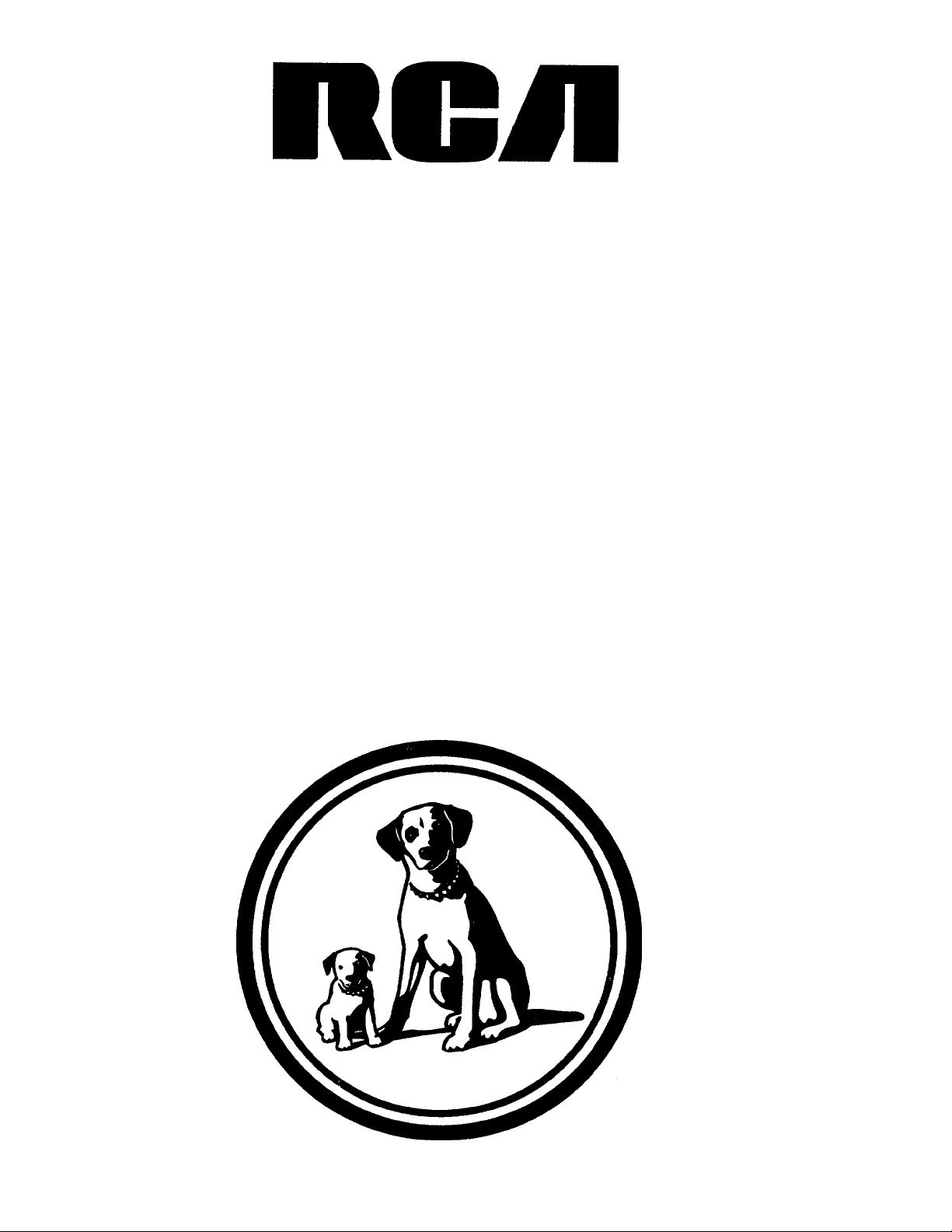
video cassette recorder
user’s guide
VR628HF
0[-iOOOO'^
Page 2
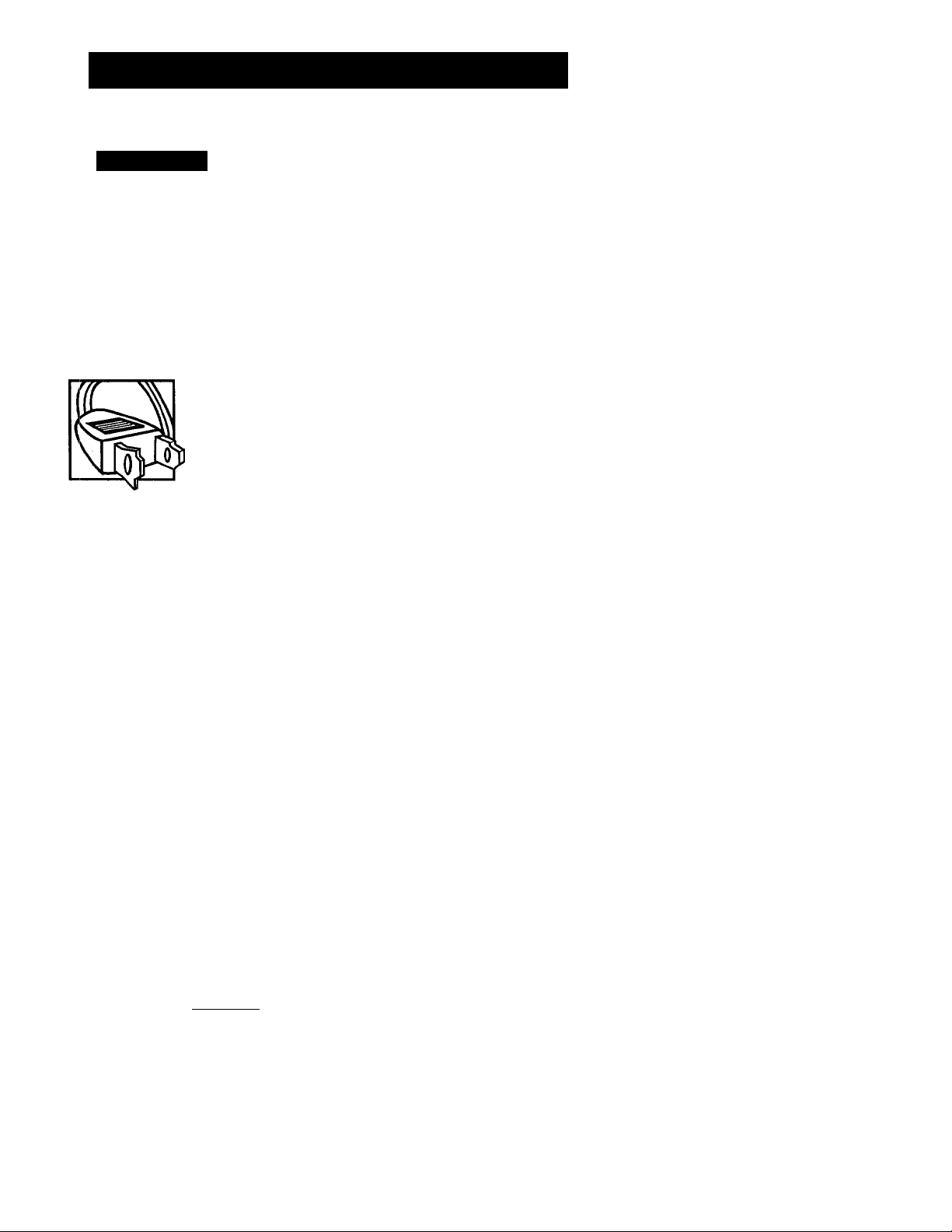
IMPORTANT INFORMATION
WARNING
RISK OF ELECTRIC
SHOCK DO NOT OPEN
A This symbol indicates
"dangerous voltage" inside
the product that presents a
risk of electric shock or
personal injury.
Riîfer to the identification/rating label located on the back panel of your
product for its proper operating voltage.
FCC Regulations state that unauthorized changes or modifications to this
equipment may void the user's authority to operate it.
To reduce the risk of electric shock, do not remove
cover (or back). No user serviceable parts inside.
Refer servicing to qualified service personnel.
This symbol indicates
A
Caution: To reduce the risk of electric shock, match
wide blade of plug to wide slot, fully insert.
Attention: Pour éviter les chocs électriques, introduire
la lame la plus large de la fiche dans la borne
correspondante de la prise et pousser jusqu au fond.
important instructions
accompanying the product.
WARNING
To reduce the risk of fire or
shock hazard, do not expose
this product to rain or moisture.
Cable TV Installer: This reminder is provided to call your attention to
Article 820-40 of the National Electrical Code (Section 54 of the Canadian
Electrical Code, Part 1) which provides guidelines for proper grounding
and, in particular, specifies that the cable ground shall be connected to the
grounding system of the building as close to the point of cable entry as
practical.
Product Registration
Please fill out the product registration card and return it immediately.
Returning this card allows us to contact you if needed.
Keep your sales receipt to obtain warranty parts and service and for
proof of purchase. Attach it here and record the serial and model
numbers in case you need them. The numbers are located on the back
of the product.
Model No.
Serial No.
Purchase Date:
VR628HF
Dealer/Address/Phone:
Page 3
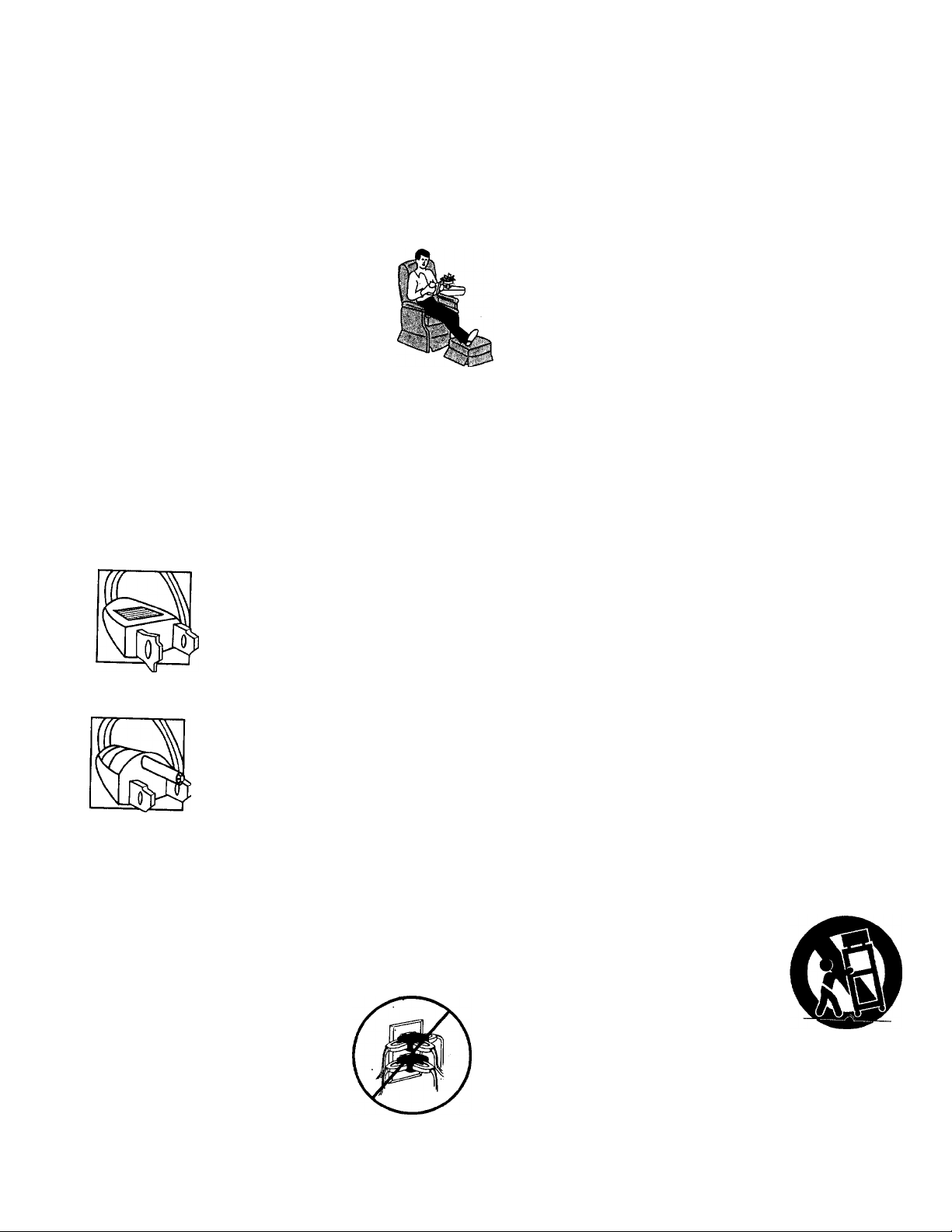
IMPORTANT SAFEOUARDS
Srr:: -vou. produ«, safe., ,s a .ai„.
Installation
1 Read and Follow Instructions—All
the safety and operating instructions
should be read before the product is
operated. Follow all operating
instructions.
2 Retain Instructions—The safety and
operating instructions should be retained for future
reference.
3 Heed Warnings—Comply with all warnings on the
product and in the operating instructions.
4 Polarization/Grounding—This product is equipped
with either a polarized, non-polarized, or a grounding
type power cord plug. If equipped with the non
polarized type (two blades of identical size), the
following does not apply. ’
• A polarized power plug (two blades,
one wider than the other) will fit into'a
power receptacle only one way. This is a
safety feature. Do not defeat it. If you
are unable to insert the plug fully, try
reversing it, or have an electrician
change the receptacle. If you need an
extension cord, use only a polarized extension cord.
• A grounding type power plug (two
blades and a round pin) will fit only into
a grounding type receptacle with
matching openings. This is safety feature.
Do not defeat it. You may need an
electrician to instalj a grounding type
receptacle. If you need an extension cord, use only a
grounding type extension cord.
5 Power Sources—This product should be operated
only from the type of power source indicated on the
product s marking label. If you are not sure of the type
of power supply to your home, consult your dealer or
local power company. For products intended to ■.
operate from battery power, or other sources, refer to
the operating instructions.
6 Overloading—Db not overload
wall outlets or extension cords as
this can result in a risk of fire or
electric shock. Overloaded AC
outlets, extension cords, frayed
power cords, damaged or cracked
wire insulation, and broken plugs
are dangerous. They may result in a shock or fire
hazard. Periodically examine the cord, and if its
appearance indicates damage or deteriorated
insulation, have it replaced by your service technician.
Tocom 15154100
7 Power-Cord Protection^Power-supply cords should
be routed so that they are not likely to be walked on
or pinched by items placed upon or against them. Pay
particular attention to cords where they are attached
to plugs, convenience receptacles and at the point
where they exit from the product.
8 Ventilation—Slots and openings in the enclosure are
provided for ventilation to ensure reliable Operation of
the product and to protect it from overheating. These
openings must not be blocked or covered. These
openings should never be blocked by placing the
product on a bed, sofa, rug, or other similar surface
This product should never be placed near or over a
radiator or heat register, or another heat source
(including amplifiers). This product should not be
placed in a built-in installation such as a bookcase or
equipment rack unless proper ventilation is provided or
the product manufacturer's instructions have been
followed.
9 Attachments—Do not use attachments unless
recommended by the product manufacturer as they
may cause hazards.
10
Water and Moisture—Do not use this product near
vvater—for example, near a bath tub, wash bowl,
kitchen sink or laundry tub, in a wet basement, or near
a swimming pool and the like.
11
Accessories—Do not place this product on an
unstable surface or support. The product may fall,
causing serious injury to a child or adult as well as
serious damage to the product. Any mounting of the
product should follow the manufacturer's instructions
and use only a mounting accessory recommended by
the manufacturer.
11A A product and cart combination
should be moved with care. Quick
stops, excessive force, and uneven
surfaces may cause the product and
cart combination to overturn.
Page 4
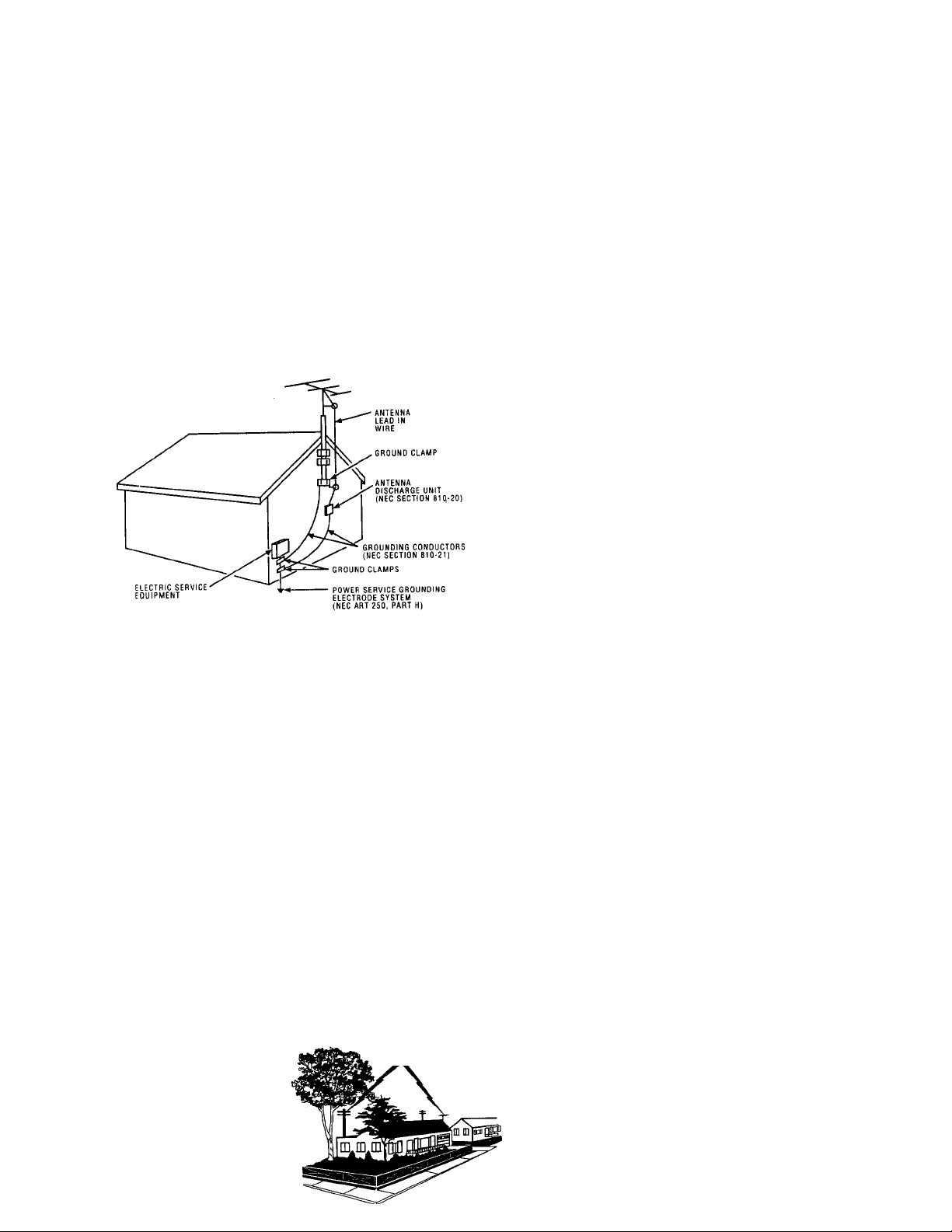
12 Outdoor Antenna Grounding—If an outside
antenna or cable system is connected to the product,
be sure the antenna or cable system is grounded so as
to provide some protection against voltage surges and
built-up static charges. Section 810 of the National
Electrical Code, ANSI/NFPA No. 70-1984 (Section 54 of
Canadian Electrical Code, Part 1) provides information
with respect to proper grounding of the mast and
supporting structure, grounding of the iead-in wire to
an antenna-discharge unit, size of grounding
conductors, location of antenna-discharge unit,
connection to grounding electrodes, and requirements
for the grounding electrode. See example below.
Example of Antenna Grounding
Service
17 Servicing—Do not attempt to service this product
yourself as opening or removing covers may expose
you to dangerous voltage or other hazards. Refer all
servicing to qualified service personnel.
18 Conditions Requiring Service—Unplug this product
from the wall outlet and refer servicing to qualified
service personnel under the following conditions.
A. When the power-supply cord or plug is damaged.
B. If liquid has been spilled, or objects have fallen into the
product.
C. If the product has been exposed to rain or water.
D. If the product does not operate normally by following
the operating instructions. Adjust only those controls
that are covered by the operating instructions.
Improper adjustment of other controls may result in
damage and will often require extensive work by a
qualified technician to restore the product to its
normal operation.
E. If the product has been dropped or the cabinet has
been damaged.
F. When the product exhibits a distinct change in
performance, such as the inability to perform basic
functions—this indicates a need for service.
13 Power Lines—An outside antenna system should not
be located in the vicinity of overhead power lines,
other electric light or power circuits, or where it can
fall into such power lines or circuits. When installing an
outside antenna system, extreme care should be taken
to keep from touching or approaching such power
lines or circuits as contact with them might be fatal.
Installing an outdoor antenna can be hazardous and
should be left to a professional antenna installer.
Use
Cleaning—Unplug this product from the wall outlet
14
before cleaning. Do not use liquid cleaners or aerosol
cleaners. Use a damp cloth for cleaning.
Object and Liquid Entry—Never push objects of any
15
kind into this product through openings as they may
touch dangerous voltage or "short-out" parts that
could result in a fire or electric shock. Never spill liquid
of any kind on the product.
16 Lightning—For added protection for this product
during a lightning storm, or when it is left unattended
and unused for long
periods of time, unplug
it from the wall outlet
and disconnect the
antenna or cable
system. This will
prevent damage to the
product due to
lightning and power
line surges.
19 Replacement Parts—When replacement parts are
required, have the service technician verify that the
replacement parts he uses have the same safety
characteristics as the original parts. Use of
replacements specified by the product manufacturer
can prevent fire, electric shock, or other hazards.
20 Safety Check—Upon completion of any service or
repairs to this product, ask the service technician to
perform safety checks recommended by the
manufacturer to determine that the product is in safe
operating condition.
Page 5
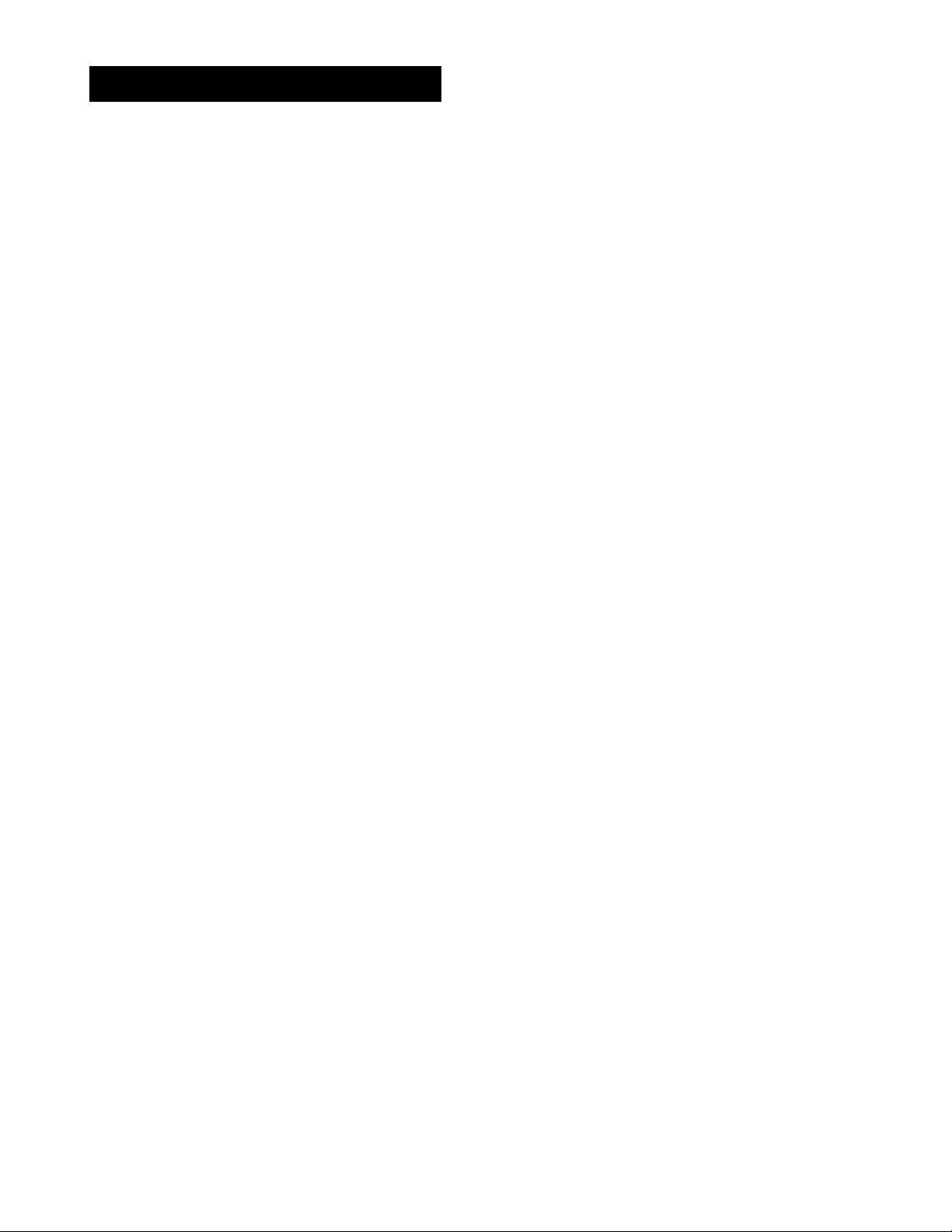
TABLE OF CONTENTS
First Things First............................................................................3
Setting up the VCR.........................................................................7
Using the Menu to Set Up Features....................................................................8
Language..........................................................................................................8
Digital Satellite System Setup.......................................................................8
Cable Box Setup............................................................................................10
VCR Channels List..........................................................................................12
To Auto Channel Search......................................................................13
To Change the Signal Type.................................................................14
To Add or Remove Channels..............................................................14
Time and Date............................................................................................. 14
Set Daylight-Saving Time....................................................................14
Set the Time and Date......................................................................... 15
VCR Plus+ Channels.....................................................................................16
Additional Set-Up Features in the PREFERENCES Menu
Remote VCR I/VCR2 Option.......................................................................18
Auto Play.........................................................................................................19
AutoTV/VCR...................................................................................................19
Front Panel (VCR Display)............................................................................20
..............................
18
VCR Basics..................................................................................21
Remote Buttons....................................................................................................22
Component Buttons.....................................................................................22
VCR Function Buttons..................................................................................22
TV Function Buttons..................................................................................... 24
Playing a Tape....................................................................................................... 24
Automatic Rewind................................................................................................25
Tape Eject............................................................................................................... 25
Recording...............................................................................................................25
Check the Safety Tab....................................................................................26
Recording....................................................................................27
Recording Features.............................................................................................. 28
Express Recording........................................................................................ 28
Timer Recording............................................................................................29
Timer Recording with VCR Plus+
Stopping a Timer Recording
Reviewing and Clearing Programs............................................................32
Recording Broadcast Stereo TV or SAP
(Second Audio Program).
Recording Audio Only.................................................................................33
Using Two VCRs for Copying and Editing Tapes
..............................................................
......................................................................
....................................................................
...................................
30
32
32
34
Page 6
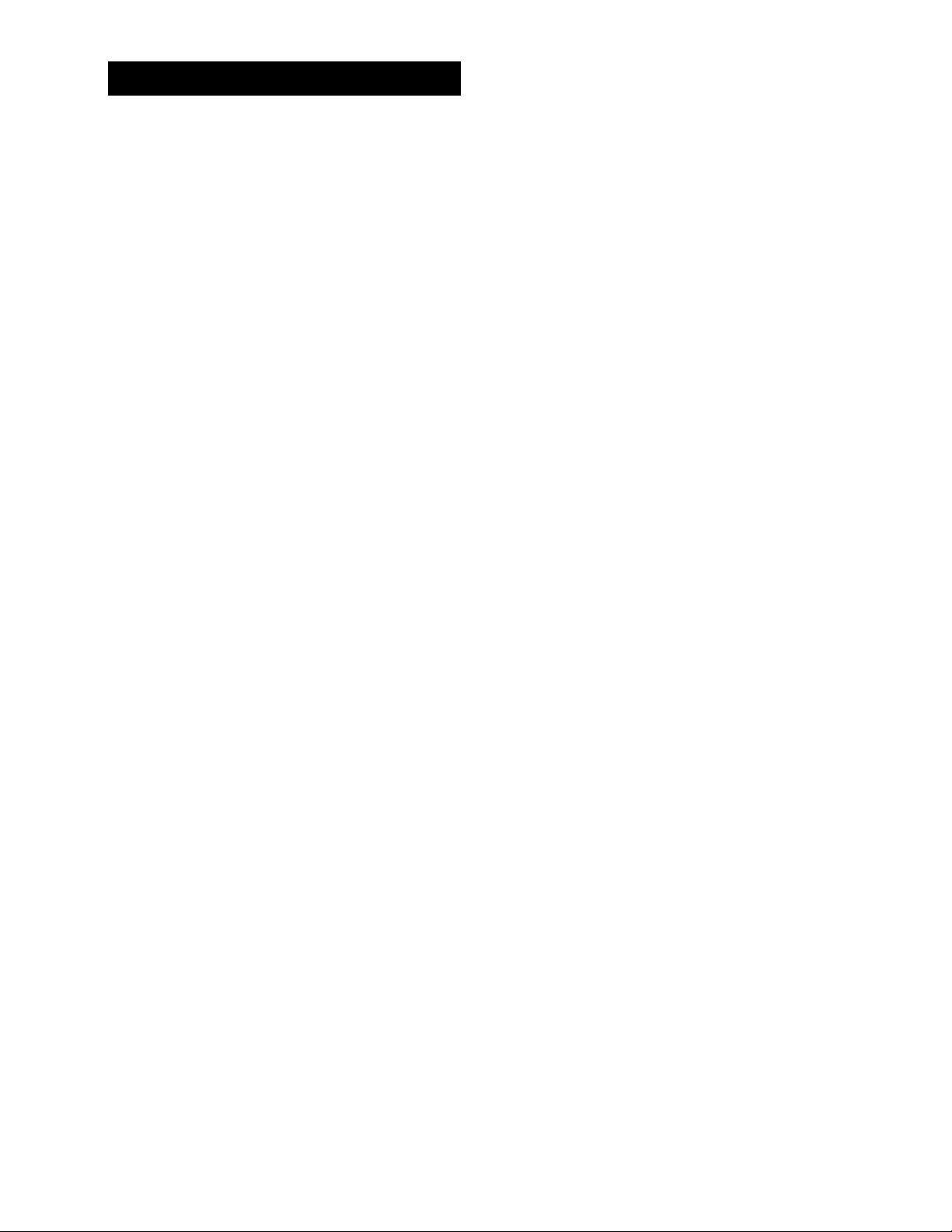
TABLE OF CONTENTS
Programming the Remote............................................................35
To Control a TV......................................................................................................36
To Control an Auxiliary Component
To Control a Laser Disc Player or DVD Component......................................39
To Control a Digital Satellite Receiver or Cable Box
Other Features.............................................................................41
Picture Search Options........................................................................................ 42
Forward and Reverse Search......................................................................42
Slow Motion...................................................................................................42
Commercial Scan (SEARCH Button)..........................................................42
Frame Advance............................................................................................. 43
Index Search.................................................................................................. 43
Go-To Search.................................................................................................44
Tracking...........................................................................................................44
Time Counter......................................................................................................... 44
On-Screen Displays.............................................................................................. 45
Audio Set-Up Features.........................................................................................46
Reception....................................................................................................... 46
Tape Playback................................................................................................47
.................................................................
......................................
38
40
Connections
Things to Know Before Connecting Components.........................................49
Connecting YourVCR........................................................................................... 50
Jacks and Cables............................................................................................50
Choosing a VCR Connection.....................................................................51
Advantages of Audio/Video Cable Connections
Don’t Forget About the Auto TVA^CR Feature
TV with RF Jack Only.....................................................................................52
TV with Audio/Video Jacks
TV with Audio/Video Jacks and Cable Box to
TV with RF Jack and Satellite Receiver
TV with Audio/Video Jacks and Satellite Receiver
Appendix A: Reference
Front Panel.............................................................................................................58
Display Panel......................................................................................................... 59
Back Panel.............................................................................................................. 60
Troubleshooting Tips.......................................................................................... 61
Specifications.........................................................................................................64
Cleaning the VCR..................................................................................................64
Limited Warranty..................................................................................................65
................................................................................
..................................
....................................
.........................................................................
Unscramble Pay Channels Only..................................................54
......................................................
.................................
................................................................
49
51
51
53
55
56
57
Index............................................................................................66
Page 7
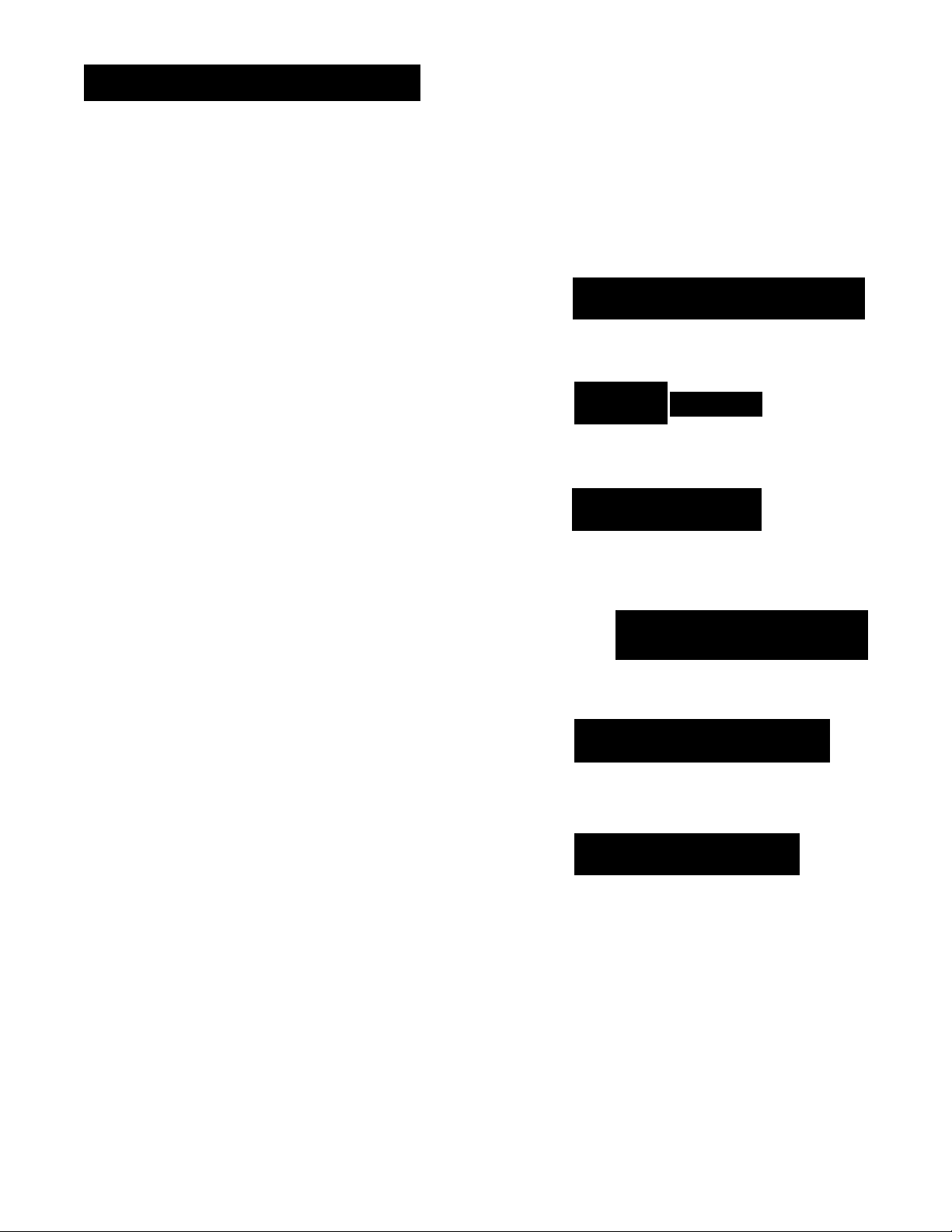
FIR$TTHINO$ FIRST
HI, MY NAME IS ROdER...
and I wrote this User’s Guide. It’s my job to see
that you have a rewarding user manual experience.
And, I think you’ll be pleased with the features that
can be accessed through the on-screen menus.
READ THE FIRST THREE SECTIONS
The first three sections of the manual introduce
you to your VCR, and show you how to set the VCR
up and use the on-screen menus. Reading these
sections gives you the basic information you need
to use yourVCR.
WHAT'S LEFT?
The rest of the book highlights playback and
recording information, contains a detailed
connections section, and a reference section that
includes troubleshooting tips, limited warranty, and
index.
^ FIRSTTHINCS FIRST
Y
2 SETTINC UPTHE VCR
Y
5 VCR
BASICS
Y
4 RECORDINC
Y
PROCRAMMINCTHE
REMOTE
Y
^ OTHER FEATURES
Y
y CONNECTIONS
READ ME!
These note boxes give you tips for
your new video cassette recorder.
Page 8
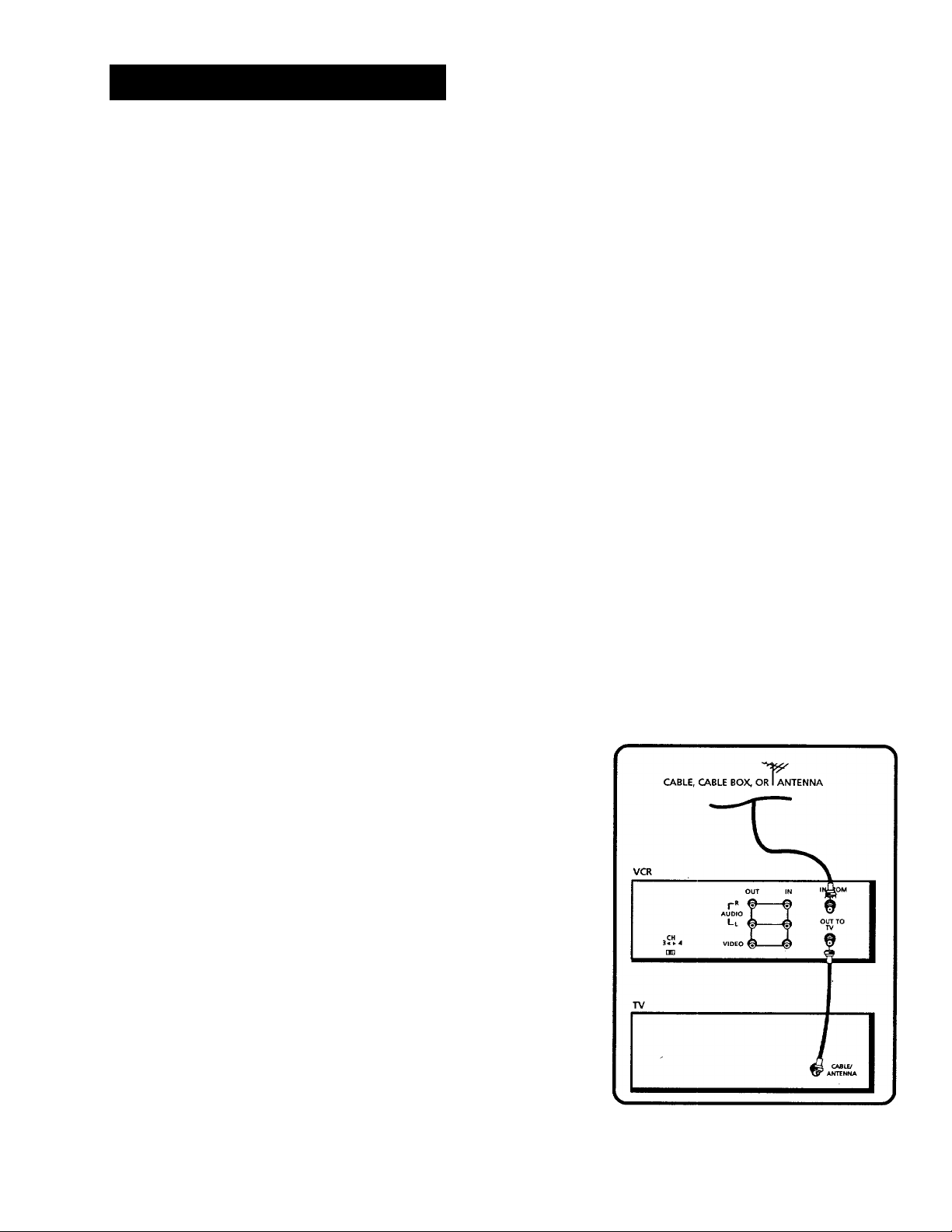
FIRST THINGS FIRST
STEP1: UNPACK THE BOX
The following items come packed in the box:
• VCR
• Remote control
• RF coaxial cable
STEP 2: INSTALL BATTERIES IN THE
REMOTE CONTROL
Follow these steps whenever you need to install or change the
batteries in your VCR remote.
1. Remove the cover of the battery compartment.
2. Place batteries in the remote, matching the + and - ends of
each battery to the diagram inside the compartment.
3. Replace the cover.
STEP 3: CONNECT YOUR VCR
If you connect your VCR to your home antenna or cable system
and then to your TV, use the VCR's IN FROM ANT and OUT TO TV
jacks for a good signal as shown.
If you have a TV with AUDIOA/IDEO jacks, use the jacks for a
better connection. Refer to the Connections section, toward the
back of the manual.
Page 9
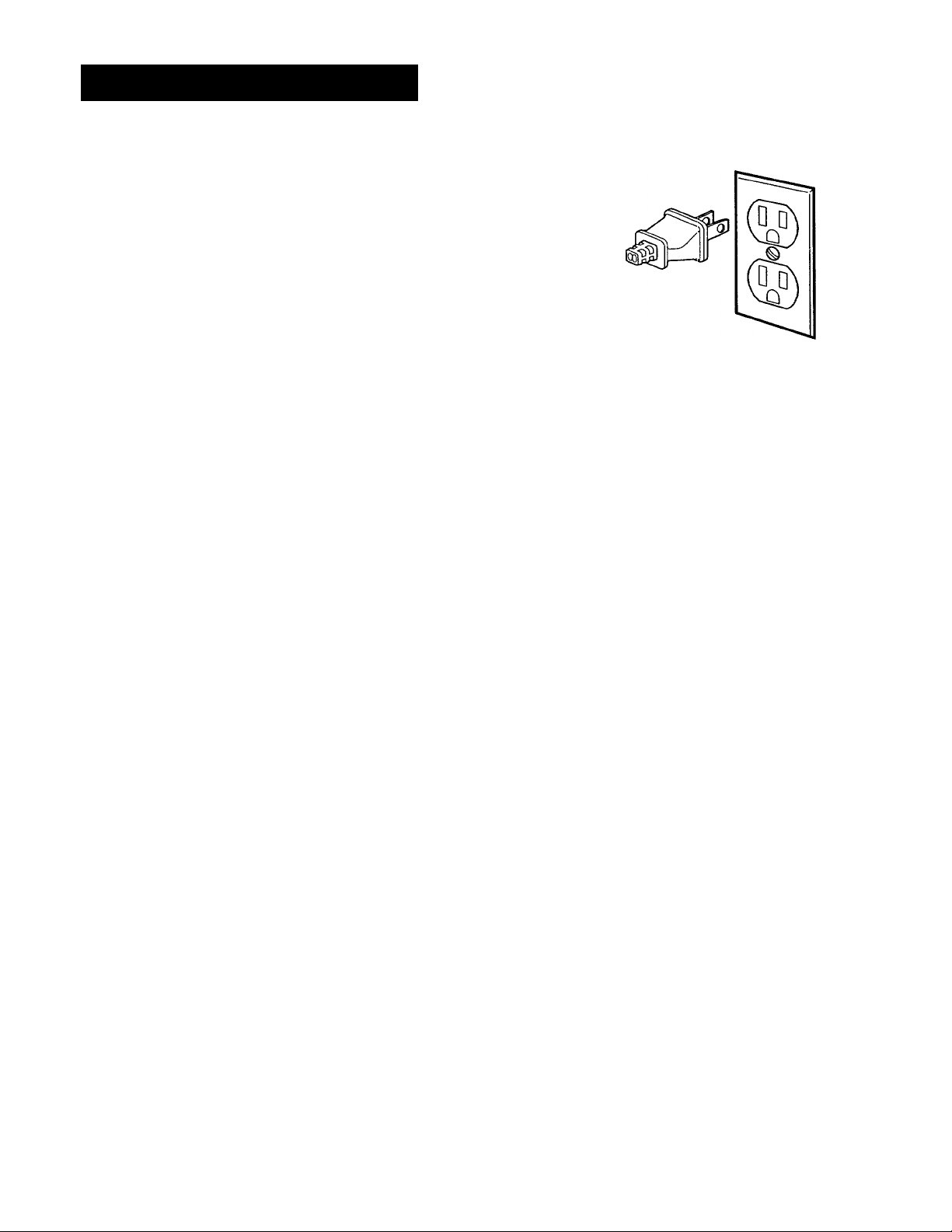
FIRST THINGS FIRST
STEP 4: PLUG IN THE VCR
Match the wide blade of the plug with the wide slot in the
outlet. Be sure to insert the plug completely.
STEPS: TUNE THE TV
Tune the TV to the VCR viewing channel. The VCR viewing
channel is channel 3 or 4 or the TV's video input, depending on
the connection you've chosen.
• If you connect your VCR using the ANTENNA connectors with
RF coaxial cable, set the 3CH4 switch to channel 3 or channel
4--the channel you want to use on your TV.
• If you connect your VCR using the AUDIOA^IDEO jacks with
audio/video cables, select the TV's video input to see the
signal. See the
TV Owner's Manual.
STEP 6: TURN ON THE VCR
Press POWER on the VCR's front panel, or VCR on the remote to
turn on the VCR. To set up the VCR, you will need to understand
how to move through and change items in the on-screen menus.
STEP 7: ACCESS THE MENUS
The MENU»PROG and number buttons let you access, select and
change menu items. For example, to change the AUTO PLAY
setting, you would do the following;
VCR Viewing Channel
When using the IN FROM ANT and OUT
TO TV jacks to connect your VCR, tune
your TV to channel 3 or 4.
When using the audio/video jacks to
connect your VCR, tune your TV to the
TV's video input.
Page 10
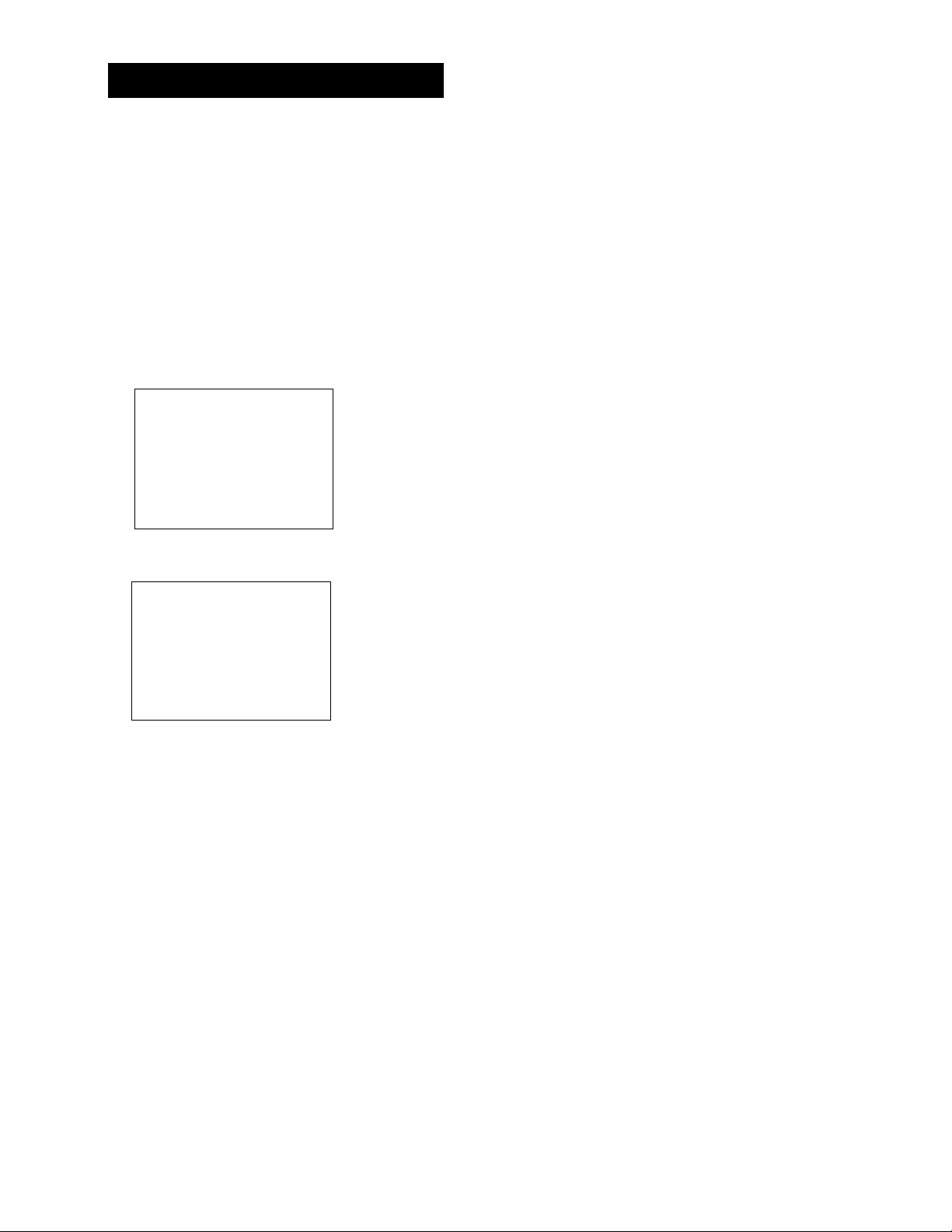
FIRSTTHINCS FIRST
1. Press MENU-PROG to display the VCR MAIN MENU.
VCR MAIN MENU
1 VCR Ptus+
2 Timer Recordings
3 Time
4 Channels
5 Preferences
6 Audio
7 Language
0 Exit
2. Press 5 to display the PREFERENCES menu.
1
2
3
4
0
PREFERENCES
Remote Control:
Auto Play:
Auto TV/VCR:
Front Panel
Exit
VCR1
ON
ON
AUTO
3. Press 2 to switch Auto Play to ON or OFF.
1
2
3
4
0
PREFERENCES
Remote Control:
Auto Play:
Auto TV/VCR:
Front Panel
Exi t
VCR1
OFF
ON
AUTO
See Additional Set-Up Features for detailed information
about the Auto Play feature.
STEPS: SET UP THE VCR
Once you understand how to move around through the menus,
go to the next section to set up your VCR.
Page 11
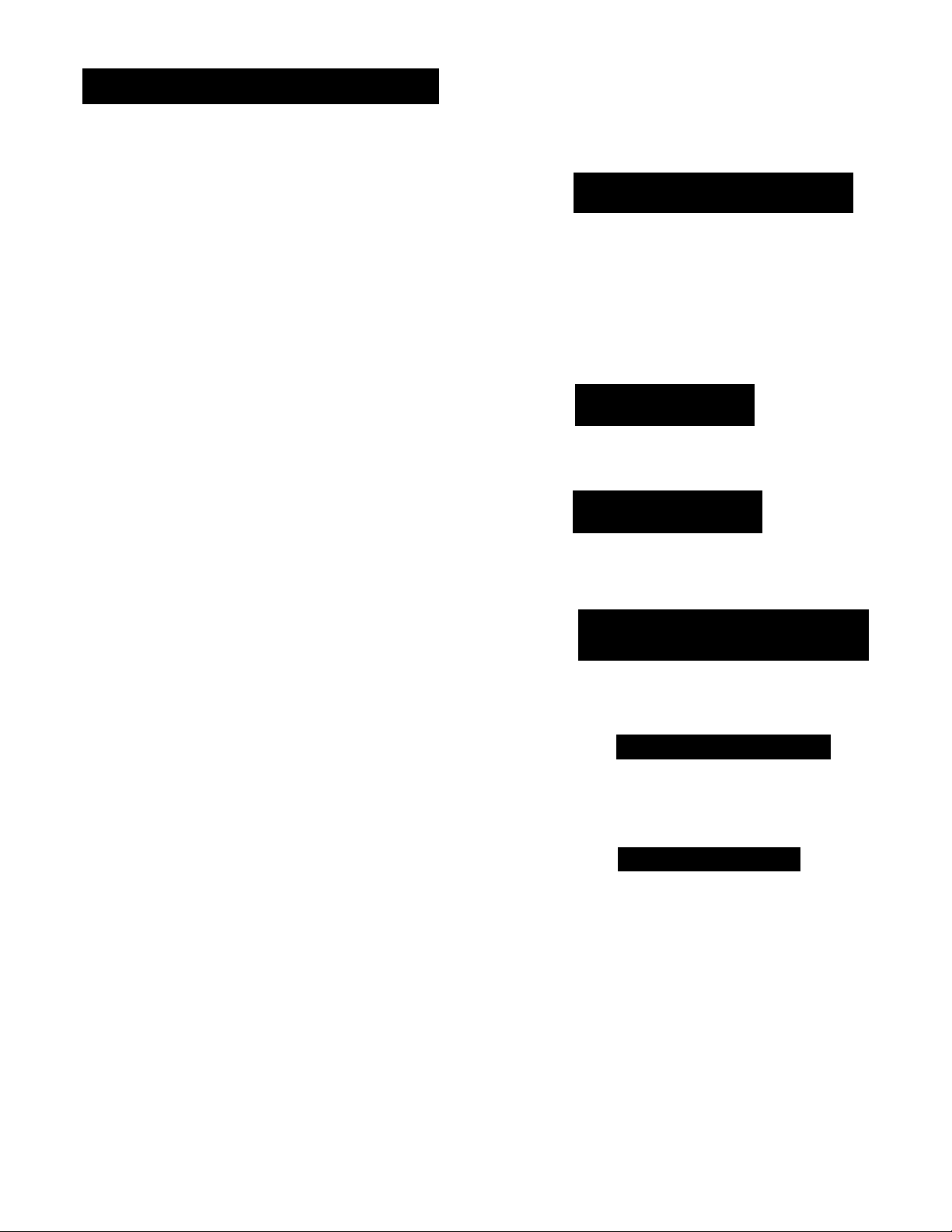
SETTINC UP THE VCR
$ET-UP FEATURES
Below is a list of features that you may want to set
up before you begin using your VCR for the first
time.
• Select a Language
Set Up a Digital Satellite System
Set Up for a Cable Box
Set up VCR Channel List (Auto Channel
Search)
Set Daylight-Saving Time
Set the Time and Date
Set up VCR Plus+ Channels
Set the Remote VCR I/VCR2 feature
"I FIRSTTHINCS FIRST
Y
i SETTING UP THE VCR
Y
5 VCR BASICS
Y
4 RECORDING
Y
PROG RAMMING THE
5
REMOTE
Set the Auto Play feature
Set the Auto TV/VCR feature
Set the Front Panel Brightness feature
Y
OTHER FEATURES
Y
CONNECTIONS
Page 12
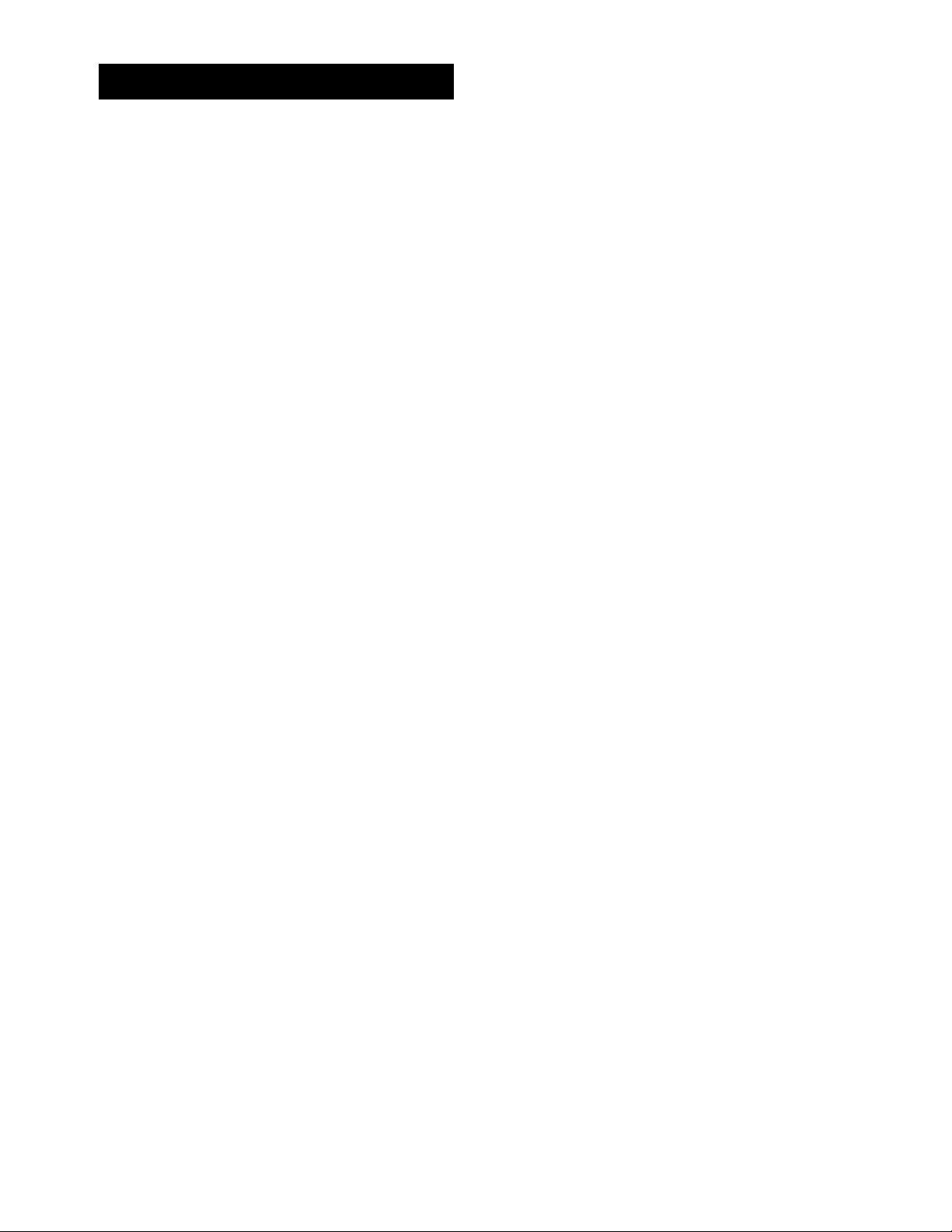
SETTING UP THE VCR
USINO THE MENU TO SET UP FEATURES
You can set up features by using the menu system. The features
you may want to set up before you begin using your VCR are
explained in this section.
LANOUAOE
Select your preferred language, and the on-screen displays will
appear in that language.
1. Press MENU»PROG to display the VCR MAIN MENU.
VCR MAIN MENU
1 VCR Plus+
2 Timer Recordings
3 Time
4 Channels
5 Preferences
6 Audio
7 Language
0 Exit
2. Press 7 to select the LANGUAGE menu.
LAN6UAGE
Select a language.
1>EngIi sh
2 Français
Press MENU to continue
3. Select English or Français (French).
DIGITAL SATELLITE SYSTEM SETUP
With this setup, the VCR turns on an RCA, ProScan, or GE digital
satellite receiver and tunes it to the desired channel at the start
time of a timer recording. Position the Satellite receiver on top of
the VCR as shown in the Connections section.
For other brands, the VCR tunes the receiver to the desired
channel only if the receiver is turned on.
1. Press MENU»PROG to display the VCR MAIN MENU
On-Screen Menus
Not all the VCR screens are shown in this
manual when explaining the features.
8
Page 13
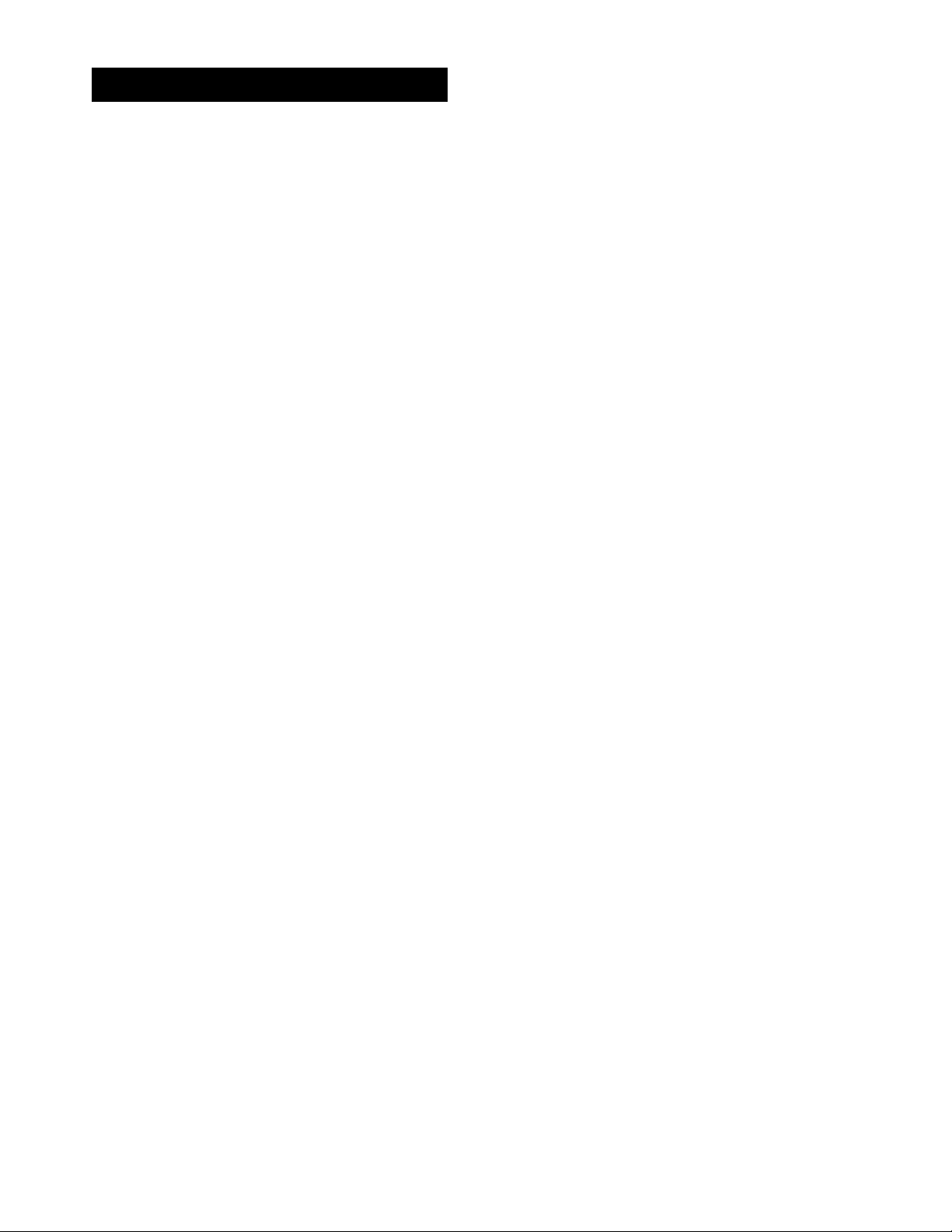
SETTINO UP THE VCR
VCR MAIN MENU
1 VCR Plus+
2 Timer Recordings
3 Time
4 Channels
5 Preferences
6 Audio
7 Language
0 Exit
2. Press 4 to display the CHANNELS menu.
CHANNELS
1 Auto Channel Search
2 Add/Remove Channels
3 Signal Type: CABLE
4 VCR PLus+ Channel List
5 Cable Box Setup
6 DSS Setup
0 Exit
3. Press 6 to select DSS SETUP.
DSS SETUP
On what channel does
the VCR receive signals
from the DSS receiver?
Enter 01-125 or INPUT
Press MENU to cancel
4. Enter the output channel of your satellite receiver,
usually 03, 04, or video line input and press MENU*PROG.
The VCR confirms that it receives all DSS® signals on the
specified channel.
DSS SETUP
The VCR will now
receive all signals
from the OSS receiver
on channel 03.
Press MENU to continue
5. Press MENU«PROG and enter the code for your Digital
Satellite Receiver from the Satellite Receiver Code List.
DSS SETUP
Enter the code for your
DSS receiver from the
list in your User's
Manual
Press MENU to cancel
00
Satellite Receiver Codes
GE
..................................................
Panasonic
ProScan
RCA
Toshiba
Sony
....................................
......................................
...............................................
.........................................
..............................................
The VCR may not be able to control
all models of the brands listed.
00
01
00
00
02
03
DSS® is a registered trademark of DIRECTV, Inc., a unit of GM Hughes Electronics
Page 14
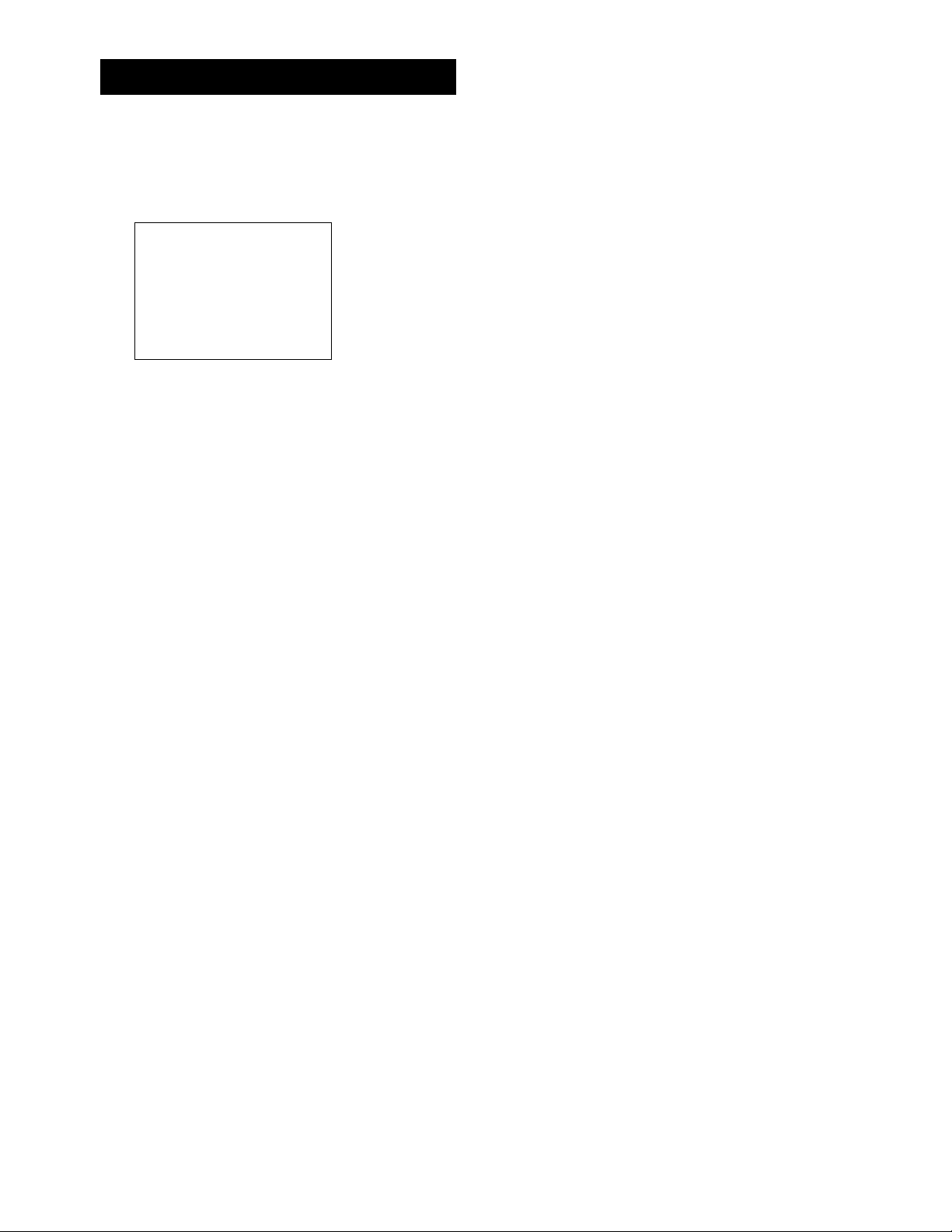
SETTING UP THE VCR
6. Turn on your satellite receiver and tune it to channel 100 and
then press MENU»PROG. Follow the on-screen directions.
OSS SETUP
Please
OSS Re cei ver and tune
it to
turn o n your
channel 100.
Press MENU to
continue
Once you have completed the setup, the VCR confirms the
DSS Setup is completed or canceled.
CABLE BOX SETUP
This setup applies only when all channels are received through
the cable box. There are two options;
• The first sets up the VCR for the output channel of the cable
box signal.
• The second sets up the VCR for remote-controllable cable
boxes so it can control the cable box by changing channels
for timer or VCR Plus+ recordings. Position the remotecontrollable cable box on top of the VCR as shown in the
Connections section.
1. Press MENU*PROG to display the VCR MAIN MENU.
1 VCR Plus+
2 Timer Recordings
3 Time
A Channels
5 Preferences
6 Audio
7 Language
0 Exit
VCR MAIN MENU
2. Press 4 to display the CHANNELS menu.
CHANNELS
1 Auto Channel Search
2 Add/Remove Channels
3 Signal Type: CABLE
A VCR Plus+ Channel List
5 Cable Box Setup
6 DSS Setup
0 Exit
10
Page 15
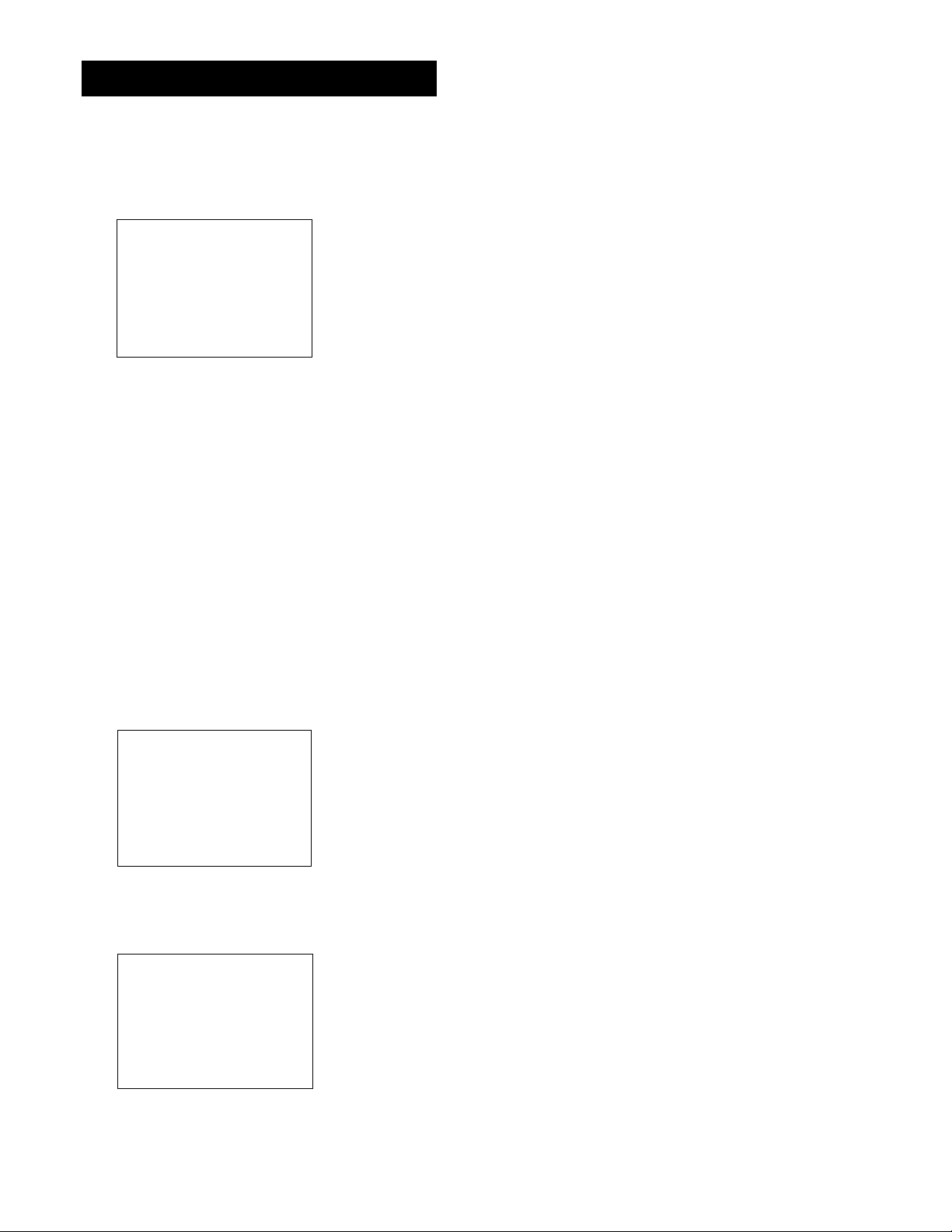
SETTING UP THE VCR
3. Press 5 to display CABLE BOX SETUP. Then select one of the
three choices.
BOX SETUP
CABLE
Do you US
X to re
bo
anne 1 s
ch
Ch annels?
1 ALL cha
Only SOME channels
2
Cancel setup
3
4. If you selected ALL channels, enter the output channel of
your cable box, usually 03, 04, or video line input and
press MENU.
On what channel does
the VCR receive signals
from the cable box?
(usually 3, 4, or Video)
e your cable
ceive ALL
or only SOME
nnels
CABLE BOX SETUP
Enter 01-13 or INPUT
Press MENU to cancel
Once you complete the setup, the VCR confirms that the VCR
will now receive all signals on the designated channel.
5. Press MENU*PROG and select whether your cable box is
remote controllable.
BOX SETUP
CABLE
Can your
operated
control 7
1 Yes
2 No
cable box be
with a remote
6. If your cable box is remote-controllable, turn it on and tune it
to channel 2. Press MENU»PROG to continue.
CABLE BOX SETUP
Please
Cable Box and
it to
Press MENU to
turn on your
channe 1 2.
tune
conti nue
Cable Box Setup
ALL channels: enter two numbers for
output channel of your cable box or
press INPUT.
Only SOME channels: if you only use
the cable box to tune premium
channels.
Cancel setup: select to cancel.
11
Page 16
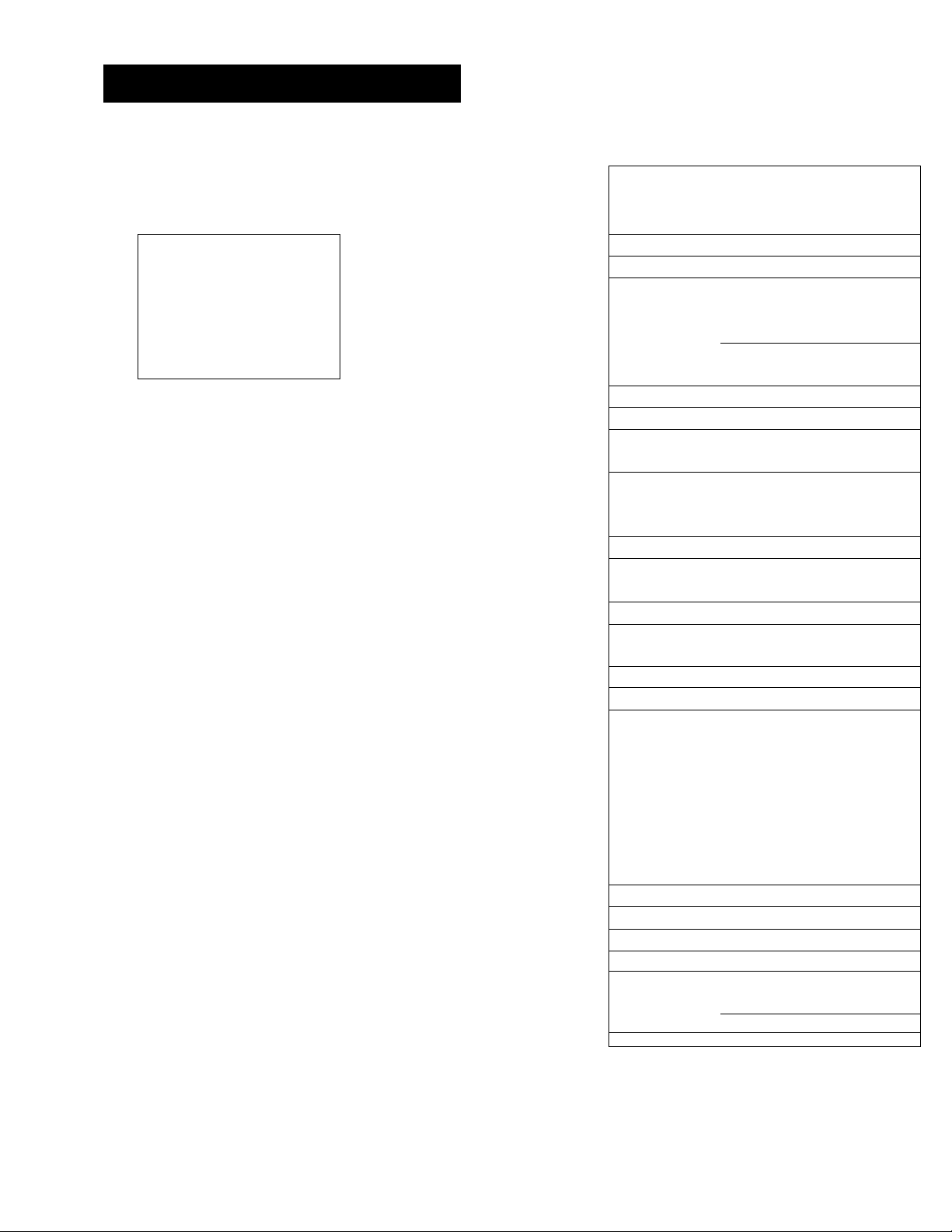
SETTINCi UP THE VCR
7. Enter the code for your cable box from the cable box
code list.
SETUP
BOX
CABLE
for your
Enter the
cable
list i
Manua1
Press
code
from the
box
u r User ' s
n yo
•
MENU
to
cancel
8. Select one of the choices and follow the on-screen
instructions.
CABLE BOX SETUP
Did the cable box
tune to channel 9?
1 Yes, setup is complete
2 No, try another code
3 No, cancel setup
Once you have completed the setup, the VCR confirms the
CABLE BOX SETUP is completed or canceled.
CABLE BOX SETUP
The VCR will now
receive all signals
from the cable box
on channel 04.
Press MENU to continue
VCR CHANNELS LIST
If you use a cable box for all channels, this step is not
necessary. Your VCR may come with a channel list preset at
the factory. Even though your VCR may come with a list, it's
possible that you may want to add or eliminate some
channels depending on whether they are active.
Cable Box Codes
ABC.;
...........
Anvision
Cabiestar
Eagle
...........
.................
............................
.....
............................
....
.............................
Eastern International
22,46,53,54
07,08
07,08
07,08
....................
General Instrument.................04,05,
15,23,24,25,30,36,46
Hamlin
Hitachi.........
Jerrold
..................12,13,34,48
........
.......................
....
....
...........
04,05,15,23,24,
37,43,46
25,30,36,45,46,47
Macom........
Magnavox
...
............................
.................
07,08,19,21,
37,43
26,28,29,32,33,40,41
NSC
.............
Oak
..............
Oak Sigma..
Panasonic
Philips
..................................
........................
...................................16
........................
..
..................07,08,19,21,
.........
01,16,38
03,27,39
26, 28,29,32,33,40,41
Pioneer
Randtek
RCA
.............
Regal
...........
Regency
Samsung
........................
.......
.............................
......
.............................
.......................... 12,13
.............................
.....
...................................44
....
Scientific Atlanta
Stargate Atlanta
Signature ....
Syivania
Teknika
Texscan
Tocom
Unika
..........
Viewstar
...................................46
.............................
.....
...................................06
......
........................
....
.............
........
........................
.................
.....
................
............................
18,20,44
07,08
00,27
02,33
03,22,35
11,59
10,11,59
17,21,49,50,55
31,32,41
07,08,19,21,
26,28,29,32,33,40,41
Warner Amex
Zenith
s
__________
.........
.................................
........................
14,42,57
02
09
58
44
12
The VCR may not be able to control
all models of the brands listed.
J
Page 17
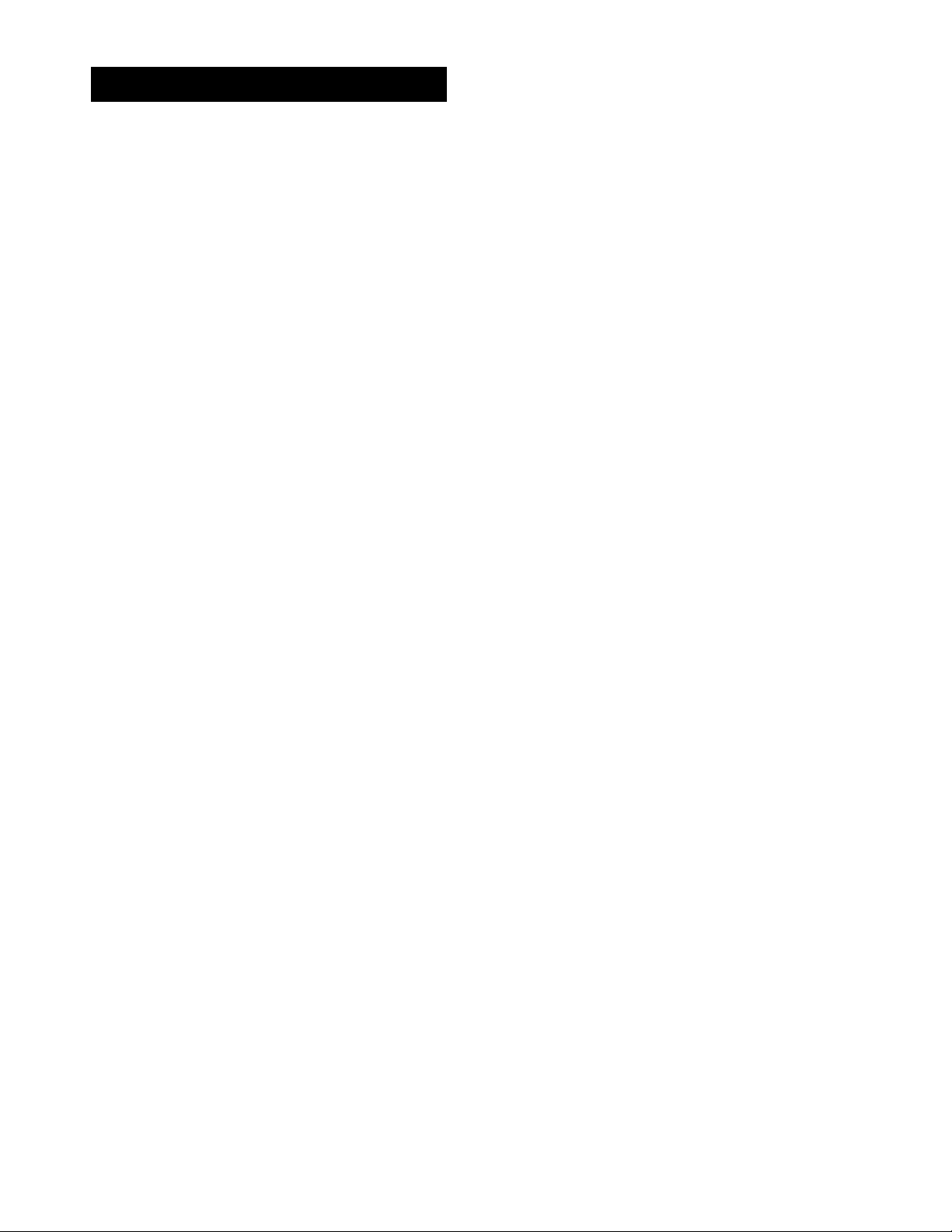
SETTING UPTHE VCR
To Auto Channel Search
1. Press MENU»PROG to display the VCR MAIN MENU.
VCR MAIN MENU
1 VCR PLus+
2 Timer Recordings
3 Time
4 Channels
5 Preferences
6 Audio
7 Language
0 Exi t
2. Press 4 to display the CHANNELS menu.
CHANNELS
1 Auto Channel Search
2 Add/Remove Channels
3 Signal Type; CABLE
4 VCR Plus+ Channel List
5 Cable Box Setup
6 DSS Setup
0 Exit
3. Press 1 to display the AUTO CHANNEL SEARCH menu.
AUTO CHANNEL SEARCH
What type of signal
are you using?
1 Cable TV
2 Antenna
3>Detect Automatically
0 Canee I
4. Select one of the three AUTO CHANNEL SEARCH options.
Choices one and two are self-explanatory. If you choose
Detect Automatically, the VCR automatically detects which
signal system you have attached to your VCR.
AUTO CHANNEL SEARCH
Now scanning channel 14
Press any key to cancel
The VCR begins scanning for the available channels-this
takes about one to two minutes. The lowest channel is tuned
once the search is complete. Now pressing CHANNEL up or
down should only select the active channels.
Detect Automatically
A strong cable or antenna signal in
your area may cause Auto Detect
to mis-detect. If this should
happen, select 1 or 2 for the
system you have.
Auto Channel Search
Use the Auto Channel Search
feature to place all available
channels in memory.
If you ever change cable or
antenna signals, you may need to
Auto Channel Search again.
13
Page 18

SETTING UP THE VCR
To Change the Signal Type
1. Press MENU-PROG to display the VCR MAIN MENU.
2. Press 4 to display the CHANNELS menu.
3. Press 3 to change the Signal Type between CABLE and
ANTENNA.
To Add or Remove Channels
You may want to add or remove channels after you Auto Channel
Search, especially if some of the channels have weak signals or
you don't want to watch them.
1. Press MENU-PROG to display the VCR MAIN MENU.
2. Press 4 to display the CHANNELS menu.
3. Press 2 to display the ADD/REMOVE CHANNELS screen. Use
CHANNEL up or down or number buttons to go to the
channels you want to remove or add.
ADD/RENOVE CHANNELS
Channel 115
is presently ADDED
Press CLEAR to remove
Press MENU to exit
ADD/REMOVE CHANNELS
Channel 115
is presently REMOVED
Press INFO to add
Press MENU to exit
TIME AND DATE
Before you set the time and date, set the Auto DST (Daylight
Saving Time) feature to ON or OFF for your area.
Set Daylight-Saving Time
1. Press MENU-PROG to display the VCR MAIN MENU.
VCR MAIN MENU
1 VCR Plus+
2 Timer Recordings
3 Time
A Channels
5 Preferences
6 Audio
7 Language
0 Exit
Selecting Channels
The CHANNEL up and down buttons
access those channels active in your
VCR channel list.
You can still access channels not in
the channel list by using the number
buttons on the remote.
14
Page 19
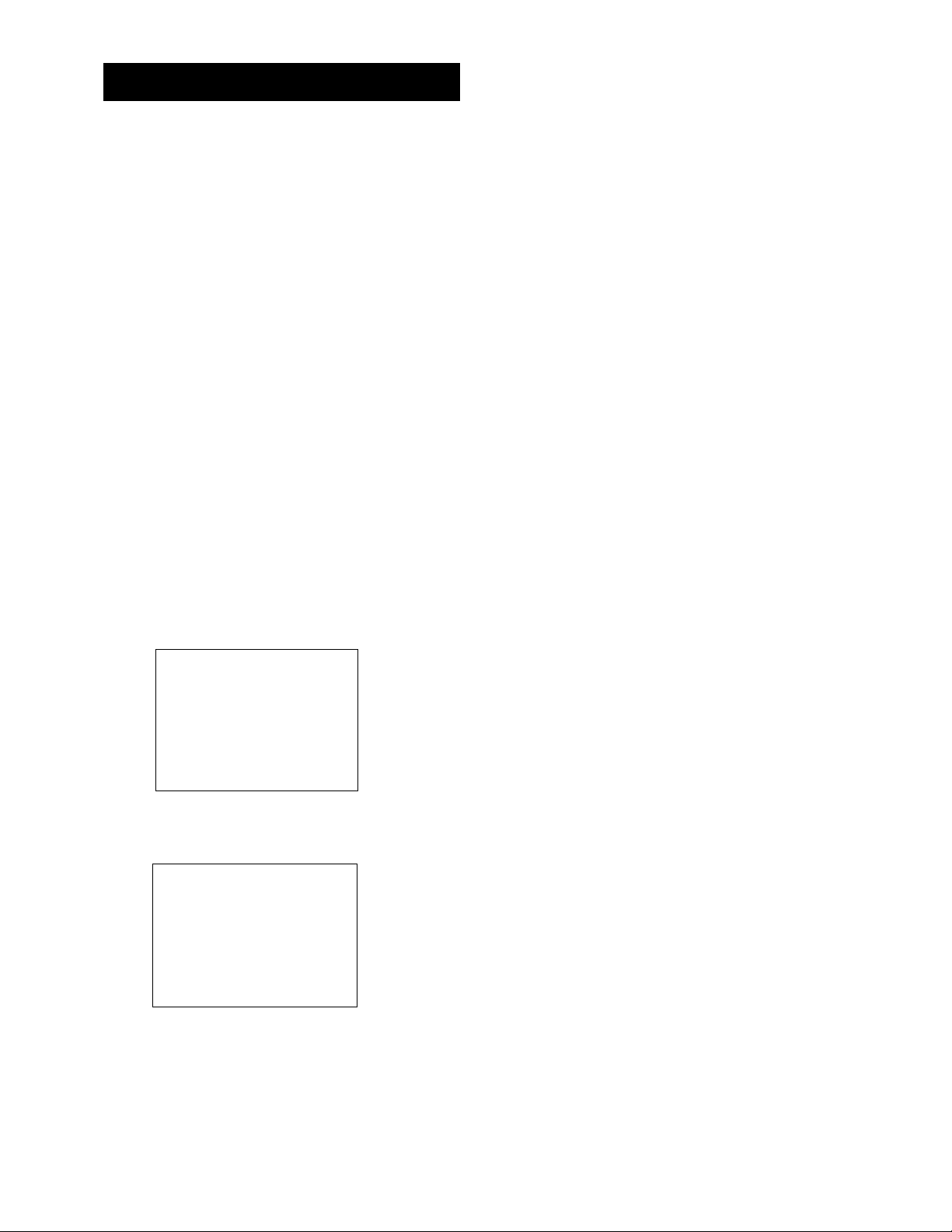
SETTING UP THE VCR
2. Press 3 to display the TIME menu.
TIME
1 Set Time and Date
2 Auto OST : ON
0 Exit
3. Press 2 to turn Auto DST: ON or OFF.
• Select ON if you want the VCR's clock to automatically
adjust for daylight-saving time.
• Select OFF if you do not want the VCR's clock to adjust
for daylight-saving time.
Set the Time and Date
1. Press MENU«PROG to display the VCR MAIN MENU.
2. Press 3 to display the TIME menu.
3. Press 1 to display the SET TIME AND DATE menu.
SET
TIME
AND DATE
;
c
N h:mm)
MENU
_
to cancel
Time
Date
Press
4. Enter the data using the number buttons. Press 0 before
single-digit numbers and follow the on-screen directions.
SET
TIME
AND
DATE
Time
Date
Press
Press
12:34
11/18/
CLEAR
MENU
97
to
PM
to
Tuesday
correct
set
Spring forward; Fall backward
In the Spring, daylight-saving time
begins on the first Sunday in April.
Because the clock automatically
changes from 2:00 AM to 3:00 AM
(forward one hour), remember to
include the extra hour for timer
recording falling within this time
frame.
In the Autumn, daylight-saving time
ends on the last Sunday in October.
The VCR clock automatically changes
from 2:00 AM to 1:00 AM (back one
hour). Therefore, it can affect your
recording length.
Time/Date Display
Pressing INFO on the remote displays
the time and date on the screen.
15
Page 20
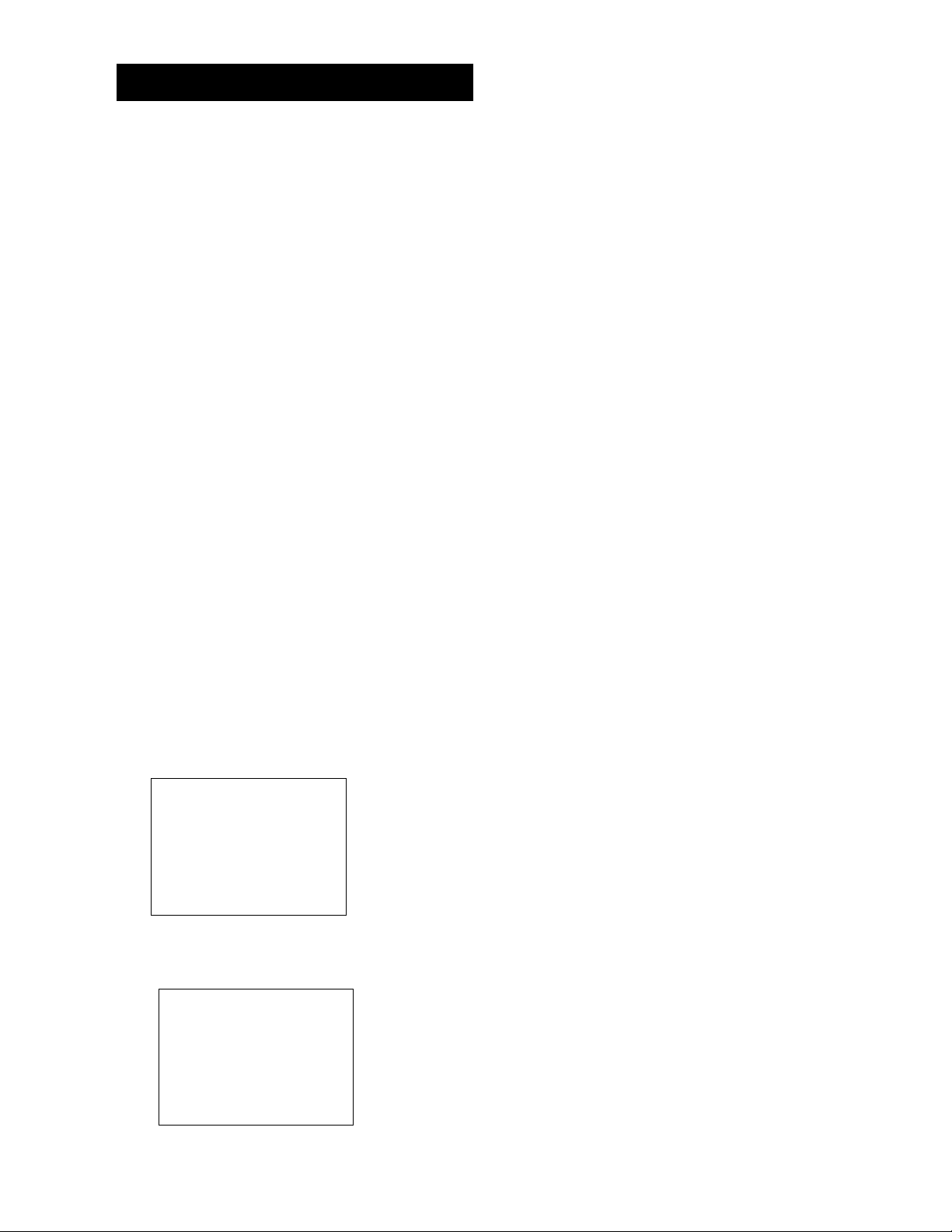
SETTING UP THE VCR
VCR PLU$+ CHANNELS
Using VCR Plus+ can make programming timer recordings for
cable or off-air antenna easier, but you have to put in a little
time right now to set up a channel list. A worksheet and
abbreviated codes for typical cable services in the U.S. and
Canada are provided.
1. Press MENU*PROG to display the VCR MAIN MENU.
VCR HAIN MENU
1 VCR Plus+
2 Timer Recordings
3 Time
4 Channels
5 Preferences
6 Audi o
7 Language
0 Exit
2. Press 4 to display the CHANNELS menu.
CHANNELS
1 Auto Channel Search
2 Add/Remove Channels
3 Signal Type: CABLE
4 VCR Plus+ Channel List
5 Cable Box Setup
6 DSS Setup
0 Exit
3. Press 4 to display the VCR Plus+ Channel List screen.
VCR+ Channel
5
4
3 -> ->
2
1 --
Use CH+/- to
Press 0-9 to
Press MENU to
My Channe L
—
—
-> —
select
change
exit
4. Enter the data following the on-screen directions using your
worksheet.
Two-Digit VCR Plus+ Channel
Numbers for Cable TV
(USA List)
35 American Movie Classics
39 Arts &-Entertainment
57 Black Entertainment
54 Bravo
42 Cable News Network
45 Cinemax
98 Cinemax 2
37 The Discovery Channel
53 The Disney Channel
63 Entertainment Television
34 ESPN Sports Network
47 The Family Channel
33 Home Box Office
95 Home Box Office 2 '
96 Home Box Office 3
51 The Learning Channel
46 Lifetime
58 The Movie Channel
48 Music Television
49 The Nashville Network
38 Nickelodeon
64 Nostalgia Television
99 Quality Value Cable
41 Showtime
97 Showtime 2
59 Sports Channel
52 Turner Network Television
44 USA-Network
62 Video Hits I
93 Viewer’s Choice I
94 Viewer’s Choice 2
55 WGN Chicago
43 WTBS Atlanta
60 WWOR-NewYork
See next page for Canadian List
16
VCR+ Channel
5
4
3 -> -> -> 23
2
1
Use CH+/- to
Press 0-9 to
Press MENU to
Screen is for an example only.
My Channel
46
—
—
—
select
change
save
VCR Plus-h Channel List
Refer to your local television list for
a complete VCR Plus+ channel list for
your viewing area or contact your
cable company. Using the list may
save you some time.
Page 21
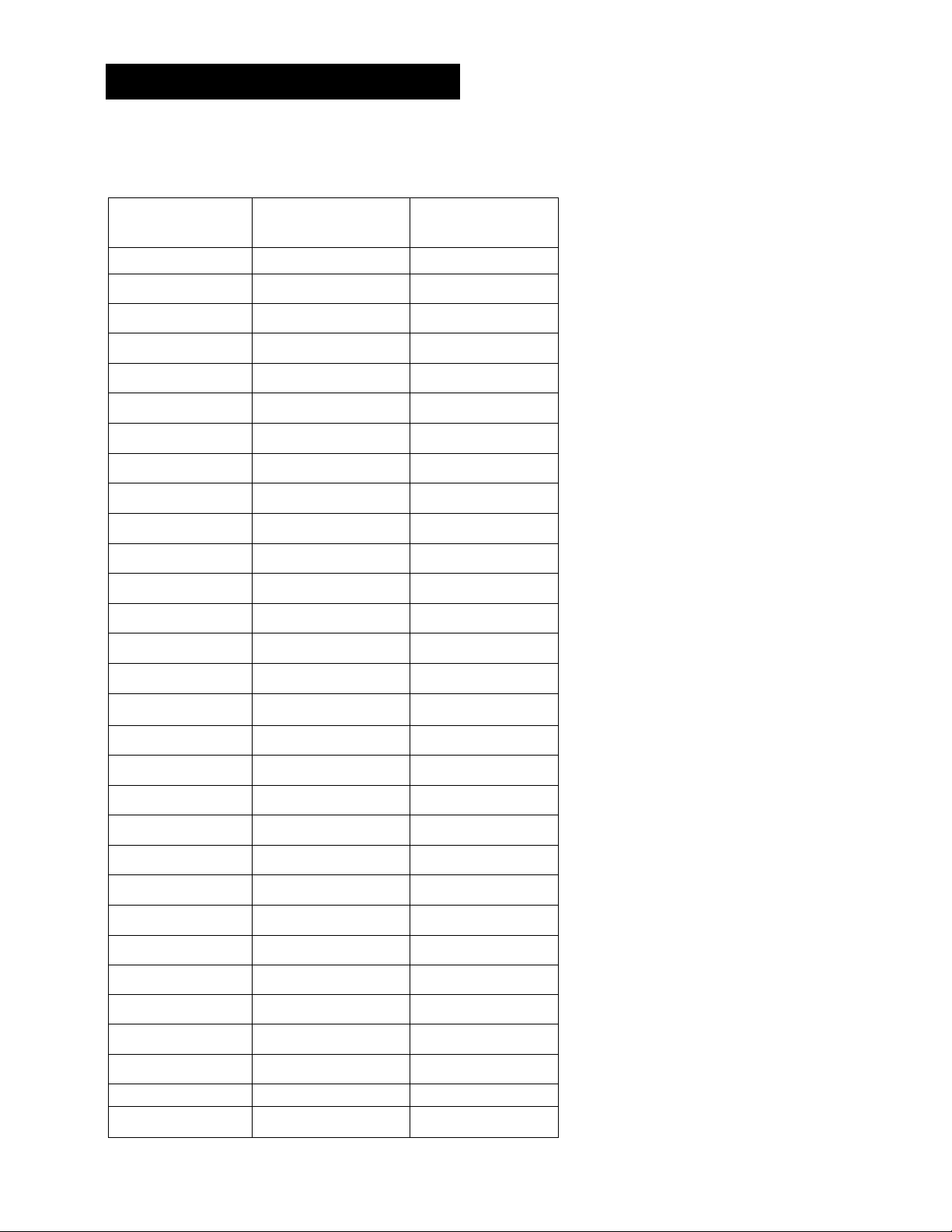
SETTINC UP THE VCR
VCRPLUS+ WORKSHEET
Broadcast or
Cable-TV Station
Name
HBO
ESPN
VCR Plus+ Channel
Number“
33
34
Channel Number
You Receive the
Station On*
Two-DigitVCR Plus+ Channel
Numbers for Cable TV
(Canadian List)
67 Allarcom Pay Television/
Superchannel
44 Arts & Entertainment
72 Cable News Network-Headline
News
61 Cable News Network
70 Canadian Home Shopping Network
56 Canal Famille
69 Cathay International Television Inc
68 Chinavision Canada Corp
60 Country Music Television
63 Family Channel
62 First Choice
96 First Choice Two
97 First Choice Three
99 First Choice Four
90 House of Commons
91 La Chaine Française
51 The Learning Channel
65 MeteoMedia/The Weather Network
48 MuchMusic Network
55 MusiquePlus
52 Nashville Network
73 Newsworld/CBC
53 Le Reseau des Sports
43 The Sports Network
64 Super Ecran
37 Super Ecran B
98 Super Ecran C
66 Telatino Network
46 TV5 Montreal
92 Viewer’s Choice I
93 Viewer’s Choice 2
94 Viewer’s Choice 3
95 Viewer’s Choice 4
71 Vision TV: Canada’s Faith Network
38 Youth TV, Canada Inc.
‘Check your local or cable listing for the channel number you receive this station on.
“Check your local listing for broadcast or VCR Plus+ channel number assigned.
17
Page 22
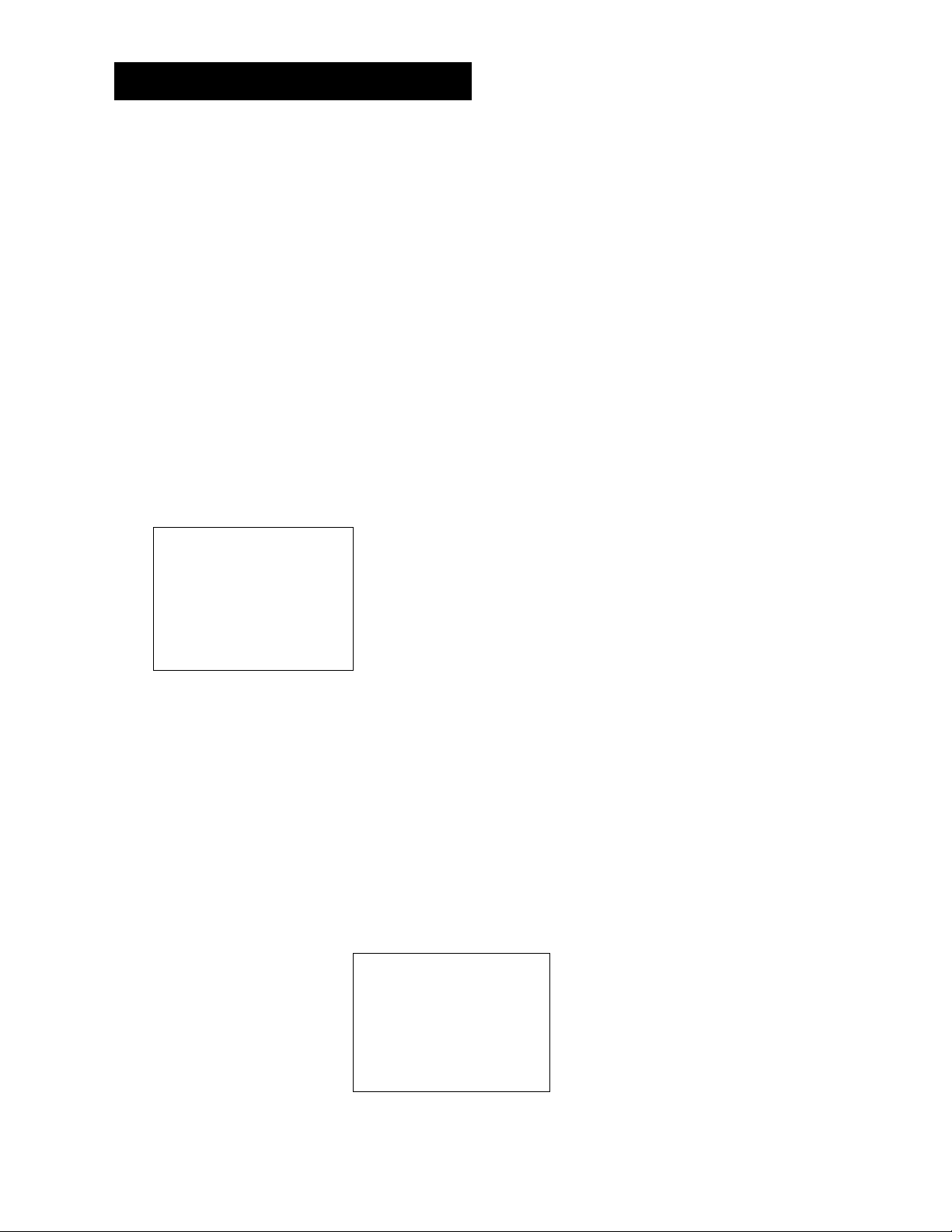
SETTING UP THE VCR
ADDITIONAL SET-UP FEATURES IN THE
PREFERENCES MENU
The features in this section are all accessed through the
PREFERENCES menu.
1. Press MENU*PROG to display the VCR MAIN MENU.
VCR MAIN MENU
1 VCR PLus+
2 Timer Recordings
3 Time
A Channels
5 Preferences
6 Audi o
7 language
0 Exit
2. Press 5 to display the PREFERENCES menu.
PREFERENCES
Remote Control:
1
2 Auto Play:
Auto TV/VCR:
3
Front Panel
4
Exi t
0
VCR1
ON
ON
AUTO
Now you are ready to select an item from the menu to set up.
REMOTE VCR1/VCR2 OPTION
If you own a compatible RCA, GE, or ProScan remote that has
a VCR2, VCR2*LD, or VCR2»DVD button, this feature allows
you to set this VCR to respond to that button.
Press 1 to select the Remote Control item. Then press the
VCR2, VCR2*LD, or VCR2*DVD button to change.
(PRESS VCR2 TO CHANGE)
ZAutoPlay: ON
3 Auto TV/VCR: ON
4 Front Panel AUTO
PREFERENCES
1
2
3
4
PREFERENCES
Remote Control:
Auto Play:
Auto TV/VCR:
Front Panel
VCR2
ON
ON
AUTO
18
0 Exit
Remote Control Option
Exit
0
Changing the remote option to
VCR2 disables the remote that
came with your VCR.
Page 23
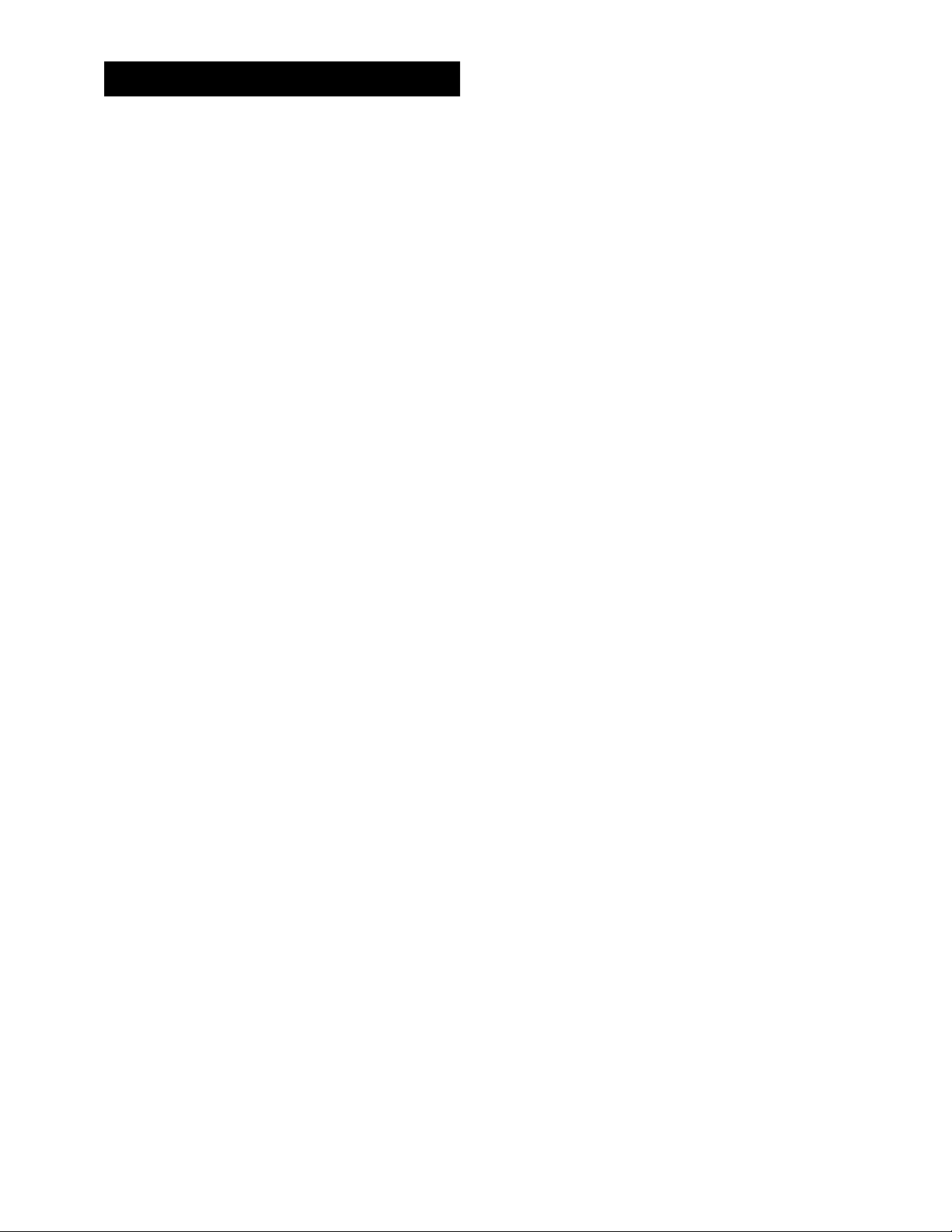
SETTING UP THE VCR
The VCR will only respond to the compatible remote's VCR2,
VCR2»LD, or VCR2*DVD button. If you change the remote
setting to VCR2, the remote that came with your VCR will no
longer control it.
Use the compatible remote to change the remote setting back
to VCR1. Display the PREFERENCES menu, press 1, and then press
VCR on the VCR's remote.
AUTO PLAY
This feature allows the VCR to automatically start playing when
you insert a tape with the safety tab removed. Press 2 to switch
between ON or OFF.
• Select ON if you want a tape with its safety tab removed to
start playing automatically when the tape is inserted.
• Select OFF if you do not want a tape with its safety tab
removed to start playing automatically.
AUTOTVA^CR
This feature controls whether the TV/VCR switch changes
automatically to the VCR mode, when the VCR is turned on.
Press 3 to switch between ON and OFF.
• Select ON if you want the VCR to switch to the VCR mode
when the VCR is turned on or a cassette is inserted. This only
applies if you connect the IN FROM ANT and OUT TO TV
jacks of your VCR and TV and watch your VCR on channel 3
or 4 of your TV.
• Select OFF if you want the VCR to remain in the TV mode.
This is useful if you watch your VCR on the TV's video input
and you don't want your antenna/cable signal interrupted
by the VCR.
Auto TV/VCR
Pressing TV»VCR will still switch
between the VCR and TV mode.
VCR mode: VCR indicator in the
display panel lights.
TV mode: VCR indicator turns off.
19
Page 24
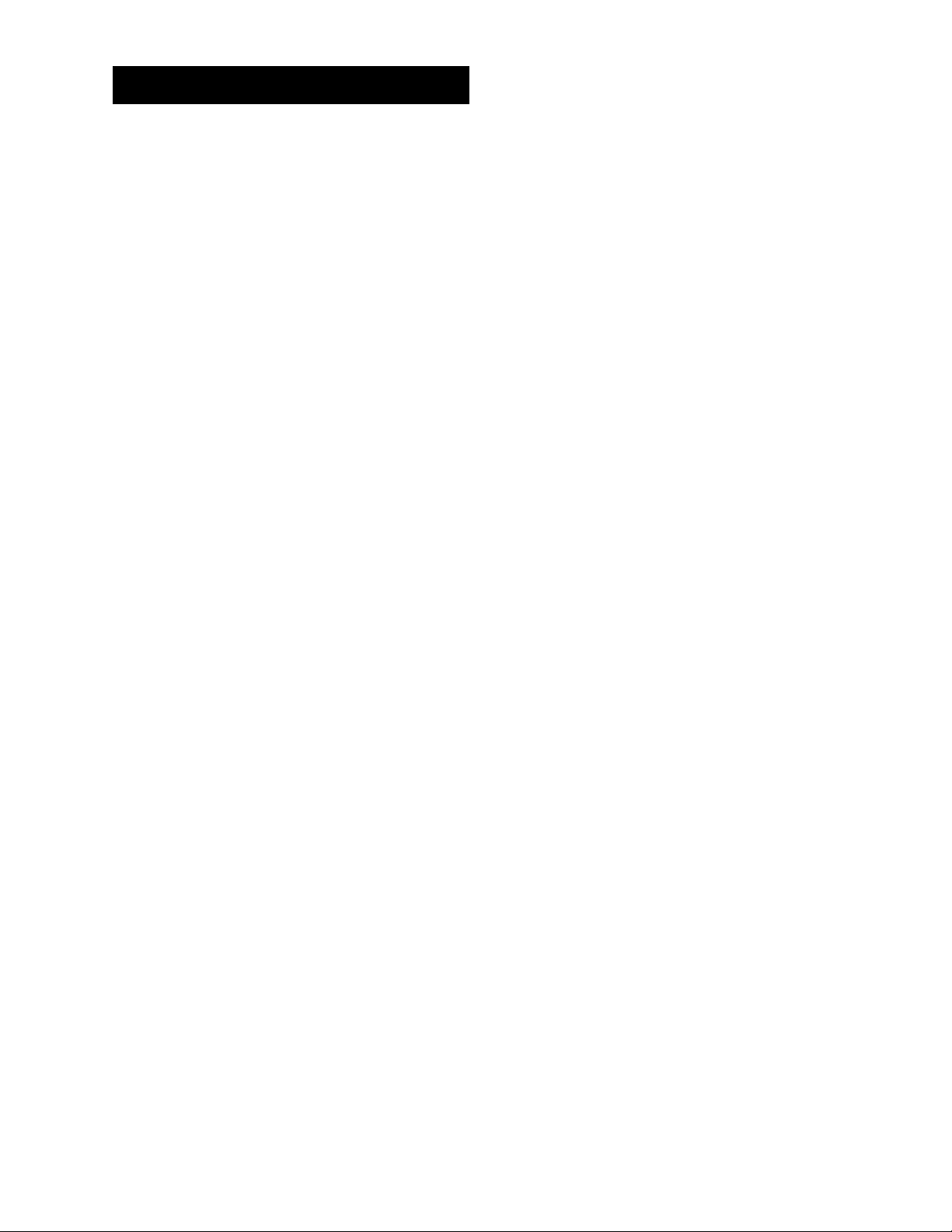
SETTING UPTHE VCR
FRONT PANEL (VCR DISPLAY)
You can change the brightness level of the fluorescent display
panel on the front of the VCR. Press 4 to switch between the
options.
• AUTO brightens the display when the VCR is on and dims the
display when the VCR is off.
• BRIGHT keeps the display bright.
• DIM keeps the display at a low brightness level.
lO
Page 25
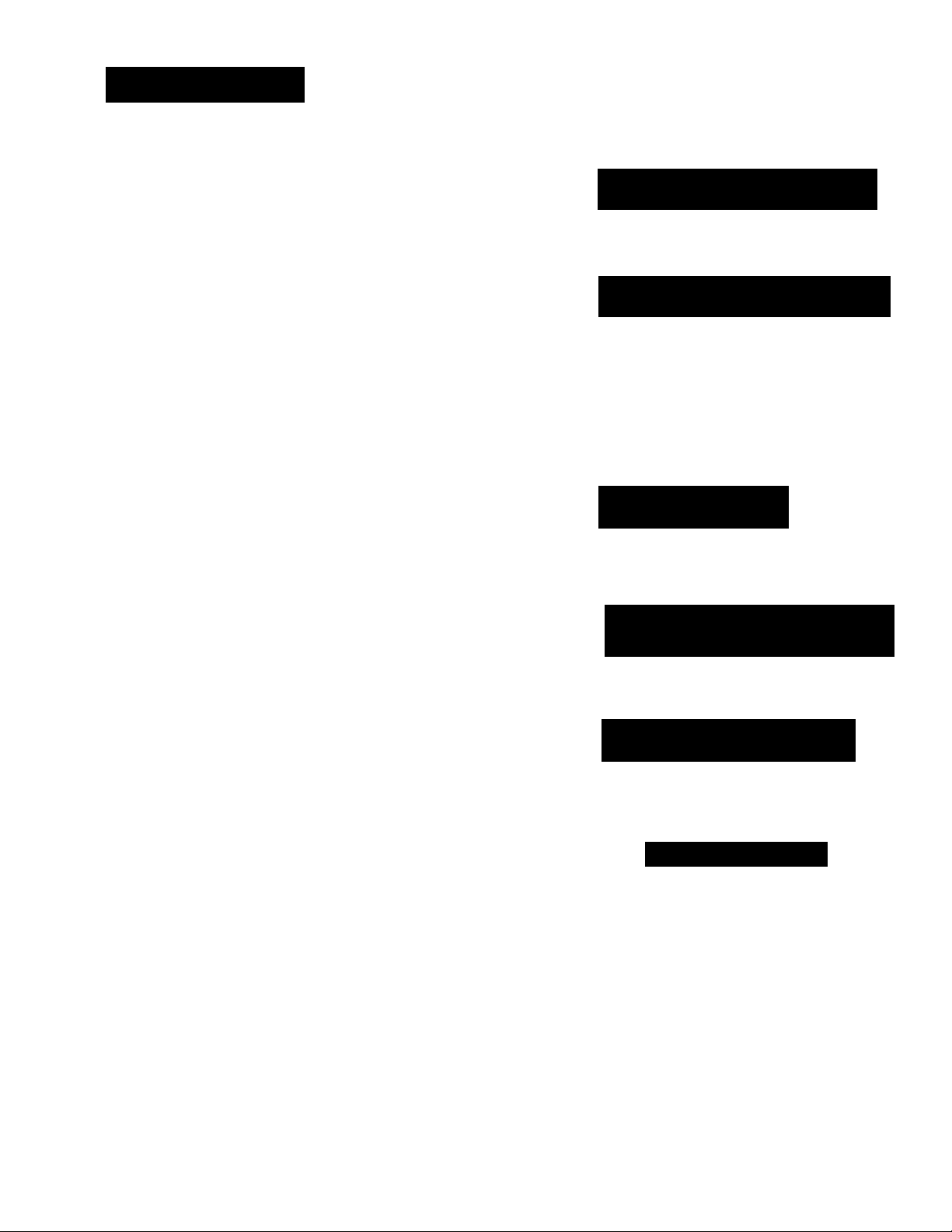
VCR BASICS
LEARN THE BASICS TO CET
YOU STARTED
These VCR basics should be enough for you to
begin enjoying yourVCR. Learning the remote
control functions, playing a recorded tape, and
recording a program should do just that.
However, there are other features that
enhance the enjoyment of yourVCR, but they
aren’t necessary to get you started. If you want
to learn more about yourVCR, just keep
reading.
^ FIRSTTHINCS FIRST
V
^ SETTINC UP THE VCR
Y
5 VCR BASICS
Y
4 RECORDING
Y
PROGRAMMING THE
5
REMOTE
Y
^ OTHER FEATURES
Y
CONNECTIONS
VCR Basics tells you what you need
to know in order to watch a movie
or tape your favorite show.
21
Page 26
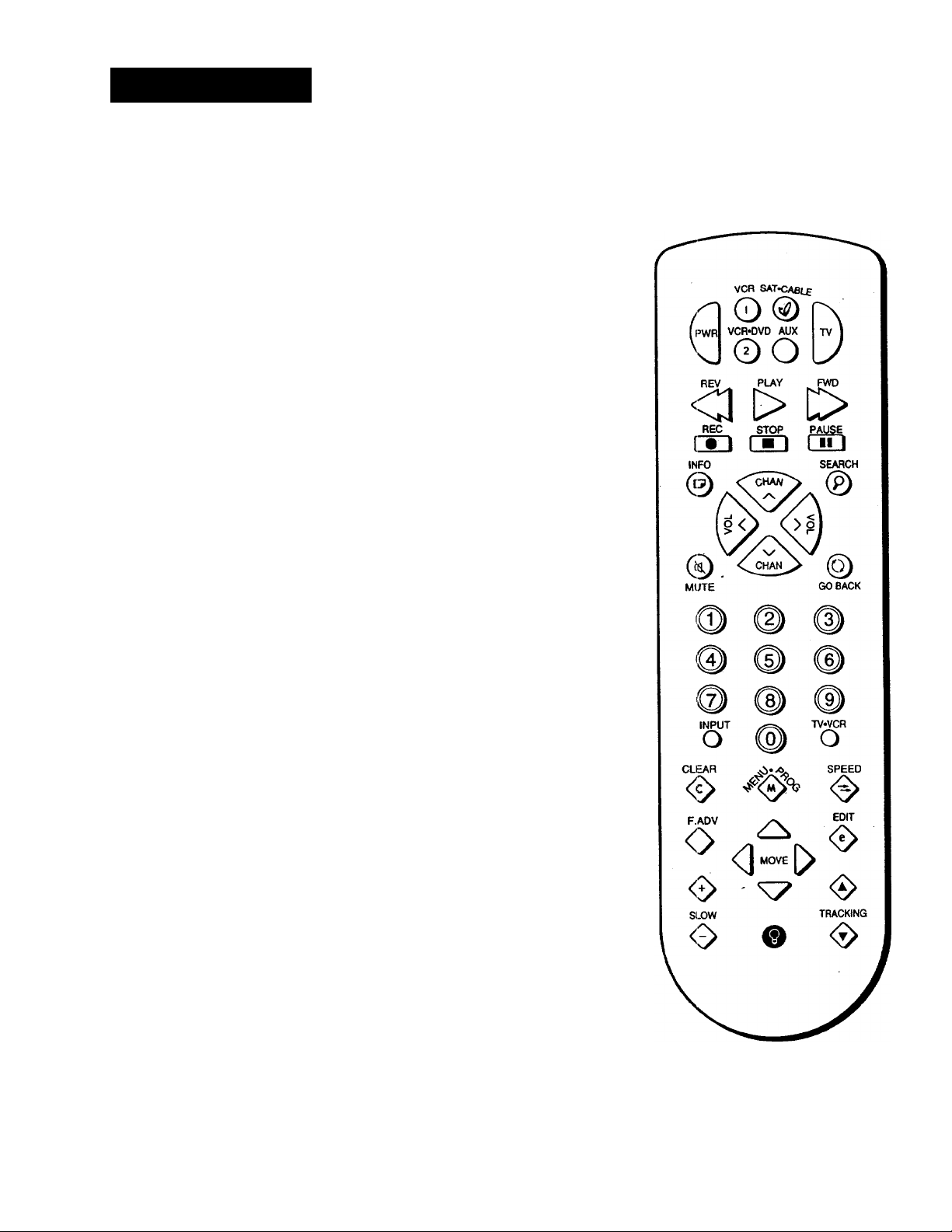
VCR BASICS
REMOTE BUTTONS
Your backlit remote has a light button (@) that glows in the
dark. Press this button to light the buttons on the remote. The
remote buttons remain lit when they are pressed within a few
seconds of each other. When you finish, the light turns off
automatically to conserve battery power.
The remote control is capable of controlling your VCR and many
additional components. Compatible RCA, ProScan, and GE
components work automatically. Other brands may require you to
program the remote.
COMPONENT BUTTONS
AUX Used with PWR button to turn on a compatible RCA audio
component.
PWR Turns off VCR when remote is set to control the VCR. Also
turns some compatible components on and off.
SAT*CABLE Turns on a compatible RCA, ProScan, or GE digital
satellite receiver. Can be programmed to control different brands of
receivers. Used with the PWR button to turn on a compatible cable
box {if programmed) and sets the remote to control the TV.
TV Turns on a compatible RCA, ProScan, or GE TV and sets the
remote to control the TV. Also used with the OFF button to turn
on a different brand of TV (if programmed) and sets the remote
to control the TV.
VCR1 Turns on a compatible RCA, ProScan, or GE VCR and sets
the remote to control the VCR.
VCR2*DVD Turns on a second compatible RCA ProScan, or GE
VCR and sets remote to control the VCR. The remote must be
programmed to control other brands of VCRs. Also turns on and
controls compatible laser disc and DVD players.
VCR FUNCTION BUTTONS
CHAN Up or Down Selects next higher or lower channel in the
VCR's channel memory.
CLEAR Resets time counter to 0:00:00. Allows you to change
entries when setting the clock or a timer recording.
EDIT Signals two properly connected compatible VCRs to begin
copying a tape.
22
Page 27

VCR BASICS
F.ADV (Frame Advance) Lets you view one frame with each
press of the button when tape is in pause.
FWD (Foward) Fast forwards the tape when the VCR is stopped.
Searches forward through a tape during playback. Starts slowmotion during play-pause and increases slow-motion speed.
GO BACK Switches between two channels. Select one channel and
then select another using the number buttons. Press GO BACK to
switch between the two channels. In menu mode, press to go back to
previous menu.
INFO Shows the status displays on the TV screen.
INPUT Selects between the line input and the VCR's tuner. Line
input refers to the signal coming from the component connected
to the audio/video input jacks on the back of the VCR.
MENU*PROG Displays VCR MAIN MENU on the TV screen. Used
to select a menu item or exit a menu.
MOVE (Arrow Buttons) Allow you to move through the
menus, enter data, and change settings of selected features.
Numbers (0 through 9) Select a channel up to 99 by pressing
two numbers. Select a cable channel over 99 by pressing and
holding 1 until 1 - -appears on the screen. Then press the other
two numbers.
PAUSE Pauses playback or recording. Press PAUSE again to
return to playback or recording.
PLAY Plays a tape.
PWR Turns off the VCR when the remote is set to control
the VCR.
REC Starts VCR recording. Also used for express recording.
REV Rewinds the tape when the VCR is stopped. Searches
backward through a tape during playback. Starts slow-motion
playback when tape is paused and decreases speed of slow-motion
playback.
SEARCH Displays Index and Go-To Search menus on TV screen
when VCR is stopped. Advances the tape 30 seconds of recorded
material during playback.
SLOW + AND - Used for slow-motion playback. Press + to
increase the speed or - to decrease the speed.
SPEED Selects a recording speed (SP or SLP).
TV Buttons
The TV buttons may not control all
features of all models of RCA,
ProScan, and GE TVs.
23
Page 28

VCR BASICS
STOP Stops the current VCR function such as record, playback,
rewind, or fast forward.
TRACKING Up or Down Lets you manually reduce the streaks
that may appear on the picture during play, slow motion, or
pause. Reduces picture "jitter" during stop-action playback.
TV»VCR Switches the picture signal so that it either comes
from the VCR or cable/antenna system.
TV FUNCTION BUTTONS
VCR SAT*CABL£
o@
VCR-OVD AUX
0O
REV PLAY rWU
d O [>
REC STOP PAUSE
rri m rm
INFO SEARCH
CHAN Up or Down Selects next higher or lower channel in
the TV's channel memory.
CLEAR Removes menus or status displays from the screen.
GO BACK Switches between two channels. Select one channel
and then select another using the number buttons. Press GO
BACK to switch between the two channels.
INFO Shows the TV's status displays on the TV screen.
MUTE Reduces volume to minimum level.
Numbers (0 through 9) Select a channel up to 99 by pressing
two numbers. Select a cable channel over 99 by pressing and
holding 1 until 1 - - appears on the screen. Then press the other
two numbers.
PWR Turns the TV off.
SLOW + and - Used with some TV menus to select and adjust
features.
VOL Up and Down Raises and lowers sound of TV.
o#o
MUTE
•0
0
0
0
INPUT TV'VCR
o ® o
WLCAM orccu
F.ADV ED(T
o 0^,^ o
o ^ <6>
SLOW TRACKING
O ® <&
PLAYINC ATAPE
1. Tune the TV to your VCR viewing channel
2.
24
Page 29
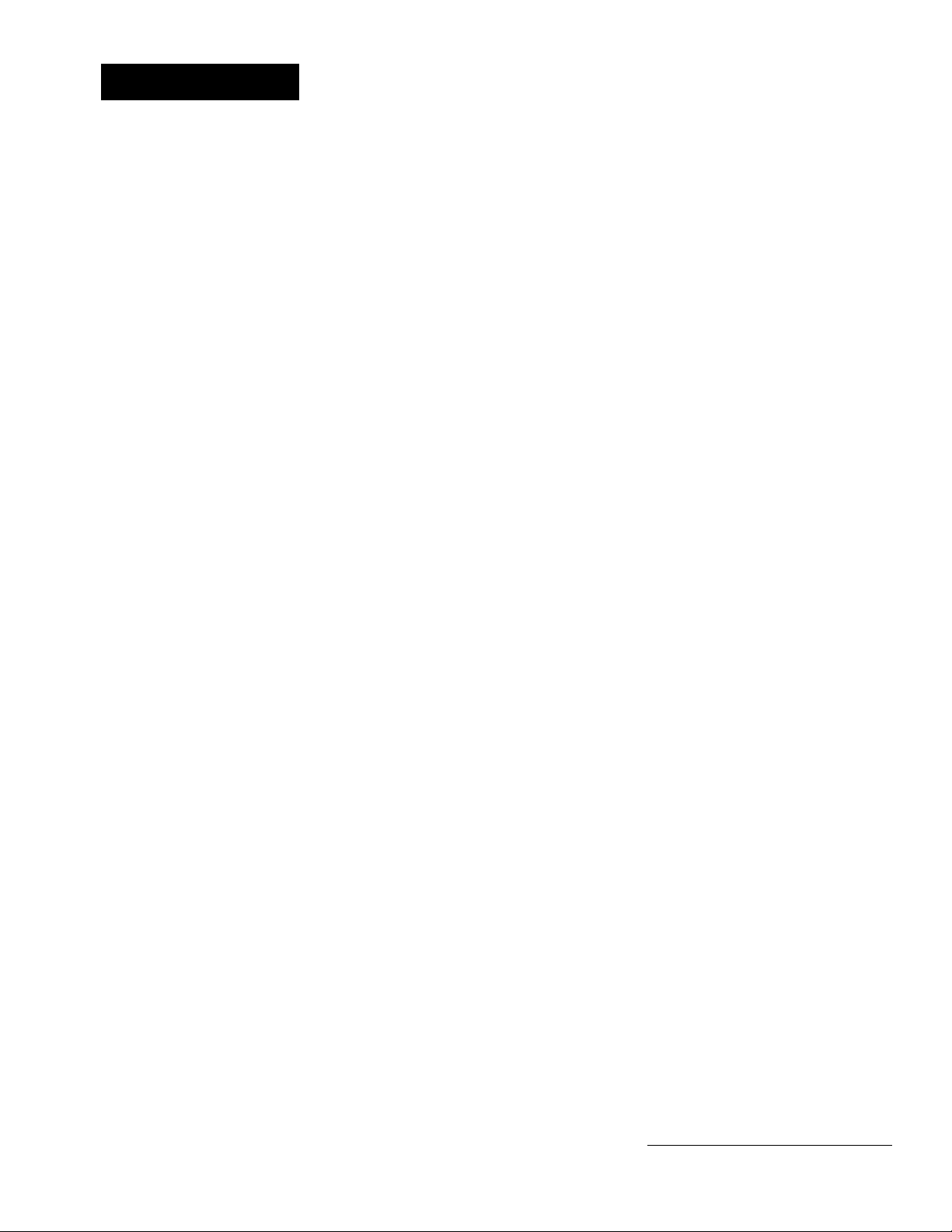
VCR BASICS
If the Auto Play feature is set to ON, the tape automatically
begins playback (if the safety tab on the cassette is removed).
• Press FWD or REV to position the tape.
• Press PLAY (if necessary) to begin tape play.
• Press PAUSE for stop action.
• Press TRACKING up or down to remove any streaks from the
picture, if necessary.
• Press STOP to stop playback.
AUTOMATIC REWIND
The VCR automatically rewinds the tape if it reaches the end
of the tape during playback. While rewinding, you can press
POWER on the VCR (OFF on the remote) and the VCR will turn
off after rewinding.
TAPE EJECT
Press EJECT on the VCR when it is stopped to eject the tape.
RECORPINC
If you want to record something that you're watching, you can
use basic recording.
1. Set the tape speed by pressing the SPEED button on the
remote (see margin note for information about tape speed
settings).
2. Press the RECORD button to begin recording.
3. Press STOP to stop recording.
If you just want to pause the recording for a short time (during a
commercial, for instance), press PAUSE instead of STOP.
Pause
If you pause, the VCR automatically
switches from pause to stop after a
few minutes to reduce tape wear.
Tape Speeds
SP (Standard Play)
Gives the best quality recording, but
fewer programs can be recorded on
the tape. Special effects such as
pause, slow motion, picture search,
and frame advance work well when
you play back tapes recorded in
this speed.
LP (Long Play)
Your VCR is capable of playing back
tapes recorded in LP. You cannot
record in the LP speed.
SLP (Super Long Play)
Gives three times the recording time
of tapes recorded in SP. Speciai
effects such as pause, slow motion,
picture search, and frame advance
work weil when you play back
tapes recorded in this speed.
Cassette
T-120
T-160
Recording Time
SP
2Hr
2Hr
40Min
SLP
6Hr
8Hr
15
Page 30

VCR BASICS
CHECK THE SAFETY TAB
No matter which recording option you use, you need to make
sure there is a tape in the VCR, and that the tape’s safety tab is
in place. You cannot record on a tape with the safety tab
removed.
rr
Safety Tab
If the safety tab is removed and you want to record over the
tape, simply coverthe hole with vinyl tape.
16
Page 31

RECORDING
SEVERAL RECORPINO OPTIONS
Now that you’ve gone through the necessary
steps to operate yourVCR, I’ll explain the
different recording features that are available
to suit your needs.
Recording Features:
• Recording (explained in VCR
Basics section)
• Express Recording
• Timer Recording
• Timer Recording with VCR Plus+
• Broadcast Stereo or Second Audio
Program (SAP)
• Audio Only Recording
^ FIRSTTHINOS FIRST
Y
^ SETTING UP THE VCR
Y
VCR BASICS
Y
PROCRAMMINC THE
5
REMOTE
• Copying and EditingTapes
Y
OTHER FEATURES
Y
CONNECTIONS
27
Page 32

RECORDING
recording; features
There are four ways to record programs:
• Recording lets you press one button to start recording a
program. (See VCR Basics section.)
• Express Recording lets you start recording a program you
are watching, and then set the VCR to automatically stop
recording after a designated period of time.
• Timer Recording lets you program the VCR to automatically
start and stop recording at a predetermined time.
• Timer Recording with VCR Plus+ lets you program the VCR
just by entering a PlusCode number found in some TV guides.
EXPRESS RECORDING (XPR)
Use express recording when you want to quickly record the
remaining portion of the program you are watching.
1. Set the tape speed by pressing the SPEED button on the
remote.
2. Press the RECORD button to begin recording.
3. Repeatedly press the RECORD button to set up the
recording duration.
Re c C h 13
Record Length 0:00
Press REC to set length
Each time you press the RECORD button, you increase the
recording time (up to 4 hours).
The VCR continues to record for the amount of time you
indicate, and then automatically turns off.
Express Recording
Express recording is a great way to
tape the last quarter of the game, or
the last part of a movie when you
have to leave.
To stop an express recording, press
and hold STOP for a few seconds.
28
Page 33

RECORDING
TIMER RECORDING
You can set up as many as eight timer recording programs.
1. Press MENU«PROG to display the VCR MAIN MENU.
1 VCR Plus+
2 Timer Recordings
3 Time
VCR MAIN MENU
A Channels
5 Preferences
6 Audio
7 Language
0 Exit
2. Press 2 to display the TIMER RECORDINGS menu.
TIMER RECORDINGS
1 Create a New Program
2 Review Existing Progs.
3 Use VCR Plus+ Code
0 Exi t
3. Press 1 to Create a New Program.
>u often
He
program re
One Time
1
2 Daily (e
Weekdays
3
Weekly (
A
Cance L
0
should this
cord?
very day)
(M-F)
Once per week)
4. Select how often you want the program to record.
Program 1
Channel
Start Time
End Time
Start Date
Tape Speed
Press MENU
(One Time)
--
.
— ;
--
SLP
to cancel
5. Enter the data for the program with the number buttons.
Timer Recording Information
Clock must be set correctly.
Insert a tape with the safety tab in
place and enough tape to record
the program.
The output of your cable box appears
in the Channel item of the timer
recording menu if you've set up the
VCR for a cable box for all channels.
PROGRAMS OVERLAP appears if you
have entered two programs where
the times overlap.
The TIMER indicator appears in the
display when you turn off the VCR
and a timer recording has been set. It
flashes if there is no tape in the VCR.
For cable box or satellite receiver the
VCR can control, turn it on before the
recording is to begin. Enter the cable
or satellite channel number to be
recorded in the Channel item of the
timer recording menu.
The data includes the channel number (press INPUT to select
the line input), start time including AM or PM, and end time.
The start date is automatically entered based on the VCR
clock. Both the date and speed can be changed.
For cable box or satellite receiver the
VCR cannot control, turn it on and
tune it to the channel you want to
record before the recording is
to begin.
29
Page 34
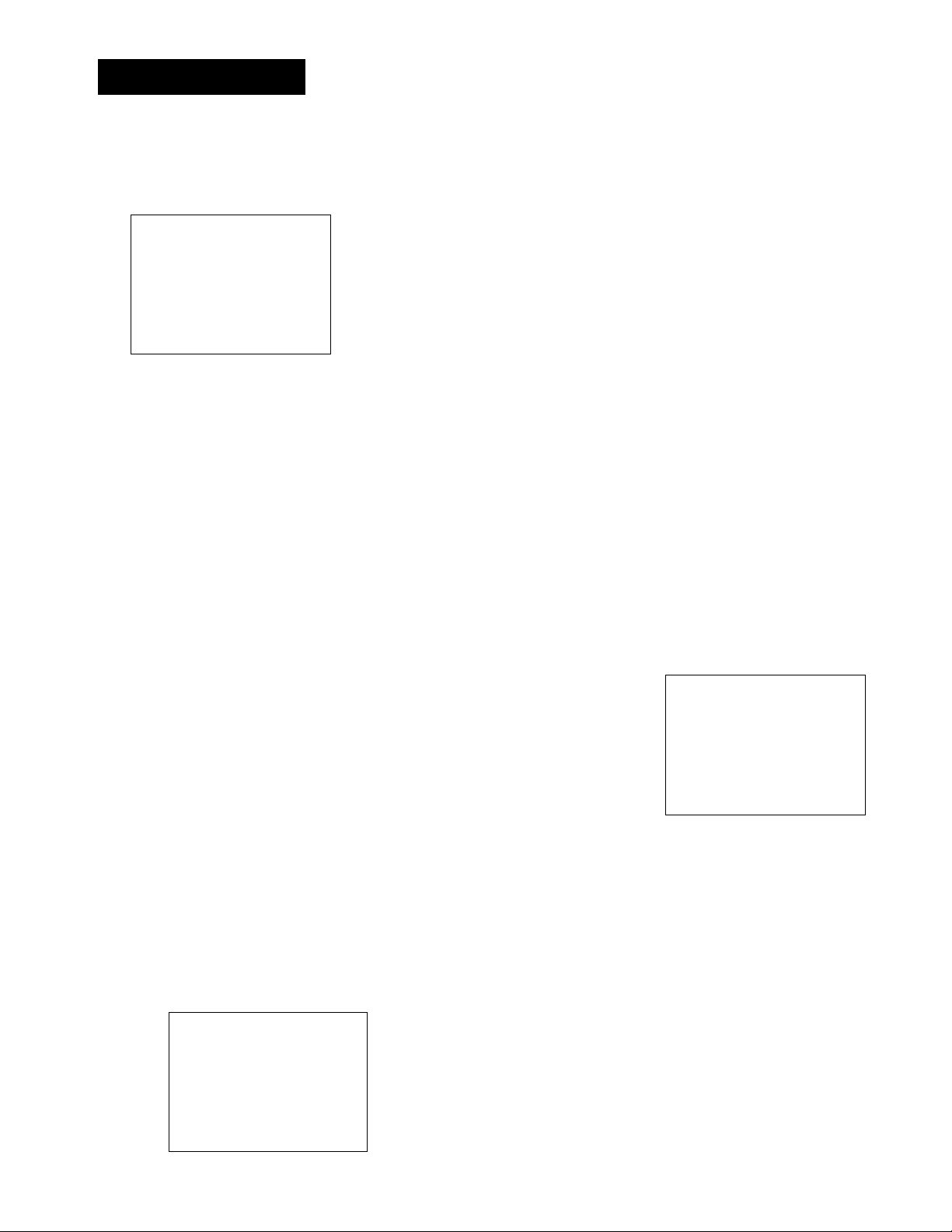
RECORDINC
6. Review the information to make sure it is correct, and then
press MENU«PROG to save.
Program 1
Channe 1
Start Time
End Time
Start Date
Tape Speed
Press CLEAR to correct
Press MENU
(One Time)
03 Cable
08:00 PM
09:30 PM
10/24/97 FRI
SLP
1=SP 2=SLP
to save
Program 1 has been saved
Remember to insert a
recordable tape and
turn the VCR off before
the program start time.
Press MENU to continue
TIMER RECORDING WITH VCR PLUS+
You can use VCR Plus+ to simplify timer programming if you
have cable TV and don't receive all channels through a cable
box, have a cable box the VCR can control, or if you get your TV
signal off-air.
Setting Up the Channel List
If you did not set up the VCR Plus+ channel list, you can do
it now.
1. Display the CHANNELS menu from the VCR MAIN MENU.
2. Display the VCR Plus+ Channel List menu.
3. Go to Setting Up Your VCR if you need more information
on setting up your VCR Plus+ channel list.
Using VCR Plus+
1. Press MENU»PROG to bring up the VCR MAIN MENU.
1 VCR Plus+
2 Timer Recordings
3 Time
4 Channels
VCR MAIN MENU
CHANNELS
1 Auto Channel Search
2 Add/Remove Channels
3 Signal Type: CABLE
4 VCR Plus+ Channel List
VCR+ Channel
5
4
3 -> ->
2
1
Use CH+/- to
Press 0-9 to
Press MENU to save
My Channel
46
-> 23
select
change
—
VCR MAIN MENU
1 VCR Plus+
2 Timer Recordings
3 Time
4 Channels
5 Preferences
6 Audio
7 Language
0 Exit
2. Press 1 to display the VCR PLUS+ menu.
PLUS +
VCR
Code number
Plus
Enter
Press
(from TV
MENU
listing)
to cancel
VCR Plus+ and PlusCode are registered trademarks of Gemstar Development Corporation.
30
Page 35

RECORDING
3. Enter the VCR PlusCode shown in your local television
programming guide.
VCR PLUS+
Enter PLusCode Number
(from TV listing)
12876
Press CLEAR to correct
Press MENU when done
4. Press MENU»PROG to enter the VCR PlusCode number.
How often should this
program record?
1 One Time
2 Daily (every day)
3 Weekdays CM-F)
4 Weekly (Once per week)
0 Cancel
5. Indicate how often you want the program to be
recorded.
Program 1 (One Time)
Channe 1
Start Time
End Time 09:30 PM
Start Date
Tape Speed
Press CLEAR to correct
Press MENU
6. Change the speed with the SPEED button on the remote
or the program end time with the CLEAR button on the
remote (if necessary).
Changing the end time comes in handy when you are
recording a program such as a sporting event that may
exceed the scheduled broadcast time.
7. Press MENU»PROG to save the program.
Program 1 has been saved
Remember to insert a
recordable tape and
turn the VCR off before
the program start time.
Press MENU to continue
03 CABLE
08:00 PM
10/24/97 Fri
SLP
to save
VCR Plus+ Recording
Clock must be set correctly.
Insert a tape with the safety tab in
place and enough tape to record the
program.
The output of your cable box appears
in the Channel item of the timer
recording menu if you've set up the
VCR for a cable box for all channels.
The correct channel and start & stop
time will also appear if the VCR is set
up to control the cable box.
UNRECOGNIZED NUMBER... PLEASE
RE-ENTER appears when the VCR does
not recognize the PlusCode number.
PROGRAMS OVERLAP appears if you
have entered two programs where
the times overlap.
The TIMER indicator appears in the
display when you turn off the VCR
and a timer recording has been set. It
flashes if there is no tape in the VCR.
For a cable box the VCR can control,
turn it on before the recording is
to begin.
For a cable box the VCR cannot
control, turn it on and tune it to the
channel you want to record before
the recording is to begin.
31
Page 36
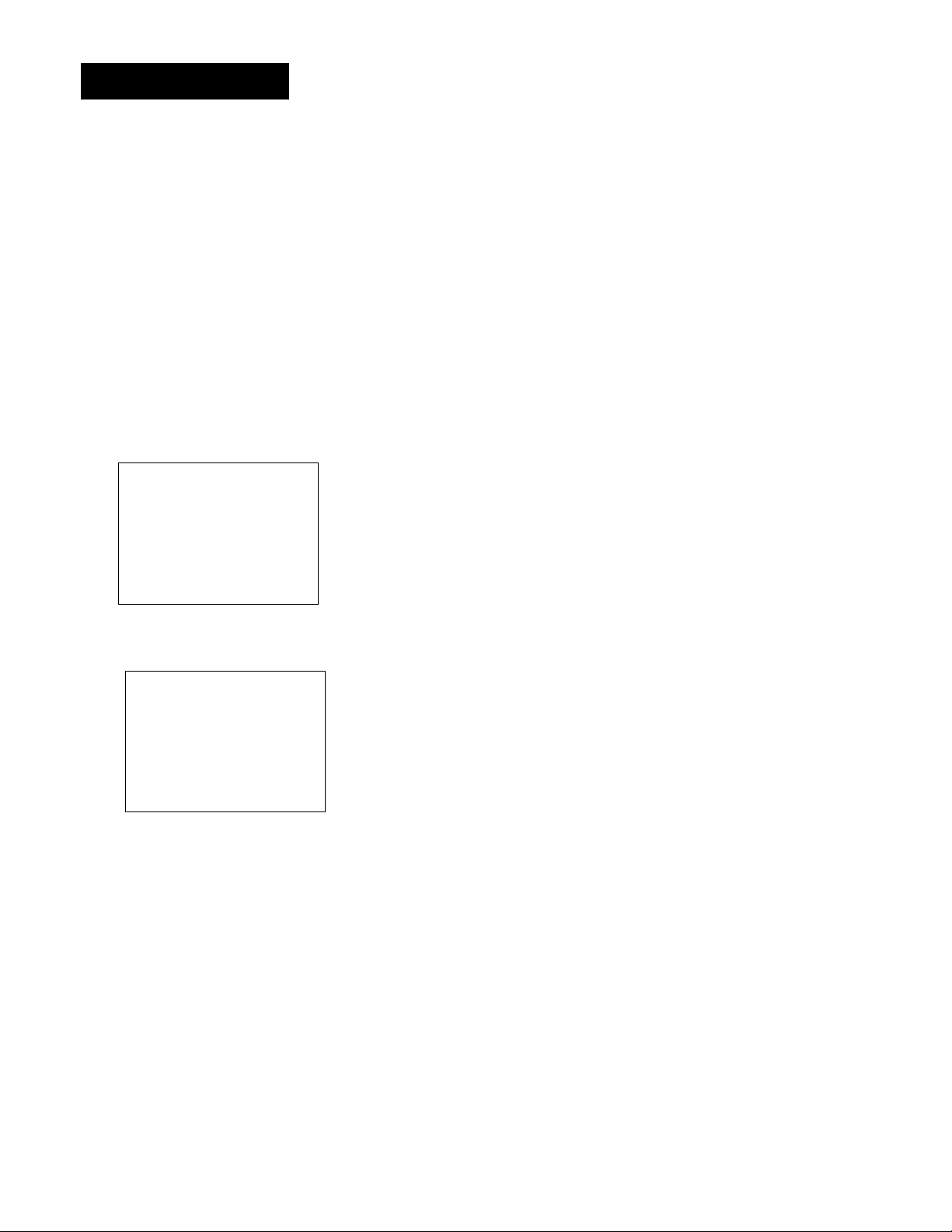
RECORDING
STOPPING A TIMER RECORDING
To stop or cancel a timer recording in progress (even an express
recording):
• Press and hold the STOP button for a few seconds.
REVIEWING AND CLEARING PROGRAMS
To review programs that you have already set up:
1. Press 2 when the VCR MAIN MENU is displayed to display the
TIMER RECORDINGS menu.
RECORDINGS
TIMER
Create
1
Revi ew
2
Use VCR
3
a New Program
Existing Progs.
Plus+ Code
Exit
0
2. Press 2 to display the Review Existing Progs, screen.
Program 1
Channe L
start Time
End Time
Start Date
Tape Speed
Press CLEAR to erase
Press MENU
(One Time)
104 CABLE
12:00 AM
01:30 AM
10/24/97 Fri
SLP
for next prog
3. Press CLEAR to erase or MENU«PROG to see the next
program.
RECORDING BROADCAST STEREO TV OR SAP
(SECOND AUDIO PROGRAM)
Some TV programs are broadcast with stereo audio or SAP
(Second Audio Program).
1. Turn on the TV and tune it to the VCR viewing channel
(either 3, 4, or TV's video input).
2. Insert a tape with safety tab in place.
32
Page 37

RECORDIN6
3 If your VCR viewing channel is 3 or 4, make sure the V
indicator appears in the VCR's display panel. If not, press TVVCR
to turn it on.
4. Use the SPEED button on the remote to select a recording speed.
The tape speed indicator appears on the TV screen.
5. Select the channel or line input to be recorded.
6 Set the Reception: STEREO/MONO/SAP feature for the type of
audio you want to record. See Other Features section.
AUDIO
Reception :
1
Tape Playback:
2
Exit
0
STEREO
HI-FI
7. Press RECORD to start recording.
8. Press STOP when you are finished.
recording audio only
You can record audio only from another audio source connected
to the AUDIO IN (R and L) jacks on the back of the VCR.
1. Press the INPUT button on the remote to select the line
input (LINE).
The VCR will record audio from the audio equipment
connected to the AUDIO IN jacks.
2. Use SPEED on the remote to select the recording speed.
3. Start audio source playing and press RECORD to begin
recording.
4. Press STOP when you are finished.
Playing Back Audio Only
To get stereo sound, connect the AUDIO OUT jacks of the VCR to
the appropriate input on your amplifier or receiver. Do net use
the phono input. Refer to your amplifier or receiver user's guide.
Page 38

RECORDING
USINC TWO VCRS FOR COPYINC AND EDITINC
TAPES
Use one VCR as the playback VCR and the other as the
recording VCR.
1. Turn on the TV and VCRs.
2. Tune the TV to the VCR viewing channel (either 3, 4, or TV's
video input).
3. If you connected your VCR using the IN FROM ANT and OUT
TO TV jacks, tune recording VCR to channel 3 or 4--the one
seleC.ed on the back of the playback VCR.
If you have connected your VCR using the audio/video jacks,
make sure you select the line input on the recording VCR.
4. Insert the tape you want to copy into the playback VCR.
Insert a blank tape with safety tab in place into the
recording VCR.
5. Press PLAY on the playback VCR to begin playback. When you
reach the point on the tape or program where you want to
begin copying, press PAUSE again. You may need to adjust
the tracking.
6. Press the RECORD button, then press PAUSE, on the
recording VCR.
7. Press the PAUSE buttons on both VCRs at the same time to
begin copying the tape.
8. To edit segments that you do not want to copy;
• Press PAUSE on recording VCR to pause copying.
• Locate the next segment you want to copy on playback VCR
by using FWD, REV, and PLAY, and then press PAUSE.
• Press PAUSE on both VCRs at the same time to resume
copying.
9. Press STOP on both VCRs when you are finished.
Caution:
The unauthorized recording of
television programs or other
materials may infringe the rights
of others.
34
Page 39

PROdRA/vVMINdTHE REMOTE
CONTROL YOUR OTHER
COMPONENTS...
The remote can be programmed to control
several components, such as a television, digital
satellite receiver, cable box, laser disc player, DVD
player, or RCA audio component.
Initially, the remote is programmed to control
an RCA, GE, or ProScan TV or digital satellite
receiver.You will need to program other
manufacturer’s brands.
^ FIRSTTHINCS FIRST
Y
"2, SETTINC UPTHE VCR
Y
J VCR BASICS
Y
4 RECORDINC
Y
PROCRAMMINCTHE
REMOTE
_______________
Y ~
6 OTHER FEATURES
Y
y CONNECTIONS
35
Page 40

PROORA/AMINdTHE REMOTE
ABOUT PROCiRAMMINCiTHE REMOTE
The remote is already programmed to operate most RCA,
ProScan, and GE TVs. You may program the remote to control
other manufacturers' brands.
PROdRAMMINC THE REMOTE TO CONTROL
ATV
If the TV does not turn on when you press the TV button, the
remote needs to be programmed.
Follow these steps to program the remote to control your
particular TV;
1. Turn on the TV.
2. Find your TV brand and code number(s) on the code list.
3. Press and hold the TV button on the remote.
4. Enter the code from the code list.
5. Release TV, and then press CHAN up or down. If the TV
responds to the remote commands, the remote is
programmed. •
6. If the TV does not respond, repeat these steps using the
next code in the list.
OPERATE THE TV
After you set up the remote, see which buttons operate your TV.
1. Point the remote at the TV, and press the TV button.
If the TV does not turn on, press the TV button and then
press the OFF button.
2. You may want to experiment to see which buttons operate
your TV. Try pressing buttons, such as VOL and MUTE. See
"TV Function Buttons" in the VCR Basic Section for details.
This remote may not operate all
models of the brands that are shown.
36
Note the difference between the TV
and VCR on-screen displays to see
which one the remote is operating.
Page 41

PROC RA/v\MI N6 TH E REMOTE
TV Codes
Brand
A-Mark...................................................... 102
Admiral...............................................OOS, 114
Amtron
......................................................
Akai
....................................................
Anam................................................. 104,105
Anam National...................................038,106
AOC
...............................
Bell & Howell.....................................005,013
Candle.........................................011,027,033
Citizen
..................................
Colortyme
Concerto
Contec/Cony.................036,037,040,042,064
Craig..........................................................064
Curtis Mathes
....................................................
CXC
Daewoo
Daytron
Dimensia...................................................000
Electrohome........................006,011,014,027
....................................................
Emerson
.......................
........................
Envision.............................................011,027
Fisher
Funai
GE.................................000,008,009,011,012,
.......................
Goldstar
....................................................
Hallmark.............................................011,027
Hitachi
........................
Infinity.......................................................013
JBL
JC Penney...........................000,008,011,019,
...............................
Jensen.............................................. 011,027
JVC
....................................................
Kawasho
Kenwood
Kloss Novabeam...............................035,043
KTV............................................................078
Loewe
Luxman..............................................011,027
LXI
Magnavox
................
Marantz
Memorex...................................................005
MGA
......................................
...................................
............................................
...................................
...........................................................
.........................
..............................................
.......
011,026,027,028,029,030,031,
032,037,042,053,064,065,067,
075,076,078,079,094,095,096
..................................
.........................................................
027,038,068,086,089,091,116
.......................
..................
..........................................................
...............................
....................................
.............................
.......................................................
..........................
.............
027,033,035,043,049,066,087,089
................................
.............................
011,019,027,088,107
011,027,033,064
011,019,027,112,116
017,021,039,041
003,004,006,011,019,
009,011,027,036,037,040,
047,048,063,080,094,097,098
027,040,068,077,086,088
012,024,036,037,040,
006,011,014,027
000,013,018,021,023,054
006,007,010,011,013,016,
011,013,027,069
006,011,014,019,022,
027,041,056,061,068
Code
064
002,103
011,027,084
011,027
000,011,
015,027,037
064
011,027
038,061,068
064
027,037,050
013
048,051,074
002,011,027
013
Brand
Mitsubishi
.......................
МТС.............................................011,019,027
Multivision
NAD....................................................018,023
NEC
Panasonic....................012,013,038,086,111
Philco
................
Philips
...............
Pioneer
Portland
ProScan....................................................000
Proton..................................011,027,037,072
Quasar.................................012,038,092,111
Radio Shack
....................................................059,064,078
RCA
...............
Realistic
Sampo
Samsung
......................................
Sanyo.....................017,021,039,056,057,058
Scott............................................028,037,064
Sears
.......
Sharp
......................................
Signature
Sony......................................................... 002
Soundesign
Sylvania
................
Symphonic
Tatung.................................................... 038
Technics
Techwood........................................ 011,027
Teknika
.................................................. 037,040,066
Telecaption...............................................090
TMK....................................................011,027
Toshiba
.............................................071,077,085,090
Universal
Victor........................................................051
Vidtech...............................................019,027
Wards............................000,005,006,007,008
..............
........................
Yamaha
Zenith..........................................001,099,114
...................
027,041,055,056,061,068,108
................................................
........................
............
006,007,010,011,013,016,019,
027,033,035,037,038,043,087,089
..................
016,033,035,037,038,043,066,073
.................
...............................
...............
.............................
034,038,044,046,088,100,101,109
....................................................
................................................
.....................
.............
023,027,039,040,041,051,071,083,095
...........................
000,006,011,014,017,018,021,
....................................
................................
................
027,033,035,043,049,066,087,089
.................................
.................................................
.......
................
........................
..........................................
009,010,011,013,019,025,027,028,
................................
Code
006,011,014,019,022,
081
011,014,019,027,038,084
002,006,007,010,011,013,
011,027,045,062,093,113
011,019,027,037
000,021,025,036,037,
000,006,011,019,027,
021
011,027
006,011,014,015,019,
027,036,037,077,110
011,020,025,027,037,
052,053,059,060,108
005,094,108
011,027,033
006,007,010,011,013,016,
064,076,115
012
011,019,027,033,036,
018,021,023,027,040,
008,009
035,043,059,066,076,082,089
006,014,019,027
37
Page 42

PROGRAMMING THE REMOTE
PRO6RAMMIN0 THE REMOTE TO CONTROL
AN AUXILIARY COMPONENT
Your remote can be programmed to operate RCA, ProScan,
and Dimensia brand auxiliary equipment, such as a radio, CD
player, tape player, turntable, amplifier, digital satellite
receiver, or DVD player.
1. Turn on the component to be programmed.
2. Look up your component's code number on the code list.
3. Press and hold the AUX button.
4. Enter the code from the code list.
5. Release the AUX button and press PWR or CHAN up or
down to see if the audio component responds to the
remote commands.
OPERATING THE AUXILIARY COMPONENT
After you have programmed your remote, see which buttons
will operate your component.
1. Point the remote at the component and press AUX. If it
does not turn on, press AUX and then PWR.
2. You may want to experiment to see which buttons will
operate your component. Try pressing buttons, such as
PLAY, REV, and FWD.
AudioA^ideo Codes
RCA/ProScan/Dimensia
AM/FM
....
..........................................
Auxiliary Component
CD.....................................................
DVD
.........
.........................................
Phono ...........................................
Digital Satellite Receiver
Tape 1 .............................................
Tape 2 .............................................
s
_______________________________
......................
................
...03
...04
...07
... 10
...05
.
...08
...06
...09
B8
This remote may not operate all
models of the brands that are shown.
Page 43
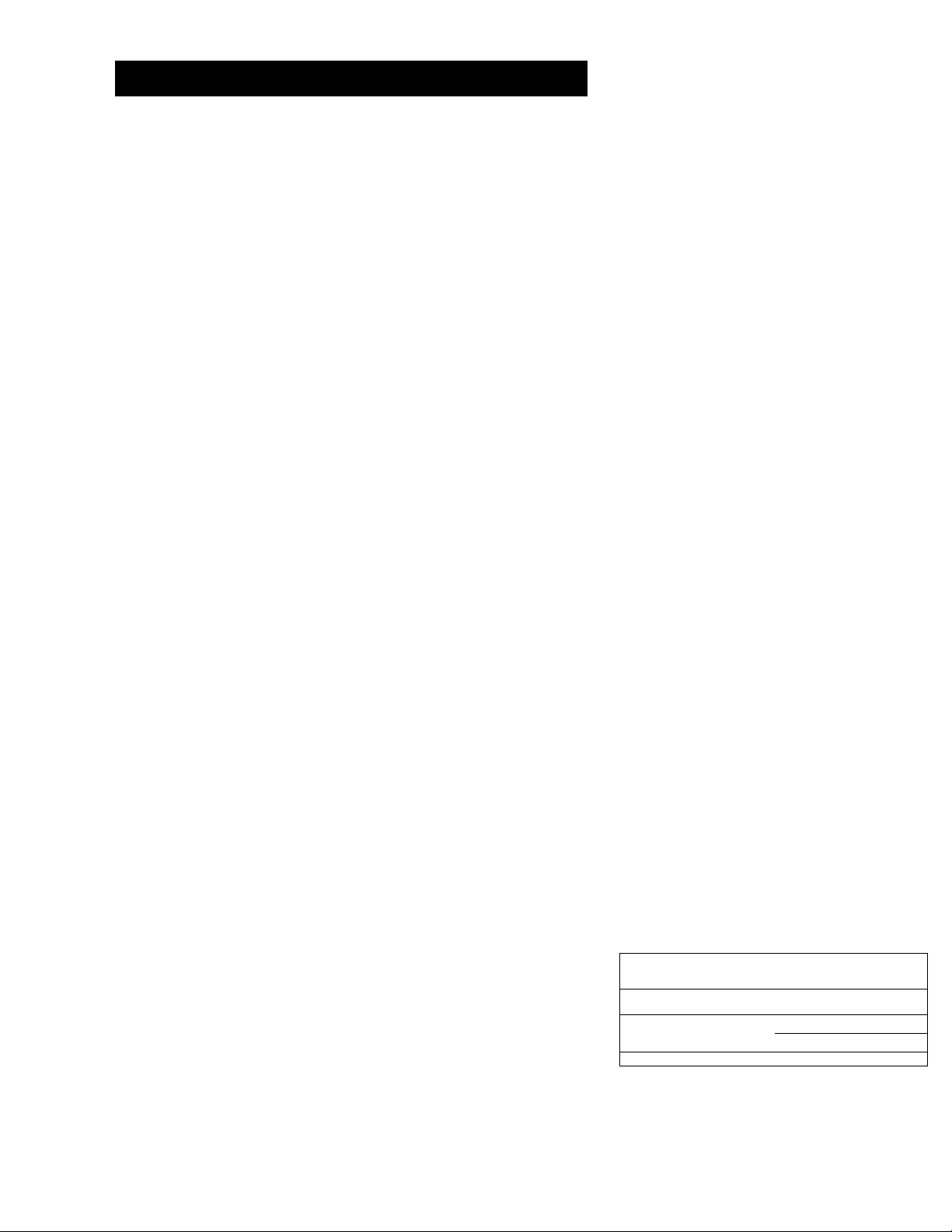
PROClRAA^MINCTHE REMOTE
PROORAMMING THE REMOTE TO
CONTROL A LASER DISC PLAYER OR
DVD COMPONENT
The VCR2*DVD button on the remote is programmed to
control a VCR set to respond to the VCR2 button or an
RCA, ProScan, or GE laser disc player.
If you have an RCA DVD component, you can program the
VCR2*DVD button to operate it.
1. Turn on the component.
2. Look up your component and its code number in the
code list on the right.
3. Press and hold the VCR2*DVD button on the remote.
4. Enter the three-digit code from the code list.
5. Release the VCR2«DVD button, and press PWR. If the
component turns off, setup is complete.
OPERATE THE COMPONENT
After you have set up your remote, see which button will
operate it.
1. Point the remote at the component, and press
VCR2»DVD. If it does not turn on, press VCR2«DVD
and then PWR.
2. You may want to experiment to see which buttons will
operate your component. Try pressing buttons, such as
CHAN up or down.
f
---------------
RCA, ProScan,Nand GE Codes
VCR
...
......................
Laser Disc Player ...........................37
DVD Player...............
...........................
...........................
37
78
This remote may not operate all
models of the brands that are shown.
39
Page 44
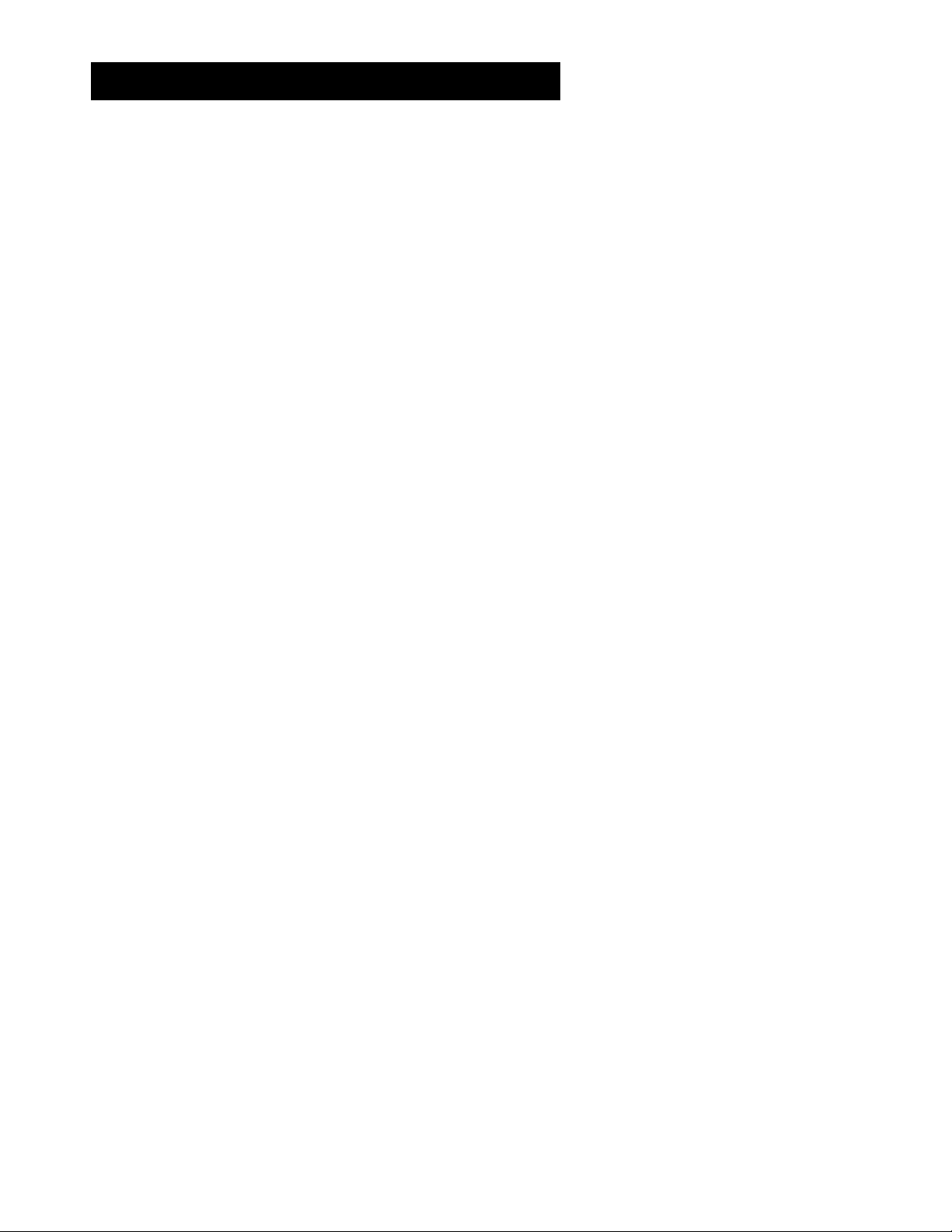
PR06RAA\MIN<1THE REMOTE
PROGRAMMINO THE REMOTE TO
CONTROL A DIGITAL SATELLITE
RECEIVER OR CABLE BOX
The remote is programmed to control an RCA, GE, or ProScan
digital satellite receiver.
If you have another brand of cable box or digital satellite
receiver with its own remote, you may be able to use the VCR s
remote to operate it.
1. Turn on the cable box or digital satellite receiver.
2. Look up the brand and its code number(s) in the code list
on the right.
3. Press the SAT-CABLE button on the remote.
4. Enter the three digit code form the code list.
5. Release the SAT-CABLE button and press PWR or CHAN up
or down to see if the cable box or receiver responds to the
remote commands.
OPERATE THE CABLE BOX OR DIGITAL SATELLITE RECEIVER
After you have set up your remote, see which buttons will
operate your cable box or digital satellite receiver.
1. Point the remote at the box or digital receiver, and press
SAT-CABLE and then PWR.
2. You may want to experiment to see which buttons will
operate your cable box or digital satellite receiver. Try pressing
buttons, such as CHAN up or down.
40
Page 45

OTHER FEATURES
FEATURES TO ENHANCE VCR
OPERATION
Picture Search Options
Tracking
Time Counter
On-Screen Displays
Audio Reception
Audio Tape Playback
^ FIRSTTHINCS FIRST
Y
^ SETTINC UPTHE VCR
Y
5 VCR BASICS
Y
4 RECORPINC
Y
PROCRAMMINC THE
REMOTE
y CONNECTIONS
41
Page 46

OTHER FEATURES
PICTURE SEARCH OPTIONS
The most basic way to search during playback is using the FORWARD
(FWD) and REVERSE (REV) buttons. This section contains several other
options available for searching a tape.
FORWARD AND REVERSE SEARCH
You can search a tape during playback. Sound is turned off during
picture search. Search works best for tapes recorded at the SP or SLP
speed.
1. Press FORWARD (FWD) to search forward or REVERSE (REV) to
search in reverse.
2. Press FORWARD or REVERSE again or press PLAY to return to
normal playback.
SLOW MOTION
You can view a tape in slow motion from the play-pause mode. Slow
motion works best for tapes recorded at the SP or SLP speed.
1. Press PAUSE to "freeze" the action. Then press FORWARD (FWD)
or REVERSE (REV) to begin slow-motion playback.
2. Press FORWARD to increase or REVERSE to decrease the speed of
the slow-motion playback.
3. Use TRACKING up or down to remove any streaks from
the picture.
4. Press PLAY to return to normal playback.
The VCR switches automatically from slow-motion playback to
stop after a few minutes.
COMMERCIAL SCAN (SEARCH BUTTON)
This is useful for sfcipping commercials or short program segments.
• Press SEARCH once during playback to advance the tape
approximately 30 seconds of recorded material.
• Press SEARCH to cancel commercial scan and return to normal
playback.
Insert Tape
Don't forget to insert a recorded
tape when using the search features.
42
Page 47

OTHER FEATURES
FRAME ADVANCE
Frame advance lets you view one-stop action frame after another
during playback. Frame advance works best for tapes recorded at
the SP or SLP speed.
1. Press PAUSE to "freeze" the action.
2. Press F.ADV each time you want to view a frame of the scene.
3. Press PAUSE or PLAY to return to normal playback.
INDEX SEARCH
The VCR has a "VHS Index Search System" that automatically
records an index mark on the tape every time you start a
recording. During playback you can locate the program you
want to play by the number of index marks or by scanning.
The VCR will search forward or reverse from the location you
are on the tape. .
To Search:
Press STOP.
Press SEARCH on the remote until the INDEX SEARCH
2.
menu appears on the TV screen.
If you want to search through a certain number of index
3.
marks, press two number buttons to enter the number of
marks you want to search. Press CLEAR on the remote to
correct an entry.
Press FORWARD (FWD) to search forward or REVERSE
4.
(REV) to search in reverse. The VCR will locate your index
mark and begin playback. If you did not enter a specific
index number, the VCR will locate the next index mark
and begin playback.
5. Press STOP to stop index searching.
INDEX SEARCH
REV OR FWD
Press
to begin scanning
OR
enter a spec 1f i c
number
i ndex
SEARCH to exit
Press
INDEX SEARCH
Searching for
index number 12...
Press STOP to cancel
INDEX SEARCH
Searching for
index marks...
Press STOP to cancel
Some index marks may be missed by the VCR;
• A mark too close to your location on the tape.
• The mark at the beginning of a recorded segment of five
minutes or less.
• The first index mark on the tape when you start at the
beginning of the tape.
43
Page 48

OTHER FEATURES
CO-TO SEARCH
The Go-To search feature enables the VCR to quickly locate a
counter reading anywhere on the tape. When the VCR locates
the counter reading, it will begin playback.
1. Press STOP.
2. Press SEARCH on the remote until the GO-TO SEARCH menu
appears on the screen.
3. Press number buttons to enter the hour(s) and/or minutes of
the counter reading you want the VCR to "go to". Press
CLEAR on the remote to correct an entry.
4. Press FORWARD (FWD) to search forward or REVERSE (REV)
to search in reverse.
GO-TO
Current tape
Press
to go
Press
Searching for
2:17 :25
REV or
to -: -
SEARCH
GO-TO SEARCH
0:00:00...
SEARCH
counter 1s
FWD
-:00
to exit
5. Press STOP to stop Go-To searching.
TRACKINO
Your VCR has automatic tracking which removes the streaks or
snow from the picture. Automatic tracking is activated when you
insert a tape or turn on the VCR. Occasionally you may need to
manually adjust tracking, especially if the tape was recorded on a
different VCR. Just use the TRACKING buttons to remove the
streaks or snow. You can also use tracking when you pause a tape
to reduce jittering of the picture.
When you manually adjust the picture, automatic tracking is
turned off. To turn automatic tracking back on, press both
TRACKING buttons on the VCR at the same time, or eject the
tape and re-insert it.
Tracking only effects playback—not recording.
TIME COUNTER
Press SEARCH to exit
The time counter shows the actual time it takes to record a
program or play back a segment of a recorded tape. It helps
locate the beginning or end of programs you taped. The time
counter resets to 0:00:00 whenever the tape is ejected from
the VCR.
44
Page 49

OTHER FEATURES
For example, if you record a 30-minute program at the beginning
of the tape and you want to go to the end of that program to
begin another recording, you would:
1. Press INFO twice on the remote to display the time counter.
2. Press CLEAR to reset the time counter to 0:00:00.
3. Press FORWARD (FWD) to forward the tape until the time
counter reads 0:30:00.
4. Press STOP. This is the approximate end of the program.
(You may want to press PLAY to verify.) Now, you can begin
recording at this spot.
5. Press INFO to remove the time counter from the screen and
return to the normal display mode.
ON-SCREEN DISPLAYS
The INFO button shows the status of the VCR (STOP, PLAY,
RECORD, etc.), channel number, time counter, date, time, and
tape speed on the TV screen. The date and time must be set
before they can be displayed.
1. Press INFO to see all of the on-screen displays. These will
automatically time out after a few seconds
2. Press INFO again to have only the time counter remain on
the screen. This display doews not time out automatically.
0:30:00
Hours
Minutes
Seconds
On-screen display
(times out)
3. Pressing INFO a third time disables the on-screen displays.
This feature prevents you from accidently recording on
screen displays while copying tapes.
4. Press INFO to see all of the on-screen displays again.
Time counter only
(does not time out)
On-screen display off
45
Page 50

OTHER FEATURES
AUDIO SET-UP FEATURES
The audio set-up features enhance your tape playback and
recordings. The features in this section are accessed through the
AUDIO menu and are shown in the displays below.
1. Press MENU»PROG to display the VCR MAIN MENU.
1 VCR PLus+
2 Timer Recordings
3 Time
A Channels
VCR MAIN MENU
5 Preierences
6 Audio
7 Language
0 Exit
2. Press 6 to display the AUDIO menu.
Now you are ready to select an item from the menu to set up.
RECEPTION
Some TV programs are broadcast with stereo audio or a second
audio program (SAP) which offers a second language. The
Reception feature lets you select the type of audio you want to
record. Press 1 to switch between Reception: STEREO, MONO,
and SAP.
• Select STEREO for normal or stereo broadcast TV recording.
STEREO indicator appears on the TV screen when the station
you are tuned to is broadcasting stereo.
• Select MONO if the stereo signal is weak and the sound is
too noisy.
46
Page 51

OTHER FEATURES
• Select SAP to record a second audio program instead of the
normal audio on both the hi-fi and linear tracks. The SAP
indicator appears on the TV screen when the station you are
tuned to is broadcasting SAP.
TAPE PLAYBACK
The VCR records the same audio on both the Hi-Fi and linear
tracks on the tape. Hi-Fi sound is recorded on separate left and
right stereo channels. Monaural sound is recorded on the linear
track. Press 2 to switch between Tape Playback: HI-FI, LINEAR,
and MIX.
To enjoy Hi-Fi sound, connect your VCR to a stereo television or
amplifier/receiver using the audio/video jacks. The Tape Playback
feature lets you select which audio you play back.
• Select HI-FI to play back sound recorded on the Hi-Fi track
and for normal use.
• Select LINEAR to play back the sound recorded on the linear
monaural track, such as a second audio program, (SAP) or a
dubbed voice-over.
• Select MIX to play back the sound recorded on both the
linear track and the Hi-Fi track, sound-on-sound.
47
Page 52

Page 53

CONNECTIONS
THINGS TO KNOW BEFORE
CONNECTING COMPONENTS
'J FIRSTTHINCS FIRST
Protect Your Components from Power Surges
• Connect all components before plugging any power
cords into the wall outlet.
• Always turn off the TV and other components before
you connect or disconnect any cables.
Position Cables Correctly to Avoid Audio Hum or Interference
• Insert all cable plugs firmly into their jacks.
• Place the audio/video cables to the sides of the TV's back
panel instead of straight down the middle after you
connect your components.
• Try not to coil any twin-lead cables and keep them away
from the audio/video cables as much as possible.
• Make sure all antennas and cables are properly
grounded. Refer to the Safety Tips sheet packed with
your unit.
Y
^ SETTING UP THE VCR
Y
J VCR BASICS
Y
4 recording
Y
PROGRAMMING THE
REMOTE
Y
Protect Your Components from Overheating
• Do not block ventilation holes in any of the components.
Arrange the components so that air can circulate freely.
• Do not stack components.
• Allow adequate ventilation when placing your
components in a stand.
• Place an amplifier or satellite receiver on the top shelf of
the stand so heated air rising from it will not flow
around other components.
^ OTHER FEATURES
Y
y CONNECTIONS
49
Page 54

CONNECTIONS
CONNECTING YOUR VCR
Refer to these pages to help you connect your VCR.
JACKS AND CABLES
RF Jacks and Coaxial Cables (F-type)
The RF jacks provide good picture and mono sound quality, and
must be used if audio/video connections are not available for
your TV.
These jacks are required for antenna or cable-TV connections.
The RF jacks on the VCR are labeled IN FROM ANT and OUT TO
TV. The coaxial cable supplied with your VCR is used to connect
the VCR's OUT TO TV jack and your TV's antenna input.
Audio/Video Jacks and Cables (RCA-type)
The audio/video jacks provide very good picture and sound
quality, and can be used if your TV has audio/video input jacks.
These jacks must be used for stereo sound. The VCR audio/video
jacks are color coded (yellow for video, red for right audio, and
white for left audio). If your TV has only one input for audio
(mono), you may need a Y-adapter to hear sound from both
channels.
□ №3
Audio/Video Jack
50
Page 55

CONNECTIONS
CHOOSINCA VCR CONNECTION
There are several different ways to connect your VCR, depending on
whether or not you have cable service, and if you have a cable box,
and whether some of the channels are scrambled, and maybe you
have a satellite receiver along with cable (but no cable box), or a
satellite receiver and no cable or...well, you get the picture.
Five connections are described in this section and one of them should
provide you with a VCR connection that works.
• TV with RF jack only
• TV with audio/video jacks
• TV with audio/video jacks and cable box to unscramble pay
channels only
• TV with RF jack and satellite receiver
• TV with audio/video jacks and satellite receiver
If you need to connect additional components not shown in the
diagrams here (and are unsure of how to connect them), refer to the
instruction manual that came with that particular component.
ADVANTAGES OF AUDIOA^IDEO CABLE
CONNECTIONS
Using a simple coaxial cable connection gives you good picture
quality. If your television has audio/video jacks, I highly recommend
using them to get even better picture quality and stereo sound when
recording and playing back videotapes. These connections give you
more convenient operation by not having to share the TV's antenna
signal.
DON'T FORGET ABOUT THE AUTOTV/VCR
FEATURE
The TV/VCR switch controls whether the picture signal is coming
from the VCR or the TV.
You can change the setting manually by using the TV*VCR button on
the remote or you can set the Auto TV/VCR feature to ON when
using only IN FROM ANT and OUT TO TV jacks and OFF when using
the AUDIO/VIDEO output jacks-so your TV signal is not interrupted
when the VCR is turned on.
51
Page 56

CONNECTIONS
TV WITH RF JACK ONLY
This connection assumes;
• You are connecting antenna, cable, or cable box system.
• Your television has only an RF input jack.
This connection provides;
• Mono sound playback from VCR.
• Record one channel while watching another (except
when using a cable box for all channels).
To use this connection, you must have;
• (1) coaxial cable for cable or antenna connection; (2) for
cable box
If your cable box is remote controllable;
• Position it on top of the VCR as shown. Make sure not to
block any of the VCR's ventilation holes.
To connect;
1. Connect cables as shown.
2. Return to First Things First, then follow the steps.
VCR
..................
\
CABLE BOX
VCR'S \
SIGNALS %
WALL
Position Remote-Controllable
Cable Box
.
'i
...........
'.t
..
TRANSMITTERS
Using This Connection
Tune your TV to channel 3 or 4, whichever one you selected
with the 3CH4 switch on the back of the VCR.
Auto TV/VCR Setting:
• Set the Auto TVA/CR feature to ON.
To play a tape:
1. Insert a tape.
2. If necessary, press PLAY.
To record one program and watch another:
1. Begin recording a program using one of the
recording features.
2. Press the TV«VCR button, and select a different channel
on the TV.
52
Page 57

CONNECTIONS
TV WITH AUDIO/VIDEO JACKS
This connection assumes;
.....
.
1
• You are connecting an antenna, cable, or cable box system.
• Your television has audio/video jacks.
This connection provides:
• Stereo sound playback from VCR.
• Record one channel while watching another (excepTwhen
using a cable box for all channels).
To use this connection, you must have:
• (1) coaxial cable for cable/antenna connection; (2) for
cable box
• (3) audioA/ideo cables
If your cable box is remote controllable:
• Position it on top of the VCR as shown. Make sure not to
block any of the VCR's ventilation holes.
To connect:
1. Connect cables as shown.
2. Return to First Things First, then follow the steps.
CABLEeOX ^
....
■
....
...
1
......
VCR'S
5IGN№
WALL t
Position «emote-Controllable
Cabie Box
TBKtNSMITTERS
Using This Connection
Tune your TV to its video input channel. Use of TV«VCK button is
not required.
Auto TV/VCR Setting:
• Set the Auto TVA/CR feature to OFF.
To play a tape:
1. Insert a tape.
2. If necessary, press PLAY.
To record one program and watch another:
1. Begin recording a program using one of the
recording features.
2. Select a different channel on the TV.
CABLE. CABLE BOX, O №NNA
53
Page 58
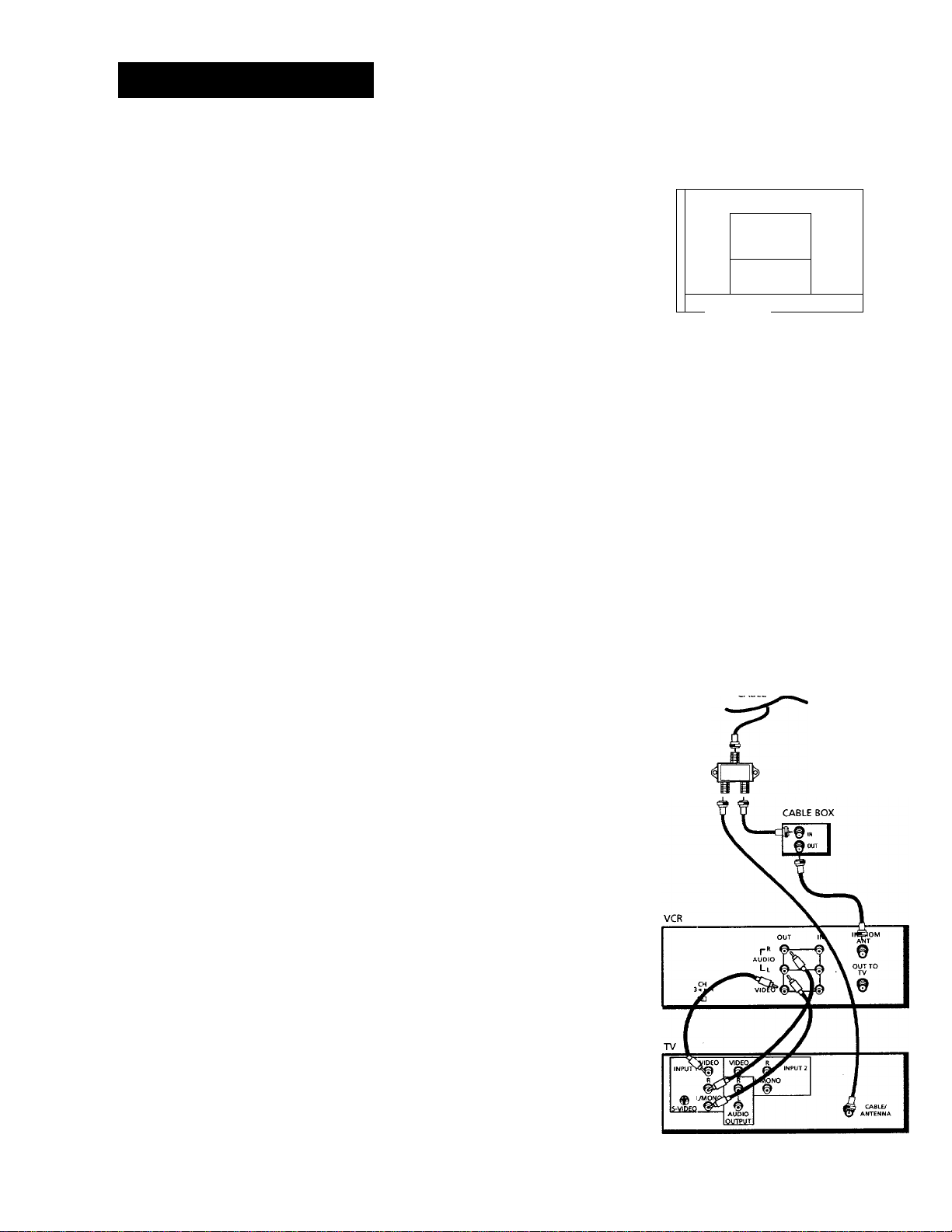
CONNECTIONS
TV WITH AUDIO/VIDEO JACKS AND CABLE BOX TO UNSCRAMBLE PAY CHANNELS ONLY
This connection assumes:
• You are using a cable box only to unscramble premium
channels.
• Your TV has audio/video input jacks.
This connection provides:
• Stereo sound playback from VCR.
• Recording a scrambled or unscrambled channel through the
cable box while watching an unscrambled channel.
To use this connection, you must have:
• (3) coaxial cables
• (3) audio/video cables
• (1) splitter
If your cable box is remote controllable:
• Position it on top of the VCR as shown. Make sure not to
block any of the VCR's ventilation holes.
VCR
...................
CABLE BOX '
T ................
VCR'S
SIGNALS
Position Remote-Controllable
Cable Box
.
............
TRANSMITTERS
WALL •-t
All scrambled channels must be
viewed through the VCR.
For Cable Box Setup, select ALL
channels. See page 11.
To connect:
1. Connect cables as shown.
2. Return to First Things First, then follow the steps.
Using This Connection
Tune your TV to its video input channel. Use of TV*VCR button is
not required.
Auto TV/VCR Setting:
• Set the Auto TV/VCR feature to OFF.
To play a tape:
1. Insert a tape.
2. If necessary, press PLAY.
To record a scrambled or unscrambled program and watch
another unscrambled program:
1. Begin recording a scrambled or unscrambled program
through the cable box using one of the recording features.
2. Select an unscrambled channel on the TV.
54
Page 59

CONNECTIONS
TV WITH RF JACK AND SATELLITE RECEIVER
This connection assumes:
• You have a basic satellite system.
• Your TV does not have audio/video input jacks.
This connection provides:
• Mono sound playback from VCR.
• Recording from a satellite receiver.
• Recording one off-air or cable channel while watching another.
If your digital satellite receiver is remote controllable:
• Position it on top of the VCR as shown. Make sure not to
block any of the VCR's ventilation holes.
To use this connection, you must have:
• (4) coaxial cables and (3) audioArideo cables
fl
....
Caution
SATELLITE RECEIVER
VCR'S /
SIGNALS .
Position Remote>Controllable
Satellite Receiver
/ TRANSMITTERS
To connect:
1. Connect cables as shown.
2. Return to the First Things First Section, then follow the steps.
Using This Connection
• Tune your TV to channel 3 or 4, whichever one you selected
with the 3CH4 switch on the back of the VCR.
• To record and watch off-air or cable, tune your VCR to
channel 3 or 4 whichever one you selected with the CH3/CH4
switch on the back of the receiver. Turn off receiver.
• To watch and/or record from the satellite receiver, tune your
VCR to its line input (LINE appears in display).
Auto TV/VCR Setting:
• Set the Auto TV/VCR feature to ON.
To play a tape:
1. Insert a tape.
2. If necessary, press VCR and then PLAY.
To record one off-air or cable program and watch another:
1. Turn off the satellite receiver and begin recording a program
using a recording feature.
2. Press TV«VCR and select a different channel on the TV.
The unauthorized recording of
satellite broadcasts, television
programs, or other materials may
infringe the rights of others.
OR I ANCABLE,CABLE BOX OR I ANTENNA SATELLITE SIGNAL
To record a satellite receiver program:
1. Turn on the satellite receiver, tune the VCR to its line input,
and begin recording a program using a recording feature.
55
Page 60

CONNECTIONS
TV WITH AUDIO/VIDEO JACKS AND SATELLITE RECEIVER
This connection assumes:
• You have an advanced satellite system.
• Your TV has audio/video input jacks.
This connection provides:
• Stereo sound playback from VCR.
• Recording from receiver while watching cable or off-air
channel.
• Recording one cable or off-air channel while watching another.
W SATELLITE RECEIVER *:
1
..................................
R
........
_____________
■
1/ 1------------------------ 1 J 1 J
.........................................
VCR'S
SIGNALS ,
4^
TRANSMITTERS
If your digital satellite receiver is remote controllable:
• Position it on top of the VCR as shown. Make sure not to block
any of the VCR's ventilation holes.
To use this connection, you must have:
• (3) coaxial cables and (6) audio/video cables
To connect:
1. Connect cables as shown.
2. Return to the First Things First, then follow the steps.
Using This Connection
• To record from the satellite receiver, tune your VCR to its line
input (LINE appears in display).
• Tune your TV to its video input to watch the VCR or satellite
receiver.
Auto TV/VCR Setting:
• Set the Auto TV/VCR feature to OFF. Use of TV*VCR button is
not required.
Position Remote-Controllable
Satellite Receiver
)rI AN!CABLE OR I ANTENNA
To play a tape:
1. Insert a tape
2. If necessary, press VCR and then PLAY.
To record one off-air or cable program and watch another:
1. Begin recording a program using a recording feature.
2. Select a different channel on the TV.
To record a satellite receiver program and watch a cable or
off-air channel:
1. Turn on satellite receiver, tune the VCR to its line input, and
begin recording a program using a recording feature.
2. Select a different channel on the TV.
56
Page 61

APPENDIX A: REFERENCE
This section gives you some additional information
about the VCR, including a description of the unit’s
controls and display.
You also will find aTroubleshootingTips section in this
Appendix, which might help to resolve some of those
simple problems.
Finally, this section contains your warranty
information.
57
Page 62

APPENDIX A: REFERENCE
FRONT PANEL
Remote Sensor
CHANNEL*TRACKING Up or Down Selects next higher or
lower channel in the VCR's channel memory. Adjusts tracking
when a tape is playing.
EJECT Ejects the tape when the VCR is stopped.
FWD Forwards the tape when the VCR is stopped. Searches the
picture forward during playback. Starts slow-motion playback
during play-pause and increases slow-motion speed.
INPUT Selects between the line input and VCR's tuner. Line input
refers to the signal coming from the component connected to
the audio/video input jacks on the back of the VCR.
PAUSE Pauses action for viewing during playback. Pauses
recording to prevent recording of unwanted scenes.
PLAY Plays a tape.
POWER Turns the VCR on or off.
RECORD Starts VCR recording. Used for express recording.
Remote Sensor Receives signals from the remote control. Aim
the remote at this sensor.
REV Rewinds the tape when the VCR is stopped. Searches the
picture in reverse during playback. Starts slow-motion playback
during play-pause and decreases slow-motion speed.
STOP Stops the normal functions such as record, playback,
rewind, fast-forward, or pause.
TV»VCR Switches the picture signal so that it either comes from
the VCR or the TV.
38
Page 63
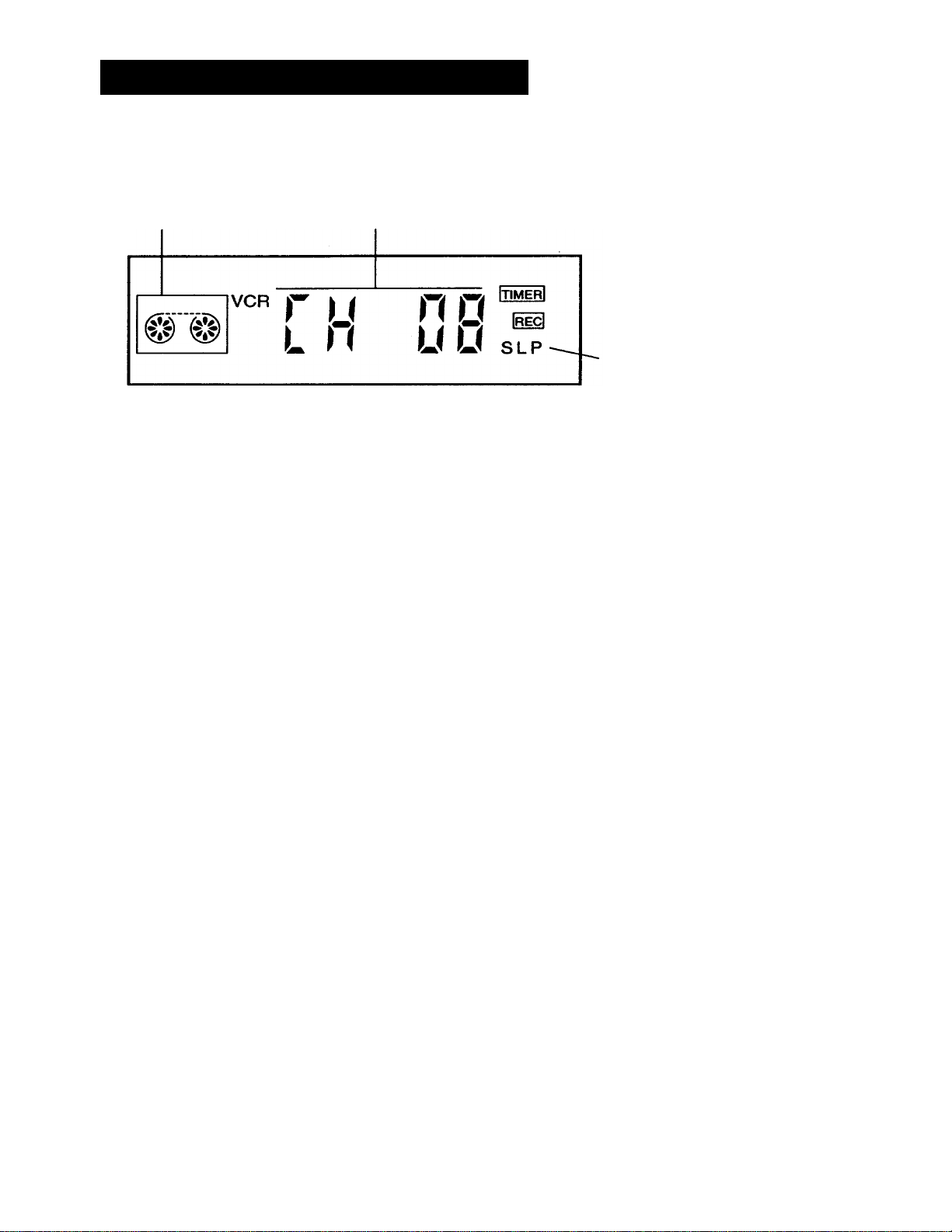
APPENDIX A: REFERENCE
DISPLAY PANEL
Cassette indicator
Cassette Indicator Shows when a cassette is inserted and
displays direction tape is moving.
Time, Time Counter, Channei Number, Line Input
Indicator (UNE), or Status Displays
Time or Time Counter Press INFO to switch between the
current time and time counter.
Channel Number, UNE, Current Time,
Time Counter, or Status Displays
-Tape Speed
Channel Number or Line Input Indicator The channel
number appears when the VCR is tuned to a channel. The line
indicator (LINE) appears when the line input is selected.
Status Indicators Show what the VCR is doing.
EJECT Ejecting tape
F-FWD Fast forward
PLAY Playback
REC Record
REW Rewind
SLOW Slow motion
SEARCH + or - Forward or reverse search
STILL Play pause and frame advance
STOP VCR stopped
X-REC Express recording
TIMER Indicator Lights when VCR is turned off and set for
timer recording. Flashes when timer recording is set and there is
no cassette in the VCR.
VCR Indicator (Applies only if the VCR Viewing Channel is 3
or 4). Press the TV*VCR button to turn on or off.
• VCR indicator on: Picture from VCR.
• VCR indicator off: Picture from TV channel.
59
Page 64

APPENDIX A: REFERENCE
BACK PANEL
VCR
IN
X
CH
OUT
r'* ^
AUDIO 1
1 1 O
A
m
3CH4 Switch Selects the channel to which you will tune the
TV to see the VCR picture if you connect the VCR using one of
the basic hookups.
AUDIO (R and L) and VIDEO IN Jacks Receives signals from
another component, like a VCR or camcorder, when it is
connected to these jacks. Use INPUT on the remote to select
LINE to record from these jacks.
IN FROM
ANT
A
w
OUT TO
TV
©
AUDIO (R and L) and VIDEO OUT Jacks Sends signals from
VCR to another component, like a TV or VCR, when it is
connected to these jacks.
IN FROM ANT Jack Receives a signal from an antenna or
cable system when attached.
OUT TO TV Jack Passes signal to TV using the cable supplied.
60
Page 65

APPENDIX A: REFERENCE
TROUBLESHOOTINO TIPS
No power
• Check to make sure it is plugged into an operating outlet.
• Check to make sure your connections are correct.
VCR does not respond to remote
• Press VCR to set remote to control the VCR.
• Check to make sure there are no objects between the VCR and remote.
• The batteries may need changing.
• Make sure the Remote VCR1/VCR2 setting is set to VCR1 so the remote that came packed with your VCR
can operate it.
• Remove batteries and hold number button 1 for at least 60 seconds to drain the microprocessor inside
the remote. Release number 1 and replace the batteries.
• Remove all batteries for approximately 12 hours. Then replace batteries.
Remote no longer controls an RCA. ProScan, or GE TV
• Press TV to set remote to control a compatible TV.
• Check to make sure the remote is programmed to control an RCA ProScan, or GE TV.
Remote no longer controls a compatible TV
Press TV to set remote to control the compatible TV.
Check to make sure there are no objects between the component and remote.
The batteries may need changing.
Reprogram remote after batteries have been changed.
Remove batteries and hold number button 1 for at least 60 seconds to drain the microprocessor inside
the remote. Release number 1, replace the batteries, and (if necessary) reprogram the remote.
Remove all batteries for approximately 12 hours. Then replace batteries and (if necessary) reprogram the
remote.
Poor or no picture for normal TV viewing
• Check to make sure the VCR indicator is off.
• Check to make sure the TV is switched to an active channel.
• Check to make sure the antenna connections are secure and correct.
Snowy or no picture during playback
• Press TV»VCR to turn VCR indicator on.
• Check TV channel selected (3 or 4) to make sure it matches the channel selected with 3CH4 switch on
back of VCR.
• Check to make sure the TV's fine tuning is correct for the channel you have selected.
• Check video cable connections between VCR and TV monitor.
• Check to make sure the TV monitor is set to video input.
61
Page 66

APPENDIX A: REFERENCE
• Try another tape.
• Some snow/streaks are normal during search, stop action, frame advance, and slow-motion playback.
Streaks in picture during normal playback
• Press one of the TRACKING buttons to move streaks up or down for the best picture.
• Check to make sure the tape is of good quality and not worn out.
Time counter not working or time counter not working in search modes
• The time counter does not advance during unrecorded portions of tape. When an unrecorded
segment of tape is encountered, the time counter will hold its count until recorded material is
detected again.
• A minus (-) will appear in front of the time if you rewind the tape farther back than a counter
reading of 0:00:00.
Will not record or play
• Check to make sure there is a tape in the VCR.
• Try ejecting and reinserting the cassette.
• Check to make sure the tape is not broken.
• Check to make sure the VCR is not in pause mode. Press PAUSE or PLAY to return to normal playback.
Will not record
• Check to make sure the safety tab is intact.
• Check to make sure the VCR is not in the line mode. Press INPUT.
Rewind does not operate
• Check to make sure the tape is not already rewound.
VCR Plus+ or timer recording not made or wrong program recorded
• Check to make sure the correct VCR PlusCode is entered.
• Check to make sure the cable box was turned on when recording was to begin.
• Check to make sure the program was entered correctly (wrong channel or times).
• VCR cannot control cable box or satellite receiver. Check to make sure VCR was set up for cable box
or DSS control or try repositioning the cable box.
• Power interruption. Reset the clock.
• Check to see if time and date are correct-including AM/PM.
• Check to make sure the program did not exceed the tape's length or the tape was not rewound
beforehand.
• Check to make sure the VCR was turned off at the time recording was to start.
• Check to make sure there was a tape in the VCR and the cassette's safety tab was intact.
• VCR ejects cassette when the end of the tape is reached during a timer recording.
• Check to make sure VCR Plus+ channel setup was completed correctly.
61
Page 67

APPENDIX A: REFERENCE
Clock shows incorrect time or date
• Power interruption.
• Check to make sure the clock is set accurately (check AM/PM and date).
• Check Daylight-Saving setting. The clock may have adjusted for daylight-saving time.
VCR makes noise when stopped
• VCR is removing tape from heads. This is normal. The head cylinder inside the VCR will continue to rotate for a few
minutes after you put the VCR in the stop mode.
Will not Auto Channel Search active channels correctly
• Check to make sure the antenna connections are secure and correct.
• Check to make sure the Signal Type: CABLE/ANTENNA feature is set correctly.
• If Detect Automatically was selected for the Signal Type in the Auto Channel Search menu, try using either CABLE TV or
ANTENNA instead.
Tape plays back in slow motion
• Press PLAY to return to normal playback.
Cannot select channels over 69
• Cable channels over 69 can only be selected if Signal Type: CABLE/ANTENNA feature is set to CABLE.
Cassette with safety tab removed does not start to play automatically
• Check to make sure the Auto Play ON/OFF feature is set to ON.
TIMER Indicator flashes in display
• Check to make sure there is a cassette in the VCR when a timer recording is set.
Time counter disappears during searching
• This is normal.
On-screen menus appear in English or French
• Check Language feature.
No stereo sound during playback
• Check to make sure the Playback: HI-FI/LINEAR/MIX feature is set to HI-FI to hear stereo sound during playback.
• Must use the AUDIO/VIDEO jacks on the back of the VCR to hear stereo sound.
Stereo audio too noisy
• Stereo signal is weak. Set Reception: STEREO/MONO/SAP feature to MONO.
• Press one of the TRACKING up or down buttons to minimize the noise.
63
Page 68

APPENDIX A: REFERENCE
SPECIFICATIONS
Format:
Record/Piayback
System:
Video Signal System:
Antenna:
Tuner:
Type:
Power Requirement:
Power Consumption:
Dimensions:
Weight:
VHS
Video; 4-head
Audio; 2 Hi-Fi record/playback system
EIA standard; NTSC color
75-ohm external VHF/UHF combined
antenna terminal
USA; 181 channels capability’*
(125 cable channels)
Canada; 178 channels capability’*
(122 cable channels)
AutoProgramming frequency synthesis
120V AC, 60 Hz
18 watts
3.6 inches high (92.5 mm)
15 inches wide (380 mm)
12.4 inches deep (313.5 mm)
9.2 pounds (4.2 kg)
Storage Temperature
Range:
Operating
Temperature Range:
’*Check your cable company's compatibility requirements.
- 22°F to +149°F
(-30°C to +65°C)
+41°F to+104“F
(+5°C to +40°C)
CLEANINCTHE VCR
Use a soft cloth or dusting attachment of your vacuum cleaner to
dust your VCR. Remove dust from the ventilation holes on the
top, back, sides, and bottom of the cabinet.
Plastic surfaces are easily scratched and can be marred by alcohol
and various solvents. Avoid excessive use of oil-based furniture
polishes since the materials used in the cabinet will accumulate
more dust. We recommend using a nonabrasive, antistatic
cleaner and polisher.
Specifications are subject to change.
]
64
Page 69

APPENDIX A: REFERENCE
LIMITED WARRANTY
What your warranty covers:
• Any defect in material or workmanship.
For how long after your purchase:
• Ninety days for labor charges.
• One year for parts.
The warranty period for rental units begins with the first rental or 45 days from date of shipment to the
rental firm, whichever comes first.
What we will do:
• Pay any Authorized RCA VCR Servicenter the labor charges to repair your VCR.
• Pay any Authorized RCA VCR Servicenter for the new or, at our option, refurbished replacement parts
required to repair your VCR.
How you get service:
Take your VCR to any Authorized RCA VCR Servicenter. To identify your nearest Authorized RCA VCR
Servicenter, ask your dealer, look in the Yellow Pages, or call 1-800-336-1900.
Show the service technician your evidence of purchase date.
Pick up your VCR when repairs are completed.
What your warranty does not cover:
Customer instruction. (Your Owner's Manual clearly describes how to install, adjust, and operate your
VCR. Any additional information should be obtained from your Dealer.)
Installation and related adjustments.
Signal reception problems not caused by your VCR.
Damage from misuse or neglect.
Cleaning of video/audio heads.
Remote control batteries.
A VCR that has been modified or incorporated into other products or is used for institutional or other
commercial purposes.
A VCR purchased or serviced outside the USA.
Acts of God, such as but not limited to lightning damage.
Product Registration:
• Please complete and mail the Product Registration Card packed with your VCR. It will make it easier to
contact you should it ever be necessary. The return of the card is not required for warranty coverage.
How state law relates to this warranty:
• This warranty gives you specific legal rights, and you also may have other rights that vary from state
to state.
If you purchased your VCR outside the United States:
• This warranty does not apply. Contact your dealer for warranty information.
65
Page 70

INDEX
3CH4 switch 52, 55, 60
Accessing menus 5
Add or remove channels 14
ADD/REMOVE CHANNELS screen 14
Audio
playback type 46
selecting 46
Audio features, set up 46
AUDIO menu 46
Audio only
playing back 33
recording 33
AudioA/ideo jacks 33
Audio/yideo jacks 33, 51, 53, 54, 56, 60
Auto channel search 13
AUTO CHANNEL SEARCH menu 13
Auto play feature 19, 25
Auto TVA/CR feature 19, 51, 52, 53, 54, 55, 56
Automatic rewind 25
Automatic tracking 24
B
Back panel 60
Basic recording 25
Basics, learn the 21
Batteries, installing in the remote 4
Broadcast stereo TV recording 32
Cable box codes 12
Cable box setup 10
CABLE BOX SETUP menu 11
Cables
positioning 49
types of 50
Cassette indicator 59
CHAN buttons 22, 24, 36
CHANNEL buttons 58
Channel number display 59
Channel, viewing 5
Channels, add or remove 14
Channels list, VCR 12
CHANNELS menu 9, 10, 13, 14, 16, 30
Choosing a VCR connection 51
Cleaning the VCR 64
CLEAR button 22, 31, 32, 43, 44, 45
Clearing programs 32
Commercial scan feature 42
Connections 49
choosing 51
TV with audio/video jacks 53
TV with audio/video jacks and cable box to unscram
54
TV with audio/video jacks and satellite receiver 56
TV with RF jack and satellite receiver 55
TV with RF jack only 52
two VCRs 34
using audio/video cables 51
Contents 1
Controls
back panel 60
front panel 58
Copying and editing tapes 34
Date and time setting 14
Digital satellite system setup 8
Displays
on-screen 45, 59
DSS SETUP menu 9
EJECT button 25, 58
Eject, tape 25
Express recording 28
66
Page 71

INDEX
M
F.ADV button 23, 43
First setup 3
First things first 3
FORWARD button 25, 42, 43, 44, 45
Frame advance 43
Front panel controls 58
Front panel display feature 20
FWD button 34, 42, 43, 44, 45, 58
GO BACK button 23, 24
Go-to search feature 44
GO-TO SEARCH menu 44
I
Important information 2
IN FROM ANT jack 19, 51, 52, 55, 60
Index search feature 43
INDEX SEARCH menu 43
INFO button 23, 24, 45, 59
INPUT button 23. 29. 33, 58
)
Jacks, types of 50
Language feature 8
LANGUAGE menu 8
Limited warranty 65
LINE indicator 33, 55, 59
MENU-PROG button
a 9,10,11, ia H 15, ia ia 23 29,3o 31,32 4s
Menus, accessing 5
MUTE button 24
N
Number buttons 15, 23, 24
OFF button 25, 36
On-screen displays 45
OUT TO TV Jack 19, 51, 52, 55, 60
Overheating 49
PAUSE button 23, 25, 34, 42, 43, 58
Picture search options 42
PLAY button
23. 25, 34. 42. 43, 45, 52, 53. 54, 55. 56, 58
Playing a tape 24
POWER button 25, 58
Power surges 49
PREFERENCES menu 6, 18, 19
Problem solving 61
Programming the remote
to operate TVs 36
PROGRAMS OVERLAP message 29, 31
R
Reception: STEREO/MONO/SAP 33
Reception: STEREO/MONO/SAP feature 46
RECORD button 23. 25, 28, 33. 34, 58
Recording
audio only 33
basic 25
67
Page 72

INDEX
broadcast stereo TV 32
copying and editing tapes 34
express 28
features 28
SAP 32
speeds 25
timer 29
VCR plus+ 30
Remote
buttons 22
component buttons 22
installing batteries 4
TV function buttons 24
VCR function buttons 22-24
Remote VCR1A/CR2 option 18
Remove or add channels 14
REV button 34, 42, 43, 44, 58
REVERSE button 23, 25, 42, 43. 44
Review programs screen 32
Reviewing programs 32
Rewind, automatic 25
Safety tab 26
SAP, recording 32
Satellite receiver code list. 9
Search
commercial scan 42
forward 42
frame advance 43
go-to 44
index 43
reverse 42
slow motion 42
SEARCH button 23, 42, 43, 44
Sensor, remote 58
Set time and date manually 15
SET TIME AND DATE menu 15
Set up
audio features 46
cable box 10
digital satellite system 8
first 3
language 8
using the menus 8
Signal type
changing 14
selecting 14
Slow motion playback 42
Solving problems 61
Specifications 64
Speed
LP 25
SLP 25
SP 25
SPEED button 23, 25, 28, 31, 33
Speeds, recording 25
Status indicators
EJECT 59
F-FWD 59
PLAY 59
REC 59
REW 59
SEARCH + and - 59
STILL 59
STOP 59
X-REC 59
STEREO indicator 46
STOP button 24, 25, 28, 32, 33, 34, 43, 44, 45, 58
Stopping a timer recording 32
Tab, safety 26
Table of contents 1
Tape eject 25
Tape playback 47
Tape playback: HIFI, LINEAR and MIX 47
Tape, playing a 24
Tape speeds 25
Time and date setting 14
68
Page 73

INDEX
Time counter 44
Time counter display 59
Time display 59
TIME menu 15
TIMER indicator 29, 31, 59
Timer recording 29
Timer recording, stopping 32
TIMER RECORDINGS menu 29, 32
Tips, troubleshooting 61
TRACKING buttons 24, 25, 42, 44, 58
Tracking feature 44
Troubleshooting tips 61
TV button 22, 36
TV, programming the remote to control 36
TV*VCR button 19, 24, 33, 51, 52, 53, 55, 56, 58
VCR button 19, 22
VCR channels list 12
VCR, cleaning 64
VCR indicator 33, 59
VCR MAIN MENU
6, 8, 10, 13, 14, 15, 16, 18, 23, 29, 30, 32, 46
VCR Plus+
channel list 30
channel list menu 16, 30
menu 30
PlusCode number 31
setting up channels 16
using 30
worksheet for channels 16
Viewing channel 5
VOL buttons 24
w
Warranty, limited 65
69
Page 74

