Page 1

Page 2

WARNING
TO REDUCE THE RISKOF ELECTRICSHOCK, DO NOT REMOVE
COVER (OR BACK). NO USER SERVICEABLEPARTSINSIDE.
R_SKOFELECTRICSHOCKREFERSERVICING TO QUALIFIED SERVICEPERSONNEL.
DO NOT OPEN
This symbol indicates "dangerous
_ This symbol indicates _I, voltage" inside the product that
important instructions ,_ presents a risk of electric shock or
accompanying the product, personal injury.
Cautions
Caution: To reduce the risk of electric shock, match the wide blade of plug to wide slot,
and fully insert.
Attention: Pour eviter les chocs electriques, introduire la lame la plus large de la fiche
dans la borne correspondante de la prise et pousser jusqO au fond.
Refer to the identification/rating label located on the back panel of your product for its
proper operating voltage.
FCC Regulations state that unauthorized changes or modifications to this
equipment may void the user's authority to operate it.
Cable TV Installer: This reminder is provided to call your attention to Article
820-40 of the National Electrical Code (Section 54 of the Canadian Electrical Code, Part
1) which provides guidelines for proper grounding and, in particular, specifies that the
cable ground shall be connected to the grounding system of the building
as close to the point of cable entry as practical.
Care and Cleaning:
Use a soft cloth or the dusting attachment of your vacuum cleaner to dust your
VCR. Remove dust from the ventilation holes.
Plastic surfaces are easily scratched and can be marred by alcohol and various
solvents. Avoid excessive use of oil-based furniture polishes since the materials
used in the cabinet will accumulate more dust. A nonabrasive, antistatic cleaner/
polisher is recommended.
Product Registration
Please fill out the product registration card and return it immediately. Returning the card allows us to contact you if needed.
Keep your sales receipt to obtain warranty parts and service and for proof of purchase. Attach it here and record the serial and model numbers in
case you need them. The numbers are located on the back of the product.
Model No. VR627HF
Serial No.
Purchase Date:
Dealer/Address/Phone:
Page 3

First Things First ............................................ 3
Setting Up the VCR ....................................... 7
Using the Menu to Set Up Features .............. 8
Language Selection .................................. 8
Cable TV Setup .......................................... 9
VCR Channels List ................................... 10
Auto Scan for Channels .................... 10
Adding or Removing Channels ......... 11
Time and Date ......................................... 12
Setting Time and Date ...................... 12
Second Audio Program .......................... 13
VCR Basics ...................................................... 15
Remote Control Buttons .............................. 16
Playing a Tape .............................................. 17
Automatic Rewind ....................................... 18
Tape Eject ..................................................... 18
Recording ..................................................... 18
Check the Safety Tab .............................. 18
Recording ....................................................... 19
OTR Recording ............................................. 20
Timer Recording ........................................... 21
Stopping a Timer Recording .................. 22
Reviewing and Clearing Programs ........ 22
Recording Broadcast Stereo or SAP
(Second Audio Program) TV ..................... 23
Recording Audio Only ................................. 23
Playing Back Audio Only ............................. 24
Copying and Editing Tapes .......................... 24
Page 4
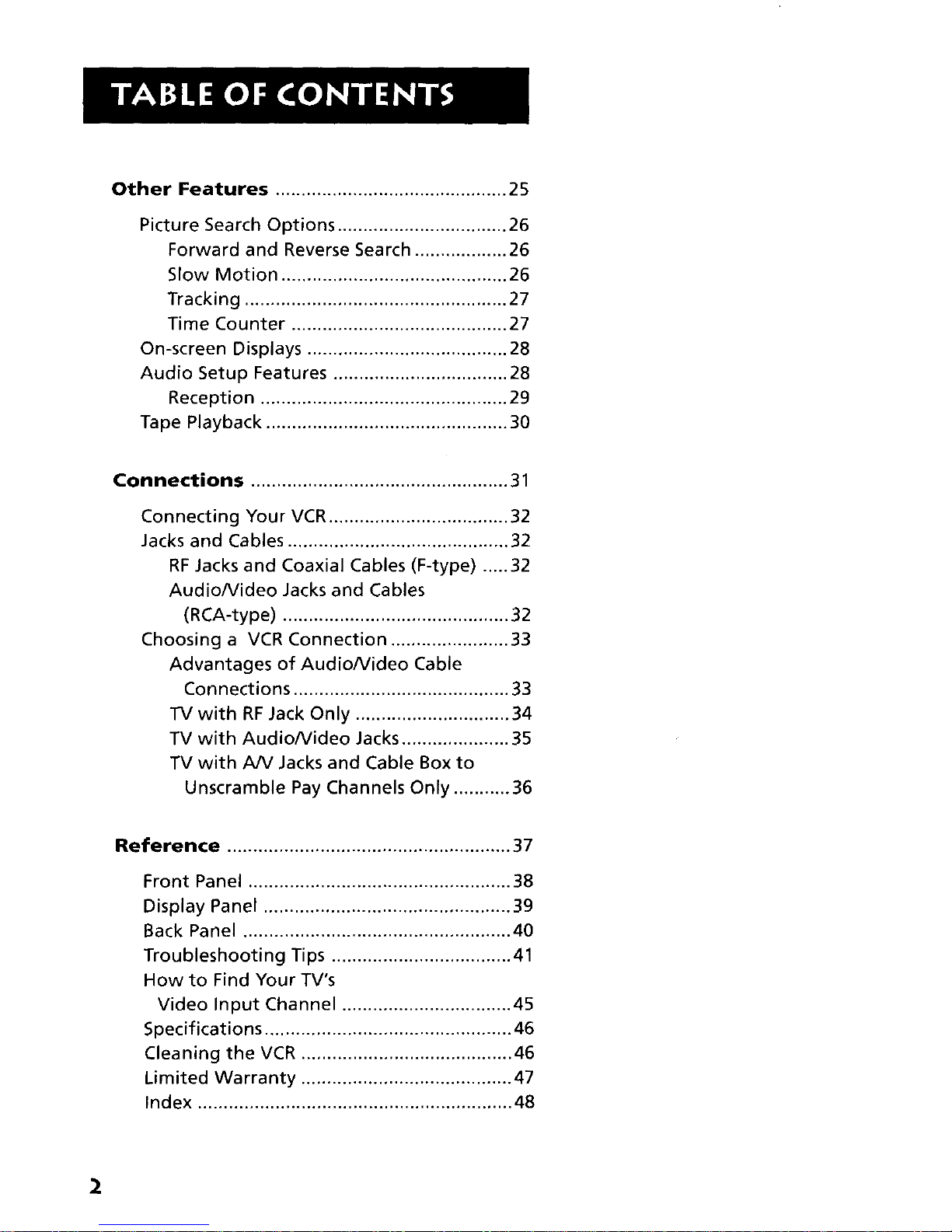
Other Features ............................................. 25
Picture Search Options ................................. 26
Forward and Reverse Search .................. 26
Slow Motion ............................................ 26
Tracking ................................................... 27
Time Counter .......................................... 27
On-screen Displays ....................................... 28
Audio Setup Features .................................. 28
Reception ................................................ 29
Tape Playback ............................................... 30
Connections .................................................. 31
Connecting Your VCR ................................... 32
Jacks and Cables ........................................... 32
RF Jacks and Coaxial Cables (F-type) ..... 32
Audiofideo Jacks and Cables
(RCA-type) ............................................ 32
Choosing a VCR Connection ....................... 33
Advantages of AudioNideo Cable
Connections .......................................... 33
TV with RF Jack Only .............................. 34
TV with AudioNideo Jacks ..................... 35
TV with A/V Jacks and Cable Box to
Unscramble Pay Channels Only ........... 36
Reference ....................................................... 37
Front Panel ................................................... 38
Display Panel ................................................ 39
Back Panel .................................................... 40
Troubleshooting Tips ................................... 41
How to Find Your TV's
Video Input Channel ................................. 45
Specifications ................................................ 46
Cleaning the VCR ......................................... 46
Limited Warranty ......................................... 47
Index ............................................................. 48
2
Page 5

WELCOME TO YOUR NEW VCR,..
To help you get started using yourVCR with as little
reading as possible, we've put all the basic information
needed in the first three sections.To help you out,
there's even an initial setup feature the first time you
turn on yourVCR which walks you through several
set up steps at once.
dl
FIRSTTHINGS FIRST
V
V
G E'FT'ING STARTED
Before this first step, though, learning about
the time and date, your remote control's features,
working with channels, and basic video tape
operations are essential to get all you can out
of theVCR. Once you are comfortable with these
features, feel free to refer to other sections because
they cover the more detailed information.
V
V
WHAT REMAINS?
The final sections of this manual contain
playback and recording information, a detailed
connections section, and a reference section including
troubleshooting tips, warranty information, and an
index.
V
I READ ME! 1
These note boxes give you tips for
your new video cassette recorder.
3
Page 6

STEP 1: WHAT'S IN THE BOX?
The following items come packed in the box:
• VCR
• Remote control
• RFcoaxial cable
• 2 "AA" Batteries
STEP 2: INSTALL BA'n'ERIES IN THE
REMOTE CONTROL
Follow these steps whenever you need to install or change the
batteries in your VCR remote.
1.
2.
Remove the cover of the battery compartment.
Place the batteries into the remote's back panel. Match the
positive (+) and negative (-) ends of each battery to the
diagram inside the battery compartment.
3. Replace the cover.
STEP 3: CONNECT YOUR VCR
If you connect your VCR to your home antenna or cable system
and then to your TV, use the VCR's ANT IN and RF OUT jacks for
a good signal as shown to the right.
If you have a TV with AUDIO/VIDEO jacks, use the jacks for a
better connection. Refer to the section, Connections; toward
the back of the manual, for additional connection options.
STEP 4: PLUG IN THE VCR
Your VCR's power cord has a plastic band strung through the
blades. Remove plastic band before plugging the cord into
the power outlet. To remove band, cut with a pair of scissors
and pull it free of the blades. Once the plastic is removed, match
the wide blade of the power cord to the wide slot in the AC
outlet. Be sure to insert the plug completely.
VCR
TV
CABLE, CABLE BOX, OR ANTBNNA_ _"
4
Page 7

STEP 5: TUNE THE TV
Tune the TV to the VCR viewing channel. The VCRviewing
channel is channel 3 or 4 or the TV's video input.
• If you connect your VCR using the ANTENNA connectors
with RFcoaxial cable, set the 3 CH. 4 switch to channel 3
or channel 4 -- the channel you want to use on your TV.
If you connect your VCR using the AUDIO/VIDEO jacks
with audio/video cables, select the TV's video input with
the remote control's INPUT button to see the signal. For
more information see, "How to Find Your TV's Video
Input Channel," in the Reference section of this manual.
STEP 6:TURN ON THE VCR
Press POWER on the VCR's front panel or the POWER button
on the remote control to turn on the VCR. After connecting
your VCR to a TV correctly and tuning to the proper viewing
channel, the first time you turn the VCR on, press the MENU
button to display LANGUAGE screen. This is the start of an
initial set up which helps you set different options for your
VCR.
STEP 7: INITIAL SETUP
Your VCR will ask you to select a language after it has been
hooked up to the TV, plugged in, and turned on. Then press
the MENU button.
LANGUAGE
FRAN_AIS
ESPA_OL
SELECT=(I T)
END=(HENU)
English isselected as the default language but you can
change it to French or Spanish by using the • • arrow
buttons on the remote control to highlight your selection.
When the language you want all screens to appear in is
highlighted, press the MENU button on the remote control,
VCR Viewing Channel
A/V input/output jacks Channe! 3/4 switch
When using the ANT IN and RFOUT
jacks to connect your VCR, tune your
TV to channel 3 or 4.
The 3-4 switch on the back of the VCR
determines which TV channel is used
to see VCR's picture.
When using the AUDIO/VIDEO jacks
on the rear of the VCR to connect to
your TV, you must tune to the TV's
video input channel. For more
information about selecting your
video input channel see, "How to
Find Your TV's Video Input Channel,"
in the Reference section of this
manual.
5
Page 8

STEP 8: ACCESS THE MENUS
The MENU and arrow buttons let you access, select, and change
your VCR's preferences. For example, once you have finished
choosing a language, it would be a good time to set the time
and date.
The VCR's main MENU will be displayed once you are finished
choosing a language. In the main MENU, you are offered the
choices of PROGRAM, SET UP, and PRESET.
1.
2.
Use the • • arrow keys to highlight the PRESETselection,
and press ENTERon the remote control to select it.
In the PRESETmenu, the CLOCK SETselection is highlighted
by default. Press the ENTER button on the remote control to
display the next menu:
CLOCK SET
TIME DATE YEAR
SELECT=(&•4 _)
END=(MENU)
MENU
PROGRAM
SET UP
!
SE
EN PRESET
CH MEMORY
SELECT=(A •)
END=(MENU)
Use the remote control's • • arrow
buttons to highlight the menu selections
you want. Then, press the ENTERbutton
to make your selecbon.
3, The • • • • arrow buttons on the remote control are used
to highlight different parts of the time and date. The hour
is highlighted first by default, and "12" is blinking. Use the
• • arrows to set the hour. To change the hour to PM, scroll
with the • • arrows until the right hour is selected.
Next, highlight the minutes using the • • arrow buttons on
the remote control. Select the proper time using the • •
arrows again to scroll through the numbers.
The date and year are selected by first highlighting the
number with the • • arrow buttons and then using the
• • arrow buttons to scroll to the proper numbers. When
you are finished setting the date and time, press the MENU
button on the remote control to return to the main MENU.
All other on-screen menus work in a similar method using
the remote control to follow on-screen instructions. See the
next section, Additional Set-Up Features, for detailed
information about accessing individual menus.
6
Page 9

ON-SCREEN GUIDE AND
ADDITIONAL SETUP FEATURES
Below is a list of setup features that you need to
set up before using your VCR for the first time.
• Select a Language
• Cable/Antenna Selection
• Setup for a Cable Box
• Set up the Antenna
• Set Time and Date
SE'I-FING UPTHE VCR
• Set Up the VCR's Channels (Auto Scan)
• Adding and Deleting Channels
• Setup a Second Audio Program (SAP)
V
7
Page 10

USING THE MENU TO SET UP
FEATURES
You can set up your VCR's features by using the remote
control's buttons to enter your choices from on-screen
instructions. Each menu item is explained in this section.
There are a few setups that need to be completed before other
features can be used. For example, before you can record a
show using the PROGRAM feature, you must first set the time
and date and scan for available channels.
Before you can make any selections though, you must first
determine which language you want your VCR to display
information.
LANGUAGE SELECTION
1. On your remote control, press the MENU button to display
the VCR's main MENU.
MENU
PROGRAM
,
PRESET
SELECT=(A• ENTER)
END=(MENU)
Use the remote control's • • arrow keys to highlight the SET
UP selection, then press ENTER on the remote control.
SET UP
PIII
SAP SET ON
ANTENNA MANU
SELECT=(A•_ P)
END=(MENU)
Use the AT arrow buttons on the remote control to
highlight the LANGUAGE selection. Then, use the < • arrow
buttons on the remote to highlight English (ENG), Franc;ais
(French) (FRA), or Espafiol (Spanish) (ESP).When the proper
language is highlighted, press MENU on the remote to
return to the main menu.
On-Screen Menus
Not all the VCR screens are shown in
this manual when explaining the
features.
8
Page 11

CABLE TV SETUP
This setup applies only when you have cable television. To select
between a regular TV antenna and a cable input:
1. Press MENU on the remote control to display the VCR's main
MENU.
,
MENU
PROGRAM
SET uP
I kl
SELECT=(AT ENTER)
ENO=(MENU)
Use the • • arrow keys to highlight the PRESET selection, and
press ENTER on the remote control.
PRESET
CLOCK SET
SELECT= (&V)
END=(MENU)
,
Use the • • 'arrow keys to highlight the CH MEMORY
selection, and press ENTER on the remote control.
CH MEMORY
_,_ ,,,, ICAT
E
AUTO SCAN ON
ADD CH --CH
ERASE CH --CH
SELECT=(&T• ")
END=(MENU)
4.
Use the • • arrow buttons on the remote to highlight the
CATV selection, then press MENU on the remote control.
Your VCR is now set up to accept a cable signal. You will tune
to the channel that your TV uses to see the signal. If
recording cable TV programming, you need to make sure the
VCR is set to this same channel (usually 03, 04, or the Video
input Channel).
VCR CHANNELS LIST
Your VCR may come with a channel list preset at the factory,
Video Input Channel?
If you use your Audio/Video jacks to
connect your VCR to your TV, then you
need to tune to the TV's video input
channel to see the picture.
For more information on the superior
quality of a video input channel
picture, see How to Find Your TV's
Video Input Channel in the Reference
section of this manual or your TV's
User's Guide.
9
Page 12

but you will probably want to add or delete channels
depending on personal preference, and whether channels are
active in your area. If you have cable television, you will want
to set the antenna for CATV (see previous page).
USING AUTO SCAN TO SEARCH FOR
CHANNELS
1. Press the MENU button on your remote control to display
the VCR's main MENU.
MENU
PROGRAM
SET UP
2,
SELECT=(A• ENTER)
END=(MENU)
Use the • • arrow keys to highlight the PRESETselection,
and press ENTER on the remote control.
PRESET
CLOCK SET
t,.,im,.,.a.I
SELECT=(& V)
END=(MENU)
3. Use the •• arrow keys to highlight the CH MEMORY
selection, and press ENTER on the remote control.
EH MEMORY
TV/EATV TV CATV
t_ )M
ADD EH --CH
ERASE CH --EH
SELECT=(&•< P)
END=(MENU)
4.
Use the • • arrow keys to highlight the AUTO SCAN
selection, and then use the <p arrow keys to highlight ON.
The VCR begins scanning for the available channels--this
takes about one to-two minutes.
Auto Scan
Use the Auto Scan feature to place all
available channels in memory.
If you ever change cable or antenna
signals, you may need to Auto Scan
again.
10
Page 13

If you have CATV selected, then the VCR searches for cable
channels.
If you have TV selected, then the VCR searches for local
broadcast stations.
When the scan is complete, the VCR will blink the OFF
selection under the AUTO SCAN selection.
ADDING OR REMOVING CHANNELS
You may want to add or remove channels after you AUTO
SCAN, especially if some of the channels have weak signals or
you don't want to watch them.
1. Press MENU on the remote control to display the VCR's main
MENU, then scroll until the PRESETselection is highlighted
and press ENTER.
2. Use the •• arrow keys to highlight the CH MEMORY
selection, and press ENTER on the remote control.
3. To add channels, use the •• arrow keys to highlight the ADD
CH selection, and the screen displays:
CH MEMORY
TV/CATV TV CATV
AUTO SCAN OFF ON
ERASE CH --CH
I TO SET CH
PUSH 0-9 KEYSffiffi
SELECT=(& Y)
END=(MENU)
4,
Use the 0-9 buttons on the remote to enter the channel you
wish to add. The cursor will blink for a moment over the ADD
CH heading and then return to the -- once the channel has
been added to memory.
5. To remove a channel, use the • • arrow buttons to highlight
the ERASECH selection.
Selecting Channels
The Channel up and down buttons
accessthose channels active in your
VCR channel list.
You can still access channels not
on the channel list by using the
number buttons on the remote
control.
Continued on Next Page
11
Page 14

CH MEMORY
TV/CATV TV CATV
AUTO SCAN OFF ON
ADD CH --CH
I_|
I TO SET CH
PUSH 0-9 KEYSI
SELECT=(A ")
END=(MENU)
Use the 0-9 buttons on the remote control to enter the
channel you wish to remove. The cursor will blink for a
moment over the ERASECH header and then return to the
-- prompt.
TIME AND DATE
The time and date need to be set before you can record any
show you program into the VCR's memory. Time and date must
also be set before the clock will display properly on the front of
the recorder.
SE'n'ING TIME AND DATE
1. Press MENU on the remote control to display the VCR's main
MENU.
MENU
PROGRAM
SET UP
2,
SELECT=(&• ENTER)
END=(MENU)
Use the • • arrow keys on the remote control to highlight
the PRESETselection, then press ENTER on the remote
control.
PRESET
CH MEMORY
SELECT=(k ")
END=(NENU)
3, The CLOCK SETselection is already highlighted. Hit the
ENTER button on the remote control to access the menu.
12
Page 15

CLOCK SET
TIME DATE YEAR
SELECT=(&•_ P)
END=(MENU)
4.
Use the •v arrow keys on the remote control to scroll
through the time until the right hour is selected (including
AM or PM). Use the arrow buttons to select minutes, month
and date, and finally the year using the arrow buttons to
scroll to the right number. Once you have set the time and
date, press ENTER on the remote control to return to the
previous MENU.
SECOND AUDIO PROGRAM
Some broadcasters may offer programs with stereo audio or a
Second Audio Program (SAP). To take advantage of this second
audio signal, you must first turn on the VCR's SAP feature:
1. Press the MENU button on the remote control to display the
VCR's main MENU.
MENU
PROGRAM
2.
PRESET
SELECT=(AV ENTER)
END=(MENU)
Use the • • arrow keys on the remote control to highlight
the SETUP selection, then press ENTERon the remote
control.
SET UP
== FF
|._llJ I[IANTENNA MANU
LANGUAGE m FRA ESP
SELECT=(A•4 _)
END=(MENU)
3.
In the SETUP menu, the SAP selection is already highlighted.
The cursor blinks over the OFF position. To turn on SAP, use
the • • arrow buttons on the remote control to move the
highlight over the ON selection. When you are finished, press
MENU to return to the previous screen.
13
Page 16
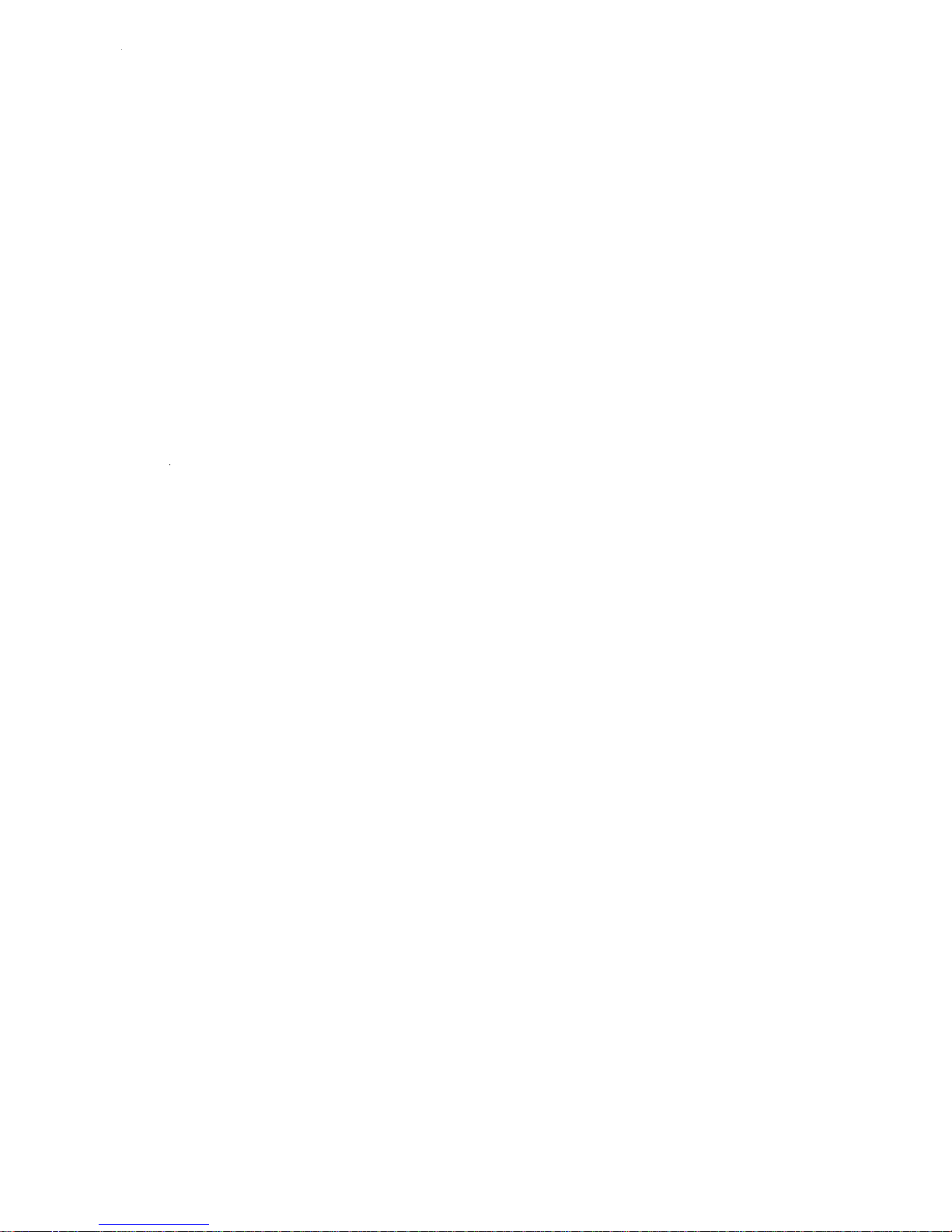
Page 17

LEARNING THE BASICS TO GET
YOU STARTE D
TheseVCR basics should be enough for you to begin
enjoying yourVCR. Learning to use the remote
control functions, play a recorded tape, and record a
program wil! help you get the most out of yourVCR.
This section shows you the basics of using yourVCR.
It discusses things like using the remote control,
playing a tape, and recording programs.
Y
Y
VCR BASICS
¥
V
V
I VCR Basicstells you what you need /
to know in order to watch a movie
J
or tape your favorite show.
15
Page 18

REMOTE CONTROL BUTTONS
(In alphabetical order)
AUDIO SEL toggles the VCR's audio output between Stereo,
Mono L, and Mono R.
CHANNEL Up or Down Selects next higher or lower channel
in the VCR's channel memory. Also used to scroll up and down
through on-screen display choices.
CLI_CNTR Toggles between the clock and tape counter displays
both on-screen and on the VCR's front panel.
EJECT Ejects a tape inserted in the VCR.
ENTER Selects a highlighted on-screen display.
FWD Fast forwards the tape when the VCR is stopped. Searches
forward through a tape during playback ("Cue"). Pressing this
button twice toggles between Cue mode and fast-forward mode.
INFO Shows/hides the status displays on the TV screen.
INPUT SELECT Toggles between the line input and the VCR's
tuner. Line input refers to the signal coming from the component
connected to the AUDIO/VIDEO IN jacks on the front of the VCR,
MENU Brings up VCR's main MENU on the TV screen. Also exits
out of menu screens to the previous menu.
Numbers (0 through 9, 100) Select a channel up to 99 by
pressing the 0-9 buttons. Select a cable channel over 99 by
pressing the 100 button. When 1- - appears on the screen, press
the other two numbers.
PAUSE Pauses playback or recording. Press PAUSE again to
return to playback or recording.
PLAY Plays a tape.
POWER Turns the VCR on or off.
REC, OTR Pressing both buttons starts VCR recording. When
both buttons are pressed again, the VCR isset to record for a
specific duration of time before automatically shutting off.
Record times are built in half hour intervals from two to six hours.
RESET Resets time counter to 0:00:00. Allows you to change
entries when setting a timer recording.
REV Rewinds the tape when the VCR is stopped. Searches
backward ("Cues") through a tape during playback. Starts slow
motion during play-pause and decreases slow-motion speed.
POWER TIMER
I/
INPUT
SELECT
TV'VCR
CLK.CNTR
INFO [ RESET
AUDIOSEL
/
MEN!
,_ ENTER
16
Page 19

SHIFT Used to move a cursor right and left in on-screen display
choices.
SLOW Used for slow-motion playback. Pressing this button a
second time slows playback more.
SP,EP Selects a recording speeds Standard Play (SP) or Extended
Play (EP).
STOP Stops the current VCR function such as record, playback,
rewind, or fast forward.
TIMER Readies the VCR for a timer program, and is designated
when the " [] " symbol lights on the front panel. Require that a
timer program has been correctly set and a videotape with the
safety tab in place is in the VCR.
TV,VCR Switches the picture signal so that it either comes from
the VCR or cablelantenna system.
PLAYI NG A TAPE
1. Tune the TV to your VCR viewing channel (3, 4, or the TV's
video input) and hit the TV.VCR button on the remote so
that the VCR display appears on the VCR's front panel.
2. Insert a tape in the VCR.
DTJ'_ _i _ ! I I 1
.U.LIL-I.LILI
3P M
The VCRdisplay indicates that the unit is
in VCRmode, suitable to watch a tape.
J
The tape automatically begins playback (if the safety tab on
the cassette is removed).
• PressFWD or REVto position the tape.
• Press PLAYon the VCR or remote control (if necessary) to begin
tape play.
• Press PAUSEon remote for Still Picture.
• Press SLOW on the remote control for slow motion playback.
• Press STOP/EJECTon VCR (STOPon remote) to stop playback.
Pause
If you pause, the VCR automatically
switches from pause to PLAYafter a
few minutes to reduce tape wear.
Automatic Tracking
The VCR has automatic tracking which
adjusts the picture when playing back
a tape recorded on another VCR.
Automatic tracking isturned on
whenever a tape is inserted or the
VCR's power is
turned on.
17
Page 20

AUTOMATIC REWIND
The VCR automatically rewinds a tape if it reaches the end
of the tape during playback.
TAPE EJECT
Press STOP.EJECT on the VCR (EJECT on the remote) when a
tape is stopped to eject it. A tape can be ejected even when the
VCR is turned off.
RECORDING
If you want to record something that you're watching, you can
use basic recording methods:
1. Set the tape speed by pressing the SP.EP button on the
remote to change between SPand ER
2. Pressthe RECORD button (REC/OTR buttons on the remote)
to begin recording.
3. Press STOPto stop recording.
If you just want to pause the recording for a short time
(such as during a commercial), press PAUSE instead of STOR To
resume recording, press PAUSE.
CH ECK TH E SAFETY TAB
No matter how you record, you need to make sure there is a
tape in the VCR, and that the safety tab on the tape is not
removed. You cannot record on a tape whose safety tab is
missing.
If the safety tab is removed and you want to record over it,
simply cover the space with vinyl tape.
Safety Tab
18
Page 21

SEVERAL RECORDING OPTIONS
Now that you've gone through the basic steps
necessary to operate your VCR, it's time to explain
the different advanced recording features available
to suit your needs.
Recording Features on your VCR include:
• Recording (explained in
the VCR Basics section)
• OTR Recording
• Timer Recording
• Broadcast Stereo or
Second Audio Program (SAP)
• Audio Only Recording
• Copying and Editing Tapes
¥
¥
RECORDING
V
V
¥
19
Page 22

RECORDING FEATURES
There are three ways to record programs:
• Re_ording- pressing one button to start recording a
program (see VCR Basics section).
• OTR Recording- starts recording a program already being
watched, and automatically stops the recording after
a designated period of time.
• Timer Recording- automatically starts and stops a
recording at a predetermined time and date.
OTR RECORDING
Use OTR recording when you want to quickly record the
remaining portion of the program you are watching.
Set the tape speed to SPor EPby pressing the SP.EP button
on the remote control. The current speed is reflected on-
screen (if you have this option selected by using the INFO
button on the remote control), and on the VCR front panel.
2. Press the REC button (REC/OTR buttons on the remote
control) to begin recording.
3. Repeatedly press the REC/OTR buttons on the remote to set
end time of the recording.
OTR 12:30 • EP 36
(Screen shown is just an example)
Each time you press the RECJOTRbutton, you increase the
recording time to the next half-hour (up to 4 hours total). While
the VCR is in this recording mode, the front panel display wilt
blink the time that the VCR is scheduled to shut off.
The VCR continues to record and then automatically turns off at
the time you select.
To stop an OTR recording, press the STOP button on the remote
control (STOP/EJECTon the front panel).
OTR Recording
OTR recording is a great way to tape
the last quarter of the game, or the
last part of a movie when you have
to leave.
2O
Page 23

TIMER RECORDING
You can set up as many as six timer recording programs.
1. Press MENU on the remote control to display the VCR's main
MENU.
2. The PROGRAM selection should be highlighted. Pressthe
ENTER button on the remote control.
PROGRAM
CH DATE ON OFF $PD
• -- -I-- .:-. .:--
• -- _/__ -:-- -:--
• -- -/-- .:.- -:--
• -- _/_- .=.. .:..
• -- -/-- -:-- -:--
SELECT=(&V41 _ )
END=CRENU)
3.
4.
5,
6.
Use the • arrow button on the remote control to highlight
the CH field. Use the number buttons on the remote control
to enter the channel of the recording. Use the 100 button to
enter channels over 100, then add the other two numbers
using the 0-9 buttons.
Use the • arrow button on the remote control to highlight
the DATE field. Scroll through the dates using the Av arrow
buttons on the remote control.
If you want to program a show to record once a week or
every day Monday through Friday, scroll through a month of
dates (alternatively, you can just use the • down button on
the remote control when the date field is first highlighted).
Choose MO~FR for daily recording during the standard work
week. Choose WKLYSU through WKLYSA for once a week
recordings.
Usethe • arrow button on the remote control to highlight
the first ON field, the hour. This field marks the start time of
the program. Scroll to the correct hour, including AM or PM,
using the • • arrow buttons on the remote control.
Use the • arrow button on the remote control to highlight
the next ON field, minutes. Scroll to the correct minute using
the • • arrow buttons on the remote control.
Use the • arrow button on the remote control to highlight
the hour field of the next section, OFF.This section marks
when the timer recording will stop.
Set the hour and minutes the same way as in the ON field,
making sure to scroll to the correct AM or PM time.
Timer Recording Information
The Clock must be set correctly.
Insert a tape with the safety tab in
place and enough tape to record
the program.
When recording from a cable box or
satellite receiver, turn on that unit and
tune it to the channel you want to
record before the recording isto
begin. The VCR channel should be set
to the cable box's output channel
= (usually Channel 3 or 4).
(Continued on Next Page) 21
Page 24

7.
8.
Finally, set the speed of the recording to either Standard Play
(SP)'or Extended Play (EP). You can either use the SPoEP
button on the remote control to do this, or highlight the SPD
field in the PROGRAM menu using the 4_ arrow buttons on
the remote and using the • • arrow buttons on the remote
control to toggle between the two speeds.
Review the information to make sure it is correct, and then
press MENU to save and return to the previous screen.
You must press the TIMER button on the VCR's remote
control before the programmed show starts in order
for the feature to work correctly. Pressing the TIMER
button turns off the VCR and displays the timer
indicator on the VCR's front panel.
If you want to add another programmed recording to your
list, make sure the bullet (round circle) is highlighted in the
PROGRAM screen and use the arrow buttons to highlight the
next available field. Then, follow steps I-8 to complete.
PROGRAM
CH DATE ON OFF RPD
• -- -/-- -:÷- -:-- -
• -- -/-- -:÷- -:-- -
• -- -/-- -:-- -:-- -
• -- -/_- .:.- -:.. _
SELEET=(A • • _)
END=(MENU)
A hnJshed program recording
(screen used i5 an example only)
STOPPING A TIMER RECORDING
To stop or cancel a timer recording in progress (even an
OTR recording):
• Press and hold the POWER button on the VCR's front panel
until the display shows STOP.
Timer Program Tools
The timer Indicator will appear on the
VCR's display panel after you have
programmed a time and date to record
and pressed the TIMER button on the
remote control.
The VCR's remote
control timer button
REVIEWING AND CLEARING PROGRAMS
To clear programs that you have already set up, simply go to the
PROGRAM on-screen menu, highlight the bullet next to the
program you want to delete or change, then press the RESET
button on the remote control. This clears all fields of the
program.
22
Page 25

To create a new timer program, follow steps 1-8 under Timer
Recording.
RECORDING BROADCAST STEREO OR SAP
(SECOND AUDIO PROGRAM) TV
PROG RAMS
Some TV programs are broadcast with stereo audio or SAP
(Second Audio Program).
1. Turn on the TV and tune it to the VCR viewing channel
(either 3, 4, or TV's video input).
2,
3.
Insert a tape with safety tab in place.
If your VCR viewing channel is 3 or 4, make sure the VCR
indicator appears in the VCR's display panel. If not, press
TV.VCR to turn it on.
4,
5,
6.
Use the SP.EP button on the remote to select a recording
speed. The tape speed indicator appears on the VCR's front
panel and on the TV screen (if this option is set using the
INFO button on the remote control).
Select the channel or line input to be recorded.
Set the audio reception using the AUDIO SELbutton on the
remote control. Choose LR, L, or R for the type of audio you
want to record. See Other Features section for more
information.
7. Press REC/OTRto start recording.
8. Press STOPwhen you are finished.
RECORDING AUDIO ONLY
You can record audio only from another audio source connected
to the AUDIO IN (R and L) jacks on the front of the VCR.
1. Press the INPUT button on the remote to select the line
input (L appears on the VCR's front panel).
The VCR will record audio from the audio equipment
connected to the AUDIO IN jacks.
2. Use SP-EP on the remote control to select the recording
speed.
Line Input Channel Explained
If you have trouble understanding the
concept of the Line Input, see "How to
Find Your TV's Video Input Channel" in
the Reference section of this manual
or refer to your TV's User's Guide for
more information.
I Recording audio only will erase 1
anything that was previously
recorded on the tape.
Audio Connection
FRONT OF VCR
/-
I D I!!
BACK OF AMPLIFIER / RECEIVER
NOTE. This is
only an example
of a stereo
receiver. You
may have a
different model
which does not
look the same
23
Page 26

3. Start playing audio source and press REC (RECJOTRbuttons
on the remote control) to begin recording.
4. Press STOP when you are finished.
PLAYING BACK AUDIO ONLY
To get stereo sound, connect the AUDIO OUT jacks on the back
of the VCR to the appropriate input on your amplifier or receiver.
Do not use the phono input. Refer to your amplifier or receiver
user's guide.
USING TWO VCRS FOR COPYING AND
EDITING TAPES
Use one VCR as the playback VCR and the other as the
recording VCR.
1. Connect the VCRs using the diagram at the right.
2. Turn on both VCRs and TV.
3. Tune the TV to the VCRviewing channel (either 3, 4, or TV's
video input). (See, "How to Find Your VCR'sVideo Input
Signal," in the References section of this manual for more
information).
4. If you are using coaxial cables for the connection, tune
recording VCR to channel 3 or 4_the one selected on the
playback VCR.
If you are using audio/video cables, select the line input on
the recording VCR.
5. Insert the tape you want to copy into playback VCR, Insert a
blank tape with its safety tab in place into recording VCR.
6. Using visual search, locate the segment you want to copy on
the playback VCR. Pause the tape at this location.
7. Press RECORD on the recording VCR, then PAUSE.
8. Press PAUSE on both VCRsto begin copying.
9. Press PAUSE on both VCRs to stop copying.
10. Repeat steps 6-9 to copy or edit additional segments.
Caution:
The unauthorized recording of
satellite broadcasts, television
programs, or other copyrighted
materials may infringe on the rights
of others.
Two VCR Connection
CABLE BOX
ORANTENN_
PLAYBACKVCR
RECORDING VCR
NOTE: This is an _-- OR..1_
example of two
possible VCRs. You
may have different TO TV TO TV
models that do not
look the same.
1
24
Page 27

FEATURES TO ENHANCE
VCR OPERATION
• Time Counter
• On-Screen Displays
• Audio Reception
• Audio Playback
V
V
¥
V
OTHER FEATURES
¥
¥
25
Page 28

PICTURE SEARCH OPTIONS
The most basic way to search during playback is using the FWD
or REV buttons on the remote control. This section contains other
options available for searching a tape.
FORWARD AND REVERSE SEARCH
You can search a tape during playback. Sound is turned off
during picture search. Search works well for tapes recorded at
both SP or EPspeeds.
1. Press FWD to search forward or REV to search in reverse.
2. Press PLAY to return to normal playback.
SLOW MOTION
You can view a tape using slow motion or frame-by-frame action.
Slow motion and frame advance works well for tapes recorded at
the SP or EP speeds.
For Frame Advance:
1. Press PLAY on the remote control to begin playback.
2. During playback, press PAUSE and then PLAY again to
begin single-frame playback.
For Slow Motion Playback:
1. Press PLAYto begin playback.
2. Press PAUSE to freeze playback.
3. Press PLAY repeatedly to advance the playback one frame at
a time.
4. Press PAUSE again to return to normal playback. The VCR
switches automatically from slow-motion playback to stop
after a few minutes.
26
Page 29

TRACKING
Your VCR has automatic tracking which removes interference
like streaks or "snow" from the picture. Automatic tracking is
activated when you insert a tape or turn on the VCR.
Occasionally you may need to manually adjust tracking,
especially if the tape was recorded on a different VCR. Just
use the CHANNEL UP and DOWN buttons (A T) on the VCR's
front panel or remote control to reduce the distortion. By
pressing and holding either of the buttons, you should notice a
point when the picture becomes clearer. If it gets too much
distortion on the screen, use the opposite button to reverse the
amount of tracking until the picture is clear.
You can also use this tracking method when you pause a tape's
playback to reduce jittering of the picture.
When you manually adjust the picture, automatic tracking is
turned off. To turn automatic tracking back on, eject the tape
and reinsert it. Tracking has no effect during recording--only
playback.
TIME COUNTER
The time counter shows the actual time it takes to record a
program or play back a segment of a recorded tape. It helps
locate the beginning or end of programs you taped. The time
counter resets to 0:00:00 whenever the tape is ejected from
the VCR or the RESETbutton on the remote control is pressed.
For example, if you record a 30-minute program at the
beginning of the tape and you want to go to the end of
that program to begin another recording, you would:
1. Press INFO on the remote control until you see the time
counter on the TV screen.
2. Press RESETto reset the time counter to 0:00:00.
3. Press FWD to forward the tape until the time counter
reads 0:30:00.
4,
5,
Press STOR This is the approximate end of the 30-minute
program (You may want to press PLAY to verify). Now, you
can begin recording at this spot.
Press INFO twice to remove the time counter from the
screen and return to the normal display mode.
/0:30:00 • EP 26
Hooos/ \
MINUTES SECONDS
T_merCounter on-screen display lists hours,
minutes and seconds of a segment of tape
27
Page 30

ON-SCREEN DISPLAYS
The INFO button shows the status of the VCR (STOP= I,
PLAY = ,, RECORD = O, etc.), channel number, time counter,
time, and tape speed on the "IV screen. The date and time must
be set before they can be displayed.
1. Press INFO to see the on-screen displays.
2. Press INFO again to have only the time counter remain
on the screen.
3. Press INFO again to have no displays appear on the
TV screen. This is useful for dubbing tapes.
Turning off the VCR also resets the displays.
AUDIO SETUP FEATURES
The audio setup features enhance your tape playback and
recordings. The features in this section are accessed by using the
AUDIO SEL button on the remote control. In order to receive a
High Fidelity playback, you must use A/V cables to connect your
VCR to your TV or Stereo (Seethe Connections section of this
manual for more information).
The VCR's default audio mode is stereo. This is reflected in both
the[][] appearing on the front panel's display.
1.
Pressing the AUDIO SEL button changes the setting to mono
sound coming from the left channel ( [ ). This setting is fine
if your TV does not have stereo capabilities or if you do not
have A/V connections.
,
3.
Pressing the AUDIO SEL button on the remote control again
changes the audio channel to right only ([]).
Pressing the AUDIO SEL button again removes the audio
information altogether.
1_:30:00 • EP Z6
1HouRs/\
MINUTES SECONDS
On-sc_en display _sm_ ou_
2 0:30:00
Time counter only (does not time oul
3
No displays will appear (useful for dubbing)
Select STEREO for normal or stereo broadcast TV recording.
Select MONO if the stereo signal is weak and the sound is
too noisy.
r
To receive Hi-Fi stereo sound, use
audio-video cables with a compatible
TV or receiver. Using only the RFOUT
jack will not produce stereo sound.
28
Page 31

RECEPTION
Some TV programs are broadcast with stereo audio or a
Second Audio Program (SAP) which offers a second language.
The reception feature lets you select the type of audio you want
to record.
• Select SAP to record a Second Audio Program instead of
normal audio on both the Hi-Fi and linear tracks.
1. To select the SAP mode, press MENU on the remote control
to display the VCR's main MENU.
MENU
PROGRAM
2,
PRESET
SELECT=(A• ENTER)
END=(MENU)
Use the • • arrow buttons on the remote control to highlight
the SET UP selection, then press the ENTER button.
SET UP
I_o N_Imr,Jr_
IANTENNA MANU
LANGUAGE riJmr_ FRA ESP
SELECT=(A•• ,)
ENR=(MENU)
3. The SAP selection is already highlighted, so use the 4 • arrow
buttons to move the selection to ON, then press the MENU
button to exit the menu.
29
Page 32

TAPE PLAYBACK
The VCR records the same audio on both Hi-Fi and linear tracks
on the tape. Hi-Fi sound is recorded on separate left and right
stereo channels. Monaural sound is recorded on the linear track.
To enjoy Hi-Fi sound, connect your VCR to a stereo television or
amplifier/receiver using the audio/video jacks. The Tape Playback
feature lets you select which audio you use during playback.
With a normal stereo recording, switching the audio channels
with the remote button results in the following:
[] = left channel audio only
[] -- right channel audio only
IEI[] = stereo audio
No channels selected = linear audio on both channels
With the SAP feature turned on in the menu system, switching
the audio channels with the remote button results in the
following:
[] = linear audio on both channels
[] -- SAP on both channels
El[] = linear audio on left channel and SAP on right channel
No channels selected = linear audio on both channels
30
Page 33

THINGS TO KNOW BEFORE
CONNECTING COMPONENTS
PROTECT YOUR COMPONENTS FROM
POWER SURGES
• Connect all components before plugging any power
cords into the wal! outlet.
• Always turn off the TV and other components
before you connect or disconnect any cables.
Y
Y
POSITION CABLES CORRECTLY TO AVOID
AUDIO HUM OR INTERFERENCE
Insert all cable plugs firmly into their jacks.
Place the audio/video cables to the sides of the TV's
back panel instead of straight down the middle after
you connect your components.
Try not to coil any twin-lead cables and keep them
away from the audio/video cables as much as
possible.
Make sure all antennas and cables are properly
grounded. Refer to the Safety Tips sheet packed
with your unit.
PROTECT YOUR COMPONENTS FROM
OVERHEATING
• Do not block ventilation holes in any of the
components. Arrange the components so that air
can circulate freely.
• Do not stack components.
• Allow adequate ventilation when placing your
components in a stand.
• Place an amplifier or satellite receiver on the top
shelf of the stand so heated air rising from it will
not flow around other components.
Y
Y
6
¥
CONNECTIONS
Y
31
Page 34

CONNECTING YOUR VCR
Refer to these pages to help you connect your VCR.
JACKS AND CABLES
RF JACKS AND COAXIAL CABLES (F-TYPE)
The RF jacks provide good picture and mono sound quality, and
must be used if audio/video connections are not available for
your TV.
These jacks are required for antenna or cable-TV connections.
The RFjacks on the VCR are labeled ANT. IN and RFOUT. The
coaxial cable supplied with your VCR is used to connect the VCR's
RF OUT jack and your "l-V'santenna input.
0
RF Jack
AUDIO/VIDEO JACKS AND CABLES (RCA-TYPE)
The AUDIO/VIDEO jacks provide very good picture quality and
Hi-Fi sound, and can be used if your TV has audio/video input
jacks. For more information about input channels, see page 45.
These jacks are used for most audio/video connections between
components. The VCR AUDIO/VIDEO jacks are color coded
(yellow for video and white for audio).
If your TV only has two inputs for audio (stereo), you may need a
Y-adapter to hear sound from both channels.
Aud}o/VideoJack
32
Page 35

CHOOSING A VCR CONNECTION
There are several different ways to connect your VCR, depending
on whether or not you have cable service, and if you have a cable
box, and whether some of the channels are scrambled, and
maybe you have a satellite receiver along with cable (but no
cable box), or a satellite receiver and no cable or... well, you get
the picture.
Five connections are described in this section and one of them
should provide you with a VCR connection that works.
• TVwith RF Jack Only
• TVwith Audio/Video Jacks
• TV with Audio/Video Jacks and Cable Box to Unscramble
Pay Channels Only
If you need to connect additional components not shown in the
diagrams here (and are unsure of how to connect them), refer to
the instruction manual that came with that particular
component.
ADVANTAGES OF AUDIO/VIDEO CABLE
CONNECTIONS
Using a simpte coaxial cable connection gives you good picture
quality. If your television has audio/video jacks though, it is
highly recommended that you use them to get even better
picture quality and Hi-Fi stereo sound when recording and
playing back videotapes. These connections give you more
convenient operation by not having to share the TV's
antenna signal. For more information about AUDIO/VIDEO INPUT
see, "How to Find Your TV's Video Input Channel," in the
References section of this manual.
33
Page 36

TV WITH RF JACK ONLY
THIS CONNECTION ASSUMES:
• You are connecting antenna, cable, or cable box system.
• Your television has only an RF input jack.
THIS CONNECTION PROVIDES:
• Mono sound playback from VCR.
• Record one channel while watching another (except
when using a cable box for all channels).
TO USE THIS CONNECTION, YOU MUST
HAVE:
• (1) coaxial cabre for cable or antenna connection; (2) for
cable box,
TO CONNECT:
1. Connect cables as shown.
2. Return to First Things First, then follow the steps.
USING THIS CONNECTION
Tune your TV to channel 3 or 4, whichever one you selected
with the 3 CH, 4 switch on the back of the VCR.
TO PLAY A TAPE:
1. Insert a tape.
2. If necessary, press PLAY.
TO RECORD ONE PROGRAM AND WATCH
ANOTH ER:
1. Begin recording a program using one of the
recording features.
2. Press the TVoVCR button and select a different channel on
the TV.
VCR
TV
CABLE, CABLE BOX, OR ANTENNA_
-7--
.....e
L AUOIo RFOUT
r
34
Page 37

TV WITH AUDIO/VIDEO JACKS
THIS CONNECTION ASSUMES:
• You are connecting an antenna, cable, or cable box system.
• Your television has audio/video jacks.
THIS CONNECTION PROVIDES:
• Hi-Fi stereo sound playback from VCR.
• Record one channel while watching another (except when
using a cable box for all channels).
TO USE THIS CONNECTION, YOU MUST HAVE:
• (1) coaxial cable for cable/antenna connection; (2) for
cable box.
• (2) audio/video cables.
TO CONNECT:
1. Connect cables as shown.
2, Return to First Things First, then follow the steps.
USING THIS CONNECTION
Tune your TV to its video input channel (see page 45 for more
information). Use of TVoVCR button is not required.
TO PLAY A TAPE:
1. Insert a tape.
2. If necessary, press PLAY.
TO RECORD ONE PROGRAM AND WATCH
ANOTHER:
1. Begin recording a program using one of the
recording features.
2. Select a different channel on the TV.
VCR
TV
CABLE, CABLE BOX, OR ANTENNA_"
35
Page 38

TV WITH AUDIO/VIDEO JACKS AND
CABLE BOX TO UNSCRAMBLE PAY
CHANNELS ONLY
THIS CONNECTION ASSUMES:
• You are using a cable box only to unscramble premium
channels.
• Your TV has audio/video input jacks.
THIS CONNECTION PROVIDES:
• Hi-Fi stereo sound playback from the VCR.
• Recording a scrambled or unscrambled channel through the
cable box while watching an unscrambled channel.
TO USE THIS CONNECTION, YOU MUST HAVE:
• (3) coaxial cables
• (2) audio/video cables
• (1) splitter
TO CONNECT:
I. Connect cables as shown.
2. Return to First Things First, then follow the steps,
USING THIS CONNECTION
Tune your TV to its video input channel (see page 45 for more
information). Use of TVeVCR button is not required.
TO PLAY A TAPE:
1. Insert a tape.
2. If necessary, press PLAY.
TO RECORD A SCRAMBLED OR UNSCRAMBLED
PROGRAM AND WATCH ANOTHER
UNSCRAMBLED PROGRAM:
1. Begin recording a scrambled or unscrambled program
through the cable box using one of the recording features.
2, Select an unscrambled channel on the "IV.
AII scrambled channels must be viewed_
hrough the VCR. J
36
Page 39

This section gives you some additional information
about the VCR0 including a description of the unit's
controls and displays.
You will also find the section, Troubleshooting Tips,
in this Appendix. These areas might help resolve
some of those simple problems.
Finally, this section of the manual also contains
your warranty information.
V
V
V
V
V
REFERENCE
37
Page 40

FRONT PANEL
Remote Sensor
AUDIO (R and L mono} and VIDEO IN Jacks Receives signals
from another component, like a VCR or camcorder, when it is
connected to these jacks. Use INPUT on the remote to select "L"
to record from these jacks.
CHANNEL Up or Down Selects next higher or lower channel in
the VCR's channel memory. Adjusts tracking when a tape is
playing. Press both together to re-center tracking,
FWD Forwards the tape when the VCR is stopped. Searches the
picture forward during playback.
PLAY Plays a tape.
POWER Turns the VCR on or off.
RECORD Starts VCR recording.
Remote Sensor Receives signals from the remote control. Aim
the remote at this sensor.
REV Rewinds the tape when the VCR is stopped. Searches the
picture in reverse during playback.
STOP/EJECT Stops the normal functions such as record,
playback, rewind, fast-forward, or pause. Ejects the tape when
the VCR is stopped.
38
Page 41

DISPLAY PANEL
DT rcl
L7LTLTLTL7
S P PM
DT Appears when digital tracking is activated by the VCR.
TIME The current time appears. AM and PM indicators appear
with the time.
TIME COUNTER This shows the actual amount of time a
segment of a recorded tape has used. This counter helps locate
the beginning or end of programs taped.
REC INDICATOR ( • ) Lights when the VCR is recording, taking
the place of the clock on the VCR's display. A red circle appears in
the display and a circle appears on the VCR's on-screen display (if
this option is enabled).
TIMER INDICATOR (r_l) Lights during a timer recording or when
the VCR is set for a timer recording and the VCR is turned off.
VCR INDICATOR Determines the source of the picture (Applies
only if the VCR Viewing Channel is 3 or 4). Press the TVNCR
button on the remote control to turn on or off.
• VCR Indicator on: Picture from VCR.
• VCR Indicator off: Picture from the TV channel.
39
Page 42

BACK PANEL
AUDLO VIDEO
R OUT-L
CH.3/CH.4 Switch Selects the channel to which you will tune
the TV to see the VCR picture if you connect the VCR using
one of the basic hookups (Does not apply if you use the AN hook
ups to connect the VCR to the TV).
AUDIO (R and L) and VIDEO OUT Jacks Sends signals
from VCR to another component, like a TV or VCR, when
connected by these jacks with A/V cables.
ANT IN Jack Receives a signal from an antenna or cable
system when attached.
RF OUT Jack Passesthe VCR's signal to TV using the coaxial
cable supplied.
40
Page 43

TROUBLESHOOTING TIPS
NO POWER
Check to make sure the VCR is plugged into a working outlet.
Check to make sure your connections are correct.
VCR DOES NOT RESPOND TO REMOTE
• Check to make sure there are no objects between the VCR and
remote.
• The batteries may need changing.
POOR OR NO PICTURE FOR NORMAL "IV VI EWI NG
• Check to make sure the VCR indicator is off.
• Check to make sure the TV is switched to an active channel.
• Check to make sure the antenna connections are secure and correct.
SNOWY OR NO PICTURE DURING PLAYBACK
PressTVNCR to turn VCR indicator on.
Check TV channel selected (3 or 4) to make sure it matches the
channel selected with 3 CH. 4 switch on back of VCR.
Check to make sure the TV's fine tuning is correct for the channel
you have selected.
Check video cable connections between VCR and TV monitor.
Check to make sure the TV monitor isset to video input
(see How to Find Your TV's Video Input Channel in this section for
more information).
Try another tape.
Some snow/streaks are normal during search, stop action, frame
advance, and slow-motion p_ayback.
STREAKS IN PICTURE DURING NORMAL PLAYBACK
• Adjust the tracking by using the • • buttons on the remote control
to move streaks up or down for the best picture.
• Check to make sure the tape is of good quality and not worn out.
(Continued on Next Page)
41
Page 44

TROUBLESHOOTING TIPS (CONT.)
TIME COUNTER NOT WORKING OR TIME COUNTER NOT
WORKING IN SEARCH MODES
The time counter does not advance during unrecorded portions of
tape. When an unrecorded segment of tape is encountered, the
time counter will hold its count until recorded material is detected
again.
A minus (-) will appear in front of the time if you rewind the tape
farther back than a counter reading of 0:00:00,
The time counter disappears during search; this is normal.
WILL NOT RECORD OR PLAY
• Check to make sure there is a tape in the VCR.
• Try ejecting and reinserting the cassette.
• Check to make sure the tape is not broken.
Check to make sure the VCR is not in pause mode. Press PAUSE or
PLAY on the remote control to return to normal playback.
REWIND DOES NOT OPERATE
• Checkto make sure the tape is not already rewound.
WILL NOT RECORD
• Check to make sure the safety tab is intact.
• Check to make sure the VCR is not in the line input mode, Press the
INPUT SELECTbutton on the remote control.
CLOCK SHOWS INCORRECTTIME OR DATE
Power interruption, clock needs to be reset in the PRESET->CLOCK
SETmenu.
Check to make sure the clock is set accurately (check AM/PM and
date).
VCR MAKES NOISE WHEN STOPPED
VCR is removing tape from heads. This is normal. The head cylinder
inside the VCR will continue to rotate for a few minutes after you
put the VCR in the stop mode.
42
Page 45

TROUBLESHOOTING TIPS (CONT.)
WI LL NOT AUTO SCAN ACTIVE CHANNELS CORRECTLY
Check to make sure the antenna connections are secure and correct.
Check to make sure the Signal Type: TV/CATV feature is set correctly
in the PRESET-_CH MEMORY menu.
Check to make sure the AUTO/MANU feature is set correctly in the
SETUP-> ANTENNA menu.
If ANTENNA was set to AUTO in the SET UP menu, try using either
CATV or TV setting in the PRESET->CH MEMORY menu instead.
AUTO SCAN may not be necessary if using a cable box for all
channels. Contact your local cable company for more information.
TAPE PLAYS BACK IN SLOW MOTION
PressPLAYto return to normal playback.
CANNOT SELECT CHANNELS OVER 69
• Cable channels over 69 can only be selected if the TV/CATV feature
in the PRESET-> CH MEMORY menu is set to CATV.
CASSETTE DOES NOT START TO PLAY AUTOMATICALLY
• Check to make sure that the safety tab is removed from the video
cassette.
TIME COUNTER DISAPPEARS DURING SEARCHING
• This is normal.
ON-SCREEN MENUS APPEAR INCORRECTLY IN ENGLISH,
FRENCH, OR SPANISH.
• Check LANGUAGE feature in the SETUP menu.
(Contmued on Next Page)
43
Page 46

TROUBLESHOOTING TIPS (CONT.)
NO STEREO SOUND DURING PLAYBACK
Check to make sure the TAPE PLAYBACK feature is set to rcl[] to
hear stereo sound during playback. The tape you are playing must
be recorded in stereo in order to use the Hi-Fi feature.
Must use the AUDIO/VIDEO OUT jacks on the back of the VCR to
hear stereo sound.
Must be hooked to a component capable of playing stereo sound.
STEREO AUDIO TOO NOISY
• Stereo signal is weak. Set audio reception to [] only.
• Adjust the tracking by pressing the Channel up or down buttons
(A T) to minimize the noise.
44
Page 47

HOW TO FIND YOUR TV'S
VIDEO INPUT CHANNEL
You need to tune your TV to the Video Input Channel if you are
using the VCR's AudioNideo OUT jacks to connect to the TV's
Audio/Video INPUT jacks instead of coaxial cable. You must select
this "channel" (also called LINE INPUT) before you can see the
VCR's menus, reception, or taped content. However, even though
your VCR's remote control has an INPUT SELECTbutton, this will
not control your TV. Instead, this button is used when another
component is connected to your VCR using the Audio/Video
INPUT jacks on the front panel (such as a camcorder).
The video input channel/LINE INPUT on televisions varies from
brand to brand and model to model. Ultimately, you should
consult the Owner's Manual from your TV, but some steps are
listed below which you can try first:
• Press a button on the TV's remote control (see table below).
• Selecting the channel from the TV's menu system
(see table below).
• Tune directly to the channel by selecting a specific number
(see table below).
• Go through all channels in the TV's channel list by pressing
the channel up or down buttons on the remote control or TV.
Some common scenarios are listed in the following table:
WARNING: Your VCR's
INPUT Button will not
find your TV's VIDEO
INPUT channel.
Common Scenarios for
Video Input Channel Variations
Button/Switch Button on the Channel
on the TV TV Remote Number
VIDEO VID 1 00
SIGNAL LINE 90
VID I V_D 91
VID 2 VIDEO 92
S-VID S-VID 93
S-VIDEO INPUT VID 1
S-VIDEO VID 2
SOURCE
AUX
The VCR's Remote Control
INPUT SELECT Button
The VCR's remote control INPUT
SELECTbutton finds the VIDEO INPUT
channel of your VCR, not your TV. Thi.,
button is used when something is
plugged into the VCR's A/V IN jacks on
the front panel such as a camcorder.
45
Page 48

SPECIFICATIONS
Format:
Record/Playback
System:
Video Signal System:
Antenna:
Tuner:
Type:
Power Requirement:
Power Consumption:
Dimensions:
Weight:
Storage Temperature
Range:
Operating
Temperature Range:
VHS
Video: 4-head
Audio: Hi-Fi stereo record/playback
system
EIA standard: NTSCcolor
75-ohm external VHF/UHF combined
antenna terminal
USA: 181 channels capability*
(125 cable channels)
Canada: 178 channels capability*
(122 cable channels)
Auto Programming frequency
synthesis
120V AC, 60 Hz
15 watts
3.54 inches high (90 mm)
14.57 inches wide (370 mm)
10.63 inches deep (270 mm)
6.4 pounds (2.9 kg)
- 22°F to +149°F
(-30°C to +65°C)
+41°F to +104°F
(+5°C to +40°C)
*Check your cable company's compatibility requirements.
CLEANING THE VCR
Use a soft cloth or dusting attachment of your vacuum cleaner to
dust your VCR. Remove dust from the ventilation holes on the
top, back, sides, and bottom of the cabinet.
Plastic surfaces are easily scratched and can be marred by alcohol
and various solvents. Avoid excessive use of oil-based furniture
polishes since the materials used in the cabinet will accumulate
more dust. We recommend using a nonabrasive, antistatic
cleaner and polisher.
Specifications are subject to change 1
without notification.
46
Page 49

LIMITED WARRANTY
WHAT YOUR WARRANTY COVERS:
Any defect in materials or workmanship.
FOR HOW LONG AFTER YOUR PURCHASE:
• Ninety days for labor charges.
• One year for parts.
The warranty period for rental units begins with the first rental or 45 days from date of shipment to the rental firm,
whichever comes first.
WHAT WE WILL DO:
• Pay any Authorized RCA VCR Service Center the labor charges to repair your VCR.
Pay any Authorized RCA VCR Service Center for the new or, at our option, refurbished replacement parts required to
repair your VCR.
HOW YOU GET SERVICE:
• Take your VCR to any Authorized RCA VCR Service Center. To identify your nearest Authorized RCA VCR Service Center,
ask your dealer, look in the Yellow Pages, or call 1-800-336-1900.
• Show the Authorized Service Center Representative your evidence or purchase date or first rental.
• Pick up your VCR when repairs are completed.
WHAT YOUR WARRANTY DOES NOT COVER:
Customer instruction. (Your Owner's Manual clearly describes how to install, adjust, and operate your VCR. Any
additional information should be obtained from your Dealer.)
• Installation and related adjustments.
• Signal reception problems not caused by your VCR.
• Damage from misuse or neglect.
• Cleaning of video/audio heads.
• Batteries.
• A VCR that has been modified or incorporated into other products or is used for institutional or other commercial
purposes.
A VCR purchased or serviced outside the USA.
Acts of God, such as but not limited to lightning damage.
PRODUCT REGISTRATION:
• Please complete and mail the Product Registration Card packed with your VCR. It will make it easier to contact you
should it ever be necessary. The return of the card is not required for warranty coverage.
HOW STATE LAW RELATES TO THIS WARRANTY:
This warranty gives you specific legal rights and you also may have other rights that vary from state to state.
IF YOU PURCHASED YOUR VCR OUTSIDE THE UNITED STATES:
This warranty does not apply. Contact your dealer for warranty information.
47
Page 50

A
IN Jacks 38
A/V Jacks 38, 40
ANT IN Jack 40
Audio Hum 31
Audio Only Recording
Playback 23, 24
AUDIO SEL 16
Audio Setup Features 28
Reception 29
Audio/Video Cable
Connections 33
Advantages 33
AudioNideo Jacks 35, 36
TV Connection 35, 36
Auto Scan 10
Automatic Rewind 18
Automatic Tracking 17
B
Back Panel 40
A/V OUT Jacks 40
ANT IN jack 40
CH.3/CH.4 Switch 40
RF OUT jack 40
Basics 15
Batteries 4
Broadcast Stereo 23
C
Cable Box 36
Cable TV Setup 9
Cables 31
Positioning Correctly 31
Care and Cleaning i
Cautions i
CH.3/CH.4 Switch 40
CHANNEL Up or down buttons
16
CHANNEL Up or Down 38
Channels List 10
Cleaning the VCR 46
CLK/CNTR button 16
Connecting Components 31
Things to Know 31
Connections 31
Copying and Editing Tapes 24
D
Display Panel 39
REC Indicator 39
Time Indicator 39
Time Counter Display 39
Timer Indicator 39
VCR Indicator 39
E
EJECT button 16
ENTER button 16
F
First Things First 3
Forward Search 26
Frame Advance 26
Front Panel
A/V Jacks 38
Channel Up/Down 38
FWD 38
Play Button 38
Power Button 38
RECbutton 38
Remote Sensor 38
REW 38
Speed Indicator 38
Stop/Eject Button 38
Front Panel Diagram 38
FWD 38
FWD button 16
Index 48
INFO button 16
Initial Setup 5
INPUT SELECTbutton 16
Interference 31
J
Jacks and Cables 32
Audio/video Jacks and Cables
(RCA-type) 32
RFJacks and Coaxial Cables
(F-type) 32
L
Language Selection 8
M
Main Menu 6
MENU button 16
Menus
Accessing 6
Cable TV Setup 9
Language Selection 8
Second Audio Program 13
Time and Date 12
Using to Set Up Features 8
VCR Channels List 10
N
Numbers (0 through 9, 100)
buttons 16
O
On-screen Displays 28
On-screen Guide 7
On-Screen Menus 8
Other Features
Enhancing Operation 25
OTR Recording 20
Overheating 31
P
PAUSE button 16
Picture Search Options 26
Forward and Reverse Search
26
48
Page 51

Slow Motion 26
PLAY 38
PLAY button 16
POWER 38
POWER button 16
Power Surges 31
Product Registration i
Protecting Components 31
R
REC 3B
REC/OTR button 16
Recording 18, 19
Audio Only 23
Recording Features 20
OTR Recording 20
Timer Recording 21
Recording Options 19
Reference 37
Remote Control
Buttons 16
Install Batteries 4
Remote control 4
Remote Sensor 38
REV button 16
Reverse Search 26
REW 38
RFJack
TV Connection 34
RF Jacks and Coaxial Cables (F-
type) 32
RF OUT Jack 40
S
Safety Information i
SAP (Second Audio Program) 23
Second Audio Program 13
Second Audio Program (SAP) 23
Selecting Channels 10
Setting Up the VCR 7
Setup Features 7
SHIFT button 17
SLOW button 17
Slow Motion 26
Specifications 46
SPEEDbutton 17
STOP button 17
STOP/EJECT 3B
¥
Tape
Ejecting 18
Recording 18
Safety Tab 18
Tape Playback 30
Tapes
Playing 17
Time and Date 12
Setting 12
Time Counter 27
TIMER button 17
Timer Program Tools 22
Timer Recording 21
Timer Recordings
Reviewing and Clearing
Programs 22
Stopping 22
Tracking 27
Troubleshooting Tips
41, 42, 43, 44
TV
Tuning 5
TVNCR button 17
V
VCR
Choosing a Connection 33
Cleaning 46
Connecting 4
Jacks and Cables 32
Plugging in 4
Turning On 5
Viewing Channel 5
VCR Basics15
VCR Channels List10
Adding or Removing
Channels 11
Auto Scan 10
Channel Search 10
Video Input Channel 9, 45
W
Warranty 47
49
Page 52

If your VCR needs service, please contact your dealer or the
nearest Service Center from the yellow pages. Please do not
send any products tathe Indianapolis address listed in this
manual or on the carton. This will only add delays in service
for your product.
THOMSON CONSUMER ELECTRONICS
10330 North Meridian Street
Indianapolis, IN 46290
©1999 Thomson Consumer Electronics, Inc.
Trademark(s)® Registered
Marca(s) Registrada(s)
Printed in Singapore
TOCOM 15510020
288E9460
