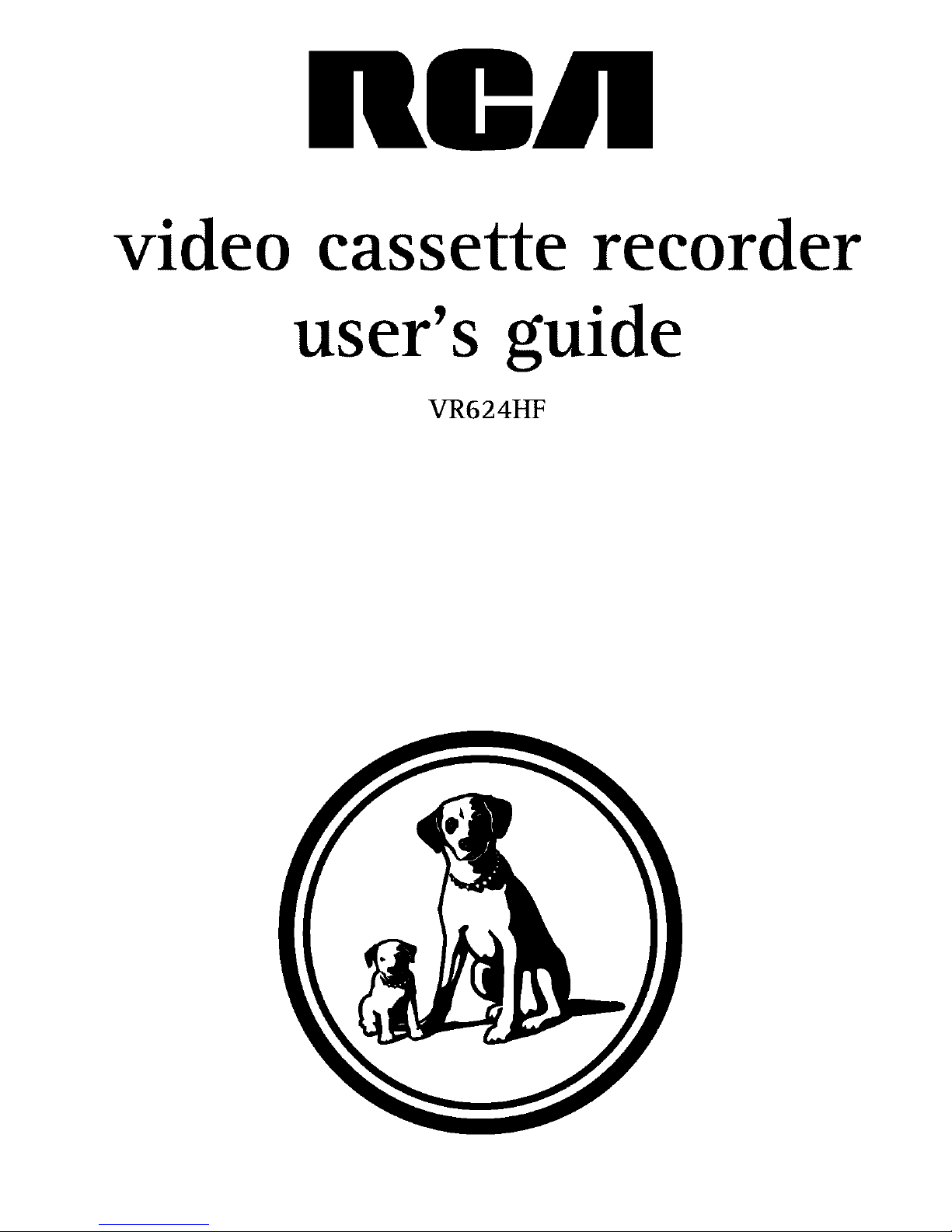
video cassette recorder
user's guide
VR624HF
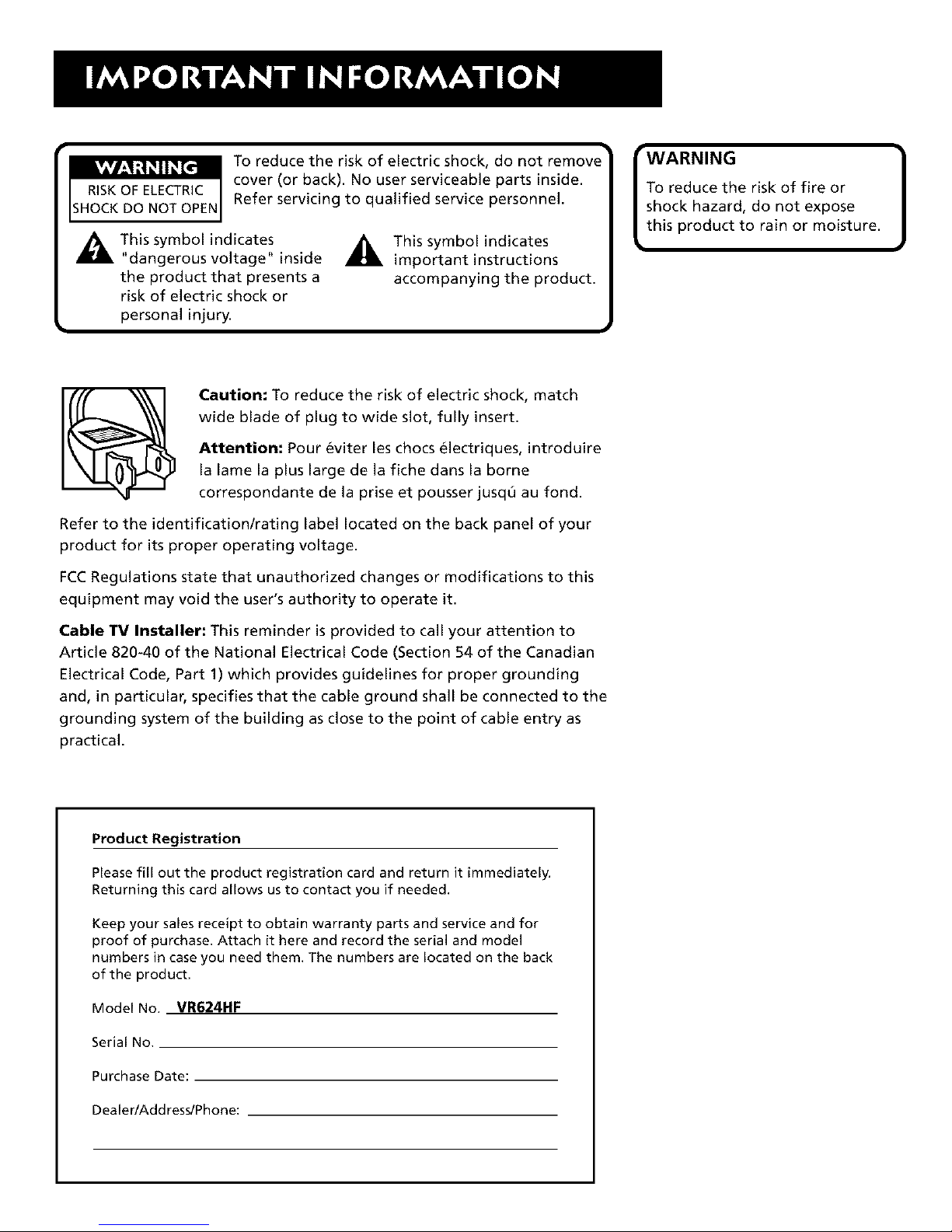
kVA'/_'1_!_! 1_[€"]
RISKOF ELECTRIC
SHOCK DO NOT OPEN
To reduce the risk of electric shock, do not remove
cover (or back). No user serviceable parts inside.
Refer servicing to qualified service personnel.
This symbol indicates
"dangerous voltage" inside
the product that presents a
risk of electric shock or
personal injury.
_This symbol indicates
important instructions
accompanying the product.
"WARNING
To reduce the risk of fire or
shock hazard, do not expose
this product to rain or moisture.
Caution: To reduce the risk of electric shock, match
wide blade of plug to wide slot, fully insert.
Attention: Pour 6viter les chocs 61ectriques, introduire
la lame la plus large de la fiche dans la borne
correspondante de la prise et pousser jusq0 au fond.
Refer to the identification/rating label located on the back panel of your
product for its proper operating voltage.
FCCRegulations state that unauthorized changes or modifications to this
equipment may void the user's authority to operate it.
Cable TV Installer: This reminder is provided to call your attention to
Article 820-40 of the National Electrical Code (Section 54 of the Canadian
Electrical Code, Part 1) which provides guidelines for proper grounding
and, in particular, specifies that the cable ground shall be connected to the
grounding system of the building as close to the point of cable entry as
practical.
Product Registration
Please fill out the product registration card and return it immediately.
Returning this card allows us to contact you if needed.
Keep your sales receipt to obtain warranty parts and service and for
proof of purchase. Attach it here and record the serial and model
numbers in case you need them. The numbers are located on the back
of the product,
Model No. VR624HF
Serial No.
Purchase Date:
Dealer/Add ress/Phone:
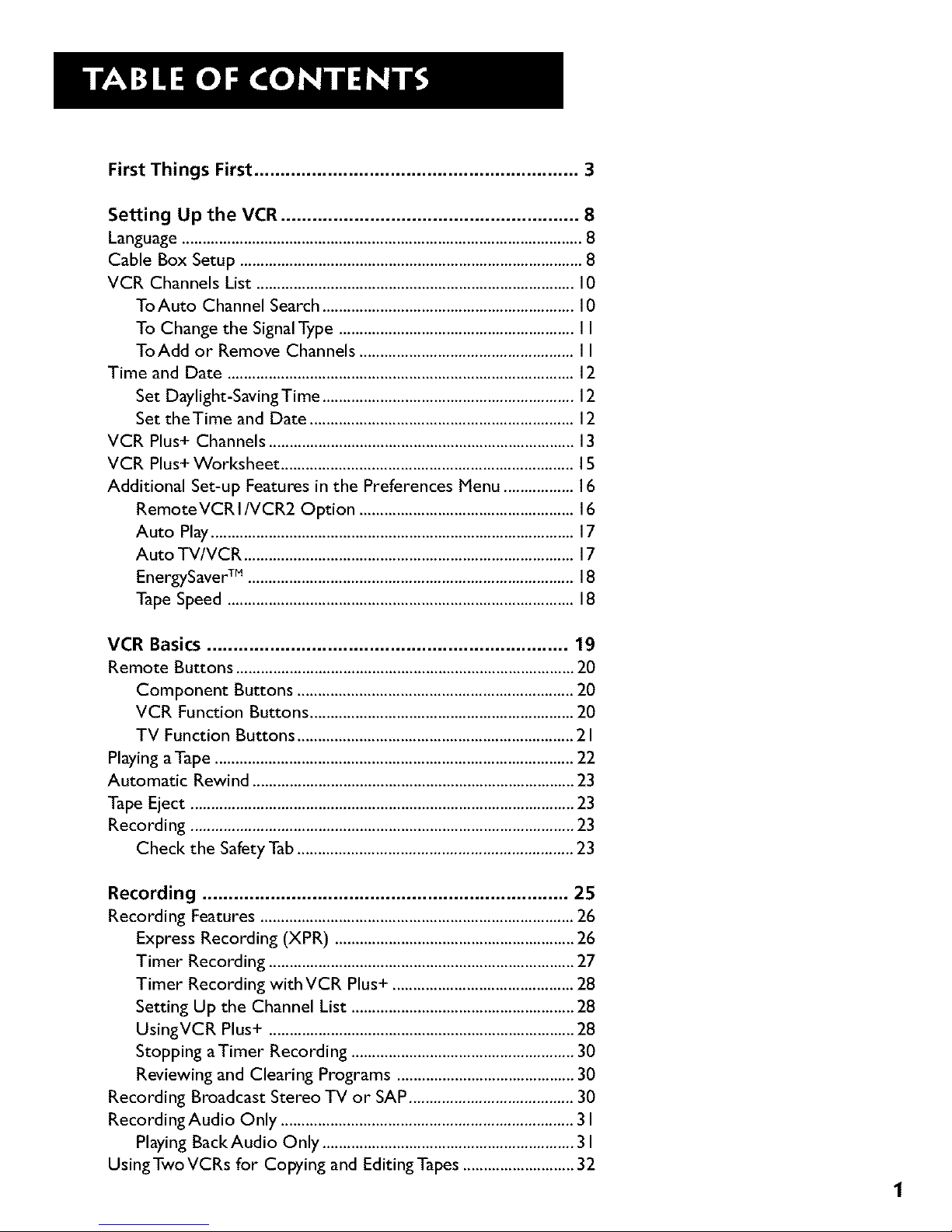
First Things First .............................................................. 3
Setting Up the VCR ......................................................... 8
Language ................................................................................................. 8
Cable Box Setup ................................................................................... 8
VCR Channels List ............................................................................. 10
ToAuto Channel Search ............................................................. 10
To Change the SignalType ......................................................... I I
ToAdd or Remove Channels .................................................... I I
Time and Date .................................................................................... 12
Set Daylight-Saving Time ............................................................. 12
Set theTime and Date ................................................................ 12
VCR Plus+ Channels .......................................................................... 13
VCR Plus+ Worksheet ....................................................................... 15
Additional Set-up Features in the Preferences Menu ................. 16
RemoteVCRI/VCR2 Option .................................................... 16
Auto Play........................................................................................ 17
Auto TV/VCR ................................................................................ 17
EnergySaver TM ............................................................................... 18
Tape Speed .................................................................................... 18
VCR Basics ..................................................................... 19
Remote Buttons .................................................................................. 20
Component Buttons ................................................................... 20
VCR Function Buttons ................................................................ 20
TV Function Buttons ................................................................... 2 I
Playing a Tape ....................................................................................... 22
Automatic Rewind .............................................................................. 23
Tape Eject ............................................................................................. 23
Recording ............................................................................................. 23
Check the Safety Tab ................................................................... 23
Recording ...................................................................... 25
Recording Features ............................................................................ 26
Express Recording (XPR) .......................................................... 26
Timer Recording .......................................................................... 27
Timer Recording with VCR Plus+ ............................................ 28
Setting Up the Channel List ...................................................... 28
UsingVCR Plus+ .......................................................................... 28
Stopping aTimer Recording ...................................................... 30
Reviewing and Clearing Programs ........................................... 30
Recording Broadcast Stereo TV or SAP ........................................ 30
RecordingAudio Only ....................................................................... 3 I
Playing BackAudio Only ............................................................. 31
Using Two VCRs for Copying and Editing Tapes ........................... 32
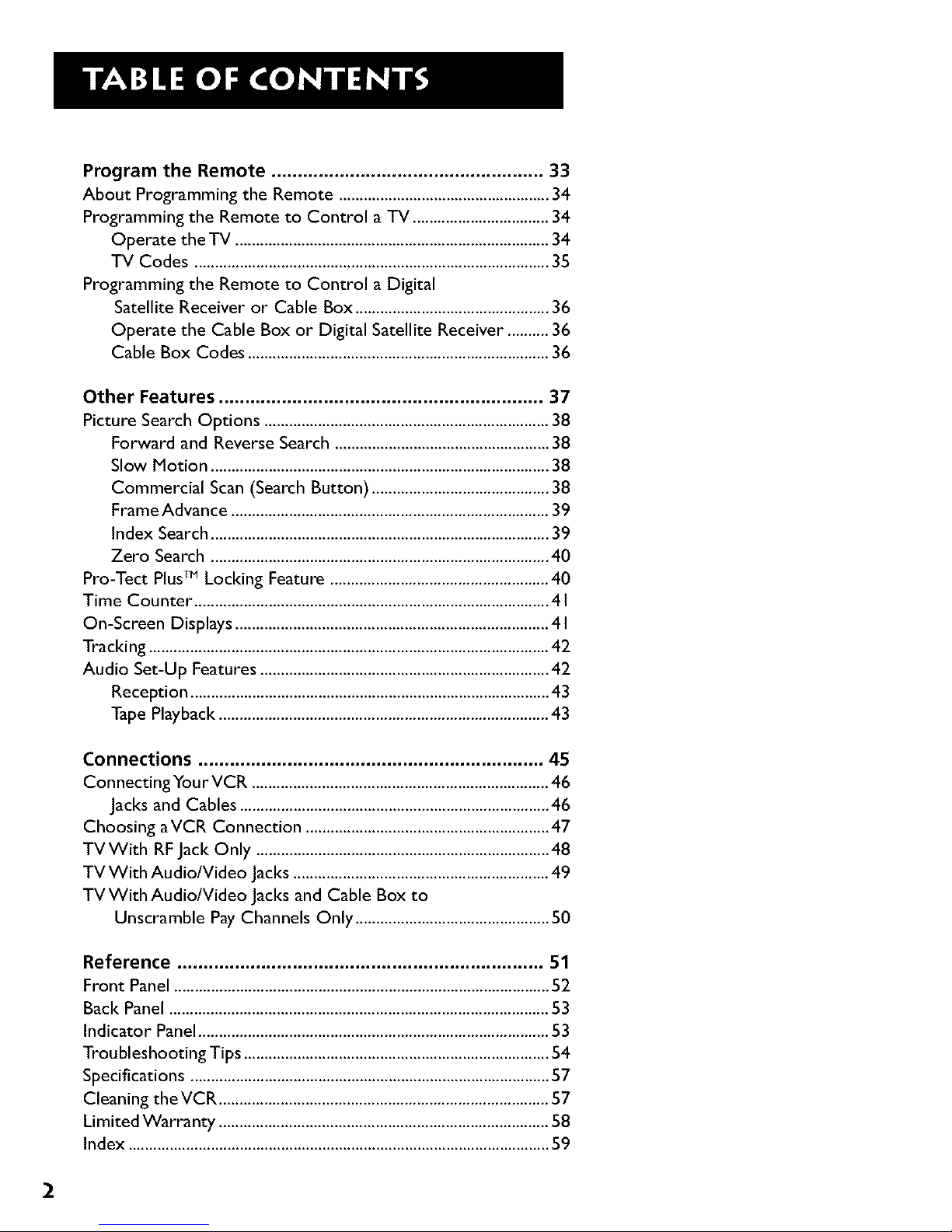
Program the Remote .................................................... 33
About Programming the Remote ................................................... 34
Programming the Remote to Control a TV ................................. 34
Operate the TV ............................................................................ 34
TV Codes ...................................................................................... 35
Programming the Remote to Control a Digital
Satellite Receiver or Cable Box ............................................... 36
Operate the Cable Box or Digital Satellite Receiver .......... 36
Cable Box Codes ......................................................................... 36
Other Features .............................................................. 37
Picture Search Options ..................................................................... 38
Forward and Reverse Search .................................................... 38
Slow Motion .................................................................................. 38
Commercial Scan (Search Button) ........................................... 38
Frame Advance ............................................................................. 39
Index Search .................................................................................. 39
Zero Search .................................................................................. 40
Pro-Tect PlusTM Locking Feature ..................................................... 40
Time Counter ...................................................................................... 41
On-Screen Displays ............................................................................ 4 I
Tracking ................................................................................................. 42
Audio Set-Up Features ...................................................................... 42
Reception ....................................................................................... 43
Tape Playback ................................................................................ 43
Connections .................................................................. 45
ConnectingYour VCR ........................................................................ 46
Jacks and Cables ........................................................................... 46
Choosing aVCR Connection ........................................................... 47
TVWith RF Jack Only ....................................................................... 48
TV With Audio/Video Jacks .............................................................. 49
TV With Audio/Video Jacks and Cable Box to
Unscramble Pay Channels Only ............................................... 50
Reference ...................................................................... 51
Front Panel ........................................................................................... 52
Back Panel ............................................................................................ 53
Indicator Panel ..................................................................................... 53
Troubleshooting Tips .......................................................................... 54
Specifications ....................................................................................... 57
Cleaning the VCR ................................................................................ 57
Limited Warranty ................................................................................ 58
Index ...................................................................................................... 59
2
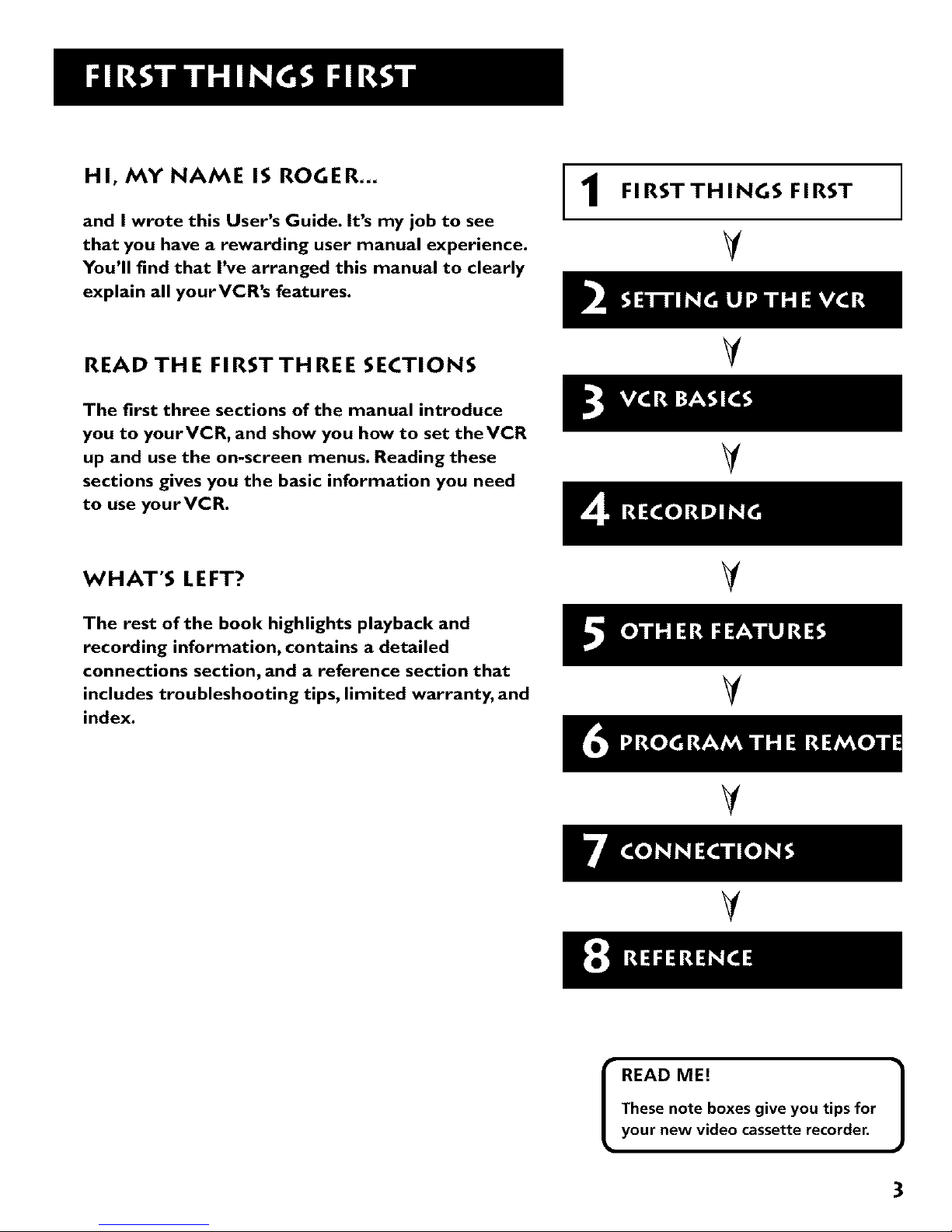
HI, MY NAME IS ROGER,,,
and I wrote this User's Guide. It's my job to see
that you have a rewarding user manual experience.
You'll find that I've arranged this manual to clearly
explain all yourVCR's features.
1
FIRST THINGS FIRST
V
READ THE FIRSTTHREE SECTIONS
V
The first three sections of the manual introduce
you to yourVCR, and show you how to set theVCR
up and use the on-screen menus. Reading these
sections gives you the basic information you need
to use yourVCR.
V
WHAT'S LEFT?
The rest of the book highlights playback and
recording information, contains a detailed
connections section, and a reference section that
includes troubleshooting tips, limited warranty, and
index.
V
V
V
V
I READ ME!
These note boxes give you tips for
your new video cassette recorder.
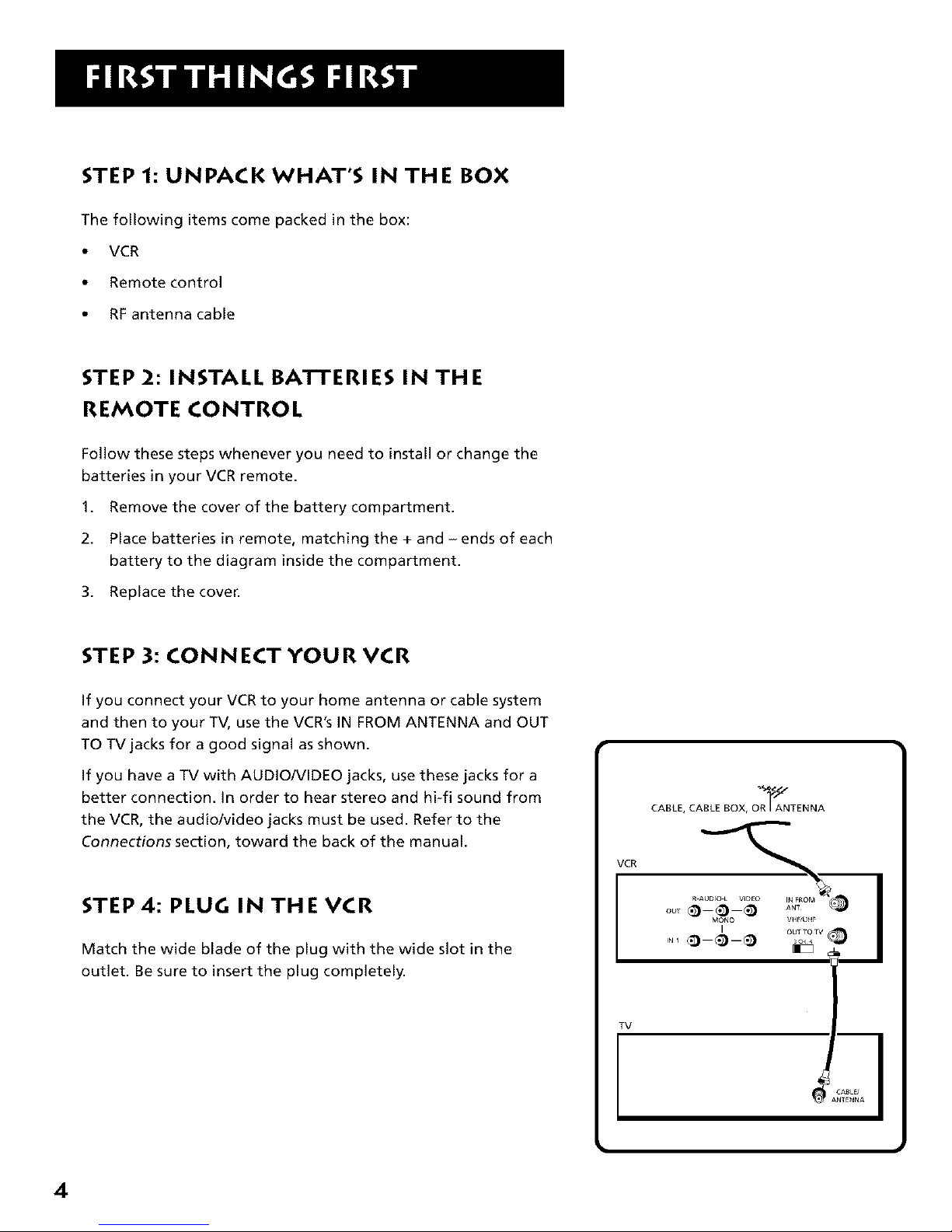
STEP 1: UNPACK WHAT'S IN THE BOX
The following items come packed in the box:
• VCR
• Remote control
• RFantenna cable
STEP 2: INSTALL BA'I-I'ERIES IN THE
REMOTE CONTROL
Follow these steps whenever you need to install or change the
batteries in your VCR remote.
1. Remove the cover of the battery compartment.
2. Place batteries in remote, matching the + and - ends of each
battery to the diagram inside the compartment.
3. Replace the coven
STEP 3: CONNECT YOUR VCR
If you connect your VCR to your home antenna or cable system
and then to your TV, use the VCR's IN FROM ANTENNA and OUT
TO TV jacks for a good signal as shown.
If you have a TV with AUDIO/VIDEO jacks, use these jacks for a
better connection. In order to hear stereo and hi-fi sound from
the VCR, the audio/video jacks must be used. Refer to the
Connections section, toward the back of the manual.
STEP 4: PLUG IN THE VCR
Match the wide blade of the plug with the wide slot in the
outlet. Be sure to insert the plug completely.
VCR
TV
CABLE, CABLE BOX, OR I ANTENNA
4
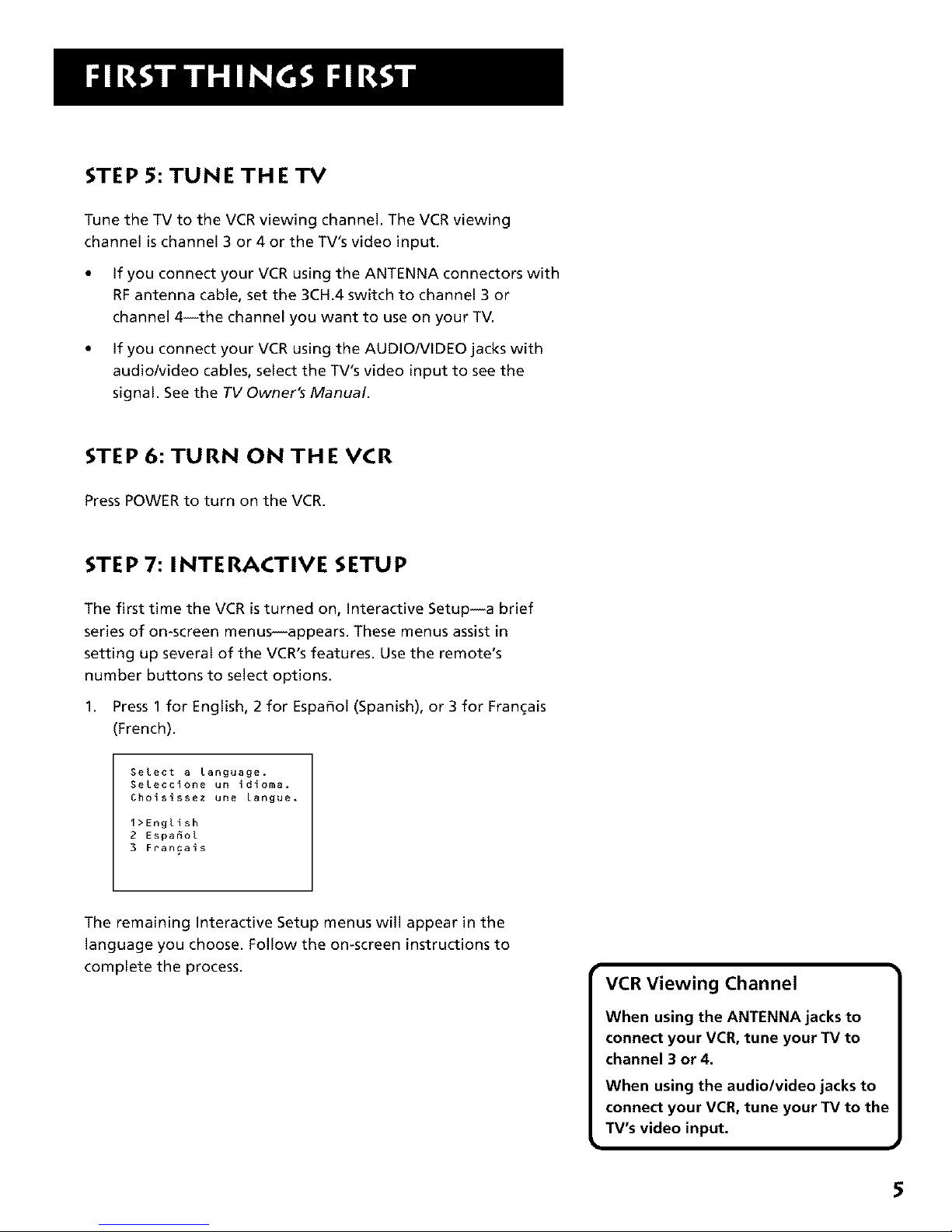
STEP 5: TUNE THE TV
Tune the TV to the VCR viewing channel. The VCR viewing
channel is channel 3 or 4 or the TV's video input.
• If you connect your VCR using the ANTENNA connectors with
RFantenna cable, set the 3CH.4 switch to channel 3 or
channel 4--the channel you want to use on your TV.
• If you connect your VCR using the AUDIO/VIDEO jacks with
audio/video cables, select the TV's video input to see the
signal. See the TV Owner's Manual.
STEP 6: TURN ON THE VCR
Press POWER to turn on the VCR.
STEP 7: INTERACTIVE SETUP
The first time the VCR is turned on, Interactive Setup--a brief
series of on-screen menus--appears. These menus assist in
setting up several of the VCR's features. Usethe remote's
number buttons to select options.
1. Press 1 for English, 2 for Espafiol (Spanish), or 3 for Fran_ais
(French).
Select a language.
SeLeccione un idioma.
Choisissez une langue.
1>English
2 Espa6ol
3 Francais
The remaining Interactive Setup menus will appear in the
language you choose. Follow the on-screen instructions to
complete the process.
VCR Viewing Channel
When using the ANTENNA jacks to
connect your VCR, tune your TV to
channel 3 or 4.
When using the audio/video jacks to
connect your VCR, tune your TV to the
TV's video input.
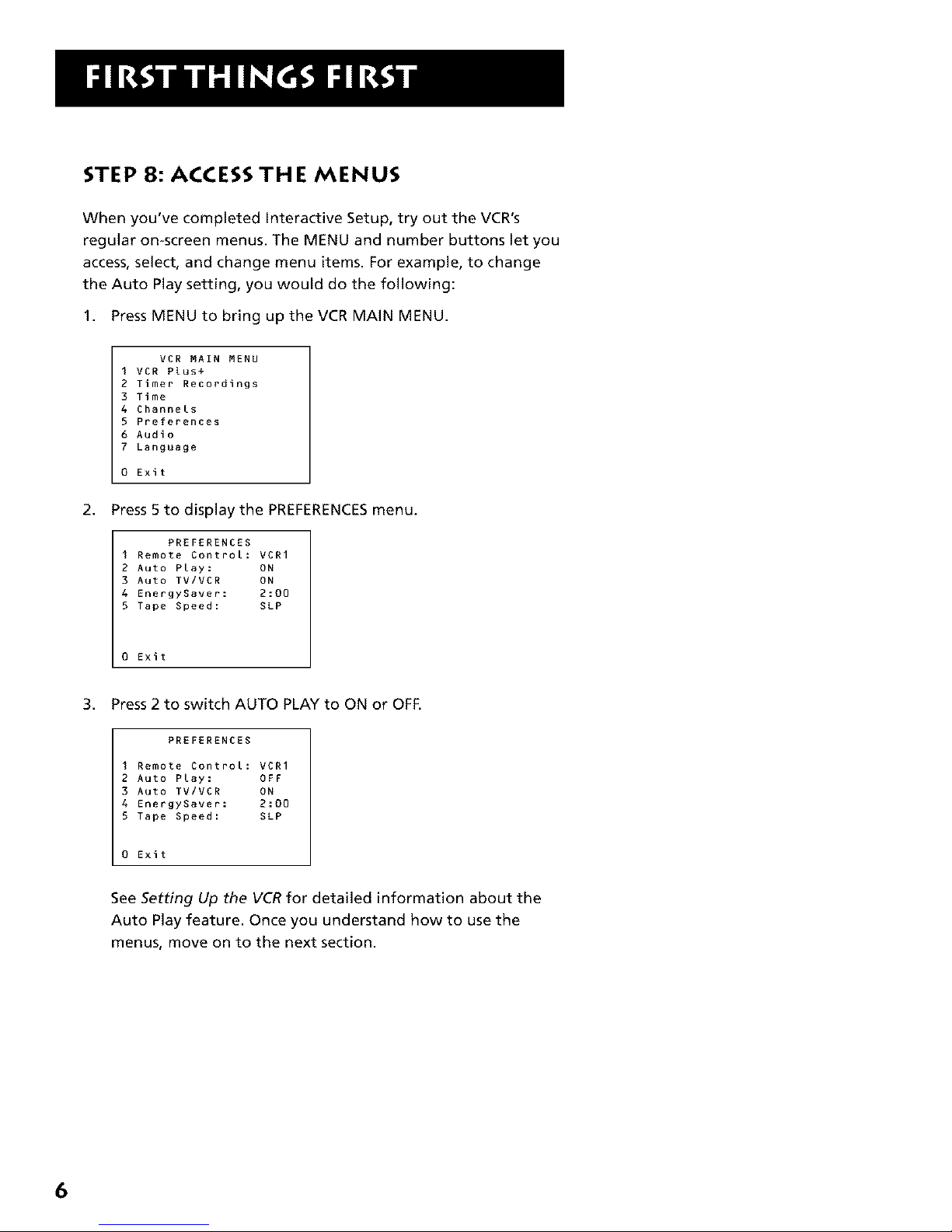
STEP 8: ACCESS THE MENUS
When you've completed Interactive Setup, try out the VCR's
regular on-screen menus. The MENU and number buttons let you
access, select, and change menu items. For example, to change
the Auto Play setting, you would do the following:
1. Press MENU to bring up the VCR MAIN MENU.
VCR MAIN MENU
I VCR Plus+
2 Timer Recordings
3 Time
4 Channels
S Preferences
6 Audio
7 Language
0 Exit
2. Press 5 to display the PREFERENCESmenu.
PREFERENCES
I Remote Control: VCRI
2 Auto Play: ON
3 Auto TV/VCR ON
4 Energygaver: 2:00
5 Tape Speed: SLP
0 Exit
3. Press 2 to switch AUTO PLAY to ON or OFF.
PREFERENCES
I Remote Control: VCRI
2 Auto Play: OFF
3 Auto TV/VCR ON
4 Energygaver: 2:00
5 Tape Speed: SLP
0 Exit
See Setting Up the VCRfor detailed information about the
Auto Play feature. Once you understand how to use the
menus, move on to the next section.
6
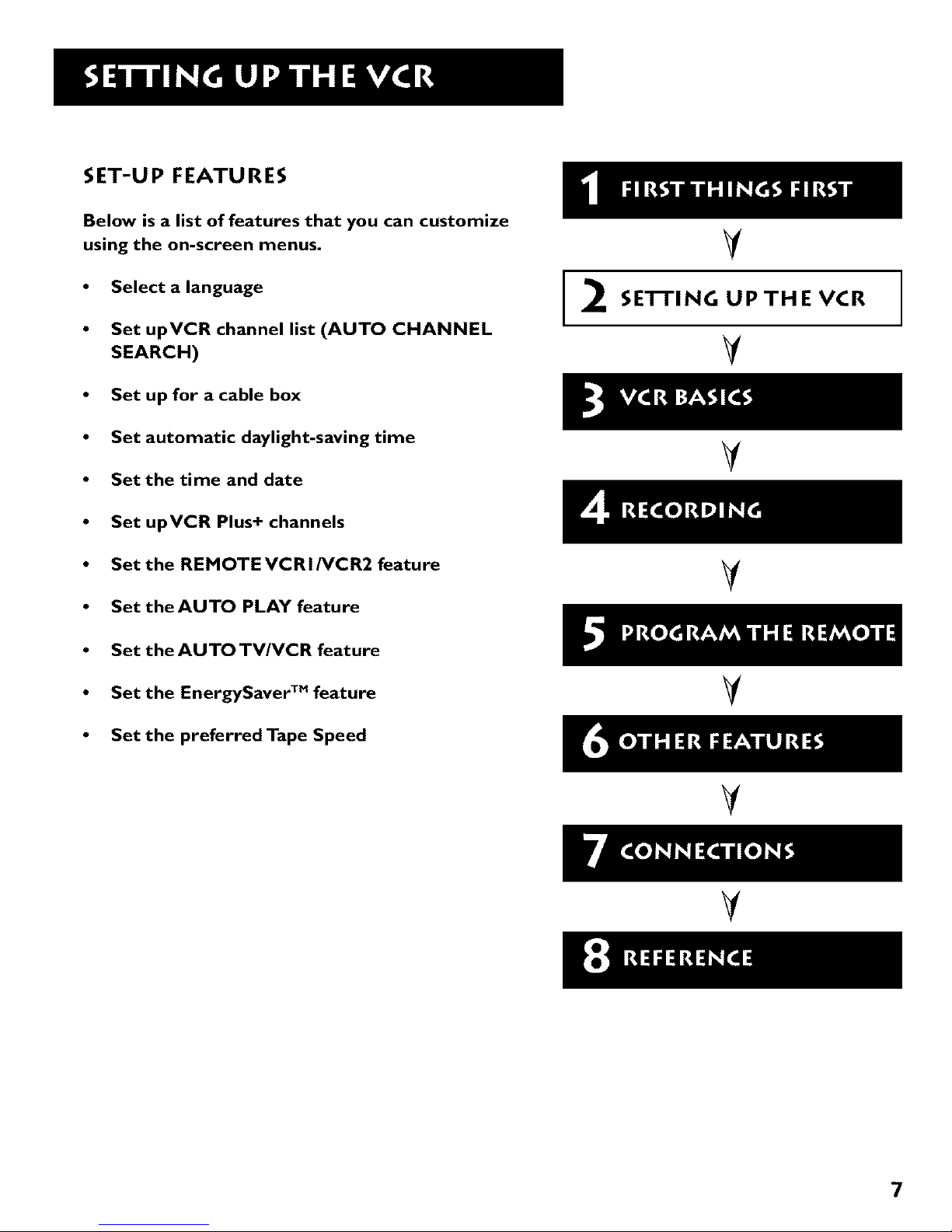
SET-UP FEATURES
Below is a list of features that you can customize
using the on-screen menus.
• Select a language
• Set upVCR channel list (AUTO CHANNEL
SEARCH)
• Set up for acable box
• Set automatic daylight-savingtime
• Set the time and date
2
V
SE'I-I'ING UPTHE VCR
V
V
• Set upVCR Plus+ channels
• Set the REMOTEVCRI/VCR2 feature
• Set the AUTO PLAY feature
V
• Set theAUTOTV/VCR feature
• Set the EnergySaver TM feature
• Set the preferred Tape Speed
V
V
V
7
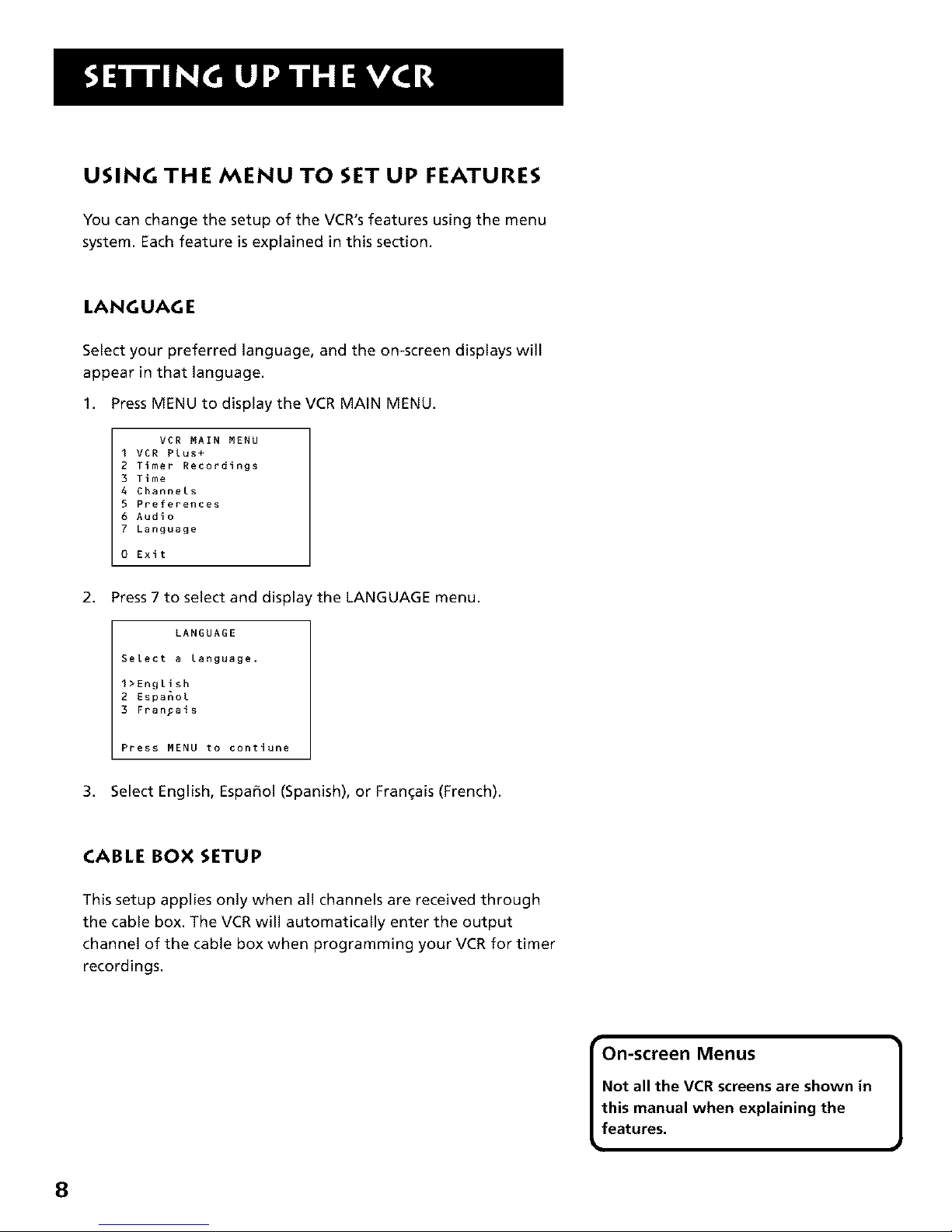
USING THE MENU TO SET UP FEATURES
You can change the setup of the VCR's features using the menu
system. Each feature is explained in this section.
LANGUAGE
Select your preferred language, and the on-screen displays will
appear in that language.
1. Press MENU to display the VCR MAIN MENU.
VCR MAIN MENU
I VCR Plus+
2 Timer Recordings
3 Time
4 Channels
5 Preferences
6 Audio
7 Language
0 Exit
2. Press 7 to select and display the LANGUAGE menu.
LANGUAGE
Select a language.
1>English
2 Espanol
3 FranFais
Press MENU to contiune
3. Select English, Espa_ol (Spanish), or Fran_ais (French).
CABLE BOX SETUP
This setup applies only when all channels are received through
the cable box. The VCR will automatically enter the output
channel of the cable box when programming your VCR for timer
recordings.
On-screen Menus 1
Not all the VCR screens are shown in
this manual when explaining the
features.
8
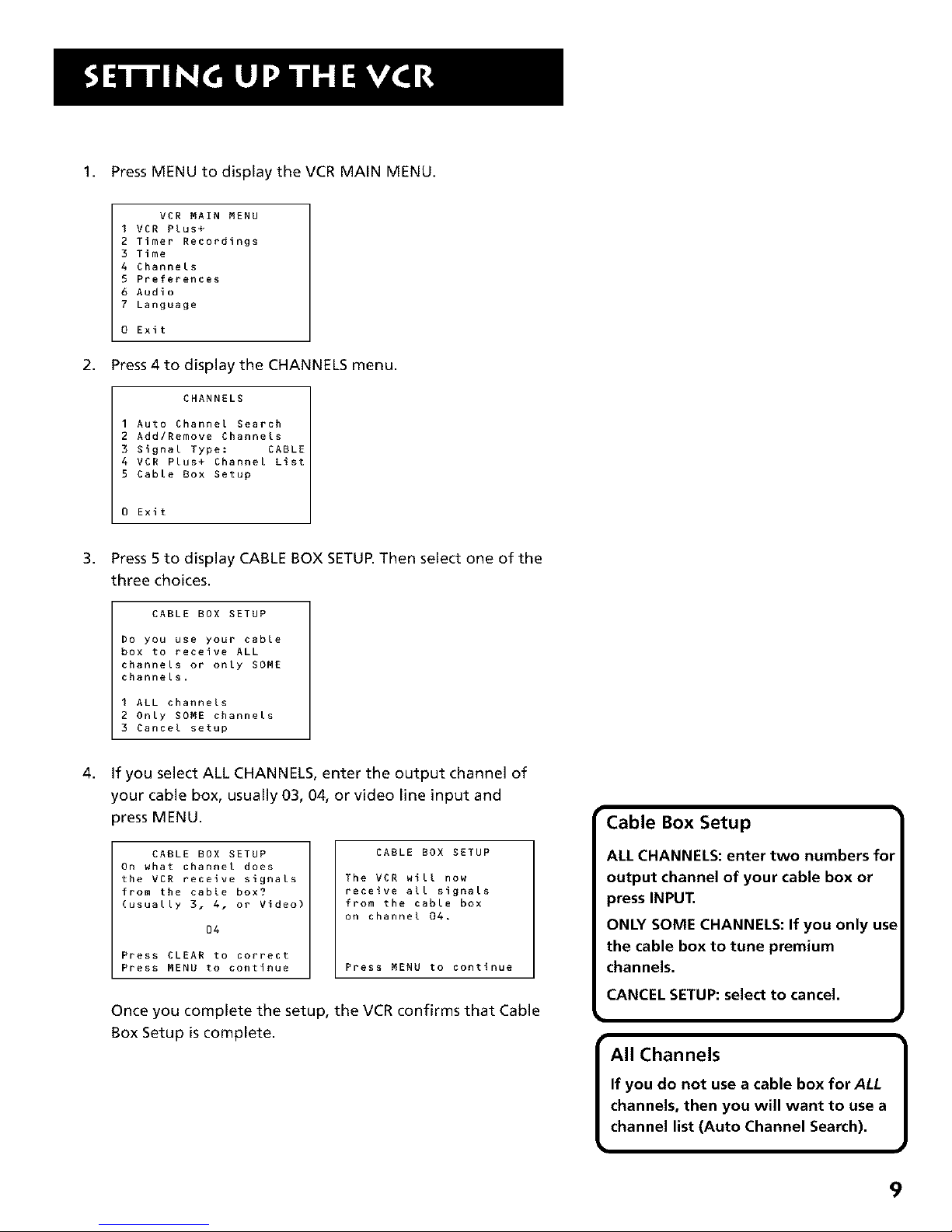
1. Press MENU to display the VCR MAIN MENU.
VCR MAIN MENU
I VCR Plus+
2 Timer Recordings
3 Time
4 Channels
5 Preferences
6 Audio
7 Language
0 Exit
2. Press 4 to display the CHANNELS menu.
3.
4.
CHANNELS
1 Auto Channel Search
2 AddlRemove Channels
3 Signal Type: CABLE
4 VCR Plus+ Channel List
5 Cable Box Setup
0 Exit
Press 5 to display CABLE BOX SETUP.Then select one of the
three choices.
CABLE BOX SETUP
Do you use your cable
box to receive ALL
channels or only SOME
channels.
I ALL channels
2 Only SOME channels
3 Cancel setup
If you select ALL CHANNELS, enter the output channel of
your cable box, usually 03, 04, or video line input and
press MENU.
CABLE BOX SETUP
On what channel does
the VCR receive signals
from the cable box?
(usually 3. 4. or Video)
04
Press CLEAR to correct
Press MENU to continue
CABLE BOX SETUP
The VCR will now
receive all signals
from the cable box
on channel 04.
Press MENU to continue
Once you complete the setup, the VCR confirms that Cable
Box Setup iscomplete.
Cable Box Setup
ALL CHANNELS: enter two numbers fol
output channel of your cable box or
press INPUT.
ONLY SOME CHANNELS: If you only use
the cable box to tune premium
channels.
CANCEL SETUP: select to cancel.
k
• 1
All Channels
If you do not use a cable box forALL
channels, then you will want to use a
channel list (Auto Channel Search).
m
9
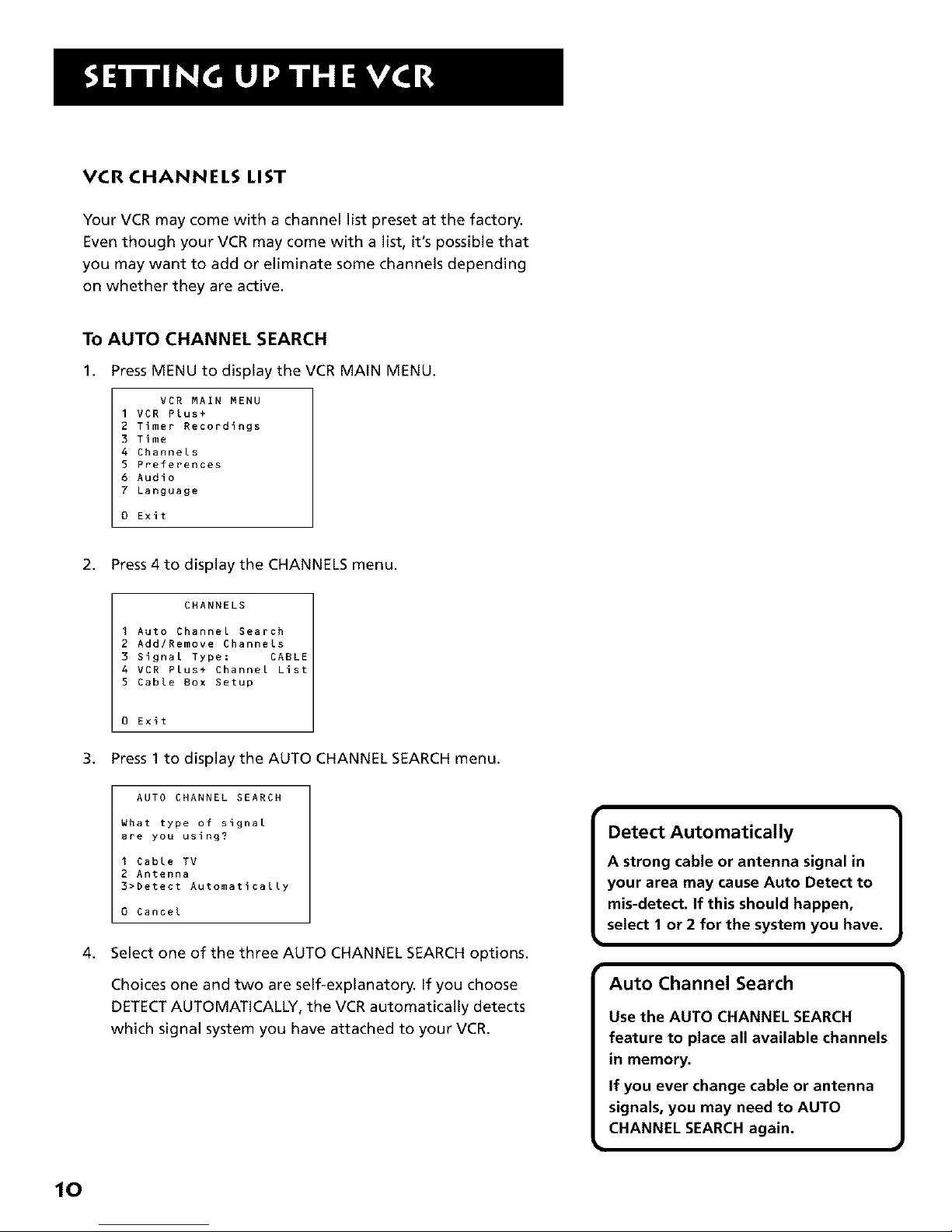
VCRCHANNELS LIST
Your VCR may come with a channel list preset at the factory.
Even though your VCR may come with a list, it's possible that
you may want to add or eliminate some channels depending
on whether they are active.
TO AUTO CHANNEL SEARCH
1. Press MENU to display the VCR MAIN MENU.
VCR MAIN MENU
1 VCR Plus+
2 Timer Recordings
3 Time
4 Channels
5 Preferences
6 Audio
7 Language
0 Exit
2. Press 4 to display the CHANNELS menu.
CHANNELS
I Auto Channel Search
2 Add/Remove Channels
3 Signal Type: CABLE
4 VCR Plus+ Channel List
5 Cable Box Setup
0 Exit
3. Press 1 to display the AUTO CHANNEL SEARCH menu.
AUTO CHANNEL SEARCH
What type of signal
are you using?
I Cable TV
2 Antenna
3>Detect Automatically
0 Cancel
4. Select one of the three AUTO CHANNEL SEARCH options.
Choices one and two are self-explanatory. If you choose
DETECTAUTOMATICALLY, the VCR automatically detects
which signal system you have attached to your VCR.
10
Detect Automatically 1
A strong cable or antenna signal in
your area may cause Auto Detect to
mis-detect. If this should happen,
select 1 or 2 for the system you have.
I
Auto Channel Search
Use the AUTO CHANNEL SEARCH
feature to place all available channels
in memory.
If you ever change cable or antenna
signals, you may need to AUTO
CHANNEL SEARCH again.
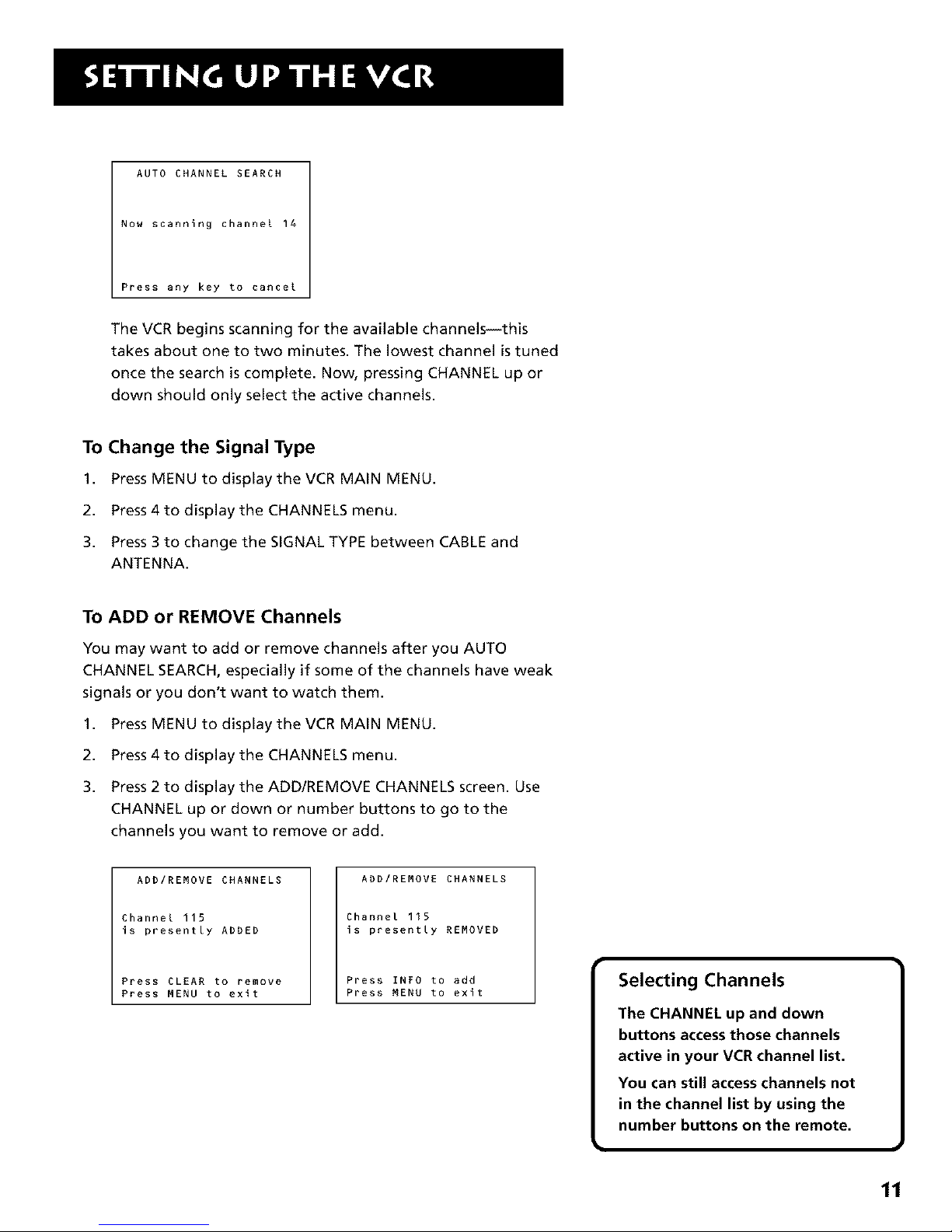
AUTO CHANNEL SEARCH
Now scanning channel 14
Press any key to cancel
The VCR begins scanning for the available channels--this
takes about one to two minutes. The lowest channel istuned
once the search is complete. Now, pressing CHANNEL up or
down should only select the active channels.
To Change the Signal Type
1. Press MENU to display the VCR MAIN MENU.
2. Press 4 to display the CHANNELS menu.
3. Press 3 to change the SIGNAL TYPE between CABLE and
ANTENNA.
To ADD or REMOVE Channels
You may want to add or remove channels after you AUTO
CHANNEL SEARCH, especially if some of the channels have weak
signals or you don't want to watch them.
1,
2.
3.
Press MENU to display the VCR MAIN MENU.
Press 4 to display the CHANNELS menu.
Press 2 to display the ADD/REMOVE CHANNELS screen. Use
CHANNEL up or down or number buttons to go to the
channels you want to remove or add.
ADDIREMOVE CHANNELS
Channel 115
is presently ADDED
Press CLEAR to remove
Press MENU to exit
ADDIREMOVE CHANNELS
Channel 115
is presently REMOVED
Press INFO to add
Press MENU to exit
I Selecting Channels
The CHANNEL up and down
buttons accessthose channels
active in your VCR channel list.
You can still accesschannels not
in the channel list by using the
number buttons on the remote.
11
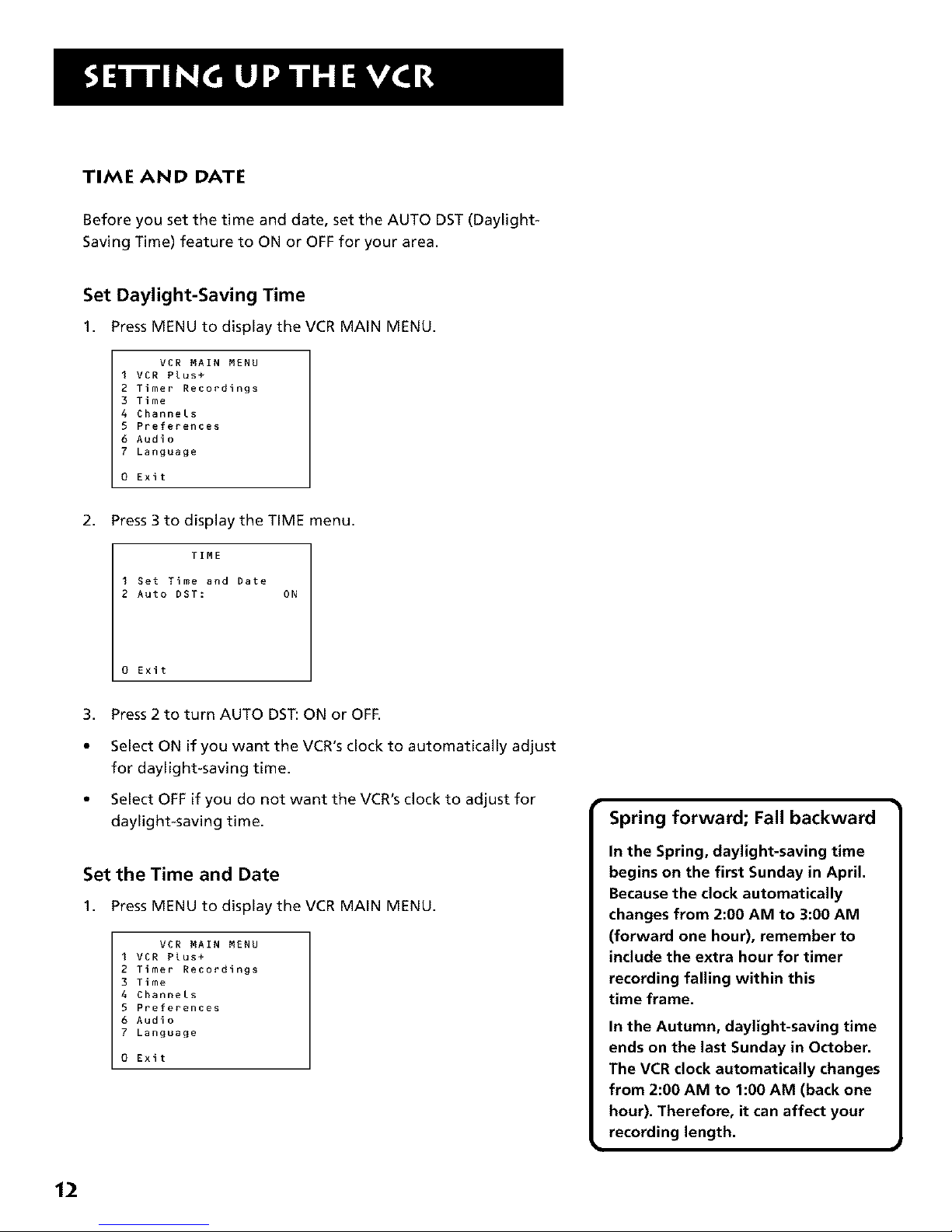
TIME AND DATE
Before you set the time and date, set the AUTO DST (Daylight-
Saving Time) feature to ON or OFF for your area.
Set Daylight-Saving Time
1. Press MENU to display the VCR MAIN MENU.
VCR MAIN MENU
I VCR Plus+
2 Timer Recordings
3 Time
4 Channels
5 Preferences
6 Audio
7 Language
0 Exit
2.
Press 3 to display the TIME menu.
TIME
I Set Time and Date
2 Auto DST: ON
0 Exit
3. Press 2 to turn AUTO DST:ON or OFF.
Select ON if you want the VCR's clock to automatically adjust
for daylight-saving time.
Select OFF if you do not want the VCR's clock to adjust for
daylight-saving time.
Set the Time and Date
1. Press MENU to display the VCR MAIN MENU.
VCR MAIN MENU
I VCR Plus+
2 Timer Recordings
3 Time
4 Channels
5 Preferences
6 Audio
7 Language
0 Exit
Spring forward; Fall backward
In the Spring, daylight=saving time
begins on the first Sunday in April.
Because the clock automatically
changes from 2:00 AM to 3:00 AM
(forward one hour), remember to
include the extra hour for timer
recording falling within this
time frame.
In the Autumn, daylight-saving time
ends on the last Sunday in October.
The VCR clock automatically changes
from 2:00 AM to 1:00 AM (back one
hour). Therefore, it can affect your
recording length.
12
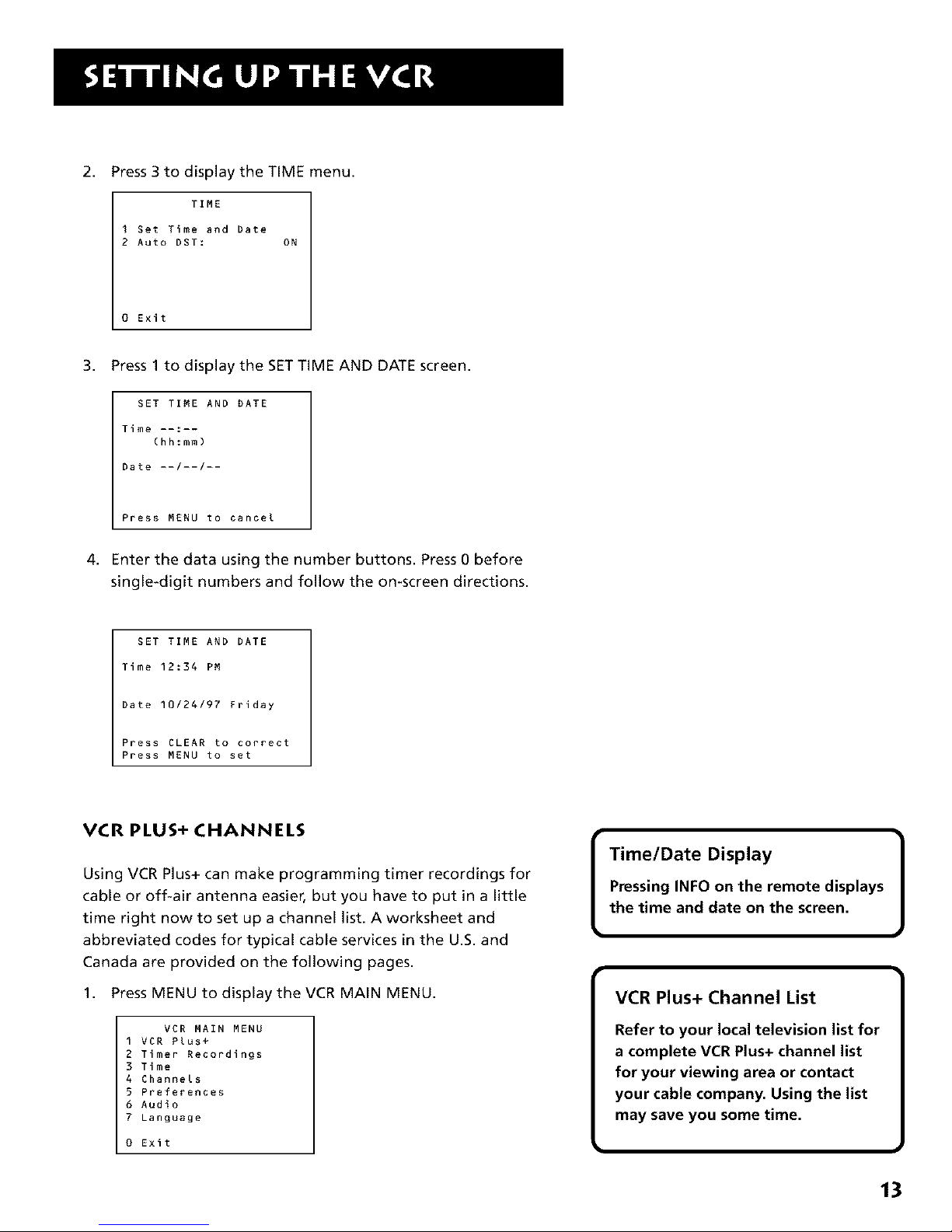
2,
Press 3 to display the TIME menu.
TIME
I get Time and Date
2 Auto DST: ON
0 Exit
3,
Press 1 to display the SETTIME AND DATE screen.
SET TIME AND DATE
Time --:--
(hh:mm)
Date --/--/--
Press MENU to cancel
4. Enter the data using the number buttons. Press 0 before
single-digit numbers and follow the on-screen directions.
SET TIME AND DATE
Time 12:34 PM
Date 10/24/97 Friday
Press CLEAR to correct
Press MENU to set
VCR PLUS+ CHANNELS
Using VCR Plus+ can make programming timer recordings for
cable or off-air antenna easier, but you have to put in a little
time right now to set up a channel list. A worksheet and
abbreviated codes for typical cable services in the U.S. and
Canada are provided on the following pages.
1. Press MENU to display the VCR MAIN MENU.
VCR MAIN MENU
1 VCR PLus+
2 Timer Recordings
3 Time
4 Channels
5 Preferences
6 Audio
7 Language
0 Exit
Time/Date Display 1
Pressing INFO on the remote displays
the time and date on the screen.
m
VCR Plus+ Channel List
Refer to your local television list for
a complete VCR Plus+ channel list
for your viewing area or contact
your cable company. Using the list
may save you some time.
13
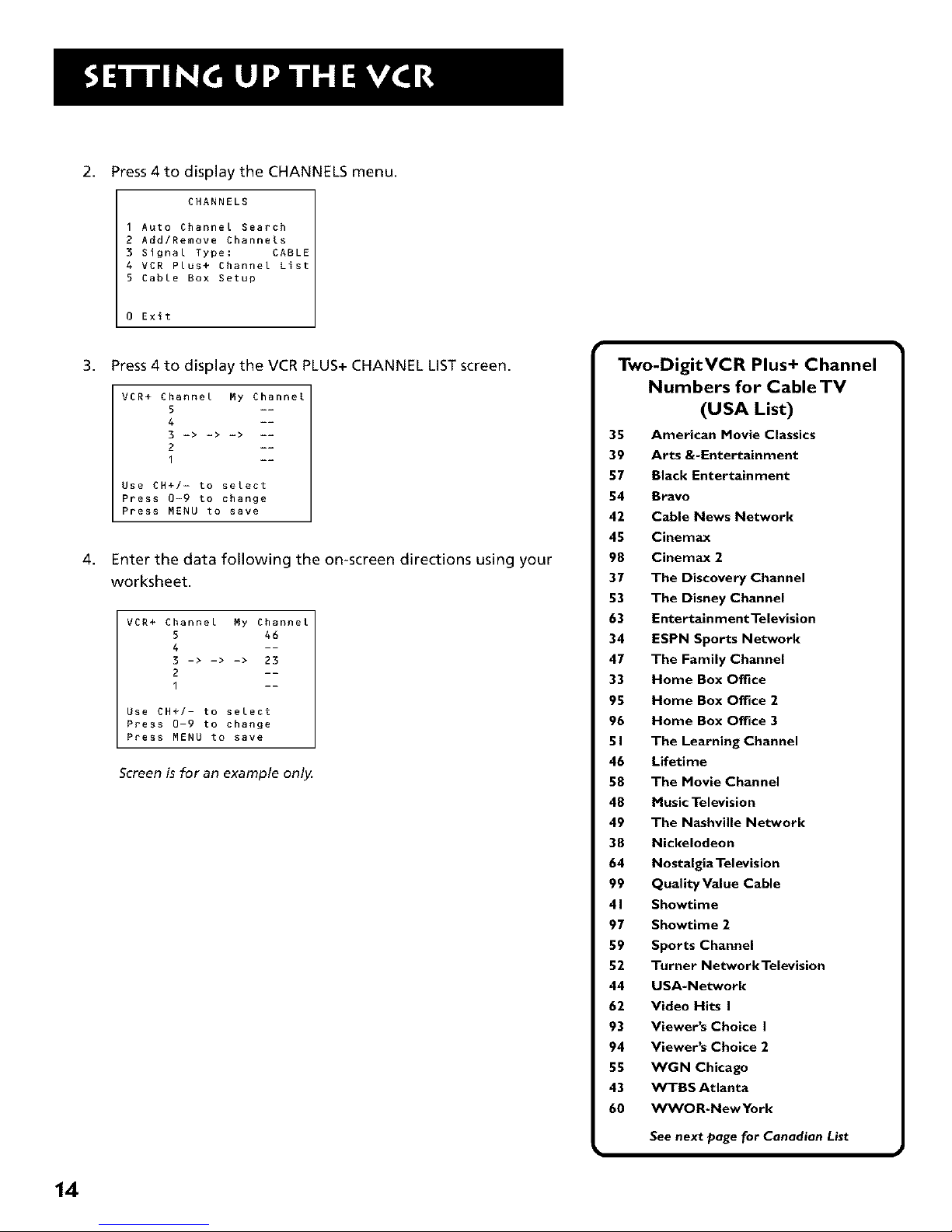
2. Press 4 to display the CHANNELS menu.
14
CHANNELS
I Auto Channel Search
2 Add/Remove Channels
3 Signal Type: CABLE
4 VCR Plus+ Channel List
5 Cable Box Setup
0 Exit
3. Press 4 to display the VCR PLUS+ CHANNEL LIST screen.
4,
VCR+ Channel My Channel
5 --
4 --
3 -> -> -> --
2 --
Use CH+/- to select
Press 0-9 to change
Press MENU to save
Enter the data following the on-screen directions using your
worksheet.
VCR+ Channel My Channel
5 46
3 -> -> -> 23
I --
Use CH+/- to select
Press 0-9 to change
Press MENU to save
Screen is for an example only.
Two-DigitVCR Plus+ Channel
Numbers for Cable TV
(USA List)
35 American Movie Classics
39 Arts &-Entertainment
57 Black Entertainment
54 Bravo
42 Cable News Network
45 Cinemax
98 Cinemax 2
37 The Discovery Channel
53 The Disney Channel
63 Ente r rain m ent Televisio n
34 ESPN Sports Network
47 The Family Channel
33 Home Box Office
95 Home Box Office 2
96 Home Box Office 3
51 The Learning Channel
46 Lifetime
58 The Movie Channel
48 Music Television
49 The Nashville Network
38 Nickelodeon
64 Nostalgia Television
99 Quality Value Cable
41 Showtime
97 Showtime 2
59 Sports Channel
52 Turner NetworkTelevision
44 USA-Network
62 Video Hits I
93 Viewer's Choice I
94 Viewer's Choice 2
55 WGN Chicago
43 WTBS Atlanta
60 VV_AfOR-NewYork
See next page for Canadian List
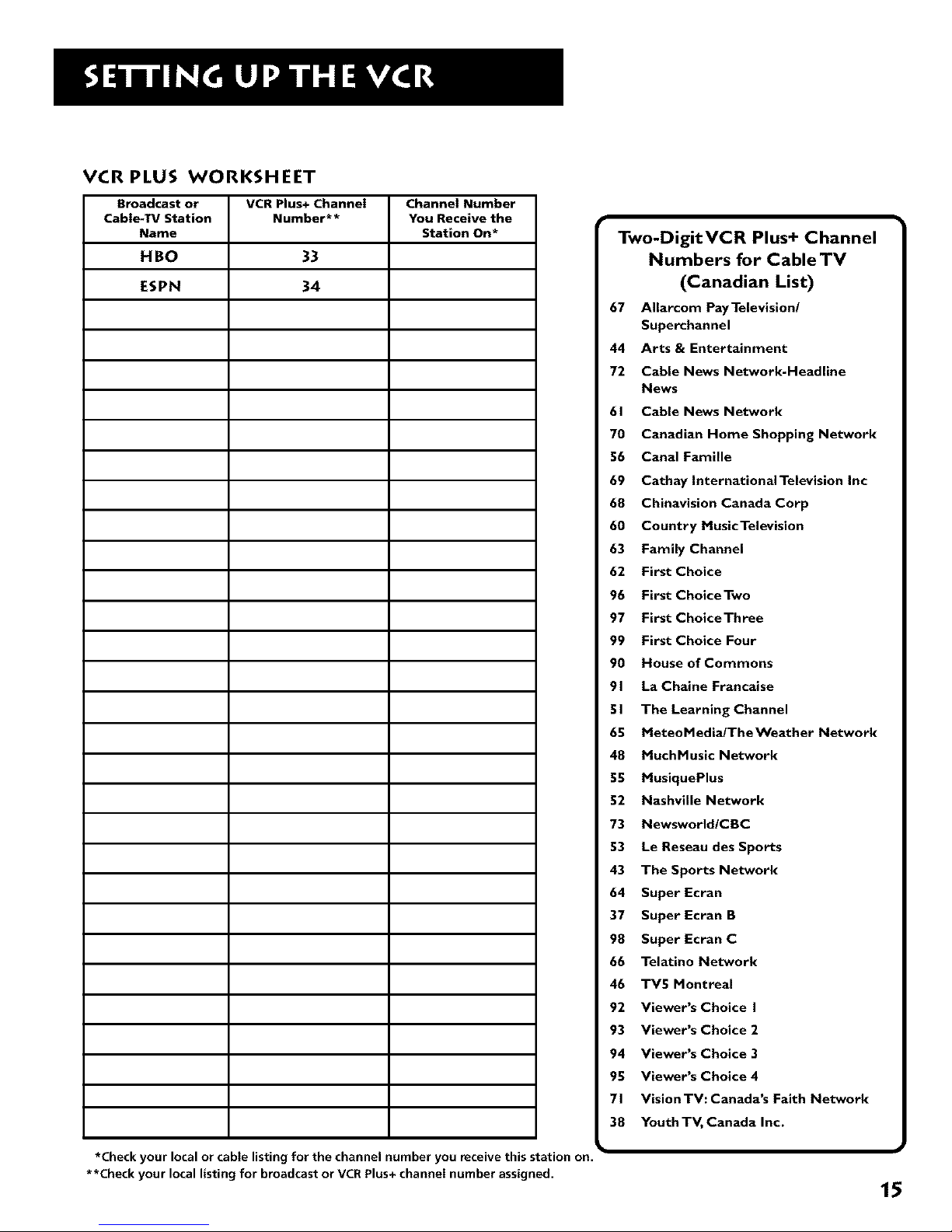
VCR PLUS WORKSHEET
Broadcast or VCR Plus+ Channel Channel Number
Cable-TV Station Number** You Receive the
Name Station On*
HBO 33
ESPN 34
Two-DigitVCR Plus+ Channel
Numbers for Cable TV
(Canadian List)
67 Allarcom PayTelevision/
Superchannel
44 Arts & Entertainment
72 Cable News Network-Headline
News
61 Cable News Network
70 Canadian Home Shopping Network
56 Canal FamUle
69 Cathay International Television Inc
68 Chinavision Canada Corp
60 Country MusicTelevision
63 Family Channel
62 First Choice
96 First ChoiceTwo
97 First ChoiceThree
99 First Choice Four
90 House of Commons
91 La Chaine Francaise
51 The Learning Channel
65 MeteoMediadTheWeather Network
48 MuchMusic Network
55 MusiquePlus
52 Nashville Network
73 Newsworld/CBC
53 Le Reseau des Sports
43 The Sports Network
64 Super Ecran
37 Super Ecran B
98 Super Ecran C
66 Telatino Network
46 TV5 Montreal
92 Viewer's Choice I
93 Viewer's Choice 2
94 Viewer's Choice 3
95 Viewer's Choice 4
71 VisionTV: Canada's Faith Network
38 Youth TV, Canada Inc.
*Check your local or cable listing for the channel number you receive this station on.
**Check your local listing for broadcast or VCR Plus+ channel number assigned.
15
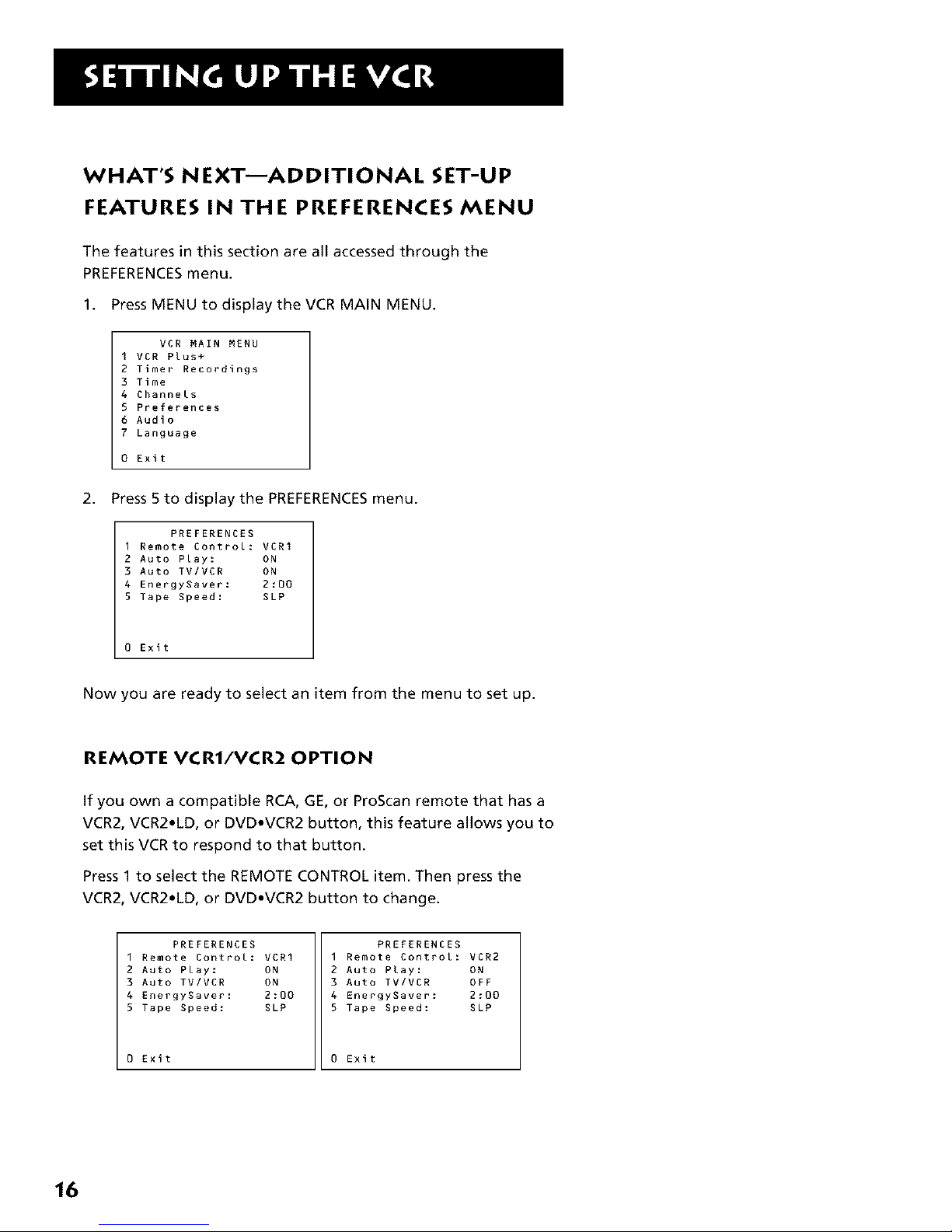
WHAT'S NEXT--ADDiTiONAL SET-UP
FEATURES iN THE PREFERENCES MENU
The features in this section are all accessed through the
PREFERENCESmenu.
1. Press MENU to display the VCR MAIN MENU.
VCR MAIN MENU
I VCR Plus+
2 Timer Recordings
3 Time
4 Channels
5 Preferences
6 Audio
7 Language
0 Exit
2. Press 5 to display the PREFERENCESmenu.
PREFERENCES
I Remote Control: VCRI
2 Auto Play: ON
3 Auto TV/VCR ON
4 Energygaver: 2:00
5 Tape Speed: SLP
0 Exit
Now you are ready to select an item from the menu to set up.
REMOTE VCR1/VCR2 OPTION
If you own a compatible RCA, GE, or ProScan remote that has a
VCR2, VCR2*LD, or DVD*VCR2 button, this feature allows you to
set this VCR to respond to that button.
Press 1 to select the REMOTE CONTROL item. Then press the
VCR2, VCR2*LD, or DVD*VCR2 button to change.
PREFERENCES
1 Remote Control: VCRI
2 Auto Play: ON
3 Auto TV/VCR ON
4 Energygaver: 2:00
5 Tape Speed: SLP
0 Exit
PREFERENCES
I Remote Control: VCR2
2 Auto Play: ON
3 Auto TV/VCR OFF
4 EnergySaver: 2:00
5 Tape Speed: SLP
0 Exit
16
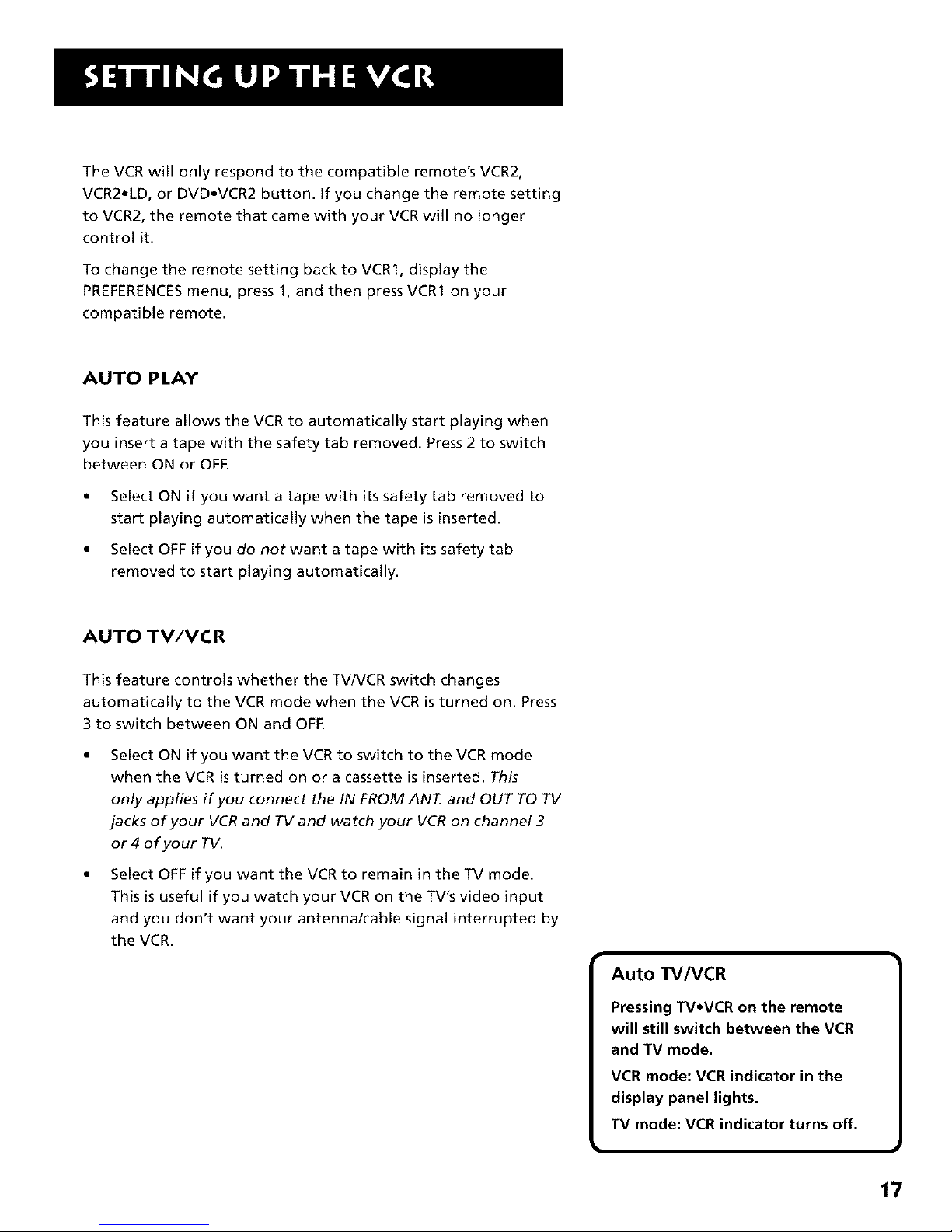
The VCR will only respond to the compatible remote's VCR2,
VCR2.LD, or DVD*VCR2 button. If you change the remote setting
to VCR2, the remote that came with your VCR will no longer
control it.
To change the remote setting back to VCR1, display the
PREFERENCESmenu, press 1, and then press VCR1 on your
compatible remote.
AUTO PLAY
This feature allows the VCR to automatically start playing when
you insert a tape with the safety tab removed. Press 2 to switch
between ON or OFE
Select ON if you want a tape with its safety tab removed to
start playing automatically when the tape is inserted.
Select OFF if you do not want a tape with its safety tab
removed to start playing automatically.
AUTO TV/VC R
This feature controls whether the TV/VCR switch changes
automatically to the VCR mode when the VCR is turned on. Press
3 to switch between ON and OFF.
Select ON if you want the VCR to switch to the VCR mode
when the VCR isturned on or a cassette is inserted. This
only applies if you connect the IN FROM ANT. and OUT TO TV
jacks of your VCR and TV and watch your VCR on channel 3
or4 of your TV.
Select OFF if you want the VCR to remain in the TV mode.
This is useful if you watch your VCR on the TV's video input
and you don't want your antenna/cable signal interrupted by
the VCR.
I Auto TV/VCR
Pressing TV*VCR on the remote
will still switch between the VCR
and TV mode.
VCR mode: VCR indicator in the
display panel lights.
TV mode: VCR indicator turns off.
17
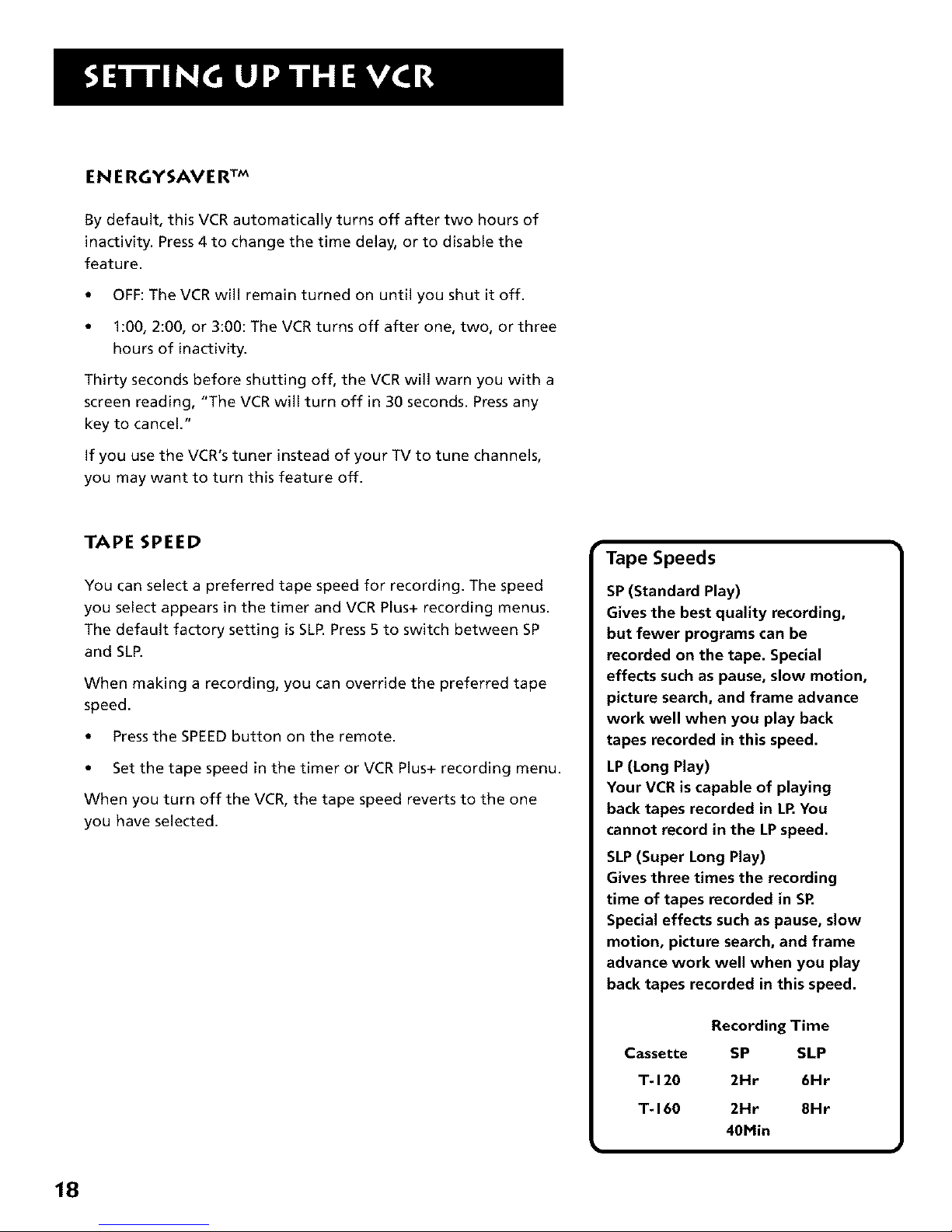
ENERGYSAVER TM
By default, this VCR automatically turns off after two hours of
inactivity. Press 4 to change the time delay, or to disable the
feature.
• OFF: The VCR will remain turned on until you shut it off.
• 1:00, 2:00, or 3:00: The VCR turns off after one, two, or three
hours of inactivity.
Thirty seconds before shutting off, the VCR will warn you with a
screen reading, "The VCR will turn off in 30 seconds. Press any
key to cancel."
If you use the VCR's tuner instead of your TV to tune channels,
you may want to turn this feature off.
TAPE SPEED
You can select a preferred tape speed for recording. The speed
you select appears in the timer and VCR Plus+ recording menus.
The default factory setting is SLR Press 5 to switch between SP
and SLR
When making a recording, you can override the preferred tape
speed.
• Press the SPEEDbutton on the remote.
• Set the tape speed in the timer or VCR Plus+ recording menu.
When you turn off the VCR, the tape speed reverts to the one
you have selected.
Tape Speeds
SP (Standard Play)
Gives the best quality recording,
but fewer programs can be
recorded on the tape. Special
effects such as pause, slow motion,
picture search, and frame advance
work well when you play back
tapes recorded in this speed.
LP (Long Play)
Your VCR is capable of playing
back tapes recorded in LR You
cannot record in the LP speed.
SLP (Super Long Play)
Gives three times the recording
time of tapes recorded in SR
Special effects such as pause, slow
motion, picture search, and frame
advance work well when you play
back tapes recorded in this speed.
Recording Time
Cassette SP SLP
T-120 2Hr 6Hr
T-160 2Hr 8Hr
40Min
18
