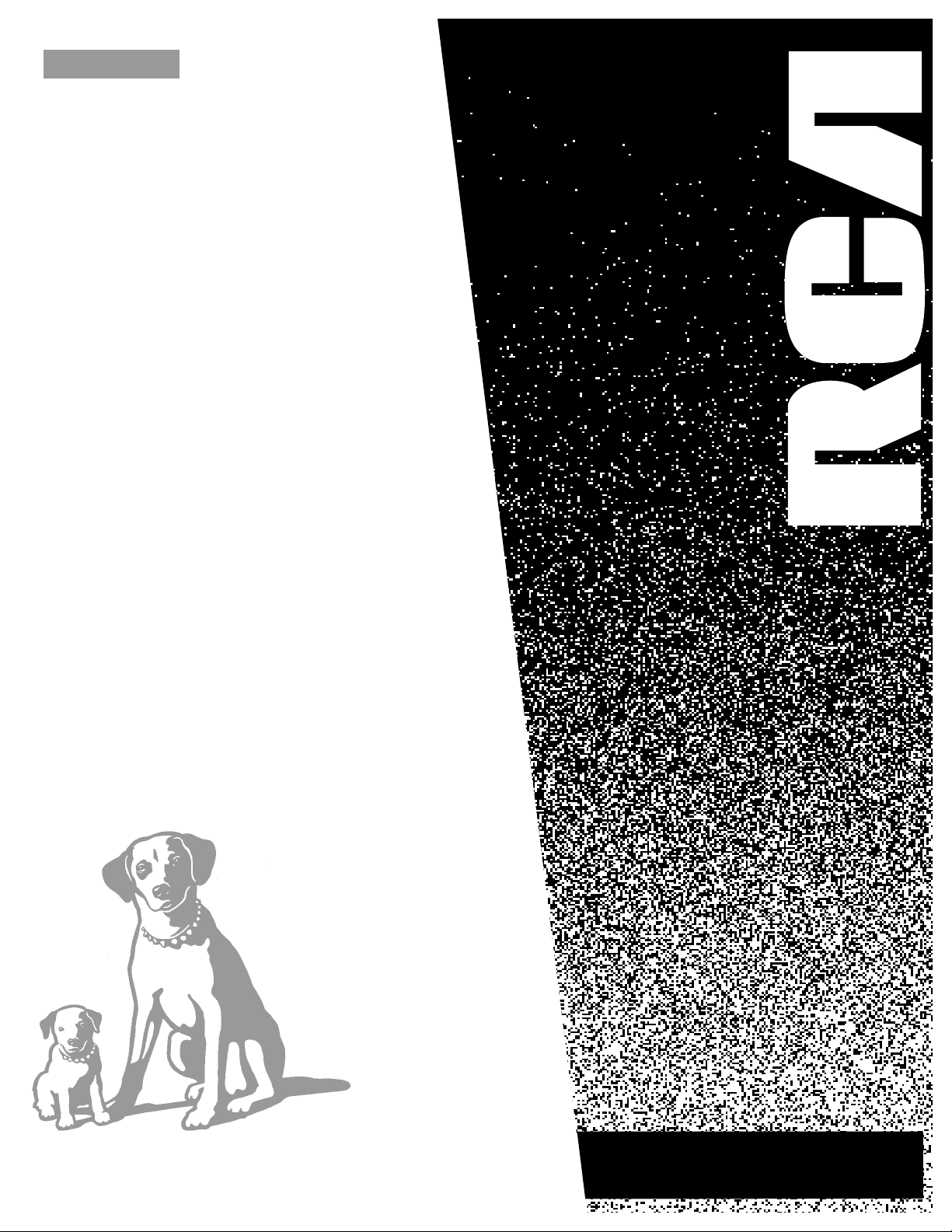
USER’S
GUIDE
VR618HF
VIDEO CASSETTE RECORDER

i
Introduction
WARNING
To reduce the risk of
fire or shock hazard,
do not expose this VCR
to rain or moisture.
CAUTION: To reduce the risk of electric shock, match wide blade of plug to wide slot, fully insert.
ATTENTION: Pour Žviter les chocs Žlectriques, introduire la lame la plus large de la fiche dans la
borne correspondante de la prise et pousser jusqœ au fond.
For U.S.A. Ñ Operate VCR only on 120 volts, 60Hz AC power (normal house power).
FCC Regulations state that unauthorized changes or modifications to this equipment may void the
userÕs authority to operate it.
Please fill out the product registration card and return it immediately. Returning this card
allows us to contact you if needed.
Keep your sales receipt to obtain warranty parts and service and for proof of purchase.
Attach it here and record the serial and model numbers in case you need them. The numbers
are located on the back of the VCR.
Model No.__________________________________________________________________
Serial No. _____________________________________________________________________
Purchase Date: ________________________________________________________________
Dealer/Address/Phone: ________________________________________________________
_______________________________________________________________________________
_______________________________________________________________________________
Important Information
VR618HF
Cautions
Note To Cable TV Installer
Product Registration
This reminder is provided to call your attention to Article 820-40 of the National
Electrical Code (Section 54 of the Canadian Electrical Code, Part 1) which provides
guidelines for proper grounding and, in particular, specifies that the cable ground
shall be connected to the grounding system of the building as close to the point of
cable entry as practical.
WARNING
RISK OF ELECTRIC SHOCK
DO NOT OPEN
TO REDUCE THE RISK OF ELECTRIC SHOCK, DO NOT REMOVE
COVER (OR BACK). NO USER SERVICEABLE PARTS INSIDE.
REFER SERVICING TO QUALIFIED SERVICE PERSONNEL.
This symbol indicates Òdangerous
voltageÓ inside the product that
presents a risk of electric shock or
personal injury.
This symbol indicates important
instructions accompanying the
product.
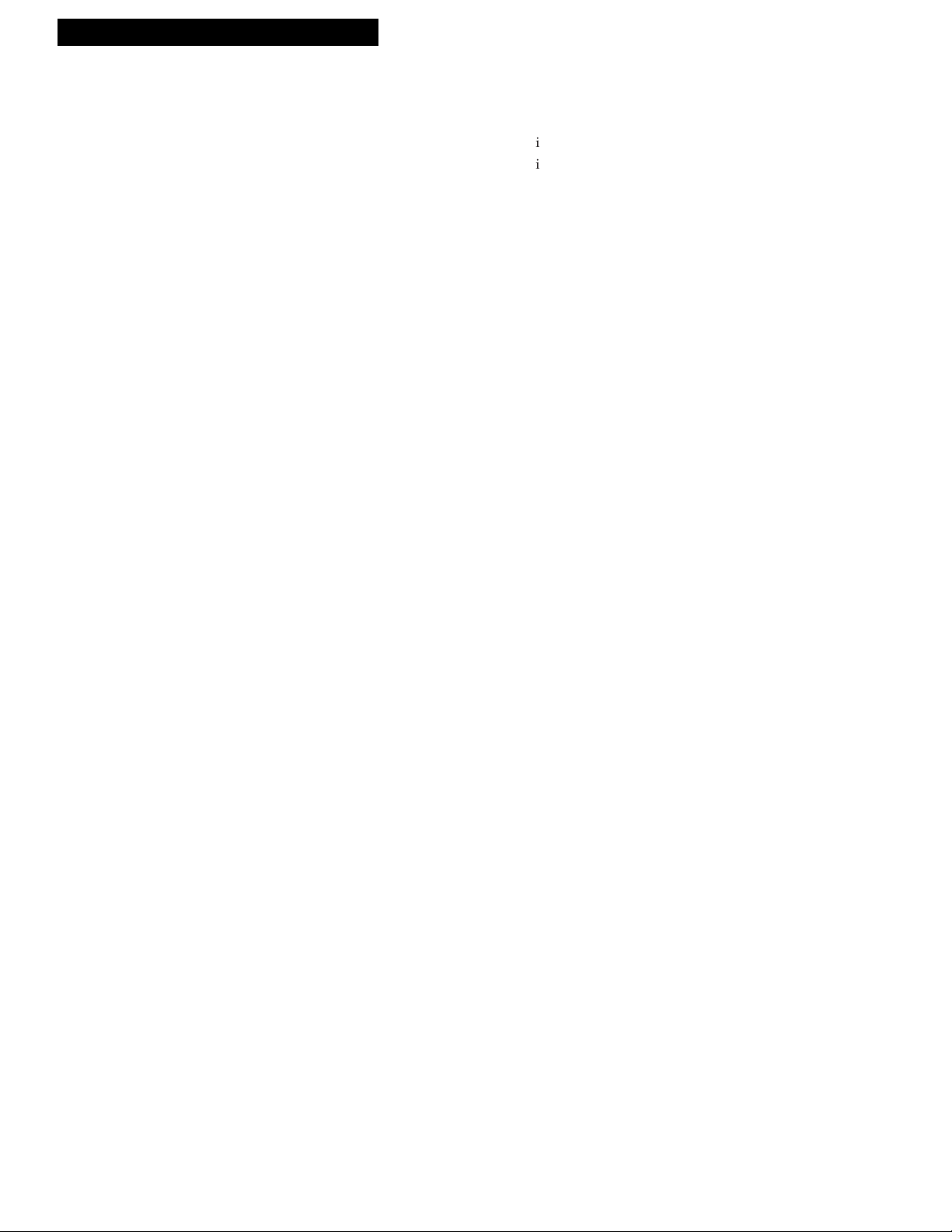
1
Introduction
Table of Contents
Important Information
Warnings______________________________ i
Cautions ______________________________ i
Note to Cable TV Installer _______________ i
Product Registration ____________________ i
Hooking Up the VCR
Choosing a Hookup ____________________ 2
Antenna or Cable System Without a
Cable Box _________________________ 3
Cable System With Cable Box to
Unscramble All Channels ___________ 4
Cable System With Cable Box to
Unscramble Pay Channels___________ 5
Connecting Two VCRs for Copying
Tapes_____________________________ 6
Setting Up the VCR
Startup
Check Accessories With VCR ________ 7
Attach Power Cord to Back of VCR ___ 7
Insert Batteries in Remote ___________ 7
Turn on the TV ____________________ 8
Turn on the VCR ___________________ 8
Place Channels in VCR's Memory ____ 8
Add or Remove Channels from
VCR's Memory __________________ 9
Select a Language/Choisissez une
Langue_________________________ 9
Set the Time and Date ______________ 9
Use
TV•VCR Button _______________ 10
Set Auto TV/VCR Feature___________ 10
Using the Remote Control
Controlling a TV ______________________ 11
VCR Buttons_______________________ 12-13
TV Buttons ________________________ 12-13
Playing a Tape
Operating Instructions _________________ 14
Using the Playback Features
Tape Playback: HI-FI/LINEAR/MIX
Feature________________________ 15
Auto Play Feature _________________ 15
Pause for Stop-Action______________ 16
Picture Search ____________________ 16
Frame Advance ___________________ 16
Slow Motion______________________ 17
Automatic Tracking _______________ 17
Manual Tracking__________________ 17
DISPLAY Button __________________ 18
Time Counter_____________________ 18
Commercial Scan _________________ 19
Index Search _____________________ 19
Go-To Search _____________________ 20
Blank Search _____________________ 20
Recording a Program
Types of Recordings ___________________ 21
Recording Speeds _____________________ 21
Recording Pause ______________________ 21
Basic Recording Ð
Operating Instructions _____________ 21
Watch a TV Channel While VCR
is Recording a Different Channel ____ 21
Recording While You're Away
VCR Plus+ Recording ___________ 22-24
Timer Recording __________________ 25
Checking or Clearing VCR Plus+ or
Timer Recordings_______________ 26
Timer Recording From the
VCRÕs Line Input _______________ 26
Express Recording (XPR)_______________ 27
Recording Broadcast Stereo TV or SAP___ 28
Recording Audio Only_________________ 29
Using Two VCRs for Copying
and Editing Tapes _________________ 30
Copy and Editing Tapes Using
Compatible Remote ________________ 30
References
Specifications_________________________ 31
Cleaning the VCR _____________________ 31
Location of Controls
Front Panel_______________________ 32
Back Panel _______________________ 33
Display Panel _____________________33
Trouble Checks ____________________ 34-35
Limited Warranty _____________________ 36
Index ________________________________ 37
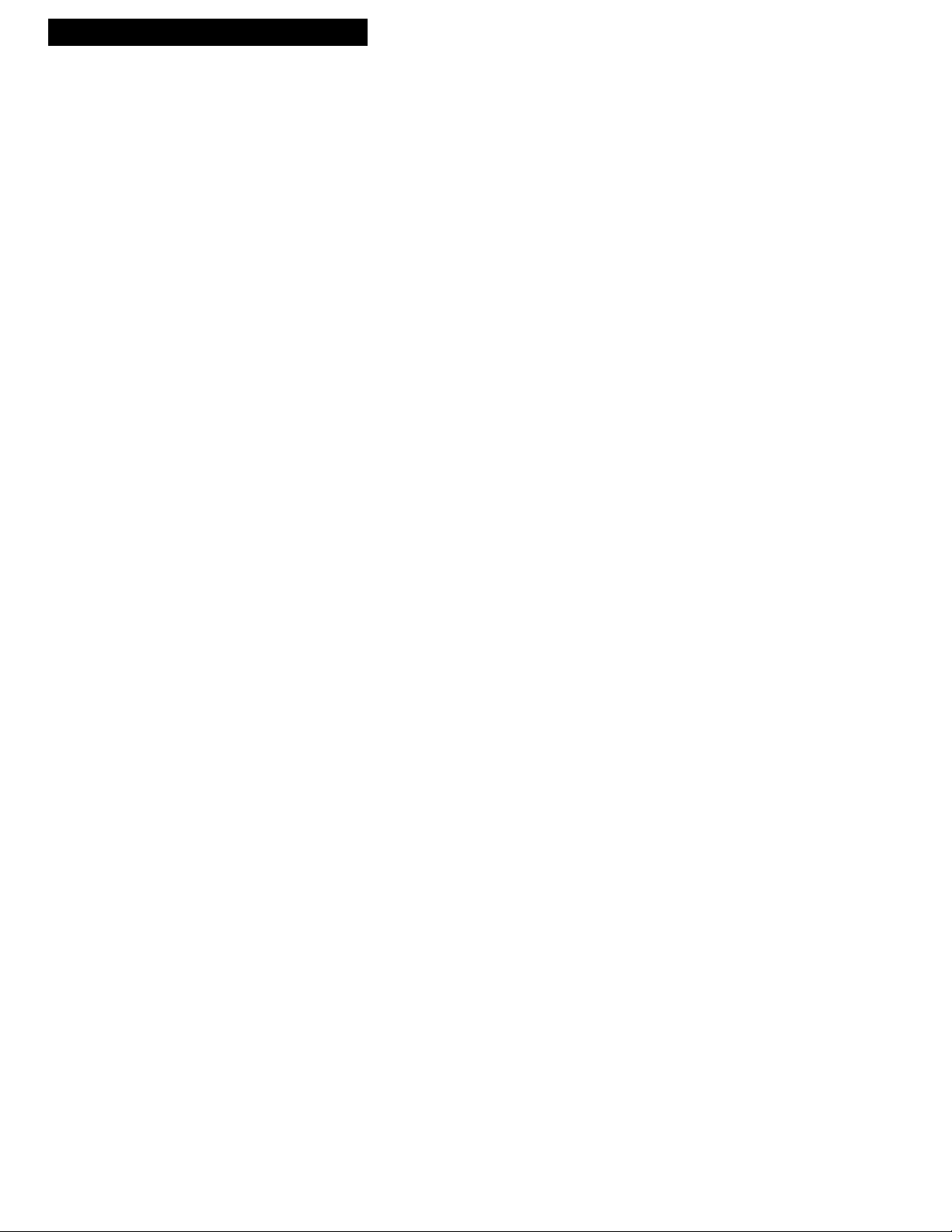
2
Hooking Up the VCR
Choosing a Hookup
The hookups on pages 3 through 5 are divided into two hookup types: Basic (A) and
Advanced (B).
The basic hookups show the backs of TVs that have only an antenna/cable connection. It is
the easier of the two and additional accessories may not be needed.
The advanced hookups show the VCR hooked up to a monitor/receiver
(TV with audio and video jacks). This connection may improve the picture quality as well
as convenience of operation.
Answer the questions to choose the hookup for your VCR.
1. How do you receive your TV signals?
Choose one answer from below.
A. Outside antenna Ð Turn to page 3.
B. Rabbit ears (set-top) and/or bow tie antenna Ð Turn to page 3.
C. Cable System Ð Go to question 2.
2. What type of Cable-TV system* do you have?
Choose one answer from below.
A. Cable without a box Ð Turn to page 3.
B. Cable box to unscramble all the channels Ð Turn to page 4.
C. Cable box to unscramble only pay channels, such as HBO, Showtime,
Cinemax, etc. Ð Turn to page 5.
*You may need to contact your local cable company for assistance.
Optional Hookups
How to hook up two VCRs for copying tapes?
A. Select a hookup by answering the questions above.
B. Then modify the connections as shown on page 6.
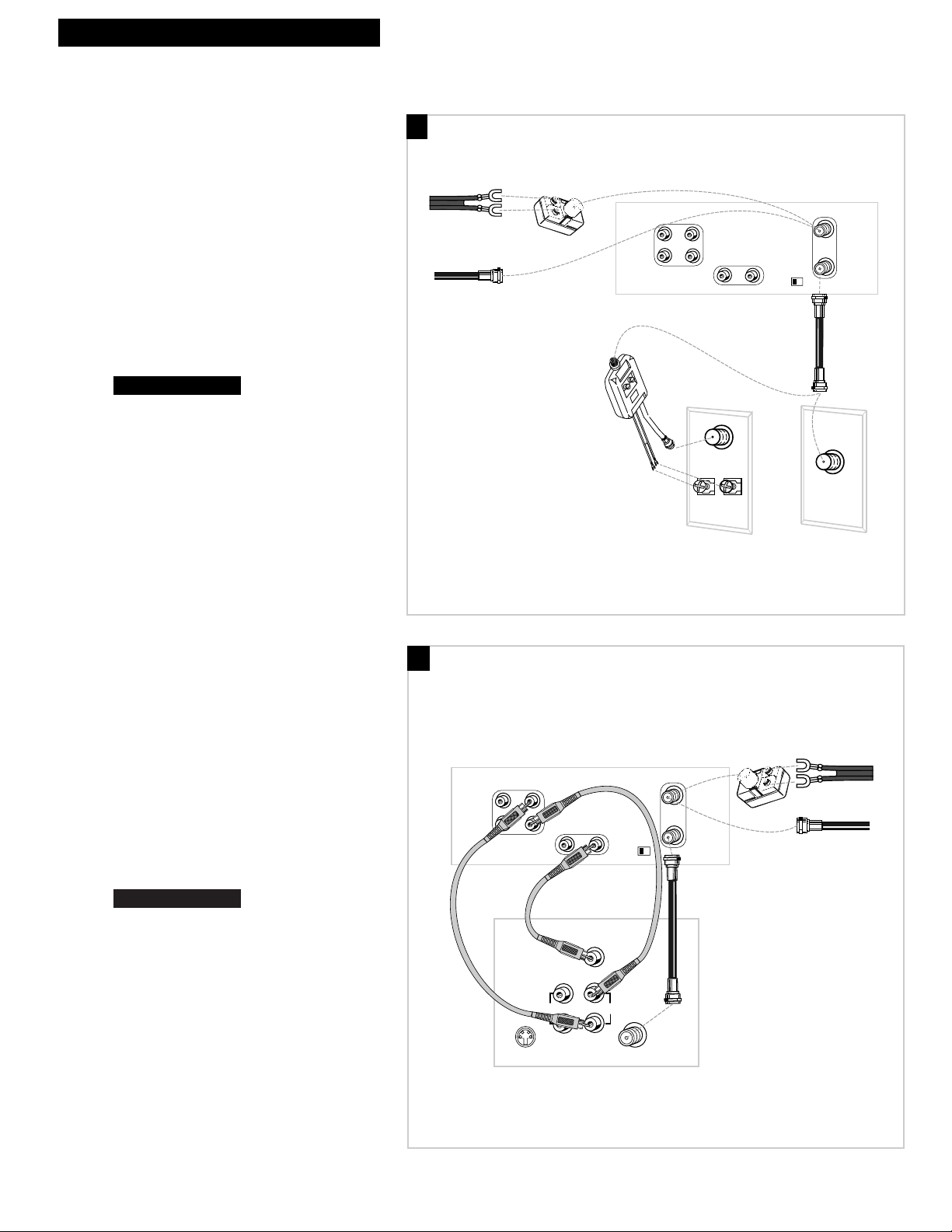
3
Hooking Up the VCR
CH
3 4
AUDIO
VIDEO
R
R
L
IN OUT
IN OUT
Back of VCR
Back of TV
300/75 Ohm
Adapter
OR
From Antenna
or Cable
Cable/
Antenna
OR
VHF
UHF
RF Coaxial Cable
(supplied)
75 to 75/300 Ohm
Separator
IN
FROM
ANTENNA
OUT
TO
TELEVISION
MONO
L
Antenna or Cable System Without a Cable Box
A. Basic hookup.
Use this hookup for a simple connection
which requires fewer accessories.
1. Set the CH3 CH4 switch on back of VCR
to either channel 3 or 4.
You will tune the TV to this channel and use the
TV•VCR button to watch the VCR.
2. Connect as shown.
This connection may require additional
accessories not provided.
3. Plug in power cords of VCR and TV.
4.
B. Advanced hookup.
Use this hookup for slightly improved
picture quality, hi-fi stereo sound, and more
convenient operation Ñ use of TV•VCR
button not required.
1. Connect as shown.
This connection requires additional accessories
not provided.
If your TV is not stereo, you may need a
Y-adapter to hear sound from both left and
right channels.
2. Plug in power cords of VCR and TV.
3.
You will tune the TV to its video input to
watch the VCR.
Set the Auto TV/VCR feature to OFF.
See
page 10.
Continue to page 7.
Continue to page 7.
CH
3 4
AUDIO
VIDEO
R
R
L
IN OUT
IN OUT
S-VIDEO
AUDIO
CABLE /
ANTENNA
L /
MONO
RIGHT
VIDEO
INPUT
INOUT
Back of TV
Back of VCR
Audio/Video Cables
IN
FROM
ANTENNA
OUT
TO
TELEVISION
From Antenna
or Cable
OR
300/75 Ohm
Adapter
RF Coaxial Cable
(supplied)
MONO
L
A
B
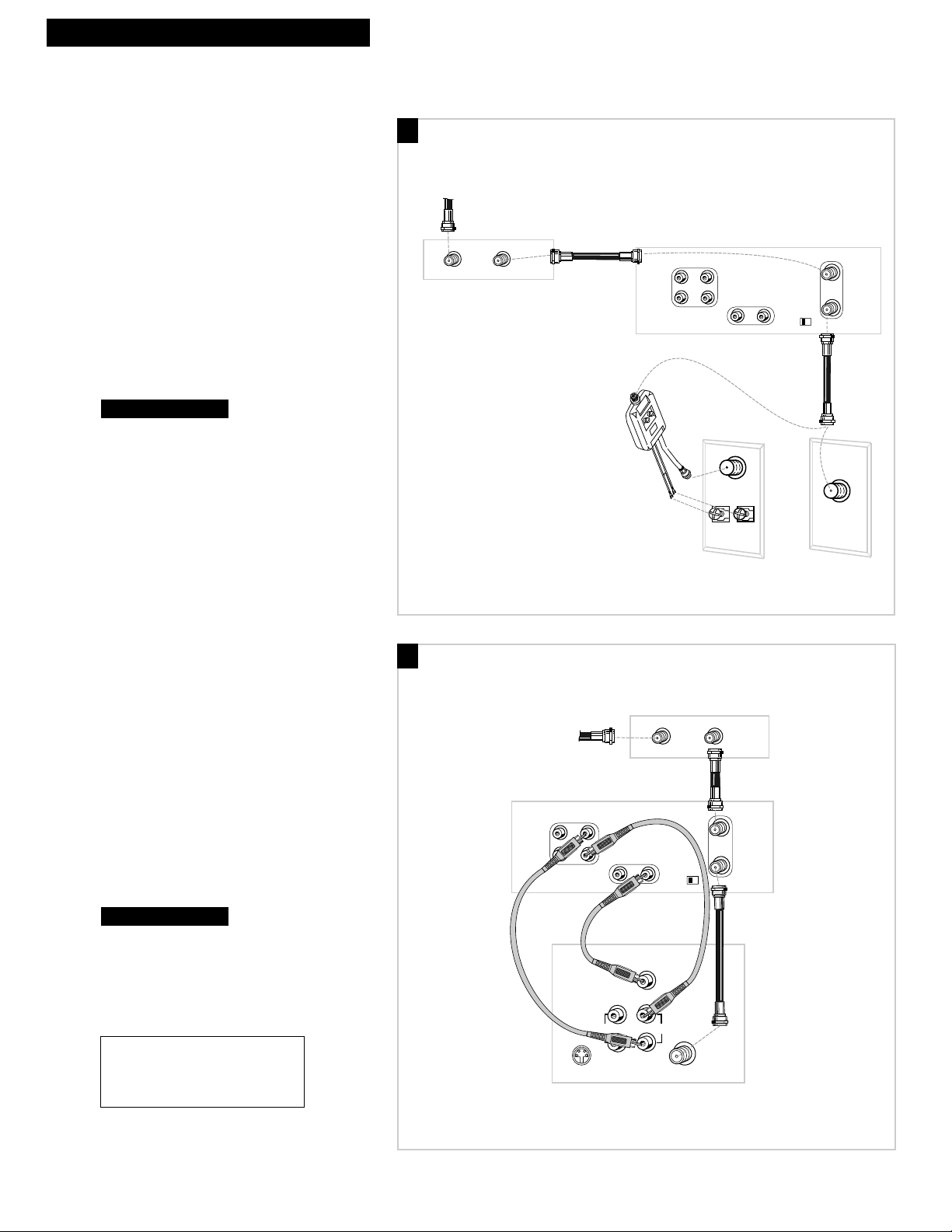
4
Hooking Up the VCR
Cable System With Cable Box to Unscramble All Channels
CH
3 4
AUDIO
VIDEOR
R
L
IN OUT
IN OUT
Back of VCR
OUTIN
Cable Box
From Cable
RF Coaxial
Cable
Back of TV
Cable/
Antenna
OR
VHF
UHF
RF Coaxial Cable
(supplied)
75 to 75/300 Ohm
Separator
IN
FROM
ANTENNA
OUT
TO
TELEVISION
MONO
L
A. Basic hookup.
Use this hookup for a simple connection
which requires fewer accessories.
1. Set the CH3 CH4 switch on back of VCR
to either channel 3 or 4.
You will tune the TV to this channel and use the
TV•VCR button to watch the VCR.
2. Connect as shown.
This connection may require additional
accessories not provided.
3. Plug in power cords of VCR, TV, and
cable box.
4.
B. Advanced hookup.
Use this hookup for slightly improved
picture quality, hi-fi stereo sound, and more
convenient operation Ñ use of TV•VCR
button not required.
1. Connect as shown.
This connection requires additional accessories
not provided.
If your TV is not stereo, you may need a
Y-adapter to hear sound from both left and
right channels.
2. Plug in power cords of VCR, TV, and
cable box.
3.
You will tune the TV to its video input to
watch the VCR.
Set the Auto TV/VCR feature to OFF. See
page 10.
Continue to page 7.
Continue to page 7.
A
B
Caution: The unauthorized recording
of satellite broadcasts, television
programs, or other materials may
infringe the rights of others.
From Cable
Cable Box
RF Coaxial
VIDEO
VIDEO
INPUT
RIGHT
AUDIO
L /
MONO
Cable
INOUT
CH
3 4
CABLE /
ANTENNA
Back of VCR
MONO
L
R
IN OUT
AUDIO
S-VIDEO
L
R
IN OUT
Audio/Video Cables
OUTIN
IN
FROM
ANTENNA
OUT
TO
TELEVISION
RF Coaxial Cable
(supplied)
Back of TV
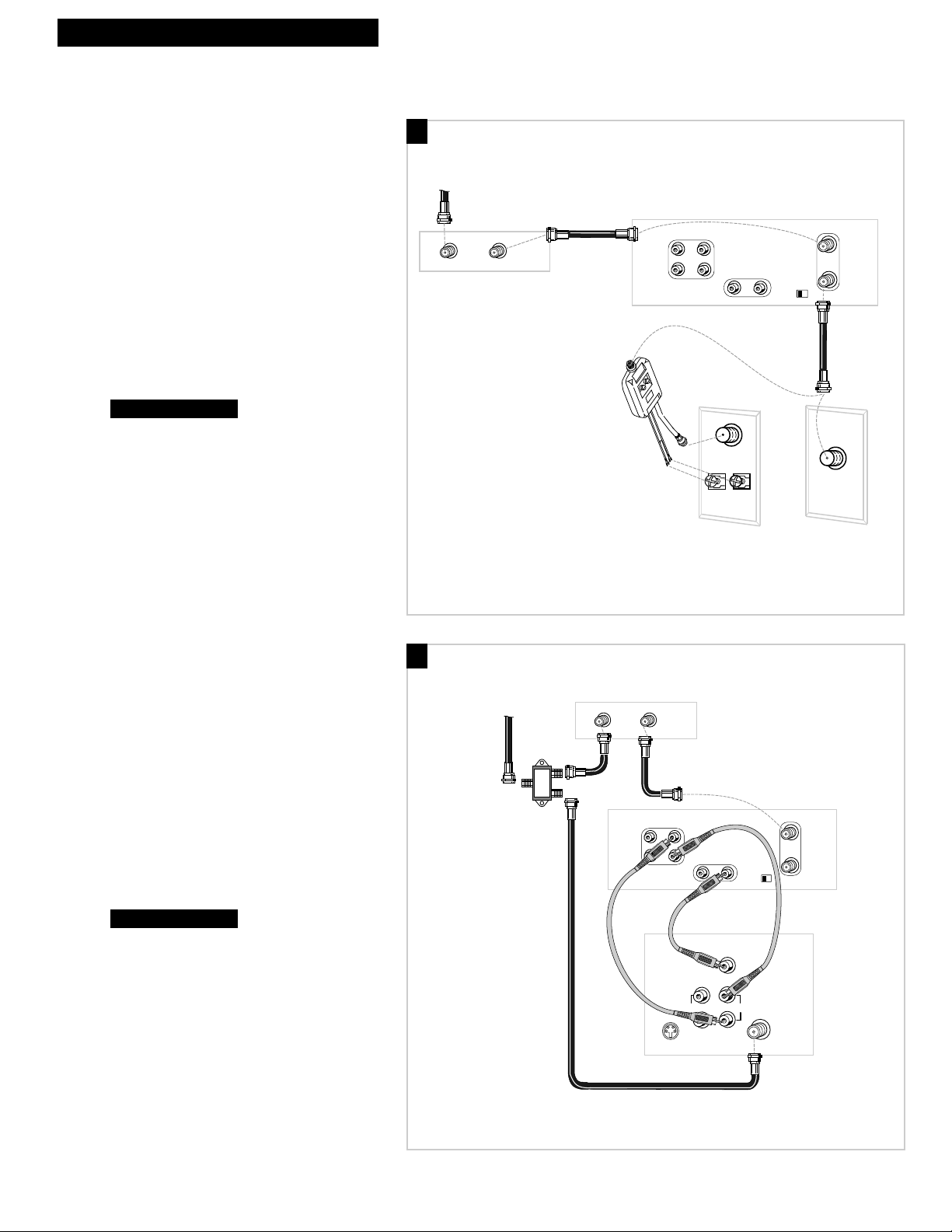
5
Hooking Up the VCR
Cable System With Cable Box to Unscramble Pay Channels
(such as HBO, Showtime, Pay-Per-View, etc.)
A. Basic hookup.
Use this hookup for a simple connection
which requires fewer accessories.
1. Set the CH3 CH4 switch on back of VCR
to either channel 3 or 4.
You will tune the TV to this channel and use the
TV•VCR button to watch the VCR.
2. Connect as shown.
This connection may require additional
accessories not provided.
3. Plug in power cords of VCR, TV, and
cable box.
4.
B. Advanced hookup.
Use this hookup for slightly improved
picture quality, hi-fi stereo sound, and more
convenient operation Ñ use of TV•VCR
button not required.
1. Connect as shown.
This connection requires additional accessories
not provided.
If your TV is not stereo, you may need a
Y-adapter to hear sound from both left and
right channels.
2. Plug in power cords of VCR, TV, and
cable box.
3.
You will tune the TV to its video input to
watch the VCR. All pay channels are
viewed through the VCR.
Set the Auto TV/VCR feature to OFF. See
page 10.
Continue to page 7.
Continue to page 7.
CH
3 4
AUDIO
VIDEOR
R
L
IN OUT
IN OUT
Back of VCR
OUTIN
Cable Box
From Cable
RF Coaxial
Cable
Back of TV
Cable/
Antenna
OR
VHF
UHF
RF Coaxial Cable
(supplied)
75 to 75/300 Ohm
Separator
IN
FROM
ANTENNA
OUT
TO
TELEVISION
MONO
L
A
B
From Cable
RF Coaxial
Cable
(supplied)
Signal
Splitter
Cable Box
OUTIN
MONO
L
R
IN OUT
AUDIO
S-VIDEO
Back of TV
Back of VCR
L
R
VIDEO
IN OUT
Audio/Video Cables
VIDEO
INPUT
RIGHT
INOUT
AUDIO
L /
MONO
CH
3 4
CABLE /
ANTENNA
IN
FROM
ANTENNA
OUT
TO
TELEVISION
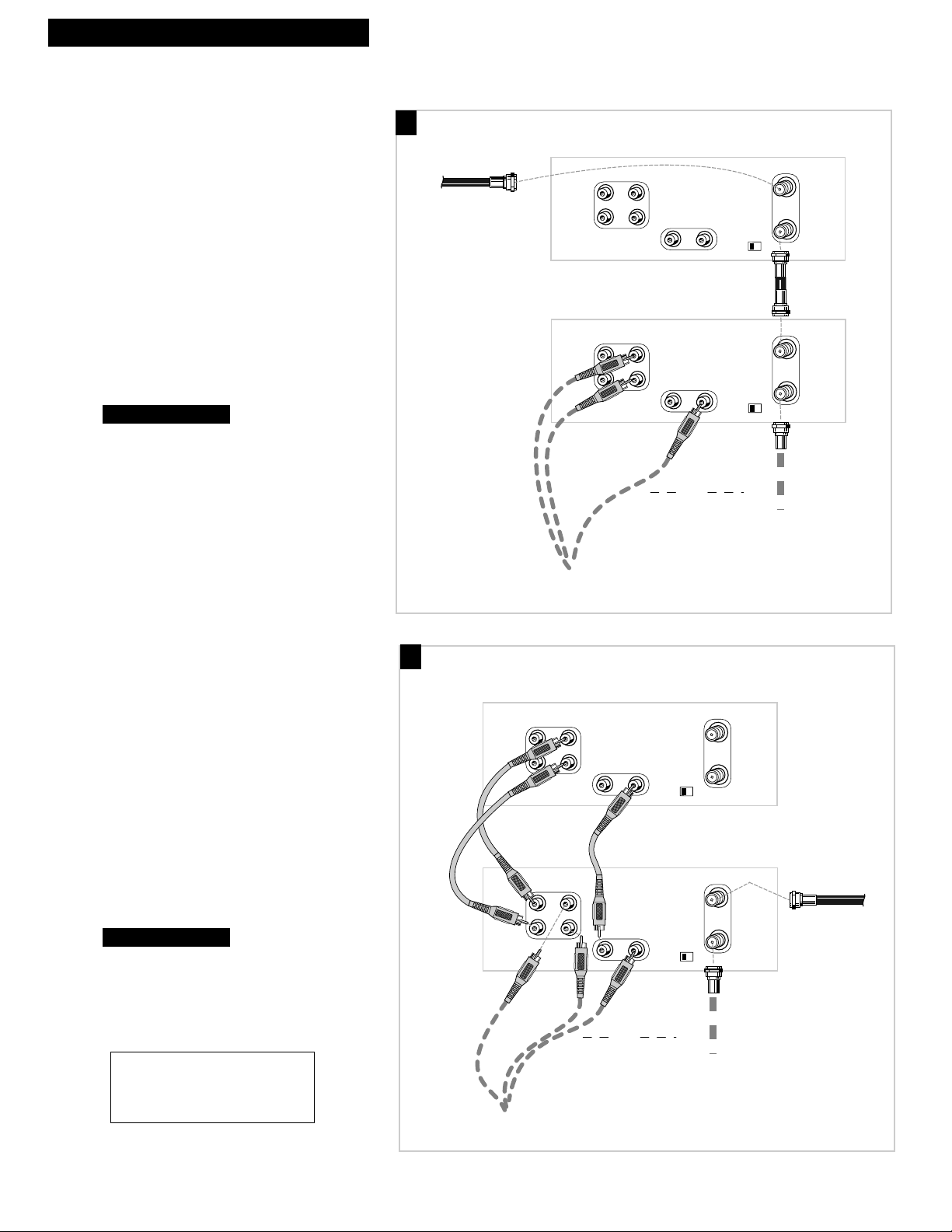
6
Hooking Up the VCR
Connecting Two VCRs for Copying Tapes
CH
3 4
AUDIO
VIDEO
R
R
L
IN OUT
IN OUT
CH
3 4
AUDIO
VIDEO
R
R
L
IN OUT
IN OUT
Playback VCR
RF Coaxial Cable
(supplied)
Recording VCR
Audio/Video
Cables
RF Coaxial
Cable
or
Use the previously selected
hookup to the TV.
From Antenna, Cable
or Cable Box
IN
FROM
ANTENNA
OUT
TO
TELEVISION
IN
FROM
ANTENNA
OUT
TO
TELEVISION
MONO
L
MONO
L
Option A hookup.
Use this hookup for a simple connection which
requires fewer accessories.
1. Select a hookup from pages 2 through 5
and then modify with this connection.
2. Set the CH3 CH4 switch on the playback
VCR to either channel 3 or 4.
You will tune the recording VCR to this channel
to receive the signal from the playback VCR.
3. Connect as shown.
This connection may require additional
accessories not provided.
4. Plug in power cords of VCRs and TV.
5.
Option B hookup.
Use this hookup for slightly improved copy
quality, hi-fi stereo sound, and more convenient
operation Ñ use of TV•VCR button not required.
1. Select a hookup from pages 2 through 5
and then modify with this connection.
2. Connect as shown.
This connection requires additional accessories
not provided.
If your other VCR is not stereo, plug it into the
AUDIO L (MONO) jack of this VCR to hear
sound from both left and right channels.
3. Plug in power cords of VCRs and TV.
4.
You will select the line (audio/video)
input on the recording VCR to receive the
signal from the playback VCR.
Continue to page 7.
Continue to page 7.
B
A
Caution: The unauthorized recording
of satellite broadcasts, television
programs, or other materials may
infringe the rights of others.
Playback VCR
MONO
L
R
MONO
L
R
Audio/Video
Cables
IN OUT
AUDIO
IN OUT
AUDIO
L
R
L
R
VIDEO
IN OUT
Audio/Video
Cables
VIDEO
IN OUT
RF Coaxial
Cable
or
Use the previously selected
hookup to the TV.
IN
FROM
ANTENNA
OUT
CH
3 4
TO
TELEVISION
Recording
VCR
IN
FROM
ANTENNA
OUT
CH
3 4
TO
TELEVISION
From Antenna, Cable
or Cable Box
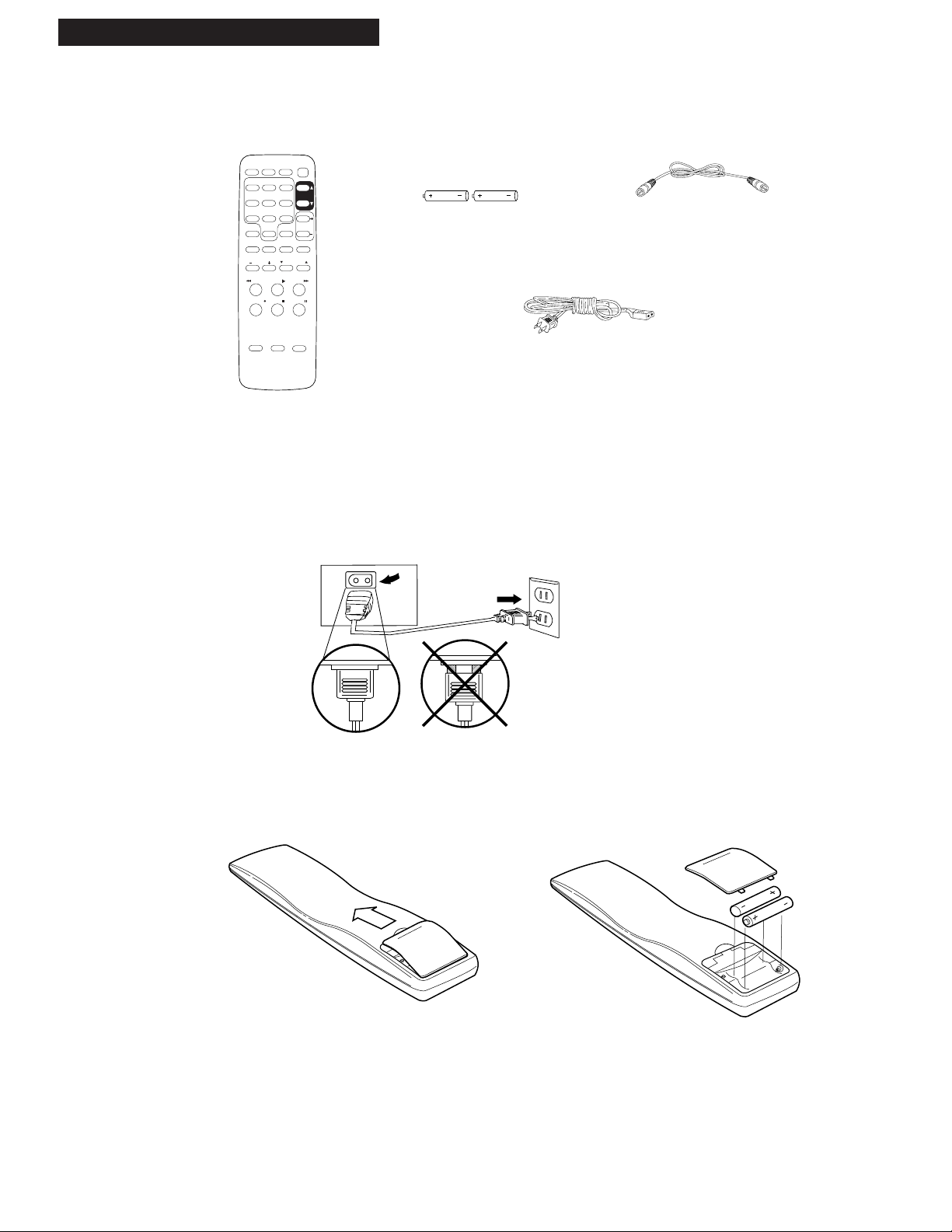
7
continued on next page
Setting Up the VCR
1. Check accessories with VCR.
Contact your dealer if any items are missing.
2. Attach power cord to back of VCR.
3. Insert batteries in remote.
Remote
(Stock No. 233583)
VCR
TRACKING
SLOW
POWER
REW
PLAY
FF
RECORD
STOP
PAUSE
INPUT
PREV CH
F.ADV
CLEAR
MENU
1
2
3
4
5 6
7
8
9
0
DISPLAY
SPEED
TV•VCR
TV
MUTE
VOLUME
SEARCH
PROG
CHANNEL
RF Coaxial Cable
(Stock No. 221396)
2 “AAA” Batteries
Startup
2nd
1st
Power Cord
(Stock No. 218104)
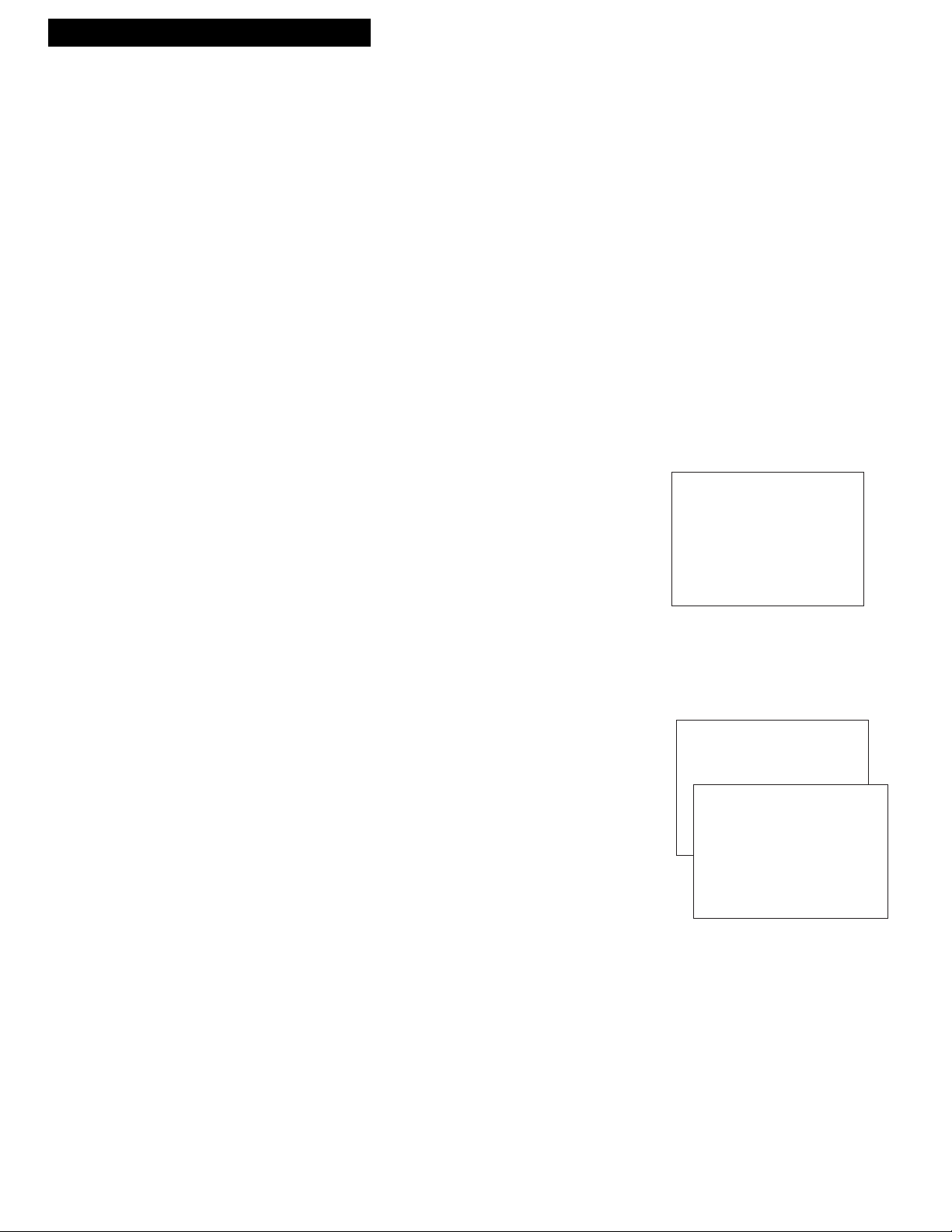
Setting Up the VCR
Startup
4. Turn on the TV.
A. Turn on the TV.
B. If you used one of the basic hookups, tune the TV
to the channel selected with the CH3 CH4 switch
on back of VCR.
If you used one of the advanced hookups, tune the
TV to the TVÕs video input. (See TV ownerÕs
manual for details.)
5. Turn on the VCR.
A. Press VCR on the remote.
6. Place channels in the VCR’s memory.
The first time you turn on the VCR or after a power
interruption, the VCR will display a message on the TV
screen prompting you to Auto-Search Channels for the
VCR. If the message does not appear, go to step A
below. If the message appears, follow the directions on
the screen.
Wait until the channel numbers stop changing. This
takes about one to two minutes. The TV will then tune
to the lowest channel found. Pressing CHANNEL up or
down will select only the active channels.
If you ever need to manually Auto-Search Channels
because you change cable or antenna signals:
A. Press MENU to display the VCR MAIN MENU on
the TV screen. If this menu does not appear:
¥ Make sure TV is tuned to same channel as the
CH3 CH4 switch on the back of the VCR or the
TVÕs video input (refer to TVÕs manual).
¥ Press VCR, then press MENU again.
¥ If you use a basic hookup, check VCR indicator
in display panel Ð it should be on. Press
TV•VCR to turn it on.
¥ Check the connections.
B. Press 4 to display the CHANNELS menu.
C. Press 1 to begin Auto Channel Search.
The VCR automatically selects CABLE (cable TV)
or ANTENNA. If you need to change the setting
manually, press 3.
VCR MAIN MENU
1 VCR Plus+
2 Timer Recordings
3 Set Clock
4 Channels
CHANNELS
1 Auto Channel Search
2 Add/Remove Channels
3 Signal Type: CABLE
4 VCR Plus+ Channel List
0 Exit
8
Auto-Search Channels
Connect antenna cable...
then press CH UP.
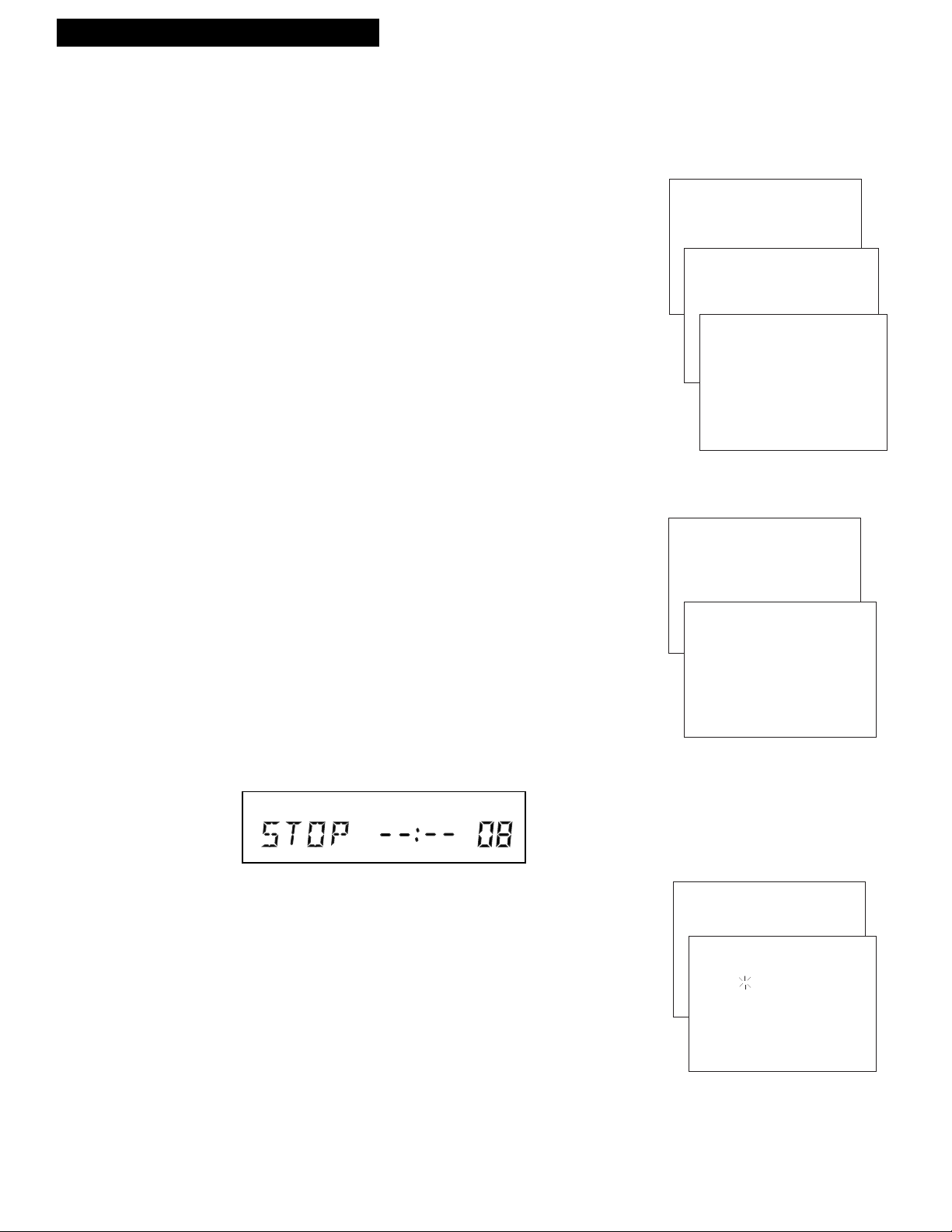
9
Setting Up the VCR
9. Set the time and date.
When you first turn on the VCR, --:-- appears in the
clock area of the VCRÕs display panel.
Startup
SLP
VCR
7. Add or remove channels from the VCR’s memory.
You may want to add or remove channels if some of the
channels are not active, have weak signals, or you do not want
to watch them.
We recommend channels be placed in memory using the Auto
Channel Search feature described on the previous page before
adding or removing channels. Channels 2-13 and L1 were
placed in memory at the factory.
A. Press VCR on the remote.
B. Press MENU on the remote to see the VCR MAIN MENU on
the TV screen.
C. Press 4 to display the CHANNELS menu.
D. Press 2 to display the ADD/REMOVE CHANNELS menu.
E. Follow the directions on the screen.
F. Add or remove more channels by entering channel
numbers or using CHANNEL up or down.
VCR MAIN MENU
1 VCR Plus+
2 Timer Recordings
3 Set Clock
4 Channels
CHANNELS
1 Auto Channel Search
2 Add/Remove Channels
ADD/REMOVE CHANNELS
Channel 08
is presently ADDED
Press CLEAR to remove
Press MENU to exit
A. Press MENU on remote to display the VCR MAIN MENU
on the TV screen.
B. Press 3 to display SET TIME AND DATE.
C. Enter the time and date with the number buttons on the
remote.
¥ Press 0 before single-digit numbers.
Example: press 0, then 5, then 0, then 7 for a time of
5:07. Press 1 for AM or 2 for PM.
¥ Press CLEAR on the remote to change incorrect entries.
D. Press MENU on remote to remove SET TIME AND DATE
from the TV screen and start the clock. The time will
appear in the VCRÕs display panel and the time and date
will appear on the TV screen when you press DISPLAY.
VCR MAIN MENU
1 VCR Plus+
2 Timer Recordings
3 Set Clock
SET TIME AND DATE
Time --:--
(hh:mm)
Date --/--/--
Press MENU to exit
8. Select a language./Choisissez une langue.
You can select the language for the displays on the VCR.
A. Press MENU on the remote to see the VCR MAIN MENU
on the TV screen.
B. Press 6 to display the LANGUAGE menu.
C. Select English or French.
¥ Press 1 to select English.
¥ Press 2 to select Fran•ais.
VCR MAIN MENU
1 VCR Plus+
2 Timer Recordings
3 Set Clock
4 Channels
5 Preferences
6 Language/Langue
LANGUAGE
Select a Language.
1>English
2 Fran•ais
Press MENU to continue
continued on next page

10
10. Use TV•VCR button.
Skip this step if you used one of the advanced hookups.
When using one of the basic hookups, the TV•VCR button
lets you switch between the picture coming from the VCR
or the picture from the TV channel. This button lets you
record a program on the VCR while watching another
channel on the TV. Details are on page 21.
A. Press VCR to set the remote to control the VCR.
B. Press TV•VCR to see the picture from the VCR.
The VCR indicator lights in the display panel.
C. Press CHANNEL up or down to change channels on
the VCR.
The channel number changes in the display panel.
D. Press TV•VCR to see the TV channels.
The VCR indicator does not light in the display panel.
Change channels using the TVÕs remote.
E. Return the TV to the VCR viewing channel Ñ CH3 or
CH4.
F. Press VCR, then TV•VCR to switch back to the picture
from the VCR.
11. Set Auto TV/VCR feature.
If you used one of the basic hookups and did not connect
the audio/video jacks of the VCR to the TV, leave the
Auto TV/VCR feature set to ON.
If you have connected your VCR using the audio/video
input of your TV, you can prevent the VCR indicator from
turning on automatically and interrupting the cable or
antenna signal to your TV.
A. Press MENU on the remote to see VCR MAIN MENU
on the TV screen.
B. Press 5 to display PREFERENCES.
C. Press 3 to select Auto TV/VCR: ON or OFF.
¥ Select ON if you used one of the basic hookups and
watch the VCR on channel 3 or 4 of your TV. The
VCR will automatically switch the TV¥VCR setting
to VCR every time the VCR is turned on, a tape
with the safety tab removed is inserted, or you
press PLAY.
¥ Select OFF if you used one of the advanced
hookups and watch your VCR on the video input
channel of your TV. The VCR indicator will not
turn on automatically and the signal from your
antenna or cable to your TV will not be interrupted.
Pressing TV•VCR on the remote will still turn the
VCR indicator on or off and switch the antenna
system.
VCR MAIN MENU
1 VCR Plus+
2 Timer Recordings
3 Set Clock
4 Channels
5 Preferences
PREFERENCES
1 Remote Control: VCR1
2 Auto Play: ON
3 Auto TV/VCR: ON
0 Exit
Setting Up the VCR
Startup
