Page 1
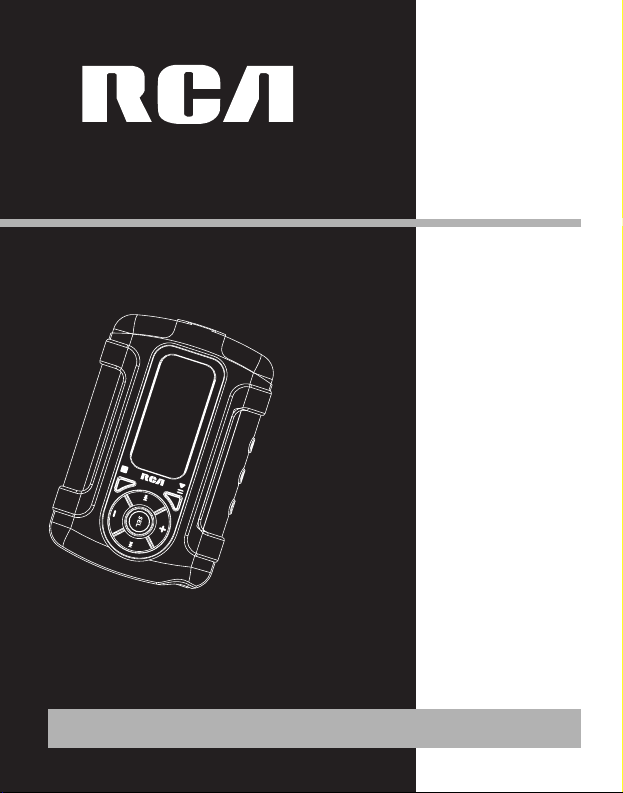
S1000
S1001
S1010
S1031
SC1000
SC1001
SC1002
It is important to read this instruction book prior to using your new product for the first time.
Es importante leer este manual antes de usar por vez primera su euipo.
user
manual
Page 2
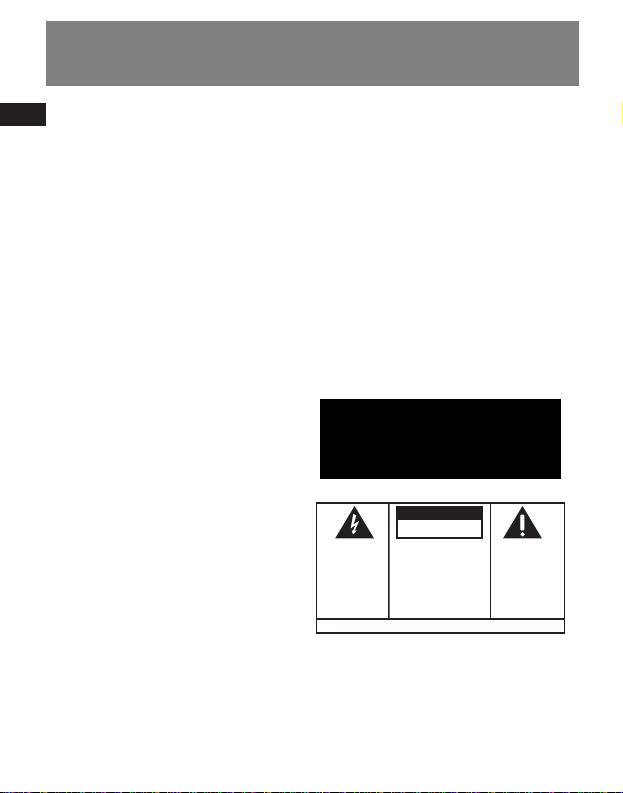
EN
FCC Information
The descriptions and characteristics given in this document are given as a general indication and not as a guarantee. In
order to provide the highest quality product possible, we reserve the right to make any improvement or modification
without prior notice. The English version serves as the final reference on all products and operational details should
any discrepancies arise in other languages.
FCC Information
This device complies with Part 15 of the FCC
Rules. Operation is subject to the following
two conditions: (1) This device may not cause
harmful interference, and (2) this device
must accept any interference received,
including interference that may cause
undesired operation.
In accordance with FCC requirements,
changes or modifications not expressly
approved by Thomson Inc. could void the
user’s authority to operate this product.
This equipment has been tested and found
to comply with the limits for a Class B digital
device, pursuant to Part 15 of FCC Rules.
These limits are designed to provide
reasonable protection against harmful
interference in a residential installation . This
equipment generates, uses, and can radiate
radio frequency energy and, if not installed
and used in accordance with the instructions,
may cause harmful interference to radio
communications. However, there is no
guarantee that interference will not occur in
a particular installation. If this equipment
does cause harmful interference to radio or
television reception, which can be
determined by turning the equipment off
and on, the user is encouraged to try to
correct the interference by one or more of
the following measures
• Reorient or relocate the receiving
antenna.
• Increase the separation between the
equipment and receiver.
• Connect the equipment into an outlet on a
circuit different from that to which the
receiver is connected.
• Consult the dealer or an experienced
radio/TV technician for help.
Also, the Federal Communications
Commission has prepared a helpful booklet,
"How To Identify and Resolve Radio TV
Interference Problems." This booklet is
available from the U.S. Government Printing
Office, Washington, DC 20402. Please specify
stock number
004-000-00345-4 when ordering copies.
This product complies with DHHS Rules 21
CFR Subchapter J. Applicable at the date of
manufacture.
This Class B digital apparatus complies with
Canadian ICES-003.
Cet appareil numérique de la class B est
conforme à la norme du NMB-003 du
Canada
WARNING: TO PREVENT FIRE
OR ELECTRICAL
SHOCK HAZARD,
DO NOT EXPOSE THIS PRODUCT
TO RAIN OR MOISTURE.
SEE MARKING ON BOTTOM / BACK OF PRODUCT
CAUTION
RISK OF ELECTRIC SHOCK
DO NOT OPEN
THE EXCLAMATION
POINT WITHIN THE
TRIANGLE IS A
WARNING SIGN
ALERTING YOU OF
IMPORTANT
INSTRUCTIONS
A CCOMPANYING
THE PRODUCT.
THE LIGHTNING
FLASH AND ARROWHEAD WITHIN THE
TRIANGLE IS A
WARNING SIGN
ALERTING YOU OF
"DANGEROUS
VOLTAGE" INSIDE
THE PRODUCT.
CAUTION: TO REDUCE THE
RISK OF ELECTRIC SHOCK,
DO NOT REMOVE COVER
(OR BACK). NO USERSERVICEABLE PARTS INSIDE. REFER SERVICING
TO QUALIFIED SERVICE
PERSONNEL.
Page 3
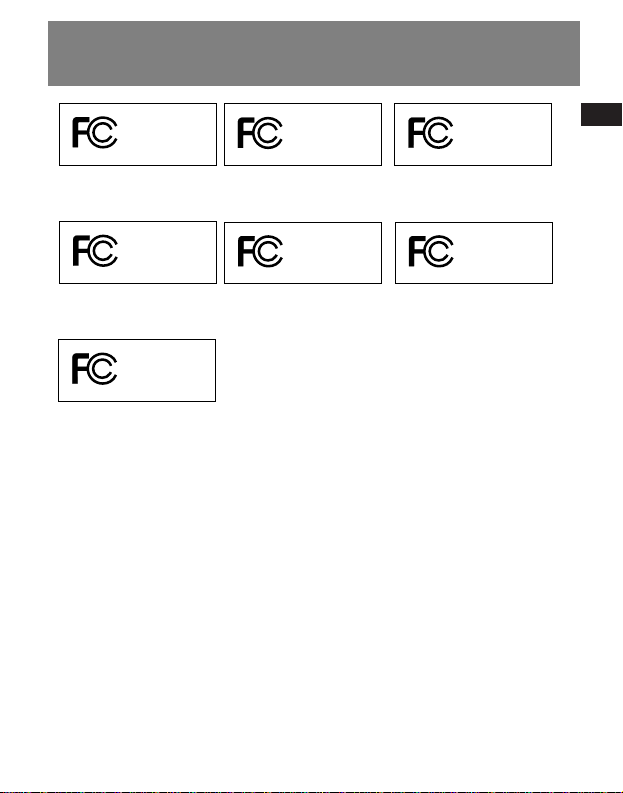
EN
Safety Information
Product Registration
Please fill out the product registration card
and return it immediately. Returning this
card allows us to contact you if needed.
For Your Records
Keep your sales receipt for proof of
purchase to obtain warranty parts and
service.
In the event that service should be required,
you may need both the model number and
the serial number. In the space below,
record the date and place of purchase, and
the serial number:
Date of Purchase
Place of Purchase
Serial No.
Service Information
This product should be serviced only by those
specially trained in appropriate servicing
techniques. For instructions on how to obtain
service, refer to the warranty included in this
Guide.
Technical Specification
Product: Digital Audio Player
Brand: RCA
Model: S1000, S1001, S1010, S1031, SC1000,
SC1001, SC1002
Electrical Consumption
AAA x 1
IMPORTER
Comercializadora Thomson de México, S.A. de
C.V.
Álvaro Obregón No. 151. Piso 13.
Col. Roma. Delegación Cuauhtémoc
C.P. 06700. México, D.F.
Telefono: 52-55-11-020360
RFC: CTM-980723-KS5
RCA
S1000
Equipment tested for
compliance as a
complete unit
RCA
S1031
Equipment tested for
compliance as a
complete unit
RCA
S1001
Equipment tested for
compliance as a
complete unit
RCA
S1010
Equipment tested for
compliance as a
complete unit
RCA
SC1000
Equipment tested for
compliance as a
complete unit
RCA
SC1001
Equipment tested for
compliance as a
complete unit
RCA
SC1002
Equipment tested for
compliance as a
complete unit
Page 4
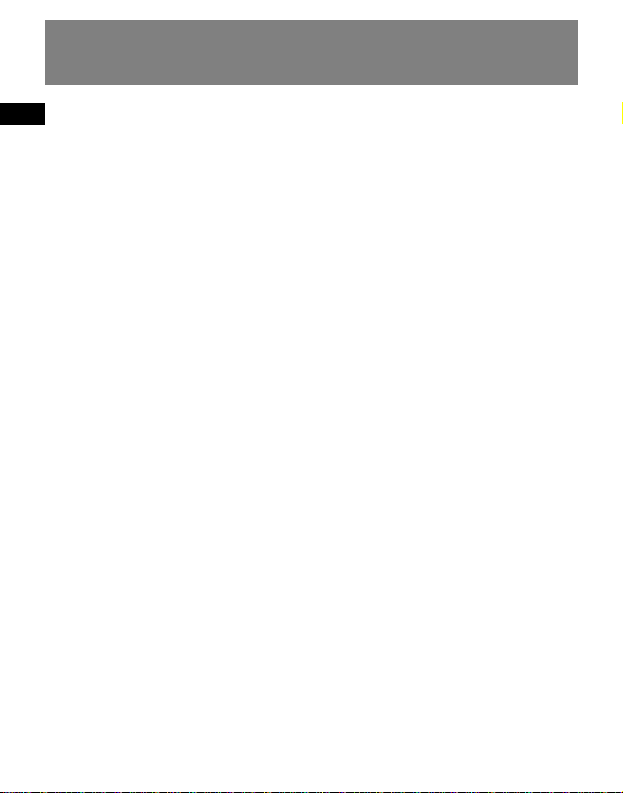
EN
End User License Agreement
IMPORTANT-READ CAREFULLY: This
End User License Agreement
("Agreement") is a legal agreement
between you and Thomson Inc.
("Thomson") for the RCA Audio
Device application/driver software
program and associated
documentation, if any ("Program").
ACKNOWLEDGMENT
BY INSTALLING THE SOFTWARE OR
CLICKING ON THE ACCEPTANCE BUTTON
OF THE SOFTWARE, COPYING OR
OTHERWISE USING THE PROGRAM, YOU
ACKNOWLEDGE AND AGREE THAT YOU
HAVE READ THIS AGREEMENT,
UNDERSTAND IT, AND AGREE TO BE
BOUND BY ITS TERMS AND CONDITIONS.
IF YOU DO NOT AGREE TO THE TERMS
OF THIS LICENSE AGREEMENT, CLICK ON
THE REJECTION BUTTON AND/OR DO
NOT INSTALL THE SOFTWARE AND/OR
DO NOT USE THE PROGRAM.
LICENSE
a) You are granted the license (i) to use
the Program on a single workstation
and (ii) to make one (1) copy of the
Program into any machine-readable
form for backup of the Program,
provided the copy contains all of the
original Program’s proprietary notices.
b) You may transfer the Program and
license, only as part of the Audio
Device, to another party if the other
party agrees to accept the terms and
conditions of this Agreement. If you
transfer the Program, you must at the
same time either transfer all copies to
the same party or destroy any copies
not transferred.
Page 5
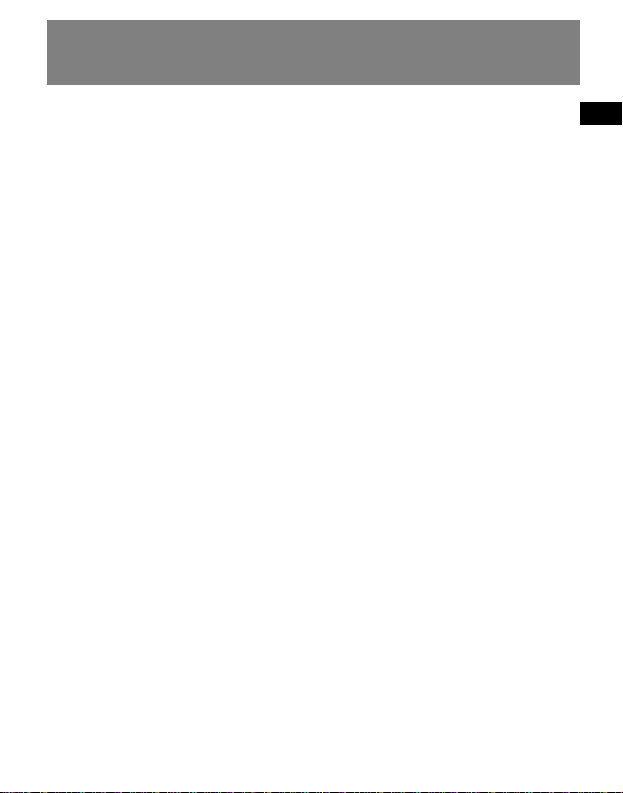
EN
End User License Agreement
LICENSE RESTRICTIONS
a) Except for the licenses expressly
granted to you in this Agreement, no
other licenses are implied.
b) You may not (i) modify, translate,
reverse engineer, decompile, disassemble
(except to the extent that this restriction
is expressly prohibited by law) or create
derivative works based upon the Program
or (ii) copy the Program, except as
expressly permitted herein. You agree
that you shall only use the Program in a
manner that complies with all applicable
laws in the jurisdictions in which you use
the Program, including, but not limited
to, applicable restrictions concerning
copyright and other intellectual property
rights.
c) The Program may contain pre-release
code that does not perform at the level of
a final code release. In this case, the
Program may not operate properly.
Updated versions of the Program can be
downloaded from www.rca.com.
d) Thomson is not obligated to provide
support services for the Program.
e) The Program is provided with
"RESTRICTED RIGHTS". Use, duplication,
or disclosure by the U.S. Government is
subject to restrictions as set forth in
subparagraph (c)(1)(ii) of DFARS 252.2277013, or FAR 52.227-19, or in FAR 52.22714 Alt. III, as applicable.
TERM AND TERMINATION
a) The license is effective on the date you
accept this Agreement, and remains in
effect until terminated by either party.
b) You may terminate this license without
any notice or delay, by destroying or
permanently erasing the Program and all
copies thereof.
c) If you use, copy, modify, or transfer the
Program, or any copy, in whole or part,
except as expressly provided for in this
license, your license is automatically
terminated.
d) When the license is terminated, you
must destroy or permanently erase the
Program and all copies thereof.
Page 6

EN
End User License Agreement
WARRANTY DISCLAIMER
THE PROGRAM IS PROVIDED "AS IS"
WITHOUT WARRANTY OF ANY KIND,
EITHER EXPRESSED OR IMPLIED,
INCLUDING, BUT NOT LIMITED TO THE
IMPLIED WARRANTIES OF
MERCHANTABILITY, FITNESS FOR A
PARTICULAR PURPOSE, TITLE OR NONINFRINGEMENT. THE ENTIRE RISK AS TO
THE QUALITY AND PERFORMANCE OF
THE PROGRAM IS WITH YOU. SHOULD
THE PROGRAM PROVE DEFECTIVE, YOU
(AND NOT THOMSON, ITS SUPPLIERS, ITS
AFFILIATES OR ITS DEALERS) ASSUME THE
ENTIRE COST FOR ALL NECESSARY REPAIR
OR CORRECTION.
This exclusion of warranty may not be
allowed under some applicable laws. As a
result, the above exclusion may not apply
to you, and you may have other rights
depending on the law that applies to you.
OWNERSHIP RIGHTS
All title and intellectual property rights in
and to the Program and any copies
thereof are owned by Thomson or its
suppliers. All title and intellectual
property rights in and to the content
which may be accessed through use of
the Program is the property of the
respective content owner and may be
protected by applicable copyright or
other intellectual property laws and
treaties. This license grants you no rights
to use such content.
Page 7
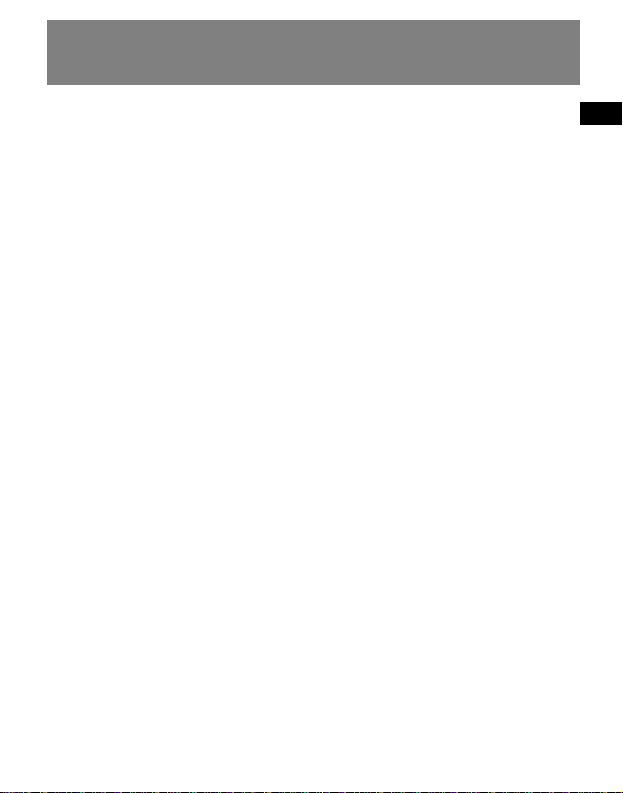
EN
End User License Agreement
LIMITATION OF LIABILITY
a) TO THE MAXIMUM EXTENT
PERMITTED BY APPLICABLE LAW, IN NO
EVENT SHALL THOMSON, ITS AFFILIATES,
OR ITS DEALERS BE LIABLE FOR ANY
SPECIAL, INCIDENTAL, INDIRECT OR
CONSEQUENTIAL DAMAGES
WHATSOEVER (INCLUDING, WITHOUT
LIMITATION, DAMAGES FOR LOSS OF
PROFITS, BUSINESS INTERRUPTION,
CORRUPTION OF FILES, LOSS OF BUSINESS
INFORMATION OR ANY OTHER
PECUNIARY LOSS) REGARDLESS OF CAUSE
OR FORM OF ACTION, INCLUDING
CONTRACT, TORT OR NEGLIGENCE,
ARISING OUT OF THE USE OF OR
INABILITY TO USE THE PROGRAM, EVEN
IF THOMSON HAS BEEN ADVISED OF THE
POSSIBILITY OF SUCH DAMAGES.
BECAUSE SOME STATES AND
JURISDICTIONS DO NOT ALLOW THE
EXCLUSION OR LIMITATION OF LIABILITY
OF CONSEQUENTIAL OR INCIDENTAL
DAMAGES, THE ABOVE LIMITATION MAY
NOT APPLY TO YOU.
b) YOU ASSUME RESPONSIBILITY FOR
THE SELECTION OF THE APPROPRIATE
PROGRAM TO ACHIEVE YOUR INTENDED
RESULTS, AND FOR THE INSTALLATION,
USE, AND RESULTS OBTAINED.
WINDOWS MEDIA
This version of the Audio Device Player
("The Player") contains software licensed
from Microsoft that enables you to play
Windows Media Audio (WMA) files
("WMA Software").The WMA Software is
licensed to you for use with the
RCA/THOMSON Portable Audio Device
digital music player under the following
conditions. By installing and using this
version of the Player, you are agreeing to
these conditions. IF YOU DO NOT AGREE
TO THE CONDITIONS OF THIS END USER
LICENSE AGREEMENT, DO NOT INSTALL
OR USE THIS VERSION OF THE Player.
Page 8
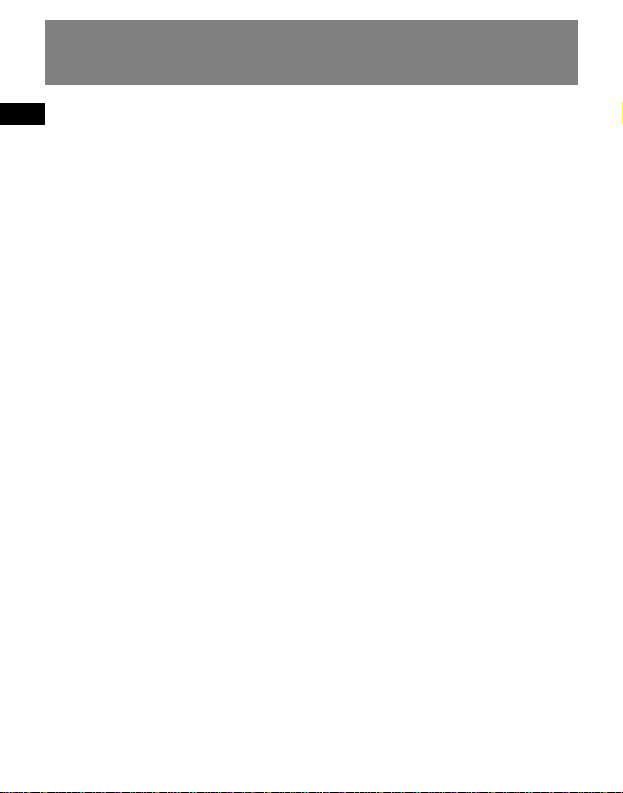
EN
End User License Agreement
The WMA Software is protected by
copyright and other intellectual property
laws. This protection also extends to
documentation for the WMA Software,
whether in written or electronic form.
GRANT OF LICENSE. The WMA Software is
only licensed to you as follows:
You may use this version of the Player
containing the WMA Software only with
the Portable Audio Device player.
You may not reverse engineer, decompile,
or disassemble the WMA Software,
except and only to the extent that such
activity is expressly permitted by
applicable law in spite of this limitation.
You may transfer your right to use this
version of the Player only as part of a sale
or transfer of your Portable Audio Device
player, on the condition that the recipient
agrees to the conditions in this End User
License Agreement. If the version of the
Player that you are transferring is an
upgrade, you must also transfer all prior
versions of the Player that you have
which include the WMA Software.
MICROSOFT IS NOT PROVIDING ANY
WARRANTY OF ANY KIND TO YOU FOR
THE WMA SOFTWARE, AND MICROSOFT
MAKES NO REPRESENTATION
CONCERNING THE OPERABILITY OF THE
WMA SOFTWARE.
The WMA Software is of U.S. origin. Any
export of this version of the Player must
comply with all applicable international
and national laws, including the U.S.
Export Administration Regulations, that
apply to the WMA Software incorporated
in the Player.
Page 9
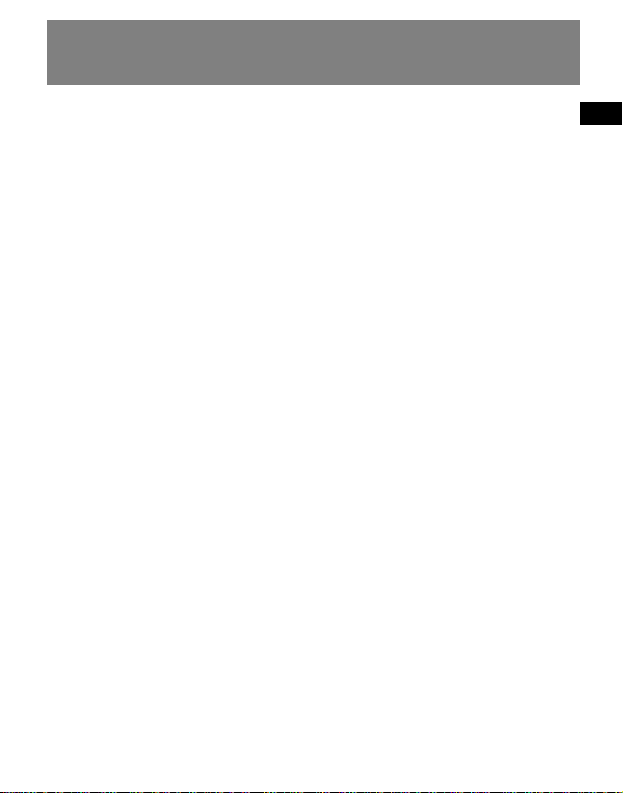
EN
End User License Agreement
THIRD PARTY SOFTWARE
ANY THIRD PARTY SOFTWARE THAT MAY
BE PROVIDED WITH THE PROGRAM IS
INCLUDED FOR USE AT YOUR OPTION. IF
YOU CHOOSE TO USE SUCH THIRD PARTY
SOFTWARE, THEN SUCH USE SHALL BE
GOVERNED BY SUCH THIRD PARTY'S
LICENSE AGREEMENT, AN ELECTRONIC
COPY OF WHICH WILL BE INSTALLED IN
THE APPROPRIATE FOLDER ON YOUR
COMPUTER UPON INSTALLATION OF THE
SOFTWARE. THOMSON IS NOT
RESPONSIBLE FOR ANY THIRD PARTY’S
SOFTWARE AND SHALL HAVE NO
LIABILITY FOR YOUR USE OF THIRD
PARTY SOFTWARE.
GOVERNING LAW
This Agreement is governed by the laws
of the State of Indiana, U.S.A. without
regard to its conflict of laws.
GENERAL TERMS
This Agreement can only be modified by
a written agreement signed by you and
Thomson, and changes from the terms
and conditions of this Agreement made
in any other manner will be of no effect.
If any portion of this Agreement shall be
held invalid, illegal, or unenforceable, the
validity, legality, and enforceability of the
remainder of the Agreement shall not in
any way be affected or impaired thereby.
This Agreement is the complete and
exclusive statement of the agreement
between you and Thomson, which
supersedes all proposals or prior
agreements, oral or written, and all other
communications between you and
Thomson, relating to the subject matter
of this Agreement.
Page 10
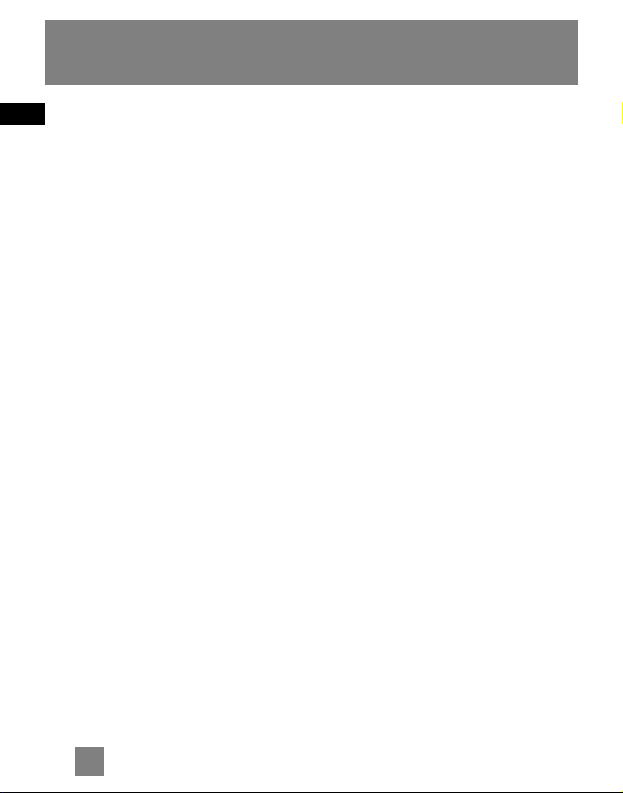
EN
1
Table of Contents
FCC Information
Safety Information
End User License Agreement
Table of Contents . . . . . . . . . . .1
Before You Begin . . . . . . . . . . .2
Unpacking your unit . . . . . . . . . . . . .2
What’s so special about this
mp3 player? . . . . . . . . . . . . . . . . . . . .2
Computer system requirements . . .2
Precautions for the unit . . . . . . . . . .3
Caution . . . . . . . . . . . . . . . . . . . . . . . .3
Caution while driving . . . . . . . . . . .3
Headset safety . . . . . . . . . . . . . . . . . .3
Inserting Battery into the Player . . .4
Important Battery Information . . . .4
Caution . . . . . . . . . . . . . . . . . . . . . . . .4
General Controls . . . . . . . . . . .5
Transferring Files to the Player
. . . . . . . . . . . . . . . . . . . . . . . . .6
Using the Accessories . . . . . . .6
Quick Start . . . . . . . . . . . . . . . .7
How Files are Organized . . . . . . . . .7
Menu Navigation . . . . . . . . . . . . . . . .7
Basic Operation . . . . . . . . . . . . . . . . .7
Switching On and Off Player . . . . . .7
Playing/Pausing . . . . . . . . . . . . . . . . .7
Skipping Files . . . . . . . . . . . . . . . . . . .8
Scanning Files . . . . . . . . . . . . . . . . . .8
Listening to Radio . . . . . . . . . . . . . . .8
Operation in Sports Mode . . . . . . . .8
mp3 and WMA Playback . . . . .9
Basic Playback . . . . . . . . . . . . . . . . . .9
Random Playback . . . . . . . . . . . . . . .9
Repeat Playback . . . . . . . . . . . . . . . .9
My Selections . . . . . . . . . . . . . . . . . . .9
Radio . . . . . . . . . . . . . . . . . . .10
Basic Operations . . . . . . . . . . . . . . .10
Manual and Preset Modes . . . . . . .10
Manual Tuning . . . . . . . . . . . . . . . . .10
Saving Preset Stations . . . . . . . . . . .10
Selecting Preset Stations . . . . . . . .10
Clearing Presets . . . . . . . . . . . . . . . .10
Suppressing Stereo Signal . . . . . . .10
Stop Listening to the Radio . . . . . .10
Radio Recording . . . . . . . . . . .11
Recording Radio . . . . . . . . . . . . . . .11
Selecting Recording Duration . . . .11
Listening to Radio Recordings . . . .11
Deleting Radio Recordings . . . . . . .11
Sound Feature . . . . . . . . . . . .12
DSP . . . . . . . . . . . . . . . . . . . . . . . . . .12
Sport Mode . . . . . . . . . . . . . .12
Personal Information . . . . . . . . . . .12
Using Pedometer . . . . . . . . . . . . . . .12
Body Mass Index . . . . . . . . . . . . . . .12
Stopwatch . . . . . . . . . . . . . . . . . . . .13
Multiple Lap Timing . . . . . . . . . . . .13
Setting the Player . . . . . . . . .14
Settings . . . . . . . . . . . . . . . . . . . . . . .14
System Info . . . . . . . . . . . . . . . . . . . .14
More Information . . . . . . . . .15
Troubleshooting Tips . . . . . . . . . . .15
Check for Updates . . . . . . . . . . . . . .16
Frequently Asked Questions . . . . .16
U.S. Limited Warranty . . . . . .17
Page 11
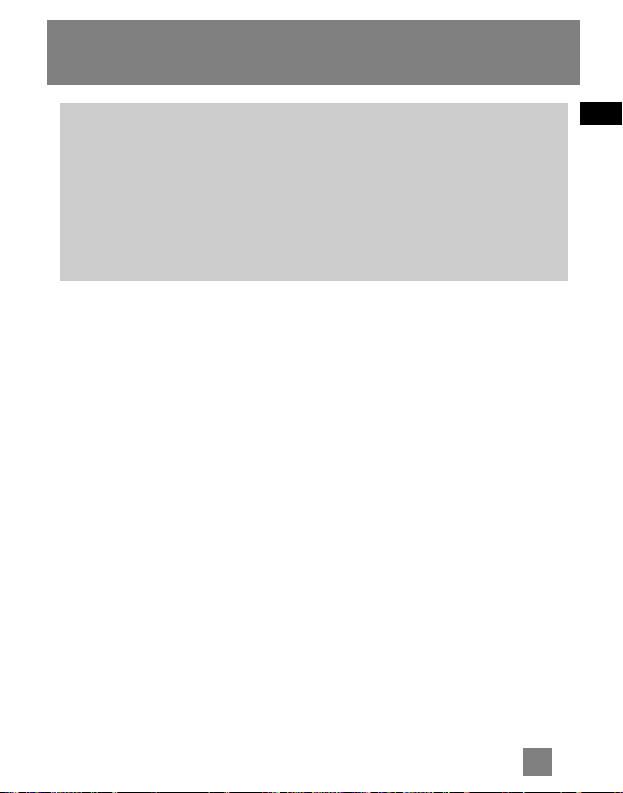
EN
2
Before You Begin
Unpacking your unit
When you unpack your new player, be
sure you have removed all the accessories
and documentation. The items below
should have been packed in the box with
your player.
• RCA player
• Music Management CD
•USB connection cable
• Clip Earphones
• Neck Strap
•Armband
• Carrying case
• Belt clip
What’s so special about this
mp3 player?
This player is meant to play mp3 and
Windows Media
TM
audio files.
To do so, you need the use of a Windows
computer with a USB port , USB extension
cable (included) and a music
management software.
Computer system
requirements
• Pentium III 500MHz or higher
recommended
Macintosh iMac G3 or higher
• Windows ®98SE, Me, 2000 (SP3 or
higher), or XP
Mac OS X Version 10.1.5 or higher
• Internet Explorer 4.0 or higher
• Internet access
• 100MB free hard disk space for the
software
• 64MB RAM (128 MB recommended)
• CD-ROM drive capable of digital audio
extraction
• USB port (2.0 recommended)
• Sound card
"Dear RCA Customer,
Thank you for purchasing the RCA Digital Audio Player. This product will play open
mp3 and Windows Media™ audio (WMA) content as well as content purchased from
most online music download services.
After purchasing and downloading music to your PC, you are now ready to move
content to your player. To transfer the music, you must use Windows Media Player or
the application recommended by the online music download service.
(Note: Services and applications must be Windows Media audio-compliant and
support Digital Rights Management.)"
Page 12
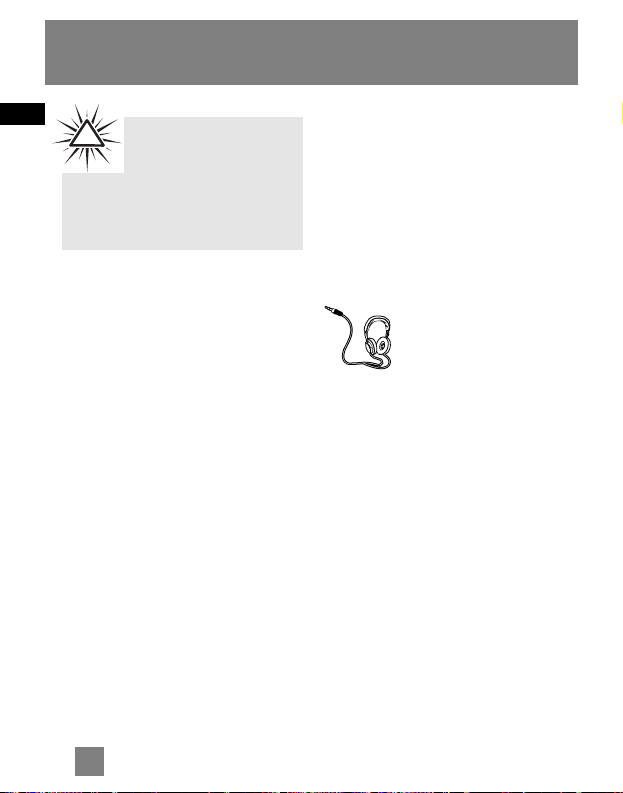
EN
3
Before You Begin
Precautions for the Unit
• Do not use the unit immediately after
transportation from a cold place to a
warm place; condensation problem
may result.
• Avoid shock to the unit.
• Do not store the unit near fire, places
with high temperature or in direct
sunlight.
• Do not operate or store unit in places
with frequent static electricity or
electrical noise (e.g. speaker, TV set).
• Clean the unit with a soft cloth or a
damp chamois leather. Never use
solvents.
• The unit must only be opened by
qualified personnel.
Caution
• Keep product out of direct sunlight.
Exposure to direct sunlight or extreme
heat (such as inside a parked car) may
cause damage or malfunction.
• Do not expose to rain or moisture.
Caution while Driving
Use of headphones while operating an
automobile or moving vehicle is not
recommended and is unlawful in some
states and areas. Be careful and attentive
on the road. Stop operation of the unit if
you find it disruptive or distracting while
driving.
Headset Safety
Have a Blast- Just Not in
Your Eardrums
Make sure you turn down
the volume on the unit
before you put on
headphones. Increase the volume to the
desired level only after headphones are
in place.
• Do not play your headset at a high
volume. Hearing experts warn against
extended high-volume play.
• If you experience a ringing in your
ears, reduce volume or discontinue use.
• You should use extreme caution or
temporarily discontinue use in
potentially hazardous situations. Even
if your headset is an open-air type
designed to let you hear outside
sounds, don’t turn up the volume so
high that you are unable to hear what
is around you.
Warning:
Use of this product is for your
personal use only. Unauthorized
recording or duplication of copyrighted
material may infringe upon the rights of third
parties and may be contrary to copyright laws.
!
Page 13
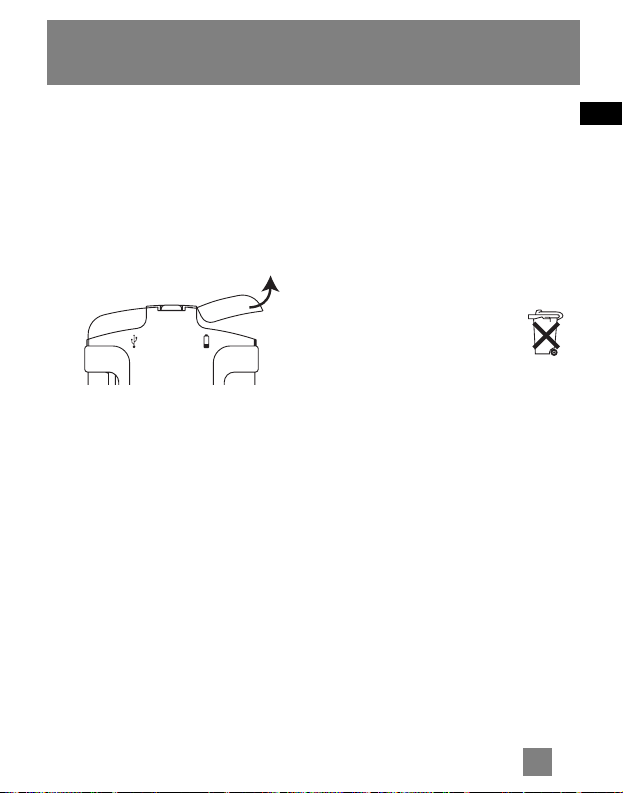
EN
4
Before You Begin
Inserting Battery into the
Player
Slide the battery compartment door to
the side and lift up to open. Insert a AAAsize battery with polarities corresponding
to the indications on the compartment.
Close the door after the battery is
inserted.
Important Battery
Information
• When storing the unit , be sure to
remove the battery because they may
leak and damage the unit.
• Battery may leak electrolyte if inserted
incorrectly, if disposed of in fire, or if
an attempt is made to charge a battery
not intended to be recharged.
• Discard leaky battery immediately.
Leaking battery may cause skin burns
or other personal injury.
• Dispose of battery, according to
federal, state and local regulations.
Caution
• The battery used in this device may
present a risk of fire, explosion, or
chemical burn if mistreated. Do not
separately recharge, disassemble, heat
above 100ºC (212ºF), or incinerate.
• Do not place the battery under direct
sunlight or in excessively hot places
over 45ºC (113ºF) such as the
dashboard of car.
• Dispose of used battery
promptly. Keep away from
children. Do not disassemble
and do not dispose of in fire.
Page 14
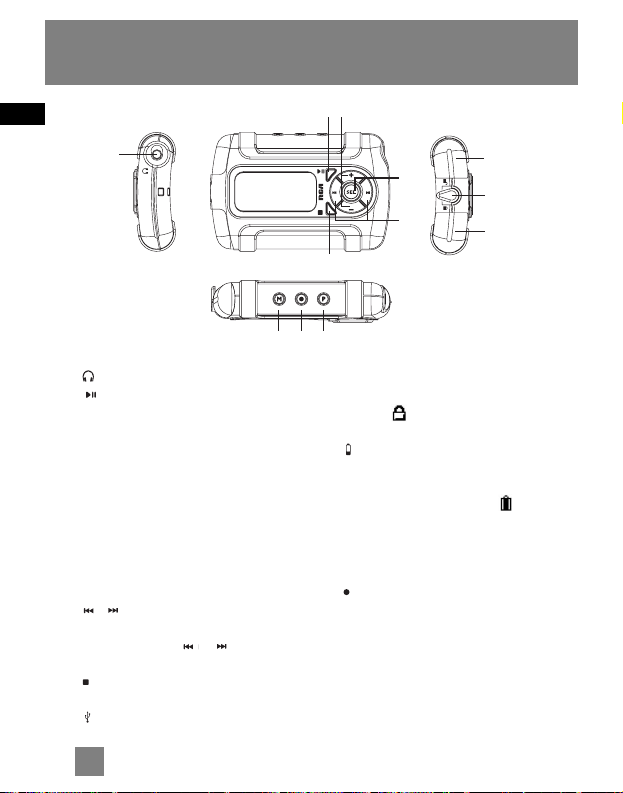
EN
5
General Controls
1. - headphone jack.
2. - switches on the player; during
playback, pauses and resumes
playback; when listening to radio,
switched between preset and manual
mode; when in Stopwatch mode,
starts and stops the stopwatch.
3. +/– - adjust volume. During menu
navigation, press + or – to move along
menu items at the same level.
4. SEL - press to: select music as My
Selections; confirm selections; select
options in menu setting.
5. / - skip backward or forward a
file; search through a file. During menu
navigation, press or to go back
or in one leve.
6. - stops playback; press and hold to
switch off the player.
7. - USB connector - Lift the cover up
to open.
8. Lock switch - slide to the locked icon to
prevent accidental key activation. The
lock icon shows on the display when
keys are locked.
9. - Battery compartment - slide the
cover to the side and lift it up to open.
Insert one AAA-size battery to power
the player. The battery icon shows
on the display to indicate battery level.
Replace battery when the icon is
empty.
10. M - accesses the player’s menu.
11. - starts and pauses radio recording.
12. P - accesses the pedometer’s menu.
1
23
4
5
6
10 11 12
7
8
9
Page 15
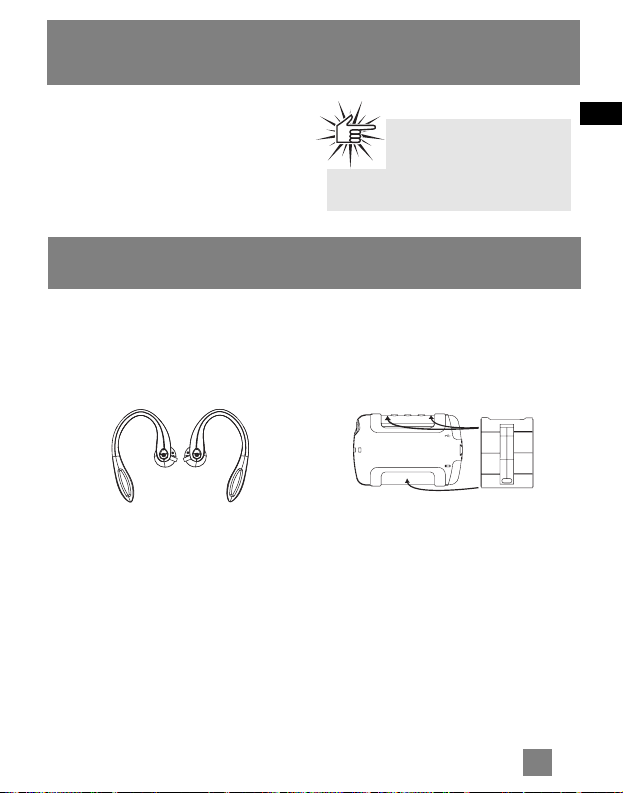
EN
Transferring Files to Player
Using the Accessories
6
You should refer to the software manual
for details in software installation,
connecting your player with the
computer and transferring files to the
player.
Attention
Do not disconnect the USB
connection during music
download. Doing so may corrupt system
files or the files being downloaded.
Using Clip Earphones
The right ear clip phone is labeled R
while the left ear clip phone is labeled L.
1. Slide the ear hook behind the ear with
the ear pad on the front of the ear.
2. For best sound quality, make sure the
earpad fits closely with your ear.
Using Armband
Insert the player into the carrying case
and secure with the case button. Slide
the armband through the case’s ring. The
unit will seem to have a lot of movement
within the armband, but once it is on the
arm the slack and movement will be less.
Adjust the length of the armband if
necessary.
Using Belt Clip
Snap the belt clip to the back of the unit.
Recommend inserting the bottom of the
clip in first and then snapping the top
into place.
It is recommended to use the belt clip
while using the pedometer. The belt clip
should be fixed at waist level (e.g. on the
belt) for more accurate measurement.
The belt clip cannot be used at the same
time with the carrying case. You should
remove the player from the carrying case
before using the belt clip.
Page 16

EN
7
Quick Start
How Files are Organized?
The files transferred to the player will be
sorted automatically so that you can
easily find and play them. They are
sorted as below:
• Music
• Audiobooks
• Radio Recs
• My Selections
• Folders
Note: Radio Recs are recorded files from
the radio (see “Radio Recording”); My
Selections are your preferred files (see
“My Selections”) and all mp3, wma and
audible files are listed in the Folders
menu.
Music files are further sorted as below:
•Artists
• Albums
•Titles
• Genres
•Years
The navigation menu is displayed when
playback is stopped or when M is pressed
during playback.
Menu Navigation
To navigate through the menu, press
to go into a menu level, press + or – to
move along menu items at the same
level. Press to go back up a menu
level.
If the selected item is a music, audible or
recorded file, press or will start
playback.
Basic Operation
Refer to the following for basic
operations. For detailed operations and
advanced features, please refer to the
relevant sections.
Switching On and Off
Player
•Press to turn on the unit.
•To turn off the player completely,
press and hold .
Playing / Pausing
•Press to begin playback.
•Press to pause playback, press
again to resume playback.
Music >
Audiobooks >
Radio Recs >
Page 17

EN
8
Quick Start
Skipping Files
•To skip to the next file, press and
release .
•To go to the previous file, press and
release within the beginning 4
seconds of the current file. Otherwise,
press and release twice.
Note: for sectioned audible files, press
once to pause playback and then
perform the steps above to go to the
previous or next audible files. Otherwise,
the previous or next section will be skipped
to without pressing .
Scanning Files
•To scan backward, press and hold .
•To scan forward, press and hold .
Listening to Radio
1. While the display shows the
navigation screen for file selection,
press M to access the player’s menu. (If
the display shows the playback screen,
press M twice to access the player’s
menu.)
2. While “Go to” is highlighted in the
menu, press to enter into the
submenu.
3. While “Radio” is highlighted, press SEL
to switch on the radio.
4. Press or to select frequency. Press
and hold for about 2 seconds to start
automatic search for the previous or
next station.
Operation in Sports Mode
• For accurate use of the pedometer,
remember to enter your personal
information. (Refer to the paragraph
“Personal Information” on page 12)
•To measure your stride length, measure
the distance traveled by walking 20
steps and divide distance by 20.
Go to >
Shuffle Off
Repeat Off
Radio
Stopwatch
BMI
20 steps (Distance traveled)
...
...
...
...
Stride
length
Distance traveled
20
=
Page 18
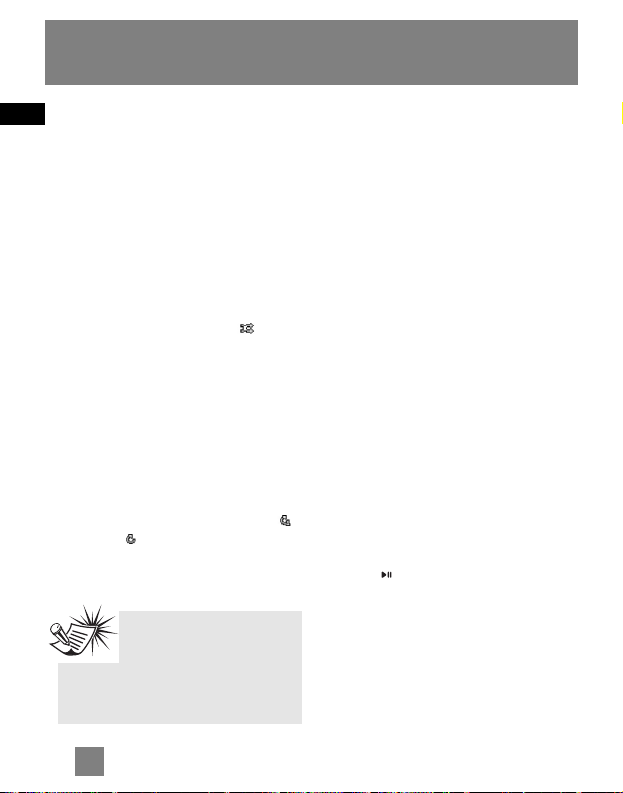
EN
9
MP3 and WMA Playback
Basic Playback
Refer to “Quick Start”.
Random Playback
While the display shows the navigation
screen for file selection, press M to access
the player’s menu. (If the display shows
the playback screen, press M twice to
access the player’s menu.) Press – to
highlight “Shuffle”. Press SEL repeatedly
to select between turning on or off
shuffle mode. The shuffle icon lights
on the display.
Repeat Playback
While the display shows the navigation
screen for file selection, press M to access
the player’s menu. (If the display shows
the playback screen, press M twice to
access the player’s menu.) Press – to
highlight “Repeat”. Press SEL repeatedly
to select a repeat mode (Repeat One ,
Repeat All and Repeat Off).
The corresponding icon lights on the
display.
My Selections
My Selections is a playlist of your
preferred files.
1. Select your preferred files in one of
the following ways:
•Press and hold SEL while you are
listening to a preferred file until
“Added to MySel” shows on the
display.
•Press and hold SEL while you are
browsing files in the navigation menu
until “Added to MySel” shows on the
display. (for more detail on how the
navigation menu is laid out, see
"Quick Start - How Files are Organized
and Menu Navigation).
You may select a file as My Selections as
many times as you want, even if it has
already been selected. If your selected
item is an artist, an album etc., all files
within will be selected as My Selections.
2. Select “My Selections” folder from the
navigation menu (see “Quick Start How Files are Organized and Menu
Navigation” for details).
3. Press to begin playback.
•To clear My Selections, while the
display shows the navigation screen
for file selection, press M to access
the player’s menu. (If the display
shows the playback screen, press M
twice to access the player’s menu.)
Press – to highlight “Clear MySel”.
Press SEL to confirm clearing.
Tips:
Shuffle on + Repeat one = a
file is selected randomly and
played repeatedly.
Shuffle on + Repeat All = Files are
played in random order repeatedly.
Page 19

EN
10
Radio
Basic Operations
Refer to "Quick Start" for basic
operations.
Manual and Preset Modes
Press repeatedly to select between
the two modes while listening to the
radio.
Manual mode – tuning to stations
manually,
Preset mode – selecting stations saved
in preset memory
Manual Tuning
Press or to select frequency. Press
and hold for about 2 seconds to start
automatic channel search to the next or
previous FM station.
Saving Preset Stations
1. Tune to a station to be saved as a
preset station (refer to manual
tuning).
2. Press SEL.
3. Press or to select a preset
number.
4. Press SEL to save station to selected
preset number.
Selecting Preset Stations
1. Make sure you are in preset mode
2. Press or to select a preset
number.
Clearing Presets
1. In preset mode, press or to
select an unwanted preset number.
2. Press M to view the radio sub-menu.
3. Press – to highlight "Clear Preset".
4. Press SEL to confirm clearing.
Suppressing Stereo Signal
If FM stereo reception is weak, select
mono sound to reduce the noise.
1. While listening to the radio, press M
to view the radio sub-menu.
2. Press – to highlight "Mode".
3. Press SEL to select between stereo or
mono sound.
Stop Listening to the Radio
•Press and hold to turn off the
player. OR
•Press M while listening to the radio.
Select “Go to” and then “Library” by
pressing twice. The player will
return to file navigation for music,
audible etc. listening.
Preset mode
Page 20

EN
11
Radio Recording
Recording Radio
Radio programs can be recorded as mp3
files. They can be treated in the same way
as other mp3 music files.
1. Tune to the station to be recorded.
2. Press to start recording. Press again
to pause recording. Press again to
resume.
3. Press to stop recording.
Selecting Recording
Duration
1. While listening to the radio, press M to
view the radio sub-menu.
2. Press – to highlight "RecDur"
(recording duration).
3. Press SEL to select among max, 60min,
30 min and 5 min.
Listening to Radio
Recordings
1. In music mode (refer to “Stop Listening
to the Radio” on the previous page),
press M to view the main menu.
2. Press – to highlight "Radio Recs".
3. Press SEL or to view radio
recordings. Press + or – to highlight a
desired recording.
4. Press or to play the selected
recording.
Note: Radio recordings can also be found
in FM directory under folders option.
Deleting Radio Recordings
1 In music mode, press M to view the
main menu.
2 Press – to highlight "Radio Recs".
3 Press SEL or to view radio
recordings. Press + or – to highlight an
unwanted recording.
4 Press M and then – to highlight
"Delete File".
5 Press SEL to confirm deletion.
.
Recording in
progress
Page 21
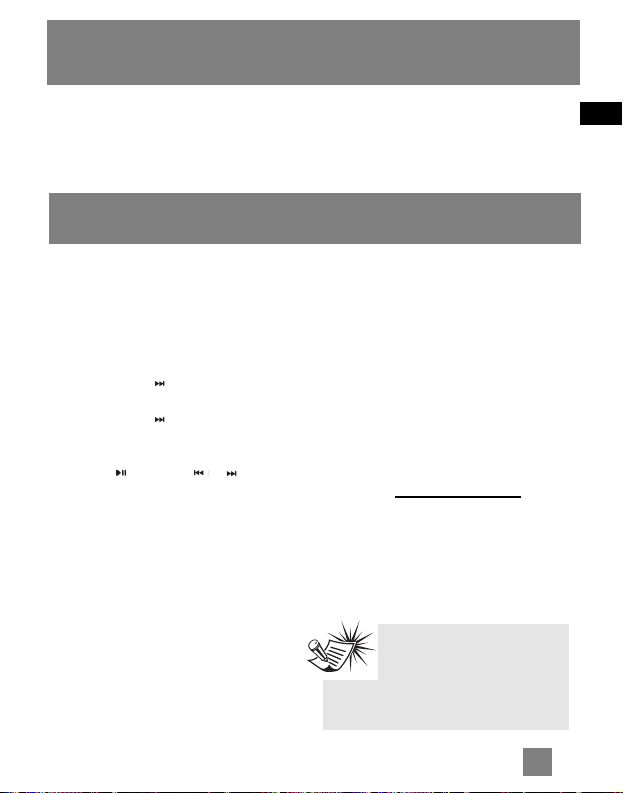
EN
12
Sound Feature
Sports Mode
DSP
DSP feature consists of a number of
sound effects.
While playback is stopped, press M to
access player’s menu. Press – to highlight
“DSP”. Press SEL repeatedly to highlight
an effect mode (Flat, Bass, Pop, Rock and
Jazz).
Personal Information
For accurate use of the pedometer, you
should have entered your personal
information first.
1. Press M to view the main menu
2. Press – to highlight "Settings" and
press SEL or to enter its sub-menu.
3. Press – to highlight "Personal Info" and
press SEL or to enter its sub-menu.
4. Press + or – to highlight among sex,
age, weight, height and stride.
Press and then or to adjust
values.
5. Press SEL to confirm when finished.
Using Pedometer
Press P repeatedly to select among
Number of Steps, Distance Traveled,
Calorie Burned and display off. To reset
the pedometer, press and hold P.
When the pedometer indicator is off, the
pedometer counter is paused. The
pedometer counter is resumed when the
pedometer indicator is either Number of
Steps, Distance Traveled, or Calorie Burnt.
If the pedometer information was not
reset, then pressing P will just resume the
count were the pedometer information
last ended.
Body Mass Index (BMI)
BMI is a measure which takes into
account a person’s weight and height to
estimate total body fat in adults. It may
vary depending on your body type and
composition. BMI is calculated by the
following formula:
You should have entered your personal
information before checking this index
(refer to Personal Information).
BMI =
Body weight (kg)
[ Body height (m) ]
2
Note:
The pedometer is more
accurate when the player is in
an upright position and fixed at waist
level (e.g. on the belt) using the clip
belt.
Page 22

EN
Sports Mode
To check your BMI, press M to view the
main menu. While "Go to" is highlighted
in the menu, press to enter the
submenu. Press – to highlight BMI.
Different BMI ranges correspond to
different health condition.
Stopwatch
1. To access stopwatch, press M to view
the main menu
2. While "Go to" is highlighted in the
menu, press to enter the submenu.
3. Press – to highlight "Stopwatch" and
press SEL.
4. Press to start timer. Press again
to stop and again to resume the timer.
5. While timer is stopped, press to
reset time.
Multiple Lap Timing
1. In stopwatch mode, when the timer is
running, press SEL to start multiple lap
timing function.
2. Press SEL to mark the second lap time,
the unit will display the lap difference
and then the average lap time on the
display briefly. Repeat this step to mark
more laps (maximum 9 laps).
3. Press to stop the timer when all
laps are finished.
4. Press and then + or – to review all
the lap times.
5. Press to clear all lap times and reset
the timer.
0: 28: 02.00
Lp4 0: 10: 14:.00
Avg 0:07:00.00
13
Radio
Stopwatch
BMI
Note: BMI is a general
indicator of your health. The
information above if a rough
estimation only. To have a full
understanding of your health condition,
consult with your doctor.
Health
Condition
Underweight
Ideal
Overweight
Obese
Males
Less than 20
(<20)
greater than or
equal to 20 but
less than 25
(>=20 but <25)
greater than or
equal to 25 but
less than 30
(>=25 but <30)
greater than or
equal to 30
(>=30)
Females
Less than 18 (<18)
greater than or
equal to 18 but
less than 25 (>=18
but <25)
greater than or
equal to 25 but
less than 30 (>=25
but <30)
greater than or
equal to 30 (>=30)
Page 23

EN
Setting the Player
Settings
While the display shows the navigation
screen for file selection, press M to access
the player’s menu. (If the display shows
the playback screen, press M twice to
access the player’s menu.) Press – to
highlight “Settings”. Press to enter
the setting menu. The following items
are available:
• Contrast (adjusts the display contrast,
7 levels available)
• Backlight (adjusts the duration of
display backlight, 4 options available)
• Power Save (adjusts the duration of
when unit will shut down
automatically, 5 options available)
• Sensitivity (adjusts the pedometer
sensitivity, 3 levels available)
• FreqStep (Frequency Step) (selects
between US or Europe frequency
mode)
• Language (selects the display
language, 10 languages available)
• Unit (selects the unit between English
or metric system)
• Personal Info (inputs personal details
for Sports mode, refer to Sports Mode
- Personal Information)
• Advanced (Protocol - switches
between MSC or MTP mode, refer to
More Information for details)
•Flip Display (selects the display
orientation)
• Restore Defaults (restore all settings to
default value by pressing SEL)
Unless otherwise indicated, select
available options within each item by
pressing SEL repeatedly. To exit the
setting menu, press M or .
System Info
While the display shows the navigation
screen for file selection, press M to access
the player’s menu. (If the display shows
the playback screen, press M twice to
access the player’s menu.) Press – to
highlight “System Info”. Press SEL to
check memory usage and software
version.
14
Page 24

EN
More Information
Troubleshooting Tips
The player does not turn on when
the PLAY button is pressed?
• Battery may be empty.
• Battery may be inserted incorrectly.
Skipping tracks or bad sound
quality?
• Repeat, random or program function
may be activated.
• There may be strong magnetic fields
(e.g. too close to TV) near the unit.
• Low Battery level.
Cannot perform playback?
• LOCK function may be activated.
• There may be no mp3/WMA tracks in
the internal memory.
USB display does not appear when
connected to computer?
• Check connection between your unit
and the computer. (Refer to the
software instruction manual)
• Check if the USB drivers are properly
installed if you are using Windows
98SE.
•You may have to re-associate the
drive letter that was assigned to the
device. Please check your help on
Windows for details on assigning a
different drive letter.
Cannot playback tracks on the
player.
• Make sure audio tracks are encoded
in the mp3 or Windows Media
formats at supported bitrates.
Bitrates supported by the player:
mp3 – 32 to 320 kbps
wma – 48 to 192 kbps
• WMA files may be DRM protected
and you don’t have the proper rights
(license) to play the files.
• Check the website and/or application
help system of the music download
service provider from where the
content was purchased for
license acquisition details. For more
information on how license
acquisition works, go to www
.microsoft.com/windowsmedia/drm.
• Play the original or downloaded song
on your computer to ensure that
there was nothing wrong with the
encoding of the mp3 or WMA.
• The player’s clock is inaccurate. This
may cause DRM files to work
incorrectly. To fix the problems, install
batteries properly and connect the
player to the computer using the USB
cable. Then connect to the secure
service where DRM encoded files came
from. The clock should reset and DRM
files should now work properly.
15
Page 25

EN
More Information
What are MTP and MSC modes?
•MTP (Media Transfer Protocol) mode
is essential if you want to transfer
DRM content to your player. In MTP
mode your player will no longer show
up as a drive letter. So programs that
were designed to work with a device
that shows up as a drive letter will not
be able to work directly with the
player. Device will be seen as MSC
(Mass Storage Class) mode when
connected to Windows 2000, 98ME
and 98SE operating systems. This
mode will show up as a drive letter on
your PC. Your device behaves as a
detachable drive for file transfer in
one or both directions.
The player does not work after
reformat.
• In case you need to reformat the
player, it must be in FAT or FAT32
format. The player does not work in
NTFS format.
What does the PlaysForSure logo
mean?
• PlaysForSure is a new logo program
from Microsoft®. Consumers can
match the PlaysForSure logo on a
large selection of devices and online
music stores. If you see the logo, you’ll
know your digital media will play for
sure. For more information on the
Microsoft PlaysForSure program, visit
www.PlaysForSure.com.
Check for Updates
Visit http://www.rca.com/
digitalaudiodownloads for the latest
news and firmware upgrades for our
Digital Audio Player. You must update
your system after new downloads have
been made in order for the new
applications to be executed.
Frequently Asked
Questions
You can get FAQ information at
www
.rca.com/digitalaudiofaq.
Note:
For better result, we
recommend a constant
encoded bit rate from 32 to 320kbps
for mp3 and 48kbps to 192kbps for
Windows Media Audio.
Nevertheless, your unit can play
tracks encoded in variable bit rate
(VBR).
16
Note:
This unit may temporarily
cease to function if
subjected to electrostatic
disturbance. To resume normal
operation, it may be necessary to
cycle the power off and back on or to
remove and reinstall the batteries.
Page 26
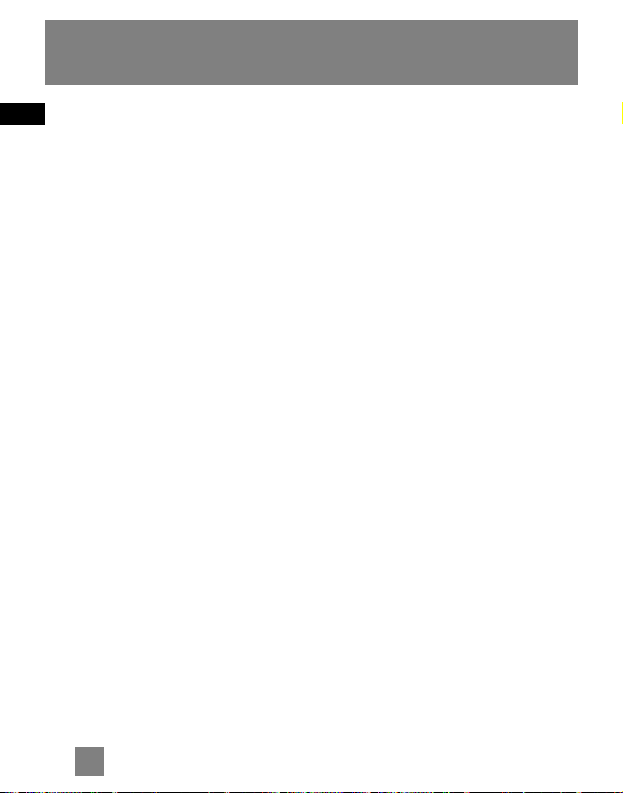
EN
17
U.S. Limited Warranty
What your warranty covers:
• Defects in materials or workmanship.
For how long after your purchase:
• One year from date of purchase.
The warranty period for rental units begins with the first rental or 45 days from date of shipment to
the rental firm, whichever comes first.
What we will do:
• Provide you with a new, or at our option, a refurbished unit. The exchange unit is under warranty
for the remainder of the original product’s warranty period.
• Proof of purchase in the form of a bill of sale or receipted invoice which is evidence that the
product is within the warranty period must be presented to obtain warranty service. For rental firms,
proof of first rental is also required.
How to make a warranty claim:
• Properly pack your unit. Include any cables, etc., which were originally provided with the product.
We recommend using the original carton and packing materials.
• Include evidence of purchase date such as the bill of sale. Also print your name and address and a
description of the defect. Send via standard UPS or its equivalent to:
Thomson Inc.
Product Exchange Center
11721 B Alameda Avenue
Socorro, Texas 79927
• Insure your shipment for loss or damage. Thomson accepts no liability in case of damage or loss en
route to Thomson.
• Pay any charges billed to you by the Exchange Center for service not covered by the warranty.
• A new or refurbished unit will be shipped to you freight prepaid.
What your warranty does not cover:
• Customer instruction. (Your Owner’s Manual provides information regarding operating Instructions
and user controls. For additional information, ask your dealer.)
• Installation and set-up service adjustments.
• Batteries.
• Damage from misuse or neglect.
• Products which have been modified or incorporated into other products.
• Products purchased or serviced outside the USA.
• Acts of nature, such as but not limited to lightning damage.
Page 27

EN
18
U.S. Limited Warranty
Product Registration:
• Please complete and mail the Product registration Card packed with your unit. It will make it
easier to contact you should it ever be necessary. The return of the card is not required for warranty
coverage.
Limitation of Warranty:
• THE WARRANTY STATED ABOVE IS THE ONLY WARRANTY APPLICABLE TO THIS PRODUCT.
ALL OTHER WARRANTIES, EXPRESS OR IMPLIED (INCLUDING ALL IMPLIED WARRANTIES OF
MERCHANTABILITY OR FITNESS FOR A PARTICULAR PURPOSE) ARE HEREBY DISCLAIMED. NO
VERBAL OR WRITTEN INFORMATION GIVEN BY THOMSON INC., ITS AGENTS OR EMPLOYEES
SHALL CREATE A GUARANTY OR IN ANY WAY INCREASE THE SCOPE OF THIS WARRANTY.
• REPAIR OR REPLACEMENT AS PROVIDED UNDER THIS WARRANTY IS THE EXCLUSIVE
REMEDY OF THE CONSUMER. THOMSON INC. SHALL NOT BE LIABLE FOR INCIDENTAL OR
CONSEQUENTIAL DAMAGES RESULTING FROM THE USE OF THIS PRODUCT OR ARISING OUT
OF ANY BREACH OF ANY EXPRESS OR IMPLIED WARRANTY ON THIS PRODUCT. THIS
DISCLAIMER OF WARRANTIES AND LIMITED WARRANTY ARE GOVERNED BY THE LAWS OF
THE STATE OF INDIANA. EXCEPT TO THE EXTENT PROHIBITED BY APPLICABLE LAW, ANY
IMPLIED WARRANTY OF MERCHANTABILITY OR FITNESS FOR A PARTICULAR PURPOSE ON
THIS PRODUCT IS LIMITED TO THE APPLICABLE WARRANTY PERIOD SET FORTH ABOVE.
How state law relates to this warranty:
• Some states do not allow the exclusion nor limitation of incidental or consequential damages, or
limitations on how long an implied warranty lasts, so the above limitations or exclusions may not
apply to you.
• This warranty gives you specific legal rights, and you also may have other rights that vary from
state to state.
If you purchased your product outside the USA:
• This warranty does not apply. Contact your dealer for warranty information.
Page 28

Thomson Inc.
P. O. Box 1976
Indianapolis, IN 46206-1976
© 2006 Thomson Inc.
Trademark(s) ® Registered
Marca(s) ® Registrada(s)
Marque(s) ® Deposée(s)
www.rca.com
Printed In China / Impreso en China
Tocom (v1.0)
IMPORTADOR
Comercializadora Thomson de México, S.A. de C.V.
Álvaro Obregón No. 151. Piso 13.
Col. Roma. Delegación Cuauhtémoc
C.P. 06700. México, D.F.
Telefono: 52-55-11-020360
RFC: CTM-980723-KS5
Page 29

It is important to read this instruction book prior to using your new product for the first time.
Es importante leer este manual antes de usar por vez primera su euipo.
user
manual
Software
Installation
File Transfer
Installation des
software
Transfert de
musique
Instalación de
logiciel
Trasferencia de
Música
Page 30

EN
End User License Agreement
IMPORTANT-READ CAREFULLY: This
End User License Agreement
("Agreement") is a legal agreement
between you and Thomson Inc.
("Thomson") for the RCA Audio
Device application/driver software
program and associated
documentation, if any ("Program").
ACKNOWLEDGMENT
BY INSTALLING THE SOFTWARE OR
CLICKING ON THE ACCEPTANCE BUTTON
OF THE SOFTWARE, COPYING OR
OTHERWISE USING THE PROGRAM, YOU
ACKNOWLEDGE AND AGREE THAT YOU
HAVE READ THIS AGREEMENT,
UNDERSTAND IT, AND AGREE TO BE
BOUND BY ITS TERMS AND CONDITIONS.
IF YOU DO NOT AGREE TO THE TERMS OF
THIS LICENSE AGREEMENT, CLICK ON THE
REJECTION BUTTON AND/OR DO NOT
INSTALL THE SOFTWARE AND/OR DO NOT
USE THE PROGRAM.
LICENSE
a) You are granted the license (i) to use
the Program on a single workstation
and (ii) to make one (1) copy of the
Program into any machine-readable
form for backup of the Program,
provided the copy contains all of the
original Program’s proprietary notices.
b) You may transfer the Program and
license, only as part of the Audio
Device, to another party if the other
party agrees to accept the terms and
conditions of this Agreement. If you
transfer the Program, you must at the
same time either transfer all copies to
the same party or destroy any copies
not transferred.
Page 31

EN
End User License Agreement
LICENSE RESTRICTIONS
a) Except for the licenses expressly
granted to you in this Agreement, no
other licenses are implied.
b) You may not (i) modify, translate,
reverse engineer, decompile, disassemble
(except to the extent that this restriction
is expressly prohibited by law) or create
derivative works based upon the Program
or (ii) copy the Program, except as
expressly permitted herein. You agree
that you shall only use the Program in a
manner that complies with all applicable
laws in the jurisdictions in which you use
the Program, including, but not limited
to, applicable restrictions concerning
copyright and other intellectual property
rights.
c) The Program may contain pre-release
code that does not perform at the level of
a final code release. In this case, the
Program may not operate properly.
Updated versions of the Program can be
downloaded from www.rca.com.
d) Thomson is not obligated to provide
support services for the Program.
e) The Program is provided with
"RESTRICTED RIGHTS". Use, duplication,
or disclosure by the U.S. Government is
subject to restrictions as set forth in
subparagraph (c)(1)(ii) of DFARS 252.2277013, or FAR 52.227-19, or in FAR 52.22714 Alt. III, as applicable.
TERM AND TERMINATION
a) The license is effective on the date you
accept this Agreement, and remains in
effect until terminated by either party.
b) You may terminate this license without
any notice or delay, by destroying or
permanently erasing the Program and all
copies thereof.
c) If you use, copy, modify, or transfer the
Program, or any copy, in whole or part,
except as expressly provided for in this
license, your license is automatically
terminated.
d) When the license is terminated, you
must destroy or permanently erase the
Program and all copies thereof.
Page 32
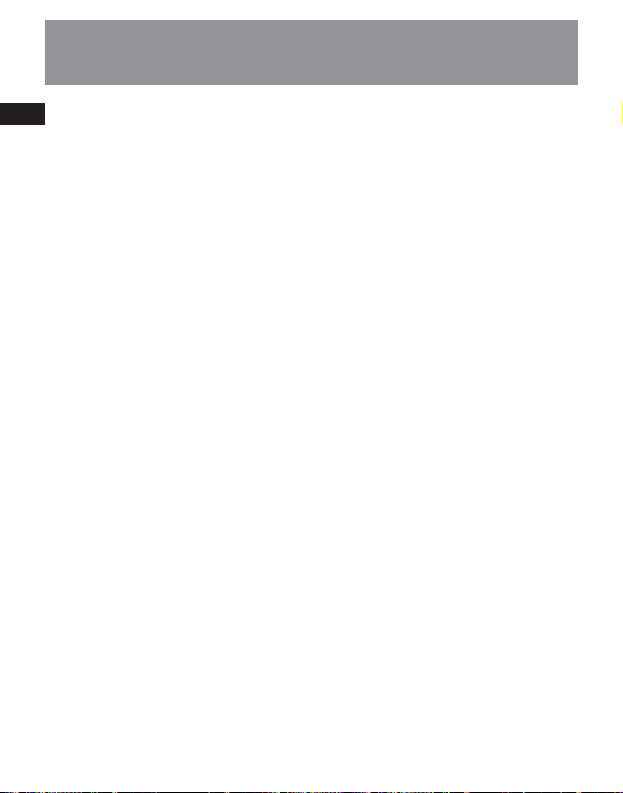
EN
End User License Agreement
WARRANTY DISCLAIMER
THE PROGRAM IS PROVIDED "AS IS"
WITHOUT WARRANTY OF ANY KIND,
EITHER EXPRESSED OR IMPLIED,
INCLUDING, BUT NOT LIMITED TO THE
IMPLIED WARRANTIES OF
MERCHANTABILITY, FITNESS FOR A
PARTICULAR PURPOSE, TITLE OR NONINFRINGEMENT. THE ENTIRE RISK AS TO
THE QUALITY AND PERFORMANCE OF
THE PROGRAM IS WITH YOU. SHOULD
THE PROGRAM PROVE DEFECTIVE, YOU
(AND NOT THOMSON, ITS SUPPLIERS, ITS
AFFILIATES OR ITS DEALERS) ASSUME THE
ENTIRE COST FOR ALL NECESSARY REPAIR
OR CORRECTION.
This exclusion of warranty may not be
allowed under some applicable laws. As a
result, the above exclusion may not apply
to you, and you may have other rights
depending on the law that applies to you.
OWNERSHIP RIGHTS
All title and intellectual property rights in
and to the Program and any copies
thereof are owned by Thomson or its
suppliers. All title and intellectual
property rights in and to the content
which may be accessed through use of
the Program is the property of the
respective content owner and may be
protected by applicable copyright or
other intellectual property laws and
treaties. This license grants you no rights
to use such content.
Page 33

EN
End User License Agreement
LIMITATION OF LIABILITY
a) TO THE MAXIMUM EXTENT
PERMITTED BY APPLICABLE LAW, IN NO
EVENT SHALL THOMSON, ITS AFFILIATES,
OR ITS DEALERS BE LIABLE FOR ANY
SPECIAL, INCIDENTAL, INDIRECT OR
CONSEQUENTIAL DAMAGES
WHATSOEVER (INCLUDING, WITHOUT
LIMITATION, DAMAGES FOR LOSS OF
PROFITS, BUSINESS INTERRUPTION,
CORRUPTION OF FILES, LOSS OF BUSINESS
INFORMATION OR ANY OTHER
PECUNIARY LOSS) REGARDLESS OF CAUSE
OR FORM OF ACTION, INCLUDING
CONTRACT, TORT OR NEGLIGENCE,
ARISING OUT OF THE USE OF OR
INABILITY TO USE THE PROGRAM, EVEN
IF THOMSON HAS BEEN ADVISED OF THE
POSSIBILITY OF SUCH DAMAGES.
BECAUSE SOME STATES AND
JURISDICTIONS DO NOT ALLOW THE
EXCLUSION OR LIMITATION OF LIABILITY
OF CONSEQUENTIAL OR INCIDENTAL
DAMAGES, THE ABOVE LIMITATION MAY
NOT APPLY TO YOU.
b) YOU ASSUME RESPONSIBILITY FOR
THE SELECTION OF THE APPROPRIATE
PROGRAM TO ACHIEVE YOUR INTENDED
RESULTS, AND FOR THE INSTALLATION,
USE, AND RESULTS OBTAINED.
WINDOWS MEDIA
This version of the Audio Device Player
("The Player") contains software licensed
from Microsoft that enables you to play
Windows Media Audio (WMA) files
("WMA Software").The WMA Software is
licensed to you for use with the
RCA/THOMSON Portable Audio Device
digital music player under the following
conditions. By installing and using this
version of the Player, you are agreeing to
these conditions. IF YOU DO NOT AGREE
TO THE CONDITIONS OF THIS END USER
LICENSE AGREEMENT, DO NOT INSTALL
OR USE THIS VERSION OF THE Player.
Page 34
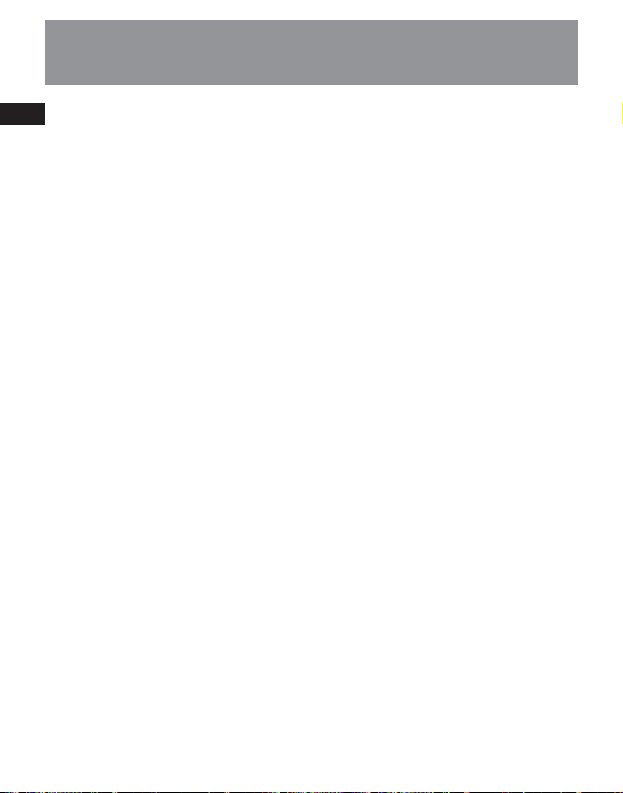
EN
End User License Agreement
The WMA Software is protected by
copyright and other intellectual property
laws. This protection also extends to
documentation for the WMA Software,
whether in written or electronic form.
GRANT OF LICENSE. The WMA Software is
only licensed to you as follows:
You may use this version of the Player
containing the WMA Software only with
the Portable Audio Device player.
You may not reverse engineer, decompile,
or disassemble the WMA Software,
except and only to the extent that such
activity is expressly permitted by
applicable law in spite of this limitation.
You may transfer your right to use this
version of the Player only as part of a sale
or transfer of your Portable Audio Device
player, on the condition that the recipient
agrees to the conditions in this End User
License Agreement. If the version of the
Player that you are transferring is an
upgrade, you must also transfer all prior
versions of the Player that you have
which include the WMA Software.
MICROSOFT IS NOT PROVIDING ANY
WARRANTY OF ANY KIND TO YOU FOR
THE WMA SOFTWARE, AND MICROSOFT
MAKES NO REPRESENTATION
CONCERNING THE OPERABILITY OF THE
WMA SOFTWARE.
The WMA Software is of U.S. origin. Any
export of this version of the Player must
comply with all applicable international
and national laws, including the U.S.
Export Administration Regulations, that
apply to the WMA Software incorporated
in the Player.
Page 35

EN
End User License Agreement
THIRD PARTY SOFTWARE
ANY THIRD PARTY SOFTWARE THAT MAY
BE PROVIDED WITH THE PROGRAM IS
INCLUDED FOR USE AT YOUR OPTION. IF
YOU CHOOSE TO USE SUCH THIRD PARTY
SOFTWARE, THEN SUCH USE SHALL BE
GOVERNED BY SUCH THIRD PARTY'S
LICENSE AGREEMENT, AN ELECTRONIC
COPY OF WHICH WILL BE INSTALLED IN
THE APPROPRIATE FOLDER ON YOUR
COMPUTER UPON INSTALLATION OF THE
SOFTWARE. THOMSON IS NOT
RESPONSIBLE FOR ANY THIRD PARTY’S
SOFTWARE AND SHALL HAVE NO
LIABILITY FOR YOUR USE OF THIRD
PARTY SOFTWARE.
GOVERNING LAW
This Agreement is governed by the laws
of the State of Indiana, U.S.A. without
regard to its conflict of laws.
GENERAL TERMS
This Agreement can only be modified by
a written agreement signed by you and
Thomson, and changes from the terms
and conditions of this Agreement made
in any other manner will be of no effect.
If any portion of this Agreement shall be
held invalid, illegal, or unenforceable, the
validity, legality, and enforceability of the
remainder of the Agreement shall not in
any way be affected or impaired thereby.
This Agreement is the complete and
exclusive statement of the agreement
between you and Thomson, which
supersedes all proposals or prior
agreements, oral or written, and all other
communications between you and
Thomson, relating to the subject matter
of this Agreement.
Page 36

EN
Table of Contents
End User License Agreement
Table of Contents
Before You Begin . . . . . . . . . . .1
Computer System Requirements . . .1
What’s so special about this mp3
player? . . . . . . . . . . . . . . . . . . . . . . . .2
Getting Started . . . . . . . . . . . .3
Insert the Included CD-ROM into
CD-ROM Drive . . . . . . . . . . . . . . . . . .3
Connecting to the Computer . .4
Connecting the Player to the
Computer . . . . . . . . . . . . . . . . . . . . . .4
Transferring Music . . . . . . . . . .5
Transferring Files to the Digital
Audio Player . . . . . . . . . . . . . . . . . . . .5
Transferring Files via Yahoo! Music
Engine . . . . . . . . . . . . . . . . . . . . . . . . .6
Yahoo! Music Unlimited: Supercharge
the Engine . . . . . . . . . . . . . . . . . . . . .7
Transferring Files via Windows Media
Player . . . . . . . . . . . . . . . . . . . . . . . . .8
Transferring Files via Windows Explorer
(Drag and Drop) . . . . . . . . . . . . . . . . .9
Profiling (Model Dependent) .9
Disconnecting the Player . . . .10
Disconnecting Your Player from
the Computer . . . . . . . . . . . . . . . . . .10
Troubleshooting Tips . . . . . . .11
The descriptions and characteristics given in this document are given as a general indication and not as a guarantee. In
order to provide the highest quality product possible, we reserve the right to make any improvement or modification
without prior notice. The English version serves as the final reference on all products and operational details should
any discrepancies arise in other languages.
Page 37
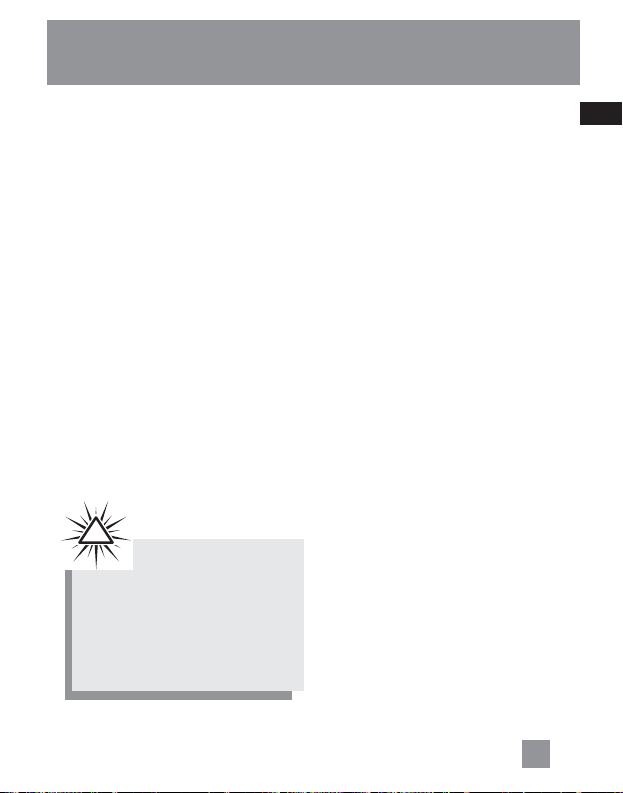
EN
Before You Begin
Dear RCA Customer,
Thank you for purchasing the RCA
Digital Audio Player. Our products
will play open mp3 and Windows
Media™ audio (WMA) content and
for certain models, content
purchased from most online music
download services.
After purchasing and downloading
music to your PC, you are now ready
to move content to your player. To
transfer the music, you may use the
applications recommended by the
online music download service.
Computer System
Requirements
• Pentium III 500MHz or higher
recommended
• Windows® 98SE, Me, 2000, or XP
• Internet Explorer 4.0 or higher
• Internet access
• 100MB free hard disk space for the
software
• 64MB RAM (128 MB recommended)
• CD-ROM drive capable of digital audio
extraction
• USB port (2.0 recommended)
• Sound card
Warning:
Use of this product is for your
personal use only. Unauthorized
recording or duplication of
copyrighted material may infringe
upon the rights of third parties and
may be contrary to copyright laws.
1
!
Page 38

EN
Before You Begin
What’s so special about
this mp3 player?
This player is meant to play mp3 and
Windows Media
TM
audio files
transferred in the built-in flash memory.
To do so, you need the use of a
Windows computer with USB port and a
music management software (Yahoo!
Music Engine or Window Media Player
recommended).
The Music Management CD that comes
with your Digital Audio Player contains
all of the necessary software
components you need to make your
Digital Audio Player work properly.
These components do the following:
• to install USB driver (for Windows
98SE users only),
•to use a music management software
to organize your music collection,
• to enable you to transfer files from
your computer to your Digital Audio
Player.
2
Page 39

EN
Getting Started
3
Inserting the Included CDROM into CD-ROM Drive
1. Turn on your computer and place the
Music Management CD that comes
with your digital audio player into
your computer.
2. If the setup screen does not appear,
double click My Computer, double click
your CD-ROM drive icon, and double
click “Install” to run the installer.
Note:
Don’t connect the USB device
to the PC or digital audio player before
or during the CD-ROM installation.
If you’re running Windows ME/ 2000/
XP, no additional drivers are required.
If you’re running Windows 98SE, you
must install the USB drivers from the
CD-ROM in order for the digital audio
player to function properly.
Note: The Music
Management CD may contain
one or more music management
software that can help transfer
music content to your digital audio
player. Please refer to the section on
your installed software for basic
transfer operations.
Page 40

EN
4
Connecting to the Computer
Connecting the Player to
the Computer
Connect the Digital Audio Player to your
computer. If a USB connection cable is
provided, connect it to the player first
before the computer. The larger end of
the cable should be connected to the
computer while the smaller end to the
player.
Some models can be directly connected to
the USB port of the computer. If
necessary, an optional USB extension
cable can be used.
The digital audio player will appear as a
removable disk drive.
Note
It might take several seconds
for the device (the Digital Audio
Player) to be detected, especially in
Windows 2000/XP. Click Refresh in My
Computer or Explorer to make sure the
device has been detected.
Note
The Digital Audio Player is
capable of transferring files
at full-speed when a USB 2.0
connection is used. USB 2.0 is up to
40 times faster than USB 1.1. If a
USB 2.0 port is available on your
computer, use it to connect to your
Digital Audio Player. The player is still
backward compatible with the older
USB 1.1 ports. However, you will not
be able to take full advantage of the
potential speed increase.
The player
Page 41

EN
Transferring Music
5
Transferring Files to a
Digital Audio Player
Depending on the availability of software
on your Music Management CD specific
to your digital audio player, you can
transfer files to your Digital Audio Player
via 1) Yahoo! Music Engine (Windows XP
only), 2) Windows Media Player or 3)
Windows Explorer (requires no software
installation).
If your Digital Audio Player isn’t already
connected to your computer, connect it to
the computer using the provided USB
cable as illustrated on the previous page.
•Transferring files via Yahoo! Music
Engine (Windows XP only) - refer to
page 6,
•Transferring files via Windows Media
Player - refer to page 8,
•Transferring files via Windows Explorer
(drag-and-drop) - refer to page 9.
Attention
Do not disconnect the USB
connection during music
download. Doing so may corrupt system
files or the files being downloaded.
Note
• Secure music download
files can be transferred to
your player through Windows Media
Player or Yahoo! Music Engine. (Note:
Services and applications must be
Windows Media audio-compliant and
support Digital Rights Management.
Windows XP with Service Pack 1
required.) (Apple iTunesTM music
content is not supported).
For more information on Yahoo! Music
Engine, visit
http://music.yahoo.com/musicengine
For more information on Windows
Media Player, visit
http://www.microsoft.com/windows/w
indowsmedia.
• Some wma files may be DRM
protected. You must acquire licenses
for DRM protected wma files before
they can be played on the player.
For more information, go to
www.microsoft.com/windows/
windowsmedia/drm
Page 42
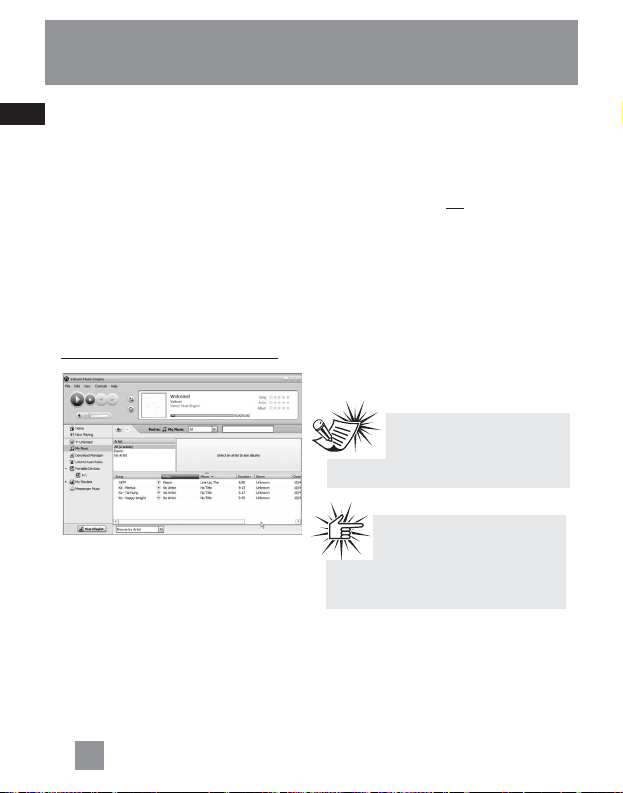
EN
6
Transferring Music
Transferring Files via
Yahoo! Music Engine
(Windows XP only)
Yahoo! Music Engine lets you manage
your music easily and organize like a pro.
Create your own playlists: music for
work, the gym, or even dinner. You can
also buy music and transfer to your
digital audio player in seconds. Just drag
and drop and you ‘re done. For more
information on the installation and
operations, please visit:
http://music.yahoo.com/musicengine/
1. Launch the Yahoo! Music Engine.
2. Attach the digital audio player to your
computer. You should see the Jukebox
name appear in the left navigation
pane.
3. In the Yahoo! Music Engine, click My
Music or click on a playlist on the left
navigation pane.
4. From a playlist (My Playlists in the left
navigation pane): at the bottom of the
Yahoo! Music Engine window, click the
Transfer to Device button and select
the drive letter to where the playlist is
to be transferred. OR
5. From My Music: drag and drop files
from My Music to the digital audio
player. (You may also drag artists and
albums from My Music).
6. The Yahoo! Music Engine will check to
see if there is sufficient storage space
on the device to copy the songs. If not,
you will have to reduce the number of
songs you are transferring.
Note: Yahoo! Music Engine
only works on Windows XP.
with Service Pack 1 or higher.
Attention
Make sure all data are
transferred to the Digital
Audio Player before unplugging the
USB connection.
Page 43

EN
Transferring Music
7
Yahoo! Music Unlimited:
Supercharge the Engine
Yahoo! Music Unlimited is a subscription
service with access to over 1 million
songs, plus much more. For a low
monthly price, you can:
• add any of those million songs to your
personal music library to listen,
•transfer to your digital audio player,
• share with others*,
• buy burnable downloads,
• listen to LAUNCHcast Plus, the
commercial-free radio service.
To subscribe, click Y! Unlimited in the
left navigation pane then click on the
graphic offering you a 7-day free trial.
If you have a Yahoo! ID, you will be
taken through the account setup
process. If you do not have a Yahoo! ID,
you will be prompted to sign up for a
free Yahoo! account, then you will be
taken through the Y! Music Unlimited
setup process.
For more information, please visit:
http://music.yahoo.com
* Yahoo! Music does not permit copying or transferring music files to other users.
Page 44

EN
8
Transferring Music
Transferring Files via
Windows Media Player
If you want to take your music collection
with you, you can easily synchronize
items in your library to your digital audio
player. The Sync feature in the latest
version of Windows Media Player and
allows you to synchronize files in
categories and playlists in your library to
your digital audio player. For complete
details, see the “Synchronizing media to
your device” topic in the Windows
Media Player help documentation.
1. Connect your player to the computer
and open Windows Media Player,
select Library from the menu bar, a
screen will appear as below:
2. From the left column, select the songs,
categories and/or playlist items you
want to copy to the player.
3. Drag the selected items to the right
column.
4. Select Sync from the menu bar, a
screen will appear as below:
5. Select Start Sync, the selected items
will now be automatically transferred
to your player.
Attention
Make sure all data are
transferred to the Digital
Audio Player before unplugging the
USB connection.
Page 45
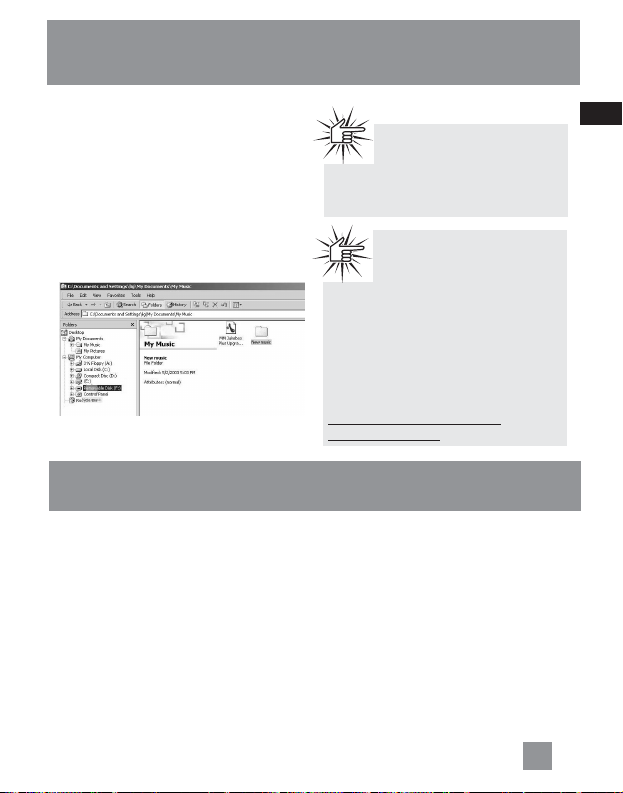
EN
Transferring Music
Profiling (Model Dependent)
9
Transferring Files via
Windows Explorer (Drag
and Drop)
From Windows Explorer, highlight all the
files/folders you want to transfer to your
Digital Audio Player and drag them to the
drive letter that is associated with it.
Attention
Make sure all data are
transferred to the Digital
Audio Player before unplugging the
USB connection.
Attention
Some wma files may be DRM
protected and they must be
transferred to your player via
music management software that
supports Windows Media DRM such as
Yahoo! Music Engine and Windows
Media Player. You cannot listen to
these protected files if transferred
via Windows Explorer.
For more information, go to
www.microsoft.com/windows/
windowsmedia/drm
Some models need to be profiled after
file transfer. Profiling helps sort audio
files on your player so that you can view
in the navigation menus and play them
properly.
Please check the player’s user manual if
this step is necessary on your player.
Follow the instruction to profile your
newly transferred files.
Page 46
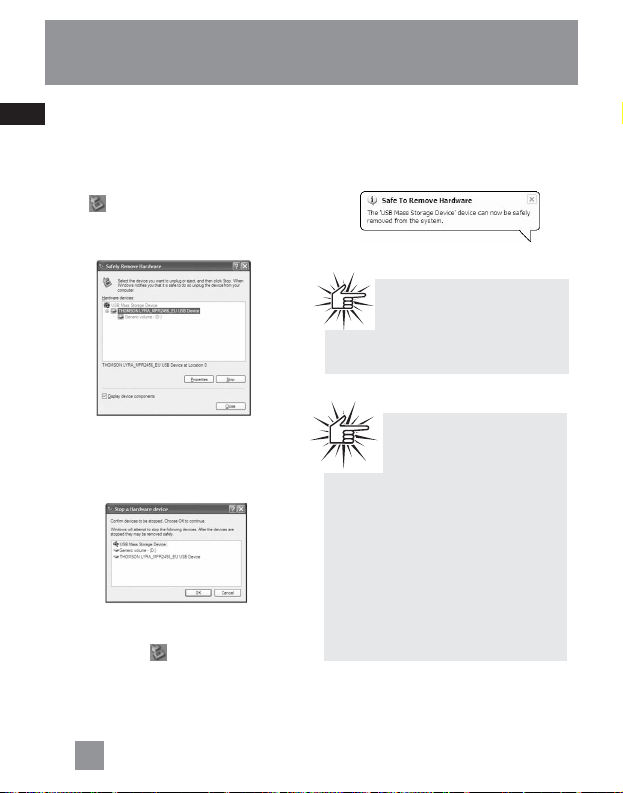
Disconnecting Your Player
from the Computer
For Windows XP, from the System Tray,
double click the left mouse button on the
icon and select Safely Remove
Hardware. Select the drive corresponding
to your player and click STOP.
The Stop a Hardware device screen
appears. Select the device to be stopped
again for confirmation and click OK.
You can also stop your player by left
clicking on the icon from the system
tray and selecting the drive
corresponding to your player.
Before disconnecting the USB connection
from the computer or the Digital Audio
Player, be sure the "Safe to Remove
Hardware" message is displayed.
EN
10
Disconnecting the Player
Attention
If you want to go back to USB
mode for file transfer at this
stage, you need to unplug and connect
the player to the PC again.
Attention
Make sure all data are
transferred to the Digital
Audio Player before unplugging the
USB connection.
The description on this page is based
on Windows XP. If you are running
other operating systems, there may
be some differences. See the
Windows Help for details about safely
removing hardware.
Page 47
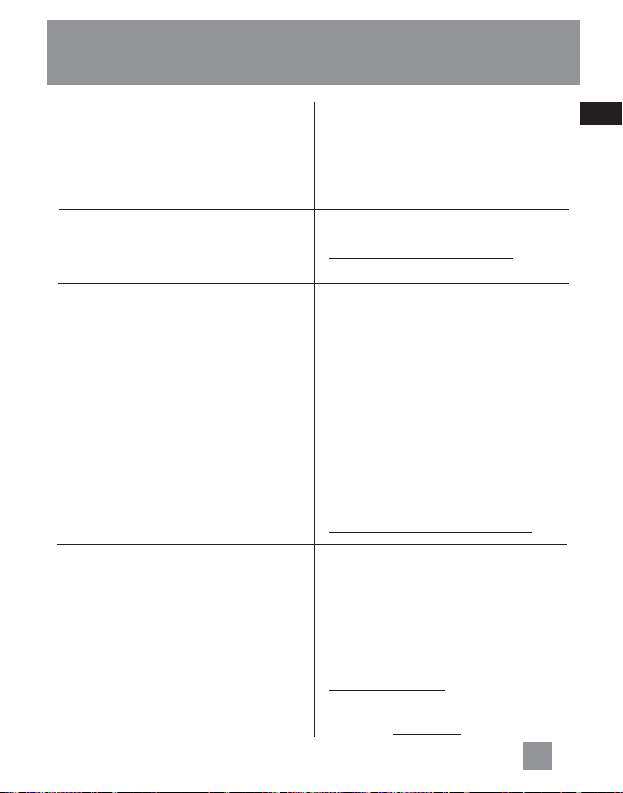
EN
11
Troubleshooting Tips
Problem
After connecting the player to computer,
"USB connected" does not appear on the
display.
Cannot access the player via Windows 2000
computer.
Cannot playback tracks on the player.
What does the PlaysForSure logo mean?
(available on certain models)
Checkpoints / Action
• Make sure the device is powered on. Some
players do not automatically come on when
plugged into the computer.
• Make sure that the USB connections to the
computer and device are securely in.
• Install the Service Pack 3 for Windows
2000. Visit
www
.windowsupdate.microsoft.com
to check for the latest updates.
• Make sure audio tracks are encoded in the
mp3 or Windows Media formats at
supported bitrates. Please check the player’s
user manual for bitrates supported.
• WMA files may be DRM protected and you
don’t have the proper rights (license) to play
the files.
Check the website and/or application help
system of the music download service
provider from where the content was
purchased from for license acquisition
details.
For more information on how license
acquisition works, go to
www
.microsoft.com/windowsmedia/drm
PlaysForSure is a new logo program from
Microsoft®. Consumers can match the
PlaysForSure logo on a large selection of
devices and online music stores. If you see
the logo, you’ll know your digital media will
play for sure.
For more information on the Microsoft
PlaysForSure program, visit
www
.PlaysForSure.com.
For more information on RCA PlaysForSure
devices, visit www.rca.com.
Page 48

Thomson Inc.
P. O. Box 1976
Indianapolis, IN 46206-1976
© 2006 Thomson Inc.
Trademark(s) ® Registered
Marca(s) ® Registrada(s)
Marque(s) ® Deposée(s)
www.rca.com
Printed In China / Impreso en China
TOCOM (v1.0)
IMPORTADOR
Comercializadora Thomson de México, S.A. de C.V.
Álvaro Obregón No. 151. Piso 13.
Col. Roma. Delegación Cuauhtémoc
C.P. 06700. México, D.F.
Telefono: 52-55-11-020360
RFC: CTM-980723-KS5
