Page 1
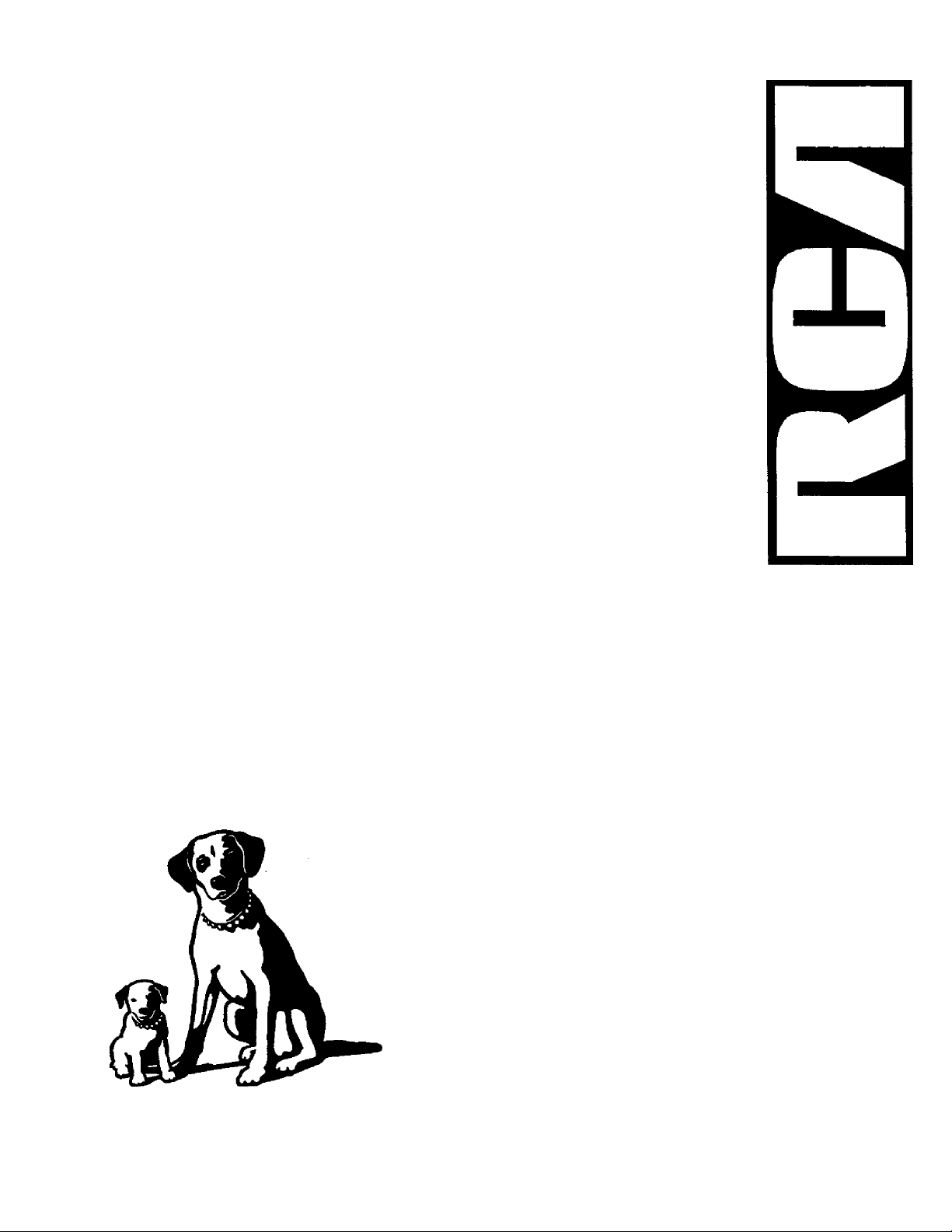
USERS
GUIDE
RV-9968
RV-9978
AUDIO/VIDEO RECEIVER
Page 2
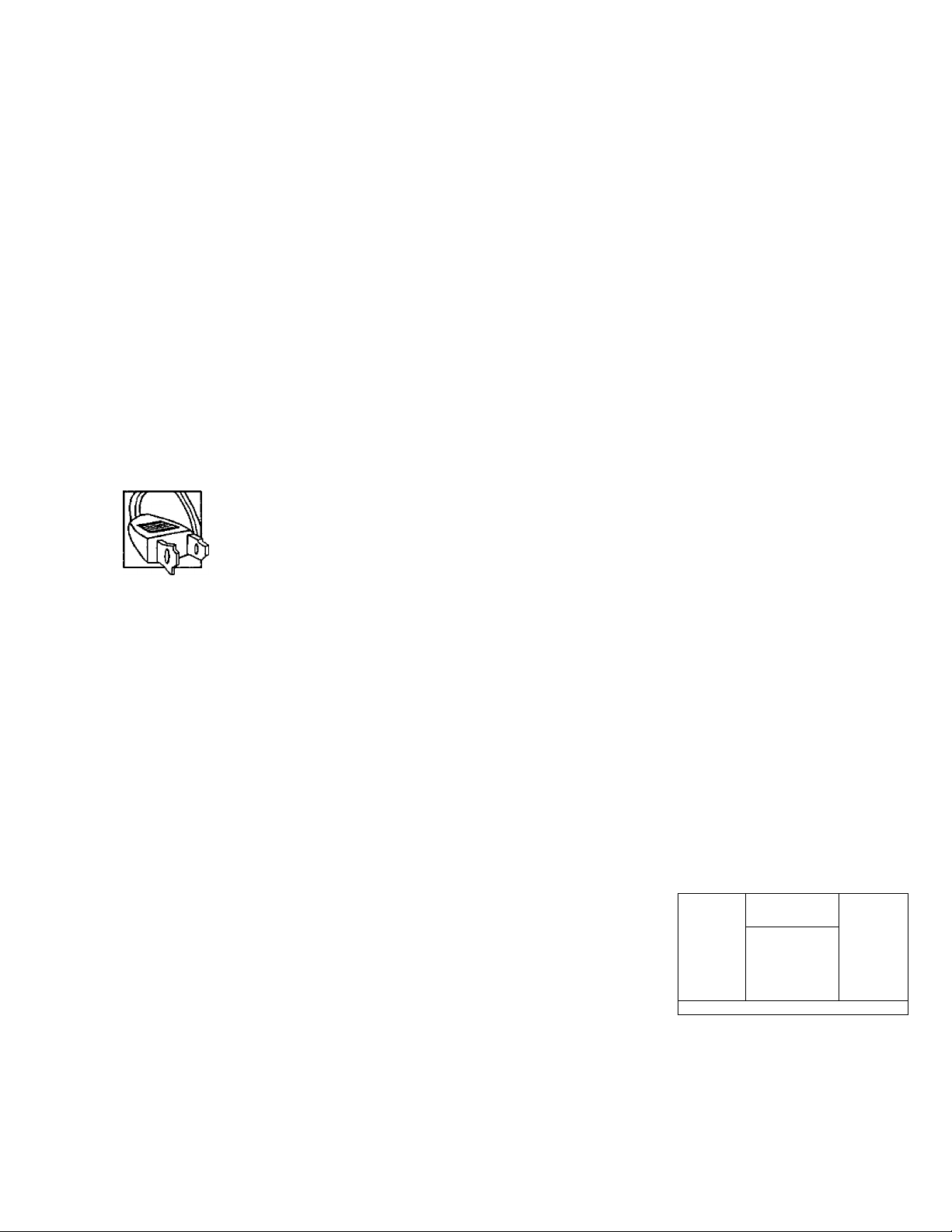
FEDERAL COMMUNICATIONS COMMISSION (FCC) INFORMATION
This device generates and uses radio frequency (RF) energy, and if not installed and used properly, this
equipment may cause interference to radio and television reception.
This equipment has been type tested and found to comply with the specifications in Subpart J of Part 15 of FCC
Rules. These rules are designed to provide reasonable protection against radio and television interference in a
residential installation. However, there is no guarantee that interference will not occur in particular
installations.
If this equipment does cause interference to radio or television reception (which you can determine by turning
the equipment off and on), try to correct the interference by one or more of the following measures:
• Reorient the receiving antenna (that is, the antenna for the radio or television that is "receiving" the
interference).
• Move the unit away from the equipment that is receiving interference.
• Plug the unit into a different wall outlet so that the unit and the equipment receiving interference are on
different branch circuits.
If these measures do not eliminate the interference, please consult your dealer or an experienced radio/
television technician for additional suggestions.
Also, the Federal Communications Commission has prepared a helpful booklet, "How To Identify and Resolve
Radio TV Interference Problems." This booklet is available from the U.S. Government Printing Office,
\A/ashington, DC 20402. Please specify stock number 004-000-00345-4 when ordering copies.
FOR YOUR SAFETY
The AC power plug is polarized (one blade is wider than the other) and only fits into AC power
outlets one way. If the plug won't go into the outlet completely, turn the plug over and try to
insert it the other way. If it still won't fit, contact a qualified electrician to change the outlet,
or use a different one. Do not attempt to bypass this safety feature.
FOR YOUR RECORDS
in the event that service should be required, you may need both the model number and the serial number, in
the space below, record the date and place of purchase, and the serial number:
Model No. RV-9968/RV-9978
Remote Control No. CRK67G
Date of Purchase
Place of Purchase
________
_____________________________________________________
___
________________________________________________________
Serial No. _______________________________________________________________________
SERVICE INFORMATION
This product should be ¡serviced only by those specially trained in appropriate servicing techniques. For
instructions on how to obtain service, refer to the warranty included in this Guide.
nwoFEucncancxI
1 OOlOrONEN 1
CAUTION: TO tCDUCE THE
taUL Of CLECTMC SHOCK,
00 HOT HEHOVC COVEN
<OK KACK]. HD OSCHSENVICEAILE PANTS MSIDE, NEFEN SENVICMO
TO QUALIFIED SCKVICE
mSOHNEl.
SEE MAAinG ON BOTTCW / SACK OF HtQDUCT
WARNING: to prevent rre
OR ELECTRICAL SHOCK HAZARD,
DO NOT EXPOSE THIS PRODUCT
TO RAIN OR MOISTURE
A
THE LI6HTHM0
FUSHMOMHNMIHCAO MTwa tHc
TMAN6LE tS A
«AKKIHG $I«N
AUtTH*6 YOU Of
‘SAlMaClDUi
voaA«E'; nsoE
TMEMQDUCt
A
THE EXCLAMATXM
POINT VnTHW THE
TRIANOIE IS A
mNRHKj S№N
ALENTMOVOti OF
iHPOkTANT
INSTttICTIONS
ACCOKFANTINC
THE PRODUCT.
Page 3
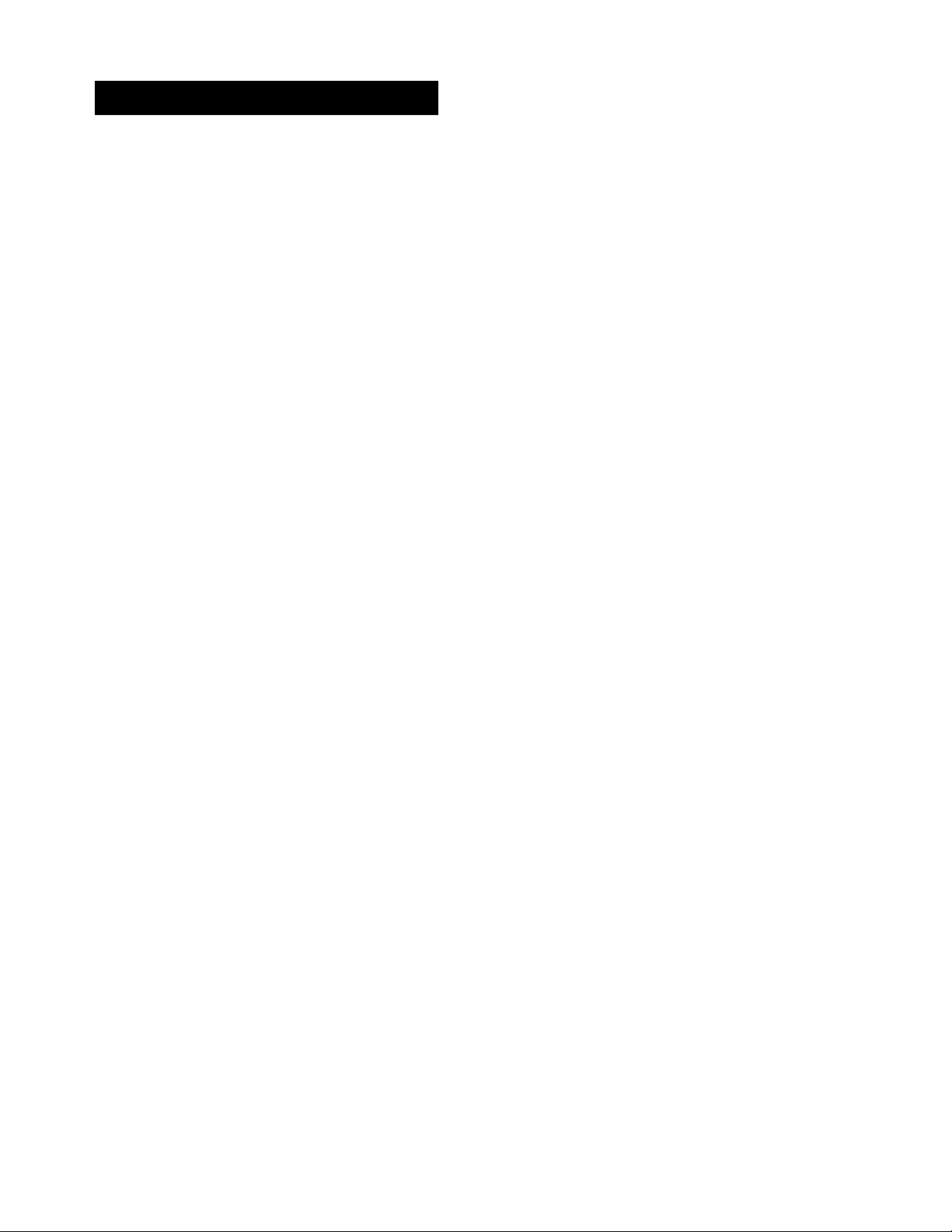
TABLE OF CONTENTS
FIRST THINGS FIRST................................................ 4
UNPACK THE RECEIVER................................................................................ 4
BASIC CONNECTIONS................................................................................... 4
CONNECTING, PLACING & BALANCING THE SPEAKERS......................... 5
CONNECTING THE ANTENNAS
CONNECTING FOR POWER
USING HEADPHONES................................................................................... 7
...................................................................
..........................................................................
7
7
RECEIVER CONTROLS & OPERATIONS
GENERAL CONTROLS.................................................................................... 8
DISPLAY MESSAGES...................................................................................... 9
TUNING THE RECEIVER................................................................................. 9
USING SWAP AUDIO..................................................................................... 10
CONNECTING AUXILIARY COMPONENTS
BEFORE YOU CONNECT
CONNECTING A SATELLITE RECEIVER
CONNECTING COMPLIMENTARY COMPONENTS..................................... 12
CONNECTING A COMPACT DISC................................................................. 13
CONNECTING A TAPE DECK......................................................................... 13
CONNECTING A PASSIVE SUBWOOFER...................................................... 13
THE ULTIMATE CONNECTION
................................................................................
........................................................
.....................................................................
USING THE UNIVERSAL REMOTE CONTROL
BATTERY IN STALLATl O N
BASIC CONTROLS.......................................................................................... 16
PROGRAMMING THE UNIVERSAL REMOTE
REMOTE TV CODES
REMOTE VCR CODES
..........................................................................
..............................................
.................................................
...............................................
.................
............
........
8
11
11
12
14
16
16
19
22
23
REMOTE AUDIO & CABLE CODES
CARE AND MAINTENANCE
TROUBLESHOOTING TIPS............................................................................. 25
CARE AND CLEANING................................................................................... 25
EQUIPMENT SPECIFICATIONS
.....................................................................
...................................
....i....................
24
25
25
INDEX........................................................................ 26
LIMITED WARRANTY..............................................
CANADIAN SERVICE
................................................
27
28
Page 4
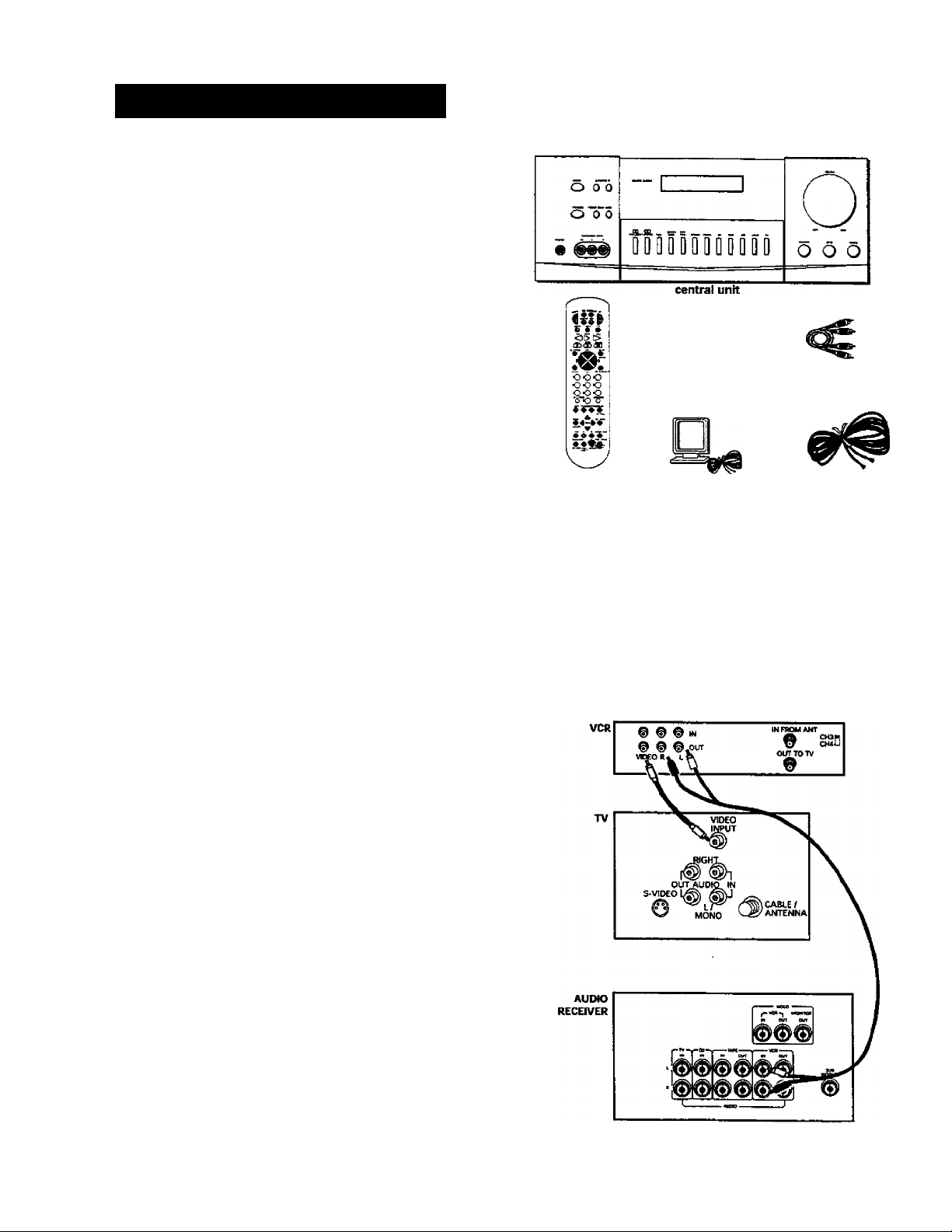
FIRST THINGS FIRST
UNPACK THE RECEIVER
Unpack the receiver and locate all the accessories. You
should have:
• one receiver unit;
• one RCA Universal Remote Control
(CRK67G);
• two packs - one pair each - of AAA batteries;
• one audio cable (two wires) with red and
white RCA connectors:
• one video cable (single wire) with yellow RCA
connectors;
• one external, detachable FM T-type antenna:
• one external AM loop antenna:
• one instruction book:
• one owner reg I strati on/survey card;
• and one safety leaflet.
remote
video cable
AM loop
audio cable
FM T-type antenna
BASIC CONNECTIONS
Assuming you have a VCR, the following steps will help
you quickly set up your new receiver. If you have more
electronic components, consult the table of contents or
index for the page on which to find the connection
description that best suits your situation.
*The wires and jacks have been color-coded to assist
you.
1. Using an audio wire with red and white
connectors, connect the audio "OUT" jack on the
back of your stereo VCR to the audio "IN" jack
under the VCR heading on the back of the receiver.
2. Using the video cable with yellow connectors,
connect the video "OUT" jack on the back of your
VCR to the "VIDEO IN" or "VIDEO INPUT" on the
back of your TV. If there are multiple video jacks
on the back of your TV, use "VIDEO 1."
NOTE: If your TV has more than one video input, make
sure the VCR and VIDEO buttons tune the TV to the
same channel that the receiver monitor out is plugged
into. Refer to the TV's user's guide for more
information.
Page 5
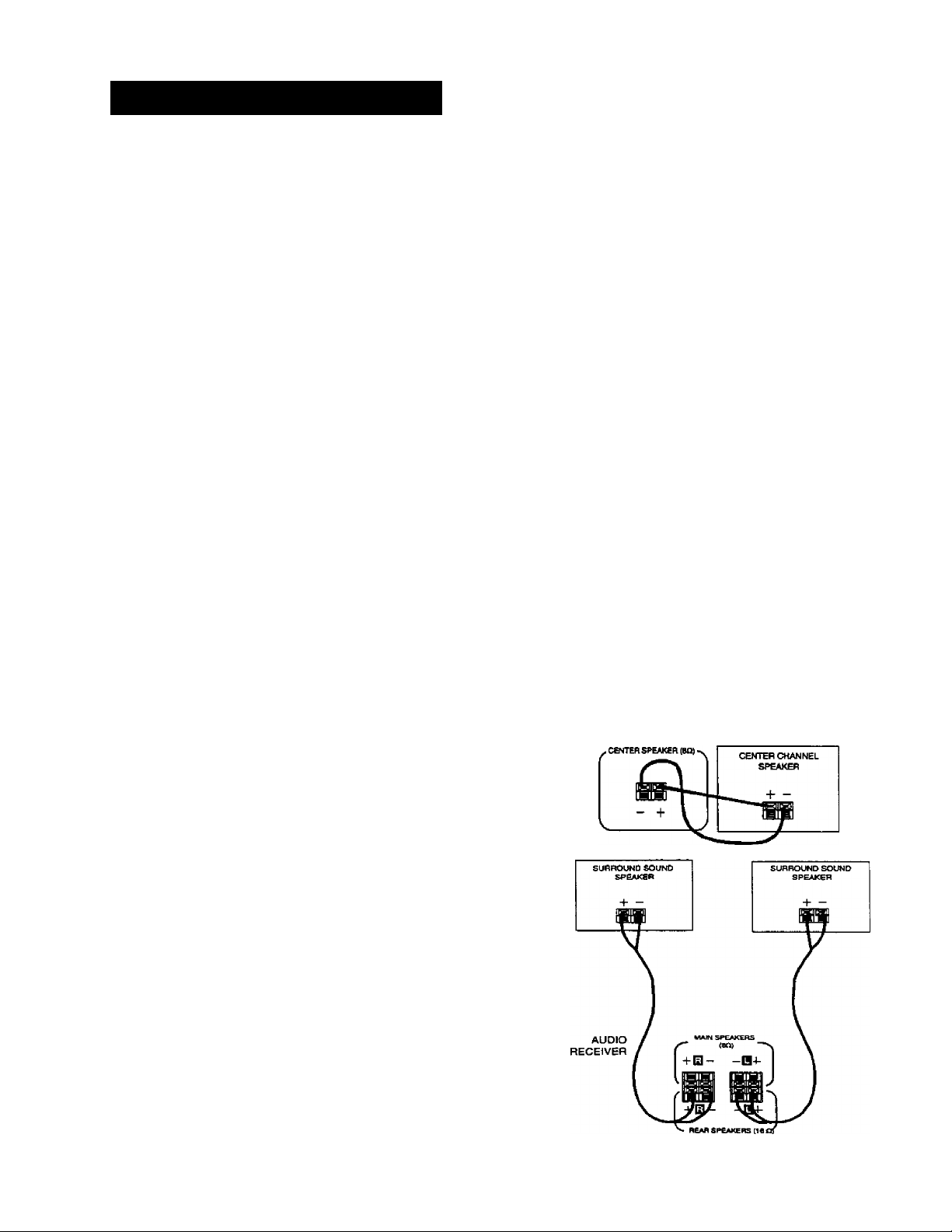
FIRST THINGS FIRST
CONNECTING, PLACING &
BALANCING THE SPEAKERS
CONNECTING THE WIRES
Each speaker - the two main, two surround and one
central - has a designated set of terminals on the back
panel of the central unit.
Uncoil the speaker wires and locate the bare ends.
Press and hold down on the tab to open the red
terminal, then insert the red (+) wire. Release hold to
close tab. Use the same procedure for black (0 wire
into black terminal.
WARNING: Be sure to follow these instructions
carefully. The system can be damaged if speakers are
improperly connected.
SETTING UP FOR SURROUND SOUND
THE MAIN SPEAKERS
The two main speakers should be set between six and
10 feet apart. Putting the speakers any cioser or any
farther apart may result in distorted sound.
The speakers should also form a 45 degree angle to
the central listening point in the room, creating a
triangle of listening enjoyment,
NOTE: You may need to place the main speakers closer
together when not utilizing the center speaker. Do
not place them so close, however, that their
magnetic fields affect the TV’s reception.
THE CENTER SPEAKER
For optimal performance, you shouid try to place the
center speaker as close as possible to the same height
as the left and right main speakers. You shouid also
try to align all three speakers, or set the center
speaker slightly behind the left and right mains.
However, you should never place the center speaker
forward of the left and right mains, as this will distort
the sound for those listeners not seated in the center
of the room.
THE SURROUND SPEAKERS
Placement of the surround speakers for optimal
performance is truly subject to the size and type of
room in which the system is to be placed.
The following are a few position suggestions.
1. Set the speakers on the side walls, facing each
other, approximately two to three feet above the
listeners head.
Page 6
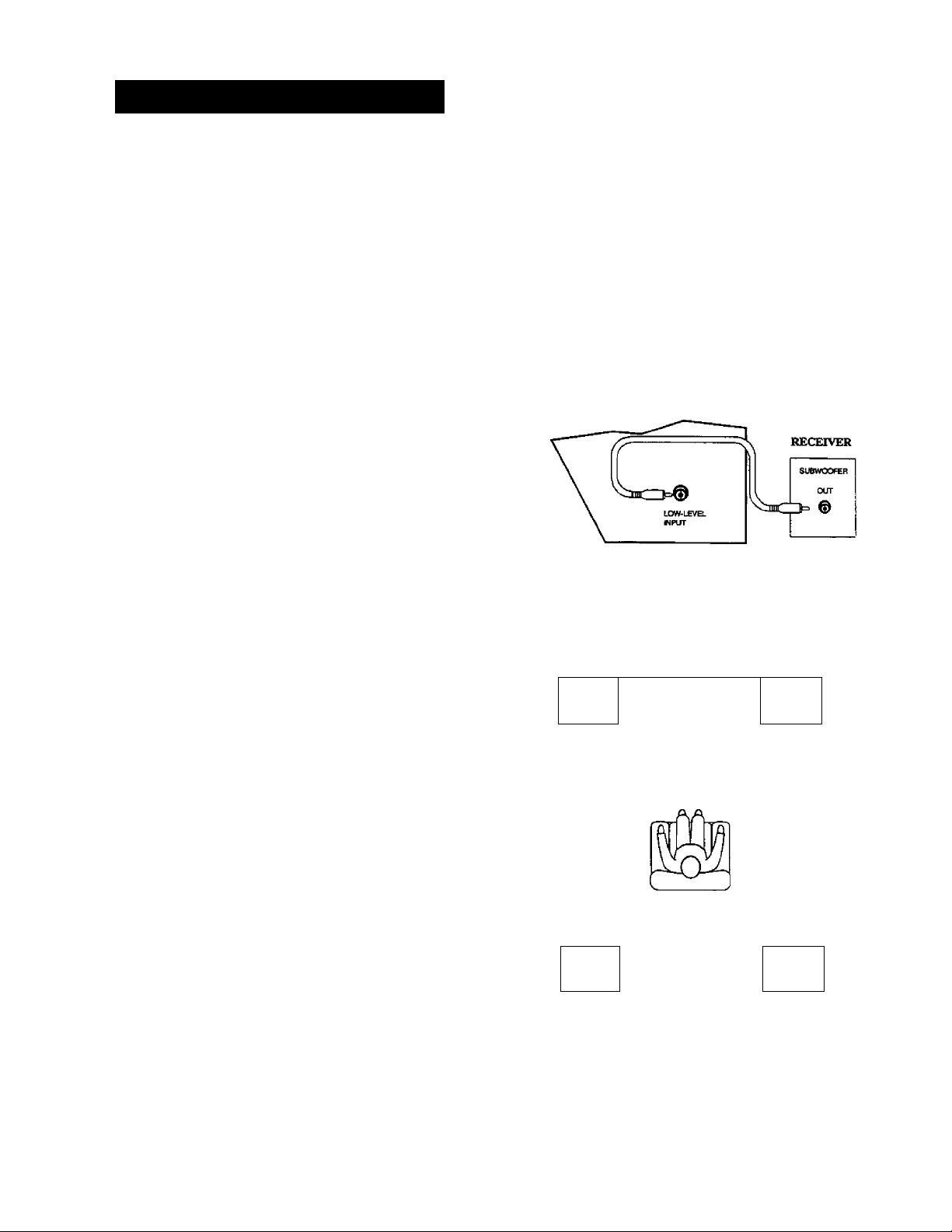
FIRST THINGS FIRST
2, Aim the speakers directly at the two main
speakers, matching height to height. If the room is
sparsely decorated, it may be necessary to slightly
tilt the speakers down to increase sound
quality. If the room is densely decorated, it may be
necessary to face the speakers toward the rear
wall or at the ceiling.
3. Mount the speakers up on the ceiling. Set them a
few feet wide of the listeners and make sure they
are facing one another, not the floor.
Obviously there are many more possible positions, so it
may be necessary to simply experiment to find the
right balance for your situation.
SUBWOOFER
Before you begin, make sure that the subwoofer is
turned off and unplugged.
Connect your AA/ receiver to the subwoofer as shown.
NOTE: A receiver with a single output should be
connected to the input labeled LOW-LEVEL INPUT,
SUBWOOFER
BALANCING YOUR SPEAKERS
Your system is equipped with
enables you to reproduce sound effects as they were
intended. But to do so, the speakers must be correctly
balanced.
To balance the speakers using the Test Tone, all
speakers must be connected to your receiver. Your
receiver must be in the Dolby Pro Logic Surround
Mode.
1. Press the TEST TONE button on the receiver front
panel. The receiver generates a "pink noise" and
applies it automatically at two-second intervals to
the left main channel, center channel, right main
channel and left and right rear channels
(simultaneously), in that order.
2. As the pink noise is generated, go to the spot in
the room where you are most likely to be when
listening to your system. The rear surround and
center speakers should be adjusted to equal the
level of output from the left and right main
speakers.
3. Make adjustments by pressing the REAR*CTR
button, and then the +/- button on your remote
control. The output from the selected speaker(s) is
adjusted accordingly.
which
A SAMPLE SET UP FOR SURROUND SOUND ENJOYMENT
Main
Left
Rear Rear
Left Right
g|ffl|Center^|||
Main
Right
6
LOGIC Manufactured under license from Dolby Laboratories Licensing Corporation. Dolby, the double-D symbol (□□) and
“ Pro Logic" are trademarks of Dolby Laboratories Licensing Corporation.
Page 7
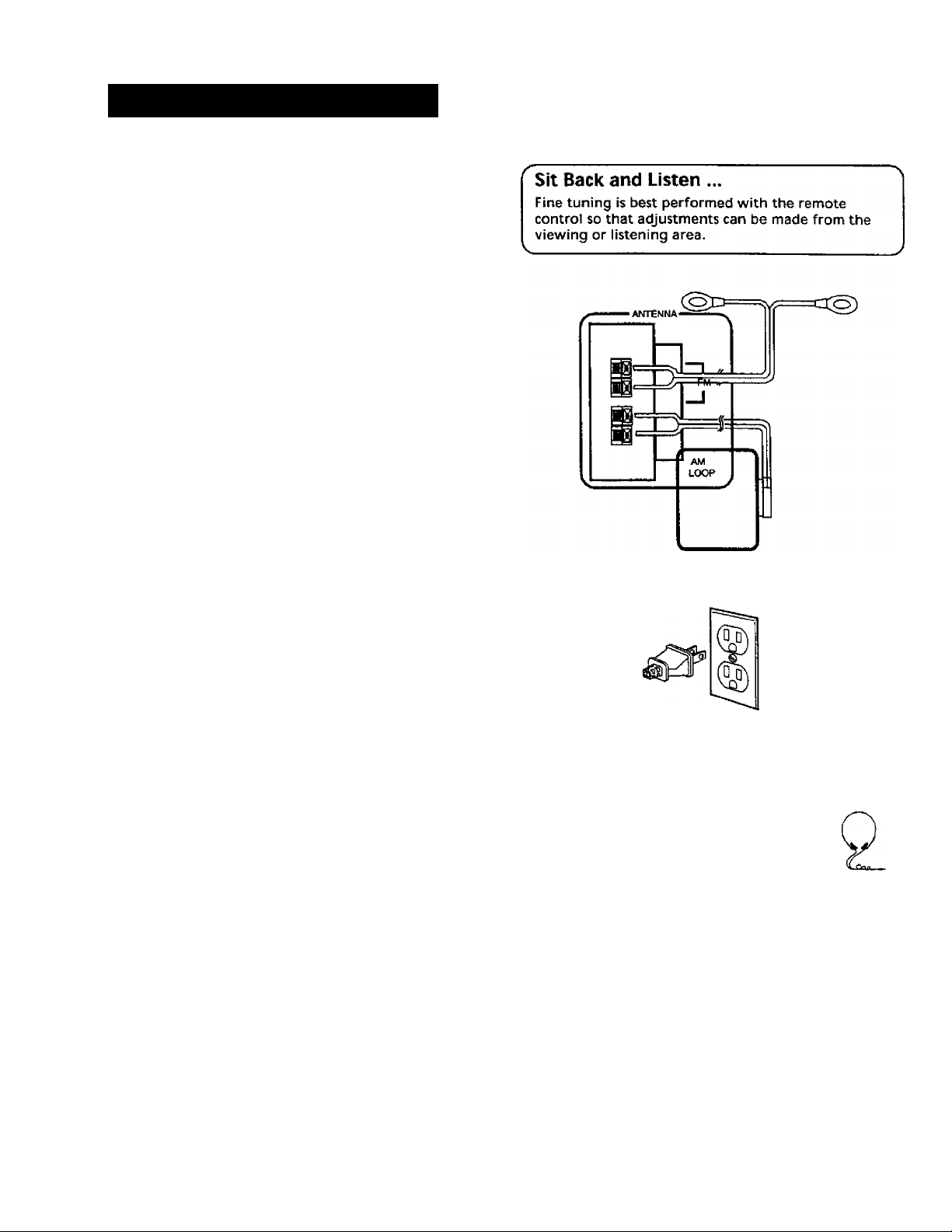
FIRST THINGS FIRST
Each time you press the + or - button on your
remote control to adjust a channel, the receiver
provides you with two more seconds of pink noise
to that channel before moving on to the next.
4, Press the TEST TONE button again to end the test.
You may not need to check or adjust these levels again
unless you move your system, rearrange the speakers,
or change your preferred seating location in the room.
CONNECTING THE ANTENNAS
The AM and FM antennas connect to the AM and FM
terminals on the system's back panel. They must be
hooked up for you to receive clear reception.
Uncoil the antenna wires and locate the bare ends.
Press down on the tab to open the terminal and insert
the wire. Snap the tab closed.
After connecting the antennas, extend them to their
full length and adjust their positioning for better
reception.
CONNECTING FOR POWER
Make sure you connect all your other electronic
components and your speakers before plugging your
receiver into the outlet.
Plug the power cord in the wall outlet, matching the
wide blade of the plug with the wide slot in the outlet.
Be sure to insert the plug completely.
USING HEADPHONES
To listen privately through your audio system, use the
PHONES jack to the right of the volume dial on the
receiver.
NOTE: Headphones are not included.
Have a blast - Just not in your
ears!
Make sure you turn down the volume
before you put on the headphones.
Increase the volume to the desired level
after headphones are in place.
Page 8
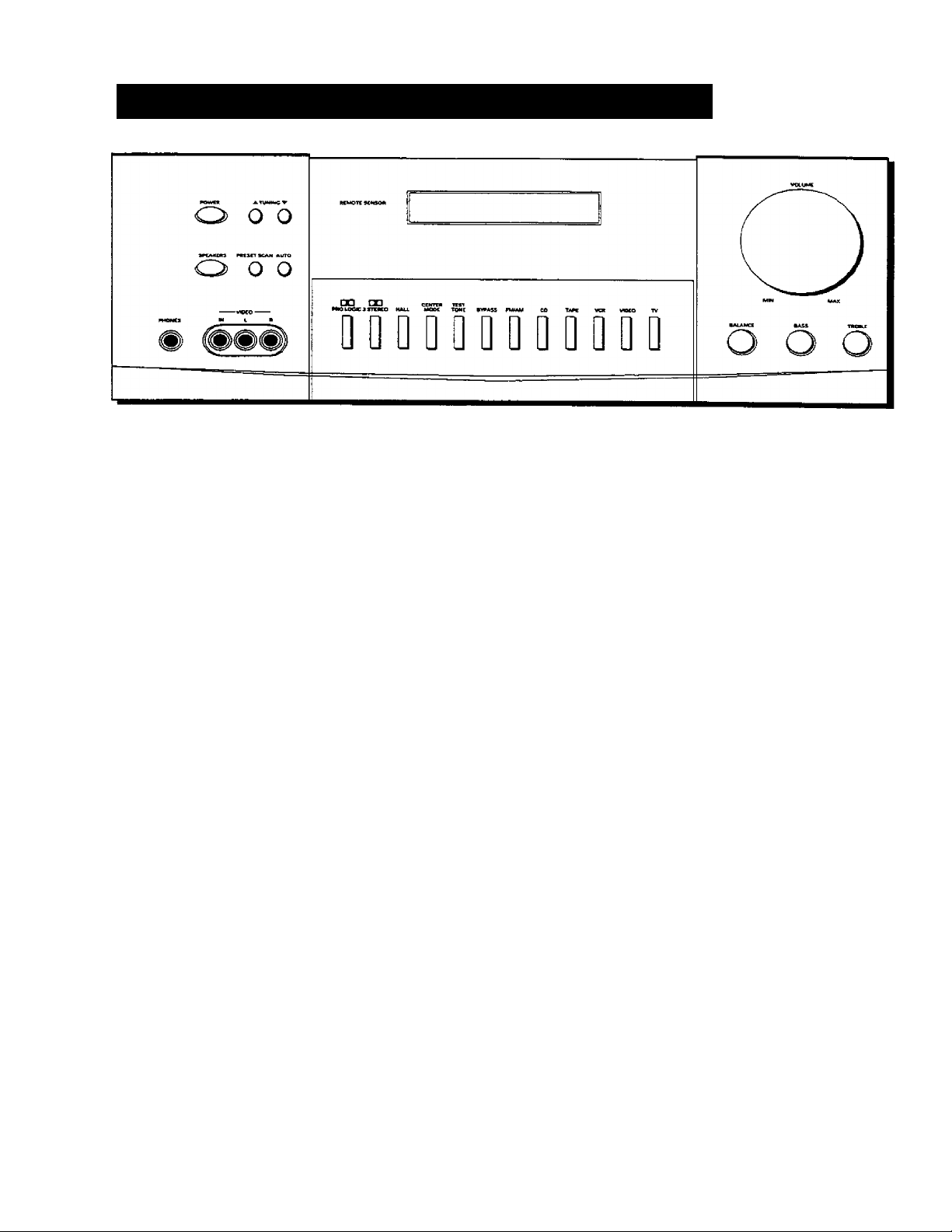
RECEIVER CONTROLS & OPERATIONS
GENERAL CONTROLS
POWER STAND BY/ON
The POWER STANDBY/ON button activates or
deactivates the system. When the system is activated,
the unit will default to the last mode it was in before
power was removed.
TUNING DOWN/UP
The TUNING DOWN/UP buttons allow you to scan the
active frequency for the radio station of your choice.
SPEAKERS
The SPEAKERS button allows to activate/deactivate
your speakers, giving you more control over the
customizing of your listening.
PRESET SCAN
The PRESET SCAN button allows you easy access for up
to 30 preset radio stations.
AUTO
The AUTO button allows you to select auto or manual
tuning.
BALANCE
The BALANCE dial allows you to manually adjust the
balance of sound coming from your speakers.
BASS
The BASS dial allows you to manually adjust the
amount of bass the unit emits.
TREBLE
The TREBLE dial allows you to manually adjust the
amount of treble the unit emits.
FUNCTION BUTTONS
The function buttons include CD, TAPE, FM/AM, TV,
VCR, VIDEO.
TEST TONE
The TEST TONE button can only be used in the Dolby
Pro Logic mode. This feature allows you to balance
your speakers as they emit a sound, called a "pink
noise," in the left, center, right and surround channels
sequentially for two seconds each.
NOTE: This process is explained more in-depth in
"Balancing Your Speakers," page 4.
CENTER MODE
The CENTER MODE button allows you to select the
Normal, Phantom or Wide mode. These modes are only
available when Dolby Pro Logic or Dolby 3 Stereo are
activate.
NORMAL
The Normal mode can be activated in both Pro
Logic and 3 Stereo. This mode takes the low bass
frequencies from the center channel and
distributes them to the left and right main
speakers to maintain the program's original
integrity.
PHANTOM
The Phantom mode can only be reached while the
Pro Logic mode is active. It uses the two main
speakers and the two surround speakers. The
center speaker is off and the sound that usually
comes from it is distributed through the left
and right main speakers.
8
Page 9
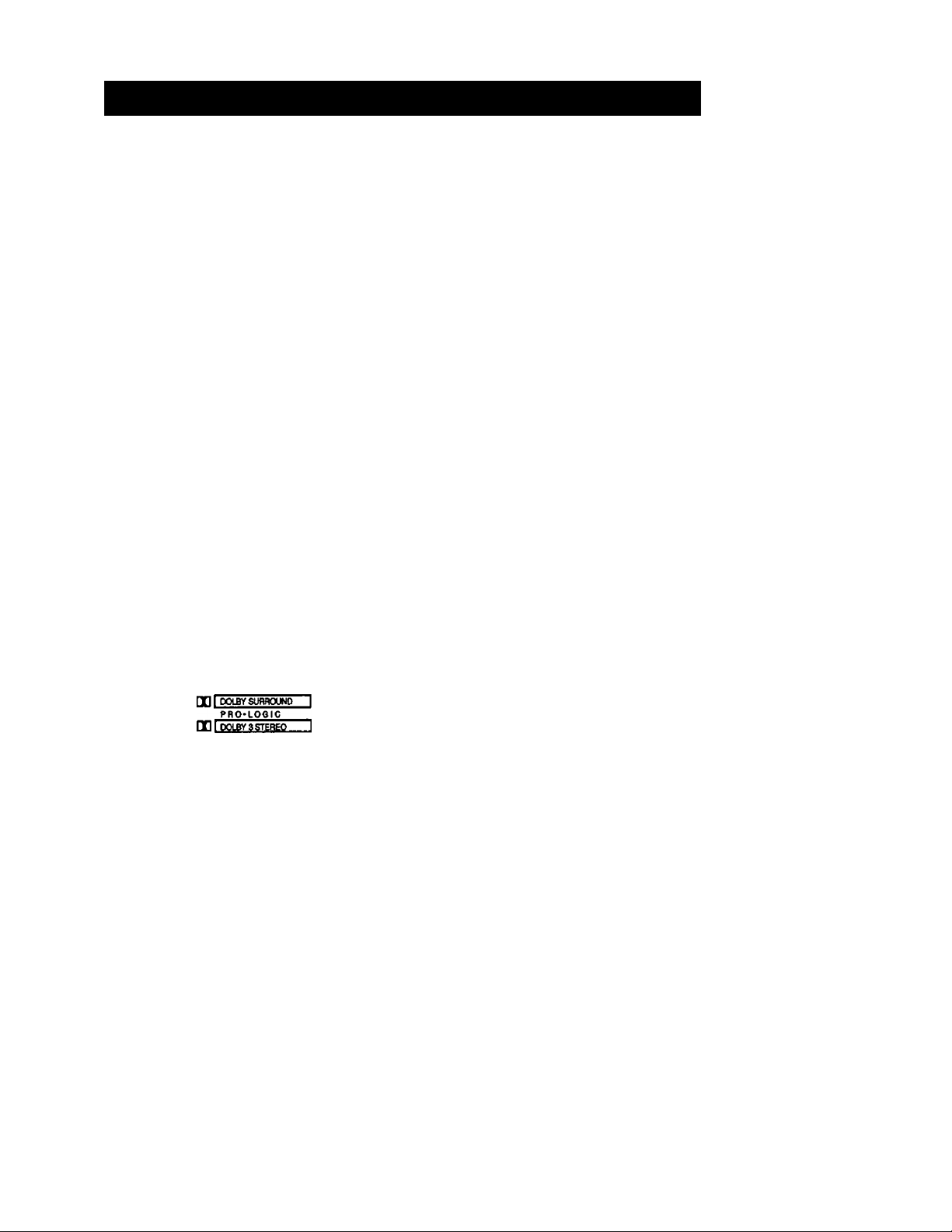
RECEIVER CONTROLS & OPERATIONS
WIDE
The WIDE mode can be activated in both the Pro
Logic and the 3 Stereo modes. This mode utilizes
just the three front speakers - left main, right main
and center - with all audio delivered through the
center speaker. The center speaker
will reproduce the same bass levels as the left and
right main speakers.
SURROUND MODE
Included in the SURROUND MODE category are Dolby
Pro Logic, Dolby 3 Stereo, Hall and Bypass.
DOLBY PRO LOGIC
The Pro Logic mode uses all five speakers so the
sound envelopes the room.
DOLBY 3 STEREO
The 3 Stereo mode uses the two main and one
center speaker.
DISPLAY MESSAGES
HALL
The Hail mode recreates the effect of listening to a
concert or watching a play from inside a music
hall. It utilizes the main and surround speakers.
BYPASS
The Bypass mode utilizesjust the main speakers.
MASTER VOLUME
The Master Volume dial allows you to adjust the level
of audio output.
PHONES
The receiver has been equipped with a Phones jack.
Plug your headphones - not included - into the jack
and listen to your favorite media in private.
The following is an example of all the display messages you may encounter while using your receiver. Specific
messages are referenced within the section(s) they apply.
TUNED STEREO
FM
— CENTER MODE —
NORHN.WI£nWM?OH
AM
il
BYPASS
n n n
u u.u
TUNING THE RECEIVER
1, Push the FM/AM button on the receiver (or the
AM»FM button on the remote) to activate the
tuner.
2. Press the FM/AM button on the receiver (or the
AM*FM button on the remote) again to select the
FM or AM band.
TUNING
Press the FF on your remote button to move up the AM
or FM band.
Press the REW button on your remote to move down
the AM or FM band.
MUTE MEMORY
n
MHz
kHz
u
AUTO
DEUY
TIME
REAR
CENTER
AUTO TUNING
Use the AUTO feature to automatically search for
stations of sufficient strength.
Press AUTO on your receiver (or the INPUT*SEEK
button on your remote) to put the receiver into AUTO
mode. "AUTO" appears in the display. Press TUNING
up or down button on the receiver to search. The tuner
finds and stops on the next station whose frequency is
strong enough to be received. To continue the search,
press TUNING up or down button again.
STORING STATIONS IN MEMORY
You can store up to 30 AM and FM stations. These
stations can be stored in random order.
PRESET
n n
(J U ch
SPEW<ERSOFF
Page 10

RECEIVER CONTROLS & OPERATIONS
TO STORE A STATION
1. Press the FM/AM button on the receiver (or the
AM'FM button on the remote) to turn on the
receiver.
2. Select the band—FM or AM.
3. Select the station you want to store in memory
using the methods described above.
4. Press the MENU-SELECT button on the remote.
"MEMORY" blinks in the display. While
"MEMORY" is blinking, press number buttons on
the remote for the station.
For stations 1, 2 or 3 press 0, then press 1, 2, or 3.
For stations 4 through 30, press the numbers
directly.
j'
----------------------------------------------------------
If the Memory indicator on the display turns off
before you preset your station selection, press
MENU-SELECT again.
If the receiver is disconnected from its power
source, the preset stations are maintained in
^^memory for up to 7 days.
_________________________
"X
TO PLAY A PRESET STATION
Press the appropriate Preset Stations number. For
stations 1, 2 or 3 press 0, then press 1, 2, or 3. For
stations 4 through 30, press the numbers directly.
Or, press CH + on your remote to tune to the next
preset station or CH - to tune to the previous preset
station.
PRESET SCANNING
Use the PRESET SCAN button on the receiver’s front
panel to review the preset stations stored in the
tuner's memory. "PRESET" and the station's location in
memory appear in the display. The tuner automatically
scans all preset stations in order, pausing at each one
for approximately 5 seconds.
When the tuner reaches the station you want, press
PRESET SCAN to stop the scanning. If the scan is not
interrupted, the tuner reviews all preset stations in
order, stopping at the point where the scan began.
USING SWAP AUDIO
Swap audio lets you change the sound from the large
picture to the small picture when you are watching TV
and using picture-in-picture (PIP) with an external
video source.
TO USE SWAP AUDIO
When you are watching TV and turn on PIP, you can
turn on another video source and swap the sound from
the large picture coming from the TV to the small
picture coming from the other video source.
1. Press TV on the remote to turn on the TV and put
the receiver in TV mode.
2. Press the PIP button. The empty PIP appears on the
screen.
3. Activate a video source for the PIP. The picture
from the video source appears in the PIP.
4. Press TV.
5. Change to the TV channel you want to watch on
the
large screen.
6. Press SWAP AUDIO to swap the sound between the
large picture and the small picture.
7. To swap the video between the large picture and
the small picture, use the SWAP PIP button on the
remote.
If you swap the TV picture to the PIP and the other
video source to the large picture, you may not be
able to swap
the audio.
TO CHANGE THE VIDEO SOURCE AND SWAP THE AUDIO
If you want to change the video source for the PIP and want to
be able to use SWAP AUDIO:
1. Turn off PIP.
2. Change the video source to another video
component connected to the receiver.
3. Press TV to watch the TV.
4. Press PIP. The video source appears in the PIP. The
video from the TV appears in the large picture.
5. Press SWAP AUDIO to swap the audio as you want.
The Swap Audio feature may not work with all TV
brands with the PIP feature.
If your TV has a PIP feature, see the TV's user's guide
for instructions for using it.
10
Page 11

CONNECTING AUXILIARY COMPONENTS
MfTENM
Щ
Ш
I
a
”4
n
M
J
AM
LOOP
«ММЩЖ
M 01Л 01Л
0 R 0 0 t 0
0__©
r
rTv
y-AC-13)V«CHfN
BEFORE YOU CONNECT...
• Protect components from power surges.
• Connect all components before plugging any
power cords into the wall outlet,
• Always turn off the receiver and/or components
before you connect or disconnect any cables.
• Always make sure the color-coded plugs match the
color of the terminals in which they are inserted.
The connection cable plugs and jacks are colorcoded as follows:
Speaker Terminals Red for positive (4-) terminals.
Black for negative {-) terminals.
RCA Phono Type Terthinals Red for the right (R]
channel. White for the left (L) channel.
Yellow for the video (V). Black for the subwoofer.
(Not Included)
• Some units may be supplied with connection plugs
that are color coded red and black
instead of red and white. In this case, the black
plug takes the place of the white plug.
• Contact Consumer Relations if you have questions
concerning the connections or components.
POSITION CABLES CORRECTLY TO AVOID AUDIO HUM OR INTERFERENCE
• Insert all cable plugs firmly into their Jacks.
• Place audio/video cables to the sides of the
receiver's back panel instead of straight down
the middle after you connect the components.
• Try not to coil any power cables and keep them
away from the audio/video cables as
much as possible.
■ Make sure all antennas and cables are properly
grounded. Refer to the Safety Tips sheet
packed with your receiver.
PROTECT YOUR COMPONENTS FROM OVER
HEATING
• Do not block ventilation holes in any component.
Arrange the components so that air can
circulate freely.
• Do not stack components directly on top of each
other.
• Allow adequate ventilation when placing your
components in a stand.
• Place an amplifier near the top shelf of the stand
so heating air rising from it will not
flow around other components. If you have a
satellite receiver, you should place it on
the top shelf.
11
Page 12

CONISIECTIIMG AUXILIARY COMPONENTS
CONNECTING A SATELLITE RECEIVER
Using a paired (red/white) stereo cable, a single
(yellow) video cable and two coaxial cables, connect
your new audio receiver to your satellite receiver as
shown to the right.
To watch TV programs in stereo after connection,
press TV and tune to the desired channel. To watch
satellite programming, press SAT*CABLE and tune to
the desired channel.
NOTE: Do not stack electronic components or other
objects on top of the satellite receiver. The slots on
top of the receiver must be left uncovered to allow
proper airflow to the unit. Blocking the airflow to the
unit could impair performance or damage your
receiver and other components. Also, do not stack the
satellite receiver on top of a "hot component," such as
an audio power amplifier.
SATELUTE DISH
12
-W
O
/\
____________
s-s
____ ____
_
Q Q Q Q Q 0 D Q Q 0 a 0
0
O O 0
CONNECTING COMPLIMENTARY
COMPONENTS
You can connect a laserdisc player, second VCR or
camcorder/video recorder to the VIDEO connection.
Using a paired (red/white) stereo cable and two single
(yellow) video cables, connect your new audio receiver
to the complimentary component as shown to the
right.
To play laserdiscs or videos, press the LD*VCR2 and
then play.
NOTES: When using this connection for a second VCR,
the recording option is not available.
If your camcorder or video camera does not have an
RCA-type terminal for audio/video, you can purchase
an adapter from an RCA dealer or electronic parts
store.
If the video connection is being used when you try to
hook up your video recorder or camcorder, connect
the component through any other available video
output.
Page 13

CONNECTING AUXILIARY COMPONENTS
CONNECTING A COMPACT DISC PLAYER
Using one paired (red/white) stereo cable, connect
your new receiver to your compact disc player as
shown to the right.
To play a CD, press CD, put the receiver in CD mode
and press PLAY.
NOTE; The AUDIO SOURCE connection can be used as
input for any stereo audio signal.
CONNECTING A TAPE DECK
Using two paired (red/white) stereo cables, connect
your new receiver to your tape deck as shown in the
diagram to the right.
To play a tape, press TAPE and then PLAY To record a
tape, turn on the audio source you want to record
from and then press RECORD on the tape player.
CONNECTING A PASSIVE SUBWOOFER
Should you choose to use a passive subwoofer, the
hook up is slightly different from that of a powered
one.
If necessary, remove the vinyl covering from the ends
of the wires and twist the wire. Press down and hold
the tab on the back of the speaker. Insert the wire in
the hole, matching (+) to {+) and (-) to (-)■ Release the
tab and pull the wire gently to make sure it is securely
connected
A/V Receiver
or Television
Speaker
[caiioil
Subwoofer
13
Page 14

CONNECTING AUXILIARY COMPONENTS
THE ULTIMATE CONNECTION
Should you choose to utilize your new receiver to its fullest potential by running all your audio components
through it, you will need purchase additional connectors. How many and what kind is purely situational.
The following is a complete description of all the jacks on the back of the receiver and how they can be utilized
to provide greater enjoyment. Remember when connecting audio and video cables that, in addition to being
color-coded for connection accuracy, RIGHT Jacks always connect to RIGHTJacks and LEFT to LEFT, but IN Jacks
connect to OUTJacks and OUTJacks connect to IN,
NOTE: Please be advised the Jacks are given generalized names and locations. Your TVA/CR/cable box/satellite
receiver/ etc. might have a different configuration of Jacks with different names. The diagrams below are
outlined in the simplest possible detail.
STEP1: CONNECTING YOUR SATELLITE/CABLE RECEIVER
Connect the "OUT" jack on your cable/satellite
receiver box to the "IN FROM ANTENNA" Jack on the
back of your VCR.
Then connect the "OUT to TV" Jack on the back of
your VCR to the "CABLE/ANTENNA” Jack on the back
of your TV.
14
STEP 2: CONNECTING
YOUR VCR TO THE RECEIVER
Using video cables, connect the video VCR "IN" and
"OUT" Jacks on the back of your receiver to the "OUT"
and "IN" videojacks on the back of your VCR.
Using audio cables, connect the right and left "IN" and
"OUT" audio VCR Jacks on the back of your receiver to
the right and left "IN" and "OUT" Jacks on the back of
your VCR.
Page 15

CONNECTING AUXILIARY COMPONENTS
STEP 3: CONNECTING YOUR RECEIVER TO YOUR TV
Using audio cables, connect the left and right "OUT"
audio jacks on the back of your TV to the TV audio
Jacks on the back of your receiver.
AUDIO
RECEIVER
AUDO
RECEIVER
WHEN YOU'RE ALL CONNECTED....
When you’re ail finished connecting your basic
components together, you'll have quite a mess of wires
back there.
Add to this a tape deck, laserdisc player and second
VCR and you can imagine the confusion. Just be
patient and follow each component's user's guide and
you'll be rewarded with excellent audio and hours of
top quality entertainment.
15
Page 16

USING THE UNIVERSAL REMOTE CONTROL
BATTERY INSTALLATION
The remote control operates on four batteries,
included with your system. Install them before
attempting to operate the remote.
1. Slide the battery compartment cover off the back
of the remote,
2. Insert 4 AAA batteries, matching the + and - ends
of each battery with the symbols in the
compartment.
3. Replace the cover.
■ECfW®- IV
i“"
REV PLAY fWD
<aO D>
REC STOP PAUSE
GUIDE'Rrai OI+ SKIP
/I
X
ИОТЕ CH- GO BACKVDIS :
CB
ENTER
IS
BASIC CONTROLS
Your remote control is capable of operating most RCA
audio and video equipment. To use the remote control
effectively, always aim it directly at your receiver.
POWER Turns the AM/FM receiver off with two
presses. If you have multiple components turned on
and not the AM/FM receiver, pressing POWER once
turns off the last component turned on. Pressing
POWER again quickly turns off all other components.
VOL UP and DOWN Increases or decreases the
volume.
MUTE Turns off the receiver's sound. Press again to
restore the sound.
RECEIVER CONTROLS
c
AM*FM Activates the tuner and toggles between the
AM band and the FM band.
CTR MODE Changes the Center mode when using
Dolby Pro Logic Surround or Dolby 3 Stereo surround
modes. Press once and the current mode appears. Press
again to change the mode.
3
о о ю
о Ю бО
ю о о
ШРШ>ЗЕЕК _ ANTENNA
О oQ О
IKFO CLEAERESET*REBELH
♦
сн cm
MENU
SELECT
PIP - + SWAP PIP
PLAYLIST CTR M
♦ #
BY-PASS SWAP LEVEL''í5íO^Í^
AUDIO
TV MENU
CTR MODE
16
Page 17

USING THE UNIVERSAL REMOTE CONTROL
DELAY/CH CTRL Selects the amount of Surround
Sound delay between the main and rear speakers.
Choose from 15, 20 or 30 milliseconds. Press once and
the current setting appears. Press again to change the
setting.
SURROUND Lets you select a Surround Mode; Dolby
Pro Logic Surround, Dolby 3 Stereo or Hall. Press once
to turn on the surround mode last selected. Press
again to change
the mode.
SWAP AUDIO Swaps the audio only from the large
picture to the small picture when you are watching TV
and using picture-in-picture (PIP).
( SURROUND SOUND LEVEL CONTROL^
+ Increases the volume in rear and center speakers.
- Decreases the volume in rear and center speaker.
BYPASS Turns on Bypass mode, which cancels all
Surround sound modes. Sound is generated without
effects.
REAR*CTR LEVEL Adjusts the balance level of the
rear and center speakers. Press once for Center. Press
again for Rear.
RECEIVER/TUNER CONTROLS ')
CH + and CH - Tunes the receiver to the next or
previous preset station stpred in the receiver's
memory,
FWD Lets you manually move up the AM/FM band.
INPUT*SEEK Selects auto tuning or manual tuning
mode.
MENU SELECT Stores the selected station in the
receiver's memory.
Number Buttons Let you enter numbers when
needed.
REV Lets you manually move down the AM/FM band.
C TV CONTROLS ')
+ On some RCA TV models, used to adjust menu
controls.
- On some RCA TV models, used to adjust menu
controls.
ANTENNA Changes the antenna input.
CH + and CH - Tunes the TV channel up and down.
CLEAR Removes any menu from the screen,
DELAY/CH CTRL In some RCA TV models, lets you
control the channel that appears in the PIP window or
the main screen in PIP mode.
GO BACK'DISC Returns to the previous channel.
GUIDE*RDM For some models, brings up 12 small
pictures (previews of the next 12 channels in the
channel list). Press again to turn off channel guide.
INFO Displays channel information.
INPUT*SEEK For some TV models, toggles through the
available input sources.
MENU SELECT For some models, stores channels in the
TV's memory.
MOVE arrows in some models, when using PIP, moves
the small picture to another corner of the screen. Also,
used for menu navigation in some TV models.
Number Buttons Let you enter channel numbers and
time settings when needed.
PIP Turns on and off picture-in-picture on most RCA
TV models with PIP.
POWER Turns the TV off.
RESET*REP Returns picture quality controls to their
original settings.
SKIP To change channels, press once. The TV will wait
30 seconds before returning to the original channel.
Press repeatedly to increase the time.
SWAP PIP Swaps the main picture in the PIP window.
TV Turns on the TV and puts the remote in TV mode.
TV MENU Displays the TV's on-screen menus.
VCR CONTROLS
CH + and CH - Tunes to the next or previous channel
when watching TV through the VCR.
17
Page 18

USING THE UNIVERSAL REMOTE CONTROL
CLEAR Resets the tape counter and corrects entries
when programming the menus.
FWD Fast forwards a tape. Also, searches forward
while a tape is playing.
GO BACK'DISC Returns to the previous channel.
INFO Displays channel, time and counter information
on the screen.
INPUT*SEEK For some VCR models, selects line input
or tuner.
LD*VCR2 For some VCR models, if programmed, turns
on a second VCR and puts the remote in VCR2 mode.
MENU SELECT Displays the on-screen
programming menus.
Number Buttons Let you enter numbers when
needed.
PAUSE Pauses a tape.
PLAY Plays a tape.
POWER Turns the VCR off.
REC Records a tape.
PLAY Plays the DVD.
PLAYLIST For some DVD models, if programmed,
programs the DVD player to playback tracks in a
certain order.
POWER Turns the DVD player off.
REW Scans backward on the DVD.
STOP Stops the DVD.
SATELLITE RECEIVER CONTROLS
c
ANTENNA Toggles between antenna input and
satellite receiver input.
CH + and CH - Tunes to the next or previous channel
when watching TV through the satellite system. Steps
through the pages in the guide if in guide mode.
GUIDE*RDM Displays the guide on the screen.
INFO Displays satellite header on screen. When in the
guide, lets you select a program. Lets you select an
option in a menu.
MOVE arrows Lets you point to different on-screen
menu items.
REV Rewinds a tape. Also, searches backward while a
tape is playing.
SKIP To change channels, press once. The TV will wait
30 seconds before returning to the original channel.
Press repeatedly to increase the time.
STOP Stops a tape.
VCR Turns on the VCR and puts the remote in VCR
mode.
DVD PLAYER CONTROLS
c
CH + and CH - Changes to the next higher or lower
track on DVD.
DVD Turns on the DVD player, and puts the remote in
DVD mode.
FWD Scans forward on the DVD.
Number Buttons Let you change to a specific track.
PAUSE Pauses the DVD.
3
Number Buttons Let you enter numbers when
needed.
POWER Turns the RCA DSS* receiver off.
C
CD PLAYER CONTROLS
CD Turns on the CD player and puts the remote in CD
mode.
CLEAR Clears an entry when programming the CD
player.
FWD Moves forward through the CD one track at a
time.
GO BACK*DISC Selects a disc to be played. Press GO
BACK ‘DISC and then the CD number using the number
buttons.
GUIDE*RDM Activates the Random function, which
plays a random selection of tracks from one or all CDs.
INFO In some CD models, lets you switch between the
number track information and time information.
18
Page 19

USING THE UNIVERSAL REMOTE CONTROL
MENU SELECT Programs the CD changer to play up
to 32 tracks in any order you choose.
Number Buttons Let you enter numbers when
needed.
PAUSE Pauses the CD.
PLAY Plays the CD.
RESET*REP Repeats a track, a CD or an entire
program. Press once to repeat the currently playing
track, twice for the CD or program, and three times to
turn the function off.
REV Moves backward through the CD one track at a
time.
STOP Stops the CD from playing.
TAPE DECK CONTROLS
c
FWD Fast forwards the tape.
Number Buttons Let you enter numbers when
needed.
PAUSE Pauses the tape.
PLAY Plays the tape.
POWER Turns the tape player off.
REV Rewinds the tape.
TAPE Turns on the tape player and puts the remote in
tape player mode.
C LASERDISC PLAYER CONTROLS ')
CH + and CH - Changes to the next higher or lower
chapter on the laserdisc.
FWD Scans forward on the laserdisc.
LD*VCR2 For some laserdisc models, if programmed,
turns on the laserdisc player and puts the remote in
laserdisc mode.
Number Buttons Let you change to a specific
chapter.
PLAYLIST For some laserdisc models, if programmed,
programs to playback chapters on laserdisc in a certain
order,
POWER Turns the laserdisc player off.
REV Scans backward on the laserdisc.
STOP Stops the laserdisc.
PROGRAMMING THE UNIVERSAL REMOTE
You can program the remote to control most brands of
remote controllable TVs, VCRs and cable boxes. If you
have an RCA, GE or ProScan VCR, you may not need to
program the remote at all. Other manufacturer's
brands need to be programmed,
3
PROGRAMMING THE REMOTE TO CONTROL A TV
To determine whether you need to program the
remote, turn on the TV, point the remote at the TV's
remote sensor and press TV. Then, press the POWER, or
CH + or CH - button to see if the TV responds to the
remote commands. If not, you need to program the
remote.
Follow these steps to program your remote to control
your TV:
1. Turn on the TV.
2. Look up your TV brand and code number(s) in the
code list on the next page or on the code sheet
packed with your remote,
3. Press and hold the TV button on the remote.
4. Enter the three-digit code from the code list.
5. Release the TV button, then press POWER to see if
the TV responds to the remote commands. If not,
try pressing TV
then POWER.
6. Repeat steps 3 through 5 using the next code listed
for your TV brand until the TV responds to the
remote commands.
PAUSE Pauses the laserdisc.
PLAY Plays the laserdisc.
If you have questions about the use of the remote
buttons with another component, refer to the
component's user's guide.
19
Page 20

USING THE UNIVERSAL REMOTE CONTROL
PROGRAMMING THE REMOTE
TO CONTROL A VCR
To determine whether you need to program the
remote, turn on the VCR, point the remote at the VCR’s
remote sensor, and press VCR. Then, press the POWER
or CH + or CH - button to see if the VCR responds to
the remote commands. If not, you need to program
the remote.
Follow these steps to program your remote to control
your VCR:
1. Turn on the VCR.
2. Look up your VCR brand and code number{s) in the
code list on the next page or on the code sheet
packed with your remote.
3. Press and hold the VCR button on
the remote.
4. Enter the three-digit code from the code list.
5. Release the VCR button, then press POWER to see
if the VCR responds to the remote commands. If
not, try pressing VCR
then POWER.
6. Repeat steps 3 through 5 using the next code listed
for your VCR brand until the VCR responds to the
remote commands.
PROGRAMMING THE REMOTE TO
CONTROL AN AUDIO COMPONENT
To program the remote for a remote-controllable
audio component, point the remote at the component
and press the correct component button: CD for a CD
player, TAPE for a tape player, etc. Then, press POWER
or CH + or CH - . If the component doesn't respond,
the remote needs to be programmed. Use the codes in
the code list on the next page or on the sheet packed
with your remote.
Follow these steps to program your remote to control
your audio component:
1. Turn on the component to be programmed.
2. Look up the brand and corresponding code
number in the code list on page 28 or on the code
sheet packed with your remote.
3. Press and hold the component button on
the remote.
4. Enter the three-digit code from the code list.
5. Release the component button, then press POWER
to see if the component responds to the remote
commands. If it doesn't, try pressing the
component button, then POWER again.
6. Repeat steps 3 through 5 using the next code listed
for the brand of your component until the
component responds to the remote commands.
PROGRAMMING THE REMOTE TO CONTROL A CABLE BOX
Refer to the cable box connection page or contact your
cable company to hook up your cable box. You may be
able to program the remote for your remote
controllable cable box. Use the codes in the code list
on page 28 or on the sheet packed with your remote.
1. Turn on the cable box.
2. Look up the cable box brand and its code
number{s) in the code list on the next page or on
the code sheet packed with the remote.
3. Press and hold the SAT'CABLE button on
the remote.
4. Enter the three-digit code from the code list.
5. Release the SAT*CABLE button, then press POWER
or CH + or CH - to see if the cable box responds to
the remote commands. If not, try pressing
SAT'CABLE, then POWER again to see if the cable
box responds.
6. Repeat steps 3 through 5 using the next code listed
for the brand of your cable box until the cable box
responds to the remote commands.
PROGRAMMING THE REMOTE TO CONTROL A LASERDISC PLAYER
You may be able to program your remote to control a
laserdisc player. Use the codes shown to the right or on
the sheet packed with your remote.
Follow these steps to program your remote to control
your laserdisc player:
1. Turn on the laserdisc player.
2. Look up the brand and its code number(s) in the
code list.
3. Press and hold the LD*VCR2 button on the remote.
4. Enter the three-digit code from the code list.
LASERDISC PLAYER CODES
Pioneer..........................................033, 037
ProScan.........................................033, 037
RCA................................................033, 037
20
Page 21

USING THE UNIVERSAL REMOTE CONTROL
PROGRAMMING THE REMOTE TO CONTROL A DVD PLAYER
The remote is preprogrammed to control a RCA DVD
player. A few of the remote buttons used with a DVD
player are shown below. You may want to experiment
with other buttons on the remote to see if they work
with your DVD player.
Receiver Remote
INFO
GO BACK
CLEAR
MENU SELECT
MOVE Arrows
PLAYLIST
ENTER
(works like) DVD Remote
INFO
GO BACK
CLEAR
MENU SELECT
ARROWS
PLAYLIST
ENTER
PROGRAMMING THE REMOTE
TO CONTROL AN RCA BRAND DSS*
RECEIVER
The remote is preprogrammed to control the RCA
brand DSS* receiver, A few of the remote buttons used
with the RCA brand DSS* receiver are shown below.
You may want to experiment with other buttons on
the remote to see if they work with your receiver.
Receiver Remote (works like) RCA brand DSS*
Remote
INFO
GO BACK
ANTENNA
CLEAR
MENU/SELECT
MOVE ARROWS
SELECT/DISPLAY
PREV CH
TV/SAT
CLEAR
MENU
ARROWS
PROGRAMMING THE REMOTE TO CONTROL A SATELLITE RECEIVER
1. Turn on the satellite receiver.
2. Look up the satellite receiver brand and
corresponding code number(s) in the code list on
the right.
3. Press and hold the SAT*CABLE button on
the remote,
4. Enter the three-digit code from the code list.
5. Release the SAT*CABLE button, then press POWER
or CH + or CH - to see if the receiver responds to
the remote's commands. If it doesn't, try pressing
SAT*CABLE, then POWER again,
6. Repeat steps 3 through 5 using the next code listed
for the brand of your receiver until the receiver
responds to the remote commands.
------
This remote may not operate all models of the
brands shown.
If a battery is removed from the battery
compartment of the remote control, all control key
functions will return to the original mode.
To program the LD*VCR2 button to control a second
VCR, follow these steps but use the LD-VCR2 button
instead of the VCR button.
The buttons on the remote may not work on all
other brands of components. Experiment with the
remote and your components to see which buttons
work.
DSS* is a registered trademark of DIRECTV, INC., a unit of GM Hughes Electronics.
21
Page 22

REMOTE TV CODES
Admiral
Amtron
Akai........................................002, 103
A-Mark.........................................102
Anam
Anam National
AOC
Bell & Howell
Candle
Citizen
Colortyme
Concerto
Contec/Cony
Craig.............................................064
Curtis Mathes............000, 011, 015,
CXC...............................................064
Daewoo
Daytron
Dimensia......................................000
Electrohome
Emerson
Envision
Fisher
Funai
GE
Goldstar
Hallmark
Hitachi
Infinity
JBL
........................................
........................................
.....................................
.....................
.....................
107
.................................
...................
.............................
064
027, 037
...............
..........................................
038, 061, 068
.............
029, 030, 031, 032, 037, 042, 053,
064, 065, 067, 075, 076, 078, 079,
094, 095, 096
.........................................
...................
............................................
........................
012, 027, 038, 068, 086, 089, 091
.............
019, 027, 037, 050
......................................
................
037, 040, 047, 048, 063, 080, 094,
097.098
.........................................
................................................
Oil, 019, 027, 088,
...............................
Oil, 027, 033, 064
.................
......
......
011, 027, 084
036, 037, 040, 042,
011, 019, 027, 112
006, 011, 014, 027,
011, 026, 027, 028,
017, 021, 039, 041
000, 008, 009, 011,
003, 004, 006, oil,
009, 011, 027, 036,
005
064
104, 105
038, 106
005
011, 027, 033
011, 027
oil, 027
Oil, 027
064
011, 027
013
013
JC Penney...........000, 008, 011, 019,
027, 040, 068, 077, 086, 088
Jensen
.....................................
JVC
.......................
040, 048, 051, 074
Kawasho...................... 002, 011, 027
Kenwood.............006, 011, 014, 027
Kloss Novabeam
KTV...............................................078
Loewe...........................................013
Luxman...................................Oil, 027
LXI
.......................
023, 054
Magnavox
013, 016, 027, 033, 035, 043, 049,
066, 087, 089
Marants........................................013
Marantz
Memorex
MGA
Mitsubishi
MTC
Multivision
NAD
NEC.......................on, 014, 019, 027,
Panasonic... 012, 013, 038, 086, 111
Phiico
Philips
Pioneer
Portland
ProScan
Proton..................Oil, 027, 037, 072
Quasar.......................... 012, 038, 092
...............
...................
022, 027, 041, 056, 061, 068
022, 027, 041, 055, 056, 061, 068
..............................
.......................................
038, 084
..................
013, 016, 019, 027, 033, 035, 037,
038, 043, 087, 089
.................
Oil, 013, 016, 033, 035, 037, 038,
043, 066, 073
...............
093
..............
........................................
012, 024, 036, 037,
..................
000, 013, 018, 021,
..........
006, 007, 010, 011,
011, 013, 027, 069
.....................................
006, oil, 014, 019,
..........
006, oil, 014, 019,
..................................
006, 007, 010, on,
002, 006, 007, 010,
Oil, 027, 045, 062,
Oil, 019, 027, 037
Oil, 027
035, 043
005
on, 019, 027
081
018, 023
000
Radio Shack
037, 059, 064, 078
RCA
....................
027, 034, 038, 044, 046, 088, 100,
101, 109
Realistic.......................................021
Sampo
Samsung
019, 027, 036, 037, 077, 110
Sanyo ..017, 021,039, 056, 057, 058
Scott
Sears
017, 018, 021, 023, 027, 039, 040,
041, 051, 071, 083, 095
Sharp
037, 052, 053, 059, 060, 108
Signature..............................005, 094
Sony
.............................................
Soundesign
Syivania..............006, 007, 010, Oil,
013, 016, 027, 033, 035, 043, 049,
066, 087, 089
Symphonic
Tatung
Technics.......................................012
Techwood
Teknika...............Oil, 019, 027, 033,
036, 037, 040, 066
Telecaption
TMK
........................................
Toshiba...............018, 021, 023, 040,
071, 077,085, 090
Universal
Victor...........................................051
Vidtech
Wards
008, 009, 010, on, 013, 019, 025,
027, 028, 035, 043, 059, 066, 076,
082, 089
Yamaha
Zenith
.......
000, 021, 025, 036,
000. 006, on, 019,
....................................
............
006, Oil, 014, 015,
............................
...................
..................
.................
...........................
.........................................
............................
.................................
..............................
.................................
.................
................
...................................
028, 037, 064
000, 006, Oil, 014,
Oil, 020, 025, 027,
Oil, 027, 033
000, 005, 006, 007,
006, 014, 019, 027
Oil, 027
002
064, 076
038
011, 027
090
Oil, 027
008, 009
019, 027
001, 099
22
Page 23

REMOTE VCR CODES
Admiral.......................................006
Aiwa
............................................
Akai
...................
063, 066
Audio Dynamics
Bell & Howell
Broksonic
Candle................ 007, 009, 013, 044,
045, 046, 052
Canon
..........................................
Capehart
Citizen................ 007, 009, 013, 044,
045, 046, 052
Colortyme
Craig
............................................
Curtis Mathes.. 000, 007, 008, 014,
015, 044,046,053,064,067
Daewoo
dbx...............................................014, 016
Dimensia
Dynatech
Electrohome
Emerson
Fisher......................... 002, 012, 018, 019,
Funai
GE............................... 000, 007, 008, 032,
Goldstar
Harman Kardon.........................014
Hitachi
Instant Replay............................008
JCL
JC Penney
..............
015, 020, 023, 027, 034, 041,
042, 047, 049, 057, 062, 065,
067, 068, 070
043, 048, 058
...........................................
037, 053
........................
...............................................
014, 016, 030, 035, 051, 053
003, 017, 022, 023,
.........................
............................
...................................
....................................
..................................
013, 045, 052, 076
....................................
....................................
..............................
..........
008, 009, 010, 013,
............
009, 014, 046, 060
005, 015, 035, 036
.......
002, 005, 007, 008,
015
014, 016
002
010
008, 053
001
014
007, 012
000
015
027
015
008
JVC
.....................
046, 074
Kenwood
044, 046
KLH
.............................................
Lloyd's
Logik...........................................031
Magnavox
Marantz
Marta
ME!
Memorex.............008, 009, 012, 015
MG A
Midland
Minolta........................................005, 035
Mitsubishi
Montgomery Ward
MTC
Multitech
NEC
Panasonic
Pentax.........................005, 035, 044
Pentex Research +
Philco
Philips..........................................008, 029
Pioneer
Portland......................044, 045, 052
ProScan.......................................000
Quartz
Quasar
RCA
Radio Shack/Realistic
........................................
.............
029, 030, 044, 046, 061
..........................................
..............................................
...........................................
......................................
040
.............................................
....................
044, 046, 059, 061, 064
...
008, 029, 053, 056
.......................
.........................................
.........................................
...................
028, 035, 037, 054, 069
008, 009, 012, 015, 019, 027, 043,
053
002, 014, 016, 030,
...........
002, 014, 016, 030,
..........
008, 029, 053, 056
002, 008, 014, 016,
.........
004, 005, 027, 035,
...................
............
007, 015, 031, 032
002, 014, 016, 030,
............
008, 053, 075, 077
....................
000, 005, 007, 008,
073
015
009
008
004, 027
032
006
007, 015
046
005, 016, 050
002
008, 053
......
002, 006,
Samsung
Sansui
Sanyo.....................................002, 012
Scott.................. 004, 013, 041, 049,
Sears
Sharp................. 006, 024, 027, 039,
Shintom
Signature
Sony
Sylvania
Symphonic
Tandy
Tashiko........................................009
Tatung.........................................030
Teac...............................015, 030, 069
Technics
Teknika
TMK
Toshiba
Totevision.............................007, 009
Unitech........................................007
Vector Research
Victor...........................................016
Video Concepts
Videosonic
Wards
Yamaha............. 002, 014, 016, 030,
Zenith
..........
007, 013, 022, 032,
042
....................................
068
..................
018, 019, 035, 043, 048
045
.......................
..............................
............
056
....................................
......................................
........................
.............................................
.............
049
................
009, 012, 013, 015, 025, 027, 031,
035
046
.................
002, 005, 009, 012.
....................................
008, 015, 029, 053,
.................................
005, 013, 019, 048,
........
...........
..................................
005, 006, 007, 008,
Oil, 017, 026, 072
016, 071
017, 026, 031, 055
015
017, 026, 038
015
002, 015
008
008, 009, 015, 021
067
014, 016, 044
014, 016, 044
007
23
Page 24

AUDIO & CABLE CODES
AUDIO CODES
ads:
Aiwa:
Akai: AMP
Da non:
Dynamic Bass: AM/FM
Emerson: CD
Fisher AMP
Hitachi: CD
JVC: AMP
Kenwood: AMP
Kyocera: AMP
Lotte (NEC):
Magnavox: AMP
Marantz: AMP
Mitsubishi:
Nakamichi: AMP
Onkyo: AM/FM
Panasonic: AMP 012
Philips: AMP
Pioneer AMP
RCA; AMP
Realistic: CD
Sansui: CD
Scott:
Sherwood: AMP
Sony: AMP
Teac: AMP
Technics: AM/FM
Yamaha: AMP 018. 019
AMP 001
CD
CD 057
CD
TAPE
PHONO
CD
AM/FM
CD
TAPE
AUX 031
AM/FM 074
CD
TAPE 071, 072
PHONO
AMP
AM/FM 065
CD
AM/FM
CD
AMP
AM/FM
CD
TAPE
PHONO 079
AM/FM
CD
TAPE
AM/FM
CD 061
mim
CD
TAPE 040,041
AM/FM
CD
TAPE
PHONO
AUX
CD 066
TAPE
AM/FM
CD
TAPE
PHONO 047
CD
CD 050
TAPE 051
060
002,008
029
025
026, 027
028
066
023
067
063
016, 058
030, 035
032
033, 034
017, 074
067, 070. 077
073
009
075
065
061
022, 076
076
068
015, 059
059
020
032
078
080, 081
038
036,083
037
062
062
014
042
039
024
003
007, 043, 044
006
005
004,054
063,066
045
055,056
011,013
021
049
046
048, 053
010
069
052
REMOTE CONTROLLABLE
CABLE BOX CODES
ABC
Anvision
Cablestar
Diamond
Eagle
Eastern International
General instrument
GI400
Hamlin
Hitachi
Jerrold
Wacom
Magnavox
NSC
Oak
Oak Sigma
Panasonic
Philips
Pioneer
Randtek
RCA
Regal
Regency
Samsung
Scientific Atlanta
Signature
Sprucer
Starcom
Stargate 2000
Sylvania
Teknika
Texscan
Tocom
Unika
Universal
Viewstar
Warner Amex
Zenith
022,046, 053, 054
007,008
007,008
056
007,008
002
046
004, 005, 015, 023,
024, 025, 030, 036
003, 012, 013,034, 048
037, 043,046
004, 005,015,023,
024, 025,030, 036,045,
046, 047, 062, 065
037,043
007,008, 019,021,
026, 028, 029, 032,033,
040, 041
009
001,016,038
016
003, 027.039,061
007,008,019,021,026,
028, 029,032,033,040,
041
018, 020, 044
007,008
000, 027
003, 012, 013
002, 033
044
003, 022, 035, 063, 064
046
027
046
058
011.059
006
010, 011,059
017, 021, 049, 050, 055
031,032,041
051,052,060
007, 008, 019,021,026,
028, 029, 032, 033, 040,
041
044
014, 042, 057, 061
24
Page 25

CARE AND MAINTENANCE
TROUBLESHOOTING TIPS
RECEIVER/TUNER OPERATION
STEREO indicator is off.
• Adjust the antenna.
• The signal is too weak. Connect an external
antenna.
• The signal is Mono.
Severe hum or noise.
• The signal is too weak. Connect an external
antenna.
• Adjust the antenna.
REMOTE CONTROL OPERATION
The remote control does not operate the unit.
• Another function is selected on the remote. Press
the correct function button.
• No batteries installed. (Included with your system)
Install the batteries before attempting to operate
the remote. Be sure to match the + and - ends of
each battery to the symbols shown in the remote
battery compartment.
• The batteries are exhausted. Replace all batteries.
• The remote is not pointed at the remote control
sensor on the main unit or there is an obstacle
between the remote and the main unit.
• The remote control is too far from the main unit.
• Move closer.
GENERAL
No audio.
• Make sure the MUTE indicator on the front panel
is off.
• Make sure the speakers are turned on.
• Check the connections.
• Check the power cord connection.
No audio from one channel.
• Adjust the balance control.
• Check the speaker wire connection or connecting
cable. Noise when the TV is turned on.
• The TV is too close to the audio system.
Specific instruments sound displaced.
• Check the connection between the receiver and
the speakers.
The sound does not match the video.
• Press the function button for the video source.
CLEANING THE EXTERIOR
• Disconnect the system from AC power before
cleaning the exterior of the system with a soft dust
cloth.
EQUIPMENT SPECIFICATIONS
AMPLIFIER SECTION
Left/Center/Right (at 8
RV-9968 20 watts/20 watts/20 watts
RV-9978 50 watts/50 watts/50 watts
0.9% THD ® 1 KHz
Rear Surround (at 16 m:
RV-9968 10 watts/10 watts
RV-9978 25 watts/25 watts
1.0% THD @ 1 KHz
Muting Attenuation: 50dB
Frequency Response 40-20 kHz +/- 3 dB
VIDEO SECTION
Input (Sensitivity/lmpedance): 1 Vp-p/75 Cl
Output (Level/]mpedanee): 1 Vp-p/75 H
Frequency Response:
Signal to Noise Ratio:
Crosstalk 9 3.58 MHz:
AM TUNER SECTION
Frequency Response:
Usable Sensitivity;
Signal to Noise:
Image Ratio;
IF Rejection:
FM TUNER SECTION
Frequency Response:
Quieting
Signal to Noise:
Image Ratio:
IF Rejection:
10 Hz to 6MHz at +/-3dB
40 dB
40 dB
80 Hz -2 kHz +/- 6 dB
800 uV/m @ S/N 20 dB
38 dB
27 dB @ 1000 kHz
35 dB
40 Hz-15 kHz +/- 3 dB
24dBu
60 dB (stereo)/65 dB(mono)
40 dB
50 dB
Specifications are based on nominal measurements.
25
Page 26

INDEX
SYMBOLS
+ button 16, 17
- button 16, 17
Accessories included 4
AM*FM button 9, 16
ANTENNA button 17
Audio codes 24
AUDIO SWAP button 16
B
BAND button 9
Basic controls on the remote 16
BYPASS button 16
Cable box 20
Care and maintenance 25
Cleaning 25
CH CTRUDELAY button 17
CHAN up and down buttons 17
CLEAR button 17
Connecting components 11
CTR MODE button 16
DISPLAY button 17
E
Equipment specifications 25
INPUT-SEEK button 17
L
Laserdisc codes 20
M
MENU/PROGRAM button 17, 18
MOVE arrows 17
MUTE button 16, 17
N
Number buttons 17, 18
P
P. SCAN button 8
PAUSE button 17, 18, 19
PIP button 16, 17
PLAY button 16, 18,19
POWER button 16, 17, 18,19
Preset stations
playing 10
setting 10
PREVCH-DISC button 16, 17, 18
PROGRAM button 9
Programming the remote to control
a cable box 20
Laserdisc 20
RCA DSS® Receiver 20
satellite receiver 20
TV 19, 20
VCR 20
SKIP button 17
Speaker terminals, matching 11
Speakers 5
Specifications, equipment 25
Stations
preset 9
storing in memory 9, 10
STOP button 17, 18
Storing stations in memory 10
Subwoofer, connecting 11
SURROUND button 16, 17
Surround sound level controls 16
SWAP PIP button 17
Troubleshooting tips 25
Tuning the receiver 9
TV controls 17
TV button 17
TV MENU button 17
V
VCR1 button 17, 18
VCR2-LD button 17, 18
VOL up and down buttons
16, 17, 18
FF button 17, 18
G
GUIDE-RDM button 18
H
Headphones 7
26
RCA DSS® Receiver codes 21
REAR-CTR Level button 17
REC button 17
Receiver controls on the remote 16
Remote
Basic controls 16
programming 20
Remote control buttons 16
RESET-REP button 17
REV button 17, 18
Page 27

LIMITED WARRANTY
What your warranty covers:
• Any defect in materials or workmanship.
For how long after your purchase:
• One year. (The warranty period for rental units begins with the first rental or 45 days from date of
shipment to the rental firm, whichever comes first.)
What we will do:
• Provide you with a new, or at our option, a refurbished unit.
• The exchange unit is under warranty for the remainder of the original product's warranty period.
How to make a warranty claim;
• Properly pack your unit. Include any cables, etc., which were originally provided with the product. We
recommend using the original carton and packing materials.
• Include in the package evidence of purchase date such as the bill of sale. Also print your name and
address and a description of the defect. Send standard UPS or its equivalent to:
ULomson Consumer Electronics
Product Exchange Center
1172IB Alameda Ave.
Socorro, Texas 79927
• Pay any charges billed to you by the Exchange Center for service not covered by the warranty.
• Insure your shipment in case of loss or damage. Thomson accepts no liability in case of damage or loss.
• A new or refurbished unit will be shipped to you prepaid freight.
What your warranty does not cover:
• Customer instruction. (Your Owner's Manual provides information regarding operating instructions and
user controls. For additional information, ask your dealer.)
• Installation and set-up service adjustments.
• Batteries.
• Damage from misuse or neglect.
• Products which have been modified or incorporated into other products,
• Products purchased or serviced outside the USA.
• Acts of God, such as but not limited to lightning damage.
Product Registration:
• Please complete and mail the Product Registration Card packed with your unit. It will make it easier to
contact you should it ever be necessary. The return of the card is not required for warranty coverage.
How state law relates to this warranty:
• This warranty gives you specific legal rights, and you may have other rights which vary from state to
state.
If you purchased your product outside the USA:
• This warranty does not apply. Contact your dealer for warranty information.
27
Page 28

Modet Number RV-9968/RV-9978
15333040 (E/S/F Rev. 1)
98-17
Printed in the U.S.A.
O THOMSON CONSUMER ELECTRONICS
®1998 Thomson Consumer Electronics, Inc.
10330 North Meridian Street
Indianapolis, IN 46290-1024
Trademark(s)® Registered
