Page 1
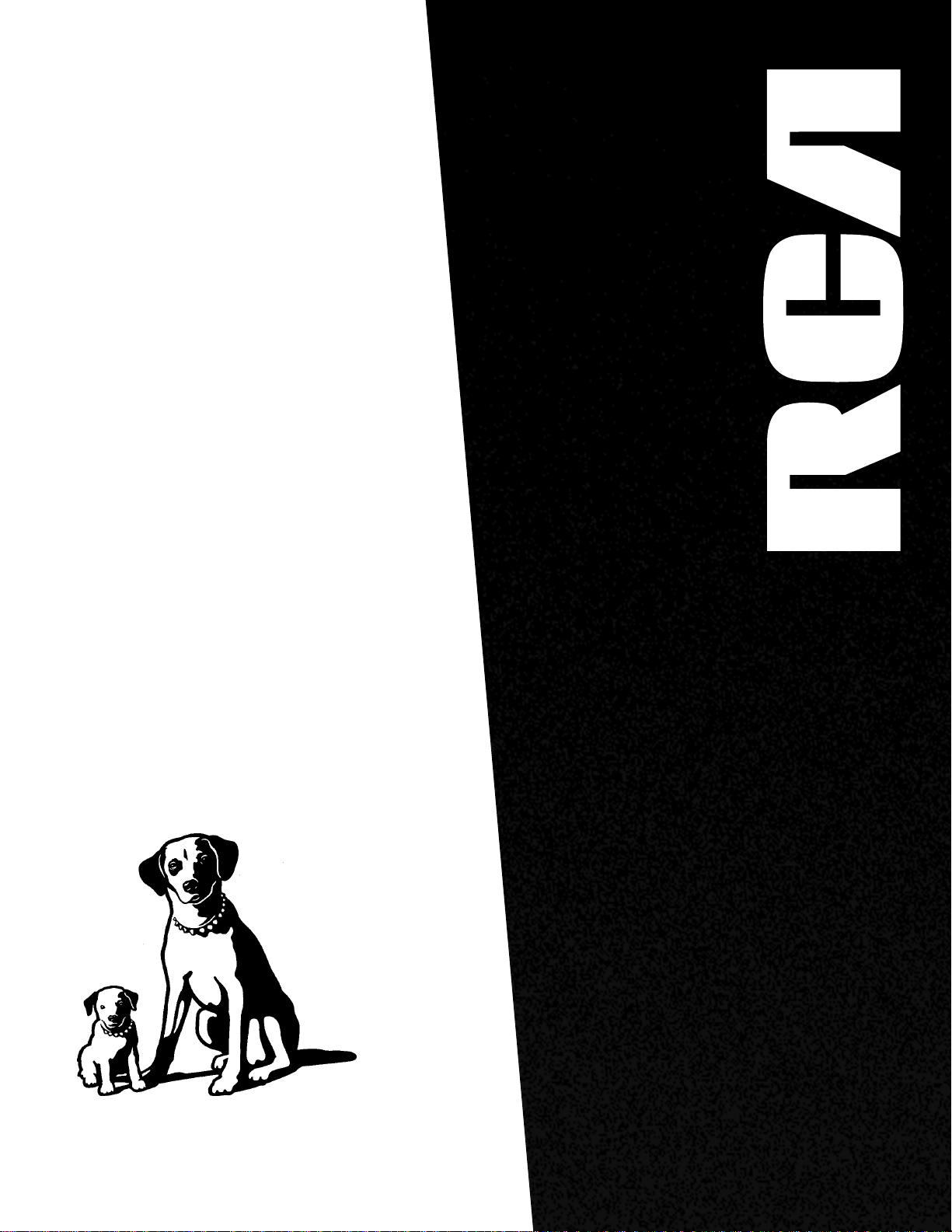
USER'S
GUIDE
RV-9968
RV-9978
AUDIO/VIDEO RECEIVER
Page 2
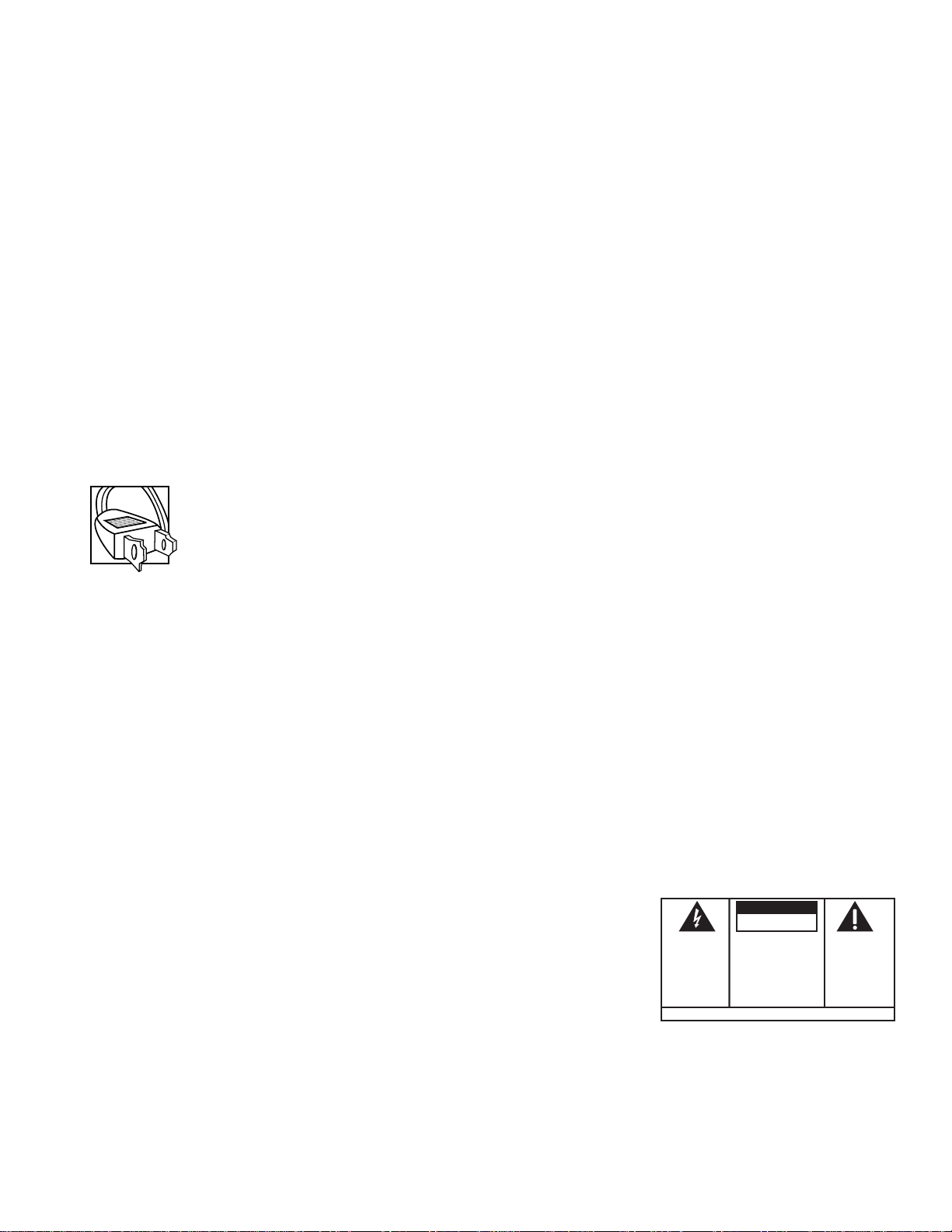
Federal Communications Commission (FCC) Information
This device generates and uses radio frequency (RF) energy, and if not installed and used properly, this
equipment may cause interference to radio and television reception.
This equipment has been type tested and found to comply with the specifications in Subpart J of Part 15 of FCC
Rules. These rules are designed to provide reasonable protection against radio and television interference in a
residential installation. However, there is no guarantee that interference will not occur in particular
installations.
If this equipment does cause interference to radio or television reception (which you can determine by turning
the equipment off and on), try to correct the interference by one or more of the following measures:
• Reorient the receiving antenna (that is, the antenna for the radio or television that is “receiving” the
interference).
• Move the unit away from the equipment that is receiving interference.
• Plug the unit into a different wall outlet so that the unit and the equipment receiving interference are on
different branch circuits.
If these measures do not eliminate the interference, please consult your dealer or an experienced radio/
television technician for additional suggestions.
Also, the Federal Communications Commission has prepared a helpful booklet, “How To Identify and Resolve
Radio TV Interference Problems.” This booklet is available from the U.S. Government Printing Office,
Washington, DC 20402. Please specify stock number 004-000-00345-4 when ordering copies.
For Your Safety
The AC power plug is polarized (one blade is wider than the other) and only fits into AC power
outlets one way. If the plug won’t go into the outlet completely, turn the plug over and try to
insert it the other way. If it still won’t fit, contact a qualified electrician to change the outlet,
or use a different one. Do not attempt to bypass this safety feature.
For Your Records
In the event that service should be required, you may need both the model number and the serial number. In
the space below, record the date and place of purchase, and the serial number:
Model No. RV-9968/RV-9978
Remote Control No. CRK67G
Date of Purchase _____________________________________________
Place of Purchase ________________________________________________
Serial No. ____________________________________________________
Service Information
This product should be serviced only by those specially trained in appropriate servicing techniques. For
instructions on how to obtain service, refer to the warranty included in this Guide.
CAUTION
RISK OF ELECTRIC SHOCK
DO NOT OPEN
CAUTION: TO REDUCE THE
RISK OF ELECTRIC SHOCK,
DO NOT REMOVE COVER
(OR BACK). NO USERSERVICEABLE PARTS INSIDE. REFER SERVICING
TO QUALIFIED SERVICE
PERSONNEL.
SEE MARKING ON BOTTOM / BACK OF PRODUCT
THE EXCLAMATION
POINT WITHIN THE
TRIANGLE IS A
WARNING SIGN
ALERTING YOU OF
IMPORTANT
INSTRUCTIONS
ACCOMPANYING
THE PRODUCT.
WARNING:
OR ELECTRICAL SHOCK HAZARD,
DO NOT EXPOSE THIS PRODUCT
TO RAIN OR MOISTURE.
TO PREVENT FIRE
THE LIGHTNING
FLASH AND ARROWHEAD WITHIN THE
TRIANGLE IS A
WARNING SIGN
ALERTING YOU OF
"DANGEROUS
VOLTAGE" INSIDE
THE PRODUCT.
2
Page 3
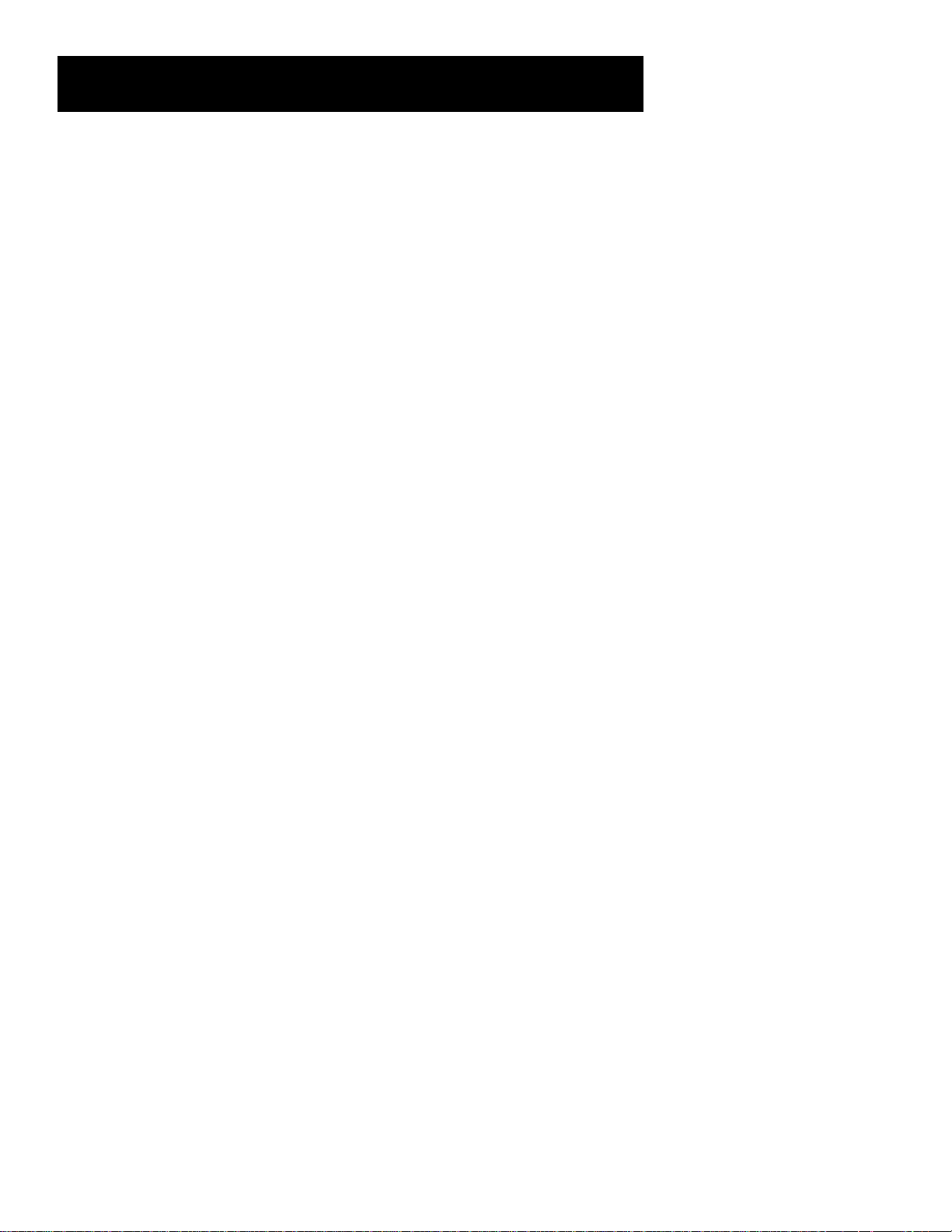
Table of Contents
first things first ................................................. 4
unpack the receiver.................................................................. 4
basic connections...................................................................... 4
connecting, placing & balancing the speakers ........ 5
connecting the antennas ................................................... 7
connecting for power ............................................................ 7
using headphones ..................................................................... 7
receiver controls & operations................... 8
general controls....................................................................... 8
display messages .......................................................................... 9
tuning the receiver .................................................................. 9
using swap audio ....................................................................... 10
connecting auxiliary components ........... 11
before you connect................................................................... 11
connecting a satellite receiver ........................................ 12
connecting complimentary components .................. 12
connecting a compact disc ................................................. 13
connecting a tape deck .......................................................... 13
Connecting a passive subwoofer ...................................... 13
The ultimate connection ..................................................... 14
using the universal remote control........ 16
battery installation................................................................ 16
basic controls.............................................................................. 16
programming the universal remote ............................. 19
remote tv codes ................................................... 22
remote vcr codes................................................. 23
remote audio & cable codes............................ 24
Care and Maintenance .................................... 25
Troubleshooting Tips .............................................................. 25
Care and Cleaning..................................................................... 25
equipment specifications....................................................... 25
index ......................................................................... 26
limited warranty............................................... 27
Canadian service ................................................ 28
3
Page 4
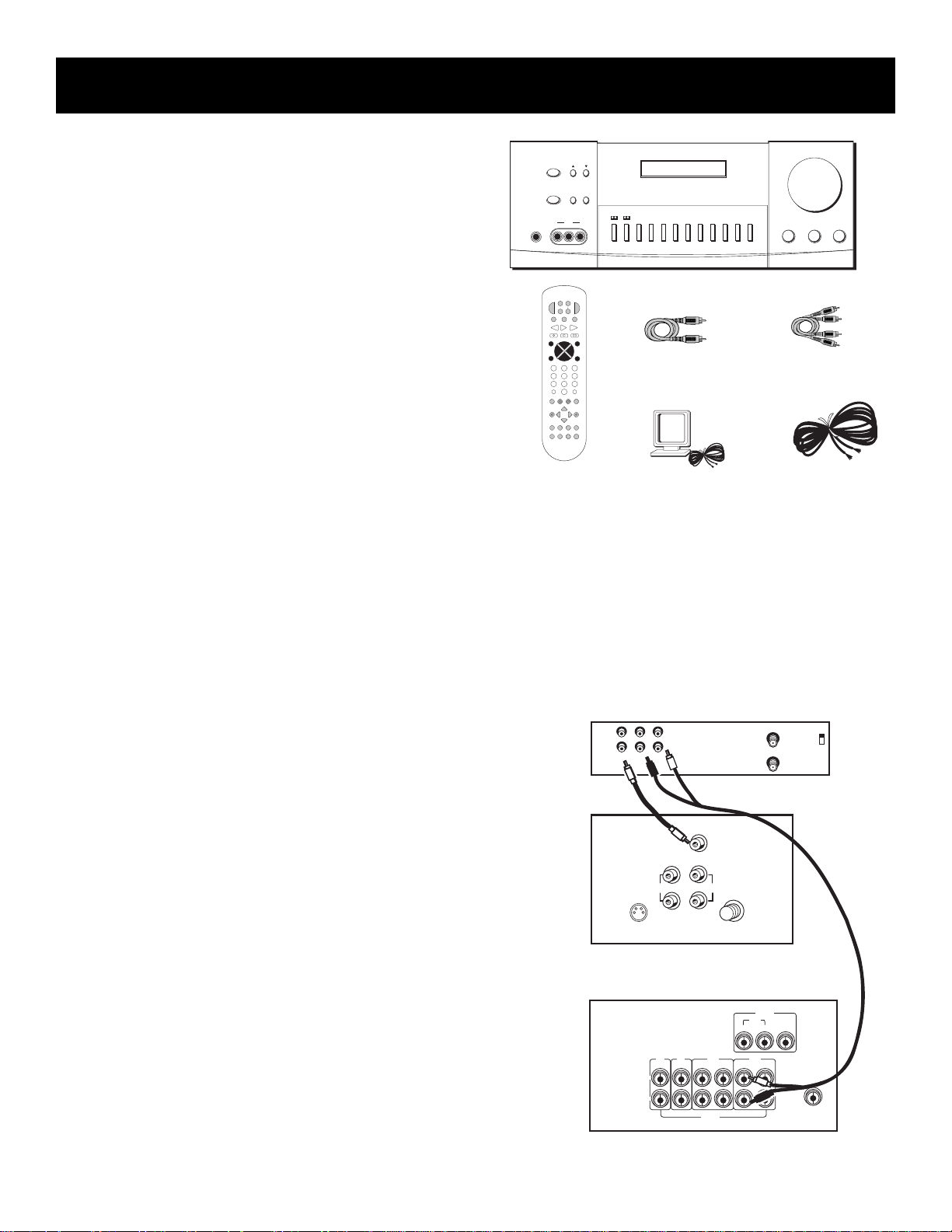
first things first
ENTER
FWD
GO BACK¥DISC
PLAYLIST
SWAP
AUDIO
SKIP
D
V
D
S
A
T
•
C
A
B
LE
T
V
P
O
WE
R
V
CR
TAPE CD
AM•FM
PLAY
REV
STOP PAUSEREC
GUIDE•RDM
MUTE
C
H
+
V
O
L
V
O
L
C
H
-
123
654
78
9
0
INPUT•SEEK
ANTENNA
INFO
CLEAR
RESET•REP
MENU
MOVE
TV MENU
SWAP PIP
CTR MODE
PIP
SELECT
BY-PASS
LEVEL
REAR
CTR
•
DELAY
CH CTRL
S
U
R
R
O
U
N
D
–
+
L
D
¥
V
C
R
2
AUDIO
TV CD TAPE VCR
IN OUTIN OUTIN IN
L
R
VCR
IN OUT OUT
MONITOR
VIDEO
SUB
WOOFER
AUDIO
RECEIVER
TV
VCR
OUT TO TV
CH3
CH4
LR
IN FROM ANT
VIDEO
IN
OUT
S-VIDEO
AUDIO
CABLE /
ANTENNA
L /
MONO
RIGHT
VIDEO
INPUT
INOUT
Unpack the Receiver
REMOTE SENSORTUNINGPOWER
VOLUME
Unpack the receiver and locate all the accessories. You
should have:
• one receiver unit;
• one RCA Universal Remote Control
(CRK67G);
• two packs - one pair each - of AAA batteries;
• one audio cable (two wires) with red and
white RCA connectors;
• one video cable (single wire) with yellow RCA
connectors;
• one external, detachable FM T-type antenna;
• one external AM loop antenna;
• one instruction book;
• one owner registration/survey card;
• and one safety leaflet.
SPEAKERS PRESET SCAN AUTO
PHONES
remote
VIDEO
IN L R
TEST
CENTER
TONE
MODE
HALL3 STEREOPRO LOGIC
central unit
video cable
AM loop
TVVIDEOVCRTAPECDFM/AMBYPASS
MIN MAX
audio cable
FM T-type antenna
TREBLEBASSBALANCE
Basic connections
Assuming you have a VCR, the following steps will help
you quickly set up your new receiver. If you have more
electronic components, consult the table of contents or
index for the page on which to find the connection
description that best suits your situation.
*The wires and jacks have been color-coded to assist
you.
1. Using an audio wire with red and white
connectors, connect the audio “OUT” jack on the
back of your stereo VCR to the audio “IN” jack
under the VCR heading on the back of the receiver.
2. Using the video cable with yellow connectors,
connect the video “OUT” jack on the back of your
VCR to the “VIDEO IN” or “VIDEO INPUT” on the
back of your TV. If there are multiple video jacks
on the back of your TV, use “VIDEO 1.”
NOTE: If your TV has more than one video input, make
sure the VCR and VIDEO buttons tune the TV to the
same channel that the receiver monitor out is plugged
into. Refer to the TV’s user’s guide for more
information.
4
Page 5
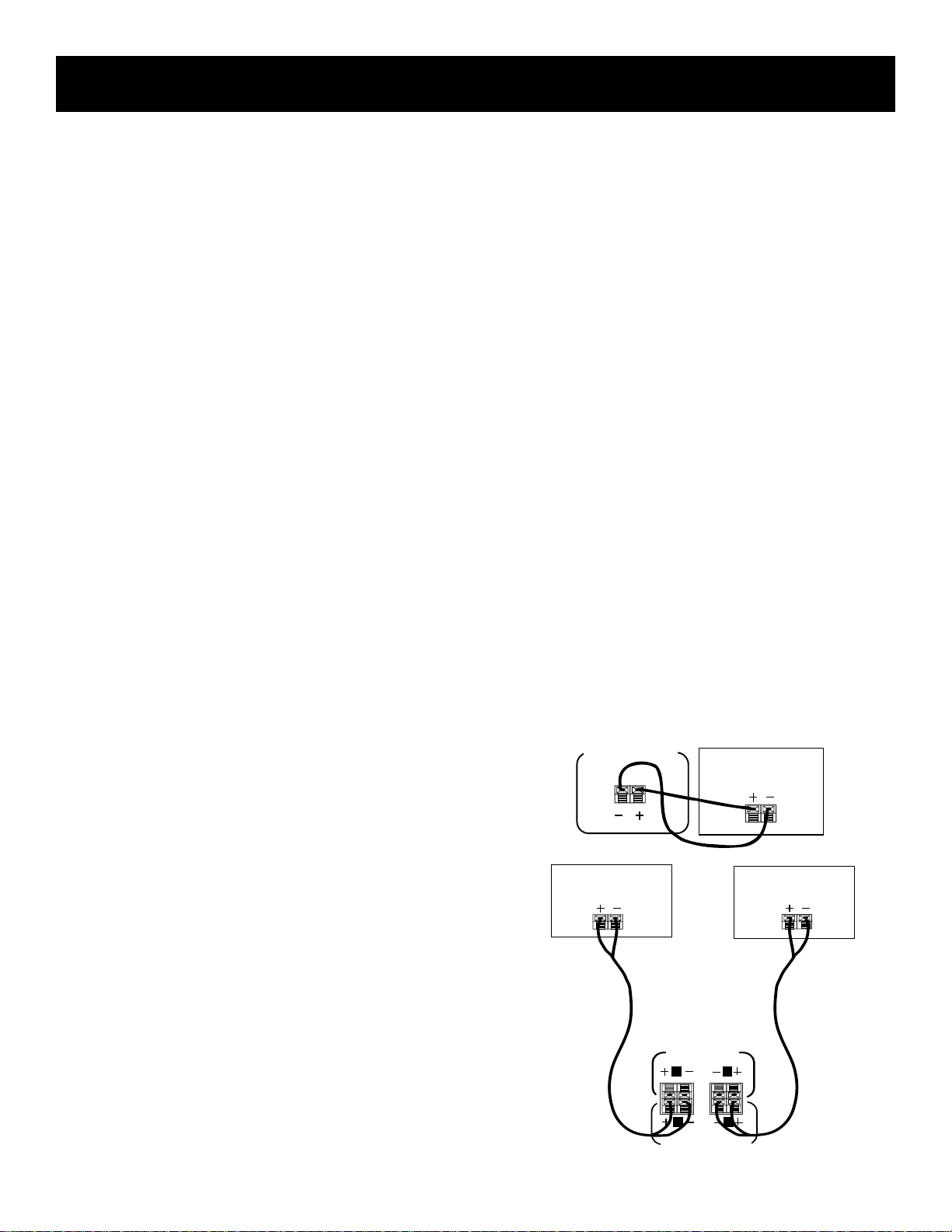
first things first
Connecting, Placing &
balancing The speakers
Connecting the wires
Each speaker - the two main, two surround and one
central - has a designated set of terminals on the back
panel of the central unit.
Uncoil the speaker wires and locate the bare ends.
Press and hold down on the tab to open the red
terminal, then insert the red (+) wire. Release hold to
close tab. Use the same procedure for black (-) wire
into black terminal.
WARNING: Be sure to follow these instructions
carefully. The system can be damaged if speakers are
improperly connected.
SETTING UP FOR SURROUND SOUND
THE main SPEAKERS
The two main speakers should be set between six and
10 feet apart. Putting the speakers any closer or any
farther apart may result in distorted sound.
The speakers should also form a 45 degree angle to
the central listening point in the room, creating a
triangle of listening enjoyment.
NOTE: You may need to place the main speakers closer
together when not utilizing the center speaker. Do
not place them so close, however, that their
magnetic fields affect the TV’s reception.
2
3
THE CENTER SPEAKER
For optimal performance, you should try to place the
center speaker as close as possible to the same height
as the left and right main speakers. You should also
try to align all three speakers, or set the center
speaker slightly behind the left and right mains.
However, you should never place the center speaker
forward of the left and right mains, as this will distort
the sound for those listeners not seated in the center
of the room.
THE surround speakers
Placement of the surround speakers for optimal
performance is truly subject to the size and type of
room in which the system is to be placed.
The following are a few position suggestions.
1. Set the speakers on the side walls, facing each
other, approximately two to three feet above the
listeners head.
CENTER SPEAKER (8Ω)
SURROUND SOUND
AUDIO
RECEIVER
SPEAKER
CENTER CHANNEL
SPEAKER
MAIN SPEAKERS
(8Ω)
R
R
R
REAR SPEAKERS (16 Ω)
L
L
SURROUND SOUND
SPEAKER
5
Page 6
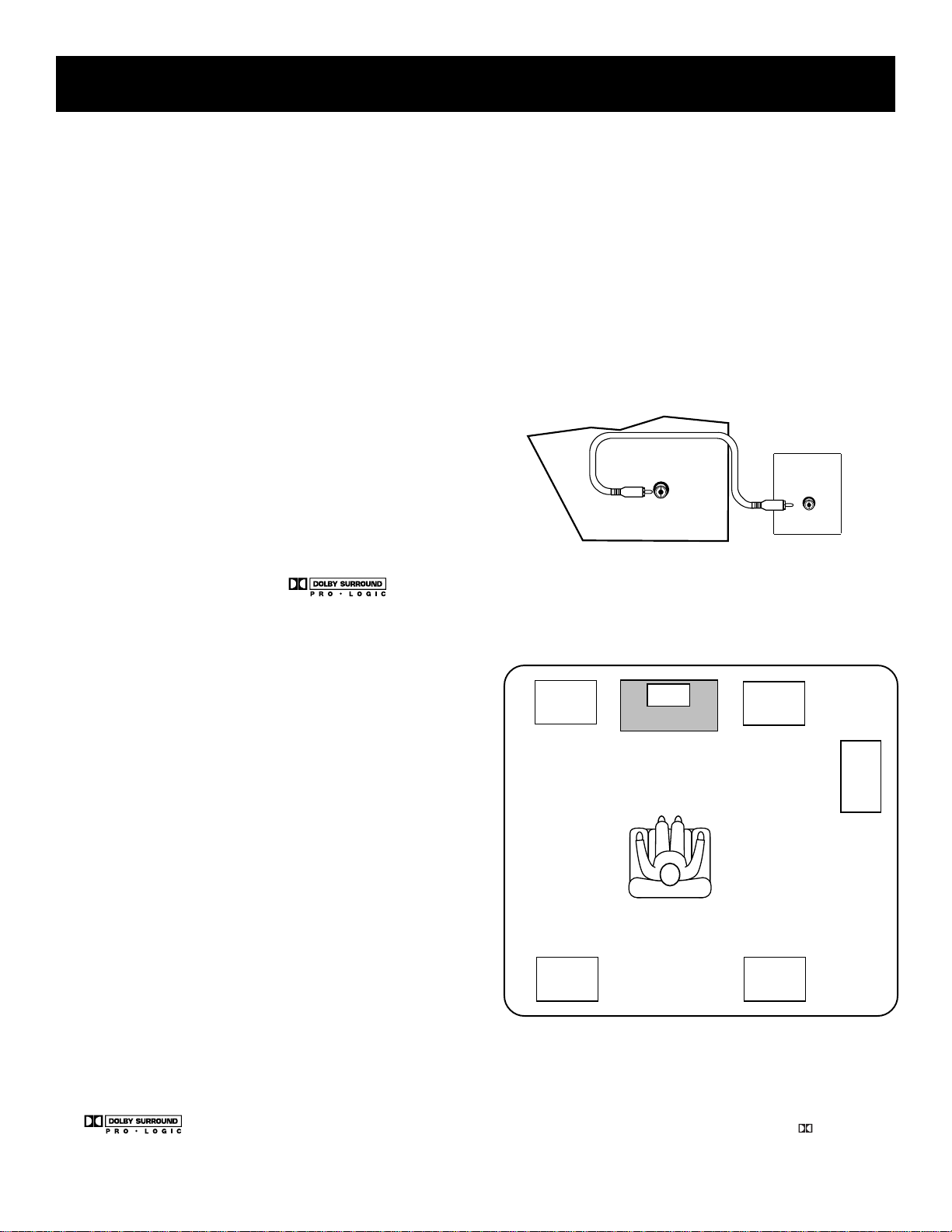
First Things First
2. Aim the speakers directly at the two main
speakers, matching height to height. If the room is
sparsely decorated, it may be necessary to slightly
tilt the speakers down to increase sound
quality. If the room is densely decorated, it may be
necessary to face the speakers toward the rear
wall or at the ceiling.
3. Mount the speakers up on the ceiling. Set them a
few feet wide of the listeners and make sure they
are facing one another, not the floor.
Obviously there are many more possible positions, so it
may be necessary to simply experiment to find the
right balance for your situation.
SUBWOOFER
Before you begin, make sure that the subwoofer is
turned off and unplugged.
Connect your A/V receiver to the subwoofer as shown.
NOTE: A receiver with a single output should be
connected to the input labeled LOW-LEVEL INPUT.
SUBWOOFER
LOW-LEVEL
INPUT
RECEIVER
SUBWOOFER
OUT
Balancing your speakers
Your system is equipped with *, which
enables you to reproduce sound effects as they were
intended. But to do so, the speakers must be correctly
balanced.
To balance the speakers using the Test Tone, all
speakers must be connected to your receiver. Your
receiver must be in the Dolby Pro Logic Surround
Mode.
1. Press the TEST TONE button on the receiver front
panel. The receiver generates a “pink noise” and
applies it automatically at two-second intervals to
the left main channel, center channel, right main
channel and left and right rear channels
(simultaneously), in that order.
2. As the pink noise is generated, go to the spot in
the room where you are most likely to be when
listening to your system. The rear surround and
center speakers should be adjusted to equal the
level of output from the left and right main
speakers.
3. Make adjustments by pressing the REAR•CTR
button, and then the +/- button on your remote
control. The output from the selected speaker(s) is
adjusted accordingly.
A SAMPLE SET Up FOR SURROUNd
SOUND ENJOYMENT
Main
Left
Rear
Left
Center
TV
Main
Right
Rear
Right
Subwoofer
Opt.
* Manufactured under license from Dolby Laboratories Licensing Corporation. Dolby, the double-D symbol ( ) and
“ Pro Logic” are trademarks of Dolby Laboratories Licensing Corporation.
6
Page 7
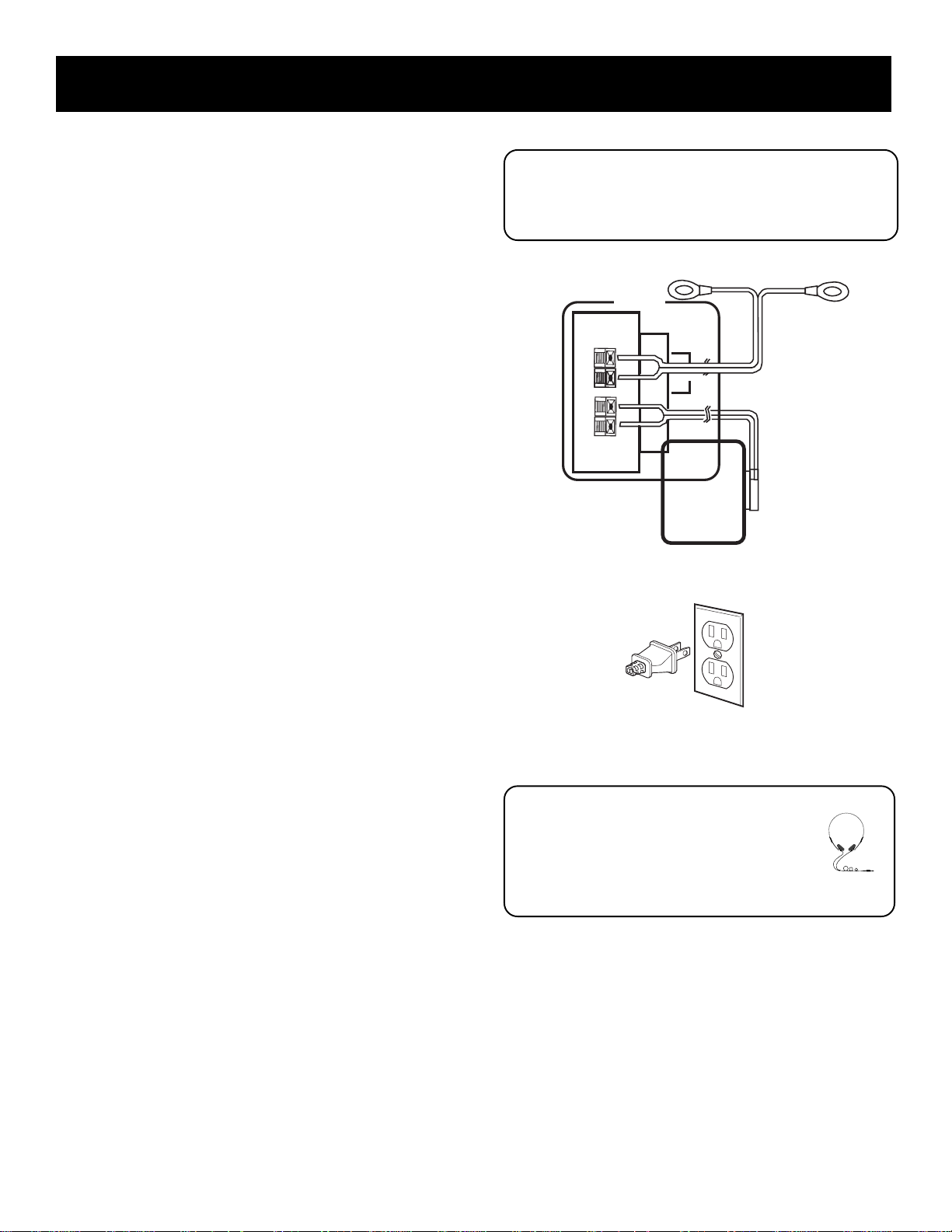
First Things First
Each time you press the + or - button on your
remote control to adjust a channel, the receiver
provides you with two more seconds of pink noise
to that channel before moving on to the next.
4. Press the TEST TONE button again to end the test.
You may not need to check or adjust these levels again
unless you move your system, rearrange the speakers,
or change your preferred seating location in the room.
Connecting the
antennas
The AM and FM antennas connect to the AM and FM
terminals on the system’s back panel. They must be
hooked up for you to receive clear reception.
Uncoil the antenna wires and locate the bare ends.
Press down on the tab to open the terminal and insert
the wire. Snap the tab closed.
After connecting the antennas, extend them to their
full length and adjust their positioning for better
reception.
Sit Back and Listen ...
Fine tuning is best performed with the remote
control so that adjustments can be made from the
viewing or listening area.
ANTENNA
FM
AM
LOOP
Connecting for power
Make sure you connect all your other electronic
components and your speakers before plugging your
receiver into the outlet.
Plug the power cord in the wall outlet, matching the
wide blade of the plug with the wide slot in the outlet.
Be sure to insert the plug completely.
Using headphones
To listen privately through your audio system, use the
PHONES jack to the right of the volume dial on the
receiver.
NOTE: Headphones are not included.
Have a blast - Just not in your
ears!
Make sure you turn down the volume
before you put on the headphones.
Increase the volume to the desired level
after headphones are in place.
7
Page 8
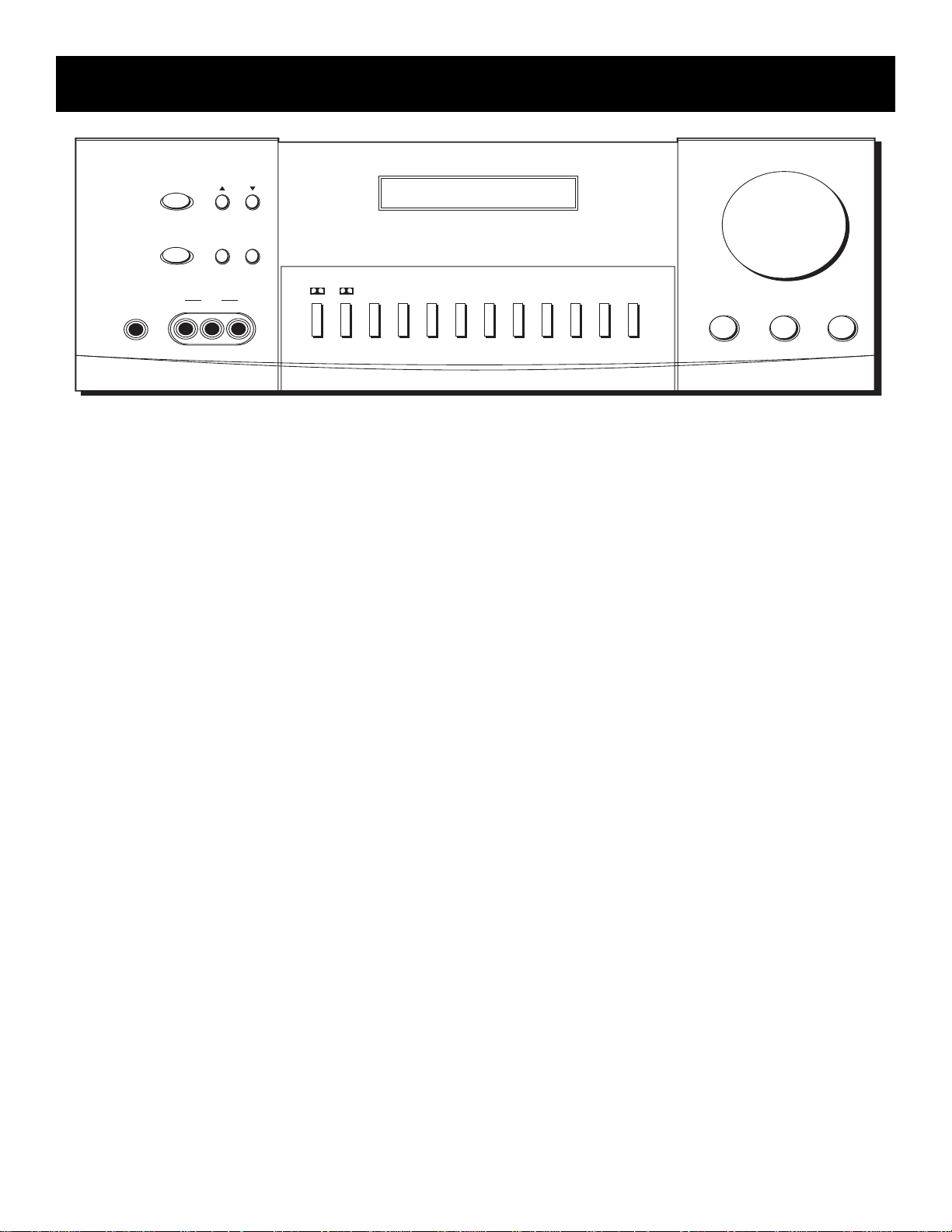
receiver controls & operations
REMOTE SENSORTUNINGPOWER
SPEAKERS PRESET SCAN AUTO
TEST
CENTER
TONE
MODE
PHONES
VIDEO
IN L R
HALL3 STEREOPRO LOGIC
general controls
POWER STAND BY/ON
The POWER STANDBY/ON button activates or
deactivates the system. When the system is activated,
the unit will default to the last mode it was in before
power was removed.
TUNING DOWN/UP
The TUNING DOWN/UP buttons allow you to scan the
active frequency for the radio station of your choice.
SPEAKERS
The SPEAKERS button allows to activate/deactivate
your speakers, giving you more control over the
customizing of your listening.
PRESET SCAN
The PRESET SCAN button allows you easy access for up
to 30 preset radio stations.
AUTO
The AUTO button allows you to select auto or manual
tuning.
BALANCE
The BALANCE dial allows you to manually adjust the
balance of sound coming from your speakers.
BASS
The BASS dial allows you to manually adjust the
amount of bass the unit emits.
TREBLE
The TREBLE dial allows you to manually adjust the
amount of treble the unit emits.
VOLUME
TVVIDEOVCRTAPECDFM/AMBYPASS
MIN MAX
TREBLEBASSBALANCE
FUNCTION Buttons
The function buttons include CD, TAPE, FM/AM, TV,
VCR, VIDEO.
TEST TONE
The TEST TONE button can only be used in the Dolby
Pro Logic mode. This feature allows you to balance
your speakers as they emit a sound, called a “pink
noise,” in the left, center, right and surround channels
sequentially for two seconds each.
NOTE: This process is explained more in-depth in
“Balancing Your Speakers,” page 4.
CENTER MODE
The CENTER MODE button allows you to select the
Normal, Phantom or Wide mode. These modes are only
available when Dolby Pro Logic or Dolby 3 Stereo are
activate.
NORMAL
The Normal mode can be activated in both Pro
Logic and 3 Stereo. This mode takes the low bass
frequencies from the center channel and
distributes them to the left and right main
speakers to maintain the program’s original
integrity.
PHANTOM
The Phantom mode can only be reached while the
Pro Logic mode is active. It uses the two main
speakers and the two surround speakers. The
center speaker is off and the sound that usually
comes from it is distributed through the left
and right main speakers.
8
Page 9
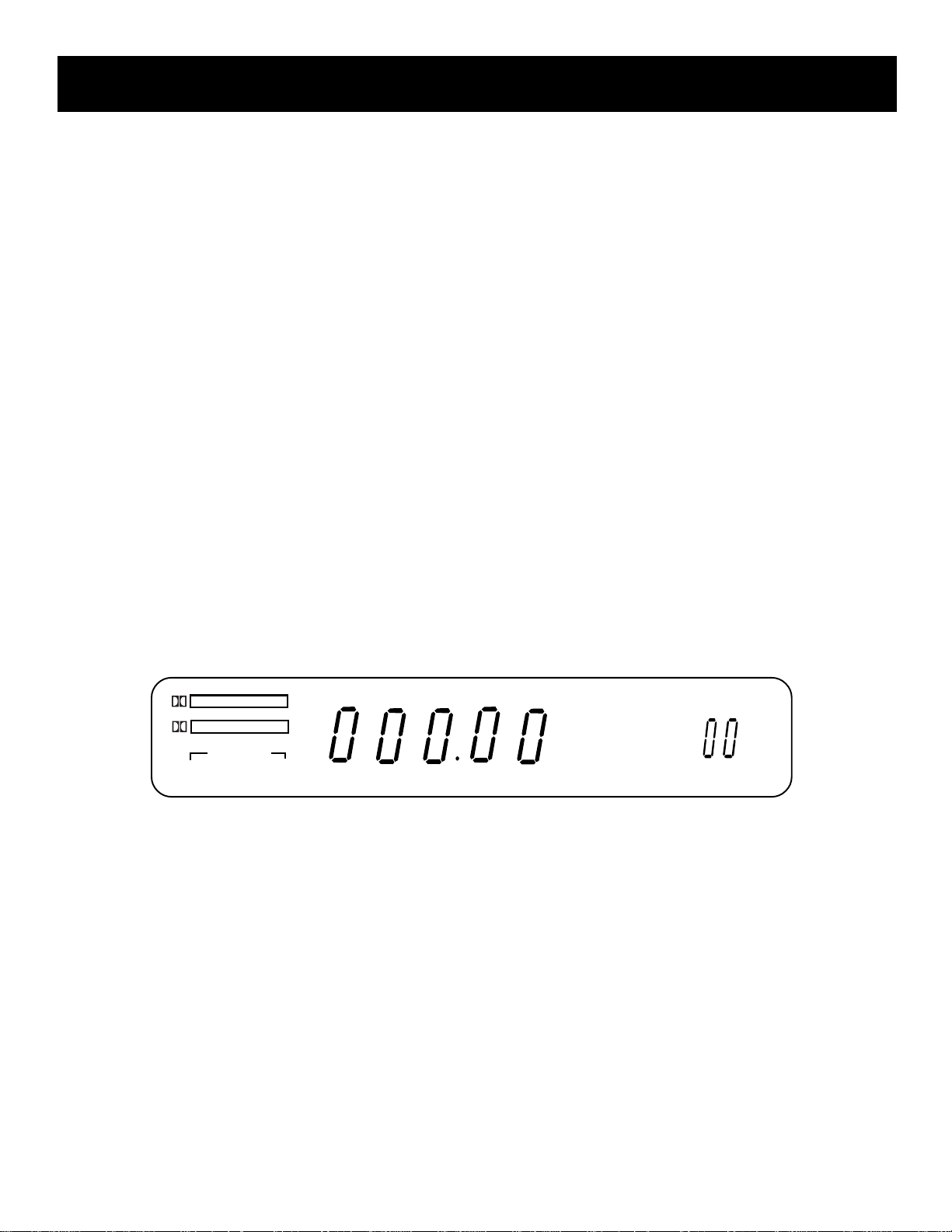
receiver controls & operations
WIDE
The WIDE mode can be activated in both the Pro
Logic and the 3 Stereo modes. This mode utilizes
just the three front speakers - left main, right main
and center - with all audio delivered through the
center speaker. The center speaker
will reproduce the same bass levels as the left and
right main speakers.
SURROUND MODE
Included in the SURROUND MODE category are Dolby
Pro Logic, Dolby 3 Stereo, Hall and Bypass.
DOLBY PRO LOGIC
The Pro Logic mode uses all five speakers so the
sound envelopes the room.
DOLBY 3 STEREO
The 3 Stereo mode uses the two main and one
center speaker.
DISPLAY MESSAGES
HALL
The Hall mode recreates the effect of listening to a
concert or watching a play from inside a music
hall. It utilizes the main and surround speakers.
BYPASS
The Bypass mode utilizes just the main speakers.
MASTER VOLUME
The Master Volume dial allows you to adjust the level
of audio output.
PHONES
The receiver has been equipped with a Phones jack.
Plug your headphones - not included - into the jack
and listen to your favorite media in private.
The following is an example of all the display messages you may encounter while using your receiver. Specific
messages are referenced within the section(s) they apply.
DOLBY SURROUND
P R O • L O G I C
DOLBY 3 STEREO
CENTER MODE
NORMAL WIDE PHANTOM
HALL
TUNED
FM
AM
BYPASS
Tuning the Receiver
STEREO
Auto Tuning
MEMORYMUTE PRESET
MHz
kHz
AUTO
DELAY
TIME
REAR
CENTER
SPEAKERS OFF
mS
dB
ch
Use the AUTO feature to automatically search for
1. Push the FM/AM button on the receiver (or the
AM•FM button on the remote) to activate the
tuner.
2. Press the FM/AM button on the receiver (or the
AM•FM button on the remote) again to select the
FM or AM band.
stations of sufficient strength.
Press AUTO on your receiver (or the INPUT•SEEK
button on your remote) to put the receiver into AUTO
mode. “AUTO” appears in the display. Press TUNING
up or down button on the receiver to search. The tuner
finds and stops on the next station whose frequency is
strong enough to be received. To continue the search,
Tuning
press TUNING up or down button again.
Press the FF on your remote button to move up the AM
or FM band.
Press the REW button on your remote to move down
the AM or FM band.
Storing Stations in Memory
You can store up to 30 AM and FM stations. These
stations can be stored in random order.
9
Page 10
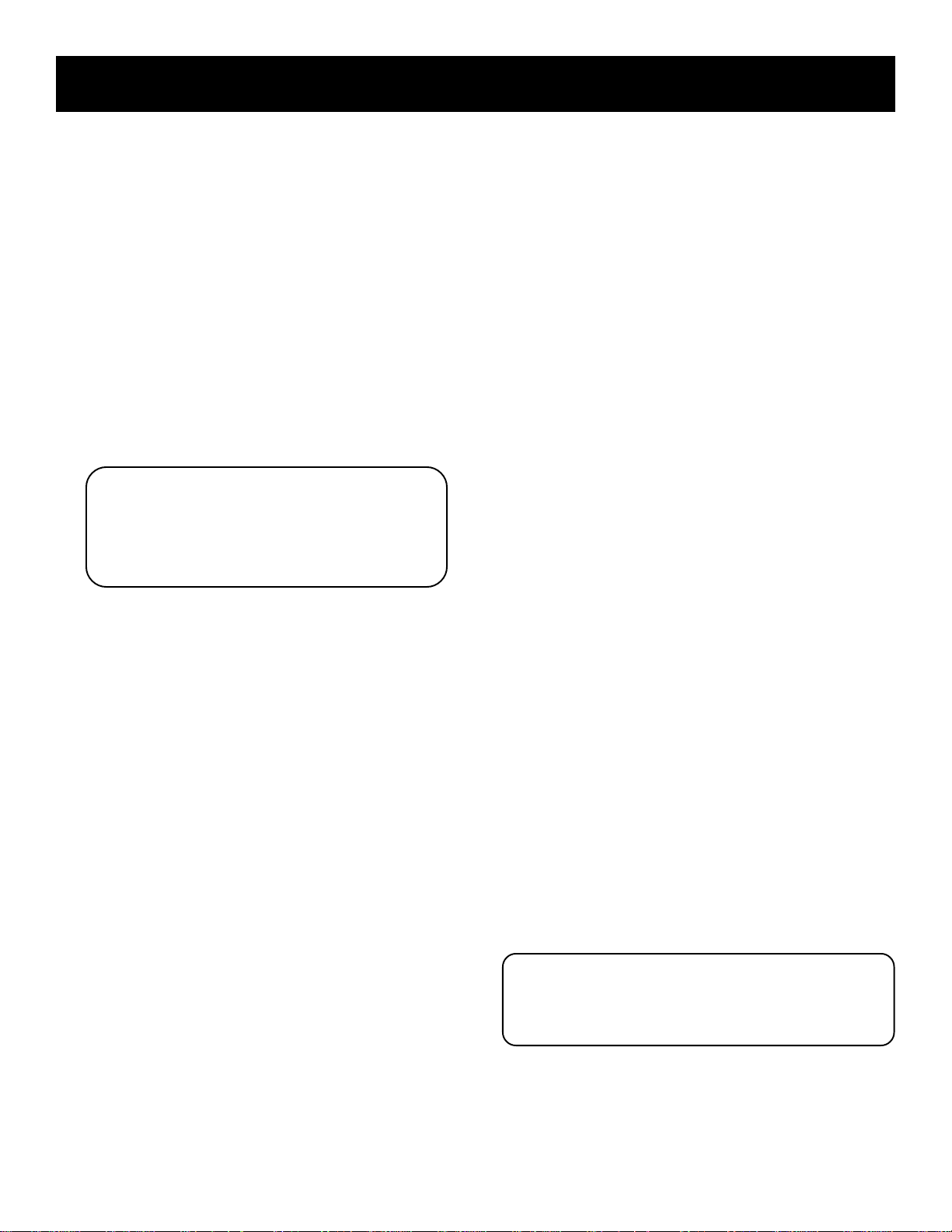
receiver controls & operations
To Store a Station
1. Press the FM/AM button on the receiver (or the
AM•FM button on the remote) to turn on the
receiver.
2. Select the band—FM or AM.
3. Select the station you want to store in memory
using the methods described above.
4. Press the MENU-SELECT button on the remote.
“MEMORY” blinks in the display. While
“MEMORY” is blinking, press number buttons on
the remote for the station.
For stations 1, 2 or 3 press 0, then press 1, 2, or 3.
For stations 4 through 30, press the numbers
directly.
If the Memory indicator on the display turns off
before you preset your station selection, press
MENU-SELECT again.
If the receiver is disconnected from its power
source, the preset stations are maintained in
memory for up to 7 days.
To Play a Preset Station
Press the appropriate Preset Stations number. For
stations 1, 2 or 3 press 0, then press 1, 2, or 3. For
stations 4 through 30, press the numbers directly.
Or, press CH + on your remote to tune to the next
preset station or CH - to tune to the previous preset
station.
Preset Scanning
Use the PRESET SCAN button on the receiver’s front
panel to review the preset stations stored in the
tuner’s memory. “PRESET” and the station’s location in
memory appear in the display. The tuner automatically
scans all preset stations in order, pausing at each one
for approximately 5 seconds.
When the tuner reaches the station you want, press
PRESET SCAN to stop the scanning. If the scan is not
interrupted, the tuner reviews all preset stations in
order, stopping at the point where the scan began.
Using Swap Audio
To Use Swap Audio
When you are watching TV and turn on PIP, you can
turn on another video source and swap the sound from
the large picture coming from the TV to the small
picture coming from the other video source.
1. Press TV on the remote to turn on the TV and put
the receiver in TV mode.
2. Press the PIP button. The empty PIP appears on the
screen.
3. Activate a video source for the PIP. The picture
from the video source appears in the PIP.
4. Press TV.
5. Change to the TV channel you want to watch on
the
large screen.
6. Press SWAP AUDIO to swap the sound between the
large picture and the small picture.
7. To swap the video between the large picture and
the small picture, use the SWAP PIP button on the
remote.
If you swap the TV picture to the PIP and the other
video source to the large picture, you may not be
able to swap
the audio.
To Change the Video Source and
swap the audio
If you want to change the video source for the PIP and want to
be able to use SWAP AUDIO:
1. Turn off PIP.
2. Change the video source to another video
component connected to the receiver.
3. Press TV to watch the TV.
4. Press PIP. The video source appears in the PIP. The
video from the TV appears in the large picture.
5. Press SWAP AUDIO to swap the audio as you want.
The Swap Audio feature may not work with all TV
brands with the PIP feature.
If your TV has a PIP feature, see the TV’s user’s guide
for instructions for using it.
Swap audio lets you change the sound from the large
picture to the small picture when you are watching TV
and using picture-in-picture (PIP) with an external
video source.
10
Page 11
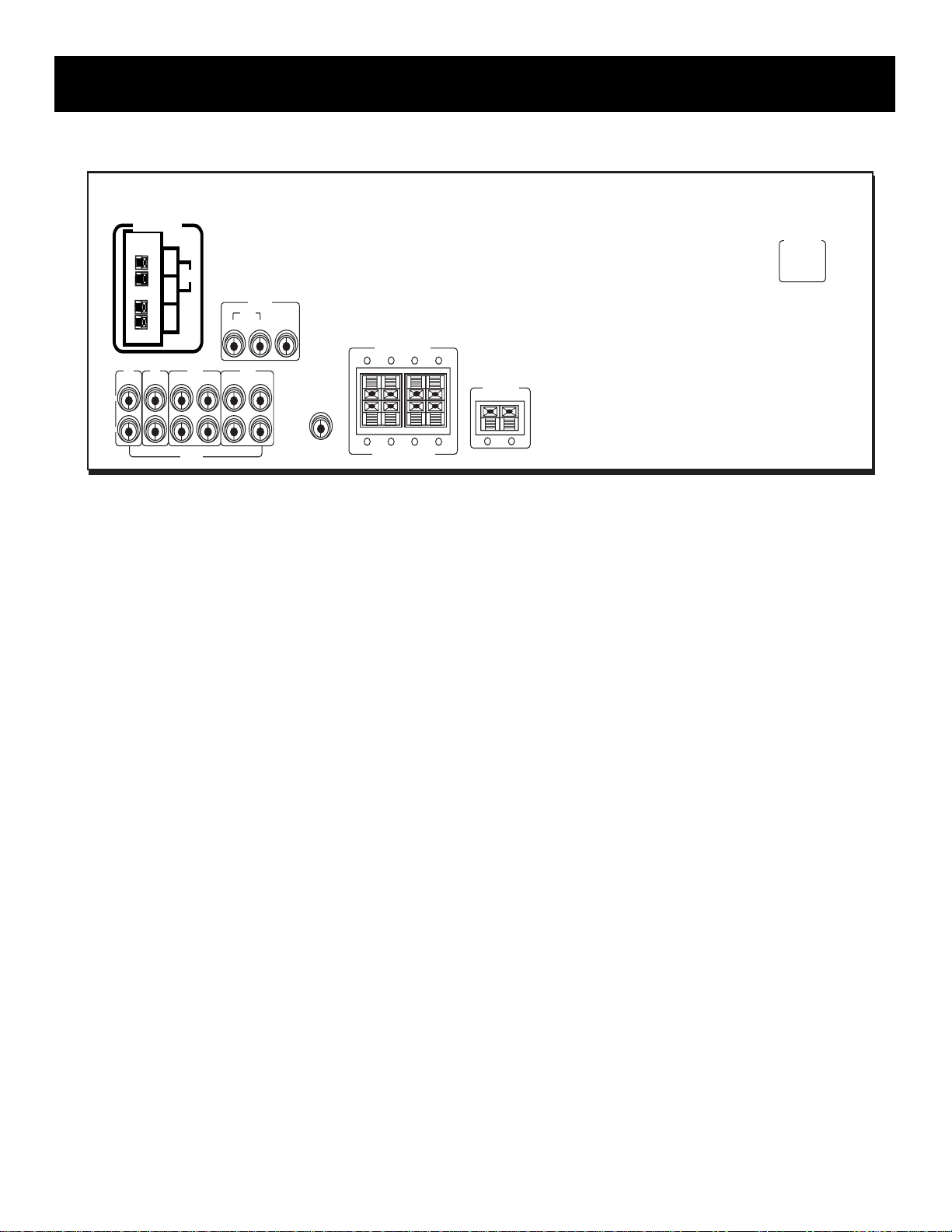
connecting auxiliary components
ANTENNA
FM
VIDEO
VCR
MONITOR
AM
LOOP
TV CD TAPE VCR
L
R
AUDIO
IN OUT OUT
IN OUTIN OUTIN IN
SUB
WOOFER
MAIN SPEAKERS (8Ω)
+--+
R
+
R
REAR SPEAKERS (16Ω)
L
-
-
L
SPEAKER(8Ω)
+
- +
before you connect...
• Protect components from power surges.
• Connect all components before plugging any
power cords into the wall outlet.
• Always turn off the receiver and/or components
before you connect or disconnect any cables.
• Always make sure the color-coded plugs match the
color of the terminals in which they are inserted.
The connection cable plugs and jacks are colorcoded as follows:
Speaker Terminals Red for positive (+) terminals.
Black for negative (-) terminals.
RCA Phono Type Terminals Red for the right (R)
channel. White for the left (L) channel.
Yellow for the video (V). Black for the subwoofer.
(Not Included)
• Some units may be supplied with connection plugs
that are color coded red and black
instead of red and white. In this case, the black
plug takes the place of the white plug.
• Contact Consumer Relations if you have questions
concerning the connections or components.
AC-120V 60Hz
CENTER
Position cables correctly to avoid
audio hum or interference
• Insert all cable plugs firmly into their jacks.
• Place audio/video cables to the sides of the
receiver’s back panel instead of straight down
the middle after you connect the components.
• Try not to coil any power cables and keep them
away from the audio/video cables as
much as possible.
• Make sure all antennas and cables are properly
grounded. Refer to the Safety Tips sheet
packed with your receiver.
Protect your components from overheating
• Do not block ventilation holes in any component.
Arrange the components so that air can
circulate freely.
• Do not stack components directly on top of each
other.
• Allow adequate ventilation when placing your
components in a stand.
• Place an amplifier near the top shelf of the stand
so heating air rising from it will not
flow around other components. If you have a
satellite receiver, you should place it on
the top shelf.
11
Page 12
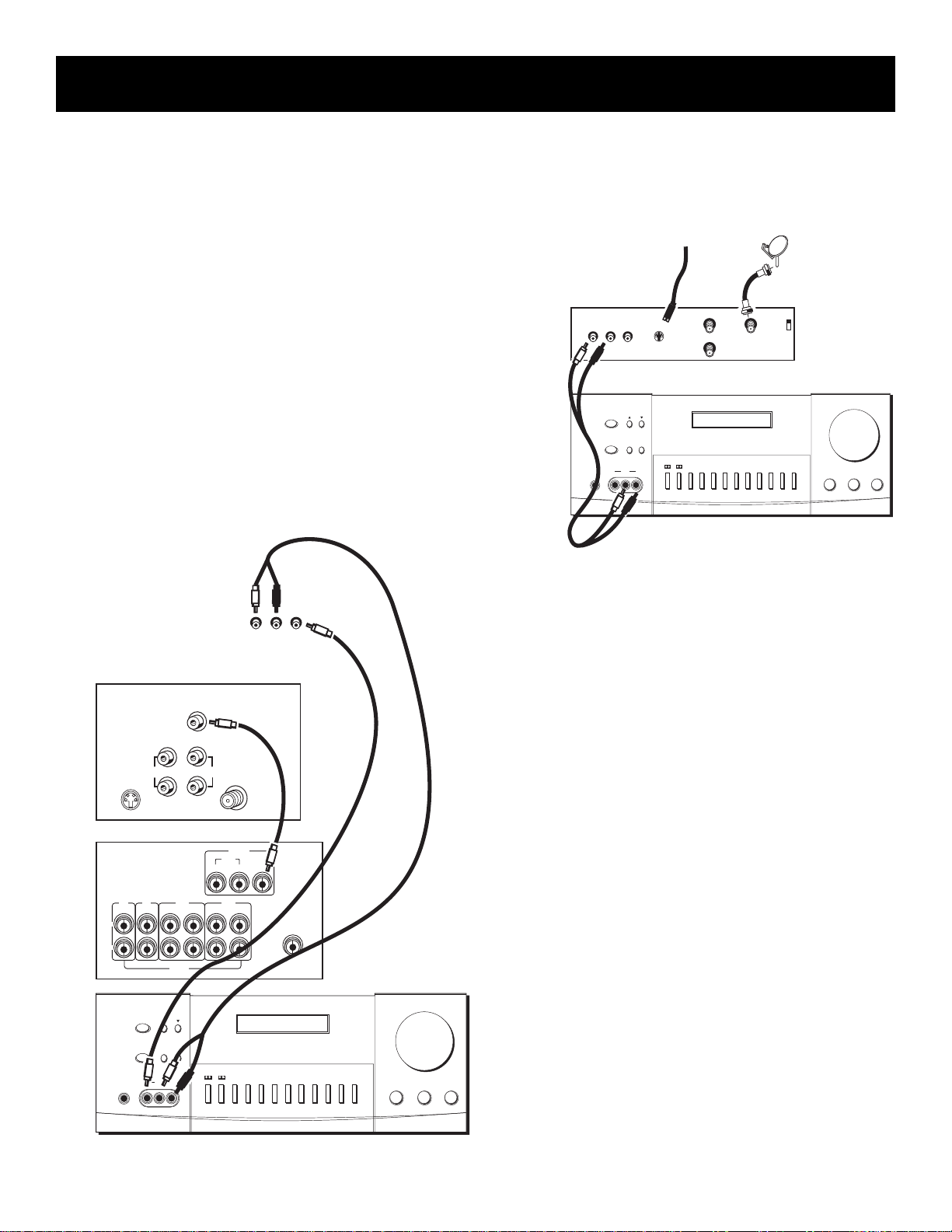
connecting auxiliary components
connecting a satellite receiver
Using a paired (red/white) stereo cable, a single
(yellow) video cable and two coaxial cables, connect
your new audio receiver to your satellite receiver as
shown to the right.
To watch TV programs in stereo after connection,
press TV and tune to the desired channel. To watch
satellite programming, press SAT•CABLE and tune to
the desired channel.
NOTE: Do not stack electronic components or other
objects on top of the satellite receiver. The slots on
top of the receiver must be left uncovered to allow
proper airflow to the unit. Blocking the airflow to the
RECEIVER
unit could impair performance or damage your
receiver and other components. Also, do not stack the
satellite receiver on top of a “hot component,” such as
an audio power amplifier.
RCA DSS
RECEIVER
AUDIO
L
PHONES
VIDEOR
AUDIO
SPEAKERS PRESET SCAN AUTO
VIDEO
IN L R
TO TV S-VIDEO
S-VIDEO
REMOTE SENSORTUNINGPOWER
IN FROM ANT
OUT TO TV
CENTER
MODE
HALL3 STEREOPRO LOGIC
SATELLITE
TEST
TONE
SATELLITE DISH
CH3
CH4
IN
VOLUME
MIN MAX
TVVIDEOVCRTAPECDFM/AMBYPASS
TREBLEBASSBALANCE
TV
S-VIDEO
TV CD TAPE VCR
L
R
PHONES
COMPLIMENTARY
COMPONENT
VIDEO
INPUT
RIGHT
INOUT
AUDIO
L /
MONO
IN OUT OUT
IN OUTIN OUTIN IN
AUDIO
REMOTE SENSORTUNINGPOWER
SPEAKERS PRESET SCAN AUTO
VIDEO
IN L R
VIDEO
L
R
AUDIO
connecting complimentary
components
CABLE /
ANTENNA
VIDEO
VCR
MONITOR
SUB
WOOFER
VOLUME
TEST
CENTER
TONE
MODE
HALL3 STEREOPRO LOGIC
TVVIDEOVCRTAPECDFM/AMBYPASS
MIN MAX
TREBLEBASSBALANCE
You can connect a laserdisc player, second VCR or
camcorder/video recorder to the VIDEO connection.
Using a paired (red/white) stereo cable and two single
(yellow) video cables, connect your new audio receiver
to the complimentary component as shown to the
right.
To play laserdiscs or videos, press the LD•VCR2 and
then play.
NOTES: When using this connection for a second VCR,
the recording option is not available.
If your camcorder or video camera does not have an
RCA-type terminal for audio/video, you can purchase
an adapter from an RCA dealer or electronic parts
store.
If the video connection is being used when you try to
hook up your video recorder or camcorder, connect
the component through any other available video
output.
12
Page 13
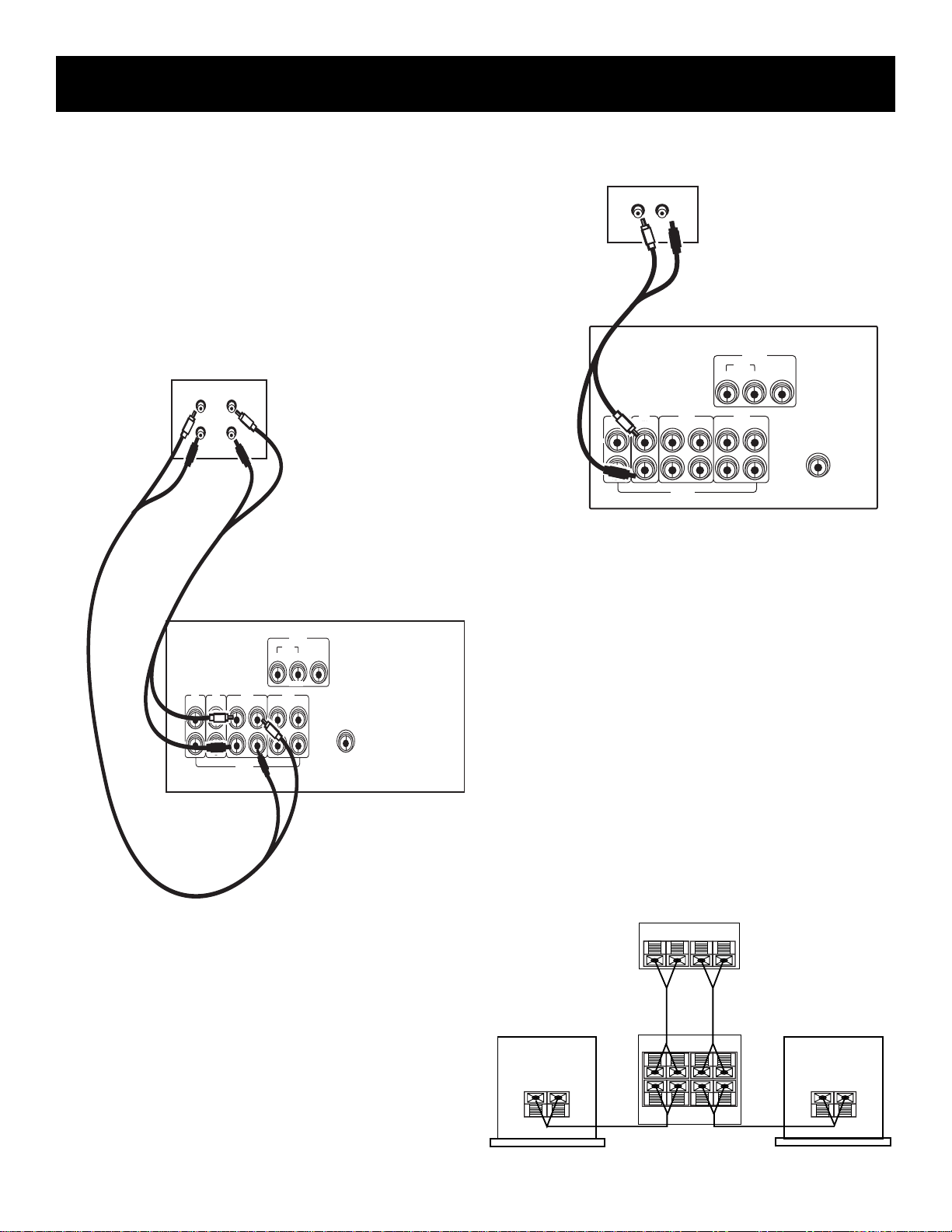
connecting auxiliary components
AUDIO
TV CD TAPE VCR
IN OUTIN OUTIN IN
L
R
VCR
IN OUT OUT
MONITOR
VIDEO
SUB
WOOFER
AUDIO
RECEIVER
CD
PLAYER
LR
connecting a compact disc
player
Using one paired (red/white) stereo cable, connect
your new receiver to your compact disc player as
shown to the right.
To play a CD, press CD, put the receiver in CD mode
and press PLAY.
NOTE: The AUDIO SOURCE connection can be used as
input for any stereo audio signal.
TAPE
DECK
AUDIO
RECEIVER
IN OUT
L
RLR
TV CD TAPE VCR
L
R
AUDIO
VIDEO
VCR
MONITOR
IN OUT OUT
IN OUTIN OUTIN IN
SUB
WOOFER
connecting a Tape DECK
Using two paired (red/white) stereo cables, connect
your new receiver to your tape deck as shown in the
diagram to the right.
To play a tape, press TAPE and then PLAY. To record a
tape, turn on the audio source you want to record
from and then press RECORD on the tape player.
Connecting a passive subwoofer
Should you choose to use a passive subwoofer, the
hook up is slightly different from that of a powered
one.
If necessary, remove the vinyl covering from the ends
of the wires and twist the wire. Press down and hold
the tab on the back of the speaker. Insert the wire in
the hole, matching (+) to (+) and (-) to (-). Release the
tab and pull the wire gently to make sure it is securely
connected
Speaker
+
A/V Receiver
or Television
_
+
R
+
R
_
+
R
Subwoofer
_
+
L
_
_
+
L
_
_
+
L
Speaker
+
_
13
Page 14
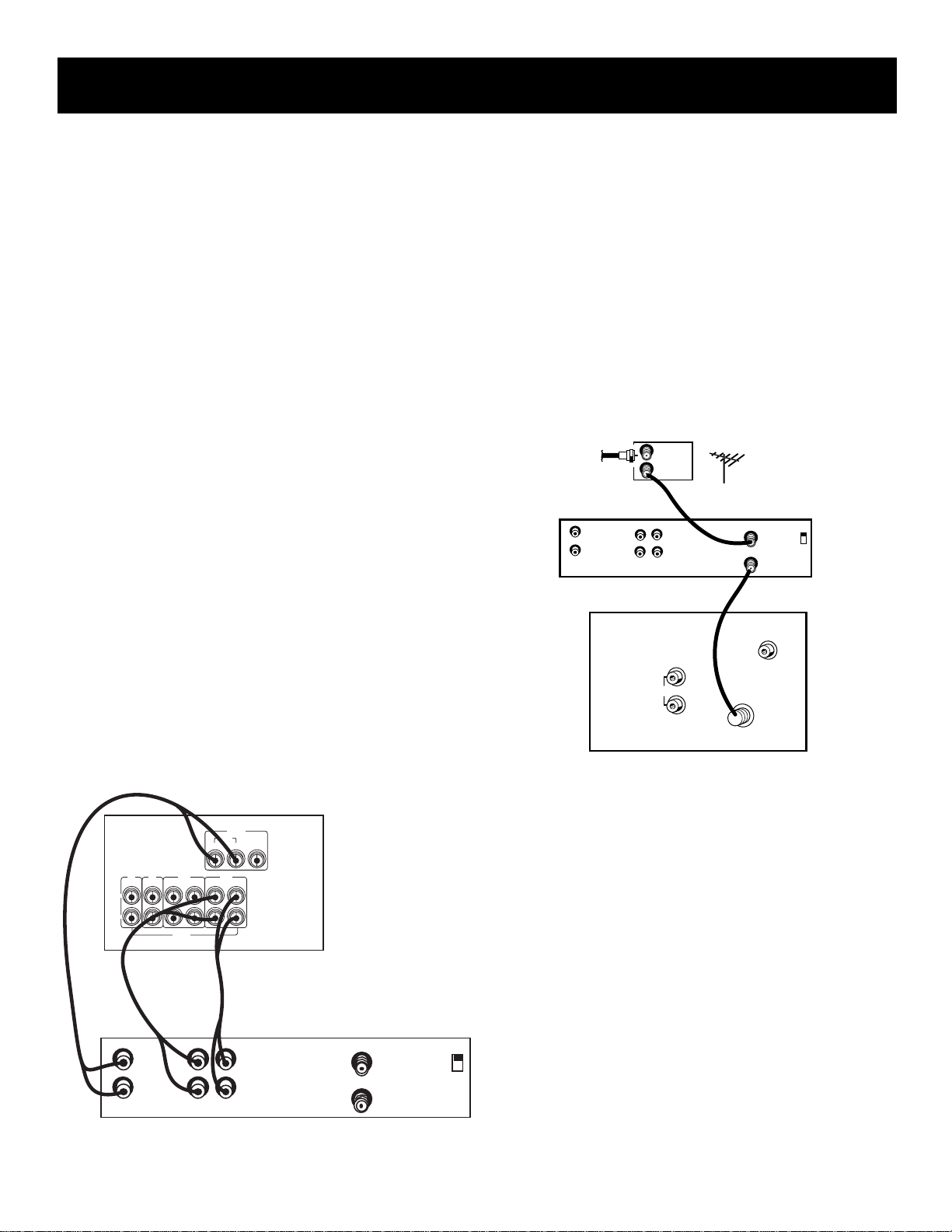
connecting auxiliary components
the ultimate connection
Should you choose to utilize your new receiver to its fullest potential by running all your audio components
through it, you will need purchase additional connectors. How many and what kind is purely situational.
The following is a complete description of all the jacks on the back of the receiver and how they can be utilized
to provide greater enjoyment. Remember when connecting audio and video cables that, in addition to being
color-coded for connection accuracy, RIGHT jacks always connect to RIGHT jacks and LEFT to LEFT, but IN jacks
connect to OUT jacks and OUT jacks connect to IN.
NOTE: Please be advised the jacks are given generalized names and locations. Your TV/VCR/cable box/satellite
receiver/ etc. might have a different configuration of jacks with different names. The diagrams below are
outlined in the simplest possible detail.
Step 1: Connecting your
sa tellite/cable receiver
Connect the “OUT” jack on your cable/satellite
receiver box to the “IN FROM ANTENNA” jack on the
back of your VCR.
Then connect the “OUT to TV” jack on the back of
your VCR to the “CABLE/ANTENNA” jack on the back
of your TV.
AUDO
RECEIVER
IN FROM ANT
OUT TO TV
VCR
CH3
CH4
TV CD TAPE VCR
L
R
AUDIO
IN
OUT
OUT INVIDEO
VIDEO
VCR
MONITOR
IN OUT OUT
IN OUTIN OUTIN IN
L
R
VCR
CABLE
BOX
IN
OUT
VIDEO
TV
IN OUT
IN
OUT
OUT
L
R
AUDIO
OR ANTENNA
IN FROM ANT
OUT TO TV
R
L
VIDEO
INPUT
CABLE /
ANTENNA
CH3
CH4
STEP 2: Connecting
your VCR to the receiver
Using video cables, connect the video VCR “IN” and
“OUT” jacks on the back of your receiver to the “OUT”
and “IN” video jacks on the back of your VCR.
Using audio cables, connect the right and left “IN” and
“OUT” audio VCR jacks on the back of your receiver to
the right and left “IN” and “OUT” jacks on the back of
your VCR.
14
Page 15
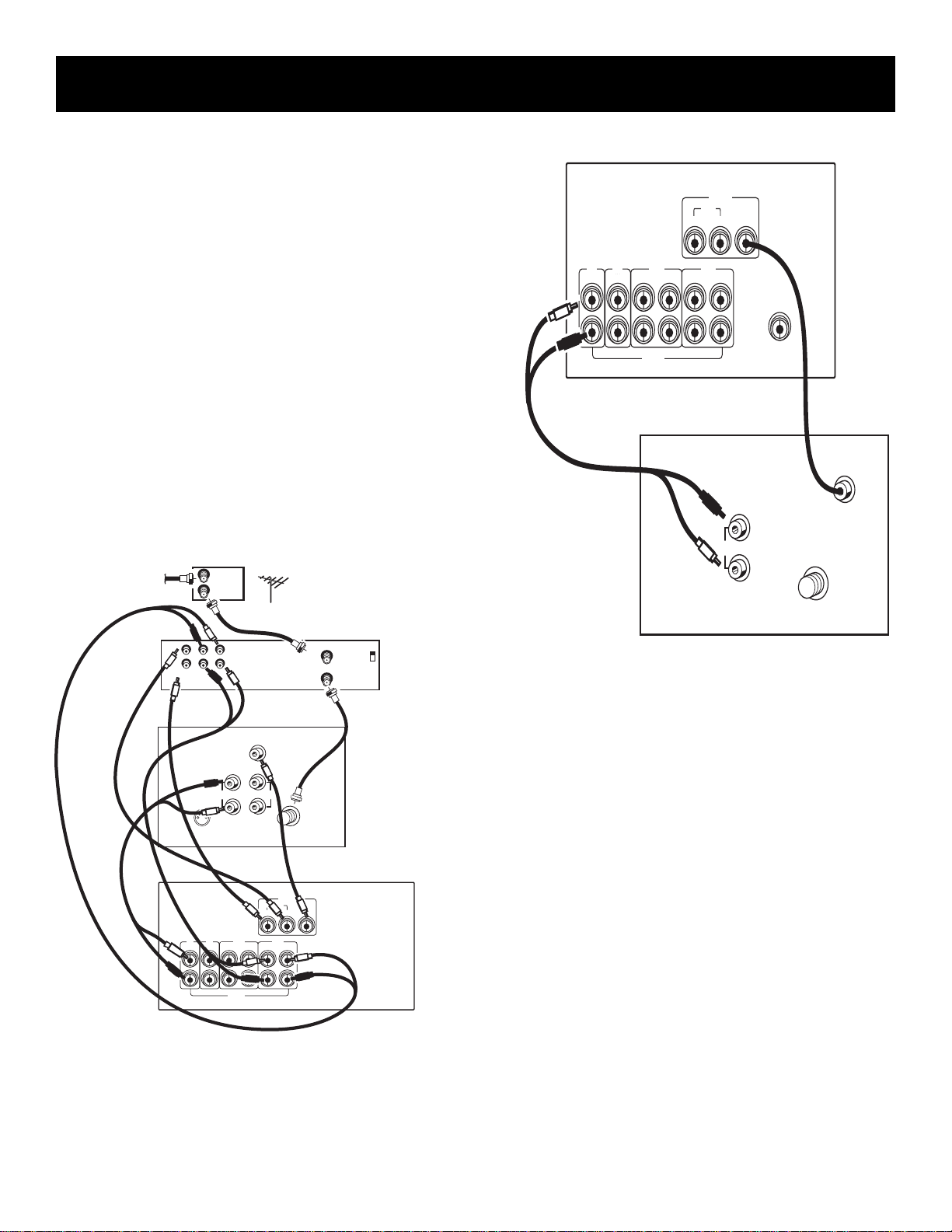
connecting auxiliary components
Step 3: Connecting your receiver
to your TV
Using audio cables, connect the left and right “OUT”
audio jacks on the back of your TV to the TV audio
jacks on the back of your receiver.
CABLE
BOX
IN
OUT
OR ANTENNA
AUDIO
RECEIVER
TV CD TAPE VCR
L
R
AUDIO
TV
VIDEO
VCR
MONITOR
IN OUT OUT
IN OUTIN OUTIN IN
OUT
R
AUDIO
L
SUB
WOOFER
VIDEO
INPUT
CABLE /
ANTENNA
IN
OUT
LR
VIDEO
RIGHT
AUDIO
AUDIO
L /
MONO
S-VIDEO
TV CD TAPE VCR
L
R
VIDEO
INPUT
INOUT
VIDEO
VCR
MONITOR
IN OUT OUT
IN OUTIN OUTIN IN
IN FROM ANT
OUT TO TV
CABLE /
ANTENNA
TV
VCR
CH3
CH4
when you’re all connected....
When you’re all finished connecting your basic
components together, you’ll have quite a mess of wires
back there.
Add to this a tape deck, laserdisc player and second
VCR and you can imagine the confusion. Just be
patient and follow each component’s user’s guide and
AUDO
RECEIVER
you’ll be rewarded with excellent audio and hours of
top quality entertainment.
15
Page 16
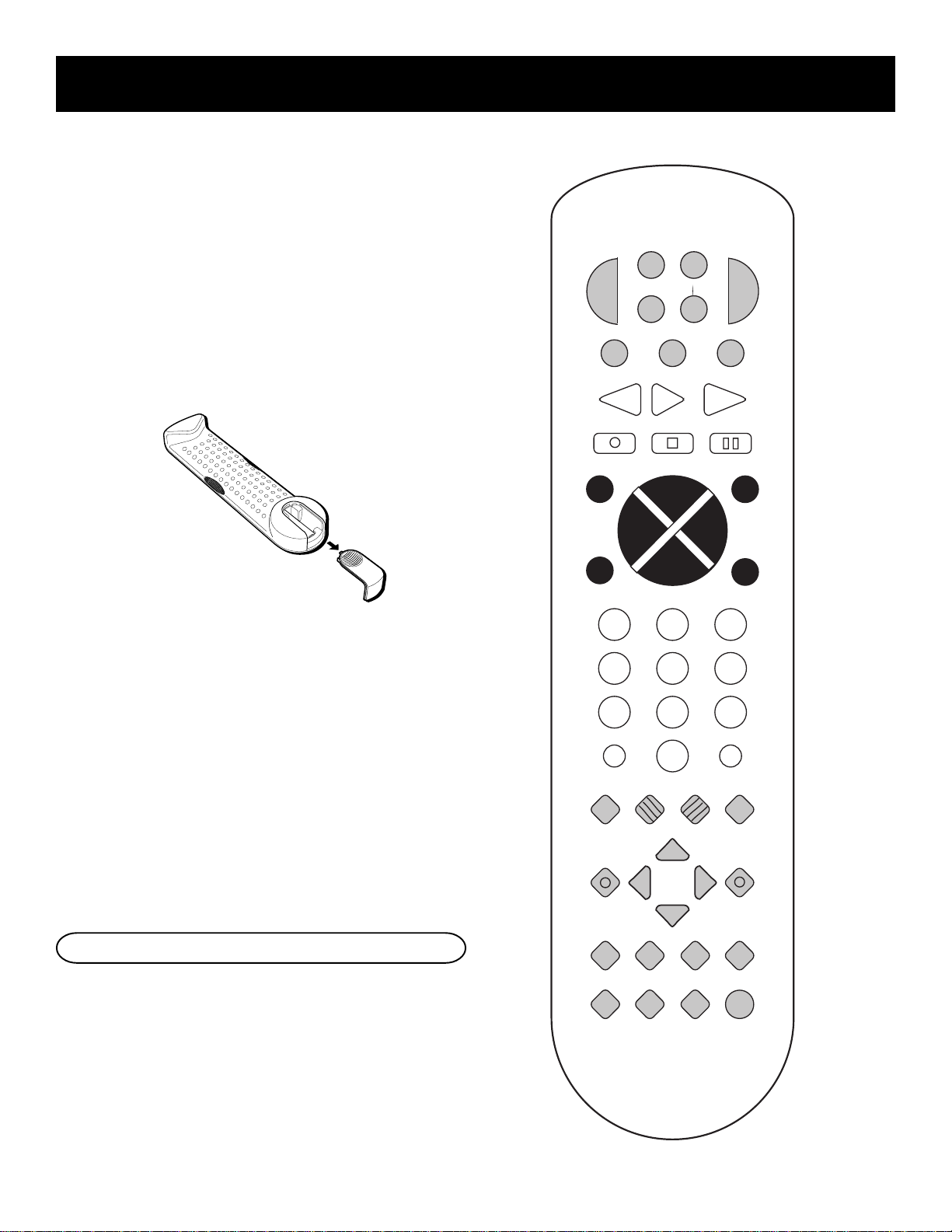
using the universal remote control
battery installation
The remote control operates on four batteries,
included with your system. Install them before
attempting to operate the remote.
1. Slide the battery compartment cover off the back
of the remote.
2. Insert 4 AAA batteries, matching the + and - ends
of each battery with the symbols in the
compartment.
3. Replace the cover.
O
P
R
WE
AM•FM
REV
CR
V
R
C
V
¥
D
L
TAPE CD
PLAY
STOP PAUSEREC
A
S
T
•
C
A
B
LE
T
V
2
D
V
D
FWD
Basic Controls
Your remote control is capable of operating most RCA
audio and video equipment. To use the remote control
effectively, always aim it directly at your receiver.
POWER Turns the AM/FM receiver off with two
presses. If you have multiple components turned on
and not the AM/FM receiver, pressing POWER once
turns off the last component turned on. Pressing
POWER again quickly turns off all other components.
VOL UP and DOWN Increases or decreases the
volume.
MUTE Turns off the receiver’s sound. Press again to
restore the sound.
Receiver Controls
AM•FM Activates the tuner and toggles between the
AM band and the FM band.
CTR MODE Changes the Center mode when using
Dolby Pro Logic Surround or Dolby 3 Stereo surround
modes. Press once and the current mode appears. Press
again to change the mode.
GUIDE•RDM
L
O
V
MUTE
1
4
C
C
2
5
78
INPUT•SEEK
0
CLEAR
INFO
MENU
MOVE
SELECT
PIP
PLAYLIST
BY-PASS
–
SWAP
AUDIO
+
H
H
-
3
6
9
ANTENNA
RESET•REP
+
CTR
•
REAR
LEVEL
SKIP
ENTER
V
O
L
GO BACK¥DISC
DELAY
CH CTRL
TV MENU
SWAP PIP
CTR MODE
S
U
D
R
N
R
U
O
16
Page 17
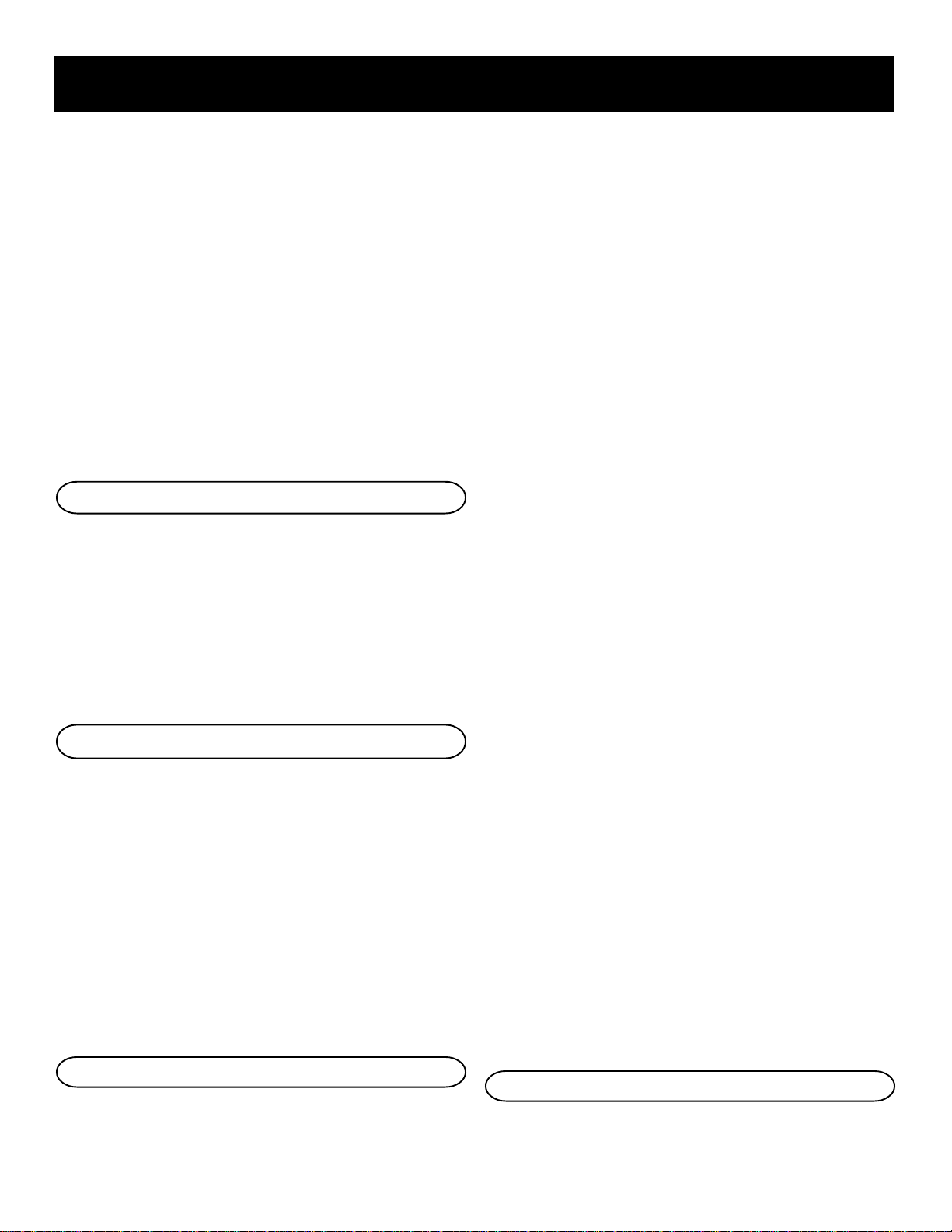
using the universal remote control
DELAY/CH CTRL Selects the amount of Surround
Sound delay between the main and rear speakers.
Choose from 15, 20 or 30 milliseconds. Press once and
the current setting appears. Press again to change the
setting.
SURROUND Lets you select a Surround Mode: Dolby
Pro Logic Surround, Dolby 3 Stereo or Hall. Press once
to turn on the surround mode last selected. Press
again to change
the mode.
SWAP AUDIO Swaps the audio only from the large
picture to the small picture when you are watching TV
and using picture-in-picture (PIP).
Surround Sound Level Controls
+ Increases the volume in rear and center speakers.
– Decreases the volume in rear and center speaker.
BYPASS Turns on Bypass mode, which cancels all
Surround sound modes. Sound is generated without
effects.
REAR•CTR LEVEL Adjusts the balance level of the
rear and center speakers. Press once for Center. Press
again for Rear.
Receiver/Tuner Controls
CH + and CH – Tunes the receiver to the next or
previous preset station stored in the receiver’s
memory.
FWD Lets you manually move up the AM/FM band.
INPUT•SEEK Selects auto tuning or manual tuning
mode.
MENU SELECT Stores the selected station in the
receiver’s memory.
– On some RCA TV models, used to adjust menu
controls.
ANTENNA Changes the antenna input.
CH + and CH – Tunes the TV channel up and down.
CLEAR Removes any menu from the screen.
DELAY/CH CTRL In some RCA TV models, lets you
control the channel that appears in the PIP window or
the main screen in PIP mode.
GO BACK•DISC Returns to the previous channel.
GUIDE•RDM For some models, brings up 12 small
pictures (previews of the next 12 channels in the
channel list). Press again to turn off channel guide.
INFO Displays channel information.
INPUT•SEEK For some TV models, toggles through the
available input sources.
MENU SELECT For some models, stores channels in the
TV’s memory.
MOVE arrows In some models, when using PIP, moves
the small picture to another corner of the screen. Also,
used for menu navigation in some TV models.
Number Buttons Let you enter channel numbers and
time settings when needed.
PIP Turns on and off picture-in-picture on most RCA
TV models with PIP.
POWER Turns the TV off.
RESET•REP Returns picture quality controls to their
original settings.
SKIP To change channels, press once. The TV will wait
30 seconds before returning to the original channel.
Press repeatedly to increase the time.
Number Buttons Let you enter numbers when
needed.
REV Lets you manually move down the AM/FM band.
TV Controls
+ On some RCA TV models, used to adjust menu
controls.
SWAP PIP Swaps the main picture in the PIP window.
TV Turns on the TV and puts the remote in TV mode.
TV MENU Displays the TV’s on-screen menus.
VCR Controls
CH + and CH – Tunes to the next or previous channel
when watching TV through the VCR.
17
Page 18

using the universal remote control
CLEAR Resets the tape counter and corrects entries
when programming the menus.
FWD Fast forwards a tape. Also, searches forward
while a tape is playing.
GO BACK•DISC Returns to the previous channel.
INFO Displays channel, time and counter information
on the screen.
INPUT•SEEK For some VCR models, selects line input
or tuner.
LD•VCR2 For some VCR models, if programmed, turns
on a second VCR and puts the remote in VCR2 mode.
MENU SELECT Displays the on-screen
programming menus.
Number Buttons Let you enter numbers when
needed.
PAUSE Pauses a tape.
PLAY Plays a tape.
PLAY Plays the DVD.
PLAYLIST For some DVD models, if programmed,
programs the DVD player to playback tracks in a
certain order.
POWER Turns the DVD player off.
REW Scans backward on the DVD.
STOP Stops the DVD.
satellite Receiver Controls
ANTENNA Toggles between antenna input and
satellite receiver input.
CH + and CH – Tunes to the next or previous channel
when watching TV through the satellite system. Steps
through the pages in the guide if in guide mode.
GUIDE•RDM Displays the guide on the screen.
INFO Displays satellite header on screen. When in the
guide, lets you select a program. Lets you select an
option in a menu.
POWER Turns the VCR off.
REC Records a tape.
REV Rewinds a tape. Also, searches backward while a
tape is playing.
SKIP To change channels, press once. The TV will wait
30 seconds before returning to the original channel.
Press repeatedly to increase the time.
STOP Stops a tape.
VCR Turns on the VCR and puts the remote in VCR
mode.
dVD player controls
CH + and CH – Changes to the next higher or lower
track on DVD.
DVD Turns on the DVD player, and puts the remote in
DVD mode.
FWD Scans forward on the DVD.
Number Buttons Let you change to a specific track.
PAUSE Pauses the DVD.
MOVE arrows Lets you point to different on-screen
menu items.
Number Buttons Let you enter numbers when
needed.
POWER Turns the RCA DSS® receiver off.
CD Player Controls
CD Turns on the CD player and puts the remote in CD
mode.
CLEAR Clears an entry when programming the CD
player.
FWD Moves forward through the CD one track at a
time.
GO BACK•DISC Selects a disc to be played. Press GO
BACK •DISC and then the CD number using the number
buttons.
GUIDE•RDM Activates the Random function, which
plays a random selection of tracks from one or all CDs.
INFO In some CD models, lets you switch between the
number track information and time information.
18
Page 19

using the universal remote control
MENU SELECT Programs the CD changer to play up
to 32 tracks in any order you choose.
Number Buttons Let you enter numbers when
needed.
PAUSE Pauses the CD.
PLAY Plays the CD.
RESET•REP Repeats a track, a CD or an entire
program. Press once to repeat the currently playing
track, twice for the CD or program, and three times to
turn the function off.
REV Moves backward through the CD one track at a
time.
STOP Stops the CD from playing.
Tape Deck Controls
FWD Fast forwards the tape.
Number Buttons Let you enter numbers when
needed.
PAUSE Pauses the tape.
PLAY Plays the tape.
POWER Turns the tape player off.
REV Rewinds the tape.
TAPE Turns on the tape player and puts the remote in
tape player mode.
LASERDISC PLAYER CONTROLS
CH + and CH – Changes to the next higher or lower
chapter on the laserdisc.
FWD Scans forward on the laserdisc.
LD•VCR2 For some laserdisc models, if programmed,
turns on the laserdisc player and puts the remote in
laserdisc mode.
Number Buttons Let you change to a specific
chapter.
PLAYLIST For some laserdisc models, if programmed,
programs to playback chapters on laserdisc in a certain
order.
POWER Turns the laserdisc player off.
REV Scans backward on the laserdisc.
STOP Stops the laserdisc.
Programming the
universal Remote
You can program the remote to control most brands of
remote controllable TVs, VCRs and cable boxes. If you
have an RCA, GE or ProScan VCR, you may not need to
program the remote at all. Other manufacturer’s
brands need to be programmed.
Programming the Remote
to Control a TV
To determine whether you need to program the
remote, turn on the TV, point the remote at the TV’s
remote sensor and press TV. Then, press the POWER, or
CH + or CH – button to see if the TV responds to the
remote commands. If not, you need to program the
remote.
Follow these steps to program your remote to control
your TV:
1. Turn on the TV.
2. Look up your TV brand and code number(s) in the
code list on the next page or on the code sheet
packed with your remote.
3. Press and hold the TV button on the remote.
4. Enter the three-digit code from the code list.
5. Release the TV button, then press POWER to see if
the TV responds to the remote commands. If not,
try pressing TV
then POWER.
6. Repeat steps 3 through 5 using the next code listed
for your TV brand until the TV responds to the
remote commands.
PAUSE Pauses the laserdisc.
PLAY Plays the laserdisc.
If you have questions about the use of the remote
buttons with another component, refer to the
component’s user’s guide.
19
Page 20

using the universal remote control
Programming the Remote
to Control a VCR
To determine whether you need to program the
remote, turn on the VCR, point the remote at the VCR’s
remote sensor, and press VCR. Then, press the POWER
or CH + or CH – button to see if the VCR responds to
the remote commands. If not, you need to program
the remote.
Follow these steps to program your remote to control
your VCR:
1. Turn on the VCR.
2. Look up your VCR brand and code number(s) in the
code list on the next page or on the code sheet
packed with your remote.
3. Press and hold the VCR button on
the remote.
4. Enter the three-digit code from the code list.
5. Release the VCR button, then press POWER to see
if the VCR responds to the remote commands. If
not, try pressing VCR
then POWER.
6. Repeat steps 3 through 5 using the next code listed
for your VCR brand until the VCR responds to the
remote commands.
Programming the Remote to
Control An Audio Component
To program the remote for a remote-controllable
audio component, point the remote at the component
and press the correct component button: CD for a CD
player, TAPE for a tape player, etc. Then, press POWER
or CH + or CH – . If the component doesn’t respond,
the remote needs to be programmed. Use the codes in
the code list on the next page or on the sheet packed
with your remote.
Follow these steps to program your remote to control
your audio component:
1. Turn on the component to be programmed.
2. Look up the brand and corresponding code
number in the code list on page 28 or on the code
sheet packed with your remote.
3. Press and hold the component button on
the remote.
4. Enter the three-digit code from the code list.
5. Release the component button, then press POWER
to see if the component responds to the remote
commands. If it doesn’t, try pressing the
component button, then POWER again.
6. Repeat steps 3 through 5 using the next code listed
for the brand of your component until the
component responds to the remote commands.
Programming the Remote
to Control a Cable Box
Refer to the cable box connection page or contact your
cable company to hook up your cable box. You may be
able to program the remote for your remote
controllable cable box. Use the codes in the code list
on page 28 or on the sheet packed with your remote.
1. Turn on the cable box.
2. Look up the cable box brand and its code
number(s) in the code list on the next page or on
the code sheet packed with the remote.
3. Press and hold the SAT•CABLE button on
the remote.
4. Enter the three-digit code from the code list.
5. Release the SAT•CABLE button, then press POWER
or CH + or CH – to see if the cable box responds to
the remote commands. If not, try pressing
SAT•CABLE, then POWER again to see if the cable
box responds.
6. Repeat steps 3 through 5 using the next code listed
for the brand of your cable box until the cable box
responds to the remote commands.
Programming the Remote
to Control a Laserdisc Player
You may be able to program your remote to control a
laserdisc player. Use the codes shown to the right or on
the sheet packed with your remote.
Follow these steps to program your remote to control
your laserdisc player:
1. Turn on the laserdisc player.
2. Look up the brand and its code number(s) in the
code list.
3. Press and hold the LD•VCR2 button on the remote.
4. Enter the three-digit code from the code list.
Laserdisc Player Codes
Pioneer................................. 033, 037
ProScan ................................ 033, 037
RCA .......................................033, 037
20
Page 21

using the universal remote control
PROGRAMMING THE REMOTE
TO CONTROL A DVD PLAYER
The remote is preprogrammed to control a RCA DVD
player. A few of the remote buttons used with a DVD
player are shown below. You may want to experiment
with other buttons on the remote to see if they work
with your DVD player.
Receiver Remote (works like) DVD Remote
INFO INFO
GO BACK GO BACK
CLEAR CLEAR
MENU SELECT MENU SELECT
MOVE Arrows ARROWS
PLAYLIST PLAYLIST
ENTER ENTER
Programming the Remote
to Control an RCA brand DSS
®
Receiver
The remote is preprogrammed to control the RCA
brand DSS® receiver. A few of the remote buttons used
with the RCA brand DSS® receiver are shown below.
You may want to experiment with other buttons on
the remote to see if they work with your receiver.
Receiver Remote (works like) RCA brand DSS
Remote
INFO SELECT/DISPLAY
GO BACK PREV CH
ANTENNA TV/SAT
CLEAR CLEAR
MENU/SELECT MENU
MOVE ARROWS ARROWS
®
Programming the Remote
to Control A Satellite RECEIVER
1. Turn on the satellite receiver.
2. Look up the satellite receiver brand and
corresponding code number(s) in the code list on
the right.
3. Press and hold the SAT•CABLE button on
the remote.
4. Enter the three-digit code from the code list.
5. Release the SAT•CABLE button, then press POWER
or CH + or CH – to see if the receiver responds to
the remote’s commands. If it doesn’t, try pressing
SAT•CABLE, then POWER again.
6. Repeat steps 3 through 5 using the next code listed
for the brand of your receiver until the receiver
responds to the remote commands.
This remote may not operate all models of the
brands shown.
If a battery is removed from the battery
compartment of the remote control, all control key
functions will return to the original mode.
To program the LD•VCR2 button to control a second
VCR, follow these steps but use the LD•VCR2 button
instead of the VCR button.
The buttons on the remote may not work on all
other brands of components. Experiment with the
remote and your components to see which buttons
work.
DSS® is a registered trademark of DIRECTV, INC., a unit of GM Hughes Electr onics.
21
Page 22

Remote TV codes
Admiral ........................................ 005
Amtron......................................... 064
Akai ......................................002, 103
A-Mark ......................................... 102
Anam.................................... 104, 105
Anam National .................... 038, 106
AOC ....................011, 019, 027, 088,
107
Bell & Howell .............................. 005
Candle ......................... 011, 027, 033
Citizen.................011, 027, 033, 064
Colortyme................... 011, 027, 084
Concerto ..............................011, 027
Contec/Cony ...... 036, 037, 040, 042,
064
Craig............................................. 064
Curtis Mathes............ 000, 011, 015,
027, 037
CXC ............................................... 064
Daewoo...............011, 019, 027, 112
Daytron................................011, 027
Dimensia ...................................... 000
Electrohome......006, 011, 014, 027,
038, 061, 068
Emerson ............. 011, 026, 027, 028,
029, 030, 031, 032, 037, 042, 053,
064, 065, 067, 075, 076, 078, 079,
094, 095, 096
Envision................................011, 027
Fisher................... 017, 021, 039, 041
Funai ............................................. 064
GE .......................000, 008, 009, 011,
012, 027, 038, 068, 086, 089, 091
Goldstar .............003, 004, 006, 011,
019, 027, 037, 050
Hallmark ..............................011, 027
Hitachi................009, 011, 027, 036,
037, 040, 047, 048, 063, 080, 094,
097, 098
Infinity ......................................... 013
JBL................................................. 013
JC Penney ...........000, 008, 011, 019,
027, 040, 068, 077, 086, 088
Jensen .................................. 011, 027
JVC ......................012, 024, 036, 037,
040, 048, 051, 074
Kawasho ..................... 002, 011, 027
Kenwood ............ 006, 011, 014, 027
Kloss Novabeam ................. 035, 043
KTV ............................................... 078
Loewe........................................... 013
Luxman ................................ 011, 027
LXI .......................000, 013, 018, 021,
023, 054
Magnavox..........006, 007, 010, 011,
013, 016, 027, 033, 035, 043, 049,
066, 087, 089
Marants........................................ 013
Marantz .............. 011, 013, 027, 069
Memorex ...................................... 005
MGA ...................006, 011, 014, 019,
022, 027, 041, 056, 061, 068
Mitsubishi ..........006, 011, 014, 019,
022, 027, 041, 055, 056, 061, 068
MTC ............................. 011, 019, 027
Multivision................................... 081
NAD ...................................... 018, 023
NEC ..................... 011, 014, 019, 027,
038, 084
Panasonic... 012, 013, 038, 086, 111
Philco..................006, 007, 010, 011,
013, 016, 019, 027, 033, 035, 037,
038, 043, 087, 089
Philips.................002, 006, 007, 010,
011, 013, 016, 033, 035, 037, 038,
043, 066, 073
Pioneer...............011, 027, 045, 062,
093
Portland .............. 011, 019, 027, 037
ProScan ........................................ 000
Proton .................011, 027, 037, 072
Quasar......................... 012, 038, 092
Radio Shack.......000, 021, 025, 036,
037, 059, 064, 078
RCA .....................000, 006, 011, 019,
027, 034, 038, 044, 046, 088, 100,
101, 109
Realistic........................................ 021
Sampo .................................. 011, 027
Samsung .............006, 011, 014, 015,
019, 027, 036, 037, 077, 110
Sanyo..017, 021, 039, 056, 057, 058
Scott ............................ 028, 037, 064
Sears ................... 000, 006, 011, 014,
017, 018, 021, 023, 027, 039, 040,
041, 051, 071, 083, 095
Sharp .................. 011, 020, 025, 027,
037, 052, 053, 059, 060, 108
Signature ............................. 005, 094
Sony.............................................. 002
Soundesign................. 011, 027, 033
Sylvania..............006, 007, 010, 011,
013, 016, 027, 033, 035, 043, 049,
066, 087, 089
Symphonic ...........................064, 076
Tatung .......................................... 038
Technics........................................ 012
Techwood ............................011, 027
Teknika...............011, 019, 027, 033,
036, 037, 040, 066
Telecaption.................................. 090
TMK ......................................011, 027
Toshiba...............018, 021, 023, 040,
071, 077, 085, 090
Universal..............................008, 009
Victor............................................ 051
Vidtech................................. 019, 027
Wards .................000, 005, 006, 007,
008, 009, 010, 011, 013, 019, 025,
027, 028, 035, 043, 059, 066, 076,
082, 089
Yamaha...............006, 014, 019, 027
Zenith................................... 001, 099
22
Page 23

Remote VCR codes
Admiral ....................................... 006
Aiwa ............................................ 015
Akai .................. 003, 017, 022, 023,
063, 066
Audio Dynamics.................014, 016
Bell & Howell ............................. 002
Broksonic .................................... 010
Candle .............. 007, 009, 013, 044,
045, 046, 052
Canon..................................008, 053
Capehart ..................................... 001
Citizen.............. 007, 009, 013, 044,
045, 046, 052
Colortyme................................... 014
Craig....................................007, 012
Curtis Mathes.. 000, 007, 008, 014,
015, 044, 046, 053, 064, 067
Daewoo..............013, 045, 052, 076
dbx .......................................014, 016
Dimensia ..................................... 000
Dynatech..................................... 015
Electrohome............................... 027
Emerson ........... 008, 009, 010, 013,
015, 020, 023, 027, 034, 041,
042, 047, 049, 057, 062, 065,
067, 068, 070
Fisher................ 002, 012, 018, 019,
043, 048, 058
Funai ............................................ 015
GE ..................... 000, 007, 008, 032,
037, 053
Goldstar .............009, 014, 046, 060
Harman Kardon ......................... 014
Hitachi................005, 015, 035, 036
Instant Replay ............................ 008
JCL................................................ 008
JC Penney ......... 002, 005, 007, 008,
014, 016, 030, 035, 051, 053
JVC .................... 002, 014, 016, 030,
046, 074
Kenwood ......... 002, 014, 016, 030,
044, 046
KLH .............................................. 073
Lloyd’s ......................................... 015
Logik ............................................ 031
Magnavox..........008, 029, 053, 056
Marantz ........... 002, 008, 014, 016,
029, 030, 044, 046, 061
Marta ........................................... 009
MEI............................................... 008
Memorex ............008, 009, 012, 015
MGA ....................................004, 027
Midland ....................................... 032
Minolta ...............................005, 035
Mitsubishi ........ 004, 005, 027, 035,
040
Montgomery Ward .................... 006
MTC .....................................007, 015
Multitech ...........007, 015, 031, 032
NEC ................... 002, 014, 016, 030,
044, 046, 059, 061, 064
Panasonic...........008, 053, 075, 077
Pentax ........................ 005, 035, 044
Pentex Research + ..................... 046
Philco..................008, 029, 053, 056
Philips..................................008, 029
Pioneer....................... 005, 016, 050
Portland ..................... 044, 045, 052
ProScan ....................................... 000
Quartz ......................................... 002
Quasar.................................008, 053
RCA ................... 000, 005, 007, 008,
028, 035, 037, 054, 069
Radio Shack/Realistic ...... 002, 006,
008, 009, 012, 015, 019, 027, 043,
053
Samsung ........... 007, 013, 022, 032,
042
Sansui ..................................016, 071
Sanyo...................................002, 012
Scott ................. 004, 013, 041, 049,
068
Sears ................. 002, 005, 009, 012,
018, 019, 035, 043, 048
Sharp ................ 006, 024, 027, 039,
045
Shintom ..............017, 026, 031, 055
Signature .................................... 015
Sony............................ 017, 026, 038
Sylvania............ 008, 015, 029, 053,
056
Symphonic .................................. 015
Tandy...................................002, 015
Tashiko ........................................ 009
Tatung ......................................... 030
Teac ............................ 015, 030, 069
Technics....................................... 008
Teknika...............008, 009, 015, 021
TMK ............................................. 067
Toshiba............. 005, 013, 019, 048,
049
Totevision ...........................007, 009
Unitech ........................................ 007
Vector Research........ 014, 016, 044
Victor........................................... 016
Video Concepts......... 014, 016, 044
Videosonic .................................. 007
Wards ............... 005, 006, 007, 008,
009, 012, 013, 015, 025, 027, 031,
035
Yamaha............ 002, 014, 016, 030,
046
Zenith.................011, 017, 026, 072
23
Page 24

AUDIO & CABLE CODES
AUDIO Codes
ads: AMP 001
Aiwa: CD 060
Akai: AMP 002, 008
Denon: CD 057
Dynamic Bass: AM/FM 029
CD 025
TAPE 026, 027
PHONO 028
Emerson: CD 066
Fisher AMP 023
CD 067
Hitachi: CD 063
JVC: AMP 016, 058
AM/FM 030, 035
CD 032
TAPE 033, 034
AUX 031
Kenwood: AMP 017, 074
AM/FM 074
CD 067, 070, 077
TAPE 071, 072
PHONO 073
Kyocera: AMP 009
Lotte (NEC): AMP 075
Magnavox: AMP 065
AM/FM 065
CD 061
Marantz: AMP 022, 076
AM/FM 076
CD 068
Mitsubishi: AMP 015, 059
AM/FM 059
Nakamichi: AMP 020
Onkyo: AM/FM 082
CD 078
TAPE 080, 081
PHONO 079
Panasonic: AMP 012
AM/FM 038
CD 036, 083
TAPE 037
Philips: AMP 062
AM/FM 062
CD 061
Pioneer: AMP 014
AM/FM 042
CD 039
TAPE 040, 041
RCA: AMP 024
AM/FM 003
CD 007, 043, 044
TAPE 006
PHONO 005
AUX 004, 054
Realistic: CD 063, 066
Sansui: CD 045
Scott: CD 066
TAPE 055, 056
Sherwood: AMP 011, 013
Sony: AMP 021
AM/FM 049
CD 046
TAPE 048, 053
PHONO 047
Teac: AMP 010
CD 069
Technics: AM/FM 052
CD 050
TAPE 051
Yamaha: AMP 018, 019
Remote Controllable
Cable Box Codes
ABC 022, 046, 053, 054
Anvision 007, 008
Cablestar 007, 008
Diamond 056
Eagle 007, 008
Eastern International 002
General Instrument 046
GI 400 004, 005, 015, 023,
024, 025, 030, 036
Hamlin 003, 012, 013, 034, 048
Hitachi 037, 043, 046
Jerrold 004, 005, 015, 023,
024, 025, 030, 036, 045,
046, 047, 062, 065
Macom 037, 043
Magnavox 007, 008, 019, 021,
026, 028, 029, 032, 033,
040, 041
NSC 009
Oak 001, 016, 038
Oak Sigma 016
Panasonic 003, 027, 039, 061
Philips 007, 008, 019, 021, 026,
028, 029, 032, 033, 040,
041
Pioneer 018, 020, 044
Randtek 007, 008
RCA 000, 027
Regal 003, 012, 013
Regency 002, 033
Samsung 044
Scientific Atlanta 003, 022, 035, 063, 064
Signature 046
Sprucer 027
Starcom 046
Stargate 2000 058
Sylvania 011, 059
Teknika 006
Texscan 010, 011, 059
Tocom 017, 021, 049, 050, 055
Unika 031, 032, 041
Universal 051, 052, 060
Viewstar 007, 008, 019, 021, 026,
028, 029, 032, 033, 040,
041
Warner Amex 044
Zenith 014, 042, 057, 061
24
Page 25

Care and Maintenance
Troubleshooting tips
Receiver/Tuner Operati on
STEREO indicator is off.
• Adjust the antenna.
• The signal is too weak. Connect an external
antenna.
• The signal is Mono.
Severe hum or noise.
• The signal is too weak. Connect an external
antenna.
• Adjust the antenna.
Remote Control Operation
The remote control does not operate the unit.
• Another function is selected on the remote. Press
the correct function button.
• No batteries installed. (Included with your system)
Install the batteries before attempting to operate
the remote. Be sure to match the + and - ends of
each battery to the symbols shown in the remote
battery compartment.
• The batteries are exhausted. Replace all batteries.
• The remote is not pointed at the remote control
sensor on the main unit or there is an obstacle
between the remote and the main unit.
• The remote control is too far from the main unit.
• Move closer.
General
No audio.
• Make sure the MUTE indicator on the front panel
is off.
• Make sure the speakers are turned on.
• Check the connections.
• Check the power cord connection.
No audio from one channel.
• Adjust the balance control.
• Check the speaker wire connection or connecting
cable. Noise when the TV is turned on.
• The TV is too close to the audio system.
Specific instruments sound displaced.
• Check the connection between the receiver and
the speakers.
The sound does not match the video.
• Press the function button for the video source.
Cleaning the Exterior
• Disconnect the system from AC power before
cleaning the exterior of the system with a soft dust
cloth.
Equipment Specifications
AMPLIFIER SECTION
Left/Center/Right (at 8
RV-9968 20 watts/20 watts/20 watts
RV-9978 50 watts/50 watts/50 watts
0.9% THD @ 1 KHz
Rear Surround (at 16
RV-9968 10 watts/10 watts
RV-9978 25 watts/25 watts
1.0% THD @ 1 KHz
Muting Attenuation: 50dB
Frequency Response 40-20 kHz +/– 3 dB
VIDEO SECTION
Input (Sensitivity/Impedance): 1 Vp-p/75 Ω
Output (Level/Impedance): 1 Vp-p/75 Ω
Frequency Response: 10 Hz to 6MHz at +/- 3 dB
Signal to Noise Ratio: 40 dB
Crosstalk @ 3.58 MHz: 40 dB
AM TUNER SECTION
Frequency Response: 80 Hz -2 kHz +/– 6 dB
Usable Sensitivity: 800 uV/m @ S/N 20 dB
Signal to Noise : 38 dB
Image Ratio: 27 dB @ 1000 kHz
IF Rejection: 35 dB
FM TUNER SECTION
Frequency Response: 40 Hz-15 kHz +/– 3 dB
Quieting 24 dBu
Signal to Noise: 60 dB (stereo)/65 dB(mono)
Image Ratio: 40 dB
IF Rejection: 50 dB
Ω):
Ω):
Specifications are based on nominal measurements.
25
Page 26

index
Symbols
+ button 16, 17
- button 16, 17
A
Accessories included 4
AM•FM button 9, 16
ANTENNA button 17
Audio codes 24
AUDIO SWAP button 16
B
BAND button 9
Basic controls on the remote 16
BYPASS button 16
C
Cable box 20
Care and maintenance 25
Cleaning 25
CH CTRL/DELAY button 17
CHAN up and down buttons 17
CLEAR button 17
Connecting components 11
CTR MODE button 16
D
DISPLAY button 17
E
Equipment specifications 25
F
FF button 17, 18
G
GUIDE•RDM button 18
H
Headphones 7
I
INPUT•SEEK button 17
L
Laserdisc codes 20
M
MENU/PROGRAM button 17, 18
MOVE arrows 17
MUTE button 16, 17
N
Number buttons 17, 18
P
P. SCAN button 8
PAUSE button 17, 18, 19
PIP button 16, 17
PLAY button 16, 18, 19
POWER button 16, 17, 18, 19
Preset stations
playing 10
setting 10
PREV CH•DISC button 16, 17, 18
PROGRAM button 9
Programming the remote to control
a cable box 20
Laserdisc 20
RCA DSS® Receiver 20
satellite receiver 20
TV 19, 20
VCR 20
R
RCA DSS® Receiver codes 21
REAR•CTR Level button 17
REC button 17
Receiver controls on the remote 16
Remote
Basic controls 16
programming 20
Remote control buttons 16
RESET•REP button 17
REV button 17, 18
S
SKIP button 17
Speaker terminals, matching 11
Speakers 5
Specifications, equipment 25
Stations
preset 9
storing in memory 9, 10
STOP button 17, 18
Storing stations in memory 10
Subwoofer, connecting 11
SURROUND button 16, 17
Surround sound level controls 16
SWAP PIP button 17
T
Troubleshooting tips 25
Tuning the receiver 9
TV controls 17
TV button 17
TV MENU button 17
V
VCR1 button 17, 18
VCR2•LD button 17, 18
VOL up and down buttons
16, 17, 18
26
Page 27

limited warranty
What your warranty covers:
• Any defect in materials or workmanship.
For how long after your purchase:
• One year. (The warranty period for rental units begins with the first rental or 45 days from date of
shipment to the rental firm, whichever comes first.)
What we will do:
• Provide you with a new, or at our option, a refurbished unit.
• The exchange unit is under warranty for the remainder of the original product’s warranty period.
How to make a warranty claim:
• Properly pack your unit. Include any cables, etc., which were originally provided with the product. We
recommend using the original carton and packing materials.
• Include in the package evidence of purchase date such as the bill of sale. Also print your name and
address and a description of the defect. Send standard UPS or its equivalent to:
Thomson Consumer Electronics, Inc.
Product Exchange Center
32B Spur Drive
El Paso, Texas 79906
• Pay any charges billed to you by the Exchange Center for service not covered by the warranty.
• Insure your shipment in case of loss or damage. Thomson accepts no liability in case of damage or loss.
• A new or refurbished unit will be shipped to you prepaid freight.
What your warranty does not cover:
• Customer instruction. (Your Owner’s Manual provides information regarding operating instructions and
user controls. For additional information, ask your dealer.)
• Installation and set-up service adjustments.
• Batteries.
• Damage from misuse or neglect.
• Products which have been modified or incorporated into other products.
• Products purchased or serviced outside the USA.
• Acts of God, such as but not limited to lightning damage.
Product Registration:
• Please complete and mail the Product Registration Card packed with your unit. It will make it easier to
contact you should it ever be necessary. The return of the card is not required for warranty coverage.
How state law relates to this warranty:
• This warranty gives you specific legal rights, and you may have other rights which vary from state to
state.
If you purchased your product outside the USA:
• This warranty does not apply. Contact your dealer for warranty information.
27
Page 28

Canadian Service
Thomson Consumer Electronics Canada, Inc. warrants to the purchaser or gift recipient that if any
manufacturing defect becomes apparent in this product within 1 year from the original date of purchase, it
will be replaced free of charge, including return transportation.
This warranty does not include damage to the product resulting from accidents, misuse or leaking batteries.
Should your product not perform properly during the warranty period, either:
1. Return it to the selling dealer with proof of purchase for replacement,
OR
2. Remove the batteries (where applicable), and pack product complete with accessories in the original carton
(or equivalent).
— Mail prepaid (with proof of purchase) and insured to:
Thomson Consumer Electronics Canada, Inc.
Distribution Centre
7400 A Bramalea Road
Mississauga, Ontario L5S 1X1
The provisions of this written warranty are in addition to and not a modification of or subtraction from the
statutory warranties and other rights and remedies contained in any applicable legislation, and to the extent
that any such provisions purport to disclaim, exclude or limit any such statutory warranties and other rights
and remedies, such provisions shall be deemed to be amended to the extent necessary to comply therewith.
If you are unable to find a qualified servicer for out of warranty service, you may write to:
Thomson Consumer Electronics Canada, Inc.
P.O. Box 0944
Indianapolis, Indiana, U.S.A., 46206-0944
Attach your sales receipt to this booklet for future reference. This information is required if service is needed
during the warranty period.
PURCHASE DATE ____________________________________________________________
NAME OF STORE ____________________________________________________________
©1998 Thomson Consumer Electronics, Inc.
Model Number RV-9968/RV-9978
15333040 (E/S/F Rev. 1)
98-17
Printed in Hong Kong
10330 North Meridian Street
Indianapolis, IN 46290-1024
Trademark(s)® Registered
Marca(s) Registrada(s)
Marque(s) ® déposée(s)
Page 29

GUIA
DEL
USUARIO
RV-9968
RV-9978
AUDIO/VIDEO RECEPTOR
Page 30

Informacion la comision federal de comunicaciones
Este aparato genera y usa energía en radio frecuencia (RF) y si no se instala y usa adecuadamente este equipo
puede causa r interferencia a la recepción de radio y televisión.
Este equipo ha tenido prueba-tipo y cumple con los límites con las especific aciones del Inciso J de la Parte 15 de
los Reglamentos FCC. Estos reglamentos estan diseñados para proveer la protección razona ble contra la
interferencia de radio y televisión en una instalación residencial. De cualquier modo, no existe garantía de que
la interferencia no se produzca en una instalación particular.
Si este equipo causa interferencia a la recepción de radio o televisión (lo cual se determina activando y
desactivando el equipo), trate de corregir la interferencia mediante una o más de las siguientes medidas:
• Reoriente la antena receptora (esto es, la antena de la radio o televisión que esta “recibiendo” la
interferencia).
• Aleje la unidad del equipo receptor de interferencia.
• Enchufe la unidad a un tomacorriente de otra pared para que así la unidad y el equipo receptor de
interferencia e stén en circuitos
diferentes.
Si estas medidas no eliminan la interferencia, favor de consultar al distribudor o un técnico experto en radio/
televisión para sugerencias adicionales. También, la Comision Federal de Comunicaciones ha preparado un
manual útil, “Como Identificar y Resolver los Problemas de Interferencia Radio/Televisión” (“How to Identify and
Resolve Radio TV Interference Problems”). Este manual puede obtenerse en: U.S. Government Printing Office,
Washington, D.C. 20402. Favor de especificar el número 004-000-00345-4 al pedir las copias.
Para su seguridad
El enchufe de alimentación eléctrica de corriente alterna está polarizado (una punta del enchufe es
más ancha que la otra) y sólo entra en las tomas de corriente alterna de una sola manera. Si el
enchufe no entra en la toma completamente, déle la vuelta al enchufe e intente insertarlo de la
otra manera. Si tampoco entra en la toma de esa otra manera, solicite los servicios de un electricista
cualificado que le cambie la toma o use otra toma diferente en otro lugar de la casa. No intente
saltarse esta importante característica de seguridad.
Información de servicio
Este producto sólo debe ser reparado por un personal especialmente adiestrado en técnicas apropiadas de
reparación.
Para sus archivos
Según algunas leyes estatales y en el caso de que se requieran servicios de reparación, puede ser necesario indicar
tanto el número del modelo como el número del serial. En los siguientes espacios en blanco, anote la fecha y el lugar
en que efectuó la compra y el número de serial de su unidad:
Modelo No. RV-9968/RV-9978
Control Remoto No. CRK67G
Fecha de compra ____________________________________________
Lugar de compra ____________________________________________
Serial No. ___________________________________________________
ATTENTION:
RIESGO DE SACUDIDA
ADVERTENCIA:
PREVENIR EL RIESGO DE UNFUEGO O DE
UNA SACUDIDA ELECTRICA, NO EXPONGA
ESTE AP ARATO A LA LLUVIA O A LA HUMEDAD.
PARA
ELÉCTRICA NO ABRA
EL RELÁMPAGO Y LA
PUNTA DE FLECHA
DENTRO DEL TRIÁNGULO ES UNA SEÑAL
DE ADVERTENCIA,
ALERTÁNDOLE A
UD. DE QUE HAY
"VOLTAJE PELIGROSO" DENTRO
DEL PRODUCTO.
VEA ADVERTENCIA EN LA PARTE POSTERIOR/BASE DEL PRODUCTO.
CUIDADO: PARA REDUCIR
EL RIESGO DE UNA SACUDIDA ELÉCTRICA, NO
QUITE LA CUBIERTA
(O PARTE POSTERIOR) NO
USE PARTES DE REPUESTO DENTRO. CONSULTE A
ALGUNA PERSONA CALIFICADA DEL SERVICIO DE
REPARACIONES.
EL SIGNO DE EXCLAMACIÓN DENTRO
DEL TRIÁNGULO ES
UNA SEÑAL DE
ADVERTENCIA,
ALTERTÁNDOLE A
UD. DE QUE EL
PRODUCTO, TRAE
INCLUCIDO, IN
STRUCTIONES MUY
IMPORTANTES.
2
Page 31

INDICE
Introducción ..........................................................................4
Desembale del receptor..................................................................................... 4
Conexiones básicas ............................................................................................. 4
Conexión, posición y ajuste de los altavoces .................................... 5
Conexión de las antenas................................................................................ 7
Conexión a la fuente de alimentación ................................................. 7
Utilización de los audífonos ...................................................................... 7
Controles y funcionamiento
del receptor............................................................................. 8
Controles generales.......................................................................................... 8
Mensajes .................................................................................................................... 9
Sintonización del receptor .......................................................................... 9
Cambio de audio.................................................................................................10
Conexión de los componentes auxiliares................ 11
Antes de hacer la conexión ........................................................................ 11
Conexión de un receptor para satélite................................................ 12
Conexión de los componentes complementarios ......................... 12
Conexión de un lector de discos compactos.....................................13
Conexión de una grabadora......................................................................13
Conexión de un altavoz para subgraves pasivo..............................13
Ultima conexión ............................................................................................... 14
Control remoto universal.............................................16
Instalación de las pilas ..................................................................................16
Controles básicos...............................................................................................16
Programación del control remoto universal ...............................19
Códigos para el control remoto del TV ...................22
Códigos para el control remoto del VCR .................23
Códigos para audio y Cajas de cable.......................... 24
Cuidado ....................................................................................25
Consejos para la detección de fallas.................................................... 25
Especificaciones técnicas .............................................................................. 25
limpieza ................................................................................................................... 25
Indice temático.................................................................... 26
Garantía limitada ..............................................................27
3
Page 32

Introducción
AUDIO
TV CD TAPE VCR
IN OUTIN OUTIN IN
L
R
VCR
IN OUT OUT
MONITOR
VIDEO
SUB
WOOFER
AUDIO
RECEIVER
TV
VCR
OUT TO TV
CH3
CH4
LR
IN FROM ANT
VIDEO
IN
OUT
S-VIDEO
AUDIO
CABLE /
ANTENNA
L /
MONO
RIGHT
VIDEO
INPUT
INOUT
Desembale del receptor
Desembale el receptor e identifique todos los
accesorios. Usted debería tener;
• un aparato receptor:
• un control remoto universal RCA (CRK67G)
• dos paquetes - un par cada uno - de pilas AAA;
• un cable para audio (dos alambres) con conectores
rojos y blanco RCA;
• un cable de video (un alambre) con conectores
amarillos RCA;
• una antena externa FM, desmontable, tipo “T”;
• una antena exterior de bucle para AM;
• un manual de instrucciones;
• una tarjeta de registro/sondeo;
• un folleto de seguridad.
Conexiones básicas
SPEAKERS PRESET SCAN AUTO
IN L R
PHONES
A
S
T
•
C
A
CR
B
V
LE
R
T
V
WE
O
P
2
D
R
V
C
D
V
¥
D
L
TAPE CD
AM•FM
PLAY
REV
FWD
STOP PAUSEREC
+
GUIDE•RDM
H
SKIP
C
ENTER
V
O
L
L
O
V
GO BACK¥DISC
C
H
MUTE
-
123
654
78
9
INPUT•SEEK
ANTENNA
0
CLEAR
RESET•REP
DELAY
INFO
CH CTRL
TV MENU
MENU
MOVE
SELECT
SWAP PIP
PIP
+
–
CTR MODE
PLAYLIST
CTR
•
REAR
S
U
R
R
O
BY-PASS
LEVEL
SWAP
AUDIO
Control
remoto
REMOTE SENSORTUNINGPOWER
TEST
CENTER
TONE
MODE
VIDEO
HALL3 STEREOPRO LOGIC
TVVIDEOVCRTAPECDFM/AMBYPASS
VOLUME
MIN MAX
TREBLEBASSBALANCE
Aparato receptor
Cable de
video
D
N
U
Cable para
audio
Antena FM,
Antena de
tipo T
bucle para AM
Si usted tiene un VCR, los pasos siguientes le
permitirán instalar rápidamente el nuevo receptor. Si
usted tiene otros equipos electrónicos, consulte el
índice o el índice temático para encontrar la página
dónde se encuentra la descripción de la conexión que
mejor se adapta a su situación.
*Los cables y jacks vienen de distintos colores para
facilitar la instalación.
1. Con un cable de audio con conectores rojos y
blancos, conecte la salida del jack de audio
(“OUT”), en la parte posterior de su VCR estéreo,
al jack de entrada (“IN”), en la parte posterior del
receptor.
2. Con el cable de video con conectores amarillos,
conecte el jack de salida de video (“OUT”), en la
parte posterior del VCR, a la entrada de video (“IN/
INPUT”), en la parte posterior del televisor. Si
hubiere varios jacks de video en la parte posterior
del televisor, utilice “VIDEO 1.”
Observación: si su televisor tiene más de una entrada
de video, asegúrese de que las teclas del VCR y VIDEO
sintonicen el televisor en el mismo canal en que está
sintonizada la salida del monitor del receptor. Para
mayor información, consulte la guía del usuario de su
televisor.
Televisor
Receptor de audio
Receptor de audio
4
Page 33

Introducción
Conexión, posición y
ajuste de los altavoces
Conexión de los cables
Cada altavoz - los dos principales, los de sonorización
periférica y el central - tiene un juego definido de
terminales en el panel trasero de la unidad central.
Desenrolle los cables de los altavoces hasta encontrar
los extremos desnudos. Mantenga oprimida la
lengueta que abre el terminal rojo e inserte el cable
rojo (+). Suelte la lengueta para que se cierre. Haga lo
mismo para el cable negro (-) que va en el terminal
negro.
Advertencia: siga estas instrucciones cuidadosamente.
El equipo puede dañarse si los altavoces se conectan
erróneamente.
Instala-ción para sonorización
periférica
BLACK
2
-
3
RED
+
Altavoces principales
Los dos altavoces principales deben situarse entre seis y
10 pies (1,8 y 3,0 metros) de distancia. El situar los
altavoces a menor o mayor distancia puede
distorsionar el sonido.
Los altavoces deben estar a un ángulo de 45 grados en
relación al punto convergente de sonido del cuarto,
para crear un triángulo de placer auditivo.
Observación: cuando no utilice el altavoz central, es
posible acercar los altavoces principales entre sí. Sin
embargo, no los sitúe tan cerca que sus campos
magnéticos puedan afectar la recepción de la
televisión.
Altavoces centrales
Para un funcionamiento óptimo el altavoz central se
debe colocar casi a la misma altura de los altavoces
principales derecho e izquierdo. También se debe
tratar de alinear los tres altavoces o situar el altavoz
central ligeramente detrás de los principales derecho e
izquierdo. No debe situar el altavoz central delante de
los altavoces principales izquierdo y derecho, pues esto
distorsionaría el sonido para los oyentes que no estén
en el centro del cuarto.
Receptor
de audio
Altavoz del canal central
CENTER SPEAKER (8Ω)
Altavoz para
sonorización
periférica
SURROUND SOUND
SPEAKER
CENTER CHANNEL
SPEAKER
Altavoz para
sonorización
periférica
SURROUND SOUND
SPEAKER
Altavoces de sonorización periférica
Para lograr un funcionamiento óptimo, la localización
de los altavoces de sonorización periférica depende
realmente del tamaño y tipo del recinto en el que se va
a instalar el equipo.
AUDIO
RECEIVER
MAIN SPEAKERS
(8Ω)
R
L
R
L
R
REAR SPEAKERS (16 Ω)
5
Page 34

Introducción
A continuación se dan algunas sugerencias para
instalar el equipo:
1. Instale los altavoces en un muro lateral, uno frente
al otro, aproximadamente a unos tres pies (90 cm)
por encima de la cabeza del oyente.
2. Oriente los altavoces directamente hacia los dos
altavoces principales, igualando alturas. Si el
cuarto está poco amoblado, puede ser necesario
inclinar los altavoces hacia abajo para mejorar la
calidad del sonido.
Si el recinto tiene mucho mobiliario, puede ser
necesario orientar los altavoces hacia el fondo o
hacia arriba.
3. Instale los altavoces en el cielo raso. Colóquelos a
unos cuantos pies de distancia de los oyentes y
asegúrese de que estén uno frente al otro y no
orientados hacia el piso.
Indudablemente hay muchas posiciones posibles, por
lo tanto, será necesario experimentar para encontrar
el equilibrio que mejor se adecúa a su situación.
Altavoz para sonidos subgraves
Antes de comenzar, asegúrese de que el altavoz para
sonidos subgraves está apagado y desconectado.
Conecte su receptor A/V a la entrada del altavoz, tal
como se muestra en la ilustración.
Observación: si el receptor tiene una sola salida,
debería conectarse a la entrada que dice L/mono.
Equilibrio acústico del sistema
de altavoces
Su sistema viene con *, que le permite
reproducir los efectos sonoros tales como fueron
diseñados. Sin embargo, para lograrlo, los altavoces
deben estar equilibrados correctamente.
Para equilibrar acústicamente los altavoces mediante
el tono de prueba, se deberán conectar todos los
altavoces a su receptor. Su r eceptor deberá estar en
sonorización periférica Dolby Pro Logic.
1. Oprima la tecla TEST TONE (tono de prueba) en el
panel delantero del receptor. El receptor generará
“ruido rosado” y lo aplicará automáticamente a
intervalos de 2 segundos al canal principal
izquierdo, canal central, canal principal derecho, y
canales posteriores izquierdo y derecho
(simultáneamente), en ese orden.
SUBWOOFER
RECEIVER
SUBWOOFER
OUT
LOW-LEVEL
INPUT
Siéntese cómodamente y escuche...
La mejor sintonización se realiza con el control
remoto, por lo tanto los ajustes pueden hacerse
desde el lugar donde uno se siente para mirar o
escuchar.
6
* Fabricado bajo licencia de Dolby Laboratories Licensing Corporation. Dolby, el símbolo doble ( ) y “Pro Logic” son marcas
de comercio de Dolby Laboratories Licensing Corporation.
Page 35

Introducción
2. A medida que se genera el ruido rosado, vaya al
lugar de la sala donde probablemente se instale
para escuchar su sistema. El altavoz de
sonorización periférica posterior y el altavoz
central deberían equilibrarse para igualar el nivel
de potencia de salida de los altavoces principales
izquierdo y derecho.
3. Haga los ajustes oprimiendo la tecla REAR*CTR
(centro*atrás), y luego la tecla + o - del control
remoto. La potencia de salida de los altavoces
seleccionado(s) se ajusta en consecuencia.
Cada vez que usted oprima la tecla + o - del
control remoto para ajustar un canal, el receptor le
brinda dos segundos adicionales de ruido rosado a
ese canal antes de pasar al próximo.
4. Para terminar la prueba oprima nuevamente la
tecla TEST TONE.
Puede que usted no necesite verificar o ajustar otra
vez estos niveles, a menos que cambie su sistema
de lugar, reinstale los altavoces, o cambie su lugar
preferido para sentarse en la sala.
Conexión de las antenas
Ejemplo de instalación para la
mejor sonorización periférica
Main
Left
Principal
izquierdo
Posterior izquierdo Posterior derecho
Rear
Left
Center
TV
Centro
ANTENNA
Main
Right
Principal
derecho
Rear
Right
Subwoofer
Opt.
Opcional, subgraves
Las antenas AM y FM se conectan a los terminales de AM
y FM, situados en el panel trasero del equipo. Para tener
una buena recepción, es necesario que estén conectadas.
Desenrolle los cables de la antena y localice las puntas
desnudas. Oprima la lengüeta para abrir el terminal e
inserte el cable. Cierre la lengüeta.
Después de conectar las antenas, extiéndalas al máximo y
ajuste su posición para lograr la recepción óptima.
Conexión a la fuente de
alimentación
Antes de enchufar su receptor asegúrese de que todos los
componentes electrónicos y los altavoces estén
conectados.
Enchufe el cable de alimentación en un tomacorriente,
entrando la hoja ancha del enchufe en la ranura ancha
del tomacorriente. Introduzca el enchufe completamente.
Utilización de los
audífonos
Para escuchar en privado su sistema de audio, use el jack
de audífonos que está a la derecha del control de
volumen del receptor.
FM
AM
LOOP
Antena AM
Genere una conmoción pero no
en sus oídos
Baje el volumen del estéreo antes de
ponerse los audífonos. Aumente el
volumen al nivel deseado, después de
ponerse los audífonos - no se incluyen.
7
Page 36

Controles y funcionamiento del receptor
REMOTE SENSORTUNINGPOWER
SPEAKERS PRESET SCAN AUTO
TEST
CENTER
TONE
MODE
PHONES
VIDEO
IN L R
HALL3 STEREOPRO LOGIC
Controles generales
Encendido/disponible
La tecla POWER STAND BY/ON (encendido/disponible)
enciende y apaga el sistema. Cuando el sistema se
prende, la sistema vuelve al último modo de
funcionamiento utilizado antes de apagarse.
Sintonización, retroceso/avance
La tecla TUNING DOWN/UP (sintonización, retroceso/
avance) permite barrer la banda activa para buscar su
estación.
Altavoces
La tecla SPEAKERS (altavoces) permite activar y
desactivar los altavoces, dándole más control sobre la
programación personalizada de su equipo.
VOLUME
TVVIDEOVCRTAPECDFM/AMBYPASS
MIN MAX
TREBLEBASSBALANCE
Teclas de funciones
Las teclas FUNCTIONS (teclas de funciones) incluyen el
CD (disco compacto), TAPE (grabadora), FM/AM, TV,
VCR, VIDEO.
Tono de prueba
La tecla TEST TONE se usa únicamente en el modo
Dolby Pro Logic. Esta característica le permite
equilibrar sus altavoces mientras ellos emiten el sonido
denominado “ruido rosado,” en los canales izquierdo,
central, derecho y el de sonorización periférica, en
secuencia y durante dos segundos cada uno.
Observación: este procedimiento se explica
detalladamente en “Equilibrio acústico de los
altavoces,”, en la página 4.
Barrido preseleccionado
La tecla PRESET SCAN (barrido preseleccionado) facilita
el acceso a un máximo de 30 estaciones de radio
preseleccionadas.
Sintonización automática/manual
La tecla AUTO permite seleccionar la sintonización
automática o manual.
Equilibrio acústico
La perilla BALANCE (equilibrio acústico) permite ajustar
manualmente el sonido emitido por los altavoces.
Graves
La perilla BASS (graves) permite ajustar manualmente
el nivel de graves en los altavoces.
Agudos
La perilla TREBLE (agudos) permite ajustar
manualmente el nivel de tonos agudos en los altavoces.
8
Modo central
La tecla CENTER MODE (modo central) permite
seleccionar el modo normal, sin altavoz central o
completo. Estos modos pueden utilizarse únicamente
cuando está activado Dolby Pro Logic o Dolby 3 Stereo:
Normal
Este modo puede activarse en Pro Logic y 3 Stereo.
Toma las bajas frecuencias del canal central y las
distribuye a los altavoces principales derecho e
izquierdo para mantener la integridad original del
programa.
Phantom (sin altavoz central)
Este modo puede activarse sólo en Pro Logic.
Utiliza únicamente los dos altavoces principales y
los dos de sonorización periférica. El altavoz
central está desactivado y el sonido que, por lo
general, sale del mismo se distribuye a través de
los altavoces principales derecho e izquierdo.
Page 37

Controles y funcionamiento del receptor
Wide (completo)
Este modo puede activarse en Pro Logic y 3 Stereo.
Este modo utiliza los tres altavoces centrales -
principal izquierdo, principal derecho y central - y
todo el sonido sale por el altavoz central. El
altavoz central reproducirá los mismos niveles
graves de los altavoces principales derecho e
izquierdo.
Modo de sonorización periférica
En la categoría SORROUND MODE (sonorización
periférica) se incluyen Dolby Pro Logic, Dolby 3 Stereo,
Hall y Bypass.
DOLBY PRO LOGIC
El modo Pro Logic usa los cinco altavoces, de
manera tal que el sonido envuelve todo el recinto.
DOLBY 3 STEREO
El modo 3 Stereo usa los dos altavoces principales y
uno central.
MENSAJES
HALL
El modo Hall (salón) reproduce la sensación de oir
un concierto o ver una obra de teatro como si
fuera en vivo. Usa los altavoces principales y los de
sonorización periférica.
BYPASS
El modo Bypass (eliminación) usa únicamente los
altavoces principales.
Volumen principal
La perilla Master Volume (volumen principal) permite
ajustar el nivel de salida de audio.
Audífonos
El receptor está acondicionado con jacks para
audífonos. Enchufe sus audífonos- no incluidos- en el
jack correspondiente y escuche su programa favorito
en absoluta intimidad.
A continuación se da un ejemplo de todos los mensajes que puede tener cuando usa su receptor. Los mensajes
específicos se mencionan en las secciones donde se aplican.
DOLBY SURROUND
P R O • L O G I C
DOLBY 3 STEREO
CENTER MODE
NORMAL WIDE PHANTOM
HALL
TUNED
FM
AM
BYPASS
STEREO
MEMORYMUTE PRESET
MHz
kHz
AUTO
DELAY
TIME
REAR
CENTER
SPEAKERS OFF
mS
dB
ch
Sintonización del receptor
1. Para activar el sintonizador, oprima nuevamente la
tecla FM/AM del receptor (o la tecla AM*FM del
control remoto).
2. Para seleccionar la banda FM o AM, oprima la tecla
FM/AM del receptor (o la tecla AM*FM del control
remoto).
Sintonización
Oprima la tecla FF del control remoto para avanzar en
la banda AM o FM.
Oprima la tecla REW de su control remoto para
descender en la banda AM o FM.
Sintonización automática
Use la función AUTO (automático) para buscar
automáticamente emisoras con señales
suficientemente fuertes.
Oprima AUTO en el receptor (o la tecla INPUT-SEEK buscar- de su control remoto) para poner el receptor
en el modo AUTO. En el visor aparecerá “AUTO”.
Oprima la tecla TUNING (sintonización) hacia arriba o
abajo del receptor para buscar una emisora. El
sintonizador la encontrará y se detendrá en la próxima
emisora, cuya frecuencia sea lo suficientemente fuerte
para la recepción. Para continuar la búsqueda, oprima
nuevamente TUNING hacia arriba o abajo.
9
Page 38

Controles y funcionamiento del receptor
Programación de emisoras en
la memoria
Usted puede programar hasta 30 emisoras de AM y
FM, que pueden guardarse en forma aleatoria.
Para programar una emisora
1. Oprima la tecla FM/AM del receptor (o la tecla
AM*FM del control remoto) para encender el
receptor.
2. Seleccione la banda FM o AM.
3. Seleccione la emisora que usted quiere programar
en la memoria, utilizando los métodos descritos
arriba.
4. Oprima la tecla MENU-SELECT del control remoto.
En el visor destellará “MEMORY” (memoria).
Mientras destelle “MEMORY”, oprima las teclas
numéricas del control remoto correspondientes a
la emisora.
Para las emisoras 1, 2 ó 3 oprima 0, luego oprima
1, 2, ó 3. Para las emisoras 4 hasta 30, oprima
directamente los números.
Para escuchar una emisora
programada
Oprima los números correspondientes de las emisoras
programadas. Para las emisoras 1, 2 ó 3 oprima 0,
luego oprima 1, 2, ó 3. Para las emisoras 4 hasta 30,
oprima directamente los números.
De lo contrario, para sintonizar la próxima emisora
programada, oprima CH + (canal, arriba) del control
remoto o CH - (canal, abajo) para sintonizar la emisora
programada previa.
Barrido programado
Use la tecla PRESET SCAN (barrido programado) del
panel delantero del receptor para explorar las
emisoras programadas y guardadas en la memoria del
sintonizador. En el visor aparecen “PRESET”
(programado) y la ubicación de la emisora en la
memoria. El sintonizador barre automáticamente
todas las emisoras programadas en orden,
deteniéndose en cada una durante unos 5 segundos.
Cuando el sintonizador llega a la emisora que usted
quiere escuchar, oprima PRESET SCAN (barrido
programado) para detener la exploración. Si el barrido
no se interrumpe, el sintonizador pasa por todas las
emisoras programadas en orden, deteniéndose donde
haya comenzado el barrido.
Cambio de audio
Esta función permite cambiar el sonido de la imagen
grande a la imagen pequeña mientras mira televisión y
utiliza imagen dentro de imagen (IDI) con una fuente
externa de video.
Utilización del cambio de audio
Cuando usted mira la televisión y activa IDI, puede
encender otra fuente de video y cambiar el sonido de
la imagen grande que viene de la televisión a la
imagen pequeña que viene de la otra fuente.
1. Oprima TV en el control remoto para encender el
televisor y poner el receptor en el modo de TV.
2. Oprima la tecla de IDI. En la pantalla aparecerá la
IDI vacía.
3. Active una fuente de video para la IDI. La imagen
de la fuente de video aparecerá en la IDI.
4. Oprima TV.
5. Cambie al canal de TV que desea ver en la pantalla
grande.
6. Oprima SWAP AUDIO (cambio de audio) para
cambiar el sonido entre la imagen grande y la
imagen pequeña.
7. Para cambiar el video entre la imagen grande y la
imagen pequeña, use la tecla SWAP PIP (cambio de
IDI) en el control remoto.
Si cambia la imagen del televisor a IDI y mueve la
imagen de la otra fuente de video a la imagen
grande, es posible que no pueda hacer el cambio
de audio.
Para cambiar la fuente de video
y cambiar de audio
Si quiere cambiar la fuente de video para la IDI y desea
utilizar el cambio de audio:
1. Desactive IDI.
2. Cambie la fuente de video a otro componente de
video conectado al receptor.
3. Oprima TV para mirar la televisión.
4. Oprima IDI. La fuente de video aparece en la IDI. El
video de la televisión aparece en la imagen
grande.
5. Oprima SWAP AUDIO (cambio de audio) para
cambiar el audio cada vez que lo desee.
10
Page 39

Conexión de los componentes auxiliares
ANTENNA
AC-120V 60Hz
FM
VIDEO
VCR
MONITOR
AM
LOOP
TV CD TAPE VCR
L
IN OUT OUT
IN OUTIN OUTIN IN
SUB
WOOFER
MAIN SPEAKERS (8Ω)
+--+
R
L
CENTER
SPEAKER(8Ω)
R
AUDIO
-
+
R
REAR SPEAKERS (16Ω)
-
+
L
Antes de hacer la
conexión...
• Proteja todos los componentes de los picos de
corriente.
• Conecte todos los componentes antes de enchufar
los cables de alimentación al tomacorriente.
• Siempre apague el receptor y/o los componentes
antes de conectar o desconectar cualquier cable.
• Siempre asegúrese de que el color de los
conectores coincide con el de los terminales en los
que se insertan. Los conectores del cable de
conexión y los jacks tienen el siguiente código de
colores:
Terminales de los altavoces: rojo para los terminales
positivos (+), negro para los negativos (-).
Terminales de audio RCA: rojo para el canal
derecho (R), blanco para el canal izquierdo (L),
amarillo para el video (V), negro para subgraves
(no incluido).
• Algunos aparatos pueden venir con los
tomacorrientes de conexión de color rojo y negro,
en lugar de rojo y blanco. En ese caso el
tomacorriente negro sustituye al tomacorriente
blanco.
• Si tiene preguntas sobre las conexiones o los
componentes, contáctese con el Departamento de
Servicio a la Clientela.
- +
Colocación correcta de los
cables para evitar un zumbido o
interferencia
• Inserte bien todos los conectores de los cables en
los jacks.
• Coloque los cables de audio/video en los costados
del panel posterior del receptor en lugar de en la
mitad, después de conectar los componentes.
• No enrolle ningún cable de alimentación y en lo
posible manténgalos lejos de los cables de audio/
video.
• Asegúrese de que todas las antenas y cables están
conectadas a tierra como corresponde. Utilice la
página que contiene los consejos de seguridad y
que viene con su receptor.
Protección contra el
sobrecalentamiento
• No bloquee los orificios de ventilación de ningún
componente. Coloque los componentes de manera
tal que el aire pueda circular libremente.
• No apile los componentes.
• Cuando los ponga sobre un mueble, permita que el
aire circule adecuadamente.
• Coloque un amplificador cerca del estante superior
del mueble, para que el aire caliente que sale del
mismo no pase a otros componentes. Si tiene un
receptor para satélite, colóquelo en el estante
superior.
11
Page 40

Conexión de los componentes auxiliares
Conexión de un receptor para
satélite
Con un cable de estéreo de dos colores (rojo/blanco),
uno de un solo color (amarillo) para video y dos cables
coaxiles, conecte su nuevo receptor de audio a su
receptor para satélite, tal como se indica a la derecha.
Para mirar los programas de TV en estéreo, después de
la conexión, oprima TV y sintonice el canal deseado.
Para mirar los programas en satélite, oprima
SAT•CABLE y sintonice el canal deseado.
Observación: no apile los componentes electrónicos
ni otros objetos encima del receptor para satélite. Las
ranuras superiores del receptor no deben quedar
cubiertas para permitir el paso adecuado del aire al
aparato. Si se bloquea el aire que va al aparato, se
puede afectar el rendimiento o dañar su receptor y
otros componentes. Asimismo, no apile el receptor
para satélite encima de un “componente caliente”,
como el amplificador de audio.
RECEIVER
RCA DSS
RECEIVER
AUDIO
L
PHONES
VIDEOR
AUDIO
SPEAKERS PRESET SCAN AUTO
VIDEO
IN L R
TO TV S-VIDEO
S-VIDEO
REMOTE SENSORTUNINGPOWER
IN FROM ANT
OUT TO TV
CENTER
HALL3 STEREOPRO LOGIC
MODE
SATELLITE
TEST
TONE
SATELLITE DISH
CH3
CH4
IN
TVVIDEOVCRTAPECDFM/AMBYPASS
VOLUME
MIN MAX
TREBLEBASSBALANCE
TV
S-VIDEO
TV CD TAPE VCR
L
R
PHONES
COMPLIMENTARY
COMPONENT
VIDEO
INPUT
RIGHT
AUDIO
INOUT
L /
MONO
IN OUT OUT
IN OUTIN OUTIN IN
AUDIO
REMOTE SENSORTUNINGPOWER
SPEAKERS PRESET SCAN AUTO
VIDEO
IN L R
L
VIDEO
R
AUDIO
Conexión de los componentes
complementarios
En la conexión VIDEO es posible conectar un lector de
discos láser, otro VCR o un camcorder/grabadora de
video.
CABLE /
ANTENNA
VIDEO
VCR
MONITOR
SUB
WOOFER
VOLUME
TEST
CENTER
TONE
MODE
HALL3 STEREOPRO LOGIC
TVVIDEOVCRTAPECDFM/AMBYPASS
MIN MAX
TREBLEBASSBALANCE
Con un cable de estéreo de dos colores (rojo/blanco),
dos de un solo color (amarillo) para video, conecte su
nuevo receptor de audio al componente
complementario, tal como se indica a la derecha.
Para escuchar discos láser o videos, oprima VCR2-LD y
luego la tecla de reproducción.
Observacións: cuando usa esta conexión para un
segundo VCR, no es posible grabar.
si su camcorder o videocámara no tiene un terminal
RCA para audio/video, compre un adaptador en un
distribuidor de RCA o en una tienda que venda piezas
electrónicas.
si la conexión del video se utiliza cuando está tratando
de conectar su VCR o camcorder, conecte el
componente a través de otra salida de video
disponible.
12
Page 41

Conexión de los componentes auxiliares
AUDIO
TV CD TAPE VCR
IN OUTIN OUTIN IN
L
R
VCR
IN OUT OUT
MONITOR
VIDEO
SUB
WOOFER
AUDIO
RECEIVER
CD
PLAYER
LR
Conexión de un lector de discos
compactos
Con un cable de estéreo de dos colores (rojo/blanco)
conecte su nuevo receptor de audio al lector de discos
láser, tal como se indica a la derecha.
Para escuchar un DC, oprima CD, ponga el receptor en
el modo CD y luego oprima la tecla PLAY
(reproducción).
Observación: la conexión AUDIO SOURCE (fuente de
audio) puede utilizarse como entrada para cualquier
señal de audio en estéreo.
TAPE
DECK
AUDIO
RECEIVER
IN OUT
L
L
R
R
TV CD TAPE VCR
L
R
AUDIO
Grabadora
VIDEO
VCR
MONITOR
IN OUT OUT
IN OUTIN OUTIN IN
Receptor de audio
SUB
WOOFER
Lector de
discos
láser
Receptor
de audio
Conexión de una grabadora
Con un cable de estéreo de dos colores (rojo/blanco),
conecte su nuevo receptor de audio a una grabadora,
como se indica a la izquierda.
Para escuchar una cinta, oprima TAPE (cinta) y luego
oprima la tecla PLAY (reproducción). Para grabar una
cinta, encienda la fuente de audio que desea grabar y
luego oprima RECORD (grabar) en la grabadora.
Conexión de un altavoz para
subgraves pasivo
Si decidiera usar un altavoz para subgraves pasivo, esta
conexión es ligeramente diferente de la conexión de
alimentación.
Si es necesario, saque el aislante de vinilo de las puntas
del cable de los altavoces y retuerza el cable.
Mantenga oprimida la lengüeta del terminal del
altavoz, en la parte posterior. Inserte la punta desnuda
del cable. Asegúrese de conectar el (+) al (+) y el (-) al
(-). Suelte la lengüeta y tire suavemente el cable para
asegurarse de que está sujeto.
Speaker
+
Altavoz
A/V Receiver
Receptor o TV
or Television
_
+
R
_
+
R
_
_
+
R
Altavoz para subgraves
Subwoofer
_
+
L
_
+
L
_
+
L
Speaker
+
_
Altavoz
13
Page 42

Conexión de los componentes auxiliares
Ultima conexión
Si decidiera utilizar su nuevo receptor al máximo haciendo funcionar todos los componentes de audio, necesitará
comprar conectores adicionales. El número y la clase dependerá de las circunstancias personales. Consulte la hoja
sobre accesorios que viene con este aparato.
A continuación se da una descripción completa de todos los jacks que se encuentran en la parte posterior del
receptor y la manera de utilizarlos para que brinden el máximo placer. Al conectar los cables de audio y video,
recuerde
que, además de tener un color para que la conexión se haga con precisión, el jack RIGHT siempre se conecta al jack
RIGHT, el LEFT al LEFT, pero los jacks IN se conectan a los OUT y, a su vez, los OUT a los IN.
Observación: Note que los jacks tienen nombres y lugares generalizados. Su TV/VCR/caja de cable/receptor de
satélite/etc. pueden tener una configuración y nombres diferentes a los de los jacks. Los diagramas inferiores indican
las formas más simples.
Primer paso: conexión del receptor de cable/satélite
Conecte el jack OUT a su caja de receptor de satélite/
cable al jack IN FROM ANTENNA (entrada de antena),
en la parte posterior de su VCR.
Luego conecte el jack OUT TO TV (salida al TV), en la
parte posterior de su VCR al jack CABLE/ANTENNA
(cable/antena), en la parte posterior de su televisor.
AUDO
RECEIVER
Receptor de audio
IN FROM ANT
OUT TO TV
VCR
CH3
CH4
VCR
TV CD TAPE VCR
L
R
AUDIO
IN
OUT
OUT INVIDEO
VIDEO
VCR
MONITOR
IN OUT OUT
IN OUTIN OUTIN IN
L
R
o
Caja de cable
CABLE
VCR
BOX
VIDEO
TV
IN
OUT
IN OUT
IN
OUT
OUT
L
R
AUDIO
OR ANTENNA
IN FROM ANT
OUT TO TV
R
L
antena
VIDEO
INPUT
CABLE /
ANTENNA
CH3
CH4
Segundo paso: conexión del VCR
al receptor
Con los cables de video, conecte los jacks de video IN y
OUT del VCR en la parte posterior del receptor a los
jacks de video OUT e IN de la parte posterior del VCR.
Con los cables de video, conecte los jacks de audio
derecho e izquierdo IN y OUT del VCR en la parte
posterior del receptor a los jacks derecho e izquierdo
IN y OUT de la parte posterior del VCR.
14
Page 43

Conexión de los componentes auxiliares
Tercer paso: conexión del receptor al televisor
Con los cables de audio, conecte los jacks de audio
derecho e izquierdo OUT e IN de la parte posterior del
TV a los jacks de audio TV de la parte posterior del
receptor.
CABLE
Caja de cable
BOX
IN
OUT
o antena
OR ANTENNA
AUDIO
RECEIVER
TV CD TAPE VCR
L
R
AUDIO
TV
VIDEO
VCR
MONITOR
IN OUT OUT
IN OUTIN OUTIN IN
OUT
R
AUDIO
L
SUB
WOOFER
VIDEO
INPUT
CABLE /
ANTENNA
IN
OUT
LR
VIDEO
RIGHT
AUDIO
S-VIDEO
MONO
TV CD TAPE VCR
L
R
AUDIO
VIDEO
INPUT
L /
INOUT
VIDEO
VCR
MONITOR
IN OUT OUT
IN OUTIN OUTIN IN
IN FROM ANT
OUT TO TV
CABLE /
ANTENNA
TV
VCR
CH3
CH4
Fin de las conexiones
Cuando haya terminado de conectar los componentes
básicos, habrá una confusión de cables en la parte
posterior de los aparatos.
Si se suman la grabadora, el lector de discos y un
segundo VCR, la confusión será aún mayor. Tenga
paciencia y siga las instrucciones de cada uno de los
componentes. Como resultado obtendrá una calidad
AUDO
RECEIVER
de sonido excelente y muchas horas de
entretenimiento de calidad superior.
15
Page 44

Control remoto universal
Instalación de las pilas
El control remoto funciona con cuatro pilas, que
vienen con el aparato. Instálelas antes de usar el
aparato.
1. Deslice la tapa del compartimiento de las pilas del
dorso del control remoto.
2. Coloque las 4 pilas AAA, de manera que los
símbolos + y - de cada pila coincidan con los del
compartimiento.
3. Vuelva a colocar la tapa.
O
P
R
WE
AM•FM
REV
CR
V
R
C
V
¥
D
L
TAPE CD
PLAY
STOP PAUSEREC
A
S
T
•
C
A
B
LE
T
V
2
D
V
D
FWD
Controles básicos
Con este control remoto puede hacer funcionar la
mayoría de los aparatos de audio y video RCA. Para
lograr que sea eficaz, siempre apunte con el control
remoto directamente al receptor.
POWER (encendido/apagado): apaga el receptor de
AM/FM con sólo oprimir dos vez. Si tiene varios
componentes encendidos y no el receptor de AM/FM,
oprima una vez POWER para apagar el último
componente encendido. Oprima nuevamente POWER
para apagar todos los otros componentes.
VOL UP y DOWN (subir y bajar el volumen): aumenta
o disminuye el volumen.
MUTE (silenciador): apaga el sonido del receptor.
Oprima nuevamente para restablecer el sonido.
GUIDE•RDM
L
O
V
MUTE
1
4
2
5
78
INPUT•SEEK
0
CLEAR
INFO
MENU
SELECT
PIP
–
+
H
C
C
H
-
RESET•REP
MOVE
+
SKIP
ENTER
V
O
L
GO BACK¥DISC
3
6
9
ANTENNA
DELAY
CH CTRL
TV MENU
SWAP PIP
Controles del receptor
AM—FM: activa el sintonizador y cambia de la banda
AM a la FM.
CTR MODE (modo central): cambia el modo central al
usar la sonorización periférica Dolby Pro Logic o Dolby
3 Stereo. Oprima una vez y aparecerá el modo actual.
Oprima nuevamente para cambiar el modo.
16
PLAYLIST
BY-PASS
SWAP
AUDIO
CTR
•
REAR
LEVEL
CTR MODE
S
U
R
N
R
U
O
D
Page 45

Control remoto universal
DELAY/CH CTRL (retardo/control de canales):
selecciona la duración del retardo en sonorización
periférica entre los altavoces principales y posteriores.
Escoja entre 15, 20 ó 30 milisegundos. Oprima una vez
y aparecerá el retardo en curso. Oprima nuevamente
para cambiar.
SURROUND (sonorización periférica): le permite
seleccionar un modo de sonorización periférica: Dolby
Pro Logic, Dolby 3 Stereo, Hall (salón). Oprima una vez
y aparecerá el modo en curso. Oprima nuevamente
para cambiar el modo.
SWAP AUDIO (cambio de audio): cambia el audio
únicamente de la imagen grande a la imagen pequeña,
cuando usted mira la televisión y usa la imagen dentro
de la imagen (IDI).
Controles de los niveles
de sonorización periférica
+: aumenta el volumen en los altavoces posterior y
central.
–: disminuye el volumen de los altavoces central y
posterior.
BY PASS (eliminación): activa y desactiva el modo de
eliminación, que anula todos los modos de
sonorización periférica. El sonido se genera sin efectos.
REAR—CTR LEVEL (nivel posterior*central): ajusta el
nivel de equilibrio acústico de los altavoces posterior y
central. Oprima una vez para el altavoz central.
Oprima nuevamente para el posterior.
Controles del receptor/
sintonizador
CH+ (canal, arriba) y CH- (abajo): sintoniza el
receptor en la emisora programada siguiente o previa
que esté guardada en la memoria del receptor.
FWD (avance): permite ascender manualmente en la
banda AM/FM.
INPUT—SEEK (búsqueda): busca y se detiene en
emisoras AM/FM con señales suficientemente fuertes.
MENU SELECT (menú/selección): guarda la emisora
seleccionada en la memoria del receptor.
Teclas numéricas: permite teclear los números que
necesite.
REV (retroceso): permite descender manualmente en la
banda AM/FM.
Controles del televisor
+: en algunos modelos de televisores RCA, usados para
ajustar controles de menú.
-: en algunos modelos de televisores RCA, usados para
ajustar controles de menú.
ANTENNA: cambia la entrada de la antena.
CH+ y CH- : sintoniza los canales superiores e
inferiores del televisor
CLEAR (borrado): borra un menú de la pantalla.
DELAY/CH CTRL (retardo/control de canales) en
algunos modelos de televisor de RCA, le permite
controlar el canal que aparece en la ventana IDI o el
canal de la pantalla grande cuando está en el modo
IDI.
GO BACK—DISK (volver—disco): vuelve al canal
previo.
GUIDE—RDM (guía—RDM): en algunos modelos
produce 12 imágenes pequeñas de los próximos 12
canales en la lista de canales. Oprima nuevamente para
apagar la guía de canales.
INFO (información): muestra la información sobre el
canal.
INPUT-SEEK (entradas-búsqueda): selecciona el modo
sintonización manual o automático.
MENU/SELECT (menú/selección): en algunos modelos,
guarda los canales en la memoria del televisor.
MOVE (flechas de movimiento): en algunos modelos,
cuando se usa IDI mueve la imagen pequeña a otro
rincón de la pantalla. También se usa para navegar por
los menús.
Teclas numéricas: permite teclear los números de los
canales y los horarios, cuando es necesario.
PIP (imagen dentro de la imagen): hace aparecer y
desaparecer la imagen dentro de la imagen en la
mayoría de los modelos de TV de RCA que tienen esta
función.
POWER (encendido/apagado): apaga/enciende el
televisor.
RESET—REP (ajustes originales): recoloca los controles
de la calidad de la imagen en sus ajustes originales.
SKIP (saltar): para cambiar los canales, oprima una vez.
El televisor esperará 30 segundos antes de volver al
canal original. Oprima repetidamente para aumentar
el tiempo.
SWAP PIP (cambiar IDI): cambia la imagen principal en
la ventana IDI.
17
Page 46

Control remoto universal
TV: enciende el televisor y pone el control remoto en el
modo de TV.
TV MENU (menú de TV): muestra los menús en la
pantalla del televisor.
Controles del VCR
CH+ y CH- : sintoniza el canal siguiente o el previo,
cuando se mira la televisión a través del VCR.
CLEAR: reposiciona el contador de cinta y corrige las
entradas cuando se programan los menús.
FWD (avance): avanza rápido la cinta. Asimismo, busca
hacia adelante mientras se está reproduciendo una
cinta.
GO BACK—DISK (volver—disco): vuelve al canal
previo.
INFO: muestra en pantalla el número del canal, la hora
y la información del contador.
INPUT-SEEK: en algunos modelos de TV, selecciona la
entrada de la línea o el sintonizador.
LD—VCR2: en algunos modelos de VCR, si está
programado, enciende un segundo VCR y coloca el
control remoto en el modo VCR2.
MENU/SELECT (menú/selección): muestra en pantalla
los menús de programación.
Teclas numéricas: permite teclear los números,
cuando es necesario.
PAUSE (pausa): detiene temporariamente una cinta.
PLAY (reproducción): reproduce una cinta.
POWER: apaga el VCR.
REC (grabación): graba una cinta.
REV (rebobinar): rebobina una cinta. También permite
buscar hacia atrás mientras se reproduce una cinta.
SKIP (saltar): para cambiar de canal, oprima una vez.
El televisor esperará 30 segundos antes de volver al
canal original. Oprima varias veces para aumentar el
tiempo.
STOP (parar): detiene una cinta.
VCR: enciende el VCR y pone el control remoto en el
modo de VCR.
Controles del lector de discos
digitales de video (DVD)
CH+ y CH- : cambia a la pista superior o inferior del
disco láser.
DVD : enciende el lector de discos digitales de video y
pone el control remoto en el modo DVD.
FWD : barre las pistas hacia adelante.
Teclas numéricas : le permite cambiar a una pista
específica.
PAUSE : detiene temporariamente el DVD.
PLAY : reproduce el DVD.
PLAY LIST (orden de programación): para algunos
modelos DVD, si están programados, el aparato
reproducirá las pistas en determinado orden.
POWER : apaga el DVD.
REW : permite barrer hacia atrás en el DVD.
STOP : detiene el DVD.
Controles del receptor de
satélite
ANTENNA (antena): cambia entre la entrada de la
antena y la del receptor de satélite.
CH+ y CH- : sintoniza los canales superiores e
inferiores, al mirar la televisión por el receptor de
satélite. Pasa por las páginas de la guía, si está en
modo de guía.
GUIDE—RDM (guía): muestra la guía en pantalla.
INFO : muestra el registro de encabezamiento del
satélite en pantalla. Cuando está en modo de guía,
permite seleccionar un programa y una opción en un
menú.
MOVE (flechas de movimiento): permite señalar
diferentes elementos del menú.
Teclas numéricas: permiten teclear los números de los
canales, cuando es necesario.
POWER: apaga/enciende el receptor DSSMR RCA.
Controles del lector de discos
compactos
CD (DC): enciende el lector de discos compactos y pone
el control remoto en este modo.
CLEAR : borra una entrada al programar el lector de
discos compactos.
FWD : avanza de una pista a la otra de un disco.
GO BACK—DISK : selecciona un disco para la
reproducción. Oprima esta tecla y luego el número del
disco, utilizando las teclas numéricas.
GUIDE—RDM (guía—aleatoria): activa la función
aleatoria, que selecciona y reproduce de esta manera
las pistas de uno o de todos los discos compactos.
INFO: en algunos modelos, permite pasar de la
información de la pista a la hora.
MENU/SELECT : programa el cambiador de discos
compactos para reproducir hasta 32 pistas en cualquier
orden que usted escoja.
18
Page 47

Control remoto universal
Teclas numéricas: sirve para teclear los números,
cuando es necesario.
PAUSE : detiene temporariamente el disco compacto.
PLAY (reproducción): reproduce el disco compacto.
RESET—REP (ajustes originales—repetición): repite
una pista, un disco o un programa completo. Oprima
una vez para repetir la pista que está escuchando, dos
veces para escuchar el disco o el programa completo, y
tres veces para apagar la función.
REV : retrocede de una pista a la otra de un disco.
TOP : detiene la reproducción del disco.
Controles de la grabadora
FWD : avance rápido de la cinta.
Teclas numéricas: permite teclear los números,
cuando es necesario.
PAUSE : detiene temporariamente la cinta.
PLAY : reproduce la cinta.
POWER : apaga la grabadora.
REV : rebobina la cinta.
TAPE : enciende el TOCacintas y pone el control
remoto en el modo de reproducción de cinta.
<heading 3>Controles del lector de discos láser
CH+ y CH- : cambia al capítulo superior o inferior del
discos láser.
FWD : barre las pistas hacia adelante.
Programación del control remoto universal
Es posible programar el control remoto para controlar la mayoría de las marcas de televisores, VCR y cajas de
cables controlables a distancia. Si usted tiene un VCR RCA, GE o ProScan, es posible que no necesite programar el
control remoto. Las otras marcas deben programarse.
LD—VCR2 : para algunos modelos de discos láser, si
están programados, enciende el lector de discos y pone
el control remoto en modo de disco láser.
Teclas numéricas: permiten pasar a un capítulo
específico.
PAUSE : detiene temporalmente el disco láser.
PLAY : reproduce el disco láser.
PLAY LIST (orden de programación): en algunos
modelos, si están programados, el aparato reproducirá
los capítulos del disco láser en determinado orden.
POWER : apaga el lector de discos láser.
REV : permite barrer hacia atrás en el disco láser.
STOP : detiene el disco láser.
2. Busque la marca de su TV y el código numérico en
la lista de códigos en la página siguiente o en la
hoja de códigos que viene con su control remoto.
3. Mantenga oprimida la tecla TV del control remoto.
4. Introduzca el código de tres dígitos de la lista de
códigos.
5. Suelte la tecla TV, luego oprima POWER para ver si
el televisor responde a los mandos del control
remoto. Si no, oprima TV y luego POWER.
6. Repita los pasos 3 a 5, utilizando el próximo código
que aparece en la lista para la marca de su
televisor; siga intentando con los diferentes
códigos hasta que su televisor responda a los
mandos del control remoto.
Programación del control
remoto para controlar un
televisor
Para determinar si usted necesita programar el control
remoto, encienda el televisor, apunte con el control
remoto al sensor y oprima TV. Luego, oprima POWER, o
CH+ o CH- para ver si el televisor responde a los
mandos del control remoto. Si no, será necesario
programar el control remoto.
Para programar su control remoto de manera que
controle su TV, haga los siguiente:
1. Encienda el televisor.
Programación del control
remoto para controlar un VCR
Para determinar si necesita programar el control
remoto, encienda el VCR, apunte el control remoto al
sensor del VCR, y oprima VCR. Luego, oprima POWER o
CH+ o CH- para ver si el VCR responde a los mandos del
control remoto. Si no, será necesario programar el
control remoto.
Para programar su control remoto para controlar su
VCR haga lo siguiente:
1. Encienda el VCR.
19
Page 48

Control remoto universal
2. Busque la marca de su VCR y el código numérico en
la lista de códigos en la siguiente página o en la
hoja de códigos que viene con su control remoto.
3. Mantenga oprimida la tecla VCR del control
remoto.
4. Teclee los tres dígitos del código que aparece en la
lista de códigos.
5. Suelte la tecla VCR, luego oprima POWER para ver
si el VCR responde a los mandos del control
remoto. Si no, oprima VCR y luego POWER.
6. Repita los pasos 3 a 5, usando el código siguiente
de la lista para su marca de VCR hasta que el VCR
responda a los mandos del control remoto.
Programación del control
remoto para controlar un
componente de audio
Para programar el control remoto para un componente
de audio controlable a distancia, apunte el control
remoto hacia el componente y oprima la tecla
correspondiente al componente: CD (DC) para el lector
de discos compactos, TAPE para la grabadora, etc.
Luego, oprima POWER o CH+ o CH-. Si el componente
no responde, será necesario programar el control
remoto. Use los códigos de la lista de códigos que
aparece en la página siguiente o en la hoja que viene
con su control remoto.
Para programar su control remoto de manera que
controle su componente de audio, haga lo siguiente:
1. Encienda el componente que debe programar.
2. Busque la marca y el número del código
correspondiente en la lista de la página siguiente o
en la hoja de códigos que viene con su control
remoto.
3. Mantenga oprimida la tecla del componente en el
control remoto.
4. Teclee los tres dígitos del código de la lista de
códigos.
5. Suelte la tecla del componente, luego oprima
POWER para ver si el componente responde a los
mandos del control remoto. Si no, oprima la tecla
del componente y luego POWER nuevamente.
6. Repita los pasos 3 a 5, usando el siguiente código
correspondiente a la marca de su componente
hasta que el componente responda a los mandos
del control remoto.
El control remoto funciona con cuatro pilas, incluidas
con su sistema. Instálelas antes de usar el aparato y
haciendo que los signos + y - correspondan al diagrama
que aparece en el compartimiento.
Programación del control
remoto para controlar la caja
de cable
Consulte la página de conexión de la caja de cable o
llame a su compañía de cable para que le conecten su
caja de cable. Es posible que pueda programar el
control remoto para usar con una caja que sea
controlable a distancia. Utilice los códigos de la lista
que aparece en la página 28 o de la hoja que viene con
su control remoto.
1. Encienda la caja de cable.
2. Busque la marca de la caja de cable y su código
numérico en la lista de la próxima página o en la
hoja de códigos que viene con el control remoto.
3. Mantenga oprimida SAT—CABLE en el control
remoto.
4. Teclee los tres dígitos del código de la lista de
códigos.
5. Suelte la tecla SAT—CABLE, luego oprima POWER o
CH+ o CH- para ver si la caja de cable responde a
los mandos del control remoto. Si no, oprima SAT—
CABLE, luego POWER nuevamente, para ver si la
caja de cable responde.
6. Repita los paso 3 a 5, usando el próximo código
numérico correspondiente a la marca de su caja de
cable hasta que la caja de cable responda a los
mandos del control remoto.
Programación del control
remoto para controlar un
lector de discos láser
Es posible que usted pueda programar su control
remoto para control un lector de discos láser. Utilice los
códigos que aparecen a la derecha o en la hoja que
viene con su control remoto.
Para programar su lector de discos láser, haga lo
siguiente:
1. Encienda el lector de discos láser.
2. Busque la marca del lector y su código numérico en
la lista de códigos.
3. Mantenga oprimida la tecla LD*VCR2 en el control
remoto.
4. Teclee los tres dígitos del código de la lista de
códigos.
El control remoto funciona con cuatro pilas, incluidas
con su sistema. Instálelas antes de usar el aparato y
asegúrese de que los signos + y - correspondan al
diagrama que aparece en el compartimiento.
20
Page 49

Control remoto universal
código el lector de discos láser
Pioneer................................. 033, 037
ProScan ................................ 033, 037
RCA .......................................033, 037
Programación del control
remoto para controlar un lector de discos digitales de video
El control remoto está programado para controlar un
lector de discos digitales de video RCA. A continuación
se muestran algunas teclas del control remoto que se
utilizan con un lector de este tipo. Usted puede
experimentar con otras teclas del control remoto, para
ver si funcionan.
El control remoto del receptor funciona como el
control remoto del lector de discos láser
Remoto del receptor DVD Remoto
INFO INFO
GO BACK GO BACK
CLEAR CLEAR
MENU SELECT MENU SELECT
MOVE Arrows ARROWS
PLAYLIST PLAYLIST
ENTER ENTER
Programación del control
remoto para controlar un receptor de satélite DSS® de marca
RCA.
El control remoto está programado para controlar un
receptor de satélite DSS® marca RCA. A continuación
se dan unas pocas teclas del control remoto que se
utilizan con un receptor de este tipo. Usted puede
experimentar con otras teclas en el control remoto,
para ver si funcionan.
Remoto del receptor RCA brand DSS® Remoto
INFO SELECT/DISPLAY
GO BACK PREV CH
ANTENNA TV/SAT
CLEAR CLEAR
MENU/SELECT MENU
MOVE ARROWS ARROWS
Programación del control
remoto para controlar unreceptor de satélite
1. Encienda el receptor de satélite.
2. Busque la marca del receptor de satélite y el
código numérico correspondiente en la lista de
códigos de la derecha.
3. Mantenga oprimida la tecla SAT—CABLE del
control remoto.
4. Teclee los tres dígitos del código de la lista de
códigos.
5. Suelte la tecla SAT—CABLE, luego oprima POWER o
CH+ o CH- para ver si el receptor responde a los
mandos del control remoto. Si no, pruebe
oprimiendo SAT—CABLE, luego POWER
nuevamente.
6. Repita los pasos 3 a 5 usando el próximo código
numérico correspondiente a la marca de su
receptor hasta que el receptor responda a los
mandos del control remoto.
• Si tiene preguntas sobre el uso de las teclas del
control remoto con otro componente, sírvase
consultar la guía del usuario de ese componente en
particular.
• Es posible que las teclas del control remoto no
funcionen con otras marcas. Experimente con el
control remoto y sus componentes para ver cuáles
teclas funcionan.
• Es posible que las teclas del control remoto no
funcionen con todos los modelos de las marcas
indicadas.
Para programar la tecla LD—VCR2 para controlar un
segundo VCR, siga estos pasos, pero utilice la tecla
LD—VCR2 en lugar de la tecla VCR.
• Es posible que este control no funcione con todos
los modelos de las marcas que aparecen.
Si se saca una pila del compartimiento del control
remoto, todas las funciones de las teclas de control
volverán al modo original.
DSS® es una marca de comercio registrada de DIRECTV,
INC, una división de GM Hughes Electronics.
21
Page 50

Codigos para el control remoto de tv
Admiral ........................................ 005
Amtron......................................... 064
Akai ......................................002, 103
A-Mark ......................................... 102
Anam....................................104, 105
Anam National .................... 038, 106
AOC ....................011, 019, 027, 088,
107
Bell & Howell .............................. 005
Candle ......................... 011, 027, 033
Citizen.................011, 027, 033, 064
Colortyme................... 011, 027, 084
Concerto ..............................011, 027
Contec/Cony ......036, 037, 040, 042,
064
Craig............................................. 064
Curtis Mathes............ 000, 011, 015,
027, 037
CXC ............................................... 064
Daewoo............... 011, 019, 027, 112
Daytron................................011, 027
Dimensia ...................................... 000
Electrohome......006, 011, 014, 027,
038, 061, 068
Emerson .............011, 026, 027, 028,
029, 030, 031, 032, 037, 042, 053,
064, 065, 067, 075, 076, 078, 079,
094, 095, 096
Envision................................011, 027
Fisher...................017, 021, 039, 041
Funai ............................................. 064
GE .......................000, 008, 009, 011,
012, 027, 038, 068, 086, 089, 091
Goldstar .............003, 004, 006, 011,
019, 027, 037, 050
Hallmark ..............................011, 027
Hitachi................009, 011, 027, 036,
037, 040, 047, 048, 063, 080, 094,
097, 098
Infinity ......................................... 013
JBL................................................. 013
JC Penney ...........000, 008, 011, 019,
027, 040, 068, 077, 086, 088
Jensen .................................. 011, 027
JVC ......................012, 024, 036, 037,
040, 048, 051, 074
Kawasho ..................... 002, 011, 027
Kenwood ............ 006, 011, 014, 027
Kloss Novabeam ................. 035, 043
KTV ............................................... 078
Loewe........................................... 013
Luxman ................................011, 027
LXI .......................000, 013, 018, 021,
023, 054
Magnavox..........006, 007, 010, 011,
013, 016, 027, 033, 035, 043, 049,
066, 087, 089
Marants........................................ 013
Marantz .............. 011, 013, 027, 069
Memorex ...................................... 005
MGA ...................006, 011, 014, 019,
022, 027, 041, 056, 061, 068
Mitsubishi ..........006, 011, 014, 019,
022, 027, 041, 055, 056, 061, 068
MTC ............................. 011, 019, 027
Multivision ................................... 081
NAD ......................................018, 023
NEC .....................011, 014, 019, 027,
038, 084
Panasonic... 012, 013, 038, 086, 111
Philco..................006, 007, 010, 011,
013, 016, 019, 027, 033, 035, 037,
038, 043, 087, 089
Philips.................002, 006, 007, 010,
011, 013, 016, 033, 035, 037, 038,
043, 066, 073
Pioneer...............011, 027, 045, 062,
093
Portland .............. 011, 019, 027, 037
ProScan ........................................ 000
Proton .................011, 027, 037, 072
Quasar......................... 012, 038, 092
Radio Shack.......000, 021, 025, 036,
037, 059, 064, 078
RCA .....................000, 006, 011, 019,
027, 034, 038, 044, 046, 088, 100,
101, 109
Realistic........................................ 021
Sampo .................................. 011, 027
Samsung .............006, 011, 014, 015,
019, 027, 036, 037, 077, 110
Sanyo..017, 021, 039, 056, 057, 058
Scott ............................ 028, 037, 064
Sears ...................000, 006, 011, 014,
017, 018, 021, 023, 027, 039, 040,
041, 051, 071, 083, 095
Sharp ..................011, 020, 025, 027,
037, 052, 053, 059, 060, 108
Signature ............................. 005, 094
Sony.............................................. 002
Soundesign................. 011, 027, 033
Sylvania..............006, 007, 010, 011,
013, 016, 027, 033, 035, 043, 049,
066, 087, 089
Symphonic ...........................064, 076
Tatung.......................................... 038
Technics........................................ 012
Techwood ............................ 011, 027
Teknika...............011, 019, 027, 033,
036, 037, 040, 066
Telecaption .................................. 090
TMK ......................................011, 027
Toshiba ...............018, 021, 023, 040,
071, 077, 085, 090
Universal..............................008, 009
Victor............................................ 051
Vidtech................................. 019, 027
Wards .................000, 005, 006, 007,
008, 009, 010, 011, 013, 019, 025,
027, 028, 035, 043, 059, 066, 076,
082, 089
Yamaha...............006, 014, 019, 027
Zenith................................... 001, 099
22
Page 51

codigos para el control remoto del VCR
Admiral ....................................... 006
Aiwa ............................................ 015
Akai .................. 003, 017, 022, 023,
063, 066
Audio Dynamics.................014, 016
Bell & Howell ............................. 002
Broksonic .................................... 010
Candle.............. 007, 009, 013, 044,
045, 046, 052
Canon..................................008, 053
Capehart ..................................... 001
Citizen.............. 007, 009, 013, 044,
045, 046, 052
Colortyme................................... 014
Craig....................................007, 012
Curtis Mathes.. 000, 007, 008, 014,
015, 044, 046, 053, 064, 067
Daewoo..............013, 045, 052, 076
dbx.......................................014, 016
Dimensia ..................................... 000
Dynatech..................................... 015
Electrohome............................... 027
Emerson ........... 008, 009, 010, 013,
015, 020, 023, 027, 034, 041,
042, 047, 049, 057, 062, 065,
067, 068, 070
Fisher................ 002, 012, 018, 019,
043, 048, 058
Funai ............................................ 015
GE ..................... 000, 007, 008, 032,
037, 053
Goldstar .............009, 014, 046, 060
Harman Kardon ......................... 014
Hitachi................005, 015, 035, 036
Instant Replay............................ 008
JCL................................................ 008
JC Penney ......... 002, 005, 007, 008,
014, 016, 030, 035, 051, 053
JVC .................... 002, 014, 016, 030,
046, 074
Kenwood ......... 002, 014, 016, 030,
044, 046
KLH .............................................. 073
Lloyd’s ......................................... 015
Logik ............................................ 031
Magnavox..........008, 029, 053, 056
Marantz ........... 002, 008, 014, 016,
029, 030, 044, 046, 061
Marta ........................................... 009
MEI............................................... 008
Memorex ............008, 009, 012, 015
MGA ....................................004, 027
Midland ....................................... 032
Minolta ...............................005, 035
Mitsubishi ........ 004, 005, 027, 035,
040
Montgomery Ward .................... 006
MTC .....................................007, 015
Multitech ...........007, 015, 031, 032
NEC ................... 002, 014, 016, 030,
044, 046, 059, 061, 064
Panasonic...........008, 053, 075, 077
Pentax ........................ 005, 035, 044
Pentex Research + ..................... 046
Philco..................008, 029, 053, 056
Philips..................................008, 029
Pioneer....................... 005, 016, 050
Portland ..................... 044, 045, 052
ProScan ....................................... 000
Quartz ......................................... 002
Quasar.................................008, 053
RCA ................... 000, 005, 007, 008,
028, 035, 037, 054, 069
Radio Shack/Realistic ...... 002, 006,
008, 009, 012, 015, 019, 027, 043,
053
Samsung ........... 007, 013, 022, 032,
042
Sansui ..................................016, 071
Sanyo...................................002, 012
Scott ................. 004, 013, 041, 049,
068
Sears ................. 002, 005, 009, 012,
018, 019, 035, 043, 048
Sharp ................ 006, 024, 027, 039,
045
Shintom ..............017, 026, 031, 055
Signature .................................... 015
Sony............................ 017, 026, 038
Sylvania............ 008, 015, 029, 053,
056
Symphonic .................................. 015
Tandy...................................002, 015
Tashiko ........................................ 009
Tatung......................................... 030
Teac ............................ 015, 030, 069
Technics....................................... 008
Teknika...............008, 009, 015, 021
TMK ............................................. 067
Toshiba............. 005, 013, 019, 048,
049
Totevision ...........................007, 009
Unitech........................................ 007
Vector Research........ 014, 016, 044
Victor........................................... 016
Video Concepts......... 014, 016, 044
Videosonic.................................. 007
Wards ............... 005, 006, 007, 008,
009, 012, 013, 015, 025, 027, 031,
035
Yamaha ............ 002, 014, 016, 030,
046
Zenith.................011, 017, 026, 072
23
Page 52

CODIGOS PARA AUDIO Y Caja s de cable
Códigos de audio
ads: AMP 001
Aiwa: CD 060
Akai: AMP 002, 008
Denon: CD 057
Dynamic Bass: AM/FM 029
CD 025
TAPE 026, 027
PHONO 028
Emerson: CD 066
Fisher AMP 023
CD 067
Hitachi: CD 063
JVC: AMP 016, 058
AM/FM 030, 035
CD 032
TAPE 033, 034
AUX 031
Kenwood: AMP 017, 074
AM/FM 074
CD 067, 070, 077
TAPE 071, 072
PHONO 073
Kyocera: AMP 009
Lotte (NEC): AMP 075
Magnavox: AMP 065
AM/FM 065
CD 061
Marantz: AMP 022, 076
AM/FM 076
CD 068
Mitsubishi: AMP 015, 059
AM/FM 059
Nakamichi: AMP 020
Onkyo: AM/FM 082
CD 078
TAPE 080, 081
PHONO 079
Panasonic: AMP 012
AM/FM 038
CD 036, 083
TAPE 037
Philips: AMP 062
AM/FM 062
CD 061
Pioneer: AMP 014
AM/FM 042
CD 039
TAPE 040, 041
RCA: AMP 024
AM/FM 003
CD 007, 043, 044
TAPE 006
PHONO 005
AUX 004, 054
Realistic: CD 063, 066
Sansui: CD 045
Scott: CD 066
TAPE 055, 056
Sherwood: AMP 011, 013
Sony: AMP 021
AM/FM 049
CD 046
TAPE 048, 053
PHONO 047
Teac: AMP 010
CD 069
Technics: AM/FM 052
CD 050
TAPE 051
Yamaha: AMP 018, 019
Códigos de cajas de cable
controlables a distancia
ABC 022, 046, 053, 054
Anvision 007, 008
Cablestar 007, 008
Diamond 056
Eagle 007, 008
Eastern International 002
General Instrument 046
GI 400 004, 005, 015, 023,
024, 025, 030, 036
Hamlin 003, 012, 013, 034, 048
Hitachi 037, 043, 046
Jerrold 004, 005, 015, 023,
024, 025, 030, 036, 045,
046, 047, 062, 065
Macom 037, 043
Magnavox 007, 008, 019, 021,
026, 028, 029, 032, 033,
040, 041
NSC 009
Oak 001, 016, 038
Oak Sigma 016
Panasonic 003, 027, 039, 061
Philips 007, 008, 019, 021, 026,
028, 029, 032, 033, 040,
041
Pioneer 018, 020, 044
Randtek 007, 008
RCA 000, 027
Regal 003, 012, 013
Regency 002, 033
Samsung 044
Scientific Atlanta 003, 022, 035, 063, 064
Signature 046
Sprucer 027
Starcom 046
Stargate 2000 058
Sylvania 011, 059
Teknika 006
Texscan 010, 011, 059
Tocom 017, 021, 049, 050, 055
Unika 031, 032, 041
Universal 051, 052, 060
Viewstar 007, 008, 019, 021, 026,
028, 029, 032, 033, 040,
041
Warner Amex 044
Zenith 014, 042, 057, 061
24
Page 53

Cuidado
Consejos para la
detección de fallas
Funcionamiento del receptor/
sintonizador
El indicador de estéreo está apagado.
• Ajuste la antena.
• La señal es demasiado débil. Conecte una antena
externa.
• La señal es monoaural.
Ruido o zumbido notables.
• La señal es demasiado débil. Conecte una antena
externa.
• Ajuste la antena.
Funcionamiento del control
remoto
El control remoto no hace funcionar el aparato.
• Se seleccionó otra función en el control remoto.
Oprima la tecla de función correcta.
• No se instalaron las pilas (incluidas con el sistema).
Antes de tratar de hacer funcionar el control
remoto, instale las pilas, asegurándose de que los
extremos + y - de cada pila cionciden con los
símbolos indicados en el compartimiento de pilas
del control remoto.
• Las pilas están descargadas. Cambie todas las pilas.
• El control remoto no apunta al sensor de control
remoto del aparato principal o hay un obstáculo
entre el control remoto y el aparato principal.
• El control remoto está demasiado lejos
del aparato principal.
• Acérquese más.
Generalidades
No hay sonido.
• Verifique si el indicador MUTE (silenciador) del
panel delantero está desactivado.
• Verifique si los altavoces están encendidos.
• Verifique las conexiones.
• Verifique la conexión del cable de alimentación.
No hay sonido en un canal.
• Ajuste el control de equilibrio acústico.
• Verifique la conexión del alambre del altavoz o el
cable de conexión.
Ruido cuando se enciende el televisor.
• El televisor está demasiado cerca del sistema audio.
Instrumentos específicos suenan desplazados.
• Verifique la conexión entre el receptor y los
altavoces.
Desfase entre sonido e imagen.
• Oprima la tecla de función correspondiente
a la fuente de video.
COMO LIMPIAR LA PARTE EXTERNA DEL
SISTEMA ESTEREO
• Desconecta el sistema de su fuente de alimentación eléctrica
de corriente alterna antes de proceder a limpiar la unidad con
la finalidad de prevenir riesgos de incendio o descargas
eléctricas.
Especificaciones técnicas
Sección del amplificador
Izquierdo/Centro/derecho (a 8 Q):
RV-9968 20 vatios/20 vatios/20 vatios
RV-9978 50 vatios/50 vatios/50 vatios
Total de distorsión armónica, 0.9 % @ 1 KHz
Sonorización periférica posterior (a 16 Q):
RV-9968 10 vatios/10 vatios
RV 9978 25 vatios/25 vatios
Total de distorsión armónica, 1% @ 1 KHz
Atenuación silenciadora: 50 dB
Respuesta de frecuencia: 40-20 kHz +/- 3 dB
Sección de video
Entrada (Sensitividad/impedancia): 1Vp-p/75Q
Salida (Nivel/impedancia): 1Vp-p/75Q
Respuesta de frecuencia: 10Hz a 6 MHz a +/-3 dB
Relación entre señal y ruido: 40 dB
Diafotía @ 3,58 MHz: 40 dB
Sección del sintonizador de AM
Respuesta de frecuencia: 80 Hz -2 kHz +/- 6 dB
Sensibilidad utilizable: 800 uV/m @ 20 dB
Relación entre señal y ruido: 38 dB
Relación de imagen: 27 dB @ 1000 kHz
Supresión de Fi: 35 dB
Sección del sintonizador FM
Respuesta de frecuencia: 40 Hz-15 kHz +/-3 dB
Método de 50 dB de silenciamiento: 24 dBu
Relación entre señal y ruido: 60 dB (estéreo)/65dB(mono)
Relación de imagen: 40 dB @ 1000 kHz
Supresión de Fi: 50 dB
Las especificaciones se basan en medidas nominales.
25
Page 54

Indice temático
A
Agudos 8
Altavoces 8
Altavoces centrales 5
Altavoces de sonorización
periférica 5
Altavoces principales 5
Altavoz para sonidos subgraves
6
Antes de hacer la conexión... 11
Audífonos 9
B
Barrido preseleccionado 8
Barrido programado 10
BYPASS 9
C
Cambio de audio 10
Codigos para el control remoto
de tv 22
Codigos para el control remoto
del VCR 23
Codigos para los componentes
de audio 24
Colocación correcta de los cables
para evitar un z 11
Conexión a la fuente de
alimentación 7
Conexión de las antenas 7
Conexión de los cables 5
Conexión de los componentes
auxiliares 11
Conexión de los componentes
complementarios 12
Conexión de un altavoz para
subgraves pasivo 13
Conexión de un lector de discos
compactos 13
Conexión de un receptor para
satélite 12
Conexión de una grabadora 13
conexión del receptor al
televisor 15
Conexiones básicas 4
Consejos para la detección de
fallas 25
Control remoto universal 16
Controles básicos 16
Controles de la grabadora 19
Controles de los niveles de
sonorización periféric 17
Controles del lector de discos
compactos 18
Controles del lector de discos
digitales de video 18
Controles del receptor 16
Controles del receptor de satélite 18
Controles del receptor/sintonizador
17
Controles del VCR 18
Controles generales 8
Controles y funcionamiento del
receptor 8
Cuidado y limpieza 25
D
Desembale del receptor 4
DOLBY 3 STEREO 9
DOLBY PRO LOGIC 9
E
Ejemplo de instalación para la mejor
sonorización 7
Encendido/disponible 8
Equilibrio acústico 8
Equilibrio acústico del sistema de
altavoces 6
Especificaciones técnicas 25
F
Fin de las conexiones 15
G
Garantía limitada 27
Graves 8
H
HALL 9
headphones
connecting 21
using without the main speakers
21
I
Instala-ción para sonorización
periférica 5
Instalación de las pilas 16
Introducción 4
M
MENSAJES 9
Modo central 8
Modo de sonorización periférica 9
N
Normal 8
P
Para cambiar la fuente de video y
cambiar de audio 10
Para escuchar una emisora
programada 10
Para programar una emisora 10
Phantom (sin altavoz central) 8
Programación de emisoras en la
memoria 10
Programación del control remoto
para controlar la 20
Programación del control remoto
para controlar un 19, 20, 21
Programación del control remoto
universal 19
Protección contra el
sobrecalentamiento 11
S
Sintonización 9
Sintonización automática 9
Sintonización automática/manual 8
Sintonización del receptor 9
Sintonización, retroceso/avance 8
T
Teclas de funciones 8
Tono de prueba 8
U
Ultima conexión 14
Utilización de los audífonos 7
Utilización del cambio de audio 10
V
Volumen principal 9
W
Wide (completo) 9
26
Page 55

Garantía limitada
Su garantía cubre:
• Todo defecto de materiales o mano de obra
Vigencia de la garantía:
• Un año a partir de la fecha de compra
(El período de la garantía para los aparatos de alquiler comienza el primer día de alquiler 0
45 días a partir de la fecha de envío a la empresa de alquiler, cualquiera sea la fecha que cae
primero.)
Responsabilidad de la compañía:
• Brindarle un aparato nuevo o, si lo consideramos necesario, un aparato reacondicionado.
• El aparato que se entrega en este caso estará cubierto hasta que termine la garantía del
aparato original.
Reclamo por garantía:
• Embalar el aparato como corresponde, incluyendo los cables y otros accesorios que se
suministraron con el producto. Recomendamos utilizar la caja y el material de embalaje que
vinieron de fábrica.
• Colocar en el paquete una prueba de compra que contenga la fecha, como la factura.
Además, escribir en letra de imprenta el nombre y la dirección del remitente y la descripción
de la falla. Enviar el paquete por un servicio de mensajería corriente, como UPS u otro
similar a la dirección siguiente:
Thomson Consumer Electronics, Inc.
Product Exchange Center
32B Spur Drive
El Paso, Texas 79906
• Pagar todos los cargos que le cobre el Centro de Canjes por los servicios no cubiertos por la
garantía.
• Asegure su envío contra pérdidas o daños, ya que en esos casos Thomson no aceptar ningúna
responsabilidad.
• Se le enviará un aparato nuevo o reacondicionado con porte pagado.
Aspectos no cubiertos por la garantía:
• Instrucción a los clientes. (Su Manual de Instrucciones le brinda información sobre el
funcionamiento del aparato y de los controles. Para más detalles, póngase en contacto con
su representante).
• Instalación y ajustes de configuración
• Pilas
• Daños debidos al abuso o descuido.
• Productos que han sido modificados o incorporados en otros productos.
• Productos adquiridos o reparados fuera de los EE.UU.
• Casos fortuitos, como daños por descargas eléctricas, etc.
Registro del producto:
• Sírvase completar y enviar la tarjeta de registro del producto, que viene con su aparato. El
registro facilitará el contacto, si fuera necesario. El retorno de la tarjeta no se requiere para
la aplicación de la garantía.
Leyes estatales que se aplican a la garantía:
• Esta garantía cubre sus derechos legales específicos, pero es posible que usted tenga otros
derechos si cambia de estado.
En caso de comprar el producto fuera de los Estados Unidos:
• Esta garantía no se aplica. Solicite a su distribuidor información sobre la garantía.
27
Page 56

Model Number RV-9968/RV-9978
15333040 (E/S/F Rev. 1)
98-17
Printed in Hong Kong
©1998 Thomson Consumer Electronics, Inc.
Trademark(s)® Registered
Marca(s) Registrada(s)
Marque(s) ® déposée(s)
10330 North Meridian Street
Indianapolis, IN 46290-1024
