Page 1
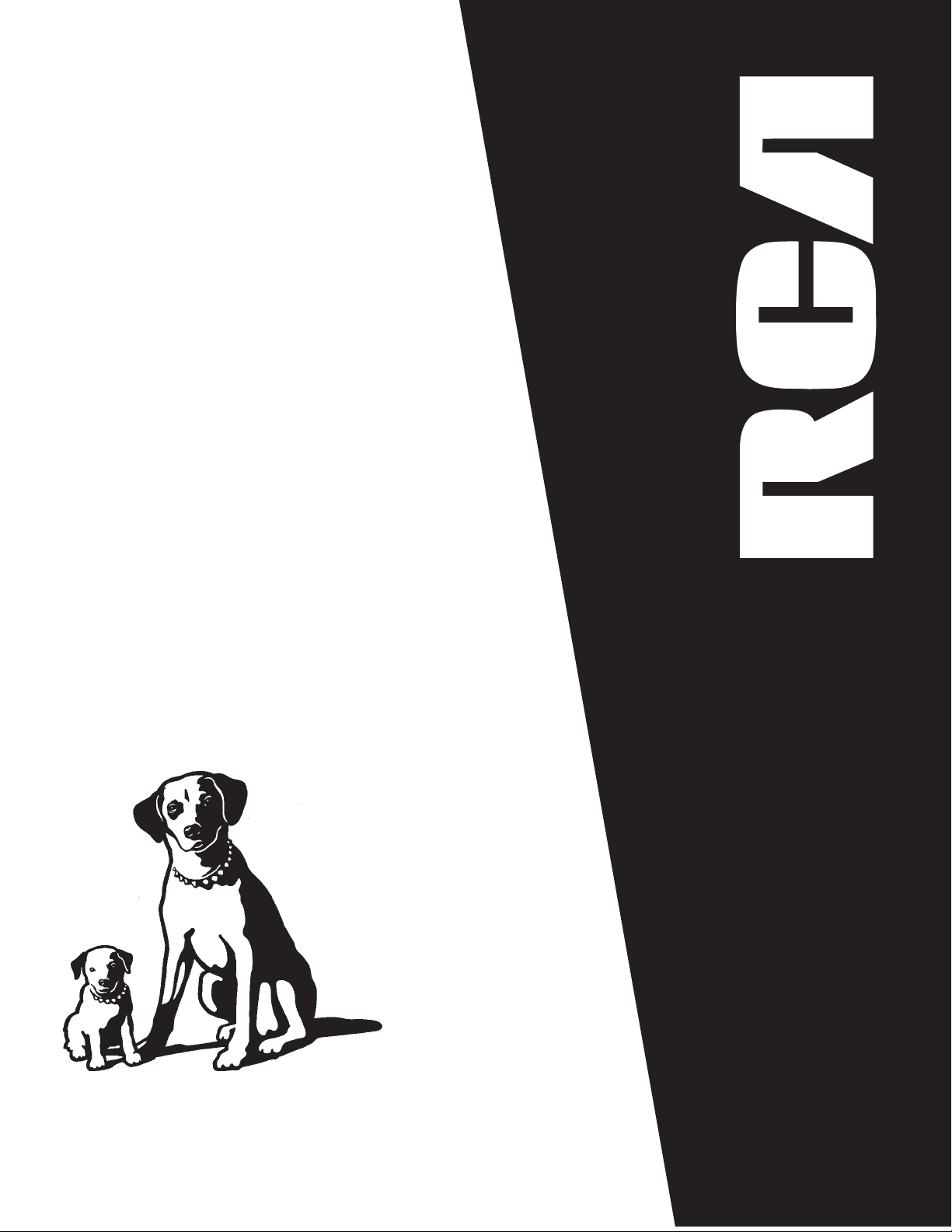
USER‘S
GUIDE
RV-9910
DOLBY PRO LOGIC
®
AMPLIFIER
Page 2
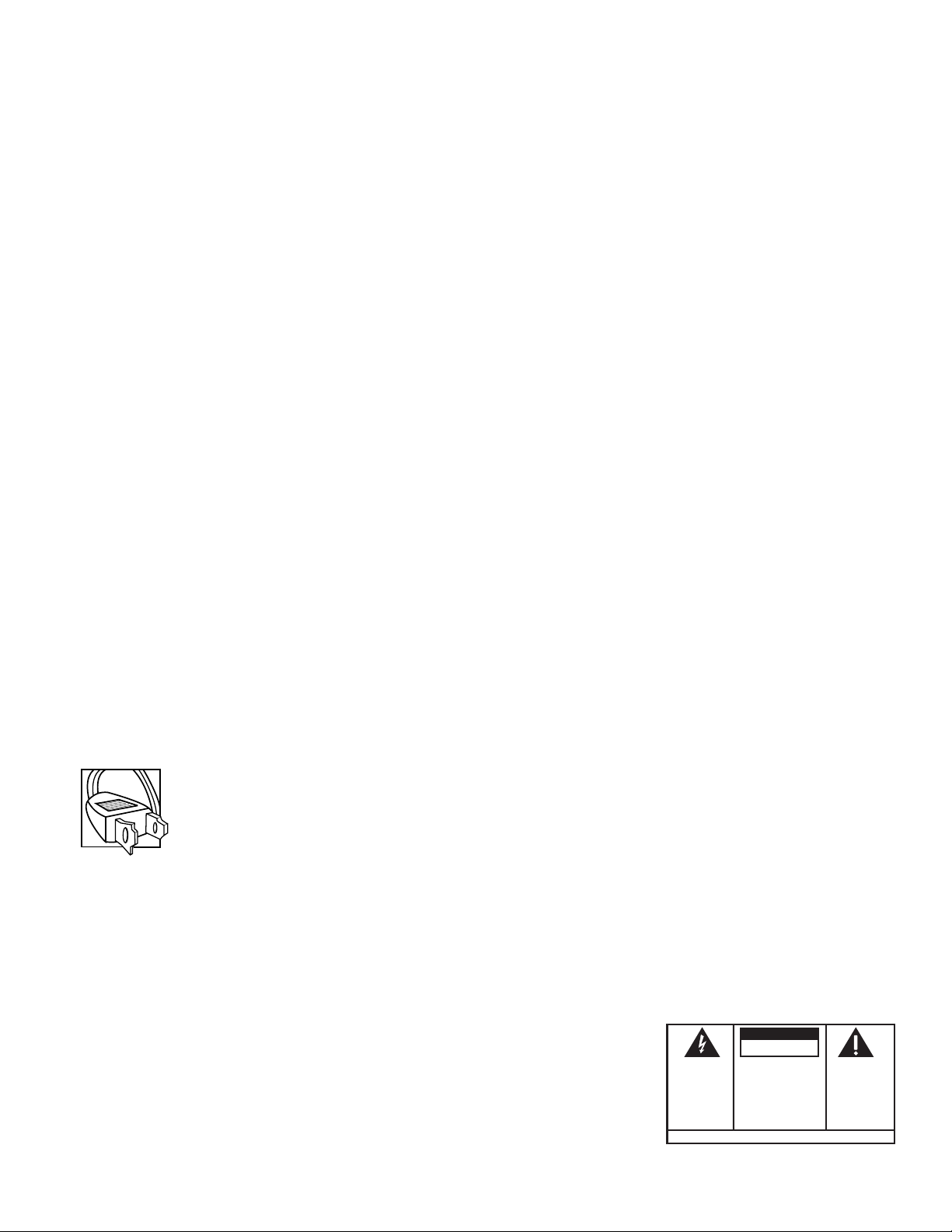
Important Information Required by Federal Communications Commission Concerning Radio Frequency Interference
This device generates and uses radio frequency (RF) energy, and if not installed and used properly, this equipment may cause interference to
radio and television reception.
This equipment has been type tested and found to comply with the limits for a Class B Computing Device in accordance with the specifications in
Subpart J of Part 15 of FCC Rules. These rules are designed to provide reasonable protection against radio and television interference in a
residential installation. However, there is no guarantee that interference will not occur in a particular installation.
If this equipment does cause interference to radio or television reception (which you can determine by turning the equipment off and on), try to
correct the interference by one or more of the following measures:
• Reorient the receiving antenna (that is, the antenna for the radio or television that is “receiving” the interference).
• Move the unit away from the equipment that is receiving interference.
• Plug the unit into a different wall outlet so that the unit and the equipment receiving interference are on different branch circuits.
If these measures do not eliminate the interference, please consult your dealer or an experienced radio/television technician for additional
suggestions. Also, the Federal Communications Commission has prepared a helpful booklet, “How To Identify and Resolve Radio TV Interference
Problems.” This booklet is available from the U.S. Government Printing Office, Washington, DC 20402. Please specify stock number 004-00000345-4 when ordering copies
Precautions
• Never open the cabinet under any circumstances. Never operate this product with the cabinet removed. Any repairs or internal
adjustments should be made only by a trained service technician.
• Do not touch the pick-up lens which is located inside the disc compartment. Also, to keep dust from collecting on the pick-up lens, do not
leave the compartment door open for an extended period of time. If the lens becomes dirty, clean it with a soft brush, or use an air blower
brush designed for camera lenses.
• Do not touch the player with wet hands. If any liquid enters the player cabinet, take the player to a trained service technician for
inspection.
• This Compact Disc Player uses a laser to read the music on the disc. The laser mechanism corresponds to the cartridge and stylus of a
traditional record player. Although this product incorporates a laser pick-up lens, it is completely safe when operated according to
directions.
Important Battery Information
• If you’re not going to use your remote control for a month or more, be sure to remove batteries because they can leak and damage the
unit.
• Dispose of batteries in the proper manner, according to federal, state, and local regulations.
• Any battery may leak electrolyte if mixed with a different battery type, if inserted incorrectly, if all batteries are not replaced at the same
time, if disposed of in fire, or if an attempt is made to charge a battery not intended to be recharged.
• Discard leaky batteries immediately. Leaking batteries can cause skin burns or other personal injury.
For Your Safety
The AC power plug is polarized (one blade is wider than the other) and only fits into AC power
outlets one way. If the plug won’t go into the outlet completely, turn the plug over and try to insert
it the other way. If it still won’t fit, contact a qualified electrician to change the outlet, or use a
different one. Do not attempt to bypass this safety feature.
Service Information
This product should be serviced only by those specially trained in appropriate servicing techniques.
For Your Records
In the event that service should be required, you may need both the Model number and the serial number. In the space below, record the date
and place of purchase, and the serial number:
Model No. RV-9910
Remote Control No. CRK67G1
Date of Purchase
Place of Purchase
Serial No.
WARNING:
OR ELECTRICAL SHOCK HAZARD,
DO NOT EXPOSE THIS PRODUCT
TO RAIN OR MOISTURE.
TO PREVENT FIRE
THE LIGHTNING
FLASH AND ARROWHEAD WITHIN THE
TRIANGLE IS A
WARNING SIGN
ALERTING YOU OF
"DANGEROUS
VOLTAGE" INSIDE
THE PRODUCT.
SEE MARKING ON BOTTOM / BACK OF PRODUCT
CAUTION
RISK OF ELECTRIC SHOCK
DO NOT OPEN
CAUTION: TO REDUCE THE
RISK OF ELECTRIC SHOCK,
DO NOT REMOVE COVER
(OR BACK). NO USERSERVICEABLE PARTS INSIDE. REFER SERVICING
TO QUALIFIED SERVICE
PERSONNEL.
THE EXCLAMATION
POINT WITHIN THE
TRIANGLE IS A
WARNING SIGN
ALERTING YOU OF
IMPORTANT
INSTRUCTIONS
ACCOMPANYING
THE PRODUCT.
Page 3
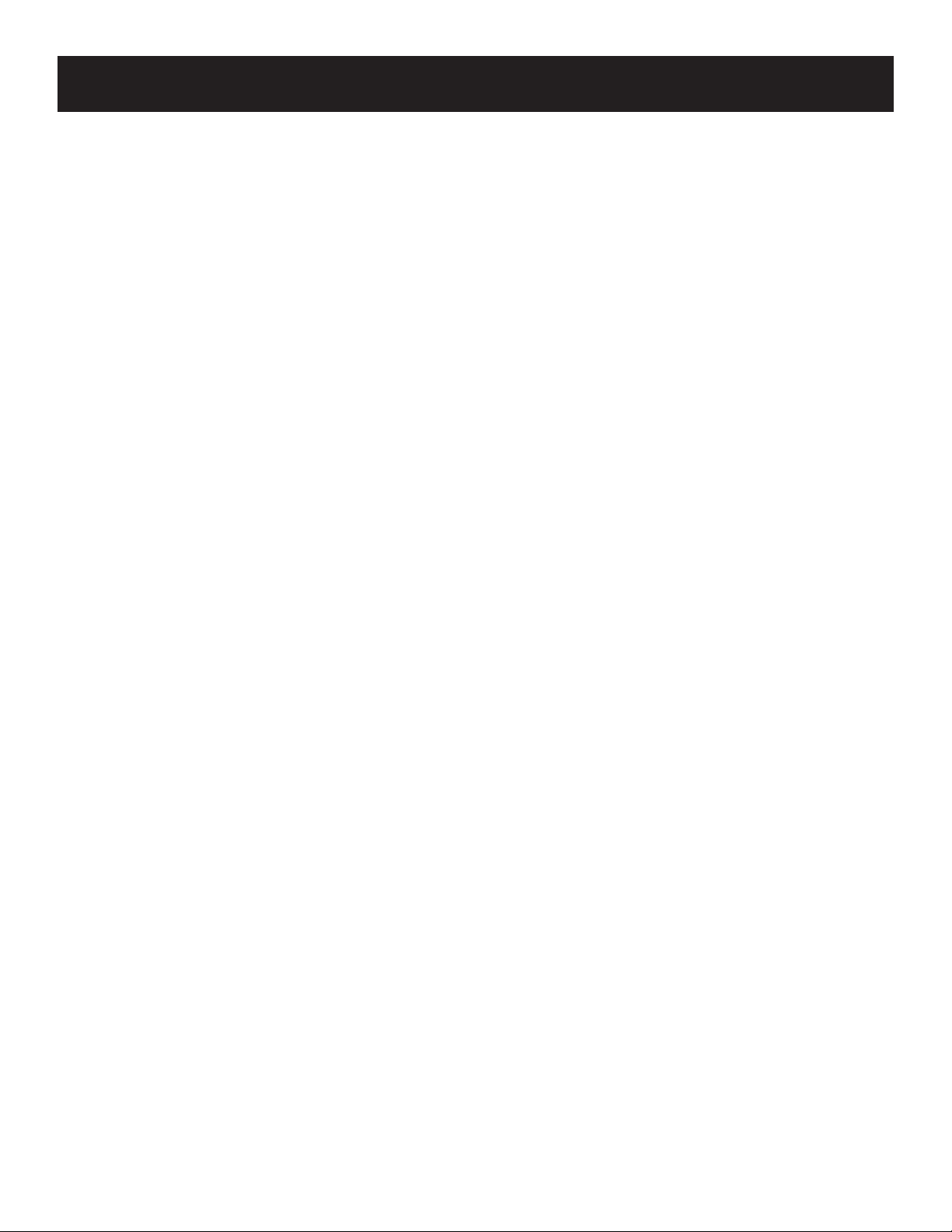
Table of Contents
GETTING STARTED ............................................................ 2
UNPACK THE AMPLIFIER ..........................................................................2
BASIC CONNECTIONS ...............................................................................2
INSTALLATION AND SET UP ............................................... 3
CONNECTING, PLACING AND BALANCING THE SPEAKERS ........................... 3
CONNECTING THE WIRES ...................................................................... 3
SETTING UP FOR SURROUND SOUND ................................................... 3
BALANCING YOUR SPEAKERS ................................................................... 4
A SAMPLE SET UP FOR SURROUND SOUND ENJOYMENT .......................... 5
CONNECTING FOR POWER ....................................................................... 5
USING HEADPHONES.............................................................................. 5
AMPLIFIER CONTROLS ...................................................... 6
GENERAL CONTROLS ............................................................................... 6
CONNECTING COMPONENTS .............................................. 8
BEFORE YOU CONNECT... ........................................................................ 8
POSITION CABLES CORRECTLY TO AVOID AUDIO HUM OR INTERFERENCE ... 8
PROTECT YOUR COMPONENTS FROM OVERHEATING ............................... 8
CONNECTING AUXILIARY COMPONENTS .................................................. 9
CONNECTING A CD PLAYER .................................................................... 9
CONNECTING A PASSIVE SUBWOOFER .......................................................9
CONNECTING A POWERED SUBWOOFER ................................................ 10
THE ULTIMATE CONNECTION .............................................................. 10
WHEN YOU’RE ALL CONNECTED.... ...................................................... 10
USING THE UNIVERSAL REMOTE CONTROL ........................ 11
BATTERY INSTALLATION ........................................................................ 11
BASIC CONTROLS .................................................................................. 11
PROGRAMMING THE UNIVERSAL REMOTE .............................................. 16
TROUBLESHOOTING TIPS ................................................ 24
QUIPMENT SPECIFICATIONS ........................................... 25
E
C
ARE AND CLEANING ..................................................... 25
I
NDEX ......................................................................... 26
S
ERVICE (CANADA) ........................................................ 27
L
IMITED WARRANTY (USA) ............................. BACK COVER
1
Page 4
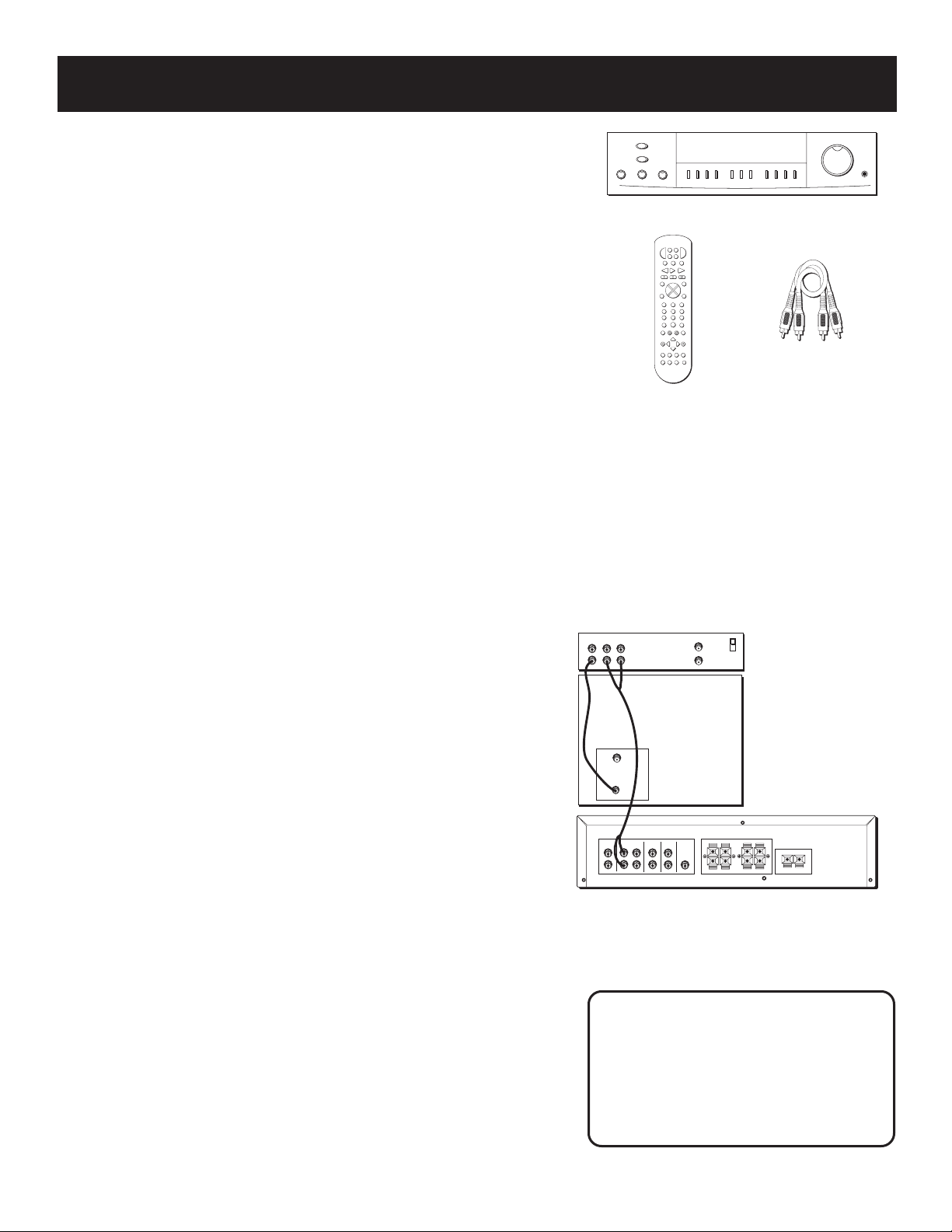
Getting started
SWAP
AUDIO
C
H
+
123
654
78
9
0
SWAP PIP
CTR MODE
PIP
SELECT
BY-PASS
LEVEL
REAR
CTR
•
S
U
R
R
O
U
N
D
–
+
PLAYLIST
MENU
MOVE
TV MENU
CH CTRL
DELAY
INFO
CLEAR RESET•REP
INPUT•SEEK
ANTENNA
MUTE
GO BACK•DISC
REC
STOP
PAUSE
REV
PLAY
FWD
AM•FM
TAPE
CD
P
O
W
E
R
V
C
R
S
A
T
•
C
A
B
L
E
T
V
L
D
•
V
C
R
2
D
V
D
V
O
L
V
O
L
SKIP•ENTER
GUIDE•RDM
C
H
+
VIDEO
INPUT
MAIN SPEAKERS
CENTER SPEAKER
REAR SPEAKERS
SUB
WOOFER
CD
IN
VCR
IN OUT
VIDEO
IN
-
+
R
L
R
L
-
+
-
+
R
L
-
+
-
+
TV
IN
VIDEO
LR
IN
OUT
IN FROM ANT.
OUT TO TV
CH 3
CH 4
CABLE/ ANT.
POWER
TEST TONE
TREBLE
BASS
BALANCE
TV VCR CD VIDEO NORMAL WIDE PHANTOM
PRO LOGIC
3 STEREO
HALL BYPASS
MIN
MAX
VOLUME
PHONES
Unpack the amplifier
Unpack the amplifier and locate all the accessories. You should have:
• one amplifier unit;
• one RCA G1 remote control;
• four (2 packs) AAA batteries;
• one audio cable (two wires) with red and white RCA connectors;
• one instruction book;
• one owner registration/survey card;
• and one safety leaflet.
Basic connections
Assuming you have a VCR, the following steps will help you
quickly set up your new amplifier. If you have more electronic
components, consult the table of contents or index for the page
on which to find the connection description that best suits your
situation.
*The wires and jacks have been color-coded to assist you.
1. Using an audio wire with red and white connectors, connect
the audio “OUT” jacks on the back of your stereo VCR to the
audio “IN” jacks under the VCR heading on the back of the
amplifier.
2. Using the video cable with yellow connectors, connect the
video “OUT” jack on the back of your VCR to the “VIDEO
IN” or “VIDEO INPUT” on the back of your TV. If there are
multiple video jacks on the back of your TV, use “VIDEO 1.”
central unit
audio cable
remote
VCR
TV
NOTE: If your TV has more than one video input, make sure
the VCR and VIDEO buttons tune the TV to the same
channel that the amplifier monitor out is plugged into.
Refer to the TV’s user’s guide for more information.
2
Be a Pack Rat
It’s a good idea to keep the box and
all of the packing materials when
you’re done unpacking the system in
case you need to store, move, or ship
the unit at a later date.
Page 5
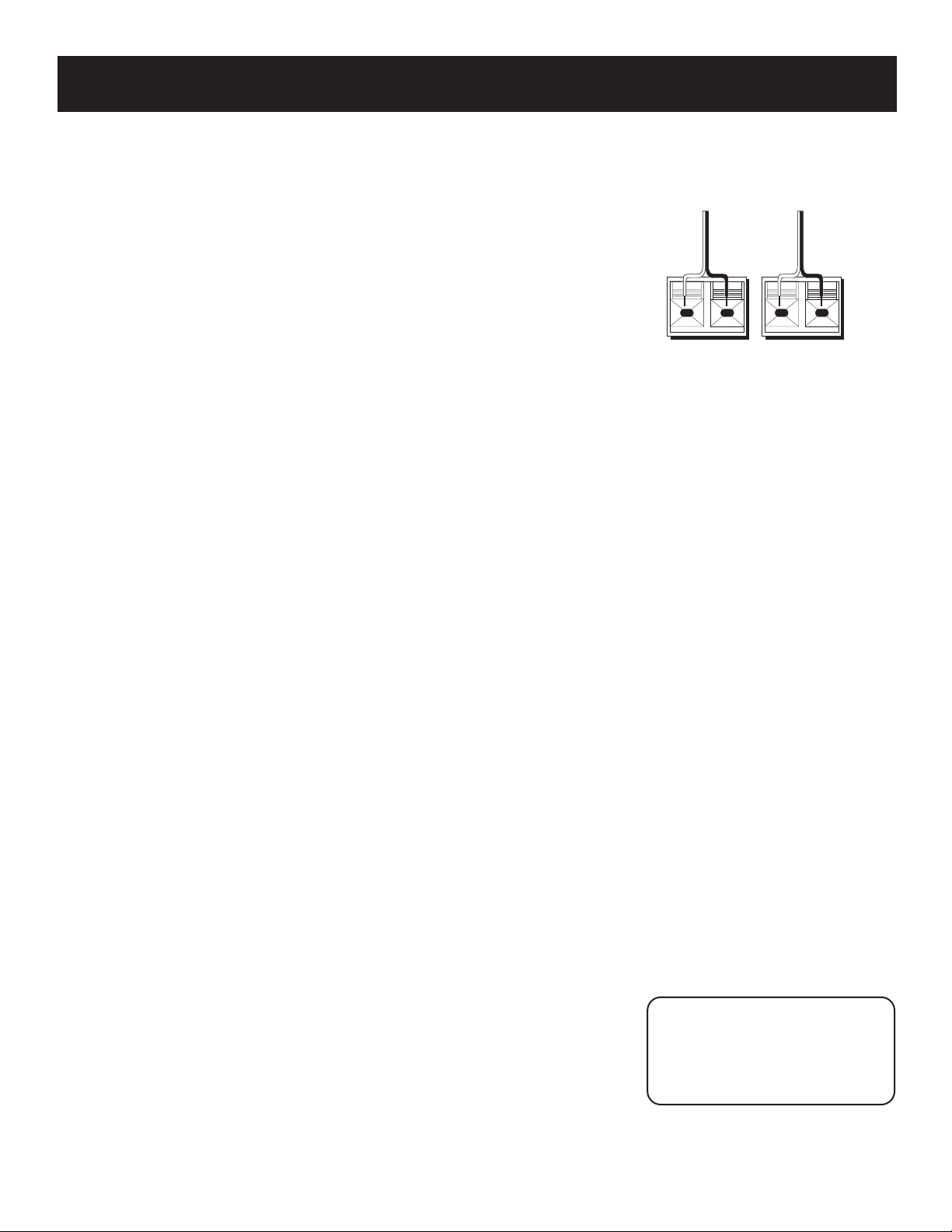
Installation and Set up
Connecting, Placing
and Balancing the Speakers
Connecting the wires
Each speaker - the two main, two surround and one central - has a designated
set of terminals on the back panel of the central unit.
Uncoil the speaker wires and locate the bare ends. Press down on the tab to
open the red terminal and insert the red (+) wire. Snap the tab closed. Now
press down on the black terminal tab and insert the black (-) wire. Snap the
tab closed.
WARNING: Be sure to follow these instructions carefully. The system can be
damaged if speakers are improperly connected.
Setting Up For Surround Sound
The Main Speakers
The two main speakers should be set between six and 10 feet apart. Putting
the speakers any closer or any farther apart may result in distorted sound.
The speakers should also form a 45 degree angle to the central listening point
in the room, creating a triangle of listening enjoyment.
NOTE: You may need to place the main speakers closer together when not
utilizing the center speaker. Do not place them so close, however, that their
magnetic fields affect the TV’s reception.
RED
BLACK
+
RED
–
BLACK
–
+
The Center Speaker
For optimal performance, you should try to place the center speaker as close
as possible to the same height as the left and right main speakers. You should
also try to align all three speakers, or set the center speaker slightly behind
the left and right mains. However, you should never place the center speaker
forward of the left and right mains, as this will distort the sound for those
listeners not seated in the center of the room.
The Surround Speakers
Placement of the surround speakers for optimal performance is truly subject
to the size and type of room in which the system is to be placed.
The following are a few position suggestions.
1. Set the speakers on the side walls, facing each other, approximately two
to three feet above the listeners head.
2. Aim the speakers directly at the two main speakers, matching height to
height. If the room is sparsely decorated, it may be necessary to slightly
tilt the speakers down to increase sound quality. If the room is densely
decorated, it may be necessary to face the speakers toward the rear wall
or at the ceiling.
3. Mount the speakers up on the ceiling. Set them a few feet wide of the
listeners and make sure they are facing one another, not the floor.
Obviously there are many more possible positions, so it may be necessary to
simply experiment to find the right balance for your situation.
Don’t go solo
You must connect both
surround sound speakers for
the surround sound speakers
to work.
3
Page 6
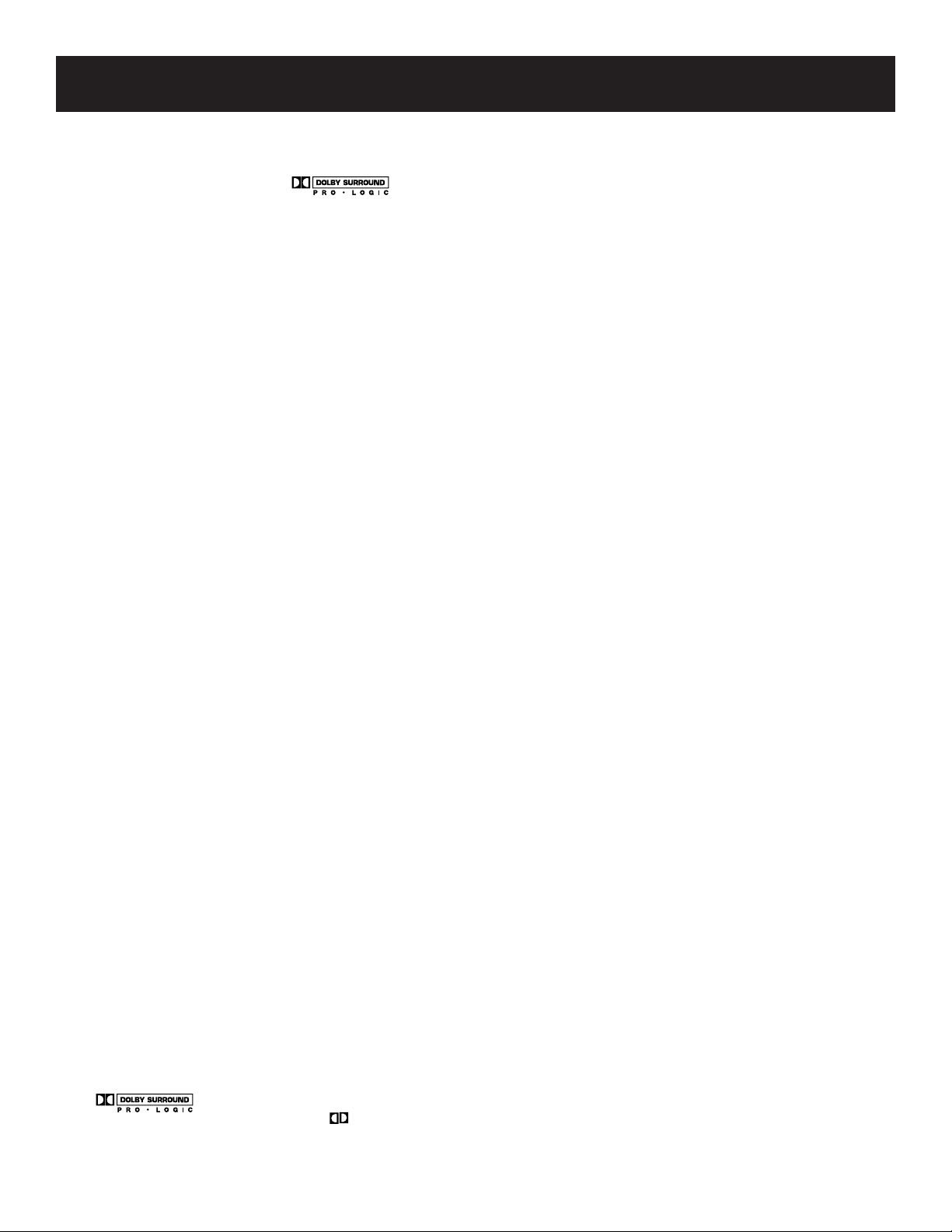
Installation and Set up
Balancing your Speakers
Your system is equipped with *, which enables you to reproduce
sound effects as they were intended. But to do so, the speakers must be
correctly balanced.
To balance the speakers using the Test Tone, all speakers must be connected to
your amplifier. Your receiver must be in the Dolby Pro Logic Surround Mode.
1. Press the TEST TONE button on the receiver front panel. The Test Tone LED
on the front panel will turn on and the amplifier generates a “pink noise”
and applies it automatically at three-second intervals to the left main
channel, center channel, right main channel and left and right rear channels
(simultaneously), in that order.
2. As the pink noise is generated, go to the spot in the room where you are
most likely to be when listening to your system. The rear surround and
center speakers should be adjusted to equal the level of output from the left
and right main speakers.
3. Make adjustments by pressing the REAR/CENTER LEVEL button, and then the
+/- button on your remote control. The output from the selected speaker(s)
is adjusted accordingly.
Each time you press the + or - button on your remote control to adjust a
channel, the receiver provides you with two more seconds of pink noise to
that channel before moving on to the next.
4. Press the TEST TONE button again to end the test.
You may not need to check or adjust these levels again unless you move your
system, rearrange the speakers, or change your preferred seating location in the
room.
NOTE: Fine tuning is best performed with the remote control so that
adjustments can be made from the viewing or listening area.
* Manufactured under license from Dolby Laboratories Licensing Corporation. “Dolby, the
double-D symbol ( ) and “Pro Logic” are trademarks of Dolby Laboratories Licensing Corporation.
4
Page 7
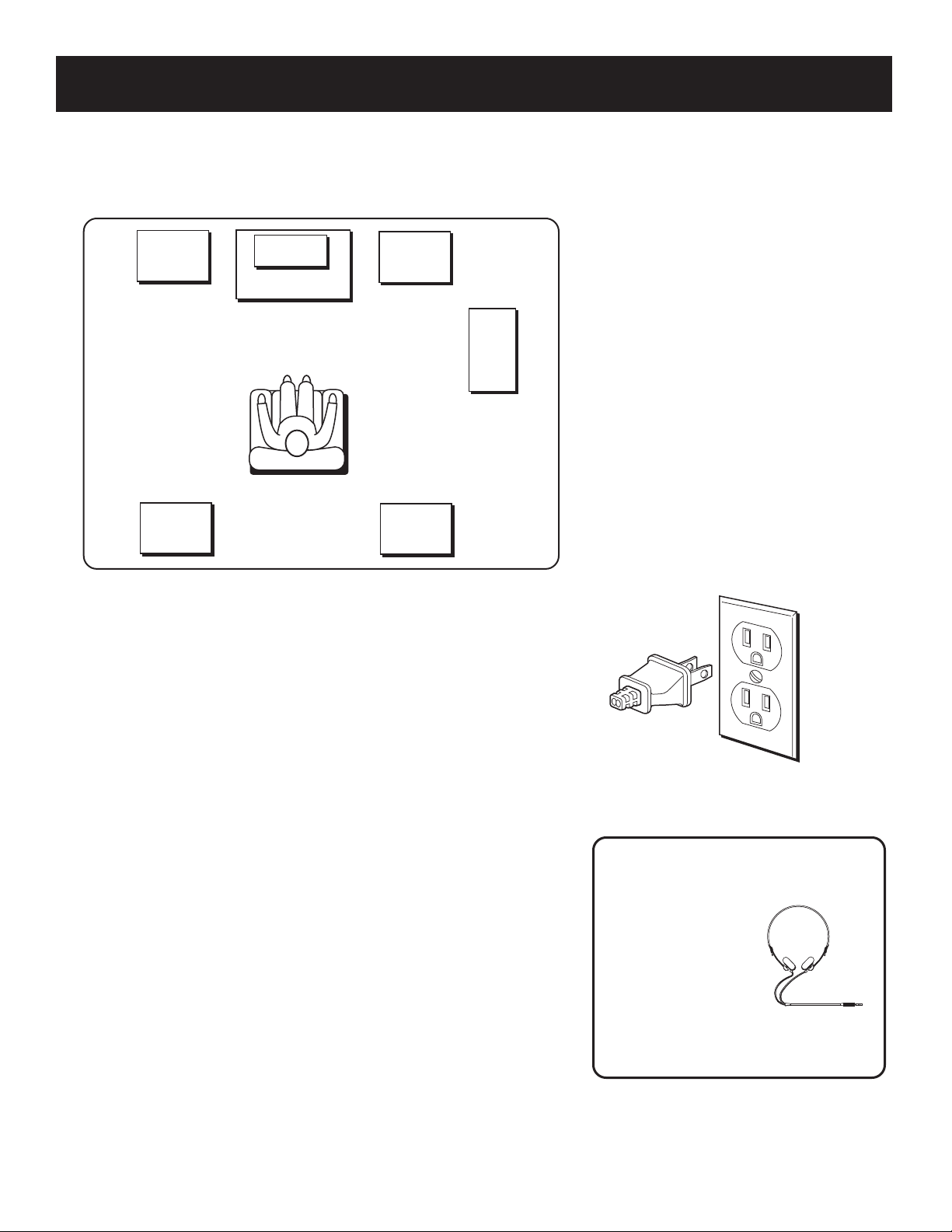
Installation and Set up
A Sample Set Up For Surround
Sound Enjoyment
LEFT
MAIN
LEFT
REAR
CENTER
TV
RIGHT
MAIN
RIGHT
REAR
SUBWOOFER
OPTIONAL
Connecting For Power
Make sure you connect all your other electronic components and your
speakers before plugging your receiver into the outlet.
Plug the power cord in the wall outlet, matching the wide blade of the
plug with the wide slot in the outlet. Be sure to insert the plug
completely.
Using Headphones
To listen privately through your amplifier, use the PHONES jack to the
right of the volume dial on the receiver. Headphones are not included.
Have a Blast-Just Not in Your
Eardrums
Make sure that
you turn down the
stereo before you
put on the headphones; then
increase the
volume to the
desired level after they are in
place.
5
Page 8
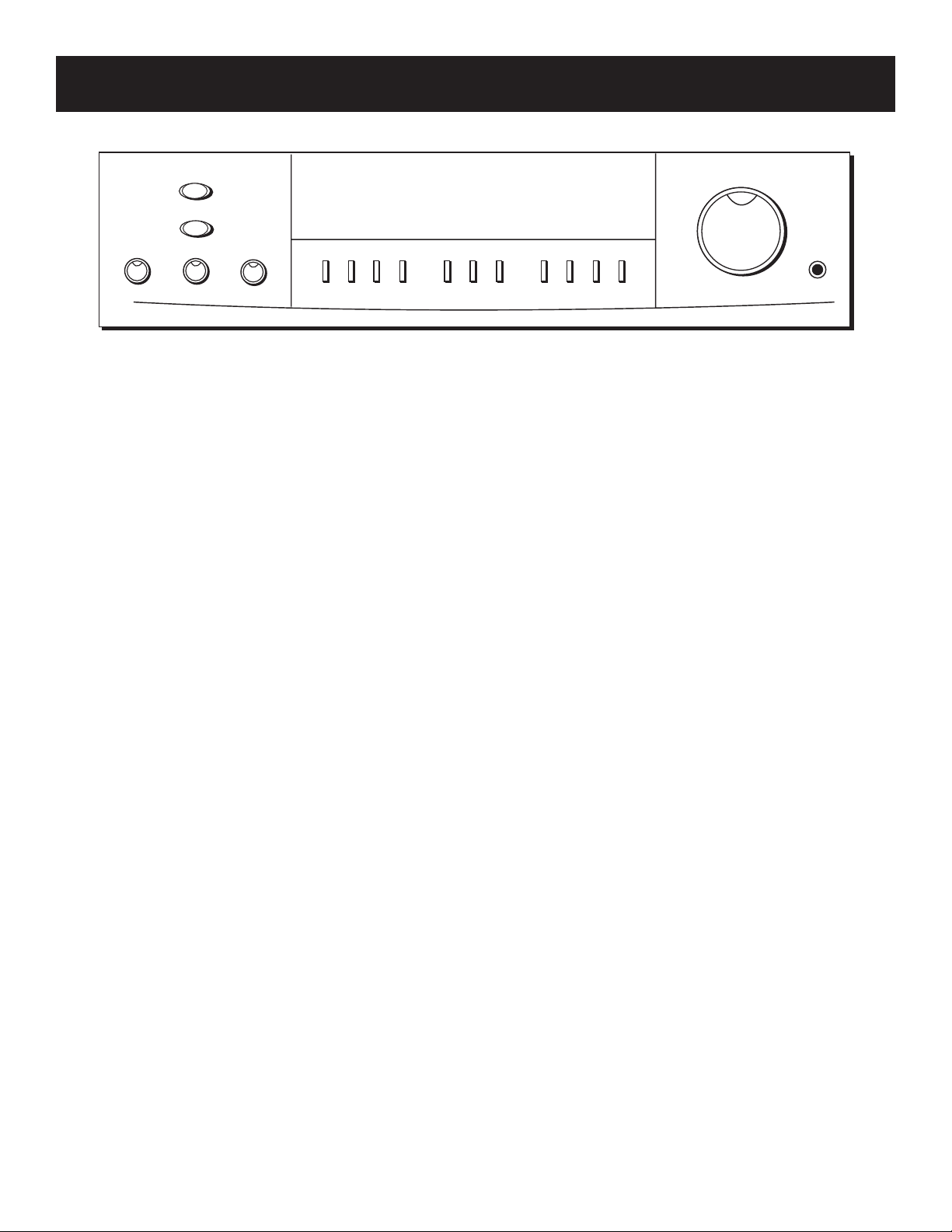
Amplifier Controls
BALANCE
POWER
TEST TONE
BASS
TREBLE
TV VCR CD VIDEO NORMAL WIDE PHANTOM
PRO LOGIC
3 STEREO
HALL BYPASS
VOLUME
MIN
General Controls
POWER
The POWER button activates or deactivates the amplifier. The unit will default to the last mode
it was in before power was removed.
BALANCE
The BALANCE dial allows you to manually adjust the balance of sound coming from your
speakers.
BASS
The BASS dial allows you to manually adjust the amount of bass the unit emits.
TREBLE
The TREBLE dial allows you to manually adjust the amount of treble the unit emits.
PHONES
MAX
FUNCTION Buttons
The function buttons include TV, VCR, CD and VIDEO.
TEST TONE
The TEST TONE button can only be used in the Dolby Pro Logic and Dolby 3 Stereo mode. This
feature allows you to balance your speakers as they emit a sound, called a “pink noise,” in the
left, center, right and surround channels sequentially for two seconds each.
NOTE: This process is explained more in-depth in “Balancing Your Speakers,” page 4.
NORMAL
The Normal mode can be activated in both Pro Logic and 3 Stereo. This mode takes the low bass
frequencies from the center channel and distributes them to the left and right main speakers to
maintain the program’s original integrity.
PHANTOM
The Phantom mode can only be reached while the Pro Logic mode is active. It uses the two main
speakers and the two surround speakers. The center speaker is off and the sound that usually
comes from it is distributed through the left and right main speakers.
6
Page 9
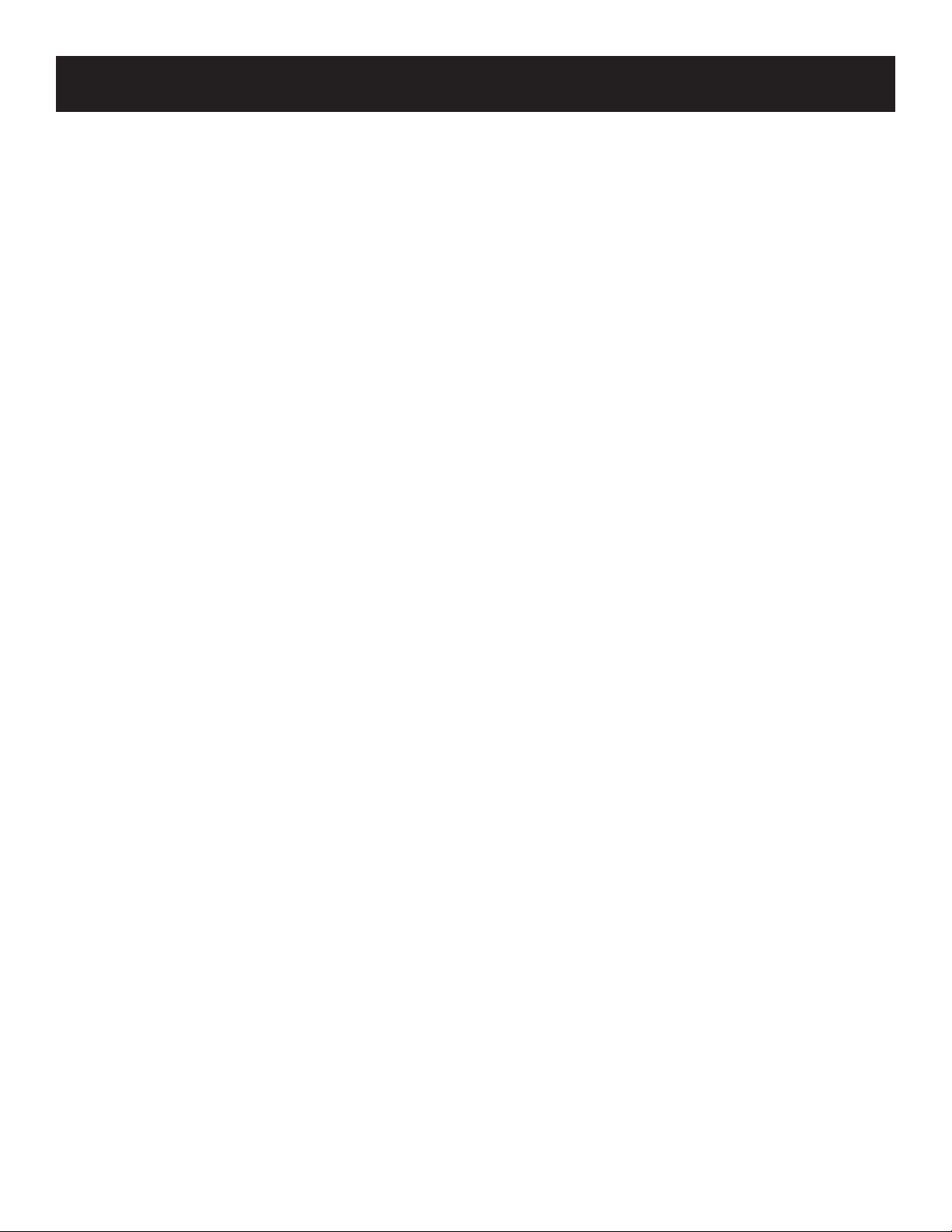
Amplifier Controls
WIDE
The WIDE mode can be activated in both the Pro Logic and the 3 Stereo modes. In the Dolby
Pro Logic mode, all five speakers are utilized. In the Dolby 3 Stereo mode, just the three
front speakers are utilized. All the audio is delivered through the center speaker, which will
reproduce the same bass levels as the left and right main speakers.
Dolby Pro logic
This mode uses all five speakers so the sound envelopes the room.
Dolby 3 stereo
This mode uses the two main and one center speaker.
HALL
The Hall mode recreates the effect of listening to a concert or watching a play from inside a
music hall. It utilizes the main and surround speakers.
BYPASS
The Bypass mode utilizes just the main speakers.
VOLUME
The Master Volume dial allows you to adjust the level of audio output.
PHONES
The amplifier has been equipped with a PHONES jack. Plug your headphones - not included
- into the jack and listen to your favorite media in private.
7
Page 10
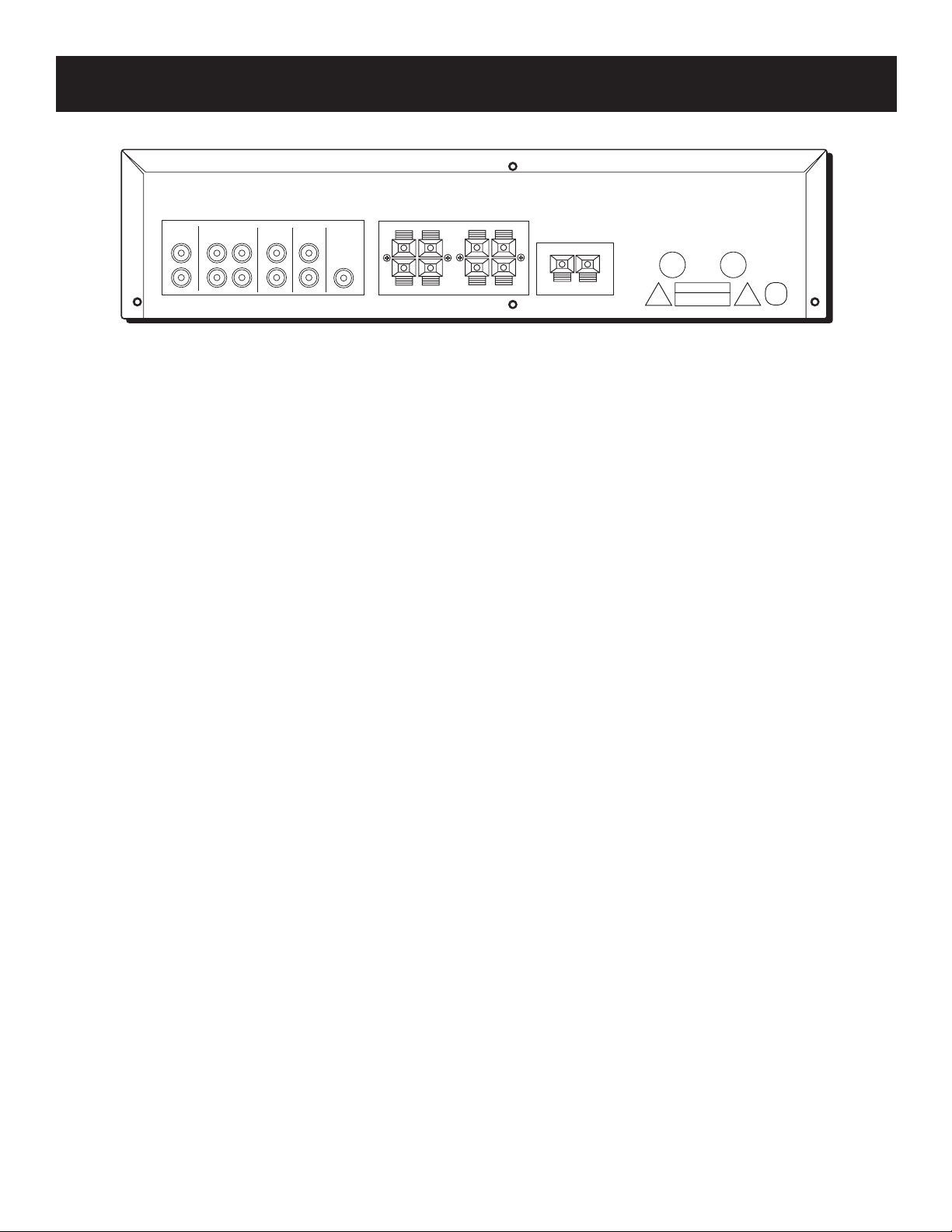
Connecting Components
MAIN SPEAKERS
+
-
TV
VCR
IN
IN OUT
CD
IN
VIDEO
IN
SUB
WOOFER
R
L
+
-
L
CENTER SPEAKER
R
+
R
-
REAR SPEAKERS
+
-
L
+
-
Before you Connect...
• Protect components from power surges.
• Connect all components before plugging any power cords into the wall outlet.
• Always turn off the receiver and/or components before you connect or
disconnect any cables.
• Always make sure the color-coded plugs match the color of the terminals in
which they are inserted. The connection cable plugs and jacks are color-coded as
follows:
Speaker Terminals Red for positive (+) terminals. Black for negative (-)
terminals.
RCA Phono Type Terminals Red for the right (R) channel. White for the left (L)
channel. Yellow for the video (V). Black for the subwoofer. (Cables for video and
subwoofer not included.)
• Some units may be supplied with connection plugs that are color coded red and
black instead of red and white. In this case, the black plug takes the place of the
white plug.
• Contact Consumer Relations if you have questions concerning the connections or
components.
Position cables correctly to avoid
audio hum or interference
• Insert all cable plugs firmly into their jacks.
• Place audio/video cables to the sides of the receiver’s back panel instead of
straight down the middle after you connect the components.
• Try not to coil any power cables and keep them away from the audio/video
cables as much as possible.
• Make sure all antennas and cables are properly grounded. Refer to the Safety
Tips sheet packed with your receiver.
Protect your components from overheating
• Do not block ventilation holes in any component. Arrange the components so
that air can circulate freely.
• Do not stack components directly on top of each other.
• Allow adequate ventilation when placing your components in a stand.
• Place an amplifier near the top shelf of the stand so heating air rising from it
will not flow around other components. If you have a satellite receiver, you
should place it on the top shelf.
8
Page 11

Connecting Components
MAIN SPEAKERS
CENTER SPEAKER
REAR SPEAKERS
SUB
WOOFER
CD
IN
VCR
IN OUT
VIDEO
IN
-
+
R
L
R
L
-
+
-
+
R
L
-
+
-
+
TV
IN
VIDEO
LR
MONO
Connecting
Auxiliary Components
You can connect a laserdisc, second VCR or camcorder/
video recorder to the VIDEO connection.
Using a paired (red/white) stereo cable, connect your new
amplifier to the complimentary component as shown to
the right.
To play laserdiscs or videos, press the VIDEO button and
then play.
NOTES: When using this connection for a second VCR, the
recording option is not available.
If your camcorder or video camera does not have a RCAtype terminal for audio/video, you can purchase an
adapter from an RCA dealer or electronic parts store.
If the video connection is being used when you try to hook
up your video recorder or camcorder, connect the
component through any other available video output.
AUXILIARY
COMPONENT
L
R
LR
TV
IN OUT
IN
MAIN SPEAKERS
+
-
+
R
-
R
REAR SPEAKERS
VCR
SUB
VIDEO
CD
WOOFER
IN
IN
CD PLAYER
+
-
L
+
-
L
CENTER SPEAKER
+
-
Connecting a Passive
Subwoofer
Should you choose to use a passive subwoofer, the hook
up is slightly different from that of a powered one.
If necessary, remove the vinyl covering from the ends of
the wires and twist the wire. Press down and hold the
tab on the back of the speaker. Insert the wire in the
hole, matching (+) to (+) and (-) to (-). Release the tab
and pull the wire Gently to make sure it is securely
connected.
NOTE: Wires for connecting a passive subwoofer are
not included.
Connecting a CD Player
Using one paired (red/white) stereo cable, connect
your new amplifier to your compact disc player as
shown to the right.
To play a CD, press CD, put the amplifier in CD
mode and press PLAY.
NOTE: The AUDIO SOURCE connection can be used
as input for any stereo audio signal.
MAIN SPEAKERS
+
TV
VCR
VIDEO
IN OUT
CD
IN
IN
IN
L
R
+
-
SPEAKER SPEAKER
R
SUB
WOOFER
+
R
+
-
R
-
+
R
PASSIVE
SUBWOOFER
-
-
REAR SPEAKERS
+
-
L
CENTER SPEAKER
+
-
+
-
L
+
+
-
L
+
-
L
-
9
Page 12
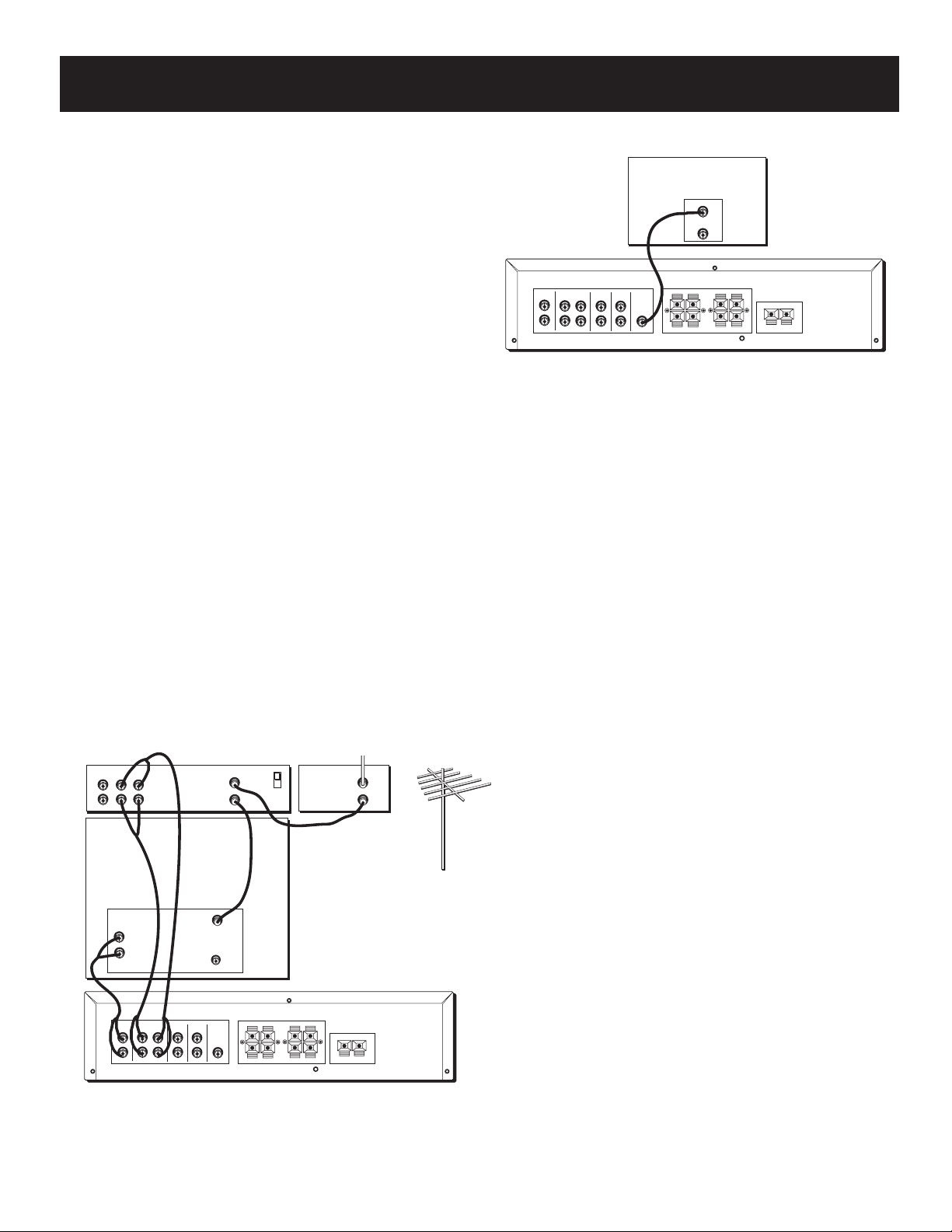
Connecting Components
Connecting A Powered
Subwoofer
To connect a powered subwoofer, use a RCA cable. Plug
one end into the L/MONO IN jack on the back of the
subwoofer and the other end into the SUBWOOFER OUT
jack on the back of the amplifier.
The Ultimate Connection
Should you choose to utilize your new amplifier to its
fullest potential by running all your audio components
through it, you will need purchase additional connectors.
How many and what kind is purely situational. Consult the
accessory sheet packed with this unit.
The following is an example of wire configurations should
you choose to use your new amplifier for greater
enjoyment. Remember when connecting audio and video
cables that, in addition to being color-coded for
connection accuracy, RIGHT jacks always connect to RIGHT
jacks and LEFT to LEFT, but IN jacks connect to OUT jacks
and OUT jacks connect to IN.
NOTE: Please be advised the jacks are given Generalized
names and locations. Your TV/VCR/cable box/satellite
receiver/ etc. might have a different configuration of jacks
with different names. The diagrams below are outlined in
the simplest possible detail.
TV
IN
L
R
VCR
IN OUT
SUB WOOFER INPUT
L/MONO
R
MAIN SPEAKERS
+
R
SUB
VIDEO
CD
WOOFER
IN
IN
+
R
REAR SPEAKERS
+
-
-
L
+
-
-
L
SUBWOOFER
CENTER SPEAKER
+
-
POWERED
VCR CABLE BOX OR ANTENNA
VIDEO
LR
IN FROM ANT.
IN
OUT
OUT TO TV
CH 3
CH 4
IN
OUT
TV
AUDIO
L
R
OUTPUT
TV
IN
RIGHT
L/MONO
VCR
IN OUT
CD
IN
CABLE/ ANT.
VIDEO
INPUT
VIDEO
IN
SUB
WOOFER
+
+
MAIN SPEAKERS
-
R
-
R
REAR SPEAKERS
+
-
L
CENTER SPEAKER
+
-
+
-
L
10
When You’re All
Connected....
When you’re all finished connecting your
basic components together, you’ll have quite
a mess of wires back there.
Add to this a tape deck, laserdisc player and
second VCR and you can imagine the
confusion. Just be patient and follow each
component’s user’s guide and you’ll be
rewarded with excellent audio and hours of
top quality entertainment.
Page 13

using the universal remote control
battery installation
The remote control operates on four batteries, included with
your system. Install them before attempting to operate the
remote.
1. Slide the battery compartment cover off the back of the
remote.
2. Insert 4 AAA batteries, matching the + and - ends of each
battery with the symbols in the compartment.
3. Replace the cover.
Basic Controls
A
S
T
•
C
R
A
C
•
C
V
PLAY
C
2
R
TAPE
STOP
H
B
L
E
T
V
D
V
D
CD
FWD
PAUSE
SKIP•ENTER
+
V
O
L
Your remote control is capable of operating most RCA audio and
video equipment. To use the remote control effectively, always
aim it directly at your receiver.
POWER Turns the AM/FM receiver off with two presses. If you
have multiple components turned on and not the AM/FM
receiver, pressing POWER once turns off the last component
turned on. Pressing POWER again quickly turns off all other
components.
VOL UP and DOWN Increases or decreases the volume.
MUTE Turns off the receiver’s sound. Press again to restore the
sound.
E
W
O
P
AM•FM
REV
REC
GUIDE•RDM
L
O
V
V
R
D
L
Receiver Controls
AM•FM Activates the tuner and toggles between the AM band
and the FM band.
CTR MODE Changes the Center mode when using Dolby
Pro Logic Surround or Dolby 3 Stereo surround modes. Press
once and the current mode appears. Press again to change the
mode.
DELAY/CH CTRL Selects the amount of Surround Sound delay
between the main and rear speakers. Choose from 15, 20 or 30
milliseconds. Press once and the current setting appears. Press
again to change the setting.
SURROUND Lets you select a Surround Mode: Dolby
Pro Logic Surround, Dolby 3 Stereo or Hall. Press once to turn
on the surround mode last selected. Press again to change
the mode.
SWAP AUDIO Swaps the audio only from the large picture to
the small picture when you are watching TV and using picturein-picture (PIP).
MUTE
1
4
C
H
+
2
5
78
INPUT•SEEK
0
CLEAR RESET•REP
INFO
MENU
MOVE
SELECT
PIP
–
PLAYLIST
BY-PASS
SWAP
AUDIO
REAR
+
•
LEVEL
3
6
9
CTR
GO BACK•DISC
ANTENNA
DELAY
CH CTRL
TV MENU
SWAP PIP
CTR MODE
S
U
R
R
U
O
D
N
11
Page 14

using the universal remote control
Surround Sound Level Controls
+ Increases the volume in rear and center speakers.
A
S
R
C
V
R
E
W
– Decreases the volume in rear and center speaker.
BYPASS Turns on Bypass mode, which cancels all Surround sound modes.
Sound is generated without effects.
REAR•CTR LEVEL Adjusts the balance level of the rear and center speakers.
Press once for Center. Press again for Rear.
O
P
AM•FM
REV
2
R
C
V
•
D
L
TAPE
PLAY
T
•
C
A
B
L
E
T
V
D
V
D
CD
FWD
Receiver/Tuner Controls
CH + and CH – Tunes the receiver to the next or previous preset station
stored in the receiver’s memory.
FWD Lets you manually move up the AM/FM band.
INPUT•SEEK Selects auto tuning or manual tuning mode.
MENU SELECT Stores the selected station in the
receiver’s memory.
Number Buttons Let you enter numbers when needed.
REV Lets you manually move down the AM/FM band.
TV Controls
+ On some RCA TV models, used to adjust menu controls.
– On some RCA TV models, used to adjust menu controls.
ANTENNA Changes the antenna input.
CH + and CH – Tunes the TV channel up and down.
CLEAR Removes any menu from the screen.
DELAY/CH CTRL In some RCA TV models, lets you control the channel that
appears in the PIP window or the main screen in PIP mode.
REC
STOP
GUIDE•RDM
MUTE
1
4
C
L
O
V
C
H
2
5
78
INPUT•SEEK
0
CLEAR RESET•REP
INFO
MENU
MOVE
SELECT
PIP
–
PLAYLIST
BY-PASS
SWAP
AUDIO
H
+
+
REAR
LEVEL
PAUSE
GO BACK•DISC
3
6
9
ANTENNA
CH CTRL
TV MENU
SWAP PIP
+
CTR MODE
CTR
•
S
U
SKIP•ENTER
V
O
L
DELAY
R
N
R
U
O
D
GO BACK•DISC Returns to the previous channel.
GUIDE•RDM For some models, brings up 12 small pictures (previews of the
next 12 channels in the channel list). Press again to turn off channel guide.
INFO Displays channel information.
INPUT•SEEK For some TV models, toggles through the available input
sources.
MENU SELECT For some models, stores channels in the TV’s memory.
MOVE arrows In some models, when using PIP, moves the small picture to
another corner of the screen. Also, used for menu navigation in some TV
models.
12
Page 15

using the universal remote control
Number Buttons Let you enter channel numbers and time settings when
needed.
A
S
R
C
V
R
E
PIP Turns on and off picture-in-picture on most RCA TV models with PIP.
POWER Turns the TV off.
W
O
P
2
R
C
V
•
D
L
T
•
C
A
B
L
E
T
V
D
V
D
RESET•REP Returns picture quality controls to their
original settings.
SKIP To change channels, press once. The TV will wait 30 seconds before
returning to the original channel. Press repeatedly to increase the time.
SWAP PIP Swaps the main picture in the PIP window.
TV Turns on the TV and puts the remote in TV mode.
TV MENU Displays the TV’s on-screen menus.
VCR Controls
CH + and CH – Tunes to the next or previous channel when watching TV
through the VCR.
CLEAR Resets the tape counter and corrects entries when programming the
menus.
FWD Fast forwards a tape. Also, searches forward while a tape is playing.
GO BACK•DISC Returns to the previous channel.
INFO Displays channel, time and counter information on the screen.
INPUT•SEEK For some VCR models, selects line input or tuner.
LD•VCR2 For some VCR models, if programmed, turns on a second VCR and
puts the remote in VCR2 mode.
MENU SELECT Displays the on-screen
programming menus.
AM•FM
TAPE
REV
PLAY
REC
STOP
GUIDE•RDM
MUTE
1
4
H
C
L
O
V
C
H
2
5
78
INPUT•SEEK
0
CLEAR RESET•REP
INFO
MENU
MOVE
SELECT
PIP
–
PLAYLIST
BY-PASS
SWAP
AUDIO
+
+
REAR
LEVEL
+
•
CD
FWD
PAUSE
SKIP•ENTER
V
O
L
GO BACK•DISC
3
6
9
ANTENNA
DELAY
CH CTRL
TV MENU
SWAP PIP
CTR MODE
CTR
S
U
R
R
D
N
U
O
Number Buttons Let you enter numbers when needed.
PAUSE Pauses a tape.
PLAY Plays a tape.
POWER Turns the VCR off.
REC Records a tape.
REV Rewinds a tape. Also, searches backward while a tape is playing.
SKIP To change channels, press once. The TV will wait 30 seconds before
returning to the original channel. Press repeatedly to increase the time.
STOP Stops a tape.
VCR Turns on the VCR and puts the remote in VCR mode.
13
Page 16

using the universal remote control
dVD player controls
CH + and CH – Changes to the next higher or lower track on DVD.
R
DVD Turns on the DVD player, and puts the remote in DVD mode.
FWD Scans forward on the DVD.
Number Buttons Let you change to a specific track.
PAUSE Pauses the DVD.
PLAY Plays the DVD.
PLAYLIST For some DVD models, if programmed, programs the DVD
player to playback tracks in a certain order.
GUIDE•RDM
W
O
P
AM•FM
REV
REC
C
V
R
E
R
C
V
•
D
L
TAPE
PLAY
STOP
C
A
S
T
•
C
A
B
L
E
T
V
2
D
V
D
CD
FWD
PAUSE
SKIP•ENTER
H
+
POWER Turns the DVD player off.
REW Scans backward on the DVD.
STOP Stops the DVD.
satellite Receiver Controls
ANTENNA Toggles between antenna input and
satellite receiver input.
CH + and CH – Tunes to the next or previous channel when
watching TV through the satellite system. Steps through the pages
in the guide if in guide mode.
GUIDE•RDM Displays the guide on the screen.
INFO Displays satellite header on screen. When in the guide, lets
you select a program. Lets you select an option in a menu.
MOVE arrows Lets you point to different on-screen menu items.
Number Buttons Let you enter numbers when needed.
POWER Turns the RCA DSS® receiver off.
CD Player Controls
CD Turns on the CD player and puts the remote in CD mode.
L
O
V
MUTE
1
4
C
H
+
2
5
78
INPUT•SEEK
0
CLEAR RESET•REP
INFO
MENU
MOVE
SELECT
PIP
–
PLAYLIST
BY-PASS
SWAP
AUDIO
REAR
+
•
LEVEL
3
6
9
CTR
V
O
L
GO BACK•DISC
ANTENNA
DELAY
CH CTRL
TV MENU
SWAP PIP
CTR MODE
S
U
R
R
U
O
D
N
CLEAR Clears an entry when programming the CD player.
FWD Moves forward through the CD one track at a time.
GO BACK•DISC Selects a disc to be played. Press GO BACK •DISC
and then the CD number using the number buttons.
GUIDE•RDM Activates the Random function, which plays a random
selection of tracks from one or all CDs.
14
If you have questions about the use of
the remote buttons with another
component, refer to the component’s
user’s guide.
Page 17

using the universal remote control
INFO In some CD models, lets you switch between the number
track information and time information.
MENU SELECT Programs the CD changer to play up to 32
tracks in any order you choose.
Number Buttons Let you enter numbers when needed.
PAUSE Pauses the CD.
PLAY Plays the CD.
RESET•REP Repeats a track, a CD or an entire program. Press
once to repeat the currently playing track, twice for the CD or
program, and three times to turn the function off.
REV Moves backward through the CD one track at a time.
STOP Stops the CD from playing.
Tape Deck Controls
FWD Fast forwards the tape.
Number Buttons Let you enter numbers when needed.
PAUSE Pauses the tape.
PLAY Plays the tape.
POWER Turns the tape player off.
REV Rewinds the tape.
TAPE Turns on the tape player and puts the remote in tape
player mode.
LASERDISC PLAYER CONTROLS
CH + and CH – Changes to the next higher or lower chapter on
the laserdisc.
FWD Scans forward on the laserdisc.
R
C
V
R
E
W
O
P
R
C
V
•
D
L
AM•FM
TAPE
REV
PLAY
REC
STOP
GUIDE•RDM
MUTE
1
4
C
L
O
V
C
H
2
5
78
INPUT•SEEK
0
CLEAR RESET•REP
INFO
MENU
MOVE
SELECT
PIP
–
PLAYLIST
BY-PASS
SWAP
AUDIO
S
2
H
A
T
+
+
REAR
LEVEL
•
C
A
B
L
D
V
D
GO BACK•DISC
3
6
9
ANTENNA
+
CTR
•
E
T
V
CD
FWD
PAUSE
SKIP•ENTER
V
O
L
DELAY
CH CTRL
TV MENU
SWAP PIP
CTR MODE
S
U
R
R
O
D
N
U
LD•VCR2 For some laserdisc models, if programmed, turns on
the laserdisc player and puts the remote in laserdisc mode.
Number Buttons Let you change to a specific chapter.
PAUSE Pauses the laserdisc.
PLAY Plays the laserdisc.
PLAYLIST For some laserdisc models, if programmed, programs
to playback chapters on laserdisc in a certain order.
POWER Turns the laserdisc player off.
REV Scans backward on the laserdisc.
STOP Stops the laserdisc.
15
Page 18

using the universal remote control
Programming the universal
Remote
R
C
V
R
E
W
You can program the remote to control most brands of remote
controllable TVs, VCRs and cable boxes. If you have an RCA, GE
or ProScan VCR, you may not need to program the remote at all.
Other manufacturer’s brands need to be programmed.
O
P
AM•FM
R
C
V
•
D
L
TAPE
A
S
T
•
C
A
B
L
E
T
V
2
D
V
D
CD
Programming the Remote
to Control a TV
To determine whether you need to program the remote, turn on
the TV, point the remote at the TV’s remote sensor and press TV.
Then, press the POWER, or CH + or CH – button to see if the TV
responds to the remote commands. If not, you need to program
the remote.
Follow these steps to program your remote to control your TV:
1. Turn on the TV.
2. Look up your TV brand and code number(s) in the code list
on the next page or on the code sheet packed with your
remote.
3. Press and hold the TV button on the remote.
4. Enter the three-digit code from the code list.
5. Release the TV button, then press POWER to see if the TV
responds to the remote commands. If not, try pressing TV
then POWER.
6. Repeat steps 3 through 5 using the next code listed for your
TV brand until the TV responds to the remote commands.
REV
PLAY
REC
STOP
GUIDE•RDM
MUTE
1
4
C
L
O
V
C
H
2
5
78
INPUT•SEEK
0
CLEAR RESET•REP
INFO
MENU
MOVE
SELECT
PIP
–
H
+
+
FWD
PAUSE
SKIP•ENTER
V
GO BACK•DISC
3
6
9
ANTENNA
DELAY
CH CTRL
TV MENU
SWAP PIP
+
O
L
16
PLAYLIST
BY-PASS
SWAP
AUDIO
REAR
LEVEL
CTR
•
CTR MODE
S
U
R
R
U
O
N
The buttons on the remote may not
work on all other brands of
components. Experiment with the
remote and your components to see
which buttons work.
D
Page 19

using the universal remote control
Programming the Remote
to Control a VCR
To determine whether you need to program the remote, turn on
the VCR, point the remote at the VCR’s remote sensor, and press
VCR. Then, press the POWER or CH + or CH – button to see if the
VCR responds to the remote commands. If not, you need to
program the remote.
Follow these steps to program your remote to control your VCR:
1. Turn on the VCR.
2. Look up your VCR brand and code number(s) in the code list on
the next page or on the code sheet packed with your remote.
3. Press and hold the VCR button on
the remote.
4. Enter the three-digit code from the code list.
5. Release the VCR button, then press POWER to see if the VCR
responds to the remote commands. If not, try pressing VCR
then POWER.
6. Repeat steps 3 through 5 using the next code listed for your
VCR brand until the VCR responds to the remote commands.
GUIDE•RDM
MUTE
1
4
W
O
P
AM•FM
REV
REC
L
O
R
C
V
R
E
R
C
V
•
D
L
TAPE
PLAY
STOP
C
V
C
2
5
A
S
2
H
H
+
T
•
C
A
D
V
D
+
B
L
E
T
V
CD
FWD
PAUSE
SKIP•ENTER
V
O
L
GO BACK•DISC
3
6
Programming the Remote
to Control An Audio Component
To program the remote for a remote-controllable audio component,
point the remote at the component and press the correct
component button: CD for a CD player, TAPE for a tape player, etc.
Then, press POWER or CH + or CH – . If the component doesn’t
respond, the remote needs to be programmed. Use the codes in the
code list on the next page or on the sheet packed with your remote.
Follow these steps to program your remote to control your audio
component:
1. Turn on the component to be programmed.
2. Look up the brand and corresponding code number in the code
list on page 21 or on the code sheet packed with your remote.
3. Press and hold the component button on the remote.
4. Enter the three-digit code from the code list.
5. Release the component button, then press POWER to see if the
component responds to the remote commands. If it doesn’t, try
pressing the component button, then POWER again.
6. Repeat steps 3 through 5 using the next code listed for the
brand of your component until the component responds to the
remote commands.
78
INPUT•SEEK
0
CLEAR RESET•REP
INFO
MENU
MOVE
SELECT
PIP
–
PLAYLIST
BY-PASS
SWAP
AUDIO
REAR
+
•
LEVEL
CTR
9
ANTENNA
DELAY
CH CTRL
TV MENU
SWAP PIP
CTR MODE
S
U
R
R
O
D
N
U
This remote may not operate all
models of the brands shown.
If a battery is removed from the
battery compartment of the remote
control, all control key functions will
return to the original mode.
17
Page 20

using the universal remote control
Programming the Remote
to Control a Cable Box
Refer to the cable box connection page or contact your cable
company to hook up your cable box. You may be able to program
the remote for your remote controllable cable box. Use the codes in
the code list on page 23 or on the sheet packed with your remote.
1. Turn on the cable box.
2. Look up the cable box brand and its code number(s) in the code
list on the next page or on the code sheet packed with the
remote.
3. Press and hold the SAT•CABLE button on the remote.
4. Enter the three-digit code from the code list.
5. Release the SAT•CABLE button, then press POWER or CH + or
CH – to see if the cable box responds to the remote commands.
If not, try pressing SAT•CABLE, then POWER again to see if the
cable box responds.
6. Repeat steps 3 through 5 using the next code listed for the
brand of your cable box until the cable box responds to the
remote commands.
GUIDE•RDM
MUTE
1
4
W
O
P
AM•FM
REV
REC
L
O
R
C
V
R
E
R
C
V
•
D
L
TAPE
PLAY
STOP
C
V
C
2
5
A
S
2
H
H
+
T
•
C
A
D
V
D
+
B
L
E
T
V
CD
FWD
PAUSE
SKIP•ENTER
V
O
L
GO BACK•DISC
3
6
78
INPUT•SEEK
0
CLEAR RESET•REP
INFO
MENU
MOVE
SELECT
PIP
–
PLAYLIST
BY-PASS
SWAP
AUDIO
REAR
+
•
LEVEL
9
ANTENNA
DELAY
CH CTRL
TV MENU
SWAP PIP
CTR MODE
CTR
S
U
R
D
N
R
U
O
18
This remote may not operate all
models of the brands shown.
To program the LD•VCR2 button to
control a second VCR, follow these
steps but use the
LD•VCR2 button instead of the
VCR button.
Page 21

using the universal remote control
Programming the Remote
to Control a Laserdisc Player
You may be able to program your remote to control a laserdisc player.
Use the codes shown to the right or on the sheet packed with your
remote.
Follow these steps to program your remote to control your laserdisc
player:
1. Turn on the laserdisc player.
2. Look up the brand and its code number(s) in the code list.
3. Press and hold the LD•VCR2 button on the remote.
4. Enter the three-digit code from the code list.
PROGRAMMING THE REMOTE
TO CONTROL A DVD PLAYER
The remote is preprogrammed to control a RCA DVD player. A few of
the remote buttons used with a DVD player are shown below. You may
want to experiment with other buttons on the remote to see if they
work with your DVD player.
Receiver Remote (works like) DVD Remote
INFO INFO
GO BACK GO BACK
CLEAR CLEAR
MENU SELECT MENU SELECT
MOVE Arrows ARROWS
PLAYLIST PLAYLIST
Laserdisc Player Codes
Pioneer................................. 033, 037
ProScan ................................ 033, 037
RCA ....................................... 033, 037
ENTER ENTER
19
Page 22

using the universal remote control
Programming the Remote
to Control an RCA brand DSS
The remote is preprogrammed to control the RCA brand DSS
receiver. A few of the remote buttons used with the RCA brand
DSS® receiver are shown below. You may want to experiment with
other buttons on the remote to see if they work with your receiver.
Receiver Remote (works like) RCA brand DSS® Remote
INFO SELECT/DISPLAY
GO BACK PREV CH
ANTENNA TV/SAT
CLEAR CLEAR
MENU/SELECT MENU
MOVE ARROWS ARROWS
®
Receiver
®
GUIDE•RDM
W
O
P
AM•FM
REV
REC
L
O
R
C
V
R
E
R
C
V
•
D
L
TAPE
PLAY
STOP
C
V
A
S
T
•
C
A
B
L
E
T
V
2
D
V
D
CD
FWD
PAUSE
SKIP•ENTER
H
+
V
O
L
Programming the Remote
to Control A Satellite RECEIVER
1. Turn on the satellite receiver.
2. Look up the satellite receiver brand and corresponding code
number(s) in the code list on the right.
3. Press and hold the SAT•CABLE button on
the remote.
4. Enter the three-digit code from the code list.
5. Release the SAT•CABLE button, then press POWER or CH + or CH
– to see if the receiver responds to the remote’s commands. If it
doesn’t, try pressing SAT•CABLE, then POWER again.
6. Repeat steps 3 through 5 using the next code listed for the
brand of your receiver until the receiver responds to the remote
commands.
MUTE
1
4
C
H
+
2
5
78
INPUT•SEEK
0
CLEAR RESET•REP
INFO
MENU
MOVE
SELECT
PIP
–
PLAYLIST
BY-PASS
SWAP
AUDIO
REAR
+
•
LEVEL
3
6
9
CTR
GO BACK•DISC
ANTENNA
DELAY
CH CTRL
TV MENU
SWAP PIP
CTR MODE
S
U
R
R
U
O
D
N
DSS® is a registered trademark of DIRECTV, INC.,
a unit of GM Hughes Electronics.
20
Page 23

Appendix A: Remote TV codes
Admiral ........................................ 005
Amtron......................................... 064
Akai ......................................002, 103
A-Mark ......................................... 102
Anam .................................... 104, 105
Anam National....................038, 106
AOC .................... 011, 019, 027, 088,
107
Bell & Howell .............................. 005
Candle ......................... 011, 027, 033
Citizen ................. 011, 027, 033, 064
Colortyme ................... 011, 027, 084
Concerto ..............................011, 027
Contec/Cony ......036, 037, 040, 042,
064
Craig ............................................. 064
Curtis Mathes ............ 000, 011, 015,
027, 037
CXC ............................................... 064
Daewoo...............011, 019, 027, 112
Daytron ................................ 011, 027
Dimensia ...................................... 000
Electrohome ...... 006, 011, 014, 027,
038, 061, 068
Emerson .............011, 026, 027, 028,
029, 030, 031, 032, 037, 042, 053,
064, 065, 067, 075, 076, 078, 079,
094, 095, 096
Envision................................011, 027
Fisher ................... 017, 021, 039, 041
Funai............................................. 064
GE ....................... 000, 008, 009, 011,
012, 027, 038, 068, 086, 089, 091
Goldstar .............003, 004, 006, 011,
019, 027, 037, 050
Hallmark ..............................011, 027
Hitachi................ 009, 011, 027, 036,
037, 040, 047, 048, 063, 080, 094,
097, 098
Infinity ......................................... 013
JBL ................................................. 013
JC Penney...........000, 008, 011, 019,
027, 040, 068, 077, 086, 088
Jensen .................................. 011, 027
JVC ......................012, 024, 036, 037,
040, 048, 051, 074
Kawasho ..................... 002, 011, 027
Kenwood ............ 006, 011, 014, 027
Kloss Novabeam ................. 035, 043
KTV ............................................... 078
Loewe........................................... 013
Luxman ................................ 011, 027
LXI .......................000, 013, 018, 021,
023, 054
Magnavox ..........006, 007, 010, 011,
013, 016, 027, 033, 035, 043, 049,
066, 087, 089
Marants........................................ 013
Marantz .............. 011, 013, 027, 069
Memorex...................................... 005
MGA ...................006, 011, 014, 019,
022, 027, 041, 056, 061, 068
Mitsubishi ..........006, 011, 014, 019,
022, 027, 041, 055, 056, 061, 068
MTC ............................. 011, 019, 027
Multivision................................... 081
NAD ...................................... 018, 023
NEC ..................... 011, 014, 019, 027,
038, 084
Panasonic... 012, 013, 038, 086, 111
Philco..................006, 007, 010, 011,
013, 016, 019, 027, 033, 035, 037,
038, 043, 087, 089
Philips.................002, 006, 007, 010,
011, 013, 016, 033, 035, 037, 038,
043, 066, 073
Pioneer...............011, 027, 045, 062,
093
Portland .............. 011, 019, 027, 037
ProScan ........................................ 000
Proton .................011, 027, 037, 072
Quasar ......................... 012, 038, 092
Radio Shack ....... 000, 021, 025, 036,
037, 059, 064, 078
RCA ..................... 000, 006, 011, 019,
027, 034, 038, 044, 046, 088, 100,
101, 109
Realistic........................................ 021
Sampo .................................. 011, 027
Samsung.............006, 011, 014, 015,
019, 027, 036, 037, 077, 110
Sanyo..017, 021, 039, 056, 057, 058
Scott ............................ 028, 037, 064
Sears ...................000, 006, 011, 014,
017, 018, 021, 023, 027, 039, 040,
041, 051, 071, 083, 095
Sharp ..................011, 020, 025, 027,
037, 052, 053, 059, 060, 108
Signature .............................005, 094
Sony .............................................. 002
Soundesign ................. 011, 027, 033
Sylvania .............. 006, 007, 010, 011,
013, 016, 027, 033, 035, 043, 049,
066, 087, 089
Symphonic ...........................064, 076
Tatung .......................................... 038
Technics........................................ 012
Techwood ............................ 011, 027
Teknika...............011, 019, 027, 033,
036, 037, 040, 066
Telecaption .................................. 090
TMK ...................................... 011, 027
Toshiba ............... 018, 021, 023, 040,
071, 077, 085, 090
Universal .............................. 008, 009
Victor............................................ 051
Vidtech................................. 019, 027
Wards .................000, 005, 006, 007,
008, 009, 010, 011, 013, 019, 025,
027, 028, 035, 043, 059, 066, 076,
082, 089
Yamaha ...............006, 014, 019, 027
Zenith ................................... 001, 099
21
Page 24

APPendix B: Remote VCR codes
Admiral ....................................... 006
Aiwa ............................................ 015
Akai .................. 003, 017, 022, 023,
063, 066
Audio Dynamics ................. 014, 016
Bell & Howell ............................. 002
Broksonic .................................... 010
Candle .............. 007, 009, 013, 044,
045, 046, 052
Canon .................................. 008, 053
Capehart ..................................... 001
Citizen .............. 007, 009, 013, 044,
045, 046, 052
Colortyme ................................... 014
Craig .................................... 007, 012
Curtis Mathes .. 000, 007, 008, 014,
015, 044, 046, 053, 064, 067
Daewoo..............013, 045, 052, 076
dbx .......................................014, 016
Dimensia ..................................... 000
Dynatech..................................... 015
Electrohome ............................... 027
Emerson ........... 008, 009, 010, 013,
015, 020, 023, 027, 034, 041,
042, 047, 049, 057, 062, 065,
067, 068, 070
Fisher ................ 002, 012, 018, 019,
043, 048, 058
Funai............................................ 015
GE ..................... 000, 007, 008, 032,
037, 053
Goldstar .............009, 014, 046, 060
Harman Kardon ......................... 014
Hitachi................ 005, 015, 035, 036
Instant Replay ............................ 008
JCL ................................................ 008
JC Penney......... 002, 005, 007, 008,
014, 016, 030, 035, 051, 053
JVC .................... 002, 014, 016, 030,
046, 074
Kenwood ......... 002, 014, 016, 030,
044, 046
KLH .............................................. 073
Lloyd’s ......................................... 015
Logik............................................ 031
Magnavox .......... 008, 029, 053, 056
Marantz ........... 002, 008, 014, 016,
029, 030, 044, 046, 061
Marta........................................... 009
MEI ............................................... 008
Memorex............008, 009, 012, 015
MGA .................................... 004, 027
Midland....................................... 032
Minolta ............................... 005, 035
Mitsubishi ........ 004, 005, 027, 035,
040
Montgomery Ward.................... 006
MTC ..................................... 007, 015
Multitech ...........007, 015, 031, 032
NEC ................... 002, 014, 016, 030,
044, 046, 059, 061, 064
Panasonic........... 008, 053, 075, 077
Pentax ........................ 005, 035, 044
Pentex Research + ..................... 046
Philco..................008, 029, 053, 056
Philips.................................. 008, 029
Pioneer....................... 005, 016, 050
Portland ..................... 044, 045, 052
ProScan ....................................... 000
Quartz ......................................... 002
Quasar ................................. 008, 053
RCA ................... 000, 005, 007, 008,
028, 035, 037, 054, 069
Radio Shack/Realistic ...... 002, 006,
008, 009, 012, 015, 019, 027, 043,
053
Samsung........... 007, 013, 022, 032,
042
Sansui ..................................016, 071
Sanyo...................................002, 012
Scott ................. 004, 013, 041, 049,
068
Sears ................. 002, 005, 009, 012,
018, 019, 035, 043, 048
Sharp ................ 006, 024, 027, 039,
045
Shintom..............017, 026, 031, 055
Signature .................................... 015
Sony ............................ 017, 026, 038
Sylvania ............ 008, 015, 029, 053,
056
Symphonic .................................. 015
Tandy ...................................002, 015
Tashiko ........................................ 009
Tatung ......................................... 030
Teac ............................ 015, 030, 069
Technics....................................... 008
Teknika...............008, 009, 015, 021
TMK ............................................. 067
Toshiba ............. 005, 013, 019, 048,
049
Totevision ...........................007, 009
Unitech........................................ 007
Vector Research ........ 014, 016, 044
Victor........................................... 016
Video Concepts ......... 014, 016, 044
Videosonic .................................. 007
Wards ............... 005, 006, 007, 008,
009, 012, 013, 015, 025, 027, 031,
035
Yamaha ............ 002, 014, 016, 030,
046
Zenith .................011, 017, 026, 072
22
Page 25

appendix C: AUDIO & CABLE CODES
AUDIO Codes
ads: AMP 001
Aiwa: CD 060
Akai: AMP 002, 008
Denon: CD 057
Dynamic Bass: AM/FM 029
CD 025
TAPE 026, 027
PHONO 028
Emerson: CD 066
Fisher AMP 023
CD 067
Hitachi: CD 063
JVC: AMP 016, 058
AM/FM 030, 035
CD 032
TAPE 033, 034
AUX 031
Kenwood: AMP 017, 074
AM/FM 074
CD 067, 070, 077
TAPE 071, 072
PHONO 073
Kyocera: AMP 009
Lotte (NEC): AMP 075
Magnavox: AMP 065
AM/FM 065
CD 061
Marantz: AMP 022, 076
AM/FM 076
CD 068
Mitsubishi: AMP 015, 059
AM/FM 059
Nakamichi: AMP 020
Onkyo: AM/FM 082
CD 078
TAPE 080, 081
PHONO 079
Panasonic: AMP 012
AM/FM 038
CD 036, 083
TAPE 037
Philips: AMP 062
AM/FM 062
CD 061
Pioneer: AMP 014
AM/FM 042
CD 039
TAPE 040, 041
RCA: AMP 024
AM/FM 003
CD 007, 043, 044
TAPE 006
PHONO 005
AUX 004, 054
Realistic: CD 063, 066
Sansui: CD 045
Scott: CD 066
TAPE 055, 056
Sherwood: AMP 011, 013
Sony: AMP 021
AM/FM 049
CD 046
TAPE 048, 053
PHONO 047
Teac: AMP 010
CD 069
Technics: AM/FM 052
CD 050
TAPE 051
Yamaha: AMP 018, 019
Remote Controllable
Cable Box Codes
ABC 022, 046, 053, 054
Anvision 007, 008
Cablestar 007, 008
Diamond 056
Eagle 007, 008
Eastern International 002
General Instrument 046
GI 400 004, 005, 015, 023,
024, 025, 030, 036
Hamlin 003, 012, 013, 034, 048
Hitachi 037, 043, 046
Jerrold 004, 005, 015, 023,
024, 025, 030, 036, 045,
046, 047, 062, 065
Macom 037, 043
Magnavox 007, 008, 019, 021,
026, 028, 029, 032, 033,
040, 041
NSC 009
Oak 001, 016, 038
Oak Sigma 016
Panasonic 003, 027, 039, 061
Philips 007, 008, 019, 021, 026,
028, 029, 032, 033, 040,
041
Pioneer 018, 020, 044
Randtek 007, 008
RCA 000, 027
Regal 003, 012, 013
Regency 002, 033
Samsung 044
Scientific Atlanta 003, 022, 035, 063, 064
Signature 046
Sprucer 027
Starcom 046
Stargate 2000 058
Sylvania 011, 059
Teknika 006
Texscan 010, 011, 059
Tocom 017, 021, 049, 050, 055
Unika 031, 032, 041
Universal 051, 052, 060
Viewstar 007, 008, 019, 021, 026,
028, 029, 032, 033, 040,
041
Warner Amex 044
Zenith 014, 042, 057, 061
23
Page 26

Troubleshooting Tips
Remote Control Operation
The remote control does not operate the unit.
• Another function is selected on the remote. Press the correct function button.
• The batteries are exhausted. Replace all batteries.
• The remote is not pointed at the remote control sensor on the main unit or there is an obstacle
between the remote and the main unit.
• The remote control is too far from the main unit.
• Move closer.
General
No audio.
• Make sure the speakers are turned on.
• Check the connections.
• Check the power cord connection.
No audio from one channel.
• Adjust the balance control.
• Check the speaker wire connection or connecting cable.
Noise when the TV is turned on.
• The TV is too close to the audio system.
Specific instruments sound displaced.
• Check the connection between the receiver and the speakers.
24
Page 27

Equipment Specifications
Equipment Specifications
Operating Voltage 120 +/- 10% VAC 60 Hz
Amplifier
Bass Control 10db+/-2dB@100Hz
Treble Control 10dB+/-2dB@10Hz
Muting Attenuation: -50dB@1kHz/500Vrms
Center channel adjustment +/-15dB
Rear channel adjustment +/-15dB
Frequency Response
surround channel 40-20kHz +/- 3dB
center channel 100-15kHz +/- 3dB
Input Sensitivity 200mV
Subwoofer Output 800mVrms
Signal to Noise Ratio 60/65dB @ 1kHz
Crosstalk 65dB@1kHz
Specifications are based on nominal measurements.
Care and Cleaning
Unplug AC power cord before cleaning. Use a polishing cloth or other clean,
dry cloth to wipe off dust and dirt. When the surface is very dirty, wipe with a
soft cloth dipped in a mild soap solution. Do not use furniture wax or cleaners.
Never use alcohol, paint thinner, benzene, or a chemically treated cloth to clean
your system. Chemicals may damage the finish on the unit.
25
Page 28
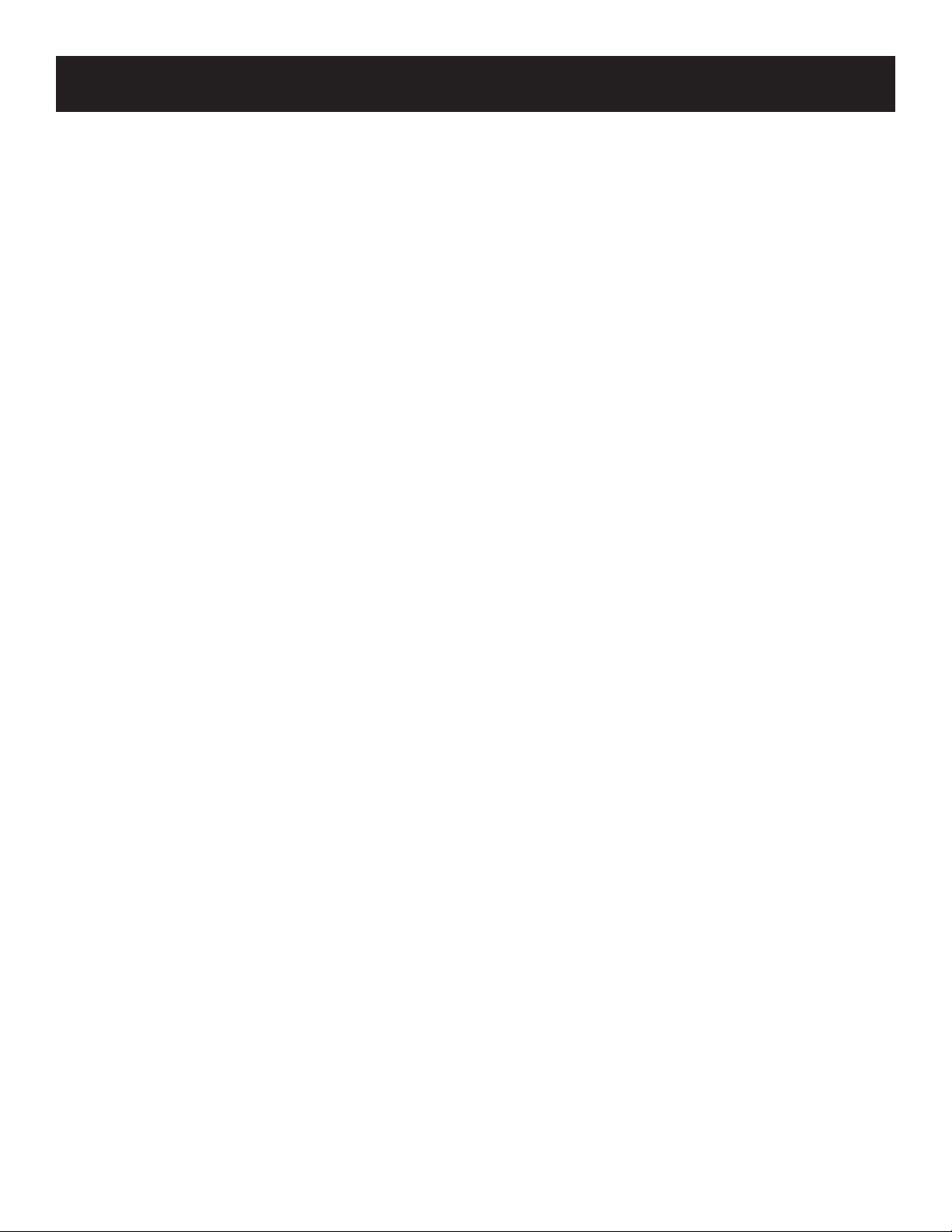
Index
A
Accessories 2
AM•FM button 11
ANTENNA button 11
Audio codes for programming the remote 23
AUDIO SWAP button 11
Auxiliary components 9
B
BALANCE 6
Basic controls on the remote 11
BASS 6
BYPASS 7
BYPASS button 11
C
Cable box codes for programming the remote 18
CD player 9
CH CTRL/DELAY button 11
CHAN up and down buttons 11, 13
CLEAR button 11, 13
Components 9
Connecting a passive subwoofer 9
Connecting auxiliary components 9
Connecting components 8
Things to know before connecting 8
Connecting components 8
CTR MODE button 11
D
DISPLAY button 11, 13
E
Equipment specifications 25
F
FF button 11, 13, 14
FUNCTION buttons 6
G
General (troubleshooting tips) 24
GUIDE•RDM button 14
H
HALL 7
Headphones
Connecting 16
Using without the main speakers 16
I
INPUT•SEEK button 11, 13
L
Laserdisc codes for programming a remote 19
M
MENU•PROGRAM button 13
MENU/PROGRAM button 11, 14
MOVE arrows 12
MUTE button 11, 12
N
NORMAL 6
Number buttons 11, 13, 14
26
P
Passive subwoofer 9
PAUSE button 13, 14
PHANTOM 6
PHONES 7
PIP button 11, 13
PLAY button 11, 13, 14
POWER 6
POWER button 11, 13, 14
Powered subwoofer 10
PREV CH•DISC button 11, 13, 14
Programming the remote to control a
Cable box 18
Laserdisc 19
RCA DSS® Receiver 20
Satellite receiver 20
TV 16, 17
VCR 17
R
RCA DSS® receiver
Codes for programming a remote 19
REAR•CTR Level button 11
REC button 13
Receiver controls on the remote 11
Remote
Basic controls 11
Programming 18
Programming for a DSS Receiver 19
Receiver controls 11
Surround sound level controls 11
TV controls 12
Remote control buttons 11
Remote control operation 24
RESET•REP button 13, 14
REW button 11, 13, 14
S
SKIP button 13
Speaker terminals, matching 8
Speakers
Turning off when using headphones 16
Turning on and off 16
Specifications, equipment 25
STOP button 13, 14
Subwoofer 9
Subwoofer, connecting 8
SURROUND button 11, 13
Surround sound level controls on the remote 11
SWAP PIP button 13
T
TEST TONE 6
TREBLE 6
Troubleshooting tips 24
TV
Controls on the remote 12
TV button 13
TV MENU button 13
U
Ultimate connection 10
Using the universal remote control 11
V
VCR1 button 13, 14
VCR2•LD button 13, 14
VOL up and down buttons 11, 13, 14
VOLUME 7
Page 29

Service
Thomson Consumer Electronics Canada, Inc. warrants to the purchaser or gift recipient that if any manufacturing
defect becomes apparent in this product within 1 year from the original date of purchase, it will be replaced free of
charge, including return transportation.
This warranty does not include damage to the product resulting from accidents, misuse or leaking batteries.
Should your product not perform properly during the warranty period, either:
1. Return it to the selling dealer with proof of purchase for replacement,
OR
2. Remove the batteries (where applicable), and pack product complete with accessories in the original carton (or equivalent).
— Mail prepaid (with proof of purchase) and insured to:
Thomson Consumer Electronics Canada, Inc.
Distribution Centre
7400 A Bramalea Road
Mississauga, Ontario L5S 1X1
The provisions of this written warranty are in addition to and not a modification of or subtraction from the statutory
warranties and other rights and remedies contained in any applicable legislation, and to the extent that any such
provisions purport to disclaim, exclude or limit any such statutory warranties and other rights and remedies, such
provisions shall be deemed to be amended to the extent necessary to comply therewith.
If you are unable to find a qualified servicer for out of warranty service, you may write to:
Thomson Consumer Electronics Canada, Inc.
P.O. Box 0944
Indianapolis, Indiana, U.S.A., 46206-0944
Attach your sales receipt to this booklet for future reference. This information is required if service is needed during
the warranty period.
PURCHASE DATE ____________________________________________________________
NAME OF STORE ____________________________________________________________
27
Page 30

Page 31

Page 32

Limited warranty
What your warranty covers:
• Any defect in materials or workmanship.
For how long after your purchase:
• One year. (The warranty period for rental units begins with the first rental or 45 days from date of shipment to
the customer, whichever comes first.)
What we will do:
• Provide you with a new, or at our option, a refurbished unit.
• The exchange unit is under warranty for the remainder of the original product’s warranty period.
How to make a warranty claim:
• Properly pack your unit. Include any cables, etc., which were originally provided with the product. We
recommend using the original carton and packing materials.
• Remove cassette tapes or CDs from unit before shipping as these will not be returned.
• Include in the package evidence of purchase date such as the bill of sale. Also print your name and address and a
description of the defect. Send standard UPS or its equivalent to:
Thomson Consumer Electronics, Inc.
Product Exchange Center
32 Spur Drive
El Paso, Texas 79906
• Insure your shipment against loss or damage. Thomson accepts no liability in case of damage or loss.
• Pay any charges billed to you by the Exchange Center for service not covered by the warranty.
• A new or refurbished unit will be shipped to you prepaid freight.
What your warranty does not cover:
• Customer instruction. (Your Owner’s Manual provides information regarding operating instructions and user
controls. For additional information, ask your dealer.)
• Installation and set-up service adjustments.
• Batteries.
• Damage from misuse or neglect.
• Products which have been modified or incorporated into other products.
• Products purchased or serviced outside the USA.
• Acts of God, such as but not limited to lightning damage.
Product Registration:
• Please complete and mail the Product Registration Card packed with your unit. It will make it easier to contact
you should it ever be necessary. The return of the card is not required for warranty coverage.
How state law relates to this warranty:
• This warranty gives you specific legal rights, and you may have other rights which vary from state to state.
If you purchased your product outside the USA:
• This warranty does not apply. Contact your dealer for warranty information.
Model Number RV-9910
Part Number 20749960
©1997 Thomson Consumer Electronics, Inc.
Trademark(s)® Registered
Mage(s) Registrada(s)
Marque(s) ® déposée(s)
Printed in China
