Page 1
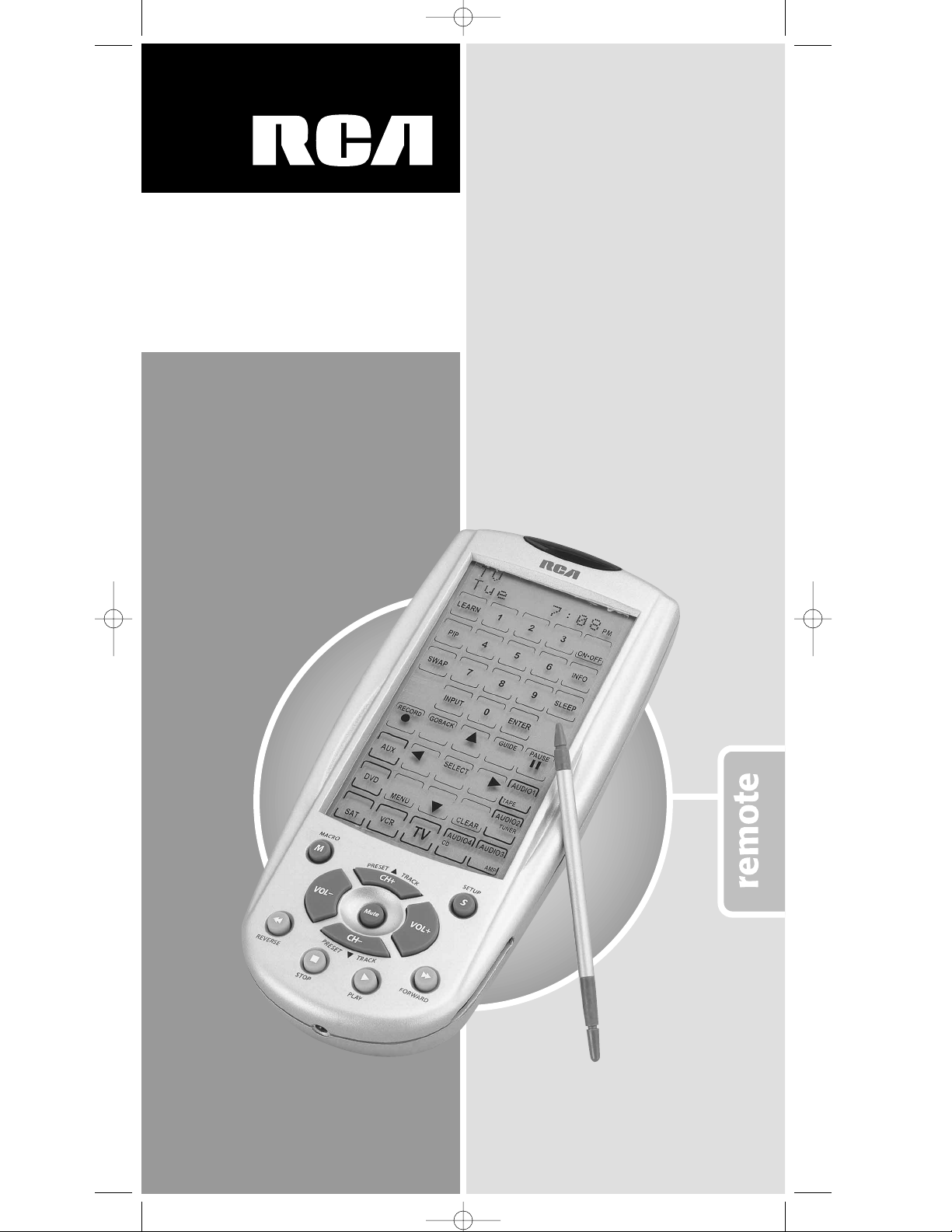
RCU1000BLimited 90 Day Warranty
TOUCHSCREEN
Universal Learning
Remote Control
Thank you for choosing an RCA
Universal Remote Control. You have
selected a fine product designed to
provide years of performance. Before
attempting to use your Remote Control,
please remove all parts from the box
and read the instructions carefully.
RCU1000B_IB.qxd 10/9/01 11:09 AM Page 1
Page 2
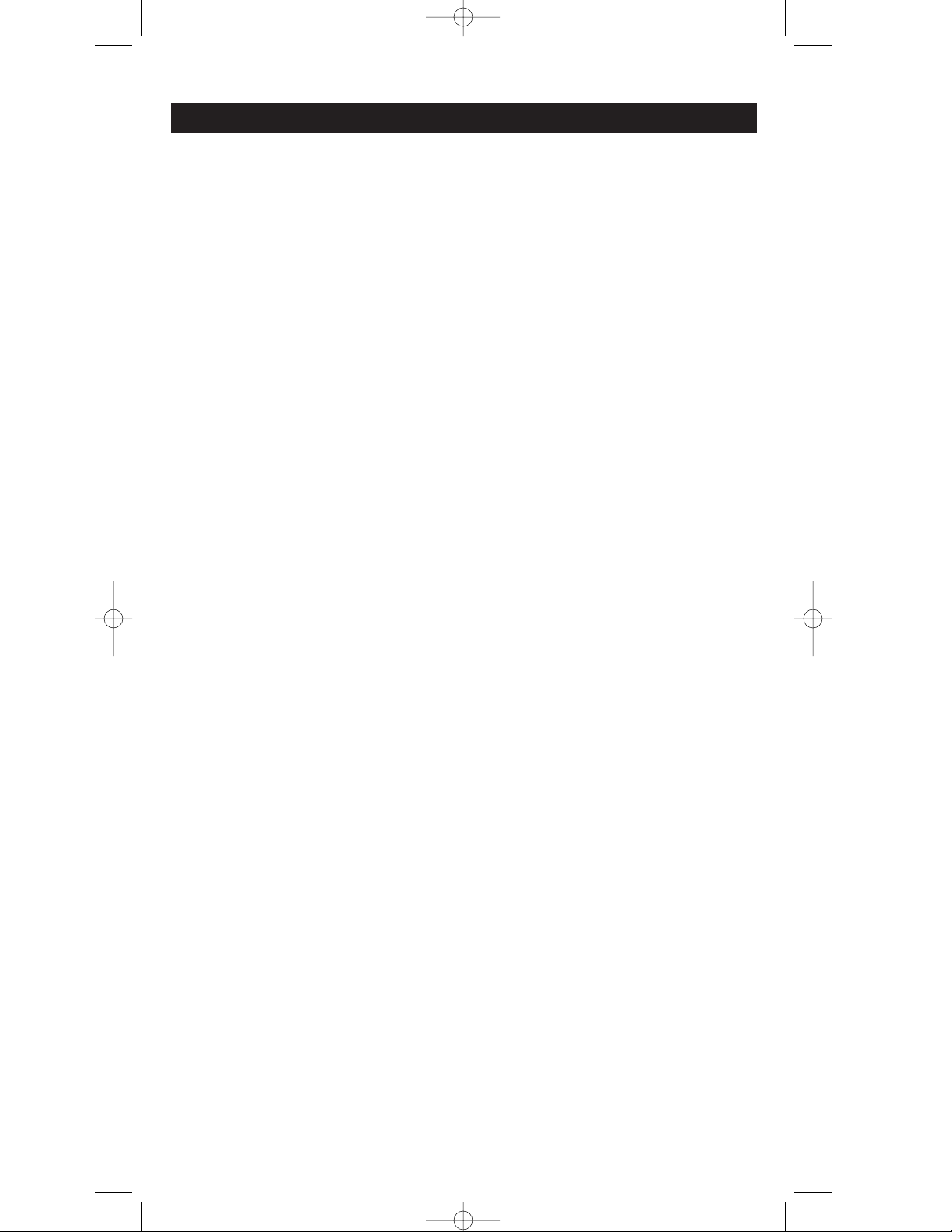
2
Table Of Contents
This Universal Remote Control is already programmed for most RCA, GE and ProScan TVs,
VCRs, DBS systems, DVD players, LaserDisc players and Audio/Video Receivers.
This RCU Universal Remote is Compatible With Most Brands (Of infrared remote controlled components
manufactured after 1995)
NOTE: For users of RCA, GE and ProScan DBS products, older DBS model require the INFO or
MENU keys on this remote be used to make programming selections. Use the SELECT key for
making program selection on newer RCA, GE and ProScan DBS models.
Battery Installation....................................................................................................................................3
Battery Saver ....................................................................................................................................3
Code Saver ........................................................................................................................................3
Power-On Default ..........................................................................................................................3
RCU1000B ..................................................................................................................................................3
Glossary Of Terms ................................................................................................................................4-5
Setup Button ..............................................................................................................................................6
Quick Reference Guide ........................................................................................................................7-9
Direct Code Entry ....................................................................................................................................9
Code Search ............................................................................................................................................10
Code Search Notes..................................................................................................................................11
Autosearch........................................................................................................................................11
Code Identification ................................................................................................................................11
TV Code List ..............................................................................................................................12-13
VCR Code List............................................................................................................................13-14
DVD Code List ................................................................................................................................14
Satellite Code List............................................................................................................................15
Cable Code List................................................................................................................................15
Audio Code Lists ............................................................................................................................16
Key Label Mode ......................................................................................................................................17
Setting Up An Event Timer ..................................................................................................................18
Deleting An Event Timer ......................................................................................................................19
Learn IR Mode ........................................................................................................................................19
To Learn Commands ..............................................................................................................................20
Learned Key Reference Guide ..............................................................................................................21
To Delete A Stored Learned Command ..............................................................................................22
To Delete ALL Stored Learned Commands........................................................................................22
To Program a Macro ..............................................................................................................................23
To Delete a Macro ..................................................................................................................................24
Reset ALL ................................................................................................................................................24
Exit Setup ................................................................................................................................................24
Setting More Options........................................................................................................................25-28
Setting Time and Day ....................................................................................................................25
Removing the Beep ........................................................................................................................26
LCD On-Time ..................................................................................................................................26
LCD Light On-Time ........................................................................................................................27
Punch Through ..........................................................................................................................27-28
Notes ........................................................................................................................................................28
VCR/DVD Punch-Through ..........................................................................................................28
VCR Record......................................................................................................................................28
RCA All-Power-Off Feature ..........................................................................................................28
General Note ....................................................................................................................................28
Troubleshooting ......................................................................................................................................29
Helpline ....................................................................................................................................................29
Limited 90 Day Warranty ......................................................................................................................29
RCU1000B_IB.qxd 10/9/01 11:09 AM Page 2
Page 3
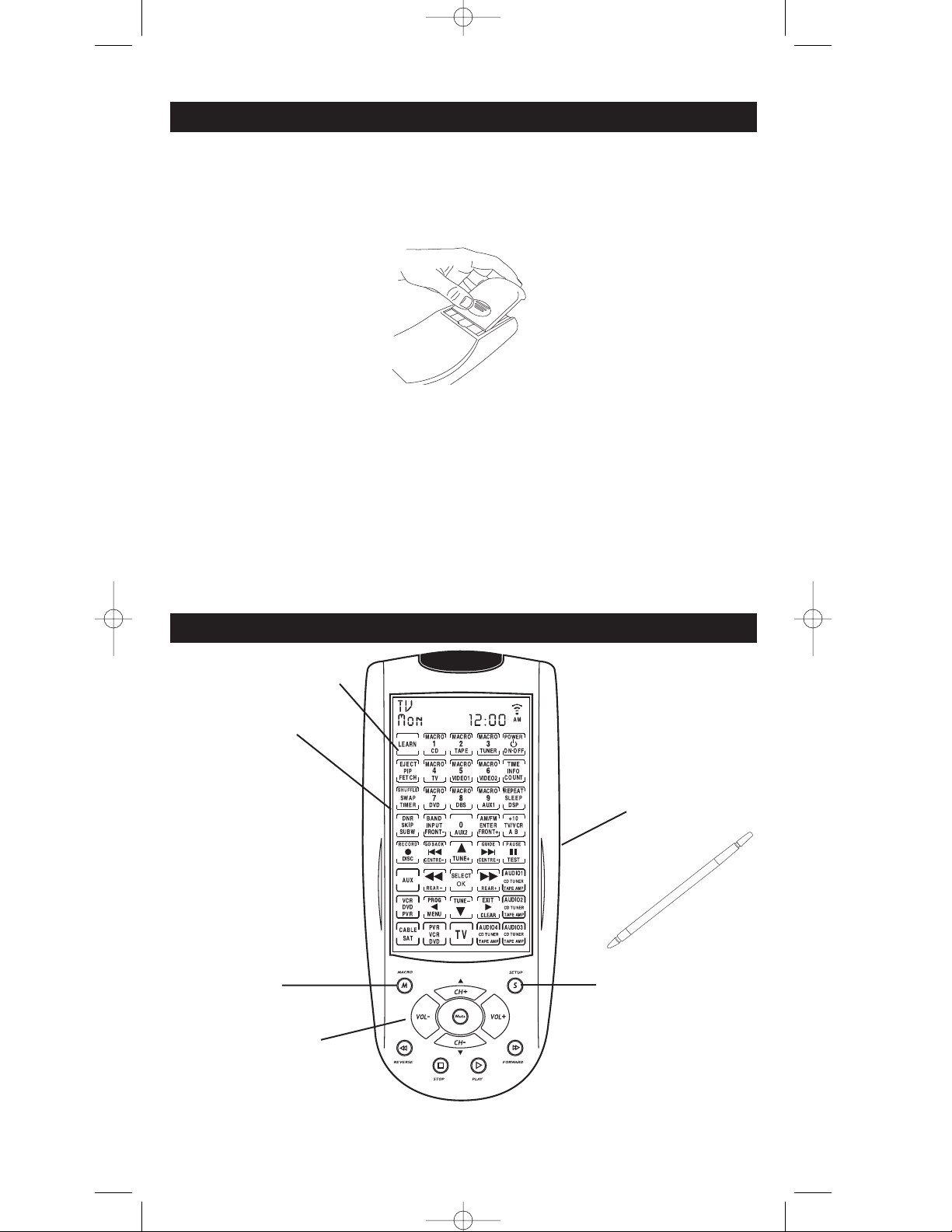
3
Your RCU1000B Universal Remote requires 4 new AA alkaline batteries (batteries included).
To install the batteries:
1. Turn the remote over, push on the tab and slide the cover off.
2. Insert the batteries, matching the batteries to the (+) and (-) marks inside the battery case.
3. Slide the battery cover back into place.
NOTES:
BATTERY SAVER
Your RCU1000B is equipped with a battery saver. If no keys are pressed for more than 30
seconds, the remote automatically “times-out”. This saves your batteries should your remote
get stuck in a place where the keys remain depressed (e.g., between the sofa cushions).
CODE SAVER
All programmed information will be retained while changing batteries.
POWER-ON DEFAULT
When you first insert or replace the batteries your RCU1000B remote will always power-on in
TV Mode.
Battery Installation
Liquid Crystal
Display (LCD)
Macro key
Setup key
RCU1000B
Stylus
(stored in slot on side)
For further key descriptions, see next page.
Quick Access keys
Learn key
RCU1000B_IB.qxd 10/9/01 11:09 AM Page 3
Page 4
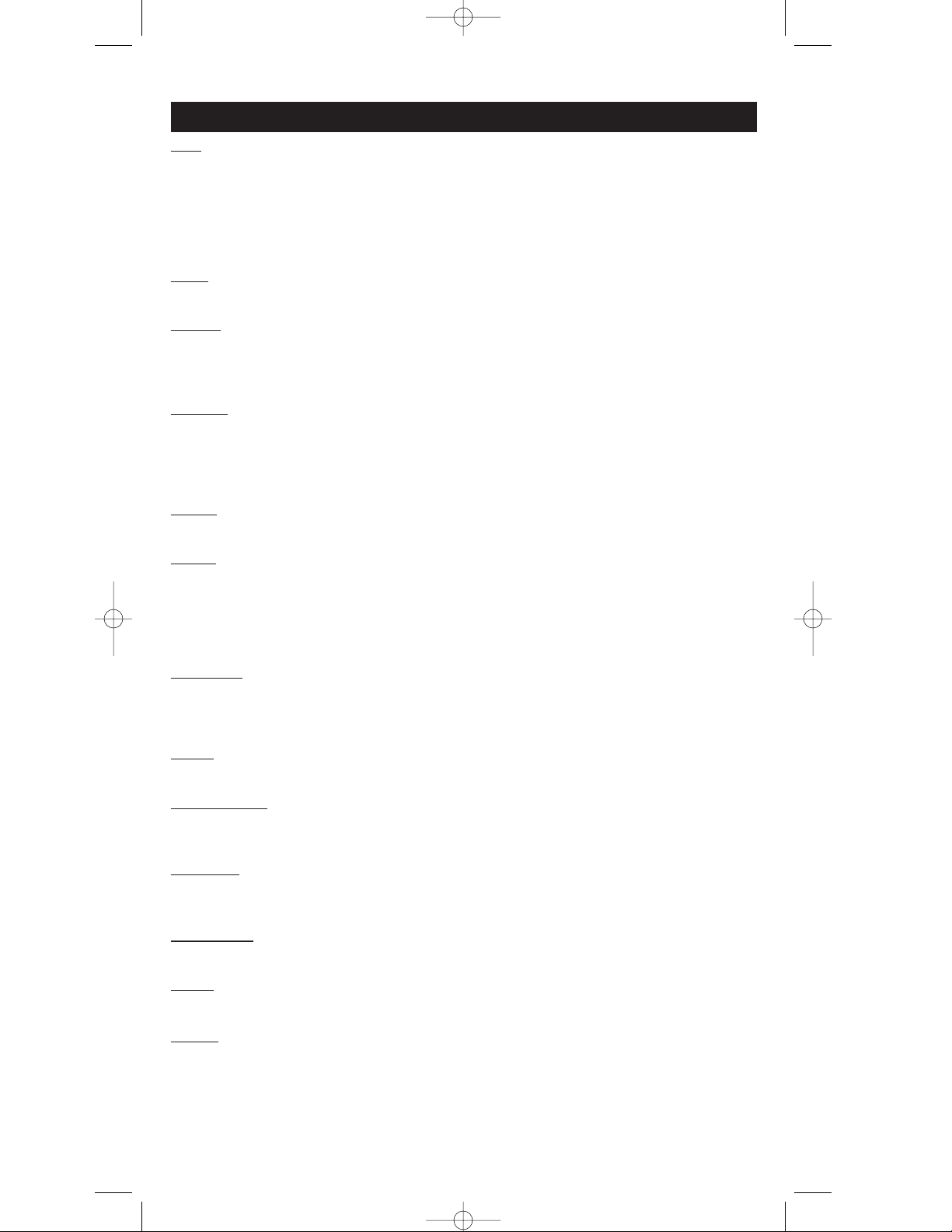
4
LCD
Liquid Crystal Display. This display acts as the “virtual” keyboard on the remote. The display
is normally blank when the remote is not in use. Pressing the SETUP or MACRO key, or
touching anywhere on the LCD turns the display on. The remaining Quick Access keys do not
activate the display.
NOTE: Please use only the provided stylus or your finger to touch the LCD screen. Sharp objects could
cause scratches or cracks.
KEYS
The keys on the LCD screen are used to enter or confirm modes of operation.
LEARN
The LEARN feature is used to supplement the preprogrammed code library. The standard
code library provides most of the functions needed, but you can add a small number of
additional functions of your choice.
MACRO
This setup mode, when programmed and utilized, will cause a series of events to occur.
Pressing this key activates the sequence, such as “turn on the TV, then set it to channel 3, then
turn on the satellite receiver, then set it to channel 57.” You can program and store 9 Macros
with each one consisting of up to 20 commands.
SETUP
Successive presses of the SETUP key steps you through all the available setup routines.
MENU
Brings up the Main Menu. If you are already in the menu system, press the SELECT or
MENU key to select a highlighted choice. Use the NAVIGATION keys to move through the
menu selections.
NOTE: With some brands the CH+/CH- and VOL+/VOL- keys will navigate though the highlighted
choices.
VOL & CH
The VOL +/- (volume) and CH +/- (channel) keys increase and decrease the volume level
and channel numbers.
NOTE: With some brands these keys will also navigate though the highlighted choices.
MUTE
Mutes the volume on your device with volume control.
DEVICE KEYS
The device keys in the LCD change the device that the remote is programmed as, e.g. TV,
VCR, Cable, SAT, DVD, Audio 1, 2, 3, 4.
GO BACK
The GO BACK key allows you to go to the previous channel you selected. Operates the same
as the Last Channel, Previous Channel or Recall key on your existing remote.
PIP & SW
AP
Picture-in-Picture (PIP) and SWAP operates your television’s Picture-in-Picture features.
SLEEP
The SLEEP key allows you to turn your device off automatically.
TIMER
Allows an event to happen at a later time, such as “turn the TV on at 7:00PM” Timer mode
allows you to set up to four individual commands. Must be reprogrammed after each event
occurs.
Glossary Of Terms
RCU1000B_IB.qxd 10/9/01 11:09 AM Page 4
Page 5
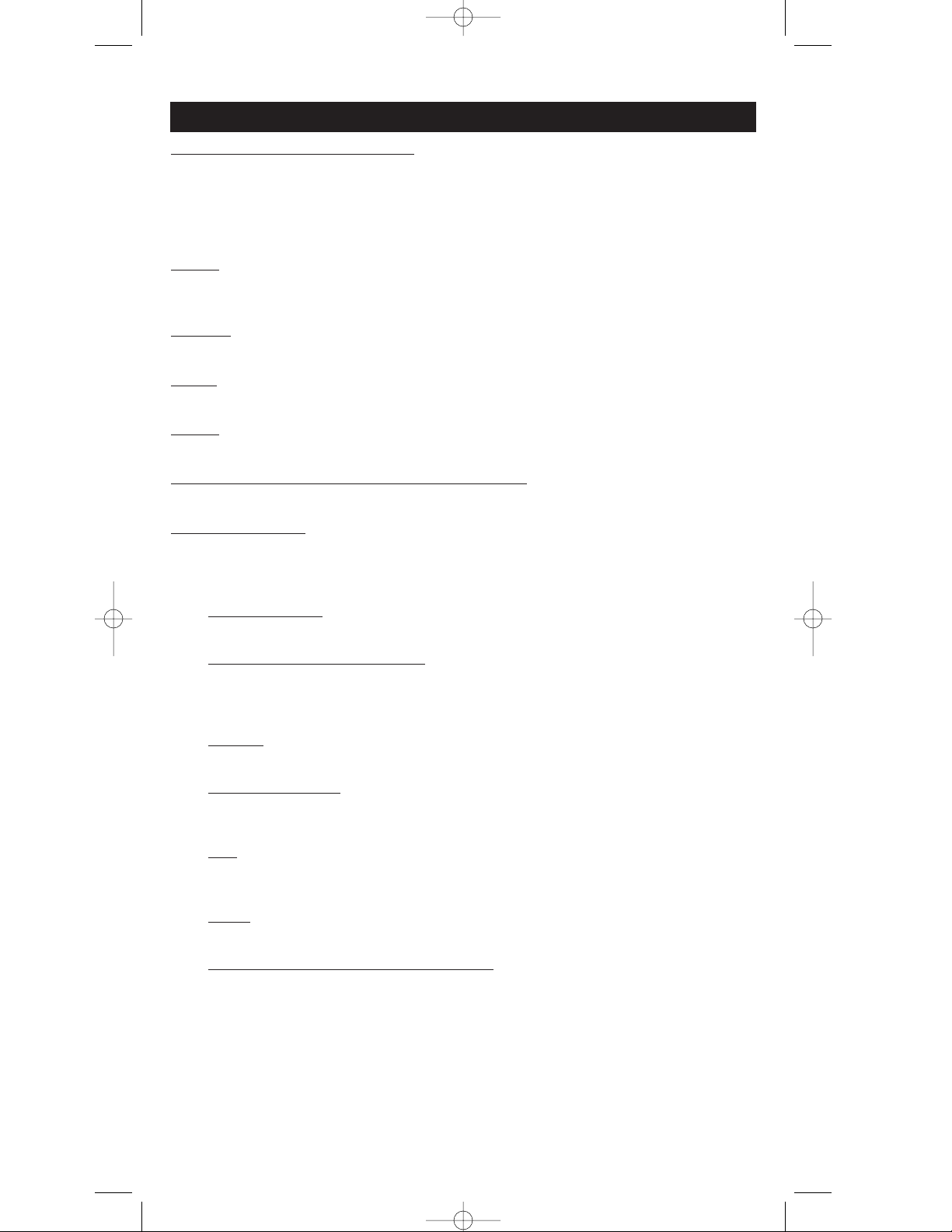
5
NAVIGATION KEYS & SELECT KEY
Use the NAVIGATION keys to move the through on-screen menu and guides. The
NAVIGATION keys may also be used to move through the highlighted choices. The SELECT
key will choose the highlighted choice.
NOTE: With some manufactured models the MENU or ENTER key should be used to select the
highlighted choices.
ENTER
The ENTER key is used to complete channel selection for some brands of TV’s. It is also used
to complete the highlighted sections in the MAIN MENU.
TV•VCR
The TV•VCR key operates the TV/VCR function of your VCR.
INPUT
The INPUT key selects the video inputs of your device if equipped with this feature.
GUIDE
Brings up the on-screen programming guide if your device if equipped with this feature.
REVERSE, STOP
, PLAY, FORWARD, PAUSE, RECORD
These keys operate the same as your existing remotes.
PUNCH-THROUGH
A command that PUNCHES THROUGH from one device to another. e.g., TV volume can
work even while the remote is in VCR mode.
AUDIO FEATURES
AUDIO 1-4 KEYS
The Audio 1-4 keys will allow you to program your CD, Tuner, Tape, and AMP player.
CENTER, FRONT
, REAR & TEST
Adjust the levels of the center, front and rear speakers respectively used with
LEVEL +/ LEVEL -. The TEST key is used when you make speaker balance
adjustments to maximize the performance of your audio system including this unit.
AM•FM
The AM•FM allows you to select the AM or FM band on your audio system.
LEVEL
+ & LEVEL –
The LEVEL keys are used when you make an adjustment on delay time, center
speaker output level, rear speaker output level, front speaker level or subwoofer level.
DSP
When the DSP (Digital Signal Processing) mode is enabled, pressing this key allows the
user to cycle through the various DSP modes.
PROG
The PROG key is used to program your Audio preset channels.
CD, T
APE, TUNER, TV, VIDEO1 & VIDEO2
The CD, TAPE, TUNER, TV, VIDEO1 & VIDEO2 keys are used to directly select the
device you want to control.
Glossary Of Terms
RCU1000B_IB.qxd 10/9/01 11:09 AM Page 5
Page 6
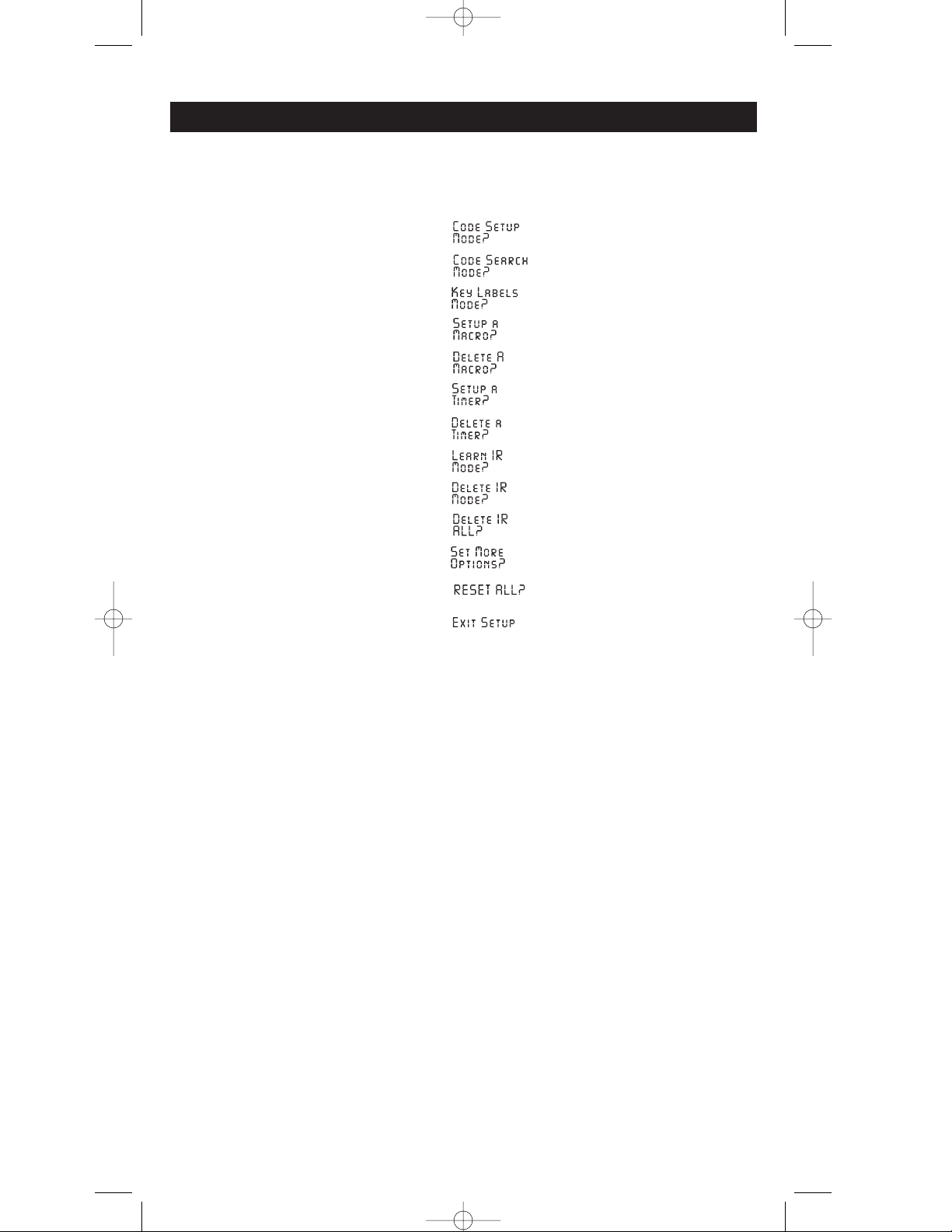
6
The Setup key is to the lower right of the LCD. To enter the Setup Mode, press and hold the
SETUP key. Successive presses of the SETUP key steps you through all the available setup
routines. These are:
1. Code Setup Mode?
2. Code Search Mode?
3. Key Labels Mode?
4. Setup a Macro?
5. Delete a Macro?
6. Setup a Timer?
7. Delete a Timer?
8. Learn IR Mode?
9. Delete IR Mode?
10. Delete IR ALL?
11. Set More Options?
12. Reset All?
13. Exit Setup
NOTE: If no Macro is set then “
DDeelleettee aa MMaaccrroo??
” is not offered. If no Timer is set then “
DDeelleettee aa TTiimmeerr??
”
is not offered. If nothing has been Learned then “
DDeelleettee IIRR MMooddee??
” and “
DDeelleettee IIRR AALLLL??
” are not
offered.
Pressing Up or Down (arrows) on the LCD also steps through these Setup screens in forward
and reverse directions. To exit Setup, press the SETUP key repeatedly, or UP or DOWN on
the LCD repeatedly, until the LCD displays “
EExxiitt SSeettuupp
.” Then press OK on the LCD to return
to normal operation. Exit from Setup occurs automatically after 60 seconds if no key is
pressed. In this case “
TTiimmeeoouutt
” appears in the display for 3 seconds prior to returning to
normal operation. Any unconfirmed changes will not be saved.
Setup Button
RCU1000B_IB.qxd 10/9/01 11:09 AM Page 6
Page 7
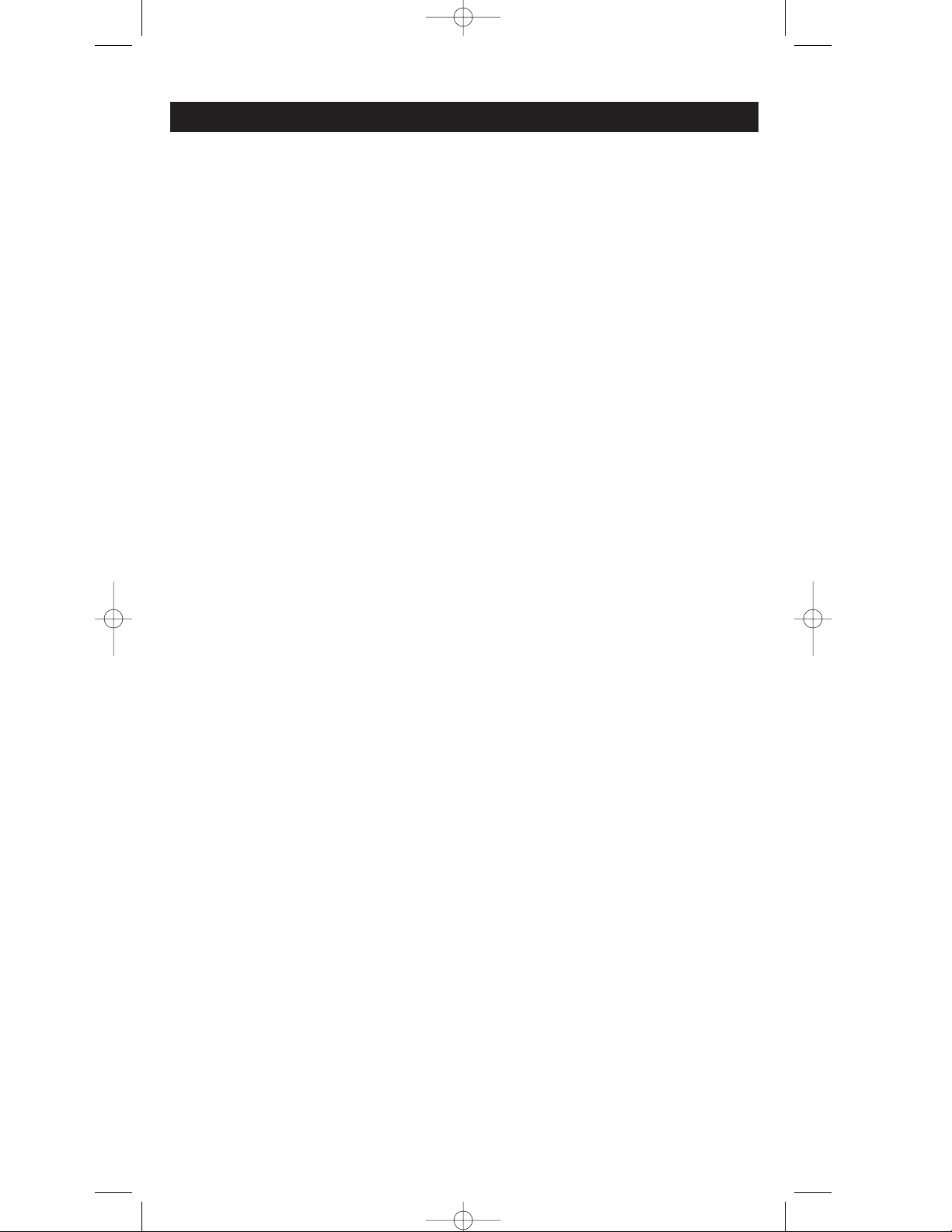
7
To program your remote to control your TV or VCR, or Cable, etc:
Enter Setup by pressing and holding the SETUP key, then release...
Press TV, or VCR, or Cable etc...
Enter 3 digit code for your brand of TV, or VCR, or Cable etc. (from the code list)...
(see pages 12-16)
Press and release EXIT then OK to return to normal operation.
To search for a code (instead of using the code library list):
Turn on device (e.g TV)...
Enter Setup by pressing and holding the SETUP key, then release...
Press SETUP again...
Press TV, VCR or Cable...etc.
Press CH UP repeatedly until TV changes channel...
NOTE: Some devices do not have the CH+/- keys. In this case press the ON•OFF key on the LCD.
Press OK.
Press and release EXIT then OK to return to normal operation.
To find out the code you have set for a particular device (TV, VCR, etc):
Press that device key. The code set is displayed at the top of the LCD.
To turn on your device:
Press device key...
Press the ON•OFF key...
To set the time and day:
Enter Setup by pressing and holding the SETUP key, then release...
Press SETUP repeatedly until
SSeett MMoorree OOppttiioonnss??
is displayed...
Press and release OK...
Press and release OK to enter into set time...
Press and release LEFT or RIGHT ARROW keys to select 12Hr or 24Hr time format...
Press and release OK...
Press and release the UP or DOWN key to select the DAY...
Press and release OK...
Press and release the UP or DOWN key to select the HOUR...
Press and release OK...
Press and release the UP or DOWN key to select the MINUTE...
Press and release OK key twice...
Press and release EXIT then OK to return to normal operation.
To learn a command:
Enter Setup by pressing and holding the SETUP key, then release...
Press the LEARN key at the top of the LCD screen...
Press and release device key (TV, VCR, etc.)...
LLeeaarrnn IIRR KKeeyy??
is displayed. Press and release the RCU1000B key you want to “teach” a code
to...
LLeeaarrnniinngg PPlleeaassee WWaaiitt
is displayed...
Press and hold the original remote key you want to transfer to the RCU1000B until
LLeeaarrnn IIRR KKeeyy??
appears...
Release the original remote key...
Repeat the above for other buttons to be learned...
Press and release SETUP key when all desired original remote commands have been learned..
Press and release EXIT then OK to return to normal operation.
To delete stored learned commands under a device:
Enter Setup by pressing and holding the SETUP key, then release...
Press SETUP repeatedly until
DDeelleettee IIRR MMooddee??
appears...
Press and release desired device key (TV, VCR, etc.).
CCoonnffiirrmm ttoo DDeelleettee??
is displayed...
Press and release OK to delete all the learned keys.
Press and release EXIT then OK to return to normal operation.
Quick Reference Guide
RCU1000B_IB.qxd 10/9/01 11:09 AM Page 7
Page 8
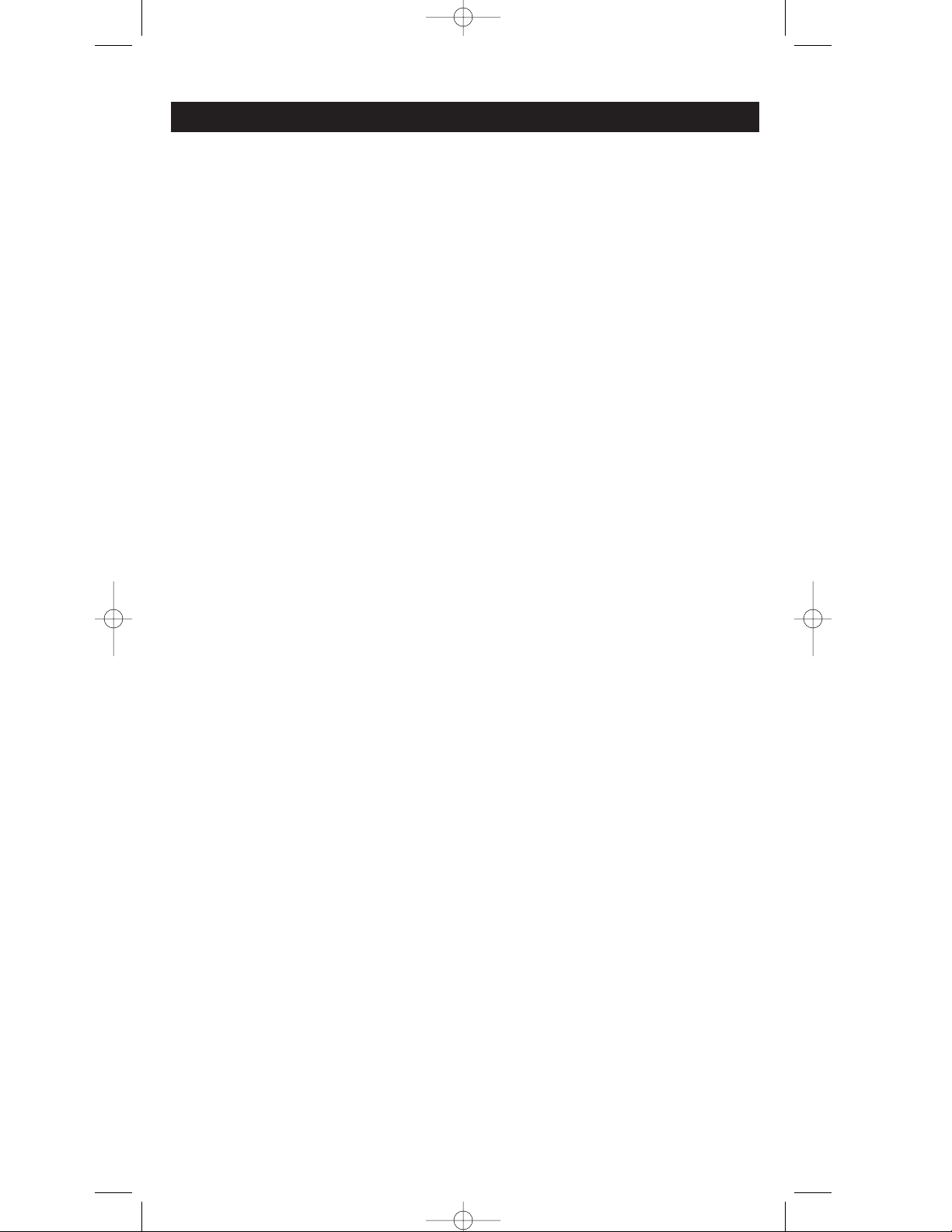
8
To delete all stored learned commands:
Enter Setup by pressing and holding the SETUP key, then release...
Press SETUP repeatedly until
DDeelleettee IIRR AALLLL??
appears...
Press and release OK.
CCoonnffiirrmm ttoo DDeelleettee??
is displayed...
Press and release OK to delete all the learned keys.
Press and release EXIT then OK to return to normal operation.
To set a timer event:
Enter Setup by pressing and holding the SETUP key, then release...
Press SETUP until
SSeettuupp aa TTiimmeerr??
appears...
Press and release OK...
Press and release desired device (TV, VCR, etc.)...
Press the key you want to program to activate after a certain time delay (ON•OFF, etc.)...
Press and release the UP key to select the HOUR...
Press and release OK...
Press and release the UP key to select the MINUTE...
Press and release OK...
Press and release EXIT then OK to return to normal operation.
To program a macro:
Enter Setup by pressing and holding the SETUP key, then release...
Press the MACRO key...
Press and release OK...
Press and release desired MACRO key (1-9 available)...
Press and release the desired device key.
Press and release all other keys you want to add to the macro
NOTE: Under each macro key you can program up to 20 commands.
Press and release SETUP.
Press and release OK...
Press and release EXIT then OK to return to normal operation.
To delete a programmed macro:
Enter Setup by pressing and holding the SETUP key, then release….
Press SETUP repeatedly until
DDeelleettee aa MMaaccrroo??
appears…
Press and release the OK…
Press and release the desired MACRO key to be deleted…
Press and release OK to confirm macro deletion...
Press and release EXIT then OK to return to normal operation.
To change key labels of the device:
Enter Setup by pressing and holding the SETUP Key, then release….
Press SETUP until
KKeeyy LLaabbeellss MMooddee??
is displayed……
Press the device key (TV, VCR, etc)…..
Press the key within that device that you want to change the label for…..
Repeatedly press it to display available labels for that key…..
Press SETUP to save the new label...
Press and release EXIT then OK to return to normal operation.
To exit setup while in setup mode:
Press SETUP repeatedly until
EExxiitt SSeettuupp??
appears…
Press and release OK…
You are now in normal operations mode…
Quick Reference Guide continued
RCU1000B_IB.qxd 10/9/01 11:09 AM Page 8
Page 9
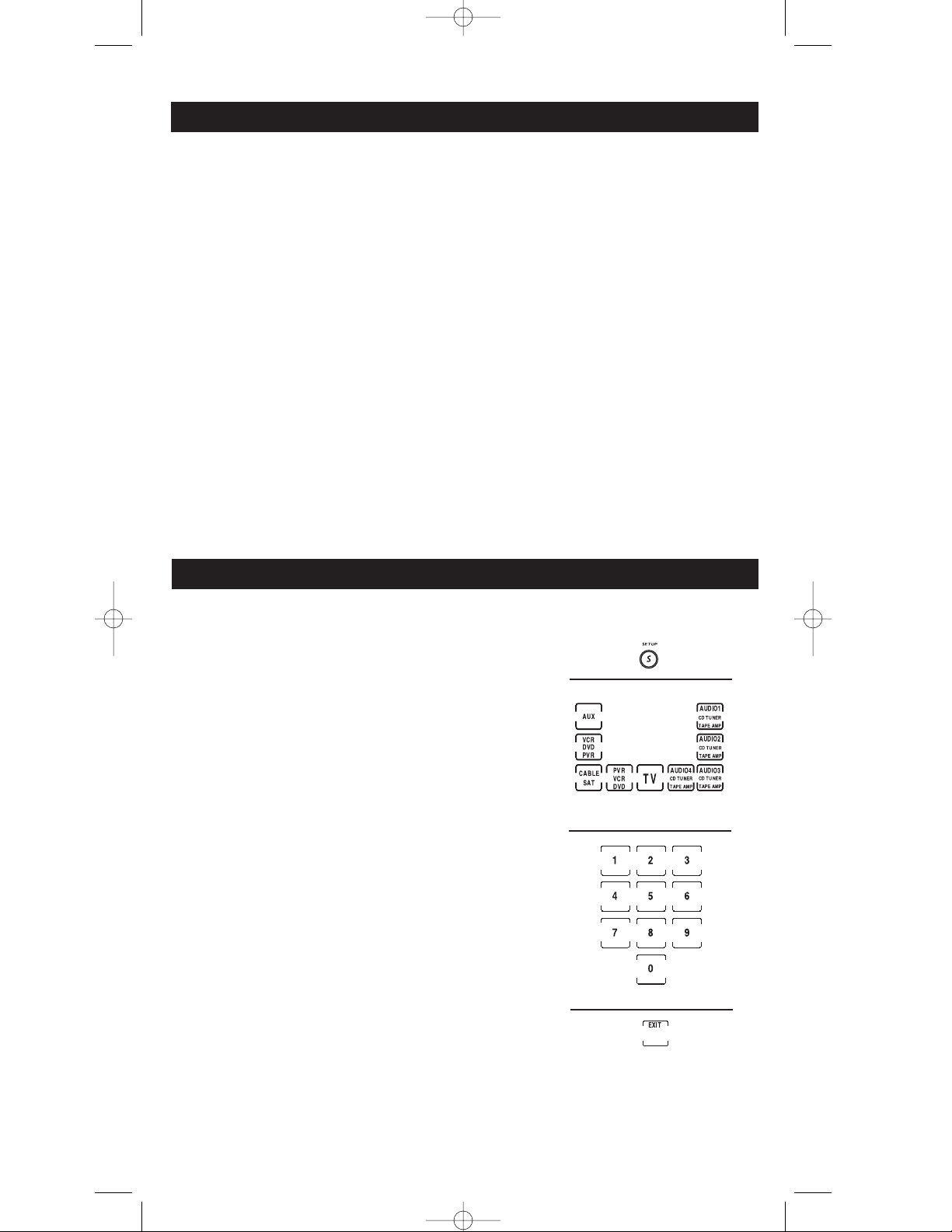
9
1. Manually turn on device to be controlled.
2. Press and hold the SETUP key until the LCD
displays “
CCooddee SSeettuupp……..MMooddee
.” Release the SETUP key.
3. Press and release desired device key (TV, VCR, SAT,
etc.) on the LCD. The LCD displays the current device
and code. For AUX, press and release AUX key
followed by desired device key that you want to make
the AUX key become.
NOTE: If you do not press a device key after pressing AUX
then AUX will be a Cable device.
4. Enter the 3 digit code from the Code Tables (pages 12-16)
for your brand of TV, VCR, etc. depending on what
device key you pressed above (TV, VCR, etc.). For a
valid code the LCD displays ”
CCooddee SSaavvee SSuucccceessss
”
followed by “
CCooddee SSeettuupp……..MMooddee??
”
NOTE: For an incorrect Code entry, the LCD displays
“
IInnvvaalliidd EEnnttrryy MMaaddee
” for two seconds before displaying
“
CCooddee SSeettuupp……..MMooddee??
”and no changes are made.
5. If a valid code has been entered, press EXIT on the
LCD. Direct Code entry is now complete.
Direct Code Entry
Quick Reference Guide continued
To set the LCD on time:
Enter Setup by pressing and holding the SETUP key, then release…
Press SETUP repeatedly until
SSeett MMoorree OOppttiioonnss??
is displayed….
Press and release OK…
Press the UP or DOWN key until
SSeett LLCCDD OOnn TTiimmee??
appears….
Press the release OK…
Press the UP or DOWN key to change the on time of the LCD screen…
NOTE: The time intervals that can be set are in 10 second increments.
Press and release OK...
Press and release OK to confirm...
Press and release EXIT then OK to return to normal operation.
To set the light on time:
Enter Setup by pressing and holding the SETUP key, then release…
Press SETUP repeatedly until
SSeett MMoorree OOppttiioonnss??
is displayed….
Press and release OK…
Press the UP or DOWN key until
SSeett LLiigghhtt OOnn TTiimmee??
appears….
Press the release OK…
Press the UP or DOWN key to change the Light on time…
NOTE: The time intervals that can be set are in 10 second increments.
Press and release OK...
Press and release OK to confirm...
Press and release EXIT then OK to return to normal operation.
RCU1000B_IB.qxd 10/9/01 11:09 AM Page 9
Page 10
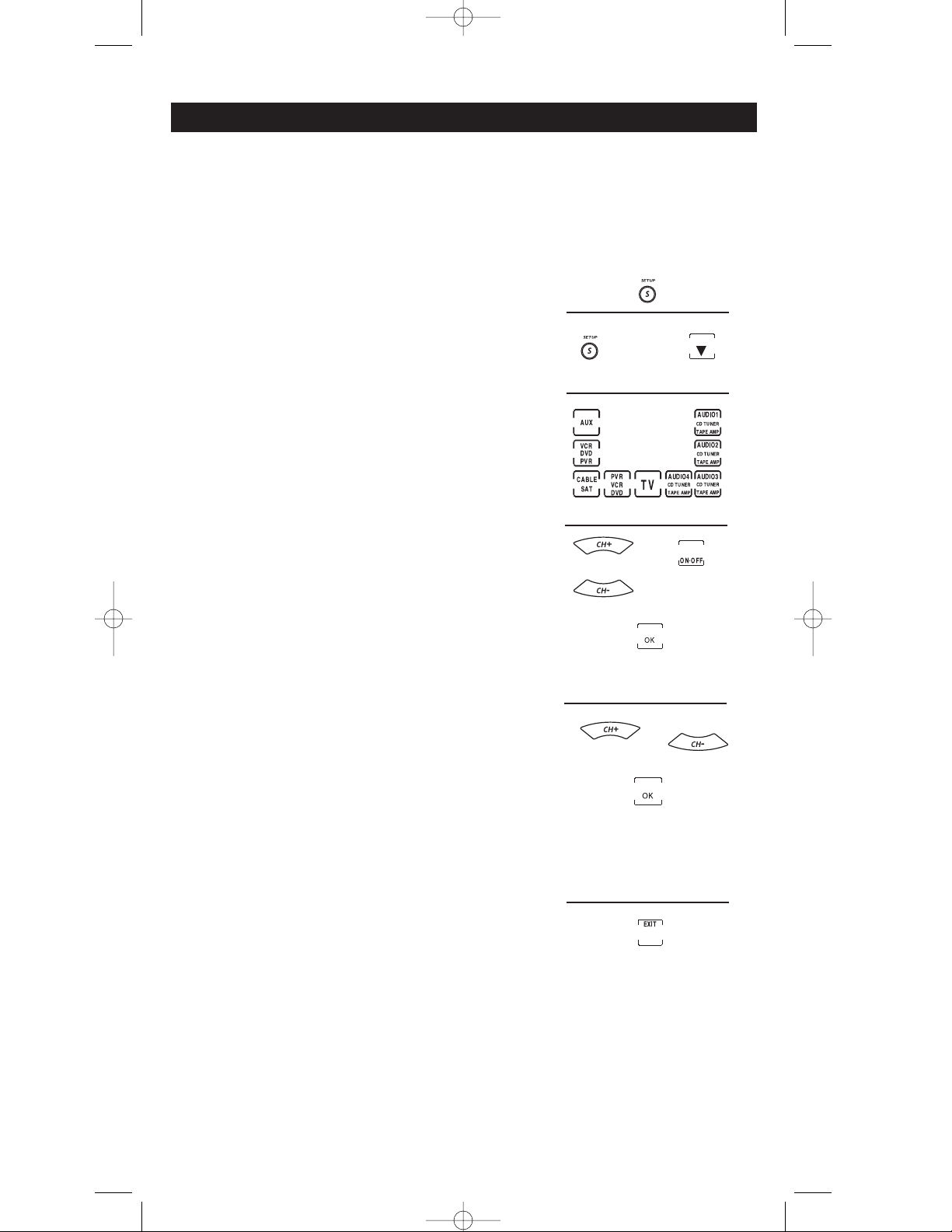
10
1. Manually turn on the device to be controlled (TV,
VCR, SAT, etc.).
2. Press and hold the SETUP key until the LCD
displays “
CCooddee SSeettuupp……..MMooddee??
” Release the SETUP key.
3. Press and release SETUP or DOWN (▼) key once.
LCD displays “
CCooddee SSeeaarrcchh……..MMooddee??
”
4. Press and release desired device key (TV, VCR, SAT,
etc.). For AUX, press and release AUX key followed
by desired device key that you want to make the AUX
key become.
NOTE: If you do not press a device key after pressing AUX
then AUX will be a Cable device.
5. The LCD displays “
CCooddee SSeeaarrcchh........KKeeyy??
” Press CH +/-
or ON•OFF key repeatedly until the device to be controlled responds to the command. Press OK in the
LCD to save the code.
NOTE: • After the first search keypress “
SSeeaarrcchhiinngg
” and the
current device and code is displayed in the LCD.
• If you accidentally overshoot the code that
responded, you can go back by pressing the CH - to
backtrack through the library until the device
changes channel. Pressing CH + changes the
direction to forward again. Press and release the OK
key to save the code.
• If you reach the end of the library before pressing
OK, the LCD shows “
SSeeaarrcchh EEnndd
” for two seconds
and returns to “
CCooddeeSSeeaarrcchh……..MMooddee??
”. No changes are
made.
6. After pressing OK in step 5, the LCD displays
“
CCooddeeSSeeaarrcchh……..MMooddee??
”. Press EXIT on the LCD. Code
Search Method entry is now complete.
Code Search
OR
If you can’t find the code or your brand of product in the code list, you can search the
entire Code Library for a particular device that may not be listed in the code list or is
listed under a different manufacturer.
OR
RCU1000B_IB.qxd 10/9/01 11:09 AM Page 10
Page 11

11
Code Identification
NOTES FOR AUTOSEARCH, DIRECT CODE ENTRY AND CODE SEARCH
Auto Search
You can automatically scroll through the complete code list for a device by using the
Autosearch feature. After you first press CH UP, ON•OFF or PLAY in the Code Search
routine, if you don’t press any other keys, about 6 seconds later Autosearch automatically
starts and steps through the code list one code after another. The remote sends the next code
in the list every 3 seconds. This can take quite some time to go through the entire list to find
the code you want but at any time you can press the normal Search keys (CH+, CH-,
ON•OFF, and PLAY) to temporarily speed up Autosearch (i.e. manually override) in both
forward and reverse directions. If AUX is being displayed then the display alternates
between AUX and the Device label you chose (TV, VCR, SAT, etc.) or the power-on default
(Cable) at 0.5 second intervals).
For Code Search, if the Device does not have a CH UP key, use the PLAY (VCR only) or the
ON•OFF keys instead.
Code Search starts from the currently stored code number under that device. e.g. If the device
has 100 codes and the currently stored code is 050 then the Code Search starts from 051
continuing to 100 before looping back to 000 and finishing at 050.
After you install its Code, all Key Labels and any previously learned functions will be reset
for any device
Code Search Notes
Pressing and holding any device key in Normal
operation shows current code setting for that device.
000000
For Example:
TV CODE
Enter your codes here for easy reference:
VCR CODE
SAT CODE
CABLE CODE
DVD CODE
AUDIO 1
Tuner
❒
CD
❒
AMP
❒
Tape
❒
✓
AUDIO 2
Tuner
❒
CD
❒
AMP
❒
Tape
❒
✓
AUDIO 3
Tuner
❒
CD
❒
AMP
❒
Tape
❒
✓
AUDIO 4
Tuner
❒
CD
❒
AMP
❒
Tape
❒
✓
AUX device:__________
RCU1000B_IB.qxd 10/9/01 11:09 AM Page 11
Page 12

12
TV Code List
Abex ............................................................................185
Acme ..................................................................012, 050
ADA ............................................................................012
ADC ....................................................................001, 007
Admiral ..............................................................001, 174
Adventura ..................................................................174
Aiko ............................................................................058
Alleron ........................................................................046
Amark ........................................................................020
Amtron........................................................................053
Akai ............................................................................002
Amstrad......................................................................189
Anam National..........................003, 025, 042, 053, 193
AOC....................004, 005, 007, 009, 014, 132, 156, 175
Archer ........................................................................020
Audiovox....................................................................053
Belcor ..........................................................................004
Bell & Howell ............................................000, 001, 049
Bradford......................................................................053
Broksonic............................................................136, 147
Brokwood ..................................................................004
Candle ................................................004, 008, 009, 174
Capehart ....................................................................175
Celebrity ....................................................................002
Centurion....................................................................009
Cetronic ......................................................................042
Citizen 001, 004, 008, 009, 042, 053, 058, 105, 109, 177
Clairtone ....................................................................014
Classic ........................................................................042
CLP..............................................................................059
Colortyme ..................................................004, 009, 010
Concerto ............................................................004, 009
Concierge....................................................................121
Contec/Cony ............................012, 013, 014, 042, 053
Craig....................................................................042, 053
Crown ................................................................042, 053
Curtis Mathes ....................................000, 001, 004, 009
....................................................015, 031, 049, 105, 109
CXC ....................................................................042, 053
Daewoo ..............004, 005, 009, 017, 018, 019, 042, 058
....................................082, 083, 085, 097, 100, 126, 127
Daytron ..............................................................004, 009
Dimensia ............................................................000, 031
Dumont ..............................................................004, 121
Dynasty ......................................................................042
Elektra ........................................................................001
Electroband ........................................................002, 014
Electrohome ..............................003, 004, 009, 022, 133
Emerson ....004, 009, 014, 023, 024, 025, 026, 027, 030
....................032, 033, 034, 035, 036, 037, 038, 039, 040
....................041, 042, 043, 045, 046, 049, 053, 116, 135
....................................................................147, 177, 179
Envision..............................................................004, 009
Fisher ..................................................013, 049, 050, 180
Fujitso..........................................................................046
Funai ..........................................................042, 053, 046
Futuretec ............................................................042, 053
GE ......................000, 003, 004, 009, 022, 031, 044, 052
....................054, 055, 087, 092, 103, 107, 125, 164, 181
Gibralter..............................................................004, 121
Grundy................................................................046, 053
Hallmark ............................................................004, 009
Harvard ......................................................................053
Hitachi................001, 004, 009, 013, 059, 060, 061, 137
....................139, 140, 141, 142, 143, 144, 145, 146, 179
IMA ............................................................................053
Infinity ........................................................................062
Inteq ............................................................................121
Janeil............................................................................174
JBL ..............................................................................062
JCB ..............................................................................002
JC Penney ..........000, 004, 005, 008, 009, 022, 031, 052
....................054, 055, 063, 087, 105, 107, 109, 172, 181
Jensen ..................................................................004, 009
JVC..............................013, 054, 055, 060, 065, 067, 089
Kawasho ....................................................002, 004, 009
Kaypani ......................................................................175
KEC ............................................................................042
Kenwood ....................................................004, 009, 133
Kloss Novabeam ......................................068, 069, 174
Konka..................................016, 047, 066, 157, 158, 176
KTV ............................014, 021, 042, 053, 070, 116, 177
LG (Goldstar) ....................................004, 005, 009, 056
....................................................057, 133, 155, 156, 172
Lodgenet ............................................................000, 001
Loewe..........................................................................062
Logik ..................................................................000, 001
Luxman ..............................................................004, 009
LXI ..............000, 004, 009, 031, 049, 062, 107, 109, 181
Megatron ............................................................009, 059
Magnavox ..................004, 008, 009, 062, 068, 069, 074
....................................075, 076, 077, 089, 133, 163, 165
Majestic ..............................................................000, 001
Marants ......................................................................062
Marantz ......................................................004, 009, 062
Matsui ........................................................................062
Megatron ....................................................................004
MEI ..............................................................................014
Memorex............000, 001, 004, 009, 046, 049, 051, 135
MGA ..........................004, 005, 009, 022, 046, 133, 180
Midland..............................054, 055, 107, 121, 172, 181
Minutz ........................................................................052
Mitsubishi ..................................004, 005, 009, 022, 046
....................................................081, 089, 132, 133, 180
Montgomery Ward............................................000, 001
Motorola ............................................................003, 173
MTC ....................................004, 005, 009, 014, 105, 109
Multitech ....................................................................053
Multivision ................................................................084
NAD....................................................004, 009, 109, 185
NEC ....................003, 004, 005, 009, 010, 085, 089, 095
Nikei............................................................................042
Nikko ..........................................................004, 009, 058
NTC ............................................................................058
Onking ........................................................................042
Onwa ..................................................................042, 053
Optimus..............................................................170, 185
Optonica ............................................................095, 173
Orion ..........................................................035, 121, 135
Panasonic ..................003, 054, 055, 062, 149, 170, 171
Philco ..................................003, 004, 005, 008, 009, 062
............................................068, 069, 074, 075, 077, 133
Philips ................003, 004, 006, 008, 062, 068, 069, 074
....................................075, 076, 086, 087, 089, 133, 163
Pilot ............................................................................004
Pioneer........................................004, 009, 090, 179, 185
Portland..............................................004, 005, 009, 058
Price Club ..................................................................105
Precision......................................................................166
Prism ..........................................................................055
ProScan ..............................................000, 031, 107, 181
Proton ........................................004, 009, 093, 175, 186
Pulsar ..........................................................................121
Pulser ..........................................................................004
Quasar ................................................003, 054, 055, 070
Radio Shack/Realistic..............000, 004, 009, 041, 042
............................048, 049, 053, 095, 133, 155, 170, 172
RCA ....000, 003, 004, 005, 007, 009, 011, 031, 048, 078
....082, 083, 092, 094, 096, 098, 099, 101, 102, 103, 107
......113,125, 129, 133, 167, 179, 181, 187, 188, 094, 167
Rhapsody....................................................................014
Runco ..........................................................................121
Sampo ................................................004, 009, 172, 175
Samsung ....................................004, 005, 009, 015, 104
....................................................105, 106, 109, 133, 172
Samsux........................................................................009
Sansui..................................................................135, 136
Sanyo ..........................................004, 013, 049, 108, 180
Scotch ..................................................................004, 009
Scott ............................004, 009, 024, 035, 042, 046, 053
Sears............................000, 004, 009, 013, 031, 046, 049
............................105, 107, 109, 110, 133, 180, 181, 189
Sharp ..004, 009, 095, 111, 112, 114, 122, 123, 124, 173
Shogun ........................................................................004
Signature ....................................................000, 001, 023
Simpson ......................................................................008
Sonic ............................................................................014
Sony ............................................................002, 006, 071
This RCA Universal Remote is Compatible With Most of the Following Brands (Of Infrared Remote Controlled
Components Manufactured After 1995):
RCU1000B_IB.qxd 10/9/01 11:09 AM Page 12
Page 13

13
VCR Code List
Spectravision..............................................................203
Soundesign ........................004, 008, 009, 042, 053, 046
Squareview ................................................................189
SSS ..............................................................004, 042, 053
Starlite ........................................................................053
Supre-Macy ................................................................174
Supreme......................................................................002
Sylvania......................004, 008, 009, 062, 068, 069, 074
............................................075, 076, 077, 133, 161, 163
Symphonic ................................................033, 053, 189
Tandy ..........................................................................173
Tatung ........................................................................003
Technics ..............................................................054, 055
Techwood ..........................................004, 009, 054, 055
Teknika ..............000, 001, 004, 005, 008, 009, 013, 042
............................046, 053, 058, 076, 105, 109, 170, 174
Telecaption..................................................................117
Telerent ..............................................................000, 001
Tera......................................................................004, 186
TMK ....................................................................004, 009
Toshiba................013, 049, 089, 105, 109, 117, 118, 120
Universal ............................................................052, 087
Victor ..........................................................................060
Vidtech........................................................004, 005, 009
Viking..........................................................................174
Wards 000, 001, 004, 005, 009, 024, 031, 033, 046, 052
............062, 068, 069, 074, 075, 076, 087, 095, 119, 133
White Westinghouse ........................................097, 100
Yamaha ..............................................004, 005, 009, 133
Yupiteru ......................................................................042
Zenith..........................................000, 001, 004, 023, 038
............................................058, 064, 121, 135, 136, 153
TV Code List continued
Admiral ......................................................................001
Adventura ..................................................................026
Aiko ............................................................................027
Aiwa............................................................002, 026, 044
Akai ....................003, 004, 005, 006, 008, 029, 111, 112
Allegro ........................................................018, 022, 104
American High..................................................021, 060
Asha ............................................................................013
Audio Dynamics ..............................................009, 123
Audiovox....................................................................014
Bell & Howell ............................................................043
Beaumark....................................................................013
Broksonic....................................012, 025, 031, 064, 085
Calix ............................................................................014
Candle ........................009, 013, 014, 015, 016, 017, 019
Cannon................................................021, 060, 114, 115
Capehart ............................................................104, 110
Carver ........................................................................062
CCE ....................................................................027, 061
Citizen ................009, 013, 014, 015, 016, 017, 019, 027
Colortyme ..................................................................009
Colt ..............................................................................061
Craig....................................................013, 014, 036, 074
Curtis-Mathes....................................000, 002, 022, 026
....................................................029, 034, 037, 073, 128
Cybernex ....................................................................013
Daewoo ..............015, 017, 019, 025, 026, 027, 028, 110
Daytron ......................................................................110
Dbx ......................................................................009, 123
Dimensia ....................................................................000
Dynatech ............................................................002, 026
Electrohome ......................................................014, 029
Electrophonic ............................................................014
Emerson ............002, 006, 012, 014, 015, 021, 024, 025
....026, 029, 030, 031, 032, 033, 034, 035, 036, 037, 038
....039, 040, 041, 043, 044, 045, 047, 060, 065, 105, 116
Fisher ..........................009, 023, 043, 048, 049, 050, 062
Fuji ..............................................................004, 021, 060
Funai ..........................................................002, 008, 026
Garrard ......................................................................026
GE........................000, 013, 021, 053, 060, 115, 117, 120
Gradiente....................................................................026
Go-Video ............................................................134, 143
Harley Davidson ......................................................026
Harman Kardon ................................................009, 068
Harwood ....................................................................061
Headquarter ..............................................................043
Hitachi ........002, 055, 057, 107, 111, 120, 122, 144, 145
HI-Q ............................................................................023
Instant Replay............................................008, 021, 060
Inteq ............................................................................014
JCL ......................................................................021, 060
JC Penney ..................................009, 013, 014, 043, 055
..............................................060, 107, 123, 111, 115, 118
Jensen ..................................................................055, 111
JVC ..............................................009, 022, 043, 111, 123
Kenwood ....................................009, 016, 043, 111, 123
KLH ....................................................................061, 131
Kodak..........................................................014, 021, 060
LG (Goldstar) ............................................009, 014, 121
Lloyd ..................................................................002, 026
Logik ..........................................................................061
LXI ..............................................................................014
Magnavox ..................021, 060, 062, 104, 106, 115, 124
Magnin........................................................................013
Marantz ......009, 016, 021, 043, 060, 062, 064, 114, 123
Marta ..........................................................................014
Masushita ..........................................................021, 060
MEI......................................................................021, 060
Memorex ....................................001, 002, 013, 014, 021
............................................023, 026, 043, 060, 104, 112
MGA....................................................................029, 065
MGN Technology......................................................013
Midland ......................................................................053
Minolta................................................................055, 107
Mitsubishi ..........................029, 055, 065, 066, 068, 069
....................................................070, 071, 073, 074, 123
Montgomery Ward............................................001, 075
Motorola ....................................................001, 021, 060
MTC ............................................................002, 013, 026
Multitech ....................................002, 013, 026, 053, 061
NEC ....009, 016, 024, 043, 064, 076, 077, 078, 111, 123
Nikko ..........................................................................014
Noblex ........................................................................013
Olympus ............................................................021, 060
Optimus ....................001, 014, 109, 134, 136, 137, 138
Optonica ............................................................075, 134
Orion ..........................................................................031
Panasonic ..................021, 060, 109, 115, 125, 138, 148
Pentax ................................................016, 055, 107, 120
Pentex Research ........................................................009
Philco ..................................................021, 060, 062, 115
Philips ........................021, 060, 062, 075, 106, 124, 146
Pilot ............................................................................014
Pioneer................................................055, 080, 081, 123
Portland ..............................................016, 017, 019, 110
ProScan ......................................................................000
Protec ..........................................................................061
Pulsar ..........................................................................104
Quarter........................................................................043
Quartz ........................................................................043
Quasar ................................................021, 060, 115, 125
RCA ............000, 003, 013, 021, 053, 055, 060, 082, 083
....................084, 086, 087, 088, 089, 090, 091, 120, 125
This RCA Universal Remote is Compatible With Most of the Following Brands (Of Infrared Remote Controlled
Components Manufactured After 1995):
RCU1000B_IB.qxd 10/9/01 11:09 AM Page 13
Page 14
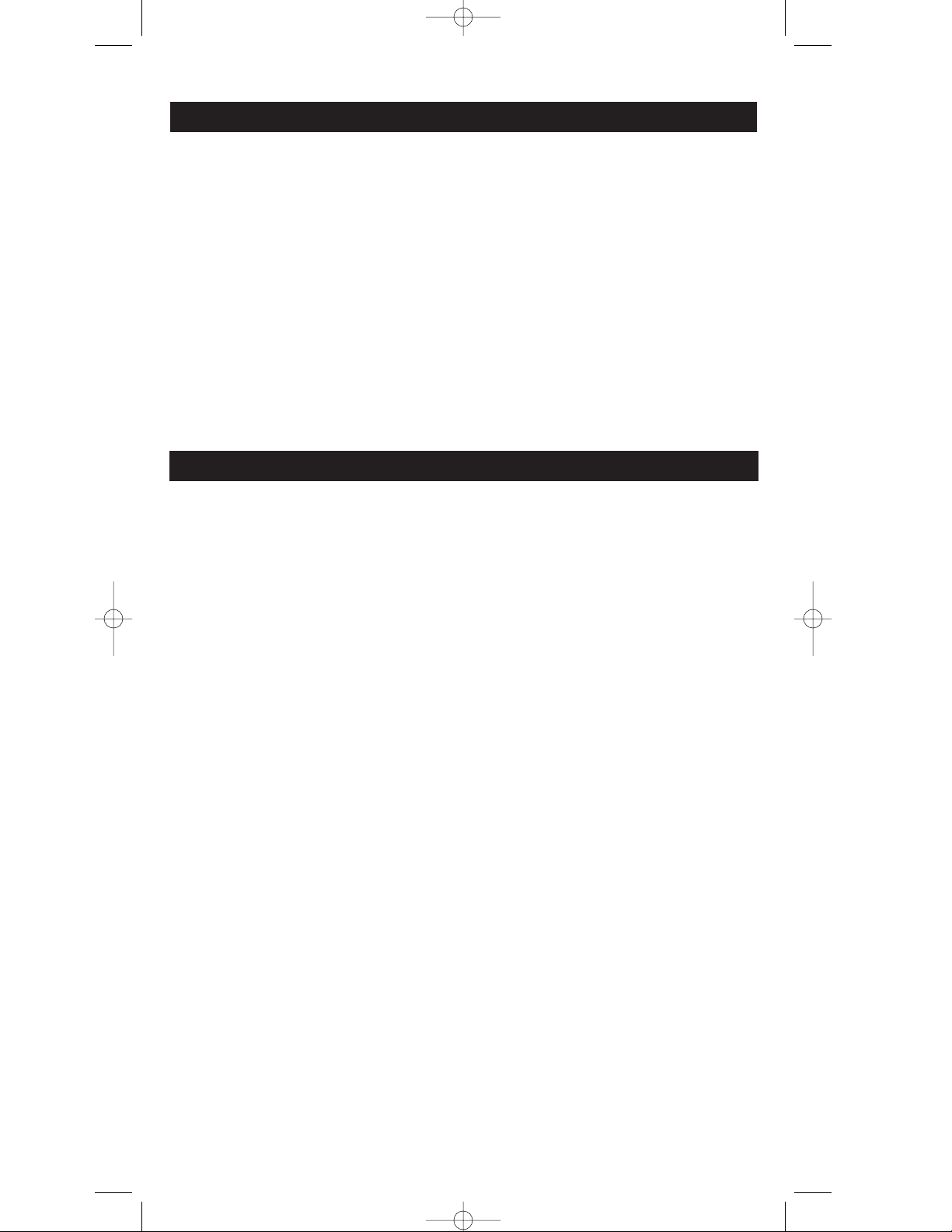
14
VCR Code List continued
Radioshack/Realistic ..............000, 001, 002, 013, 014
............................021, 023, 026, 029, 043, 049, 050, 060
....................................075, 109, 112, 115, 136, 137, 138
Radix ..........................................................................014
Randex ........................................................................014
Replay ........................................................................148
Ricoh............................................................................128
Runco ..........................................................................104
Samsung ....005, 013, 015, 033, 053, 055, 112, 129, 134
Sanky ..................................................................001, 104
Sansui ..........................................................092, 111, 123
Sanyo ..........................................................013, 023, 043
Scott ....................012, 015, 025, 032, 038, 065, 093, 116
Sears....................................014, 021, 023, 043, 048, 049
............................................050, 055, 060, 062, 107, 118
Sharp ..................001, 002, 017, 029, 075, 135, 136, 142
Shintom ......................................004, 055, 061, 128, 132
Shogun ........................................................................013
Signature ....................................................................002
Singer ..........................................................021, 060, 061
Sony ............................004, 099, 128, 139, 140, 141, 147
STS ......................................................021, 055, 060, 107
Sylvania......................002, 026, 060, 062, 065, 115, 124
Symphonic..........................................................002, 026
Tandy ..................................................................002, 043
Tashiko........................................................................014
Tatung..........................................................................111
Teac ..............................................................002, 026, 111
Technics ......................................................021, 060, 109
Teknika ..............................002, 014, 021, 026, 060, 100
TiVo......................................................................146, 147
Toshiba........................015, 049, 055, 062, 065, 093, 116
Totevsion ............................................................013, 014
TMK ............................................................013, 024, 047
Unitech........................................................................013
Vector Research ................................009, 015, 016, 123
Victor ..........................................................................123
Video Concepts ........................009, 015, 016, 029, 123
Videosonic..................................................................013
Wards..................001, 002, 013, 014, 015, 021, 023, 026
............................029, 055, 060, 061, 075, 101, 107, 116
White Westinghouse ........................................002, 008
XR-1000 ..............................................021, 026, 060, 061
Yamaha................................................009, 043, 111, 123
Zenith ........................001, 004, 007, 010, 014, 018, 022
............................................085, 104, 119, 123, 128, 133
Aiwa ..................................................................189
Akai ....................................................................170
Apex ..................................................................199
Denon ........................................................175, 196
Emerson ............................................................171
Fisher..................................................................191
Go-Video....................................................182, 201
Harman/Kardon ..............................................202
Hitachi........................................................179, 194
JVC..............................................................181, 193
Kenwood....................................................175, 204
Konka ........................................185, 186, 187, 188
Magnavox..........................................173, 177, 183
Marantz......................................................173, 183
Mitsubishi..........................................................177
Onkyo ................................................................197
Oritron................................................................190
Panasonic ..................................................175, 176
Philips ................................................173, 183, 198
Pioneer ..............................................................179
ProScan ..............................................................184
RCA ....................................................................178
Samsung ............................................................182
Sampo ................................................................192
Sharp ..................................................................154
SEG ....................................................................203
Sherwood ..........................................................200
Sony ....................................................................174
Teac ....................................................................179
Toshiba ..............................................................173
Yamaha ......................................................175, 195
Zenith ........................................................171, 180
Denon ..................................................................080
Pioneer ................................................................080
ProScan................................................................083
RCA......................................................................083
Sanyo ..................................................................007
Sony ....................................................................098
Zenith ..................................................................007
Laser Disc’s
DVD
DVD Code List
This RCA Universal Remote is Compatible With Most of the Following Brands
(Of Infrared Remote Controlled Components Manufactured After 1995):
RCU1000B_IB.qxd 10/9/01 11:09 AM Page 14
Page 15

15
ABC....................001, 002, 003, 004, 005, 006, 007
Allegro........................................................064, 065
Americast ..........................................................067
Antronix ....................................................008, 009
Archer ........................................008, 009, 010, 011
Cabletenna ........................................................008
Cableview ..........................................................008
Century ..............................................................011
Citizen ................................................................011
Colour Voice ..............................................012, 013
Comtronics ................................................014, 015
Contec/Cony ....................................................016
Eastern................................................................017
Garrard ..............................................................011
GC Electronics ..................................................009
Gemini........................................................018, 019
GE ......................................................................089
General Instrument..........003, 049, 051, 053, 054
............................................058, 068, 069, 070, 071
Hamlin ..............................................020, 021, 022
Hitachi................................................................003
Hytex ..................................................................002
Jasco ....................................................................011
Jerrold ........................001, 003, 004, 005, 007, 018
............................024, 049, 050, 051, 066, 068, 069
Magnavox ..........................................................025
Memorex............................................................026
Movie Time................................................002, 027
NSC ............................................................002, 027
OAK....................................................002, 016, 029
Panasonic ..................................................000, 048
Paragon ..............................................................026
Philips ........011, 012, 013, 019, 025, 030, 031, 032
Pioneer ..............................................033, 034, 038
Pulsar..................................................................026
Radio Shack ......................................................045
RCA ............................................................000, 047
Realistic ..............................................................009
Regal ..................................................................022
Regency..............................................................017
Rembrandt ........................................................003
Runco..................................................................026
Samsung ....................................................014, 034
Scientific Atlanta ......................006, 036, 037, 038
Signal..........................................................014, 018
Signature............................................................003
SL Marx..............................................................014
Sprucer ..............................................................000
Standard Components ....................................039
Starcom ..............................................001, 007, 018
Stargate ......................................................014, 018
Starsight ............................................................060
Star Sight Cable Service ..................................047
Starquest ............................................................018
Star Trak ............................................................056
Tandy..................................................................040
Teleview ............................................................014
Texscan ..............................................................039
Tocom ................................................004, 041, 053
Toshiba ..............................................................026
Tusa ....................................................................018
TV86....................................................................027
Unika ..................................................008, 009, 011
United Artists....................................................002
United Cable ....................................................001
Universal............................008, 009, 010, 011, 042
Videoway ..........................................................044
Viewstar ....................................015, 025, 027, 040
Video Tech ........................................................090
Zenith ........................026, 028, 043, 057, 059, 060
....................................061, 062, 063, 064, 065, 067
Cable Code List
Amplica..............................................................115
Channel Master ................................117, 118, 119
Chapparal..........................................100, 101, 120
Cheyenne ..........................................................101
Drake..................................................102, 114, 127
Dish Netwrok ..................................................168
DX Antenna ..............................................108, 122
Echosphere........................................................168
Echostar ....................................128, 129, 130, 168
Fujitsu ......................................................1131, 132
GE ..............................................................176, 162
General Instruments................104, 105, 106, 133
....................................................182, 183, 184, 185
Hitachi ......................................................172, 181
Hughes Satellite ..............169, 170, 172, 173, 178
Janeil ..................................................................136
Jerrold ................................................................137
Kenwood ..........................................................138
Luxor..................................................................139
Magnavox..........................................................179
Macom State ....................................................140
Norstat ......................................................141, 142
Panasonic ..........................................................166
Philips ................................................................179
Pioneer ..............................................................124
Primestar ..........................................................167
Proscan ......................................................162, 176
RCA............................................................192, 193
Realistic ....................................................107, 143
Scientific Atlanta ..............................................147
Sierra ..................................................................101
Sony....................................................................163
Star Sight ..........................................................173
Star Trak ............................................................148
STS ..............................................108, 109. 110, 111
Super Guide......................................................149
Toshiba ..............................................................112
Toshiba DSS ......................................164, 165, 171
Uniden ......................................................113, 151
Uniden DSS ......................................................173
Video Cipher II ................................................114
Zenith ................102, 103, 114, 127, 174, 175, 186
Satellite Code List
This RCA Universal Remote is Compatible With Most of the Following Brands
(Of Infrared Remote Controlled Components Manufactured After 1995):
This RCA Universal Remote is Compatible With Most of the Following Brands
(Of Infrared Remote Controlled Components Manufactured After 1995):
RCU1000B_IB.qxd 10/9/01 11:09 AM Page 15
Page 16

16
Audio Component Code List
This RCA Universal Remote is Compatible With Most of the Following Brands
(Of Infrared Remote Controlled Components Manufactured After 1995):
Aiwa............................................179, 182, 191, 200
Carver ................................................................165
Citizen ................................................................166
Denon..........................................................143, 157
Fisher ..........................................................154, 161
Harmon Kardon ........................................144, 158
JVC ......................................................130, 153, 159
Kenwood............................023, 148, 156, 168, 172
LG (Goldstar) ....................................................106
NAD............................................................061, 079
Magnavox ..................................................136, 154
Marantz ......................................................028, 164
Onkyo ................................................145, 151, 152
Optimus..............................007, 087, 088, 089, 090
....................................................091, 092, 094, 133
Panasonic....................................................150, 155
Philips ........................................154, 163, 164, 165
Pioneer ................................................................177
RCA ............057, 112, 121, 135, 167, 210, 211, 212
Realistic ..............................................................162
RS Original ................................046, 094, 133, 146
Sanyo ..................................................................045
Scott ....................................................................108
Sharp ..................................................011, 037, 149
Sherwood ..................................046, 159, 198, 199
Sony ............118, 137, 138, 139, 173, 174, 175, 176
Teac ....................................050, 147, 195, 196, 197
Technics......................056, 076, 131, 150, 155, 163
Venturer ..............................................................085
Yamaha ..............................141, 142, 178, 180, 181
....................................................186, 187, 188, 189
Zenith..........................................016, 070, 089, 099
............................................105, 106, 124, 154, 190
ADC ....................................................................000
Adcom ........................................................001, 054
Aiwa............................................002, 003, 182, 201
Akai ....................................................055, 077, 170
Audio Technica..................................................005
California Audio Labs......................................056
Capetronic ..........................................................009
Carver ........................................006, 007, 008, 165
Casio....................................................................117
Citizen ................................................................166
Curtis Mathes ....................................................117
Denon..................................................................010
Emerson..............................................001, 012, 013
Fisher ..................................007, 015, 016, 017, 058
GE ........................................................................065
Genexxa......................................012, 013, 018, 059
Harmon Kardon ........................................020, 031
Hitachi ................................................................018
Inkel ....................................................................021
JC Penney ..................................................030, 117
JVC ..............................................................022, 153
Kenwood....................023, 024, 025, 067, 068, 168
Krell ....................................................................006
Kyocera ..............................................................000
LG (Goldstar) ....................................................060
Luxman ......................................026, 027, 069, 078
LXI .............................................................. 012, 117
Magnavox ..........................................006, 071, 140
Marantz ......................................006, 028, 029, 072
MCS ............................................................030, 117
MGA....................................................................031
Mission................................................................006
Mitsubishi ..................................................031, 032
NAD ....................................................................061
Nakamichi..........................................033, 034, 171
NEC ....................................................................030
Nikko ..................................................005, 013, 016
NSM ....................................................................006
Onkyo ........................................035, 036, 062, 151
Optimus ....................007, 008, 012, 018, 024, 037
....................................038, 039, 040, 084, 087, 091
Panasonic............................................056, 073, 080
Philips ................................................006, 071, 165
Pioneer................................018, 041, 042, 059, 177
Proton..................................................................006
Quasar ................................................................056
RCA ....................................043, 063, 135, 184, 213
Realistic ..............................001, 007, 009, 012, 013
....................................................018, 029, 037, 039
Rotel ....................................................................006
RS Originals ..............................................008, 046
SAE......................................................................006
Samsung ............................................................081
Sansui..................................006, 012, 044, 063, 074
Sanyo ..................................007, 045, 058, 075, 082
Scott ....................................................001, 012, 013
Sears ............................................012, 024, 029, 117
Sharp ..................................................024, 019, 029
Sherwood ..........................021, 029, 038, 046, 199
Shure ..................................................................030
Sony ....................................047, 048, 132, 134, 140
STS ......................................................................000
Sylvania ..............................................................006
Symphonic..........................................................049
Teac ....................016, 029, 039, 049, 050, 051, 196
Technics ..............................................056, 073, 160
Theta Digital ......................................................071
Toshiba................................................................061
Victor ..................................................................022
Yamaha ..............................005, 052, 053, 064, 186
Zenith..................................016, 070, 099, 124, 190
Audio Receiver (Tuner)
CD Player
RCU1000B_IB.qxd 10/9/01 11:09 AM Page 16
Page 17

17
1. Press and hold the SETUP key until the LCD
displays “
CCooddee SSeettuupp……..MMooddee??
” Release the SETUP
key.
2. Press and release SETUP key repeatedly until the
LCD displays “
KKeeyy LLaabbeellss……..MMooddee??
”
3. Press and release desired device key (TV, VCR, SAT,
etc.) to display the keys for that screen. If the current
device key label is to be changed, make the change
prior to pressing any other LCD key. You can now
press any of the remaining LCD keys within that
device to select the label desired for that key. Each
time you press a key a different label for that key is
displayed.
NOTE: To reset the device’s key labels back to their Default
settings, press and hold that device key for 3 seconds.
A reset to a Devices Default labels will automatically
be saved and operation returned to the “
KKeeyy LLaabbeellss……..
MMooddee??
” screen.
4. To save the label selections for that device screen,
press another device key or press the SETUP key.
Pressing SETUP exits out of the “change labels
routine.” Preprogrammed and Learned codes are not
affected by these changes. Macro’s and Timers still
include any key “hidden” by the above method.
display returns to “
KKeeyy LLaabbeellss…….. MMooddee??
” screen.
The screen to the right shows ALL the possible
labels, although only the options for the Device
you selected are shown at any one time.
Key Label Mode
OR
The RCU1000B remote allows you to customize the individual key pad labels as desired. This
function is recommended for when you have finished programming all your devices and you
have specific keys that you would like to re-label to meet your needs.
NOTE: The 9 device keys cannot be set with “key frames” only.
You can also hide the key completely (except TV and VCR keys).
Any required device key label change must be the first change made within the routine.
For Example:
Key Options
Master Key Label
RCU1000B_IB.qxd 10/9/01 11:09 AM Page 17
Page 18
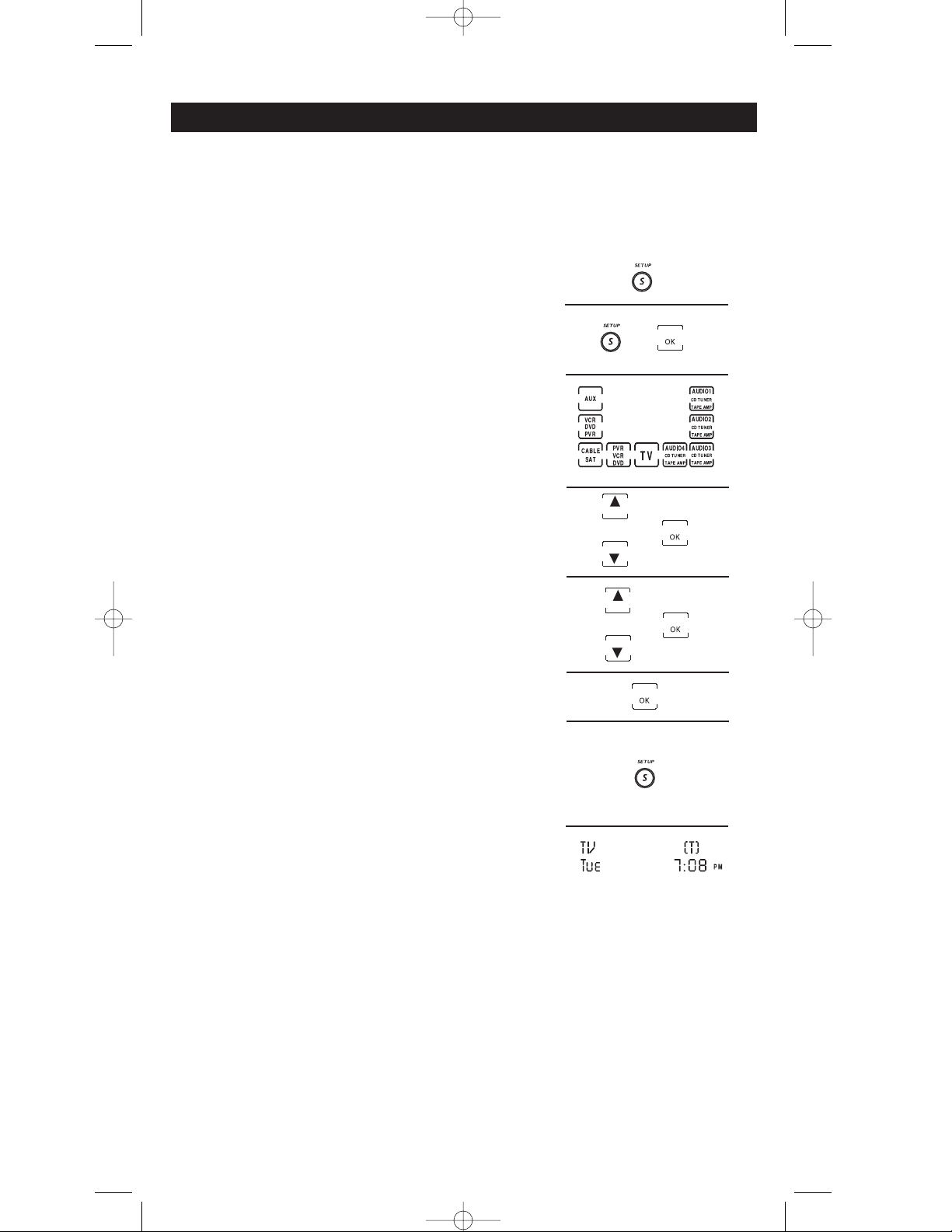
18
1. Press and hold the SETUP key until the LCD
displays “
CCooddee SSeettuupp……..MMooddee??
” and the LED remains ....
on. Release the SETUP key.
2. Press the SETUP key repeatedly until “
SSeettuupp aa TTiimmeerr??
”
appears on the LCD. Press and release OK on the
LCD.
“
TTiimmeerrXX
(1, 2, 3 or 4)…
..MMooddee??
” is displayed. Press and
release desired device key (TV, VCR, AUX, etc.).
4. “
TTiimmeerrXX……..KKeeyy
?” is displayed. Press the key you want to
program to activate after a certain time delay.
5. “
SSeett HHoouurrss……..DDAAYY HHHH::MMMM
” is displayed. The hour digits
HH are flashing. (The DAY is not used for Timer set-
tings). Press and release the Up (▲) or Down (▼) key
to select the hour. Press and release OK on the LCD.
6. Minutes digits MM are now flashing. Press and
release the Up (▲) or Down (▼) key to select the
minute. Press and release OK on the LCD.
7. Press and release OK to confirm and save.
8. Once the first timer event is set the LCD displays
“
TTiimmeerrXX
(1, 2, 3 or 4)…
..MMooddee??
” for setting next Timer
Event. If you want to set another Timer Event, repeat
from step 4. If you don’t want to set any more Timer
Events press SETUP repeatedly to exit.
9. Timer setting is now complete and confirmed by
the symbol (T) displayed above the clock in normal
operation, to remind you that you have a Timer
Event set.
Setting Up An Event Timer
The event timer lets you program the remote to turn on your TV, VCR, etc., at a time that you
tell it to do so. Up to 4 timer events can be set. The event you program will happen only once,
on the same day that you program the remote (you cannot program what day you want it to
happen). After setting up your timer event be sure to leave the remote pointed at the
device(s) you have programmed it to control.
RCU1000B_IB.qxd 10/9/01 11:09 AM Page 18
Page 19

19
1. Press and hold the SETUP key until the LCD
displays “
DDeelleettee aa TTiimmeerr??
” and the LED remains on.
Release the SETUP key. Press and release OK on the
LCD.
2. “
DDeelleettee XX??……....DDAAYY HHHH::MMMM
” is displayed where DAY is
current day, HH:MM is timer event time and X is the
Timer event (1, 2, 3, or 4). Press the SETUP key
repeatedly until the Timer Event you want to delete
is displayed.
3. To delete this Timer event, press and release OK. To skip
canceling this event, press and release the SETUP key to
advance to next setup option.
4. “
CCoonnffiirrmm ttoo DDeelleettee??
” is displayed. Press and release the
OK on the LCD. The display returns to either “
DDeelleettee aa
TTiimmeerr??
” or, if no more Timer events are set, to “
EExxiitt
SSeettuupp
”.
5. Deleting a Timer is now complete.
Learn IR Mode
OR
The Learning feature is used as a supplement to the standard preprogrammed library. The
standard code library provides most of the functions needed, but you can add a small
number of additional functions of you choice. You can store original remote commands
consisting of up to 39 keys for each of the RCU1000B’s 9 Device Modes. Only one original
remote type can be stored under any one device.
Tips On Learning
1. Use fresh batteries for both the RCU1000B remote and your original remote(s).
2. Experiment by Learning 2 or 3 keys initially (to ensure compatibility and familiarity) and
then carry out the setup routine “
DDeelleettee IIRR……..AALLLL??
” before completely Learning your
original remote’s keyboard.
3. Place the original remote to the rear of the RCU1000B so that the IR LED sensor on the
front of the original remote is in line with the RCU1000B’s IR sensor, located near the
quick key area. Keep the distance between the two remotes to approximately 2 inches.
4. If commands were learned previously, carry out the setup routine “
DDeelleettee IIRR......AALLLL??
” before
attempting any new Learning.
5. Do not attempt to Learn directly under an incandescent or low-energy light as these can
cause interference with the IR transmissions. Keep at least three feet away from any such
light sources.
6. When the memory is full, the display shows “
MMeemmoorryy……..FFuullll
” and the visible LED flashes
for two seconds. It is not possible to Learn any additional keys without clearing a Device
first.
7. When Learning a key, do not release the key being Learned until the display shows
“
SSuucccceessss
” followed by “
LLeeaarrnn IIRR......KKeeyy??
”.
8. All Learned commands are saved automatically, there is no “
CCoonnffiirrmm ttoo SSaavvee
” screen.
Deleting An Event Timer
Any set Timer Event is indicated by the symbol (T) displayed above the clock. If no Timer
events have been set then this option is not shown in the Setup screens.
RCU1000B_IB.qxd 10/9/01 11:09 AM Page 19
Page 20

20
1. Press and hold the SETUP key until the LCD
displays “
CCooddee SSeettuupp……..MMooddee??
” and the LED
remains on. Release the SETUP key.
2. When you press the LEARN key at this point the LCD
displays “
LLeeaarrnn IIRR……..MMooddee??
”.
3. Press and release the desired device key (TV, VCR,
SAT, AUX, etc.) “
LLeeaarrnn IIRR……..KKeeyy??
” is displayed.
4. To teach a key on the RCU1000B, press and release the
LCD key, or the Quick key, that you wish to program.
NOTE: You cannot learn any commands under the Learn,
Macro, Setup, or any device key.
5. “
LLeeaarrnniinngg......PPlleeaassee WWaaiitt
” is displayed. Press and hold the
original remote key you want to transfer to the
RCU1000B until “
SSuucccceessss
” followed by “
LLeeaarrnn
IIRR……..KKeeyy??
” appears in the display (this process can take
2 or 3 seconds to complete). Release the original
remote key. If there is a problem with learning the
LCD shows “
LLeeaarrnn........EErrrroorr
” for 3 seconds but still
remains in the Learning Setup.
6. Repeat Steps 4 and 5 for other keys to be learned.
NOTE: To manually record your learned keys for future
reference refer to page 21.
7. Press and release the SETUP key when all desired
original remote commands have been learned.The
LCD displays “
LLeeaarrnniinngg……CCoommpplleetteedd
” followed by
“
LLeeaarrnn IIRR……..MMooddee
?”.
8. Press EXIT on the LCD. Learning is now complete.
To Learn Commands
2 inches
Press Any Key Except...
Gather all the remotes that you want to learn and have them all lined up on a flat surface
before going into Learn Setup Mode. Place the RCU1000B in front of your existing remotes so
that the front of your existing remotes point at the back of the RCU1000B. Make sure that you
keep about 2 inches between the remote you are learning from and the RCU1000B.
RCU1000B_IB.qxd 10/9/01 11:09 AM Page 20
Page 21

Learned Key Reference Page
Device:________________
Device:________________
Device:________________
Device:________________
21
IMPORTANT NOTE: You cannot learn any commands under the Learn, Macro, Setup, or any device key.
RCU1000B_IB.qxd 10/9/01 11:09 AM Page 21
Page 22

22
1. Press and hold the SETUP key until the LCD
displays “
CCooddee SSeettuupp……..MMooddee??
” and the LED
remains on. Release the SETUP key.
2. Press the SETUP key repeatedly until “
DDeelleettee IIRR……..
AALLLL??
” appears in the LCD.
3. Press and release the OK on the LCD.
4. “
CCoonnffiirrmm ttoo DDeelleettee??
” is displayed. Press and release the
OK on the LCD. The LCD displays “
DDeelleettiinngg……WWaaiitt
”
followed by “
LLeeaarrnn IIRR……..MMooddee??
”.
5. All Learned Command entries are now cleared. Press
EXIT on the LCD.
1. Press and hold the SETUP key until the LCD
displays “
CCooddee SSeettuupp……..MMooddee??
” and the LED
remains on. Release the SETUP key.
2. Press the SETUP key repeatedly until “
DDeelleettee
IIRR……..MMooddee??
” appears in the LCD.
3. Press and release desired device key (TV, VCR, SAT,
AUX, etc.).
NOTE: Only the device keys that have been learned are shown
on the LCD screen
4. “
CCoonnffiirrmm ttoo DDeelleettee??
” is displayed. Press and release the
OK on the LCD. The LCD displays “
DDeelleettiinngg……WWaaiitt
”
followed by “
LLeeaarrnn IIRR……..MMooddee??
”.
5. All Learned Command entries under that device are
now cleared. Press EXIT on the LCD.
NOTE: Upon deleting, a learned key(s) will return to its preset
code functions.
Le
To Delete A Stored Learned Command
To Delete ALL Stored Learned Commands
RCU1000B_IB.qxd 10/9/01 11:09 AM Page 22
Page 23

23
1. Press and hold the SETUP key until the LCD
displays “
CCooddee SSeettuupp……..MMooddee??
” and the LED remains
on. Release the SETUP key.
2. Press the MACRO key, and “
SSeettuupp aa MMaaccrroo
” appears in
the LCD.
3. Press and release OK on the LCD, then the display
shows “
MMaaccrroo KKeeyy??
” You can choose which key you
would like to store the Macro under (1-9).
4. Press and release the key under which you want to
store a Macro (1-9 available). The display shows
“
MMaaccrroo XX KKeeyyYYYY??
” where X is 1-9 (depending on which
Macro key you press) and YY is the key being stored
(initially at 01 and increasing to 20 as you store keys
in the Macro).
5. The first key press must be a device key, which is
highlighted on the LCD. Once the first device key is
pressed you can allow your macro set to operate other
devices as long as you do not exceed 20 keystrokes.
6. Once you have selected your device key, the LCD
screen shows the key labels for that device. Press and
release the keys you want to store in the macro in the
exact order you want them to be transmitted.
7. To save the settings, (the series of keystrokes you just
recorded) press and release the SETUP key. The LCD
displays “
PPrreessssDDiiggiitt FFoorr DDeellaayy??
”.
IMPORTANT NOTE:
It may be necessary to have “delays” included between
each Macro key sequence (e.g. To let your TV warm up).
If the OK key is pressed, there is an automatic delay of 0.5
seconds between each IR transmission in the sequence.
To increase the delay between each key stroke press the
numbers (1-9). Maximum delay is 9 seconds.
NOTE: • When you activate a Macro, the LCD bottom line
shows which Macro you activated (1-9).
• If you program the maximum number of 20 keys
allowable, the Macro will automatically be stored on
the last keypress and the LCD will display “
SSeettuupp aa
MMaaccrroo??
”.
8. Press and release the OK key to exit.
9. Press EXIT on the LCD. Macro key programming
now completed.
To Program A Macro
When programmed and utilized, a Macro key will cause a series of events to occur. A total
number of 20 keystrokes can be stored under each of the 9 available Macro keys. One press of
the Macro key then “plays back” the sequence of commands stored under the Macro key.
NOTE: A shortcut to Macro Setup routines is available by pressing and holding the MACRO key
(to the left under the LCD). Additionally, when in Setup Primary Screens, pressing the MACRO
key jumps to the “Setup a Macro?” routine.
RCU1000B_IB.qxd 10/9/01 11:09 AM Page 23
Page 24

24
1. Press and hold the SETUP key until the LCD
displays “
CCooddee SSeettuupp……..MMooddee??
” and the LED remains on.
Release the SETUP key.
2. Press the MACRO key twice, and “
DDeelleettee aa MMaaccrroo??
”
appears in the LCD. Press and release OK on the LCD.
3. The LCD displays “
DDeelleettee aa MMaaccrroo??
”. Press and release
the MACRO key (1-9) to select the Macro you want to
delete.
NOTE: When deleting a Macro, only the programmed Macro
key (s) will be highlighted on the LCD.
4. The LCD displays “
CCoonnffiirrmm ttoo DDeelleettee??
”. Press and
release OK on the LCD.
5. The LCD displays “
DDeelleettee aa MMaaccrroo
” or “
SSeettuupp aa MMaaccrroo??
”
If no more Macros need to be removed continue to
next step.
6. Press EXIT on the LCD. Macro key deletions now
complete.
Master Clear
To Clear all stored Learned Commands, Timer Events and
User Programmed Codes, i.e. return to factory defaults...
1. Press and hold the SETUP key until the LCD
displays “
CCooddee SSeettuupp……..MMooddee??
” and the LED remains on.
Release the SETUP key.
2. Press and release the SETUP key repeatedly until
“
RReesseett AALLLL
?” appears in the display.
3. Press and release OK on the LCD screen.
4. “
CCoonnffiirrmm ttoo RReesseett??
” is displayed. Press and release the
OK on the LCD. The remote returns to normal
operation screen.
5. All settings are now reset to the factory default.
At any time you are in Setup Mode you can simply exit
and return to normal operation by following the below
procedures.
1. Press and release the SETUP key repeatedly until
“
EExxiitt SSeettuupp
” appears in the display.
2. Press and release OK on the LCD screen.
3. The remote is now in normal operation mode.
To Delete A Macro
Reset All
Exit Setup
x2
RCU1000B_IB.qxd 10/9/01 11:09 AM Page 24
Page 25

25
Setting More Options
OR
To Set The Time and Day for Normal LCD Display
1. Press and hold the SETUP key until the LCD
displays “
CCooddee SSeettuupp……..MMooddee??
” and the LED remains on.
Release the SETUP key.
2. Press the SETUP key repeatedly until “
SSeett mmoorree
OOppttiioonnss??
” is displayed.
3. Press and release the OK on the LCD.
4. “
SSeett TTiimmee??……DDAAYY HHHH::MMMM
” with current day (DAY) and
time (HH:MM) now appears in LCD. Press and
release the OK on the LCD.
5. “
SSeett FFoorrmmaatt……..1122HHrr<<>>2244HHrr
” now appears in the LCD.
A solid arrow indicates the current setting. Press and
release OK on the LCD. Press and release the LEFT or
RIGHT ARROW keys to select 12Hr or 24Hr time
format.
6. “
SSeett DDaayy……..DDAAYY HHHH::MMMM
” now appears in LCD with DAY
flashing.
7. Press and release or press and hold the UP (▲) or
DOWN (▼) key to select the DAY. Press and release
OK on the LCD once you have reached the correct
day.
8. Hours digits HH will now be flashing. Press and
release or press and hold the UP (▲) or DOWN (▼)
key to select the hour. Press and release OK on the
LCD once you have reached the correct hour.
NOTE: To adjust the AM/PM designation, scroll through the
hour settings.
9. Minutes digits MM will now be flashing. Press and
release or press and hold the UP (▲) or DOWN (▼)
key to select the minute. Press and release OK on the
LCD once you have reached the correct minute
setting.
10. Upon completion of setting the day, time and hour
format, the LCD displays “
SSeett mmoorree OOppttiioonnss
”.
11. Press and release OK to confirm and save.
12. Press EXIT on the LCD. Time and Day setting is now
complete.
RCU1000B_IB.qxd 10/9/01 11:10 AM Page 25
Page 26

26
To Set Keypress Beep ON or OFF
1. Press and hold the SETUP key until the LCD
displays “
CCooddee SSeettuupp……..MMooddee??
” and the LED remains on.
Release the SETUP key.
2. Press the SETUP key repeatedly until “
SSeett mmoorree
OOppttiioonnss
” appears. Press and release the OK on the
LCD. “
SSeett TTiimmee??……DDAAYY HHHH::MMMM
” now appears in the LCD.
3. Press the SETUP key repeatedly until “
SSeett BBeeeepp??……
OOnn<<>>OOffff
” is displayed. Press and release OK on the
LCD
4. “
SSeett BBeeeepp??……OOnn<<>>OOffff
” remains in the display with a
solid arrow indicating the current setting. Press and
release the LEFT or RIGHT ARROW key to select
ON or OFF. Press and release OK twice to save beep
state change.
5. LCD displays “
SSeett mmoorree OOppttiioonnss
” and beep change is
now complete. Press EXIT on the LCD.
To Set LCD On-Time
1. Press and hold the SETUP key until the LCD
displays “
CCooddee SSeettuupp……..MMooddee??
” and the LED remains on.
Release the SETUP key.
2. Press the SETUP key repeatedly until “
SSeett mmoorree
OOppttiioonnss
” appears. Press and release OK on the LCD.
“
SSeett TTiimmee??……DDAAYY HHHH::MMMM
” now appears in the LCD.
3. Press the SETUP key repeatedly until “
SSeett LLCCDD OOnn
TTiimmee??
” appears in the display. Press and release OK on
the LCD.
4. The LCD displays “
LLCCDD OOnn ffoorr XX00 sseeccss
” where “XX” is
the “tens digit” of the current on time. The “00” is
fixed and you can only increment the 10’s digit for
10, 20, 30, …90 seconds on time. Press and release or
press and hold the UP (▲) or DOWN (▼) key to select
desired on time. Press and release OK twice on the
LCD to save your settings.
5. The LCD displays “
SSeett mmoorree OOppttiioonnss
”. Press EXIT on
the LCD.
Setting More Options continued
When any key is pressed, an audible beep can be heard to acknowledge the keypress. This
beep can be turned on or off. The default state is enabled (ON).
OR
The LCD remains on for a user selectable time period (10, 20, 30,…90 seconds). The Power-on
default is 10 seconds from last keypress. You are not allowed to set an LCD on timeout period
that does not equal or exceed the Backlight on time.
x2
x2
RCU1000B_IB.qxd 10/9/01 11:10 AM Page 26
Page 27

27
Setting More Options continued
To Set LCD Light On-Time
1. Press and hold the SETUP key until the LCD
displays “
CCooddee SSeettuupp……..MMooddee??
” and the LED remains
on. Release the SETUP key.
2. Press the SETUP key repeatedly until “
SSeett mmoorree
OOppttiioonnss
” appears. Press and release the OK on the
LCD. “
SSeett TTiimmee??……DDAAYY HHHH::MMMM
” now appears in the LCD.
3. Press the SETUP key repeatedly until “
SSeett LLiigghhtt OOnn
TTiimmee??
” appears in the display. Press and release OK on
the LCD.
4. The LCD displays “
LLiigghhtt OOnn ffoorr XX00 sseeccss
” where “XX” is
the “tens digit” of the current on time. The “00” is
fixed and you can only increment the 10’s digit for
00, 10, 20, …90 seconds on time. Press and release or
press and hold the UP (▲) or DOWN (▼) key to
select desired on time. Press and release OK twice on
the LCD. to save your settings.
5. The LCD displays “
SSeett mmoorree OOppttiioonnss
”. Press EXIT on
the LCD.
To Set Volume TV or Audio (Punch-Through)
1. Press and hold the SETUP key until the LCD
displays “
CCooddee SSeettuupp……..MMooddee??
” and the LED remains
on. Release the SETUP key.
2. Press the SETUP key repeatedly until “
SSeett mmoorree
OOppttiioonnss
” appears. Press and release the OK on the
LCD. “
SSeett TTiimmee??……DDAAYY HHHH::MMMM
” appears in the LCD.
3. Press the SETUP key repeatedly until “
SSeett
VVoolluummee……..TTVV<<>>AAuuddiioo??
” appears in the display.
Press and release OK.
4. “
SSeett VVoolluummee……..TTVV<<>>AAuuddiioo??
” remains in the display with
a solid arrow indicating the current setting. Press and
release the LEFT or RIGHT ARROW keys to select
TV or Audio. Press and release OK to save the selection.
Backlighting is generated by an Electroluminescent (EL) panel which gives a blue light that
lets you see the LCD in the dark. A light sensor circuit automatically enables the backlighting. Backlighting remains on for a user selectable time period (00, 10, 20,…90 seconds). The
Power-on default is 10 seconds. The Backlight on timeout period is not allowed to exceed the
LCD on time. To set the Backlight On time:
OR
This feature allows you to choose between which TV or AUDIO volume function will be your
master volume punch-through source. Volume punch-through allows you to set you main
audio source to control your volume up and down while in different device modes of your
remote. e.g. Once the Volume TV or Audio is set, you can have your TV or Tuner volume
and mute keys work while you are in Cable, DVD, SAT and VCR modes.
x2
RCU1000B_IB.qxd 10/9/01 11:10 AM Page 27
Page 28

28
Setting More Options continued
5. If TV was selected, go to step 6 below. If Audio was
selected, the display shows the “
SSeett VVoolluummee……..
AAuuddiiooMMooddee??
” prompt for Audio Mode to be used for
Volume/Mute control. Press and release desired
Audio Mode and press and release OK to confirm to
save.
6. The LCD displays “
SSeett mmoorree OOppttiioonnss
”. Press EXIT on
the LCD.
VCR/DVD Punch-Through
The remote will punch-through to VCR or DVD mode, whichever was last used. Punchthrough to VCR/DVD Mode carriage keys is only allowed for TV, VCR, DVD, and Cable
coded Modes. SAT/DBS and CD/Audio are dedicated to their Modes. The LCD shows
device change for the VCR/DVD punch-through keys if they are pressed in other Modes, e.g.
if you are in Cable Mode and you press PLAY, VCR (or DVD) is displayed in the LCD.
VCR Record
In VCR Mode (including punch-through), the RECORD key has to be pressed twice before
the command is sent. This is also true if a VCR type is programmed under any other device.
The exception is for DVD where the RECORD key transmits the IR command after only a
single press of RECORD. For any programmed SAT/DBS Mode the RECORD key only needs
to be pressed once. In any CD/Audio Mode, the RECORD key must be pressed twice.
RCA All Power Off Feature
This feature is available in all normal operating Modes. If the POWER key is pressed
consecutively twice within 2 seconds ALL RCA equipment will be turned off. The LCD shows
“Power Off” while this routine is active.
General Notes
1. When in Setup Mode, pressing the LEARN key jumps you to the “Learn IR Mode?” screen.
2. When in Setup Mode, pressing the MACRO key jumps to the “Setup a Macro?” screen.
3. At any point in Setup, where a “save” is being made, “Confirm to Save?” is displayed. You
then press [OK] to save, or [EXIT] to return without saving any changes.
4. At any point in Setup, where an “overwrite” is being made e.g. overwriting Macro’s,
Learned Modes, etc., “Confirm to Overwrite?” is displayed. You then press [OK] to confirm
the change, or [EXIT] to return without any saving any changes.
5. At any point in Setup, where a “deletion” is being made e.g. deleting Macro’s, Timers,
etc., “Confirm to Delete?” is displayed. You then press [OK] to confirm the deletion, or
[EXIT] to return without deleting anything.
6. At any point in Setup, where a “change” has been made a “Success” message is displayed
for 1 second to confirm the action.
Notes
RCU1000B_IB.qxd 10/9/01 11:10 AM Page 28
Page 29

29
PROBLEM
LCD does not show anything when you touch it,
or press the SETUP or MACRO
button
The remote does not operate your audio or video
devices
Problems programming a TV/VCR combo unit
VCR not recording
Problems changing channels
SELECT key not responding
IR LEARN cannot be made successfully
SOLUTION
• Replace the batteries with 4 new AA
alkaline batteries.
• Check batteries are properly installed.
• Try all code programming procedures with all
the codes from the appropriate part of the
Library Code Tables.
• Make sure the remote is pointed at the device
being operated.
• Try the VCR code for your brand. Some combo
units, however, might require both the TV and
VCR code for full operation. To do this program the TV code under the TV button and the
VCR code under the VCR button.
• As a safety feature on your remote, you must
press the REC key twice.
• If your original remote requires ENTER key to
be pressed after a channel is
selected, press the ENTER key to select the
channel.
• Try using the MENU, GUIDE, or ENTER key to
make the selection.
• Replace batteries in the RCU1000B and the
remote you are trying to learn from.
• Keep distance between remotes to about
2 inches.
• Do not learn near an incandescent lamp.
• Memory capacity is full. (39 keys for each of 9
Modes).
• Original remote might not be compatible with
learning procedure.
Troubleshooting
Thomson multimedia Inc. warrants that for 90 days from date of purchase, it will replace this product if found to be
defective in materials or workmanship. Return it postage prepaid to the Product Exchange Center address for prompt, no
charge replacement with a current equivalent. This replacement is Thomson multimedia Inc.’s sole obligation under this
warranty. Thomson multimedia Inc. will not be responsible for any incidental or consequential damages, or for any loss
arising in connection with the use or inability to use this product. Some states do not allow the exclusion or limitation of
incidental or consequential damages, so the above limitation or exclusion may not apply to you. This warranty excludes
defects or damage due to misuse, abuse, or neglect. This warranty gives you specific legal rights, and you may also have
other rights, which vary from state to state.
© 2001 Thomson multimedia Inc.
Product Exchange Center
11721 Alameda Ave.
Socorro, TX 79927
PRCU1000B Rev.0801
Trademark(s) ® Registered
Marca(s) Registrada(s)
Made In China
www.rca.com
Limited 90 Day Warranty
Helpline
If you need additional setup help, please call the Helpline at:
1-800-420-7968
RCU1000B_IB.qxd 10/9/01 11:10 AM Page 29
Page 30

Thomson multimedia Inc.
2000 Clements Bridge Road
Deptford, NJ 08096-2011
Attn: Remote Control
Purchase Registration
First Class
Postage
Required
Inside Card
RCU1000B_IB.qxd 10/9/01 11:10 AM Page 31
Page 31

Please complete and return this Purchase Registration Card
right away. This information will help us get to know and
service our customers better.
1. ❏ Mr. ❏ Mrs. ❏ Ms. Name:_______________________________
Address:_________________________________________________
________________________________________________________
2. Model: RCU1000B
3. Date of Purchase/Receipt as Gift:________ 4. Price: $ _________
5. Age of Purchaser/Gift Recipient:
❏ 16-25 ❏ 26-35 ❏ 36-45 ❏ 46-55 ❏ 56+
6. What specific need did the Universal Remote help you resolve?
❏ A. Replacing A Lost Remote ❏ B. Replacing A Broken Remote
❏ C. Consolidating Remotes ❏ D. Adding an Extra Remote
7.Where will this remote primarily be used?
and with what brand?
TV: _______________________ VCR: ______________________
DVD Player:________________ Cable Box: __________________
Satellite Receiver: ____________ Audio System: ______________
❏ A. Kitchen ❏ B. Bedroom
❏ C. Family Room/Living Room ❏ D. Other _________________
8. How did you become aware of this remote?
❏ A. Advertisement ❏ B. Salesperson ❏ C. Store Display
❏ D. Received as a Gift ❏ E. Friend or Relative _________________
❏ F. Other _________________________________________________
9.What other brands did you consider buying?
❏ A. Philips
❏ B. GE ❏ C. One For All ❏ D. Zenith
❏ E. Gemini ❏ F. Sony ❏ G. Other_________
10.What factors most influenced this purchase? (Check up to 3)
❏ A. Brand ❏ B. Features ❏ C. Recommendation
❏ D. Price ❏ E. Received as a Gift ❏ F. Other ___________
Thank you for filling out this card. This information will help us better serve
you and others who purchase RCA Consumer Electronics Products. We will
not share your information with any other companies.
RCU1000B Product Registration Card
Inside Card
RCU1000B_IB.qxd 10/9/01 11:10 AM Page 32
