Page 1
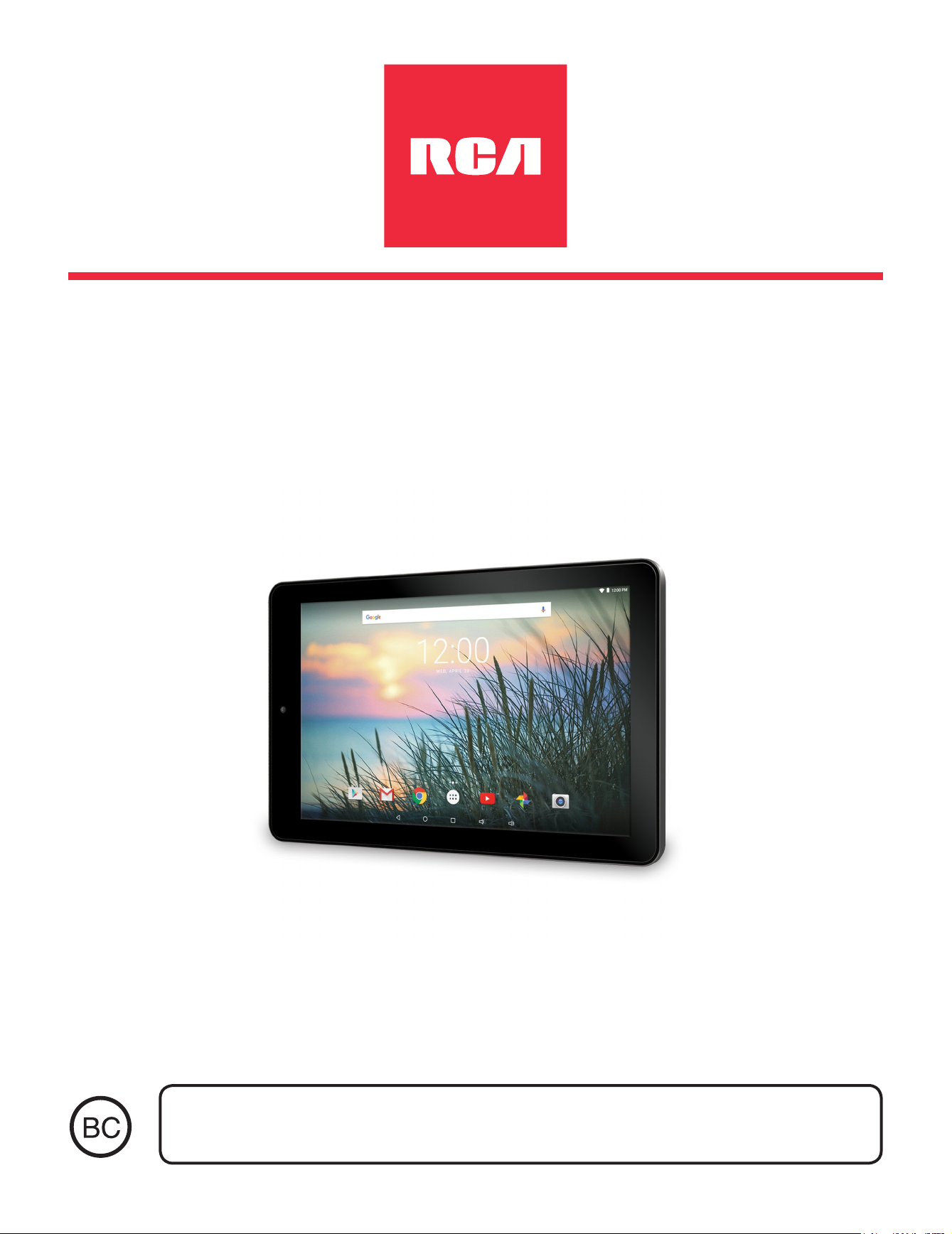
RCT6603W47
10 Viking II
User Manual
Need help? Visit support.rcatablets.com
Page 2
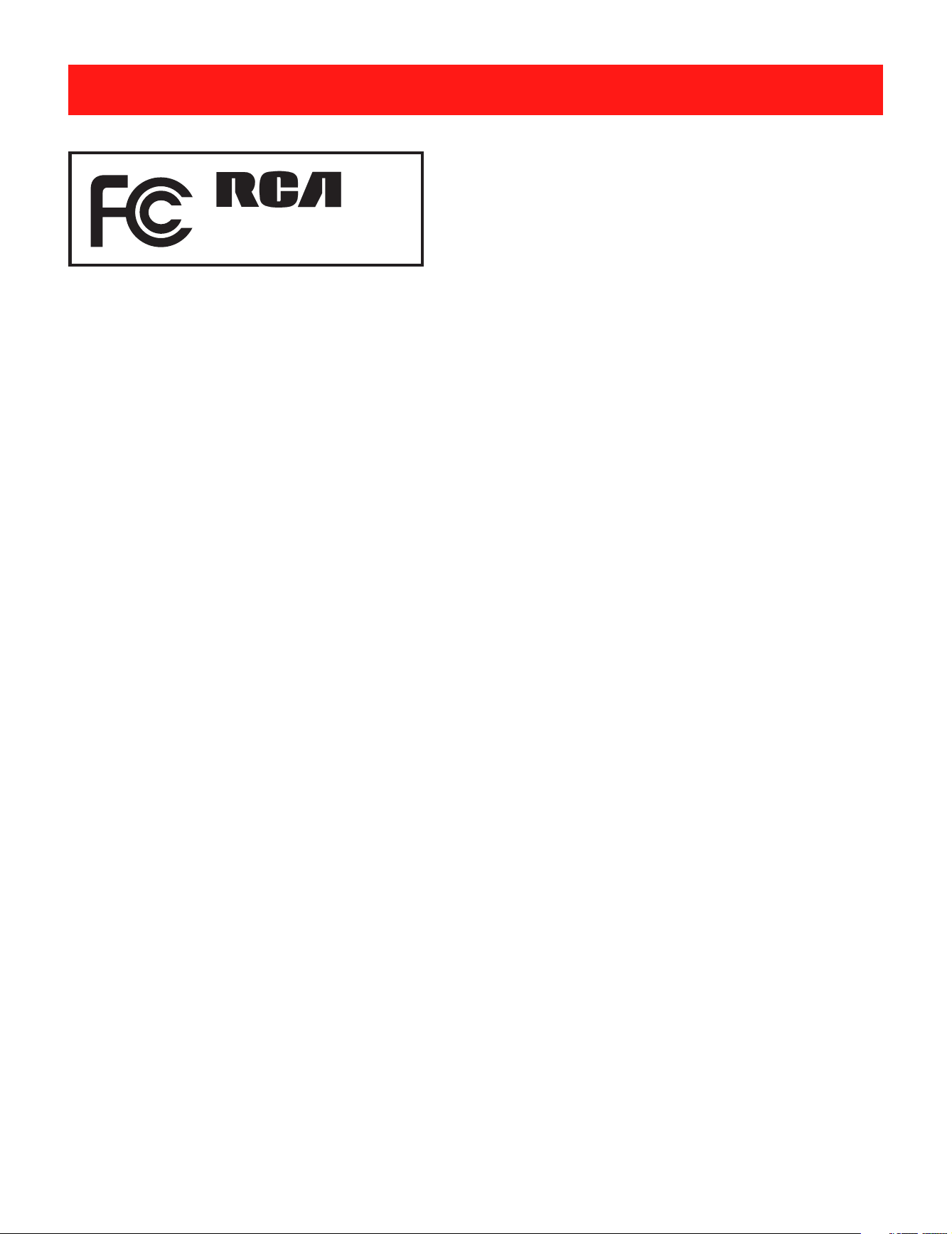
Safety Precautions
Equipment tested for
compliance as a
RCT6603W47
complete unit
FCC Information
This device complies with Part 15 of the FCC Rules.
Operation is subject to the following two conditions: (1) This
device may not cause harmful interference, and (2) this
device must accept any interference received, including
interference that may cause undesired operation.
This equipment has been tested and found to comply
with the limits for a Class B digital device, pursuant to
Part 15 of FCC Rules. These limits are designed to
provide reasonable protection against harmful interference
in a residential installation. This equipment generates,
uses, and can radiate radio frequency energy and, if not
installed and used in accordance with the instructions,
may cause harmful interference to radio communications.
However, there is no guarantee that interference will
not occur in a particular installation. If this equipment
does cause harmful interference to radio or television
reception, which can be deter mined by tur ning the
equipment off and on, the user is encouraged to try to
correct the interference by one or more of the following
measures:
EN - 1
Page 3
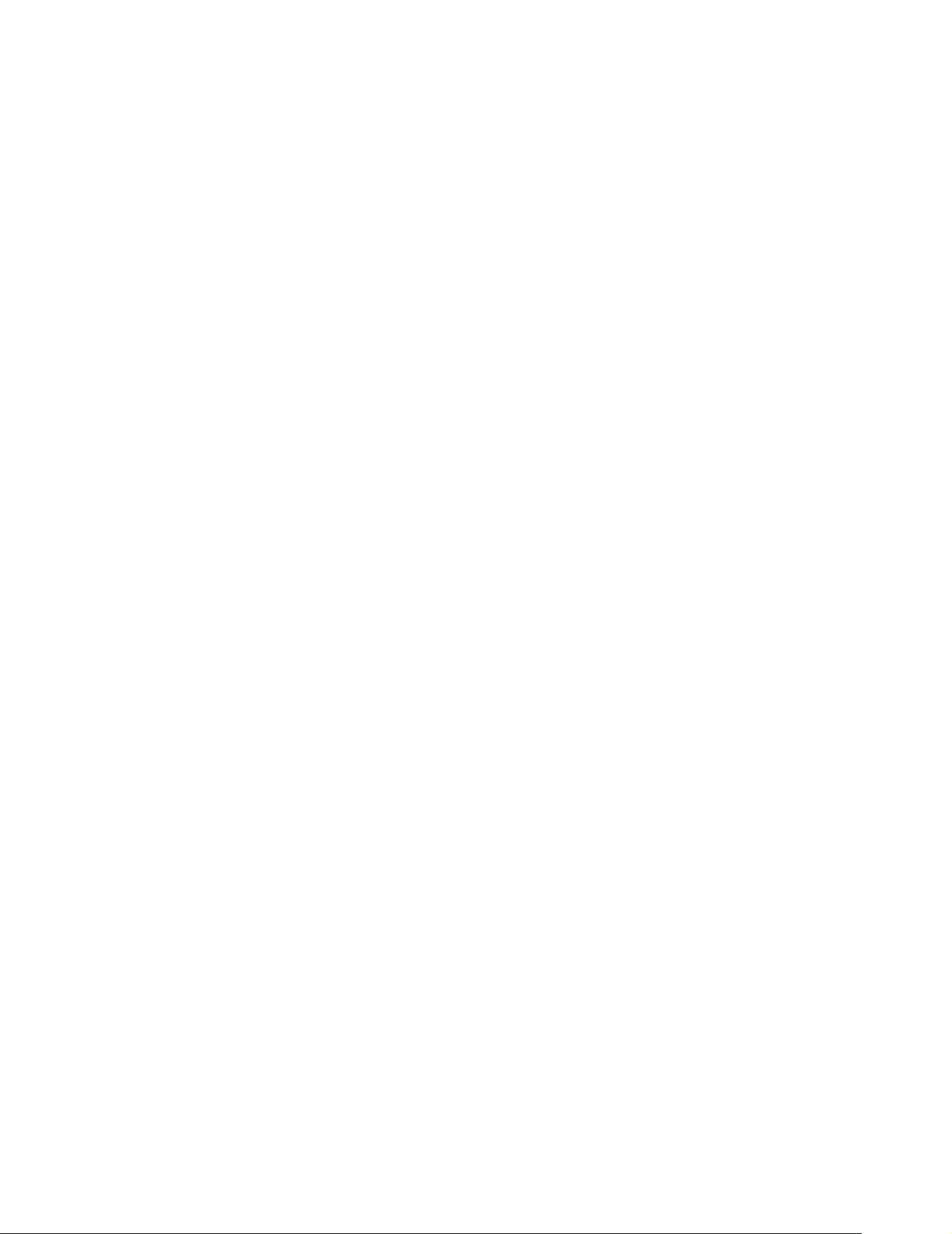
• Reorient or relocate the receiving antenna.
• Increase the separation between the equipment and
receiver.
• Connect the equipment into an outlet on a circuit
different from that to which the receiver is connected.
• Cons u lt the deale r o r a n exp e r i enced radio/ T V
technician for help.
Warning: Changes or modifications not expressly
approved by the party responsible for compliance (MLB
International Inc., PO Box 1214, Lockport, NY, 14095, Tel:
716-240-0902) could void the user’s authority to operate
the equipment.
CAN ICES-3(B) / NMB-3(B)
FCC Radiation Exposure Statement:
This equipment complies with FCC radiation exposure
limits set forth for an uncontrolled environment. End user
must follow the specific operating instructions for satisfying
RF exposure compliance. This transmitter must not be colocated or operating in conjunction with any other antenna
or transmitter.
The portable device is designed to meet the requirements
for exposure to radio waves established by the Federal
Communications Commission (USA). These requirements
set a SAR limit of 1.6 W/kg averaged over one gram of
tissue. The highest SAR value reported under this standard
during product certification for use when properly worn on
the body.
EN - 2
Page 4
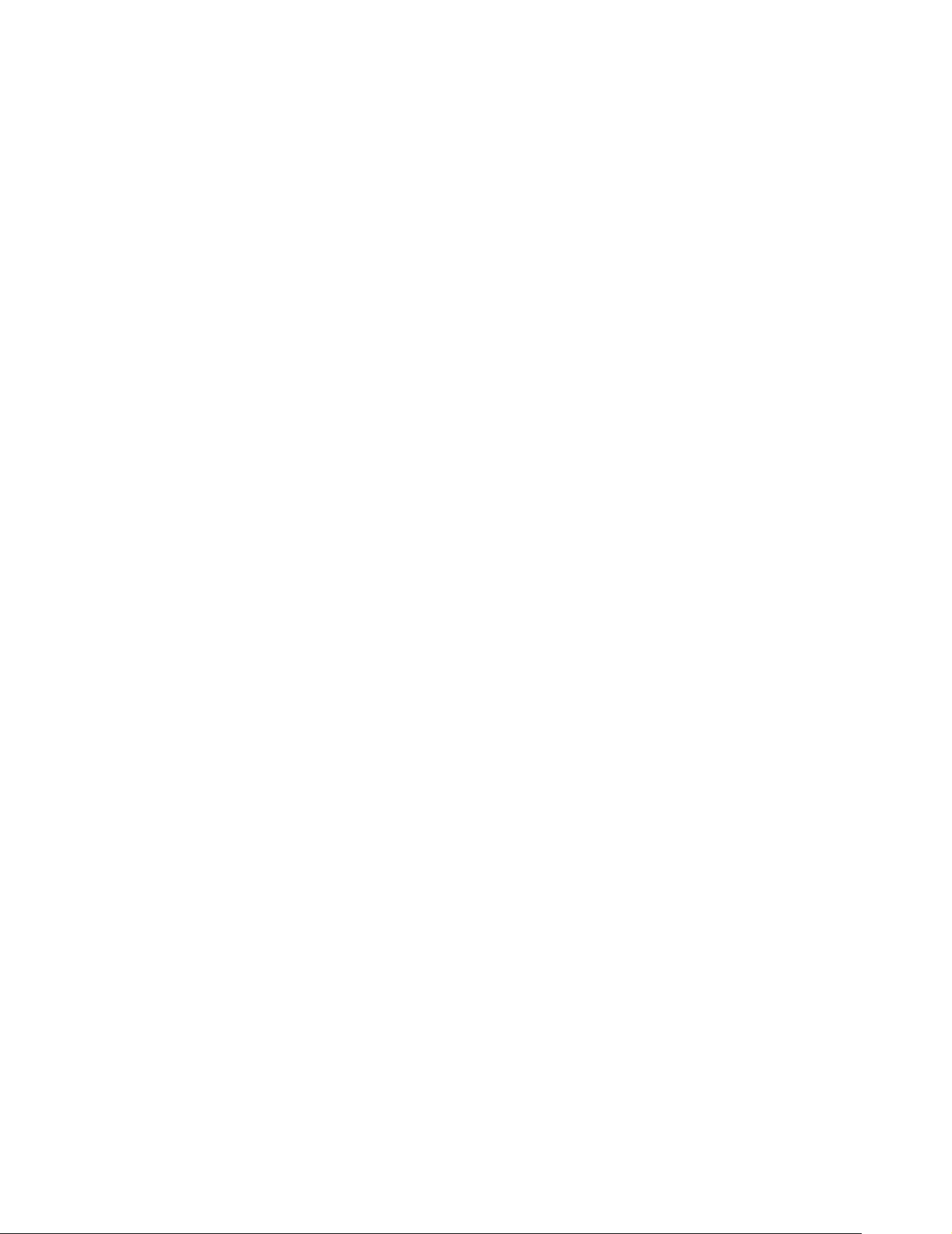
Caution: Use of controls or adjustments or performance
of procedures other than those specified may result in
hazardous radiation exposure.
Warning: the AC adapter is used as disconnect device
and it should remain readily operable during intended
use. In order to disconnect the mains plug from mains
completely, the AC adapter should be disconnected from
the mains socket outlet completely.
Service Information
This product should be serviced only by those specially
trained in appropriate servicing techniques. For instructions
on how to obtain service, refer to the warranty included in
this guide.
EN - 3
Page 5
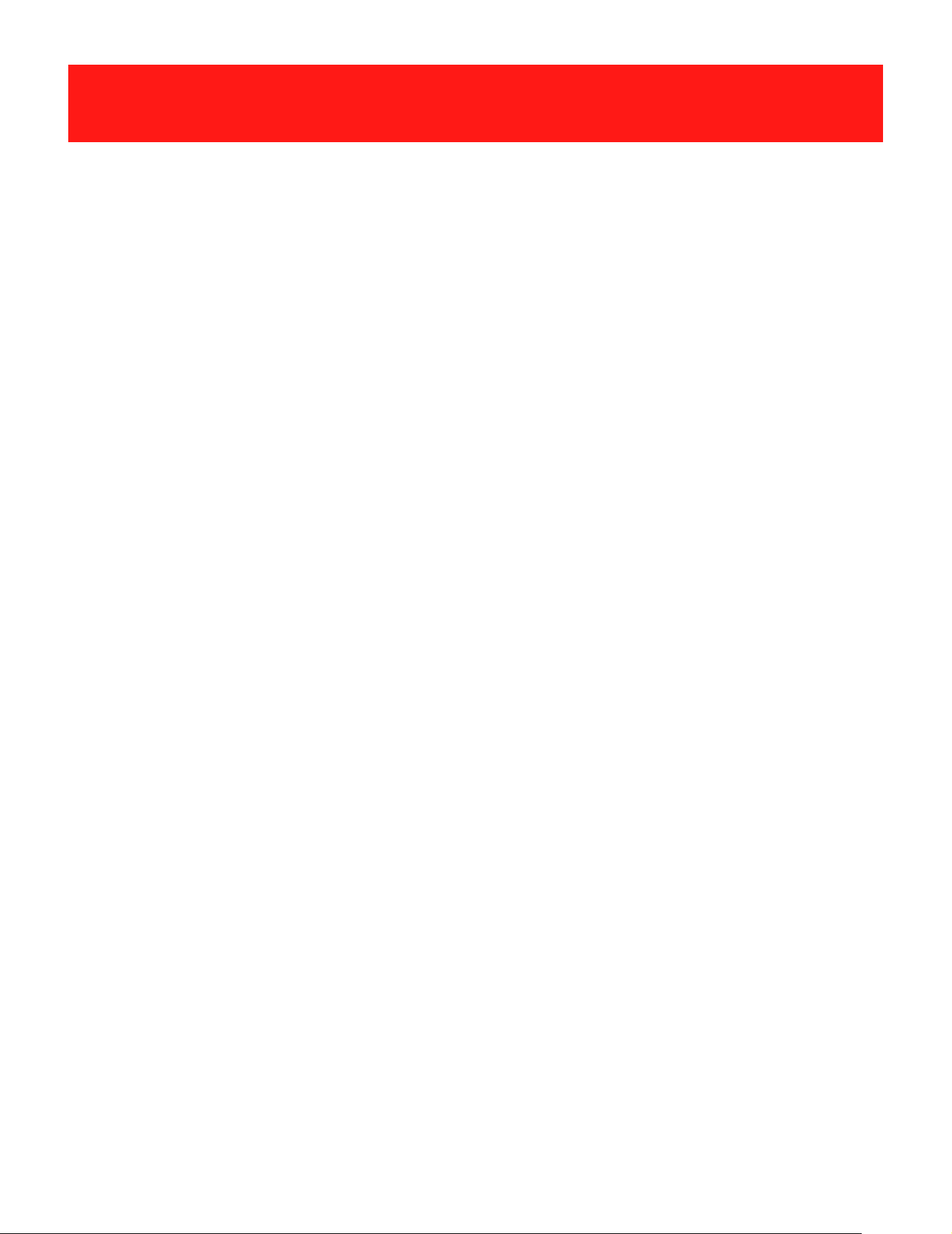
IMPORTANT SAFETY INSTRUCTIONS
PLEASE READ AND
SAVE THIS FOR FUTURE REFERENCE
Some of the following information may not apply to your
particular product; however, as with any electronic product,
precautions should be observed during handling and use.
• Read these instructions.
• Keep these instructions.
• Heed all warnings.
• Follow all instructions.
• Do not use this apparatus near water.
• Clean only with dry cloth.
• Do not block any ventilation openings. Install in
accordance with the manufacturer’s instructions.
• Do n o t i n s tall n ear a ny h e a t s o u rces such as
radiators, heat registers, stoves, or other apparatus
(including amplifiers) that produce heat.
• Protect the p o w e r c o r d fro m being w alked o n
or pinched p a r t i c u l a r l y at p l u g s , convenience
receptacles, and the point where they exit from the
apparatus.
• Only use attachments / accessories specified by the
manufacturer.
• Unplug this apparatus during lightning storms or
when unused for long periods of time.
EN - 4
Page 6
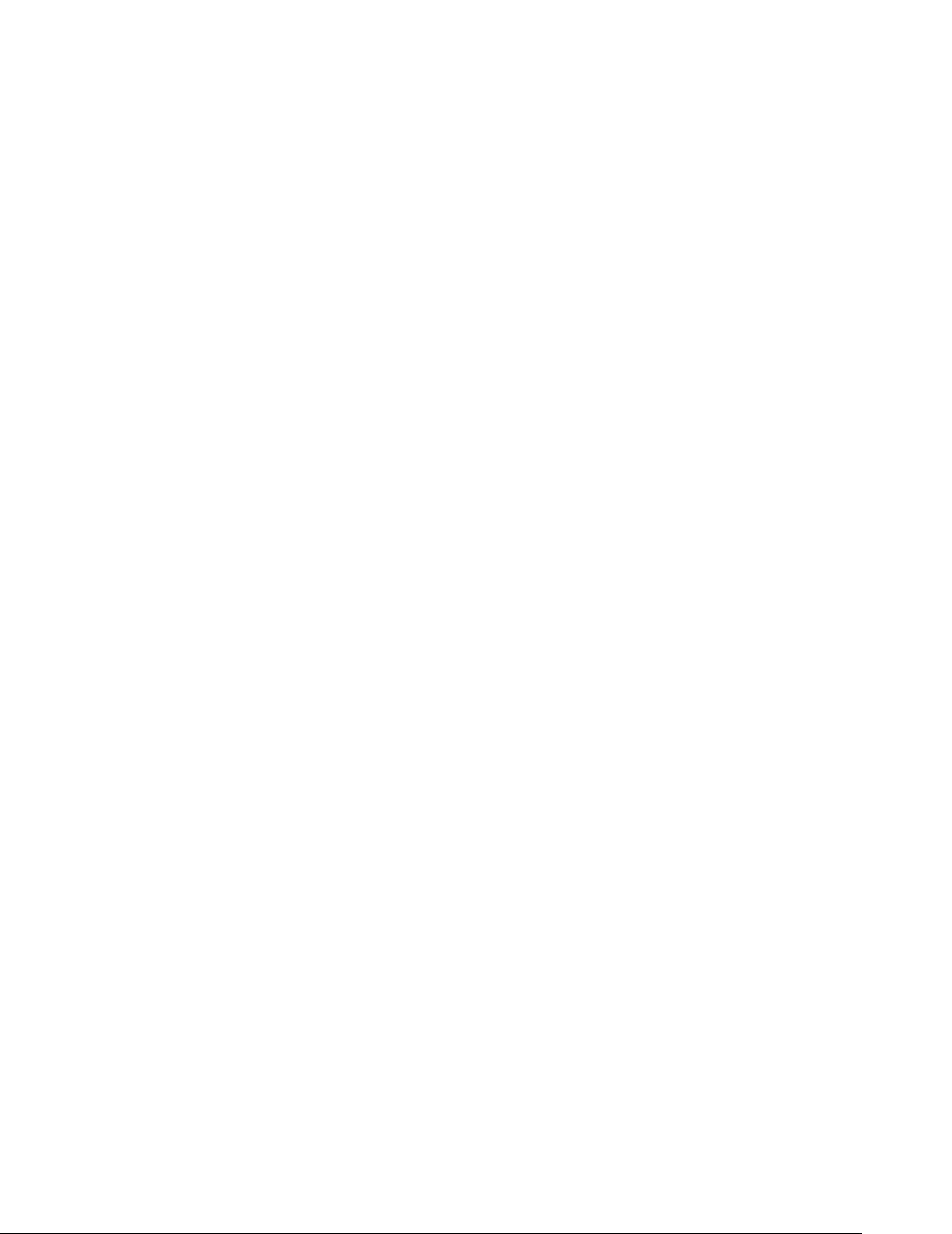
• Refer all servicing to qualified service personnel.
Servicing is required when the apparatus has been
damaged in any way, such as power-supply cord or
plug is damaged, liquid has been spilled or objects
have fallen into the apparatus, the apparatus has
been exposed to rain or moisture, does not operate
normally, or has been dropped.
ADDITIONAL SAFETY INFORMATION
• The AC adapter and apparatus shall not be exposed
to dripping or splashing and no objects filled with
liquids, s u c h as vases, shall b e placed on t h e
apparatus.
• Always leave sufficient space around the product for
ventilation. Do not place product in or on a bed, rug,
in a bookcase or cabinet that may prevent air flow
through vent openings.
• Do not place lighted candles, cigarettes, cigars, etc.
on the product.
• Care should be taken so that objects do not fall into the
product.
• Do not attempt to disassemble the cabinet. This product
does not contain customer serviceable components.
• To prevent the risk of fire or electric shock, do not
expose this apparatus to rain or moisture.
• Do not play your headset at high volume. Hearing
experts warn against extended high-volume play.
EN - 5
Page 7
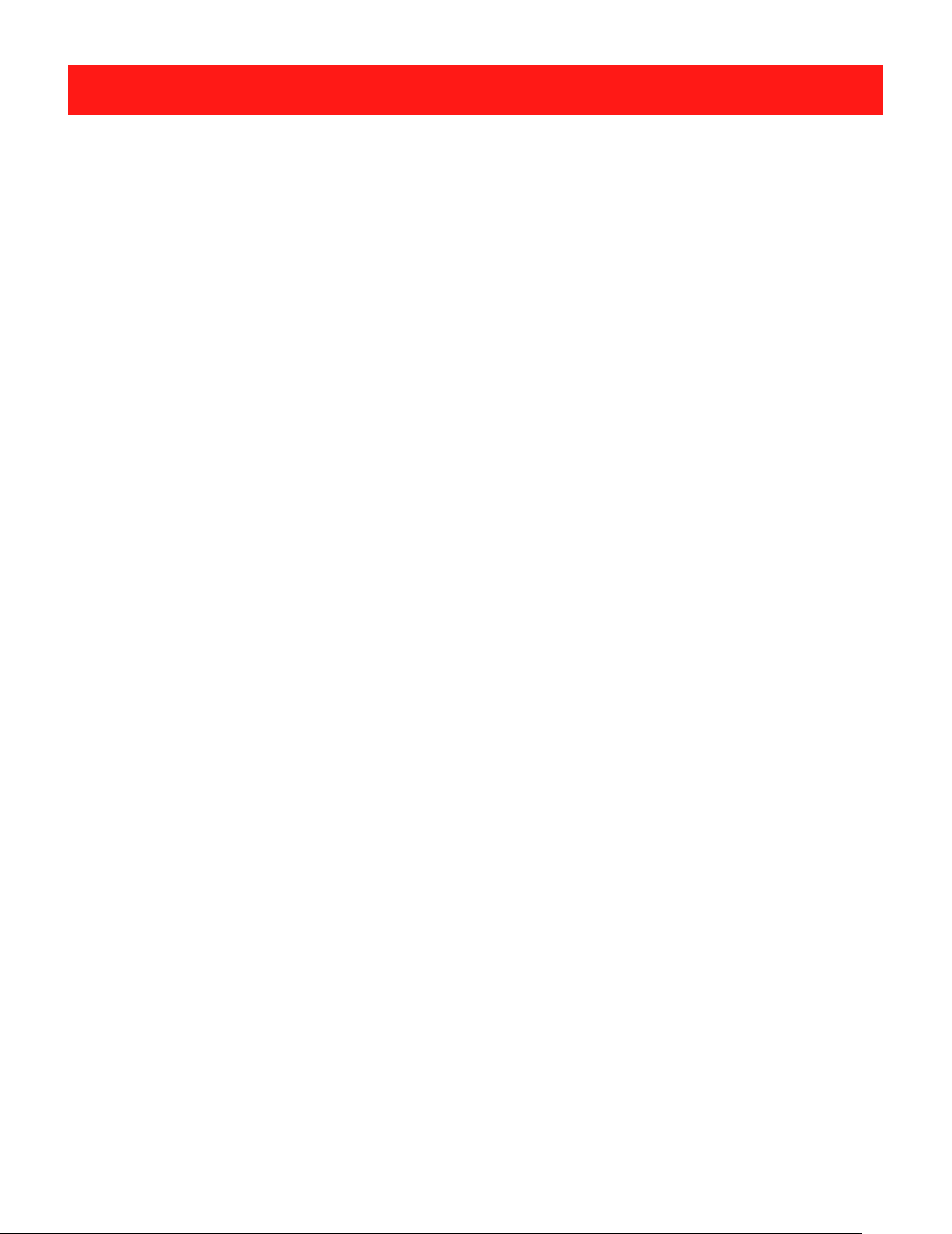
Contents
Safety Precautions .....................................................1
Important Safety Instructions ................................... 4
Startup ..................................................................... 7
Overview of Controls ........................................................ 7
Buttons ........................................................................ 8
Accessory ................................................................... 9
Navigating the Home Screen .......................................... 9
Connections ............................................................. 13
Battery Management and Charging ............................... 13
USB ...........................................................................14
Headphone ..................................................................... 15
Micro SD ........................................................................15
HDMI .............................................................................. 16
Wi-Fi .............................................................................. 17
Bluetooth ........................................................................ 18
Basic Operation ....................................................... 20
First Time Operation .......................................................... 20
Basic Operation ................................................................ 20
Google NowTM ................................................................... 22
Voice Search & Voice Actions ............................................ 22
Google PlayTM ................................................................... 23
Settings ............................................................................ 24
GoogleTM ........................................................................... 26
Preinstalled Apps ..................................................... 26
Additional Information ............................................ 27
Trouble Shooting .............................................................. 27
Copyright and Trademark Notices .................................... 28
Specifications .................................................................. 29
Limited Warranty ..................................................... 30
EN - 6
Page 8
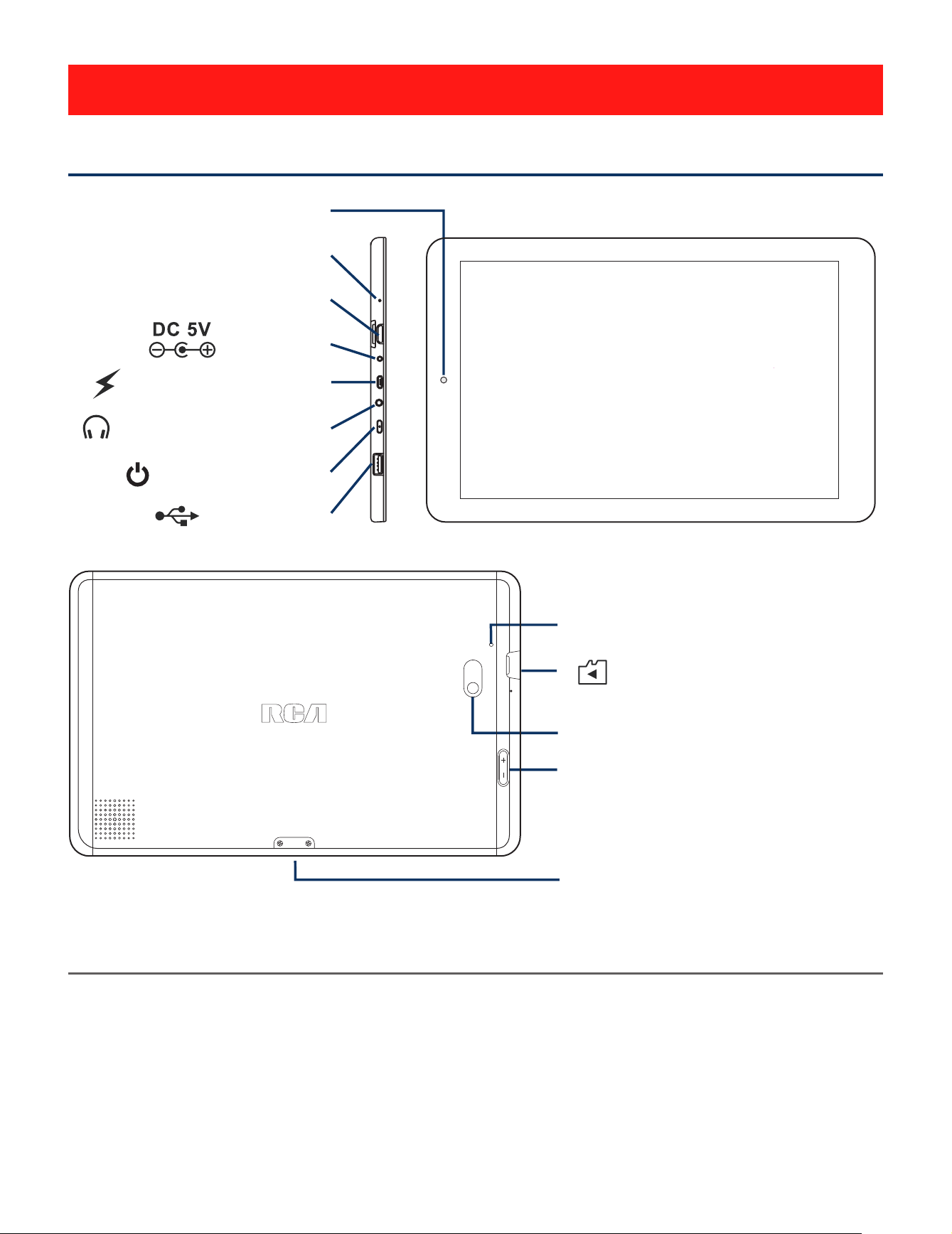
Startup
Overview of Controls
Front camera
MIC (microphone)
HDMI port
DC jack
Micro-USB port
Headphone jack
Power button
USB port
RESET
Micro SD card slot
Rear camera
Volume+/- button
Connector
Item Description
Microphone For voice input.
HDMI port Connect to a TV or a display device.
DC jack Connect with 5V DC charger.
Micro-USB port Use to charge the tablet's battery.
Headphone jack Headphone connection for personal listening.
EN - 7
Page 9
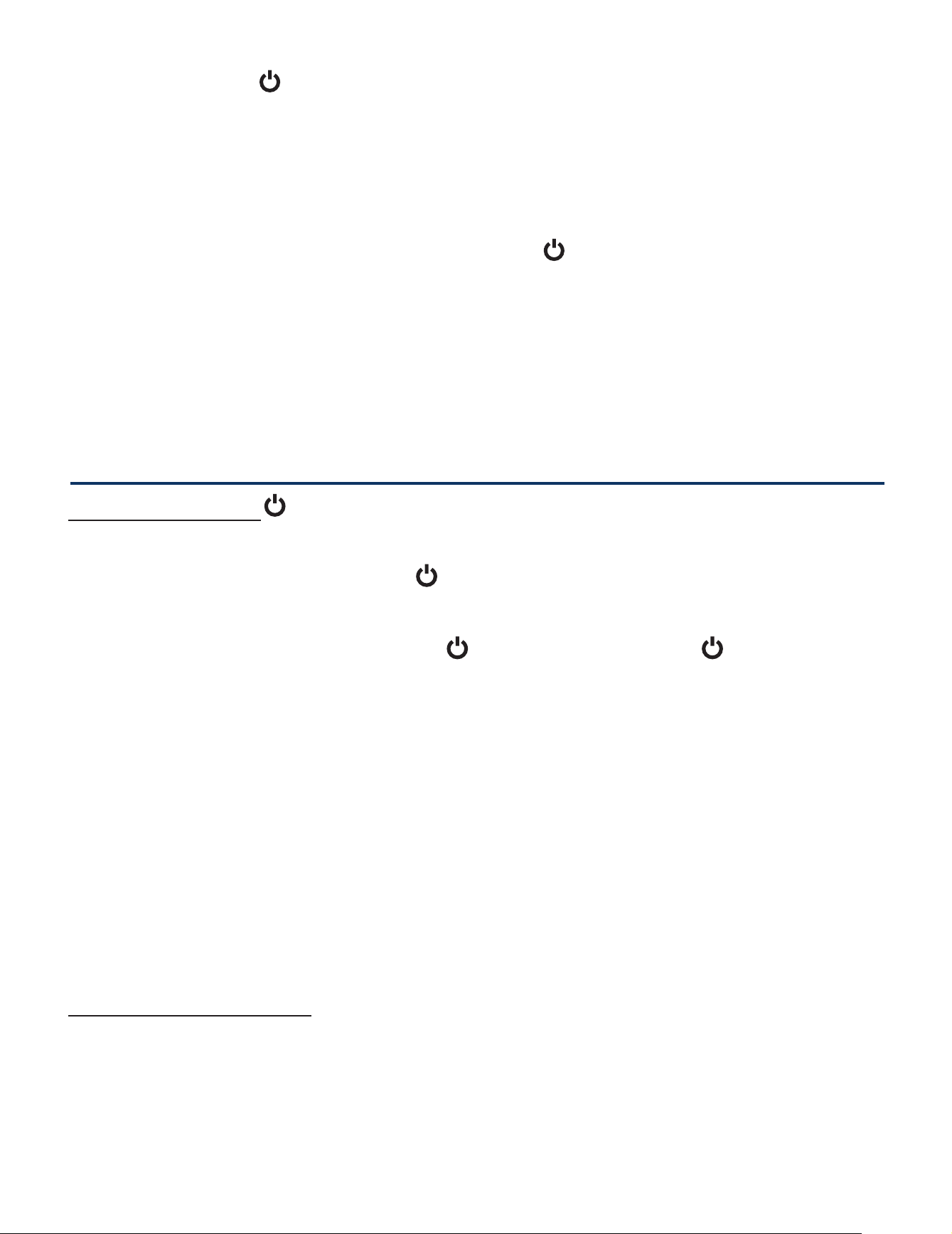
Power button Press to enter standby/wake up mode,
press and hold to switch On/Off the unit.
USB port Connect to a USB storage device or a
mouse or a wire keyboard.
Reset Press to reset the tablet (then press and
hold the Power button for 4~5 seconds
to turn on the unit).
Micro SD card slot Accepts micro SD card (up to 64G).
Volume +/- button Press to increase/decrease the volume.
Connector Use to c onn ect the table t t o o pti ona l
keyboard (not included).
Buttons
Power button
Power the tablet On
Press and hold the Power button until the RCA logo appears.
Power the tablet Off
Press and hold the Power button until the" Power off"
message displays, then tap it and the tablet will be powered off.
Sleep Mode
Briefly press the Power button to put the tablet in sleep mode.
If you don’t operate for some time, the tablet will enter sleep
mode automatically.
Tip: You can go to Settings -> Device -> Display -> Sleep to
set the screen timeout.
Wake the tablet from Sleep Mode
Press the Power button to wake the tablet from sleep mode.
Volume +/- button
Press the Volume +/- button to increase or decrease the
volume.
Tip: You can go to Settings -> Device -> Sound & notification
-> Sound general settings to adjust volume settings.
EN - 8
Page 10
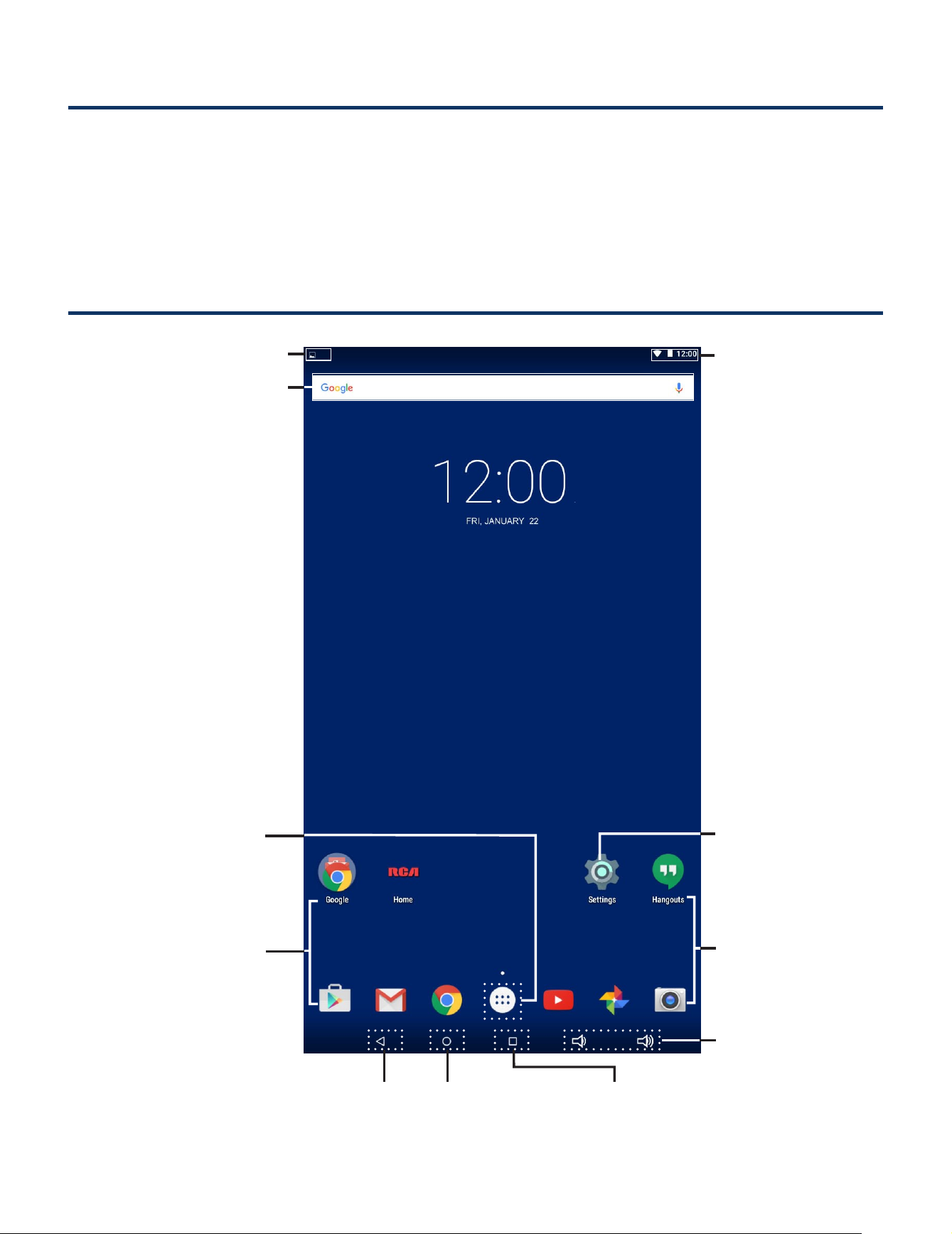
Accessory
The following accessory is included.
AC Adapter ....................................................................................................x1
Navigating the Home Screen
Notification Bar
Google Search
TM
Status bar
All Apps
App icons
Back
Home
EN - 9
Settings icon
App icons
Volume-/+
icon
Recent Apps
Page 11

Notification & Status Bar
Some indicators that inform you about the status of your
tablet are shown at the top of the screen.
Notification Shade
Notifications may come from the system, a game, an
application such as E-mail, or the music player.
When Notifications are available, related icons will
appear in the top left corner of the screen. To open the
Notification Shade, touch the Notification icon and swipe
your finger down. Some notifications allow you to take
specific actions by tapping icons within the notification.
After you are finished with a notification, just slide it away to
the left or right. If you want to dismiss all notifications, tap
the Dismiss icon at the top of the notification.
Status Bar & Quick Settings
The Status Bar in the top right cor ner shows various
indicators, including Wi-Fi connection and battery status. To
access "Quick Settings", touch the status bar and swipe
down. You can then adjust various settings on the tablet by
touching the corresponding square.
Notification & Status Icons
The below table lists some of the frequently used icons in the
Notification & Status bar:
EN - 10
Page 12

Item Description
Message Received new message.
Music The Google Play Music app is running.
Wi-Fi Has a Wi-Fi Internet connection.
Bluetooth Bluetooth is on.
Play Store An update for an app is available.
Home Screen Icons
All Apps
Tap the All Apps icon to enter the All Apps screen.
In All Apps screen, you can:
•
•
•
• Get more apps: Tap the Google Play Store icon .
Move between screens: Slide up or down.
Open an App: Tap its icon.
Copy an App icon to the Home screen: Press and hold
the icon or widget icon slowly to drag it to the Home
screen.
•
Tip: Most apps include a Menu icon near the top or
View info about an App: Press and hold it, and drag it
to the top of the screen, then drop the app over the App
Info icon
bottom of the screen that lets you control the app’s
settings.
.
i
EN - 11
Page 13

Back
Tap Back icon to return to the previous screen.
•
•
The Back icon remains on the bottom of the screen at
all times, allowing you to navigate back to the previous
screen.
Once you go back to the Home screen, you can’t go
back any further in your history.
Home
Tap Home icon from anywhere on your tablet to return to
the Home screen.
Recent Apps
Tap Recent Apps icon to view recently used apps. Tap
an app to use it again.
You can slide down to see more apps. You can also slide it
away to the left or right.
Volume &
Tap Volume icon
Tap Volume icon
to increase volume.
to decrease volume.
EN - 12
Page 14

Connections
Battery Management and Charging
The tablet has a built-in rechargeable battery.
Battery Icon
The battery icon in the upper-right corner shows the battery
level or charging status.
Full battery
Low battery Need to be
charged
Charging
Charging the Battery
Use the AC Adapter or the Micro-USB port to charge the
battery.
To USB
charger
To Wall
Outlet
To DC jack
To
(Micro USB
port)
AC Adapter
(included)
Note: In order to keep the battery working in best condition,
please pay attention to the following:
• The included AC adapter is for use with this unit only.
Do not use it with other equipment.
• Please do not charge the battery in high temperatures.
EN - 13
USB cable
(not included)
Page 15

• Do not wait for the battery to be fully depleted before
charging again. Keep the battery charged as needed.
• If tablet has not been used for a long period of time, the
battery might be in over discharge protection mode and
may take longer to charge.
Prolong the Battery Life
Here are some tips for how to prolong the life of the battery:
•
If you aren’t using Wi-Fi, go to Settings -> Wireless &
networks -> Wi-Fi, turn it off.
•
Don’t leave the Maps or Navigation apps open on the
screen when you’re not using them.
•
Turn down screen brightness and set a shorter
screen timeout: Settings -> Device -> Display.
• If you don’t need it, turn off automatic syncing for all
apps: Settings -> Personal -> Accounts -> [Google
account-name]. This means you need to sync manually
to collect messages, email, and other recent information,
and won’t receive notifications when updates occur.
USB
The tablet can be connected to an USB storage device to
transfer music, pictures and other files in both directions.
Note: To change your tablet’s USB connection options, you
should go to Settings -> Device -> Storage & USB, then tap
REMOVABLE to enter to setup.
EN - 14
Page 16

Headphones
Headphones can be connected to the tablet’s Headphone
jack.
To headphone jack
Headphone
Micro SD
To Micro SD
Card Slot
(not included)
Micro SD Card
(not included)
Insert the micro SD
until it clicks.
To check the storage of the micro SD card, go to Settings
-> Device -> Storage&USB.
card
into the tablet’s Micro SD slot
Remove the micro SD card by pushing in on the card's
edge. The card will pop out and can be removed.
EN - 15
Page 17

Notes:
• You can use micro SDTMcard and micro SDHCTMcard (up
to 64GB, SD card not included).
• Never remove or insert micro SD card in On mode.
HDMI
You can connect the unit to a TV or other display device
using an HDMI cable through the HDMI port.
TV
To HDMI port
HDMI cable
(not included)
1. Go to Settings -> Device -> Display -> HDMI settings,
to turn on the HDMI.
2. The syste m interfa ce o n the unit i s automa tically
synchronized with your TV screen.
EN - 16
Page 18

Wi-Fi
Connect to a Wi-Fi Network
1. Go to Settings -> Wireless & networks, tap Wi-Fi
to open the Wi-Fi screen and slide Wi-Fi to the ON
position.
2. The device will scan Wi-Fi networks automatically and
display the available names.
• If the device finds a network that you connected to
previously, it will connect to it automatically.
3. Tap a network name to connect t o it, and enter a
password if necessary.
4. Al ter nativel y, if yo ur Wi- Fi rou ter s uppo r ts Wi- Fi
Protected Setup, you can go to the Advanced Wi-Fi
screen (tap Menu icon at the upper right corner
and select Advanced) and select WPS Push Button,
then press the WPS button on your router.
EN - 17
Page 19

5. If your network does n ot broadcas t its S SID, t ap
Menu icon at the upper right corner and select
Add network, and enter the Network SSID (name)
of the network. If necessary, enter security or other
network configuration details.
Note: you can tap Menu icon at the upper right corner
in the Settings screen for advanced settings.
VPN (Virtual Private Network)
You can create virtual private network (VPN) and connect to
your private network securely through a public network, such
as the internet. You must set a lock screen PIN or password
before you can use credential storage.
Add VPN network and follow the instructions on the screen.
Bluetooth
You can use Bluetooth to communicate between the unit
and other Bluetooth devices, such as a smartphone.
EN - 18
Page 20

1. Go to Settings -> Wireless & networks, tap Bluetooth
to open the Bluetooth screen and slide Bluetooth to the
ON position.
2. It will scan automatically and display the available
bluetooth devices.
3. Tap an available bluetooth device name to pair with it
and follow the instructions to complete the pairing.
Note: You can tap Menu icon at the upper right corner
and select Refresh for scanning again.
Receive Files
When the Bluetooth share icon is shown in the
Notification bar, touch and drag it to open the Notification
Shade. Tap the notification and follow the instructions to
complete the receiving.
Send Files
1. Go to All Apps -> File Manager.
2. Select a file you want to send, touch & hold it until
the Notification bar appears. Touch icon and select
Bluetooth, then follow the instructions to complete the
sending.
EN - 19
Page 21

Basic Operation
First Time Operation
Turning Your Tablet On for the First Time
When using the tablet for the first time, you will be required
to setup the following:
1. Select the language, then tap .
2. Set the Wi-Fi.
3. If you have a Google Account, select "Yes". Then tap a
network name to see more details or connect to it, and
enter a password if necessary.
When prompted, sign in using the email address and
password for your Google Account. If you don’t have one
yet, go ahead and create one.
4. Follow the onscreen instructions to setup the tablet.
Basic Operation
Using the Touchscreen
Here are some basic procedures for interacting with the
touchscreen.
Tap
To select an item on the touchscreen, lightly tap
it.
EN - 20
Page 22

Press & Hold
In some instances, touching the item and
holding your finger on it will present other
options or menus.
Drag or Swipe
While holding an item such as an icon, it
can sometimes be moved by dragging it to
another area or screen. You may also be able
to swipe your finger across a screen or item to
navigate or move it.
Zoom
By placing two fingers on the screen, you can
slide them apart to "Zoom In", or pinch them
together to "Zoom Out".
Customizing the Home Screen
• From All Apps screen to Home screen: Tap All Apps
icon to open All Apps screen, press & hold an icon
slowly to drag it to the location of your choice. This
makes it much easier to change your Home screen
layout.
• View widgets: Press & hold the screen on your Home
screen, the widgets icon will display, and then tap it.
Widgets are app information displays that can be placed
on your Home screen.
EN - 21
Page 23

• Move apps or widgets: Press & hold an icon or widget,
slowly to drag it to the screen edge, the screen will
switch.
• Delete apps or widgets: Press & hold an icon or widget,
when the "X" icon appears at the top of the screen,
drag the icon or widget into it.
• Press & hold the screen on your Home screen, and the
wallpaper icon will display, tap it and choose a wallpager.
Google Now
To create a truly personalized experience, using your
location and personal Google account information, use
Google Now. Touch and Hold the Home icon, and slide
up to the Google Now icon. Follow the instructions to
setup your Google Now experience.
Voice Search & Voice Actions
Turn Voice Search or Voice Action On
You can initiate a Voice Search or Voice Action by tapping
the Microphone icon on top of the Home screen.
When you’re viewing the Google Now screen, you don’t
have to touch anything. Just say “Google.”
Note: To detect when you say "Google" to launch Voice
Search or Voice Actions, your tablet analyzes sound
picked up by your tablet's microphone in intervals of a few
seconds or less.
EN - 22
Page 24

Using Voice Search
After tapping the microphone icon, just say whatever it is
you want Google to search for.
Using Voice Actions
There are many actions that the tablet can perform using
"Voice Actions". For example, you can send emails, set
alarms, play a song, or navigate to a website. Just tap
the Microphone icon, and say what you want the tablet to
do. As you speak, Voice Search analyzes your speech and
initiates the action.
If Voice Search doesn’t understand you, it lists a set of
possible meanings. Just tap the one you want.
Google Play
In addition to the apps that come preinstalled on your tablet,
you can download Android apps and games, music, movies,
TV shows and magazines using the Google Play Store app.
1. On the App menu, touch the Google Play Store icon.
2. To search for an item from the Google Play Store app,
touch the search icon in the upper right corner, and then
type a keyword to search.
3. Touch an available item to go to its details page. From
there you can install or download the item.
EN - 23
Page 25

Settings
Settings lets you configure the tablet, set app options,
add accounts, and change other preferences.
Wireless & networks
Wi-Fi — Enable or disable Wi-Fi, and connect to a wireless
network so that you can check email, search the Web, or
access social media websites.
Bluetooth — Enable or disable Bluetooth.
More... — Enable or disable Airplane mode or VPN.
Device
Display — Set HDMI settings, ScreenshotSetting,
Brightness level, Wallpaper, Sleep, Daydream, Font size,
when device is rotated and Cast.
Sound & notifications — Set Sound general settings,
Notification & Others.
Storage & USB — View available space in Internal Storage,
USB Storage and SD Card /set the related items.
Battery — View battery status.
Apps — View all apps and set preferences for Configure
app. To view information or uninstall an app, tap the relevant
app.
Personal
Location — Set Mode, Recent location requests and
Location services.
Security — Set preferences for Screen security,
Passwords, Device administration, Credential storage
and Advanced.
EN - 24
Page 26

Language & input — Set preferences for Language,
Keyboard & input methods, Speech and Mouse/trackpad.
Accounts — You can add an email account or another type
of account.
Google — Set preferences for Google.
Backup & reset — Set preferences for Backup my data,
Network settings reset and Factory data reset.
SYSTEM
Date & time — Enable or disable Automatic date & time,
and select preferences for date, time, time zone, time format,
and date format.
Accessibility — Select preferences for Services, System
and Display.
Printing — Enable or disable PRINT SERVICES.
About tablet
Check System updates, Status, Legal information, etc.
EN - 25
Page 27

Google
A Google Account lets you organize and access your
personal information from any computer or mobile device.
Add an Account
You can use multiple Google Accounts and Microsoft
Exchange ActiveSync accounts on your tablet.
You may also be able to add other kinds of accounts,
depending on your apps. To add some accounts, you may
need to obtain details from your system administrator about
the service to which the account connects. For example, you
may need to know the account’s domain or server address.
1. Go to Settings -> -> Personal -> Accounts -> Add
account.
2. Tap the kind of account to add. And then follow the on-
screen instructions.
Remove an Account
To remove a Google account, go to Settings -> Personal
-> Accounts -> Google -> [account-name] Menu icon
-> Remove account.
Preinstalled Apps
Your tablet comes with many apps preinstalled to allow you
to browse the web, send and receive email, and access
entertainment. Spend some time exploring these apps to
learn how your tablet can be most useful for you.
EN - 26
Page 28

Additional Information
Trouble Shooting
Tablet displays network or service error message
• When you are located in places with poor signals, your
tablet may lose its Wi-Fi connection. Try moving closer to
the Wi-Fi router.
Touch screen response is slow or incorrect
If the tablet’s touch screen response is incorrect, please try
the following:
• Remove any protective film of the touch screen. The
protective film may prevent the device recognition input.
• Make sure that your fingers dry and clean before you tap
the touch screen.
• Restart the tablet to clear any temporary software bugs.
Tablet is frozen or a serious error appears
•
If the tablet is frozen or suspended, you may need to close the
app program or reset the tablet.
• If the tablet is frozen or slow to respond, press and hold the
power button for 8 seconds to reset the tablet.
• If that doesn't work, insert a paper clip into the RESET hole
on the back of the tablet,
button for 4~5 seconds to turn on the unit.
then press and hold the Power
Tablet gets warm
• When using for a long time, the tablet may be warm. This is
normal and will not affect the life or performance of the unit.
Tablet can not show video of opposite side during skype call
•
The Wi-Fi signal is poor. Please move close to your wireless
router, or disconnect other devices from your wireless
EN - 27
Page 29

router, or increase bandwidth of internet connection.
• Please check the Wi-Fi setting. It's recommended to use
an IEEE 802.11 b/g/n. certified Wi-Fi network.
Copyright and Trademark Notices
Android, Google, Google Play and other marks are trademarks
of Google Inc.
The Wi-Fi CERTIFIED Logo is a certification mark of the Wi-Fi
Alliance.
The Wi-Fi Protected Setup Mark is a mark of the Wi-Fi
Alliance
The Bluetooth® word mark and logos are registered trademarks
owned by the Bluetooth SIG Inc. Other trademarks and trade
names are those of their respective owners.
The terms HDMI and HDMI High-Definition Multimedia
Interface, and the HDMI Logo are trademarks or registered
trademarks of HDMI Licensing LLC in the United States and
other countries.
About HDMI
High-Definition Multimedia Interface (HDMI) is a high-speed
digital interface that can transmit uncompressed high definition
video and digital multichannel audio. It delivers high quality
picture and sound quality. HDMI is fully backward compatible
with DVI. As required by the HDMI standard, connecting to
HDMI or DVI products without HDCP (High bandwidth Digital
Content Protection) will result in no Video or Audio output.
EN - 28
Page 30

Specification
Power: DC IN 5V (operate with AC adapter)
Specifications and external appearance are subject to
change without notice.
EN - 29
Page 31

Limited Warranty
AVC MULTIMEDIA (“AVC”) makes the following limited
warranty. This limited warranty extend to the original consumer
purchaser and is limited to non-commercial use of the
product.
One Year Parts & Labor Warranty
AVC products purchased in the United States or Canada are
warranted to be free from defects in materials or workmanship
for a period of one year from the date of their original retail
purchase. If the unit fails to conform to this warranty, we will
service the product using new or refurbished parts and products,
at AVC’s sole discretion.
During a period of one year from the effective warranty date,
AVC will provide, when needed, service labor to repair a
manufacturing defect at its designated Service Center. To
obtain warranty service in the United States or Canada, you
must first contact our Customer Support Center at support.
rcatablets.com. The determination of service will be made by
AVC Customer Support. PLEASE DO NOT RETURN YOUR
UNIT TO AVC WITHOUT PRIOR AUTHORIZATION. New or
remanufactured replacements for defective parts or products
will be used for repairs by AVC at its designated Service Center
for one year from the effective warranty date. Such replacement
parts or products are warranted for an additional one year from
the date of repair or replacement. The Customer will be required
to ship the unit to the Service Center indicated at the time
Customer Support is contacted to make the necessary repairs.
The customer is responsible for all transportation charges to
the service facility.
EN - 30
Page 32

Packaging and Shipping Instruction
When you send the product to the AVC service facility you must
use the original carton box and packing material or an equivalent
as designated by AVC.
Your Responsibility
(1) You must retain the original sale receipt to provide proof of
purchase.
(2) These warranties are effective only if the product is
purchased and operated in the United States or Canada.
(3) Warrantie s extend o n l y t o d e f e c ts i n m a t erial or
workmanship, and do not extend to any product or parts
which have been lost or discarded, or damage to product
or parts caused by misuse, accident, improper operation
or maintenance, or use in violation of instructions provided
with the product, or to product which has been altered or
modified without authorization of AVC, or to products or
parts thereof which have had the serial number removed
or changed.
Out of Warranty
In the event your product requires repair after the limited
warranty period has expired, please contact our Customer
Support Center at support.rcatablets.com
Important: You are responsible for any transportation,
shipping or insurance relative to the return of product to
our Product Returns Center.
All warranties implied by state law, including the implied
warranties of merchantability and fitness for a particular
purpose, are expressly limited to the duration of the
limited warranties set forth above. With the exception of
any warranties implied by state law as hereby limited,
EN - 31
Page 33

the foregoing warranty is exclusive and in lieu of all other
warranties, guarantees, agreements and similar obligations
of manufacturer or seller with respect to the repair or
replacement of any parts. In no event shall AVC be liable for
consequential or incidental damages.
No person, agent, distributor, dealer or company is authorized
to change, modify or extend the terms of these warranties
in any manner whatsoever. The time within action must be
commenced to enforce any obligation of AVC arising under
the warranty or under any statute, or law of the United States
or Canada or any state thereof, is hereby limited to one year
from the date of purchase. This limitation does not apply to
implied warranties arising under state law.
This warranty gives you specific legal rights and you may also
have other rights, which may vary, from state to state. Some
states do not allow limitation on how long an implied warranty
lasts, when an action may be brought, or the exclusion or
limitation of incidental or consequential damages, so the above
provisions may not apply to you.
For more information on other products and services, please
visit our web site at: support.rcatablets.com
Important: Also keep your “Bill of Sale” as proof of purchase.
FOR SUPPORT AND SERVICE, PLEASE CONTACT US
support.rcatablets.com
© 2016 AVC MULTIMEDIA
EN - 32
