Page 1
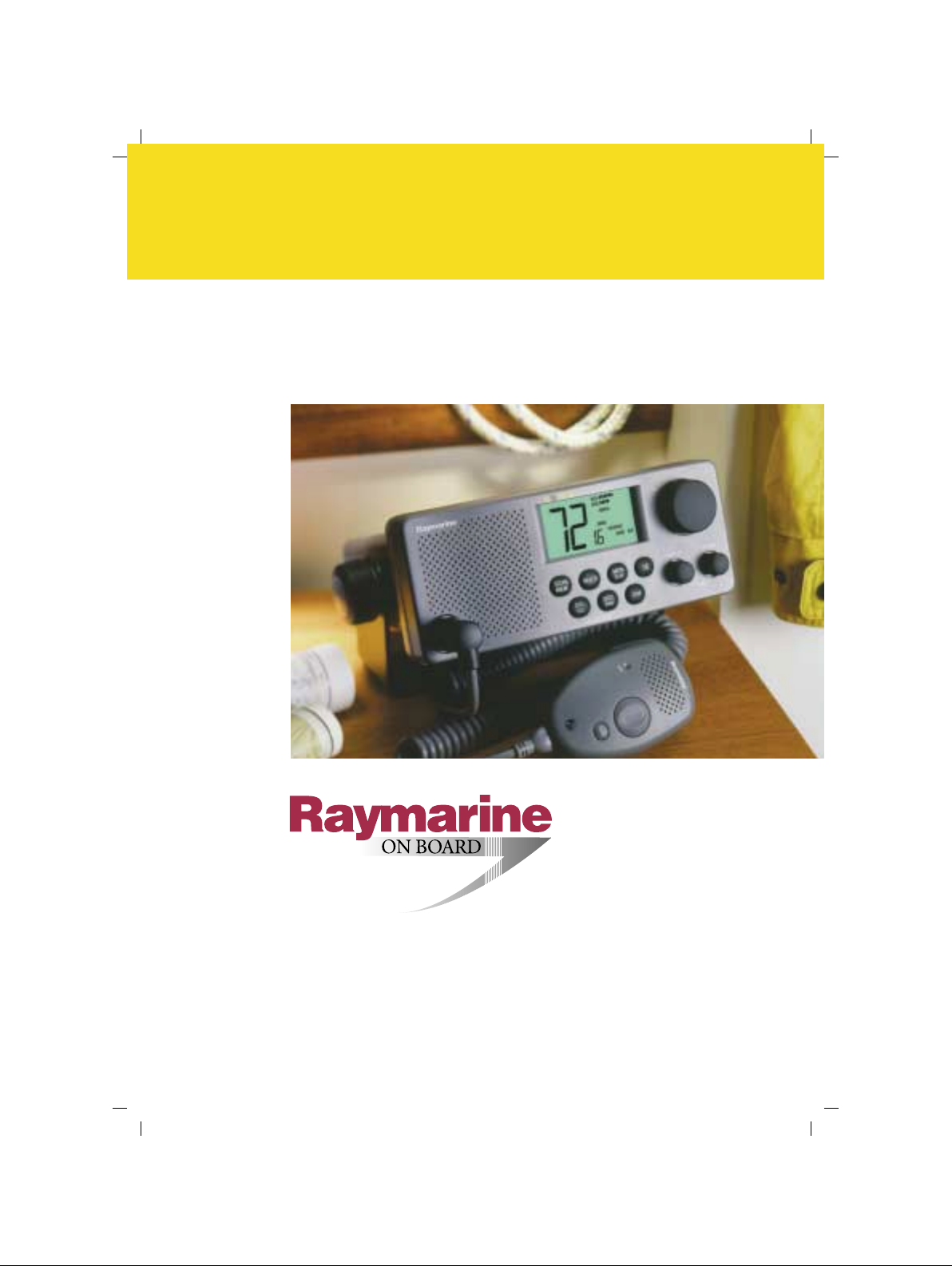
Owner's Handbook
Ray215
VHF Radio
Page 2
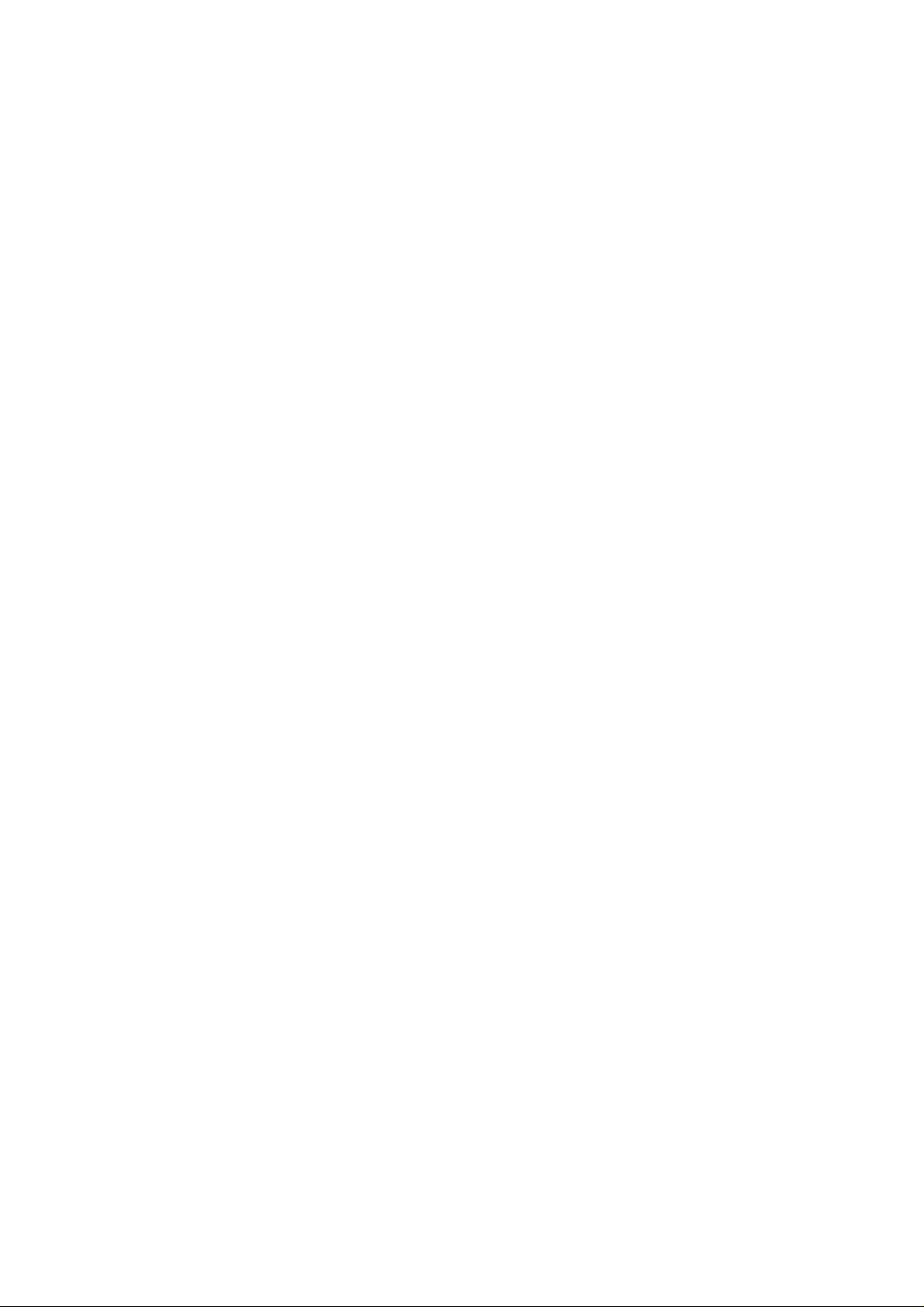
RAY215
Modular
VHF Radio
Owner’s
Handbook
Document number: R49013_2
Date: March 2002
Page 3
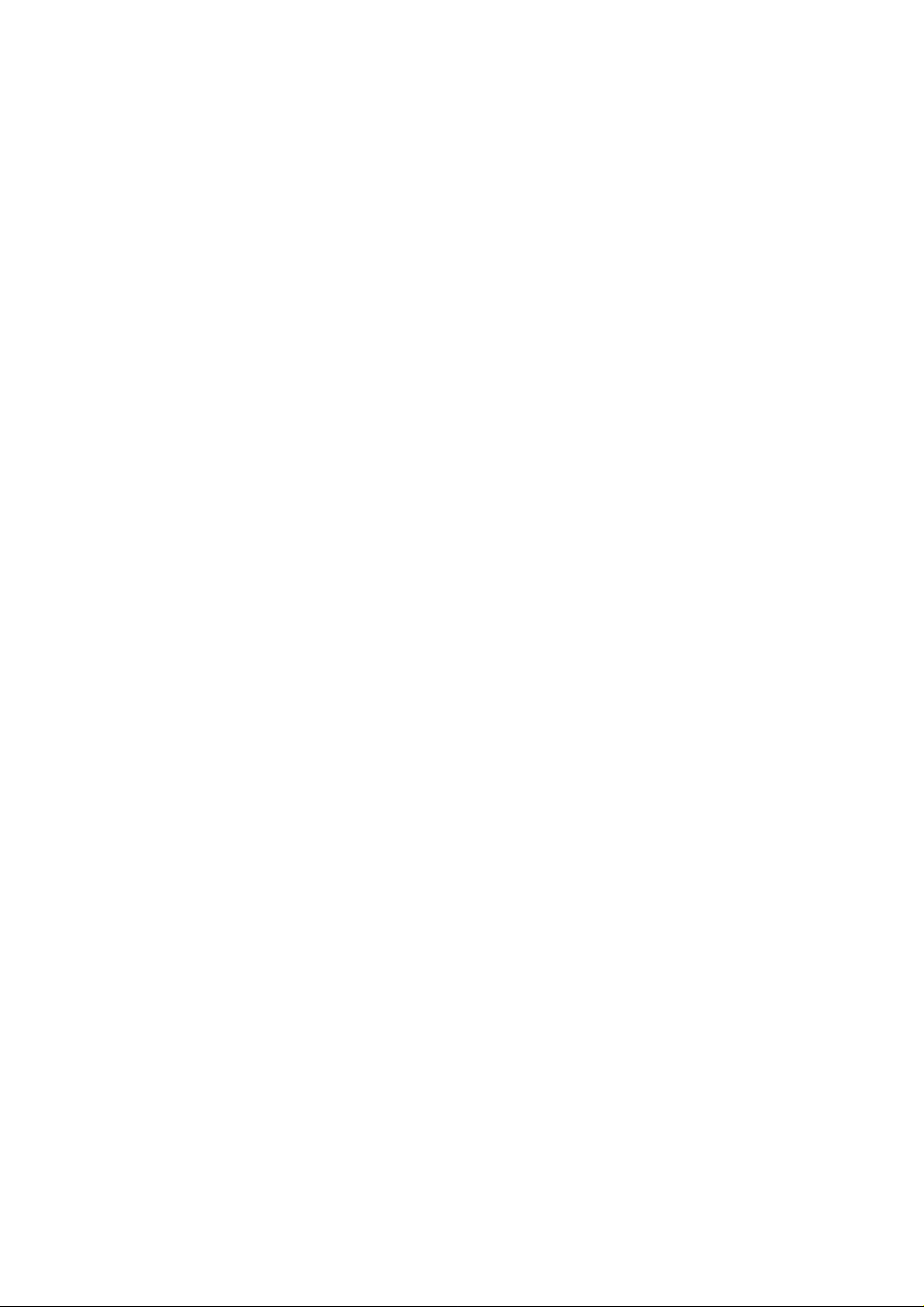
Page 4
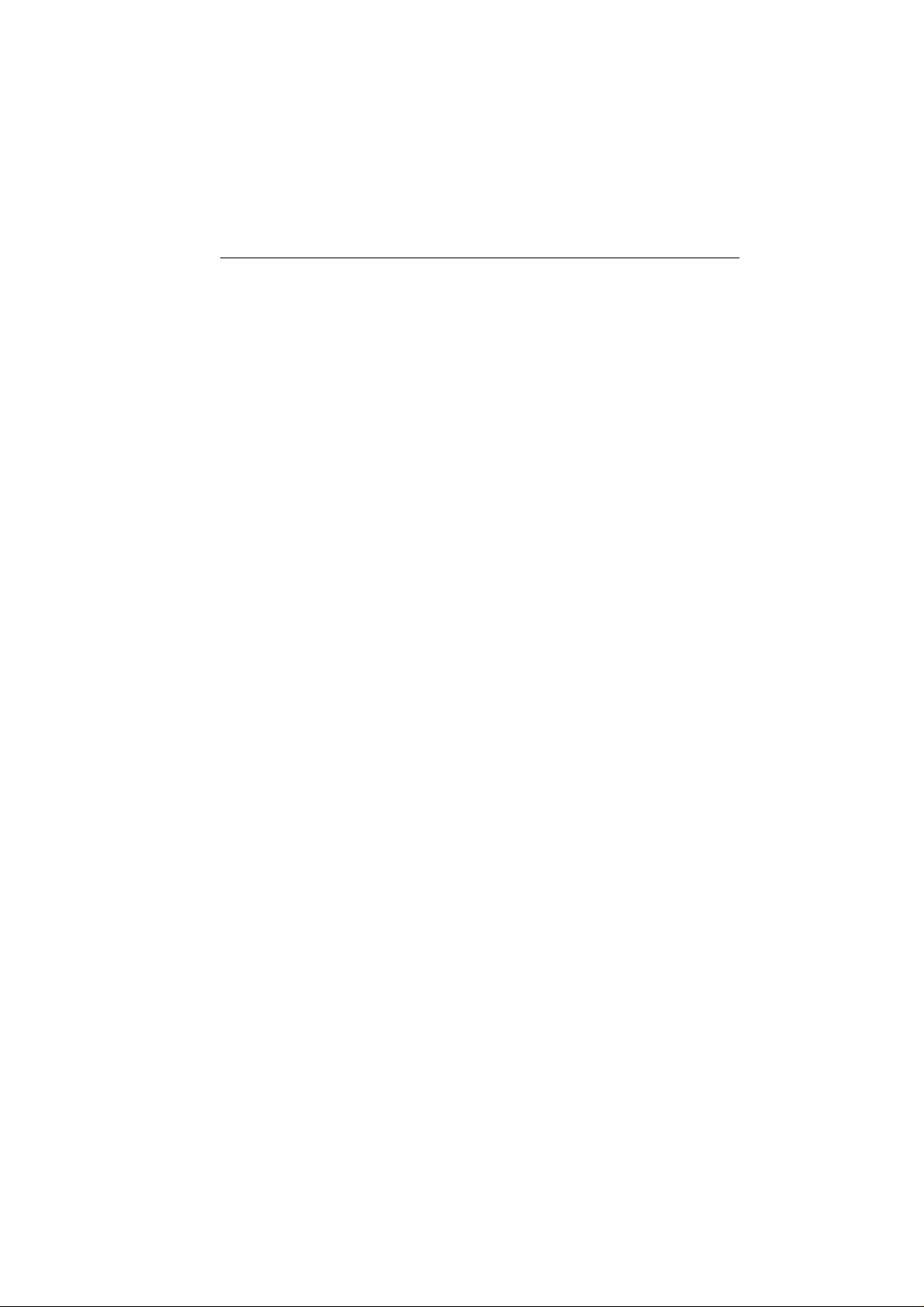
Purpose
This handbook contains very important information on the installation,
operation, and maintenance of your new equipment. T o get the best results
in operation and performance, please take the time to read this handbook
thoroughly.
RAY215
Raymarine radios comply with the Federal Communications Commission
(FCC) and Industry Canada requirements that regulate marine VHF radio
usage for the US and Canada, respectively .
Marine VHF radio users in the US must comply with all applicable FCC
rules and regulations, which are described in Section 6. This information
was current at the time this handbook was printed. Up-to-date information,
including licensing requirements, can be obtained on the FCC website at:
Official FCC forms can be obtained on the FCC website at:
i
www .fcc.gov/wtb/marine
www .fcc.gov/formpage.html
FCC NOFCC NO
FCC NO
FCC NOFCC NO
This device complies with Parts 15 and 80 of the FCC Rules. Operation is
subject to the conditions that this device does not cause harmful
interference. Changes or modifications to this equipment not expressly
approved in writing by Raymarine, Incorporated could violate compliance
with FCC rules and void the operator’s authority to operate the equipment.
FCC LicensingFCC Licensing
FCC Licensing
FCC LicensingFCC Licensing
An FCC Ship Radio Station License, Call Sign, and Operator License are
not required for most recreational vessels travelling in US waters. For
specifics on FCC licensing requirements, see Section 6 of this handbook.
Maritime Mobile Service Identity (MMSI)Maritime Mobile Service Identity (MMSI)
Maritime Mobile Service Identity (MMSI)
Maritime Mobile Service Identity (MMSI)Maritime Mobile Service Identity (MMSI)
The RAY215 includes equipment for Digital Selective Calling (DSC). A
nine-digit Maritime Mobile Service Identity (MMSI) number is required to
operate the DSC equipment. You can request an MMSI number from the
FCC when you apply for a Station License. If your vessel does not require
a license, you may obtain an MMSI by contacting either BoatUS
(www.boatus.com) or MariTEL (www .maritelusa.com). Once obtained, you
can program the MMSI number into your RAY215 as described in this
handbook.
TICETICE
TICE
TICETICE
Page 5
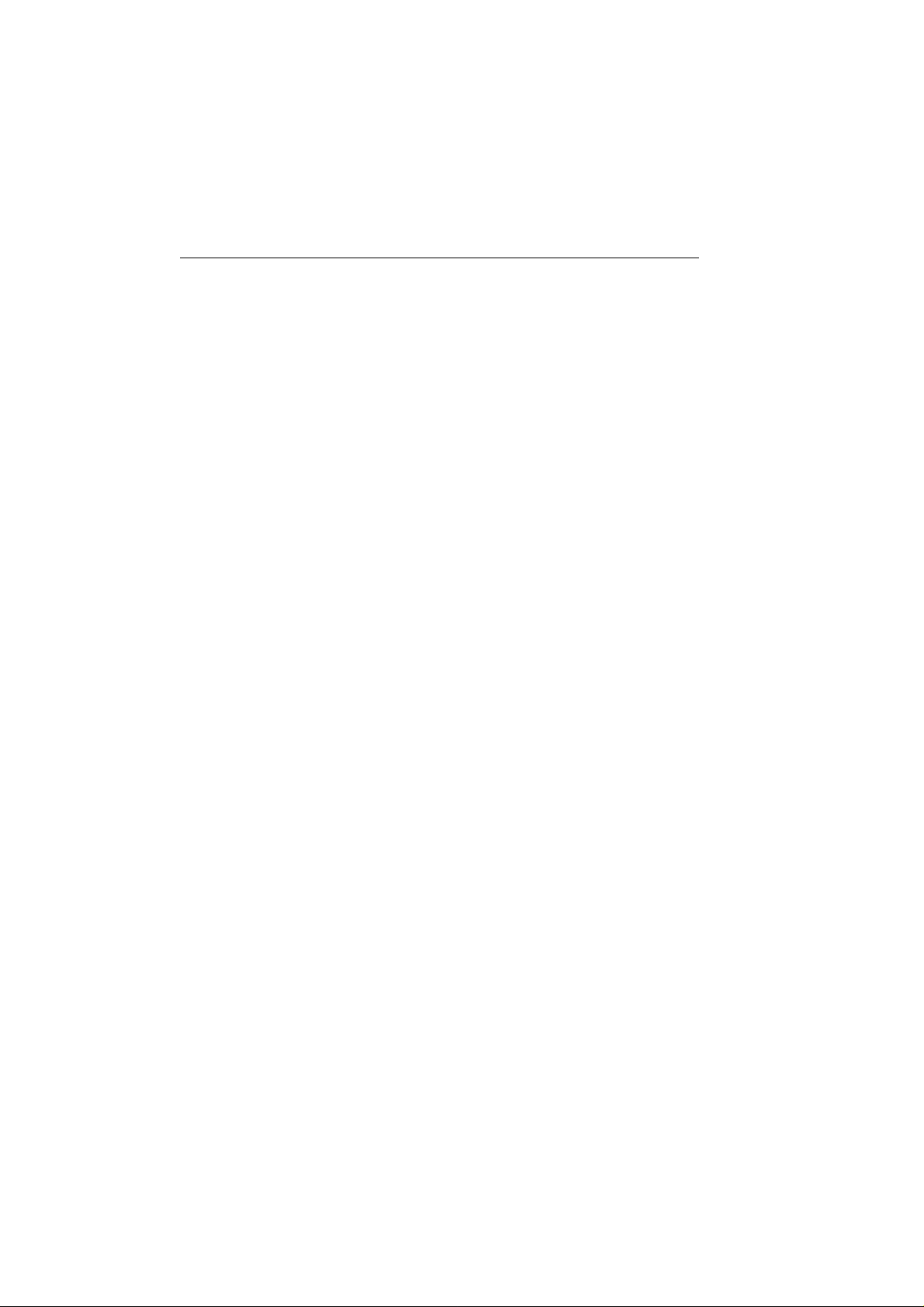
ii
INDUSTRINDUSTR
INDUSTR
INDUSTRINDUSTR
Y ou do not need a license to operate this radio within sovereign waters of
Canada or the US. You will need a license to operate this radio outside of
Canada or the US. T o obtain Industry Canada licensing information, contact
the nearest field or regional office, or write:
The following information about the radio is required to complete the
license application:
Industry Canada Certification Number 4069823229AV
FCC Type Number PJ5RA Y215
FCC Type Accepted Parts 15 and 80
Output Power 1 watt (low) & 25 watts (high)
Modulation 16FE (FM)
Frequency Range 156.025-157.425
Y CANADY CANAD
Y CANAD
Y CANADY CANAD
Industry Canada
Radio Regulatory Branch
Attention: DOSP
300 Slater Street
Ottawa, Ontario
Canada, KIA OC8
SAFETY NOTICE
This device is only an aid to navigation. Its performance can be affected
by many factors including equipment failure or defects, environmental
conditions, and improper handling or use. It is the user's responsibility to
exercise common prudence and navigational judgement, and this device
should not be relied upon as a substitute for such prudence and judgement.
Your Raymarine VHF radio generates and radiates radio frequency (RF)
electromagnetic energy (EME). This equipment must be installed and
operated in accordance with the instructions contained in this handbook.
Failure to do so can result in personal injury and/or product malfunction.
AA
A
AA
Antenna Mounting and EME ExposureAntenna Mounting and EME Exposure
Antenna Mounting and EME Exposure
Antenna Mounting and EME ExposureAntenna Mounting and EME Exposure
For optimal radio performance and minimal human exposure to radio
frequency electromagnetic energy , make sure the antenna is:
• connected to the radio before transmitting
• properly mounted
• located where it will be away from people
• located at least three feet (91cm) from the RA Y215 and the microphone/
handset
Page 6
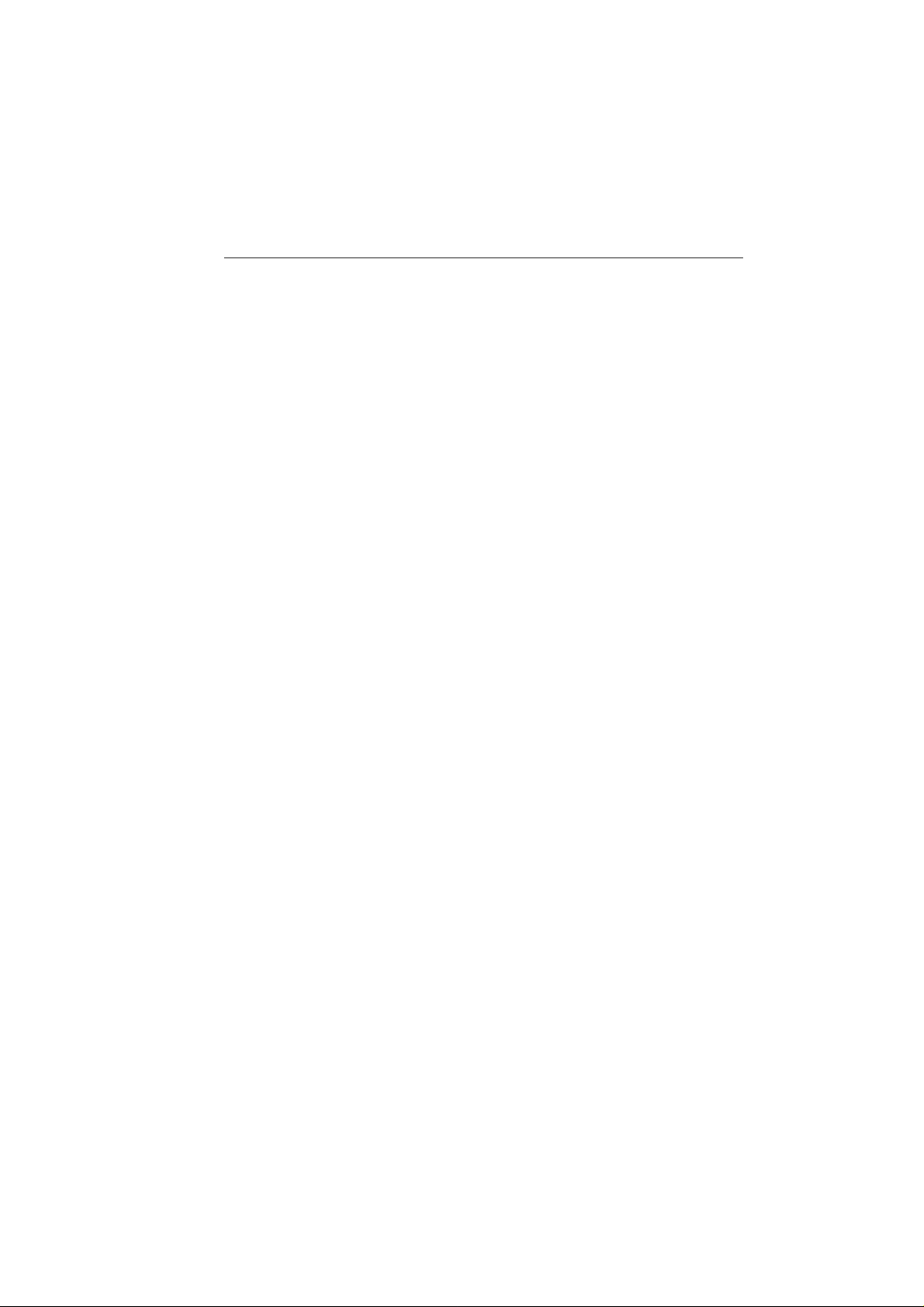
Safe Compass DifferenceSafe Compass Difference
Safe Compass Difference
Safe Compass DifferenceSafe Compass Difference
Safe Compass Distance is 1 meter for a common mechanical compass;
other compass types may require greater distances. T o be sure, you should
locate the radio as far as possible from the compass. T est your compass to
verify proper operation while the radio is also operating.
Adjustments or RepairAdjustments or Repair
Adjustments or Repair
Adjustments or RepairAdjustments or Repair
Adjustments require specialized service procedures and tools only available
to qualified service technicians – there are no user serviceable parts or
adjustments. The operator should never remove the cover or attempt to
service the equipment.
Raymarine products are supported by a network of Authorized Service
Representatives. For product information you may contact the following
regional centers:
United States Raymarine, Inc.
22 Cotton Road, Unit D
Nashua, NH 03063-4219
USA
Telephone: 603-881-5200
800-539-5539
Fax: 603-864-4756
Europe Raymarine Ltd
Anchorage Park
Portsmouth, Hampshire
England PO3 5TD
Telephone: +44 (0) 23 9269 3611
Fax: +44 (0) 23 9269 4642
iii
© Raymarine, Inc. 2001
Page 7
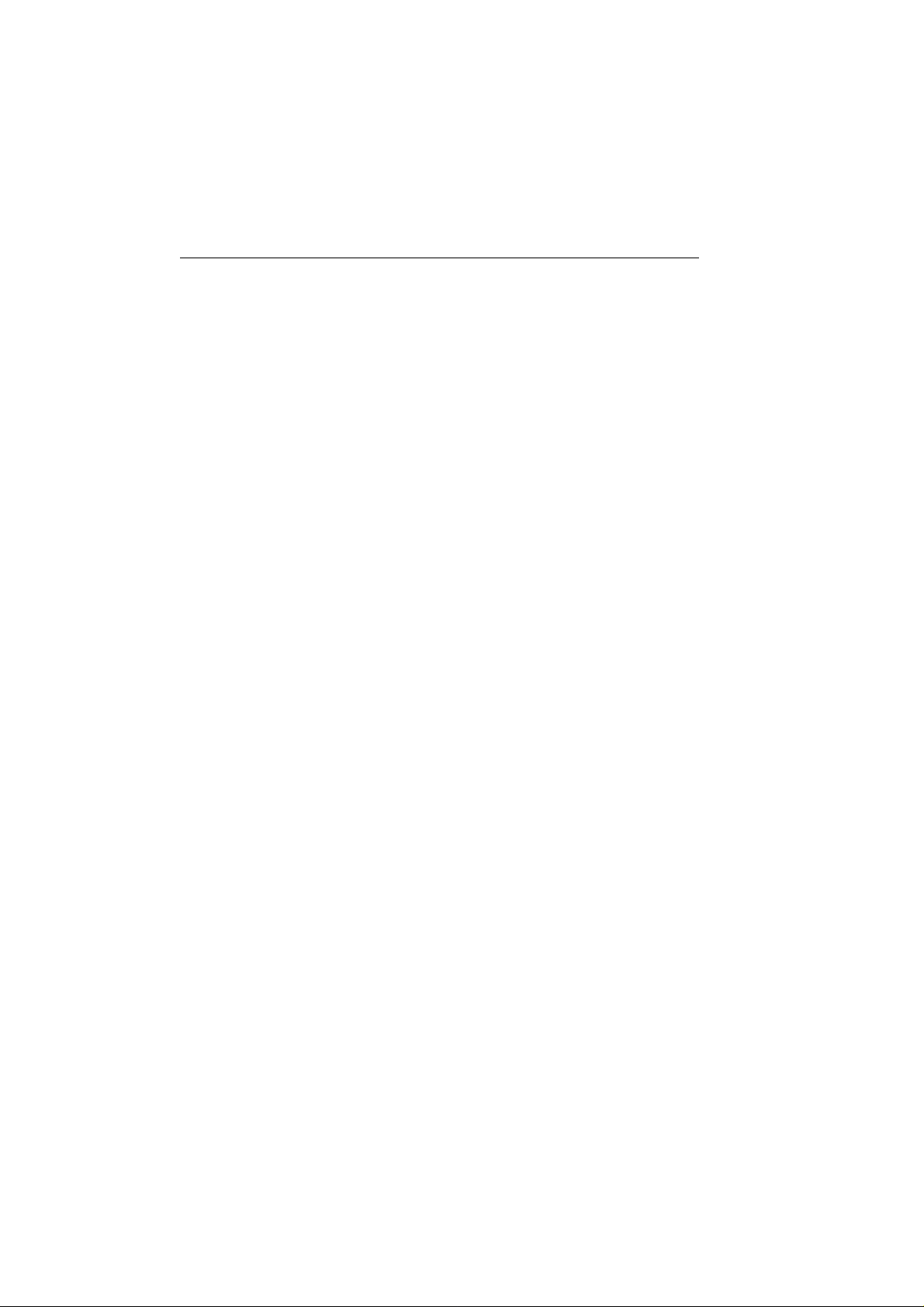
iv
Table of Contents
Section 1 General Description
1.1 Introduction .......................................................................... 1-1
1. 2 Equipment Features............................................................... 1- 1
1.3 Microphone / Handset Options ............................................ 1-2
Section 2 Installation
2.1 Unpacking and Inspection .................................................... 2-1
2. 2 Equipment Supplied .............................................................. 2- 1
2.2.1 Optional Accessories............................................... 2-1
2.3 Planning the Installation ....................................................... 2-2
2.3.1 Typical Mounting Methods .................................... 2-2
2.3.2 Flush Mounting....................................................... 2-3
2. 4 Electrical Connections........................................................... 2- 6
2.4.1 DC Power and External Speaker Connections.......... 2- 6
2.4.2 External Speaker Connections ................................. 2- 7
2.4.3 NMEA Data ............................................................. 2-8
2.4.4 Antenna Connections ............................................. 2-8
2.4.5 Antenna Mounting Suggestions ............................. 2-9
2.4.6 Grounding................................................................ 2-9
Section 3 Operation with Standard Fist Microphone
3.1 Introduction .......................................................................... 3-1
3.1.1 Microphone/Full Function Handset Priority ........... 3-1
3.1.2 Microphone/Handset Connections ......................... 3-2
3. 2 Control and LCD Display ...................................................... 3- 3
3.2.1 Controls ................................................................... 3-3
3.2.2 LCD Display ............................................................ 3-6
3.3 Operating Procedures............................................................ 3- 8
3.3.1 Turning the Power On ............................................. 3-8
3.3.2 Setting the Squelch.................................................. 3-8
3.3.3 Setting the V olume ................................................... 3- 8
3.3.4 Setting the Power Output ........................................ 3-8
3.3.5 Setting the Channel ................................................. 3-8
3.3.6 Setting the Frequency Mode ................................... 3-9
3.3.7 Transmitting ............................................................ 3-9
3.3.8 Selecting a W eather Channel................................... 3-9
3.3.9 Priority Channel ..................................................... 3-10
3.3.10 Desensitized Reception ......................................... 3-10
3.3.11 Channel Memory ................................................... 3-10
Page 8
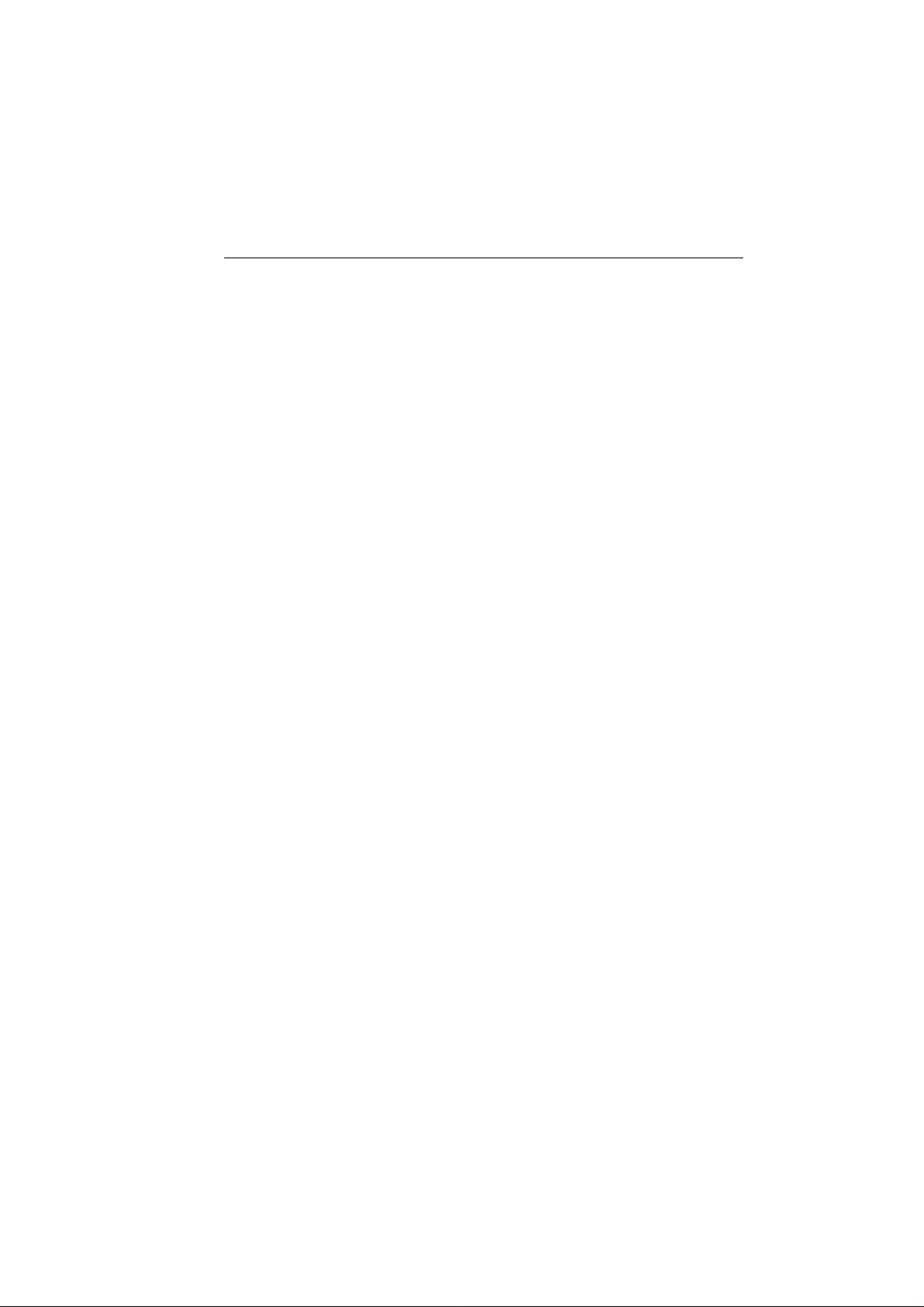
3.3.12 Resetting Factory Defaults .................................... 3-10
3.3.13 Scan Modes........................................................... 3-11
3.3.14 Monitor Mode ....................................................... 3-12
3.3.15 LCD Backlight Function ........................................ 3-12
3.3.16 NMEA Operation ................................................... 3-13
3.3.17 Digital Selective Calling (DSC).............................. 3-14
3.3.17.1 MMSI Number Setup...................................... 3-15
3.3.17.2 Individual Ship's Call ...................................... 3-16
3.3.17.3 All Ships Call .................................................. 3-24
3.3.17.4 Group Call ....................................................... 3-25
3.3.17.5 Distress Call .................................................... 3-26
3.3.17.6 Distress Relay Call .......................................... 3-28
Section 4 Operation with Optional Full Function Handset
4.1 Introduction .......................................................................... 4-1
4.1.1 Microphone/Full Function Handset Priority ........... 4-1
4.1.2 Microphone/Handset Connections ......................... 4-2
4. 2 Control and LCD Display ...................................................... 4- 3
4.2.1 Controls ................................................................... 4-3
4.2.2 LCD Display ............................................................ 4-7
4.3 Radio Functions .................................................................... 4-9
4.4 Operating Procedures.......................................................... 4-10
4.4.1 Setting the V olume ................................................. 4-10
4.4.2 Setting the Squelch................................................ 4-10
4.4.3 Using the Function Key ........................................ 4-11
4.4.4 Setting the Frequency Mode ................................. 4-11
4.4.5 Receiving on the Weather Channels ..................... 4-12
4.4.6 Selecting the Channel ............................................ 4-12
4.4.7 Priority Channel ..................................................... 4-13
4.4.8 Channel Memory ................................................... 4-13
4.4.9 Setting the Transmission Power Output ................ 4-14
4.4.10 Desensitized Reception (Local Mode) ................... 4-14
4.4.11 LCD Backlight Function ........................................ 4-14
4.4.12 Intercom Mode ...................................................... 4-14
4.4.13 Scan Mode ............................................................ 4-16
4.4.14 Monitor Mode ....................................................... 4-17
4.4.15 NMEA Operation ................................................... 4-18
4.4.16 Digital Selective Calling (DSC) .............................. 4-19
4.4.16.1 Individual Ship Call (Ship-to-Ship) ................. 4-20
4.4.16.2 Individual Shore Call (Ship-to-Shore) ............. 4-23
4.4.16.3 Receiving Individual Ship’s Call ..................... 4-25
4.4.16.4 Transmitting a Group Call ............................... 4-26
v
Page 9
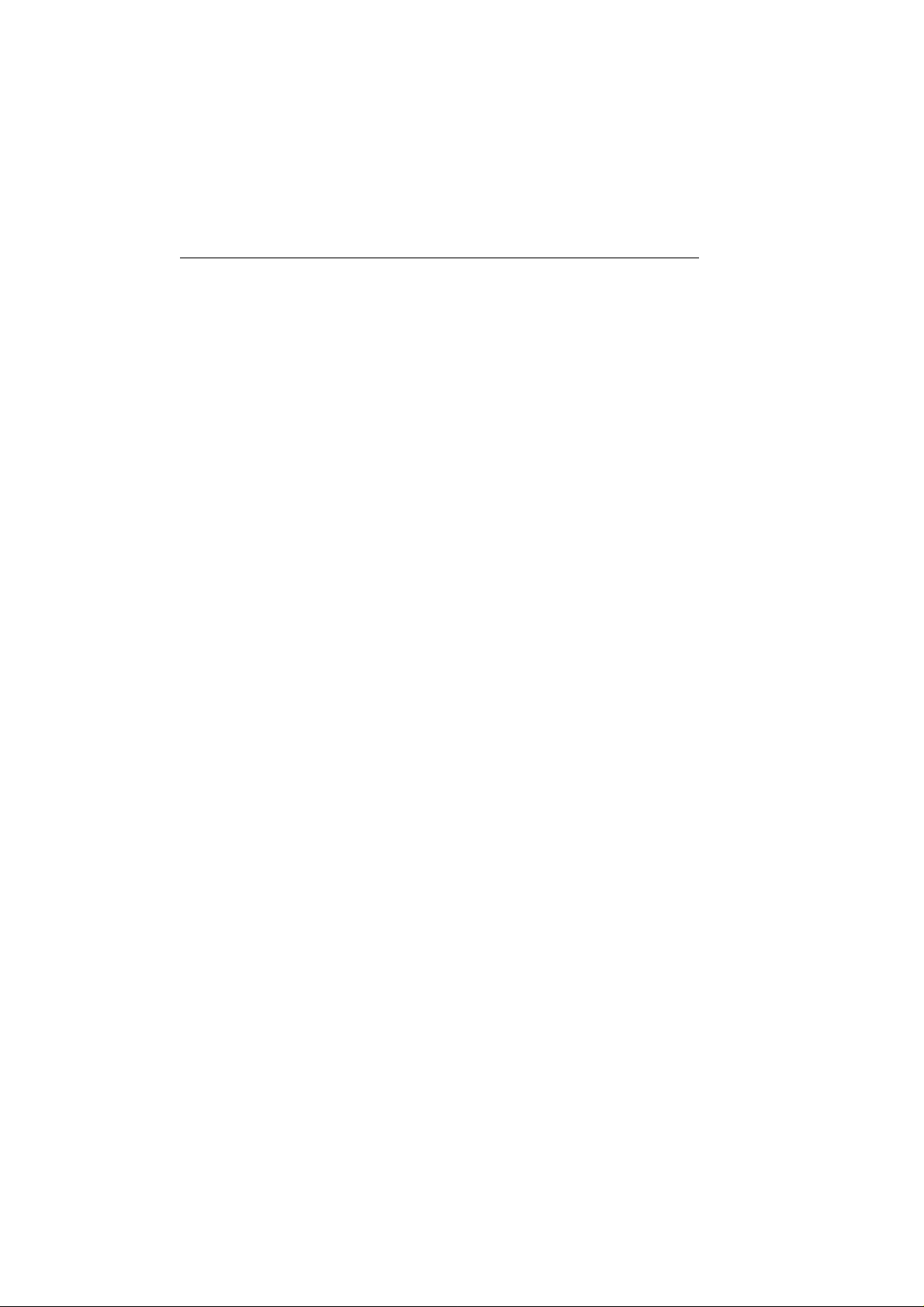
vi
4.4.16.5 Receiving Group Call ...................................... 4-28
4.4.16.6 Transmitting All Ships Call ............................. 4-29
4.4.16.7 Receiving All Ships Call.................................. 4-30
4.4.16.8 Transmitting a Distress Call ............................ 4-30
4.4.16.9 Receiving a Distress Call ................................ 4-34
4. 4 .1 6 .1 0 Receiving Distress Relay Call ......................... 4-35
4. 4 .1 6 . 1 1 Using the DSC Log ......................................... 4-36
4.5 Menu Operation .................................................................. 4-37
4.5.1 Selecting the Menu Operation ............................... 4-37
4.5.2 NAVSTAT Operation ............................................. 4-38
4.5.3 DSC Operation ....................................................... 4-39
4.5.3.1 Selecting Distress Call T ype (NA TURE)......... 4-10
4.5.3.2 Manual Entry of Latitude/Longitude
4.5.3.3 Modifying the MMSI Number List
4.5.3.4 Modifying the MMSI Group Number
4.5.4 Setting the MMSI Number .................................... 4-50
Section 5 Maintenance
5. 1 How to Contact Raymarine ................................................... 5- 1
5.2 Preventive Maintenance ....................................................... 5-3
5.3 Specifications ........................................................................ 5-3
5.4 Drawings ............................................................................... 5-7
(L/L ENT) ........................................................ 4-41
(PHNBOOK).................................................... 4-43
(GROUP) ......................................................... 4-48
Section 6 Appendix
6. 1 FCC Licensing Requirements ................................................ 6- 1
6. 2 Marine VHF Channel Usage Guide ....................................... 6- 3
6. 3 Marine VHF Channel Frequency T ables ............................. 6-12
Page 10
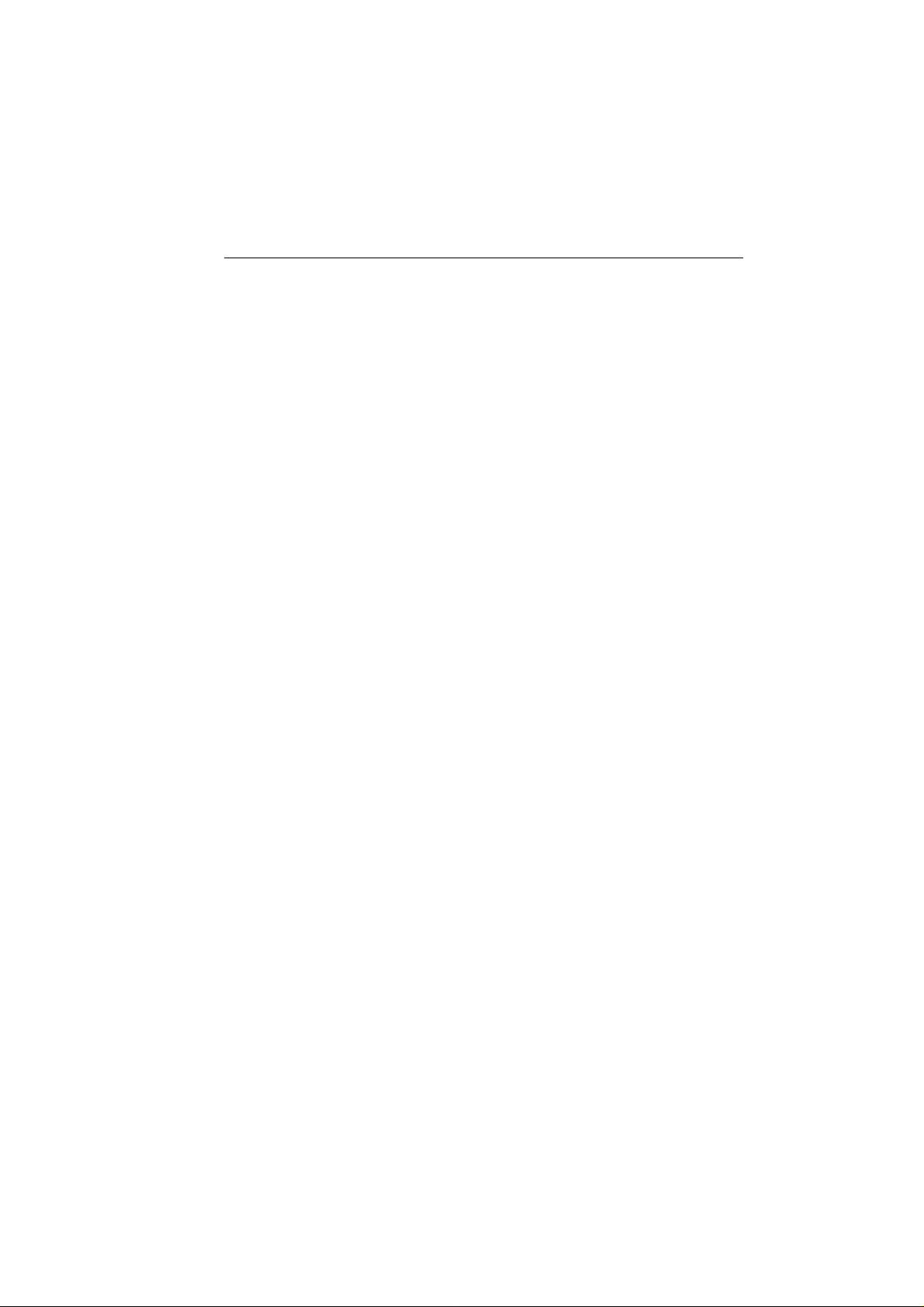
GLOSSARY OF TERMS
All Scan........................... Scans all channels
Canadian Channels ......... Channel designator as defined by Industry
Canada
Carrier Wave ................... A Radio Frequency on which intelligence is
superimposed.
DSC ................................. Digital Selective Calling
Dual Watch ..................... Monitor the Priority Channel (9 or 16) while
working on another channel
Duplex ............................. Transmit and receive on different frequencies
FCC ................................. Federal Communications Commission
FM .................................. Frequency Modulation
International Channels.... Channel designator as defined by the ITU
IT U .................................. International Telecommunications Union
L C D................................. Liquid Crystal Display
Memory Scan.................. Scans only user selected memory channels
MMSI.............................. Maritime Mobile Service Identity; a number
issued by each country to identify maritime
stations.
NOAA............................. National Oceanographic and Atmospheric
Administration
PLL.................................. Phase Locked Loop (a type of frequency
synthesizer)
PTT switch...................... Microphone push-to-talk switch
R F.................................... Radio Frequency
RTCM.............................. Radio Technical Commission for Maritime
Services
RX ................................... Receiver
Simplex ............................ Transmit and receive on the same frequency
Squelch ........................... A circuit that sets the threshold for cutting off
the receiver when the signal is too weak for
reception of anything but noise
TX................................... Transmit
Tri-Watch ........................ Monitor the Priority Channel and Weather
Channels while working on another channel
US Channels ................... Channel designations as defined by the FCC
V CO................................. V oltage Controlled Oscillator
V H F................................. V ery High Frequency 30MHz to 300MHz
W eather Channels ........... Channels for routine and emergency weather
information broadcast by NOAA
vii
Page 11
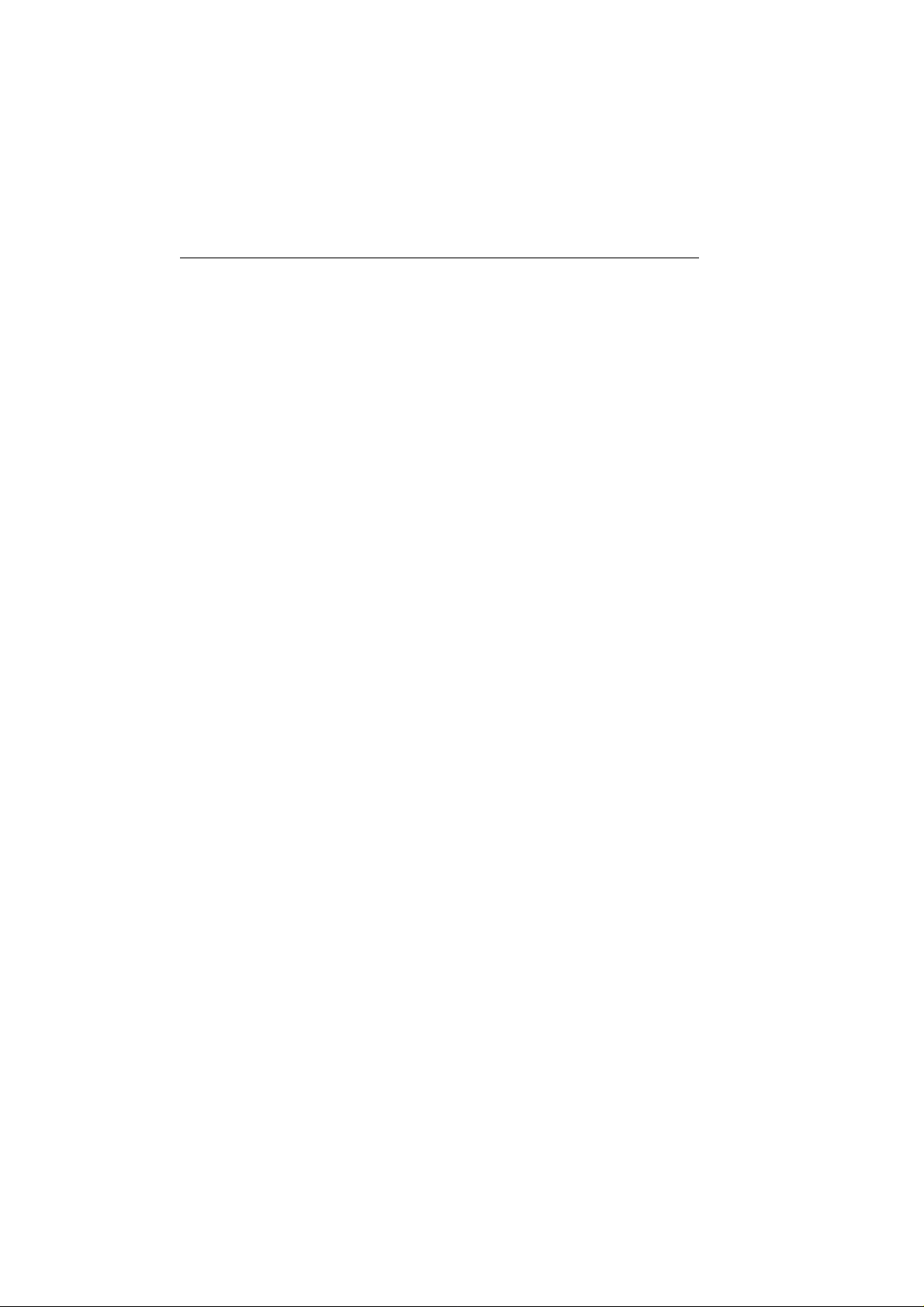
viii
Page 12
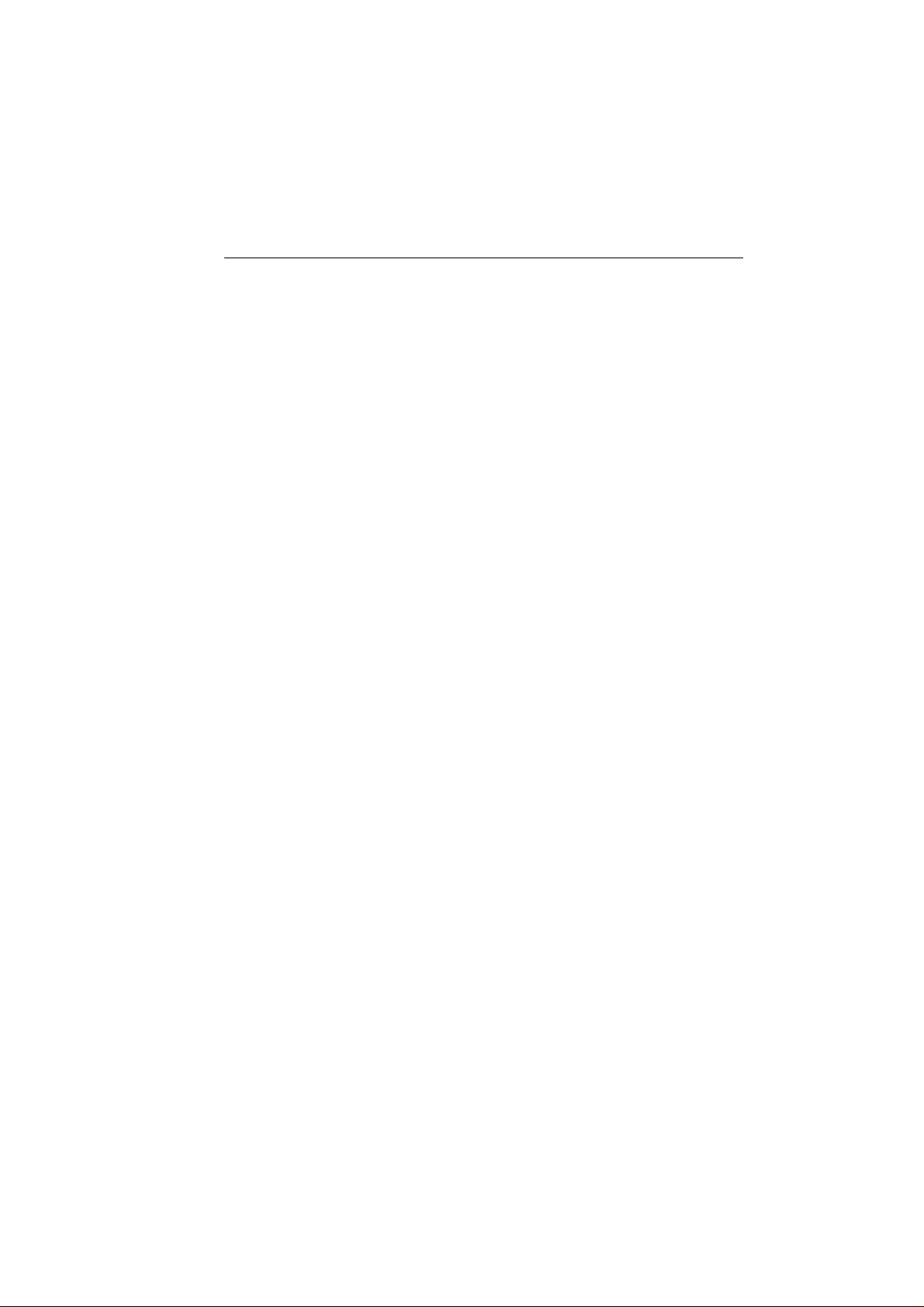
General Description
Section 1 General Description
1.1 Introduction
Congratulations on your purchase of Raymarine's RAY215 marine
radiotelephone. This handbook describes the physical and functional
characteristics of the radiotelephone.
The RAY215 is a microprocessor-controlled, digitally synthesized,
compact transceiver that provides reliable simplex and semi-duplex (twofrequency) communications. The RAY215 provides two-way
communications on Marine channels and reception on 10 separate weather
channels. More importantly, the RAY215 has built-in Digital Selective
Calling (DSC) in accordance with RTCM standard SC-101 for sending
and receiving DSC Distress, All Ships, Individual Ship, and Group calls.
The RA Y215 can transmit and receive on all available US, Canadian, and
International Marine VHF radiotelephone channels. There are channels
that are FCC approved but may only be used by authorized stations for
specific purposes, depending on the type of vessel (commercial or noncommercial). Refer to the of Frequency T ables in Section 6, which list all
marine VHF channels available in your RAY215. Y ou should familiarize
yourself with these tables to ensure proper channel usage.
1-1
1.2 Equipment Features
The RAY215 is designed and manufactured to provide ease of operation
with excellent reliability . The important built-in features of the equipment
are listed below.
• Built-in DSC in accordance with RTCM standard SC-101
• Exclusive circuit that automatically selects 16 or 9 as the Priority Channel
when the radio is turned on
• Dedicated key for changing the Priority Channel (16/9)
• Exclusive weather alert feature (when in monitor mode)
• Waterproof to CFR-46 standard for Fist Microphone and Base Station
• Waterproof to JIS-7 standard for Optional Full Function Handset
• Dedicated DISTRESS key on back of handset, with spring loaded
protective cover
• All Scan and Memory Scan features
• Dual/Tri-Watch Monitor modes
• Intercom operation between Fist Microphone and Optional Full Function
Handset (second station)
Page 13
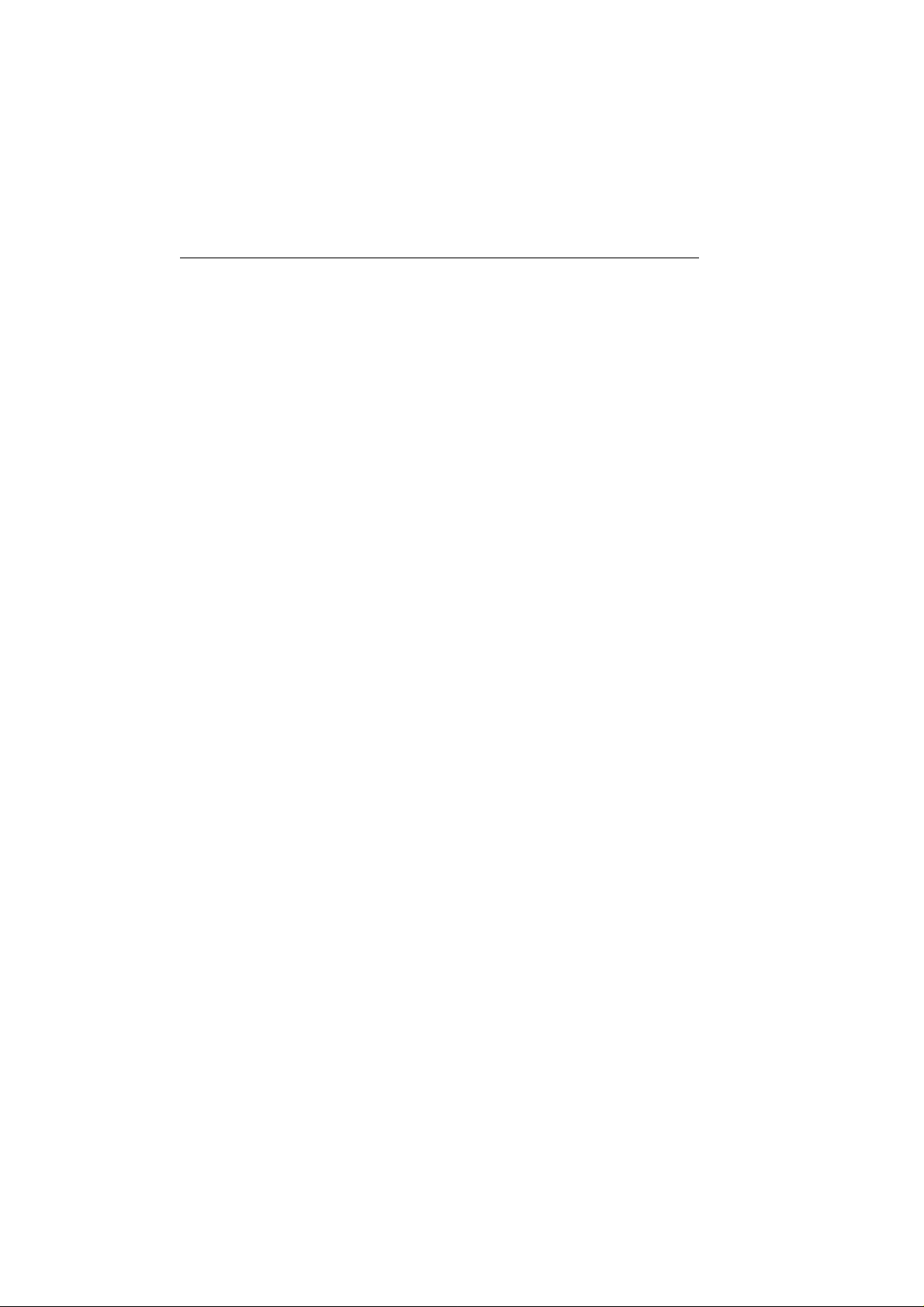
1-2 General Description
• Distant/local mode
• Oversized LCD
• All solid-state circuitry for low current drain and maximum reliability
• Series relay protection on input power circuits to prevent reverse polarity
damage
• High-performance receiver section with optimum selectivity
1.3 Microphone / Handset Options
The RAY215 can be operated with the standard Fist Microphone, an
optional Full Function Handset with additional features, or both. Operation
with both units installed enables intercom capabilities between the two
stations.
The Fist Microphone features up/down channel select keys, Priority
Channel (16 or 9) selection button, plus a quick access DSC Distress key.
The optional Full Function Handset provides you with all the features of
the fist microphone plus a full alphanumeric keypad, expanded LCD
display, volume and squelch level controls, DSC distress calls that describe
the type of distress, dedicated keys for Individual and All Ships DSC
calls, and expanded ship and shore phonebooks for making DSC Individual
calls.
Either unit can be located in a remote location using the optional Handset/
Microphone Relocation Kit.
The Single Station Full Function Handset with cradle (Raymarine part
number E46019) is used in lieu of the Fist Microphone. The Dual Station
Full Function Handset (Raymarine part number E46021), which includes
a cradle and external speaker, is used in conjunction with the Fist
Microphone to enable intercom communications between the two stations.
Note: The RAY215 is designed to have the base station as the priority
unit. Therefor e, Raymarine r ecommends installing the base station in the
radio operating room or the location from which the ship is normally
navigated. If an optional second station Full Function Handset is also
installed, that handset should be installed in the remote location.
See Section 3 for a complete discussion of operation using the Fist
Microphone. Section 4 describes using the RAY215 with the optional
Full Function Handset.
Page 14
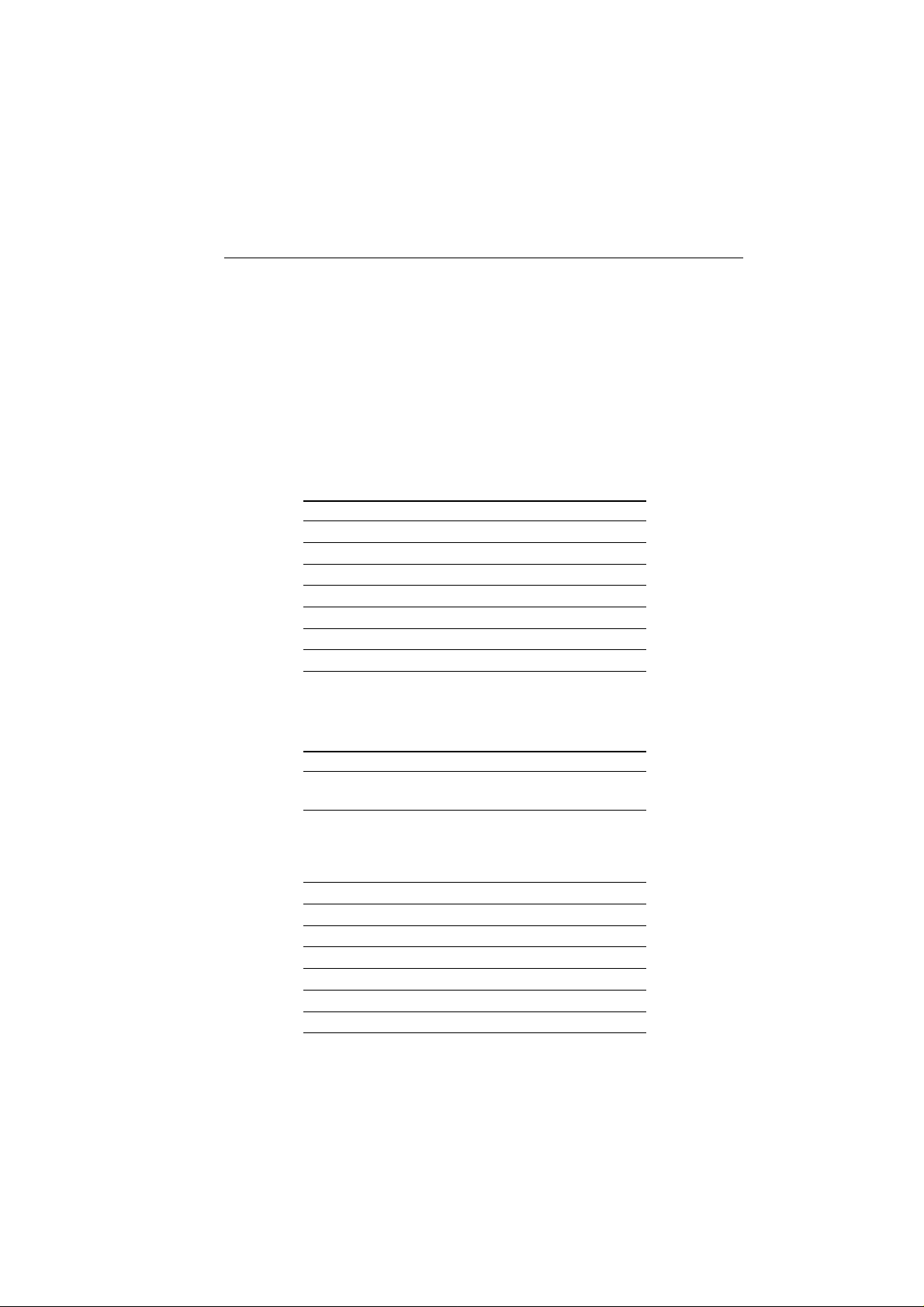
Installation
Section 2 Installation
2.1 Unpacking and Inspection
Use care when unpacking the unit from the shipping carton to prevent
damage to the contents. It is also good practice to save the carton and the
interior packing material in the event you must return the unit to the factory.
2.2 Equipment Supplied
The following is a list of materials supplied with the RAY215:
2-1
DescriptionDescription
Description
DescriptionDescription
RAY215 Radiotelephone E43003
Fist Microphone with Cradle & Hardware R49015
Power/Optional Speaker/NMEA Cable R49017
Mounting Y ok e R49011
Yoke Knob R49012
Handbook, RAY215 R49013
Sun Cover R49014
PP
art Noart No
P
art No
PP
art Noart No
..
.
..
2.2.1 Optional Accessories
The following is a list of options available for the RAY215:
DescriptionDescription
Description
DescriptionDescription
Single Station: E46019
Full Function Handset with Cradle
Second Station: E46021
Full Function Handset with Cradle
7 meter Handset Extension Cable
External Powered Handset Speaker
Handset/Microphone Relocation Kit E46026
5m Extension Cable, Full Function Handset E46018
10m Extension Cable, Full Function Handset E46017
3m Extension Cable, External Speaker E46015
External 10W Speaker E46006
Flush Mounting Kit E46023
8' Fiberglass VHF Antenna M51118E
P P
art Noart No
P
art No
P P
art Noart No
..
.
..
Page 15
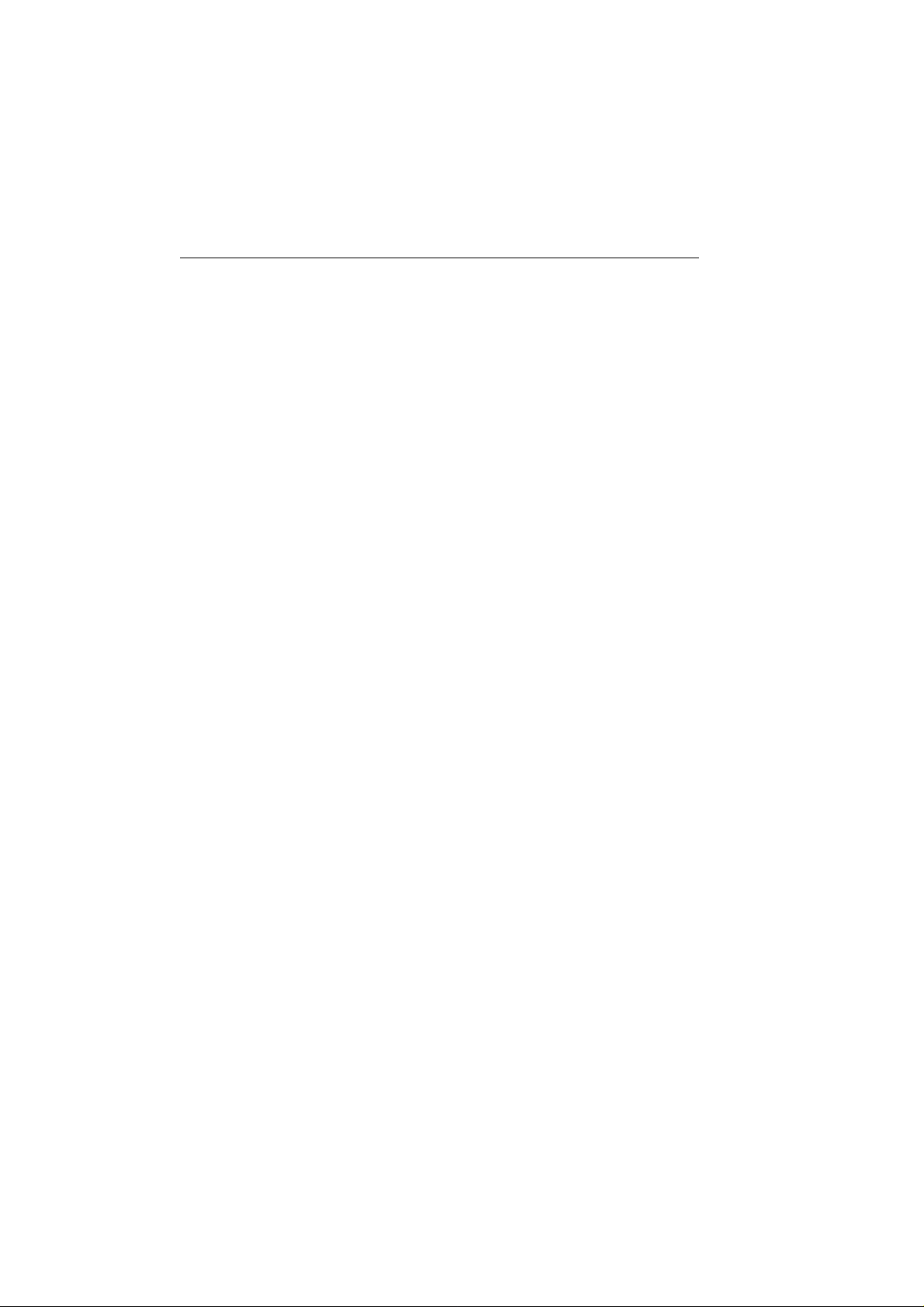
2-2 Installation
2.3 Planning the Installation
When planning the installation of your RA Y215, the following conditions
should be considered to ensure dependable and trouble-free operation.
Mount the Base Station Transceiver using the Mounting Template
provided.
The Base Station Transceiver is designed to be mounted horizontally or
vertically on a flat bulkhead. Select a location that is non-metallic, dry,
protected, well-ventilated, and free from high operating temperatures and
excessive vibration. Provide sufficient space behind the transceiver to
allow for proper cable connections to the rear panel connectors. Locate
the transceiver as near as possible to the power source yet as far apart as
possible from any devices that may cause interference such as motors,
generators, and other on board electronics. The transceiver should be
protected from prolonged direct exposure to rain and salt spray.
The transceiver is NOT designed to be mounted in engine compartments.
Do NOT install the transceiver in a location where there may be flammable
vapors (such as in an engine room or compartment, or in a fuel tank bay),
water splash or spray from bilges or hatches, where it is at risk from physical
damage from heavy items (such as hatch covers, tool boxes, etc.), or where
it might be covered by other equipment. Locate the Base Station
Transceiver and Handset at least 3 feet from the antenna.
Safe Compass Distance is 1 meter for a common mechanical compass;
other compass types may require greater distances. T o be sure, you should
locate the radio as far as possible from the compass. T est your compass to
verify proper operation while the radio is also operating.
Mount the base station transceiver to allow easy access from the location
where the ship is normally navigated.
2.3.1 Typical Mounting Methods
The RAY215 can be conveniently mounted on a chart table, bulkhead,
overhead, or any other desired location. Refer to Figure 2-1 for typical
mounting methods.
CAUTION
Make sure there are no hidden electrical wir es or other items behind
the desired location before proceeding. Check that free access for
mounting and cabling is available.
Page 16
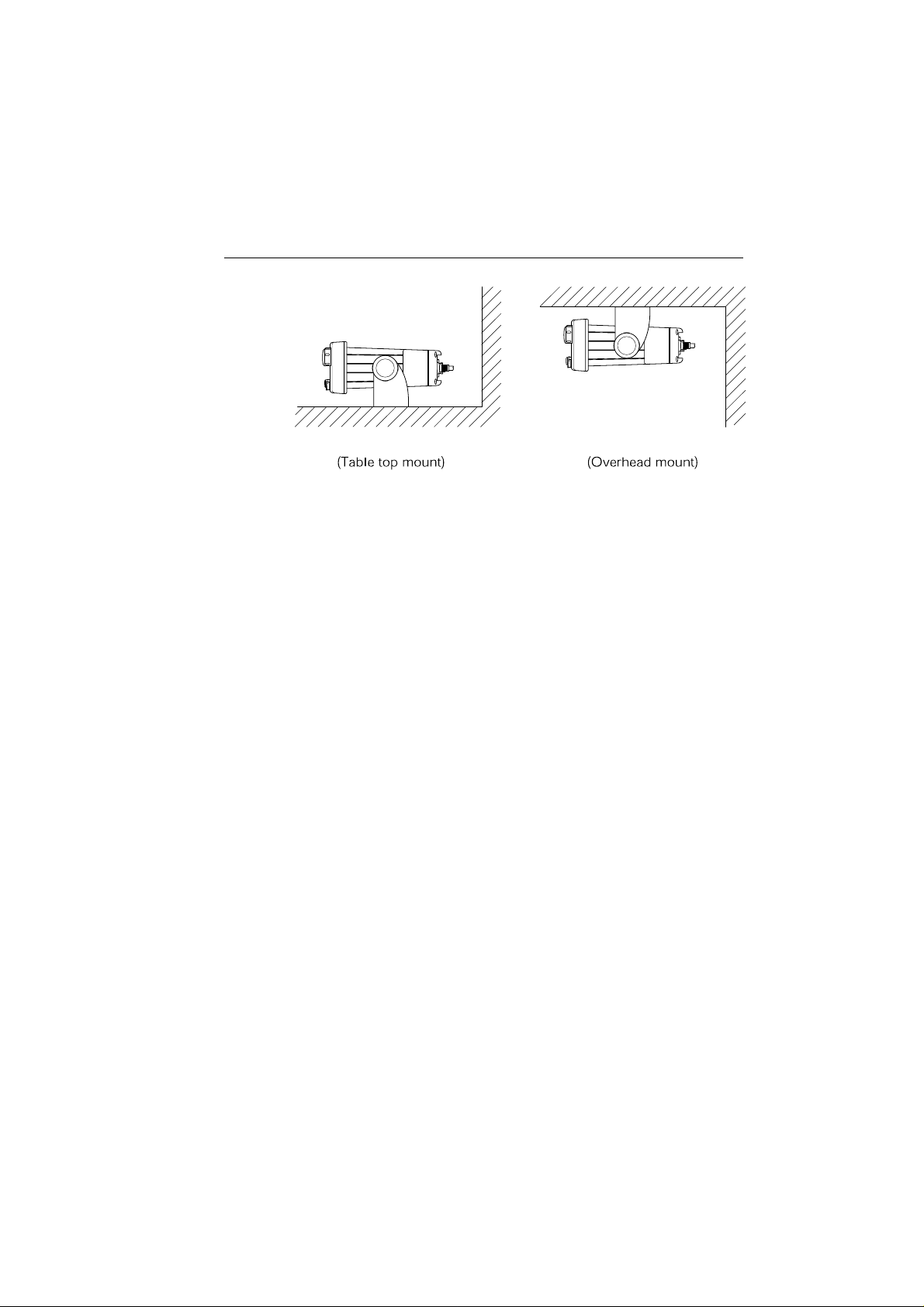
Installation
2-3
Figure 2-1 Typical Mounting Methods
2.3.2 Flush Mounting
In addition to the typical Mounting Methods, the RAY215 may also be
flush mounted using the optional Flush Mount Kit. These kits are available
from your Raymarine dealer or our Customer Service Department.
There are two methods of mounting the radio using the flush mount kit:
from the front or rear of the console. Choose the method that best suits
your console.
1. Select the location for the radio transceiver. A clear, flat area, of
sufficient height having at least 9" of clear depth behind the panel is
required.
CAUTION
Make sure there are no hidden electrical wir es or other items behind
the desired location before proceeding. Check that free access for
mounting and cabling is available.
2. Unpack the Flush Mount kit and confirm that all hardware is present.
3. Mark the cutout area using the cutout guide.
4. Drill a pilot hole inside of the cutout guide area.
5. Using an appropriate saw, carefully cut along the cutout line.
6. Remove the yoke knobs and the mounting yoke from the transceiver.
Check that the radio will fit into the cutout area.
Front Mounting
7. Insert the rear of the transceiver through the flush mount bracket such
that the tabs on the bracket point away from the radio’s front bezel.
Page 17
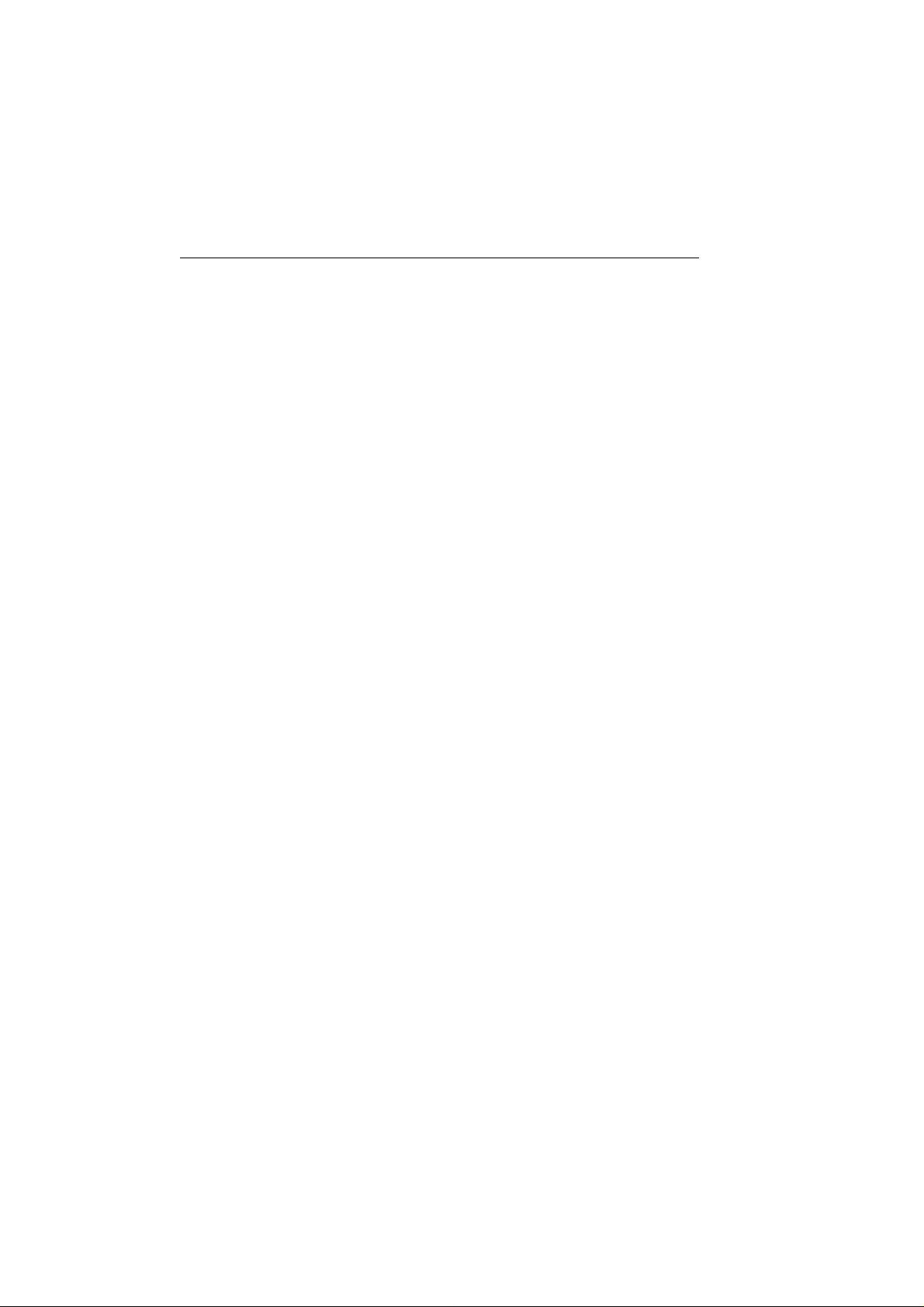
2-4 Installation
8. Continue to push the bracket onto the transceiver until it is flush with
the front bezel.
9. On each side of the transceiver, insert a screw through the bracket tab
and into the threaded holes from which you removed the yoke knobs.
10.Tighten the screws.
11.It is recommended to run a bead of RTV or similar sealant around the
inside edge of the bracket to avoid water entry behind the console.
12.Insert the radio and attached bracket into the cutout.
13.Install four flat head screws through the four countersunk holes in the
front of the bracket and secure into the console.
14. From behind the console, connect the power/optional speaker and
antenna cables.
Rear Mounting
7. It is recommended to run a bead of RTV or similar sealant around the
inside edge of the bezel to avoid water entry behind the console.
8. Insert the radio into the cutout until the front bezel is flush with the
console.
9. From behind the console, push the flush mount bracket over the rear
of the transceiver such that the tabs on the bracket point away from
the radio’s front bezel.
10.Continue to push the bracket onto the transceiver until it is flush with
the console.
11.On each side of the transceiver, insert a screw through the bracket tab
and into the threaded holes from which you removed the yoke knobs
but do not fully tighten at this time.
12. Install four pan head screws through the four holes in the bracket and
secure the bracket into the console.
13. From the front, make sure the transceiver is still flush with the console.
14. From behind the console, fully tighten the screws that secure the bracket
to the radio’s threaded yoke knob holes.
15.Connect the power/optional speaker and antenna cables.
Page 18

Installation
1 (25)
5.51 (140)
2-5
7.68 (195)
8.78 (223)
4.17 (106)
0.35 (9)
0.35 (9)
3.15 (80)
5.47 (139)
6.69 (170)
Figure 2-2 Outline and Mounting Dimensions
All dimensions are shown in inches and (millimeters)
Page 19
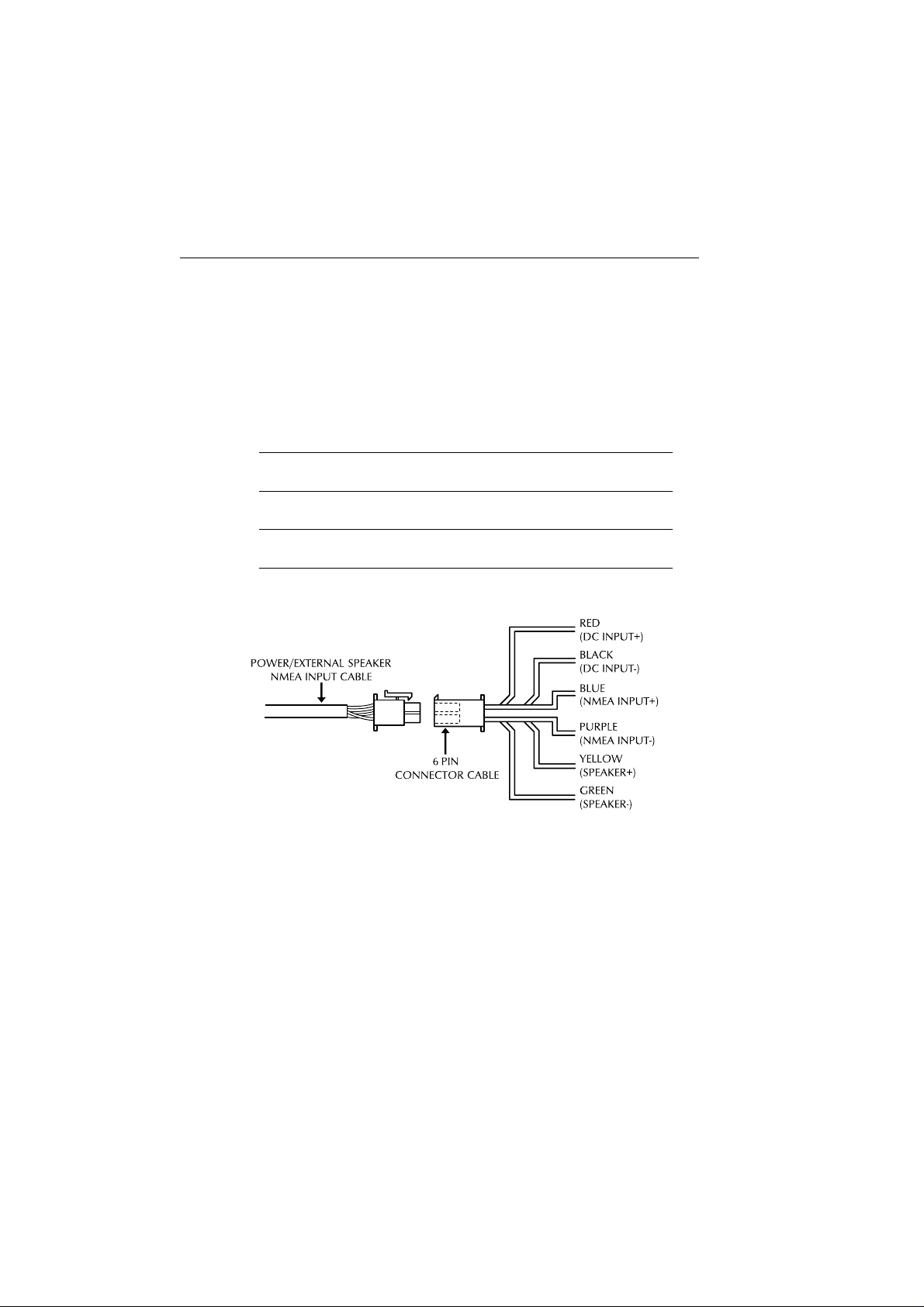
2-6 Installation
2.4 Electrical Connections
2.4.1DC Power and External Speaker Connections
The 6-foot long power cable is a multi-purpose assembly containing three
wire-pairs for connections to DC power, NMEA input, and an optional
speaker. Connections to the 6-pin connector are as follows:
Wire ColorWire Color
Wire Color
Wire ColorWire Color
RED Power + Ship's 13.6 VDC power
BLACK Power −
YELLOW Speaker + External speaker
GREEN Speaker −
BLUE NMEA + Input from position source (GPS, etc.)
PURPLE NMEA −
The RED (+) power wire contains a 10 amp in-line fuse.
Figure 2-3 Power/External Speaker/NMEA Cable and 6 Pin Connector
In most cases the length of the power cable should be adequate enough to
reach the DC power source. If additional wire length is required, the cable
can be extended by adding more cable as necessary. However, for power
cable runs longer than 15 feet, larger wire diameter size should be used to
prevent voltage line loss.
FunctionFunction
Function
FunctionFunction
Connects toConnects to
Connects to
Connects toConnects to
Page 20
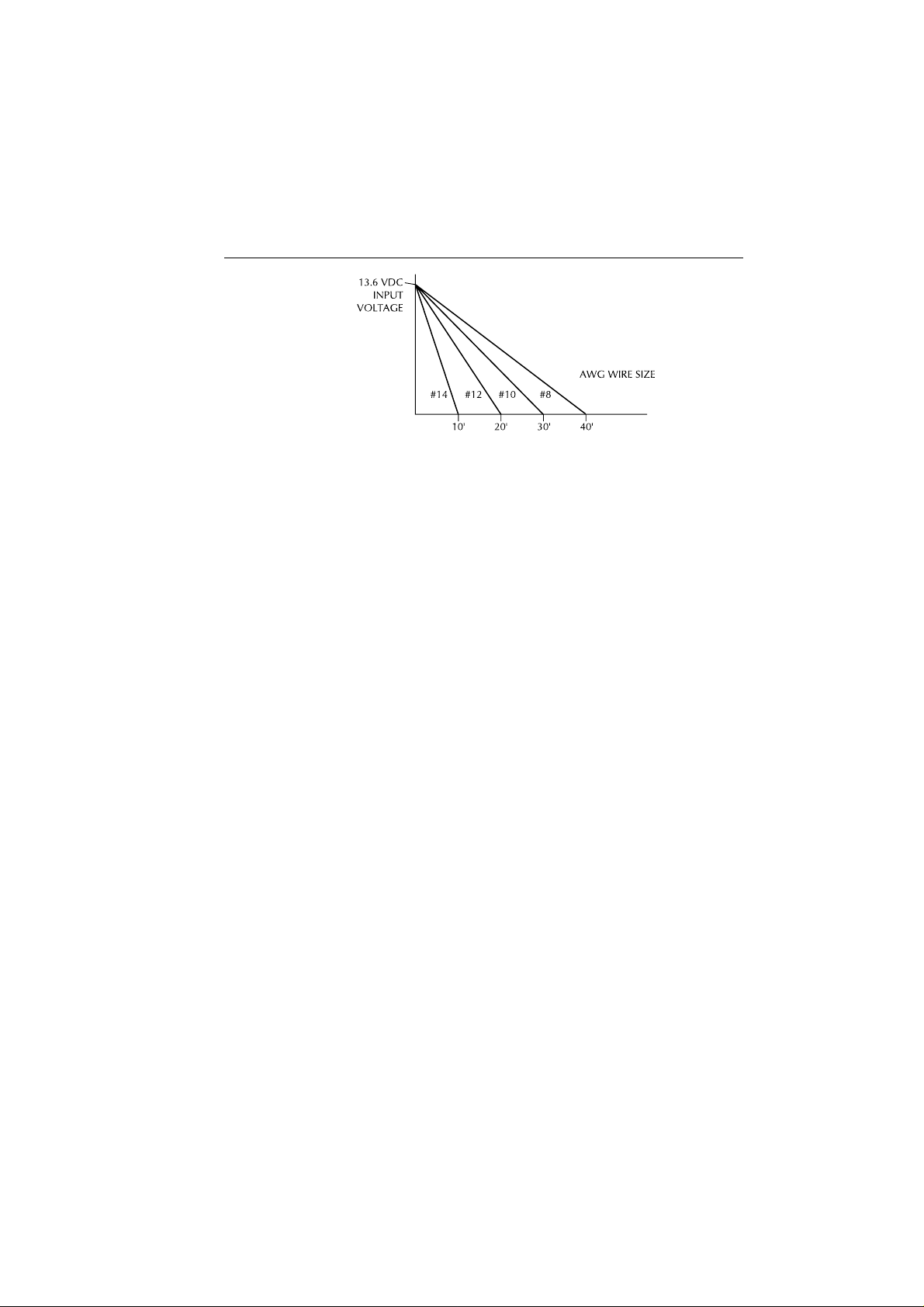
Installation
2-7
Figure 2-4 Power Cable Length
Y our RA Y215 should be connected to the nearest primary source of ship's
DC power. A typical source may be a circuit breaker on the power panel
or a fuse block near the unit. When connecting to either of these sources,
the circuit breaker or other in-line fuse should be rated at 10 amps.
It is recommended that lugs be used to connect the power cable to the DC
supply and the lug connections should be both crimped and soldered.
This is very important in order to ensure adequate current draw to the
equipment. Intermittent operation may result if an insufficient connection
is made to the power source. The connection terminal should be clean,
with no sign of corrosion.
The red (+) wire is connected to the positive terminal of the power source.
The black (-) wire is connected to the negative (ground) of the power
source. Should the power connections be inadvertently reversed, the unit
will not power up but no damage will occur. Check the polarity with a
VOM (Voltage/Ohm Meter) and reconnect observing correct polarity. If
the fuse ever needs replacement, be sure to use the same type and rating.
2.4.2 External Speaker Connections
The yellow (+) wire and green (-) wire are used for connecting the RA Y215
to an external speaker (see Figure 2-3), such as Raymarine’s 10W External
Speaker (part number E46006).
Four watts of audio output power are provided for an external 4-ohm
speaker. A suitable speaker can be purchased from your local marine dealer .
Connect the yellow (+) wire and green (-) wire to the speaker observing
polarity as it is marked on the speaker. When connected, the external
speaker will function simultaneously with the internal speaker.
CAUTION: DO NOT short the green (-) wire to the yellow (+) wire.
DO NOT short the green (-) wire to the black Power (-) wire.
Page 21
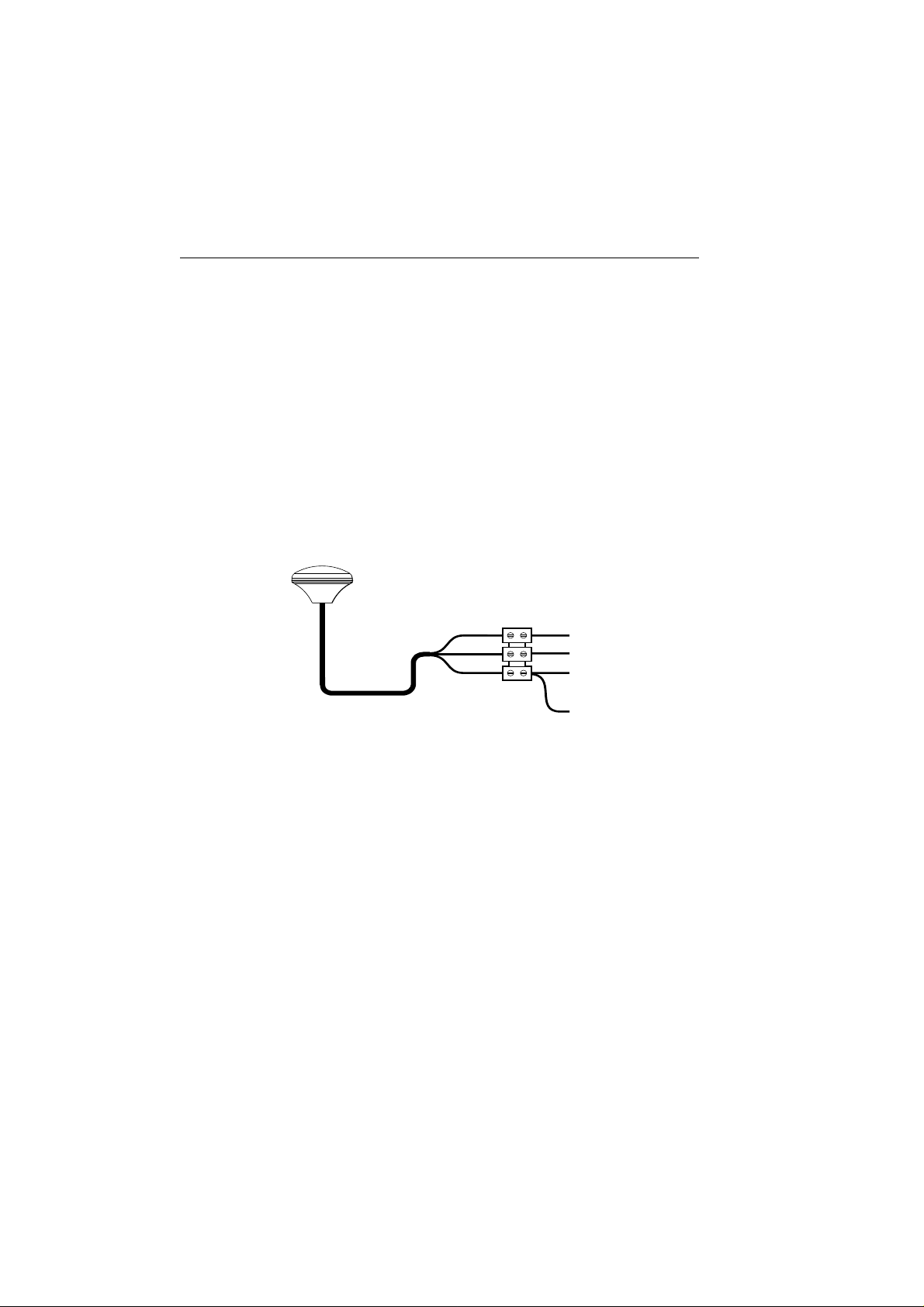
2-8 Installation
2.4.3 NMEA Data
The RA Y215 accepts NMEA 0183 data from a position determining device
(GPS, etc.) to provide the Latitude and Longitude position information
that is transmitted during a DSC Distress Call.
Connect the input(s) of the positioning device to the blue (NMEA+) and
purple (NMEA-) wires in the Power/Optional Speaker/NMEA cable.
An example of how to connect the NMEA cables and power supply using
a suitable connector block is shown in the diagram below. For specific
instructions how to connect your particular GPS, please refer to the
handbook that came with that device.
Note: For non-differ ential GPS, all r eturn connections (-) must be tied to
a common ground reference.
Red
Yellow
Black
+12 V
+ NMEA Data (blue)
-- NMEA Data (purple)
0V
Figure 2-5 GPS Connections
2.4.4 Antenna Connections
Your coaxial VHF antenna cable connects to the RAY215 antenna cable
on the rear panel using a PL259 VHF type connector . Your VHF antenna
cable length can be critical to performance. If you are uncertain, contact a
professional installer or call Raymarine Product Support department. If a
longer cable length is required, RG-58 (50 ohm) coaxial cable or equivalent
cable can be used for runs up to a maximum of 50 feet. If the distance
required is even greater, Raymarine recommends using low loss RG-213
or equivalent cable for the entire run to avoid excessive losses in power
output.
If the antenna RF connector is likely to be exposed to the marine
environment, a protective coating of grease (Dow Corning DC-4 or similar)
can be applied to the connector before connecting it to the radio. Any
other extensions or adapters in the cable run should also be protected by
silicon grease and then wrapped with a waterproofing tape.
Page 22
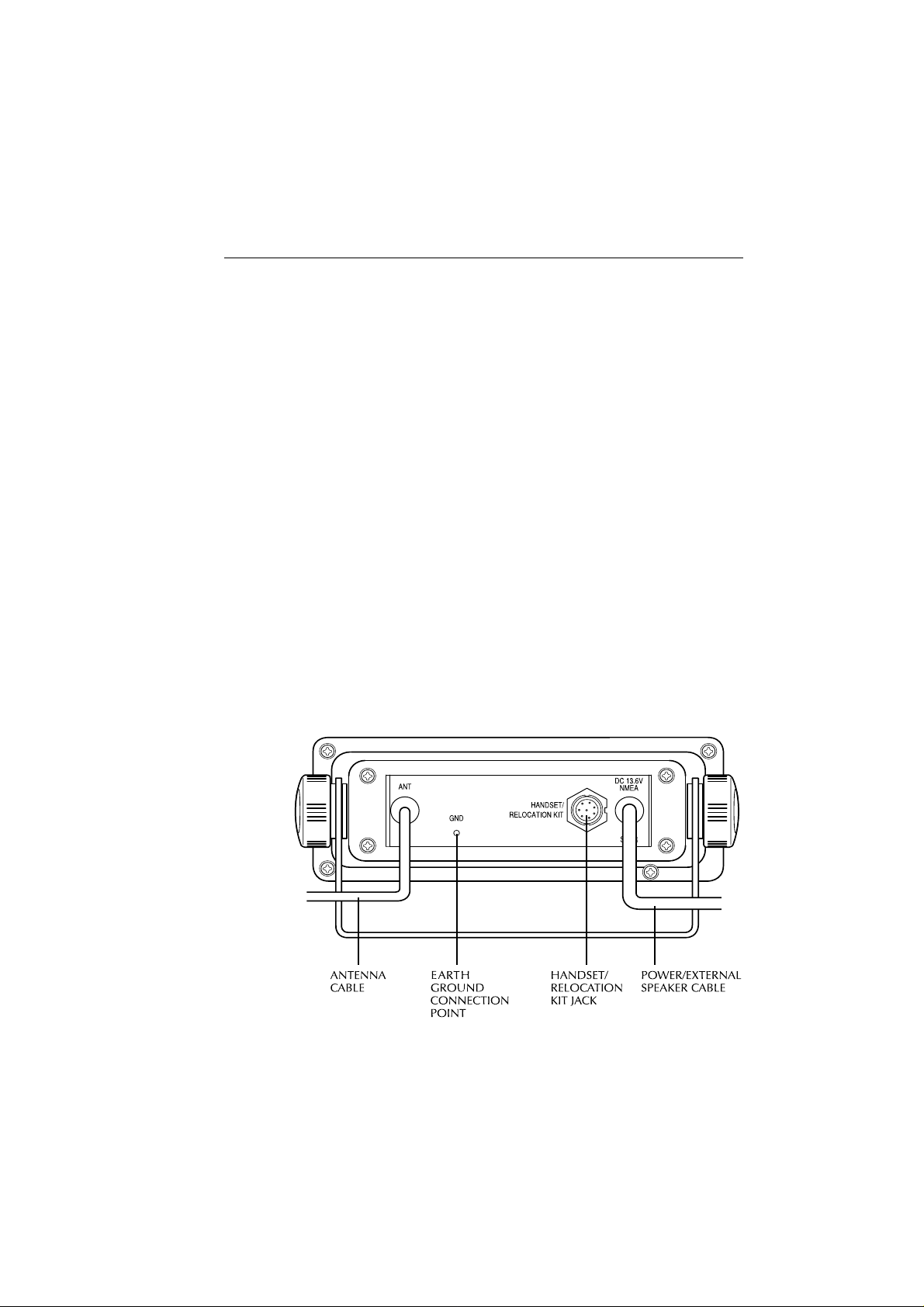
Installation
2-9
2.4.5 Antenna Mounting Suggestions
The best radio in the world is useless without a quality antenna and good
location. Mounting the VHF antenna properly is very important because
it will directly affect the performance of your VHF radio. A VHF antenna
designed for marine vessels should be used.
• Since VHF transmission is essentially Line-of-Sight, mount the antenna
at the highest possible location on the vessel and free of obstruction to
obtain maximum range.
• If you must extend the length of the coaxial cable between the antenna
and the radio, use a coaxial cable designed for the least amount of power
loss over the entire cable length.
• Remember to maintain the recommended minimum 3 feet between the
radio and antenna.
2.4.6 Grounding
While special grounding is not generally required for VHF radiotelephone
installations, it is good marine practice to properly ground all electronic
equipment to the ship's earth ground system. The RAY215 can be
connected to ground by attaching a wire to one of the screws on the unit's
rear panel and then to the nearest ship's earth ground connection point.
The recommended wire to be used for such grounding is #10 AWG.
Figure 2-6 Typical Grounding Methods
Page 23
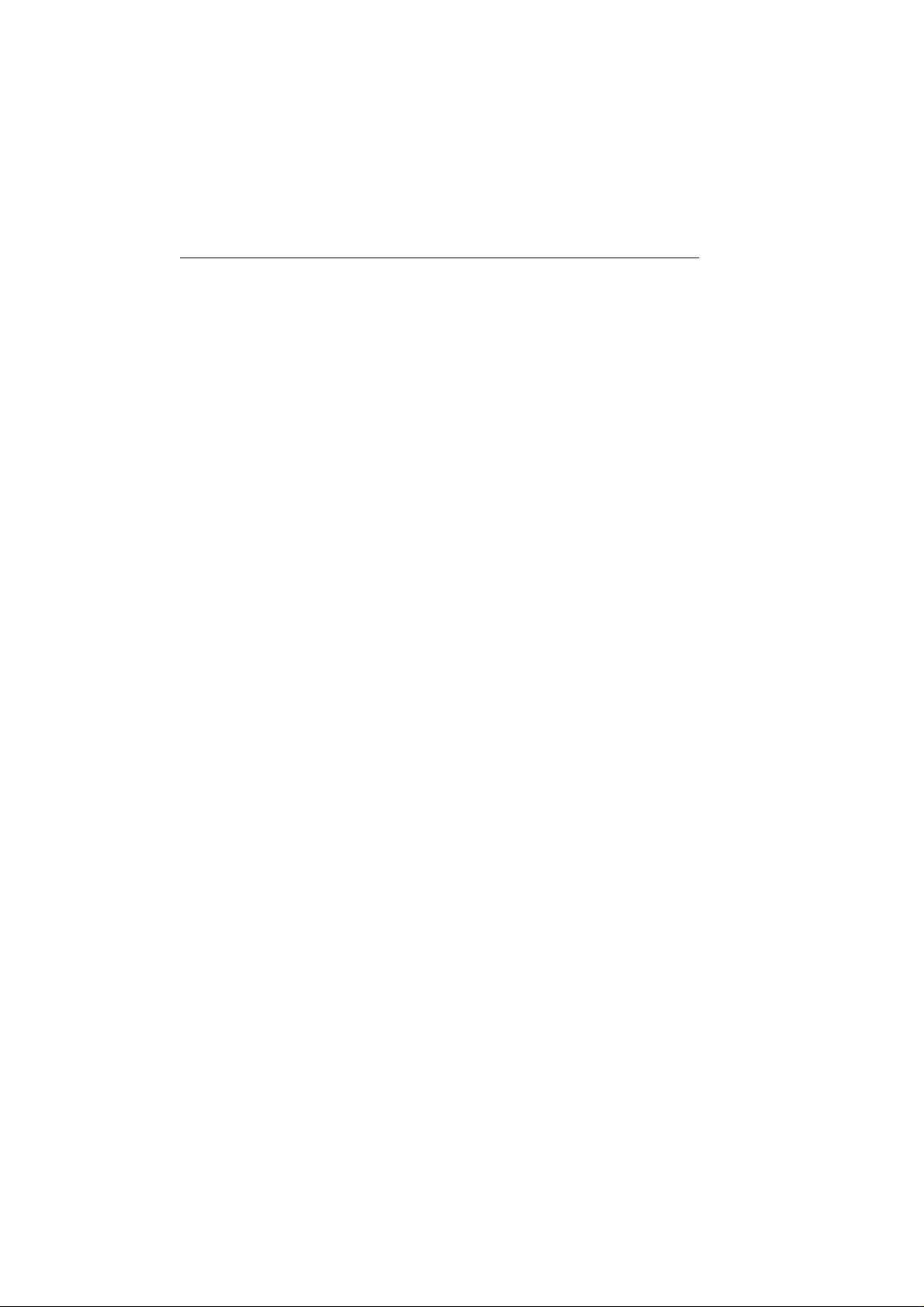
2-10 Installation
Page 24
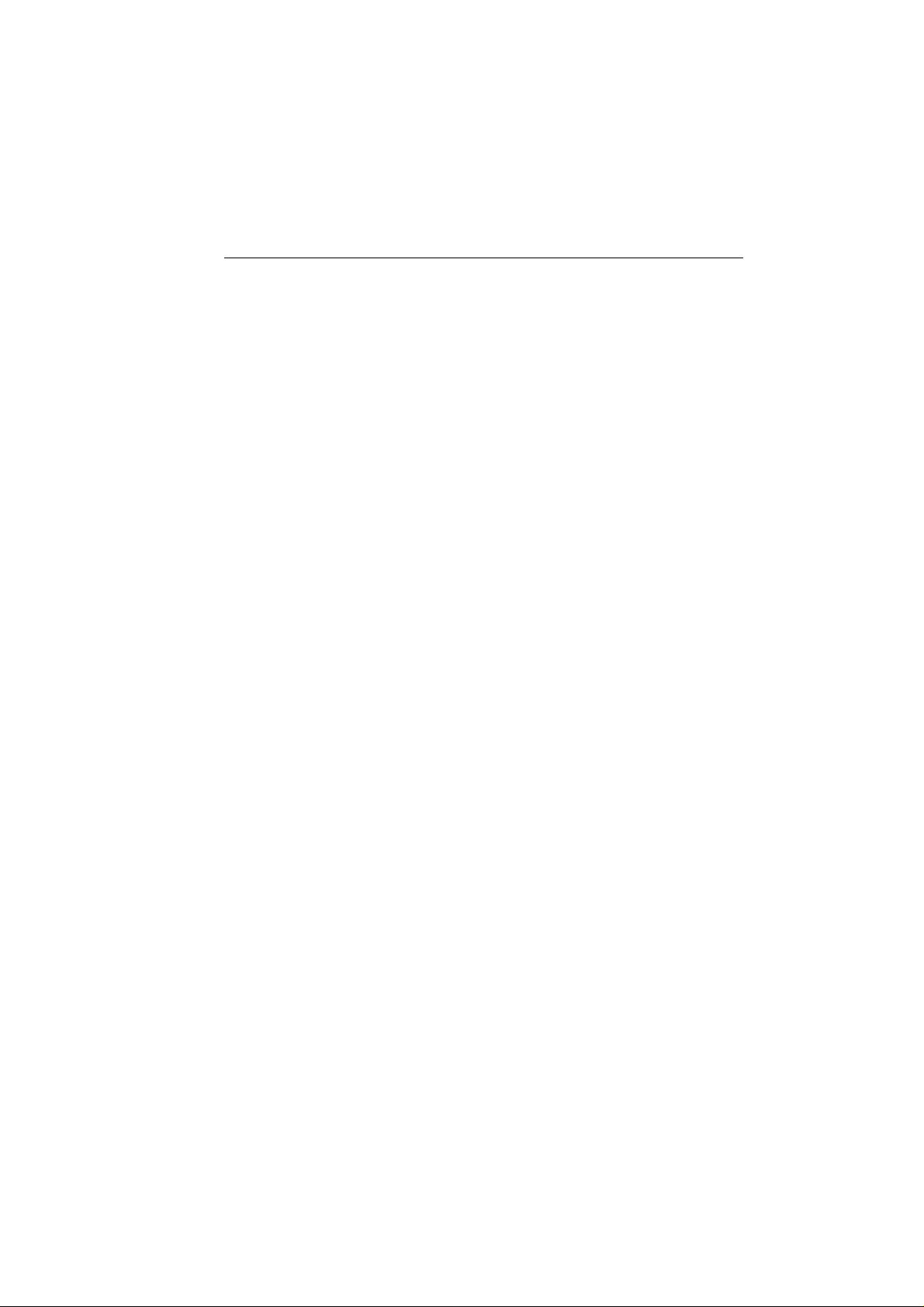
Operation with a Fist Microphone
Section 3 Operation with Standard
Fist Microphone
3.1 Introduction
The RAY215 can be operated with the standard Fist Microphone, or an
optional Full Function Handset that enables additional features, or both
units to enable intercom capabilities. This section describes using the
RAY215 with the Fist Microphone. See Section 4 for a discussion of
operation using the Full Function Handset.
3.1.1 Microphone / Full Function Handset Priority
When both a Fist Microphone and Full Function Handset are in use, only
one can have priority to make a call. When the Full Function Handset is
out of its cradle, it has priority over the Fist Microphone and the REMOTE
indicator illuminates on the LCD of the base station. When the Full
Function Handset is in the cradle, the Fist Microphone has priority and
the REMOTE indicator extinguishes.
Overriding the Full Function Handset
In an emergency , the base station can override the Full Function Handset
to make a call even though the handset has priority (is off the cradle). To
override the handset, press and hold the DSC/PRI key on the base station.
The REMOTE indicator flashes and the base station regains priority
control. Make your call as usual using the Fist Microphone. On the Full
Function Handset, OVERRIDE appears on the dot matrix display. In this
mode, all keys are disabled on the handset except for DISTRESS. The
base station retains control until the DSC/PRI key is again pressed and
held.
3-1
Note: The RAY215 is designed to have the base station as the priority
unit. Y ou should install the base station and Fist Micr ophone in the radio
operation room or the location fr om which the ship is normally navigated.
If an optional second station Full Function Handset is also installed, that
handset is the one that should be installed in the remote location.
Page 25
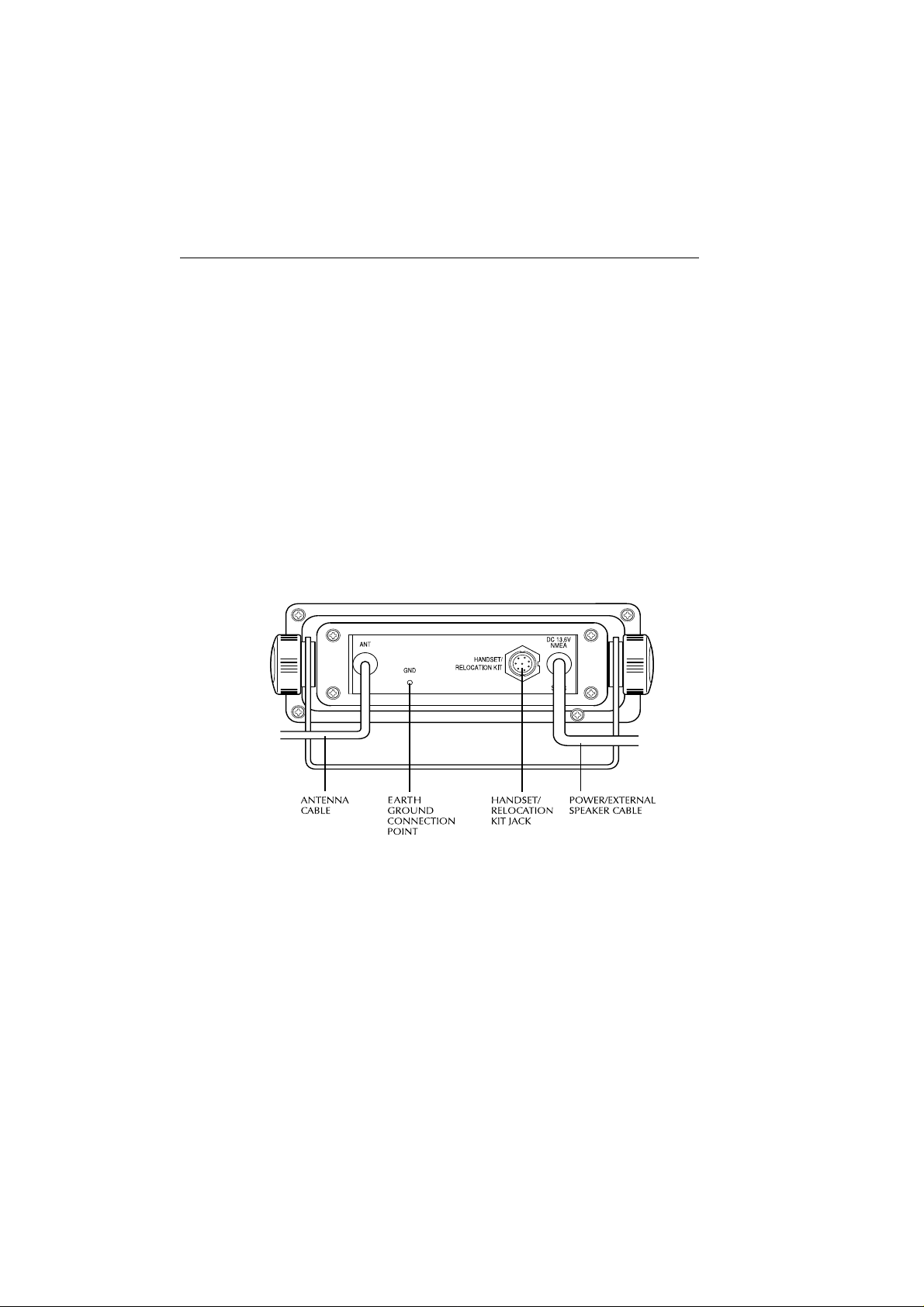
3-2 Operation with a Fist Microphone
3.1.2 Microphone/Handset Connections
The Fist Microphone can be connected to the port on the front of the base
station (Figure 3-2) or mounted near the base station using the optional
Handset Relocation Kit (part number E46026), which is available from
your authorized Raymarine dealer/distributor. The Relocation Kit must
be connected to the HANDSET/RELOCATION KIT port on the rear of
the base station (Figure 3-1).
If both a Fist Microphone and Second Station Full Function Handset are
to be used, the Fist Microphone must be connected to the front port with
the Full Function Handset connected to the HANDSET/RELOCATION
KIT port on the rear . In this case, the Handset Relocation Kit could not be
used with the Fist Microphone. Once installed, the two stations can
communicate with one another using the Intercom function described in
Section 4.4.12.
Figure 3-1 Rear Connections
Page 26
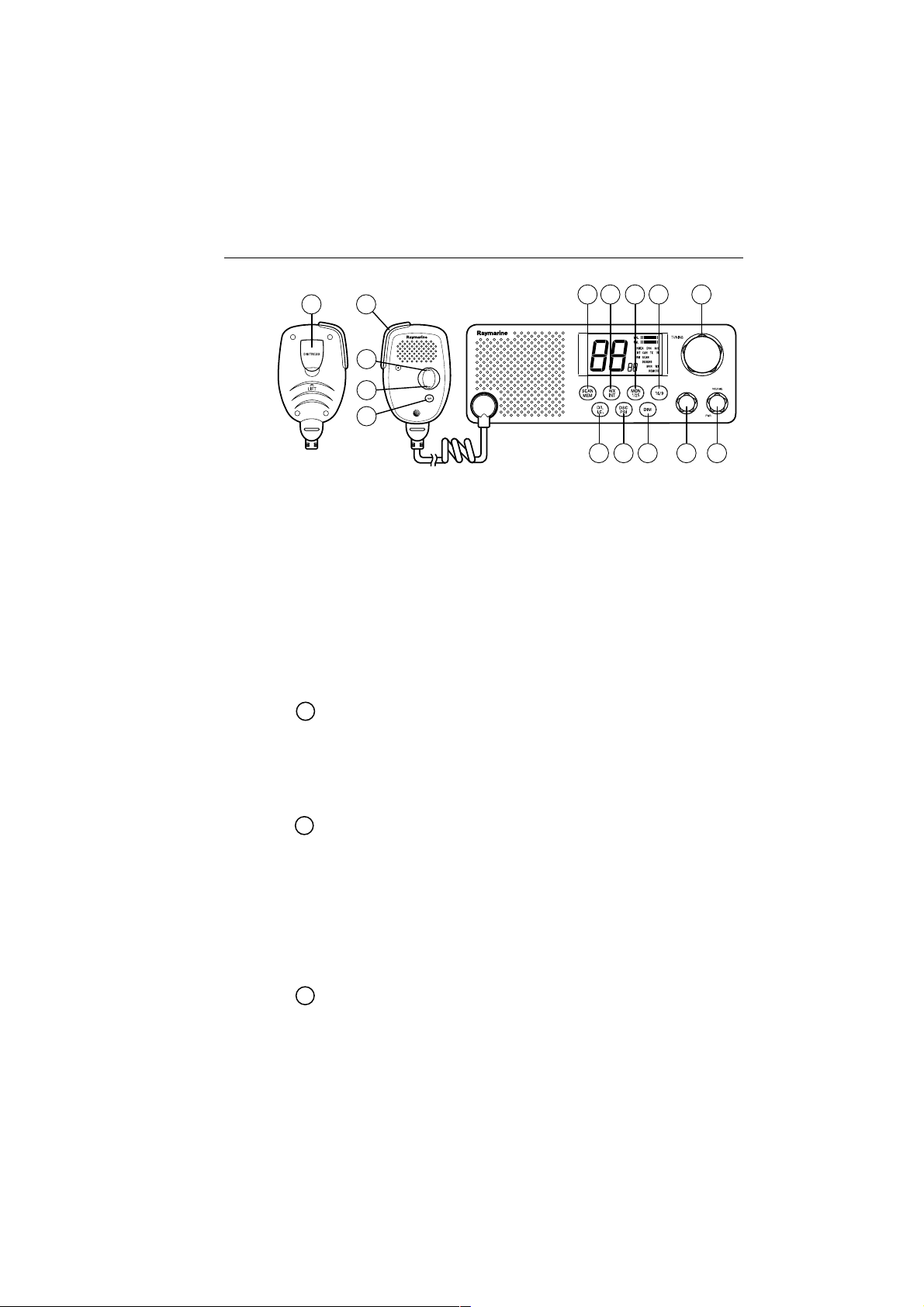
Operation with a Fist Microphone
15
11
12
13
14
Figure 3-2 Layout of Controls
3.2 Control and LCD Display
3.2.1 Controls
Several of the keys on the front panel of the base station serve multiple
purposes. For the most part, the function indicated on the first line of
the key is accessed by pressing and releasing that key. The function
indicated on the second line of the key is accessed by pressing and
holding the key for two seconds.
3-3
1
7
6
5
4
2
3
10
9
8
CH (Channel Selection) Knob
This knob selects the active channel. Turning the knob clockwise
increments the channel number. T urning the knob counterclockwise
decrements the channel.
The knob is also used to select values and functions in DSC mode.
VOLUME/PWR Knob
This knob switches power on and off and controls the audio volume.
From the OFF position, rotating the knob clockwise until it "clicks"
powers ON the radio. Continuing to turn the knob clockwise, the
volume increases. Rotating the knob counterclockwise, the volume
decreases. Continuing to turn the knob counterclockwise, the unit
"clicks" OFF.
The upper bar graph on the LCD displays the volume level.
SQUELCH Knob
!
This knob controls the squelch sensitivity level. Rotating the knob
clockwise increases the squelch level. Rotating the knob
counterclockwise decreases the squelch.
Page 27
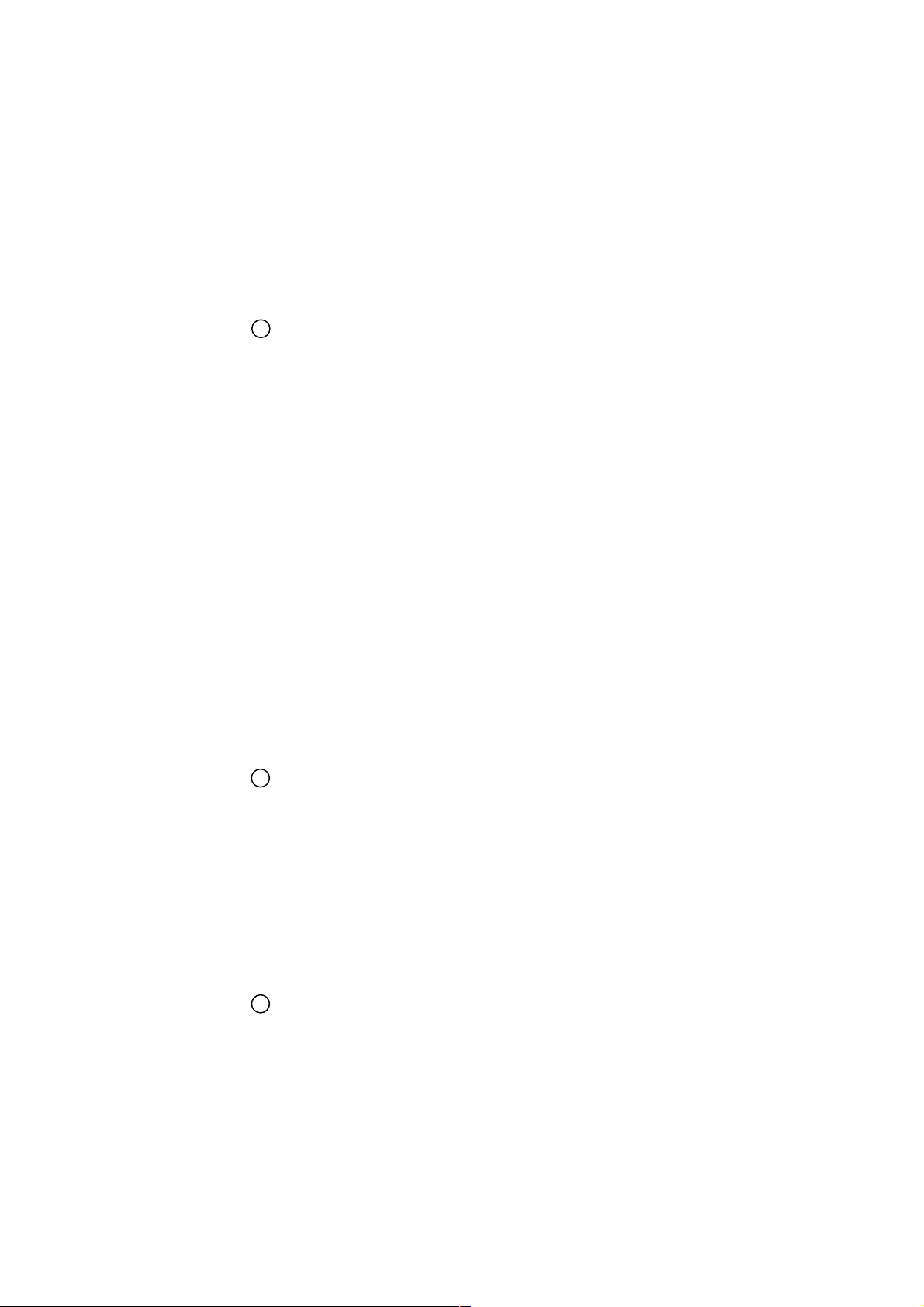
3-4 Operation with a Fist Microphone
The lower bar graph on the LCD displays the squelch level.
SCAN/ MEM Key
"
This key starts or stops All Scan and Memory Scan Modes. The key
also places favorite channels into the radio's memory for quick
selection.
Pressing and holding SCAN/MEM for 3 seconds stores into memory
the currently displayed channel and illuminates the MEM indicator
on the LCD. If the current channel has already been stored, pressing
SCAN/MEM removes the channel from memory and extinguishes
the MEM indicator.
Pressing and releasing SCAN/MEM when no channels have been
entered into memory initiates a scan of all available channels. The
SCAN indicator illuminates on the LCD.
When at least one channel has been programmed into memory,
pressing and releasing SCAN/MEM causes the MEM and SCAN
indicators to flash for 3 seconds. If the key is pressed again while
these indicators are flashing, the radio enters All Scan mode.
However, if the 3 seconds expire before pressing the key a second
time, the radio initiates a scan of only those channels programmed
into memory.
Pressing the SCAN/MEM key during All Scan or Memory Scan
terminates the scan.
WX/INT Key
#
Pressing and releasing WX/INT switches between the Weather
channel and the last used marine channel. Pressing and releasing
WX/INT while in the Dual Watch mode places the unit in Tri-Watch
mode. While in either Weather or Tri-W atch modes, the WX indicator
illuminates on the LCD.
Pressing and holding WX/INT for 2 seconds switches between the
US, Canadian, and International frequency groups. While in the
International Frequency mode, the INT indicator illuminates on the
LCD. While in the Canadian mode, the CAN indicator illuminates.
There is no indicator for US mode.
MON/ 1/25 Key
$
Pressing and releasing MON/1/25 initiates the Dual-W atch Monitor
mode.
Page 28
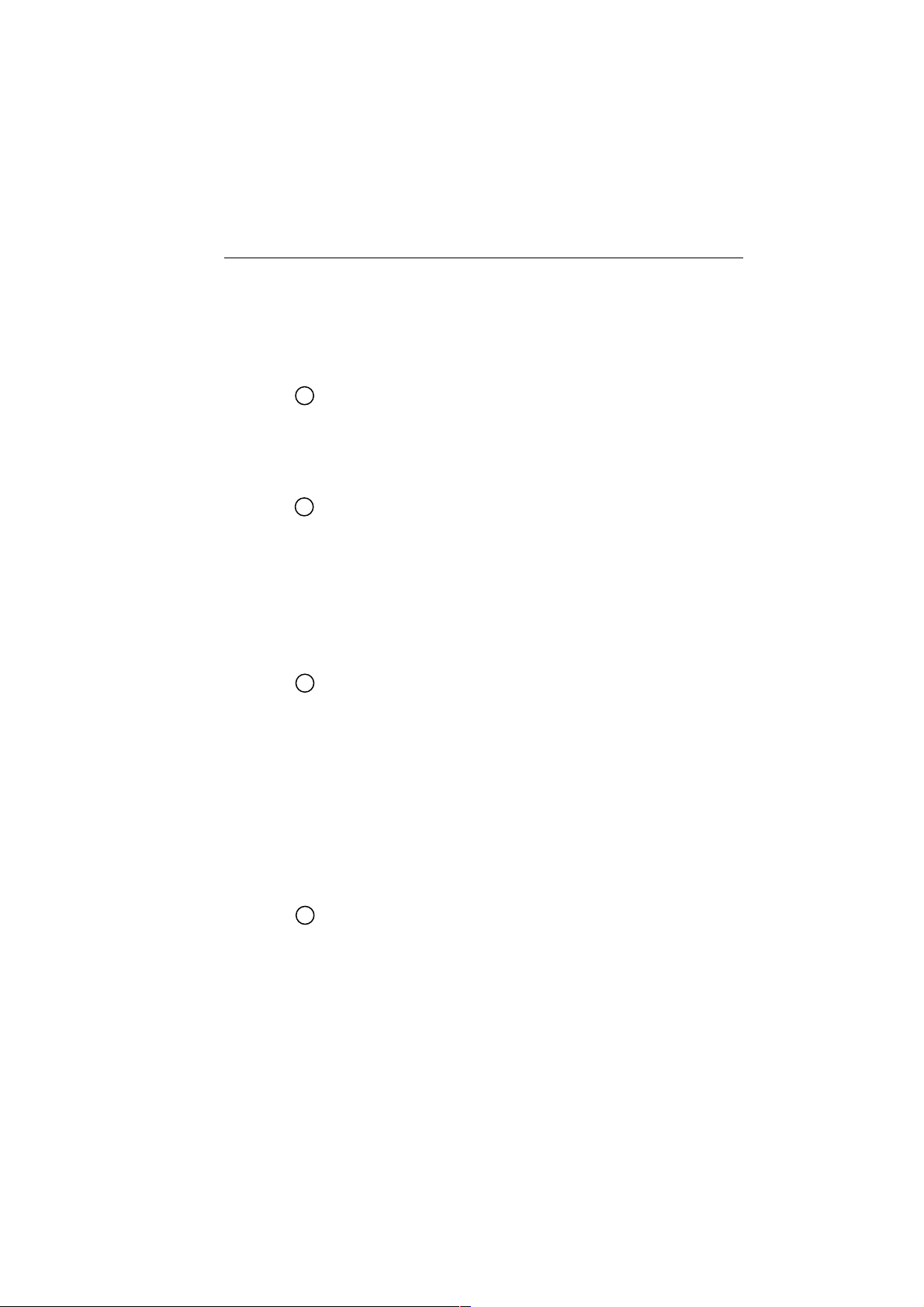
Operation with a Fist Microphone
Pressing and holding MON/1/25 for 2 seconds toggles the output
power between 1 and 25 watts. While in the 1 Watt mode, the 1W
indicator illuminates on the LCD.
Pressing this key while holding PTT overrides the 1W output setting.
See the Frequency tables in Section 6 for the affected channels.
16/9 Key
%
Pressing and releasing 16/9 switches the radio between the current
channel and the Priority Channel (9 or 16).
Pressing and holding 16/9 for 2 seconds toggles the Priority Channel
between 16 and 9.
//
D/L
/ I.C. Key
&
//
Pressing and releasing D/L / I.C. switches receiver sensitivity between
Distant (full) and Local (desensitized) modes.
While in the Local mode, the DESENS indicator is illuminated.
Holding D/L / I.C. for 2 seconds toggles on and off the Intercom
function between the microphone on the base station and an optional
remote Full Function Handset. Press PTT to converse with the other
station.
DSC/ PRI Key
'
Pressing and releasing the DSC/PRI and D/L / I.C. keys
simultaneously places the radio in DSC mode, which is used to make
Individual Ships Calls, Group Calls, All Ships Calls, and Distress
Calls.
3-5
DSC mode may be exited at any time by pressing the 16/9 key .
Pressing and holding DSC/PRI for 2 consecutive seconds returns
Priority control from an optional Second Station Full Function
Handset to the base station. This feature is for immediately taking
radio operation control from the second station in case of an
emergency.
DIM Key
Pressing this key once starts Dimmer mode, which adjusts the
brightness of LCD's backlight.
Each successive press of the DIM key switches the brightness from
Off, to Low, to Medium, to High, then back to Off.
Page 29

3-6 Operation with a Fist Microphone
PTT Key (Fist Microphone)
Pressing the PTT (Push To Talk) key enables the radio's transmitter.
PTT key operation is disabled when the selected channel is either a
Weather channel or a disallowed channel.
The radio is equipped with a 5 minute timeout timer as a safety feature.
After the PTT has been held continuously for 5 minutes, transmission
is discontinued and an alarm sounded until PTT is released.
Trackpad UP Key (Fist Microphone)
This key increments the channel number by 1 each time it is pressed.
If pressed and held, the channel increments at a rate of 10 channels
per second.
Trackpad DOWN Key (Fist Microphone)
!
This key decrements the channel number by 1 each time it is pressed.
If pressed and held, the channel decrements at a rate of 10 channels
per second.
16/9 Key (Fist Microphone)
"
Has the same function as the 16/9 key on the front panel controls.
DISTRESS Key (under hinged door on rear of microphone)
#
The DISTRESS key sends a DSC Distress Call when pressed and
held for 5 seconds.
3.2.2 LCD Display
The following describes the functional characters on the RA Y215's LCD.
4
1
14
10
15
9
8
Figure 3-2 LCD Display Layout
NMEA indicator
Appears in every operation mode when valid NMEA data is being
received.
2
5
11
16
17
3
7
6
12
13
Page 30
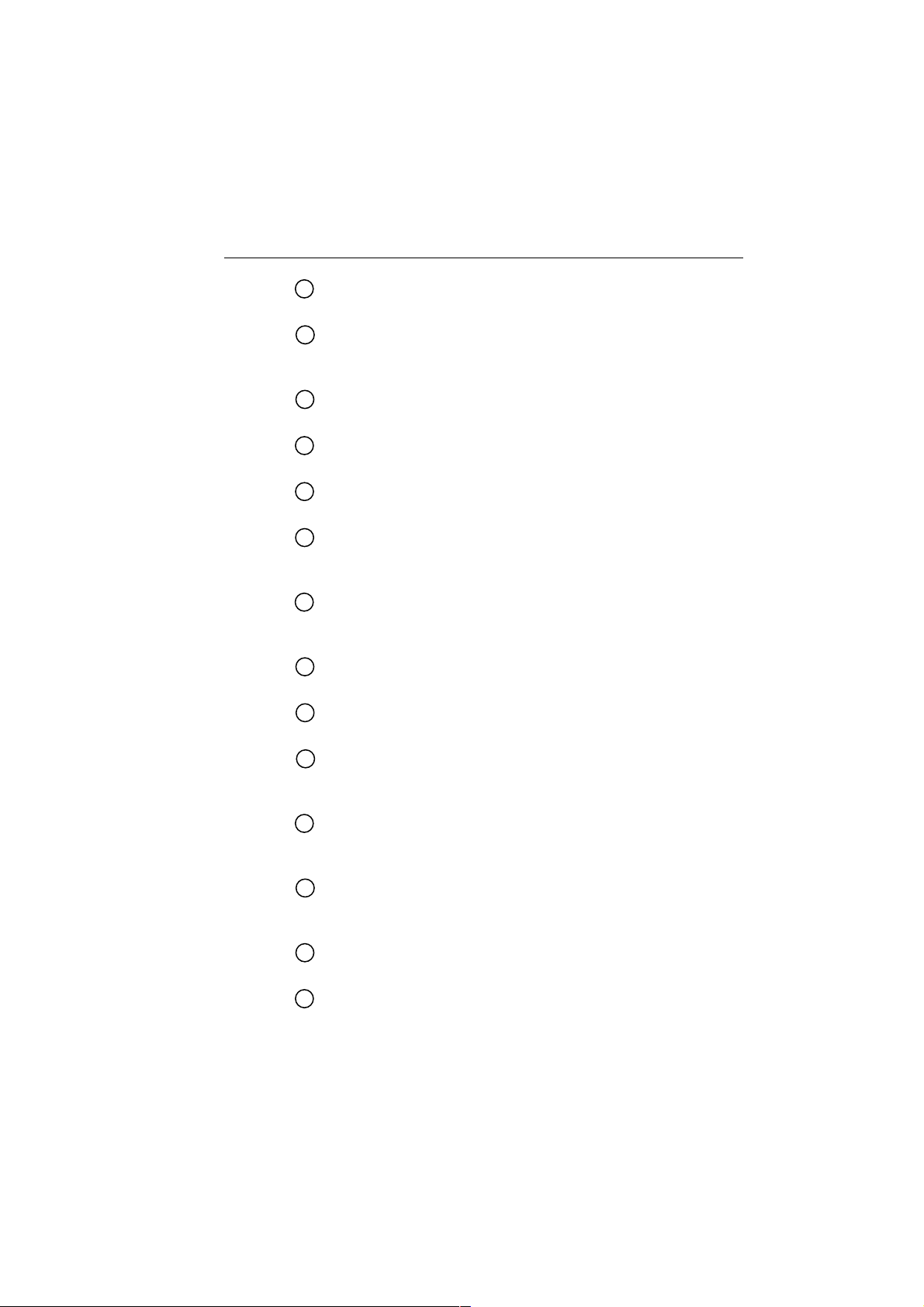
Operation with a Fist Microphone
DSC indicator
Appears when the radio is in the DSC mode.
ACK indicator
!
Appears when receiving an acknowledgement to a DSC Individual
or Distress Call.
INT indicator
"
Appears when the International frequency group is selected.
CAN indicator
#
Appears when the Canadian frequency group is selected.
TX indicator
$
Appears during transmission.
1W indicator
%
Appears when the current transmission output is set at 1W.
(The indicator is extinguished when the output is set at 25W.)
MEM indicator
&
Appears when a channel on the display is stored in memory and
during a Memory Scan operation.
SCAN indicator
'
Appears during a scan operation.
3-7
DESENS indicator
Appears when the radio is in the Desensitized (local) mode.
MON indicator
Appears when the radio is in the Dual Watch or Tri-Watch Monitor
mode.
WX indicator
Appears when the radio is in the Weather Channel or Tri-Watch
modes.
REMOTE indicator
!
Appears when the optional, remote Full Function Handset has the
priority operation.
Channel display (Large)
"
Displays the current channel number.
Channel display (Small)
#
Displays the Priority Channel number while the radio is in the Monitor
mode and function indicators during DSC mode.
Page 31

3-8 Operation with a Fist Microphone
VOL indicator (in bar graph)
$
Represents the current sound volume level. A louder volume displays
a larger number of segments in the bar graph.
SQL indicator (in bar graph)
%
Represents the current squelch level. A deeper squelch displays a
larger number of segments in the bar graph.
3.3 Operating Procedures
3.3.1 Turning the Power On
Rotate the VOLUME/PWR knob clockwise to turn the radio on.
3.3.2 Setting the Squelch
Rotate the SQUELCH knob counterclockwise until audio is heard. Rotate
clockwise until the squelch "quiets".
3.3.3 Setting the Volume
With audio present, rotate the VOLUME knob clockwise for the desired
volume level.
3.3.4 Setting the Power Output
Press the MON/1/25 key for two seconds to toggle between 1 watt output
and 25 watts output. When the 1W indicator is displayed, the output power
is 1 watt. If 1W is extinguished, 25 watts is being output.
The choice of power output is dependent upon the distance of transmission
and transmitting conditions. In certain US harbors and on certain channels,
the FCC requires the power to be limited to 1 Watt. On these "required"
channels, the radio automatically selects 1 watt power output when the
channel is selected.
3.3.5 Setting the Channel
To select the appropriate channel, rotate the CH (Channel Select) Knob
clockwise/counterclockwise or use the Channel UP/DOWN keys on the
microphone.
Page 32

Operation with a FFist Microphone
3.3.6 Setting the Frequency Mode
The frequency modes available are US, International, and Canadian.
If the CAN and INT indicators are not illuminated, then US channels are
selected.
If in US mode, pressing and holding the WX/INT key for 2 seconds will
select Canadian channels (CAN will illuminate).
If in Canadian mode and WX/INT is pressed for 2 seconds, INT will
display and International channels are selected.
If WX/INT is pressed for 2 seconds while INT is illuminated, INT will
disappear and US channels are selected.
3.3.7 Transmitting
Press the Push-To-Talk key (PTT) and speak into the microphone using a
clear normal voice. If the current channel is a Weather Channel or a TX
prohibited channel, an alarm will sound when PTT is pressed indicating
such a transmission is not permitted.
As per FCC rules, if PTT is pressed and held enabling the transmitter
continuously for 5 minutes, the RAY215 will automatically disable the
transmitter. Once PTT is released, the transmitter will be re-enabled.
3-9
3.3.8 Selecting a Weather Channel
The US National Oceanic and Atmospheric Administration (NOAA)
broadcasts continuous weather reports and severe weather alerts, as needed.
The RAY215 is programmed to receive 10 NOAA weather channels and
sound an alarm if a weather alert is received.
The Weather Channels consist of Channel 0 through Channel 9. Press the
WX/INT key once to enter the Weather mode and use either the Channel
Select (CH) knob or Channel UP/DOWN Trackpad on the microphone to
select the desired weather channel. While the Weather Channel is active,
the WX indicator appears in the LCD display.
Note: Weather operation is available only in US frequency mode and
can only be heard in the US and Canada.
Page 33

3-10 Operation with a Fist Microphone
3.3.9 Priority Channel
Either channel 16 or 9 can be programmed as the Priority Channel.
T o switch to the currently programmed Priority Channel at any time, press
the 16/9 key once.
T o change the Priority Channel , press the 16/9 key once to switch to the
Priority Channel, then press and hold the 16/9 key until a tone is heard.
When the Priority Channel is active, a "P" appears in the small character
display.
3.3.10 Desensitized Reception (Local Mode)
Y ou can set the RAY215 to reduce the receiving sensitivity in high traffic
areas to decrease unwanted reception. This is also known as local mode.
T o select this mode, press and release the D/L key. While the desensitize
function (local mode) is active, the DESENS indicator appears in the LCD
display. To return to full receiver sensitivity (distant mode), again press
and release the D/L key.
3.3.11 Channel Memory
The RAY215 can store any US, Canadian, or International Channel. The
stored channels are the ones scanned in the Memory Scan mode.
To store a channel in memory, select the desired channel with the CH
knob and press and hold the SCAN/MEM key for 2 seconds. A tone sounds
and the MEM indicator is displayed. (W eather channels can not be stored
into memory).
To clear a channel from memory, select the memory channel and press
and hold the SCAN/MEM key for 2 seconds. The MEM indicator
extinguishes, indicating that channel is no longer stored in memory.
3.3.12 Resetting Factory Defaults
You can reset many radio settings back to their factory defaults:
• Erase any channels stored in memory for the Memory Scan function
• Erase any MMSI numbers stored in the base station for Individual Ship's
Call
• Turn OFF the backlight on the base station and Full Function Handset
• Return to US channels, if INT or CAN are selected
• Return the Weather Channel to channel 0
• Return the Priority channel to channel 16
Page 34

Operation with a Fist Microphone
This will NOT erase the Own Ship's MMSI ID number for your vessel
nor will it erase the PHNBOOK entries made with the Full Function
Handset.
To perform the memory reset:
1. Turn the radio OFF.
2. Press and hold the SCAN/MEM key.
3. While continuing to hold the SCAN/MEM key, turn the radio ON.
The LCD remains blank for 2 seconds, CL appears momentarily , then
the unit switches to channel 16.
3.3.13 Scan Modes
The RAY215 is equipped with two types of scan options: All Scan and
Memory Scan. How these options are initiated is dependent upon whether
there are any channels stored in memory. Channel 70 is also monitored
during Scan mode.
All Scan Mode
If no channels are stored in memory when the SCAN/MEM key is pressed,
the radio begins scanning all channels (except weather channels) as long
as no signal is received. If a signal is received, the scan stops on the
receiving channel as long as it is present. If the signal is lost for five
seconds, the radio resumes scanning. SCAN is displayed on the LCD
while the Scan mode is active.
3-11
If the SCAN/MEM key is pressed again while SCAN is flashing, the All
Scan Standby state is suspended and the unit returns to the normal state.
To cancel the scan mode, press the SCAN/MEM key once.
Memory Scan Mode
If one or more channels are stored in memory when the SCAN/MEM key
is pressed, SCAN and MEM begin to flash simultaneously on the LCD. If
no other key is pressed within three seconds, SCAN and MEM stop
flashing and the radio begins scanning all channels currently stored in
memory. As with All Scan, if a signal is received, the scan stops on the
receiving channel until the signal is lost for five seconds, then the radio
resumes scanning. T o cancel memory scan, press and release SCAN/MEM.
If there are channels stored in memory but All Scan operation is desired,
press SCAN/MEM again within the 3 second period while the SCAN and
MEM indicators are flashing.
Page 35

3-12 Operation with a Fist Microphone
3.3.14 Monitor Mode
The RA Y215 is equipped with 2 types of monitor operations: Dual Watch
and Tri-Watch.
Dual Watch Mode
Dual Watch monitors the selected working channel and the programmed
Priority Channel. T o initiate Dual Watch, first select the working channel
to be monitored, then press the MON/1/25 key once. The selected working
channel and the Priority channel (16 or 9) are monitored for traffic.
If a signal is received on the working or Priority channel, the radio monitors
that channel as long as a signal is present. Dual Watch will resume if the
signal is lost for 3 seconds. T o exit the Dual Watch mode, press the MON/
1/25 key to revert to the last used working channel or the 16/9 key to
revert to the programmed Priority channel.
Tri-Watch Mode
Tri-W atch monitors the selected working channel, the programmed Priority
Channel, and the last used Weather Channel for the Weather Alert Tone.
To initiate Tri-Watch, initiate the Dual Watch mode and press the WX/
INT key . The WX indicator illuminates on the LCD to indicate the W eather
Channel is also being monitored.
Operation is the same as Dual Watch except that if a Weather Alert Tone
is received, the radio simultaneously sounds an alarm tone, WX flashes,
and the NOAA Weather Alert is monitored.
T o exit the T ri-Watch mode, press the MON/1/25 key to switch to the last
used working channel or the 16/9 key to switch to the programmed Priority
channel. To revert to Dual Watch mode, press the WX/INT key.
3.3.15 LCD Backlight Function
Pressing this key twice starts Dimmer mode, which adjusts the brightness
of LCD's backlight. Each successive press of the DIM key switches the
brightness from Off, to Low, to Medium, to High, then back to Off.
After the key has not been pressed for 5 consecutive seconds, the currently
selected brightness level is stored in memory.
Page 36

Operation with a Fist Microphone
3.3.16 NMEA Operation
The RAY215 can receive valid position and time information, which are
transmitted during a DSC Distress call. This data can be communicated
via NMEA 0183 from a GPS, fishfinder , radar, or any device that outputs
GPS sentences. If the radio does not detect the positional data, it provides
different alerts urging you to find and correct the fault. The optional Full
Function Handset enables you to manually input this data using the L/L
ENT function, as described in Section 4.5.3.2.
If a GPS device is not connected via NMEA, the radio emits a 5-secondlong staccato alert tone and flashes the NMEA indicator 2 minutes after
power up. This occurs every time the unit is turned on. The alarm is required
by safety regulations and cannot be disabled.
Operation at Power Up
At power up, the radio monitors the NMEA line for 1 minute. If a signal
is detected on NMEA, the radio determines whether the data is valid. If
valid, the data is input, the NMEA indicator is displayed on handsets, and
the radio enters normal operation mode.
If no GPS signal is detected on NMEA after the 1 minute monitoring
period, a 5-second-long staccato alert tone is emitted and the NMEA
indicator flashes. All the position fields are set to 9’s and the time and
date fields are set to 8’s. The message NO GPS appears in the NAVSTAT
screen, although no positional data is displayed.
3-13
If at a later time valid data is received on NMEA, the data is input, the
NMEA indicator is displayed solid (no longer flashing), and the radio
enters normal operation mode.
Operation When the Signal is Lost or Becomes Invalid
If positional data that was previously detected becomes invalid or is no
longer detected, the radio monitors the NMEA line for 1 minute for it to
be restored.
If a signal is restored on the NMEA line and the radio determines the data
is valid, the data is input, the NMEA indicator remains illuminated, and
the radio re-enters normal operation mode.
However, if no signal is detected, the NMEA indicator flashes and a 5second-long staccato alert tone is emitted. The last received positional
data is retained in memory and can be viewed in the NAVSTAT screen.
Page 37

3-14 Operation with a Fist Microphone
The message NO GPS appears in NAVSTAT in the position where the
type of device used to be. The NMEA indicator continues to flash until
valid positional data is received. If valid positional data (from the same
source) is later restored, the NMEA indicator is again displayed solid.
Operation When No Signal Detected for 4 Hours
If no valid positional data is received or input manually within 4 hours of
the previous alert, the NMEA indicator continues to flash and the staccato
alert tone is again emitted. This pattern is repeated every 4 hours if no
positional data has been detected. If no manual input was made during
the previous 23.5 hours, all the position fields are set to 9’s and the time
and date fields are set to 8’s.
3.3.17 Digital Selective Calling (DSC)
The Digital Selective Calling (DSC) protocol is a globally applied system
used to send and receive digital Distress calls as well as Individual and
All Ships calls on channel 70, the dedicated DSC channel for Marine
VHF. For a Distress call transmission, your RAY215 takes the position
and time information from the input NMEA data along with your Maritime
Mobile Station Identifier (MMSI) and converts it into a digital "packet".
When transmitted, this digital information lets other ships and shore
stations know where you are and that you are in a Distress situation.
Communications in DSC mode include the following:
1. Transmitting/Receiving an Individual Call
2. Transmitting/Receiving an All Ships Call
3. Transmitting/Receiving a Distress Call (without designating type)
4. Receiving a Distress Relay Call (without designating type)
Individual, All Ships and Group DSC calls come in three varieties:
ROUTINE for normal calls, SAFETY for advisory alerts, and URGENCY
for assistance when life is not in immediate danger. T o enable DSC mode,
press and release the DSC/PRI and D/L/ I.C. keys simultaneously. The
DSC indicator illuminates and a tone sounds. Since the Distress Call
(enabled by pressing and holding the Distress Key for 4 consecutive
seconds) automatically selects the DSC mode, it is not necessary to press
the DSC/PRI and D/L / I.C. to make a distress call.
When a DSC call is received, the radio automatically enters DSC mode if
you are currently on a selected working channel, in the Monitor mode, or
in the Scan mode. Y ou will not receive a DSC call if the radio is transmitting
or receiving a non-DSC call.
Page 38

Operation with a Fist Microphone
Note: You must program the ship's MMSI number before the radio can
enter the DSC mode. See Section 3.3.17.1 below.
3.3.17.1 MMSI Number Setup
You must enter your Maritime Mobile Service Identity (MMSI) number
in the RA Y215 before the DSC system will be operational. You can request
an MMSI number from the FCC when you apply for a radio license.
If your vessel does not require a license, you may obtain an MMSI by
contacting either BoatUS (www.boatus.com) or MariTEL
(www.maritelusa.com).
Once you have received your MMSI number, enter it into the radio as
follows:
1. Press and hold the DSC/PRI and D/L / I.C. keys simultaneously for 2
seconds to enter DSC mode. A tone sounds, the DSC indicator appears,
"0" is displayed in the large character display, and "1" is displayed in
the small character display.
Note: If an MMSI number is already in memory, the MMSI entry
scrolls across the display, one digit at a time.
3. Rotate the Channel Select (CH) knob until the first digit of your MMSI
number appears in the large character display. (Channel UP/DOWN
keys on the microphone are disabled during this process).
3-15
4. Press the DSC/PRI key once to accept. The small character display
now shows a "2", designating the second digit in your MMSI number.
5. Rotate the Channel Select (CH) knob until the second digit of your
MMSI number appears in the large channel display.
6. Press the DSC/PRI key once to accept.
7. Enter all 9 digits of the MMSI number in the same way.
Once the 9th digit has been entered and accepted, the RAY215 plays
back the 9 digits (one digit at a time) just entered for proper entry
verification.
Note: Ensure the MMSI number entered is correct with this
verification playback. Once the number is accepted as outlined in
the next step, it cannot be changed except by Raymarine factory
representatives.
Page 39

3-16 Operation with a Fist Microphone
8. If the number is verified as correct, press and hold the DSC/PRI key
for 2 seconds and a tone sounds. Your MMSI number has now been
stored in memory .
If the number is incorrect, press the DSC/PRI key once and release.
The radio will revert to the beginning of the entry process to start over
again. This step can be repeated as many times as required until the
number is entered correctly.
PRESS & HOLD
DSC + D/L
MMSI digit
digit position
ROTATE
CH
Select desired digit
PRESS & REL
DSC
Continue thru last digit position
...through the 9th position
PRESS & REL
DSC
ROTATE
CH
PRESS & HOLD
DSC
Next digit position
Select desired digit
PRESS & REL
DSC
ROTATE
CH
Select desired digit
PRESS & REL
DSC
Radio replays all digits...
MMSI number accepted
Returns to working channel
Returns to first digit position
3.3.17.2 Individual Ship's Call
An Individual Ship's Call is a DSC call made to a specific ship identified
by its MMSI number. There are three types: ROUTINE for normal calls,
SAFETY for advisory alerts, and URGENCY for assistance when life is
not in immediate danger.
The RAY215 can receive all three types of Individual calls but can only
transmit ROUTINE Individual calls. As with any DSC operation, the call
is made on channel 70.
Page 40

Operation with a Fist Microphone
Sending an Individual Ship's Call
The RA Y215 can only send a Routine Individual Call. The MMSI number
of the ship to which the Individual Call is to be sent can be input manually
or selected from a phonebook listing in memory. This section includes
instructions for using both methods and for adding numbers to the
phonebook.
Using a manually input MMSI number
1. Press and release the DSC/PRI and D/L / I.C. keys simultaneously to
place the unit in DSC mode. "70" appears in the large channel display ,
the DSC indicator illuminates, and "in" appears in the small channel
display to designate individual call.
2. Press and release the DSC/PRI key. The DSC indicator appears, "0" is
displayed in the large character display, and "1" is displayed in the
small character display.
3. Rotate the Channel Select (CH) knob until the first digit of your MMSI
number appears in the large character display. (Channel UP/DOWN
keys on the microphone are disabled during this process).
4. Press the DSC/PRI key once to accept. The small character display
now shows a "2", designating the second digit in the other ship’s MMSI
number.
3-17
5. Rotate the Channel Select (CH) knob until the second digit of the
other ship’s MMSI number appears in the large channel display.
6. Press the DSC/PRI key once to accept.
7. Enter all 9 digits of the MMSI number in the same way.
8. Once the 9th digit has been entered and accepted, the RAY215 plays
back the 9 digits just entered for proper entry verification.
If the number is incorrect, press the DSC/PRI key once and release.
The radio will revert to the beginning of the entry process to start over
again. This step can be repeated as many times as required until the
number is entered correctly.
9. When the MMSI number is verified as correct, press and hold the
DSC/PRI key for 2 seconds to verify.
Note: The operation is cancelled if the 16/9 key is pressed or if no keys
are pressed for 60 seconds during any part of this process.
Page 41

3-18 Operation with a Fist Microphone
ROTATE
CH
Select desired digit
PRESS & REL
DSC
Continue thru last digit position
Radio replays all digits...
PRESS & REL
DSC + D/L
PRESS & REL
DSC
ROTATE
CH
Radio enters DSC mode
Next digit position
Select desired digit
...through the 9th position
PRESS & REL
DSC
MMSI digit
digit position
ROTATE
CH
Select desired digit
PRESS & RELEASE
DSC
Radio replays all digits through the 9th position
PRESS & RELEASE
DSC
PRESS & HOLD
DSC
Process starts over
MMSI number accepted
10. After you have selected the other ship's MMSI number, the radio
prompts you for the working channel you wish to communicate on.
The large character display shows the last used channel number and a
"W" appears in the small channel display. Using the Channel Select
(CH) knob on the front panel, select the desired working channel for
the Individual Call.
11. Press the DSC/PRI key once. The TX indicator on the LCD flashes,
indicating the RAY215 is ready to transmit.
12. Press the PTT key to send the digital "packet" of information. The
radio waits for an acknowledgment from the targeted ship or station.
13. If the target station acknowledges, a tone sounds and "ACK" illuminates
on the LCD. After 2 seconds, the RAY215 switches to the previously
selected working channel.
or
If the call is not acknowledged, exit the DSC mode by pressing the 16/
9 key.
Page 42

Operation with a Fist Microphone
3-19
PRESS & HOLD
DSC
PRESS
PTT
Returns to last used channel
Standby for "ACK"
from specified ship
ROTATE
CH
Select desired working channel
"ACK" signal received
from the specified ship
PRESS & REL
DSC
[TX] Flashing
2 seconds after receiving ACK,
switches to selected channel
Using an MMSI number selected from the phonebook:
Using the RAY215 with a fist microphone, you can select from up to ten
other ship's MMSI numbers that have been stored in the phonebook. The
numbers are identified by a single letter that you have assigned to it. You
must note what letter you assigned to the MMSI number because only
that letter appears on the LCD when you are retrieving it.
Note: The operation is cancelled if the 16/9 key is pressed or if no keys
are pressed for 60 seconds during any part of this process.
1. Press and release the DSC/PRI and D/L / I.C. keys simultaneously to
place the unit in DSC mode. "70" appears in the large channel display ,
the DSC indicator illuminates, and "in" appears in the small channel
display to designate Individual Call.
2. Press and release the SCAN/MEM key. A letter appears in the small
channel display, which is associated with one of the other ship's MMSI
numbers in the phonebook.
3. If you wish to use the use the other ship's MMSI number associated
with this letter, press DSC/PRI.
4. To use a different letter, rotate the Channel Selection Knob until the
desired letter is displayed. Press DSC/PRI to select this letter.
5. After you have selected the other ship's MMSI number, the radio
prompts you for the working channel to communicate on. The large
character display shows the last used channel number and a "W"
appears in the small channel display.
6. Using the Channel Select (CH) knob on the front panel, select the
desired channel, and press the DSC/PRI key once. The TX indicator
on the LCD flashes, indicating the RAY215 is ready to transmit.
Page 43

3-20 Operation with a Fist Microphone
7. Press the PTT key to send the Individual Ship's Call. After the digital
"packet" of information is sent, the radio waits for an acknowledgment
from the targeted ship or station.
8. If the target station acknowledges, a tone sounds and "ACK"
illuminates on the LCD. After 2 seconds, the RAY215 switches to the
previously selected working channel.
OR
If the call is not acknowledged, exit the DSC mode by pressing 16/9.
Note: The operation is cancelled if the 16/9 key is pressed or if no keys
are pressed for 60 seconds during any part of this process.
ROTATE
CH
Select letter assigned to desired MMSI
PRESS
DSC
[TX] Flashing
2 seconds after receiving ACK,
switches to selected channel
PRESS & REL
DSC + D/L
PRESS & REL
DSC
PRESS
PTT
Standby for ACK from specified ship
Radio enters DSC mode
Returns to last used channel
PRESS & REL
SCAN
ROTATE
CH
ACK received from specified ship
Select working channel
To store an MMSI number in phonebook:
1. Press and release the DSC/PRI and D/L / I.C. keys simultaneously to
place the unit in DSC mode. "70" appears in the large channel display ,
the DSC indicator illuminates, and "in" appears in the small channel
display to designate individual call.
Page 44

Operation with a Fist Microphone
2. Press and release the DSC/PRI key. The DSC indicator appears, "0" is
displayed in the large character display, and "1" is displayed in the
small character display .
3. Rotate the Channel Select (CH) knob until the first digit of your MMSI
number appears in the large character display. (Channel UP/DOWN
keys on the microphone are disabled during this process).
4. Press the DSC/PRI key once to accept. The small character display
now shows a "2", designating the second digit in your MMSI number.
5. Rotate the Channel Select (CH) knob until the second digit of your
MMSI number appears in the large channel display.
6. Press the DSC/PRI key once to accept.
7. Enter all 9 digits of the MMSI number in the same way.
Note: The operation is cancelled if the 16/9 key is pressed or if no keys
are pressed for 60 seconds during any part of this process.
8. Once the 9th digit has been entered and accepted, the RAY215 plays
back the 9 digits just entered for proper entry verification.
If the number is incorrect, press the DSC/PRI key once and release.
The radio will revert to the beginning of the entry process to start over
again. This step can be repeated as many times as required until the
number is entered correctly.
3-21
9. When the MMSI number is verified as correct, press the SCAN/MEM
key. A letter appears in the small channel display.
10. If you wish to assign this letter to the Other Ship's MMSI, press DSC/
PRI.
11. If you wish to assign a different letter to the Other Ship's MMSI,
rotate the Channel Selection Knob until the desired letter is displayed.
12. Press DSC/PRI to store the MMSI number/letter assignment into the
phonebook.
Up to ten Other Ship's numbers can be stored in the phonebook. The
letters available are as follows:
Page 45

3-22 Operation with a Fist Microphone
Y ou must note what letter you assigned to the MMSI number because
only that letter appears on the LCD when you are retrieving it.
Note: No data is stored in memory when a wr ong key operation or an
interruption of power occurs during the entry procedur e.The operation
is cancelled if the 16/9 key is pressed or if no keys are pressed for 60
seconds during any part of this process.
ROTATE
CH
Select desired digit
PRESS & REL
DSC
Continue thru last digit position
Radio replays all digits...
PRESS & REL
DSC + D/L
PRESS & REL
DSC
ROTATE
CH
ROTATE
CH
Radio enters DSC mode
Next digit position
Select desired digit
...through the 9th position
PRESS & REL
DSC
MMSI digit
digit position
ROTATE
CH
Select desired digit
PRESS & RELEASE
DSC
Radio replays all digits through the 9th position
PRESS & RELEASE
DSC
PRESS & RELEASE
SCAN
PRESS & REL
DSC
If incorrect, start over
If correct, assign letter
Select letter assigned to this MMSI number
MMSI number / letter accepted
To delete an MMSI number from the phonebook:
1. Press and release the DSC/PRI and D/L / I.C. keys simultaneously.
2. Press and release the SCAN/MEM key.
3. Rotate the Channel Selection Knob until the letter representing the
MMSI number to be deleted is displayed.
4. Press and hold D/L/I.C. The selected number is deleted from the
phonebook and the radio switches to channel 16.
Page 46

Operation with a Fist Microphone
Receiving an Individual Ship's Call
When an Individual Ship's Call is received, the radio automatically enters
DSC mode if you are currently on a selected working channel, in the
Monitor mode, or in the Scan mode.
If a received signal is confirmed to be addressed to your own station, an
acknowledging signal is sent back. If the received signal is not addressed
to your own station, the unit remains in its previous mode without sending
an acknowledging signal.
When receiving Individual Ship's Call
1. If your station is targeted for an Individual Ship's Call, a tone sounds
and the unit automatically switches to DSC mode. TX flashes on the
LCD and one of the following categories of Individual Ship's Calls
flashes in the small number display:
"Ir" for ROUTINE Individual Ship's Call
"IS" for SAFETY Individual Ship's Call
"IU" for URGENCY Individual Ship's Call
2. To acknowledge the incoming Individual Ship's Call, press the PTT
key. The acknowledge is transmitted and your RAY215 automatically
selects the working channel specified by the originating ship or station.
3-23
3. If you do not wish to acknowledge the call, press the 16/9 key to exit
the DSC mode.
PRESS & RELEASE
PTT
Receive Individual Ship's Call:
Routine, Safety, or Urgency
PRESS & RELEASE
16/9
Acknowleging the call
Not acknowleging the call
Page 47

3-24 Operation with a Fist Microphone
3.3.17.3 All Ships Call
The All Ships Call is used to send out a message to all ships in range that
you need assistance but the situation is not serious enough for a Distress
Call. This call should only be used if hailing for assistance on channel 9
or 16 fails. There are three types of All Ships Calls: ROUTINE for normal
calls, SAFETY for advisory alerts, and URGENCY for assistance when
life is not in immediate danger. The RAY215 can transmit and receive all
three types of these calls. As with any DSC operation, the call is made on
channel 70. Then, after the All Ships Call is sent or received, the radio
automatically selects channel 16.
Sending an All Ships Call
1. Press and release the DSC/PRI and D/L / I.C. keys simultaneously to
enter the DSC mode.
2. Rotate the Channel Select (CH) knob on the front panel to select the
desired type of call. The following appears in the small channel display:
"Ar" for ROUTINE All Ships Call
"AS" for SAFETY All Ships Call
"AU" for URGENCY All Ships Call
3. Press and release the DSC/PRI key and TX begins to flash.
4. Press the PTT key to transmit the All Ships Call. The radio switches to
Channel 16.
5. Any station responding to your call converses on Channel 16.
PRESS & REL
DSC
PRESS & REL
DSC + D/L
PRESS & REL
PTT
ROTATE
CH
Page 48

Operation with a Fist Microphone
Receiving an All Ships Call
If you are currently on a selected working channel, in the Monitor mode,
or in the Scan mode, the radio automatically enters DSC mode when an
All Ships Call is received. The type of call is displayed in the small channel
display and an alarm is sounded.
Press the DSC/PRI key once and the radio automatically selects channel
16. There is no acknowledge required for an All Ships Call. If you do not
wish to accept the call, press the 16/9 key to exit the DSC mode.
3.3.17.4 Group Call
The Group Call feature sends transmissions that are only received by
radios that share a common Group MMSI number.
The RAY215 requires an optional Full Function Handset to program in
the Group MMSI number. For this reason, a RAY215 equipped with only
a Fist Microphone cannot send or receive Group Calls.
Receive All Ships Call:
Routine, Safety, or Urgency
PRESS & RELEASE
DSC
3-25
Converse on channel 16
If you have used an optional Full Function Handset to program in the
Group MMSI number, you may use a RAY215 equipped with a Fist
Microphone to receive Group Calls, even if the Full Function Handset is
no longer attached. However, you cannot send Group Calls without the
Full Function Handset.
If you are currently on a selected working channel, in the Monitor mode,
or in the Scan mode when a Group Call is received, the radio automatically
enters DSC mode, sounds an alarm, and displays the type of call as follows:
"Gr" for ROUTINE Group Call
"GS" for SAFETY Group Call
"GU" for URGENCY Group Call
Page 49

3-26 Operation with a Fist Microphone
As with any DSC operation, the call is made on channel 70. If a received
signal is confirmed to be addressed to the group that your station belongs
to, the radio switches to DSC receiving mode and does not send back an
acknowledgment. If the received signal is not addressed to the group that
your station belongs to, the unit returns to the mode before receiving the
Group Call.
After receiving a Group Call, press and release the DSC key to accept the
call. The unit switches to channel 16 and extinguishes the DSC indicator,
indicating the unit has exited the DSC mode.
The large channel display indicates the working channel and the small
channel display is extinguished. If you do not wish to acknowledge the
call, press the 16/9 key to exit the DSC mode.
PRESS & RELEASE
DSC
Call accepted.
Converse on channel 16.
Receive Group Call:
Routine, Safety, or Urgency
3.3.17.5 Distress Call
A Distress Call allows you to send out a digital "packet" of data at high
power that includes your position, time, and MMSI number. All ships and
stations outfitted with the correct type of DSC equipment will be able to
pinpoint your position and either relay the information or respond directly .
Using the Distress key overrides all other functions.
Sending a Distress Call
1. On the back of the microphone, lift the door marked DISTRESS.
2. Press and hold the red Distress key for 5 seconds. After 1 second, the
LCD displays a countdown from four to zero, beeping every second.
3. When the countdown has completed, the radio enters the DSC mode,
sounds a loud alarm, and sends the digital information at high power.
Once transmitted, the radio monitors channel 70 for a Distress
acknowledge but also monitors channel 16 for emergency traffic.
Page 50

Operation with a Fist Microphone
Note: When a Distress Call is sent, the unit emits a VERY LOUD
distress alarm tone. T o mute the alarm without interrupting the Distr ess
Call, press the DSC/PRI key on the RAY215 base station. The radio
will remain in DSC mode.
4. The Distress Call is automatically re-transmitted every 3.5 to 4 minutes
as long as you remain in DSC mode. The radio continues to transmit
until either an acknowledge is received or the DSC mode is manually
exited by pressing the 16/9 key. The ACK indicator flashes, indicating
the radio is monitoring for an acknowledge.
5. If a receiving station has Distress acknowledge capability and sends
an acknowledge to you, the DSC tone sounds and the ACK indicator
appears solid for 1 second. Next, the radio exits the DSC mode and
switches to channel 16 for voice communications.
PRESS & HOLD
DISTRESS
PRESS & HOLD
DISTRESS
3-27
Hold DISTRESS for full 5 seconds
Acknowledge signal received
Distress call transmitted
Switches to Channel 16
After 1 sec, countdown begins
Waiting for Acknowledge
Receiving a Distress Call
When a DSC Distress call is received, the radio automatically enters DSC
mode if you are currently on a selected working channel, in the Monitor
mode, or in the Scan mode. You will not receive a DSC call if the radio is
transmitting or receiving a non-DSC call.
1. When receiving a Distress Call signal, the unit sounds an alarm tone
and enters the DSC mode. A "d" flashes in the small channel display
for Distress.
2. Press the DSC/PRI key. The radio accepts the call, silences the alarm,
and switches to channel 16.
Page 51

3-28 Operation with a Fist Microphone
Note: When a Distress Call is r eceived, the unit emits a VER Y LOUD
distress alarm tone. Pressing the DSC/PRI key on the base station
mutes this alarm but does NOT cancel the Distress Call.
3. The RA Y215 does not have the ability to acknowledge or relay a DSC
Distress Call so once the Distress Call is received, you should attempt
to contact the vessel in distress on channel 16 and attempt to render
assistance.
PRESS & RELEASE
DSC
Distress Call received
Switch to Channel 16
3.3.17.6 Distress Relay Call
Sometimes a ship’s distress call can be relayed from another ship or a
shore station. The RAY215 can only receive a Relayed Distress call; it
cannot initiate one.
If the radio is active on a working channel, in the Monitor mode or in the
Scan mode when a Distress Relay Call is received, the unit automatically
enters DSC mode and emits an alarm tone. The DSC indicator illuminates,
70 is indicated on the large channel display, and "dr" flashes on the small
channel display.
Press and release DSC/PRI. The unit switches to channel 16. "16" appears
as the working channel on the large channel display while the small channel
display is extinguished. The DSC indicator is also extinguished, indicating
the unit has exited the DSC mode.
Note: When a Distress Call is received, the unit emits a VERY LOUD
distress alarm tone. Pressing the DSC/PRI key on the base station mutes
this alarm but does NOT cancel the Distress Call.
The alert tone continues to sound until DSC/PRI is pressed to accept the
call or 16/9 is pressed to exit the DSC mode.
PRESS & RELEASE
DSC
Distress Relay Call received
Switch to Channel 16
Page 52

Operation with a Full Function Handset
Section 4 Operation with Optional
Full Function Handset
4.1 Introduction
The RAY215 can be operated with the standard Fist Microphone, or an
optional Full Function Handset that enables additional features, or both
handsets to enable intercom capabilities. This section describes using the
RA Y215 with the optional Full Function Handset. See Section 3 for operation
using the standard Fist Microphone.
The Full Function Handset provides you with these additional features:
• Full alphanumeric keypad
• Dedicated keys for Individual and All Ships DSC calls
• DSC distress calls that describe the type of distress
• Send and receive DSC Group Calls
• Expanded ship and shore phonebooks for making DSC Individual calls
• Manually enter lat/lon and UTC time when GPS input is not available
• DSC Call Log
The Full Function Handset option is available as a Single Station (Raymarine
part number E46019) that replaces the fist microphone or as a Dual Station
(Raymarine part number E46021) that, when used in conjunction with a
Fist Microphone, enables intercom functions between the two stations.
4-1
The optional Full Function Handset connects to the port labeled
HANDSET/RELOCA TION KIT on the rear of the base station. The handset
will not operate if connected to the microphone port on the front of the
base station. If both a Fist Microphone and Full Function Handset are to
be used, the Fist Microphone must be connected to the front microphone
port and the Full Function Handset connected to the HANDSET/
RELOCA TION KIT port on the rear of the base station.
4.1.1 Microphone / Full Function Handset Priority
When both a Fist Microphone and Full Function Handset are in use, only
one can have priority to make a call. When the Full Function Handset is
out of its cradle, it has priority over the Fist Microphone and the REMOTE
indicator illuminates on the LCD of the base station. When the Full Function
Handset is in the cradle, the Fist Microphone has priority and the REMOTE
indicator extinguishes.
Page 53

4-2 Operation with a Full Function Handset
In an emergency, the base station can override the Full Function Handset
to make a call even though the handset has priority (is off the cradle). To
override the handset, press and hold the DSC/PRI key on the base station.
The REMOTE indicator flashes and the base station regains priority control.
Make your call as usual using the Fist Microphone. On the Full Function
Handset, OVERRIDE appears on the dot matrix display. In this mode, all
keys are disabled on the handset except for DISTRESS. The base station
retains control until the DSC/PRI key is again pressed and held.
Note: The RAY215 is designed to have the base station as the priority
unit. You should install the base station and Fist Microphone in the
radio room or the location from which the ship is normally navigated. If
an optional second station Full Function Handset is also installed, that
handset is the one that should be installed in the remote location.
4.1.2 Handset Connections
The Full Function Handset connects to the port labeled HANDSET/
RELOCATION KIT on the rear of the base station (Figure 4-1). The Full
Function Handset will not operate if connected to the port on the front of
the base station.
If both a Fist Microphone and Second Station Full Function Handset are
to be used, the Fist Microphone must be connected to the front port with
the Full Function Handset connected to the HANDSET/RELOCATION
KIT port on the rear . In this case, the Handset Relocation Kit could not be
used with the Fist Microphone. Once installed, the two stations can
communicate with one another using the Intercom function described in
section 4.4.12.
Figure 4-1 Rear Connections
Page 54

Operation with a Full Function Handset
4.2 Controls and LCD Display
4-3
Figure 4-2 Layout of Controls
4.2.1 Controls
This section describes the control buttons and display messages that
appear on the Full Function Handset.
Note: This Full Function Handset is also used with Raymarine radios
that have additional features. As a result, the yellow Function labels
POWER (16/9 key), CELL (3 key), HAIL (* key), and FOG (# key)
represent features that are not available on the RAY215.
INDV key
Switches to the DSC Individual Ships Call mode for initiating selective
calls (ship-to-ship, group calls, etc.) using a specific MMSI number.
Descriptions of these operations appear below in sections 4.4.16.1
and 4.4.16.2.
Page 55

4-4 Operation with a Full Function Handset
Note: An MMSI number is required to operate the DSC equipment in
this radio. You can program the MMSI number yourself one time
only using the Menu Operation described in section 4.5.4 or you
can have your Raymarine dealer program the number for you.
ALL SHIP key
Switches to the All Ships Call mode for Safety and Urgency
transmissions. Descriptions of subsequent operations appear below
in section 4.4.16.6 Transmitting All Ships Call.
VOL UP/DOWN key
!
Changes the sound volume of the handset. Pressing the UP
increases the volume, while the DOWN
∨∨
∨
key causes it to decrease.
∨∨
∧∧
∧
∧∧
key
The number of segments in the VOL bar graph on the LCD display
will increase or decrease accordingly.
SQ UP/DOWN (SCROLL) key
"
Increases or decreases the squelch sensitivity. Pressing the UP
key increases the squelch, while the DOWN
∨∨
∨
key decreases it. The
∨∨
∧∧
∧
∧∧
number of segments in the SQ bar graph on the LCD display will
increase or decrease accordingly. This key is also used as a scroll key
for selecting menu items and other settings, as described below.
16/9 key
#
Switches between the Working Channel and the Priority Channel.
Pressing and holding the key for 2 seconds alternates the Priority
Channel between channel 9 and channel 16.
Note: The POWER label over this key does not pertain to the RA Y215.
MON/TRI key
$
Starts the Dual-W atch monitor mode. Pressing the FUNC key followed
by the MON/TRI key initiates the Tri-Watch monitor mode.
1/MEM key
%
This key inputs the number 1. When an alphanumeric response is
appropriate, this key alternates between entering a 1 and a space. If
the channel number indicated on the LCD display is not currently
stored in memory, pressing the FUNC key followed by the 1/MEM
key enters that channel number into memory. If the currently indicated
channel has already been stored, pressing the FUNC key followed by
the 1/MEM key deletes that channel from memory.
Page 56

Operation with a Full Function Handset
2/SCAN key
&
This key inputs the number 2. When an alphanumeric response is
appropriate, each press of this key alternately inputs the characters 2,
A, B, then C. Pressing the FUNC key followed by the 2/SCAN key
toggles Scan mode ON or OFF. Scan mode is described below in
section 4.4.13.
3 key
'
This key inputs the number 3. When an alphanumeric response is
appropriate, each press of this key alternately inputs the characters 3,
D, E, then F .
Note: The CELL label over this key does not pertain to the RAY215.
4/INT key
This key inputs the number 4. When an alphanumeric response is
appropriate, each press of this key alternately inputs the characters 4,
G , H, then I. Pressing the FUNC key followed by the 4/INT key alternates
the frequency groups from US mode to International mode to Canadian
mode.
5 key
This key inputs the number 5. When an alphanumeric response is
appropriate, each press of this key alternately inputs the characters 5,
J, K, then L.
4-5
6/WX key
This key inputs the number 6. When an alphanumeric response is
appropriate, each press of this key alternately inputs the characters 6,
M, N, then O. Pressing the FUNC key followed by the 6/WX key
alternates between the Working Channel and the Weather Channel.
7/ D/L key
!
This key inputs the number 7. When an alphanumeric response is
appropriate, each press of this key alternately inputs the characters 7,
P, Q, R, then S. Pressing the FUNC key followed by the 7/ D/L key
toggles between full receiver sensitivity (distant mode) and attenuated
receiver sensitivity (local mode). Local mode is used in high traffic
areas to decrease unwanted reception. While in local mode (receiver
is desensitized), the DESENS indicator appears in the LCD display .
8 key
"
This key inputs the number 8. When an alphanumeric response is
appropriate, each press of this key alternately inputs the characters 8,
T , U, then V.
Page 57

4-6 Operation with a Full Function Handset
9/ 1/25 key
#
This key inputs the number 9. When an alphanumeric response is
appropriate, each press of this key alternately inputs the characters 9,
W , X, Y, and then Z. Pressing the FUNC key followed by the 9/ 1/25
key alternates the transmission power between 1W and 25W.
* key
$
This key inputs an asterisk (*).
Note: The HAIL label over this key does not pertain to the RAY215.
0/IC key
%
This key inputs the number 0. Pressing the FUNC key followed by the
0/IC key starts Intercom mode, which enables conversation between
the fist microphone connected to the port on the front of the base
station and a Full Function Handset connected to the to the port on
the rear of the base station. Pressing the FUNC key followed by this
key during Intercom mode returns operation to normal mode.
# key
&
This key inputs the # character.
Note: The FOG label over this key does not pertain to the RAY215.
ENT key
'
This key performs the Enter function. It is used to confirm and
implement an input action. Pressing the FUNC key followed by the
ENT/MENU key initiates the Menu mode.
CLR key
Depending on when it is used, this key exits the current mode and
reverts to the last used mode or normal operation. This key also can
be used to clear any alphanumeric inputs one at a time in the order
that they were entered. Pressing the FUNC key followed by CLR/LOG
key initiates the Digital Selective Calling (DSC) Log. Pressing the key
during logging returns operation to normal mode.
FUNC key
Initiates the Function mode and activates the FUNC indicator in the
LCD display. The next key pressed determines the function selected.
(See above key descriptions.) Pressing this key twice starts Dimmer
mode, which reduces the brightness of LCD's backlight.
Channel UP/ DOWN key
Pressing this key during normal operation changes the channel number
UP or DOWN.
Page 58

Operation with a Full Function Handset
PTT (Press-to-Talk) key
!
Pressing this key during normal operation places the radio in Transmit
mode and displays the TX indicator in the LCD. When the key is
pressed in various function modes, the assigned operation is initiated.
Note: After 5 minutes of continuously holding the PTT key, the radio
will automatically stop transmitting. To begin transmitting again,
release the PTT and depress again.
DISTRESS key
"
This key is located under the small door labeled DISTRESS on the
back of the handset. Pressing and holding this key for 5 seconds
selects Distress Signal Call mode. Subsequent operations are
described in section 4.4.16.8.
4.2.2 LCD Display
The following describes the functional characters on the RAY215
Handset's LCD.
4-7
Figure 4-3 LCD Display Layout
NMEA indicator
Displayed when the radio receives valid NMEA position data. If the
data is invalid or no data is received for a period of time, the indicator
disappears.
FUNC indicator
Displayed when the FUNC key is pressed. Disappears when another
key is pressed, or after no other key is pressed for a period of time.
WX indicator
!
Displayed while in W eather Channel mode.
Page 59

4-8 Operation with a Full Function Handset
TX indicator
"
Displayed while transmitting.
CAN indicator
#
Displayed when the Canadian frequency group is selected.
US indicator
$
Displayed when the US frequency group is selected.
INT indicator
%
Displayed when the International frequency group is selected.
1W indicator
&
Displayed when the transmission power of 1W is selected with the 9/
1/25 key or when a low power channel is selected.
DESENS indicator
'
Displayed during the desensitized receiving (local) mode.
MEM indicator
Displayed while the channel stored in memory is displayed. This
indicator flashes before the start of the memory scan operation.
SCAN indicator
Displayed during Scan mode. If channels have been stored in memory,
this indicator will be flashing before the start of Scan mode.
DSC indicator
Displayed when in a Digital Selective Calling (DSC) call mode, DSC
log, or the DSC menu.
VOL indicator (in bar graph)
!
Represents the current sound volume level of the handset. A louder
volume displays a larger number of segments in the bar graph. This
bar graph is not displayed during Menu mode.
SQL indicator (in bar graph)
"
Represents the current squelch level. A deeper squelch displays a
larger number of segments in the bar graph.
Three-digit, Seven-segment indicators
#
Display the channel number or state of the radio.
Nine-digit Dot-matrix display
$
Displays alphanumeric messages, modes, and functional status of
the radio.
Page 60

Operation with a Full Function Handset
4.3 Radio Functions
1. Selecting the Frequency Mode
Channel selection is available from among three frequency groups:
US, International, or Canadian.
2. Receiving the Weather Channels
The RA Y215 is programmed to receive 10 NOAA weather channels
and will sound an alarm if a Weather Alert is received.
3. Selecting the Priority Channel
Select Channel 16 or Channel 9 as the Priority Channel.
4. Dimmer Operation
Select from four LCD backlight levels, including OFF .
5. Monitor Operation
Select from Dual-W atch or T ri-W atch mode.
6. Scan Operation
Select from All Scan or Memory Scan.
7. Selecting T ransmission Power Output
Select either 1W or 25W for the transmission power .
8. Digital Selective Calling (DSC) Operation
Conforms to the SC-101 standard for a VHF DSC radio. These functions
include Individual Ships Call, All Ships Call, Distress Call, Group Call,
and DSC logging capability .
Note: An MMSI number is required to operate the DSC equipment in
this radio. You can program the MMSI number yourself one time
only using the Menu Operation described in section 4.5.4 or you
can have your Raymarine dealer program the number for you.
9. NMEA Receiving Operation
Positional information from external equipment is obtained using the
NMEA 0183 interface.
10. Remote Operation
When both a Fist Microphone and Full Function Handset are
connected, the RAY215 can be controlled by either the handset or
microphone. When the handset is out of its cradle, it has priority over
the microphone. When the handset is in the cradle, the microphone
has priority and BASE appears on the handset’s LCD.
4-9
If you need to make a call with the fist microphone while the handset
is out of the cradle, press and hold the DSC/PRI key. The fist
microphone regains priority control and OVERRIDE appears on the
handset’s LCD.
Page 61

4-10 Operation with a Full Function Handset
11. Intercom Function between Handsets
Intercom mode enables conversation between a fist microphone
connected to the front of the base station and a Second Station Full
Function Handset connected to the to the rear of the base station.
12. Reduced Receiving Sensitivity (Local Mode)
This function decreases receiver sensitivity in high traffic areas to
decrease unwanted reception.
4.4 Operating Procedures
With the Full Function Handset, all operations can be made on the Handset
except turning ON/OFF the base station and adjusting the sound volume
of the External Speaker.
4.4.1 Setting the V olume
The sound volume adjustment for the handset has 11 settings. Pressing
and releasing the VOL UP
and releasing the VOL DOWN
The number of segments in the VOL bar graph on the LCD display will
increase or decrease accordingly . If the VOL UP/DOWN keys are pressed
and held, the volume levels will automatically change every half-second.
∧∧
∧
key increases the volume by one level; pressing
∧∧
∨∨
∨
key reduces the volume by one level.
∨∨
Setting the V olume on the External Speaker
The volume knob on the External Speaker controls its sound volume.
Turning the knob clockwise increases the volume; turning it
counterclockwise reduces the volume. Turning the knob fully
counterclockwise until you hear a “click” switches off the speaker
completely .
When a DSC Distress Call is sent or received, an alarm is sounded on the
external speaker at maximum volume regardless of the volume set with the
knob, even if the knob has been rotated all the way OFF.
4.4.2 Setting the Squelch
The squelch adjustment enables you to “quiet” the receiver when no
signal is being received. The squelch adjustment for the handset has 11
settings. Pressing and releasing the SQ UP
by one level; pressing and releasing the SQ DOWN
one level. The number of segments in the SQ bar graph on the LCD display
will increase or decrease accordingly. If the SQ UP/DOWN keys are pressed
and held, the squelch levels will automatically change every half-second.
∧∧
∧
key increases the squelch
∧∧
∨∨
∨
key decreases it by
∨∨
Page 62

Operation with a Full Function Handset
4.4.3 Using the Function Key
Most of the keys on the handset control multiple operations. Pressing one
of these keys after pressing the FUNC key initiates the operation marked
on the label above that key. When the FUNC key is pressed, the FUNC
indicator is displayed on the LCD display. If no other key is pressed for 5
seconds, the operation is cancelled and the FUNC indicator disappears.
4.4.4 Setting the Frequency Mode
Select the channel frequency group to be used: US, Canadian, or
International. Indicators displayed in the LCD identify the active frequency
group: US for the US frequency group, CAN for the Canadian group, and
INT for the International group.
Pressing the FUNC key followed by the INT key alternates the frequency
groups from US mode to International mode to Canadian mode then back
to US mode. When the radio is powered on, the radio is set to the last
selected Priority Channel (9 or 16) in the last selected frequency group .
When the frequency group is changed, the channel number remains the
same as was selected in the previous group, as long as that number is
present in the new group. If a channel number is absent in the destination
group, the new channel will be the previous number plus 1. When returning
to the previous frequency group, the channel returns to its original number
if the channel has not been changed. If the channel has been changed,
that number is retained when the frequency group is changed.
4-11
Example 1
CH15 US ⇒ CH15 INT ⇒ CH15 CAN ⇒ CH15 US
When shifting the frequency group, the channel remains the same because
the corresponding channel number exists in the new frequency group.
Example 2
CH2 CAN ⇒ CH3 US ⇒ CH2 INT ⇒ CH2 CAN
No corresponding channel exists in the new frequency group, so the
channel is incremented by 1. As long as the channel is not changed further ,
it returns to its previous number if the frequency group is again changed.
Example 3
CH2 CAN ⇒ CH3 US, then changed to CH5 ⇒ CH5 INT ⇒ CH5 CAN
However, if the channel is changed in the new frequency group, this new
number is retained when the frequency group is changed.
Page 63

4-12 Operation with a Full Function Handset
4.4.5 Receiving on the Weather Channels
The US National Oceanic and Atmospheric Administration (NOAA)
broadcasts continuous weather reports and severe weather alerts, as
needed. The RA Y215 is programmed to receive 10 NOAA weather channels
and sound an alarm if a weather alert is received.
The Weather Channels consist of Channel 0 through Channel 9. To switch
between the Working Channel and the current W eather Channel, press the
FUNC key followed by the 6/WX key . While the Weather Channel is active,
the WX indicator appears in the LCD display and the frequency group
indicator disappears.
If the channel number is changed while in the Weather mode, the new
channel number is stored in memory upon exiting Weather mode. To exit
W eather Mode, press CLR, or FUNC followed by 6/WX.
Note: Weather operation is available only in US frequency mode and
can only be heard in the US and Canada.
4.4.6 Selecting the Channel
T wo methods are available for selecting the channel: inputting the channel
with the numeric keypad then pressing the ENT key , or using the Channel
UP/DOWN key on the side of the handset. Both methods are applicable to
the three frequency groups on the Working Channel.
Using the Channel UP/DOWN Key
Pressing the Channel UP
one for each keyclick. When the highest channel number is reached, the
channel scrolls to the lowest number and increments from there. Pressing
the Channel DOWN
one for each keyclick. When the lowest channel number is reached, the
channel scrolls to the highest number and decrements from there. Channel
numbers not available in a frequency group are skipped.
If the Channel UP/DOWN key is pressed and held for at least a half second,
channels automatically change every 100 milliseconds.
Using the Numeric Keypad
T o select a channel, input the desired number on the keypad. For 5 seconds
the channel number flashes on the LCD display . If the ENT key is pressed
during this 5 second interval, the channel change is implemented.
∧∧
∧
key increments the current channel number by
∧∧
∨∨
∨
key decrements the current channel number by
∨∨
Page 64

Operation with a Full Function Handset
If the 5 seconds elapse without pressing another key, the channel change
is implemented anyway. If the CLR key is pressed while the number is
flashing, the channel returns to the previous number.
Note: A leading zero is required for single digit channel numbers.
4.4.7 Priority Channel
The Priority Channel operates on either Channel 16 or Channel 9. Pressing
the 16/9 key during any operation except the Distress Call switches to the
Priority Channel. Pressing and holding the 16/9 key for 2 seconds alternates
the Priority Channel between Channel 16 and Channel 9.
While using the Priority Channel, pressing the 16/9 key or the CLR key
returns operation to the Working Channel.
4.4.8 Channel Memory
Channels that are stored in memory in the same group can be scanned
using the Memory Channel Scan function. Channels can be stored in
memory for each frequency group; when the frequency group is changed,
the radio operates according to the channels stored in memory for that
group.
4-13
Storage in memory of W eather Channels or Channel 70 for DSC is disabled.
When storage of these channels is attempted, the registration is terminated
and an error alert tone sounds.
Storing Channels in Memory
From the Working Channel mode, select the channel to be stored. Press
the FUNC key followed by the 1/MEM key. The MEM indicator appears
when the registration is complete.
Deleting Channels from Memory
From the Working Channel mode, select the channel to be deleted. Press
the FUNC key followed by the 1/MEM key. The MEM indicator disappears
when the channel is deleted.
Page 65

4-14 Operation with a Full Function Handset
4.4.9 Setting the T ransmission Power Output
The transmission output can be set at either 1W or 25W. When the power
supply is switched on, the output is 25W . Pressing the FUNC key followed
by the 9/1/25 key alternates the transmission between 25W and 1W.
When 1W is selected, the 1W indicator is displayed on the LCD. When
25W is selected the 1W indicator disappears.
4.4.10 Desensitized Reception (Local Mode)
You can set the RAY215 to reduce the receiving sensitivity in high traffic
areas to decrease unwanted reception. This is also known as local mode.
T o select this mode, press the FUNC key followed by the 7/D/L key . While
the desensitize function (local mode) is active, the DESENS indicator
appears in the LCD display. To return to full receiver sensitivity (distant
mode), again press the FUNC 7/D/L key combination.
4.4.11 LCD Backlight Function
LCD backlight brightness can be set at four different levels. Press the
FUNC/DIM key two times to enter Dimmer mode. Each successive click of
the FUNC/DIM key alternates the brightness from Off, to Low , to Medium,
to High, then back to Off. As the backlight setting is changed, the dot
matrix indicator displays the following messages: DIM OFF for the Off
setting, DIM LOW for Low , DIM MID for Medium, and DIM HI for High.
When the ENT or CLR keys are pressed or when no other key operation is
made for 5 seconds, the current state is accepted and stored in memory,
and the backlight setting operation is complete. The next time the power
supply is switched on, the state of the backlight is recalled and is applied
to each handset individually.
When selecting the DIM OFF setting or pressing any key while in DIM
OFF mode, the display is lit at the DIM LOW setting for 5 seconds and
then turned off. This is so you can view the display in low light
conditions.
4.4.12 Intercom Mode
Intercom mode enables conversation between a fist microphone connected
to the port on the front of the base station and a Full Function Handset
connected to the port on the rear of the base station.
Page 66

Operation with a Full Function Handset
Note: Using the Intercom is a simplex operation. You must press PTT to
talk to the other station and release PTT to listen.
Making a Call from the Full Function Handset
1 . Press the FUNC key followed by the 0/IC key to enter Intercom mode.
IC appears on the large display . While calling, CALLING BASE appears
on the dot matrix display .
When the other station answers the call, the message CALLING turns
to CONNECT .
Note: If the other station does not respond within 60 seconds, the unit
exits Intercom mode.
2. Press PTT to speak to the other station and release PTT to listen.
3 . T o exit Intercom mode, again press FUNC followed by 0/IC.
Making a Call from the Base Station
1 . Press and hold the D/L/I.C. key to enter Intercom mode. IC appears on
the large channel display . While calling, REMOTE flashes on the small
channel display.
When the other station answers the call, REMOTE stops flashing and
appears solid.
Note: If the other station does not respond within 60 seconds, the unit
exits Intercom mode.
2. Press PTT to speak to the other station and release PTT to listen.
3 . T o exit Intercom mode, again press and hold the D/L/I.C. key .
Receiving a Call with the Full Function Handset
1. When an Intercom call is received, the handset speaker and external
handset speaker both emit a calling tone. If the handset is on the
cradle, the calling tone is not emitted from the handset speaker.
IC appears on the large display and CALL FROM BASE flashes on the
dot matrix display.
2. To answer the call, press PTT. The calling tone ceases and the dot
matrix display goes blank.
Note: If not answered within 60 seconds after being called, the call
terminates and the display returns to its previous state.
3. Press PTT to speak to the other station and release PTT to listen.
4 . T o exit Intercom mode, again press FUNC followed by 0/IC.
4-15
Page 67

4-16 Operation with a Full Function Handset
Receiving a Call at the Base Station
1. When an Intercom call is received, the base station speaker emits a
calling tone. IC appears on the large channel display and REMOTE
flashes on the small channel display.
2 . To answer the call, press PTT. The calling tone ceases and REMOTE
stops flashing and appears solid.
Note: If not answered within 60 seconds after being called, the call
terminates and the display returns to its previous state.
3. Press PTT to speak to the other station and release PTT to listen.
4 . T o exit Intercom mode, again press and hold the D/L/I.C. key .
4.4.13 Scan Mode
During Scan mode, the RAY215 searches through the channels, stops
when radio traffic is detected, then resumes scanning after the traffic ceases.
T wo scan functions are available: All Channel Scan and Memory Channel
Scan. The All Channel Scan function searches all channels (except W eather
Channels or Channel 70) within the same frequency group. The Memory
Channel Scan searches only the channels stored in memory in the same
group.
The scan begins from the channel following the one currently indicated.
The scan is suspended when a carrier is detected. Five seconds after the
carrier ceases, the scan resumes with the next channel. If the carrier is
detected again before 5 seconds elapse, the timer is re-initialized. Press the
2/SCAN key to resume the scan from the next channel. T o cancel the scan,
press the CLR key or press FUNC followed by 2/SCAN.
Upon reaching Channel 88, the radio scrolls back to Channel 1 and
continues the scan. If the scan stops on a channel with traffic and you
wish to communicate with the other party , press the PTT key to cancel the
scan and remain on that channel.
Note: Both Scan functions exclude Channel 70, which is used exclusively
for receiving and transmitting Digital Selective Calling (DSC) functions.
Using Memory Scan
This function is available only when at least one channel has been stored
in memory. Press the FUNC key followed by the 2/SCAN key . The messages
MEM and SCAN flash for 3 seconds on the LCD. A scan of only the
channels in memory is initiated when the 3 seconds elapse or when you
press the ENT key before the 3 seconds elapse.
Page 68

Operation with a Full Function Handset
To cancel the scan, press the CLR key or press FUNC followed by 2/
SCAN.
Using All Scan
Press the FUNC key followed by the 2/SCAN key The messages MEM
and SCAN flash for 3 seconds on the LCD. Before the 3 seconds elapse,
press the 2/SCAN key again to begin All Scan. If the 3 seconds elapse
before you press the 2/SCAN key, the radio will enter Memory Scan.
To cancel the scan, press the CLR key or press FUNC followed by 2/
SCAN.
4.4.14 Monitor Mode
Monitor operation can be implemented in one of two modes: Dual-W atch
or Tri-W atch.
Dual-Watch
In Dual-W atch Mode, the RA Y215 operates on the Working Channel while
constantly monitoring the Priority Channel. The radio locks onto the Priority
Channel or the W orking Channel whenever it becomes active, then returns
to Dual-Watch when there is no activity .
T o start Dual-W atch Mode, select the desired W orking Channel then press
the MON key. The W orking Channel is displayed on the 7-segment display
and the Priority Channel appears on the right side of the dot matrix display .
4-17
To end Dual-Watch mode at the current channel, press the MON key or
the CLR key. If Dual-Watch mode is initiated at Channel 70, the operation
is cancelled and an error alert sounds.
T ri-Watch
In Tri-Watch Mode, the RA Y215 operates on the Working Channel while
constantly monitoring the Priority Channel then the previously selected
Weather Channel for severe weather alert broadcasts. When a signal is
detected on the W orking Channel or Priority Channel, that channel becomes
active. When there is no longer any activity on the Working Channel or
Priority Channel, the RA Y215 returns to T ri-W atch.
If a weather alert broadcast is detected, the RA Y215 emits an alert tone and
the WX indicator blinks. T ri-W atch mode terminates and the radio switches
to the WX channel to monitor the severe weather broadcast.
Page 69

4-18 Operation with a Full Function Handset
T o start T ri-W atch mode, select the W orking Channel then press the FUNC
key followed by the MON/TRI key . The Working Channel appears on the
7-segment display , the Priority Channel appears on the right-most portion
of the dot matrix display, and the Weather Channel appears on the leftmost portion of the dot matrix display .
T o end T ri-Watch mode at the current channel, press the MON key or the
CLR key. If Tri-Watch mode is initiated at Channel 70, the operation is
cancelled and an error alert tone sounds.
4.4.15 NMEA Operation
The RAY215 can receive valid position and time information, which are
transmitted during a DSC Distress call. This data can be communicated via
NMEA 0183 from a GPS, fishfinder , radar , or any device that outputs GPS
sentences. If the radio does not detect the positional data, it provides
different alerts urging you to find and correct the fault or manually input
the data using the radio’s L/L ENT function, as described in section 4.5.3.2.
Current valid positional data, whether from external device or manually
input, can be viewed using the NAVSTAT Operation described in section
4.5.2.
If a GPS device is not connected via NMEA, the radio emits a 5-second-
long staccato alert tone and flashes the NMEA indicator 2 minutes after
power up. This occurs every time the unit is turned on. The alarm is required
by safety regulations and cannot be disabled.
Operation at Power Up
At power up, the radio monitors the NMEA line for 1 minute. If a signal is
detected on NMEA, the radio determines whether the data is valid. If valid,
the data is input, the NMEA indicator is displayed on handsets, and the
radio enters normal operation mode.
If no GPS signal is detected on NMEA after the 1 minute monitoring period,
a 5-second-long staccato alert tone is emitted and the NMEA indicator
flashes. All the position fields are set to 9’ s and the time and date fields are
set to 8’s. The message NO GPS appears in the NA V ST A T screen, although
no positional data is displayed.
If at a later time valid data is received on NMEA, the data is input, the
NMEA indicator is displayed solid (no longer flashing), and the radio
enters normal operation mode.
Page 70

Operation with a Full Function Handset
Operation When the Signal is Lost or Becomes Invalid
If positional data that was previously detected becomes invalid or is no
longer detected, the radio monitors the NMEA line for 1 minute for it to be
restored.
If a signal is restored on the NMEA line and the radio determines the data
is valid, the data is input, the NMEA indicator remains illuminated, and the
radio re-enters normal operation mode.
However, if no signal is detected, the NMEA indicator flashes and a 5second-long staccato alert tone is emitted. The last received positional
data is retained in memory and can be viewed in the NA VST AT screen. The
message NO GPS appears in NAVSTAT in the position where the type of
device used to be. The NMEA indicator continues to flash until valid
positional data is received. If valid positional data (from the same source)
is later restored, the NMEA indicator is again displayed solid.
Operation When No Signal Detected for 4 Hours
If no valid positional data is received or input manually within 4 hours of
the previous alert, the NMEA indicator continues to flash and the staccato
alert tone is again emitted. This pattern is repeated every 4 hours if no
positional data has been detected. If no manual input was made during the
previous 23.5 hours, all the position fields are set to 9’s and the time and
date fields are set to 8’s.
4-19
4.4.16 Digital Selective Calling (DSC)
The Digital Selective Calling (DSC) protocol is a globally applied system
used to send and receive digital Distress calls as well as Individual and All
Ships calls on channel 70, the dedicated DSC channel for Marine VHF . For
a Distress call transmission, your RAY215 takes the position and time
information from the input NMEA data along with your Maritime Mobile
Station Identifier (MMSI) and converts it into a digital “packet”. When
transmitted, this digital information lets other ships and shore stations
know where you are and that you are in a Distress situation.
Communications in DSC mode include the following:
1. Transmitting/Receiving an Individual Call
2. Transmitting/Receiving a Group Call
3. Transmitting/Receiving an All Ships Call
4. Transmitting/Receiving a Distress Call
5. Receiving a Distress Relay Call
Page 71

4-20 Operation with a Full Function Handset
DSC transmission and reception occurs on Channel 70. When the DSC
signal is received, the unit quickly switches over to Channel 70 and performs
the corresponding operation. You will not receive a DSC call if the radio is
transmitting or receiving a non-DSC call.
Note: An MMSI number is required to operate the DSC equipment in this
radio. You can program the MMSI number yourself one time only using
the Menu Operation described in 4.5.4.2 MMSI Number Set Up. Otherwise,
your Raymarine dealer can program or change the number for you.
Individual, All Ships and Group DSC calls come in three varieties: ROUTINE
for normal calls, SAFETY for advisory alerts, and URGENCY for assistance
when life is not in immediate danger.
4.4 .16 .1 Individual Call to Another Ship (Ship-to-Ship)
An Individual Ship's Call is a DSC call made to a specific ship identified by
its MMSI number. The RAY215 can receive all three types of Individual
calls but can only transmit ROUTINE Individual calls. As with any DSC
operation, the call is made on channel 70.
Transmitting an Individual Call
T o call another ship, you must select the Working Channel and a specific
MMSI number. The MMSI number is selected either manually or from a
Phonebook list of preprogrammed numbers specified using the MENU
function. To cancel the call, press and hold the CLR key for 3 seconds.
Press the INDV key to initiate the call data setup operation. After setting
the call data, press the PTT key to send the call.
T o Make an Individual Call to Ship (ship-to-ship):
1 . Press the INDV key . Ind appears on the 7-segment display and the DSC
indicator is displayed. Pressing the SQ UP/DOWN key alternates
between SHIP and SHORE.
INDV
Alternates with each click
of the SQ UP/DOWN key
2 . Select SHIP and press the ENT key.
Page 72

Operation with a Full Function Handset
3 . Scroll with the SQ UP/DOWN keys to select the method for inputting
the MMSI number, either from the Phonebook or manually . Press ENT .
ENT
4 . Select the MMSI number.
BY PHONEBOOK:
Scroll with the SQ UP/DOWN keys, select the name associated with
the desired MMSI number, and press the ENT key . If the MMSI number
is not listed in phonebook, the display reverts to manual input.
ENT
Note: The Full Function Handset provides you with a phonebook that
holds entries for up to 20 Ship stations and 20 Shore stations. These are
separate from the 10 phonebook entries stored in the base station using
the fist microphone (see section 3.3.17.2). These 10 entries cannot be
selected with the Full Function Handset.
4-21
Alternates with each click
of the SQ UP/DOWN key
Use SQ UP/DOWN key
to scroll through list of
MMSI nos./nicknames
BY MANUAL INPUT :
Input the 9-digit MMSI number with the numeric keypad, then press
the ENT key .
numeric
ENT
Flashing
keypad
Flashing
5 . Specify the Working Channel with the SQ UP/DOWN keys and press
the ENT key .
Page 73

4-22 Operation with a Full Function Handset
Note: The working channel selected for the Individual Call is inserted
as the working channel as long as it is an inter-ship simplex channel.
If it is not, the radio selects the next higher simplex channel to insert
as the working channel.
ENT
SQ UP/
DOWN
6 . Press the ENT key again. A prompt appears on the display instructing
you to press the PTT key.
7 . Press PTT to transmit.
ENT ENT
MMSI number or
nickname is displayed
Note: Only simplex channels (those channels that transmit and receive
on the same frequency) can be selected for ship to ship Individual Calls.
Pressing the SQ UP/DOWN will scroll you through the simplex channels
usable for this operation.
Response
If a response is received after pressing the PTT key , a receive-confirmation
message is displayed. After 5 seconds have elapsed, the channel is changed
to a communication channel and the Individual Ships Call is completed.
ACK 5 sec
If no response is received for 3 minutes after pressing the PTT key, a
prompt to press the PTT key appears once more. After 15 seconds elapses
without pressing the PTT key following the prompt, operation returns to
the state before the call.
Page 74

Operation with a Full Function Handset
PTT PTT
Scrolls every second
4.4 . 1 6. 2 Individual Call to Shore Station (Ship-to-Shore)
To call a shore station, you must select the specific MMSI number. The
MMSI number can be entered manually or selected from a Phonebook list
of preprogrammed numbers. Channel 16 is automatically assigned for
communications. To cancel the call, press and hold the CLR key for 3
seconds.
T o make an Individual Call to Shore S tation (ship-to-shore):
1 . Select the Shore Station channel.
2 . Press the INDV key . Ind appears on the 7-segment display and the DSC
indicator is displayed. Pressing the SQ UP/DOWN key alternates
between SHIP and SHORE.
INDV ENT
3 min
NO ACK
4-23
Alternates with each
click of SQ UP/DOWN
After pressing ENT, the
indication switches to:
PHNBOOK, MANUAL
3 . Select SHORE and press the ENT key .
4 . Scroll with the SQ UP/DOWN keys to select the method for inputting
the MMSI number, either from the phonebook or manually . Press ENT
to input your selection.
5. Select the name by MMSI number from the phonebook by scrolling
with the SQ UP/DOWN keys, and pressing the ENT key .
Page 75

4-24 Operation with a Full Function Handset
SQ UP/
ENT
Use SQ UP/DOWN key to scroll through
list of MMSI nicknames. Press ENT when
desired selection is displayed.
DOWN
ENT
Note: The Full Function Handset provides you with a phonebook that
holds entries for up to 20 Ship stations and 20 Shore stations. These are
separate from the 10 phonebook entries stored in the base station using
the fist microphone (see section 3.3.17.2). These 10 entries cannot be
selected with the Full Function Handset..
or
Manually input the MMSI number with the numeric keypad, then press
the ENT key .
numeric
ENT
Flashing
keypad
Flashing
6. Press ENT again. A prompt appears on the display instructing you to
press the PTT key.
7 . Press PTT to transmit.
ENT
With manual input, MMSI
number would be displayed
Page 76

Operation with a Full Function Handset
Response
If a response is received after pressing the PTT key , a receive-confirmation
message is displayed. After 5 seconds have elapsed, the channel is shifted
to a communication channel and the Individual Call is completed.
ACK 5 sec
If no response is received for 3 minutes after pressing the PTT key, a
prompt to press the PTT key appears once more. If the PTT key is not
pressed within 15 seconds after the prompt appears, operation returns to
the state before the call.
PTT
Scrolls every second
3 min
NO ACK
4-25
PTT
4.4 . 16 .3 Receiving an Individual Call
When an Individual Call is received, the DSC indicator flashes, Ind appears
on the 7-segment display, and the DSC Received Alert is sounded. On the
dot matrix display appears the message RECEIVED IND CALL along with
the type of call: ROUTINE, SAFETY , or URGENCY. If the MMSI number
exists in the Phonebook list, the associated name is also displayed. If no
match is found, the actual numeric value of the MMSI is displayed. Lastly
appears a prompt to press ENT to accept or CLR to log the call. This
sequence scrolls every second.
Until either the ENT key or the CLR key are pressed, the prompt is flashed
at 1-second intervals and is accompanied by an alarm for up to 3 minutes.
If neither ENT nor CLR are pressed during these 3 minutes, the radio
reverts to the operation mode before receiving the Individual Call. The
DSC indicator continues to be flashed on the LCD display until the contents
of the log files can be confirmed.
Page 77

4-26 Operation with a Full Function Handset
If ENT is pressed, the alarm is turned off, and a new prompt appears on the
display, instructing you to press the PTT key. Press PTT to transmit an
acknowledgment (ACK). If PTT is not pressed within 5 seconds of the
prompt appearing, the transmission is done automatically. Pressing the
PTT key causes the channel to change to the communication channel.
Receiving
Scrolls
every
second
If the CLR key is pressed
ENT
MMSI number is displayed
if the nickname is not
registered in the list.
After no operation
for 5 seconds
If the CLR key is pressed, the alarm is turned off, the displays are cleared,
and the received contents are stored in the Log File. The radio then reverts
to the operation mode before receiving the Individual Call.
4.4 .16 .4 Transmitting a Group Call
Y ou can send and receive DSC calls from groups of stations that share the
same Group MMSI number.
The RA Y215 can only transmit ROUTINE Group calls. As with any DSC
operation, the call is made on channel 70.
T o make a Group Call:
1 . Set up the Group MMSI number as outlined in section 4.5.3.4.
2. Press the INDV key. Ind appears on the 7-segment display, the DSC
indicator is illuminated, and SHIP appears on the dot matrix display .
3 . Press the SQ UP/DOWN key to alternate between SHIP, SHORE, and
GROUP. Stop on GROUP. The GROUP message only appears if you
have set up the Group MMSI number as outlined in section 4.5.3.4.
Page 78

Operation with a Full Function Handset
4. When GROUP appears, press the ENT key. GrP appears on the 7-
segment display and the registered Group MMSI number appears on
the dot matrix display .
INDV ENT
4-27
Only appears if Group
MMSI number is set up
via DSC Operation in
Menu Mode
Group MMSI number
Note: Since only one group MMSI number can be registered at a time,
only one MMSI number can be displayed when GROUP is selected. To
change the group MMSI number, see section 4.5.3.4.
5 . Press ENT to accept the MMSI number.
6. Use the SQ UP/DOWN key to select the Working Channel for
communication.
7 . When the desired channel number appears, press ENT . The dot matrix
display scrolls between the Working Channel and the Group MMSI
number.
8. If this information is correct, press ENT to accept. A new message
appears, prompting you to press the PTT key.
9. Press PTT. The radio changes over to the selected Working Channel
without waiting for acknowledgment.
ENT
ENT
MMSI number
ENT
Select Working Chanel
with SQ UP/DOWN key
PTT
Scrolls between
Working Chanel and
MMSI number
Page 79

4-28 Operation with a Full Function Handset
4.4 . 1 6. 5 Receiving a Group Call
When a Group Call is received, the DSC indicator flashes, Grp appears on
the 7-segment display , and the DSC Received Alert is sounded. On the dot
matrix display appears the message RECEIVED GRP CALL, along with the
type of call: ROUTINE, SAFETY , or URGENCY. If the MMSI number exists
in the list, the associated name is displayed. If no match is found, the
actual numeric value of the MMSI is displayed. You are then prompted to
press ENT to accept or CLR to log the call.
Until either the ENT key or the CLR key are pressed, the prompt is flashed
at 1-second intervals and is accompanied by an alarm for up to 3 minutes.
If neither ENT nor CLR are pressed during these 3 minutes, the radio
reverts to the operation mode before receiving the Group Call. The DSC
indicator continues to be flashed on the LCD display until the contents of
the log files can be confirmed.
If ENT is pressed, the alarm is turned off, and a new prompt appears on the
display, instructing you to press the PTT key. Press PTT to transmit. If
PTT is not pressed within 5 seconds of the prompt appearing, the
transmission is done automatically. Pressing the PTT key causes the
channel to change to the communication channel.
If the CLR key is pressed, the alarm is turned off, the displays are cleared,
and the received contents are stored in the Log File. The radio then reverts
to the operation mode before receiving the Group Call.
Receiving ENT
Scrolls
across
display
MMSI number is displayed
if the nickname is not
registered in the list.
Page 80

Operation with a Full Function Handset
4.4 .1 6. 6 Transmitting an All Ships Call
The All Ships Call is used to send out a message to all ships in range that
you need assistance but the situation is not serious enough for a Distress
Call. This call should only be used if hailing for assistance on channel 9 or
16 fails. The RA Y215 can transmit and receive all three types of All Ships
Calls: ROUTINE, SAFETY , and URGENCY. As with any DSC operation, the
call is made on channel 70. Then, after the All Ships Call is sent or received,
the radio automatically selects channel 16.
T o send an All Ships Call
1. Press the ALL SHIP key. The message SAFETY appears on the dot
matrix display and the DSC indicator illuminates.
2. Press the SQ UP/DOWN key. The message URGENCY now appears on
the dot matrix display .
3. Make your selection between SAFETY or URGENCY and press the
ENT key to submit. The prompt RECONFIRM is displayed.
4. Press the ENT key to confirm. A prompt appears on the display,
instructing you to press the PTT key.
5 . Press PTT to transmit.
4-29
The All Ships Call is made on Channel 70. After the All Ships Call is sent,
the radio automatically switches to channel 16.
ENT ENT
Alternate by pressing the
SQ UP/DOWN key
Page 81

4-30 Operation with a Full Function Handset
4.4 .16.7 Receiving an All Ships Call
When an All Ships Call is received, an alert is sounded. The LCD displays
the type of All Ships call being received, along with the sender's MMSI
number, and a prompt to press ENT to accept or CLR to log the call. The
alert and the displayed message continue until either ENT or CLR is pressed.
If ENT is pressed, the radio switches to Channel 16 and the contents of the
communication are stored in the log. If CLR is pressed, the radio reverts to
the mode before receiving the All Ships Call and the contents are stored in
the log.
ENT
CLR
If CLR is pressed, the radio
reverts to the mode before
receiving Urgency Call
4.4 .16 .8 Transmitting a Distress Call
A Distress Call allows you to send out a digital “packet” of data at high
power that includes your position, time, and MMSI number. All ships and
stations outfitted with the correct type of DSC equipment will be able to
pinpoint your position and either relay the information or respond directly .
Using the Distress key overrides all other functions.
Two types of Distress Calls can be made: one that specifies the type of
distress and one that does not.
Unspecified Distress Call
T o make a Distress Call without specifying type of distress:
1 . Open the door labeled DISTRESS on the back of the handset and press
and hold the DISTRESS key. After one second, dSr flashes on the 7segment display and the DSC indicator appears. On the dot matrix
display, countdown message appears prompting you to hold the
DISTRESS key for 4 more seconds.
Page 82

Operation with a Full Function Handset
2 . Continue to hold the DISTRESS key for the duration of the countdown.
An alert tone is sounded at one-second intervals.
press
DISTRESS
Countdown starts 1 second after pressing
DISTRESS key. The types of DISTRESS
can be selected by releasing the key
before the Countdown is completed.
Note: If you fail to hold the key for the full 5 seconds, the DISTRESS
call is cancelled.
3. After the countdown has completed, the message RELEASE appears
on the dot matrix display . Release the DISTRESS key .
The unit switches to channel 16, displays the message AWAIT ACK,
and monitors channel 70 for an acknowledgment.
release
DISTRESS
4-31
The unit retransmits the DISTRESS call at random intervals of 3.5 to 4.5
minutes, until a response is received or the call is manually cancelled.
T o exit the Distress mode, press the CLR key and hold for 3 seconds. The
unit reverts to the state it was in before the call was initiated.
press and hold
CLR for 3 secs
When a response is received, the DSC indicator flashes and the DSC
Distress alert is sounded. The LCD scrolls a message that the DISTRESS
has been acknowledged, along with the sending station's MMSI number
or nickname. The message and alert are repeated until the CLR key is
pressed.
Page 83

4-32 Operation with a Full Function Handset
CLR
Flashing
When the CLR key is pressed, the unit exits the DSC mode continues
monitoring Channel 16 on high power.
Regardless of the handset state, the DSC Distress alert is sounded at
maximum volume on the external speaker, even if the volume knob has
been rotated all the way OFF .
You can mute the alert tone by pressing the CLR key for one second.
Pressing CLR only turns off the alert sound; it does not interrupt the
Distress call.
Specified Distress Call
You can assign one of eleven distress types to the call to provide the
potential rescuing station additional information if time and circumstances
permit. The Nature of the distress call can be selected using the DISTRESS
key as outlined below or in the system MENU as outlined in section 4.5.3.1.
Below are the messages and their meanings:
MessageMessage
Message
MessageMessage
MeaningMeaning
Meaning
MeaningMeaning
MessageMessage
Message
MessageMessage
MeaningMeaning
Meaning
MeaningMeaning
FIRE fire ADRIFT drifting
FLOODNG flooding UNDESIG undesignated
COLLISN collision ABNDSHP abandoning ship
AGROUND run aground PIRACY piracy
LISTING listing MANONBD man overboard
SINKING sinking
Page 84

Operation with a Full Function Handset
T o make a Distress Call specifying the type of distress:
1 . Open the door labeled DISTRESS on the back of the handset and press
and release the DISTRESS key on the back of the handset. dSr appears
on the 7-segment display and the DSC indicator illuminates. On the dot
matrix display , the message FIRE appears.
press and
release
DISTRESS
2 . If FIRE is the message you wish to attach, press the ENT key.
OR
If FIRE is not the message you wish to attach, scroll through the list
with the SQ UP/DOWN keys. When the appropriate message is
displayed, press the ENT key.
On the dot matrix display, appears the distress type plus a message
prompting you to press and hold the DISTRESS key.
3. To send the distress signal, press and hold the DISTRESS key. After
one second, dSr flashes and a countdown message appears on the dot
matrix display, prompting you to hold the DISTRESS key for 4 more
seconds.
4-33
SQ UP/
DOWN
hold
DISTRESS
4 . Continue to hold the DISTRESS key for the duration of the countdown.
A tone sounds every second.
Note: If you fail to hold the key for the full 5 seconds, the DISTRESS
call is cancelled.
After the 5 seconds have elapsed, the message RELEASE appears,
prompting you to release the key .
Page 85

4-34 Operation with a Full Function Handset
5. When this prompt appears, release the DISTRESS key. The unit is
switched to Channel 16, displays the message AWAIT ACK, and
monitors channel 70 for an acknowledgment.
release
DISTRESS
dSr stops flashing and the distress alarm sounds continuously. The
unit retransmits the DISTRESS call at random intervals of 3.5 to 4.5
minutes, until a response is received or the call is manually cancelled.
Note: When a Distress Call is sent, the unit emits a VERY LOUD distress
alarm tone. To mute the alarm without interr upting the Distress Call,
press and release CLR. The radio will remain in DSC mode.
T o exit the Distress mode, press the CLR key and hold for 3 seconds. The
unit reverts to the state it was in before the call was initiated.
press and hold
CLR for 3 secs
When a response is received, the DSC indicator flashes and the DSC
Distress alert is sounded. The LCD scrolls a message that the DISTRESS
has been acknowledged, along with the sending station's MMSI number .
The message and alert are repeated until the CLR key is pressed.
When the CLR key is pressed, the unit exits the DSC mode continues
monitoring Channel 16 on high power. Regardless of the handset state, the
DSC Distress alert is sounded at maximum volume on the external speaker.
Note: If a Distress Call is transmitted in error, you should notify other
vessels that no real emergency exists. On Channel 16, announce your
name, the vessel's name, and your MMSI number then state that the
Distress call was sent by accident and should be disregarded.
4.4.16.9 Receiving a Distress Call
When a Distress call is received, the DSC indicator flashes, dSr appears
on the 7-segment display, and the DSC Distress alert is sounded. On the
dot matrix display are scrolled RECEIVED, DISTRESS, the type of distress,
the MMSI number, the transmitting time, the latitude, and longitude of the
transmitting station.
Page 86

Operation with a Full Function Handset
The DSC Distress Alarm and displayed message continue until either ENT
or CLR are pressed. Pressing ENT stores the contents of the call in the log
and switches the radio to Channel 16. Pressing CLR also logs the call but
then reverts the radio to the mode before receiving the Distress call.
ENT
CLR
4.4.16.10 Receiving a Distress Relay Call
Sometimes a ship’s distress call can be relayed from another ship or a
shore station. The RAY215 can only receive a Relayed Distress call that
has been addressed to All Ships.
When a Relayed Distress call is received, the DSC indicator flashes, dSr
appears on the 7-segment display, and the DSC Distress alert is sounded.
On the dot matrix display are scrolled RECEIVED, RELA Y , the MMSI number
of the station making the call, DISTRESS, the type of distress, the MMSI
number of the ship in distress, the latitude and longitude of that ship, and
the time of transmission.
If CLR is pressed, the radio
reverts to the mode before
receiving Distress Call
4-35
ENT or CLR
MMSI number of transmitting station. If registered
in the list, the nickname appears instead.
MMSI number of ship in distress. If not
known, UNKNOWN appears here instead.
The displayed message continues until either ENT or CLR is pressed. At
that time, the radio switches to Channel 16 in high power and the contents
of the communication are stored in the Log File.
Page 87

4-36 Operation with a Full Function Handset
4.4.16.11 Using the DSC Log
The RA Y215 maintains 3 separate logs for storing information about sent
and received DSC calls. The logs are divided by type:
• Individual, All Ships, and Group Calls
• Distress Calls
• Relay Distress Calls
Each log can store up to 10 calls. If more than ten DSC calls of a particular
type are logged, the oldest one is deleted as the new one comes in.
T o view a log:
1. Press FUNC followed by LOG/CLR to enter DSC Log mode. LoG appears
on the seven segment display and the log type appears on the dot
matrix display.
2 . Press the SQ UP/DOWN keys to scroll through the available logs:
DISTR for Distress calls
I/A/G for Individual/All Ships/and Group Calls
RELA Y for Relay Distress Calls
3. When the desired log appears, press ENT to accept. The log number
appears next to the log type, beginning with 0, the latest entry.
4 . Press the SQ UP/DOWN keys to scroll through the entry numbers 0-9
for the particular log. After one second of displaying the log entry
number, the log data for that entry begins scrolling across the dot
matrix display, containing the following information:
• Type of call
• MMSI number
• Nature of the call (Routine, Safety , or Ur gency), if applicable
• CLR-EXIT
• ENT -DELETE
If no call exists for a particular log entry number, the data appears as all
dashes (-).
5 . Press the CLR key to delete the log entry from memory or press CLR to
exit DSC Log mode without making changes. If an entry is deleted, the
next older entry assumes the deleted entry’s number. For example, if
log 1 is deleted, log 2 becomes log 1, log 3 becomes log 2, and so on.
Page 88

Operation with a Full Function Handset
4.5 Menu Operation
The menu operation is used for making various settings and confirming
the current state. The operation is roughly divided in three functions as
follows:
4-37
FunctionFunction
Function
FunctionFunction
PurposePurpose
Purpose
PurposePurpose
1. N AVS TA Indicates the information input from NMEA.
2. DSC To register/modify v arious settings related to DSC.
3. SETTING To program the MMSI number .
4.5.1 Selecting the Menu Operation
T o initiate the Menu function:
1 . Press the FUNC key followed by the MENU key. Mn appears on the 7-
segment display and NAVSTAT is shown on the dot matrix display.
2 . T o scroll through these first level menu items, press the SQ UP/DOWN
key . The indicators alternate between NAVST A T, DSC, and SETTING .
3. Select the desired operation and press the ENT key to enter that
particular menu item.
T o exit the Menu operation, press and hold the CLR key for 3 seconds.
FUNC + MENU
Page 89

4-38 Operation with a Full Function Handset
4.5.2 NAVSTAT Operation
This operation indicates on the LCD display the position information that
has been input via NMEA or has been manually input using the LL/ENT
function as outlined in section 4.5.3.2.
T o view current position information:
1 . Press the FUNC key followed by the MENU key to initiate the Menu
operation.
2 . Select NAVST A T and press the ENT key . The following five items are
automatically displayed at 3-second intervals in the following order:
1. Latitude 4. UTC Date (Y/M/D)
2. Longitude 5. Position source (GPS, DIFF GPS, NO GPS)
3. UTC Time
This data is for viewing only and can not be altered.
after 3 seconds elapse
3 secs
3 secs 3 secs
3 secs
T o return to the main menu screen, again press FUNC followed by MENU.
T o exit the Menu operation, press and hold the CLR key for 3 seconds.
Page 90

Operation with a Full Function Handset
4.5.3 DSC Operation
DSC operation includes the manual entry of latitude/longitude, listing of
other ship’s MMSI numbers for ship-to-ship and ship-to-shore
communications, and listing of Group MMSI number.
T o initiate the DSC operation:
1 . Press the FUNC key followed by the MENU key to initiate the Menu
operation.
2 . Select DSC and press the ENT key . The 7-segment display shows dSC
and the dot matrix display shows L/L ENT .
The DSC Main Menu is made up of NA TURE, L/L ENT , PHNBOOK, and
GROUP submenus.
SQ UP/DOWN
3 . Press the SQ UP/DOWN key until the desired operation is
displayed:
4-39
NA TURE Select type of Distress Call
L/L ENT Manual entry of latitude/longitude
PHNBOOK Listing of MMSI number
GROUP Listing of Group MMSI number
4 . Press the ENT key to submit.
Page 91

4-40 Operation with a Full Function Handset
4.5.3.1 Selecting Distress Call Type (NATURE)
This menu item is used to select the nature of a distress call before the call
is sent. The selected information will be sent along with the distress call.
T o select the nature of the distr ess that will be included with the call:
1. As described in section 4.5.3 DSC Operation above, select the DSC
operation NA TURE.
2 . Press the ENT key to initiate the process. The 7-segment display shows
nAt and the dot matrix display shows FIRE.
3. Use the SQ UP/DOWN key to select the type of distress.
ENT
ENT
Select
with
SQ UP/
DOWN
4 . After selecting the desired distress type, press ENT . You are prompted
to press the DISTRESS key.
5 . T o send the distress call at this time, press and hold the DISTRESS key .
Follow the instructions on the display or the steps described in section
4.4.16.8.
6 . To cancel the distress call, press and hold CLR for 3 seconds.
Page 92

Operation with a Full Function Handset
4.5.3.2 Manual Entry of Latitude/Longitude (L/L ENT)
This operation is used to manually enter the latitude/longitude and UTC
time when normal NMEA input of the position information is not available.
The radio will sound a 5-second-long alert tone every four hours to remind
you to update your position.
1. As described in section 4.5.3 DSC Operation above, select the DSC
operation L/L ENT. The 7-segment display shows L L , while the dot
matrix display shows the latest latitude data.
2. Press one of the following keys to initiate the corresponding
operation:
4-41
KeysKeys
Keys
KeysKeys
ActionAction
Action
ActionAction
0 - 9 keys Changes the flashing numeric value (see step 3), then
advances to the next digit's place.
ENT key Advances from Latitude, to Longitude, to UTC.
CLR key Returns to the previous subject item.
SQ UP/ For Latitude , alternates between N and S.
DOWN key For Longitude, alternates between E and W.
For UTC, no effect.
3. The subject items can be changed in the following order . Numeric values
that can be changed are flashing:
1. Degrees of lat at ten’s place 8 . Minutes of lon at ten’s place
2. Degrees of lat at unit's place 9 . Minutes of lon at unit's place
3. Minutes of lat at ten’s place 10 . Hours of UTC at ten’s place
4. Minutes of lat at unit's place 11 . Hours of UTC at unit's place
5. Degrees of lon at hundred’s place12 . Minutes of UTC at ten’s place
6. Degrees of lon at ten’s place 13. Minutes of UTC at unit’s place
7. Degrees of lon at unit's place
4. After changing the subject item, the display scrolls from latitude to
longitude to UTC. T o submit the change of the position data as shown
in the display, press the ENT key . The unit exits Menu mode and returns
to normal operation.
T o exit the Menu operation, press and hold the CLR key for 3 seconds.
The following illustration shows an example of the operation:
Page 93

4-42 Operation with a Full Function Handset
Flashing
Flashing
Flashing
press ENT
Flashing
press ENT
press 5
press 7
Flashing
press ENT press 0
Flashing
press 7press ENT
Flashing
press 2
press 0
press 1
Flashing
press ENT
press ENT
Flashing
press ENT
press ENT
Flashing
Flashing
press ENT
press ENT
Flashing
Flashing
press ENT
Page 94

Operation with a Full Function Handset
4.5.3.3 Modifying the MMSI Number List (PHNBOOK)
This operation is used to modify the “phonebook” lists of MMSI numbers
used for DSC Individual Calls. T wo lists are available: one for Ship stations
and one for Shore stations. Each list allows you to register the MMSI
number and nickname for up to 20 Ship and 20 Shore stations.
Note: The 20 Ship stations and 20 Shore stations in this phonebook are
separate from the 10 phonebook entries stored in the base station using
the fist microphone (see section 3.3.17.2). All 50 entries are available for
you to use.
1. As described in section 4.5.3 DSC Operation above, select the DSC
operation PHNBOOK.
2 . Press the ENT key to initiate the process. The 7-segment display shows
Phb and the dot matrix display shows SHIP .
4-43
ENT
3 . Use the SQ UP/DOWN key to select between SHIP or SHORE.
4 . Press the ENT key to turn to submit your selection.
Modifying the List of Ship Stations
In this operation, a ship is registered (added) to or deleted from the
phonebook list for ship stations.
1. When SHIP is displayed, press the ENT key. The 7-segment display
shows SHP , while on the dot matrix display shows ENTR Y.
2 . The list can hold a maximum of 20 entries. If a list is already full or if the
list becomes full during this process, the indicator PHNBOOK IS FULL
is displayed.
3. To delete an item from the list, use the SQ UP/DOWN key to select
DELETE and press the ENT key . If no station has yet been registered,
the message PHNBOOK IS EMPTY is displayed.
Page 95

4-44 Operation with a Full Function Handset
ENT
Note: Pressing and holding the CLR key for 3 seconds during either
ENTRY or DELETE returns operation to the mode before the Menu
operation began.
Adding Ship Stations to the List
To add to the phonebook list for ship stations, input the MMSI number
and nickname of the station.
1 . To enter the MMSI number , press the corresponding numeric keys (0
through 9). The currently selected location is indicated by a flashing
“–” character. Pressing a numeric key enters that value then advances
to the next digit's place. T o go back by 1 digit, press the CLR key.
2 . To enter the nickname, use the numeric keys (0 through 9) to input the
associated alpha or numeric value (refer to section 4.2 Controls and
LCD Display). The currently selected location is indicated by the
flashing “–” character. After inputting the desired letter or numeral,
press the ENT key to submit the entry and proceed to the next place.
T o go back by 1 digit, press the CLR key .
If no nickname is to be registered, press the ENT key for all characters
so that they all display a “–”.
3 . When the message CONT? Y appears, press the ENT key to submit.
Note: The 0 key will enter only the numeral “0”, while the 1 key will
alternately enter “1” and “space”. The 0 and 1 keys do not have associated
alpha characters.
Page 96

Operation with a Full Function Handset
ENT
ENT
0
ENT
7/PQRS
(twice)
2/ABC
ENT
ENT
Flashing
Flashing
Flashing
Flashing
Flashing
Flashing
This display is shown only if the list already
has the maximum 20 stations registered
Pressing ENT while "N" is displayed
exits Menu mode without registering
the station.
Pressing ENT while "Y" is displayed
registers the station and exits Menu
mode.
ENT
Input remainder
of MMSI name
Input remainder
of MMSI number
Deleting Ship Stations fr om the List
When the ship station phonebook is selected, the oldest MMSI number or
nickname flashes on the dot matrix display.
4-45
1. Press the SQ UP/DOWN key to scroll through the registered stations
until the station to be deleted is displayed.
2 . Press the ENT key; the message DEL? Y is displayed.
3 . Press the ENT key to process the deletion and exit the Menu operation.
T o exit without deleting, press the SQ UP/DOWN key until DEL? N is
displayed. If the list has no stations entered, the message PHNBOOK
IS EMPTY HOLD DOWN CLR KEY is displayed. Press and hold the
CLR key for 3 seconds to exit Menu mode.
ENT ENT
Page 97

4-46 Operation with a Full Function Handset
Modifying the List of Shore S tations
In this operation, a shore (coast) station is registered (added) to or deleted
from the phonebook list.
1 . When SHORE is displayed, press the ENT key . SHO appears on the 7-
segment display, while on the dot matrix display shows ENTR Y.
2 . The ENTR Y selection is used to register (add) an item to the list. Press
the ENT key to accept.
The list can hold a maximum of 20 entries. If a list is already full or if the
list becomes full during this process, the indicator PHNBOOK IS FULL
is displayed.
3. To delete an item from the list, use the SQ UP/DOWN key to select
DELETE and press the ENT key . If no station has yet been registered,
the message PHNBOOK IS EMPTY is displayed.
ENT
Note: Pressing and holding the CLR key for 3 seconds during either
ENTRY or DELETE returns operation to the mode before the Menu
operation began.
Adding Shore Stations to the List
To add to the phonebook list for shore stations, input the MMSI number
and nickname of the station.
1. To enter the MMSI number, press the corresponding numeric keys
(0 through 9). The currently selected location is indicated by a flashing
“–” character. Pressing a numeric key enters that value then advances
to the next digit's place. T o go back by 1 digit, press the CLR key.
2 . T o enter the nickname, use the numeric keys (0 through 9) to input their
associated alpha or numeric value (refer to section 4.2 Controls and
LCD Display). The currently selected location is indicated by a flashing
“–” character. After inputting the desired letter or numeral, press the
ENT key to submit the entry and proceed to the next place. T o go back
by 1 digit, press the CLR key.
Page 98

Operation with a Full Function Handset
3 . When the message CONT? Y appears, press the ENT key to submit the
registration.
If no nickname is to be registered, press the ENT key for all characters
so that they all display a “–”.
ENT1-8 0
4-47
ENT
ENT
To DELETE mode
If the maximum 20 stations are already
registered, this display is shown and the
radio shifts to Delete mode
ENT
2/ABC
Flashing FlashingFlashing
ENT ENT
7/PQRS
(twice)
ENT
Flashing
FlashingFlashing
Input remainder
of MMSI number
Input remainder
of MMSI name
Pressing ENT while "Y" is displayed
registers the station and exits Menu
mode.
Pressing ENT while "N" is displayed
exits Menu mode without registering
the station.
Note: The 0 key will enter only the numeral “0”, while the 1 key will
alternately enter “1” and “space”. The 0 and 1 keys do not have associated
alpha characters.
Page 99

4-48 Operation with a Full Function Handset
Deleting Shore Stations fr om the List
When the shore station phonebook is selected, the oldest MMSI number
or nickname flashes on the dot matrix display.
1. Press the SQ UP/DOWN key to scroll through the registered stations
until the station to be deleted is displayed.
2 . Press the ENT key; the message DEL? Y is displayed.
3 . Press the ENT key to process the deletion and exit the Menu operation.
To exit without deleting, press the SQ UP/DOWN key until DEL? N is
displayed. If the list has no stations entered, the message PHNBOOK
IS EMPTY HOLD DOWN CLR KEY is displayed. Press and hold the
CLR key for 3 seconds to exit Menu mode.
ENT ENT
SQ UP
/DOWN
4.5.3.4 Modifying the MMSI Group Number (GROUP)
This operation modifies the MMSI number to be used in receiving a Group
Digital Selective Call.
1. As described in section 4.5.3 DSC Operation above, select the DSC
operation GROUP .
2 . Press the ENT key to initiate the process. The 7-segment display shows
GrP and the dot matrix display shows ENTRY.
3 . Use the SQ UP/DOWN key to alternate between ENTRY or DELETE.
4. Press the ENT key to turn to submit the desired selection.
ENT
Page 100

Operation with a Full Function Handset
Entering a Group MMSI Number
To enter a Group MMSI number, select ENTRY then press the ENT key.
Use the numeric keys (0 through 9) to input desired group number. The
currently selected location is indicated by a flashing “–” character. Pressing
a numeric key enters that value then advances to the next place. To go
back by 1 digit, press the CLR key .
After the last position has been filled, the message CONT? Y appears.
Press ENT to register the group and exit the Menu operation. To exit
without registering, press SQ UP/DOWN until DEL? N is displayed. Press
the ENT key and operation returns to mode before the Menu operation
began.
Note: By default, the first digit of the Group MMSI is always “0”.
3-49
ENT
ENT
numeric
keypad
Deleting a Group MMSI Number
Use the SQ UP/DOWN key to select DELETE. To delete the contents
indicated, press the ENT key and the message DEL? Y is displayed. Press
the ENT key to process the deletion and exit the Menu operation. To exit
without deleting, press the SQ UP/DOWN key until DEL? N is displayed.
Press the ENT key and operation returns to the mode before the Menu
operation began.
ENT ENT
