Page 1

PLCD15MR
OWNER’S MANUAL
Mobile Audio System
• PLL Synthesizer Stereo Radio
• Digital Compact Disc Player
• Automatically Memory Storing
• Full Detachable Panel
• Program CD Tracks
• CD Changer Control
• Auxiliary Input Function
Page 2
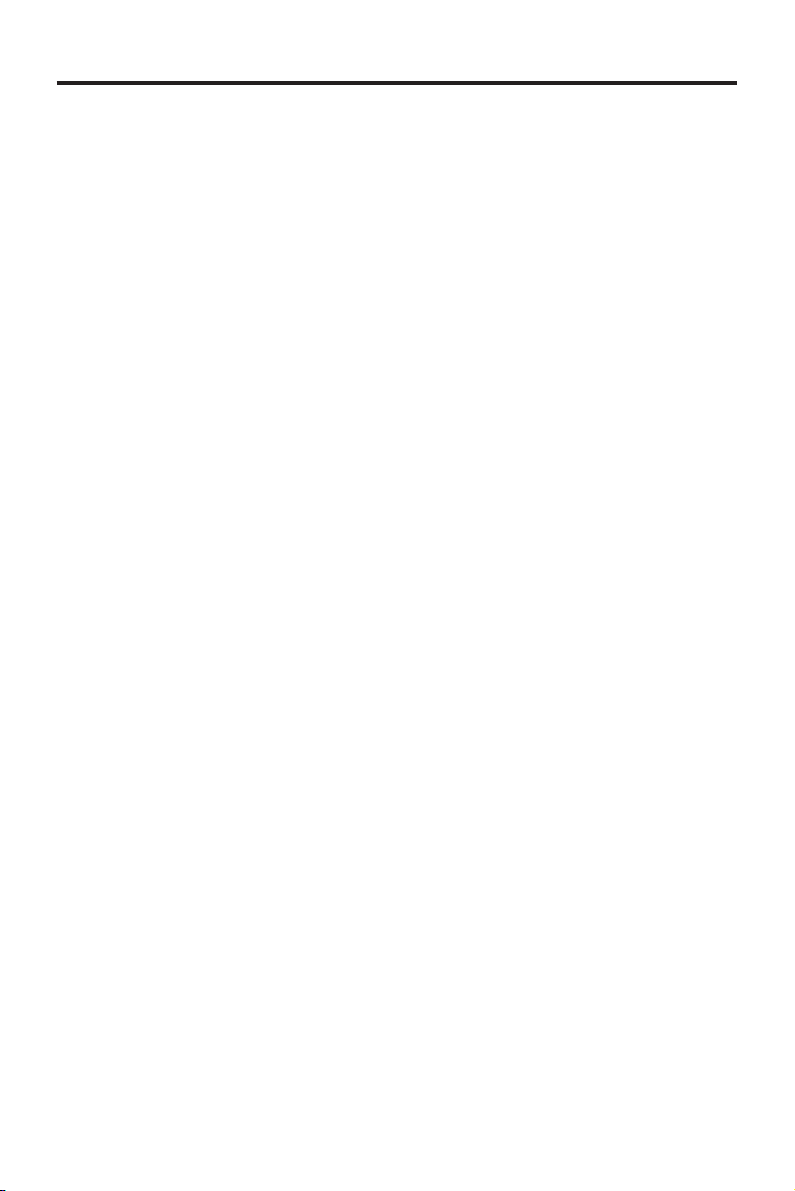
CONTENTS
Installation .....................................................................................................3
DIN Front-Mount....................................................................................................3
Installing the unit.............................................................................................3
Removing the unit...........................................................................................4
Using the Detachable Front Panel .............................................................5
Wiring Connection ........................................................................................6
4 x 40 system .......................................................................................................6
Operation .......................................................................................................7
General Operation ................................................................................................7
Radio Operation ...................................................................................................9
CD Operation ......................................................................................................10
CD Changer Operation ........................................................................................11
Specification................................................................................................12
Trouble Shooting .........................................................................................13
2
Page 3
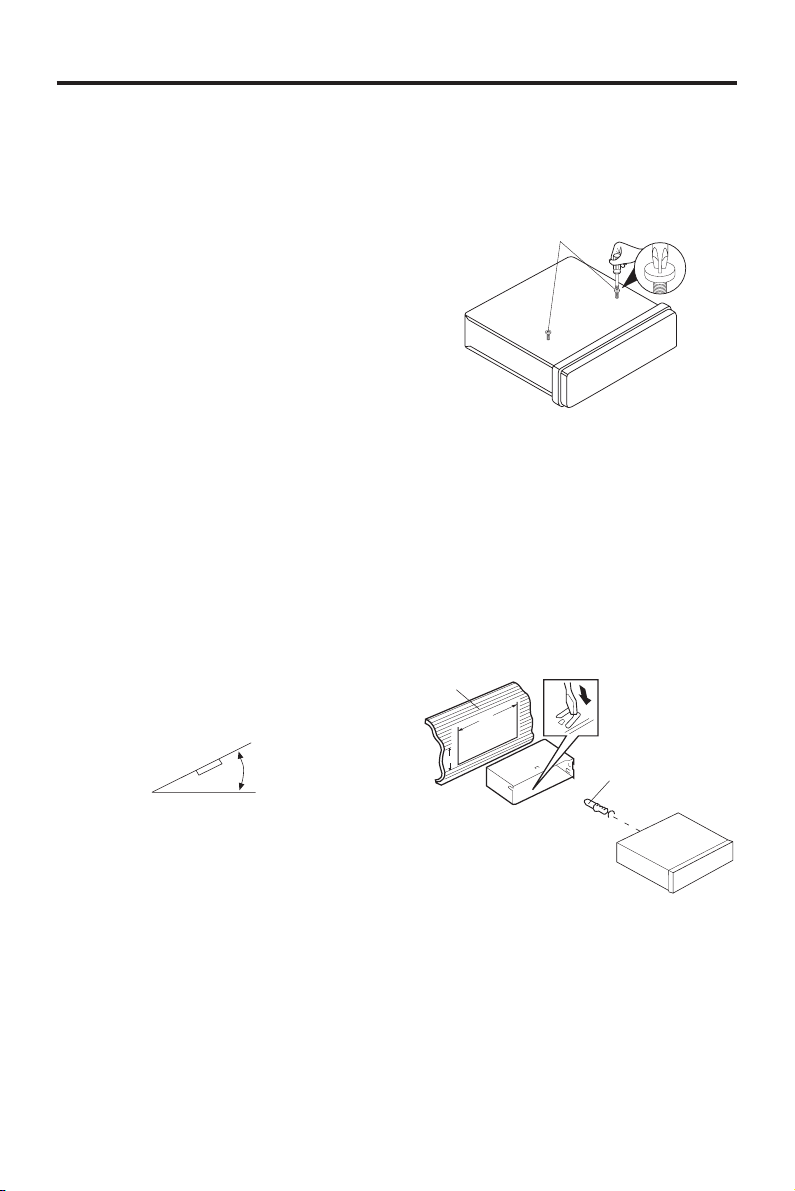
INSTALLATION
Notes:
• The unit can be installed on the vehicle
or the ships.
• Choose the mounting location where
the unit will not interfere with the normal
driving function of the driver.
• Before finally installing the unit, connect
the wiring temporarily and make sure
it is all connected up properly and the
unit and the system work properly.
• Use only the parts included with the
unit to ensure proper installation. The
use of unauthorized parts can cause
malfunctions.
• Consult with your nearest dealer if
installation requires the drilling of holes
or other modifications of the vehicle or
the ship.
• Install the unit where it does not get in
the driver’s way and cannot injure the
passenger if there is a sudden stop,
like an emergency stop.
• If installation angel exceeds 30¢Xfrom
horizontal, the unit might not give its
optimum performance.
TAKE OUT SCREW BEFORE INSTALL
Before install the unit, please remove the
two screws.
Take out screw before installation
NOTE: If this unit is installed on the ship,
you should use two pieces of plastic film
(30mmx20mm) supplied with the unit to
seal the two holes after remove the
screws. And this will be waterproof.
DIN FRONT-MOUNT
Installing the unit
1
182
2
30˚
• Avoid installing the unit where it would
be subject to high temperature, such
as from direct sunlight, or from hot air,
from the heater, or where it would be
subject to dust, dirt or excessive
vibration.
53
3
(Fig. 1)
1. Dashboard
2. Holder
After inserting the holder into the
dashboard, select the appropriate tab
according to the thickness of the
dashboard material and bend them
inwards to secure the holder in place.
3. Screw
3
Page 4
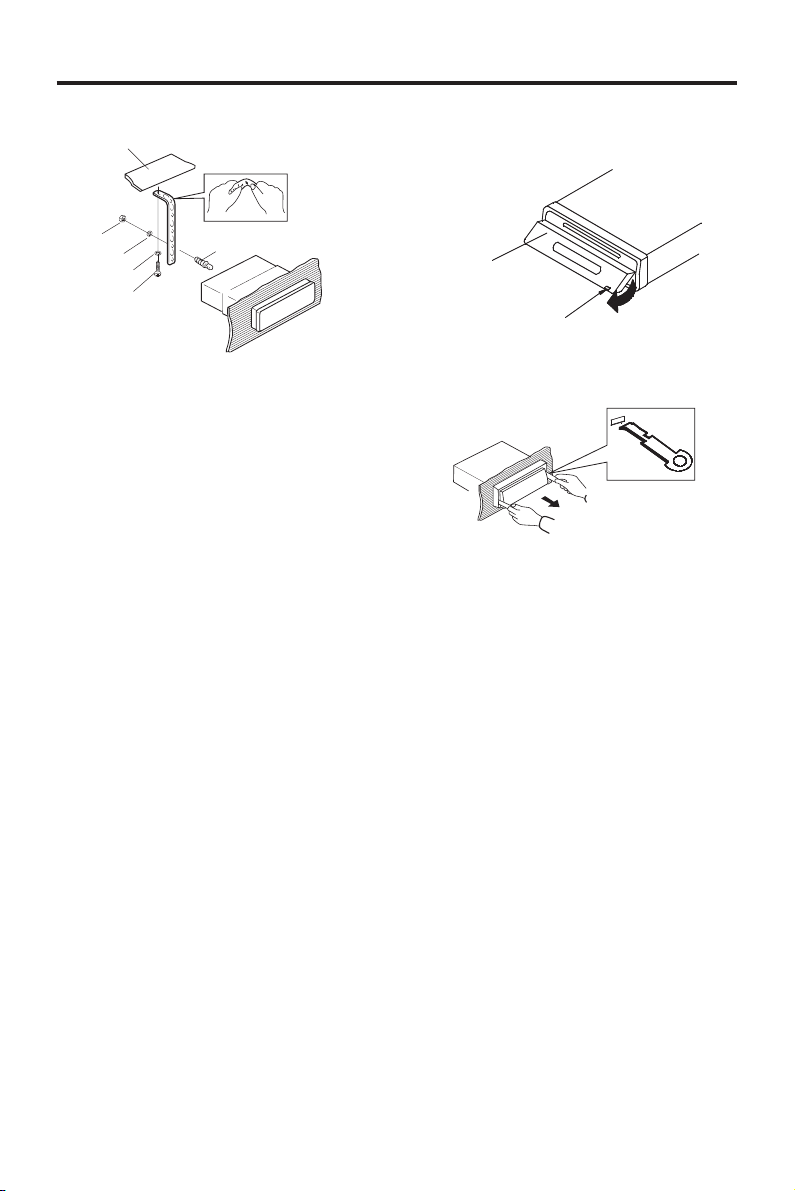
INSTALLATION
1
6
Removing the unit
2
3
7
4
(Fig. 2)
5
1. Dashboard
2. Nut (5mm)
3. Spring washer
4. Screw (5x25mm)
5. Screw
6. Strap
Be sure to use the strap to secure the
back of the unit in place. The strap can
be bent by hand to the desired angle.
7. Plain washer
1
Front Panel
OPEN button
2
1. Before removing the unit, press the
OPEN button to slide down the front
panel.
2. Lever
Insert the levers supplied with the unit
into the grooves in the housing as
shown in figure until they click. Pulling
the levers makes it possible to remove
the unit from the dashboard.
4
Page 5
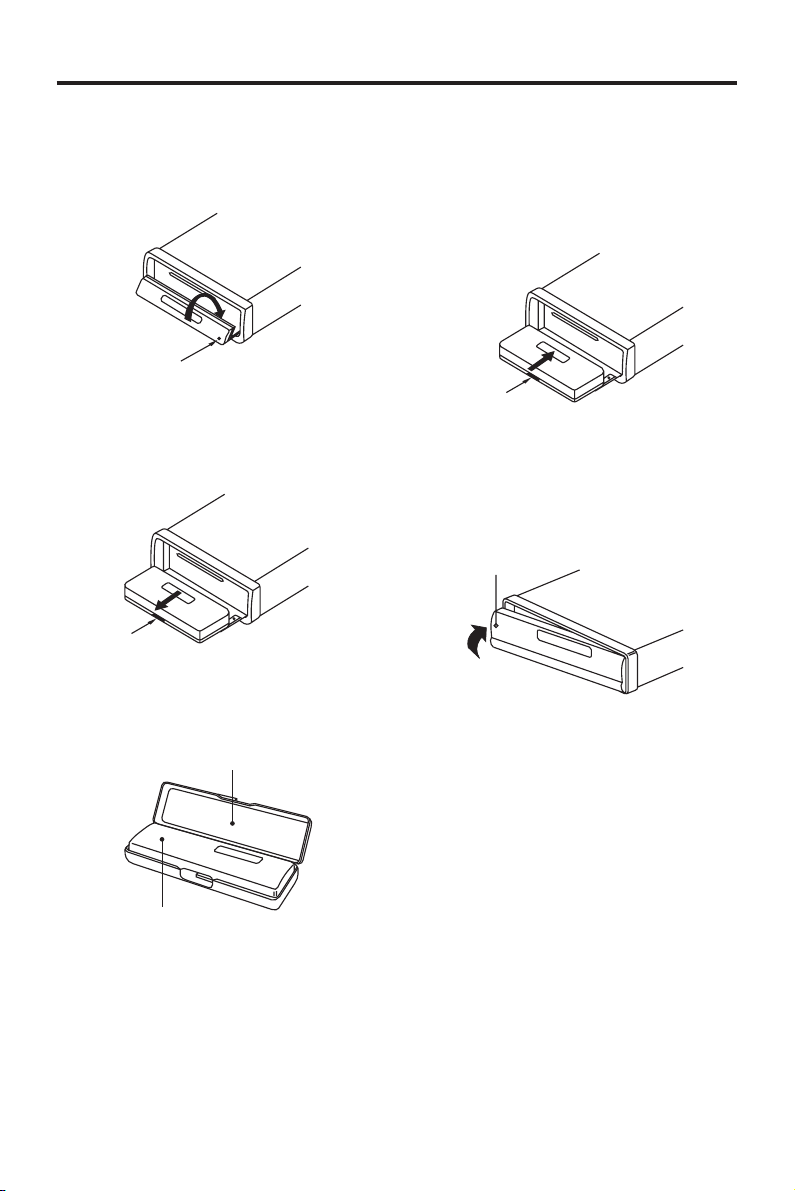
USING THE DETACHABLE FRONT PANEL
To Detach the Front Panel
1. Press the OPEN button, the front panel
will slide down.
Open
2. When the front panel slides down,
press the bottom button of the front
panel upward and pull it out from the
panel bracket.
Bottom
Button
3. For safekeeping, store the front panel
in the supplied protective case
immediately after being removed.
Protective Case
To Reinstall the Front Panel
1. When the panel bracket is in slide down
position, insert the front panel into the
panel bracket and push the front panel
from the middle to slide it up.
Bottom
Button
2. When the panel bracket is in slide up
position, insert a side of the front panel
to its proper position and push another
side into the panel bracket, a ‘click’
sound should be heard.
Front Panel
3. Note that if the front panel fails to lock
in position properly, pressing control
button may not function and LCD
display may be missing some
segments. Press the OPEN button and
then re-install the front panel again.
Front Panel
5
Page 6

WIRING CONNECTION
For 4 x 40W System
ANTENNA SOCKET
MAIN UNIT
(BLACK)
(BLACK)
WIRING REMOTE
CONNECTOR
SOCKET
CD CHANGER
CONNECTOR
SOCKET
IGNITION
SWITCH (B+)
MEMORY
BACK-UP
GROUND (B–)
POWER
ANTENNA
FRONT Lch
SPEAKER
REAR Lch
SPEAKER
RED
YELLOW
BLACK
BLUE
FUSE
WHITE
WHITE/BLACK
GREEN
GREEN/BLACK
AUX IN
REAR RCA CABLE
GREY
GREY/BLACK
VIOLET
VIOLET/BLACK
(YELLOW)
(GREY)
Rch RED
Lch WHITE
Rch RED
Lch WHITE
FRONT Rch
SPEAKER
REAR Rch
SPEAKER
6
Page 7

OPERATION
16 1710
119 1
1312
8
1419
22 2320 21 246
5 25
151834
2 7
GENERAL OPERATION
• ON/OFF
Switch on the unit by pressing PWR
button (9). When system is on, press
PWR button (9) again to turn off the
unit.
Press PWR button (9) for more than 2
seconds, the button is operated to
initial volume control button. When
system power turns on, the volume is
set to initial volume level.
• FACEPLATE RELEASE
Press OPEN button (7) to detach the
removable faceplate.
• SOUND ADJUSTMENT
Press SEL button (10) to select desired
audio mode.
The adjustment mode will change in
the following order.
Volume Bass Treble Balance Fader
By pressing VOL
button (11) or VOL
(12), it is possible to adjust the
desired sound quality.
• AUDIO BEEP
Press SEL button (10) for more than 2
seconds to turn beep on/off. When
(•)
(
beep is on, “
7
)
” icon appears in the
(
)
Page 8

OPERATION
display. If you select beep sound on,
whenever press any button, beep
sound output.
• LOUDNESS
Press LOUD (DIM) button (15) shortly
to reinforce the bass output and display
will show “LOUD”. Press it again to
release this function.
• ILLUMINATION
Press LOUD (DIM) button (15) for more
than 2 seconds to adjust the brightness
of the LCD display backlight.
• MUTE
In radio/AUX IN mode, press
/MUTE button (3) to mute audio level.
Press the button again to release mute
function.
• SELECT MODE
Press MODE button (6) to choose
desired listening mode. (e.g. radio
mode to CD mode to CDC mode to
AUX IN mode.
• SET THE CLOCK
Press DISP button (1) for more than 2
seconds until the clock is shown on
the display and flashes. Then press the
button (17) to change minutes or
button (16) to change hours.
pressing
Frequency Priority.
Pressing DISP button (1) while in
Frequency Priority will temporarily
display clock.
• SELECTABLE CLOCK DISPLAY
Programs the unit to display the clock
(selectable on/off) when the unit is
turned off. While the unit is turned on,
pressing and holding MODE button (6)
and then pressing M2 button (20)
toggles the selectable clock display.
• LIQUID CRYSTAL DISPLAY
Exhibit current frequency and activated
functions on the display (8).
• RESET
Reset button (25) must be activated
with either a ballpoint pen or thin metal
object. The reset button is to be
activated for the following reasons:
- Initial installation of the unit when
- All the function buttons do not
- Error symbol on the display.
Note: If press reset button (25), the
unit can’t work yet, please use a cotton
swab soaked in isopropyl alcohol to
clean the socket on the front panel.
button (17) to select
all wiring is completed.
operate.
• DISPLAY PRIORITY
Clock Priority
Press and hold DISP button (1) while
pressing button (16) to select Clock
Priority.
Pressing DISP button (1) while in Clock
Priority will temporarily display selected
station frequency (in RADIO mode) or
track number (in CD/CDC mode) or
state information (in AUX IN mode).
Frequency Priority
Press and hold DISP button (1) while
8
Page 9

OPERATION
RADIO OPERATION
• BAND SELECTION
At tuner mode, press BAND button
(18) shortly to select the desired band.
The reception band will change in the
following order:
FM1 FM2 FM3 AM1/MW1
AM2/MW2
• STATION SELECTION
button (16) or button (17)
Press
shortly to activate automatic seek
function. Press for more than 3 seconds
until “MAN” appeared on the display,
the manual tuning mode is selected. If
both buttons have not pressed for
several seconds, they will return to
seek tuning mode and “AUTO”
appeared on the display.
• AUTOMATICALLY MEMORY
STORING & PROGRAM SCANNING
- Automatic memory storing
Press AS/PS (ELAPSE) button (2)
for more than 2 seconds, the radio
searches from the current frequency
and checks the signal strength until
6 strongest stations are stored into
the corresponding preset number
button. When all completed, it will
change to scan preset station
automatically.
- Program scanning
Press AS/PS (ELAPSE) button (2)
shortly to scan preset station. The
radio is holding at that preset
number for several seconds, and
then searches again. Press AS/PS
(ELAPSE) button (2) again to stop
scanning when desired station is
reached.
• STATION STORING
Press any one of the preset buttons
(14) (M1 to M6) (i.e.19~24) to select a
station which had been stored in the
memory. Press this button for several
seconds, current station is stored into
the number button.
• SCAN
Press SCAN button (13) to scan
through strong stations in the current
band. Radio pauses for five seconds
at each strong station. At each time
the frequency is flashing on the display.
Press SCAN button (13) again to listen
to current station.
• SELECTABLE FREQUENCY
SPACING (FOR USA VERSION ONLY)
Programs the unit for USA or European
radio frequency spacing. While in radio
mode, pressing and holding BAND
button (18) and then pressing button
(17) or button (16) toggles between
USA or European frequency spacing.
- Pressing and holding BAND button
(18) and then pressing button (17)
selects USA frequency spacing.
- Pressing and holding BAND button
(18) and then pressing button (16)
selects European frequency spacing.
* USA radio spacing is 200k for
FM and 10k for AM. This is the
default frequency spacing.
* European radio spacing is 50k
for FM and 9k for AM.
9
Page 10

OPERATION
CD OPERATION
• SELECT TRACKS
Press button (16) or button (17) to
move to the previous track or the
following track. Track number shows
on display.
Hold press button (16) or button
(17) to fast reverse or fast forward. Disc
play starts from when you release the
button.
• PAUSE PLAYING
Press
CD player. Press it again to resume
play.
• REPEAT THE SAME TRACK
Press RPT button (22) to continuously
repeat the same track. Press it again
to stop repeat.
• PREVIEW ALL TRACKS
Press INT button (24) to play first
several seconds of each track on
current disc. Press it again to stop intro
scan and listen to track.
• PLAY ALL TRACKS IN RANDOM
Press RDM button (23) to play all tracks
on the current disc in random. Press it
again to cannel the function.
/MUTE button (3) to pause
select track 6, then press MEM
button (20) to memorize it and “P02” will appear on the display. So
track 6 will be played first. Thus,
you can also press / buttons (17)
and (16) to choose track number 10
and press MEM button, then “P03” will appear. So track 10 will be
secondly played. Repeat these
operations, and you can program
CD tracks to your need. If you
completed program setting, press
PGM button (21) to play CD in
programmed order.
Note: Using Program function can only
select up to 32 tracks to play in any
order. When you have selected 32
tracks to be programmed. “FULL” will
appear on the display.
- When the CD is played in
programmed order by pressing
PGM button (21), pressing it again
will exit PGM mode.
- When the disc is playing in
programmed order, pressing MEM
button (20) will cancel the all
programmed content and “CLR”
appears on the display.
- If you don’t press MEM button (20)
to carry out program setting, then
press PGM button (21), “NO-P” will
appear.
• PROGRAM CD TRACKS
Use Program function to select up to
32 tracks to play in any order. Program
works by allowing you to select a track
number for each spot in the playing
sequence. A CD must be inserted and
in CD playing mode to use Program.
- How to program CD tracks
1. Press MEM button (20) to enter
Program mode, then “PGM” stars
flashing and “P-01” icon appear on
the display.
2. Press button (16) or button (17) to
choose track number. For example,
• TRACK/TIME DISPLAY
Press AS/PS (ELAPSE) button (2) to
show running time/remain time of track.
• EJECT
When the front panel is sliding down,
press EJ button (4) to eject the disc.
10
Page 11

OPERATION
CD CHANGER OPERATION
• SELECT TRACKS
Press button (16) or button (17) to
move to the previous track or the
following track. Track number shows
on display.
Hold press button (16) or button
(17) to fast reverse or fast forward. Disc
play starts from when you release the
button.
• PAUSE PLAYING
Press
CDC player. Press it again to resume
play.
• REPEAT THE SAME TRACK
Press RPT button (22) to continuously
repeat the same track. Press it again
to stop repeat.
• PREVIEW ALL TRACKS
Press INT button (24) to play first
several seconds of each track on
current disc. Press it again to stop intro
scan and listen to track.
• PLAY ALL TRACKS IN RANDOM
Press RDM button (23) to play all tracks
on the current disc in random. Press it
again to cannel the function.
• TRACK/TIME DISPLAY
Press AS/PS (ELAPSE) button (2) to
show running time of track.
• SELECT DISC
Press SACN(SHIFT) button (13) to shift
mode and then “SHIFT” will appear on
the display. At shift mode, press
button (16) or button (17) to select
previous disc or next disc. If there isn’t
any operation for several seconds, it
will exit shift mode automatically.
/MUTE button (3) to pause
Note:
A. Notes on discs:
1. Attempting to use non-standard shape
discs (e.g. square, start, heart) may
damage the unit. Be sure to use round
shape CD discs only for this unit.
2. Do not stick paper or tape, etc, onto
the label side or the recording side of
any discs, as it may cause a
malfunction.
3. Dirt, dust, scratches and warping discs
will cause misoperation.
B. Notes on CD-Rs (recordable CDs)/
CD-RWs (rewritable CDs):
1. Be sure to use discs with following
marks only for the unit to play:
Recordable Rewritable
2. The unit cannot play a CD-R and CDRW that is not finalized. (Please refer
to the manual of your CD-R/CD-RW
recorder or CD-R/CD-RW software for
more information on finalization
process).
3. Depending on the recording status,
conditions of the disc and the
equipment used for the recording,
some CD-Rs/CD-RWs may not be
played on this unit. (see *1)
*1: To have more reliable play back, please
see following recommendations:
a: Use CD-RWs with speed 1x to 4x
and write with speed 1x to 2x.
b. Use CD-Rs with speed 1x to 8x and
write with speed 1x to 2x.
c. Do not play a CD-RW which has
been written for more than 5 times.
11
Page 12

SPECIFICATION
GENERAL
Power Supply Requirements : DC 12 Volts, Negative Ground
Chassis Dimensions : 178 (W) x 178 (D) x 50 (H) mm
Tone Controls
- Bass (at 100 Hz) : ± 10 dB
- Treble (at 10 KHz) : ± 10 dB
Maximum Output Power : 4 x 40 Watts
Current Drain : 15 Ampere (max.)
CD PLAYER
Signal to Noise Ratio : More than 55 dB
Channel Separation : More than 50 dB
Frequency Response : 40 Hz - 18 KHz
RADIO
FM
Frequency Coverage : 87.5 to 107.9 MHz
IF : 10.7 MHz
Sensitivity (S/N = 30 dB) : 3 µV
Stereo Separation : > 30 dB
AM
Frequency Coverage : 530 to 1720 KHz
IF : 450 KHz
Sensitivity (S/N = 20 dB) : 32 dBu
12
Page 13

TROUBLE SHOOTING
Before going through the check list, check wiring connection. If any of the problems
persist after check list has been made, consult your nearest service dealer.
Symptom Cause Solution
No power. The car ignition switch is If the power supply is properly
Disc cannot be Presence of CD disc inside Remove the disc in the player,
loaded or ejected. the player. then put a new one.
No sound. Volume is in minimum.
Sound skips. The installation angle is Adjust the installation angle less
not on. connected to the car accessory
circuits, but the engine is not
moving, switch the ignition key
to “ACC”.
The fuse is blown. Replace the fuse.
Inserting the disc in reverse Insert the compact disc with
direction. the label facing upward.
Compact disc is extremely Clean the disc or try to play a
dirty or defective disc. new one.
Temperature inside the car Cool off or until the ambient
is too high. temperature return to normal.
Condensation. Leave the player off for an hour
or so, then try again.
Adjust volume to a desired level.
Wiring is not properly Check wiring connection.
connected.
more than 30 degrees. than 30 degrees.
The disc is extremely dirty Clean the compact disc, then
or defective disc. try to play a new one.
The operation keys The built-in microcomputer Press the RESET button.
do not work. is not operating properly Front panel is not properly fixed
The radio does not The antenna cable is not Insert the antenna cable firmly.
work. The radio connected.
station automatic
selection does not The signals are too weak. Select a station manually.
work.
due to noise. into its place.
13
Page 14
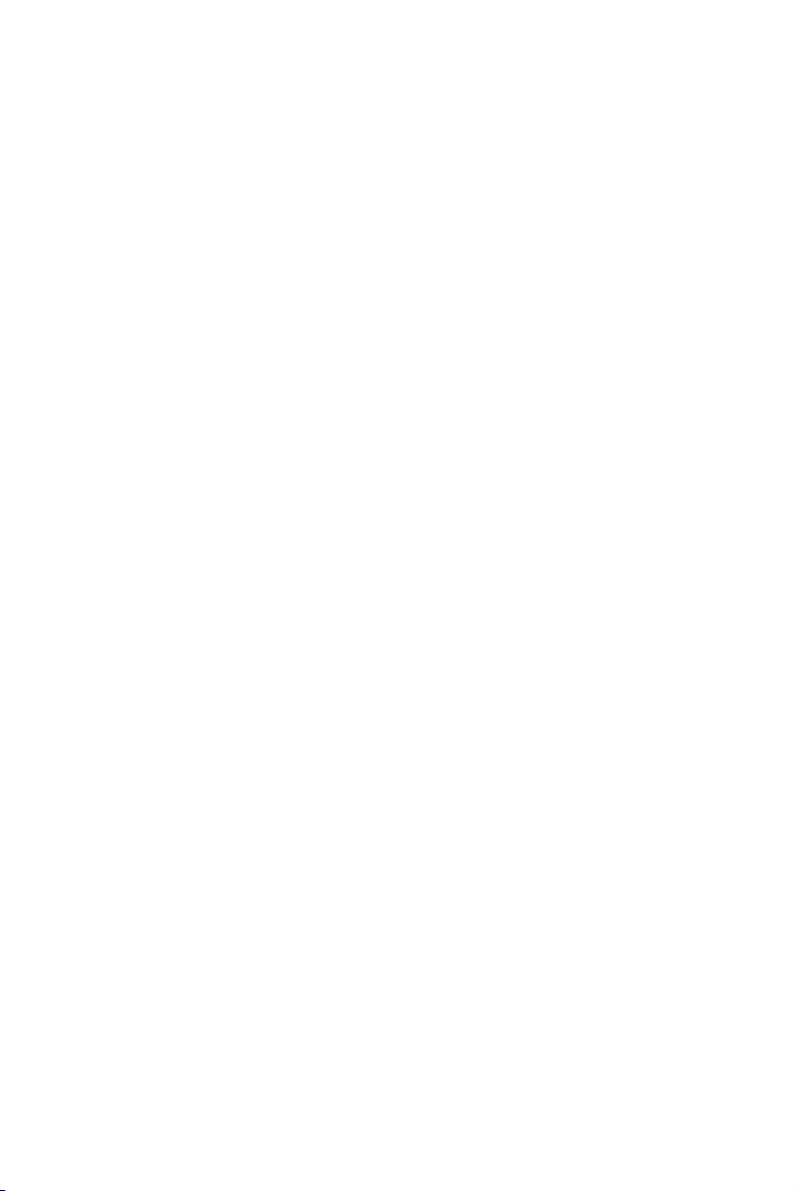
www.pyleaudio.com
88-C1802-xx
