Page 1
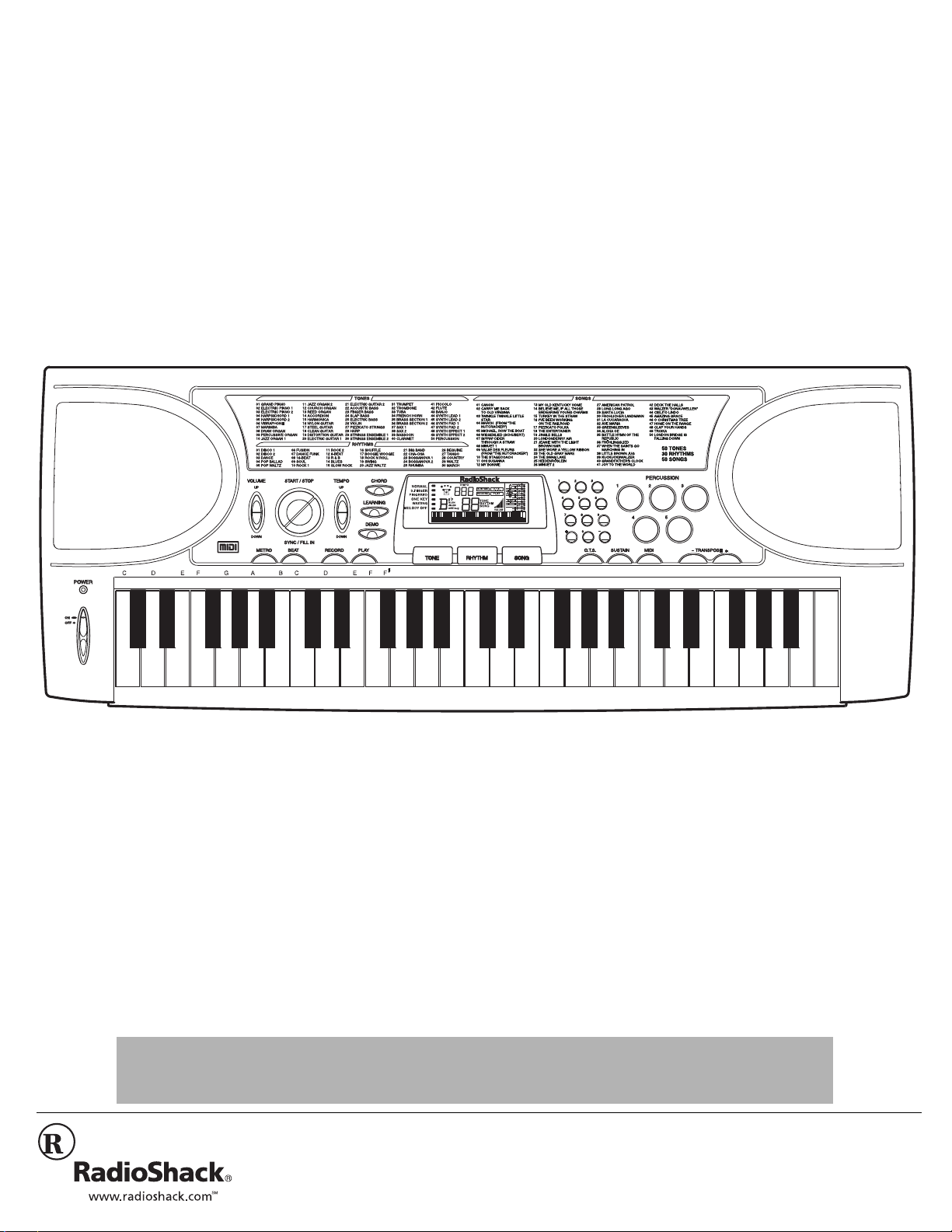
/&723"/+&+"-G[DQCTF
YKVJ"/KPK/5K\G"-G[U
42-4059
Music Information Display — shows you the notes and chords as
you play them, along with the current tone, rhythm, and tempo.
Recording/Playback — lets you record your own
tunes and play them back at any time.
Sustain Function — lets you extend the length of a played
note, providing added flexibility as you make music.
Tempo Controls — let you speed up or slow down
the tempo of any selected music pattern.
Metronome — the keyboard sounds the beat,
making it easy to keep time with the music.
Introduction ......................................................... 2
Connecting Power .............................................. 2
Using Batteries ................................................ 2
Using AC or DC Power .................................... 2
Connecting Headphones ................................. 2
Listening Safely ............................................... 2
Connecting an External Amplifier .................... 2
A Quick Look at Your Keyboard .......................... 3
Operation ............................................................ 4
Basic Operation ....................... ........................ 4
Playing the Prerecorded Tunes ....................... 4
Playing Back a Prerecorded Tune ............... 4
Using DEMO ............................................... 4
Using the Preset Tones ................................... 4
Selecting/Playing a Preset Tone ................. 4
If an icon appears at the end of a paragraph, go to the box on that page with the corresponding icon for pertinent information.
— Warning # — Important .
Rý
%106'065
Using the Preset Auto-Rhythms ....................... 4
Selecting/Playing an Auto-Rhythm .............. 4
Using SYNC ................................................. 5
Using FILL-IN ............................................... 5
Using Auto Accompaniment ............................. 5
Single Fingering ........................................... 5
Standard Fingering ............................. .... .. .. . 6
Learning to Play ............................................... 6
Using the Metronome ....................................... 6
Using BEAT ...................................................... 7
Special Features ................................................. 7
Recording ......................................................... 7
Using One-Touch Setting ................................. 7
Using Sustain ................................................... 7
Percussion Pads ................................................. 7
"+/2146#06"
#
. — Caution
..
RadioShack and RadioShack.com are trademarks
#
°°°°
2002 RadioShack Corporation.
©
All Rights Reserved.
used by RadioShack Corporation.
Using a Percussion Pad ...................... ............ 7
Recording/Playing a Percussion Pad Sound ..
7
Transposin g ................................... ............ ...... 7
Using MIDI .......................................................... 8
About MIDI ..................................................... .. 8
Making the MIDI Connections .......................... 8
Troubleshooting .................................................. 9
Care ............ ............ ............. ............. ............ ...... 9
Service and Repair ............................................. 9
The FCC Wants You to Know ............................. 9
Chord Charts ..................................................... 10
Specifications .................................................... 11
— Hint
±±±±
— Note
Page 2

+0641&7%6+10
Thank you for purchasin g a RadioShack MID I
Keyboard. Your keyboard is state-of-the-art
with many exciting features. You can set the
keyboard to sound like 50 different musical
instruments. To accompany your music, the
keyboard has 30 rhythms, as well as auto
accompaniments and perc us si on sounds.
4. Connect the AC
or DC adapter’s
barrel plug to the
DC 9V
jack on
the back of the
keyboard.
5. Plug the other end of the ad apter into the
power source.
DC 9V
"016'"±"
±
Introduction
This Owner’s Manual explains how to use this
electronic keyboard. It does not teach music.
Connecting Power
• Connecting an AC or DC adapter
automatically disconnects internal batteries.
• Always disconnect the AC or DC adapter
when you finish using the keyboard.
Connecting Headphones
Connecting headphones disconnects the
keyboard’s built-in speakers.
.
"%#76+10"
Using Batteries
• Use only fresh batteries of the required size
and recommended type.
• Do not mix old and new batteries, different
types of batteries (standard, alkaline, or
rechargeable), or rechargeable batteries of
different capacities.
• If you do not plan to use the keyboard with
batteries for a week or more, remove the
batteries. Batteries can leak chemicals that
can destroy electronic parts.
Using AC or DC Power
• You must use a (Class 2 for AC)
power source that supplies 9V DC
and delivers at least 300 mA. Its
center tip must be set to positive
and its plug must fit the keyboard's DC 9V
jack. Using an adapter that does not meet
these specifications could damage the
keyboard or the adapter.
• Always connect the adapter to the keyboard
before you plug it into the power source and
unplug the adapter from the power source
before you unplug it from the keyboard.
"9#40+0)
Dispose of old batteries promptly and properly.
Do not burn or bury them.
R
.
ý
R
!
"
Your keyboard also inclu des a MIDI (Mus ic al
Instrument Digital Interface) OUT feature,
which lets you connect it to other MIDIequipped musical instruments or devices —
even your personal computer. ±
%100'%6+0)"219'4
You can power your keyboard with:
• internal batteries
• standard AC power using an op tional AC
adapter
• a vehicle’s cigarette-lighter socket using
an optional DC adapter
75+0)"$#66'4+'5
Your keyboard can use six C batteries (not
supplied) for power. For the best
performance and longe st life, we recomme nd
RadioShack alkaline batteries.
1. Slide
2. Press the tabs on the battery
3. Place the batteries in the compartment
4. Replace the cover.
When the keyboard stops operating properly,
replace the batteries.
POWER
compartment cover on the bottom of the
keyboard and pull up the cover to
remove it.
as indicated by the polarity symbols
(+ and–) marked inside the
compartment.
to
OFF
Rý
75+0)"#%"14"&%"219'4
To power the keyboard from an AC outlet or
your vehicle’s battery power, you nee d an AC
or DC adapter and a size M Adaptaplug
(neither supplied, available at your local
RadioShack store or online at
www.RadioShack.com).
....
.
....
%100'%6+0)"*'#&2*10'5
To listen to your keyboard without disturbing
others, you can connect an optional pair of
stereo headphones with a
plug. Your local RadioShack store sells a
wide selection of headphones.
Insert the headphones’ plug into the
jack on the back of the keyboard. ±
1
/8-inch (3.5-mm)
PHONE
.+56'0+0)"5#('.;
To protect your hearing, follow these
guidelines when you use headphones.
• Set the volume to the lowest setting
before you begin listening. After you
begin listening, adjust the volume to a
comfortable level.
• Do not listen at extremely high volume
levels. Extended high-volume listening
can lead to permanent hearing loss.
• Once you set the volume, do not
increase it. Over ti me, your ears adapt to
the volume level, so a volume level that
does not cause discomfort might still
damage your hearing.
%100'%6+0)"#0"':6'40#."
/2.+(+'4
#
To amplify your keyboard’s sound, you can
connect it to an optional external amplifier
using an audio cable with a
plug (not supplied).
To connect an external amplifier to your
keyboard, insert the cable’s plug into the
PHONE
jack on the back of th e keyboard , and
connect the cable’s other end to the
amplifier’s input jack(s) (such as AUX IN or
TAPE IN).
RadioShack sells a full line of amplifiers,
speakers, and connection cables.
1
/8-inch (3.5-mm)
1. Slide
2. If necessary, set the AC or DC adapter’s
3. Attach the Adaptaplug to the adapter’s
2
POWER
voltage switch to 9V.
cord with the tip set to positive (+).
to
OFF
.
Page 3
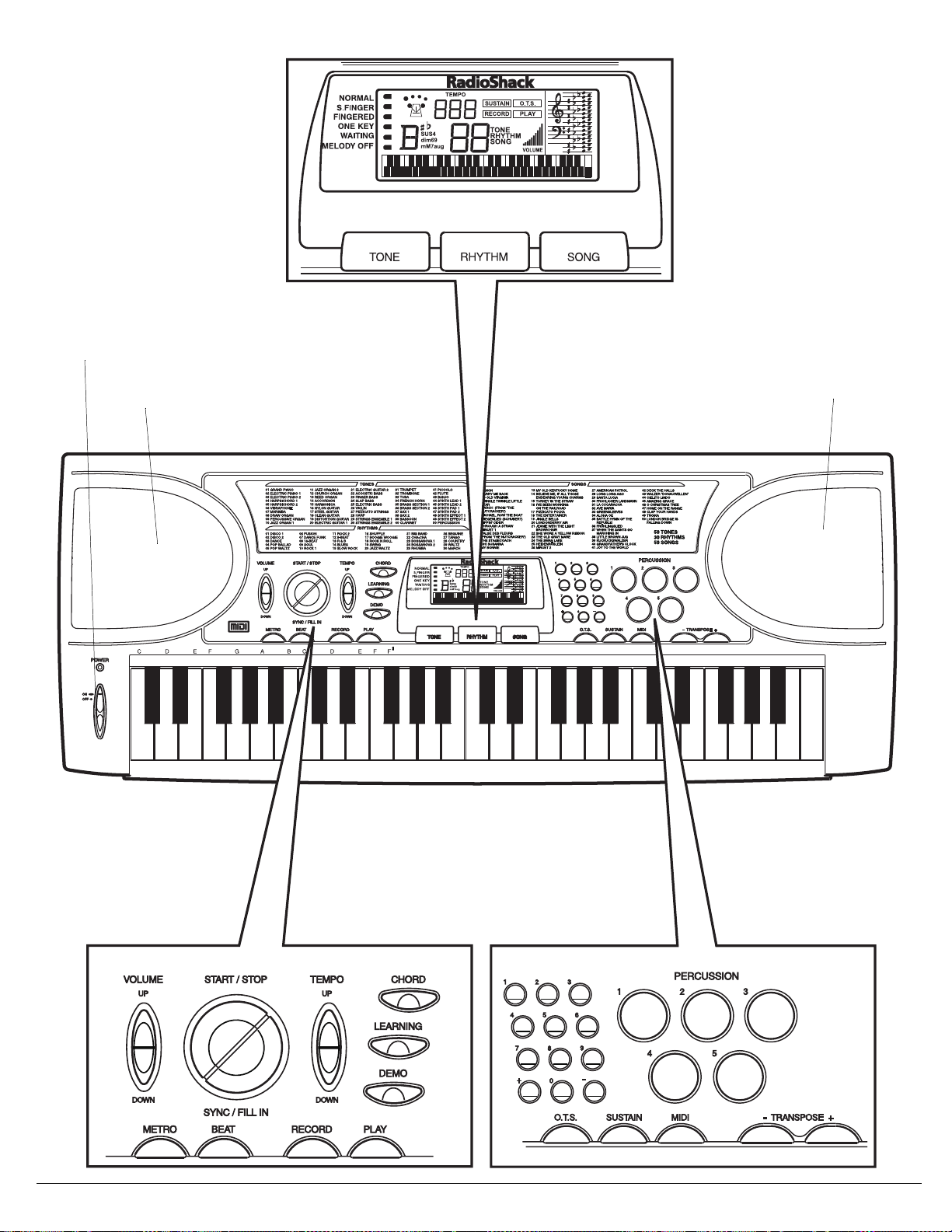
#"37+%-".11-"#6";174"-';$1#4&
POWER
Speaker
Speaker
3
Page 4
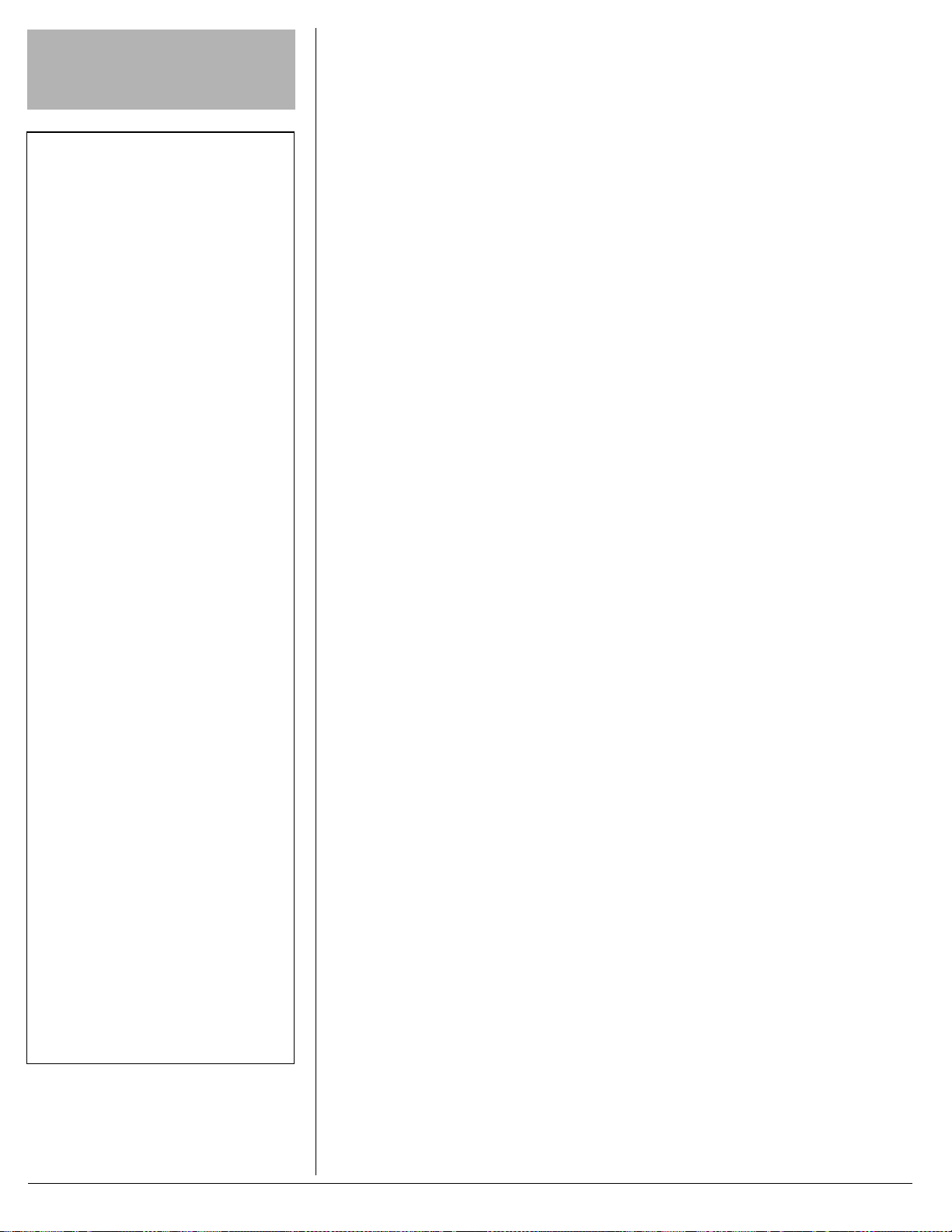
"+/2146#06"
#
To prevent hearing damage, always set the
keyboard’s volume to its lowest level before
you begin playing it after changing any settings.
"016'"±"
±
#
Basic Operation
• To remind you to save power during
operation, the keyboard automatically
sounds a tone about every 5 minutes if you
do not press a key.
• The keyboard automatically selects the
tone Grand PIANO (No. 01) when you turn
the power on. To select a different tone, see
“Selecting/Playing a Preset Tone” on
Page 4.
• To select an auto-rhythm, see “Using the
Preset Auto-Rhythms” on Page 4.
• To play auto accompaniment, see “Using
Auto Accompaniment” on Page 5.
• The keyboard’s volume ranges from 0 (no
sound) to 10 (maximum), and the current
volume level appears on the display. Each
time you turn on the keyboard, the volume
is set to 6.
• To quickly return to the default volume
setting of 6, turn the keyboard off then back
on.
Playing Back a Prerecorded Tune
• The keyboard always selects the tune
“Canon” (No. 01) each time you turn it on.
• Precede a single-digit number with a 0. For
example, to select 06 (“Wiegenlied
(Schubert)”), press 0 6.
• If you enter an incorrect first digit,
repeatedly press + or – to move to the next
higher or lower numbered tune.
• Each tune plays a different preset tone for
the melody.
Using the Preset Tones
The keyboard has 8-note (maximum)
polyphonic sound. This means that you can
play up to 8 different notes at the same time
with most of the keyboard’s preset tones.
Selecting/Playing a Preset Tone
• Each time you turn the keyboard on, it
automatically selects the tone Grand
PIANO (No. 01).
• Precede a single-digit number with a 0. For
example, to select VIBRAPHONE (No. 06),
0 6
press
.
Selecting/Playing an Auto-Rhythm
• Each time you turn on the keyboard, it
automatically selects the rhythm Disco 1
(No. 01).
• Precede a single-digit number with a 0. For
example, press 0 5 to select POP WALTZ
12'4#6+10
$#5+%"12'4#6+10
±
. The current
POWER
#"
or
POWER
to
±
±
to
±
1. To turn on the keyboard, set
ON.
The POWER indicator lights.
2. To hear a sample of the keyboard’s
many sounds, play a prerecorded tune
(see “Playing the Prerecorde d Tun es” on
Page 4). To make your own music,
simply begin playing the keyboard.
3. Repeatedly press
VOLUME DOWN
the volume.
VOLUME UP
to increase or decrease
±
4. To turn off the keyboard, set
OFF
. The POWER indicator turns off.
2.#;+0)"6*'"24'4'%14&'&"
70'5
6
You can listen to any of the 50 tunes that
come prerecorded in the keyboard, or you
can turn off a tune’s melody or
accompaniment and then play along on the
keyboard.
2NC[KPI"$CEM"C"2TGTGEQTFGF"6WPG
SONG
IED=
1. Press
current tune appears.
2. Choose a tune from the SONGS list and
enter its two- digit numbe r on the keypad.
Or, you can press + or – to move to the
next higher or lower numbered tune.
3. Press
±
tune.
You can change the tune by repeating
Step 2 even while a tune is playing. The
new tune immediately begins to play. As
it plays, the display shows:
• a “score ” to indicate th e notes th at are
playing (right side of the display)
• a “keyboard” to indicate the fingerin g
and which keys are pressed (bottom
of the display)
• the black dots above the metronome
show the beat count in the measure
• the chord name (center left of the
display)
4. Use
VOLUME
desired.
5. To change the tempo, repeatedly press
TEMPO UP
tempo setting appears.
6. To select a different tune, repeat Step 2.
To stop the tune completely, press
START/STOP
IED=
.
and the number of the
IED=IED=
START/STOP
to start playing the
to adjust the volume as
TEMPO DOWN
or
.
7UKPI"&'/1
To play the prerecord ed tune s one by one (i n
order from the selected starting point), press
DEMO
. To stop the demo, press
5+0)"6*'"24'5'6"610'5
7
Your keyboard can sound like 50 different
musical instrumen t s. Th e nam e and tw o -dig it
number for each preset tone is listed on the
TONES list on the keyboard’s top panel.
5GNGEVKPI12NC[KPI"C"2TGUGV"6QPG
TONE
JED;
1. Press
number appears.
JED;
.
and the current tone ’ s
JED;JED;
±
2. To play a different tone, choose a preset
tone from the TONES list and enter its
two-digit number on the keypad. As you
press the keys, the selected digits
appear.
Or, you can use + or – to move to the
next higher or lower numbered tone.
3. Play the keyboard to hear the selected
tone and adjust
DOWN
to the desired level.
VOLUME UP
4. To select a different tone, repeat Step s 1
and 2.
75+0)"6*'"24'5'6"#761/
4
*;6*/5
Your keyboard has 30 preset auto-rhythms
that provide a steady beat for your music.
The name and two-digit number of each
preset auto-rhythm is listed on the
RHYTHMS list on the keyboard’s top panel.
You can play a preset auto-rhythm on the
keyboard in any of the following ways:
• select and play a rhythm (se e “Sel ect ing /
Playing an Auto-Rhythm”)
• synchronize the start of a rhythm with
your music (see “Using SYNC” on
Page 5)
• briefly vary the pattern of a rhythm (see
“Using FILL-IN” on Page5)
5GNGEVKPI12NC[KPI"CP"#WVQ/4J[VJO
1. Press
RHYTHM
2. To select a different rhythm, choose an
auto-rhythm from the RH YTHMS list an d
enter its two-digit numbe r on the keypad.
Or, repeatedly press
the next higher or lower numbered
rhythm.
3. Press
±
START/STOP
auto-rhythm.
4. Adjust
VOLUME
±
.
+
or – to move to
to start the selected
to the desired level.
DEMO
VOLUME
or
again.
±
±
4
Page 5

5. To change the tempo, repeatedly press
±
"016'"±"
Selecting/Playing an Auto-Rhythm
• You can adjust the tempo to play an autorhythm from 40 to 240 beats per minute.
• To reset the tempo to its default (original)
speed, press TEMPO UP and TEMPO
DOWN at the same time.
Using Auto Accompaniment
See “Chord Charts” on Page 10 for a list of all
the chords you can play on your keyboard.
TEMPO UP
tempo setting appears.
TEMPO DOWN
or
. The current
±
6. Play the keyboard along with the autorhythm.
7. To select a different rhythm, repeat
Steps 1 and 2.
8. To stop the auto-rhythm, press
STOP
again.
START/
7UKPI"5;0%
This featu re lets you synchronize the start of
an auto-rhythm with the beginning of your
music.
After you select and enter an auto-rhythm,
press
SYNC/FILL-IN
. The black dots above
the metronome fla sh to s ho w th e ke yb oard is
in a standby mode.
Begin playing the keyboard. The keyboard
automatically begins to play the rhythm when
you press any ke y.
7UKPI"(+../+0
This feature lets you insert a short (1- to 2measure) variation in the beat pattern of a
selected auto-rhythm.
Simply press
SYNC/FILL-IN
while the autorhythm is playing. The keyb oard inserts a
variation, then the original rhythm
automatically resumes at the end of the
current measure. Or, to insert a longer
variation, hold down
SYNC/FILL-IN
. The
keyboard plays the v ariation until you rele ase
SYNC/FILL-IN
.
75+0)"#761"
%%1/2#0+/'06
#
The 19 keys on the left side of the keyboard
with note labels above them are called
accompaniment keys
keys you press determine the type of chord
that plays.
±
. The accompaniment
The number of keys you press
determines the type of chord that plays
(see “Standard Fingering” on Page 6).
Your keyboard defaults to the Normal mode.
Follow the steps under “Single Fingering” or
“Standard Fingering” to set it to an
accompaniment mo de.
5KPING"(KPIGTKPI
POWER
1. Set
2. Repeatedly press
dot appears next to S.FINGER on the
left side of the display.
3. Press
4. Enter a two-digit auto-rhythm number.
5. To start the auto-rhythm before the auto
accompaniment, press
Or, to synchronize the start of the
selected auto-rhythm with your
accompaniment, press
6. Begin the accompaniment at the desired
interval by pressing the desired
accompaniment ke y(s ).
To play a melody along with the
accompaniment, press any key(s) to the
right of the accompaniment keys.
7. Adjust
desired levels.
8. To change chords without interrupting
the rhythm, simply press the auto
accompaniment key(s) required to form
the new chord. The name of the chord
appears.
9. To stop auto accompaniment but not the
auto-rhythm, repeatedly press
until the black dot appears next to
NORMAL on the displ ay. Or , t o stop auto
accompaniment and the auto-rhythm,
press
to ON.
RHYTHM
TEMPO
START/STOP
.
and
CHORD
START/STOP
SYNC/FILL-IN
VOLUME
.
until a black
.
.
to the
CHORD
You can set the keyboard to play with no
accompaniment or two differe nt types of a uto
accompaniment using the accompaniment
keys.
•NORMAL
— Normal mode. Chords are
turned off in this mode (but you can
select tone and rhythm).
• S.FINGER — Single Fingering mode.
This mode lets you play chords on the
accompaniment keys using standard
chord formations (see “Single
Fingering”).
•FINGERED — Standard Fingering
mode. This mode lets you play chords
on the accompan iment keys usin g chor d
formations of from three or more notes.
The chord name ap pea rs on the display.
5
Page 6

"016'"±"
±
• You do not have to press the key marked
with parentheses on the keyboard in the
chart to produce a 7, m7, M7, mM7, add9,
or madd9 chord.
• Although the chart shows only one possible
fingering position for each chord, it is
possible to play a chord using several
different positions. For example, the
following three positions produce the same
C chord.
J
5
• When you play an aug, 7
the lowest note you play determines the
root of the chord. Be sure that your
fingering correctly defines the root you
want.
, or dim7 chord,
5VCPFCTF"(KPIGTKPI
The standard fingering method uses
standard formations of three or more notes,
and lets the experienced musician play a
wider variety of accompaniment chords.
ý±
.'#40+0)"61"2.#;
Your keyboard’s learning feature lets
beginning keyboard players easily learn and
play a prerecorded tune. You can select any
of the following modes:
• ONE KEY — in this mode, press
STOP
and any key to play
accompaniment an d a m el ody n ote. The
note appears.
• WAITING — In this mode, the melody
does not play until you play a correct
note. The next note of the tune appears.
• MELODY OFF — in this mode, you can
play melody with accompaniment.
To play prerecorded tunes:
SONG
1. Press
LEARNING
, then repeatedly press
until black dots appear next
to ONE KEY on the left side of the
display.
START/
POWER
1. Set
2. Repeatedly press
to ON.
CHORD
until a blac k
dot appears next to FINGERED on the
left side of the display.
3. Select and enter an auto-rhythm.
4. T o s tart the auto-r hythm before your auto
accompaniment, press
START/STOP
.
Or, to synchronize the start of the
selected auto-rhythm with your
accompaniment, press
SYNC/FILL-IN
.
5. Begin the accomp anime nt at th e des ired
interval by pressing at least three
accompaniment keys to play the desired
chord.
To play a melody along with the
accompaniment, press any key(s) to the
right of the accompaniment keys.
6. Adjust
TEMPO
and
VOLUME
to the
desired le vels.
7. To change chords without interrupting
the rhythm, simply press the auto
accompaniment key(s) required to form
the new chord. The name of the chord
appears.
8. To stop auto accompaniment and the
auto-rhythm, press
START/STOP
.
2. Select a tone from the SONGS list and
enter its two-digit number on the keypad.
Or, you can press
– or +
to move to the
next higher or lower numbered tune.
3. Press
START/STOP
. The keyboard plays
the first note of the tune you selected
and the note appears. Press the
corresponding key on the keyboard to
continue learning. The next note you
need to press appears. The tune will
continue to play even if you press the
wrong key.
4. To stop learning, press
again or press
LEARNING
LEARNING
, a black dot appears next to
START/STOP
. If you pressed
WAITING and a note appears. Press the
correct key to continue learning. The
tune doesn’t play until you press the
correct key.
If you want to play the tune with
accompaniment in the learning mode,
repeatedly press
LEARNING
until a black dot
appears next to MELODY OFF.
If you want to quit the learning mode,
repeatedly press
LEARNING
until the black
dot appears next to NORMAL.
75+0)"6*'"/'64101/'
To turn on the keyboard’s metronome, press
TONE
metronome’s bar swings along with the
tempo you selected, and the corresponding
beat appears. Press
metronome off.
RHYTHM
or
, then press
METRO
METRO
. The
again to turn the
6
Page 7

75+0)"$'#6
±
"016'"±"
Using BEAT
The higher the beat number, the faster the
beat.
Recording
If the keyboard loses power, recording is
turned off and any recording you made is
erased.
Recording/Playing a Percussion Pad
Sound
The keyboard clears any sound you assign to
a percussion pad each time you turn it off.
When the metrono me i s on, repeat edl y pre ss
BEAT
until you hear the desired beat to adjust
it. 9 beats (00, 02
be selected cyclically. The beat number you
selected appears.
–
09) are available and can
±
52'%+#."('#674'5
4'%14&+0)
You can record a sequenc e of notes up to 37
notes in length.
1. Press
2. Play the notes you want to record.
3. Press
4. To turn off recording, press
RECORD
appears.
PLAY
recorded.
TONE
, or
to start recording.
to play the notes you
FB7O
FB7O
appears.
FB7OFB7O
±
SONG
.
H;9EH:
H;9EH:
H;9EH:H;9EH:
RHYTHM
,
2'4%755+10"2#&5
75+0)"#"2'4%755+10"2#&
Your keyboard’s percussion pads put the
sound of 5 different percussion instruments
(bass drum, snare drum, hi-hat open, high
tom-tom, and hi-hat close) at your fingertips.
To play a percussion pad sound, simply
press the desired pad at any time. The
keyboard plays the selected percussion
sound once each time you press the pad.
4GEQTFKPI12NC[KPI"C"2GTEWUUKQP"
2CF"5QWPF
You can record any of the available
percussion sounds onto any of the
percussion pads. This lets you quickly select
and play any percussion sound that the
keyboard can make. ±
TONE
1. Press
keyboard.
then enter 5 0 on the
75+0)"10'/617%*"5'66+0)
Your keyboard’s One-Touch Setting (O.T.S.)
feature lets you automatically play a preset
tone to match a selected auto-rhythm you
changed.
1. Press
2. Enter a two-digit auto-rhythm number.
3. Press
4. Press
To exit One-Touch Setting, press
disappears.
RHYTHM
O.T.S.. E$J$I$
TONE
matches the selected auto-rhythm
appears.
.
E$J$I$
appears.
E$J$I$E$J$I$
. The preset tone that
O.T.S.. E$J$I$
E$J$I$
E$J$I$E$J$I$
75+0)"5756#+0
For added flexibility and control as you make
music, you can set the keyboard so it
sustains sound.
1. Press
SUSTAIN
keyboard sustains the notes you play.
IKIJ7?D
IKIJ7?D
.
IKIJ7?DIKIJ7?D
appears. The
2. Select the tone you want by pressing
any of the 16 white keys in the mi ddle of
the keyboard until you hear the sound
you want.
3. When you hear the tone you want to
record, hold down the percussion pad
you want to assign the sound to and
press the white key.
64#05215+0)
The keyboard automatically selects the key
of middle C each time you turn it on. For
added flexibility , yo u ca n tran spose (change)
the keyboard’s key using as many as 12
steps (+6 to
transposition freely by pressing the
TRANSPOSE
To transpose the keyboard’s key, press
TRANSPOSE +
TRANSPOSE –
To reset the keyboard’s key to its default,
press
the same time.
-6). You can adjust the
buttons.
to raise a chromatic scale or
to decrease a chromatic.
TRANSPOSE +
and
TRANSPOSE –
at
2. Press
SUSTAIN
again to turn off sustain.
7
Page 8

.
"%#76+10"
• Always turn off power to your keyboard and
the other MIDI device before you connect or
disconnect MIDI cables.
• As you make the cable connections, be
sure to align the MIDI cable pins with the
matching holes on your keyboard’s MIDI
OUT terminal. If you have trouble plugging
in the cable, do not force it! You might
damage the plug or the instrument.
.
75+0)"/+&+
Your keyboard include s a feature calle d MIDI
(Musical Instrument Di gital Interfa ce). MIDI i s
the universal standard for sending and
receiving performa nce data between al l types
of electronic musical instruments, regardless
of the manufacturer.
Using MIDI, you can play music on your
keyboard and another in strument at the sam e
time while pressing the keys on only one,
record your music to a sequencer, acquire a
wider selection of preset tones from a sound
module, and much more.
#$176"/+&+
Every MIDI-equipped instrument has a MIDI
OUT terminal, and so me als o hav e a MIDI IN
and MIDI THRU terminal. Each of these
terminals serves a d ifferent purpose.
• MIDI OUT sends MIDI data to (“talks to”)
the other MIDI instrument(s).
• MIDI IN receives (“listens to”) MIDI data
sent by the other MIDI instrument(s).
• MIDI THRU lets you connect (“network”)
additional MIDI instruments, and sends
along to other MIDI devices a copy of all
data it receives through its MIDI IN
terminal.
Your keyboard has a
MIDI OUT
terminal.
"016'"±"
±
• Connecting your keyboard to another MIDI
device requires a MIDI cable (not supplied).
See “Making the MIDI Connections”.
• The keyboard’s auto-rhythms, prerecorded
tunes, sustain information, and transpose
information cannot be sent as MIDI data.
• If you send MIDI data to a device such as a
personal computer, the computer will need
a sound card, software to interpret the data,
and a pair of speakers (none supplied).
RadioShack carries sound cards, MIDI
cable, speakers, and software.
• MIDI Channel 10 is preset to percussion
data in some MIDI receiving devices,
depending on the specific device you
select.
The cable that connects MIDI devices does
not actually carry soun d between th em, like a
speaker wire carries so und from a rece iver to
a speaker. Instead, MIDI-equipped devices
communicate with each other using digital
codes (instructions). One MIDI device sends
digital instructions representing exactly what
is being played on it. The other MIDI device
receives and translates those instructions,
then produces (or records) the sound as it
was played on the first device.
±ý
/#-+0)"6*'"/+&+"
%
100'%6+105
To connect your keyboard to another MIDIequipped device, you must use a MIDI cable
(available at your local RadioShack store).
The keyboard’s MIDI data is sent
automatically as you p lay.
1. Use a MIDI cab le to conne ct
the back of the keyboard to the other
device’s MIDI IN terminal.
2. Repeatedly press
channel. MIDI uses up to 16 channels to
exchange data. As in a TV broadcast,
different channels send different data.
....
MIDI OUT
MIDI
to select a MIDI
on
3. To transmit to the MIDI device, play the
melody using the keyboard’s black and
white keys.
8
Page 9

6417$.'5*116+0)
If your keyboard is not performing as it should, these suggestions might help. If you still cannot
solve the problem, take the keyboard to your local RadioShack store for assistance.
6TQWDNG 2QUUKDNG"%CWUG 4GOGF[
POWER is set to OFF. Set POWER to ON.
Repeatedly press VOLUME UP to increase
the volume.
Check the power supply.
Are battery contacts (+/–) facing correctly?
Are the batteries fresh?
Is the AC or DC adapter connected
properly?
Repeatedly press VOLUME UP to increase
the volume.
Repeatedly press VOLUME UP to increase
the volume.
Press the accompaniment keys (on the left
side of the keyboard).
Repeatedly press VOLUME UP to increase
the volume.
Check the connection.
No sound, even when
the keys are pressed.
No rhythm.
No accompaniment
when accompaniment
keys are pressed.
No sound when
connected to an
external amplifier.
No sound when
playing MIDI data.
Volume is turned down.
Headphones are connected. Disconnect headphones.
Power supply problem.
Volume is turned down.
Rhythm is not started. Press START/STOP.
Volume is turned down.
Accompaniment keys are not
pressed.
Volume is turned down.
Defective connection cord. Replace the connection cord.
Problem with external amplifier. Check the amplifier.
MIDI cables are not connected
properly.
%#4'
Keep the keyboard dry; if it gets wet, wipe it
dry immediately . U s e and store the keyboard
only in normal temperature environments.
Handle the keyboard carefu lly; do not drop it.
Keep the keyboard away from dust and dirt,
and wipe it with a soft cloth occasionally to
keep it looking new.
5'48+%'"#0&"4'2#+4
If your keyboard is not performing as it
should, take it to your loca l RadioSh ack store
for assistance. Modifying or tampering with
the keyboard’s internal components can
cause a malfunction and might invalidate its
warranty and void your FCC authorization to
operate it.
6*'"(%%"9#065";17"
61"-019
This equipment complies with the limits for a
Class B digital device as specified in Part 15
FCC Rules
of
reasonable protection against radio and TV
interference in a residential area. However,
your equipment might cause TV or radio
interference even when it is operating
properly. To eliminate interference, you can
try one or more of the following corrective
measures:
• reorient or relocate the receiving
antenna
• increase the distance between the
equipment and the radio or TV
• use outlets on different electrical circuits
for the keyboard and the radio or TV.
Consult your local Radi oShack store if the
problem still exists.
You must use shielded interface cables with
this equipment.
. These limits provide
9
Page 10

%*14&"%*#465
These tables show the fingering for the chords you play most often.
Suspended
Diminished
10
Page 11
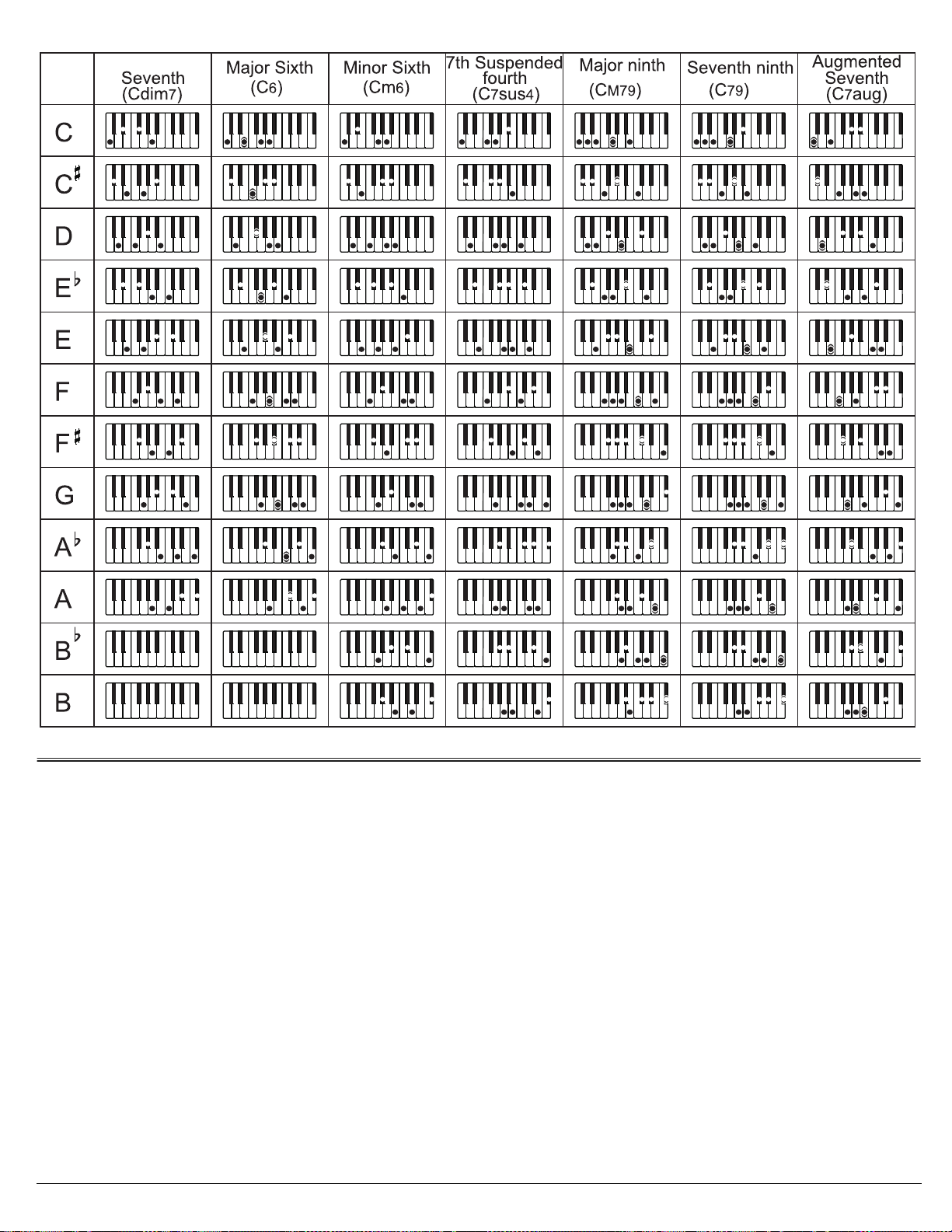
Diminished
52'%+(+%#6+105
Number of Keys ..................................................................................... .................................................................................. ................................... ..................... 49
Polyphonic Sound .................................................................................... .... .. .... ....... .... .. ................................................................................................ 8-note (Max.)
Preset Tones ............................................................................................................................................ ............. .................................... ................................... .... 50
Auto-Rhythms ....................................................................................................................... ............. ............. ............ ........................................................... .......... 30
Prerecorded Tunes ............................................................................................................................................................................................................... 50 Tunes
Effect ............................................................................................................................................. .. ............ .. ........... .. ....................... .. ........... .. ............ . ...... Transpose
Rhythm Controls ............................................................................................................................................................................... TEMPO, FILL-IN, START/STOP
Built-In Speakers ....................................................................................................................................................... 4 Inches (102 mm) × 2 (Output 3W Max Each)
Terminals:
Power Supply ................................................................................................. .. ....... .... .. .. .................................................................................................. DC 9V Jack
PHONE Jack ..................... .......................................................... .................................... .................................... ................................... ...............
MIDI OUT Jack ..................................................................................................................................................... ............ ............. ............. ................................. OUT
Power Sources ...................................................................................... DC: 6 C batteries; AC: 120V, 60Hz, with AC adapter; Vehicle Battery: 9V with DC adapter
Dimensions (HWD) ............... ................................... ............. .................................... ........................................ 2
Weight (Without Batteries) ........................................................................................................................................................................................ 5 lb 8 oz (2.5 kg)
Included Accessor y ............................. .................................... .................................... ............ .................................... .............
Specifications are typical; individual units might vary. Specifications are subject to change and improvement without notice.
15
/16 × 2615/16 × 109/16 Inches (75 × 684 × 269 mm)
Play Guide for the Prerecorded Tunes
1
/8 Inches (3.5 m m)
11
Page 12

Limited One-Year Warranty
This product is warranted by RadioShack aga inst manufacturi ng defects in mate rial and workma nship under normal use for one (1) year from the date of purchase from RadioShack company-owned
stores and authorized RadioShack franchisees and dealers. EXCEPT AS PROVIDED HEREIN, RadioShack MAKES NO EXPRESS WARRANTIES AND ANY IMPLIED WARRANTIES, INCLUDING
THOSE OF MERCHANTABILITY AND FITNESS FOR A PARTICULAR PURPOSE, ARE LIMITED
IN DURATION TO THE DURATION OF THE WRITTEN LIMITED WARRANTIES CONTAINED
HEREIN. EXCEPT AS PROVIDED HEREIN, RadioShack SHALL HAVE NO LIABILITY OR RESPONSIBILITY TO CUSTOMER OR ANY OTHER PERSON OR ENTIT Y WITH RESPECT TO AN Y
LIABILITY, LOSS OR DAMAGE CAUSED DIRECTLY OR INDIRECTLY BY USE OR PERFORMANCE OF THE PRODUCT OR ARISING OUT OF ANY BREACH OF THIS WARRANTY, INCLUDING, BUT NOT LIMITED TO, ANY DAMAGES RESULTING FROM INCONVENIENCE, LOSS
OF TIME, DATA , PROPERTY, REVENUE, OR PROFIT OR ANY INDIRECT, SPECIAL, INCIDENTAL, OR CONSEQUENTIAL DAMAGES, EVEN IF RadioShack HAS BEEN ADVISED OF THE
POSSIBILITY OF SUCH DAMAGES.
Some states do not allow limitations on how long an implied warranty lasts or the exclusion or limitation of incidental or consequential damages, so the above limitations or exclusions may not apply to
you.
In the event of a pro duct defect duri ng the warranty period, take th e product and the R adioShack
sales receipt as proof of purchase date to any RadioShack store. RadioShack will, at its option, unless otherwise provide d b y l aw: (a) co rre ct th e defect by product repa i r wit hou t ch arge for parts and
labor; (b) replace the product with one of the same or simil ar design; or (c) re fund the purchase
price. All replaced parts an d produ cts, and p roducts on which a refund is made, b ecome th e property of RadioShack. Ne w or recondit ioned parts and pro ducts may be use d in the perfor mance of
warranty service. Rep aired or repl aced parts and p roducts are warr anted for the re mainder of t he
original warranty period. You will be charged for repair or replacement of the product made after the
expiration of the warranty period.
This warranty does not cover: (a) damage or failure caused by or attributable to acts of God, abuse,
accident, misuse, improper or ab norma l usag e, failure to fol low in struction s, improp er insta llatio n or
maintenance, alterati on, lightning or other incidence of excess vol tage or current; (b) an y repairs
other than those provided by a RadioShack Authorized Service Facility; (c) consumables such as
fuses or batteries; (d) cosmetic dama ge; (e) transporta tion, shipp ing or insu rance co sts; or (f) costs
of product removal, installation, set-up service adjustment or reinstallation.
This warranty gives yo u specific legal rights, and yo u may also have other rights w hich vary from
state to state.
RadioShack Customer Relations, 200 Taylor Street, 6th Floor, Fort Worth, TX 76102
12/99
RadioShack Corporation
Fort Worth, Texas 76102
42-4059
04A02
Printed in China
