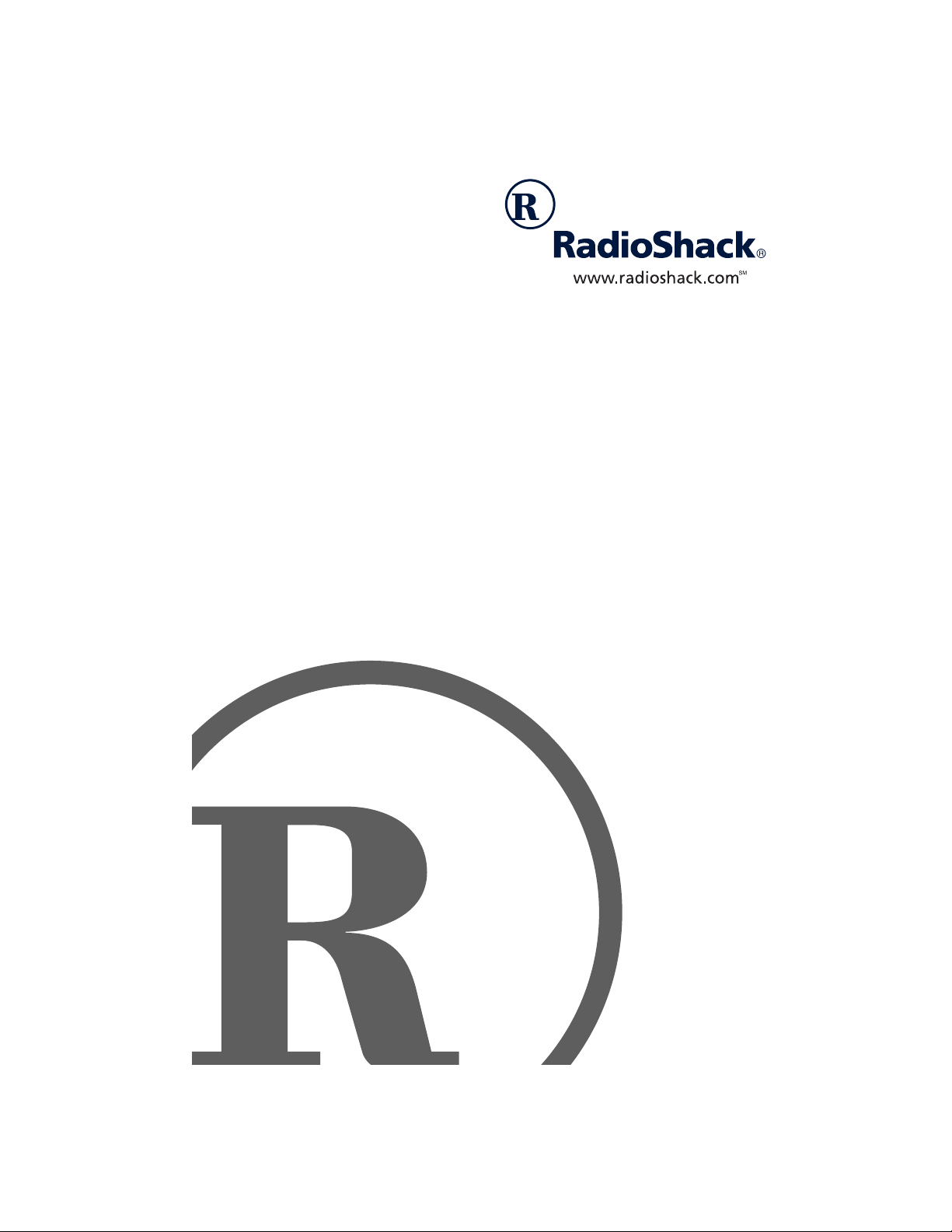
MD500 MIDI Keyboard
with Mini-Size Keys
Owner’s Manual
Please read before using this equipment.
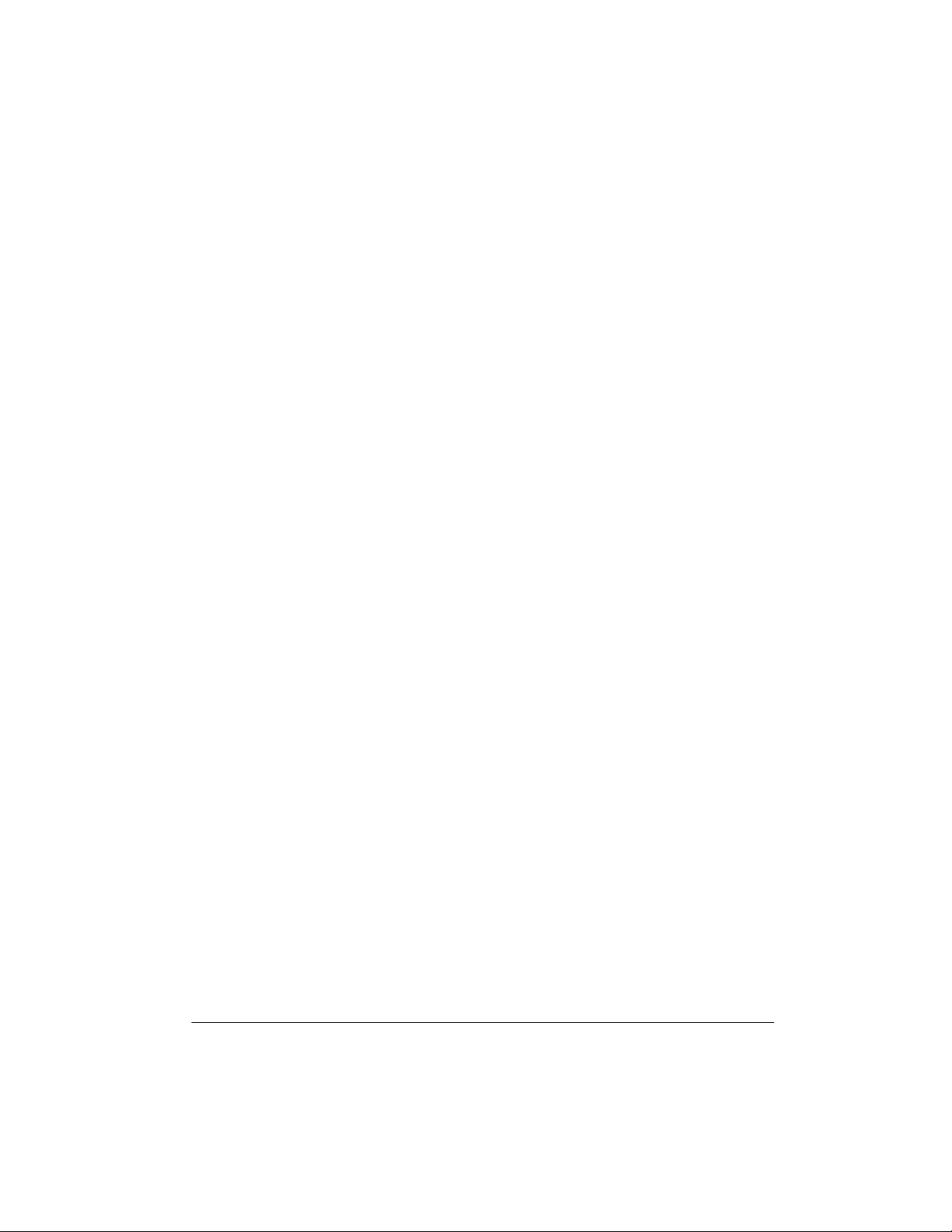
CONTENTS
Features .................................................................................................................................. 2
The FCC Wants You to Know ........................................................................................... 2
Preparation ............................................................................................................................. 3
Connecting Power ............................................................................................................ 3
Using Batteries .......................................................................................................... 3
Using AC/DC Power .................................................................................................. 3
Connecting Headphones .................................................................................................. 4
Listening Safely ......................................................................................................... 4
Connecting an External Amplifier ..................................................................................... 4
A Quick Look at Your Keyboard ........................................................................................... 5
Operation ................................................................................................................................ 5
Basic Operation ................................................................................................................ 5
Playing the Prerecorded Tunes ........................................................................................ 6
Playing Back a Prerecorded Tune ............................................................................. 6
Using DEMO ............................................................................................................. 6
Using the Preset Tones .................................................................................................... 7
Selecting/Playing a Preset Tone ................................................................................ 7
Using the Preset Auto-Rhythms ....................................................................................... 7
Selecting/Playing an Auto-Rhythm ............................................................................ 7
Using SYNC .............................................................................................................. 8
Using FILL-IN ............................................................................................................ 8
Using Auto Accompaniment ............................................................................................. 8
Single Fingering ........................................................................................................ 8
Standard Fingering .................................................................................................... 9
Learning to Play ............................................................................................................... 9
Using the Metronome ............................................................................ ......................... 10
Using BEA T..................................................................................................................... 10
Special Features .................................................................................................................. 10
Recording ....................................................................................................................... 10
Using One-Touch Setting ................................................................................................ 10
Using Sustain ............................................................ ... ... .................................... ............ 11
Percussion Pads .................................. .................................... ... .................................... . 11
Using a Percussion Pad ........................................................................................... 11
Recording/Playing a Percussion Pad Sound ............................................................ 11
Transposing ..................................................................................................................... 11
Using MIDI ............................................................................................................................ 12
About MIDI ..................................................................................................................... 12
Making the MIDI Connections ........................................................................................ 12
Troubleshooting ................................................................................................................... 13
Care ................................................................................................................................ 13
Chord Charts ........................................................................................................................ 14
Specifications ...................................................................................................................... 16
1
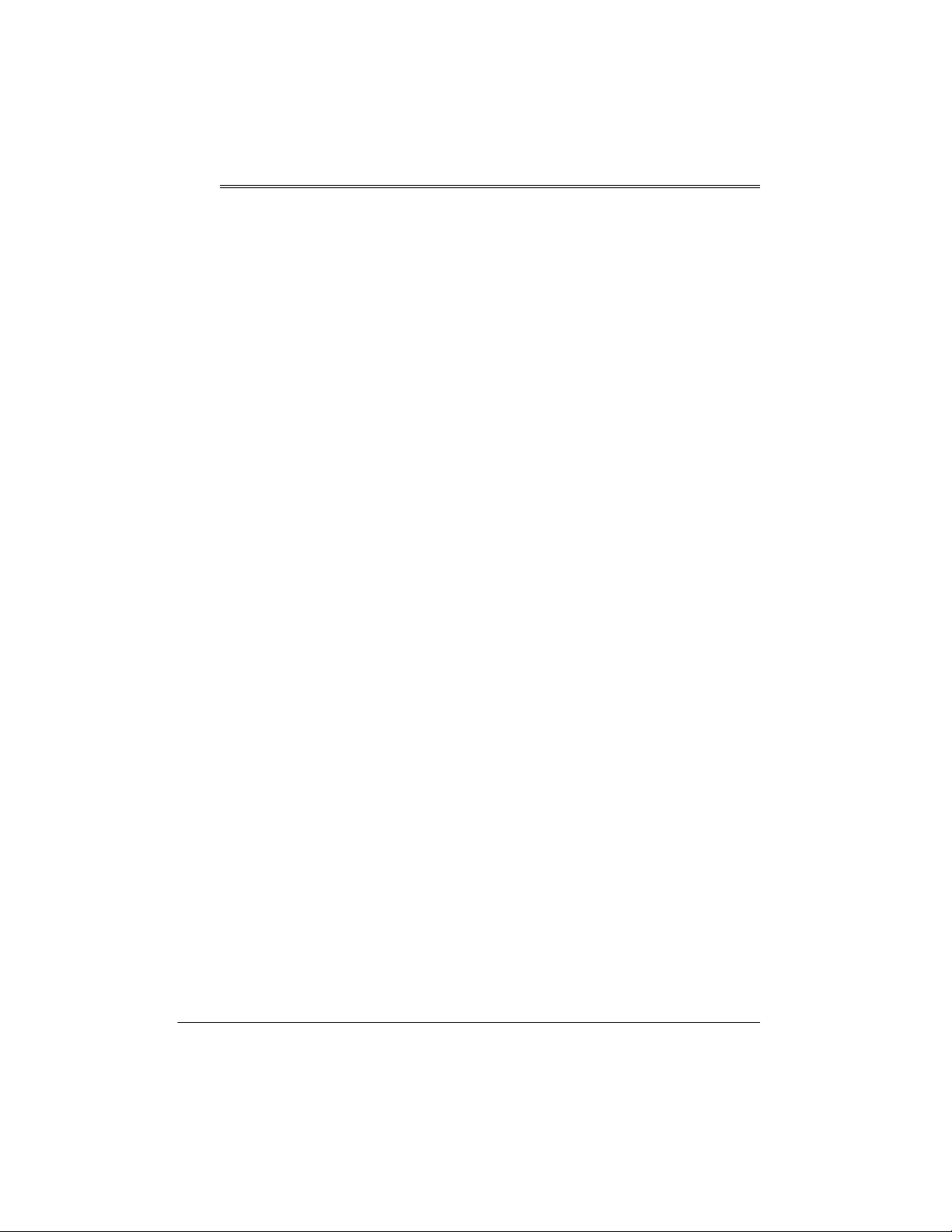
Features
Your RadioShack MIDI Keyboard is a stateof-the-art keyboard with many exciting features. You can set the keyboard to sound like
50 different musical instruments. To accompany your music, the keyboard has 30
rhythms, as well as auto accompaniments
and percussion sounds.
Your keyboard also includes a MIDI (Musical
Instrument Digital Interface) OUT feature,
which lets you connect it to other MIDIequipped musical instruments or devices —
even your personal computer.
Music Information Display
the notes and chords as you play them,
along with the current tone, rhythm, and tempo.
Sustain Function
length of a played note, providing added flexibility as you make music.
Recording/Playback
own tunes and play them back at any time.
Metronome
beat, making it easy to keep time with the
music.
— lets you extend the
— lets you record your
— the keyboard sounds the
— shows you
THE FCC WANTS YOU TO
KNOW
This equipment complies with the limits for a
Class B digital device as specified in Part 15
FCC Rules
of
able protection against radio and TV interference in a residential area. However, your
equipment might cause TV or radio interference even when it is operating properly. To
eliminate interference, you can try one or
more of the following corrective measures:
• reorient or relocate the receiving
antenna
• increase the distance between the
equipment and the radio or TV
• use outlets on different electrical circuits
for the keyboard and the radio or TV.
Consult your local RadioShack store if the
problem still exists.
You must use shielded interface cables with
this equipment.
. These limits provide reason-
Tempo Controls
slow down the tempo of any selected music
pattern.
This Owner’s Manual explains how to
Note:
use this electronic keyboard. It does not
teach music.
2
— let you speed up or
2001 RadioShack Corporation.
©
RadioShack, Adaptaplug, and RadioShack.com are trademarks used by RadioShack Corporation.
All Rights Reserved.
Features
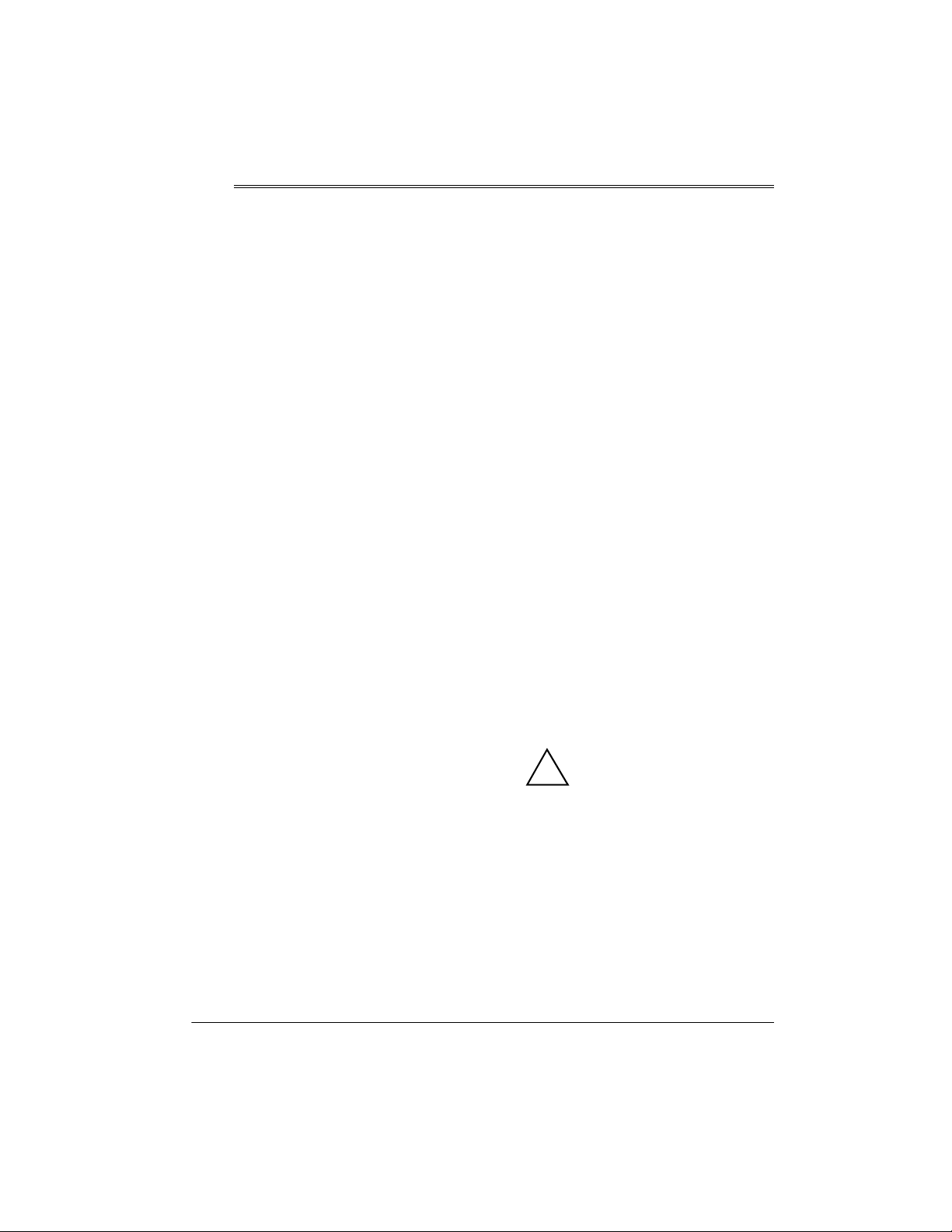
!
Preparation
To connect a MIDI device to your keyboard,
see “Making the MIDI Connections” on
Page 12.
CONNECTING POWER
You can power your keyboard in any of these
ways:
• internal batteries
• standard AC power using an optional
AC adapter
• a vehicle’s cigarette-lighter socket using
an optional DC adapter
:
Notes
• Connecting an AC or DC adapter automatically disconnects internal batteries.
• Always disconnect the AC or DC
adapter when you finish using the keyboard.
Using Batteries
Your keyboard can use six C batteries (not
supplied) for power. For the best performance and longest life, we recommend
RadioShack alkaline batteries.
Cautions:
• Use only fresh batteries of the required
size and recommended type.
• Do not mix old and new batteries, different types of batteries (standard, alkaline, or rechargeable), or rechargeable
batteries of different capacities.
to
1. Slide
POWER
OFF
.
2. Press the tabs on the battery compartment cover on the bottom of the keyboard and pull up the cover to remove it.
3. Place the batteries in the compartment
as indicated by the polarity symbols (+
and –) marked inside the compartment.
4. Replace the cover.
When the keyboard stops operating properly,
replace the batteries.
Warning:
and properly. Do not burn or bury them.
Caution:
board with batteries for a week or more, remove the batteries. Batteries can leak
chemicals that can destroy electronic parts.
Dispose of old batteries promptly
If you do not plan to use the key-
Using AC/DC Power
You can power the keyboard using an optional 9V, 300-mA AC or DC adapter and a
size M Adaptaplug™ adapter (none supplied). All are available at your local
RadioShack store.
Cautions:
You must use a Class 2 power
source that supplies 9V DC
and delivers at least 300 mA.
Its center tip must be set to positive and
its plug must fit the keyboard's
jack. Using an adapter that does not
meet these specifications could damage
the keyboard or the adapter.
• Always connect the AC or DC adapter to
the keyboard before you connect it to
AC power or vehicle battery power.
When you finish, disconnect the adapter
from AC power or vehicle battery power
DC 9V
Preparation
3
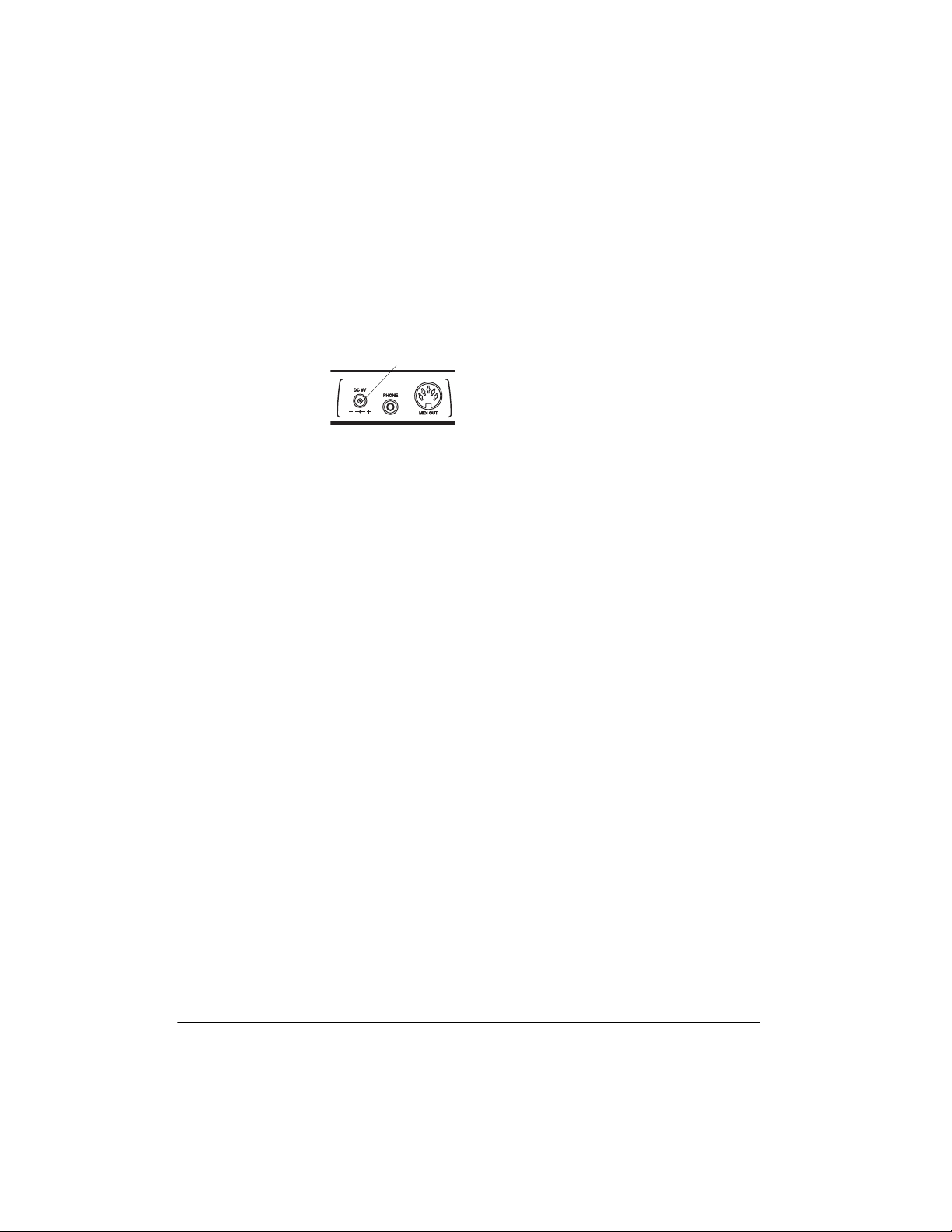
before you disconnect it from the keyboard.
to
1. Slide
POWER
OFF
.
Listening Safely
To protect your hearing, follow these guidelines when you use headphones.
2. Set the AC or DC adapter’s voltage
switch to 9V.
3. Insert the Adaptaplug adapter into the
adapter’s cord so it reads + TIP.
4. Connect the AC or
DC adapter’s barrel plug to the
jack on the
9V
back of the keyboard.
5. Plug the AC or DC adapter’s other end
into a standard AC outlet or your vehicle’s cigarette-lighter socket.
DC
DC 9V
CONNECTING
HEADPHONES
To listen to your keyboard with out disturbing
others, you can connect an optional pair of
stereo headphones with a 1/8-inch (3.5-mm)
plug. Your local RadioShack store sells a
wide selection of headphones.
Insert the headphones’ plug into the
jack on the back of the keyboard.
Note
: Connecting headphones disconnects
the keyboard’s built-in speakers.
PHONE
• Set the volume to the lowest setting
before you begin listening. After you
begin listening, adjust the volume to a
comfortable level.
• Do not listen at extremely high volume
levels. Extended high-volume listening
can lead to permanent hearing loss.
• Once you set the volume, do not
increase it. Over time, your ears adapt
to the volume level, so a volume level
that does not cause discomfort might
still damage your hearing.
CONNECTING AN
EXTERNAL AMPLIFIER
To amplify your keyboard’s sound, you can
connect it to an optional external amplifier
using an audio cable with a
plug (not supplied).
To connect an external amplifier to your keyboard, insert the cable’s plug into the
jack on the back of the keyboard, and connect the cable’s other end to the amplifier’s
input jack(s) (such as AUX IN or TAPE IN).
Your local RadioShack store sells a full line
of amplifiers, speakers, and connection cables.
1
/8-inch (3.5-mm)
PHONE
4
Preparation
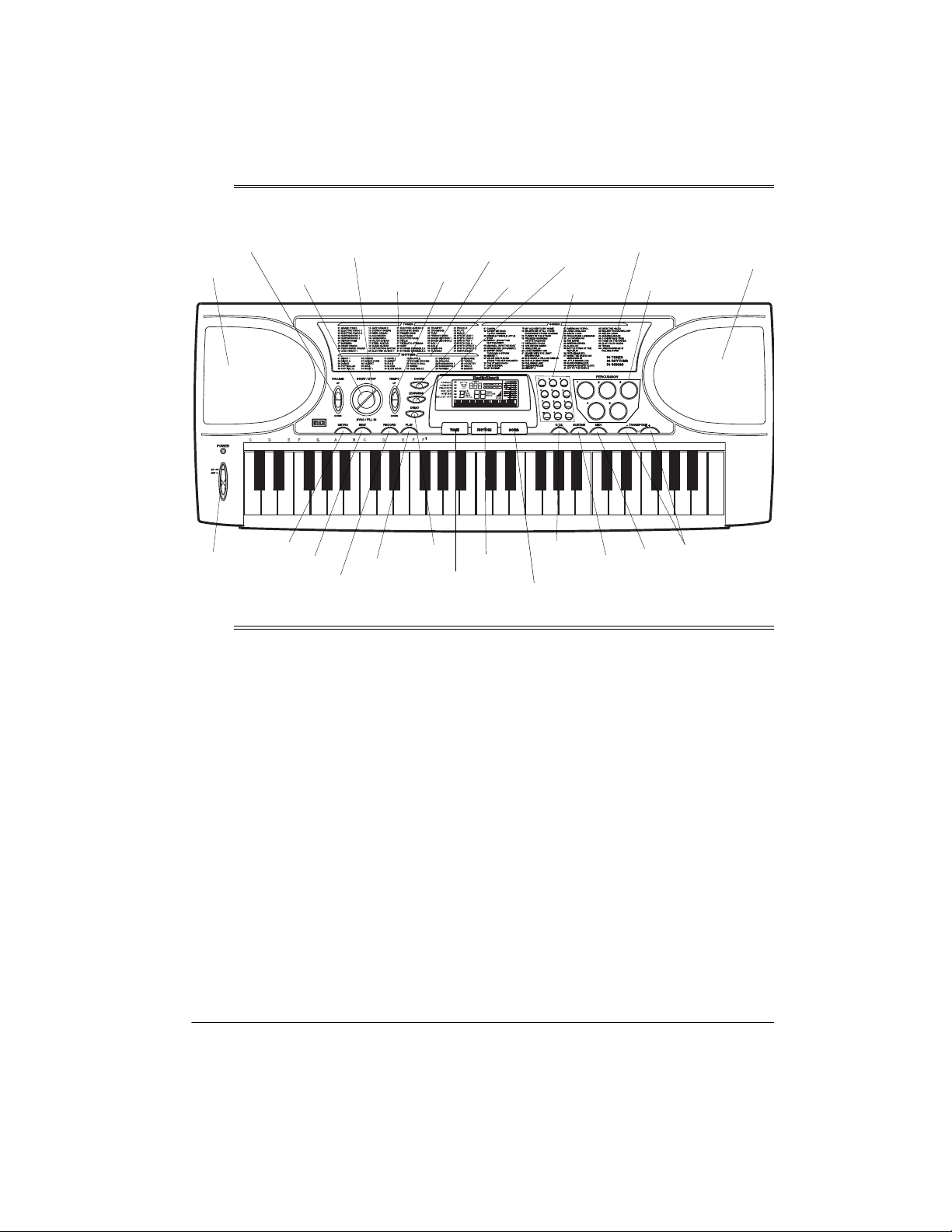
A Quick Look at Y our Keyboard
VOLUME
Speaker
START/
STOP
SYNC/
FILL-IN
TONES
List
TEMPO
RHYTHMS
List
CHORD
LEARNING
Number
Keys
SONGS
List
PERCUSSION
Keys
Speaker
POWER
METRO
Operation
BEAT
PLAY
RECORD
DEMO
TONE
BASIC OPERATION
1. To turn on the keyboard, set
The POWER indicator lights.
ON.
Important:
always set the keyboard’s volume to its
lowest level before you begin playing it
after changing any settings.
Note:
ing operation, the keyboard automatically sounds a tone about every 5
minutes if you do not press a key.
2. To hear a sample of the keyboard’s
many sounds, play a prerecorded tune
(see “Playing the Prerecorded Tunes”
To prevent hearin g damage,
To remind yo u to save p ower dur-
POWER
RHYTHM
to
O.T.S.
SUSTAIN
SONG
on Page 6). To make your own music,
simply begin playing the keyboard.
Notes:
• The keyboard automatically selects
the tone Grand PIANO (No. 01) when
you turn the power on. To select a different tone, see “Selecting/Playing a
Preset Tone” on Page 7.
• To select an au to-rhythm, see “Using
the Preset Auto-Rhythms” on Page 7.
• To play auto accompaniment, see
“Using Auto Accompaniment” on
Page 8.
MIDI
TRANSPOSE
A Quick Look at Your Keyboard
5
