Page 1
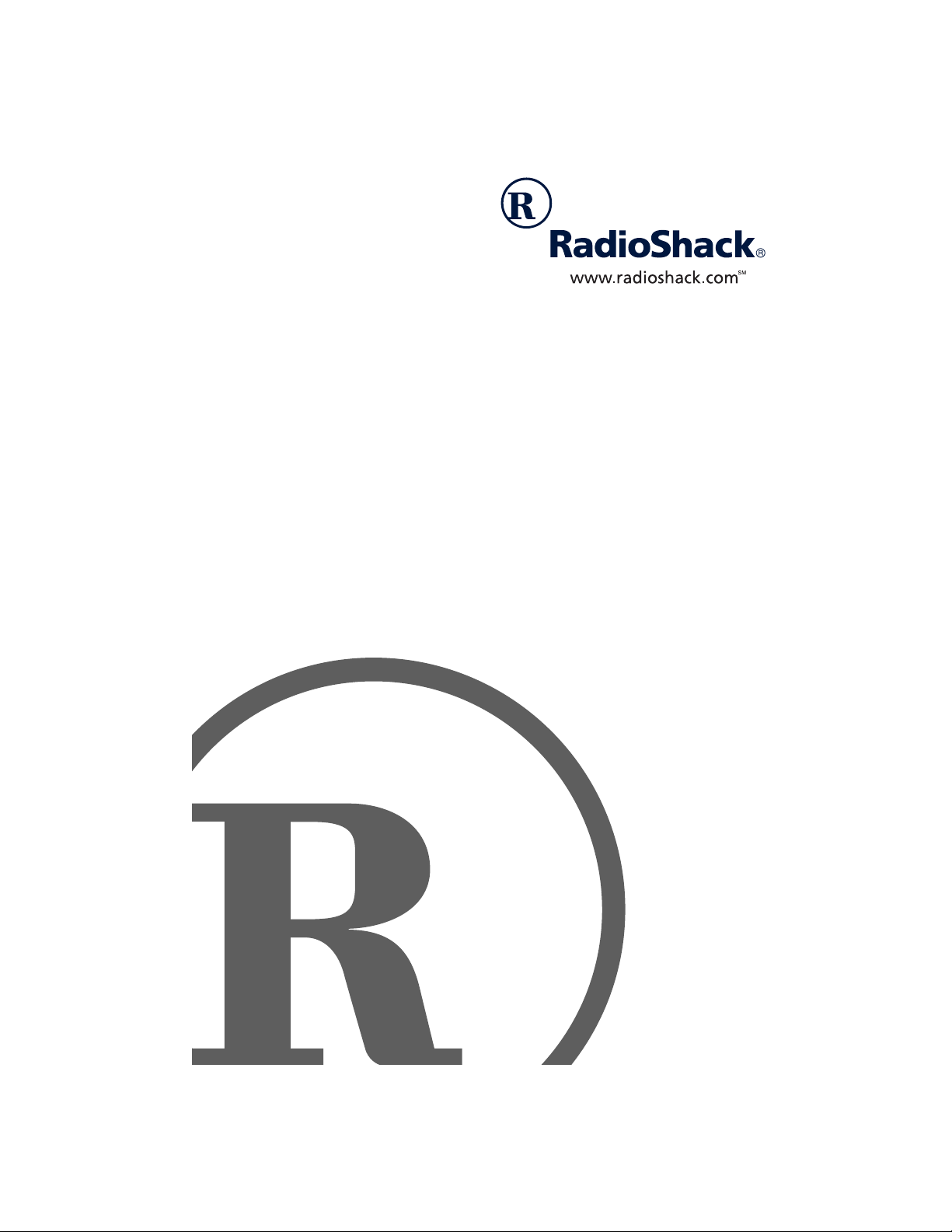
MD-1160 MIDI Keyboard
Owner’s Manual
Please read before using this equipment.
Page 2
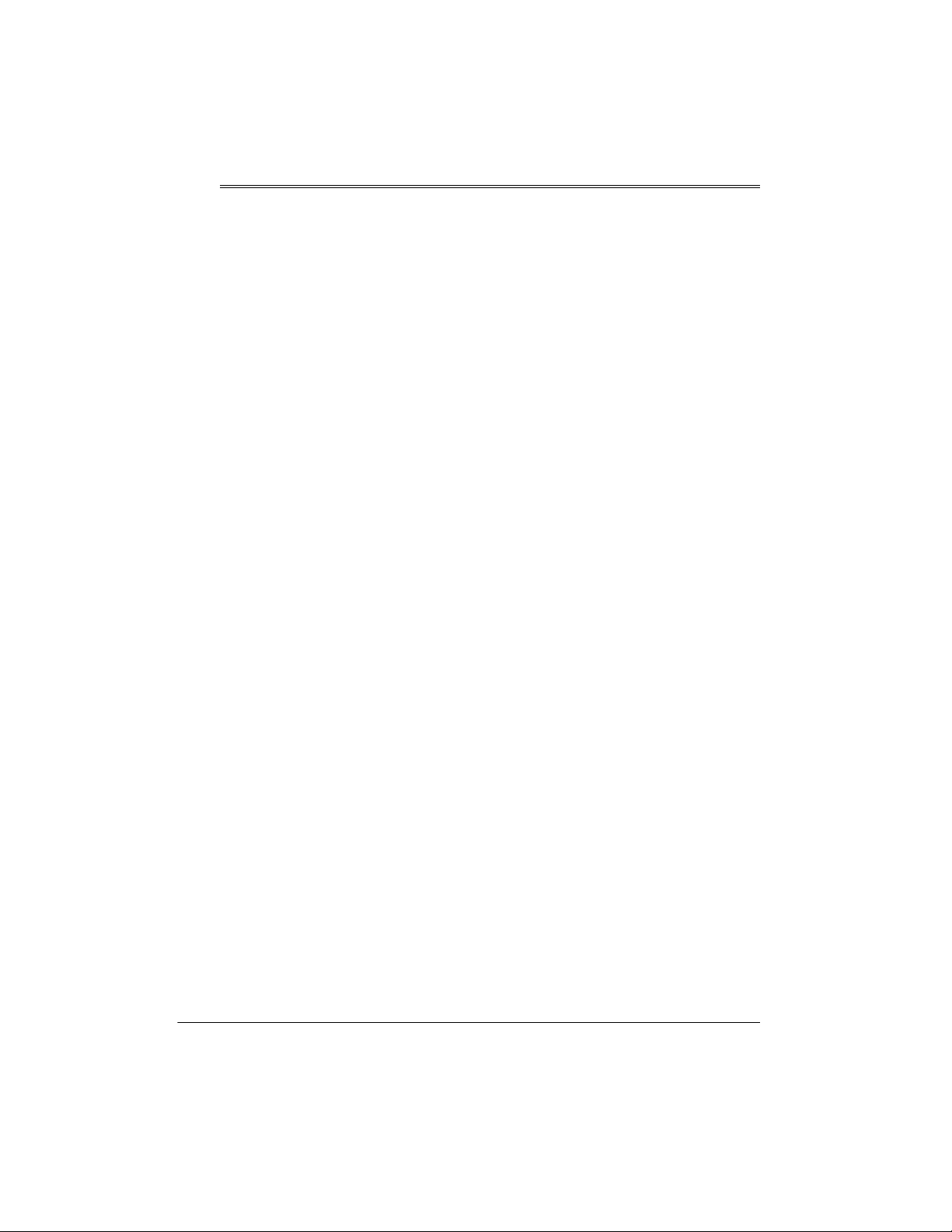
Contents
Features ................................................................................................................... 4
The FCC Wants You to Know ............................................................................. 5
Preparation .............................................................................................................. 6
Connecting Power .... ... .... ... ... ... ... ....................................... ... .... ... ...................... 6
Using Batteries ............................................................................................. 6
Using AC Power ........................................................................................... 6
Connecting Headphones ....................... ... .... ... ... ... ....................................... ... ... 7
Listening Safely .. ... ....................................... ... .... ... ...................................... 7
Connecting an External Amplifier ....................................... ... ............................. 7
Using the Sheet Music Stand ............................................................................. 8
A Quick Look at Your Keyboard ............................................................................ 8
Operation ................................................................................................................. 9
Basic Operation .................................................................................................. 9
Cancelling Auto Power Off ........ ... ... ... .... ...................................................... 9
Playing the Prerecorded Tunes .......................................................................... 9
Playing Back a Prerecorded Tune ............................................................. 10
Playing Along with a Prerecorded Tune ..................................................... 11
Turning Applause Off/On ....................... ... ... ... .... ...................................... . 12
Consecutively Playing Back the Tunes ...................................................... 12
Using the Preset Tones .................................................................................... 12
Selecting/Playing a Preset Tone ......................... ... ... ................................. 12
Keyboard Split Tones ................................................................................. 13
Layered Tones ........................................................................................... 13
Percussion Sounds .................................................................................... 13
Using the Preset Auto-Rhythms ....................................................................... 14
Selecting/Playing an Auto-Rhythm ..................................... ....................... 14
Using SYNCHRO ....................................................................................... 15
Using FILL-IN ............................................................................................. 15
Using Auto Accompaniment ............................................................................. 15
Adjusting the Accompaniment Volume ...................................................... 15
Concert Chord ............................................................................................ 16
Standard Fingering .................................................................................... 17
Using the Chord Book ..................... ... ... ....................................... ... ................. 18
2001 RadioShack Corporation.
©
RadioShack, Adaptaplug, and RadioShack.com are trademarks used by RadioShack Corporation.
2
All Rights Reserved.
Contents
Page 3
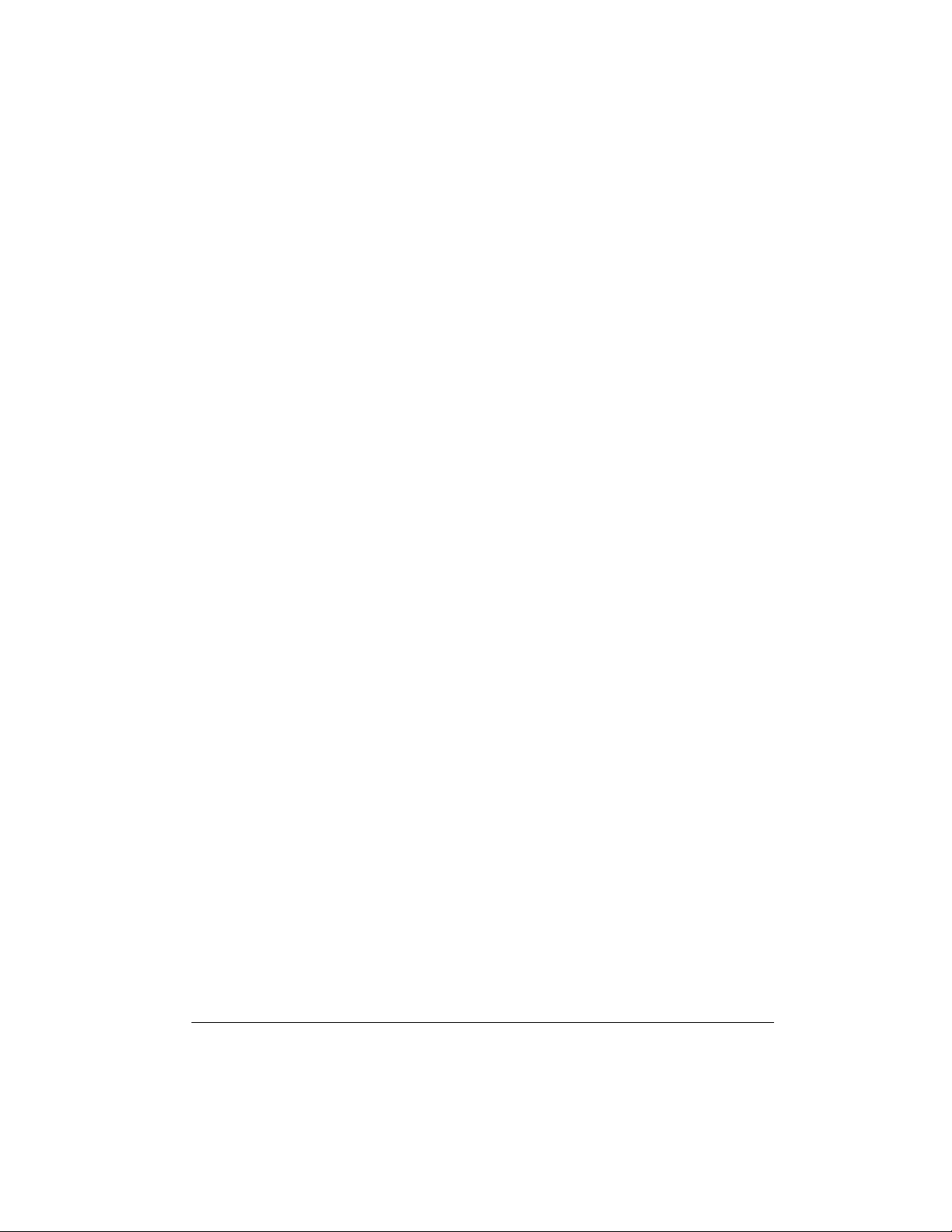
Special Features ................................................................................................... 19
g
g
g
Changing Keys ................................................................................................. 19
Tuning the Keyboard ........................................................................................ 20
Using Touch Response ............................. ...................................... .... ............. 20
Using Pitch Bend .............................................................................................. 20
Using a Sustain Pedal ............................................ ... ... ... ... .... .......................... 21
Usin
MIDI ............................................................................................................. 21
About MIDI ....................................................................................................... 21
Making the MIDI Connections .......................................................................... 22
MIDI Data ..................... ... ... ... ....................................... ... ................................. 22
Changing MIDI Settings ................................................................................... 23
Notes About the MIDI Implementation Chart ... ....................................... ... ... .... 23
Troubleshootin
...................................... ................ ................ ................. ............. 25
Care .............................. ... ... ....................................... ... ... ................................. 26
Standard Fin
ering Chord Charts ....................................................................... 27
Note Table .............................................................................................................. 29
MIDI Implementation Chart ........................................... ....................................... 30
Specifications ....................................................................................................... 31
3Contents
Page 4
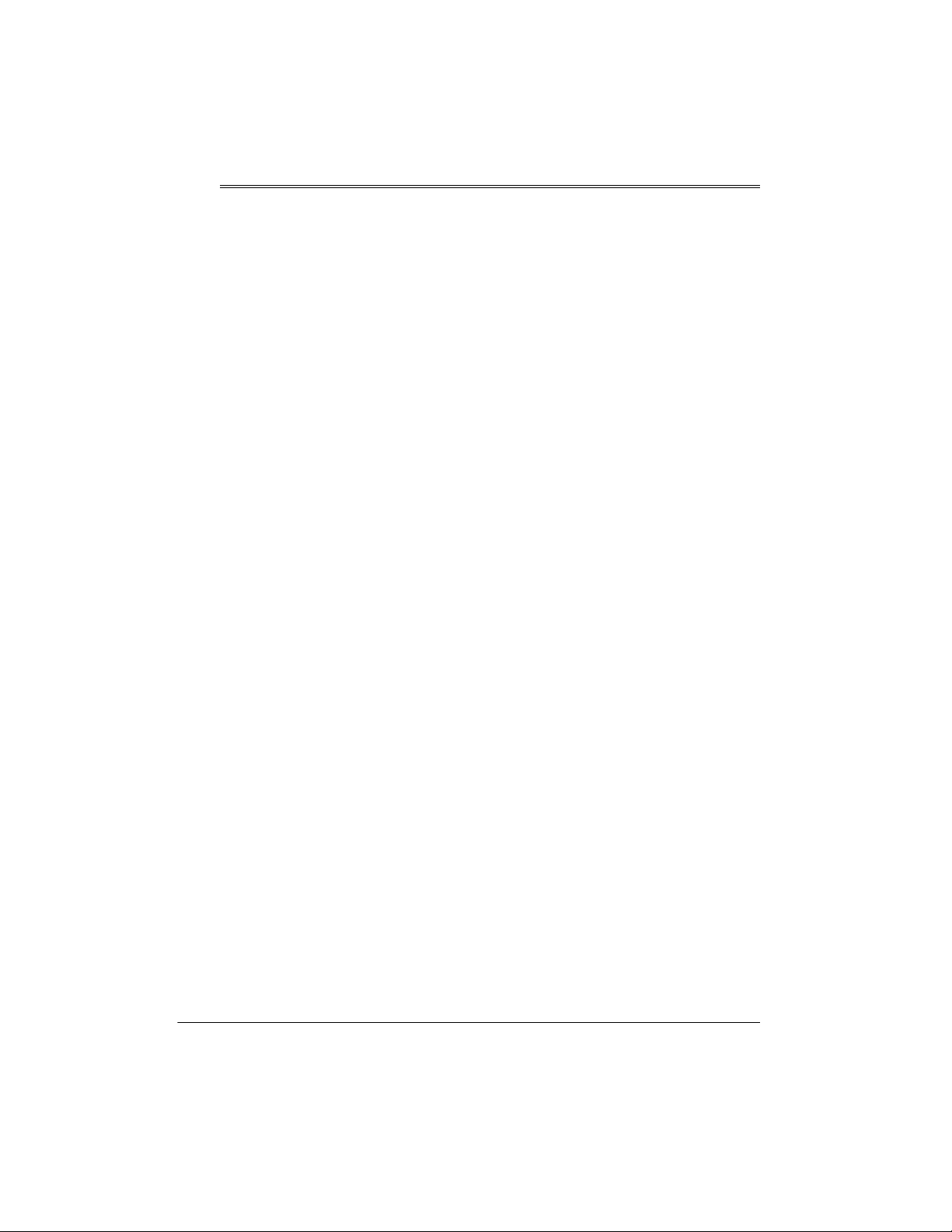
Features
g
Your RadioShack MIDI Keyboard is a
state-of-the-art keyboard with many exciting features. You can set the keyboard to sound like 100 different musical
instruments or sound effects. To accompany your music, the keyboard has 100
rhythms, as well as auto accompaniments and percussion sounds.
Your keyboard also includes a MIDI
(Musical Instrument Digital Interface)
feature, which lets you connect it to ot her MIDI-equipped musical instruments
or devices, even your personal computer.
This versatile keyboard can provide
hours of fun and is ideal for anyone who
wants to make music, from the beginn er
to the experienced musician.
Note:
The keyboard conforms to most,
but not all, General MIDI specifications.
Because of this, you might experience
some incompatibility when using the
keyboard with another General MIDI device. For more information, see “Using
MIDI” on Page 21.
Your keyboard’s features include:
Touch Response
volume varies in response to the force of
your touch, just like an acoustic piano or
organ, so you can add emotion to your
music.
Pitch Bender Wheel
notes by altering their pitch, creating realistic effects for tones such as reed instruments or guitar tones.
— the keyboard’s
— lets you bend
Lar
e LCD Music Information Display
— shows you the notes and chords as
you play them, along with the current
tone, rhythm, and tempo. Th e display’s
built-in backlight makes it easy to read it
even in dim light.
16-Note Polyphonic Sound
play and hear up to 16 notes at the
same time so you can play or create almost any type of music.
61 Full-Sized Keys
of a fine musical instrument.
Transpose Function
stantly change the key of the music,
even while you are playing.
Tune Control
pitch of your keyboard so you can play
in tune with other instruments.
Sustain Jack
sustain pedal (not supplied) to the keyboard so you can hold notes that you
play on your keyboard.
Headphones/Output Jack
connect headphones so you can play
without disturbing others, or an external
amplifier so you can play for a crowd.
100 Tones
board to sound like anything from a
harpsichord to a honky-tonk piano.
100 Prerecorded Tunes
a sample of what you and the keyboard
can do. You can play the tunes either
one at a time or consecutively, and you
can turn off the melody or accompani-
— you can set your key-
— provide the feel
— lets you adjust the
— lets you connect a
— lets you
— lets you in-
— lets you
— let you hear
4
Features
Page 5
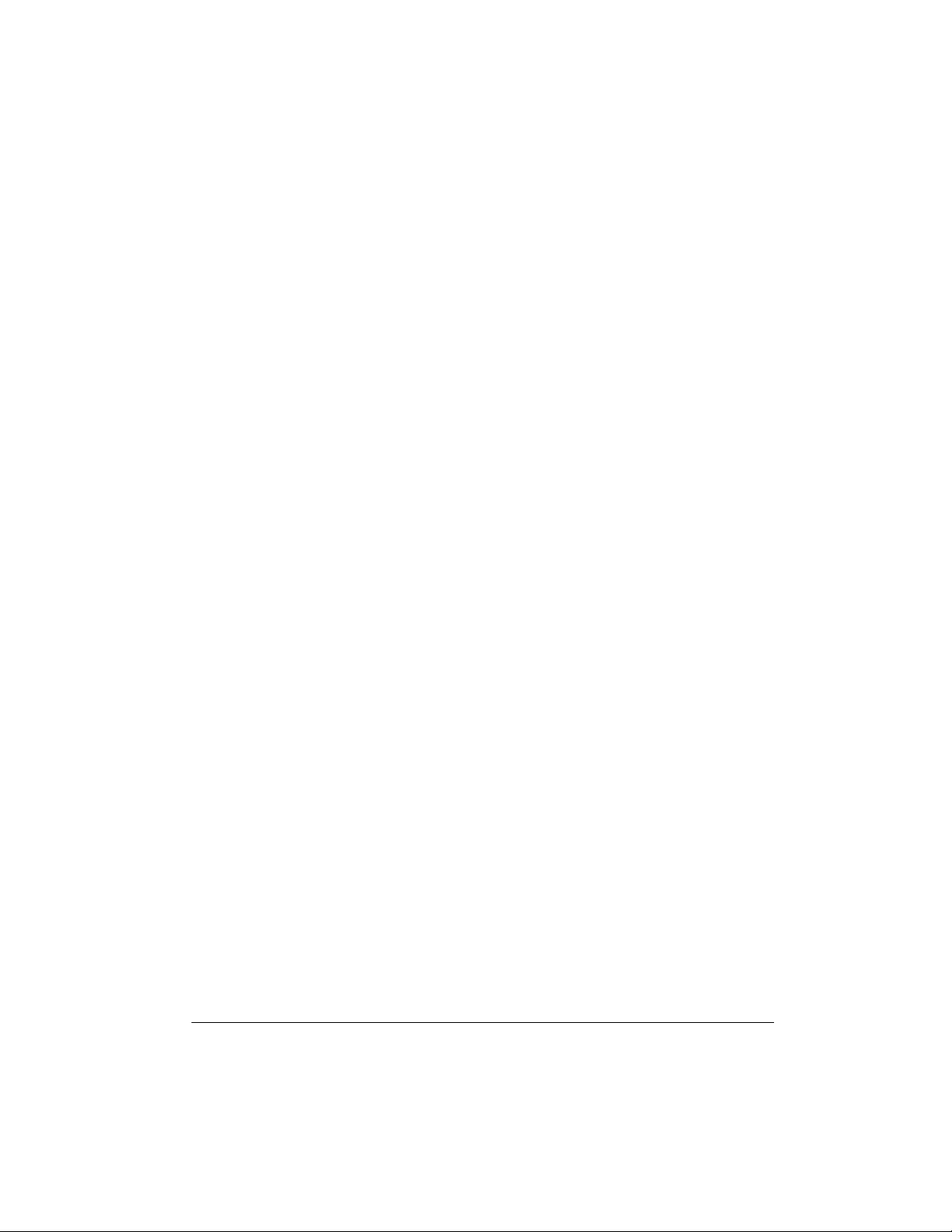
ment portion so you can play along with
the tunes.
100 Auto-Rhythms
steady beat for many styles of music,
from rhumba to slow rock.
— give you a
nate interference, you can try one or
more of the following corrective measures:
• reorient or relocate the receiving
antenna
MIDI In/Out Jacks
the keyboard to another MI DI-equipped
device.
Tempo Control
slow down the tempo of any selected
music pattern.
Fill-In Rhythm
variation into any auto-rhythm.
Auto Accompaniment
matically play a preset harmonic pattern
to match the selected auto-rhythm.
Chord Book
which keys to press and which fingers to
use to form a chord, as well as a chord’s
name.
Two Built-In Speakers
cellent sound to help make your music
come alive.
Note:
This Owner’s Manual explains
how to use this electronic keyboard. It
does not teach music.
— let you connect
— lets you speed up or
— lets you insert a short
— lets you auto-
— lets you easily see
— provide ex-
• increase the distance between the
equipment and the radio or TV
• use outlets on different electrical circuits for the keyboard and the radio
or TV.
Consult your local RadioShack store if
the problem still exists.
You must use shielded interfac e cables
with this equipment.
THE FCC WANTS YOU TO
KNOW
This equipment complies with the limits
for a Class B digital device as specified
in Part 15 of
provide reasonable protection against
radio and TV interference in a residential
area. However, your equipment might
cause TV or radio interference even
when it is operating properly. To elimi-
FCC Rules
. These limits
5Features
Page 6
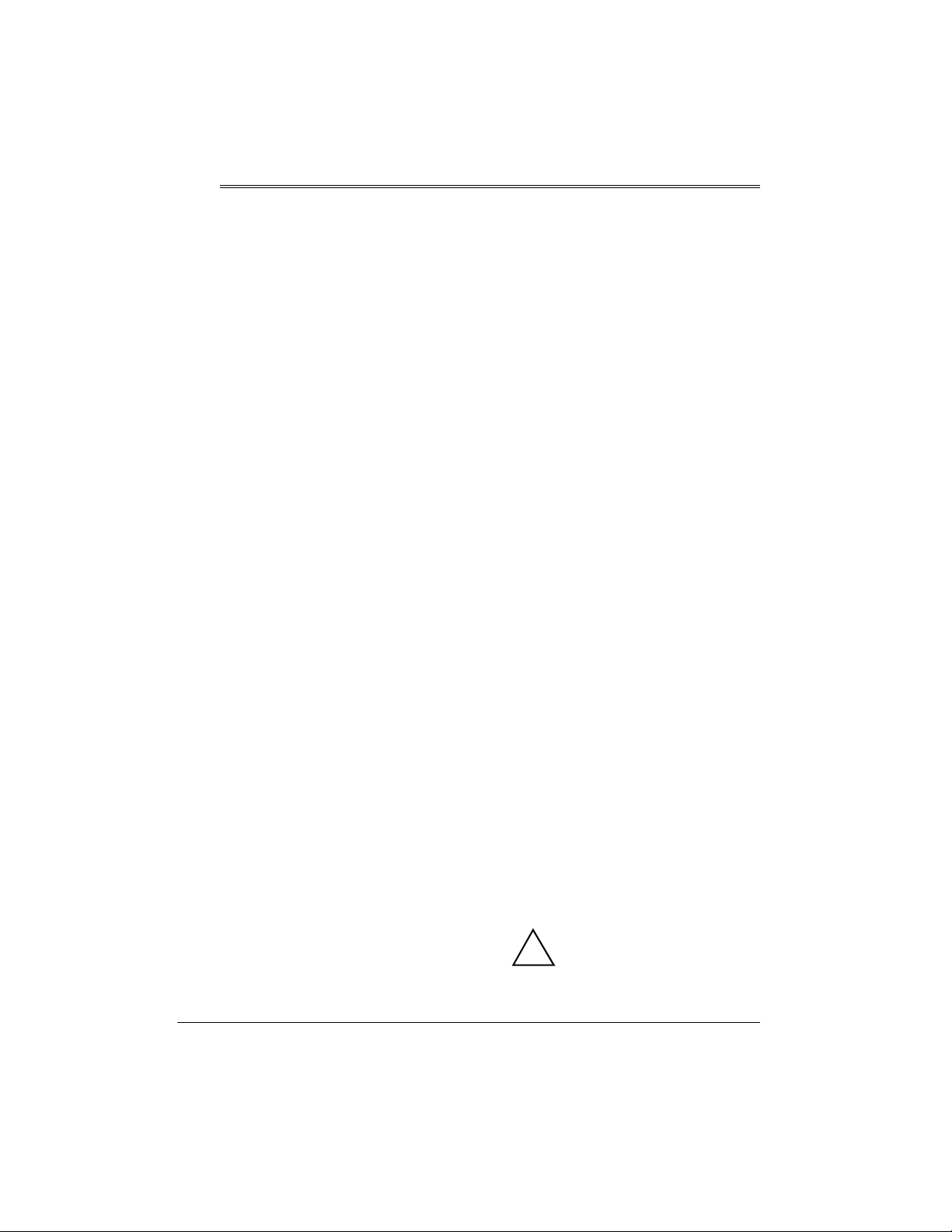
Preparation
g
Note:
To connect a MIDI device to your
keyboard, see “Making the MIDI Connections” on Page 22.
CONNECTING POWER
You can power your key board in either
of these ways:
• internal batteries
• standard AC power using an
optional AC adapter
Notes
:
• Connecting an AC or DC adapter
automatically disconnects any internal batteries.
• Always disconnect the AC or DC
adapter when you finish using the
keyboard.
Using Batteries
Your keyboard can use six D batteries
(not supplied) for power. For the best
performance and longest life, we recommend RadioShack alkaline batteries.
Cautions:
• Use only fresh batteries of the
required size and recommended
type.
• Do not mix old and new batteries,
different types of batteries (standard, alkaline, or rechargeable), or
rechargeable batteries of different
capacities.
Follow these steps to install batteries.
1. Slide
2. While pressing the tabs on the bat-
3. Place the batteries in the compart-
4. Replace the cover.
When the keyboard stops operating
properly, replace the batteries.
Warnin
promptly and properly. Do not burn or
bury them.
Caution:
keyboard with batteries for a week or
more, remove the batteries. Batteries
can leak chemicals that can destroy
electronic parts.
POWER/MODE
tery compartment cover on the bottom of the keyboard, pull up the
cover to remove it.
ment as indicated by the polarity
symbols (+ and –) marked below the
compartment.
:
Dispose of old batteries
If you do not plan to use the
to
OFF
.
Using AC Power
You can power the keyboard using a 9V,
800-mA AC adapter and a size M
Adaptaplug™ adapter (neither supplied). Both are available at your local
RadioShack store.
Cautions:
You must use a Class 2
power source that supplies
!
9V DC and delivers at least
800 mA. Its center tip must be set to
negative and its plug must fit the
6
Preparation
Page 7
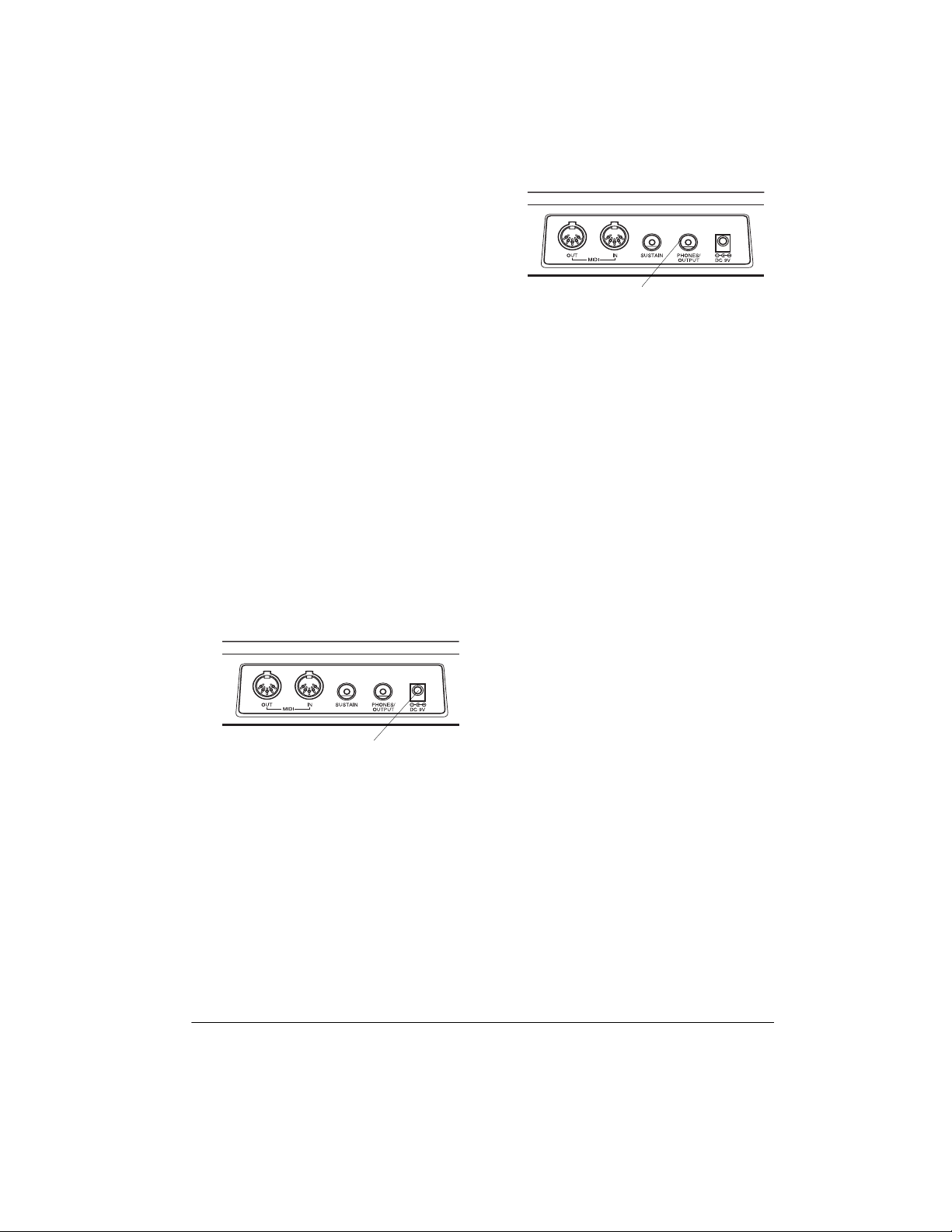
keyboard's
DC 9V
jack. Using an
adapter that does not meet these
specifications could damage the
keyboard or the adapter.
• Always connect the AC adapter to
the keyboard before you connect it
to AC power. When you finish, disconnect the adapter from AC power
before you disconnect it from the
keyboard.
Follow these steps to connect an AC
adapter to the keyboard.
1. Slide
POWER/MODE
to
OFF
.
PHONES/
OUTPUT
Insert the headphones’ plug into the
PHONES/OUTPUT
jack on the back of
the keyboard.
Note
: Connecting headphones discon-
nects the keyboard’s built-in speakers.
2. Set the DC adapter’s voltage switch
to 9V.
3. Insert the Adaptaplug adapter into
the adapter’s cord so it reads – TIP.
4. Connect the AC adapter’s barrel
plug to the
DC 9V
jack on the back of
the keyboard.
DC 9V
5. Plug the AC adapter’s other end into
a standard AC outlet.
CONNECTING
HEADPHONES
To listen to your keyboard without disturbing others, you can connect an optional pair of stereo headphones with a
1
/4-inch (6.35-mm) plug. Your local RadioShack store sells a wide selection of
headphones.
Listening Safely
To protect your hearing, follow these
guidelines when you use headphones.
• Set the volume to the lowest setting
before you begin listening. After you
begin listening, adjust the volume to
a comfortable level.
• Do not listen at extremely high volume levels. Extended high-volume
listening can lead to permanent
hearing loss.
• Once you set the volume, do not
increase it. Over time, your ears
adapt to the volume level, so a volume level that does not cause discomfort might still damage your
hearing.
CONNECTING AN
EXTERNAL AMPLIFIER
To amplify your keyboard’s sound, you
can connect it to an optional external
amplifier using an audio cable with a
inch (6.4-mm) plug (not supplied).
1
/4-
7Preparation
Page 8
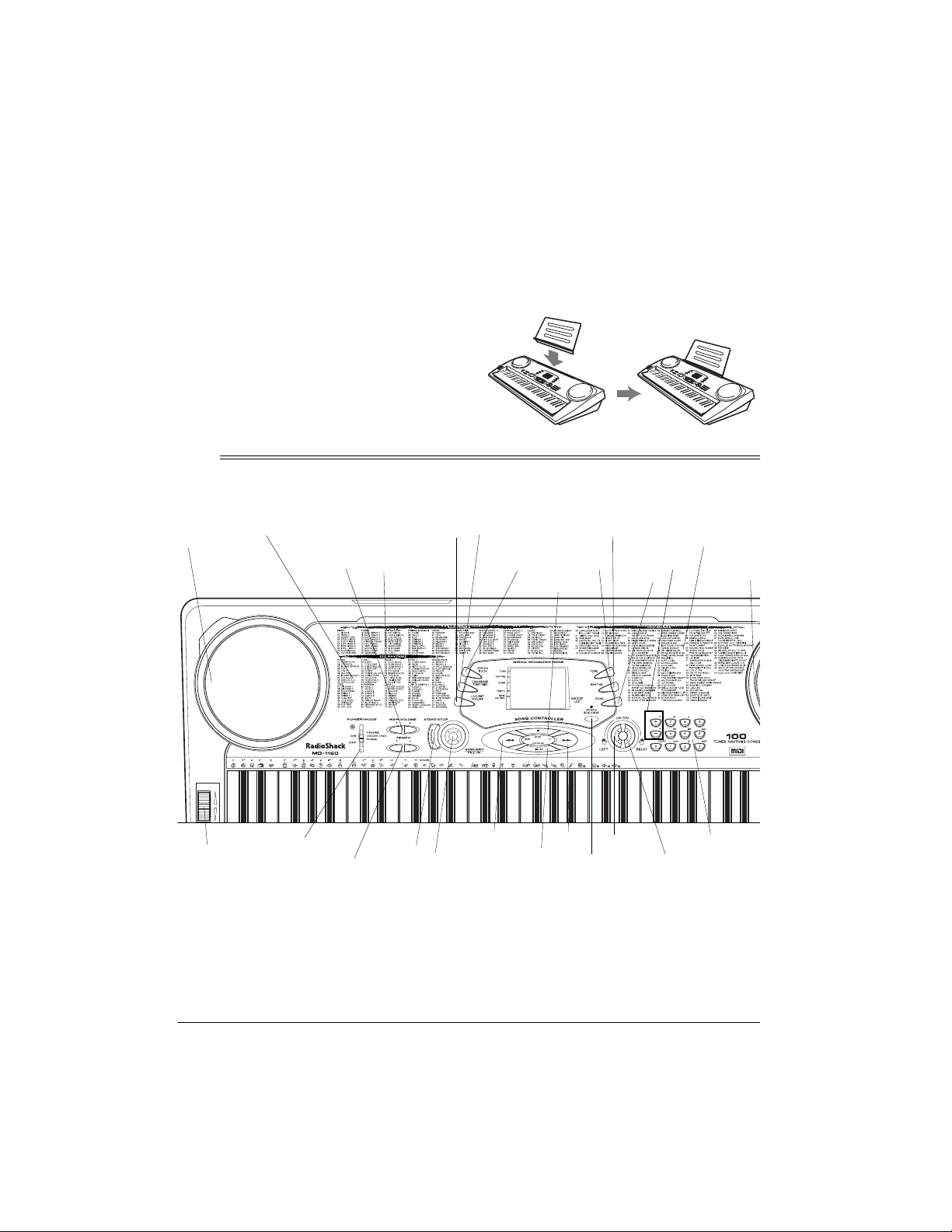
To connect an external amplifier to your
keyboard, insert the cable’s plug into the
PHONES/OUTPUT
jack on the back of
the keyboard, and connect the cable’s
other end to the amplifier’s input jack(s)
(such as AUX IN or TAPE IN).
Your local RadioShack store sells a full
USING THE SHEET MUSIC
STAND
To easily view sheet music while playing
your keyboard, insert the supplied sheet
music stand into the slot on the top back
panel.
line of amplifiers, speakers, and connection cables.
A Quick Look at Your Keyboard
TRANSPOSE/
TUNE/MIDI
CHORD
BOOK
STOP
Speaker
100
RHYTHMS
List
MAIN
VOLUME
ACCOMP/
VOLUME
100
TONES
List
TONE
RHYTHM
SONG
+/–
100
SONGS
List
Speaker
PITCH BEND
PITCH
BEND
POWER/
MODE
TEMPO
8
START/
STOP
A Quick Look at Your Keyboard
REW
SYNCHRO/
FILL-IN
PLAY/
PAUSE
FF
TOUCH
RESPONSE
LEFT
ON/OFF
RIGHT
ON/OFF
Number
Keys
Page 9
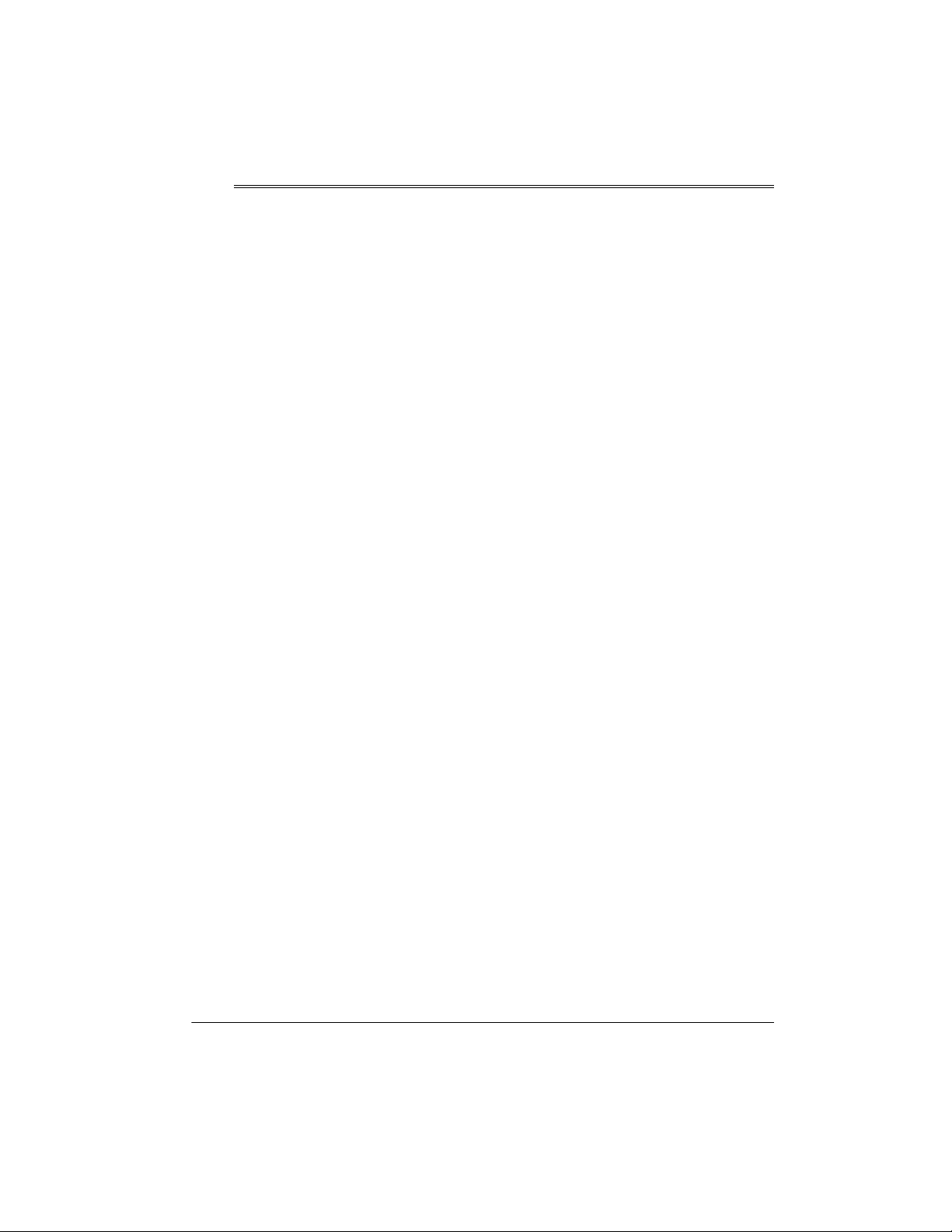
Operation
BASIC OPERATION
1. To turn on the keyboard, set
POWER/MODE
POWER/MODE indicator lights.
Note:
To save power when operating on batteries, the keyboard automatically turns off after about 6
minutes if you do not press a key. To
turn on the keyboard again, set
POWER/MODE
NORMAL
2. To hear a sample of the keyboard’s
many sounds, play a prerecorded
tune (see “Playing the Prerecorded
Tunes”). To make your own music,
simply begin playing the keyboard.
Notes:
• The keyboard automatically
• To select an auto-rhythm, see
• To play auto accompaniment, see
3. Repeatedly press
or ▼ to increase or decrease the
volume. The current setting appears.
.
selects the tone PIANO 1 (No. 00)
when you turn the power on. To
select a different tone, see
“Selecting/Playing a Preset Tone”
on Page 12.
“Using the Preset Auto-Rhythms”
on Page 14.
“Using Auto Accompaniment” on
Page 15.
NORMAL.
to
OFF
to
then back to
MAIN VOLUME
The
▲
Notes:
• The keyboard’s volume ranges
from 0 (no sound) to 9 (maximum). Each time you turn on the
keyboard, the volume is set to 7.
• To quickly change the volume setting, hold down
or ▼.
• To quickly return to the default
volume setting of 7, press both
MAIN VOLUME
same time.
• The volume level differs depending on the tone, accompaniment,
or song you selected.
4. To turn off the keyboard, set
POWER/MODE
MODE indicator turns off.
MAIN VOLUME
buttons at the
to
. The POWER/
OFF
▲
Cancelling Auto Power Off
To have the keyboard not automatically
turn off during a session, turn on the
keyboard while holding down
The next time you turn the keyboard off
then back on again, it will automatically
turn off after about 6 minutes.
TONE
.
PLAYING THE
PRERECORDED TUNES
You can sit back and listen to the 100
tunes that come prerecorded in the keyboard, or you can turn off a tune’s melo-
9Operation
Page 10
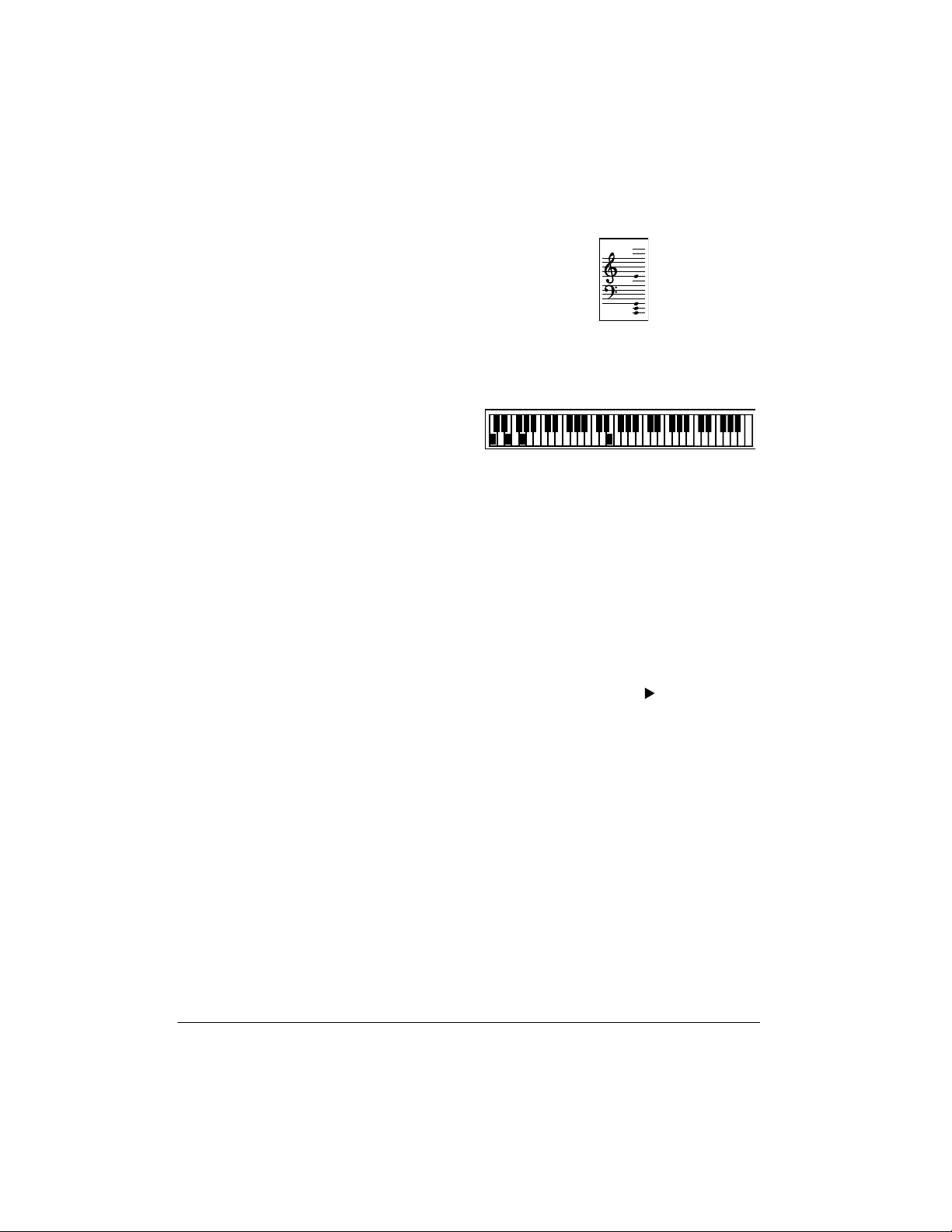
dy or accompaniment and play along on
the keyboard.
Playing Back a Prerecorded
Tune
• a “score” to show you the notes
that are playing (right side of the
display)
1. Press
next to
. An indicator appears
SONG
and the number of the
SONG
current tune appears.
The keyboard always selects
Note:
the tune “A Whole New World” (No.
00) the first time you press
SONG
after turning the power on.
2. Choose a tune from the 100
SONGS list and enter its two-digit
number on the keypad.
Or, you can press
– or +
to move to
the next higher or lower numbered
tune.
Notes:
• Precede a single-digit number
with a 0. For example, to select
08 (“We Wish You a Merry Christmas”), press
0 8
.
• If you enter an incorrect f irst digit,
press
to clear your entry,
SONG
then enter the correct digit.
3. Press
PLAY/PAUSE
or
START/STOP
to start playing the tune.
You can change the tune by repeat-
ing Step 2 even while a tune is playing. The new tune immediately
begins to play.
As a tune plays, the display shows:
• a “keyboard” to show you the fingering and which keys are
pressed (bottom of the display)
• a “metronome” to show you the
selected tempo — the metronome’s bar swings along with the
tempo you selected, and the
black dots above the metronome
show the beat count in the measure
• the chord name (except for tunes
70 to 99, center right of the display)
• “play” indicator ( ), upper left of
the display
Each tune plays a different
Note:
preset tone for the melody, but you
can change to another tone even
while the tune is playing. Follow the
steps under “Selecting/Playing a
Preset Tone” on Page 12 to select a
different tone.
4. Use
MAIN VOLUME
to adjust the
overall volume as desired.
To adjust only the accompaniment
volume (except tunes 70 to 99),
press
ACCOMP VOLUME
then enter
the desired volume level using the
10
Operation
Page 11

number keys (between 0 and 9) or
+
press
or – within 5 seconds.
5. To move to a particular section of a
tune, hold down
REW
or FF during
play. The indicator ( or )
appears along with the play indicator ( ). The keyboard sounds a
beep for each measure. When you
have reached the section you want,
release
REW
or FF to resume nor-
mal play.
Hint:
You can find the scores for
most of the prerecorded tunes in the
Play Guide for the Prerecorded
, supplied with your keyboard.
Tunes
Refer to this sheet to count the number of measures to skip.
6. To change the tempo, press
▼
or ▲. The current tempo setting
TEMPO
appears.
Notes
:
• To quickly slow down or speed up
the tempo, hold down
TEMPO
▼
or ▲.
• To reset the tempo to its default
(original) speed, press
TEMPO
▲
and ▼ at the same time.
Playing Along with a
Prerecorded Tune
Follow these steps to have the keyboard
not play the melody of a prerecorded
tune, so you can!
Note:
You can find the scores for mos t
of the prerecorded tunes in the
Guide for the Prerecorded Tunes
plied with your keyboard.
1. Select and enter the tune you want
to play.
2. Press
melody. Press
ON/OFF RIGHT
ON/OFF LEFT
to turn off the
off the accompaniment.
Notes:
• Tunes 70 to 99 are solo tunes.
You can turn off either the righthand or left-hand portion, but not
both.
• If you select tunes 00 through 69
and turn off both the melody and
accompaniment, the keyboard
plays an obliggato accompaniment (a simple background
accompaniment).
Play
, sup-
to turn
• Tunes 70 to 99 are arranged so
the tempo changes during play.
However, if you select a tempo
other than the default tempo,
those tunes play in the newest
tempo.
7. To temporarily stop playing the tune,
press
PLAY/PAUSE
PLAY/PAUSE
. To restart, press
again.
3. Press
PLAY/PAUSE
to start play.
4. Adjust the tempo and volume as
desired.
5. Play along with the tune on the keyboard.
Note:
You can turn the melody on or
off by repeating Step 2 even while
the current tune is playing.
11Operation
Page 12

6. To temporarily stop playing the tune,
press
the tune completely, press
PLAY/PAUSE
again. To stop
STOP
.
Turning Applause Off/On
When you turn off either the me lody or
accompaniment and then play a tune,
applause automatically sounds at the
end of the tune. To turn off the applause,
hold down
OFF LEFT
appears. To turn the applause on again,
press the same buttons.
pears.
STOP
and press either
ON/OFF RIGHT
or
Apls=Off
.
Apls=On
ON/
ap-
Consecutively Playing Back
the Tunes
Normally, the tune you selected plays
continuously until you press
play all 100 prerecorded tunes consecutively, press either
then press
plays the tunes in sequence starting with
Tune 00.
To stop consecutive playback, press
STOP
PLAY/PAUSE
ST ART/STOP
or
TONE
.
STOP
. To
RHYTHM
or
. The keyboard
USING THE PRESET
TONES
Your keyboard can sound like 100 different musical instruments or sound effects. The name and two-digit number
for each preset tone is listed on the 100
TONES list on the keyboard’s top panel.
Notes:
different notes at the same time with
most of the keyboard’s preset tones.
Some of the keyboard’s preset
tones, however, are capable of only
8-note polyphony.
• Most tones on this keyboard have
been recorded and processed using
a technique called digital sampling.
To ensure a high level of tonal quality, samples are taken in the low,
mid, and high ranges and are then
combined to sound amazingly close
to the originals. You might notice
very slight differences in volume or
sound quality for some tones when
you play them at different positions
on the keyboard. This is an unavoidable result of multiple sampling and
is not a malfunction.
• Some sound effect tones, such as
PERCUSSION (No. 99), do not follow the musical scale when played,
,
but change effect as you play them
in different octaves on the keyboard.
Selecting/Playing a Preset
Tone
1. Press
number and an indicator to the right
of
Note:
board on, it automatically selects the
tone PIANO 1 (No. 00).
2. To play a different tone, choose a
preset tone from the 100 TONES list
and enter its two-digit number on
the keypad. As you press the keys,
the selected digits appear.
TONE
. The current tone’s
TONE
appear.
Each time you turn the key-
• The keyboard has 16-note (maximum) polyphonic sound. This
means that you can play up to 16
12
Operation
Or, you can use
the next higher or lower numbered
tone.
+
or – to move to
Page 13

Notes:
• Precede a single-digit number
with a 0. For example, to select
ELEC PIANO 1 (No. 04), press
.
4
• If you enter an incorrect f irst digit,
press
then enter the correct digit.
3. Play the keyboard to hear the
selected tone and adjust
to the desired level.
UME
4. To select a different tone, repeat
Steps 1 and 2.
to clear your entry,
TONE
MAIN VOL-
board (below middle C). The instrument
listed next plays on the right half of the
keyboard (above middle C). For example, BS/PNO (No. 90) plays a bass tone
0
on the left half of the keyboard and a piano tone on the right.
Layered Tones
The preset tones numbered 80 through
89 on your keyboard let you automatically play two different layered tones at
the same time when you press one key.
For example, STR PNO (No. 80) plays
string and piano tones when you press a
key.
Keyboard Split Tones
The preset tones numbered 90 through
96 on your keyboard let you automatically play two different musical instruments or sound effects independently
on opposite sides of the keyboard.
The instrument listed first in the tone’s
name plays on the left half of the key-
Percussion Sounds
PERCUSSION (No. 99) lets you play the
39 different percussion sounds shown
here. The symbol for each sound appears above the corresponding key on
the keyboard.
13Operation
Page 14

Note:
When you select the Fingered or
Concert Chord mode, the keys in the
1
lower 1
/2 octaves become the accompaniment keys and do not produce percussion sounds. See “Using Auto
Accompaniment” on Page 15.
USING THE PRESET
AUTO-RHYTHMS
Your keyboard has 100 preset autorhythms that provide a steady beat for
your music. The name and two-digit
number of each preset auto-rhythm is
listed on the keyboard’s top panel.
You can play a preset auto-rhythm on
the keyboard in any of the following
ways:
• select and play a rhythm (see
“Selecting/Playing an AutoRhythm”)
• synchronize the start of a rhythm
with your music (see “Using SYNCHRO” on Page 15)
digit number on the keypad. Or,
repeatedly press
or – to move to
+
the next higher or lower numbered
rhythm.
Notes
:
• Precede a single-digit number
with a 0. For example, press
0 9
to select POP BALLAD (No. 09).
• If you incorrectly enter the first
digit of the rhythm, press
RHYTHM
to clear the entry and return to the
last selected auto-rhythm.
3. Press
ST ART/STOP
to start the
selected auto-rhythm.
4. Adjust
VOLUME
MAIN VOLUME
to the desired level (see
and
ACCOMP
“Adjusting the Accompaniment Volume” on Page 15).
5. To change the auto-rhythm speed,
press
TEMPO
▼ or ▲. The current
tempo setting appears.
Notes
:
• briefly vary the pattern of a rhythm
(see “Using FILL-IN” on Page 15)
Selecting/Playing
an Auto-Rhythm
1. Press
RHYTHM
appears to the right of
the number of the current autorhythm appears.
Note:
Each time you turn on the
keyboard, it automatically selects
the rhythm Funky Pop 1 (No. 00).
2. To select a different rhythm, choose
an auto-rhythm from the 100
RHYTHMS list and enter its two-
14
. An indicator
RHYTHM
and
Operation
• You can adjust the tempo
to play
an auto-rhythm from 20 to 255
beats per minute.
• To quickly slow down or speed up
the tempo, hold down
TEMPO
▼
or ▲.
• To reset the tempo to its default
(original) speed, press
TEMPO
▲
and ▼ at the same time.
6. Play the keyboard along with the
auto-rhythm.
7. To select a different rhythm, repeat
Steps 1
3.
–
8. To stop the auto-rhythm, press
START/STOP
again.
Page 15

Using SYNCHRO
This feature lets you synchronize the
start of an auto-rhythm with the beginning of your music.
After you select and enter an autorhythm, press
SYNCHRO/FILL-IN
. The
bars of the metronome flash to show the
keyboard is in a standby mode.
Begin playing the keyboard. The keyboard automatically begins to play the
rhythm when you press any key within
the first 1
1
/2 octaves of the lower end of
the keyboard (the first 18 keys from the
left side of the keyboard).
Using FILL-IN
•
Concert Chord
— lets you play
chords on the accompaniment keys
using chord formations of from one
to four notes. The number of keys
you press determines the type of
chord that plays (see “Concert
Chord” on Page 16).
•
Standard Fingering
— lets you play
chords on the accompaniment keys
using standard chord formations of
three or four notes (see “Standard
Fingering” on Page 17).
:
Notes
• You can use the keyboard’s rhythm
controls (
FILL-IN
and
SYNCHRO
with both types of auto accompaniment.
)
This feature lets you insert a short (1- to
2-measure) variation in the beat pattern
of a selected auto-rhythm.
Simply press and release
FILL-IN
while the auto-rhythm is playing.
SYNCHRO/
The keyboard inserts a 1- to 2-measure
variation, then the original rhythm automatically resumes at the end of the current measure.
USING AUTO
ACCOMPANIMENT
The 18 keys on the left side of the keyboard with note labels above them are
called
accompaniment keys
Accompaniment
Keyboard
You can set the keyboard to play two d ifferent types of auto accompaniment using the accompaniment keys.
.
Melody
Keyboard
• After you press the auto accompaniment keys, the keyboard plays the
same chord until you press other
keys to play a different chord or
press
START/STOP
.
Adjusting the Accompaniment
Volume
The keyboard lets you adjust the volume
of your accompaniment separately from
the overall volume of the keyboard.
1. Press
ACCOMP VOLUME
rent accompaniment volume setting
appears next to
Acomp Vol
2. Within 5 seconds, enter a number
from 0 (no sound) to 9 (loudest) on
the keypad. The number appears as
you press the key.
Or, press
or + to select the next
–
lowest or highest accompaniment
volume setting.
. The cur-
.
15Operation
Page 16

To reset the accompaniment volume to
its default value of 7, press
–
and + at
the same time.
Note:
You can adjust the accompaniment volume separately for your keyboard play and prerecorded tune
playback.
Concert Chord
The concert chord method lets beginning keyboard players easily select and
play a chord.
The number of accompaniment keys
you press determines the type of chord
that plays. This chart shows the chord
type that plays when you press one,
two, three, or four accompaniment keys
at the same time.
Number of Keys
Pressed
C DEFGAB C DE F
C DEFGAB C DE F
Chord Type
Major
Minor (m)
est note is C, the keyboard plays a C
chord.
Note:
You can press
labeled note(s)
any
to the right of the lowest note in the
chord to produce a minor, a dominant
seventh, or minor seventh chord.
Follow these steps to start concert chord
auto accompaniment.
1. Set
POWER/MODE
CHORD
CONCERT
to
.
2. Enter a two-digit auto-rhythm number.
3. To start the auto-rhythm before the
auto accompaniment, press
STOP
.
START/
Or, to synchronize the start of the
selected auto-rhythm with your
accompaniment, press
FILL-IN
.
SYNCHRO/
4. Begin the accompaniment at the
desired interval by pressing the
desired accompaniment key(s).
To play a melody along with the
accompaniment, press any key(s) to
the right of the accompaniment
keys.
C DEFG ABC DE F
Dominant
Seventh (7)
C DEFGAB C DE F
Minor
Seventh
(m7)
The lowest note you play determines the
key of the chord. For example, if the low-
16
Operation
5. Adjust the tempo,
ACCOMP VOLUME
and
MAIN VOLUME
to the de-
sired levels.
6. To change chords without interrupting the rhythm, simply press the
auto accompaniment key(s) required to form the new chord.
7. To stop auto accompaniment and
the auto-rhythm, press
START/STOP
,
.
Page 17

Standard Fingering
The standard fingering method uses standard formations of three or four notes, and
lets the experienced musician play a wider variety of accompaniment ch ords.
This chart shows the 15 chord types you can play on your keyboard by using standard fingering.
Major (M) Minor (m) Augmented
(aug)
() ()
Suspended
4th (SUS4)
Dominant
7th (7)
Minor 7th
(m7)
()
Major 7th
(M7)
Dominant
Suspended
4th (7sus4)
Minor HalfDiminished
-5
)
(m7
()
Major 9th
(add9)
Major Half-
Diminished
-5
(7
()
Minor 9th
(madd9)
()
Minor/Major
7th (mM7)
Diminished Diminished
7th (dim7)
)
Notes:
• You do not have to press the key marked with parentheses on the keyboard in
the preceding chart to produce a 7, m7, M7, mM7, add9, or madd9 chord.
• This chart shows only one possible fingering position for each chord. It is possible to play a chord using several different positions. For example, the following
three fingering positions produce the same C chord.
17Operation
Page 18

–
g
g
y
g
g
y
y
y
y
g
y
y
y
y
y
g
y
j
g
g
y
y
y
g
y
y
)
y
y
j
(
)
g
y
)
)
)
)
)
y
y
y
y
y
y
y
(
(
y)
• When you play an aug, 7
5
, or dim7
chord, the lowest note you play
determines the root of the chord. Be
sure that your fingering correctly
defines the root you want.
Note
: See “Standard Fin
Charts” on Pa
chords
usin
ou can play on your keyboard
standard fingering accompani-
e 27 for a list of all the
ering Chord
ment.
Follow these steps to start standard fin-
ering auto accompaniment.
1. Set
POWER/MODE
FINGERED
to
.
7. To stop auto accompaniment and
the auto-rh
thm, press
START/STOP
USING THE CHORD BOOK
You can use your keyboard’s chord
book displa
to press and which fin
a chord. You can also displa
of a chord
Follow these steps to use the chord
book feature.
1. Press
appears.
feature to see which keys
ers to use to form
the name
ou play.
CHORD BOOK
Chord Bk
.
.
2. Select and enter an auto-rh
3. To start the auto-rh
thm before your
auto accompaniment, press
STOP
.
Or, to s
selected auto-rh
accompaniment, press
FILL-IN
4. Be
desired interval b
nchronize the start of the
thm with your
SYNCHRO/
.
in the accompaniment at the
pressing at least
three accompaniment ke
the desired chord.
To pla
a melody along with the
accompaniment, press an
the ri
ke
5. Ad
and
ht of the accompaniment
s.
ust the tempo,
ACCOMP VOLUME
MAIN VOLUME
to the de-
sired levels.
6. To chan
in
e chords without interrupt-
the rhythm, simply press the
auto accompaniment ke
to form the new chord.
thm.
START/
s to pla
key(s) to
s required
2. Press
ous chord entr
3. If
ou want to see information about
a ma
to Step 4. Otherwise
chord name is a minor chord
the chord’s name usin
ke
s on the numeric keypad.
For example, to enter a mi nor 7
chord, press
shown below. Or, to enter 7sus4,
press
4. Press the root ke
niment ke
As the chord pla
shows the chord you entered, the
ke
s to press to form the chord (on
,
the bottom “ke
ou need to use to play the chord
on the center “hands”), and the
notes that make up the chord
the staff displa
5. Use
chords associated with the root
CLEAR (0
to clear any previ-
.
or chord while you play it, skip
if the desired
, enter
that chord’s
7 (9
m (8
and
sus4 (1
7 (9
.
–5 (2
as
on the accompa-
board to play the chord.
s, the displa
board”), the fingers
on
.
–
or + to scroll through the
–
5
18
Operation
Page 19

chord you entered in Step 3. Or,
press a different root key to see the
chords based on that key.
6. Using the center “hands” as a guide,
play the displayed chord on the keyboard.
Notes:
• If the chord is not recognized by
the keyboard, only a dash appears.
• Since the keyboard automatically
changes some chords so you can
play them on the accompaniment
keyboard, the keyboard might display some chords in inverted
form.
Special Features
CHANGING KEYS
The keyboard automatically selects the
key of middle C each time you turn it on.
For added flexibility as you play, the
keyboard lets you change (transpose)
the musical key in which it plays.
Note:
You cannot change the key while
a prerecorded tune is selected or playing.
1. Repeatedly press
Trans
TUNE/MIDI
rent key setting appear
Note:
the number of “semitones” to which
the keyboard is set, compared to its
default key. A semitone is a measurement that represents the acoustical interval between the tones of
any two keys on the keyboard. For
example, the difference between C
until
The number on the display is
TRANSPOSE/
and the cur-
.
7. When you have finished, press
CHORD BOOK
book.
To display the name of the chord you
play, press
chord on the accompaniment keyboard.
The display shows the chord name and
other information.
and C or B and B is one semitone. You can transpose the key
down 6 semitones (to an F ) and up
5 semitones (to an F) — a full
octave.
2. Within 5 seconds, press
lower or raise the key. Each time
you press
decreases or increases by 1 (semitone).
As you raise the key,
and so on. As you lower the key, –
is B, –2 is B , –3 is A, and so on.
Notes
• You can also use the number keypad to quickly raise the key. Simply
press the semitone change value (1
to 5).
• The keyboard automatically resets
the key to the default value of 0
CHORD BOOK
:
to turn off chord
, then play the
or + to
–
or +, the number
–
1
is C , 2 is D,
1
19Special Features
Page 20

(middle C) each time you play a pre recorded tune.
• Each preset tone plays within a
specified range. If a key change
causes a note to exceed its range,
the same note sounds in the nearest
octave.
• When you select preset tones 90
through 96 after changing the key,
the keyboard split point changes
accordingly (see “Keyboard Split
Tones” on Page 13).
• Changing the key does not affect
the PERCUSSION (No. 99) preset
tone.
2. Within 5 seconds, repeated ly press
–
or + to lower or raise the keyboard’s pitch. Each time you press
the key, the number decreases or
increases by 1 (cent).
Notes:
• You can use the number keypad to
raise the pitch by entering the cent
change value.
• The keyboard automatically resets
the tuning pitch to the default value
of 00 (cents) each time you turn off
the keyboard or play the prerecorded tunes.
USING TOUCH RESPONSE
TUNING THE KEYBOARD
Although your keyboard never goes out
of tune, it does let you adjust its pitch to
match other instruments or musical recordings.
Note:
You cannot tune the keyboard
while a prerecorded tune is displayed or
playing.
Follow these steps to tune the keyboard.
1. Repeatedly press
TUNE/MIDI
Tune
Note:
the number of “cents” to which the
keyboard is currently tuned, compared to its default pitch. A cent is
the measurement that represents
the acoustical interval between two
tones. 1200 cents equal 1 octave.
You can tune the keyboard to within
50 cents (101 levels) of its default
pitch.
until the display shows
and the current pitch setting.
The number on the display is
TRANSPOSE/
Your keyboard has a touch response
feature that lets you adjust the volume of
your music’s tone based on how hard
you strike the key(s), so you can add
emotion to your music.
Repeatedly press
its indicator appears to turn touch response on or until its indicator disappears to turn it off.
Notes:
• The touch response setting does not
affect auto accompaniment or
received MIDI data.
• The MIDI data sent out from the
keyboard is affected by the touch
response setting.
TOUCH RESPONSE
so
USING PITCH BEND
Your keyboard has a pitch bend feature
that lets you bend a note by altering its
pitch. Pitch bend lets you create realistic
20
Special Features
Page 21

effects for sounds such as a saxophone,
other reed instruments, and guitar
tones.
To use pitch bend, rotate and hold
PITCH BEND
The pitch of the key you pressed slides
smoothly up and down. Release
BEND
while holding down a key.
PITCH
to stop the effect.
Using MIDI
USING A SUSTAIN PEDAL
For added flexibility and control as you
make music, you can connect an optional sustain pedal (available through your
local RadioShack store). A sustain pedal
lets you sustain the keyboard’s sound.
To connect a sustain pedal to your keyboard, insert the plug on the pedal’s
cord into
keyboard.
SUSTAIN
on the back of the
Your keyboard includes a feature called
MIDI (Musical Instrument Digital Interface). MIDI is the universal standard for
sending and receiving performance data
between all types of electronic musical
instruments, regardless of the manufacturer.
Using MIDI, you can play music on your
keyboard and another instr ument at the
same time while pressing the keys on
only one, record your music to a sequencer, acquire a wider selection of
preset tones from a sound module, and
much more.
ABOUT MIDI
Every MIDI-equipped instrument has
MIDI OUT and IN terminals, and some
also have a MIDI THRU terminal. Each
of these terminals serves a different purpose.
MIDI OUT sends MIDI data to (“talks
to”) the other MIDI instrument(s).
MIDI IN receives (“listens to”) MIDI data
sent by the other MIDI instrument(s).
MIDI THRU lets you connect (“network”)
additional MIDI instruments, and sends
along to other MIDI devices a copy of all
data it receives through its MIDI IN terminal.
Your keyboard has
terminals.
The cable that connects MIDI devices
does not actually carry sound between
them, like a speaker wire carries sound
from a receiver to a speaker. Instead,
MIDI-equipped devices communicate
with each other using digital codes (instructions). One MIDI device sends digital instructions representing exactly
what is being played on it. The other
MIDI device receives and translates
those instructions, then produces (or
records) the sound exactly as it was
played on the first device.
Note:
Connecting your keyboard to another MIDI device requires a MIDI cabl e
(not supplied). See “Making the MIDI
Connections” on Page 22.
MIDI OUT
and
MIDI IN
21Using MIDI
Page 22

MAKING THE MIDI
CONNECTIONS
To connect your keyboard to another
MIDI-equipped device, you must use a
MIDI cable (available at your local RadioShack store).
Notes:
• The keyboard’s prerecorded tunes
cannot be sent as MIDI data.
• For detailed specifications of the
MIDI function, see the “MID I Implementation Chart” on Page 30.
Cautions:
• Always turn off power to your keyboard and the other MIDI device
before you connect or disconnect
MIDI cables.
• As you make the cable connections,
be sure to align the MIDI cable pins
with the matching holes on your k e yboard’ s
nals. If you have trouble plugging in
the cable, do not force it! You mig ht
damage the plug or the instrument.
To send MIDI data from your keyboard,
use a MIDI cable to connect the keyboard’s
device’s MIDI IN terminal.
To receive MIDI data on your keyboard,
use a MIDI cable to connect the keyboard’s
vice’s MIDI OUT terminal.
Note:
connections if you are only either sending or receiving.
MIDI OUT
MIDI OUT
MIDI IN
You do not need to make both
and
MIDI IN
terminal to the other
terminal to the other de-
termi-
MIDI DATA
Your keyboard can send and receive
several different types of MIDI data. The
keyboard’s tones, rhythms, and other
types of MIDI data are sent automatically as you play.
Note On/Off
pressed (Note On) or released (Note
Off). Also includes how loud a note is
played as a value from 0 to 127.
Notes:
• The pitch of a note de pends on the
tone that is being used, as shown in
the “Note Table” on Page 29.
• If the keyboard receives a “request”
to play notes outside of its range
(higher or lower), it automatically
selects the same note in the nearest
octave.
Program Change —
The keyboard sends program change
data in the range of 0 to 99, corresponding to tone numbers. It receives data
within the same range if GM tone mapping is set to N, or in the range of 0 to
127 if GM tone mapping is set to G. In
the latter case, tones in the range of 100
to 127 are translated to th e closest tone
that the keyboard has.
Pitch Bend —
mation. The keyboard’s pitch changes
as it receives a Pitch Bend message
through the
keyboard sends pitch bend information
through the
PITCH BEND
tate
—
specifies which keys are
specifies the tone.
supplies pitch bend infor-
MIDI IN
MIDI OUT
terminal, and the
terminal as you ro-
.
22
Using MIDI
Page 23

Control Change —
as vibrato and volume changes applied
during keyboard play. The message includes a control number (the effect type)
and a control value (the on/off a nd de pth
of the effect).
Here is the data that can be received
with this keyboard and the corresponding control number.
Effect
Modulation 1
Volume 7
Pan 10
Hold1 (Sustain) 64
The keyboard can send Hold1 Control
Change data only when you connect a
sustain pedal and press it.
adds effects such
Control
Number
CHANGING MIDI
SETTINGS
The keyboard lets you change two MIDI
parameters, Tone Map and Keyboard
Channel.
Keyboard Channel
for sending MIDI data to an external device (Default: 01). The keyboard receives
MIDI data on channels 1 through 4 and 10
only. The data received on other channels
are ignored. For transmission of MIDI data, you can use any of 16 channels.
— sets the channel
Tone Map
change values received/recognized by
this keyboard.
1. Repeatedly press
2. Within 5 seconds, press
—sets the range of program
TRANSPOSE/
TUNE/MIDI
appears.
select the setting you want.
N
: Normal Tone Map. This setting
allows receipt of 0 to 99 program
changes. Each program change
corresponds to one of the keyboard’s prerecorded tones.
G
: General MIDI Tone Map. This
setting allows receipt of all 0 to 127
program changes. Any data over
100 are translated to the closest
tone the keyboard has. See “Note
Table” on Page 29 for details.
Select
MIDI data from an external device.
until
G
when you listen to General
TonMap=N
or + to
–
NOTES ABOUT THE MIDI
IMPLEMENTATION
CHART
The “MIDI Implementation Chart” on
Page 30 illustrates the details of the keyboard’s MIDI function. An O in the chart
means that the keyboard has this feature; X means it does not have this feature. The following notes explain what
the keyboard can do.
1. Repeatedly press
Keybd Ch
TUNE/MIDI
2. Within 5 seconds, press
select the channel you want.
until
TRANSPOSE/
appears.
or + to
–
Basic Channel
channels to exchange data. As in a TV
broadcast, different channels send different data. The keyboard can send data
in any of 16 channels, but receives data
only on channels 1 through 4 or 10.
— MIDI uses up to 16
23Using MIDI
Page 24

Mode
g
g
— The chart shows that Mode 3
is OMNI OFF, POLY. This means the
keyboard sends and receives polyphonic data on only one channel at a time.
Note Number
— This number represents each key of the keyboard. The
lowest number (0) is five octaves below
middle C. Since the keyboard’s lowest
note is two octaves below middle C a nd
the highest is three octaves above middle C, your keyboard can send note
numbers between 36 and 96 and receive note numbers from 0 through 127.
The keyboard automatically assigns any
key outside its range to a key within its
key range.
Velocity
— This number shows how
fast the key was pressed, or how loud
the note should sound. Pianissimo (1) is
the lowest velocity, Fortissimo (127) is
the loudest. A zero (0) means the key is
released. Your keyboard can send volume level 75 or 100, and receive all volume levels from 0 through 127.
9n
— This means that the Note On
message is 9 hexadecimal, and n is the
channel number.
Pitch Bender
— The keyboard receives
and sends pitch bending signals.
Control Chan
e
— This feature sends
data on various controllers, each having
its own number. For the details of each
parameter, see “MIDI Data” on Page 22.
Pro
ram Change
— This feature
changes the preset sounds. Each sound
number corresponds to a program number between 0 and 127. For more information, see “MIDI Data” on Page 22.
24
Using MIDI
Page 25

Troubleshootin
g
If your keyboard is not performing as it should, these suggestions might help. If you
still cannot solve the problem, take the keyboard to your local RadioShack store for
assistance.
Trouble Possible Cause Remedy
No sound, even if keys
are pressed.
No sound when connected to an external
amplifier.
The key or tuning does
not match when playing
along with another MIDI
instrument.
The keyboard has turned
off automatically.
Volume is turned down. Repeatedly press
Headphones are connected.
Power supply problem. Check the power supply.
You are pressing too few
accompaniment keys
while
POWER/MODE
set to
FINGERED
Volume is turned down. Repeatedly press
Defective connection cord. Replace the connection cord.
The tuning or transpose
parameter is set to a val ue
other than
or 00.
0
is
.
Set
POWER/MODE
then ON again.
▲ to increase the volume.
UME
Disconnect headphones.
Are battery symbols
(+/–) facing correctly?
Are the batteries fresh?
Is the AC or DC adapter connected properly?
Set
POWER/MODE
MAL or CONCERT CHORD
Press 3 or 4 keys to form a
chord while
set to
UME
Set the tuning or transpose to
or
00
POWER/MODE
FINGERED
▲ to increase the volume.
.
to
OFF
MAIN VOL-
to
NOR-
.
MAIN VOL-
.
is
0
No sound when receiving
and playing MIDI data.
Bass notes in General
MIDI data are sent out
one octave lower.
MIDI cables are not connected properly.
T one map parameter is set
to
.
N
Check the connection.
Set the tone map parameter to
(see “Changing MIDI Set-
G
tings” on Page 23).
25Troubleshooting
Page 26

Trouble Possible Cause Remedy
Sounds sent to another
MIDI device by the keyboard do not sound correct.
The other device’s MIDI
THRU function is turned
on.
Turn off the MIDI THRU function on the other device.
CARE
To enjoy your MIDI Keyboard for a long time:
• Keep the keyboard dry. If it gets wet, wipe it dry immediately.
• Use and store the keyboard only in normal temperature environments.
• Handle the keyboard gently and carefully. Do not drop it.
• Keep the keyboard away from dust and dirt.
• Wipe the keyboard with a damp cloth occasionally to keep it looking new.
Modifying or tampering with the keyboard’s internal components
might invalidate its warranty and void your FCC authorization to operate it
not performing as it should, take it to your local RadioShack store for assistance.
can cause a malfunction and
. If your keyboard is
26
Troubleshooting
Page 27

Standard Fingering Chord Charts
These tables show the left-hand fingering for the chords you play most often.
This illustration shows which fingers on your left hand match the numbers
on the charts.
Note:
You cannot play chords marked with an asterisk (*) in the fingered mode on
this keyboard.
27Standard Fingering Chord Charts
Page 28

28
Standard Fingering Chord Charts
Page 29

Note Table
Legend:
1. Tone number
2. Maximum polyphony
3. Range type
4. Corresponding general MIDI number (see “MIDI Data” on Page 22)
29Note Table
Page 30

MIDI Implementation Chart
FUNCTION TRANSMITTED RECOGNIZED REMARKS
Basic
Channel
Mode Default
Note
Number: True voice
Velocity Note ON
After
Touch
Default
Changed
Messages
Altered
Note OFF
Keys
Channels
1
1–16
Mode 3
X
❊❊❊❊❊❊❊❊❊❊❊❊❊❊❊❊
36–96
❊❊❊❊❊❊❊❊❊❊❊❊❊❊❊❊
O 9nH v=1–127
X 9nH v=0
X
X
Pitch Bender O O
Control
Change16, 38
7
10
11
64
100, 101
120
121
Program
Change: True #
X
X
X
X
X
O
X
X
X
O 0–99
❊❊❊❊❊❊❊❊❊❊❊❊❊❊❊❊
System Exclusive X X
System
Common
: Song Pos
: Song Sel
: Tune
X
X
X
1–4, 10
1–4, 10
Mode 3
X
❊❊❊❊❊❊❊❊❊❊❊❊❊❊❊
0–127
36–96
1
*
O 9nH v=1–127
X 9nH v=0, 8nH
*2
v=
X
X
O
X
O
O
X
O
X
X
X
O 0–127
❊❊❊❊❊❊❊❊❊❊❊❊❊❊❊
*3
X
X
X
1
*
Depends on tone
2
*
No relation
Modulation
Data entry
Volume
Pan
Expression
Hold1
RPN LSB, MSB
All sound off
Reset all controller
*3
: Depends on GM T one
Map setting
When set to N, only the
100 normal list tones
from 0 to 99 are
received.
When set to G, tone
numbers 0 to 127 are
received. Those that
most closely match the
100 prerecorded tones of
this keyboard are
mapped to the applicable
tone numbers (0 to 99)
30
MIDI Implementation Chart
Page 31

y
)
)
(
)
)
g
y
g
FUNCTION TRANSMITTED RECOGNIZED REMARKS
stem
S
Real
Time
Aux
Mes-
es
sa
Mode 1: OMNI ON, POLY Mode 3: OMNI OFF, POLY O: Yes
Mode 2: OMNI ON, MONO Mode 4: OMNI OFF, MONO X: No
Number of Keys ............................................................................................... ... ... ................ 61
Pol
phonic Sound ............................................................................................... 16-note (Max.
Preset Tones .......................................................... ... .................................................. ......... 100
Auto-Rhythms ...................................................................................................................... 100
Tempo ..................................................................... Adjustable (20–255 Beats Per Minute
Other ...............................................................................................Fill-in and Synchro Start
Accompaniments ............................................................................... Concert Chord, Fingered
Prerecorded Tunes ................................................................................................... 100 Tunes
Transpose ................................................................................................
Tuning .................................................................................. Adjustable A4 = 440 Hz ±50 cents
Pitch Bend ......................................................................................... 2 Semitones Up or Down
Built-In Speakers ........................................................ 4
Terminals:
Power Supply ....................................................................................................
PHONES/OUTPUT
Power Sources .............................................................................................. DC: 6 D batteries
Power Consumption ........................................................................................................ 7.7 W
: Clock
: CommandsXX
: Local ON/
OFF
: All notes
OFF
: Active
Sense
: Reset
X
X
X
X
Specifications
Jack ........................................................ Output Impedance: 50 Ohms
X
X
X
X
X
X
F ~C~F: half-notes
3
/4 Inch (12 cm) × 2 (Output 2W + 2W
DC 9V
Jack
Output Volta
SUSTAIN 1/4-Inch Standard Jack
AC: 120V, 60Hz, with AC adapter
e: 3.5V (RMS) MAX
MIDI IN, OUT
31Specifications
Page 32

Dimensions (HWD) ......................................................................... 53/8 × 377/8 × 1413/16 Inches
(143 × 961 × 376 mm)
Weight (Without Batteries) ......................................................................................... 11 lb 7 oz
(5.3 kg)
Included Accessories .................................................................................. Sheet Music Stand
Play Guide for the Prerecorded Tunes
Specifications are typical; individual units might vary. Specifications are subject to change and
improvement without notice.
Limited One-Year Warranty
This product is warranted by RadioShack against manufacturing defects in material and workmanship under normal use for one (1) year from the date of purchase fro m RadioS hack company-own ed
stores and authorized RadioShack franchisees and dealers. EXCEPT AS PROVIDED HEREIN, RadioShack MAKES NO EXPRESS WARRANTIES AND ANY IMPLIED WARRANTIES, INCLUDING
THOSE OF MERCHANTABILITY AND FITNESS FOR A PARTICULAR PURPOSE, ARE LIMITED
IN DURATION TO THE DURATION OF THE WRITTEN LIMITED WARRANTIES CONTAINED
HEREIN. EXCEPT AS PROVIDED HEREIN, RadioShack SHALL HAVE NO LIABILITY OR RESPONSIBILITY TO CUSTOMER OR ANY OTHER PERSON OR ENTITY WITH RESP ECT TO ANY
LIABILITY, LOSS OR DAMAGE CAUSED DIRECTLY OR INDIRECTLY BY USE OR PERFORMANCE OF THE PRODUCT OR ARISING OUT OF ANY BREACH OF THIS WARRANTY, INCLUDING, BUT NOT LIMITED TO, ANY DAMAGES RESUL TING FROM INCONVENIENCE, LOSS
OF TIME, DATA, PROPERTY, REVENUE, OR PROFIT OR ANY INDIRECT, SPECIAL, INCIDENTAL, OR CONSEQUENTIAL DAMAGES, EVEN IF RadioShack HAS BEEN ADVISED OF THE
POSSIBILITY OF SUCH DAMAGES.
Some states do not allow limitations on how long an implied warranty lasts or the exclusion or limitation of incidental or consequential damages, so the above limitations or exclusions may not apply to
you.
In the event of a product defect during the warranty period, take the product and the RadioShack
sales receipt as proof of purchase date to any RadioShack store. RadioShack will, at its option, unless otherwise provided by law: (a) correct the defect by product repair without charge for parts and
labor; (b) replace the product with one of the same or similar design; or (c) refund the purchase
price. All replaced parts and products, and products on which a refund is made, become the property of RadioShack. New or reconditioned parts and products may be used in the performance of
warranty service. Repaired or replaced parts and products are warranted for the remainder of the
original warranty period. You will be charged for repair or replacement of the product made after the
expiration of the warranty period.
This warranty does not cover: (a) damage or failure caused by or attributable to acts of God, abuse,
accident, misuse, improper or abnormal usage, failure to follow instructions, improper installation or
maintenance, alteration, lightning or other incidence of excess voltage or current; (b) any repairs
other than those provided by a RadioShack Authorized Service Facility; (c) consumables such as
fuses or batteries; (d) cosmetic damage; (e) transportation, shipping or insurance costs; or (f) costs
of product removal, installation, set-up service adjustment or reinstallation.
This warranty gives you specific legal rights, and you may also have other rights which vary from
state to state.
RadioShack Customer Relations, 200 Taylor Street, 6th Floor, Fort Worth, TX 76102
We Service What We Sell
12/99
MD1160E-1
RadioShack Corporation
Fort Worth, Texas 76102
42-4044
A
MA0103-A
02A01
Printed in China
