Page 1
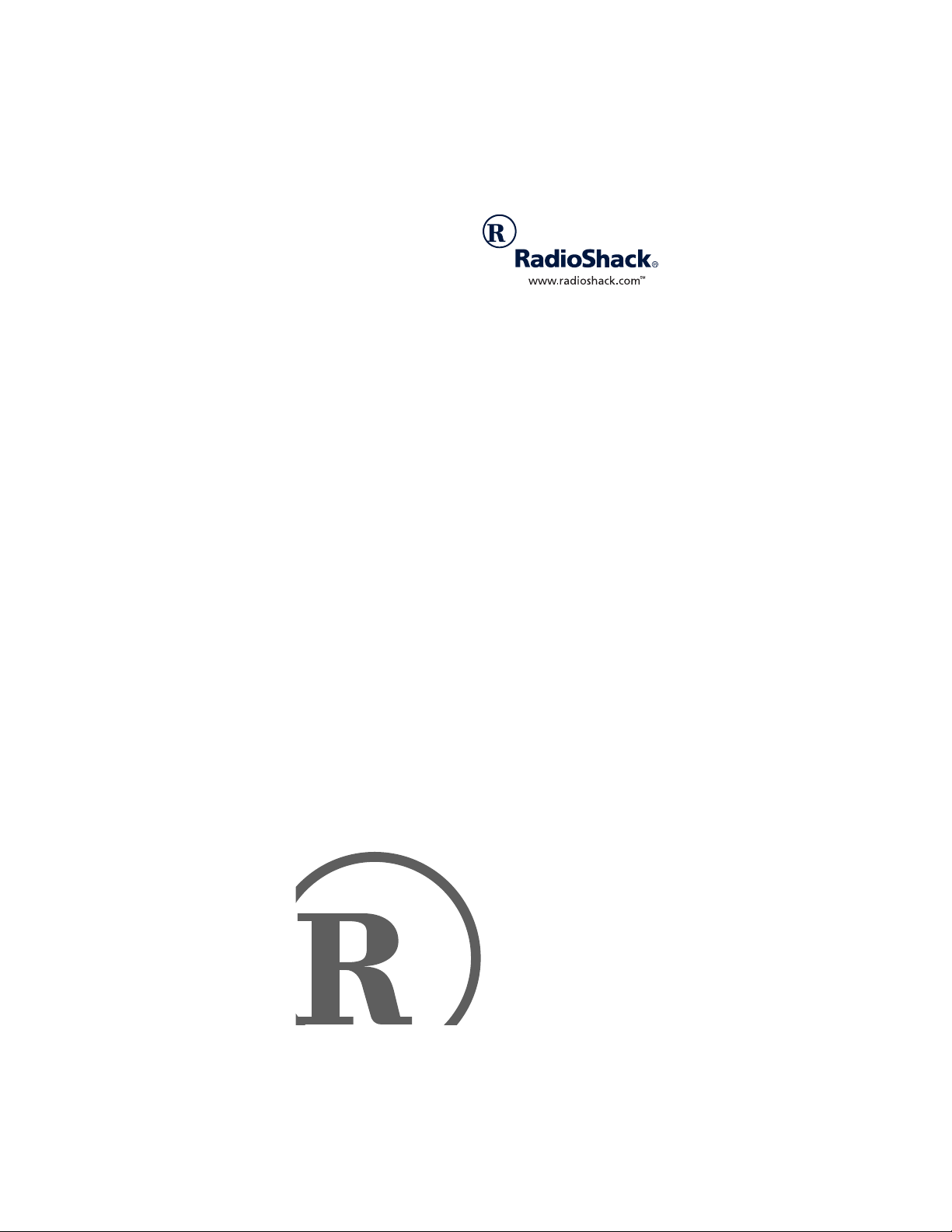
6-In-One Light and
Learn Remote
Owner’s Manual
Please read before using this equipment.
Page 2
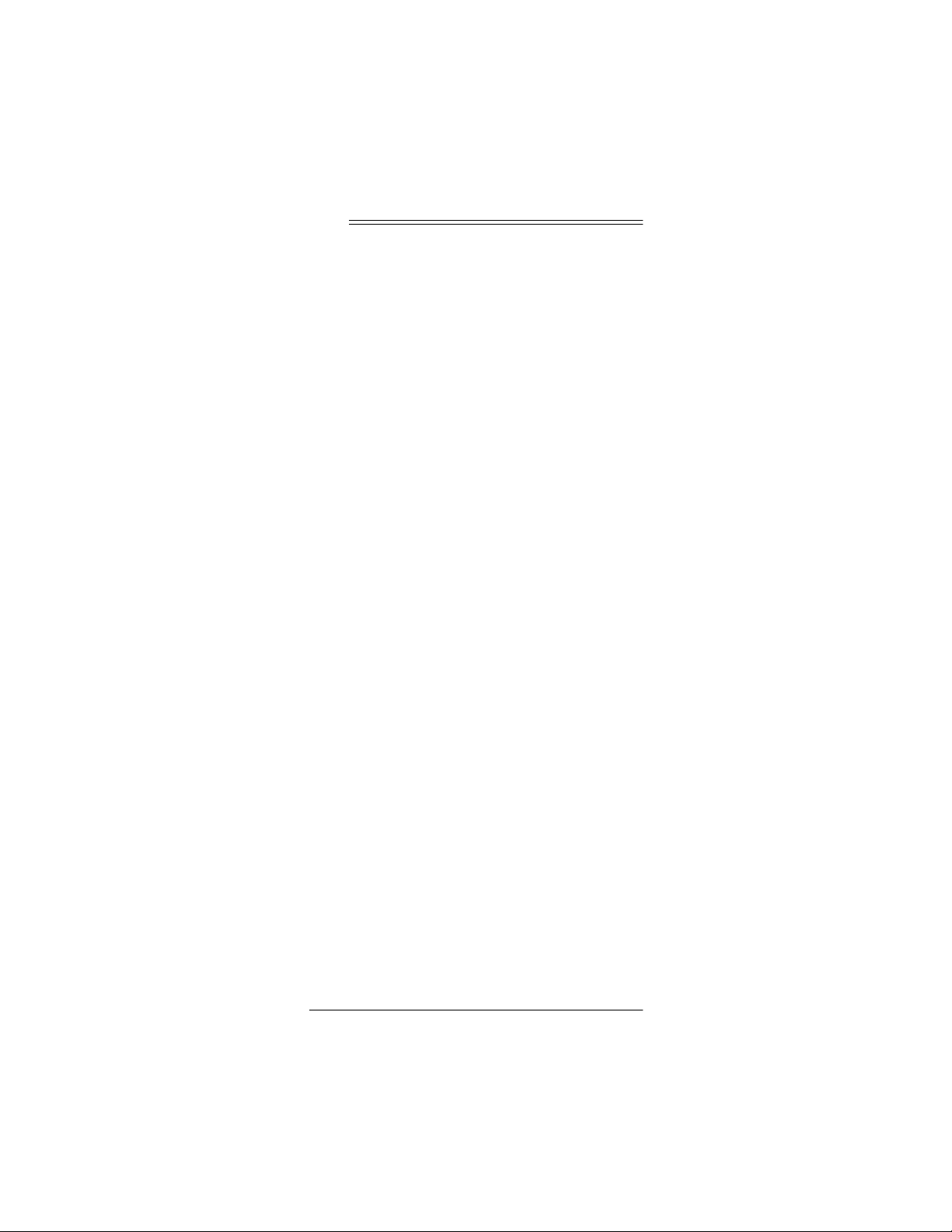
Contents
Features .................................................................. 3
A Quick Look at the Keys ..................................... 4
Preparation ............................................................. 7
Installing Batteries ............................................... 7
Device Types ....................................................... 9
Setting Up Your Remote ...................................... 9
Programming Favorite Channel Scan ............... 10
Resetting Scan ............................................... 11
Programming Macros ............................. ... .. ...... 12
Programming the Power Key ............................ 12
Resetting the Power Key .............................. 13
Reassigning Devices ......................................... 13
Resetting Reassigned Device Keys .............. 14
Programming Learning . ... .................................. 14
Learning Functions ....................................... 14
Deleting a Learned Function ......................... 15
Operation ...................................................... ........ 15
Using the Remote ...................................... .. ... ... 15
Using the Light .................................................. 16
Using Channel Scan .......................................... 16
Using Favorite Channel Scan ............................ 17
Using Macros ...................................... .............. 17
Using the Power Key ................................. .. ...... 17
Changing Volume Lock ..................................... 17
Volume Unlock on a Cable Convertor
or SAT/DSS Receiver .................................... 18
Volume Unlock on a VCR ............................. 18
Volume Unlock on a DVD ............................. 18
Volume Unlock on a CD Player ..................... 18
Volume Unlock on an Auxiliary Device ......... 19
Resetting Volume Lock to the
Original Settings ............................................ 19
Using the Sleep Timer ....................................... 19
Setting the Sleep Timer ................................. 19
Locking/Unlocking the Sleep Timer ............... 20
Using Home Theater ......................................... 20
Function Groups ........................................... 21
Device Groups .............................................. 21
2001 RadioShack Corporation.
©
All Rights Reserved.
RadioShack and RadioShack.com are
trademarks used by RadioShack Corporation.
2
Contents
Page 3
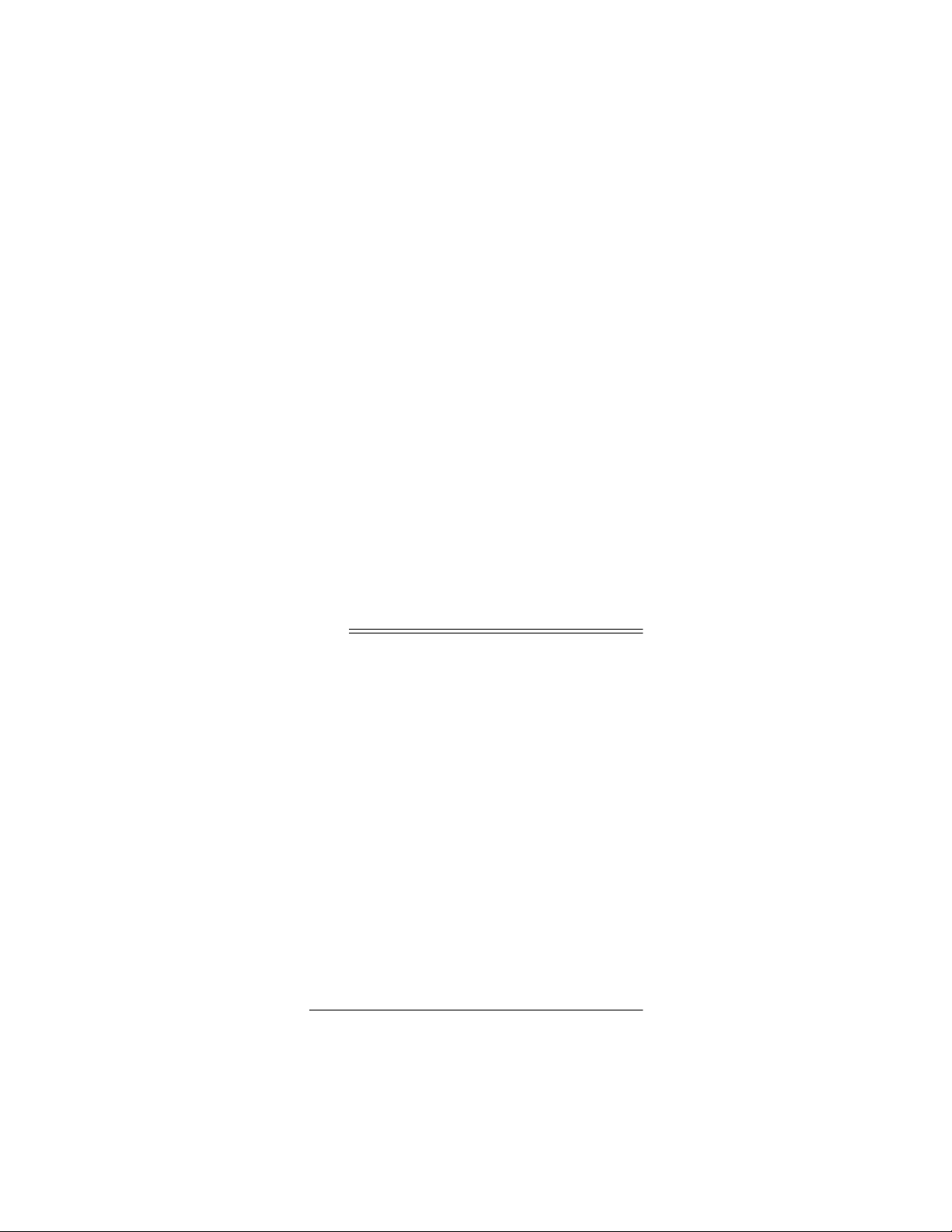
Enabling Home Theater ................................ 21
Using Home Theater ..................................... 22
Using Manual Code Search .............................. 23
Checking Your Code ..................................... 23
Troubleshooting ................................................... 24
Care ................................................................... 24
Manufacturers’ Codes ......................................... 25
Amplifier Codes ............................................. 25
Cable Codes ................................................. 26
CD Player Codes .......................................... 28
Home Automation Codes .............................. 31
Laser Disc Codes .......................................... 31
Miscellaneous Audio Codes .......................... 31
Video Codes .................................................. 32
Receiver Codes ............................................ 32
Satellite Codes ........................................... ... 34
Television Codes ........................................... 35
VCR Codes ................................................... 41
Television-VCR Combo Codes ..................... 45
DVD Player Codes ........................................ 47
Specifications ................................................ ...... 48
Features
Your Radio Shack 6-In-One Light and Learn Remote
allows you to control your TV, VCR, cable/SAT/DSS
converter, DVD player, CD player, and an auxiliary device with one easy-to-use remote control.
Its features include:
Home Theater Key
keys of various home theater devices
Smart Keys
trol functions
Sleep Timer
satellite system to turn off automatically
Extensive Searchable Code Library
mote control codes for most available brands, including discontinued devices
— store and recall additional remote con-
— lets you program your TV or cable/
— lets you access the function
— contains re-
Features
3
Page 4
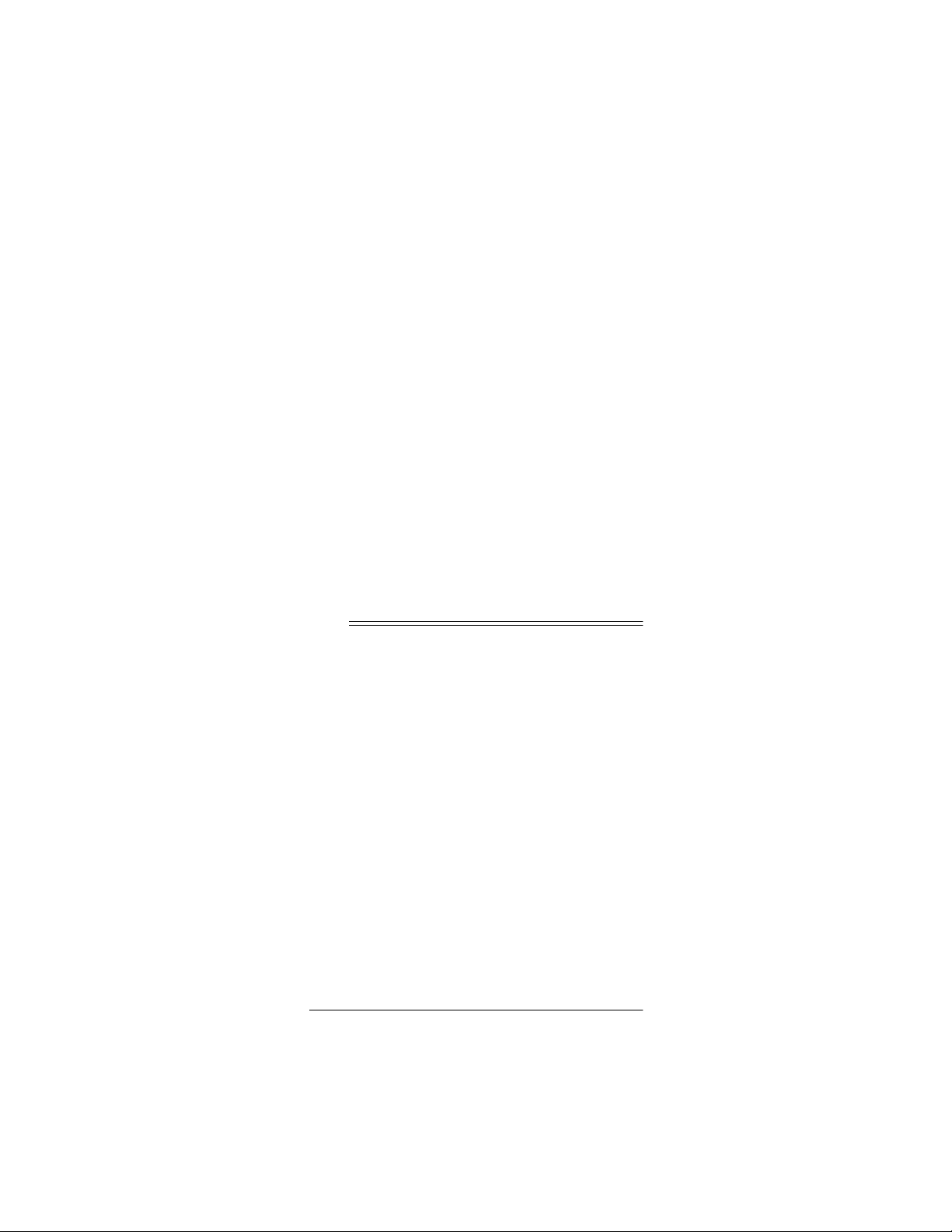
Channel Scan
channels
— lets you “channel surf” all available
Favorite Channel Scan
your favorite channels
Programmable Power Key
of home entertainment devices with a single key press
Programmable Macro Keys
favorite channels
Mode Reassignment
other TV, VCR, DVD player or other auxiliary device in
place of an existing devi c e.
Powerful Infrared Beam
home entertainment devices from a greater distance
than with many of the original remote controls
Non-Volatile Memory
and any programmed settings when batteries are low
or must be replaced
A Quick Look at the
— lets you “surf” up to 10 of
— controls master on/off
— allow instant tuning to
— lets you add control of an-
— lets you operate your
— retains stored device codes
Keys
Your Radio Shack 6-In-One Remote controls the
most-used functions on your TV, VCR, cable/SAT/
DSS converter, DVD player, CD player, and auxiliary
device.
After you set up the remote control, its command keys
will work like the keys on your original remote controls.
For example, depending on the device you select (TV,
VCR, CBL/SAT, DVD, CD, or AUX)
just like the POWER ON/OFF key on the remote control for your original TV, VCR, cable/SAT/DSS, DVD
player, CD player, or auxiliary device.
4
A Quick Look at the Keys
POWER
operates
Page 5
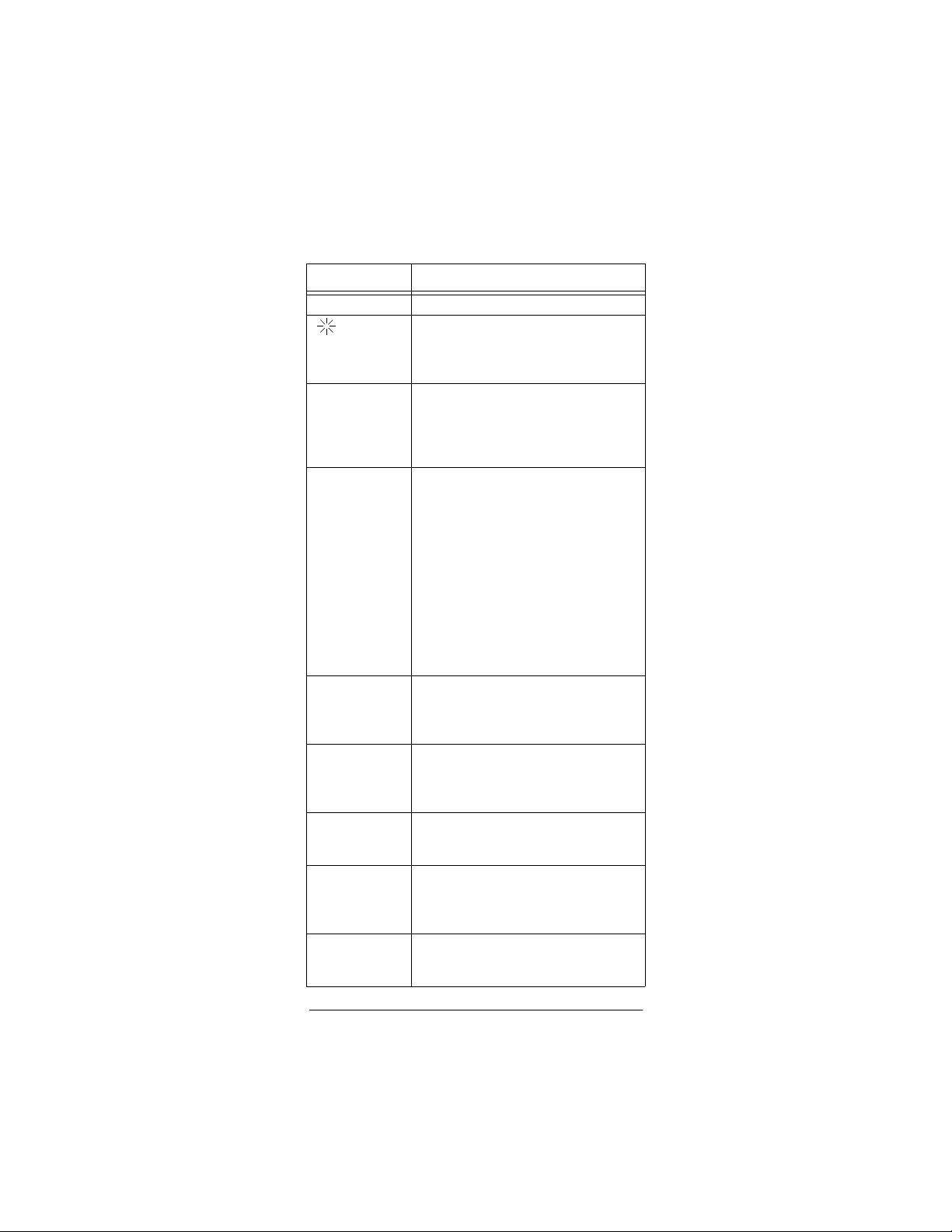
The following table lists all keys and how they function.
Key Function
P
TV
,
VCR
,
CBL/SAT
and
POWER
VOL +
VOL –
CH +
CH –
LAST
MUTE
ENTER
Digit Keys,
Transport Keys,
+100
and
TV/VCR (A/B
MENU
GUIDE
INFO
and
MUSIC
MOVIES
SPORTS
and
1S, 2S, 3S, 4S
SCAN (FAV
SLEEP
,
DVD
,
,
,
,
,
,
,
,
,
,
,
,
EXIT
,
,
,
NEWS
Use to program the remote control.
Use to turn the backlight on or off. When
on, any key press activates the backlight. It stays on for up to 5 seconds after
the last key press.
Use to set up the remote control to
replace the devices’ original remote
controls. In normal operation, use to
remotely select a desired device to control.
Use the same as the corresponding
keys on the original remote controls.
POWER
ALL POWER on/off of selected devices
(see “Programming the Power Key” on
Page 12).
)
Use to view interactive menus for TV,
VCR, CBL/SAT
Use to program instant tuning of up to
three channels per category (see “Programming Macros” on Page 12).
Use to learn or add functions that are
unique to your home entertainment system.
) Use to scan all or only favorite channels
(see “Using Channel Scan” on Page 16
and “Using Favorite Channel Scan” on
Page 17).
In the TV and
enables a device’s Sleep Timer (See
“Using the Sleep Timer” on Page 19).
can also be programmed for
DVD
, and
CBL/SAT
.
devices,
A Quick Look at the Keys
5
Page 6
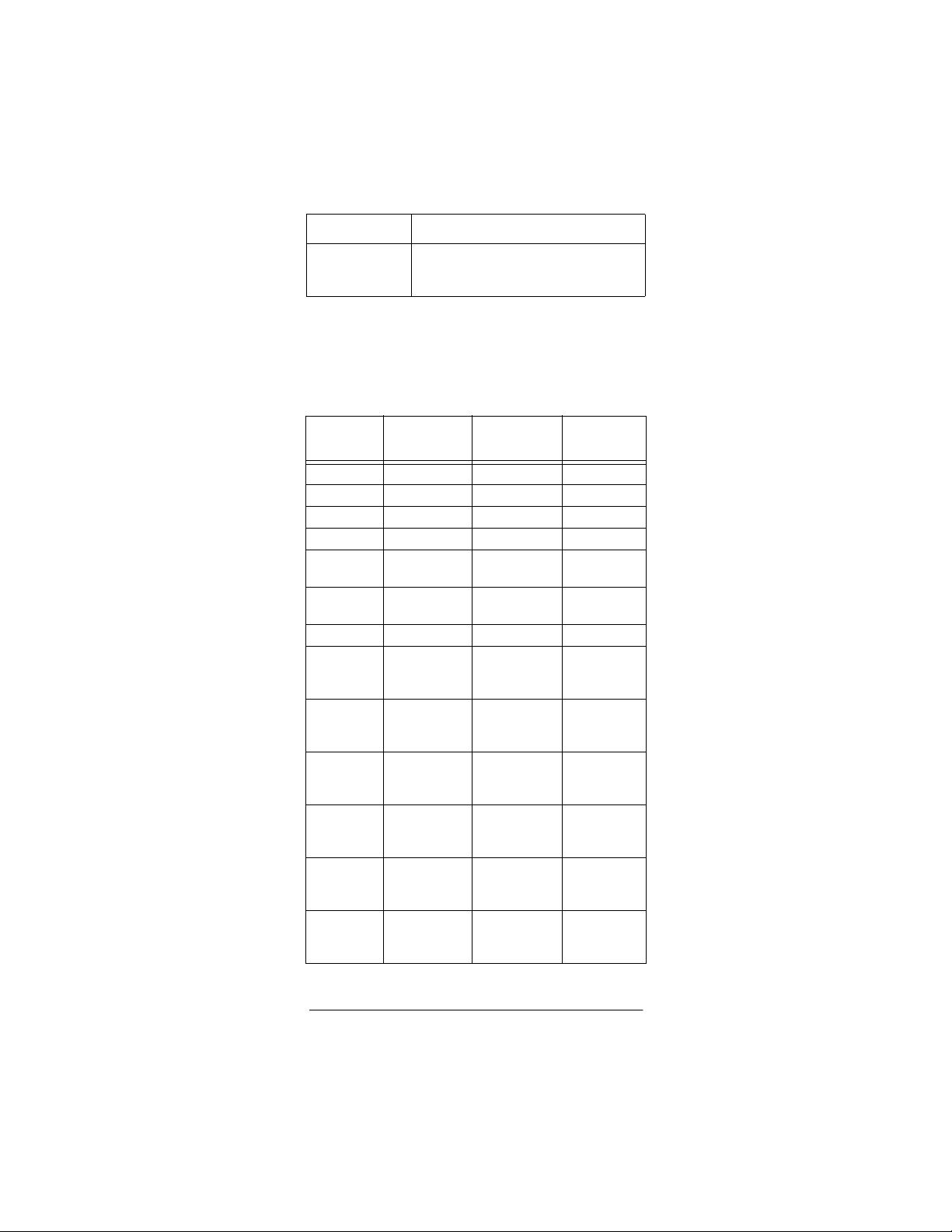
Key Function
THEATER
Use to access function keys without
changing device remotes (See “Using
Home Theater” on Page 20).
The following tables explain how selected keys function in different modes. For example,
acts as a
CH+
Channel-Up key in TV, VCR, and CBL/SAT modes.
However, in DVD mode,
acts as a Skip Forward
CH+
key.
Key TV VCR
GUIDE
MENU
INFO
CH+
CH–
LAST
TV/VCR
REW
PLAY
FF
REC
STOP
PAUSE
Guide Program Guide
Menu Menu Menu
Display Display Information
Channel Up Channel Up Channel Up
Channel
Down
Last Channel Last Channel Last
TV/VCR TV/VCR A/B
Punch
through to
VCR
Punch
through to
VCR
Punch
through to
VCR
Punch
through to
VCR
Punch
through to
VCR
Punch
through to
VCR
Channel
Down
Rewind Rewind
Play Play VCR
Fast Forward Fast For-
Record Record VCR
Stop Stop VCR
Pause Pause VCR
CBL/
SAT
Channel
Down
Channel
VCR/ Page
*
Down
ward VCR/
Page Up
*
6
A Quick Look at the Keys
Page 7
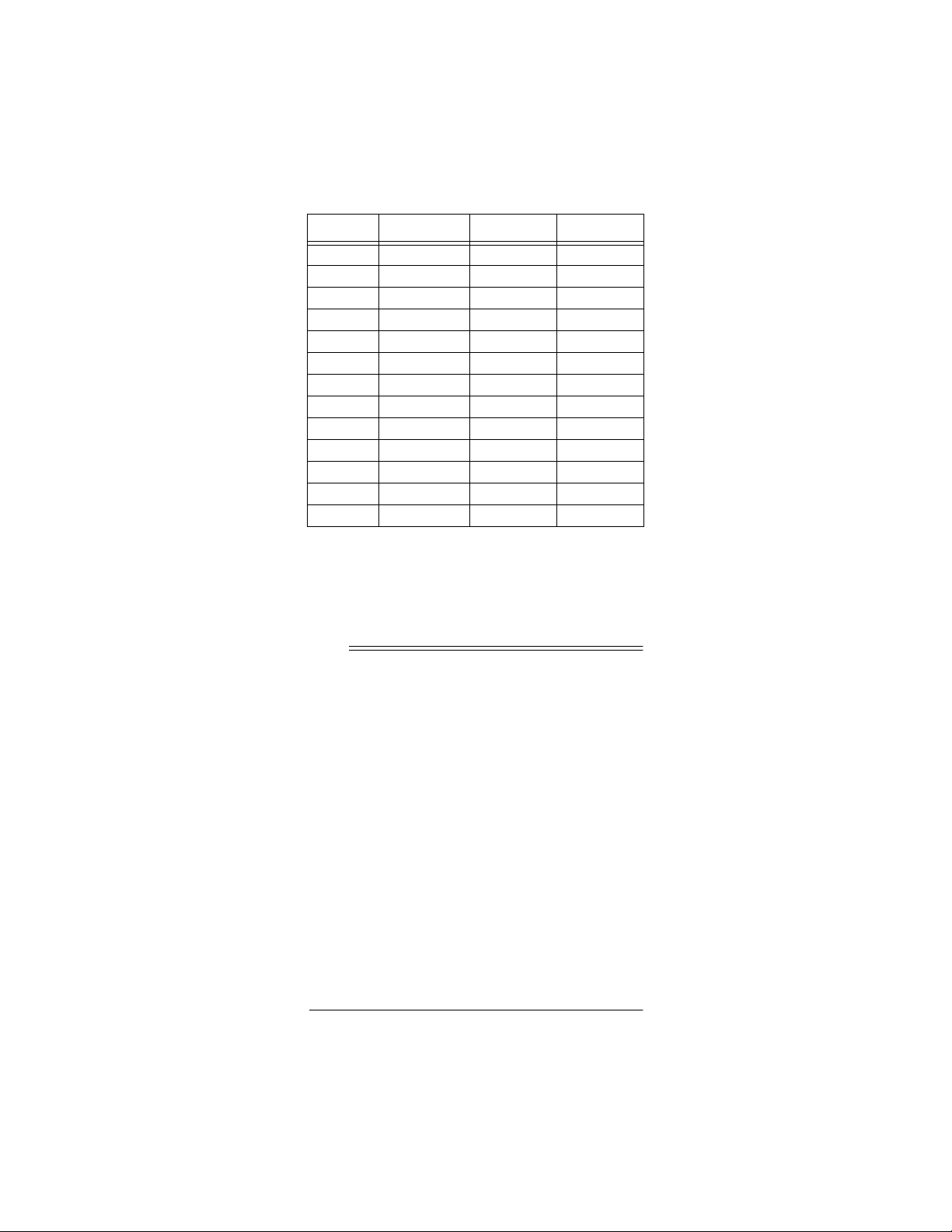
Key DVD AUX CD
GUIDE
MENU
INFO
CH+
CH–
LAST
TV/VCR
REW
PLAY
FF
REC
STOP
PAUSE
Setup Menu Guide Guide
DVD Menu Program Program
Display Display Display
Skip Forward Preset + Preset +
Skip Reverse Preset – Preset –
Return Random Random
TV/DVD Input A/B
Rewind Rewind Rewind
Play Play Play
Fast Forward Fast Forward Fast Forward
Record Record Record
Stop Stop Stop
Pause Pause Pause
On some cable/satellite remote controls,
*
REW
and
FF
do not punch through to VCR transport control. Instead, these keys act as Page Up and Page Down, respectively.
Preparation
After installing the batteries (not included), you can immediately use the remote (with its factory-programmed settings) to control an RCA TV, VCR, and
DIRECTV system (or SAT/DSS receiver), as well as a
Pioneer DVD player, CD player, and auxiliary device.
To control other brands, you must perform some simple programming to overwrite the default parameters.
For best results, read and perform all remaining instructions. Also, keep these instructions for future reference.
INSTALLING BATTERIES
Your remote requires four AAA batteries (not supplied)
for power. For the best performance and longest life,
we recommend RadioShack alkaline batteries.
Preparation
7
Page 8
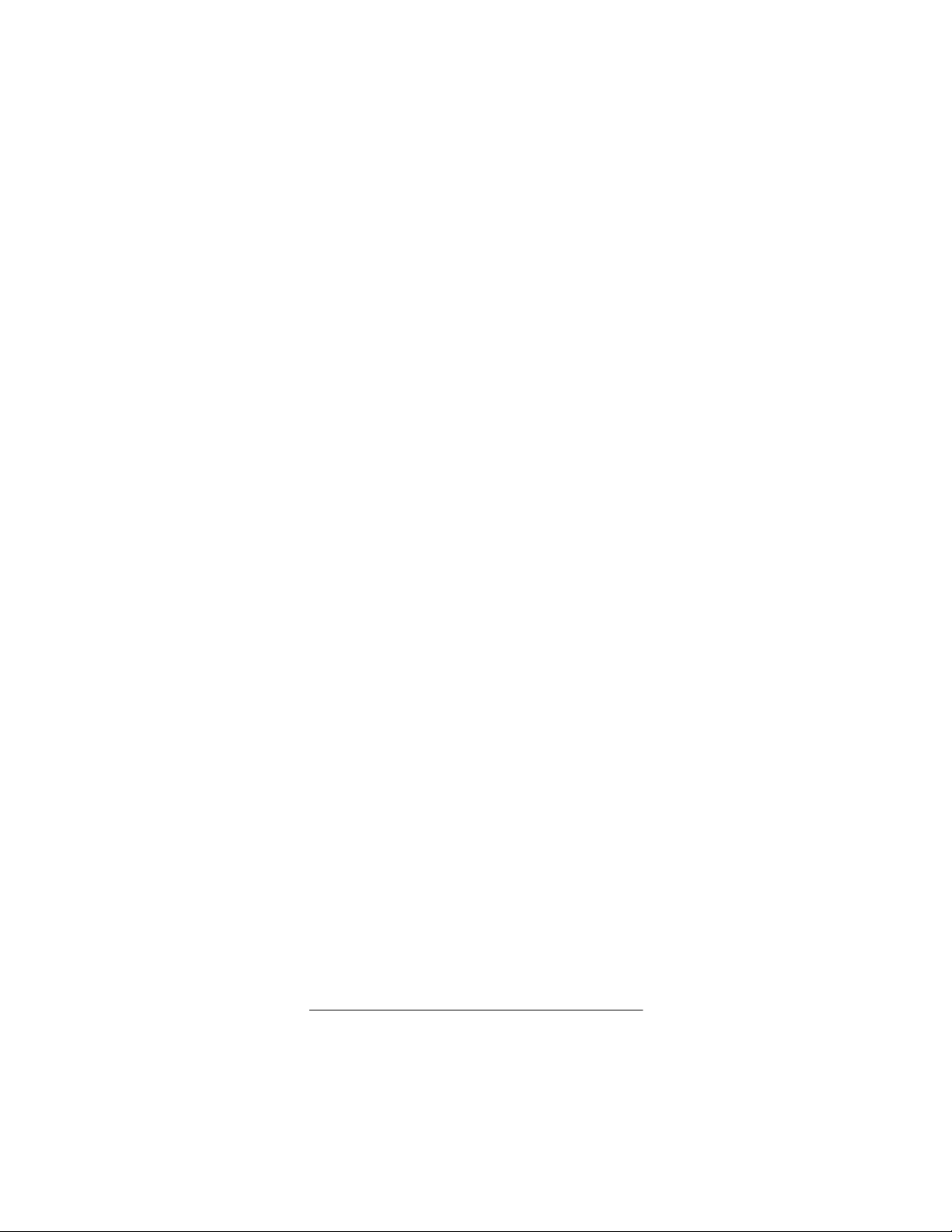
Cautions:
• Use only fresh batteries of the required size and
recommended type.
• Do not use rechargeable batteries.
• Do not mix old and new batteries or different
types of batteries (standard or alkaline).
• Always remove old or weak batteries. Batteries
can leak chemicals that can destroy electronic
parts.
Do not press any of the remote control’s keys
Note:
while installing batteries.
Follow these steps to install batteries.
1. Press the battery compartment cover’s tab and lift
off the cover.
2. Place the batteries in the compartment as indicated by the polarity symbols (+ and –) marked
inside.
3. Replace the cover.
When batteries become low, the remote control stops
operating to protect stored settings. Replacing the batteries with new ones restores full functionality and
does not require you to reprogram your remote control.
Warning:
Dispose of old batteries promptly and prop-
erly. Do not burn or bury them.
Caution:
If you do not plan to use the remote for a
month or longer, remove the batteries. Batteries can
leak chemicals that can destroy electronic parts.
Do not place objects on top of the remote con-
Note:
trol after you have installed the batteries. This can depress keys for an extended period of time and reduce
the battery life.
8
Preparation
Page 9
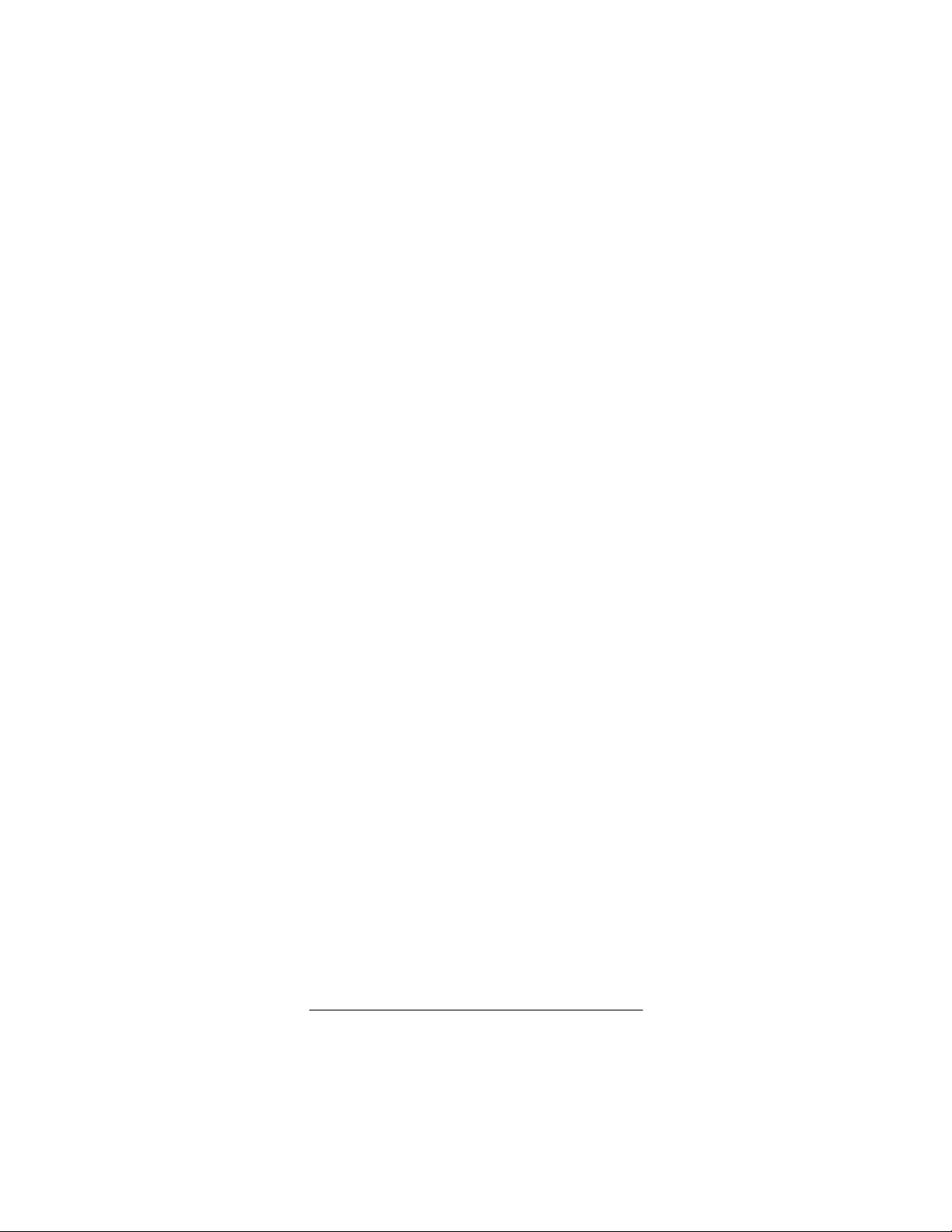
DEVICE TYPES
You can use the remote control’s device keys to control the following types of de vice s :
— TV
TV
— VCR or PVR (Personal Video Recorder)
VCR
CBL/SAT
DVD
AUX
CD
— Cable converter or SAT/DSS receiver
— DVD or LD Player
— Amplifier, tuner or other audio device
– CD Player
SETTING UP YOUR REMOTE
To control devices other than the default brands (for
example, an RCA TV, VCR, and cable converter or
SAT/DSS receiver, a Pioneer DVD player, CD player,
and auxiliary device), perform the following steps. If
you use the default brand devices, skip this section.
1. Refer to “Manufacturers’ Codes” on Page 25 and
write down the code(s) for the brand of each
device you want to program on the supplied label.
Note:
Some manufacturers may have several
codes listed. Try each until you find the right one.
If you cannot find the correct code, see “Using
Manual Code Search” on Page 23.
2. Turn on all your home entertainment devices.
3. On the remote control, press the desired device
TV, VCR, CBL/SAT, DVD, CD
key (
or
AUX
).
Note:
For TV/VCR combinations, press
VCR
and
use the VCR code listed for your model under
“Television-VCR Combo Codes” on Page 45. If
your TV/VCR combination also lists a TV code,
you must program the TV separately by repeating
Steps 3–5 to add volume control. In Step 3, press
, then in step 4 enter the TV code.
TV
Preparation
9
Page 10
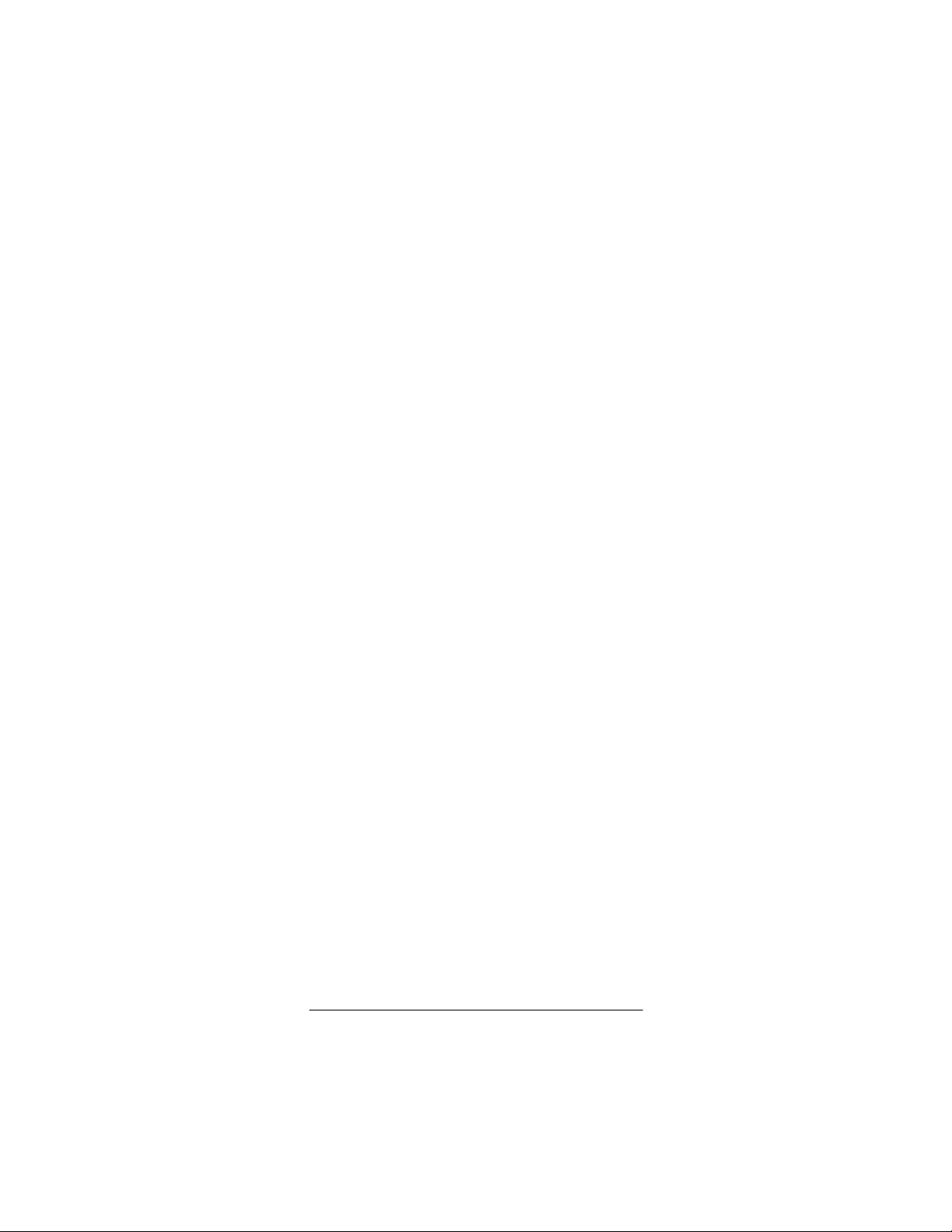
4. Hold down P until the remote’s red light blinks
twice, then enter the first 4-digit manufacturer’s
code for the desired device. When the red light
blinks twice, the remote control has accepted the
code.
For example, to set up the remote control of a
Panasonic TV (manufacturer’s code 0051), press
, hold down P until the red light blinks twice,
TV
then press
Note:
If you entered the code incorrectly, the red
0 0 5 1
.
light emits one long blink.
5. Point the remote control at the desired device and
press
. The device should turn off.
POWER
If the remote control does not operate your
device, try the other codes listed in “Manufacturers’ Codes” on Page 25 for your brand of device.
Otherwise, use the search method to find a working code (see “Using Manual Code Search” on
Page 23).
6. Repeat Steps 2–5 to program other devices.
Note:
If the remote control does not operate all
device functions, try using another code in the list
that may be more compatible.
PROGRAMMING FAVORITE
CHANNEL SCAN
Once you have programmed channels into a favorite
channel table, you can scan up to ten favorite channels for a desired device.
Note:
Once you have programmed
SCAN/FAV
vorite Channel Scan, you cannot use it for Channel
Scan unless you reset it (see “Resetting Scan”).
1. Select
TV
or
CBL/SAT
for the favorite channel
scan.
2. Hold down P until the red light blinks twice.
3. Press
10
. The red light blinks twice.
9 9 6
Preparation
for Fa-
Page 11
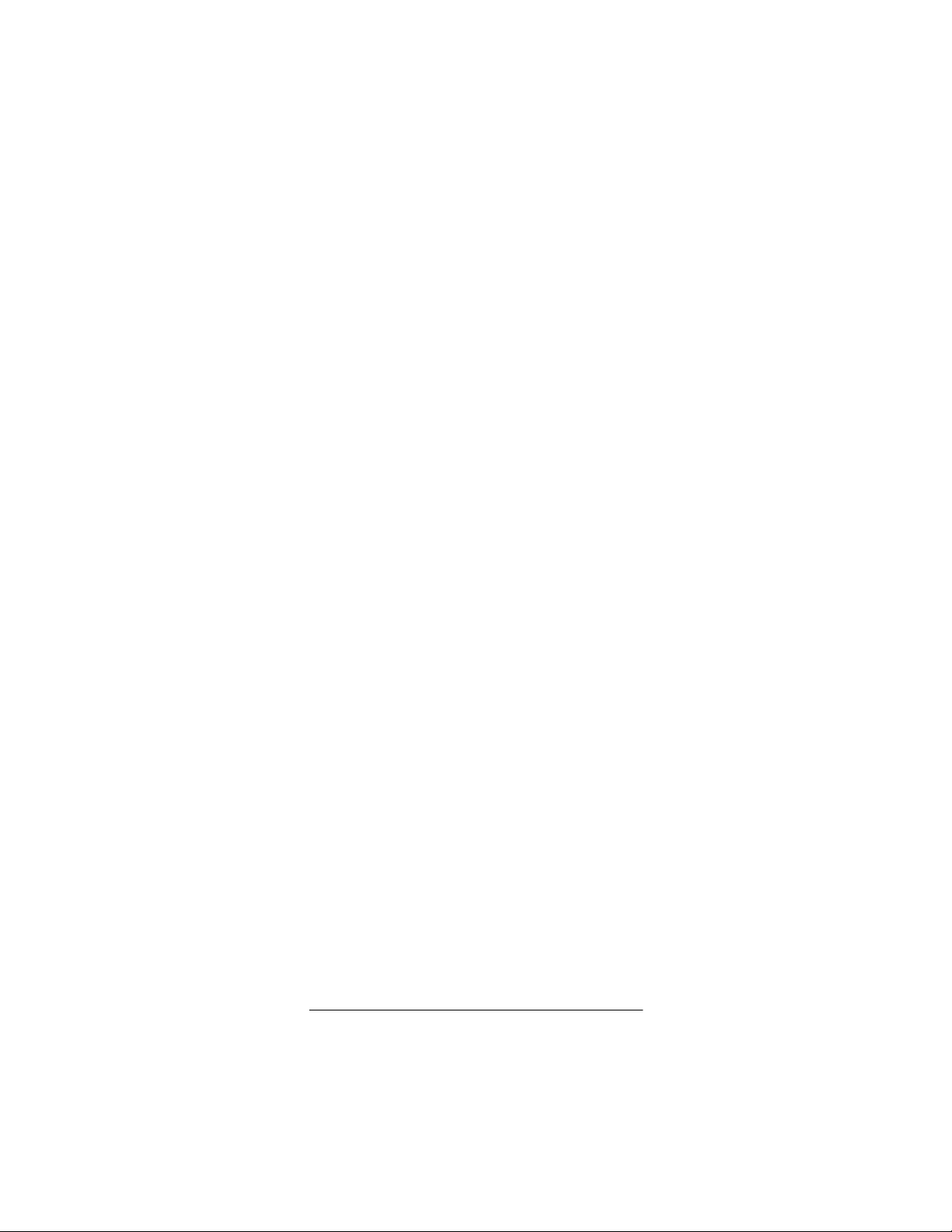
4. Enter the two-, three- or four-digit number for your
favorite channel.
If you entered a two- or three-digit channel num-
5.
ber
, you must do one of the following: if your original remote requires you to press Enter or Select
to send a command, then do so after ente ri ng the
digits of your favorite channel. If your original
remote does not require you to press Enter or
Select to send a command, then after entering
your two- or three-digit channel number, press
P
.
If you entered a four-digit channel number
.
press
P
, do not
6. Repeat Steps 4–5 up to nine more times to store
another favorite channel for the same device, or
exit the program by pressing
until the red light
P
blinks twice.
7. To exit the program, press P until the red light
blinks twice.
Once you have programmed all 10 favorite channels,
the remote automatically exits favorite channel setup.
Resetting Scan
Once you have programmed
SCAN/FAV
Channel Scan, you cannot use it for Channel Scan unless you reset it.
To reset
SCAN/FAV
1. Select either TV or
, follow these steps.
CBL/SAT
.
2. Hold down P until the red light blinks twice.
3. Press
. The red light blinks twice. You can
9 9 6
now use the remote for Channel Scan (see
“Using Channel Scan” on Page 16).
for Favorite
4. Hold down
until the red light blinks twice.
P
Preparation
11
Page 12
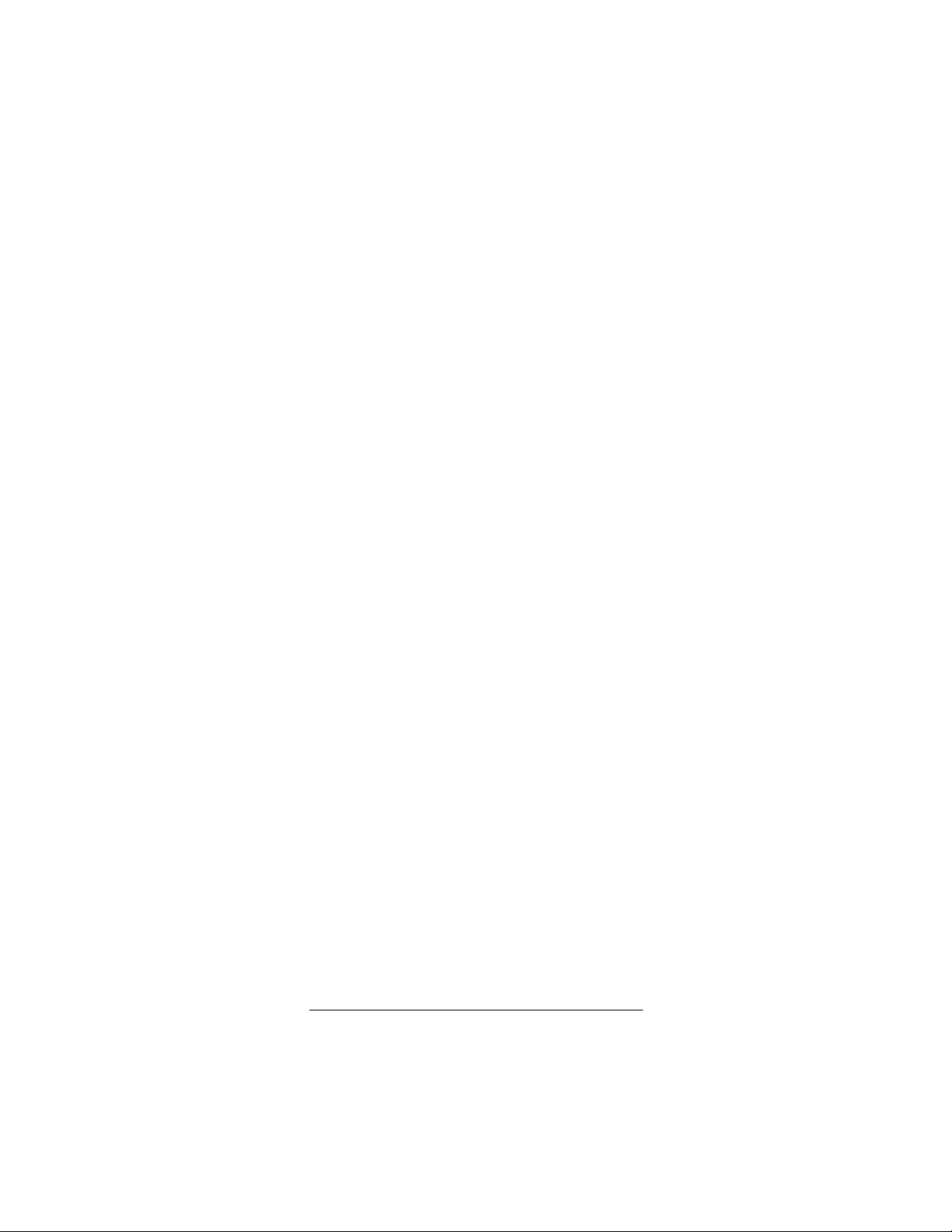
PROGRAMMING MACROS
Your remote has four macro keys (
SPORTS
, and
) that store up to three channels
NEWS
MUSIC, MOVIES
per macro key for instant tuning of TV or cable/satellite
channels. For example, if your favorite sports channel
on your cable service is 061, you can store it as an instant tune-in macro.
Follow these steps to program macros.
1. Hold down
2. Press
3. Press the desired macro key (
SPORTS
4. Press
5. Press the numbers for the desired channel (
until the red light blinks twice.
P
. The red light blinks twice.
9 9 5
, or
CBL/SAT
).
NEWS
or TV to select a device.
MUSIC, MOVIES
0 6 1
for the sports channel in the previous example).
6. Hold down
Note:
until the red light blinks twice.
P
If your original remote control requires you
to press Enter or Select to send a command,
press Enter or Select after entering your channel
number. Then, hold down
until the red light
P
blinks twice.
,
,
If you want to add two more channels to the macro
keys, repeat Steps 1–6 twice, each time substituting
another channel number in step 5.
Note:
You can only program three channels for each
macro key. Programming more than three channels
will overwrite one or more of your original channel settings.
PROGRAMMING THE POWER KEY
Your remote can store a power on/off sequence to
control the power of up to six devices with a single key
press. Once the desired sequence is stored,
acts as a master power key when held down for at
least 2 seconds.
12
Preparation
POWER
Page 13
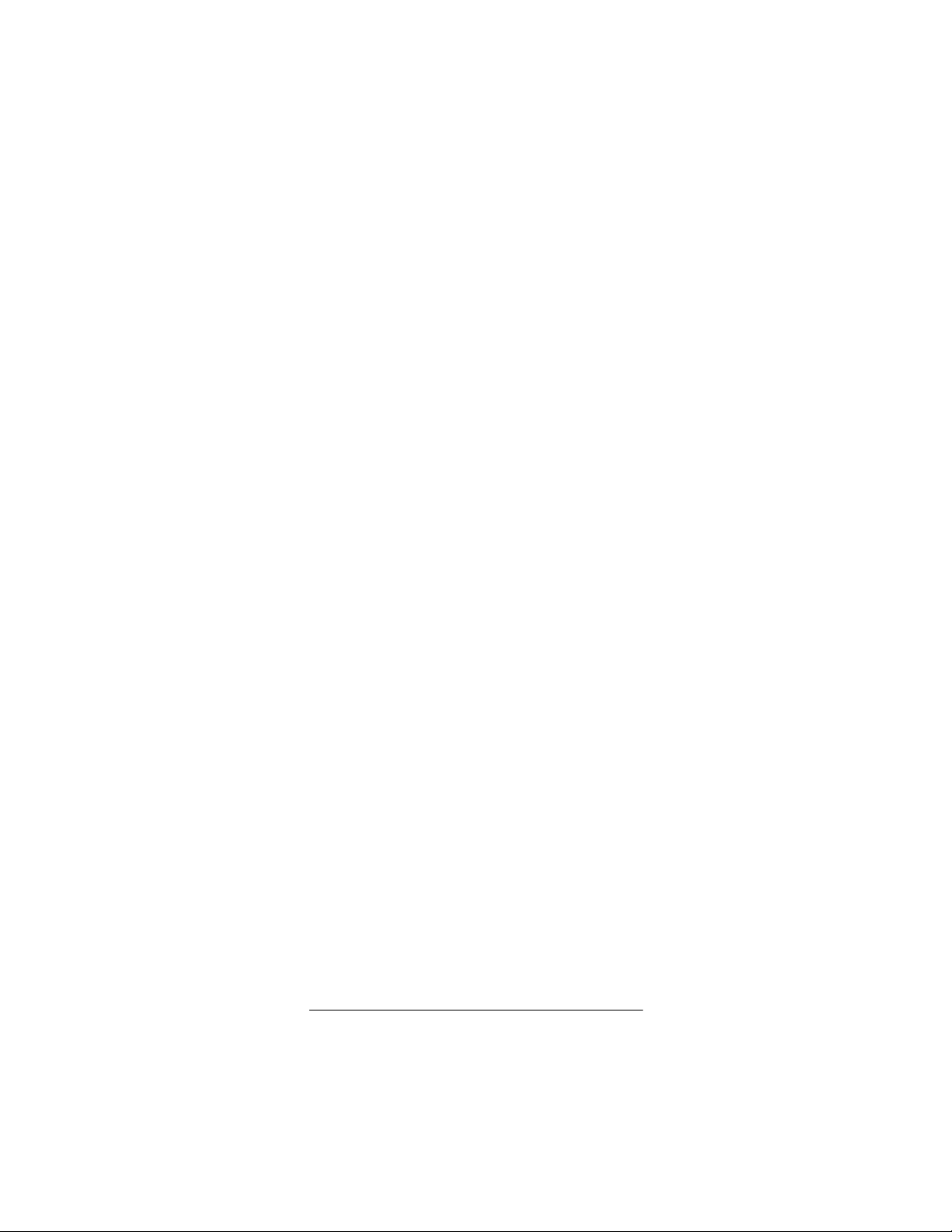
Follow these steps to program the power key.
1. Turn off all devices.
2. Hold down
3. Press
4. Press
5. Press the device keys
or
AUX
until the red light blinks twice.
P
. The red light blinks twice.
9 9 5
POWER
.
TV, VCR, CBL/SAT, DVD, CD
) in the desired order.
6. Hold down P until the red light blinks twice.
Resetting the Power Key
Follow these steps to reset the Power key to the default settings (delete the master power setup):
1. Hold down P until red light blinks twice.
2. Press
3. Press
. The red light blinks twice.
9 9 5
POWER
.
4. Hold down P until red light blinks twice.
REASSIGNING DEVICES
Although your remote is designed to control a TV, a
VCR, a cable converter (or SAT receiver), a DVD player, a CD player, and an auxiliary device, you can reassign an unused device key (for example,
control another device, such as a second VCR.
AUX
) to
1. Hold down P until the red light blinks twice.
2. Press
. The red light blinks twice.
9 9 2
3. Press the device key for the device you are adding (for example,
) then press the device key
VCR
for the unused key where the additional device
will be assigned (for example,
). The red light
AUX
blinks twice.
4. Set up the reassigned key to control your device
(see “Setting Up Your Remote” on Page 9).
Preparation
13
Page 14

Other reassignments are possible, including
Note:
adding a second TV or second DVD player to an unused device key. Simply repeat Step 3 with your desired choices.
Resetting Reassigned Device Keys
If you have reassigned a key (for example, you reassigned the DVD key to operate a second VCR), and
want to return to the default setting (for the example,
DVD mode), follow these steps.
1. Hold down
2. Enter
until red light blinks twice.
P
. The red light blinks twice.
9 9 2
3. Press the desired mode key (the key you want
reassigned to factory default settings) twice. The
red light blinks twice.
You can now set up codes for the original device.
PROGRAMMING LEARNING
You can program the four Smart keys (1S, 2S, 3S, and
) on your remote to learn a function that is unique to
4S
your home entertainment devices (for example, tracking up or down for a VCR).
Have your original remote controls handy be-
Note:
fore beginning learning programming.
Important:
remote control exits the programming.
Learning Functions
1. Hold down P until the red light blinks twice.
2. Press
If no key is pressed within 10 seconds, the
. The red light blinks twice.
9 7 5
3. Press the device key that corresponds with the
desired device’s remote (TV,
). The red light blinks rapidly.
or
AUX
VCR, CBL/SAT, DVD
4. Press the desired learning key (1S, 2S, 3S, or 4S).
14
Preparation
,
Page 15
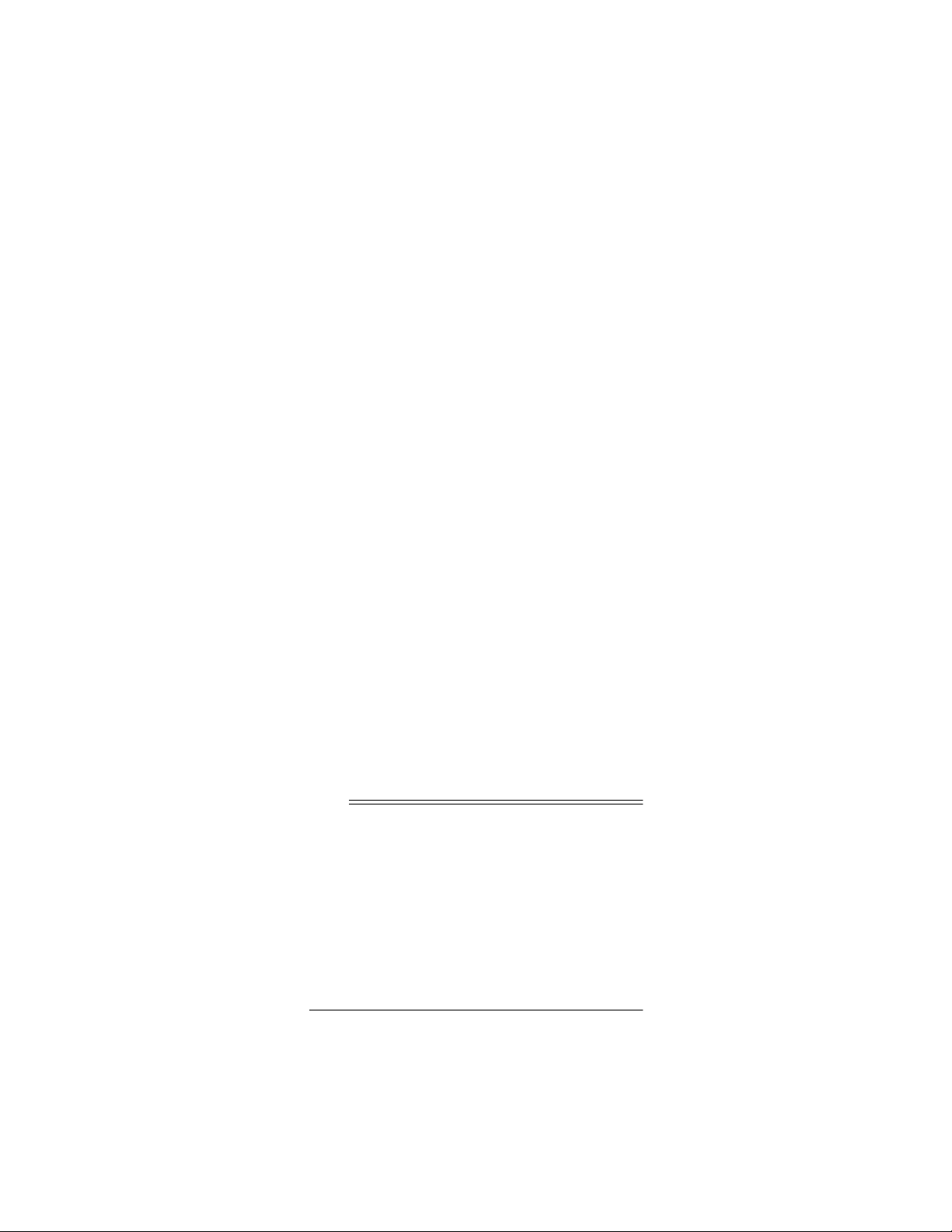
5. Place the device’s remote control head-to-head
(about 2 inches apart) with the 6-In-One Remote.
6. On the device’s remote control, hold down the key
to be learned until the red light on the 6-In-One
Remote blinks twice.
If the red light does not blink twice, repeat Steps
1– 5.
To learn functions on another key, repeat Steps 3–6.
To lock in learned functions on the 6-in-One Remote,
hold down
To test a learned function, press the learned key on
the 6-In-One Remote and use the function as usual.
until the red light blinks twice.
P
Deleting a Learned Function
1. Hold down P until the red light blinks twice.
2. Press
3. Press the device key that corresponds with the
desired device’s remote (
or
AUX
4. Press the Smart key (
learned function you want to delete twice. The
LED blinks twice.
5. To clear functions stored on other Smart keys,
repeat Steps 1–4.
Operation
Note:
The command keys on the 6-In-One Remote
work the same as the keys on your original remote
controls. However, the labeling may be different.
. The red light blinks twice.
9 7 6
TV, VCR, CBL/SAT, DVD
).
1S, 2S, 3S
Operation
, or 4S) for the
15
,
Page 16

USING THE REMOTE
Once you have completed all the programming for the
remote (see “Preparation” on Page 7), you are ready
to use your 6-In-One Remote.
1. Point the remote at the desired device and press
the device key (
). Then press
AUX
TV, VCR, CBL/SAT, DVD, CD
POWER
to turn on the device.
2. Press the desired command keys.
3. Repeat Steps 1 and 2 for all other devices you
want to operate.
, or
To turn off the last device you selected
4.
.
POWER
To turn off another device
then press
Note:
You can program
POWER
. Repeat to turn off all devices.
, press the device key,
as a master power
POWER
, press
key to turn all devices on and off in a sequence. See
“Programming the Power Key” on Page 12.
USING THE LIGHT
Your remote has a backlight so you can see the keys
in the dark. To turn on the light, press at the top
right of the remote.
When you press a key, the remote lights for a few seconds. To turn off the light, press again.
USING CHANNEL SCAN
Note: If you programmed
SCAN/FAV
nel Scan, you cannot use it for Channel Scan until you
reset
SCAN/FAV
(see “Resetting Scan” on Page 11).
If you want to view a sample of every channel on your
cable or SAT/DSS service, press
SCAN/FAV
. Starting with the current channel, the remote control tunes to each channel in ascending order
every three seconds. Press any key to stop the scan.
for Favorite Chan-
CBL/SAT
, then press
16
Operation
Page 17

For on-air broadcast scans, press
Note:
press
SCAN/FAV
to start the scan.
TV
, then
USING FAVORITE CHANNEL SCAN
To scan favorite channels, you must first program the
favorite channel table (see “Programming Favorite
Channel Scan” on Page 10).
Press the desired device key (
press
SCAN/FAV
channel in ascending order every three seconds.
Press any key to stop the scan.
. The remote tunes to each favorite
TV
or
CBL/SAT
), then
USING MACROS
Press the desired macro key once for the first ch annel
you programmed (see “Programming Macros” on
Page 12), twice for the second channel, and so on.
USING THE POWER KEY
To turn on all devices, hold down
seconds. Each device turns on in the sequence you
programmed (see “Programming the Power Key” on
Page 12).
To turn off all devices, press
for at least 2 seconds. You should see each device
ER
turn off in sequence.
If you do not press TV first before holding down
Note:
, the sequence will skip the currently selected
POWER
device.
POWER
, then hold down
TV
for at least 2
POW-
CHANGING VOLUME LOCK
Your remote’s Volume Lock is preset so the volume
and mute keys only control the TV volume, no matter
what device is selected. If you want the remote to control the TV’s volume only, skip this section and leave
the original settings intact.
However, if you want to control another device’s volume functions (for example, CBL/SAT, VCR, DVD,
Operation
17
Page 18

CD, or AUX) upon its selection, then perform the steps
listed in the appropriate section below.
Volume Unlock on a Cable Convertor or
SAT/DSS Receiver
1. Press
CBL/SAT
.
2. Hold down P until the red light blinks twice.
3. Press
4. Press
. The red light blinks twice.
9 9 3
. The red light blinks four times.
VOL–
To control the volume through your cable converter (or
SAT/DSS receiver), press
CBL/SAT
before using the
volume controls.
Volume Unlock on a VCR
1. Press
2. Hold down P until the red light blinks twice.
3. Press
4. Press
To control the volume through your VCR, press
before using the volume controls.
.
VCR
. The red light blinks twice.
9 9 3
. The red light blinks four times.
VOL–
VCR
Volume Unlock on a DVD
1. Press
DVD
.
2. Hold down P until the red light blinks twice.
3. Press
4. Press
. The red light blinks twice.
9 9 3
. The red light blinks four times.
VOL–
To control the volume through your DVD player, press
before using the volume controls.
DVD
Volume Unlock on a CD Player
1. Press CD.
18
Operation
Page 19

2. Hold down P until the red light blinks twice.
3. Press
4. Press
To control the volume through your auxiliary device,
press CD before using the volume controls.
. The red light blinks twice.
9 9 3
. The red light blinks four times.
VOL–
Volume Unlock on an Auxiliary Device
1. Press
2. Hold down P until the red light blinks twice.
3. Press
4. Press
To control the volume through your auxiliary device,
press
AUX
.
AUX
. The red light blinks twice.
9 9 3
. The red light blinks four times.
VOL–
before using the volume controls.
Resetting Volume Lock to the Original
Settings
1. Hold down P until the red light blinks twice.
2. Press
3. Press TV. The red light blinks twice.
. The red light blinks twice.
9 9 3
USING THE SLEEP TIMER
On a TV or CBL/SAT device, the Sleep Timer lets you
program the chosen device to turn off automati cally.
You can set the Sleep Timer in 15-minute increments,
for up to 60 minutes.
Setting the Sleep Timer
1. Select TV or
2. Press
15 minutes. The red light blinks once, then continues to blink once about every 24 seconds, to indicate the Sleep Timer is activated.
CBL/SAT
once to activate the Sleep Timer for
SLEEP
.
Operation
19
Page 20

If your device has a built-in sleep function,
Note:
pressing
activates the device’s sleep
SLEEP
timer.
3. Press
again within 10 seconds to add
SLEEP
another 15 minutes. Repeat as desired up to a
maximum of 60 minutes.
4. Place the 6-In-One Remote directly in front of the
device you chose to enter sleep mode.
To deactivate the Sleep Timer, press any key. The red
light stops blinking.
Locking/Unlocking the Sleep Timer
The 6-in-One Remote’s built-in sleep function can be
enabled even if another device has a sleep timer. Simply lock the Sleep Timer to ensure it functions.
1. Select
TV
2. Hold down
3. Press
9 7 0
or
CBL/SAT
until the red light blinks twice.
P
. The red light blinks twice.
.
4. The red light blinks twice when the Sleep Timer is
locked. (If you are unlocking the Sleep Timer, the
red light blinks four times.)
USING HOME THEATER
The 6-In-One Remote’s Home Theater feature allows
you to access the most-used functions of all your different components without changing device modes.
For example, you can play your DVD player, control
the volume on your TV, change channels on your cable box, and control the menu on the cable all in the
same device mode — Home Theater mode.
Important:
The features you can combine are organized into four Function Groups. Each function grou p
can only be assigned to a device in the device grou p
of the corresponding number (Function Group 1 can
only be assigned to a device in Device Group 1, Function Group 2 can only be assigned to a device in Device Group 2, and so on).
20
Operation
Page 21

Once a Function Group is assigned to a device,
Note:
the device can use all keys in the designated Function
Group.
Function Groups
Function Group 1
Fast Forward, Rewind, Pause)
Function Group 2
ume Down, and Mute)
Function Group 3
Channel Down, Digits 0–9, Enter, Last, Sleep, Info,
+100, and TV/VCR)
Function Group 4
Down, Left, Right, Select, and Exit)
— Transport Keys (Play, Stop,
— Volume Keys (Volume Up, Vol-
— Channel Keys (Channel Up,
— Menu Keys (Menu, Guide, Up,
Device Groups
Device Group 1
Device Group 2
and AUX
Device Group 3
and AUX
Device Group 4
The Device Groups are preset as follows:
Note:
• Device Group 1 – VCR
— VCR, DVD, CD, and AUX
— TV, VCR, CBL/SAT, DVD, CD,
— TV, VCR, CBL/SAT, DVD, CD,
— TV, VCR, CBL/SAT, and DVD
• Device Group 2 – TV
• Device Group 3 –CBL/SAT
• Device Group 4 –CBL/SAT
Enabling Home Theater
To assign a Function Group to a Device Group,
Note:
you must press the first key in the Function Group. For
example, to assign Function Group 1, press
so on.
Operation
PLAY
and
21
Page 22

1. On the remote, press
THEATER
.
2. Hold down P until the red light blinks twice.
3. Enter
. The red light blinks twice.
9 7 9
4. Press the desired device key from Device Group
1 (
VCR, DVD, CD
or
AUX
). Press
PLAY
to assign
Function Group 1 (the transport keys). The red
light blinks twice.
5. Press the desired device key from Device Group
2 (
TV, VCR, CBL/SAT, DVD, CD
to assign Function Group 2 (the volume
VOL+
or
AUX
). Press
keys). The red light blinks twice.
6. Press the desired device key from Device Group
or
3 (
TV, VCR, CBL/SAT, DVD, CD
AUX
). Press
CH+
to assign Function Group 3 (the channel keys).
The red light blinks twice.
7. Press the desired device key from Device Group
4 (
TV, VCR, CBL/SAT
, or
DVD
). Press
MENU
to
assign Function Group 4 (the menu keys). The
red light blinks twice.
8. To lock in the settings, press
until the red light
P
blinks once.
Using Home Theater
Note:
You must program the Power key (see “Programming the Power Key” on Page 12) to tu rn on all
the devices you programmed into
THEATER
abling Home Theater”). The Power key does not turn
on any device you did not program into it.
(see “En-
1. Press
THEATER
.
2. Use the function keys as usual. The keys operate
only the devices you assigned them to. For example, if you assigned Function Group 1 to your
VCR, any time you press
from Function Group 1) the VCR plays.
(or any other key
PLAY
PLAY
longer operates your DVD or other devices.
22
Operation
no
Page 23

3. To exit Home Theater mode, press the device key
of the desired mode.
USING MANUAL CODE SEARCH
If your home entertainment device does not respond
to remote control commands after trying all of the
codes listed for your brand, or if your brand is not listed, try searching for your code.
Follow these steps to search for codes manually.
1. Turn on the desired device.
2. On the 6-In-One Remote, press the appropriate
device key once.
3. Hold down
4. Press
5. Aim the 6-In-One Remote at the desired device
and slowly alternate between pressing
and the appropriate device key. Stop when the
device turns off — a working code has been
found.
Note:
codes from its extensive library to the selected
device, starting with the most popular codes.
Because of the library’s size, this procedure may
take some time. When the red light blinks three
times, the search of every code is complete.
6. Press
Note:
If the device turns off during the search, but
does not operate after you lock in the code, begin the
search again, pausing longer between key presses.
until the red light blinks twice.
P
. The red light blinks twice.
9 9 1
POWER
In the search mode, the remote sends IR
once to lock in the code.
P
Checking Your Code
If you set up the remote control using the manual code
search procedure, you can use the following instructions to find out what code is operating your equipment:
Operation
23
Page 24

1. On the remote control, press the desired device
g
key once.
2. Hold down
3. Press
4. To view the code for the first digit, press 1. Count
the number of blinks (for example, if there are
three blinks, the first digit is 3) and write down the
number.
Note:
a “0”.
5. Repeat Step 4 three more times for each successive digit by pressing and releasing
Troubleshootin
If the remote control stops working after you have successfully tested the control for each device, or if you
are unable to get the remote control to work at all, do
the following:
• Be sure you press the device key for the device
you want to control before you press any other
key.
until the red light blinks twice.
P
. The red light blinks twice.
9 9 0
The red light will not blink if the code digit is
, and 4.
2, 3
• Confirm that your IR devices are working properly
by using the original remote control or the manual
controls.
• Replace the batteries.
If you have any other problems, call customer service
at 888-631-9859.
CARE
Keep the remote dry; if it gets wet, wipe it dry immediately. Use and store the remote only in normal temperature environments. Handle the remote carefully; do
not drop it. Keep the remote away from dust and dirt,
24
Troubleshooting
Page 25

and wipe it with a damp cloth occasionally to keep it
looking new.
Modifying or tampering with the remote’s internal components can cause a malfunction and might invalidate
its warranty. If your remote is not performing as it
should, take it to your local RadioShack store for assistance.
Manufacturers’ Codes
The following lists tell you which 4-digit codes to enter
to set up the 6-In-One Remote Remote.
Notes:
• The remote control might not have every command featured on your original remote controls.
• Use the supplied label to record the manufacturers’ codes for your remote-controlled devices.
• A key on the remote control that has the same
name as a key on your original remote control
may have a slightly different function.
Amplifier Codes
Brand Codes
Aiwa 0406
Carver 0269
Curtis Mathes 0300
Denon 0160
Harman/Kardon 0892
JVC 0331
Linn 0269
Magnavox 0269
Marantz 0269
Optimus 0300, 0395, 0823
Panasonic 0308
Manufacturers’ Codes
25
Page 26

Brand Codes
Philips 0269, 0892
Pioneer 0013, 0300, 0823
Polk Audio 0269, 0892
RCA 0300
Realistic 0395, 0231
Sony 0220, 0689
Technics 0308
Victor 0331
Wards 0013
Yamaha 0354
Cable Codes
Brand Codes
ABC 0003, 0008, 0014, 0017, 0007,
0011, 0001, 0013
Allegro 0153, 0315
Americast 0899
Antronix 0022, 0207
Archer 0153, 0022, 0207, 0797
Belcor 0056
Bell & Howell 0014
Bell South 0899
Cable Star 0056
Cabletenna 0022
Cableview 0022
Century 0153
Citizen 0153, 0315
Colour Voice 0025
Comtronics 0040
Contec 0019
Eastern 0002
Emerson 0797
Everquest 0015, 0040
26
Manufacturers’ Codes
Page 27

Brand Codes
Focus 0400
GC Electronics 0056, 0207
Garrard 0153
Gemini 0015, 0797
General Instrument 0476, 0276, 0011, 0810
GoldStar 0144, 0040
Goodmind 0797
Hamlin 0020, 0259, 0009, 0034
Hitachi 0011
Hytex 0007
Jasco 0015, 0153, 0315
Jerrold 0003, 0012, 0476, 0276, 0014,
0015, 0011, 0810
Memorex 0000
Movie Time 0063
NSC 0063
Oak 0019, 0007
Optimus 0021
Panasonic 0000, 0107, 0021
Paragon 0000
Philips 0153, 0025, 0305, 0317
Pioneer 0144, 0533, 0877
Popular Mechanics 0400
Pulsar 0000
Quasar 0000
RCA 0021
RadioShack 0015, 0303, 0315, 0797, 0883
Realistic 0207
Recoton 0400
Regal 0020, 0259
Regency 0002
Rembrandt 0011
Runco 0000
SL Marx 0040
Manufacturers’ Codes
27
Page 28

Brand Codes
Samsung 0144, 0040
Scientific Atlanta 0008, 0477, 0017, 0877
Signal 0015, 0040
Signature 0011
Sprucer 0021
Starcom 0003, 0015
Stargate 0015, 0040, 0797
Starquest 0015
Sylvania 0001
TV86 0063
Tandy 0258
Teleview 0040
Texscan 0001
Tocom 0012, 0013
Toshiba 0000
Tusa 0015
Unika 0153, 0022, 0207
United Artists 0007
Universal 0153, 0022, 0056, 0191, 0207
Viewstar 0063, 0258
Zenith 0000, 0525, 0899
Zentek 0400
CD Player Codes
Brand Codes
ADC 0018
Adcom 0155, 0234
Aiwa 0157, 0012, 0124
Akai 0156
Audio Alchemy 0194
Audio-Technica 0170
BSR 0194, 0245
Burmester 0420
28
Manufacturers’ Codes
Page 29

Brand Codes
California Audio Labs 0029, 0303
Carrera 0194
Carver 0157, 0179, 0437
Crown 0122
DAK 0245
DBX 0254
DKK 0000
Denon 0003, 0873
Emerson 0305, 0155, 0164, 0469
Fisher 0179, 0088, 0174, 0342
GE 0009
Garrard 0420, 0393, 0245, 0280, 0425
Genexxa 0032, 0305, 0164
GoldStar 0417
Harman/Kardon 0157, 0173, 0426
Hitachi 0032, 0155
JVC 0072, 0655, 0658
Kenwood 0028, 0037, 0190, 0626, 0681,
Kodak 0287
Krell 0157
Kyocera 0018
LXI 0305
Linn 0157
Luxman 0093
MCS 0029, 0043
MTC 0420
Magnavox 0157, 0305
Marantz 0029, 0157, 0180
McIntosh 0287
Mission 0157
NEC 0043, 0234
NSM 0157
Nakamichi 0147
0826
Manufacturers’ Codes
29
Page 30

Brand Codes
Nikko 0164, 0170, 0174
Onkyo 0101, 0868
Optimus 0000, 0032, 0179, 0305, 0037,
0420, 0145, 0468, 0087, 0175,
0194, 0196, 0280, 0342, 0426,
0437, 0536, 0671, 0775, 0850,
1063, 1075
Panasonic 0029, 0303, 0367, 0752
Parasound 0420, 0194
Philips 0157, 0287, 0626
Pioneer 0032, 0305, 0468, 0244, 1063
Polk Audio 0157
Proton 0157
QED 0157
Quasa 0029
RCA 0179, 0305, 0053, 0009, 0155,
0764
RadioShack 1083
Realistic 0179, 0420, 0155, 0164, 0175,
Rotel 0157, 0420
SAE 0157
STS 0018
Sansui 0157, 0305, 0202
Sanyo 0179, 0087
Scott 0305, 0155, 0164
Sears 0305
Sharp 0037, 0180, 0861
Sherwood 0180, 0196, 0426, 1067
Shure 0043
Sony 0000, 0185, 0490
Soundesign 0145, 0425
Staron 0398
Tascam 0420
Teac 0420, 0393, 0174, 0180
Technics 0029, 0207, 0303
0180, 0452, 0453
30
Manufacturers’ Codes
Page 31

Brand Codes
Vector Research 0194, 0417
Victor 0072
Wards 0157, 0053, 0559
Yamaha 0036, 0170, 0187, 0888
Yorx 0461
Home Automation Codes
Brand Codes
GE 0240
One For All 0167
RadioShack 0240
Security System 0167
Universal X10 0167
X10 0167
Laser Disc Codes
Brand Codes
Denon 0059
Mitsubishi 0059
NAD 0059
Optimus 0059
Pioneer 0059
Miscellaneous Audio Codes
Brand Codes
Aiwa 0010, 0159
Jerrold 0459, 0520
Scientific Atlanta 0460
Sony 0010, 0159
Starcom 0459
Manufacturers’ Codes
31
Page 32

Video Codes
Brand Codes
Archer 0160
GC Electronics 0160
Jebsee 0160
Magnavox 0818
Philips 0818
Pioneer 1010
RadioShack 0160
Sharp 1010
Sony 0850
Receiver Codes
Brand Codes
ADC 0531
Adcom 0616
Admiral 0182
Aiwa 0158, 0189, 0121, 0405, 1089, 1405
Akai 0076, 0115, 0224
Capetronic 0531, 0690
Carver 0189, 0008, 0042, 0360, 1089, 1189
Casio 0195
Clarinette 0195
Curtis Mathes 0080
Denon 0004, 0771, 1104, 1160
Emerson 0424
Fisher 0042, 0219, 0360
Garrard 0463, 0286, 0424, 0440, 0744
Hanwah 0741
Harman/Kardon 0110, 0189, 0891
Inkel 0062
JBL 0110
JVC 0074
32
Manufacturers’ Codes
Page 33

Brand Codes
Jensen 0754
Kenwood 0027, 0186, 0042, 0077, 0313, 0314,
0569, 1027, 1052, 1313, 1569
Koss 0424, 0744
LXI 0744
Linn 0189
Lloyd's 0195
MCS 0039, 0346
Magnavox 0531, 0189, 0195, 0128, 0364, 0391,
Marantz 0039, 0189, 0128, 1089, 1189
Memorex 0335
Modulaire 0195
NAD 0320
NEC 0235
NTDE Geniesom 0744
Nakamichi 0097, 0347
Onkyo 0135, 0100, 0380
Optimus 0531, 0670, 0186, 0080, 0042, 0177,
Orient Power 0744
Panasonic 0039, 0309, 0518, 1518
Penney 0195
Philips 0189, 0391, 1089, 1189
Pioneer 0531, 0014, 0150, 0630, 0080, 1023
Polk Audio 0189
Proscan 1254
Quasar 0039
RCA 0531, 0054, 0346, 0360, 0530, 1023,
RadioShack 0744
Realistic 0195, 0001, 0025, 0163, 0178, 0182,
Sansui 0189, 0193, 0346, 1089
1089, 1189
0219, 0229, 0286, 0440, 0622, 0690,
0738, 0744, 0754, 0797, 0801, 0849,
1023, 1074
1154, 1254
0534
Manufacturers’ Codes
33
Page 34

Brand Codes
Sanyo 0219, 0801
Schneider 0364
Scott 0163, 0322, 0418
Sharp 0186
Sherwood 0491, 0062, 0502
Sony 0158, 0168, 0415, 0474, 1042, 1058,
1158, 1258
Soundesign 0670
Sunfire 0313, 0314, 1052, 1313
Symphonic 0182
Teac 0463, 0163
Technics 0039, 0309, 0208, 0518, 1308, 1309,
1518
Techwood 0364
Thorens 1189
Victor 0074
Wards 0158, 0014, 0189, 0080, 0054
Yamaha 0176, 0186, 0081, 1176
Yorx 0195
Zenith 0622, 0744, 0857
Satellite Codes
Brand Codes
AlphaStar 0772
Chaparral 0216
Echostar 0775, 0218, 0269, 1005
Expressvu 0775
General Instrument 0627, 0361, 0869
HTS 0775
Hitachi 0819
Hughes Network Sys-
tems
JVC 0775
Jerrold 0627, 0361
34
Manufacturers’ Codes
0749
Page 35

Brand Codes
Legend 0269
Magnavox 0724, 0722
Memorex 0724, 0269
Next Level 0869
Panasonic 0701
Philips 0724, 0722, 1076
Primestar 0627, 0361
RCA 0566, 0143, 0392, 0855
RadioShack 0869
Realistic 0052, 0051
Sony 0639
Star Choice 0869
Toshiba 0749, 0790
Uniden 0724, 0722, 0052
Zenith 0856
Television Codes
Brand Codes
A-Mark 0003
AOC 0030, 0019, 0003, 0185
Abex 0032
Admiral 0093, 0463
Adventura 0046
Aiko 0092
Akai 0030
Alaron 0179
Ambassador 0177
America Action 0180
Ampro 0751
Anam 0180
Anam National 0055
Archer 0003
Astro Text 0596
Manufacturers’ Codes
35
Page 36

Brand Codes
Audiovox 0451, 0180, 0003, 0092, 0623
Baysonic 0180
Belcor 0019
Bell & Howell 0154, 0016
Bradford 0180
Brockwood 0019
Broksonic 0236, 0463, 0003
CXC 0180
Candle 0030, 0056, 0046
Carnivale 0030
Carver 0054
Celebrity 0000
Cineral 0451, 0092
Citizen 0060, 0030, 0056, 0039, 0046,
0092, 0280
Clairtone 0185
Concerto 0056
Contec 0180, 0185
Craig 0180
Crosley 0054
Crown 0180, 0039
Curtis Mathes 0047, 0054, 0154, 0051, 0451,
0093, 0060, 0030, 0145, 0056,
0016, 0039, 0166, 0466, 0747,
1147, 1347
Daewoo 0451, 0019, 0039, 0092, 0623,
Daytron 0019
Denon 0145
Dumont 0017, 0019
Dwin 0774
Electroband 0000, 0185
Electrohome 0409
Emerson 0154, 0236, 0463, 0180, 0282,
0624
0178, 0019, 0179, 0039, 0177,
0185, 0280, 0623, 0624
36
Manufacturers’ Codes
Page 37

Brand Codes
Envision 0030
Fisher 0154, 0159
Fujitsu 0179, 0683
Funai 0180, 0179, 0171
Futuretech 0180
GE 0047, 0051, 0451, 0093, 0282,
0178, 0021, 0055, 0135, 0747,
1147, 1347
Gibralter 0017, 0030, 0019
GoldStar 0030, 0178, 0019, 0056, 0032,
0409
Gradient 0053, 0056
Grunpy 0180, 0179
Hallmark 0178
Harley Davidson 0179
Harman/Kardon 0054
Harvard 0180
Hitachi 0145, 0056, 0016, 0032, 0151,
Infinity 0054
Inteq 0017
JBL 0054
JCB 0000
JVC 0053
Janeil 0046
KEC 0180
KTV 0180, 0030, 0039, 0185, 0280
Kenwood 0030, 0019
Kloss 0046
LG 0056
LXI 0047, 0054, 0154, 0156, 0178,
Logik 0016
Luxman 0056
MEI 0185
0409
0747
Manufacturers’ Codes
37
Page 38

Brand Codes
MGA 0150, 0030, 0178, 0019
MTC 0060, 0030, 0019, 0056, 0185
Magnavox 0054, 0030, 0179, 0020, 0096,
0187, 1254
Majestic 0016
Marantz 0054, 0030
Matsushita 0250
Megatron 0178, 0145, 0003
Memorex 0154, 0250, 0463, 0150, 0178,
Midland 0047, 0017, 0051, 0039, 0032,
Minutz 0021
Mitsubishi 0093, 0150, 0178, 0019
Motorola 0093, 0055
Multitech 0180
NAD 0156, 0178, 0166
NEC 0030, 0019, 0056
NTC 0092
Nikko 0030, 0178, 0092
Noshi 0018
Onwa 0180
Optimus 0154, 0250, 0166
Optonica 0093, 0165
Orion 0236, 0463, 0179
Panasonic 0051, 0250, 0055
Penney 0047, 0156, 0051, 0060, 0030,
Philco 0054, 0463, 0030, 0145, 0019,
Philips 0054
Pilot 0030, 0019, 0039
Pioneer 0166, 0679
Portland 0019, 0039, 0092
0179, 0056, 0016
0135, 0747
0178, 0021, 0019, 0018, 0056,
0039, 0003, 0032, 0135, 0747,
1347
0020, 0096
38
Manufacturers’ Codes
Page 39

Brand Codes
Prism 0051
Proscan 0047, 0747
Proton 0178, 0003, 0466
Pulsar 0017, 0019
Quasar 0051, 0250, 0165, 0055
RCA 0047, 0051, 0093, 0019, 0018,
0090, 0135, 0747, 1047, 1147,
1247, 1347, 1447
RadioShack 0047, 0154, 0165, 0180, 0030,
0178, 0019, 0056, 0039, 0032,
0409, 0747
Realistic 0154, 0165, 0180, 0030, 0178,
Rhapsody 0185
Runco 0017, 0030, 0603
SSS 0180, 0019
Sampo 0030, 0039, 0032
Samsung 0060, 0030, 0178, 0019, 0056,
Samsux 0039
Sansei 0451
Sansui 0463
Sanyo 0154, 0159
Scimitsu 0019
Scotch 0178
Scott 0236, 0180, 0178, 0019, 0179
Sears 0047, 0054, 0154, 0156, 0178,
Semivox 0180
Semp 0156
Sharp 0093, 0165, 0039, 0688
Shogun 0019
Signature 0016
Simpson 0187
Sony 0000
Soundesign 0180, 0178, 0179
0019, 0056, 0039, 0032
0032
0179, 0056, 0159, 0171, 0747
Manufacturers’ Codes
39
Page 40

Brand Codes
Spectricon 0003
Squareview 0171
Starlite 0180
Supre-Macy 0046
Supreme 0000
Sylvania 0054, 0030, 0020, 0096
Symphonic 0171
TMK 0178, 0056, 0177
Tandy 0093
Tatung 0055, 0003
Technics 0051, 0250
Technol Ace 0179
Techwood 0051, 0056, 0003
T eknika 0054, 0180, 0150, 0060, 0019,
0179, 0056, 0016, 0039, 0092
Telefunken 0056
Toshiba 0154, 0156, 0060, 1256
Tosonic 0185
Totevision 0039
Vector Research 0030
Victor 0053
Vidikron 0054
Vidtech 0178, 0019
Viking 0046
Wards 0054, 0165, 0030, 0178, 0021,
0019, 0179, 0056, 0016, 0020,
0096
White Westinghouse 0463, 0623, 0624
Yamaha 0030, 0019
Zenith 0017, 0463, 0016, 0092, 0624
Zonda 0003
40
Manufacturers’ Codes
Page 41

VCR Codes
Brand Codes
Admiral 0048, 0209
Adventura 0000
Aiko 0278
Aiwa 0037, 0000, 0307
Akai 0041, 0061, 0106
America Action 0278
American High 0035
Asha 0240
Audiovox 0037
Beaumark 0240
Bell & Howell 0104
Broksonic 0184, 0121, 0209, 0002, 0479
CCE 0072, 0278
Calix 0037
Canon 0035
Capehart 0020
Carver 0081
Cineral 0278
Citizen 0037, 0278
Colt 0072
Craig 0037, 0047, 0240, 0072, 0271
Curtis Mathes 0060, 0035, 0041, 0162, 0760
Cybernex 0240
Daewoo 0045, 0278, 0020, 0561
Daytron 0020
Denon 0042
Dynatech 0000
Electrohome 0037
Electrophonic 0037
Emerex 0032
Emerson 0037, 0184, 0000, 0121, 0043,
0209, 0002, 0278, 0061, 0208,
0212, 0479, 0561
Manufacturers’ Codes
41
Page 42

Brand Codes
Fisher 0047, 0104, 0054, 0066
Fuji 0035
Funai 0000
GE 0060, 0035, 0048, 0240, 0202,
Garrard 0000
Go Video 0432, 0526, 0643
GoldStar 0037, 0038, 0480
Gradiente 0000, 0008
HI-Q 0047
Harley Davidson 0000
Harman/Kardon 0081, 0038
Harwood 0072
Headquarter 0046
Hitachi 0000, 0042, 0041, 0105
Hughes Network
Systems
JVC 0067, 0041, 0008
Jensen 0041
KEC 0037, 0278
KLH 0072
Kenwood 0067, 0041, 0038
Kodak 0035, 0037
LXI 0037
Lloyd's 0000, 0208
Logik 0072
MEI 0035
MGA 0240, 0043, 0061
MGN Technology 0240
MTC 0240, 0000
Magnasonic 0278, 0593
Magnavox 0035, 0039, 0081, 0000, 0149
Magnin 0240
Marantz 0035, 0081
0760, 0761
0042
42
Manufacturers’ Codes
Page 43

Brand Codes
Marta 0037
Matsushita 0035, 0162, 0454
Memorex 0035, 0037, 0048, 0039, 0047,
0240, 0000, 0104, 0209, 0162,
0046, 0268, 0299, 0307, 0454,
0479, 1037, 1162, 1262
Minolta 0042, 0105
Mitsubishi 0048, 0067, 0043, 0061
Motorola 0035, 0048
Multitech 0000, 0072
NAD 0058
NEC 0104, 0067, 0041, 0038
Nikko 0037
Nikon 0034
Noblex 0240
Olympus 0035
Optimus 0037, 0048, 0104, 0162, 0058,
0432, 0454, 0568, 0593, 0619,
1048, 1062, 1162, 1262
Optonica 0062
Orion 0184, 0209, 0002, 0479
Panasonic 0035, 0162, 0225, 0454, 0616,
Penney 0035, 0037, 0240, 0042, 0038,
Pentax 0042, 0105
Philco 0035, 0209, 0479
Philips 0035, 0081, 0062, 0618, 1081,
Pilot 0037
Pioneer 0067, 0058
Polk Audio 0081
Portland 0020
Profitronic 0240
Proscan 0060, 0202, 0760, 0761
Protec 0072
1062, 1162, 1262
0054
1181
Manufacturers’ Codes
43
Page 44

Brand Codes
Pulsar 0039
Quarter 0046
Quartz 0046
Quasar 0035, 0162, 0454, 1162
RCA 0060, 0035, 0048, 0240, 0042,
0149, 0105, 0106, 0202, 0619,
0760, 0761
RadioShack 0000, 1037
Radix 0037
Randex 0037
Realistic 0035, 0037, 0048, 0047, 0000,
ReplayTV 0614, 0616
Ricoh 0034
Runco 0039
STS 0042
Samsung 0240, 0045
Samtron 0643
Sanky 0048, 0039
Sansui 0000, 0067, 0209, 0041, 0271,
Sanyo 0047, 0240, 0104, 0046, 0268
Scott 0184, 0045, 0121, 0043, 0212
Sears 0035, 0037, 0047, 0000, 0042,
Semp 0045
Sharp 0048, 0062
Shintom 0072
Shogun 0240
Singer 0072
Sony 0035, 0032, 0000, 0034, 1032
Sylvania 0035, 0081, 0000, 0043
Symphonic 0000, 0593
TMK 0240, 0208
Tatung 0041
0104, 0062, 0046, 0066
0479
0104, 0046, 0054, 0066, 0105
44
Manufacturers’ Codes
Page 45

Brand Codes
Teac 0000, 0041
Technics 0035, 0162
Teknika 0035, 0037, 0000
Thomas 0000
Tivo 0618
Toshiba 0045, 0043, 0066, 0212
Totevision 0037, 0240
Unitech 0240
Vector 0045
Vector Research 0038
Video Concepts 0045, 0061
Videosonic 0240
Wards 0060, 0035, 0048, 0047, 0081,
0240, 0000, 0042, , 0149,
0062, 0212, 0760
White Westinghouse 0209, 0072, 0278
XR-1000 0035, 0000, 0072
Yamaha 0038
Zenith 0039, 0000, 0209, 0034, 0479,
0637
Television-VCR Combo Codes
Brand Codes
Action 0317
Broksonic 0002, 0479 (TV:0463)
Citizen 0278
Colt 0072
Curtis Mathes 0035 (TV:0051)
Daewoo 0278 (TV:0624)
Emerson 0002, 0278 (TV:0624), 0294
(TV:0236), 0479 (TV:0463)
Funai 0000
GE 0035 (TV:0051), 0048
(TV:0093), 0060 (TV:0047),
0240
Manufacturers’ Codes
45
Page 46

Brand Codes
GoldStar 0037 (TV:0056)
Harley Davidson 0000
Hitachi 0000
Lloyd's 0000
Magnasonic 0278
Magnavox 0000, 0081 (TV:0054)
Magnin 0240
Memorex 0037, 0162 (TV:0250), 1037,
1162, 1262
MGA 0240
Mitsubishi 0048 (TV:0093)
Optimus 0162 (TV:0250), 0593, 1162,
1262
Orion 0000, 0479 (TV:0463)
Panasonic 0035 (TV:0051), 0162
(TV:0250), 1162, 1262
Penney 0035 (TV:0051), 0037
(TV:0056), 0240
Quasar 0035 (TV:0051), 0162
(TV:0250)
RadioShack 1037
RCA 0035 (TV:0051), 0048
Sansui 0000, 0479 (TV:0463)
Sanyo 0240
Sears 0000, 0037 (TV:0056)
Sharp 0048 (TV:0093)
Sony 0000, 0032 (TV:0000)
Sylvania 0081 (TV:0054)
Symphonic 0000, 0563
Thomas 0000
White Westinghouse 0278 (TV:0624)
Zenith 0000, 0637 (TV:0624)
(TV:0093), 0060 (TV:0047),
0240
46
Manufacturers’ Codes
Page 47

DVD Player Codes
Brand Codes
Aiwa 0641
Apex 0672
Denon 0490, 0634
Fisher 0670
GE 0522
Harman/Kardon 0582
Hitachi 0664
Hiteker 0672
JVC 0558, 0623
Kenwood 0534, 0682
Magnavox 0503, 0675
Marantz 0539
Mitsubishi 0521
Onkyo 0503, 0627
Optimus 0571
Panasonic 0490, 0632
Philips 0503, 0539
Pioneer 0525, 0571, 0632
Proscan 0522
RCA 0522
Samsung 0573
Sharp 0630
Sony 0533
Technics 0490
Theta Digital 0571
Toshiba 0503
Yamaha 0490, 0545
Zenith 0503, 0591
Manufacturers’ Codes
47
Page 48

Specifications
Power..............................................................(4) AAA Batteries
Dimensions (HWD) ................................. 9.3 in × 2.5 in × 1.3 in
(235 mm × 64 mm × 33.7 mm)
Weight (Without Batteries) .............................................. 5.5 oz
(155.9 g)
Specifications are typical; individual units might vary. Specifications are subject to change and improvement without notice.
Limited Ninety-Day Warranty
This product is warranted by RadioShack against manufacturing defects in material and workmanship under normal use for ninety (90) days from the date of
purchase from RadioShack company-owned stores and authorized RadioShack
franchisees and dealers. EXCEPT AS PROVIDED HEREIN, RadioShack
MAKES NO EXPRESS WARRANTIES AND ANY IMPLIED WARRANTIES, INCLUDING THOSE OF MERCHANTABILITY AND FITNESS FOR A PARTICULAR PURPOSE, ARE LIMITED IN DURATION TO THE DURATION OF THE
WRITTEN LIMITED WARRANTIES CONTAINED HEREIN. EXCEPT AS PROVIDED HEREIN, RadioShack SHALL HAVE NO LIABILITY OR RESPONSIBILITY TO CUSTOMER OR ANY OTHER PERSON OR ENTITY WITH RESPECT
TO ANY LIABILITY , LOSS OR DAMAGE CAUSED DIRECTLY OR INDIRECTLY
BY USE OR PERFORMANCE OF THE PRODUCT OR ARISING OUT OF ANY
BREACH OF THIS WARRANTY, INCLUDING, BUT NOT LIMITED TO, ANY
DAMAGES RESULTING FROM INCONVENIENCE, LOSS OF TIME, DATA,
PROPERTY, REVENUE, OR PROFIT OR ANY INDIRECT, SPECIAL, INCIDENTAL, OR CONSEQUENTIAL DAMAGES, EVEN IF RadioShack HAS BEEN ADVISED OF THE POSSIBILITY OF SUCH DAMAGES.
Some states do not allow limitations on how long an implied warranty lasts or the
exclusion or limitation of incidental or consequential damages, so the above limitations or exclusions may not apply t o y ou.
In the event of a product defect during the warranty period, take the product and
the RadioShack sales receipt as proof of purchase date to any RadioShack
store. RadioShack will, at its option, unless otherwise provided by law:
(a) correct the defect by product repair without charge for pa r ts and labor; (b) replace the product with one of the same or similar design; or (c) refund the purchase price. All replaced pa rts and product s, and product s on which a refu nd is
made, become the property of RadioShack. New or reconditioned parts and
products may be used in the perf ormance of warranty se rvice. Repaired or replaced parts and products are warranted for the remainder of the original warranty period. You will be charged for repair or replacement of the product made
after the expiration of the warranty period.
This warranty does not cover: (a) damage or failure caused by or attributable to
acts of God, abuse, accident, misuse, improper or abnorm al usage , failur e to follow instructions, improper installation or maintenance, alteration, lightning or
other incidence of excess voltage or current; (b) any repairs other than those
provided by a RadioShack Authorized Service Facility; (c) consumables such as
fuses or batteries; (d) cosmetic damage; (e) transportation, shipping or insurance costs; or (f) costs of product removal, installation, set-up service adjustment or reinstallation.
This warranty gives you specific legal rights, and you may also have other rights
which vary from state to state.
RadioShack Customer Relations, 200 Taylor Street, 6th Floor, Fort Worth, TX
We Service What We Sell
76102
12/99
RadioShack Corporation
Fort Worth, Texas 76102
15-2104
09/01
Printed in China
