Page 1
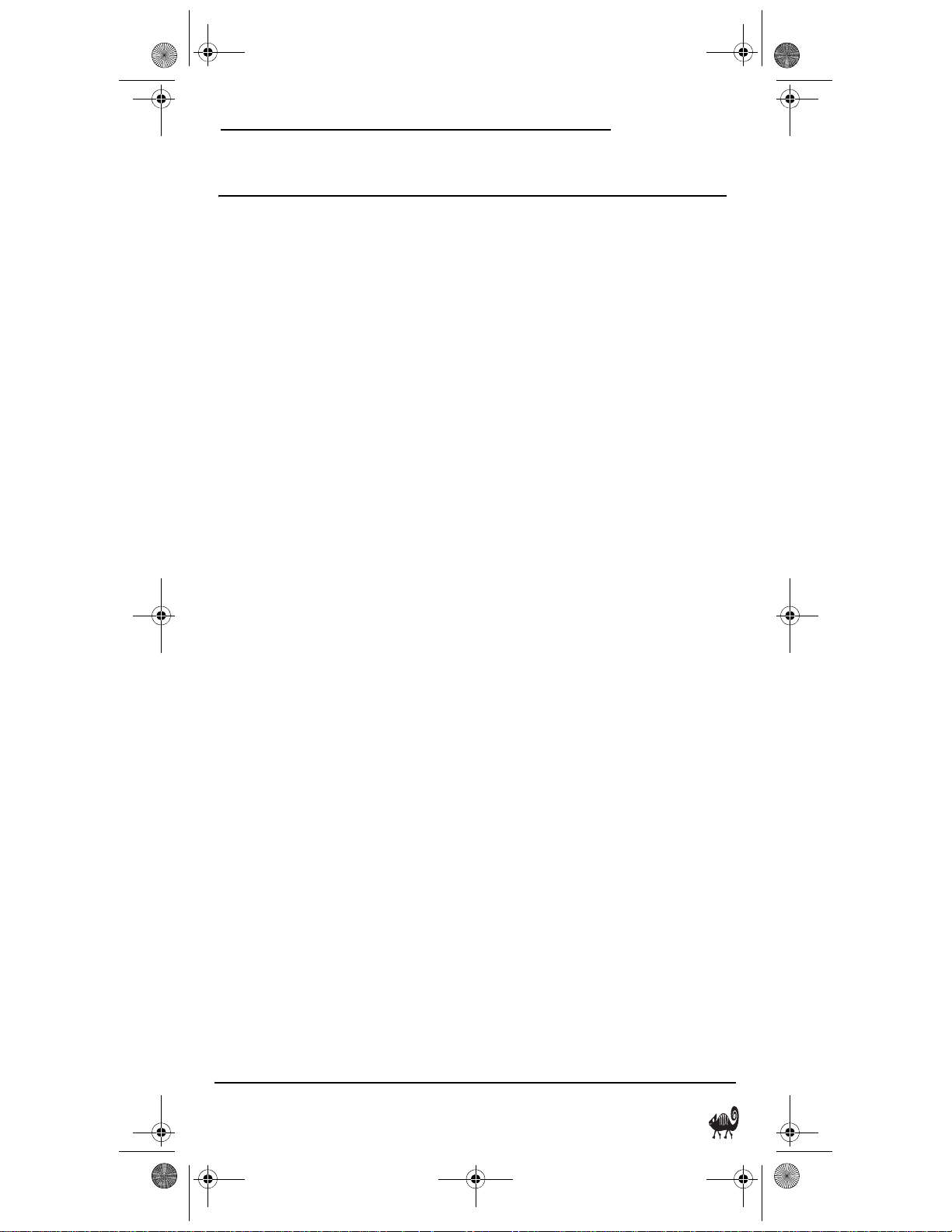
RS 4in1 Kam User Manual.fm Page 1 Friday, March 4, 2005 9:09 AM
TABLE OF CONTENTS
OWNER’S MANUAL
Introduction . . . . . . . . . . . . . . . . . . . . . . . . . . . . . . . . . .2
How Kameleon™ Works . . . . . . . . . . . . . . . . . . . . . . . 2
Installing Batteries. . . . . . . . . . . . . . . . . . . . . . . . . . . . .2
Battery Use And Safety . . . . . . . . . . . . . . . . . . . . . . .2
About Battery Life . . . . . . . . . . . . . . . . . . . . . . . . . . .2
Installing Batteries in the Remote . . . . . . . . . . . . . .2
A Quick Look at the Controls . . . . . . . . . . . . . . . . . . . . .4
Key Functions . . . . . . . . . . . . . . . . . . . . . . . . . . . . . .5
Device Table . . . . . . . . . . . . . . . . . . . . . . . . . . . . . . .7
Adjusting Brightness . . . . . . . . . . . . . . . . . . . . . . . . . . .7
Programming A Device. . . . . . . . . . . . . . . . . . . . . . . . . .7
Programming A DVD Player/ VCR Combo. . . . . . . . . . . .8
Searching For Your Code . . . . . . . . . . . . . . . . . . . . . . . .9
Checking The Codes. . . . . . . . . . . . . . . . . . . . . . . . . . . .9
Changing Volume Lock. . . . . . . . . . . . . . . . . . . . . . . . .10
Locking Volume Control to One Mode (Global Volume
Lock) . . . . . . . . . . . . . . . . . . . . . . . . . . . . . . . . . . . .10
Unlocking Volume Control For A Single Device
(Individual Volume Unlock). . . . . . . . . . . . . . . . . . .10
Unlocking All Volume Control (Restoring Default
Setting) . . . . . . . . . . . . . . . . . . . . . . . . . . . . . . . . . .10
Programming Favorite Channel Scan . . . . . . . . . . . . .10
Using Channel Scan . . . . . . . . . . . . . . . . . . . . . . . . . . .11
Reassigning Device Keys . . . . . . . . . . . . . . . . . . . . . . .11
Setting the Tilt Switch . . . . . . . . . . . . . . . . . . . . . . . . .12
Disabling the Tilt Switch . . . . . . . . . . . . . . . . . . . . .12
Enabling the Tilt Switch. . . . . . . . . . . . . . . . . . . . . .12
Using Macros . . . . . . . . . . . . . . . . . . . . . . . . . . . . . . . .12
Programming a Macro (Example). . . . . . . . . . . . . .12
Clearing a Macro. . . . . . . . . . . . . . . . . . . . . . . . . . .13
Setting the Sleep Timer . . . . . . . . . . . . . . . . . . . . . . . .13
Enabling the Sleep Timer . . . . . . . . . . . . . . . . . . . .13
Disabling the Sleep Timer . . . . . . . . . . . . . . . . . . . .13
Setting the Sleep Timer. . . . . . . . . . . . . . . . . . . . . .13
Clearing All Custom Programming. . . . . . . . . . . . . . . .13
Clearing All Programming . . . . . . . . . . . . . . . . . . . . . .14
Troubleshooting . . . . . . . . . . . . . . . . . . . . . . . . . . . . . .14
Device Menu Screens. . . . . . . . . . . . . . . . . . . . . . . . . .15
CBL/SAT Main Menu . . . . . . . . . . . . . . . . . . . . . . . . .15
Cable/PVR and Satellite/PVR Main Menu . . . . . . . .15
DVD Main Menu . . . . . . . . . . . . . . . . . . . . . . . . . . . .16
PVR Main Menu . . . . . . . . . . . . . . . . . . . . . . . . . . . .16
TV Main Menu. . . . . . . . . . . . . . . . . . . . . . . . . . . . . .16
TV/VCR Main Menu. . . . . . . . . . . . . . . . . . . . . . . . . .17
TV/VCR/DVD or TV/DVD Main Menu . . . . . . . . . . . . .17
VCR Main Menu . . . . . . . . . . . . . . . . . . . . . . . . . . . .17
Specifications. . . . . . . . . . . . . . . . . . . . . . . . . . . . . . . .17
Care . . . . . . . . . . . . . . . . . . . . . . . . . . . . . . . . . . . . . . .17
Additional Information . . . . . . . . . . . . . . . . . . . . . . . . .18
Instructions to the User. . . . . . . . . . . . . . . . . . . . . . . .18
Limited 90-Day Warranty . . . . . . . . . . . . . . . . . . . . . . .18
(Spanish Version) Índice de Materias . . . . . . . . . . . . .20
Manufacturer’s Codes (Códigos del Fabricante). . . . 43
Setup Codes for Cable Boxes/Converters. . . . . . . 43
Setup Codes for Cable/DVR/PVR Combos . . . . . . . 44
Setup Codes for Cable/PVR Combos. . . . . . . . . . . 45
Setup Codes for DVD Players . . . . . . . . . . . . . . . . 45
Setup Codes for DVD Player/VCR Combos . . . . . . 47
Setup Codes for DVR/PVRs . . . . . . . . . . . . . . . . . . 47
Setup Codes for Home-Theater-in-a-Box Systems 48
Setup Codes for Satellite Receivers . . . . . . . . . . . 48
Setup Codes for Satellite/DVR/PVR Combos . . . . . 50
Setup Codes for Satellite Receiver/PVR Combos . 50
Setup Codes for TVs . . . . . . . . . . . . . . . . . . . . . . . 50
Setup Codes for TV/DVD Player Combos. . . . . . . . 54
Setup Codes for TV/VCR Combos . . . . . . . . . . . . . 54
Setup Codes for TV/VCR/DVD Player Combos . . . . 55
Setup Codes for VCRs . . . . . . . . . . . . . . . . . . . . . . 55
Table of Contents 1
Page 2
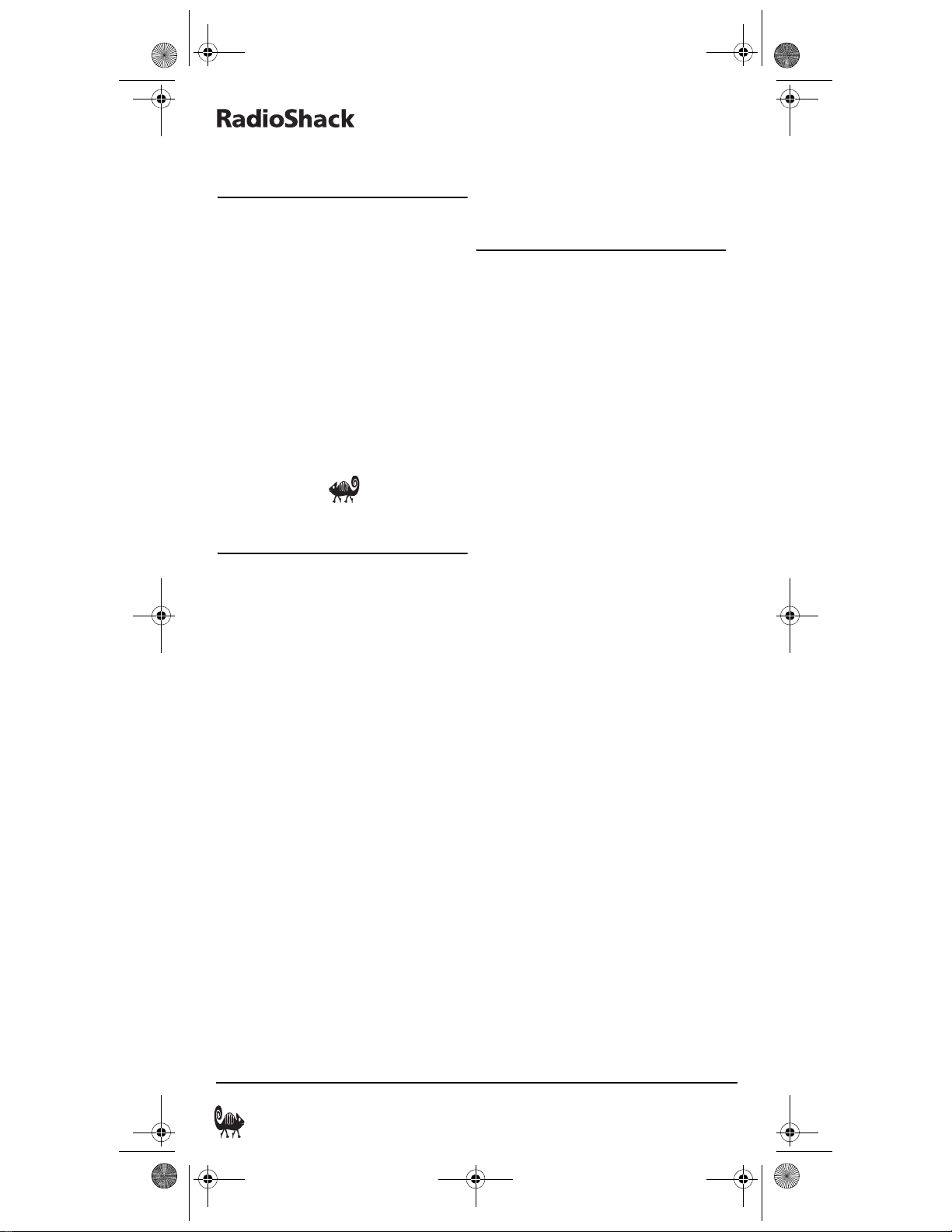
RS 4in1 Kam User Manual.fm Page 2 Friday, March 4, 2005 9:09 AM
4-IN-ONE REMOTE POWERED BY KAMELEON
INTRODUCTION
The RadioShack 4-in-One Remote powered
by Kameleon™ is a revolutionary universal
remote control that uses Universal
Electronics' Kameleon Technology. It is
designed to control up to four home
entertainment devices.
After installing four (4) new AA alkaline
batteries (not included), you can immediately
use the remote to control an RCA TV, VCR,
and DVD Player, and a Motorola Cable Box.
To control other brands, please perform the
instructions in “Programming A Device” on
page 7.
HOW KAMELEON™ WORKS
T
he RadioShack 4-in-One Remote powered by
Kameleon™ provides the versatility of an LCD
remote control with the feel of a traditional push
button unit. The result is a stunning, bright display
with engaging animation and touch-sensitive
graphics for the user
This remote combines the familiarity of
push-button controls for standard operations
(such as number keys) with the flexibility of
Kameleon’s menu-driven LCD.
Acting like its namesake, Kameleon changes
the Device Menu for the device being
selected. For example, selecting TV displays a
main menu that contains PIP controls.
However, selecting a DVD player displays a
menu with navigation keys and transport
controls for the DVD device.
Animated key graphics also provide
enhanced operational feedback, so you can
easily see what mode is active and when
commands are communicating with a device.
The end result of Kameleon technology is a
simple, elegant, and intelligent way of
.
simplifying the remote control keys for four
different devices.
INSTALLING BATTERIES
BATTERY USE AND SAFETY
• Use only new batteries of the required
size and recommended type.
• Do not mix old and new batteries,
different types of batteries (e.g.,
standard, alkaline, or rechargeable), or
rechargeable batteries of different
capacities.
• If you do not plan to use the remote
control for an extended period, remove
the batteries. They can leak chemicals
that can destroy electronic parts.
WA RN IN G: D is po se o f ol d b at te rie s
promptly and properly. Do no burn or bury
them.
ABOUT BATTERY LIFE
As with all battery-operated devices, battery
life will vary depending on use, including
frequency and duration of key presses on the
Kameleon screen. Battery life may be
extended by:
• Reducing the brightness level of the
display screen (see “Adjusting
Brightness” on page 7).
• Disabling the Kameleon “tilt on” feature
(see “Disabling the Tilt Switch” on
page 12).
INSTALLING BATTERIES IN THE REMOTE
Your remote requires four AA batteries (not
supplied) for power.
2 Introduction
Page 3
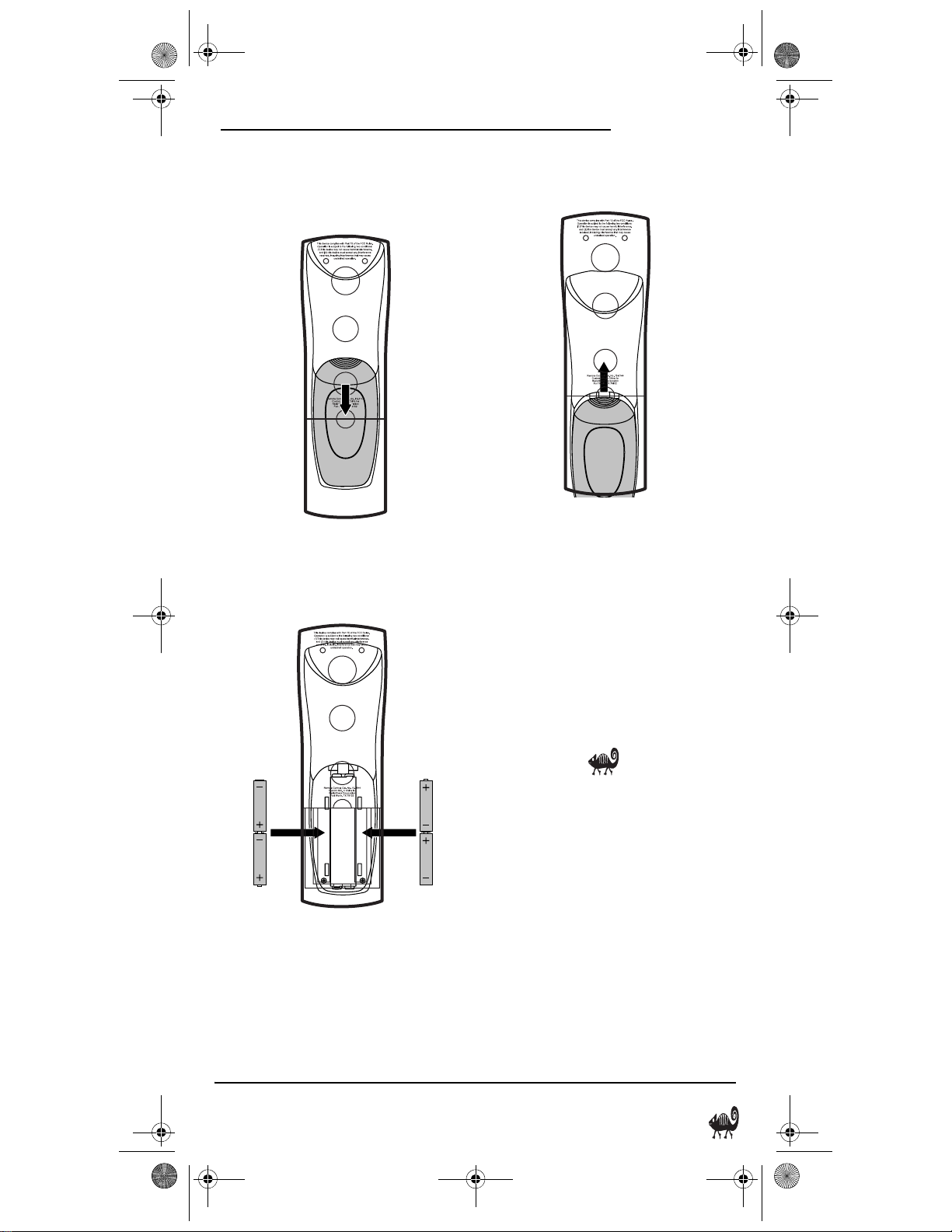
RS 4in1 Kam User Manual.fm Page 3 Friday, March 4, 2005 9:09 AM
OWNER’S MANUAL
1. Push down on the indent marks on the
battery door (located on the back of the
remote) and lift off the cover.
❶
2. Place the AA batteries in the
compartment as indicated by the
polarity symbols (+ and -) marked
inside.
3. Align the cover with the compartment
opening and replace it.
❸
4. If batteries are inserted correctly, the
display will turn on and show all keys after
any key is pressed.
NOTE: Replace the batteries if one of the
following conditions occurs:
1. The top IR segment flashes five times
after pressing a key.
2. The Tilt Switch (if enabled, see “Enabling
the Tilt Switch” on page 12) no longer
activates the remote and only pressing a
key turns on the display.
❷❷
Installing Batteries 3
Page 4
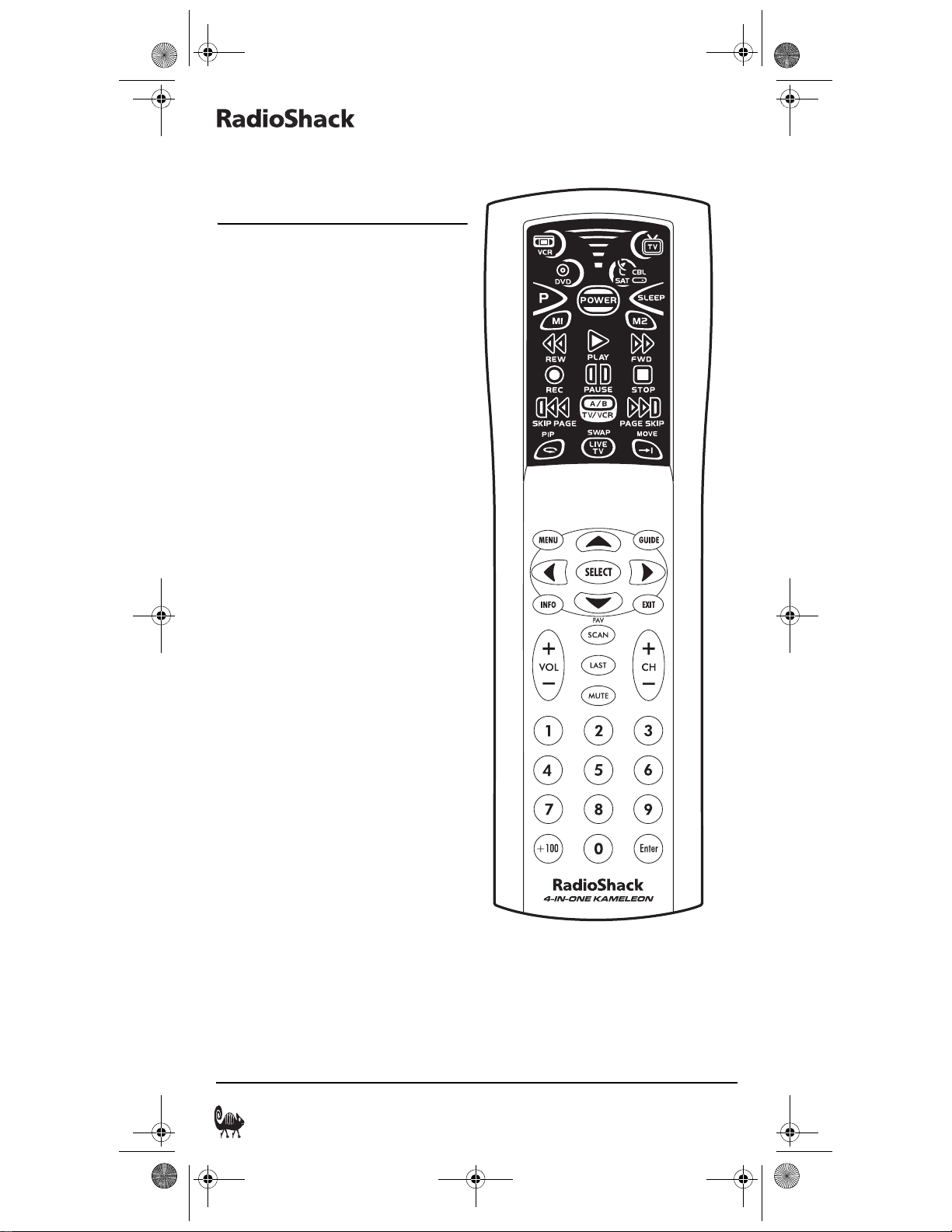
RS 4in1 Kam User Manual.fm Page 4 Friday, March 4, 2005 9:09 AM
4-IN-ONE REMOTE POWERED BY KAMELEON
A QUICK LOOK AT THE
CONTROLS
Use the remote illustration (below) to locate
controls and then study the Key Functions
(starting on the next page) to learn how they
function.
NOTE: The remote illustration shows all
control keys. In actual operation, only active
keys used by the selected device are displayed,
and non-active keys are hidden. These controls
work like the ones found on your original
remote controls.
To find out what type of devices can be
controlled by each device key after
programming, see the “Device Table” on
page 7.
To find out what keys appear when the device
modes are selected, see “Device Menu
Screens” on page 15.
Included are brief descriptions of how the
keys work for each displayed screen.
4 A Quick Look at the Controls
Page 5
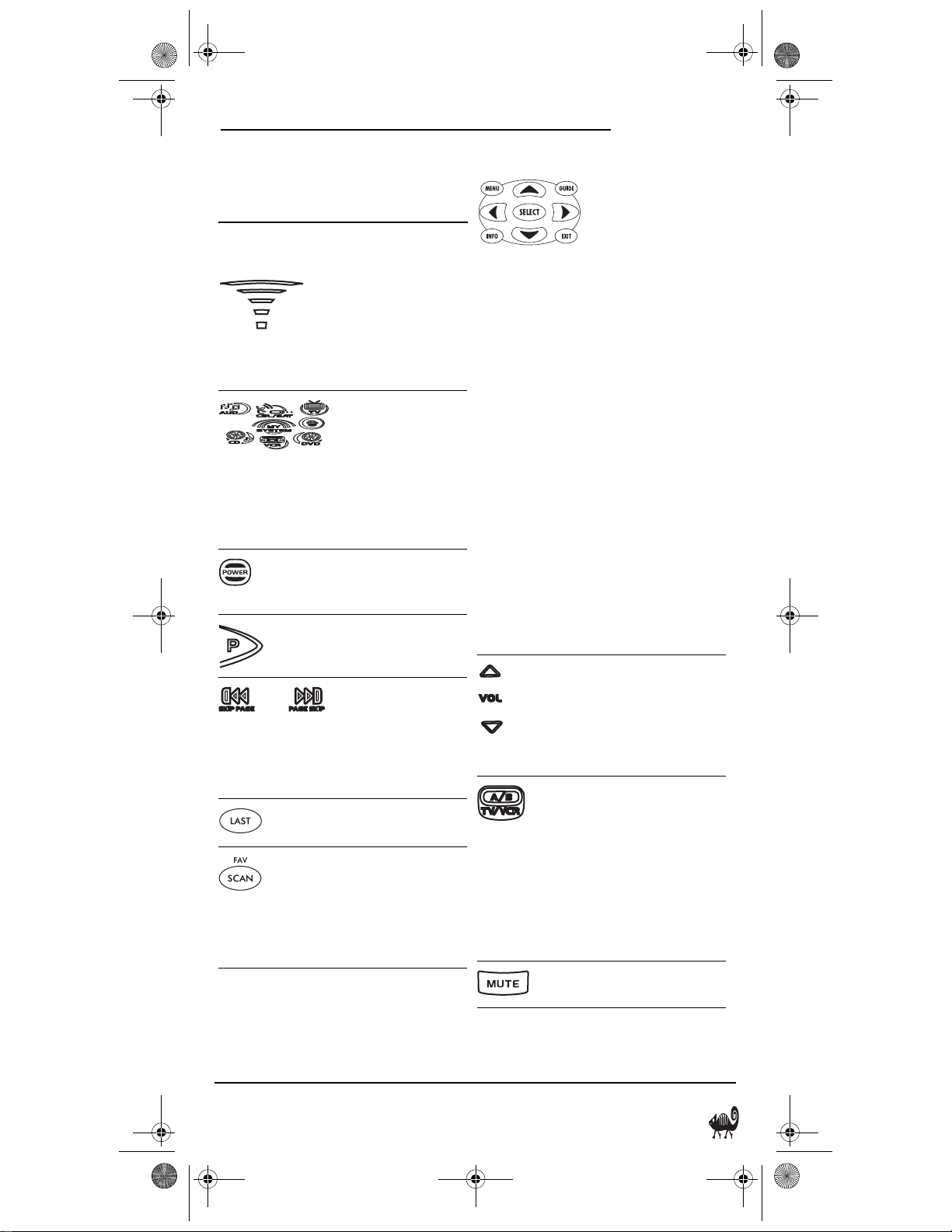
RS 4in1 Kam User Manual.fm Page 5 Friday, March 4, 2005 9:09 AM
OWNER’S MANUAL
A QUICK LOOK AT THE
CONTROLS (Continued)
KEY FUNCTIONS
When a key is pressed,
the IR Segment
animates to indicate
the remote is sending
IR signals to a selected
device.
Press VCR, TV, CBL/SAT,
or DVD to select a
device to control. The
selected device key will
animate to indicate it is
currently active. Also
see “Device Menu
Screens” on page 15.
Press POWER to turn a
selected device on or
off.
Press P to enable the
programming screen.
In the CBL/SAT mode,
press PAGE+
(or PAGE-) to page up
(or page down)
through channels in
the program guide.
Press LAST to recall the
last channel.
Press (FAV) SCAN to
scan through all
channels, or after
programming, to scan
through 10 favorite
channels.
Use the nav igation
keys as follows:
Press MENU to display
your device's main
menu.
Press GUIDE to display
your device's program
guide or setup menu.
Press INFO to display
the current channel
and program
information.
Press EXIT to exit from
your device's guide or
menu.
Use the cursor keys to
navigate through the
program guide and
menu screens.
Press SELECT to choose
options from your
device's menu or
guide.
Press VOL + (or VOL -)
to raise (or lower) the
volume for the selected
device (also see
“Changing Volume
Lock” on page 10).
In the TV, VCR, or DVD
mode, press TV/VCR to
switch the TV's input
to view TV or video
programs.
In the CBL/SAT mode,
press A/B to act as your
Cable Box's or Satellite
Receiver's A/B switch.
Press MUTE to turn the
sound off or on.
A Quick Look at the Controls (Continued) 5
Page 6

RS 4in1 Kam User Manual.fm Page 6 Friday, March 4, 2005 9:09 AM
4-IN-ONE REMOTE POWERED BY KAMELEON
In all modes except
DVD, press CH +
(or CH -) to select the
next higher (or lower)
channel.
In the DVD mode, press
CH + (or CH -) to select
the next (or previous)
chapter.
Press the number keys
(1 ~ 9 and 0) to select
channels (e.g., 009 or
031) or enter numbers.
In the TV mode, press
+100 to enter numbers
above 100. In the DVD
mode, press +100 to
enter numbers above
10.
For certain brands, press
ENTER
after entering
numbers (if required on
the original remote
control).
In all modes except
CBL/SAT, use the
transport keys (i.e.,
REW, PLAY, FWD,
PAUSE, and STOP) to
control the device's
transport. Press REC
twice to record a
program on your
device (if the function
is available).
In the CBL/SAT mode,
use the transport keys
to control VOD (Video
On Demand) or PVR,
if available on your
cable or satellite
service.
If features are available
on your selected
device, use the picturein-picture keys as
follows:
In the TV mode, press
PIP to switch the PIP
feature on or off. When
programmed for a
DVR/PVR enabled
device, press for
instant replay on DVR/
PVR enabled devices.
In the TV mode, press
SWAP to switch images
and sound between the
main and window
pictures. When
programmed for a
DVR/PVR enabled
device, press LIVE TV to
switch between live TV
and video on DVR/
PVR enabled devices.
In the TV mode, press
MOVE to move the
window picture to
different places in the
main picture. In the
VCR or CBL/SAT mode,
press to skip past
commercials or other
uninteresting scenes
on DVR/PVR enabled
devices.
6 A Quick Look at the Controls (Continued)
Page 7
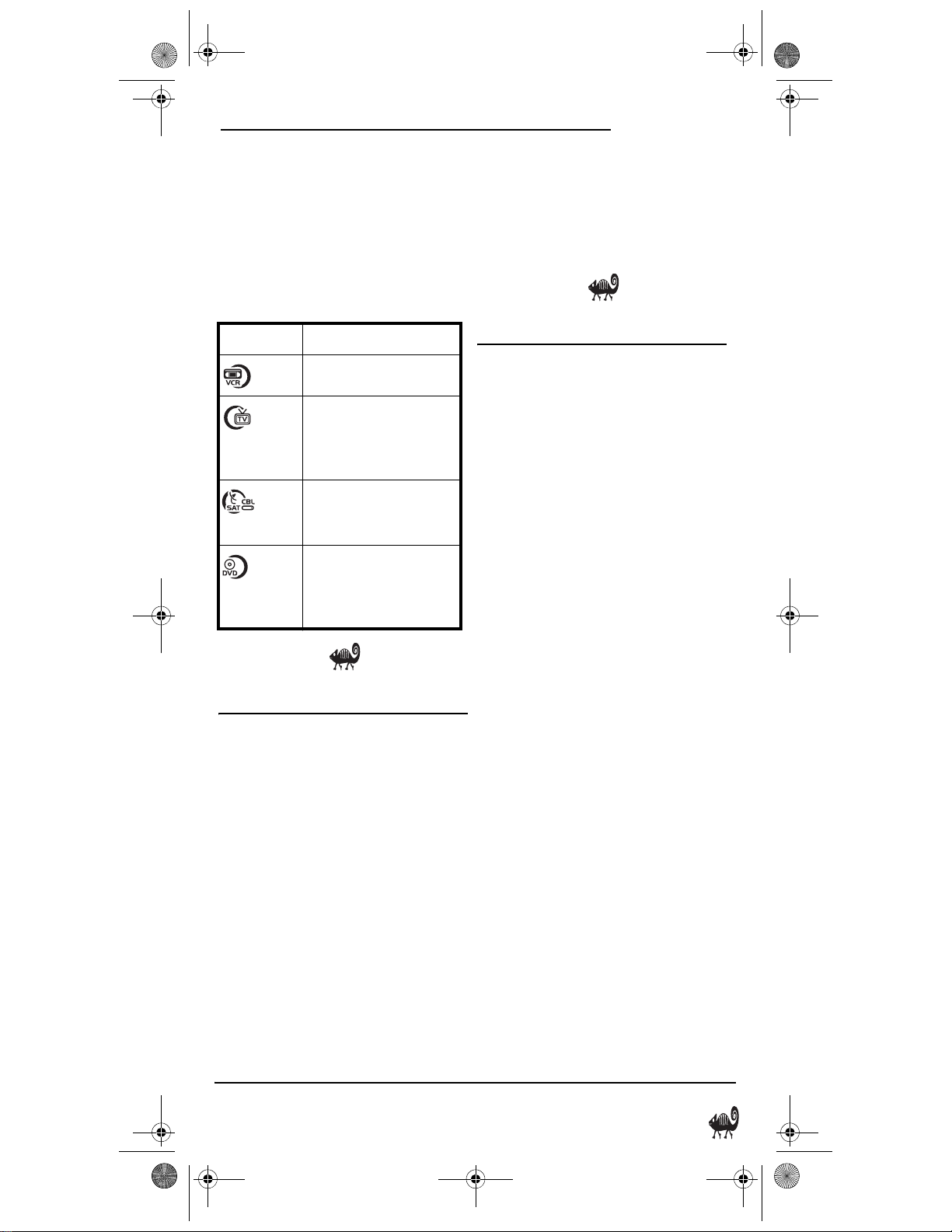
RS 4in1 Kam User Manual.fm Page 7 Friday, March 4, 2005 9:09 AM
OWNER’S MANUAL
DEVICE TABLE
NOTE: Please refer to the table below when
performing the instructions in “Programming
Device Control” on page 7.
After programming, the RadioShack 4-inOne Remote will be able to control the
following types of devices:
DEVICE KEY CONTROLS THESE DEVICES
VCR or DVR/PVR
Tel ev isi on , T V /VC R
Combo, TV/VCR/DVD
Combo, or TV/DVD
Combo
Cable Box (Converter),
Satellite Receiver, or
Satellite/PVR Combo
DVD Player, DVD/VCR
Player Combo, or HomeTheater-in-a-Box (HTiB)
Device
ADJUSTING BRIGHTNESS
The RadioShack 4-in-One Remote has five
levels of brightness adjustment and is set to
the middle one at the factory. To increase or
decrease the brightness, perform the
following steps:
1. Press and hold P until the IR segment
flashes twice.
2. Using the number keys, press 9 7 4. The
IR segment flashes twice.
• To increase brightness, press CH+
one or more times.
• To decrease brightness, press CH-
one or more times.
3. W
hen the desired brightness is achieved,
press
P
again to exit programming
.
NOTE: The remote includes a tilt switch
that turns on the display when the unit is
moved. If desired, you can disable this
feature. See “Setting the Tilt Switch” on
page 12.
PROGRAMMING A DEVICE
The RadioShack 4-in-One Remote is preset at
the factory to operate the following devices:
• RCA Satellite Box
•RCA TV, VCR, and DVD Player
To control devices other than the default
brands, perform the following steps;
otherwise skip this section:
1. Turn on a desired device (e.g.,VCR or
DVD player) and, if applicable, insert
media (e.g., cassette or disc).
NOTE: Please read steps 2 through 5
completely before proceeding. Before
starting step 2, review the
“Manufacturer’s Codes (Códigos del
Fabricante)” (starting on page 43).
Brands are listed alphabetically in order
of most popular ones first. Highlight or
write down the devices and the codes you
wish to program.
2. Press a device key (i.e., VCR, TV, CBL/SAT,
or DVD). The selected device key will
animate.
NOTE: Please refer to the “Device Table”
on page 7 when choosing a device key for
programming.
3. Press and hold P until the IR segment
flashes twice.
NOTE: If the display turns off due to
inactivity, the remote control will exit
programming and return to the lastselected device menu screen. To start
programming again, repeat this step.
Adjusting Brightness 7
Page 8
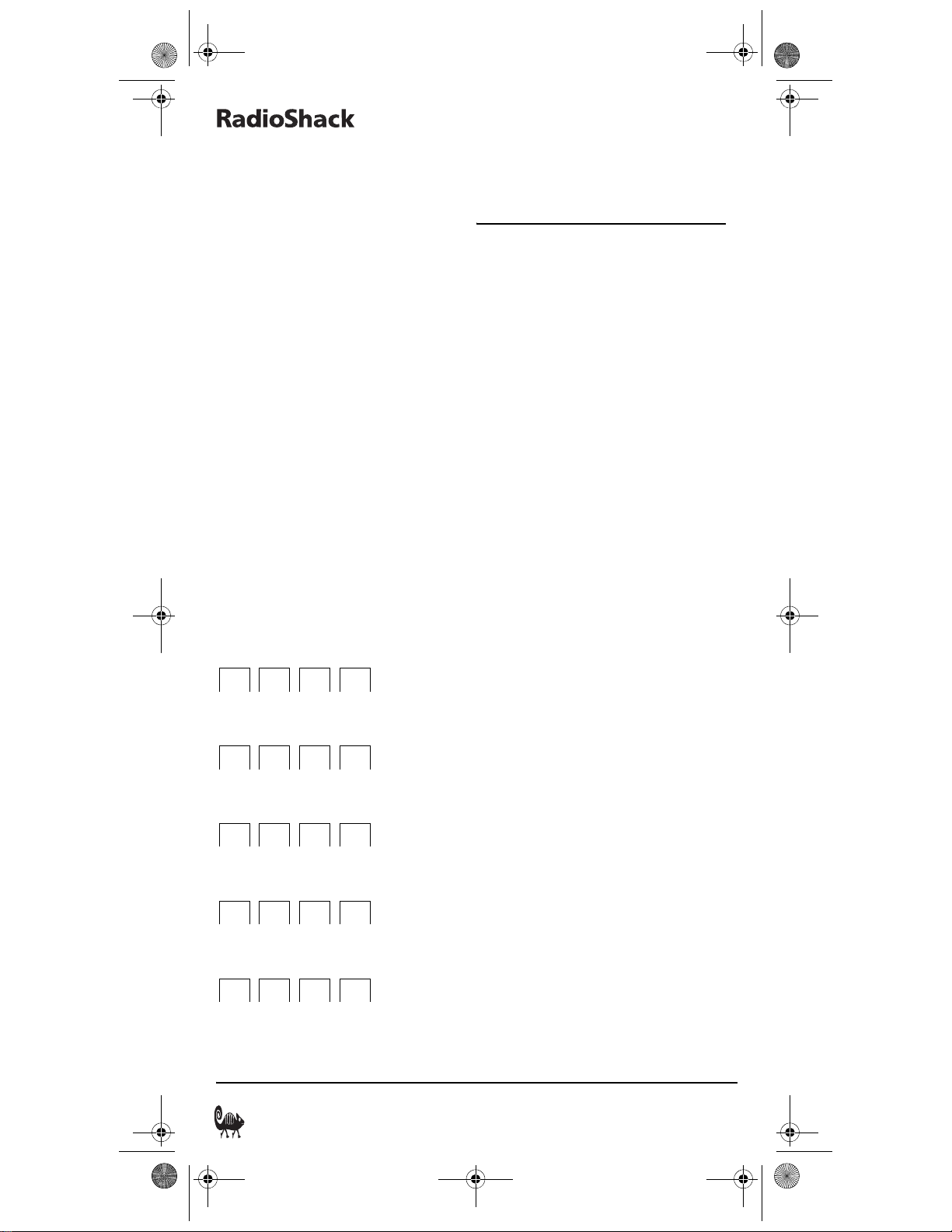
RS 4in1 Kam User Manual.fm Page 8 Friday, March 4, 2005 9:09 AM
4-IN-ONE REMOTE POWERED BY KAMELEON
4. Use the “Manufacturer’s Codes
(Códigos del Fabricante)” (starting
on page 43) to locate the type of device
and brand name and then use the
number keys to enter the first four-digit
code for your device. The IR segment
will flash once for each digit pressed. If
the code was successful, the IR segment
will flash twice at the last digit pressed.
N
OTE:
If the IR segment displays one long
flash instead, a mistake has occurred. Try
entering the same code again
5. Aim the remote control at the dev ice and
press POWER. The device should turn
off. If it does not, repeat steps 3 to 5,
trying each code for your brand until
you find one that works. If it still doesn’t
work, try “Searching For Your Code” on
page 9.
6. If desired, repeat steps 2 through 5 for
each device you want to control.
7. For future reference, write down each
working device code in the following
boxes:
CBL/SAT Code:
Device Type:_______________________
TV Code:
Device Type:_______________________
DVD Code:
Device Type:_______________________
VCR Code:
Device Type:_______________________
PVR Code:
Device Type:_______________________
.
PROGRAMMING A DVD
PLAYER/ VCR COMBO
1. Turn on the device and insert a DVD.
NOTE: Please read steps 2 through 10
completely before proceeding. Before
starting step 2, review the “Setup Codes
For DVD Player/VCR Combos” (on page
47). Brands are listed alphabetically with
the codes in order of most popular models
first. Highlight or write down the devices
and the codes you wish to program.
2. Press DVD. The key will animate.
3. Press and hold Puntil the IR segment
flashes twice.
NOTE: If the display turns off due to
inactivity, the remote control will exit
programming and return to the lastselected device menu screen. To start
programming again, repeat this step.
4. Use the “Setup Codes for DVD Player/
VCR Combos” (on page 47) to locate the
brand name and use the number keys to
enter the first four-digit code for your
device. The IR segment will flash once
for each digit pressed. If the code was
successful, the IR segment will flash
twice at the last digit pressed.
NOTE: If the IR segment displays one
long flash instead, an error has occurred.
Try entering the same code again.
5. Aim the remote control at the device and
press POWER. The device should turn
off.
6. If the code works, press OK. The IR
segment flashes twice.
7. (Optional) If you’ve located a setup code
that works, but it also has a separate
VCR code a s liste d on page 55, you’ll a lso
need to program it into the remote
control to access VCR controls, as
follows:
8 Programming A DVD Player/ VCR Combo
Page 9

RS 4in1 Kam User Manual.fm Page 9 Friday, March 4, 2005 9:09 AM
OWNER’S MANUAL
a. Press VCR.
b. Using the number keys, enter the
four-digit VCR code for your
device. If performed correctly, the
IR segment will flash twice.
NOTE: If a separate VCR set up code i s not
listed, you can use the VCR key to
program a separate VCR device or
another device (see “Reassigning Device
Keys” on page 11).
8. For future reference, write down the
working DVD Player/VCR Combo code
in the below boxes:
DVD Player/VCR Code:
VCR Code (if used):
SEARCHING FOR YOUR CODE
If your device does not respond to the
RadioShack 4-in-One Remote after trying all
codes l isted for your brand, or if your brand is
not listed at all, try searching for your code.
NOTE: Before performing a code search for a
CD or DVD player or a VCR, turn on the device
and insert the required media.
For example, to search for a code for your TV:
1. Press a device key (e.g., TV). The
selected device key will animate.
2. Press and hold P until the IR segment
flashes twice.
3. Enter 9 9 1. The IR segment blinks
twice.
4. Aim the remote at the TV and press
Power. The remote sends IR codes from
its library to the selected device, starting
with the most popular code first.
5. If the TV responds, go to step 6. If the
TV does not respond, press CH+. The
remote will try the next code. Continue
until the TV responds.
NOTE: Press CH- to try the previous code.
6. To lock in the code, press P. The IR
segment blinks twice.
7. To search for other device codes, repeat
steps 1 to 6, substituting the appropriate
key for the device.
CHECKING THE CODES
If yo u have s et up the remote control usi ng th e
“Searching For Your Code” procedure (on
page 9), you may need to find out which fourdigit code is operating your equipment.
1. Press a desired device key (i.e., VCR, TV,
CBL/SAT, or DVD). The selected device
key will animate.
2. Press and hold P until the IR segment
flashes twice.
3. Using the number keys, enter 9 9 0.
4. To view the code for the first digit, press
1. Count the number of times the IR
segment flashes (e.g., three flashes = 3)
and write down the number in leftmost
box in the TV code boxes on page 8.
NOTE: If a code digit is “0”, the IR
segment will not flash.
5. Repeat step 4 three more times for
remaining digits. Use 2 for the second
digit, 3 for the third digit, and 4 for the
fourth digit. Write down the code digits
in the remaining TV code boxes on page
8.
NOTE: If you enter an invalid number
(e.g., 7) or key (e.g., Play), the IR
segment will display one long flash and
return to the “Other” programming
screen. Start again with step 2.
Searching For Your Code 9
Page 10
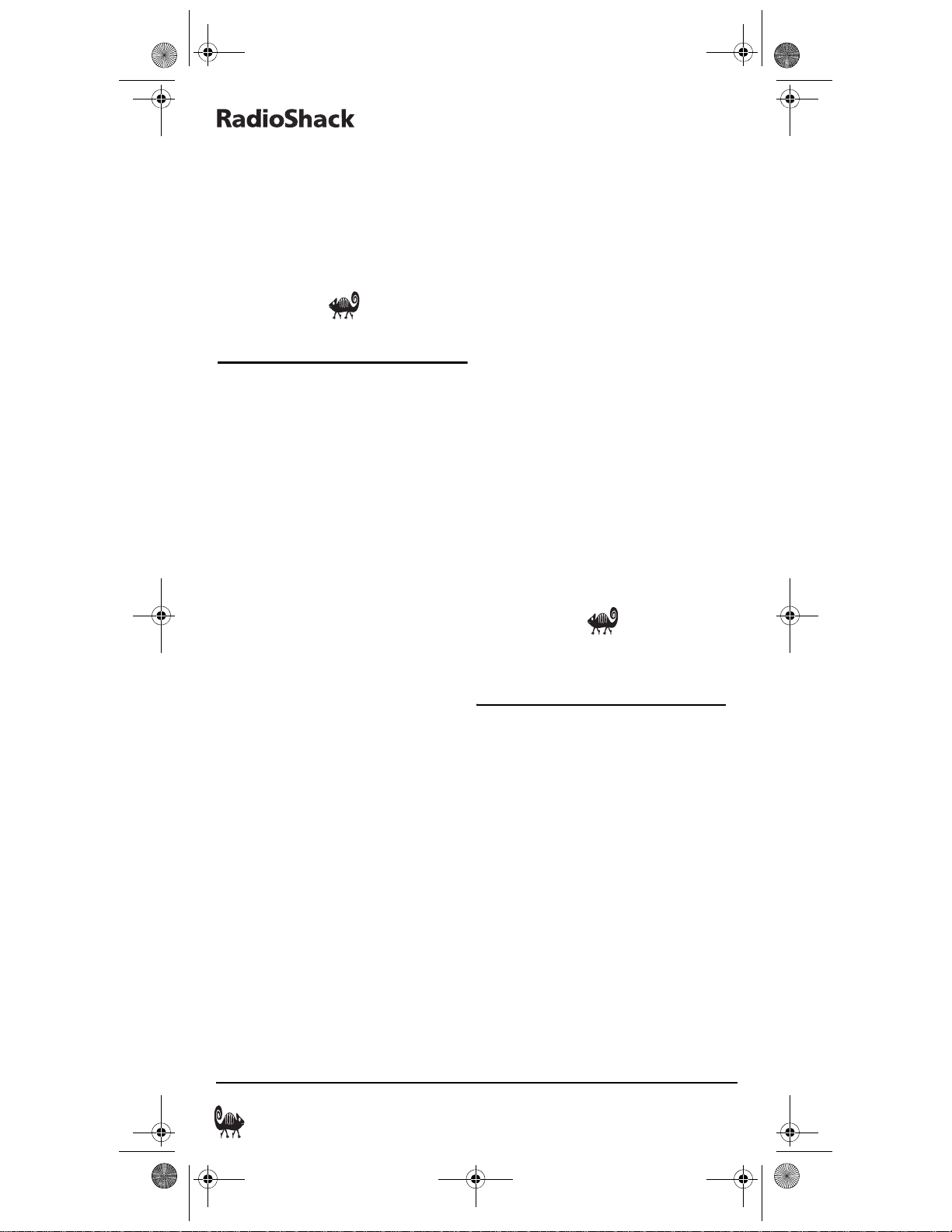
RS 4in1 Kam User Manual.fm Page 10 Friday, March 4, 2005 9:09 AM
4-IN-ONE REMOTE POWERED BY KAMELEON
6. To check for codes of other devices,
repeat steps 1 to 5, but substitute the
appropriate device key for each device
you are checking. Write down the
device’s code digits in the appropriate
code boxes on page 8.
CHANGING VOLUME LOCK
The RadioShac k 4-i n-On e Remote i s set at the
factory for independent volume control of
each selected device.
However, you may change the Volume Lock
setting to Global Volume Lock so that a
device’s volume will be locked to one mode
(e.g., to control TV volume in all other
modes). After that, if desired, you can
perform Individual Volume Unlock on a
selected device to set its volume control for
independent operation.
LOCKING VOLUME CONTROL TO ONE MODE
(GLOBAL VOLUME LOCK)
1. Press and hold P until the IR segment
flashes twice.
2. Enter 9 9 3 and then press the mode key
for the device you want to control
volume (for example, TV). The IR
segment blinks twice.
Now, when you press VOL-, VOL+, or MUTE,
the selected device’s volume will be
controlled, regardless of the mode selected.
UNLOCKING VOLUME CONTROL FOR A
S
INGLE DEVICE (INDIVIDUAL VOLUME
UNLOCK)
1. Press a device key (i.e., VCR, TV, CBL/SAT,
or DVD) where you want the volume
controls unlocked.
2. Press and hold P until the IR segment
flashes twice.
3. Enter 9 9 3 then press VOL-. The IR
segment blinks four times.
4. Repeat steps 1 to 3 for any other device
that you want to have independent
volume control.
Now, after you selec t a device that has volume
unlocked, pressing VOL-, VOL+, or MUTE will
control the device’s volume only in its own
mode.
UNLOCKING ALL VOLUME CONTROL
(RESTORING DEFAULT SETTING)
1. Press and hold P until the red LED
blinks twice, then release.
2. Enter 9 9 3 and then press VOL+. The IR
Segment blinks four times. Volume is
independently controlled for all
programmed devices.
Volume will again be independently
controlled according to its default states for
all programmed devices.
PROGRAMMING FAVORITE
CHANNEL SCAN
In all modes, the RadioShack 4-in-One
Remote can store a list of up to 10 favorite
channels, in any order, that will be
immediately scanned when FAV SCAN is
pressed (see “Using Channel Scan” on
page 11).
NOTE: Favorite channels can only be
programmed for one mode. After
programming, if FAV SCAN is pressed while in
another mode, the remote control will start a
normal channel scan instead (if applicable to
the selected device).
1. Select a Favorite Channel Mode by
pressing VCR, DVD, CBL/SAT, or TV. The
IR segment flashes once as the selected
device key animates.
10 Changing Volume Lock
Page 11
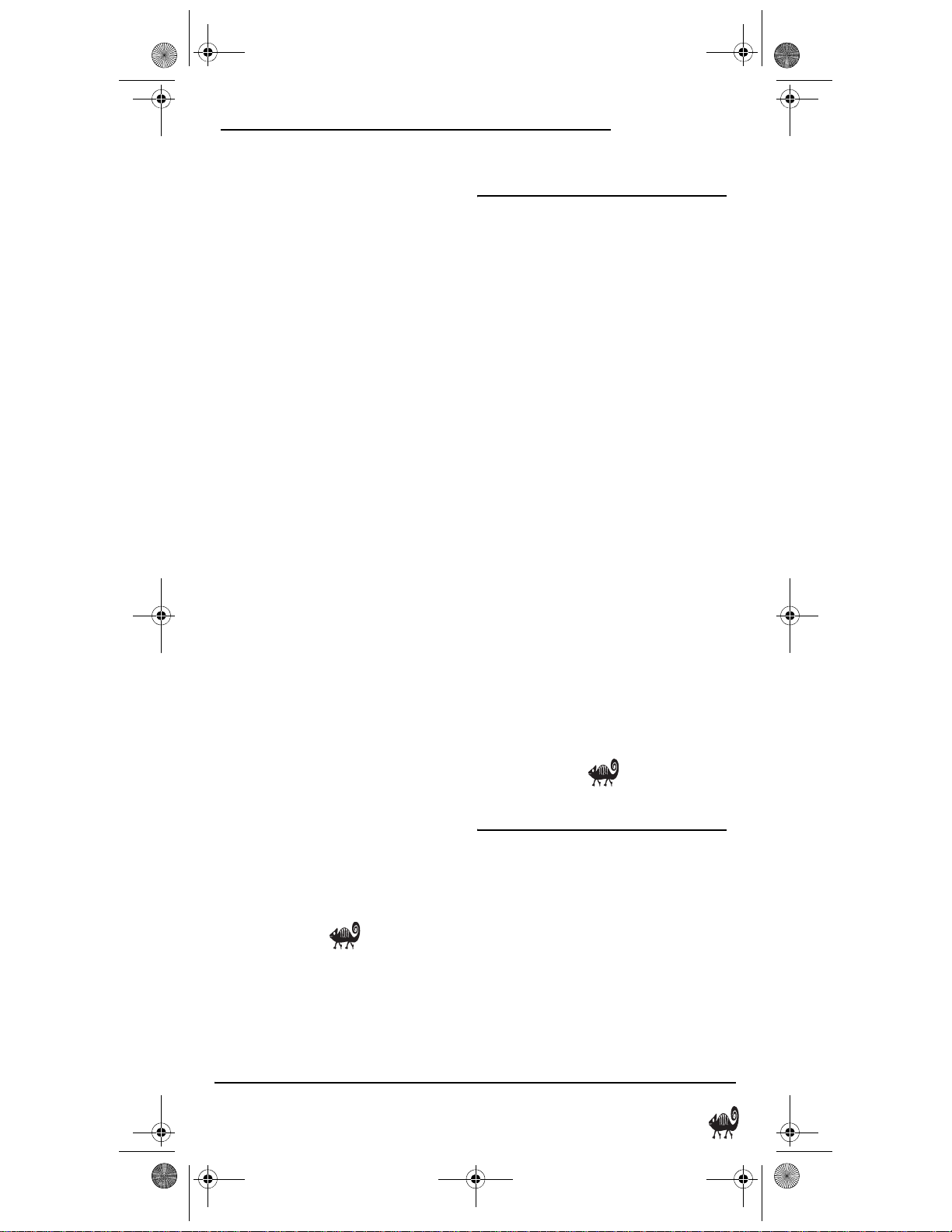
RS 4in1 Kam User Manual.fm Page 11 Friday, March 4, 2005 9:09 AM
OWNER’S MANUAL
2. Press and hold P until the IR segment
flashes twice.
3. Using the number keys, enter 9 9 6. The
IR segment will flash twice.
NOTE: If the IR segment displays one
long flash, an error has occurred. Try
repeating this step.
4. Using the number keys, enter a favorite
channel number (e.g., 0 1 2). Then press
P. The IR segment will flash three times
confirming your entry.
NOTE: If the original remote control
required pressing an ENTER key to change
the channel, also press the ENTER key
after the channel number (e.g., 0 1 2
ENTER).
NOTE: If you try entering more than 10
channels, or if more than 10 seconds
elapse between key presses, the remote
automatically exits programming.
5. If desired, repeat step 4 for each channel
to be stored, up to a total of 10 channels.
NOTE: After storing 10 channels, the
remote control will exit Favorite Channel
programming.
6. To exit programming with less than 10
favorite channels stored, press and hold
P until the IR segment flashes twice.
NOTE: If you have entered less than 10
favorite channels and wish to add more,
you will need to re-enter all of the
channels.
NOTE: If you have programmed 10
favorite channels, you will need to reset
the remote to program new channels. See
“Troubleshooting” on page 14.
USING CHANNEL SCAN
In all modes, press the SCAN key to start a 3second scan of all channels. If programmed,
press the FAV SCAN key to scan only your
favorite channels to view a desired channel
(see “Programming Favorite Channel Scan”
on page 10).
1. Press VCR, DVD, CBL/SAT, or TV. The IR
segment flashes once as the selected
device key animates.
2. Press FAV SCAN. The IR segments will
display outgoing animation as each
channel is changed.
•If Favorite Channel Scan has been
set up, scanning of favorite
channels will start and cycle
through stored channels for
3minutes or until stopped by
pressing any key.
•If Favorite Channel Scan has not
been set up, scanning will start
with the current channel, then
proceed to the next channel up and
cycle through all channels for 3
minutes or until stopped by
pressing any key.
3. To stop scanning channels at any time,
press any key.
REASSIGNING DEVICE KEYS
The RadioShack 4-in-One Remote can be set
to control a second device. For example, to
control a TV, a cable box, and two DVD
players, you can reassign an unused VCR key
to operate the second DVD player as follows:
1. Press and hold P until the IR segment
flashes twice.
2. Using the number keys, press 9 9 2. The
IR segment flashes twice.
Using Channel Scan 11
Page 12
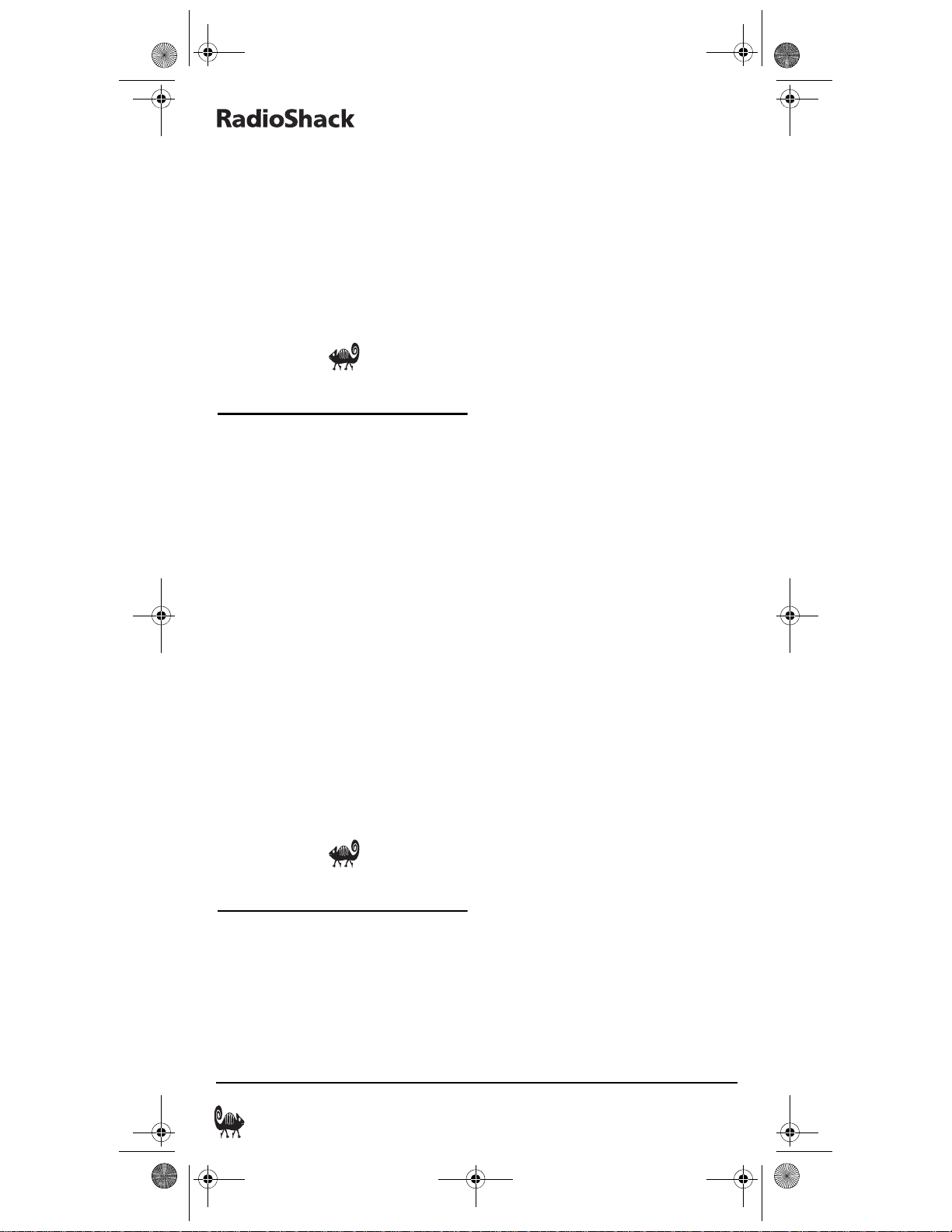
RS 4in1 Kam User Manual.fm Page 12 Friday, March 4, 2005 9:09 AM
4-IN-ONE REMOTE POWERED BY KAMELEON
3. Press DVD then VCR. The VCR key is now
ready to be programmed as your second
DVD player. (see “Programming A
Device” on page 7).
NOTE: Only one device can be assigned
to an unused device key at a time.
4. If desired, repeat steps 1 to 3 to reassign
another device.
SETTING THE TILT SWITCH
The RadioShack 4-in-One Remote contains a
Tilt Switch that activates the display when the
unit is moved. If desired, you can disable it so
only pressing a key will turn on the display.
NOTE: Disabling the Tilt Switch can help
conserve battery life.
DISABLING THE TILT SWITCH
1. Press and hold P until the IR segment
flashes twice.
2. Using the number keys, enter 9 8 5. The
IR segment will flash four times,
confirming the Tilt Switch is disabled.
ENABLING THE TILT SWITCH
1. Press and hold P until the IR segment
flashes twice.
2. Using the number keys, enter 9 8 5. The
IR segment will flash twice, confirming
the Tilt Switch is enabled.
USING MACROS
The RadioShack 4-in-One Remote allows you
to assign a single key to perform a repetitive,
time-consuming operation.
A macro can be used to control a home
theater operation, to set a favorite channel, or
for other multiple functions you would like to
control with one key press. Moreover, the key
you assign to activate your macro can hold up
to 15 key presses total.
Macros are not mode-specific. The macro will
run when you press the activation key, no
matter what mode you are in.
NOTE: Programming a new macro over the
existing one will erase the original macro.
PROGRAMMING A MACRO (EXAMPLE)
Watching a movie can involve a lot of
complicated turning on of devices and
adjusting control. Or, you can set up
RadioShack 4-in-One Remote to do all this
with one key press.
1. Press and hold P until the IR segment
blinks twice, then release.
2. Press 9 9 5. The IR segment will blink
twice.
3. Press Power (or whatever key you want
to assign the macro to).
NOTE: You cannot use P, FAV SCAN or the
mode keys (TV,VCR, DVD,CBL/SAT) as the
macro key.
4. Enter the series of commands you want
the macro to execute (up to 15
commands).
NOTE: If there are more than 15 key
presses in the sequence, the IR segment
will display a long flash denoting an
error. The display will return to the lastselected device menu screen. To program
the macro, start again with step 3.
5. Press and hold P until the IR segment
blinks twice, then release.
Now, when you press the Power key, the
remote will send the series of commands you
have entered. For example, you could
program the Power key to turn on both your
TV and cable box and select a particular
channel.
12 Setting the Tilt Switch
Page 13
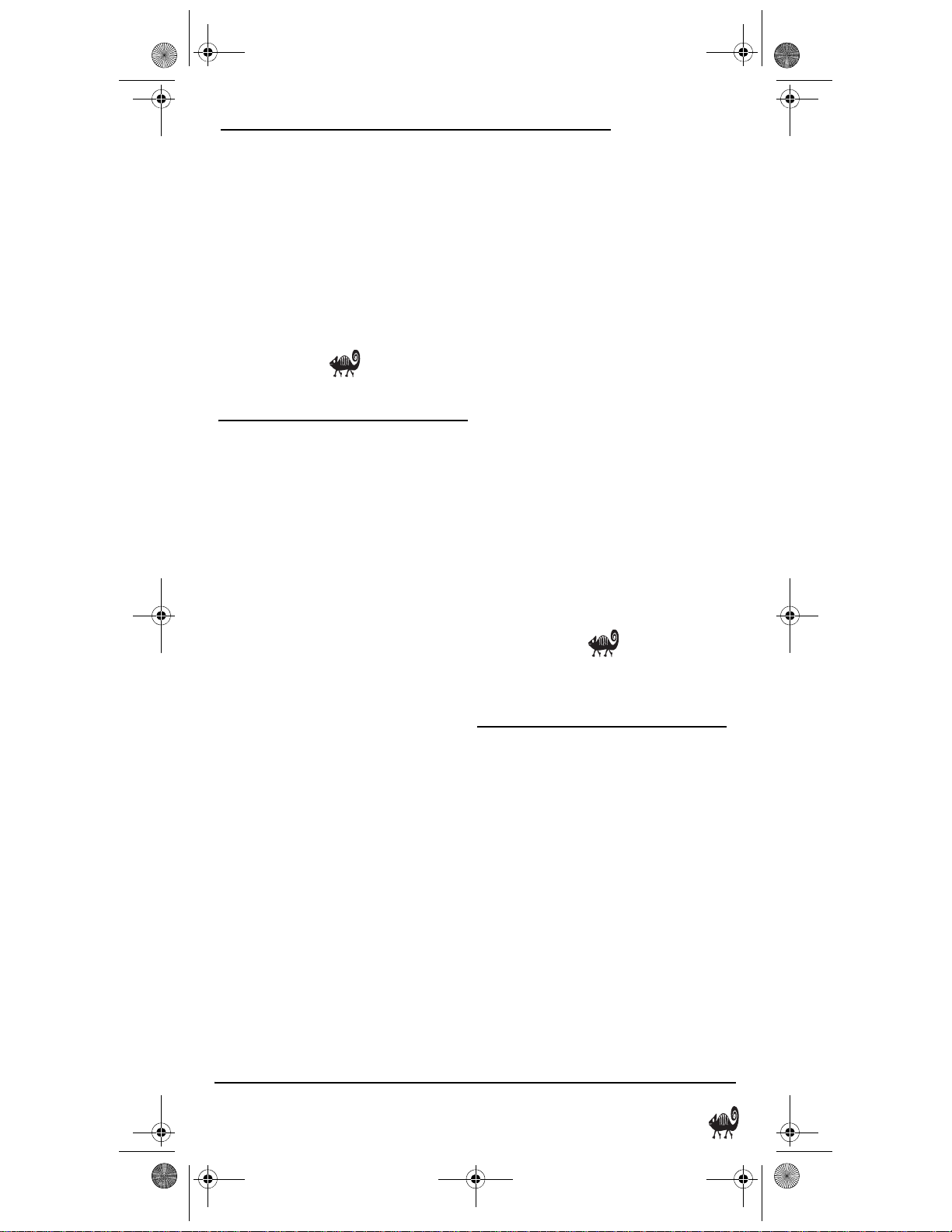
RS 4in1 Kam User Manual.fm Page 13 Friday, March 4, 2005 9:09 AM
OWNER’S MANUAL
CLEARING A MACRO
1. Press and hold P until the IR segment
flashes twice.
2. Using the number keys, press 9 9 5.
3. Press the key you set up to activate the
macro.
4. Press and hold P until the IR segment
flashes twice.
SETTING THE SLEEP TIMER
The RadioShack 4-in-One Remote includes a
sleep timer that lets you set your devices up to
be turned off after a specified time, even if the
device does not have a sleep function.
ENABLING THE SLEEP TIMER
If the Sleep key does not operate your device’s
built-in sleep timer or activate on the remote,
you must enable the sleep timer for that
mode:
The sleep timer is now disabled for that
device. Repeat these steps for each device
where you want to prevent the use of the sleep
timer.
SETTING THE SLEEP TIMER
If you want to set any device to turn off after a
specified time:
1. Press a mode key (TV, VCR, DVD, CBL/
SAT).
2. Press the Sleep key until the desired
time is set. The timer increases by 15
minutes each time you press the key, up
to 60 minutes.
When the timer counts down to 0, the remote
sends a “power off” signal to the selected
device.
The sleep timer will work even if you have
reassigned the mode key to a different mode
(see “Reassigning Device Keys” on page 11).
If you turn off the device yourself, the sleep
timer turns off as well.
1. Press a mode key (i.e., TV, VCR, CBL/SAT,
DVD).
2. Using the number keys, press 9 7 0. The
top IR segment will blink two times to
show that the sleep timer is available.
The sleep timer is now enabled for that
device. Repeat these steps for each device
where you want to use the sleep timer.
DISABLING THE SLEEP TIMER
If you prefer to use the device’s sleep timer,
rather than the RadioShack 4-in-One
Remote’s, you may disable the sleep timer for
that mode:
1. Press a mode button (i.e., TV, VCR, CBL/
SAT, DVD).
2. Using the number keys, press 9 7 0. The
top IR segment will blink four times to
show that the sleep timer is no longer
available.
CLEARING ALL CUSTOM
PROGRAMMING
The RadioShack 4-in-One Remote contains a
Custom Programming Res et program. You can
use it to remove all custom programming,
except your setup codes and reassigned
device keys.
IMPORTANT: Executing this program will
erase all custom settings for Volume Lock
and Favorite Channels. However, your
device programming remains.
1. Press and hold P until the IR segment
flashes twice.
Setting the Sleep Timer 13
Page 14
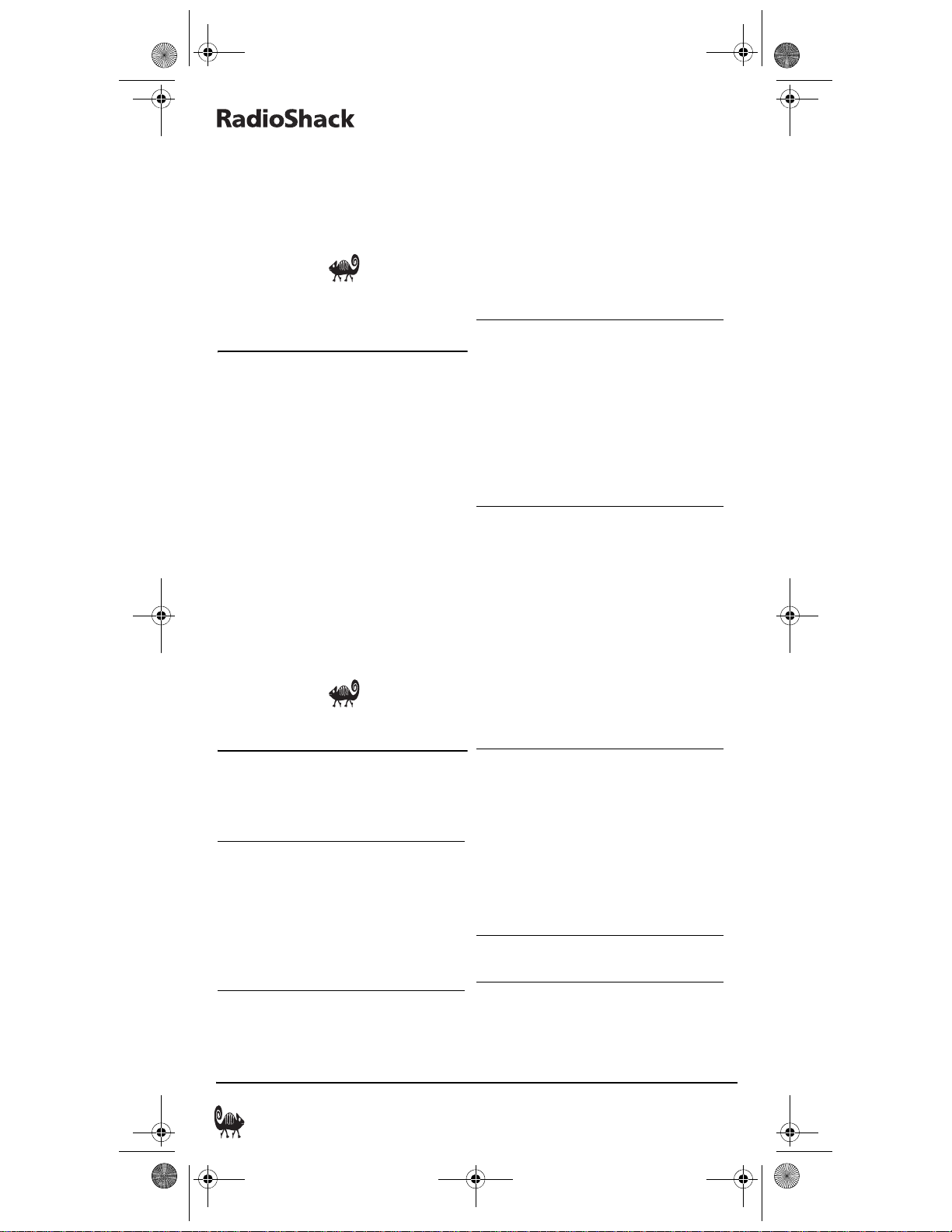
RS 4in1 Kam User Manual.fm Page 14 Friday, March 4, 2005 9:09 AM
4-IN-ONE REMOTE POWERED BY KAMELEON
2. Using the number keys, enter 9 8 0. The
IR segment will flash twice, pause, and
flash twice again to confirm that all
custom programming is cleared.
CLEARING ALL
PROGRAMMING
The RadioShack 4-in-One Remote contains a
Programming Reset program. You can use it
to remove all custom programming,
including your setup codes and reassigned
device keys.
IMPORTANT: Executing this program will
erase all custom settings for Volume Lock
and Favorite Channels. It will also erase
any device codes or reassigned modes.
1. Press and hold P until the IR segment
flashes twice.
2. Using the number keys, enter 9 8 1. The
IR segment will flash twice, pause, and
flash twice again to confirm that all
custom programming is cleared.
TROUBLESHOOTING
PROBLEM: No display at all times.
SOLUTION: Replace batteries with four
new AA alkaline batteries.
PROBLEM: No display when
programming.
SOLUTION: Display has turned off due
to inactivity. Start
programming again and do
not pause while performing
instructions.
PROBLEM: During programming, the
IR segment displays a long
flash.
SOLUTION: An invalid entry has
occurred. Check the keys to
be pressed and start
program again.
PROBLEM: The unit does not control
home entertainment
devices or commands are
not working properly.
SOLUTION: Try all listed codes for the
device brands being set up.
Make sure they can be
operated with an infrared
remote control.
PROBLEM: Favorite channel function
does not work properly.
SOLUTION: Some devices (e.g., Cable
Boxes or Satellite Receivers)
use two-digit channel
numbers. During
programming, press ENTER
or OK after entering a
channel number (e.g., 0 2
ENTER for channel 2). See
“Programming Favorite
Channel Scan” on page 10.
PROBLEM: Cannot find a working code
using the instructions in
“Searching For Your Code”
on page 9.
SOLUTION: See our website
(www.radioshack.com) for
help or take the remote to
your local RadioShack
store.
PROBLEM: Chang ing channels does not
work properly.
14 Clearing All Programming
Page 15
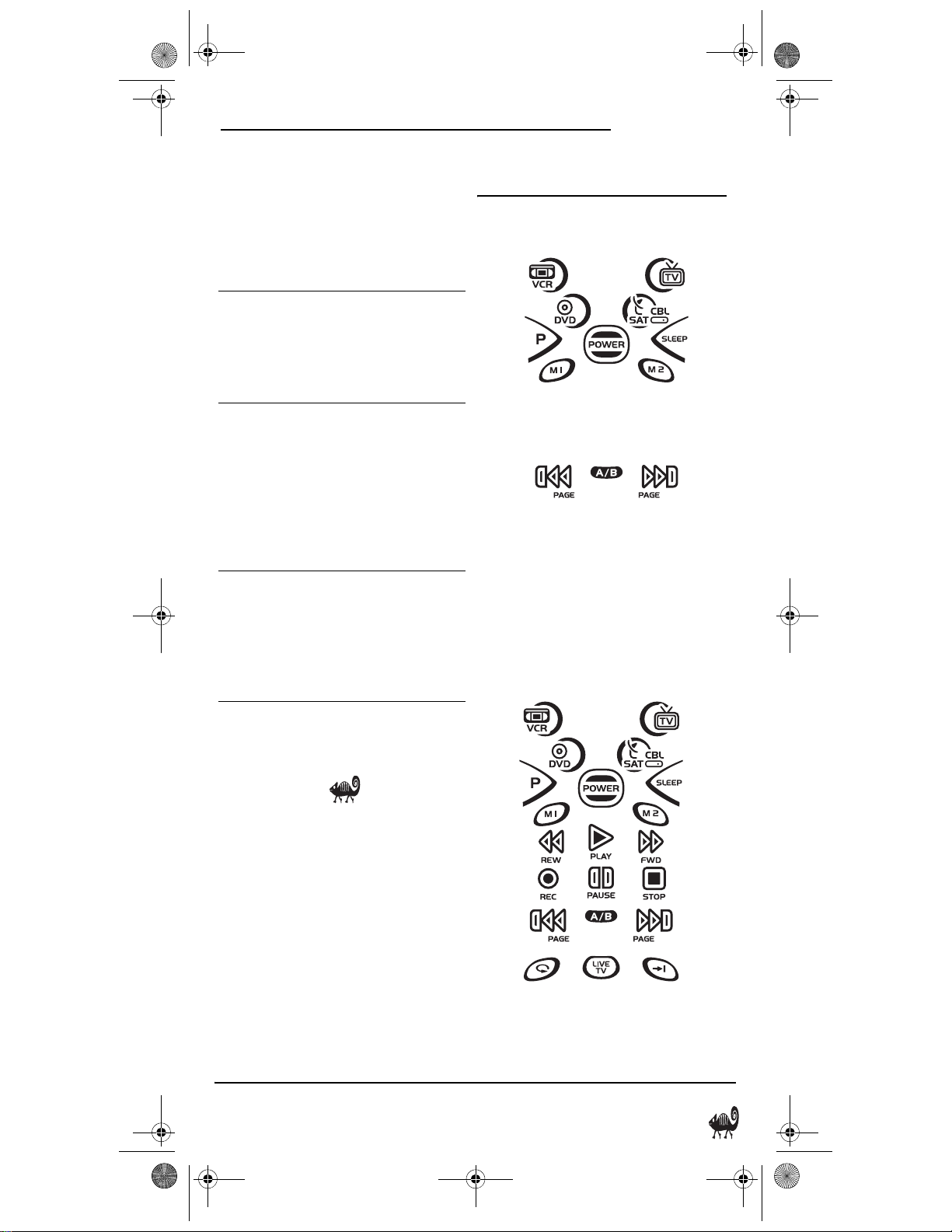
RS 4in1 Kam User Manual.fm Page 15 Friday, March 4, 2005 9:09 AM
OWNER’S MANUAL
SOLUTION: If the original remote
control required pressing
ENTER to change channels,
then press ENTER on the
remote after entering
channel numbers.
PROBLEM: No remote control of
volume.
SOLUTION: See “Changing Volume
Lock” on page 10 to lock/
unlock the volume.
PROBLEM: IR segment flashes when
pressing a key, but home
entertainment device does
not respond.
SOLUTION: Make sure the remote is
aimed at your device and is
not farther away than 15
feet.
PROBLEM: CH S and CH Tdo not
work for your RCA TV.
SOLUTION: Due to RCA design (1983-
1987), only the original
remote control will operate
these functions
DEVICE MENU SCREENS
CBL/SAT MAIN MENU
Pressing CBL/SAT displays the CBL/SAT Main
Menu screen, if you have set up this key for a
cable box or satellite receiver. After cable box
or satellite receiver programming, use these
keys to control all common features, such as
A/B switching.
CABLE/PVR AND SATELLITE/PVR MAIN
MENU
For more help, or if your issue is not listed,
visit www.radioshack.com or call
800-950-7044.
Pressing CBL/SAT displays the CBL/PVR or
SAT/PVR Main Menu screen, if you have set
Device Menu Screens 15
Page 16
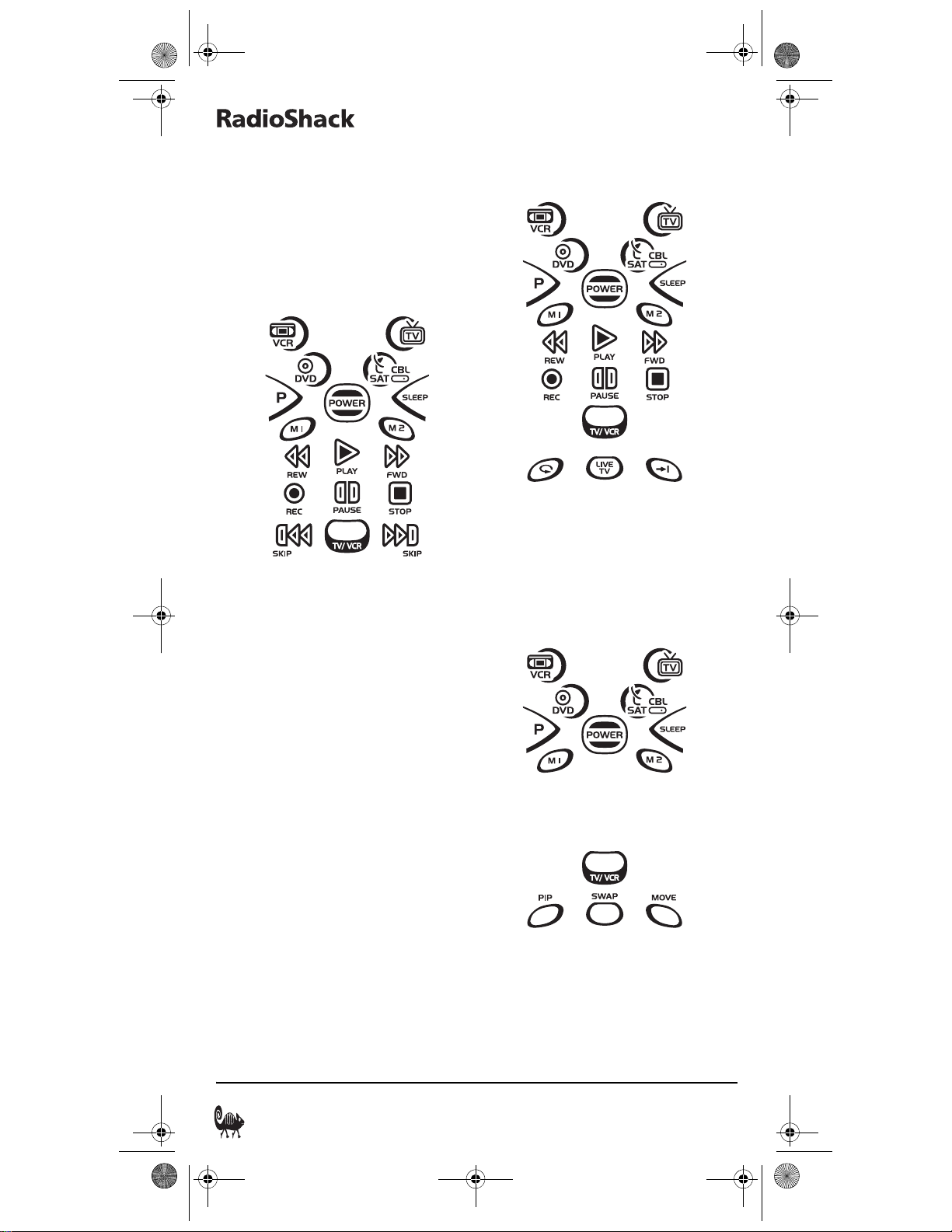
RS 4in1 Kam User Manual.fm Page 16 Friday, March 4, 2005 9:09 AM
4-IN-ONE REMOTE POWERED BY KAMELEON
up this key for a cable box or satellite receiver/
PVR combo device. After cable box or
satellite receiver programming, use these
keys to control all common features, such as
media transport functions.
DVD MAIN MENU
Pressing DVD displays the DVD Main Me nu
screen if you have set up this key for a DVD
player. After device programming, use these
keys to control all your DVD player’s common
features, such as transport keys.
PVR MAIN MENU
Pressing VCR displays the PVR Main Menu
screen, if you have set up this key for a DVR/
PVR. After device programming, use these
keys to control all your DVD player’s common
features, such as transport keys.
TV MAIN MENU
16 Device Menu Screens
Pressing TV displays the TV Main Menu
screen if you have set up this key for a TV.
After device programming, use these keys to
control all your TV’s common features, such
as PIP functions.
Page 17
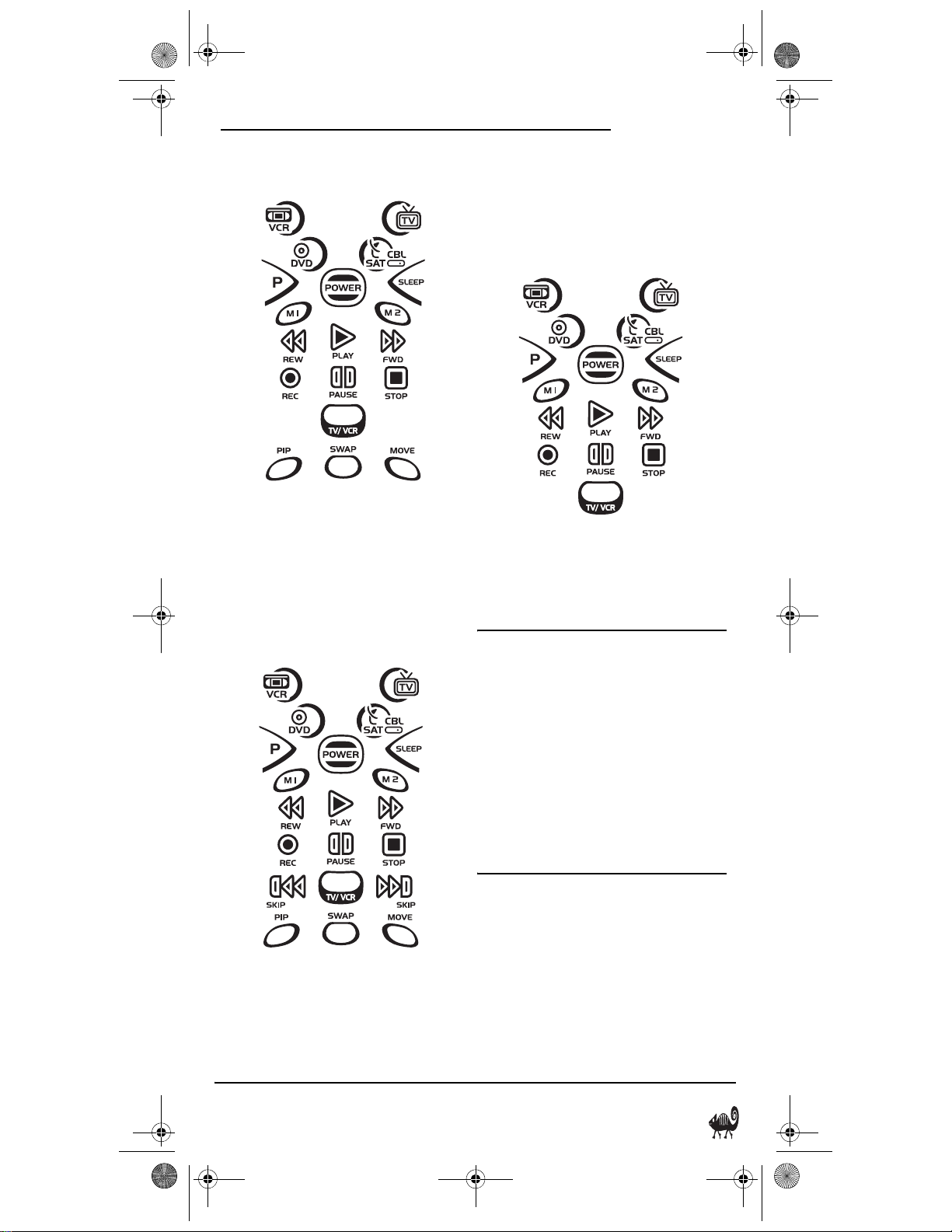
RS 4in1 Kam User Manual.fm Page 17 Friday, March 4, 2005 9:09 AM
OWNER’S MANUAL
TV/VCR MAIN MENU
Pressing TV displays the TV Main Menu
screen if you have set up this key for a TV/
VCR Combo device. After device
programming, use these keys to control all
your TV’s common features, such as the VCR
component’s transport functions.
control all your TV’s common features, such
as the VCR or DVD component’s transport
functions.
VCR MAIN MENU
Pressing VCR displays the VCR Main Menu
screen. After device programming, use these
keys to control your VCR’s transport features.
SPECIFICATIONS
TV/VCR/DVD OR TV/DVD MAIN MENU
Pressing TV displays the TV Main Menu
screen if you have set up this key for a TV/
VCR/DVD Combo or TV/DVD Combo device.
After device programming, use these keys to
Remote Power (4) AA Batteries
Remote Dimensions
(H x W x D) .8 x 2.52 x 1.10in
(H x W x D) 204 x 64 x 27mm
Remote Weight (no batteries). .40 lbs
(181.44g)
NOTE: Specifications are typical. Individual
units might vary. Specifications are subject to
change and improvement without notice.
CARE
• Keep the remote dry. If the remote gets
wet, wipe it dry immediately.
• Handle the remote gently and carefully.
Don't drop it.
• Use and store the remote only in normal
temperature environments.
Specifications 17
Page 18
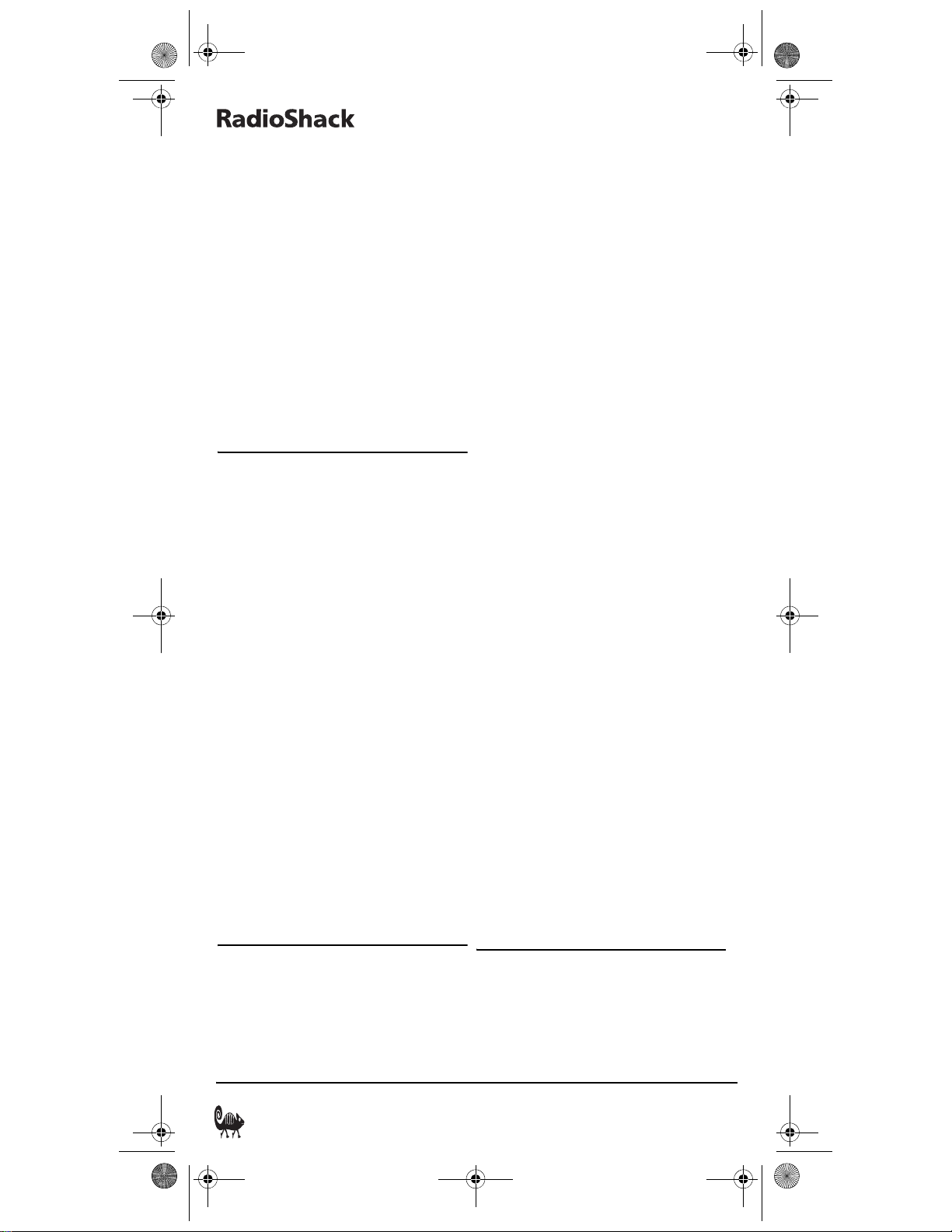
RS 4in1 Kam User Manual.fm Page 18 Friday, March 4, 2005 9:09 AM
4-IN-ONE REMOTE POWERED BY KAMELEON
• Keep the remote away from dust and
dirt.
• Wipe the remote with a damp cloth to
keep it looking new.
• Modifying or tampering with internal
parts can cause damage and invalidate
the warranty. If your remote is not
performing as it should, please contact
us at:
www.radioshack.com
or visit your local RadioShack store for
help.
ADDITIONAL INFORMATION
© 2003 Universal Electronics. No part of this
publication may be reproduced, transmitted,
transcribed, stored in any retrieval system, or
translated to any language, in any form or by
any means, electronic, mechanical, magnetic,
optical, manual, or otherwise, without the
prior written permission of Universal
Electronics. Kameleon is a trademark
(registration pending) of Universal
Electronics.
© 2004 RadioShack Corporation. All Rights
Reserved.RadioShack and RadioShack.com
are trademarks used by RadioShack
Corporation.
The RadioShack 4-in-One Remote Powered
By Kameleon is compatible for use in North
America. This product uses technologies
licensed under one or more of the following
U.S. patents: 6,587,067; 6,496,135; 5,515,052,
6,014,092; 6,195,033; 5,959,751; 6,587,067;
5,481,256; and patents pending.
M6123
reasonable protection against harmful
interference in a residential installation. This
equipment generates, uses, and can radiate
radio frequency energy and if not installed
and used in accordance with the instructions,
may cause harmful interference to radio
communications.
However, there is no guarantee that
interference will not occur in a particular
installation. If this equipment does cause
harmful interference to radio or television
reception, which can be determined by
turning the equipment off and on, the user is
encouraged to try to correct the interference
by one or more of the following measures:
• Reorient or relocate the receiving
antenna.
• Increase the separation between the
equipment and receiver.
• Connect the equipment into an outlet or
a circuit different from that to which the
receiver is connected.
• Consult the dealer or an experienced
radio/TV technician for help.
This equipment has been verified to comply
with the limits for a class B computing device,
pursuant to FCC Rules. In order to maintain
compliance with FCC regulations, shielded
cables must be used with this equipment.
Operation with non-approved equipment or
unshielded cables is likely to result in
interference to radio and TV reception. The
user is cautioned that changes and
modifications made to the equipment
without the approval of manufacturer could
void the user's authority to operate this
equipment.
INSTRUCTIONS TO THE USER
This equipment has been tested and found to
comply with the limits for a class B digital
device, pursuant to part 15 of the FCC Rules.
These limits are designed to provide a
18 Additional Information
LIMITED 90-DAY WARRANTY
This product is warranted by RadioShack
against manufacturing defects in material
and workmanship under normal use for
ninety (90) days from the date of purchase
Page 19

RS 4in1 Kam User Manual.fm Page 19 Friday, March 4, 2005 9:09 AM
OWNER’S MANUAL
from RadioShack company-owned stores and
authorized RadioShack franchisees and
dealers.
EXCEPT AS PROVIDED HEREIN,
RadioShack MAKES NO EXPRESS
WARRANTIES AND ANY IMPLIED
WARRANTIES, INCLUDING THOSE OF
MERCHANTABILITY AND FITNESS FOR A
PARTICULAR PURPOSE, ARE LIMITED IN
DURATION TO THE DURATION OF THE
WRITTEN LIMITED WARRANTIES
CONTAINED HEREIN. EXCEPT AS
PROVIDED HEREIN, RadioShack SHALL
HAVE NO LIABILITY OR RESPONSIBILITY
TO CUSTOMER OR ANY OTHER PERSON
OR ENTITY WITH RESPECT TO ANY
LIABILITY, LOSS OR DAMAGE CAUSED
DIRECTLY OR INDIRECTLY BY USE OR
PERFORMANCE OF THE PRODUCT OR
ARISING OUT OF ANY BREACH OF THIS
WARRANTY, INCLUDING, BUT NOT
LIMITED TO, ANY DAMAGES RESULTING
FROM INCONVENIENCE, LOSS OF TIME,
DATA, PROPERTY, REVENUE, OR PROFIT
OR ANY INDIRECT, SPECIAL, INCIDENTAL,
OR CONSEQUENTIAL DAMAGES, EVEN IF
RadioShack HAS BEEN ADVISED OF THE
POSSIBILITY OF SUCH DAMAGES.
Some states do not allow limitations on how
long an implied warranty lasts or the
exclusion or limitation of incidental or
consequential damages, so the above
limitations or exclusions may not apply to
you.
In the event of a product defect during the
warranty period, take the product and the
RadioShack sales receipt as proof of purchase
date to any RadioShack store. RadioShack
will, at its option, unless otherwise provided
by law: (a) correct the defect by product
repair without charge for parts and labor; (b)
replace the product with one of the same or
similar design; or (c) refund the purchase
price.
All replaced parts and products, and
products on which a refund is made, become
the property of RadioShack. New or
reconditioned parts and products may be
used in the performance of warranty service.
Repaired or replaced parts and products are
warranted for the remainder of the original
warranty period. You will be charged for
repair or replacement of the product made
after the expiration of the warranty period.
This warranty does not cover: (a) damage or
failure caused by or attributable to acts of
God, abuse, accident, misuse, improper or
abnormal usage, failure to follow
instructions, improper installation or
maintenance, alteration, lightning or other
incidence of excess voltage or current; (b) any
repairs other than those provided by a
RadioShack Authorized Service Facility; (c)
consumables such as fuses or batteries; (d)
cosmetic damage; (e) transportation,
shipping or insurance costs; or (f) costs of
product removal, installation, set-up service
adjustment or reinstallation.
This warranty gives you specific legal rights,
and you may also have other rights which
vary from state to state.
RadioShack Customer Relations,
200 Taylor Street, 6th Floor,
Fort Worth, TX 76102
Cat.No. 15-2144 07/02
Fort Worth, Texas 76102
Limited 90-Day Warranty 19
Page 20

RS 4in1 Kam User Manual.fm Page 20 Friday, March 4, 2005 9:09 AM
4-IN-ONE REMOTE POWERED BY KAMELEON
ÍNDICE DE MATERIAS
Introducción . . . . . . . . . . . . . . . . . . . . . . . . . . . . . . . . 21
Cómo Funciona Kameleon™ . . . . . . . . . . . . . . . . . . . 21
Instalación de las Baterías . . . . . . . . . . . . . . . . . . . . 21
Uso y Seguridad de las Baterías . . . . . . . . . . . . . . 21
Acerca de la Vida de las Baterías. . . . . . . . . . . . . 21
Instalación de las Baterías en el Control Remoto 22
Una Mirada Rápida a los Controles . . . . . . . . . . . . . . 23
Funciones de las Teclas . . . . . . . . . . . . . . . . . . . . 24
Tabla de Dispositivos. . . . . . . . . . . . . . . . . . . . . . . 27
Ajuste del Brillo de la Pantalla. . . . . . . . . . . . . . . . . . 27
Programación de un Dispositivo (Aparato) . . . . . . . . 27
Programación de un Aparato Combinado DVD/
Videograbadora . . . . . . . . . . . . . . . . . . . . . . . . . . . . . 28
Búsqueda de su Código . . . . . . . . . . . . . . . . . . . . . . . 29
Verificación de los Códigos . . . . . . . . . . . . . . . . . . . . 30
Cambio del Bloqueo del Volumen. . . . . . . . . . . . . . . . 30
Bloqueo del Control de Volumen a un Modo (Bloqueo
Global de Volumen) . . . . . . . . . . . . . . . . . . . . . . . . 31
Desbloqueo del Control de Volumen para un Solo
Dispositivo (Desbloqueo Individual de Volumen) . 31
Desbloqueo de Todo el Control de Volumen
(Restauración de los Parámetros de Fábrica) . . . 31
Programación de una Exploración de Canales
Favoritos. . . . . . . . . . . . . . . . . . . . . . . . . . . . . . . . . . . 31
Uso de la Exploración de Canales . . . . . . . . . . . . . . . 32
Reasignación de las Teclas de Dispositivos . . . . . . . 33
Fijación del Interruptor de Inclinación . . . . . . . . . . . 33
Desactivación del Interruptor de Inclinación. . . . 33
Activación del Interruptor de Inclinación. . . . . . . 33
Uso de los Macros . . . . . . . . . . . . . . . . . . . . . . . . . . . 33
Programación de un Macro (Ejemplo) . . . . . . . . . 34
Borrar Función de un Macro. . . . . . . . . . . . . . . . . 34
Programación del Cronómetro de Dormido. . . . . . . . 34
Activación del Cronómetro de Dormido . . . . . . . . 34
Desactivación del Cronómetro de Dormido . . . . . 34
Programación del Cronómetro de Dormido . . . . . 35
Remoción de Toda la Programación al Gusto . . . . . . 35
Remoción de Toda la Programación . . . . . . . . . . . . . 35
Localización de Fallas . . . . . . . . . . . . . . . . . . . . . . . . 36
Pantallas de Menúes de Dispositivos. . . . . . . . . . . . . 37
Menú Principal de CBL/SAT . . . . . . . . . . . . . . . . . . 37
Menú Principal de Cable/PVR y Satélite/PVR . . . . 38
Menú Principal de DVD . . . . . . . . . . . . . . . . . . . . . 38
Menú Principal de PVR . . . . . . . . . . . . . . . . . . . . . 38
Menú Principal de TV. . . . . . . . . . . . . . . . . . . . . . . 39
Menú Principal de TV/VCR . . . . . . . . . . . . . . . . . . . 39
Menú Principal de TV/VCR/DVD o TV/DVD . . . . . . . 39
Menú Principal de VCR . . . . . . . . . . . . . . . . . . . . . 40
Especificaciones . . . . . . . . . . . . . . . . . . . . . . . . . . . . 40
Cuidado. . . . . . . . . . . . . . . . . . . . . . . . . . . . . . . . . . . . 40
Información Adicional . . . . . . . . . . . . . . . . . . . . . . . . 40
Instrucción para el Usuario . . . . . . . . . . . . . . . . . . . . 41
Manufacturer’s Codes (Códigos del Fabricante) . . . . 43
Códigos de Configuración para Cajas/Convertidores
de Cable. . . . . . . . . . . . . . . . . . . . . . . . . . . . . . . . . 43
Códigos de Configuración para Aparatos
Combinados Cajas/Convertidores de
Cable/DVR/PVR . . . . . . . . . . . . . . . . . . . . . . . . . . . 44
Códigos de Configuración para Aparatos
Combinados Cajas/Convertidores de Cable/PVR . 45
Códigos de Configuración para Reproductores
DVD. . . . . . . . . . . . . . . . . . . . . . . . . . . . . . . . . . . . . 45
Códigos de Configuración para Aparatos
Combinados Reproductores DVD/VCR. . . . . . . . . . 47
Códigos de Configuración para DVR/PVRs
Grabadores Personales en Disco Duro . . . . . . . . . 47
Códigos de Configuración para Dispositivos Sistema
de Teatro en Casa . . . . . . . . . . . . . . . . . . . . . . . . . 48
Códigos de Configuración para Receptores de
Satélite. . . . . . . . . . . . . . . . . . . . . . . . . . . . . . . . . . 48
Códigos de Configuración para Aparatos
Combinados Satélite/DVR/PVR). . . . . . . . . . . . . . . 50
Códigos de Configuración para Aparatos
Combinados Receptores de Satélite/PVR . . . . . . . 50
Códigos de Configuración para Televisores . . . . . 50
Códigos de Configuración para Aparatos
Combinados TV/Reproductores DVD . . . . . . . . . . . 54
Códigos de Configuración para Aparatos
Combinados TV/Videograbadora . . . . . . . . . . . . . . 54
Códigos de Configuración para Aparatos
Combinados TV/VCR/DVD . . . . . . . . . . . . . . . . . . . . 55
Códigos de Configuración para Videograbadoras 55
20 Índice de Materias
Page 21

RS 4in1 Kam User Manual.fm Page 21 Friday, March 4, 2005 9:09 AM
OWNER’S MANUAL
INTRODUCCIÓN
El Control Remoto 4 en Uno de RadioShack,
impulsado por Kameleon™, es un control
remoto universal revolucionario que usa la
tecnología Kameleon de Universal
Electronics. Está diseñado para controlar
hasta cuatro dispositivos de entretenimiento
en el hogar.
Después de instalar cuatro (4) baterías
alcalinas nuevas de tamaño AA (no vienen
incluidas), el control remoto se puede usar de
inmediato para controlar un televisor, una
videograbadora (VCR) y un reproductor DVD
de la marca RCA, y una caja de cablevisión
Motorola. Para controlar otras marcas,
sírvase llevar a cabo las instrucciones de la
“Programación de un Dispositivo (Aparato)”
en la página 27.
CÓMO FUNCIONA
KAMELEON
El Control Remoto 4 en Uno de RadioShack,
impulsado por Kameleon™, proporciona la
versatilidad de un control remoto con LCD
(pantalla de cristal líquido) con la sensación
de una unidad tradicional en que se oprimen
botones. Para el usuario, el resultado es una
magnífica pantalla brillante con una
animación cautivadora y gráficas sensibles al
tacto.
Este remoto combina la familiaridad de
oprimir botones para controlar las funciones
(como las teclas numéricas) con la
flexibilidad de la LCD Kameleon impulsado
por menúes.
Actuando como lo indica su nombre, el
Kameleon cambia el Menú de Dispositivo
según el dispositivo que se selecciona. Por
ejemplo, al seleccionar TV aparece un menú
principal que contiene los controles de PIP
™
(imagen en imagen). Sin embargo, si se
selecciona un reproductor de DVD aparece un
menú con las teclas de navegación y los
controles de transporte para el DVD.
Las gráficas animadas de las teclas también
proporcionan una retroalimentación
operativa mejorada, de manera que usted
podrá ver fácilmente cuál es el modo que está
activo y cuándo se están comunicando los
comandos con un dispositivo. El resultado
final de la tecnología Kameleon es una forma
sencilla, elegante e inteligente de organizar
un número grande de teclas de control
remoto de cuatro dispositivos diferentes.
INSTALACIÓN DE LAS
BATERÍAS
USO Y SEGURIDAD DE LAS BATERÍAS
• Utilice únicamente baterías frescas del
tamaño requerido y del tipo
recomendado.
• No mezcle baterías viejas y nuevas,
diferentes tipos de baterías (v.g.,
estándar, alcalinas, o recargables), ni
baterías recargables de diferentes
capacidades.
• Si no va a usar el control remoto durante
un largo tiempo, quítele las baterías.
Éstas pueden derramar substancias
químicas que pueden destruir los
componentes electrónicos.
ADVERTENCIA: Deseche las baterías viejas
rápida y adecuadamente. No las queme ni las
entierre.
ACERCA DE LA VIDA DE LAS BATERÍAS
Al igual que con todos los dispositivos que
funcionan con baterías (pilas), la vida de las
baterías varía de acuerdo con el uso,
incluyendo la frecuencia y la duración con
que se oprimen las teclas en la pantalla
Introducción 21
Page 22

RS 4in1 Kam User Manual.fm Page 22 Friday, March 4, 2005 9:09 AM
4-IN-ONE REMOTE POWERED BY KAMELEON
Kameleon. La vida de las baterías se puede
extender mediante:
• Reducción del nivel de brillo de la
pantalla (vea “Ajuste del Brillo de la
Pantalla” en la página 27).
• Desactivación de la función "inclinación
encendida" en el Kameleon (vea
“Desactivación del Interruptor de
Inclinación” on page 33).
INSTALACIÓN DE LAS BATERÍAS EN EL
CONTROL REMOTO
Su cont rol remoto necesit a cuatro baterías AA
(no vienen incluidas) para funcionar.
1. Empuje adelante en la cubierta del
compartimento de baterías hacia abajo
(en el respaldo del control remoto) y
levántela.
2. Deslice las baterías AA en el
compartimento como se indica por los
símbolos de polaridad (+ y -) que se
muestran adentro.
❷❷
3. Alinee la tapa con la abertura del
compartimento y deslícela de nuevo en
su lugar.
❶
22 Instalación de las Baterías
❸
4. Si las baterías se insertan correctamente,
la pantalla se encenderá y mostrará todas
las teclas después de que se presione
cualquiera tecla.
NOTA: Hay que cambiar las baterías si alguna
de las siguientes condiciones se presenta:
Page 23

RS 4in1 Kam User Manual.fm Page 23 Friday, March 4, 2005 9:09 AM
1. El seg mento infrarrojo superior par padea
cinco veces después de que se presione
una tecla.
2. El interruptor de inclinación (si está
activado, vea la página 33) ya no activa
el control remoto y éste solamente se
enciende si se presiona una de la teclas en
la pantalla.
UNA MIRADA RÁPIDA A LOS
CONTROLES
Utilice la ilustración (más abajo) para
localizar los controles y estudiar las
“Funciones de las Teclas”(comenzando en la
siguiente página) y así aprender cómo
funcionan.
NOTA: La ilustración muestra todas las teclas
del control remoto. En la operación real, sólo se
muestran las teclas activas que usa el
dispositivo seleccionado, y las teclas no
activadas permanecen ocultas. Estos controles
funcionan igual a los que se hallan en sus
controles remotos originales.
Para saber qué tipo de dispositivo se puede
controlar por cada tecla de dispositivo
después de la programación, vea la “Tabla de
Dispositivos” en la página 27.
OWNER’S MANUAL
Para saber cuáles son las teclas que aparecen
cuando se activa el modo de programa o
cuando se selecciona un dispositivo, vea la
sección “Pantallas de Menúes de
Dispositivos” en la página 37.
Se incluyen descripciones breves de cómo
funcionan las teclas en cada pantalla
presentada.
Una Mirada Rápida a los Controles 23
Page 24

RS 4in1 Kam User Manual.fm Page 24 Friday, March 4, 2005 9:09 AM
4-IN-ONE REMOTE POWERED BY KAMELEON
Una Mirada Rápida a los
Controles (Continuación)
FUNCIONES DE LAS TECLAS
Cuando se presiona
una tecla, los
segmentos infrarrojos
se animarán para
indicar que el control
remoto está enviando
señales infrarrojas a
un dispositivo
seleccionado.
Presione VCR, TV, CBL/
SAT, o DVD para
seleccionar el
dispositivo que se va a
controlar. La tecla del
dispositivo
seleccionado se
animará para indicar
que está activo en este
momento. Vea t ambién
“Pantallas de Menúes
de Dispositivos” en la
página 37.
Presione POWER para
encender o apagar un
dispositivo
seleccionado.
Presione la P para
activar la pantalla de
programación.
En el modo CBL/SAT,
presione PAGE+ (o
PAGE-) para avanzar (o
retroceder) a través de
los canales en la guía
de programas.
Presione (FAV) SCAN
(exploración de
canales favoritos) para
explorar todos los
canales, o después de
programarlos, para
explorar los 10 canales
favoritos.
Use las teclas de
navegación de la
siguiente manera:
Presione MENU para
mostrar el menú
principal de su
dispositivo.
Presione GUIDE (guía)
para mostrar la guía de
programas de su
dispositivo, o el menú
de configuración o de
programación.
Presione INFO
(información) para
mostrar la
información actual del
canal y del programa.
Presione EXIT (salida)
pa ra sa lir se de la g uía o
del menú de su
dispositivo.
Use las teclas de para
navegar a través de la
guía de programas y de
las pantallas de
menúes.
Presione SELECT para
escoger las opciones en
el menú o en la guía de
su dispositivo.
Presione LAST (último)
para recobrar el último
canal visto.
24 Una Mirada Rápida a los Controles (Continuación)
Page 25

RS 4in1 Kam User Manual.fm Page 25 Friday, March 4, 2005 9:09 AM
OWNER’S MANUAL
Presione VOL +
(o VOL -) para subir (o
bajar) el volumen en el
dispositivo
seleccionado (también
vea “Cambio del
Bloqueo del Volumen”
en la página 30).
En el modo TV, VCR, o
DVD , presione TV/VCR
para conmutar la
entrada del televisor
con el fin de ver
programas de TV o de
Vídeo.
En el modo CBL/SAT,
presione A/B para que
funcione como el
interruptor A/B de su
caja de cablevisión o
de su receptor de
satélite.
Presione MUTE
(enmudecer) para
apagar o encender el
sonido.
Presione las teclas
numéricas
(1 - 9 y 0) para
seleccionar
directamente los
canales (v.g., 009 o
031) o teclee los
números.
En el modo TV,
presione +100 para
introducir números
mayores de 100. En el
modo DVD, presione
+100 para introducir
números mayores de
10.
Para ciertas marcas,
presione ENTER
(seleccionar) después
de introducir los
números (si así se
requería en el control
remoto original).
En todos los modos
excepto DVD, presione
CH + (o CH -) para
seleccionar el siguiente
canal con número más
alto (o más bajo).
En el modo DVD ,
presione CH + (o CH -)
para seleccionar el
capítulo siguiente (o
anterior).
Una Mirada Rápida a los Controles (Continuación) 25
Page 26

RS 4in1 Kam User Manual.fm Page 26 Friday, March 4, 2005 9:09 AM
4-IN-ONE REMOTE POWERED BY KAMELEON
En todos los modos
excepto CBL/SAT, use
las teclas de transporte
(es decir, REW, PLAY,
FWD, PAUSE, y STOP)
para controlar el
transporte del
dispositivo. Presione
REC dos veces para
grabar un programa en
su dispositivo (si la
función está
disponible).
En el modo CBL/SAT,
use las teclas de
transporte para
controlar el VOD
(vídeo a petición) o la
PVR (grabadora
personal en disco
duro), si los tiene
disponibles en su
servicio por cable o
por satélite.
S
i las funciones están
disponibles en el
dispositivo que
seleccionó, use las teclas
Picture-In-Picture
(imagen en imagen) de la
siguiente manera
E
n el modo TV, presione
PIP
para encender o
apagar la función Imagen
en Imagen. Cuando está
programado para un
dispositivo con DVR/PVR
activado, presione
para repetición
instantánea en
dispositivos con DVR/
PVR activado
E
n el modo TV, presione
SWAP
(permutación)
para pasar las imágenes y
sonidos entre la imagen
principal y la de la
ventanilla. Cuando está
programado para un
dispositivo con DVR/PVR
activado, presione
TV
para pasar entre
televisión en vivo y video
en dispositivos con DVR/
PVR activado
En el modo TV,
presione MOVE para
mover la ventanilla a
lugares distintos en la
pantalla principal. En
el modo VCR o CBL/
SAT, presione para
saltarse los
comerciales pasados u
otras escenas no
interesantes en
dispositivos con DVR/
PVR activado.
:
.
LIVE
.
26 Una Mirada Rápida a los Controles (Continuación)
Page 27

RS 4in1 Kam User Manual.fm Page 27 Friday, March 4, 2005 9:09 AM
OWNER’S MANUAL
TABLA DE DISPOSITIVOS
NOTA: Por favor consulte la tabla de abajo al
seguir las instrucciones de “Programación de
un Dispositivo (Aparato)” en la página 27.
Después de la programación, el Control
Remoto 4 en Uno de RadioShack podrá
controlar los siguientes tipos de dispositivos:
ESTA TECLA CONTROLA ESTOS DISPOSITIVOS
VCR o DVR/PVR
Televisión, Combinación
TV/VCR, Combinación TV/
VCR/DVD, o Combinación
TV/DVD
Caja (Convertidor) de
Cablevisión, Receptor de
Satélite o Combinación
Satélite/PVR
Reproductor DVD,
Combinación DVD/VCR, o
Dispositivo Sistema de
Te at ro en Ca s a ( H Ti B)
AJUSTE DEL BRILLO DE LA
PANTALLA
El Control Remoto 4 en Uno de RadioShack
tiene cinco niveles de ajuste de brillo; en la
fábrica se le pone en el nivel de brillo de en
medio. Para incrementar o disminuir el
brillo, siga estos pasos:
1. Presione y mantenga presionada la P
hasta que el segmento infrarrojo
parpadee dos veces.
2. Usando las teclas numéricas,
introduzca, press 9 7 4. El segmento
infrarrojo parpadee dos veces.
• Para aumentar el brillo, presione
CH+ una vez o más.
• Para disminuir el brillo, presione
CH- una vez o más.
3. Cuando obtenga el brillo deseado,
presione P de nuevo para salirse de la
programación.
NOTA: El control remoto incluye un
interruptor de inclinación que enciende
la pantalla cuando se mueve la unidad.
Si gusta, puede desactivar esta función.
Vea “Fijación del Interruptor de
Inclinación” en la página 33.
PROGRAMACIÓN DE UN
DISPOSITIVO (APARATO)
El Control Remoto 4 en Uno de RadioShack
está prefijado en la fábrica para que opere los
siguientes dispositivos:
• Caja de cablevisión Motorola
• TV,VCR, y reproductor DVD de la marca
RCA
Para controlar dispositivos que no sean de las
marcas fijadas en la fábrica, lleve a cabo los
siguientes pasos; de otra forma sáltese esta
sección:
1. Encienda el dispositivo deseado (v.g., la
videograbadora o el reproductor de
DVDs) y, si fuese necesario, póngale el
medio que usa (v.g., casete o disco).
NOTA: Antes de proceder, por favor lea
los pasos 2 al 5 completamente. Antes de
comenzar con el paso 2, revise los
“Códigos del Fabricante” (comenzando
en la página 43). Las marcas aparecen en
la lista en orden alfabético y con los
códigos más populares primero. Resalte o
anote los nombres de los dispositivos y los
números de los códigos que desea
programar.
Ajuste del Brillo de la Pantalla 27
Page 28

RS 4in1 Kam User Manual.fm Page 28 Friday, March 4, 2005 9:09 AM
4-IN-ONE REMOTE POWERED BY KAMELEON
2. Presione una tecla de dispositivo (es
decir, VCR, TV, CBL/SAT, o DVD). La tecla
del dispositivo seleccionado se animará.
NOTA: Vea la “Tabla de Dispositivos” en
la página 27 al seleccionar una tecla de
dispositivo para programarla.
3. Presione y mantenga presionada la P
hasta que el segmento infrarrojo
parpadee dos veces.
NOTA: Si la pantalla se apaga por
inactividad, el control remoto se saldrá
de la programación y volverá a la
pantalla de menúes del último dispositivo
seleccionado. Para comenzar la secuencia
de programación de nuevo, repita este
paso.
4. Use los “Códigos del Fabricante”
(comenzando en la página 34) para
ubicar el tipo de dispositivo y la marca y
entonces use las teclas de números para
introducir el primer código de cuatro
dígitos para su dispositivo. El segmento
infrarrojo parpadeará una vez para cada
dígito que se presiona. Si se realiza
correctamente, el segmento infrarrojo
inferior parpadeará dos veces cuando se
presiona el último dígito.
N
OTA:
Si el segmento infrarrojo inferior
muestra un parpadeo largo en lugar de lo
anterior, es que ha ocurrido un error.Vuelva a
introducir el mismo código una vez más
5. Apunte el control remoto al dispositivo y
presione la tecla POWER. El dispositivo
deberá apagarse. Si no lo hace, repita los
pasos 3 a 5, probando cada uno de los
códigos de su marca hasta que
encuentre uno que funcione. Si aún así
no funciona, pruebe con la sección
“Búsqueda de su Código” en la
página 29.
6. Si lo desea, repita los pasos 2 al 5 para
cada dispositivo que desee controlar.
.
7. Para referencia futura, anote cada uno
de los códigos de los dispositivos que
funcionan en los cuadrados de abajo:
Código CBL/SAT:
Tipo de
Dispositivo:______________________
Código TV:
Tipo de
Dispositivo:______________________
Código DVD:
Tipo de
Dispositivo:______________________
Código VCR:
Tipo de
Dispositivo:______________________
Código PVR:
Tipo de
Dispositivo:______________________
PROGRAMACIÓN DE UN
APARATO COMBINADO
DVD/VIDEOGRABADORA
1. Encienda el aparato combinado DVD
Videograbadora e inserte un DVD.
NOTA: Antes de proceder, por favor lea
los pasos 2 al 10 completamente. Antes de
comenzar con el paso 2, revise los “Setup
Codes for DVD Player/VCR Combos” (en
la página 47). Las marcas aparecen en la
lista en orden alfabético y con los códigos
más populares primero. Resalte o anote
los nombres de los dispositivos y los
28 Programación de un Aparato Combinado DVD/Videograbadora
Page 29

RS 4in1 Kam User Manual.fm Page 29 Friday, March 4, 2005 9:09 AM
OWNER’S MANUAL
números de los códigos que desea
programar.
2. Presione DVD. La tecla se animará.
3. Presione y mantenga presionada la P
hasta que el segmento infrarrojo
parpadee dos veces.
NOTA: Si la pantalla se apaga por
inactividad, el control remoto se saldrá
de la programación y volverá a la
pantalla de menúes del último dispositivo
seleccionado. Para comenzar la secuencia
de programación de nuevo, repita este
paso.
4. Use los “Setup Codes for DVD Player/
VCR Combos” (en la página 47) para
ubicar el tipo de dispositivo y la marca y
entonces use las teclas de números para
introducir el primer código de cuatro
dígitos para su dispositivo. El segmento
infrarrojo parpadeará una vez para cada
dígito que se presiona. Si se realiza
correctamente, el segmento infrarrojo
inferior parpadeará dos veces cuando se
presiona el último dígito.
N
OTA:
Si el segmento infrarrojo inferior
muestra un parpadeo largo en lugar de lo
anterior, es que ha ocurrido un error.Vuelva a
introducir el mismo código una vez más
5. Apunte el control remoto al dispositivo y
presione la tecla POWER. El dispositivo
deberá apagarse.
6. Si el código funciona, presione la tecla
OK. El segmento infrarrojo inferior
parpadea dos veces.
7. (Opcional) Si ya localizó un código de
configuración que funciona, pero
también tiene un código VCR por
separado en la lista en la página 55,
tendrá que programárselo al control
remoto para tener acceso a los controles
de la VCR, como sigue:
a. Presione VCR.
.
b. Utilizando las teclas numéricas,
introduzca el código VCR de cuatro
dígitos para su aparato combinado
DVD/Videograbadora (VCR). Si se
realiza correctamente, el segmento
infrarrojo inferior parpadeará dos
veces.
NOTA: Si un código de configuración de
VCR no está en la lista, usted puede usar
la tecla VCR para programar una VCR
por separado u otro dispositivo (vea
“Reasignación de las Teclas de
Dispositivos” en la página 33).
8. Para referencia futura, escriba el código
que funcionó para su aparato
combinado DVD/Videograbadora
(VCR) en los siguientes espacios:
Código DVD Player/VCR:
Código VCR (si se usó):
BÚSQUEDA DE SU CÓDIGO
Si su dispositivo no le responde al control
remoto después de haber probado todos los
códigos listados para su marca, o si su marca
no está listada en lo absoluto, trate de buscar
su código.
NOTA: Antes de llevar a cabo la búsqueda de
un código para un reproductor de CD o DVD, o
de una VCR, encienda el dispositivo e inserte el
medio de grabación requerido.
Por ejemplo, para buscar un código para su
televisor:
1. Presione una tecla de dispositivo (v.g.,
TV). La tecla del dispositivo seleccionado
se animará.
Búsqueda de su Código 29
Page 30

RS 4in1 Kam User Manual.fm Page 30 Friday, March 4, 2005 9:09 AM
4-IN-ONE REMOTE POWERED BY KAMELEON
2. Presione y mantenga presionada la P
hasta que el segmento infrarrojo
parpadee dos veces.
3. Introduzca 9 9 1. El segmento infrarrojo
inferior parpadea dos veces.
4. Apunte el control remoto al TV y
presione Power. El control remoto
enviará códigos infrarrojos desde su
base de datos hacia el dispositivo
seleccionado, comenzando con el código
más popular primero.
5. Si el TV responda, siga con el paso 6. Si
el TV no responda, presione CH+. El
remoto probará el siguiente código.
Continue hasta que responda el TV.
NOTA: Presione CH- para probar el código
previo.
6. Para seleccionar el código, presione P. El
segmento infrar rojo parpadea dos veces.
7. Para buscar los códigos de sus otros
dispositivos, repita los pasos 1 a 6, pero
use la tecla apropiada del dispositivo.
VERIFICACIÓN DE LOS
CÓDIGOS
Si configuró el control remoto usando el
procedimiento de “Búsqueda de su Código”
(en la página 29), tal vez tenga que averiguar
cuál es el código de cuatro dígitos que está
operando su equipo.
1. Presione la tecla del dispositivo deseado
(es decir, VCR, TV, CBL/SAT, o DVD). La
tecla del dispositivo seleccionado se
animará.
2. Presione y mantenga presionada la P
hasta que el segmento infrarrojo
parpadee dos veces.
3. Usando las teclas numéricas, introduzca
9 9 0.
4. Para ver el código del primer dígito,
presione el 1. Cuente el número de veces
que el segmento infrarrojo inferior
parpadea (v.g., tres parpadeos = 3) y
anote el número en el cuadrado en la
extrema izquierda de los espacios para
el código de TV en la página 28.
NOTA: Si uno de los dígitos del código es
el "0", el segmento infrarrojo inferior no
parpadeará.
5. Repita el paso 4 por tres veces más para
los dígitos que faltan. Use el 2 para el
segundo dígito, 3 para el tercero, y 4
para el cuarto. Anote los dígitos del
código en los espacios que quedan para
el código de TV en la página 8.
NOTA: Si introdujo un número inválido
(v.g., 7) o una tecla inválida (v.g., PLAY),
el segmento infrarrojo inferior mostrará
un parpadeo largo y volverá a la pantalla
de programación "Other". Vuelva a
comenzar con el paso 2 de arriba.
6. Para verificar los códigos de otros
dispositivos, repita los pasos 1 a 5, pero
sustituya la tecla del dispositivo
apropiado por la del dispositivo que esté
verificando. Anote los dígitos del código
del dispositivo en los espacios
apropiados para el código en la página
28.
CAMBIO DEL BLOQUEO DEL
VOLUMEN
El Control Remoto 4 en Uno de Radio Shack s e
programa en la fábrica para que haya un
control independiente del volumen en cada
dispositivo seleccionado.
Sin embargo, usted puede cambiar la
programacion del Bloqueo del Volumen a la
de Bloqueo Global de Volumen de tal manera
que el volumen de un dispositivo quede
30 Verificación de los Códigos
Page 31

RS 4in1 Kam User Manual.fm Page 31 Friday, March 4, 2005 9:09 AM
OWNER’S MANUAL
bloqueado a un modo (v.g., para controlar el
volumen del televisor en todos los otros
modos). Después de esto, si gusta, puede
llevar a cabo un Desbloqueo Individual de
Vo l u m e n en un dispositivo seleccionado para
fijarle el control de volumen como una
operación independiente.
BLOQUEO DEL CONTROL DE VOLUMEN A UN
MODO (BLOQUEO GLOBAL DE VOLUMEN)
1. Presione y mantenga presionada la P
hasta que el segmento infrarrojo
parpadee dos veces.
2. Introduzca 9 9 3 y luego presione la tecla
de un dispositivo en el que quiere
controlar el volumen (por ejemplo, TV).
El segmento infrarrojo parpadea dos
veces.
3. Ahora, cuando presione VOL-, VOL+, o
MUTE (enmudecer), controlará el
volumen del dispositivo seleccionado,
independientemente del modo
seleccionado.
DESBLOQUEO DEL CONTROL DE VOLUMEN
PARA UN SOLO DISPOSITIVO (DESBLOQUEO
INDIVIDUAL DE VOLUMEN)
1. Presione la tecla de un dispositivo (es
decir, VCR, TV, CBL/SAT, o DVD) donde
quiere desbloquear los controles del
volumen.
2. Presione y mantenga presionada la P
hasta que el segmento infrarrojo
parpadee dos veces.
3. Introduzca 9 9 3 y luego presione VOL-.
El segmento infrarrojo parpadee cuatro
veces.
4. Si gusta, repita los pasos 1 a 3 (de esta
sección) por cada uno de los
dispositivos en los que quiere controlar
el volumen en forma independiente.
5. Ahora, después de que seleccione un
dispositivo que tiene desbloqueado el
volumen, si presiona VOL-, VOL+, o
MUTE , controlará el volumen del
dispositivo únicamente en el modo
seleccionado.
DESBLOQUEO DE TODO EL CONTROL DE
VOLUMEN (RESTAURACIÓN DE LOS
PARÁMETROS DE FÁBRICA)
1. Presione y mantenga presionada la P
hasta que el LED rojo parpadee dos
veces y entonces sueltéla.
2. Introduzca 9 9 3 y luego presione VOL+.
El segmento infrarrojo parpadea cuatro
veces. El volumen se controla de nuevo
en forma independiente.
El volumen se controlará de nuevo en forma
independiente de acuerdo con los parámetros
de fábrica de todos los dispositivos
programados.
PROGRAMACIÓN DE UNA
EXPLORACIÓN DE CANALES
FAVORITOS
En todos los modos, el Control Remoto 4 en
Uno de RadioShack puede guardar una lista
de hasta 10 canales favoritos, en cualquier
orden, que serán explorados inmediatamente
cuando usted presione FAV SCAN(vea “Uso de
la Exploración de Canales” en la página 32).
NOTA: Los canales favoritos sólo se pueden
programar para un modo. Después de la
programación, si se presiona FAV SCAN
mientras se está en otro modo, el control
remoto comenzará una exploración
(recorrido) de canales normal (si esto es
aplicable al modo seleccionado).
1. Seleccione un Modo de Canales Favoritos
presionando VCR, DVD, CBL/SAT, o TV. El
segmento infrarrojo parpadea una vez al
tiempo que se anima la tecla del
dispositivo seleccionado.
Programación de una Exploración de Canales Favoritos 31
Page 32

RS 4in1 Kam User Manual.fm Page 32 Friday, March 4, 2005 9:09 AM
4-IN-ONE REMOTE POWERED BY KAMELEON
2. Presione y mantenga presionada la P
hasta que el segmento infrarrojo
parpadee dos veces.
3. Usando las teclas numéricas, introduzca
9 9 6. El segmento infrarrojo
parpadeará dos veces.
NOTA: Si el segmento infrarrojo inferior
muestra un parpadeo largo, ha ocurrido
un error. Haga la prueba repitiendo este
paso.
4. Utilizando las teclas numéricas,
introduzca el número de uno de sus
canales favoritos (v.g., 0 1 2). Después
presione la P. El segmento infrarrojo
parpadeará tres veces como
confirmación.
NOTA: Si el control remoto original
requería que se presionara una tecla de
Enter para cambiar el canal, también
presione la tecla ENTER (intro) después de
introducir el número del canal (v.g., 0 1 2
ENTER).
NOTA: Si trate de introducir más de 10
canales, or si pasan más de 10 segundos
entre presiones de tecla, el remoto sale
automaticamente de la programación.
5. Si gusta, repita el paso 4 por cada canal
que se vaya a guardar, hasta un total de
10 canales.
NOTA: Después de guardar 10 canales, el
control remoto se saldrá de la pantalla de
programación de Canales Favoritos.
Para salirse de la programación con
menos de 10 canales favoritos
guardados, presione y mantenga
presionada la P hasta que el segmento
infrarrojo inferior parpadee dos veces.
NOTA: Si ha introducido menos de 10
canales favoritos y quiere agregar más,
tendrá que volver a introducir todos los
canales.
NOTA: Si ha programado 10 canales
favoritos, tendrá que reajustar el remoto
para programar nuevos canales. Vea
“Localización de Fallas” en la página 36.
USO DE LA EXPLORACIÓN DE
CANALES
En todos los modos, presione la tecla SCAN
para iniciar una exploración de todos los
canales cada 3 segundos. Si la haya
programado, presione la tecla FAV SCAN para
explorar sólo sus canales favoritos (vea
“Programación de una Exploración de
Canales Favoritos” en la página 31).
1. Presione VCR, DVD, CBL/SAT, o TV. El
segmento infrarrojo inferior parpadea
una vez al tiempo que se anima la tecla
del dispositivo seleccionado.
2. Presione FAV SCAN. Los segmentos
infrarrojos se animarán al ir cambiando
de canal.
• Si se configuró la Exploración de
Canales Favoritos, comenzará la
exploración (recorrido) de los
canales favoritos y se hará el ciclo a
través de los canales guardados
durante 3 minutos o hasta que se le
detenga presionando cualquier
tecla.
• Si no se configuró la Exploración de
Canales Favoritos, la exploración
comenzará con el canal actual,
después procederá al siguiente
canal ascendente y hará el ciclo a
través de todos los canales durante
3 minutos o hasta que se le detenga
presionando cualquier tecla.
3. Para suspender la exploración de
canales en cualquier momento, presione
cualquier tecla.
32 Uso de la Exploración de Canales
Page 33

RS 4in1 Kam User Manual.fm Page 33 Friday, March 4, 2005 9:09 AM
OWNER’S MANUAL
REASIGNACIÓN DE LAS
TECLAS DE DISPOSITIVOS
El Control Remoto 4 en Uno de RadioShack se
puede configurar para que controle un
segundo dispositivo. Por ejemplo, para
controlar una TV, una Caja de Cablevisión, y
dos reproductores de DVDs, usted puede
reasignar la tecla VCR no usada para operar
un segundo Reproductor DVD, de la siguiente
manera:
1. Presione y mantenga presionada la P
hasta que el segmento infrarrojo
parpadee dos veces.
2. Usando las teclas numéricas, introduzca
9 9 2. El segmento infrarrojo
parpadeará dos veces.
3. Presione DVD y luego VCR. La tecla VCR
está lista para programarse para que
controle su segundo reproductor de
DVD. Vea “Programación de un
Dispositivo (Aparato)” en la página 27.
NOTA: Sólo un dispositivo se puede
asignar a la tecla de un dispositivo no
usado a la vez.
4. Si lo desea, repita los pasos 1 a 3 para
reasignar otro dispositivo.
DESACTIVACIÓN DEL INTERRUPTOR DE
INCLINACIÓN
1. Presione y mantenga presionada la P
hasta que el segmento infrarrojo
parpadee dos veces.
2. Usando las teclas numéricas, introduzca
9 8 5. El segmento infrarrojo
parpadeará cuatro veces, confirmando
que el Interruptor de Inclinación está
desactivado.
ACTIVACIÓN DEL INTERRUPTOR DE
INCLINACIÓN
1. Presione y mantenga presionada la P
hasta que el segmento infrarrojo
parpadee dos veces.
2. Usando las teclas numéricas, introduzca
9 8 5. El segmento infrarrojo
parpadeará dos veces, confirmando que
el Interruptor de Inclinación está
activado.
USO DE LOS MACROS
El Control Remoto 4 en Uno de RadioShack le
permite configurar una sóla tecla para que
realice una operación repetitiva que
desperdicia tiempo.
FIJACIÓN DEL INTERRUPTOR
DE INCLINACIÓN
El Control Remoto 4 en Uno de RadioShack
contiene un Interruptor de Inclinación que
enciende el la pantalla cuando se mueve la
unidad. Si gusta, puede desactivar esta
función para que se encienda la pantalla
únicamente mediante la presión de una tecla.
NOTA: Si desactiva el Interruptor de
Inclinación puede ayudar a conservar la vida
de las baterias.
Reasignación de las Teclas de Dispositivos 33
Un macro se puede usar para controlar las
operaciones de teatro/cine en el hogar, para
fijar un canal favorito, o para otras funciones
múltiples que a usted le gustaría controlar
con sólo presionar una tecla. Más aún, cada
macro puede guardar hasta 15 presiones de
tecla en total.
Los macros no son específicas al modo. El
macro ejecutará cuando se presione la tecla
de activación sin reparar en el modo.
NOTA: La programación de un nuevo macro
por encima de uno existente borrará el macro
original.
Page 34

RS 4in1 Kam User Manual.fm Page 34 Friday, March 4, 2005 9:09 AM
4-IN-ONE REMOTE POWERED BY KAMELEON
PROGRAMACIÓN DE UN MACRO (EJEMPLO)
Ver una pelicula puede suponer muchas
acciones complicadas como encender y
apagar los dispositivos y ajustar el control de
éstes. O, usted puede programar el Control
Remoto 4 en Uno de RadioShack para que
hágalo todo con sólo una presión de tecla.
1. Presione y mantenga presionada la P
hasta que el segmento infrarrojo
parpadee dos veces, y entonces sueltéla.
2. Introduzca 9 9 5. El segmento infrarrojo
parpadeará dos veces.
3. Presione Power (o cualquiera tecla a la
cual usted quiere asignar el macro).
NOTA: No se puede usar las teclas P, FAV
SCAN ni las teclas de dispositivo (TV, VCR,
DVD, CBL/SAT) como la tecla del macro.
4. Introduzca la secuencia de un macro
deseado (hasta de 15 presiones de tecla).
NOTA: Si hay más de 15 presiones de
tecla en la secuencia, el segmento
infrarrojo inferior mostrará un parpadeo
largo, indicando un error. La imagen
volverá a la pantalla del menú del último
dispositivo seleccionado. Para programar
el macro, vuelva a empezar con el paso 3.
5. Presione y mantenga presionada la P
hasta que el segmento infrarrojo
parpadee dos veces, y entonces sueltéla.
Ahora, cuando presione la tecla Power, el
remoto enviará la serie de comandos usted
introdujo. Por ejemplo, usted podría
programar la tecla Power de tal manera que
al presionar la tecla, encenderá tanto el
televisor como la caja de cablevisión y
sintonizará un canal específica.
BORRAR FUNCIÓN DE UN MACRO
1. Presione y mantenga presionada la P
hasta que el segmento infrarrojo
parpadee dos veces.
2. Usando las teclas numéricas, introduzca
9 9 5.
3. Presione la tecla usted programó para
activar el macro.
4. Presione y mantenga presionada la P
hasta que el segmento infrarrojo
parpadee dos veces.
PROGRAMACIÓN DEL
CRONÓMETRO DE DORMIDO
El Control Remoto 4 en Uno de RadioShack
incluye un cronómetro de dormido que le
permite programar sus dispositivos para que
apaguen después de un tiempo determinado
aún si el dispositivo no tenga una función de
dormido.
ACTIVACIÓN DEL CRONÓMETRO DE DORMIDO
Si la tecla SLEEP no activa el cronómetro de
dormido de su dispositivo o si no la activa en
el control remoto, tiene que activar el
cronómetro de dormido para ese modo:
1. Presione la tecla de un dispositivo (es
decir, TV, VCR, CBL/SAT, DVD).
2. Usando las teclas numéricas, introduzca
9 7 0. El segmento infrarrojo superior
parpadeará dos veces como
confirmación.
El cronómetro de dormido está activado para
el dispositivo usted seleccionó en el paso 1.
Repita estos pasos para cada dispositivo
donde quiere usar el cronómetro de dormido.
DESACTIVACIÓN DEL CRONÓMETRO DE
DORMIDO
Si usted prefiere usar el cronómetro de
dormido del dispositivo en vez de el del
Control Remoto 4 en Uno de RadioShack,
puede desactivar el cronómetro de dormido
para ese modo:
1. Presione la tecla de un dispositivo (es
decir, TV, VCR, CBL/SAT, DVD).
34 Programación del Cronómetro de Dormido
Page 35

RS 4in1 Kam User Manual.fm Page 35 Friday, March 4, 2005 9:09 AM
OWNER’S MANUAL
2. Usando las teclas numéricas, introduzca
9 7 0. El segmento infrarrojo superior
parpadeará cuatro veces para indicar
que el cronómetro de dormido ya no
está disponible.
El cronómetro de dormido está desactivado
para el dispositivo seleccionado. Repita estos
pasos para cada dispositivo donde quiere
impedir el uso del cronómetro de dormido.
PROGRAMACIÓN DEL CRONÓMETRO DE
DORMIDO
Si quiere programar cualquier dispositivo
para que apague después de un tiempo
determinado:
1. Presione la tecla de un dispositivo (es
decir, TV, VCR, CBL/SAT, DVD).
2. Presione la tecla Sleep hasta que fije el
tiempo deseado. El cronómetro
aumenta por 15 minutos cada vez usted
presione la tecla, hasta 60 minutos.
Cuando el cronómetro cuenta atrás al 0, el
remoto le envie una señal “apagar” al
dispositivo seleccionado.
El cronómetro de dormido funcionará aún si
usted ha reasignado la tecla de dispositivo
(vea “Reasignación de las Teclas de
Dispositivos” en la página 33).
Si usted apaga el dispositivo, el cronómetro
de dormido apagará también.
IMPORTANTE: Si ejecuta este programa,
borrará todas las fijaciones al gusto en el
Bloqueo de Volumen, y en sus Canales
Favoritos. Sin embargo, no borrará las
fijaciones de los dispositivos.
1. Presione y mantenga presionada la P
hasta que el segmento infrarrojo
parpadee dos veces.
2. Usando las teclas de números,
introduzca
9 8 0. El segmento infrarrojo
parpadeará dos veces, hará una pausa, y
volverá a parpadear dos veces para
confirmar la remoción.
REMOCIÓN DE TODA LA
PROGRAMACIÓN
El Control Remoto 4 en Uno de RadioShack
contiene un programa de Restitución de la
Programación. Usted puede usarlo para
quitar toda la programación al gusto, excepto
sus códigos de configuración y las teclas
reasignadas de dispositivos.
IMPORTANTE: Al ejecutar este programa
se borrarán todos los parámetros
modificados a la medida para el Bloqueo
del Volumen y los Canales Favoritos.
También se borrarán las fijaciones de los
códigos y las teclas reasignadas de
dispositivos.
REMOCIÓN DE TODA LA
PROGRAMACIÓN AL GUSTO
El Control Remoto 4 en Uno de RadioShack
contiene un programa de Restitución de la
Programación al Gusto. Usted puede usarlo
para quitar toda la programación al gusto,
excepto sus códigos de configuración y las
teclas reasignadas de dispositivos.
Remoción de Toda la Programación al Gusto 35
1. Presione y mantenga presionada la P
hasta que el segmento infrarrojo
parpadee dos veces.
2. Usando las teclas de números,
introduzca 9 8 1. El segmento infrarrojo
parpadeará dos veces, hará una pausa, y
volverá a parpadear dos veces para
confirmar la remoción.
Page 36

RS 4in1 Kam User Manual.fm Page 36 Friday, March 4, 2005 9:09 AM
4-IN-ONE REMOTE POWERED BY KAMELEON
LOCALIZACIÓN DE FALLAS
PROBLEMA: No hay imagen en ningún
momento.
SOLUCIÓN: Reemplace las baterías por
cuatro baterías alcalinas
nuevas tamaño AA.
PROBLEMA: No hay imagen cuando se
está programando.
SOLUCIÓN: La imagen se apagó debido
a la inactividad. Comience a
programar de nuevo y no
haga una pausa mientras
realiza las instrucciones.
PROBLEM A: Dur ante la progr amación , el
segmento infrarrojo
muestra un parpadeo largo.
SOLUCIÓN: Ocurrió una introducción
no válida. Verifique las
teclas que se deben
presionar y comience a
programar de nuevo.
PROBLEMA: La unidad no controla los
dispositivos del centro de
entretenimiento en el hogar
o los mandos no están
trabajando adecuadamente.
SOLUCIÓN: Pruebe con todos los
códigos en la lista para las
marcas de los dispositivos
que se están configurando.
Asegúrese de que éstos
puedan operarse con un
control remoto que use
rayos infrarrojos.
PROBLEMA: La función de canales
favoritos no trabaja en la
forma adecuada.
SOLUCIÓN: Algunos dispositivos (v.g.,
las cajas de cablevisión o los
receptores de satélite) usan
números de canales de dos
dígitos. Durante la
programación, presione
ENTER u OK después de
introducir el número del
canal (v.g., 0 2 ENTER para
el canal 2). Vea
“Programación de una
Exploración de Canales
Favoritos” en la página 31.
PROBLEMA: Traté el método de
“Búsqueda de su Código”
en la página 29 y aún así no
puedo halla un código que
funcione.
SOLUCIÓN: Vea nuestro sitio en la
Internet,
www.radioshack.com para
obtener ayuda, o lleve el
control remoto a la tienda
RadioShack de su localidad.
PROBLEMA: El cambio de canales no
funciona bien.
SOLUCIÓN: Si el control remoto original
requería que se presionara
la tecla ENTER para cambiar
de canales, entonces
presione ENTER en el
control remoto después de
introducir los números del
canal.
PROBLEMA: No se puede controlar el
volumen con el remoto.
SOLUCIÓN: Vea “Cambio del Bloqueo
del Volumen” en la
página 30 para bloquear/
desbloquear el volumen.
36 Localización de Fallas
Page 37

RS 4in1 Kam User Manual.fm Page 37 Friday, March 4, 2005 9:09 AM
OWNER’S MANUAL
PROBLEMA: El segmento infrarrojo
parpadea cuando se
presiona una tecla, pero el
dispositivo del centro de
entretenimiento en el hogar
no responde.
SOLUCIÓN: Asegúrese de que el remoto
esté apuntando hacia su
dispositivo y que no se
encuentre a más de 15 pies
de distancia.
PROBLEMA: CHS y CHTno funcionan
con su televisor marca RCA.
SOLUCIÓN: Debido al diseño RCA (1983
a 1987), sólo el control
remoto original puede
realizar estas funciones.
Para más ayuda, o si su problema no aparezc a
en la lista, visite www.radioshack.com o llame
por teléfono a 800-950-7044.
PANTALLAS DE MENÚES DE
DISPOSITIVOS
MENú PRINCIPAL DE CBL/SAT
S
i se presiona
Menú Principal CBL/SAT
esta tecla para que controle una Caja/ Convertidor
de Cablevisión o un Receptor de Satélite. Después
de la programación de la Caja/ Convertidor de
Cablevisión o el Receptor de Satélite, use estas
teclas para controlar todas las funciones comunes
de su dispositivo, como conmutar entre A y B
CBL/SAT
aparece la pantalla del
, si usted ha programado
.
Pantallas de Menúes de Dispositivos 37
Page 38

RS 4in1 Kam User Manual.fm Page 38 Friday, March 4, 2005 9:09 AM
4-IN-ONE REMOTE POWERED BY KAMELEON
MENú PRINCIPAL DE CABLE/PVR Y
SATÉLITE/PVR
Si se presiona CBL/SAT aparece la pantalla del
Menú Principal CBL/PVR o SAT/PVR, si usted
ha programado esta tecla para que controle
una Caja/ Convertidor de Cablevisión o un
aparato combinado Receptor de Satélite/PVR.
Después de la programación de la Caja/
Convertidor de Cablevisión o el Receptor de
Satélite, use estas teclas para controlar todas
las funciones comunes de su dispositivo,
como las funciones de transporte.
MENú PRINCIPAL DE DVD
para que controle un reproductor de DVDs.
Después de la programación del dispositivo, use
estas teclas para controlar todas las funciones
comunes de su reproductor de DVDs, como las
teclas de transporte
.
MENú PRINCIPAL DE PVR
Si se presiona VCR aparece la pantalla del
Menú Principal PVR, si usted ha programado
esta tecla para que controle un DVR/PVR.
Después de la programación del dispositivo,
use estas teclas para controlar todas las
funciones comunes de su reproductor de
DVDs, como las teclas de transporte.
S
i se presiona
Principal DVD
DVD
aparece la pantalla del
si usted ha programado esta tecla
Menú
38 Pantallas de Menúes de Dispositivos
Page 39

RS 4in1 Kam User Manual.fm Page 39 Friday, March 4, 2005 9:09 AM
OWNER’S MANUAL
MENú PRINCIPAL DE TV
Si se presiona TV aparece la pantalla del Menú
Principal TV si usted ha programado esta
tecla para que controle un televisor. Después
de la programación del dispositivo, use estas
teclas para controlar todas las funciones
comunes de su televisor, como las funciones
de PIP (imagen en imagen).
MENú PRINCIPAL DE TV/VCR
Después de la programación del dispositivo, use
estas teclas para controlar todas las funciones
comunes de su televisor, como las funciones de
transporte del videograbador
a.
MENú PRINCIPAL DE TV/VCR/DVD O TV/
DVD
Si se presiona TV aparece la pantalla del Menú
Principal TV si usted ha programado esta
tecla para que controle un aparato combinado
TV/VCR/DVD o un aparato combinado TV/
DVD. Después de la programación del
dispositivo, use estas teclas para controlar
todas las funciones comunes de su televisor,
como las funciones de transporte del
videograbadora y el reproductor de DVDs.
S
i se presiona TVaparece la pantalla del
Principal TV
para que controle un aparato combinado TV/VCR.
si usted ha programado esta tecla
Menú
Pantallas de Menúes de Dispositivos 39
Page 40

RS 4in1 Kam User Manual.fm Page 40 Friday, March 4, 2005 9:09 AM
4-IN-ONE REMOTE POWERED BY KAMELEON
MENú PRINCIPAL DE VCR
Si se presiona VCR aparece la pantalla del
Menú Principal VCR. Después de la
programación del dispositivo, use estas teclas
para controlar las funciones de transporte de
su VCR.
ESPECIFICACIONES
Energía del Control Remoto (4) AA Batteries
Dimensiones del Control Remoto
(H x A x P) .8 x 2.52 x 1.10in
(H x A x P) 204 x 64 x 27mm
Peso del Control Remoto (sin baterías). .40
lbs (181.44g)
NOTA: Las especificaciones son típicas. Las
unidades individuales podrían variar. Las
especificaciones quedan sujetas a cambios y
mejoras sin previo aviso.
CUIDADO
• Mantenga seco el control remoto. Si éste
se moja, séquelo con un paño de
inmediato.
• Maneje el control remoto delicada y
cuidadosamente. No lo deje caer.
• Use y guarde el control remoto sólo en
ambientes con temperatura normal.
• Mantenga el control remoto alejado del
polvo y de la mugre.
• Limpie el control remoto con un paño
húmedo para conservarlo luciendo
como nuevo.
• La modificación o alteración de piezas
internas puede causar daños y anular la
garantía. Si su remoto no está
funcionando como debe, por favor
contáctenos en:
www.radioshack.com
o visite la tienda RadioShack de su
localidad para obtener ayuda.
INFORMACIÓN ADICIONAL
Derechos de autor, © 2003 de Universal
Electronics. Ninguna porción de esta
publicación podrá reproducirse,
transmitirse, transcribirse, guardarse en
algún sistema de recuperación, o traducirse a
cualquier idioma, en cualquier forma o
mediante cualquier medio, sea electrónico,
mecánico, magnético, óptico, manual, o de
otro tipo, sin el permiso previo y por escrito
de Universal Electronics. Kameleon es una
marca comercial (su registro está en trámite)
de Universal Electronics.
Derechos de autor © 2004 de RadioShack
Corporation. Se reservan todos los derechos.
RadioShack y RadioShack.com son marcas
comerciales usadas por RadioShack
Corporation.
El Control Remoto 4 en Uno de RadioShack,
impulsado por Kameleon, es compatible para
usarse en Estados Unidos. Este producto usa
tecnologías con licencia bajo una o más de las
siguientes patentes estadounidenses:
6,587,067; 6,496,135; 5,515,052, 6,014,092;
6,195,033; 5,959,751; 6,587,067; 5,481,256; y
patentes en trámite.
M6123
40 Especificaciones
Page 41

RS 4in1 Kam User Manual.fm Page 41 Friday, March 4, 2005 9:09 AM
OWNER’S MANUAL
INSTRUCCIÓN PARA EL
USUARIO
Este equipo fue probado y demostró que
cumple con los límites para los dispositivos
digitales de clase B, de acuerdo con la parte
15 de las Reglas de la FCC. Estos límites están
diseñados para proporcionar una protección
razonable contra interferencias dañinas en
una instalación residencial. Este equipo
genera, usa y puede irradiar energía de
radiofrecuencia y si no se le instala y usa de
acuerdo con las instrucciones, podría causar
interferencias dañinas a las comunicaciones
por radio.
Sin embargo, no hay garantía de que no
ocurrirá una interferencia en una instalación
en particular. Si este equipo causa
interferencias dañinas a la recepción de radio
o televisión, lo cual se puede determinar
apagando y encendiendo el equipo, se anima
al usuario a que trate de corregir la
interferencia mediante una o más de las
siguientes medidas:
• Reoriente o reubique la antena
receptora.
• Aumente la separación que hay entre el
equipo y el receptor.
• Conecte el equipo a un tomacorriente en
un circuito diferente a donde está
conectado el receptor.
• Consulte al distribuidor o a un técnico
con experiencia en radio y televisión
para que le asista.
Se verificó que este equipo cumple con los
límites de un dispositivo de computación de
clase B, de acuerdo con las Reglas de la FCC.
Para poder mantener el cumplimiento con los
reglamentos de la FCC, tienen que usarse
cables blindados con este equipo. La
operación con equipos no aprobados o con
cables no blindados puede resultar en una
interferencia en la recepción de radio y
televisión. Se cauciona al usuario que los
cambios y las modificaciones que se hagan al
equipo sin la aprobación del fabricante
podrían nulificar la autoridad del usuario
para operar este equipo.
GARANTÍA LIMITADA DE 90
DÍAS
Este producto está garantizado por
RadioShack contra defectos de fabricación en
su material y mano de obra bajo un uso
normal durante noventa (90) días a partir de
la fecha de compra en una tienda propiedad
de la compañía RadioShack o de
concesionarios y distribuidores autorizados
RadioShack.
EXCEPTO A LO PROVISTO AQUÍ,
RadioShack NO BRINDA NINGUNA
GARANTÍA EXPRESA Y CUALESQUIERA
GARANTÍAS IMPLÍCITAS, INCLUYENDO
LAS DE COMERCIABILIDAD Y
ADECUACIÓN PARA UN PROPÓSITO
PARTICULAR, ESTÁN LIMITADAS EN SU
DURACIÓN A LA DURACIÓN DE LAS
GARANTÍAS LIMITADAS ESCRITAS
CONTENIDAS AQUÍ. EXCEPTO A LO
PROVISTO AQUÍ, RadioShack NO SERÁ
RESPONSABLE ANTE EL CLIENTE NI
ANTE ALGUNA OTRA PERSONA O
ENTIDAD EN LO TOCANTE A CUALQUIER
RESPONSABILIDAD, PÉRDIDA O DAÑO
CAUSADO DIRECTA O INDIRECTAMENTE
POR EL USO O FUNCIONAMIENTO DEL
PRODUCTO O QUE SURJA DE CUALQUIER
INCUMPLIMIENTO DE ESTA GARANTÍA,
INCLUYENDO, PERO SIN LIMITARSE
A,CUALESQUIERA DAÑOS QUE SURJAN DE
UNA INCONVENIENCIA,PÉRDIDA DE
TIEMPO,DE DATOS,DE PROPIEDAD,DE
INGRESOS, O DE GANANCIAS O
CUALESQUIERA DAÑOS INDIRECTOS,
ESPECIALES, INCIDENTALES,O
EMERGENTES, AUN CUANDO RadioShack
Instrucción para el Usuario 41
Page 42
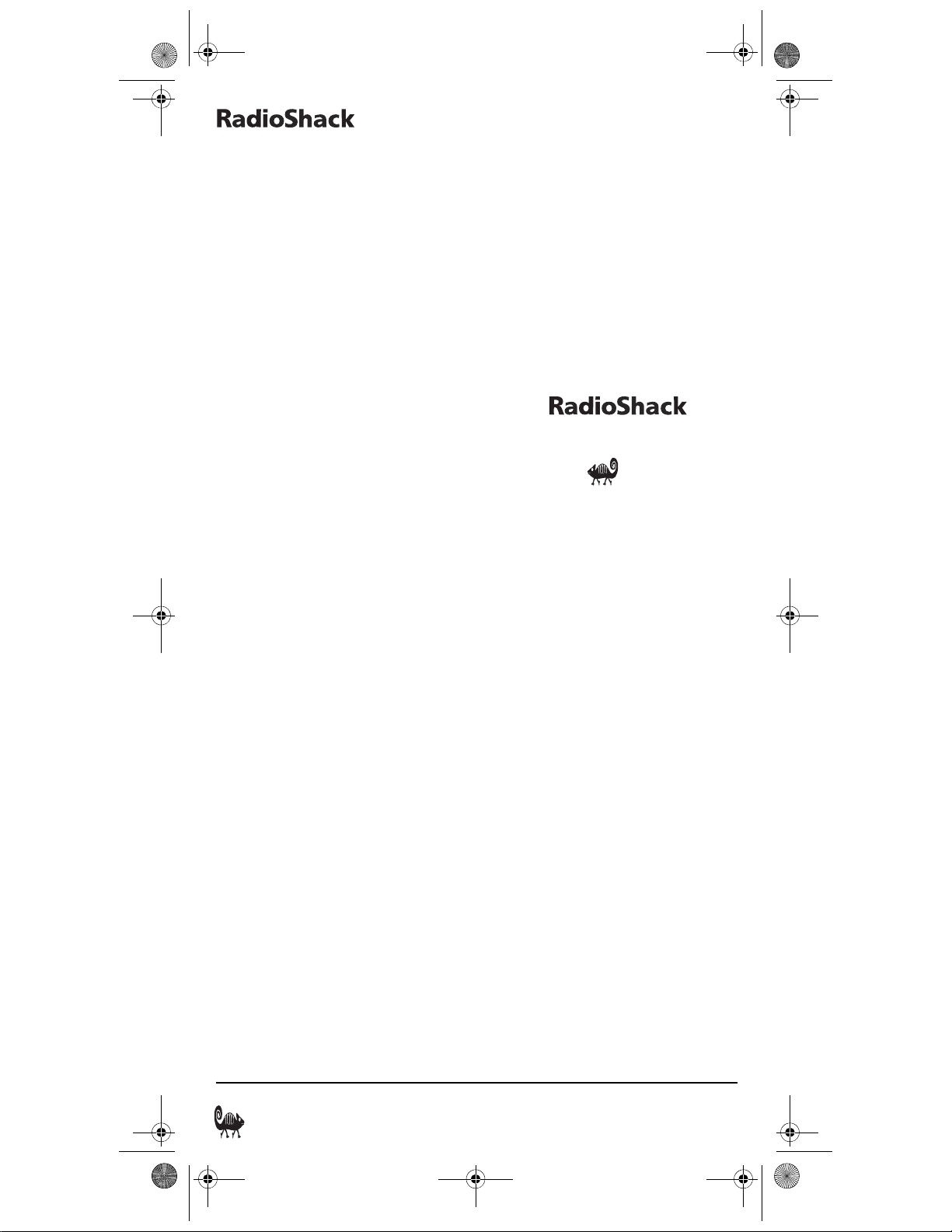
RS 4in1 Kam User Manual.fm Page 42 Friday, March 4, 2005 9:09 AM
4-IN-ONE REMOTE POWERED BY KAMELEON
HAYA SIDO NOTIFICADA DE LA
POSIBILIDAD DE TALES DAÑOS.
Algunos estados no permiten limitaciones
respecto a cuánto dura una garantía implícita
o a la exclusión o limitación de daños
incidentales o emergentes, de manera que las
limitaciones o exclusiones de arriba podrían
no aplicársele a usted.
En caso de que se presente un defecto en el
producto durante el plazo de garantía, lleve el
producto y el recibo de venta de RadioShack
como prueba de la fecha de compra a
cualquier tienda RadioShack. RadioShack, a
su opción, a no ser que la ley prevea otra cosa:
(a) corregirá el defecto mediante la
reparación del producto sin cargo por las
piezas ni por la mano de obra; (b)
reemplazará el producto por otro igual o de
diseño similar; o (c) reembolsará el precio de
compra.
Todas las piezas y productos reemplazados, y
los productos sobre los cuales se otorgó un
reembolso, se convierten en la propiedad de
RadioShack. Las piezas o productos nuevos o
reacondicionados podrían usarse en el
desempeño del servicio de garantía. Las
piezas y productos reparados o reemplazados
están garantizados por el resto del plazo de la
garantía original.Usted tendrá que pagar por
las reparaciones o reemplazos del producto
que se realicen después de la fecha de
vencimiento del período de garantía.
remoción del producto, instalación, ajuste
por servicio de configuración o reinstalación.
Esta garantía le brinda derechos legales
específicos, y usted podría tener otros
derechos que varían de acuerdo con el estado
donde vive.
Departamento RadioShack de Relaciones con
el Cliente,
200 Taylor Street, 6th Floor,
Fort Worth, TX 76102
Cat.No. 15-2144 07/02
Fort Worth, Texas 76102
Esta garantía no cubre: (a) daño o falla
causados por o atribuibles a fuerza mayor,
abuso, accidente, mal uso, uso inadecuado o
anormal, no seguir las instrucciones,
instalación o mantenimiento inadecuados,
alteración, rayos u otros incidentes de exceso
de voltaje o corriente; (b) cualesquiera
reparaciones que no sean las proporcionadas
por una Instalación de Servicios Autorizada
RadioShack; (c) fungibles como los fusibles o
las baterías; (d) daño cosmético; (e) costos de
transporte, flete o seguro; o (f) costos de
42 Garantía Limitada de 90 Días
Page 43

RS 4in1 Kam User Manual.fm Page 43 Friday, March 4, 2005 9:09 AM
OWNER’S MANUAL
MANUFACTURER’S CODES
(CÓDIGOS DEL FABRICANTE)
SETUP CODES FOR CABLE BOXES/
C
ONVERTERS
CÓDIGOS DE CONFIGURACIÓN PARA CAJAS/
ONVERTIDORES DE CABLE
C
ABC 0003, 0119, 0014, 0007,
0047, 0013, 0033, 0206,
0001, 0011, 0017
Allegro 0315, 0153
Americast 0899
Antronix 0207, 0022
Apache 0770
Archer 0039, 0797, 0022, 0207,
0153
BBT 0267
Belcor 0056
Bell & Howell 0014
Bell South 0899
Cable Healthcare 0058
Cable Star 0056
Cabletenna 0022
Cableview 0022
Century 0153
Citizen 0153, 0315
Clearmaster 0883
ClearMax 0883
Colour Voice 0031, 0025
Comband 0232, 0233
Comtec 0274
Comtronics 0040, 0060
Contec 0019
Coolmax 0883
Diamond 0035
Digi 0637
Director 0476
Dumont 0637
Eastern 0274, 0002
Electricord 0078
Emerson 0797
Everquest 0040, 0015
Focus 0400
Garrard 0153
GC Electronics 0016, 0330, 0207, 0056
GE 0232, 0233
Gemini 0057, 0797, 0015, 0242,
0070
General
Instrument
GHZ 0078
Global 0137
GMI 0057
GoldStar 0144, 0040
Goodmind 0797, 0770
Hamlin 0009, 0273, 0206, 0034,
Healthway
Interactive
Hitachi 0154, 0011
Hytex 0007
Jasco 0315, 0153, 0015
Jerrold 0476, 0810, 0276, 0003,
Linsay 0440
Macom 0033
Magnavox 0334, 0069, 0032, 0027
Memorex 0000
Motorola 0476, 0810, 0276, 0254,
Movie Time 0078, 0063, 0203, 0157
MultiVision 0012
NET 0274
Nexus 0770
Northcoast 0314
Novaplex 0618
NSC 0157, 0070, 0063, 0203
Oak 0019, 0007, 0248
Optimus 0021
Pace 0177, 0237
Panasonic 0000, 0120, 0021
Panther 0637
0476, 0810, 0276, 0003,
0011
0020, 0259
0058
0012, 0014, 0047, 0024,
0011, 0015, 0098
0106, 0376
Manufacturer’s Codes (Códigos del Fabricante) 43
Page 44

RS 4in1 Kam User Manual.fm Page 44 Friday, March 4, 2005 9:09 AM
4-IN-ONE REMOTE POWERED BY KAMELEON
Paragon 0000
Philips 0305, 0317, 0025, 0029,
0153, 0652, 0028, 0031,
0290, 0334, 0027, 0030,
0242
Pioneer 0177, 0877, 0144, 0533,
0260, 0023
Popu lar
Mechani cs
Prelude 0770
Pulsar 0000
Quasar 0000
RadioShack 0315, 0303, 0883, 0015,
RCA 0021, 0487
Realistic 0207
Recoton 0400
Regal 0279, 0273, 0020, 0259
Regency 0002
Rembrandt 0070, 0011
RK 0479, 0306, 0304
Runco 0000
Samsung 0144, 0040
Scientific Atlanta 0177, 0877, 0477, 0119,
Seam 0510
Signal 0040, 0015
Signature 0011
SL Marx 0040
Sony 0006
Spectradyne 0058
Spectravision 0058
Sprucer 0307, 0021
Standard
Components
Starcom 0003, 0015, 0098, 0047
Stargate 0015, 0797, 0770, 0040
Starquest 0015
StarSight 0542, 0422
Supercable 0276
Supermax 0883
Sylvania 0001
0400
0797
0066, 0017
0155, 0096
Tandy 0258
Tatung 0097
Teknika 0146
TeleCaption 0221
Teleview 0040
Texscan 0096, 0001
TFC 0310
Timeless 0274, 0040, 0418
Tocom 0012, 0013, 0059
Torx 0003
Toshiba 0000
Tristar 0883
Tusa 0015
TV86 0063
Uniden 0225
Unika 0207, 0153, 0022
United Artists 0007
Universal 0039, 0078, 0207, 0022,
0077, 0191, 0056, 0153,
0322
V2 0883
Videoway 0250
Vidtech 0244
Viewmaster 0883, 0770
Viewstar 0027, 0111, 0289, 0063,
0258, 0060, 0211
Vision 0883
Vortex View 0883
WaveMaster 0565
Zenith 0000, 0525, 0899, 0054
Zentek 0400
SETUP CODES FOR CABLE/DVR/PVR
COMBOS
CÓDIGOS DE CONFIGURACIÓN PARA
APARATOS COMBINADOS CAJAS/
CONVERTIDORES DE CABLE/DVR/PVR
Americast 1899
Bell South 1899
Director 1476
General
Instrument
1476, 1810, 1277
44 Manufacturer’s Codes (Códigos del Fabricante)
Page 45

RS 4in1 Kam User Manual.fm Page 45 Friday, March 4, 2005 9:09 AM
OWNER’S MANUAL
Jerrold 1476, 1810, 1277
Motorola 1476, 1810, 1277, 1406,
1576
Pace 1977, 1237
Pioneer 1977, 1187
Scientific Atlanta 1977, 1187
Sony 1206
Supercable 1277
Zenith 1899
SETUP CODES FOR CABLE/PVR COMBOS
CÓDIGOS DE CONFIGURACIÓN PARA
APARATOS COMBINADOS CAJAS/
CONVERTIDORES DE CABLE/PVR
Americast 1899
Bell South 1899
Director 1476
General
Instrument
Jerrold 1476, 1810, 1277
Motorola 1476, 1810, 1277, 1406,
Pace 1977, 1237
Pioneer 1977, 1187
Scientific Atlanta 1977, 1187
Sony 1206
Supercable 1277
Zenith 1899
1476, 1810, 1277
1576
SETUP CODES FOR DVD PLAYERS
CÓDIGOS DE CONFIGURACIÓN PARA
REPRODUCTORES DVD
Adcom 10 94
Advent 1016
Aiwa 0641, 1912
Akai 0899, 0770, 1975, 1089
Allegro 0869
Amphion Media
Wo r k s
AMW 1176, 0872, 2001
Anaba 0813
Anam 1913
2001
Apex Digital 0672, 0717, 0830, 1056,
1915, 0755, 0797, 1020,
1100, 0796, 1004, 1061,
1937, 0794
Aspire Digital 1168
Audiologic 0736
Audiovox 1071, 1122, 1041, 1121,
0790, 1072
Axion 1071, 1072
B & K 0662, 0655
Blaupunkt 0717
Blue Parade 0571
Boss Audio
Systems
Broksonic 0868, 0695
Cambridge
Soundworks
CAVS 1057
CineVision 0876, 0869
Clarion 1039, 0892, 0891
Classic 1917
Coby 1086, 1923, 0852, 1165,
Criterion 2007
Curtis Mathes 1087
CyberHome 0816, 1024, 1023, 1129,
Daewoo 0784, 1172, 0705, 0869,
Denon 0490, 0634
Dual 1085, 1068
DVD2000 0521
Emerson 0591, 0821, 0675
Enterprise 0591
Farenheit 1054, 0890, 0887, 1066
Fisher 1919, 0670
FlexVision 1134
Fun TV 1055
Funai 0675
Gateway 1158, 1077, 1073
GE 0522, 0815, 0717
1093
1916
0778, 1107
1019, 1117
0833, 1918
Manufacturer’s Codes (Códigos del Fabricante) 45
Page 46

RS 4in1 Kam User Manual.fm Page 46 Friday, March 4, 2005 9:09 AM
4-IN-ONE REMOTE POWERED BY KAMELEON
Go Video 0744, 0833, 1075, 1730,
0783, 1044, 1144, 0869,
1099, 1970, 0715
GPX 0769, 0699
Greenhill 0717
Harman/Kardon 0702, 0582
Hitachi 0573, 0664, 1919
Hiteker 0672
Honda 1114
Honyas 1142
Initial 0717, 1931
Integra 0627, 1924
Jamo 2003
Jaton 1078
JBL 0702, 1926
Jensen 1016
JVC 0558, 0623, 1940, 1901,
0867
jWin 1051, 1049
Kawasaki 0790
Kenwood 0490, 0534, 0682, 0737
KLH 0717, 0790, 1939, 1149,
1020
Konka 0721, 0720, 0719, 0711
Koss 0651
Landel 0826
Lasonic 0798, 1173
Lenoxx 1938
Lite-On 1058, 1158
Magnavox 0503, 0675, 1976, 1914,
0821
Malata 1159, 0782
Marantz 0539
Memorex 0695
Microsoft 0522
Mintek 0839, 0717
Mitsubishi 1521, 0521
Momitsu 1082
Nesa 0717
Next Base 0826
Nissho Iwai 1055
Norcent 1003, 1107, 0872, 1923
Onkyo 0503, 0627, 1924, 1985
Optiview 0813
Oritron 0651
Panasonic 0490, 1986, 0824, 1490,
1908, 1925, 0632, 1462,
1907, 1910, 1990, 1362,
1762, 1909
Philco 2000, 0790
Philips 0503, 0539, 0646, 1914,
0885, 0854
Pioneer 0525, 0571, 0632, 1902,
1059
Polaroid 1086, 1061, 1998, 1200
Polk Audio 0539
Portland 0770
Prima 1016
Princeton 0674
Proscan 0522
ProVision 0778
Qwestar 0651
RCA 0522, 0571, 0717, 1132,
1974, 1022, 1913, 0822,
1193, 0790
Regent 1938
Rio 0869
Rotel 0623
Rowa 0823
Saba 1977
Sampo 0698, 0752
Samsung 0490, 0573, 1932, 1075,
0899, 1979, 0820
Sansui 0695
Sanyo 0670, 1967, 0873, 0695
Sharp 0630, 0752
Sharper Image 1117, 1995
Sherwood 0770, 0633, 1077, 1043
Shinsonic 0533, 0839, 1931
Sigma Designs 0674
Sonic Blue 0869, 1970, 1099
Sony 0533, 1533, 0864, 1095,
1904, 1033, 1903, 1981,
1934
46 Manufacturer’s Codes (Códigos del Fabricante)
Page 47

RS 4in1 Kam User Manual.fm Page 47 Friday, March 4, 2005 9:09 AM
OWNER’S MANUAL
Sungale 1074
Superscan 0821
SVA 1105, 0860
Sylvania 0675, 0821
Symphonic 0675
Teac 0790, 1984
Technics 0490
Technosonic 0730
Techwood 0692
Te r a p i n 1 0 3 1
Theta Digital 0571
Tivo 1996
Toshiba 0503, 1045, 1996, 0695,
1988, 1154, 2006
Tredex 0800, 0799, 0804, 0803,
0843
TView 0813
TYT 0705
Urban Concepts 0503
US Logic 0839
V Inc. 1226, 1064
Venturer 0790
Vo c o p r o 1 0 2 7
Xbox 0522
Xwave 1001
Yamaha 0490, 0539, 0545
Zenith 0503, 0591, 1906, 0869,
2002
SETUP CODES FOR DVD PLAYER/VCR
COMBOS
CÓDIGOS DE CONFIGURACIÓN PARA
APARATOS COMBINADOS REPRODUCTORES
DVD/VCR
Allegro 0869
Apex Digital 1061
CineVision 0869
Daewoo 0869, 0833
Go Video 0744, 0715, 0869, 0833,
1075, 1044
Hitachi 0664
JVC 0867
Memorex 0695
Panasonic 1762
Polaroid 1061
RCA 0822
Samsung 1075, 0820
Sansui 0695
Sanyo 0873
Sharp 0630
Sony 0864
Sylvania 0675
Symphonic 0675
Toshiba 0503
Zenith 2002, 0869
SETUP CODES FOR DVR/PVRS
CÓDIGOS DE CONFIGURACIÓN PARA DVR/
PVRS GRABADORES PERSONALES EN DISCO
DURO
ABS 1972
Alienware 1972
CyberPower 1972
Dell 1972
Gateway 1972
Hewlett Packard 1972
Howard
Computers
HP 1972
iBUYPOWER 1972
Media Center PC 1972
Microsoft 1972
Mind 1972
Northgate 1972
Panasonic 1616
Philips 1618, 1739
RCA 1880
ReplayTV 1616, 1614
Sonic Blue 1616, 1614
Sony 1636, 1972
Systemax 1972
Tagar Systems 1972
Tivo 1618, 1739, 1636
1972
Manufacturer’s Codes (Códigos del Fabricante) 47
Page 48

RS 4in1 Kam User Manual.fm Page 48 Friday, March 4, 2005 9:09 AM
4-IN-ONE REMOTE POWERED BY KAMELEON
Toshiba 1972
Touch 1972
Viewsonic 1972
ZT Group 1972
SETUP CODES FOR HOME-THEATER-IN-ABOX SYSTEMS
CÓDIGOS DE CONFIGURACIÓN PARA
D
ISPOSITIVOS SISTEMA DE TEATRO EN CASA
Aiwa 0641, 1912
Akai 1975
Amphion Media
Wo r k s
AMW 2001
Anam 1913
Apex Digital 1937, 1915
Audiovox 0790
Cambridge
Soundworks
Classic 1917
Coby 1923
Criterion 2007
Daewoo 1918
Fisher 1919
Go Video 1970
Hitachi 1919
Initial 1931
Jamo 2003
JBL 1926
JVC 1940, 1901
KLH 1939, 0790
Koss 0651
Magnavox 1976
Norcent 1923
Onkyo 0627, 1924, 1985
Oritron 0651
Panasonic 1907, 1910, 1990, 1909,
Philco 2000, 0790
Philips 0885, 1914
Pioneer 1902
Polaroid 1998
2001
1916
1986, 1908, 1925
Polk Audio 0539
RCA 1974, 1913, 0790
Regent 1938
Rio 0869
Saba 1977
Samsung 1979, 1932
Sanyo 1967
Sharper Image 1995
Sonic Blue 1970, 0869
Sony 1981, 1934, 1904, 1903
Teac 1984, 0790
Toshiba 2006
Venturer 0790
Zenith 2002, 1906
SETUP CODES FOR SATELLITE RECEIVERS
CÓDIGOS DE CONFIGURACIÓN PARA
RECEPTORES DE SATÉLITE
AlphaStar 0772
Amplica 0072
Amway 0075, 0043
Arunta 0521
Astro Industries 0095
Birdview 0079, 0045
BMC 0087
BSR 0095
Cable
Innovations
Capetronic 0095
Century 0538
Channel Master 0257, 0212, 0018, 0446
Chaparral 0209, 0053, 0478, 0216
Citoh 0164
Conifer 0004
Crossdigital 0109
Curtis Mathes 0072, 0061
DirecTV 0392, 0566, 1639, 0639,
0554, 0532, 0555
1142, 0247, 0749, 0149,
0724, 0819, 0156, 1076,
0109, 0099, 1442, 1392,
1444, 1443, 1640, 0414
48 Manufacturer’s Codes (Códigos del Fabricante)
Page 49

RS 4in1 Kam User Manual.fm Page 49 Friday, March 4, 2005 9:09 AM
OWNER’S MANUAL
Dish Network
System
Dishpro 0005, 1775, 1505, 0775
Drake 0062, 0150, 0359, 0049,
DX Antenna 0041
Echostar 0005, 1775, 0269, 0775,
Expressvu 1775, 0775
Fujitsu 0186, 0235
GE 0566
General
Instrument
GOI 1775, 0775
Gould 0055
Hitachi 0819
HNS 0617
Homecable 0238
HTS 1775, 0775
Hughes Network
Systems
Hytek 0095
Intersat 0043
IQ 0210
IQ Prism 0210
Janeil 0186, 0152
JVC 1775, 1170, 0775
Kenwood 0356, 0264
Legend 0269
LG 0414
Macom 0061, 0050, 0018, 0166
Magnavox 0724, 0722
Memorex 0724, 0269
Mitsubishi 0749
Motorola 0869
National
Microtech
NEC 0102, 0178
Next Level 0869
Norsat 0004
0005, 1775, 0775, 1505,
1170
0067, 0268, 0018, 0064,
0245, 0483
0218, 0312, 1505, 0159,
0280, 1170, 0148
0869, 0554, 0038, 0547,
0532, 0555, 0050
1142, 0749, 0149, 1444,
1443, 1442
0323
Panasonic 0247, 0701, 0152
Pansat 0647
Paysat 0724
Pentec 0202
Philips 1142, 0749, 0149, 0724,
1076, 0722, 0099, 0200,
1442
Pico 0075
Prosat 0158
Proscan 0392, 0566
RadioShack 0869, 0554
Ramsey 0075
RCA 0392, 0566, 0855, 0143,
1392
Realistic 0052, 0051
Regency 0291
Samsung 0127, 0109
Satstar 0457
SKY 0856
Sony 1639, 0639, 1640
Star Choice 0869
Star Trak 0180, 0547, 0546, 0421
Starcast 0042
Strong 0421
STS 0037, 0210, 0190, 0041
TDP Electronics 0291
Tee-Comm 0093
Tivo 1142, 1442, 1444, 1443
Toshiba 0749, 0149, 0790, 0061,
0285, 0082
Town & Country 0547
UltimateTV 1640, 1392
Uniden 0724, 0722, 0296, 0555,
0052, 0238, 0554, 0076,
0370, 0074
Viewstar 0416
Voom 0869
Winegard 0633
Zenith 0856, 0156, 0061, 0064
Manufacturer’s Codes (Códigos del Fabricante) 49
Page 50

RS 4in1 Kam User Manual.fm Page 50 Friday, March 4, 2005 9:09 AM
4-IN-ONE REMOTE POWERED BY KAMELEON
SETUP CODES FOR SATELLITE/DVR/PVR
COMBOS
CÓDIGOS DE CONFIGURACIÓN PARA
A
PARATOS COMBINADOS SATÉLITE/DVR/
PVR)
Echostar 1775, 1505, 1170
Expressvu 1775
Hughes Network
Systems
JVC 1170
Philips 1142, 1442
Proscan 1392
RCA 1392
Sony 1639, 1640
1142, 1444, 1443, 1442
SETUP CODES FOR SATELLITE RECEIVER/
PVR COMBOS
CÓDIGOS DE CONFIGURACIÓN PARA
APARATOS COMBINADOS RECEPTORES DE
SATÉLITE/PVR
Echostar 1005, 0775, 1170
Expressvu 0775
Hughes Network
Systems
JVC 1170
Philips 1142, 1442
Proscan 0392
Sony 0639
1142, 1442, 1444, 1443
SETUP CODES FOR TVS
CÓDIGOS DE CONFIGURACIÓN PARA
TELEVISORES
A-Mark 0010
Abex 0032
Admiral 0093, 0463
Advent 0761, 0815, 0783, 0842,
0817
Adventura 0046
Aiko 0092
Aiwa 0701
Akai 0812, 0702, 0030, 0672,
0098
Alaron 0183, 0179, 0216
Albatron 0843, 0700
Ambassador 0177
America Action 0180
Ampro 0751
Anam 0180, 0004, 0068, 0026
Anam National 0161, 0055
AOC 0030, 0010, 0070, 0052,
0185, 0137
Apex Digital 0748, 0765, 0879, 0767
Archer 0010
Audiovox 0451, 0180, 0710, 0092,
0623, 0875, 0010, 0802
Belcor 0070
Bell & Howell 0154, 0016
BenQ 0132
Bradford 0180
Brockwood 0070
Broksonic 0236, 0463, 0010
Candle 0030, 0046, 0186, 0076
Carnivale 0030
Carver 0054, 0170
CCE 0217, 0329
Celebrity 0000
Celera 0765
Changhong 0765
Citizen 0060, 0030, 0092, 0046,
0076, 0280, 0075, 0186
Clairtone 0185
Clarion 0180
Concerto 0076
Contec 0180, 0157, 0185, 0158
Craig 0180, 0161
Crosley 0054
Crown 0180, 0075
Curtis Mathes 0047, 0054, 0154, 0451,
0093, 0060, 0702, 0030, ,
0145, 0166, 0466, 0016,
0747, 0076, 0347, 0075, ,
0117
50 Manufacturer’s Codes (Códigos del Fabricante)
Page 51

RS 4in1 Kam User Manual.fm Page 51 Friday, March 4, 2005 9:09 AM
OWNER’S MANUAL
CXC 0180
Daewoo 0451, 0661, 0672, 0070,
0092, 0067, 0091, 0623, ,
0066, 0075
Daytron 0070
Denon 0145
Dumont 0064, 0070
Durabrand 0463, 0180, 0178, 0171,
0010
Dwin 0774, 0720
Dynatech 0049
Electroband 0000, 0185
Electrohome 0389, 0381, 0409
Elektra 0064, 0661
Emerson 0154, 0236, 0463, 0180,
0178, 0171, 0183, 0270,,
0075, 0179, 0182, 0070,
0282, 0158, 0181, 0185, ,
0038, 0280, 0623, 0177
Envision 0030, 0813
Epson 0840, 0833
Fisher 0154, 0159
FlexVision 0710
Fujitsu 0683, 0179, 0853, 0809
Funai 0180, 0171, 0179
Futuretech 0180
Gateway 0756, 0755
GE 0047, 0051, 0451, 0178,
0447, 0135, 0283, 0027,,
0117, 0174, 0282, 0073,
0138, 0251, 0347, 0029, ,
0747, 0055
Gibralter 0064, 0030, 0070
Go Video 0886
GoldStar 0030, 0178, 0006, 0070,
0409, 0001, 0032, 0106
Gradiente 0392
Grunpy 0180, 0179
Haier 0768
Hallmark 0178
Harley Davidson 0043, 0179
Harman/Kardon 0054, 0078
Harvard 0180, 0068
Havermy 0093
Hello Kitty 0451
Himitsu 0180, 0628
Hisense 0748
Hitachi 0114, 0145, 0173, 0409,
0038, 0097, 0151, 0283, ,
0032, 0095, 0227, 0413,
0016, 0076
Hyundai 0849
Infinity 0054
Inteq 0064
Janeil 0046
JBL 0054
JCB 0000
Jensen 0761, 0050, 0817, 0815
JVC 0053, 0160, 0036, 0123,
0182, 0069, 0169
Kamp 0216
Kawasho 0308, 0216, 0158
Kaypani 0052
KEC 0180
Kenwood 0030, 0070
KLH 0765, 0767
Kloss 0024, 0078, 0046
KMC 0106
Konka 0638, 0632, 0707, 0628,
0703
KTV 0180, 0030, 0183, 0280,
0217, 0075, 0185
LG 0118, 0856, 0002
Logik 0016
Luxman 0076
LXI 0047, 0054, 0154, 0156,
0178, 0148, 0747
Magnavox 0054, 0030, 0454, 0706,
0071, 0186, 0255, 0028, ,
0179, 0230, 0024, 0036,
0096, 0187, 0386
Majestic 0059, 0016
Marantz 0054, 0030, 0704, 0444,
0855, 0115, 0854
Manufacturer’s Codes (Códigos del Fabricante) 51
Page 52

RS 4in1 Kam User Manual.fm Page 52 Friday, March 4, 2005 9:09 AM
4-IN-ONE REMOTE POWERED BY KAMELEON
Matsushita 0250, 0650
Megapower 0700
Megatron 0178, 0145, 0010
MEI 0185
Memorex 0154, 0463, 0150, 0178,
0179, 0106, 0016
MGA 0150, 0030, 0178, 0070,
0155
Midland 0047, 0064, 0051, 0032,
0747, 0135, 0075
Minutz 0073
Mitsubishi 0093, 0150, 0125, 0178,
0331, 0868, 0070, 0836, ,
0057, 0098, 0155, 0358
Monivision 0843, 0700
Motorola 0093, 0055
MTC 0060, 0030, 0091, 0049,
0076, 0216, 0070, 0185
Multitech 0180, 0049, 0217
NAD 0156, 0178, 0866
NEC 0030, 0104, 0497, 0076,
0434, 0070, 0170, 0882, ,
0036
Nikko 0030, 0178, 0092, 0317
Noblex 0430
Norcent 0748, 0824
Noshi 0018
NTC 0092
Onwa 0180
Optimus 0154, 0250, 0166, 0650
Optoma 0887
Optonica 0093, 0165
Orion 0236, 0463, 0179
Panasonic 0250, 0051, 0410, 0226,
0375, 0863, 0162, 0338, ,
0650, 0055
Penney 0047, 0156, 0051, 0060,
0030, 0178, 0135, 0006, ,
0027, 0347, 0070, 0110,
0149, 0018, 0309, 0032, ,
0075, 0138, 0010, 0747,
0073
Philco 0054, 0030, 0071, 0028,
0070, 0302, 0096
Philips 0054, 0454, 0115, 0690
Pilot 0030, 0075, 0070
Pioneer 0166, 0038, 0679, 0172,
0866
Portland 0075, 0070, 0092
Prima 0761, 0815, 0783, 0817
Princeton 0717, 0700
Prism 0051
Proscan 0047, 0447, 0347, 0747
Proton 0178, 0010, 0052, 0031,
0466
Pulsar 0064, 0070
Quasar 0250, 0051, 0219, 0165,
0650, 0055
RadioShack 0047, 0154, 0180, 0030,
0178, 0409, 0070, 0076,,
0747, 0032, 0075, 0165
RCA 0047, 0447, 0470, 0029,
0070, 0124, 0174, 0018, ,
0747, 0117, 0147, 0347,
0679, 0038, 0090, 0135, ,
0278
Realistic 0154, 0180, 0030, 0178,
0075, 0165, 0070, 0032, ,
0076
Rhapsody 0183, 0216, 0185
Runco 0064, 0030, 0603, 0497,
0251
Sampo 0030, 0052, 0110, 0032,
0100, 0075, 0755
Samsung 0060, 0812, 0702, 0030,
0178, 0427, 0814, 0032, ,
0076, 0408, 0600, 0070,
0329, 0482, 0766
Samsux 0075
Sansui 0463
Sanyo 0154, 0232, 0893, 0108,
0159, 0799, 0484, 0146
Scimitsu 0070
Scotch 0178
52 Manufacturer’s Codes (Códigos del Fabricante)
Page 53

RS 4in1 Kam User Manual.fm Page 53 Friday, March 4, 2005 9:09 AM
OWNER’S MANUAL
Scott 0236, 0180, 0178, 0070,
0179, 0309
Sears 0047, 0054, 0154, 0156,
0178, 0171, 0146, 0168,,
0179, 0076, 0149, 0159,
0747, 0059, 0148, 0281
Sharp 0093, 0165, 0386, 0688,
0851, 0075, 0163, 0281,,
0491, 0818, 0157, 0220,
0398, 0689
Sharper Image 0950
Sheng Chia 0093
Shogun 0070
Signature 0016
Simpson 0187, 0186
Sony 0101, 0000, 0353, 0080,
0273, 0834, 0044, 0111, ,
0811
Soundesign 0180, 0178, 0186, 0179
Spectricon 0137, 0010
Squareview 0171
SSS 0180, 0070
Starlite 0180
Studio
Experience
Supre-Macy 0046
Supreme 0000
SVA 0748, 0587, 0865, 0872,
Sylvania 0054, 0030, 0171, 0065,
Symphonic 0180, 0171
Tandy 0093, 0218
Tatung 0049, 0756, 0010, 0396,
Technics 0250, 0051
Technol Ace 0179
Te c h n o v o x 0 0 2 3
Techview 0847
Techwood 0051, 0010, 0076
0843
0768, 0871, 0870
0096, 0071, 0381, 0028
0055
Teknika 0054, 0180, 0150, 0060,
0186, 0075, 0322, 0016, ,
0070, 0092, 0179, 0312,
0076, 0175
Telefunken 0702, 0074, 0076
Tera 0031
Thomson 0210, 0209
TMK 0178, 0076, 0177
TNCi 0064
Toshiba 0154, 0156, 0060, 0256,
0116, 0650, 0845, 0104, ,
0356, 0832, 0149, 0656,
0036
Tosonic 0185
Totevision 0075
Trical 0157
TVS 0463
Ultra 0391
Universal 0027
V Inc. 0756, 0885, 0864
Vector Research 0030
Victor 0053
Video Concepts 0098
Vidikron 0054, 0242
Vidtech 0178, 0070, 0036
Viewsonic 0857, 0755, 0885, 0864
Viking 0312, 0046
Wards 0054, 0030, 0178, 0174,
0028, 0202, 0073, 0096, ,
0165, 0027, 0179, 0071,
0080, 0116, 0016, 0029, ,
0866, 0070, 0076, 0111
Waycon 0156
Westinghouse 0889
White
We s t i n g h o u s e
Yamaha 0030, 0833, 0769, 0070,
Zenith 0064, 0463, 0178, 0092,
Zonda 0010
0463, 0623
0839
0016
Manufacturer’s Codes (Códigos del Fabricante) 53
Page 54

RS 4in1 Kam User Manual.fm Page 54 Friday, March 4, 2005 9:09 AM
4-IN-ONE REMOTE POWERED BY KAMELEON
SETUP CODES FOR TV/DVD PLAYER
COMBOS
CÓDIGOS DE CONFIGURACIÓN PARA A
C
OMBINADOS
Advent 1966
Akai 1908
Apex Digital 1975
Audiovox 1982, 1981, 1969
Axion 1969
Broksonic 1538, 1967, 1970
Durabrand 1573
Emerson 1538, 1573, 1976
Funai 1573
GE 1942
Jensen 1966
Konka 1973, 1971
Magnavox 1976
Mitsubishi 1942
Orion 1538
Panasonic 1979, 1978, 1974
Prima 1966
RCA 1983, 1980, 1942
Samsung 1908
Scott 1538
Sears 1573
Sharp 1942
Squareview 1573
Sylvania 1573, 1976
Symphonic 1573
Toshiba 1967, 1977
TV/R
EPRODUCTORE
PARATOS
S DVD
SETUP CODES FOR TV/VCR COMBOS
CÓDIGOS DE CONFIGURACIÓN PARA A
C
OMBINADOS
Aiwa 1034
America Action 1188
Anam 1188
Audiovox 1188
Bradford 1188
Broksonic 1239, 1012, 1064, 1030
Citizen 1063
TV/V
IDEOGRABADOR
PARATOS
A
Clarion 1188
Colt 1015
Contec 1188
Craig 1188
Crown 1188
Curtis Mathes 1055
CXC 1188
Daewoo 1021, 1063
Durabrand 1188
Emerson 1239, 1188, 1021, 1064,
1012, 1063, 1030
Funai 1188, 1010
Futuretech 1188
GE 1016, 1057, 1055, 1049
GoldStar 1061
Grunpy 1188
Harley Davidson 1010
Harvard 1188
Himitsu 1188
Hitachi 1010
JVC 1058
KEC 1188
KTV 1188
Lloyd's 1010
Magnasonic 1063, 1032
Magnavox 1010, 1065, 1032
Magnin 1016
Memorex 1061, 1059, 1056, 1062,
1030
MGA 1016
Mitsubishi 1049
Multitech 1188
Onwa 1188
Optimus 1032, 1062, 1059
Orion 1239, 1012, 1064, 1030
Panasonic 1062, 1059, 1055
Penney 1016, 1061, 1055
Proscan 1057
Quasar 1059, 1055
RadioShack 1188, 1010, 1056
RCA 1016, 1057, 1055, 1049
54 Manufacturer’s Codes (Códigos del Fabricante)
Page 55

RS 4in1 Kam User Manual.fm Page 55 Friday, March 4, 2005 9:09 AM
OWNER’S MANUAL
Realistic 1188
Sansui 1064, 1030, 1010
Sanyo 1016
Scott 1239, 1188
Sears 1061, 1010
Sharp 1049
Sony 1060, 1010
Soundesign 1188
SSS 1188
Starlite 1188
Sylvania 1065
Symphonic 1188, 1010, 1032
Te k n i k a 1 1 8 8
Thomas 1010
Toshiba 1068, 1054
White
We s t i n g h o u s e
Zenith 1021, 1010, 1064, 1030
1021
SETUP CODES FOR TV/VCR/DVD PLAYER
COMBOS
CÓDIGOS DE CONFIGURACIÓN PARA
APARATOS COMBINADOS TV/VCR/DVD
Advent 1966
Akai 1908
Apex Digital 1975
Audiovox 1982, 1981, 1969
Axion 1969
Broksonic 1538, 1967, 1970
Durabrand 1573
Emerson 1538, 1573, 1976
Funai 1573
GE 1942
Jensen 1966
Konka 1973, 1971
Magnavox 1976
Mitsubishi 1942
Orion 1538
Panasonic 1979, 1978, 1974
Prima 1966
RCA 1983, 1980, 1942
Samsung 1908
Scott 1538
Sears 1573
Sharp 1942
Squareview 1573
Sylvania 1573, 1976
Symphonic 1573
Toshiba 1967, 1977
SETUP CODES FOR VCRS
CÓDIGOS DE CONFIGURACIÓN PARA
VIDEOGRABADORAS
ABS 1972
Action 0317
Admiral 0048, 0209
Advantz 0356
Adventura 0079
Aiko 0284
Aiwa 0037, 0079, 0307, 0468,
0436, 0406
Akai 0041, 0242, 0053, 0156,
0049, 0114, 0061
Alienware 1972
America Action 0284
American High 0035
Asha 0240
Audiovox 0037, 0284
Beaumark 0240
Bell & Howell 0104
Broksonic 0184, 0121, 0209, 0082,
0361, 0295, 0147, 0211,
0479
Calix 0037
Canon 0035, 0174, 0167, 0120
Capehart 0084
Carver 0081, 0146
CCE 0072, 0284
Citizen 0037, 0284, 0128
Colt 0072
Craig 0037, 0102, 0240, 0072,
0271
Manufacturer’s Codes (Códigos del Fabricante) 55
Page 56

RS 4in1 Kam User Manual.fm Page 56 Friday, March 4, 2005 9:09 AM
4-IN-ONE REMOTE POWERED BY KAMELEON
Curtis Mathes 0109, 0035, 0164, 0041,
0135, 0760
Cybernex 0240, 0051
CyberPower 1972
Daewoo 0045, 0284, 0084, 0187,
0639, 0017, 0128, 0561
Daytron 0084
Dell 1972
Denon 0042
DirecTV 1739
Durabrand 0089, 0088
Dynatech 0079
Electrohome 0037
Electrophonic 0037
Emerex 0085
Emerson 0037, 0184, 0079, 0121,
0099, 0209, 0082, 0284,
0212, 0295, 0113, 0510,
0147, 0188, 0211, 0294,,
0479, 0128, 0639, 0061,
0087, 0361, 0561, 0159,,
0208
Fisher 0102, 0104, 0112, 0103
Fuji 0035, 0033
Funai 0079, 0159
Garrard 0079
Gateway 1972
GE 0109, 0035, 0240, 0135,
0807, 0202, 0762, 0065,
0161, 0760
Go Video 0432, 0350, 0643, 0279,
0526, 0232
GoldStar 0037, 0088, 0018, 0127,
0480, 0471
Gradiente 0079, 0408
Grundig 0195
Harley Davidson 0079
Harman/Kardon 0081, 0088, 0146, 0075
Harwood 0072, 0113
Headquarter 0101
Hewlett Packard 1972
HI-Q 0102
Hitachi 0079, 0042, 0041, 0182,
0065, 0166, 0292, 0105,
0235
Howard
Computers
HP 1972
Hughes Network
Systems
iBUYPOWER 1972
Jensen 0041
JVC 0067, 0041, 0207, 0206,
KEC 0037, 0284
Kenwood 0067, 0041, 0088, 0384
KLH 0072
Kodak 0035, 0037
Lloyd's 0079, 0208
Logik 0072
LXI 0037
Magnasonic 0593, 0128
Magnavox 0035, 0089, 0081, 0079,
Magnin 0240
Marantz 0035, 0081, 0146
Marta 0037
Matsushita 0035, 0164, 0116
Media Center PC 1972
MEI 0035
Memorex 0035, 0164, 0037, 0048,
MGA 0240, 0099, 0061
MGN Technology 0240
Microsoft 1972
Mind 1972
Minolta 0042, 0105
Mitsubishi 0067, 0099, 0242, 0075,
Motorola 0035, 0048
1972
0042, 1739
0083, 0384
0152, 0593, 0130, 0563,
0115, 0178
0089, 0102, 0240, 0079,
0104, 0209, 0454, 0101,
0107, 0127, 0307, 0126,,
0299, 0479, 0116, 0268
0214, 0807, 0173, 0443,
0061
56 Manufacturer’s Codes (Códigos del Fabricante)
Page 57

RS 4in1 Kam User Manual.fm Page 57 Friday, March 4, 2005 9:09 AM
OWNER’S MANUAL
MTC 0240, 0079
Multitech 0079, 0072
NAD 005 8
NEC 0104, 0067, 0041, 0088,
0182, 0050, 0094, 0457
Nikko 0037
Nikon 0086, 0253
Noblex 0240
Northgate 19 72
Olympus 0035, 0226, 0106
Optimus 0162, 0164, 0037, 0048,
0104, 0126, 0432, 0593,
0058, 0116, 0568, 0454,
0619, 0100
Optonica 0062
Orion 0184, 0209, 0082, 0479,
0147, 0295
Panasonic 0162, 0035, 0164, 0077,
0126, 0227, 0454, 0120,
0226, 0378, 0116, 0135,
0225, 0246, 1616
Penney 0035, 0037, 0240, 0042,
0088, 0103, 0094, 0135,
0127
Pentax 0042, 0105, 0065
Philco 0035, 0479
Philips 0035, 0081, 0118, 0403,
0115, 0181, 1739, 0146,
1618, 0062
Pilot 0037
Pioneer 0067, 0168, 0058
Polk Audio 0081, 0146
Portland 0084
Profitronic 0240
Proscan 0109, 0202, 0161, 0762,
0760
Protec 0072
Pulsar 0089, 0051
Quarter 0101
Quartz 0155, 0101
Quasar 0035, 0164, 0135, 0116,
0454, 0077
RadioShack 0079, 0107
Radix 0037
Randex 0037
RCA 0109, 0240, 0042, 0152,
0453, 0762, 0077, 0114,
0161, 0277, 0760, 0065,
1880, 0619, 0058, 0807,,
0105, 0135, 0202
Realistic 0035, 0037, 0048, 0102,
0079, 0104, 0062, 0101,
0112
ReplayTV 1616, 1614
Ricoh 0253, 0086
Runco 0089
Salora 0075
Samsung 0240, 0045, 0014, 0053,
0051
Samtron 0643
Sanky 0048, 0089
Sansui 0079, 0067, 0209, 0041,
0147, 0271, 0182, 0479
Sanyo 0102, 0240, 0104, 0268,
0101, 0372
Scott 0184, 0045, 0121, 0099,
0211, 0210, 0212
Sears 0035, 0037, 0102, 0079,
0042, 0104, 0103, 0112,
0057, 0105, 0101, 0127
Sharp 0048, 0738, 0062, 0848,
0807
Shintom 0072
Shogun 0240, 0051
Singer 0072
Sonic Blue 1616, 1614
Sony 0035, 0085, 0033, 0079,
0086, 0275, 0011, 0253,
1972, 0032, 0123, 1636,
0022
STS 0042
Sunpak 0253
Sylvania 0035, 0081, 0079, 0099,
0593, 0115, 0178, 0159,
0130
Symphonic 0079, 0593, 0159
Manufacturer’s Codes (Códigos del Fabricante) 57
Page 58

RS 4in1 Kam User Manual.fm Page 58 Friday, March 4, 2005 9:09 AM
4-IN-ONE REMOTE POWERED BY KAMELEON
Systemax 1972
Tagar Systems 1972
Tatung 0041
Teac 0079, 0041
Technics 0035, 0164, 0246
Teknika 0035, 0037, 0079, 0052
Thomas 0079
Tivo 1636, 1618, 0150, 1739
TMK 0240, 0208, 0087
Toshiba 0045, 0099, 0212, 1972,
0112, 0210, 0845, 0008,
0150, 0366, 0057, 0145
Totevision 0037, 0240
Touch 1972
Unitech 0240
Vector 0045
Vector Research 0088, 0094
Video Concepts 0045, 0061, 0221, 0094
Videomagic 0037
Videosonic 0240
Viewsonic 1972
Villain 0079
Wards 0109, 0035, 0048, 0102,
0081, 0240, 0079, 0042,,
0072, 0152, 0212, 0062,
0760
White
We s t i n g h o u s e
XR-1000 0035, 0079, 0072
Yamaha 0088
Zenith 0089, 0033, 0079, 0209,
ZT Group 1972
0209, 0072, 0639
0086, 0147, 0639, 0139,
0479
58 Manufacturer’s Codes (Códigos del Fabricante)
