
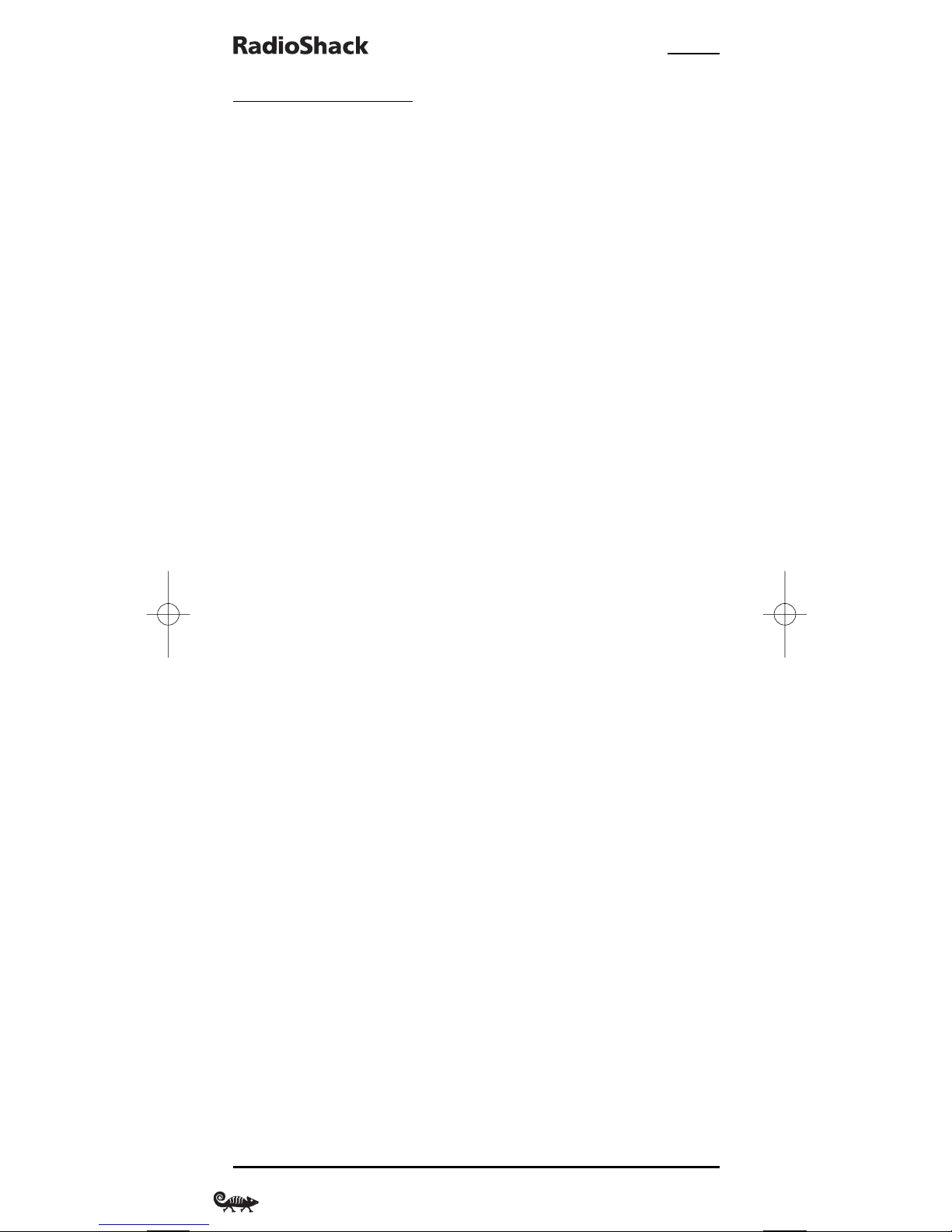
4-IN-ONE REMOTE POWERED BY KAMELEON
TABLE OF CONTENTS
Introduction. . . . . . . . . . . . . . . . . . . . . . . . . . . . . . . . . . . . . . . . . . . . . . . . . . . . . . . . . . . . . . . . . . . . . . 3
How Kameleon™Works. . . . . . . . . . . . . . . . . . . . . . . . . . . . . . . . . . . . . . . . . . . . . . . . . . . . . . . . . . . . 3
Installing Batteries. . . . . . . . . . . . . . . . . . . . . . . . . . . . . . . . . . . . . . . . . . . . . . . . . . . . . . . . . . . . . . . . 3
Battery Use And Safety . . . . . . . . . . . . . . . . . . . . . . . . . . . . . . . . . . . . . . . . . . . . . . . . . . . . . . . . . . . 3
About Battery Life . . . . . . . . . . . . . . . . . . . . . . . . . . . . . . . . . . . . . . . . . . . . . . . . . . . . . . . . . . . . . . . 4
Installing Batteries In The Remote. . . . . . . . . . . . . . . . . . . . . . . . . . . . . . . . . . . . . . . . . . . . . . . . . . . 4
A Quick Look At The Controls . . . . . . . . . . . . . . . . . . . . . . . . . . . . . . . . . . . . . . . . . . . . . . . . . . . . . . . 5
Key Functions . . . . . . . . . . . . . . . . . . . . . . . . . . . . . . . . . . . . . . . . . . . . . . . . . . . . . . . . . . . . . . . . . . 6
Device Table . . . . . . . . . . . . . . . . . . . . . . . . . . . . . . . . . . . . . . . . . . . . . . . . . . . . . . . . . . . . . . . . . . . 8
Adjusting Brightness . . . . . . . . . . . . . . . . . . . . . . . . . . . . . . . . . . . . . . . . . . . . . . . . . . . . . . . . . . . . . . 9
Programming A Device . . . . . . . . . . . . . . . . . . . . . . . . . . . . . . . . . . . . . . . . . . . . . . . . . . . . . . . . . . . 10
Programming A DVD Player/VCR Combo. . . . . . . . . . . . . . . . . . . . . . . . . . . . . . . . . . . . . . . . . . . . . 12
Searching For Your Code . . . . . . . . . . . . . . . . . . . . . . . . . . . . . . . . . . . . . . . . . . . . . . . . . . . . . . . . . . 13
Checking The Codes
. . . . . . . . . . . . . . . . . . . . . . . . . . . . . . . . . . . . . . . . . . . . . . . . . . . . . . . . . . . . . . 15
Changing Volume Lock . . . . . . . . . . . . . . . . . . . . . . . . . . . . . . . . . . . . . . . . . . . . . . . . . . . . . . . . . . . 16
Locking Volume Control To One Mode . . . . . . . . . . . . . . . . . . . . . . . . . . . . . . . . . . . . . . . . . . . . . . . . 16
Unlocking Volume Control For A Single Device . . . . . . . . . . . . . . . . . . . . . . . . . . . . . . . . . . . . . . . . . 16
Unlocking All Volume Control. . . . . . . . . . . . . . . . . . . . . . . . . . . . . . . . . . . . . . . . . . . . . . . . . . . . . . 17
Using Keymover . . . . . . . . . . . . . . . . . . . . . . . . . . . . . . . . . . . . . . . . . . . . . . . . . . . . . . . . . . . . . . . . . 18
Programming Keymover. . . . . . . . . . . . . . . . . . . . . . . . . . . . . . . . . . . . . . . . . . . . . . . . . . . . . . . . . . 18
Restoring A Single Keymoved Key. . . . . . . . . . . . . . . . . . . . . . . . . . . . . . . . . . . . . . . . . . . . . . . . . . . 19
Restoring All Keymoved Keys In A Single Mode. . . . . . . . . . . . . . . . . . . . . . . . . . . . . . . . . . . . . . . . . 20
Programming Favorite Channel Scan . . . . . . . . . . . . . . . . . . . . . . . . . . . . . . . . . . . . . . . . . . . . . . . 21
Using Channel Scan. . . . . . . . . . . . . . . . . . . . . . . . . . . . . . . . . . . . . . . . . . . . . . . . . . . . . . . . . . . . . . 22
Reassigning Device Keys. . . . . . . . . . . . . . . . . . . . . . . . . . . . . . . . . . . . . . . . . . . . . . . . . . . . . . . . . . 22
Setting The Tilt Switch. . . . . . . . . . . . . . . . . . . . . . . . . . . . . . . . . . . . . . . . . . . . . . . . . . . . . . . . . . . . 23
Disabling The Tilt Switch . . . . . . . . . . . . . . . . . . . . . . . . . . . . . . . . . . . . . . . . . . . . . . . . . . . . . . . . . 23
Enabling The Tilt Switch . . . . . . . . . . . . . . . . . . . . . . . . . . . . . . . . . . . . . . . . . . . . . . . . . . . . . . . . . 24
Clearing All Custom Programming . . . . . . . . . . . . . . . . . . . . . . . . . . . . . . . . . . . . . . . . . . . . . . . . . 24
Troubleshooting. . . . . . . . . . . . . . . . . . . . . . . . . . . . . . . . . . . . . . . . . . . . . . . . . . . . . . . . . . . . . . . . . . 25
Device Menu Screens . . . . . . . . . . . . . . . . . . . . . . . . . . . . . . . . . . . . . . . . . . . . . . . . . . . . . . . . . . . . . 27
Specifications . . . . . . . . . . . . . . . . . . . . . . . . . . . . . . . . . . . . . . . . . . . . . . . . . . . . . . . . . . . . . . . . . . . 32
Care . . . . . . . . . . . . . . . . . . . . . . . . . . . . . . . . . . . . . . . . . . . . . . . . . . . . . . . . . . . . . . . . . . . . . . . . . . . 32
Additional Information. . . . . . . . . . . . . . . . . . . . . . . . . . . . . . . . . . . . . . . . . . . . . . . . . . . . . . . . . . . . 32
Instruction To The User . . . . . . . . . . . . . . . . . . . . . . . . . . . . . . . . . . . . . . . . . . . . . . . . . . . . . . . . . . . 33
Limited 90-Day Warranty. . . . . . . . . . . . . . . . . . . . . . . . . . . . . . . . . . . . . . . . . . . . . . . . . . . . . . . . . . 34
Manual De Dueño . . . . . . . . . . . . . . . . . . . . . . . . . . . . . . . . . . . . . . . . . . . . . . . . . . . . . . . . . . . . . . . 36
Manufacturer’s Codes . . . . . . . . . . . . . . . . . . . . . . . . . . . . . . . . . . . . . . . . . . . . . . . . . . . . . . . . . . . . 69
Setup Codes For Cable Boxes/Converters . . . . . . . . . . . . . . . . . . . . . . . . . . . . . . . . . . . . . . . . . . . . . 69
Setup Codes For DVD Players . . . . . . . . . . . . . . . . . . . . . . . . . . . . . . . . . . . . . . . . . . . . . . . . . . . . . . 69
Setup Codes For DVD Player/VCR Combos . . . . . . . . . . . . . . . . . . . . . . . . . . . . . . . . . . . . . . . . . . . . 70
Setup Codes For Home-Theater-in-a-Box Devices. . . . . . . . . . . . . . . . . . . . . . . . . . . . . . . . . . . . . . . 70
Setup Codes For PVRs (DVRs) . . . . . . . . . . . . . . . . . . . . . . . . . . . . . . . . . . . . . . . . . . . . . . . . . . . . . 70
Setup Codes For Satellite Receivers . . . . . . . . . . . . . . . . . . . . . . . . . . . . . . . . . . . . . . . . . . . . . . . . . 71
Setup Codes For TVs . . . . . . . . . . . . . . . . . . . . . . . . . . . . . . . . . . . . . . . . . . . . . . . . . . . . . . . . . . . . 71
Setup Codes For TV/DVD Player Combos. . . . . . . . . . . . . . . . . . . . . . . . . . . . . . . . . . . . . . . . . . . . . . 73
Setup Codes For TV/VCR Combos. . . . . . . . . . . . . . . . . . . . . . . . . . . . . . . . . . . . . . . . . . . . . . . . . . . 73
Setup Codes For VCRs . . . . . . . . . . . . . . . . . . . . . . . . . . . . . . . . . . . . . . . . . . . . . . . . . . . . . . . . . . . 74
2 Table Of Contents
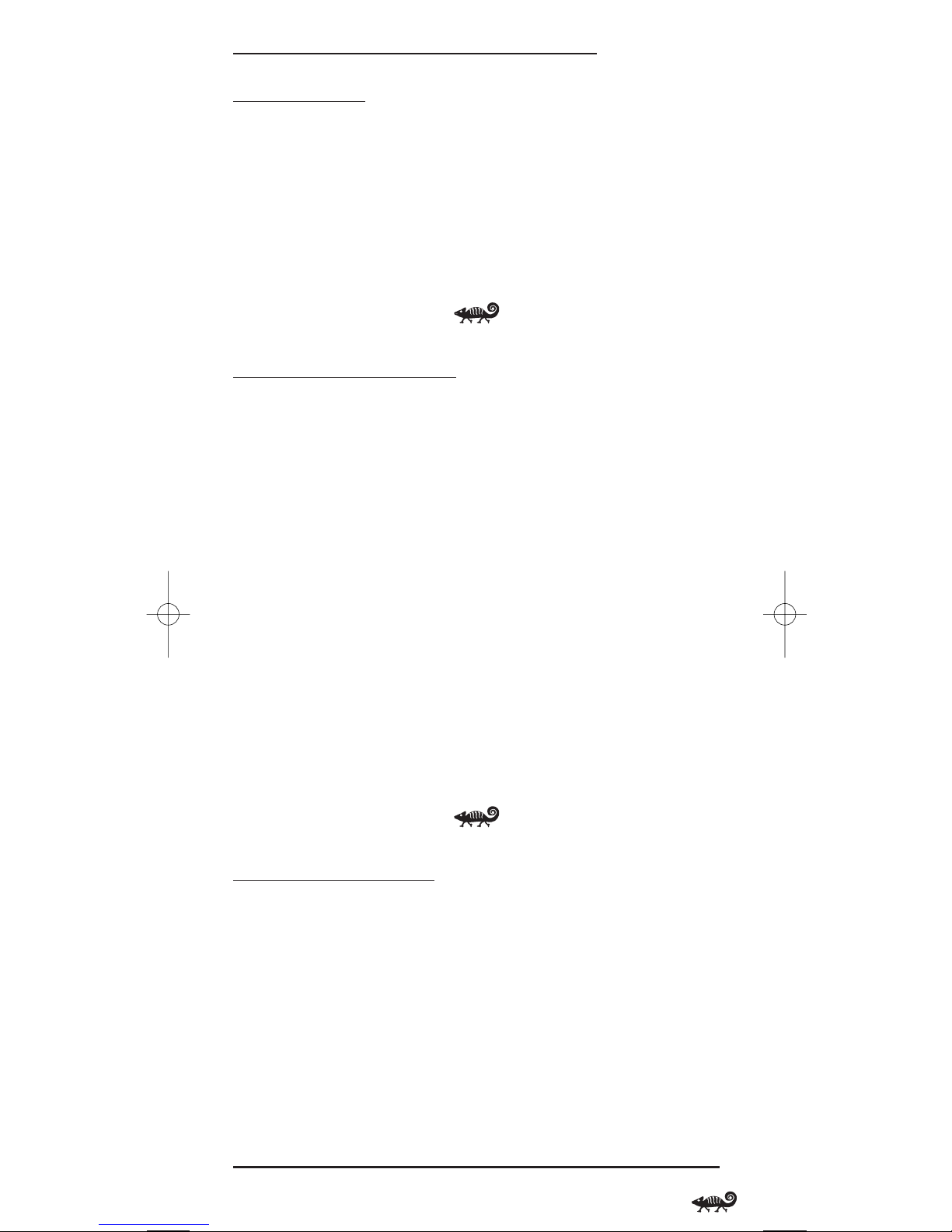
OWNER’S MANUAL
INTRODUCTION
The RadioShack 4-in-One Remote powered by Kameleon™ is a revolutionary
universal remote control that uses Universal Electronics’Kameleon
Technology. It is designed to control up to four home entertainment devices.
After installing four (4) new AAA alkaline batteries (not included), you can
immediately use the remote to control an RCA TV,VCR, and DVD Player,
and a Motorola Cable Box. To control other brands, please perform the
instructions in Programming A Device on page 10.
HOW KAMELEONTMWORKS
The RadioShack 4-in-One Remote Powered By Kameleon provides the
versatility of an LCD remote control with the feel of a traditional push
button unit.The result is a stunning,bright display with engaging
animation and touch-sensitive graphics for the user.
The remote control includes convenient Menu Driven programming.
The displays are divided into two types of interactive screens:Device Menus
for normal remote control use, and Programming Menus for feature setup.
Acting like its namesake,Kameleon changes the Device Menu for the device
being selected. For example,selecting TV displays a main menu that contains
channel selection, volume control, and a keypad. However,selecting a DVD
player still displays a menu with those same keys as the TV, but now
navigation keys and transport controls are added for the DVD device.
Animated key graphics also provide enhanced operational feedback,so you
can easily see what mode is active and when commands are communicating
with a device. The end result of Kameleon technology is a simple, elegant,and
intelligent way of organizing a large number of remote control keys for four
different devices.
INSTALLING BATTERIES
BATTERY USE AND SAFETY
• Use only fresh batteries of the required size and recommended type.
• Do not mix old and new batteries,different types of batteries (e.g.,
standard,alkaline, or rechargeable),or rechargeable batteries of
different capacities.
• If you do not plan to use the remote for an extended period,remove the
batteries.They can leak chemicals that can destroy electronic parts.
WARNING: Dispose of old batteries promptly and properly.Do not burn or
bury them.
continued on next page...
Introduction/How Kameleon Works/ Installing Batteries 3
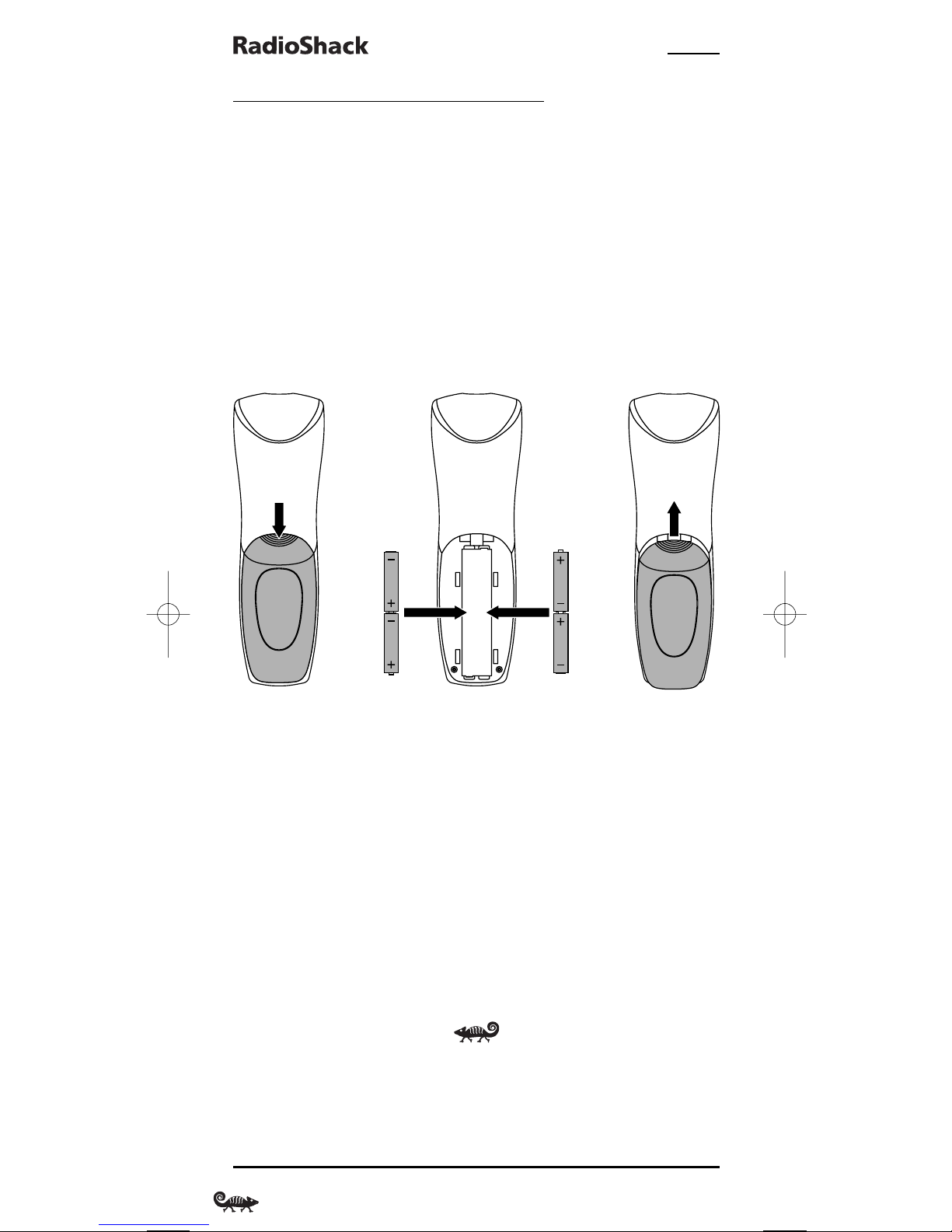
4-IN-ONE REMOTE POWERED BY KAMELEON
INSTALLING BATTERIES (Continued)
ABOUT BATTERY LIFE
As with all battery-operated devices,battery life will vary depending on use,
including frequency and duration of key presses on the Kameleon screen.
Battery life may be extended by:
• Reducing the brightness level of the display screen (see Adjusting
Brightness on page 9).
• Disabling the Kameleon “tilt on”feature (see Setting The Tilt Switch on
page 23).
INSTALLING BATTERIES IN THE REMOTE
Your remote requires four AAA batteries (not supplied) for power.
1. Push the indent on the battery compartment cover (located on the back of
the remote) and lift off the cover.
2. Place the AAA batteries in the compartment as indicated by the polarity
symbols (+ and –) marked inside.
3. Align the cover with the compartment opening and replace it.
4. If batteries are inserted correctly,the display will turn on and show all keys
after any key is pressed.
NOTE: The batteries will need replacement if one of the following conditions occurs:
1. The top IR segment flashes five times after pressing a key.
2. The Tilt Switch (if enabled, see page 23) no longer activates the remote and only
pressing a key turns on the display.
4 Installing Batteries
❶
❸
❷❷
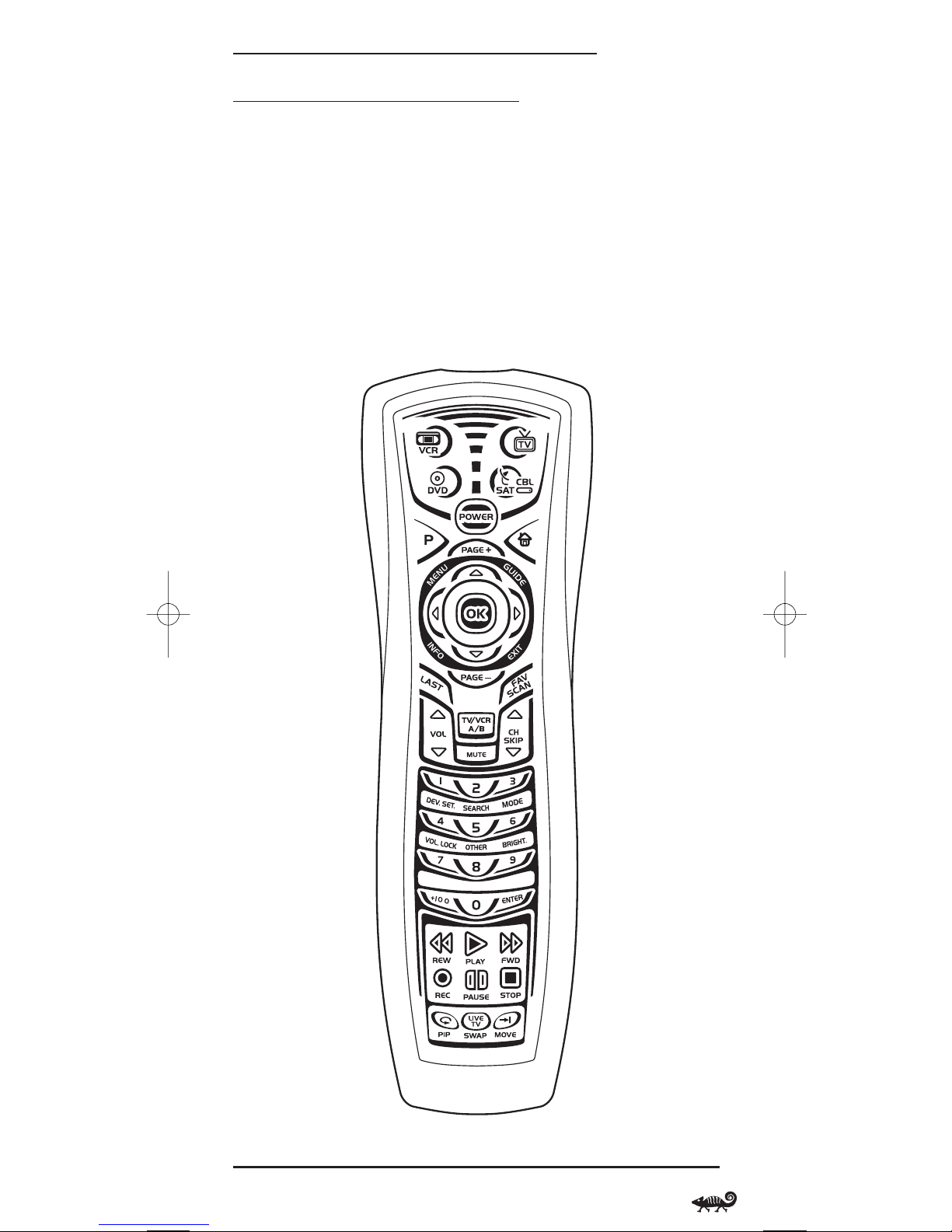
OWNER’S MANUAL
A QUICK LOOK AT THE CONTROLS
Use the remote illustration (below) to locate controls and then study the
Key Functions (starting on the next page) to learn how they function.
NOTE: The remote illustration shows all control keys.In actual operation, only active
keys used by the selected device are displayed, and non-active keys are hidden.These
controls work like the ones found on your original remote controls.
To find out what type of devices can be controlled by each device key after
programming,see the Device Table on page 8.
To find out what keys appear when the program mode is activated or when a
device is selected,see the Device Menu Screens section starting on page 27.
Included are brief descriptions of how the keys work for each displayed screen.
continued on next page...
A Quick Look At The Controls 5

4-IN-ONE REMOTE POWERED BY KAMELEON
A QUICK LOOK AT THE CONTROLS (Continued)
KEY FUNCTIONS
When a key is pressed,the IR Segments will animate
(in the direction of the arrow) to indicate the remote
is sending IR signals to a selected device.
During programming,the bottom IR segment
(see arrows) flashes to confirm setup actions.
Press VCR, TV, CBL/SAT,or DVD once to select a
device to control.The selected device key will
animate to indicate it is currently active.Also see
the Device Table on page 8.
Press POWER once to turn on or off a selected
device.
Use P to enable the programming screen.
In the CBL/SAT mode, use PAGE+ (or PAGE-) to
page up (or page down) through channels in the
program guide.
During programming,the home key will appear.
Use it to exit the program screen or to return to the
previous device key screen.
Press LAST once to recall the last channel.
Use FAV SCAN to scan through all channels,or after
programming,to scan through 10 favorite channels.
Use the navigation keys as follows:
Press MENU once to display your device’s
main menu.
Use GUIDE to display your device’s program guide
or setup menu.
Use INFO to display the current channel and
program information.
Use EXIT to exit from your device’s guide or menu.
Use the cursor keys to navigate through the
program guide and menu screens.
Use OK to choose options from your
device’s menu or guide.
6 A Quick Look At The Controls
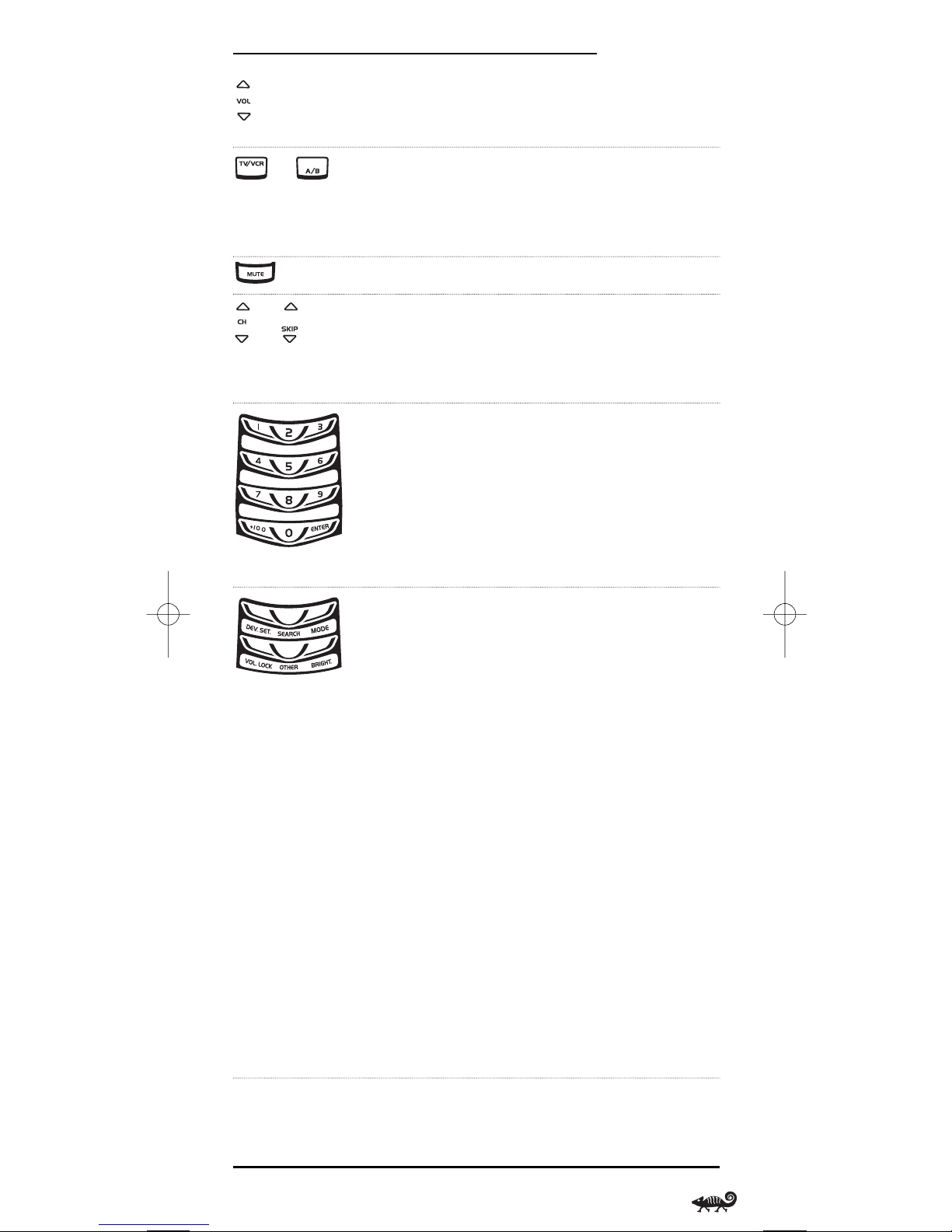
OWNER’S MANUAL
Use VOL ▲ (or VOL ▼) to raise (or lower) the
volume for the selected device (also see Changing
Vol u me L ock on page 16).
In the TV, VCR,or DVD mode, use TV/VCR to switch
the TV’s input to view TV or video programs.
In the CBL/SAT mode, use A/B to act as your Cable
Box’s or Satellite Receiver’s A/B switch.
Press MUTE once to turn the sound off or on.
In all modes except DVD,use CH ▲ (or CH ▼) to
select the next higher (or lower) channel.
In the DVD mode, use SKIP ▲ (or SKIP ▼) to select
the next (or previous) chapter.
Use the number keys (1~ 9 and 0) to select
channels (e.g.,009 or 031) or enter numbers.
In the TV mode, use +100 to enter numbers above
100.In the DVD mode, use +100 to enter numbers
above 10.
For certain brands, press ENTER once after entering
numbers (if required on the original remote control).
In the program mode,use the program keys to
personalize the remote as follows:
Use DEV. SET.to program your device codes.See
Programming A Device on page 10.
Use SEARCH as an alternate way to set up a device
by searching available codes. See Searching For Your
Code on page 13.
Use MODE to reassign an unused device key to
control a second device.See Reassigning Device Keys
on page 22.
Use VOL. LOCK to set volume controls for individual
or global device use. See Changing Volume Lock on
page 16.
Use OTHER to program other functions.See the
Table Of Contents on page 2 for sections on Checking
The Codes,Using Keymover, Programming Favorite
Channel Scan,or Clearing All Custom Programming.
Use BRIGHT. to adjust the brightness level of the EL
display. See Adjusting Brightness on page 9.
continued on next page...
or
or
A Quick Look At The Controls 7
NOTE:Press above
the title to activate
a desired program.
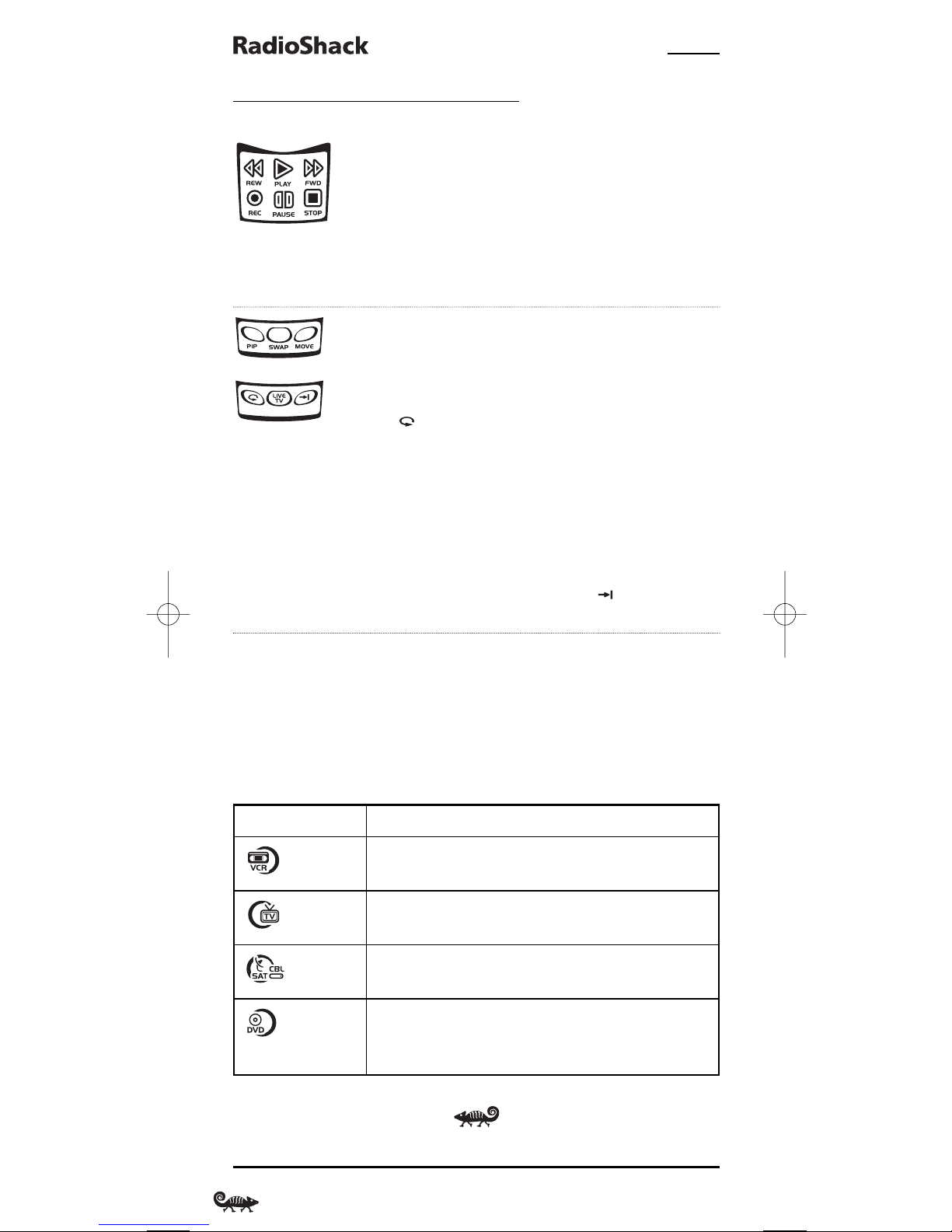
4-IN-ONE REMOTE POWERED BY KAMELEON
A QUICK LOOK AT THE CONTROLS
KEY FUNCTIONS (CONTINUED)
In all modes except CBL/SAT,use the transport keys
(i.e., REW,PLAY,FWD,PAUSE,and STOP) to control
the device’s transport.Press REC twice to record a
program on your device (if the function is available).
In the CBL/SAT mode,use the transport keys to
control VOD (Video On Demand) or PVR,if available
on your cable or satellite service.
If features are available on your selected device,use
the picture-in-picture keys as follows:
In the TV mode, use PIP to switch the PIP
feature on or off. In the VCR or CBL/SAT mode,use
for instant replay.
In the TV mode, use SWAP to switch images and
sound between the main and window pictures. In the
VCR or CBL/SAT mode, use LIVE TV to switch between
live TV and video.
In the TV mode, use MOVE to move the window
picture to different places in the main picture.
In the VCR or CBL/SAT mode,use to skip past
commercials or other uninteresting scenes.
DEVICE TABLE
NOTE: Please refer to the table below when performing the instructions in
“Programming A Device ”on page 10.
After programming,the RadioShack 4-in-One Remote will be able to control
the following types of devices:
or
8 A Quick Look At The Controls
DEVICE KEY CONTROLS THESE DEVICES
VCR, TV/VCR Combo, or PVR (DVR)
Tel ev isi on
Cable Box (Converter),Satellite Receiver,or
Satellite/PVR Combo
DVD Player,TV/DVD Player Combo, DVD/VCR
Player Combo,or Home-Theater-in-a-Box
(HTiB) Device
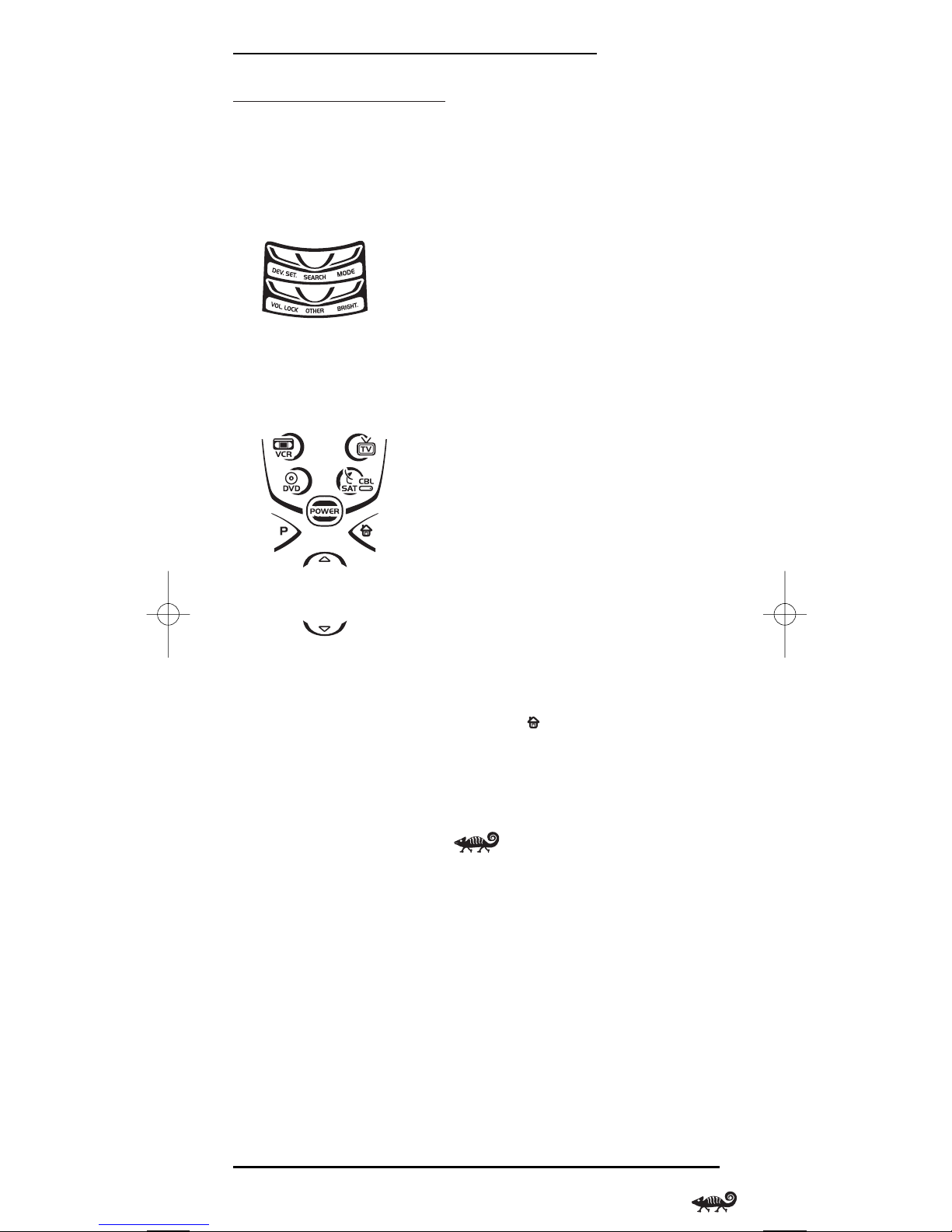
OWNER’S MANUAL
ADJUSTING BRIGHTNESS
The RadioShack 4-in-One Remote has five levels of brightness adjustment
and is set to the middle one at the factory.To adjust brightness, perform the
following steps:
1. Press and hold P until the bottom IR segment flashes twice.The program
keys will appear:
NOTE: If the display turns off because of inactivity,you will need to start the
programming sequence again by repeating this step.
2. Press above BRIGHT. once. The Brightness programming screen
will appear:
• To increase brightness, press ▲ one or more times.
• To decrease brightness,press ▼ one or more times.
3. When desired brightness is achieved,press twice to exit programming
and return to the last-selected device menu screen.
NOTE: The remote includes a tilt switch that turns on the display when the unit is
moved.If desired, you can disable this feature.See “Setting The Tilt Switch”on page 23.
Adjusting Brightness 9
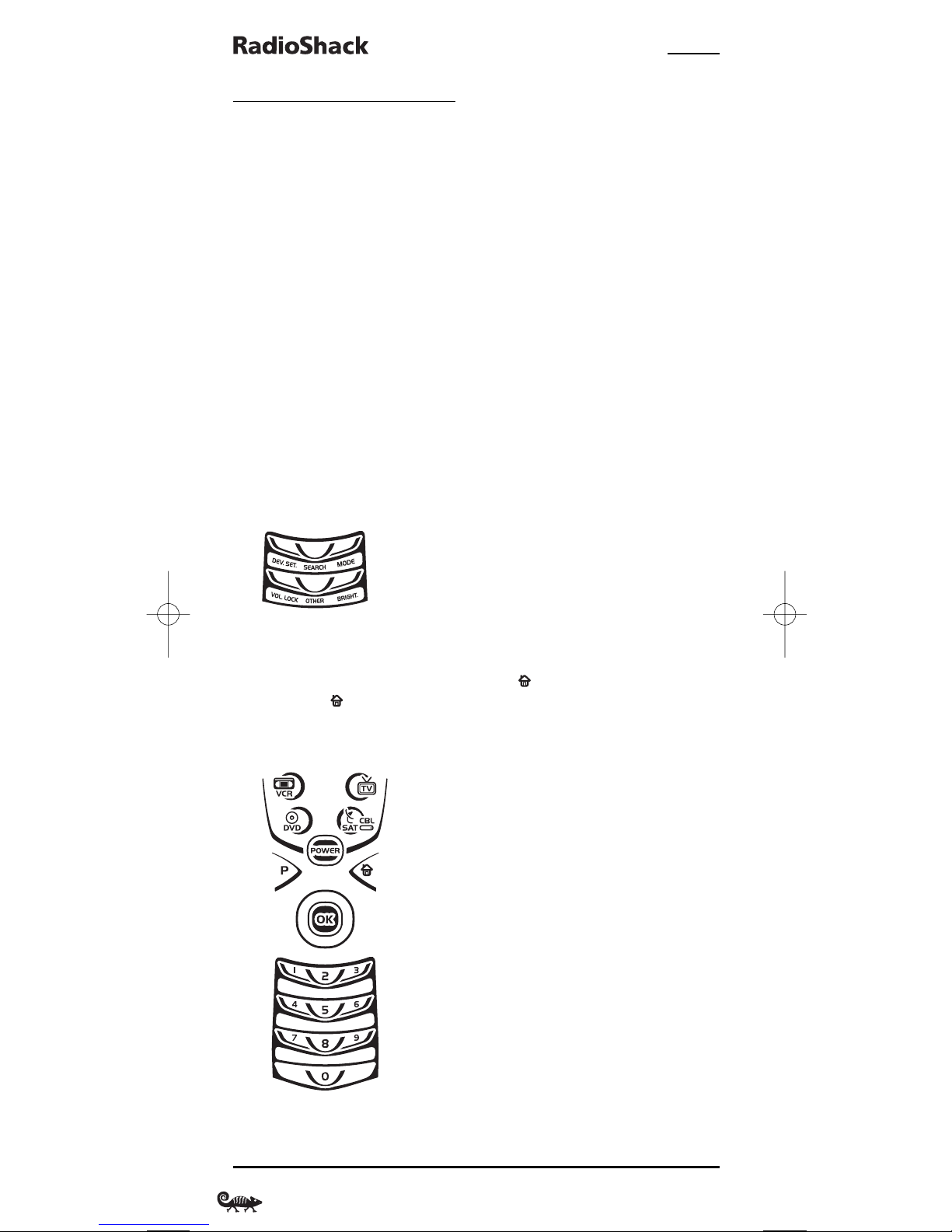
4-IN-ONE REMOTE POWERED BY KAMELEON
PROGRAMMING A DEVICE
The RadioShack 4-in-One Remote is preset at the factory to operate the
following devices:
•Motorola Cable Box
• RCA TV,VCR, and DVD Player
To control devices other than the default brands, perform the following
steps; otherwise skip this section:
NOTE: To control a DVD Player/VCR Combo, perform the instructions in
“Programming A DVD Player/VCR Combo” on page 12.
1. Turn on a desired device (e.g.,VCR or DVD player) and,if applicable,
insert media (e.g., cassette or disc).
NOTE: Please read steps 2 through 9 completely before proceeding. Before starting
step 2, review the “Manufacturer’s Codes”(starting on page 70).Brands are listed
alphabetically in order of the most popular codes first.Highlight or write down the
devices and the codes you wish to program.
2. Press and hold P until the bottom IR segment flashes twice.The program
keys will appear:
NOTE: If the display turns off because of inactivity,you will need to start the
programming sequence again by repeating this step.
NOTE: To stop programming at any time, press once to return to the program keys
screen. Press once more to exit completely.
3. Press above DEV. SET. once. The Device Setup programming screen
will appear:
4. Press a device key once (i.e.,VCR, TV,CBL/SAT,or DVD). The selected device
key will animate.
10 Programming A Device
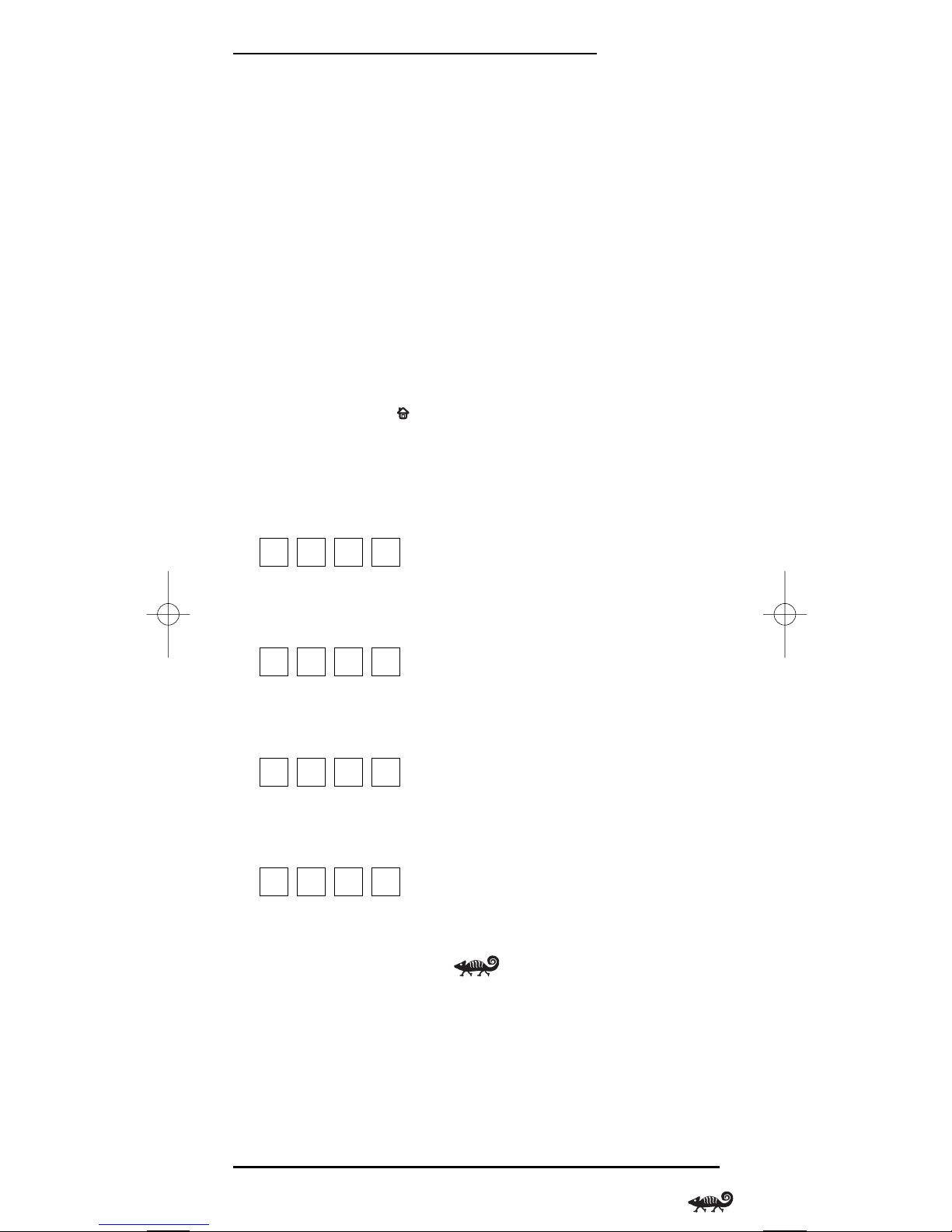
OWNER’S MANUAL
NOTE: See the “Device Table”on page 8 when choosing a device key for programming.
5. Use the Manufacturer’s Codes (starting on page 69) to locate the type of
device and brand name and then use the number keys to enter the first
four-digit code for your device.If performed correctly,the bottom IR
segment will flash twice.
NOTE: If the bottom IR segment displays one long flash instead,a mistake has
occurred.Try entering the same code again.
6. Aim the remote at the device and press POWER once. The device should
turn off. If it does not, repeat steps 5 and 6,trying each code for your
brand until you find one that works. If it still doesn’t work, try Searching
For Your Code on page 13.
7. If the code works,press OK once.The bottom IR segment flashes twice.
8. If desired,repeat steps 4 through 7 for each device you want to control.
When finished, press twice to exit programming and return to the
last-selected device menu screen.
9. For future reference,write down the working device codes in the
following boxes:
VCR Code:
Brand Name:____________________
TV Code:
Brand Name:____________________
CBL/SAT Code:
Brand Name:____________________
DVD Code:
Brand Name:____________________
Programming A Device 11
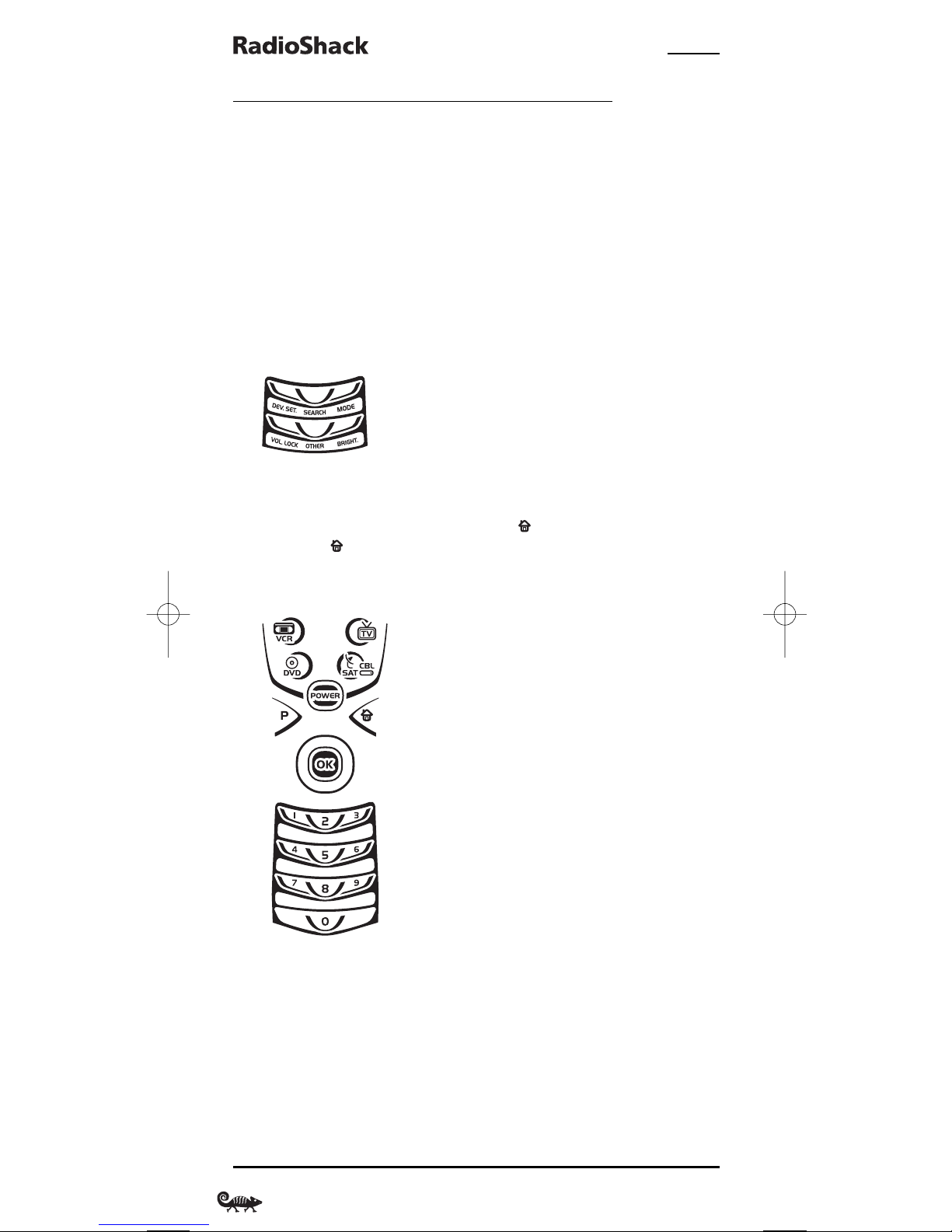
4-IN-ONE REMOTE POWERED BY KAMELEON
PROGRAMMING A DVD PLAYER/VCR COMBO
NOTE: If you own a Sylvania TV/DVD Player Combo that has a separate TV code
listed on page 73,use these instruction (including step 8) to program this device with
the following changes: in step 5, enter 0675 as the DVD code; in step 8a,substitute TV
for VCR; and in step 8b enter 0171 as the TV code.
1. Turn on the device and insert a DVD.
NOTE: Please read steps 2 to 10 completely before proceeding. Before starting step 2,
review the “Setup Codes For DVD Player/VCR Combos”(on page 70).Brands are listed
alphabetically in order of most popular ones first. Highlight or write down the devices
and codes you wish to program.
2. Press and hold P until the bottom IR segment flashes twice.The program
keys will appear:
NOTE: If the display turns off because of inactivity,you will need to start the programming sequence again by repeating this step.
NOTE: To stop programming at any time, press once to return to the program keys
screen. Press once more to exit completely.
3. Press above DEV. SET. once. The Device Setup programming screen
will appear:
4. Press DVD once. The key will animate.
5. Use the Setup Codes For DVD Player/VCR Combos (on page 70) to locate
the brand name and use the number keys to enter the four-digit code for
your device.If performed correctly,the bottom IR segment will flash twice.
NOTE: If the bottom IR segment displays one long flash instead,an error has
occurred.Try entering the same code again.
6. Aim the remote at the device and press POWER once. The device should
turn off.
12 Programming A DVD Player/VCR Combo
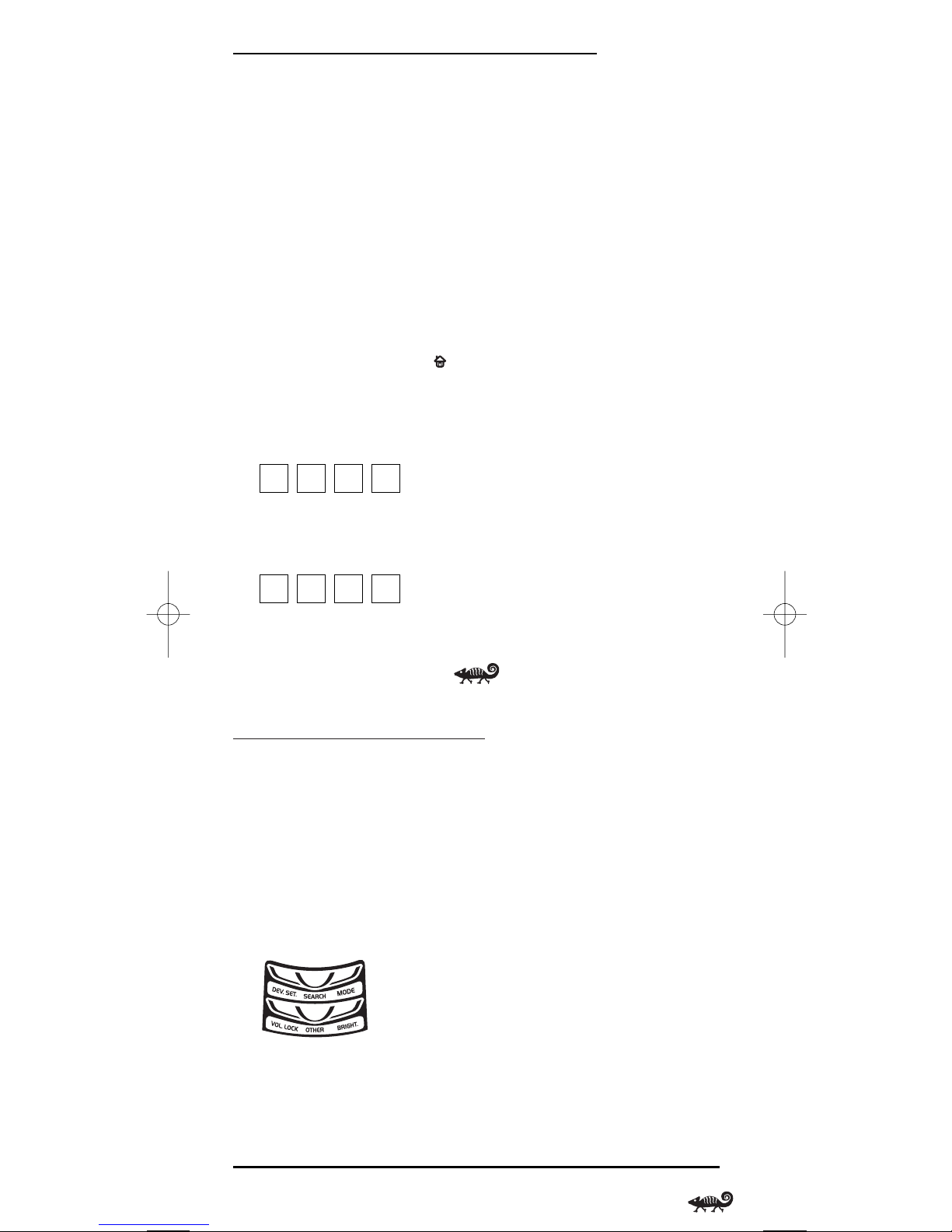
OWNER’S MANUAL
7. Press OK once.The bottom IR segment flashes twice.
8. (Optional) If you’ve located a setup code that works,but it also has a
separate VCR code as listed on page 70,you’ll need to program it into the
remote to access VCR controls,as follows:
a. Press VCR once.
b. Using the number keys,enter the four-digit VCR code for your device.
If performed correctly,the bottom IR segment will flash twice.
c. Press OK once.The bottom IR segment displays one long flash.
NOTE: If a VCR setup code is not listed,you can use the VCR key to program a
separate VCR or another device (see “Reassigning Device Keys”on page 22).
9. To exit programming, press twice. The display will return to the lastselected device menu screen.
10. For future reference,write down the working code in the below boxes:
DVD Player/VCR Code:
Brand Name:____________________
VCR Code (if used):
Brand Name:____________________
SEARCHING FOR YOUR CODE
If your device does not respond to the RadioShack 4-in-One Remote after
trying all codes listed for your brand,or if your brand is not listed at all, try
searching for your code.
NOTE: Before performing a code search for a CD or DVD player or a VCR, turn on the
device and insert the required media.
For example, to search for a code for your TV:
1. Press and hold P until the bottom IR segment flashes twice.The program
keys will appear:
continued on next page...
Programming A DVD Player/VCR Combo/Searching For Your Code 13
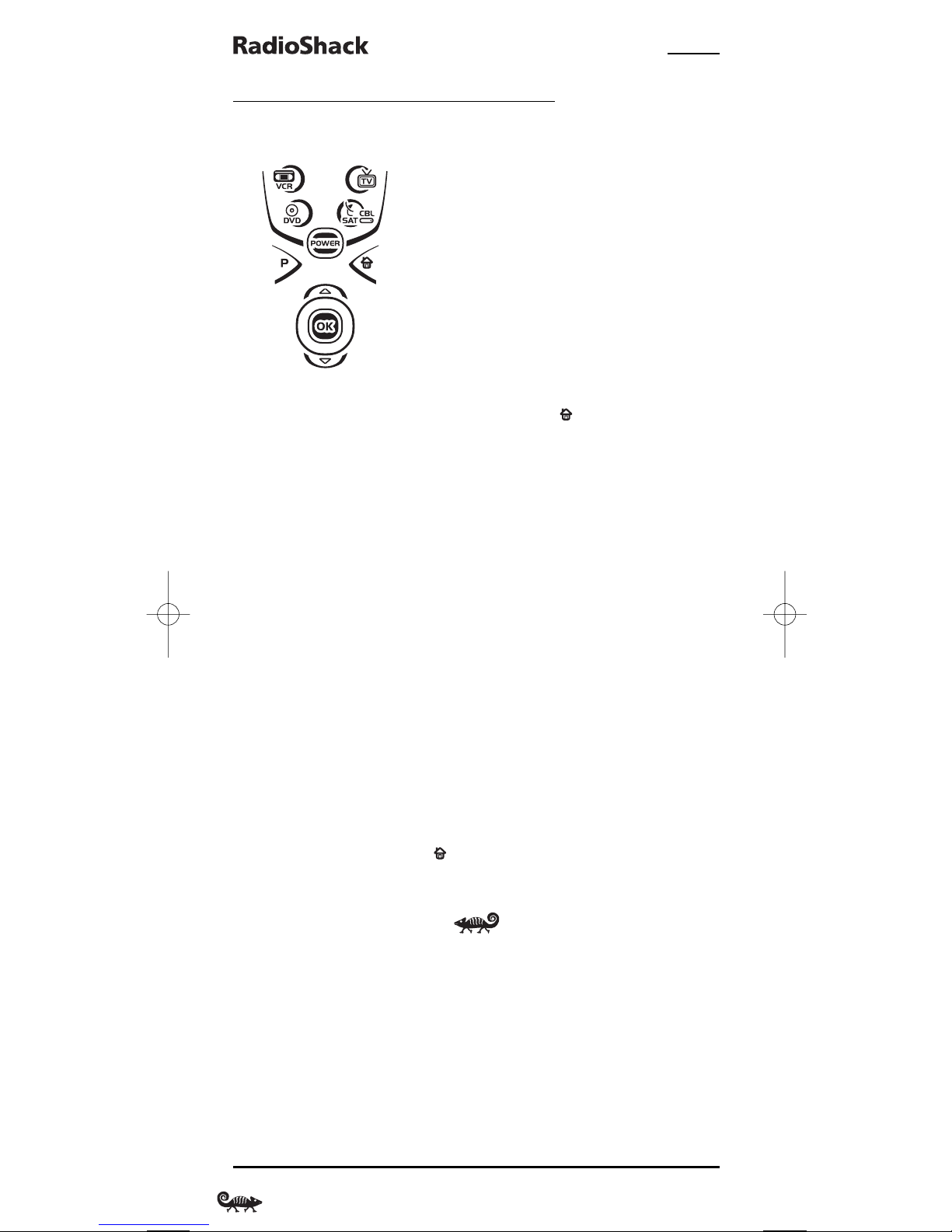
4-IN-ONE REMOTE POWERED BY KAMELEON
SEARCHING FOR YOUR CODE (Continued)
2. Press above SEARCH once. The Search Codesprogramming screen
will appear:
3. Press a device key once (e.g.,TV). The selected device key will animate.
The device’s Main Menu screen will appear with still displayed.
4. Press POWER once to select it as the search test function. The Search
Programming screen will appear again.
NOTE:With POWER as the search test function, a “Power On” IR command will be
sent to the device each time a test code is sent.As a confirmation,the IR segments
will animate.
NOTE: If your device or its original remote control does not have a Power key, select
a different test function in this step (e.g., CH
▲,VOL. ▲, PLAY, etc).
5. Aim the remote at the device (e.g.,TV) press ▲ one or more times and
stop when a working code performs the test function selected in step 4.
If desired, use ▼ to try a previous code.
NOTE: In the search mode,the remote control will send IR codes from its library to
the selected device, starting with the most popular code first.
6. To lock in the code,press OK once.The bottom IR segment flashes twice.
7. To search for codes of your other devices, repeat steps 3 to 6, but use
the appropriate device key and test function key for the device you are
searching for.
8. To exit programming, press twice. The display will return to the lastselected device menu screen.
14 Searching For Your Code
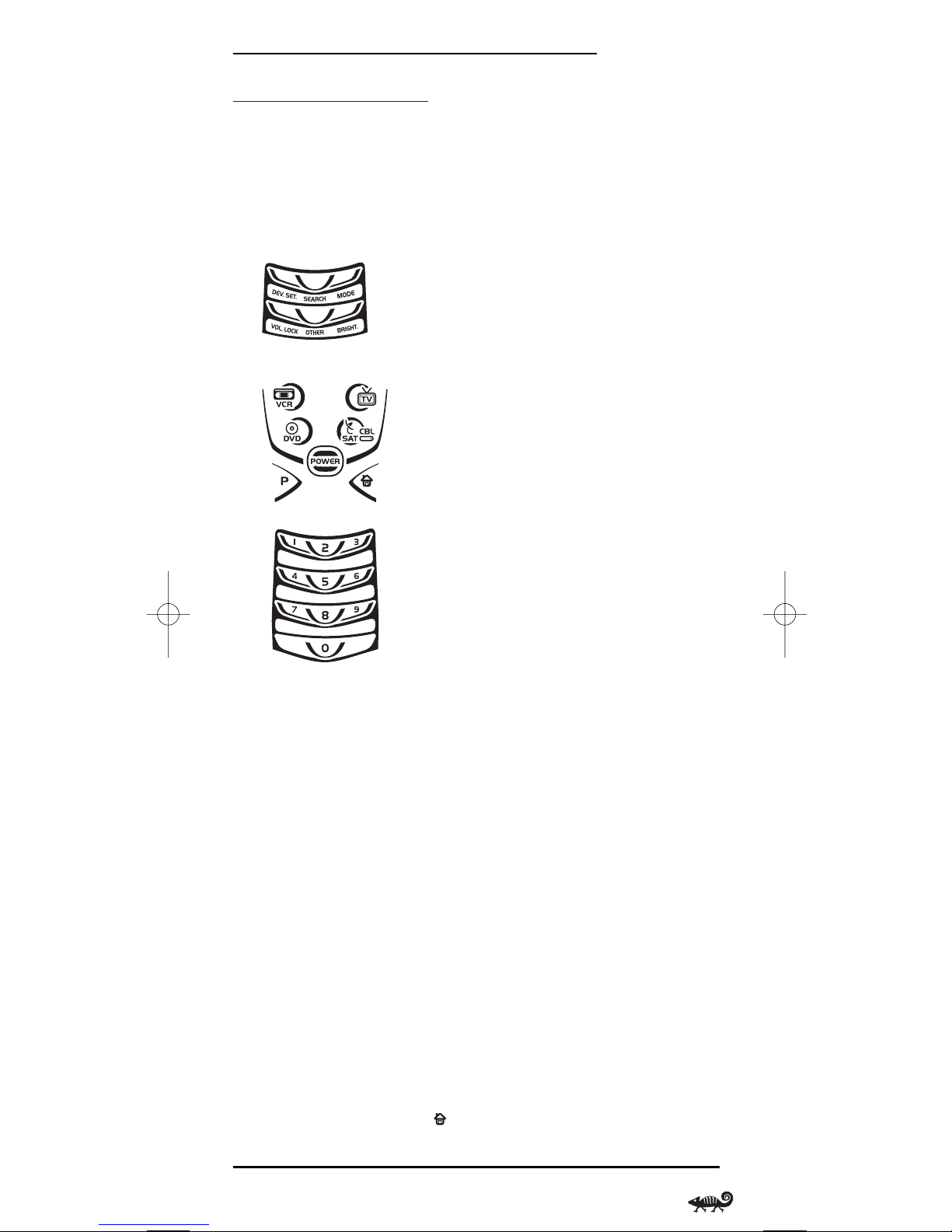
OWNER’S MANUAL
CHECKING THE CODES
If you have set up the RadioShack 4-in-One Remote using the Searching For
You r Co de procedure (on the previous two pages),you may need to find out
which four-digit code is operating your equipment.For example,to find out
which code is operating your TV:
1. Press and hold P until the bottom IR segment flashes twice.The program
keys will appear:
2. Press above OTHER once. The Other programming screen will appear:
3. Using the number keys, enter 9 9 0.The bottom IR segment will flash
twice and the Code Verification screen will appear.
4. Press a desired device key once (i.e., VCR,TV,CBL/SAT,or DVD). The selected
device key will animate.
5. To view the code for the first digit,press 1 once. Count the number of
times the bottom IR segment flashes (e.g.,three flashes = 3) and write
down the number in leftmost box in the TV code boxes on page 11.
NOTE: If a code digit is “0”,the bottom IR segment will not flash.
6. Repeat step 5 three more times for remaining digits.Use 2 for the second
digit, 3 for the third digit, and 4for the fourth digit.Write down the code
digits in the remaining TV code boxes on page 11.
NOTE: If you enter an invalid number (e.g., 7) or key (e.g., PLAY),the bottom IR
segment will display one long flash and return to the “Other”programming screen.
Start again with step 2.
7. To check for codes of other devices, repeat steps 4 to 6 ,but substitute the
appropriate device key for each device you are checking.Write down the
device’s code digits in the appropriate code boxes on page 11.
8. To exit programming, press twice. The display will return to the lastselected device menu screen.
Checking The Codes 15
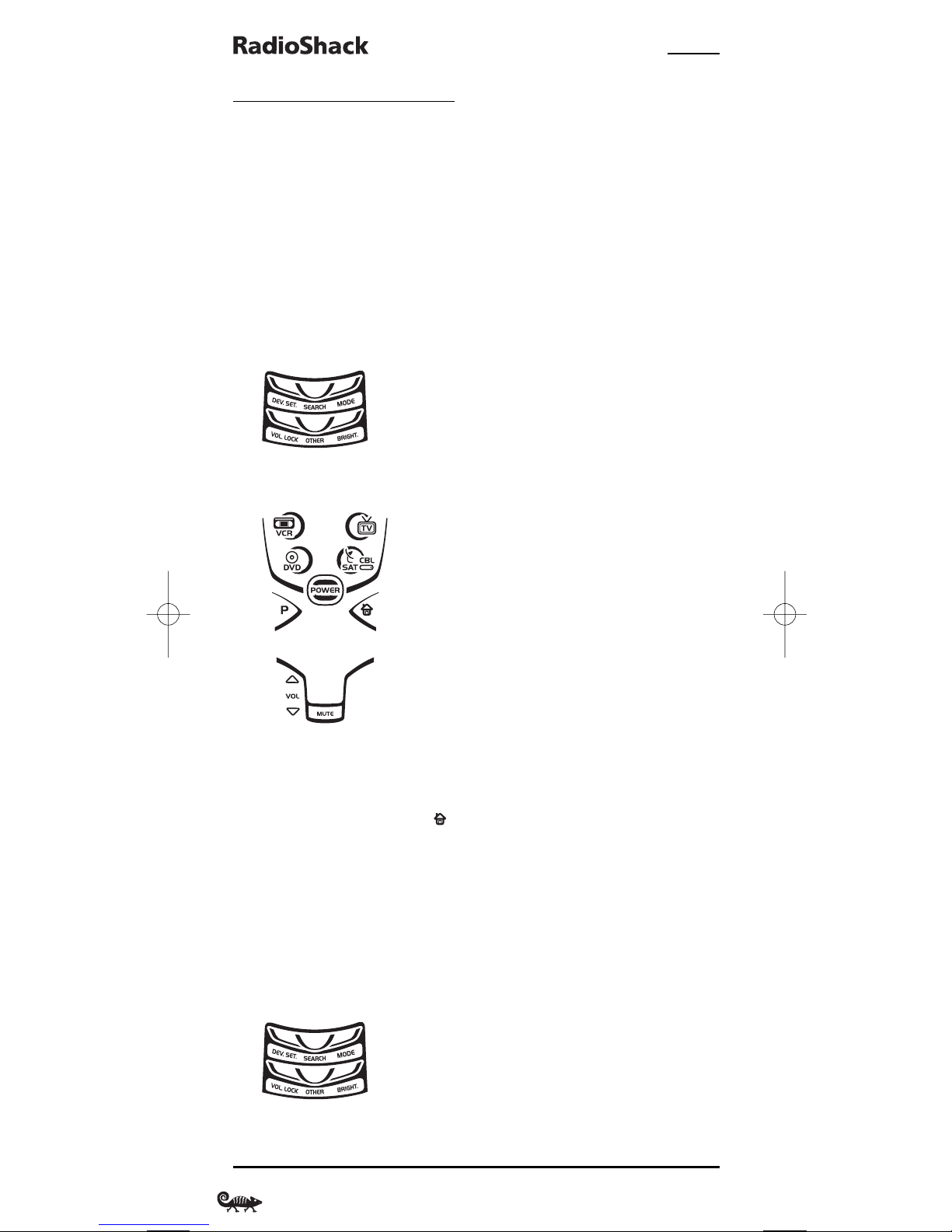
4-IN-ONE REMOTE POWERED BY KAMELEON
CHANGING VOLUME LOCK
The RadioShack 4-in-One Remote is set at the factory for independent
volume control of each selected device.
However,you may change the Volume Lock setting to Global Volume Lock so
that a device’s volume will be locked to one mode (e.g.,to control TV
volume in all other modes).After that,if desired, you can perform
Individual Volume Unlock on a selected device to set its volume control for
independent operation.
LOCKING VOLUME CONTROL TO ONE MODE (GLOBAL VOLUME LOCK)
1. Press and hold P until the bottom IR segment flashes twice.The program
keys will appear:
2. Press above VOL. LOCK once. The Vol ume Loc k programming screen
will appear:
3. Press a device key once (i.e.,VCR, TV,CBL/SAT,or DVD) where you want the
volume controls locked to.The bottom IR segment will flash twice, and the
program keys will appear again.
4. To exit programming, press twice. The display will return to the lastselected device menu screen.
5. Now,when you press VOL ▲, VOL ▼,or MUTE, the selected device’s volume
will be controlled,regardless of the mode selected.
UNLOCKING VOLUME CONTROL FOR A SINGLE DEVICE
(INDIVIDUAL VOLUME UNLOCK)
1. Press and hold P until the bottom IR segment flashes twice.The program
keys will appear:
16 Changing Volume Lock
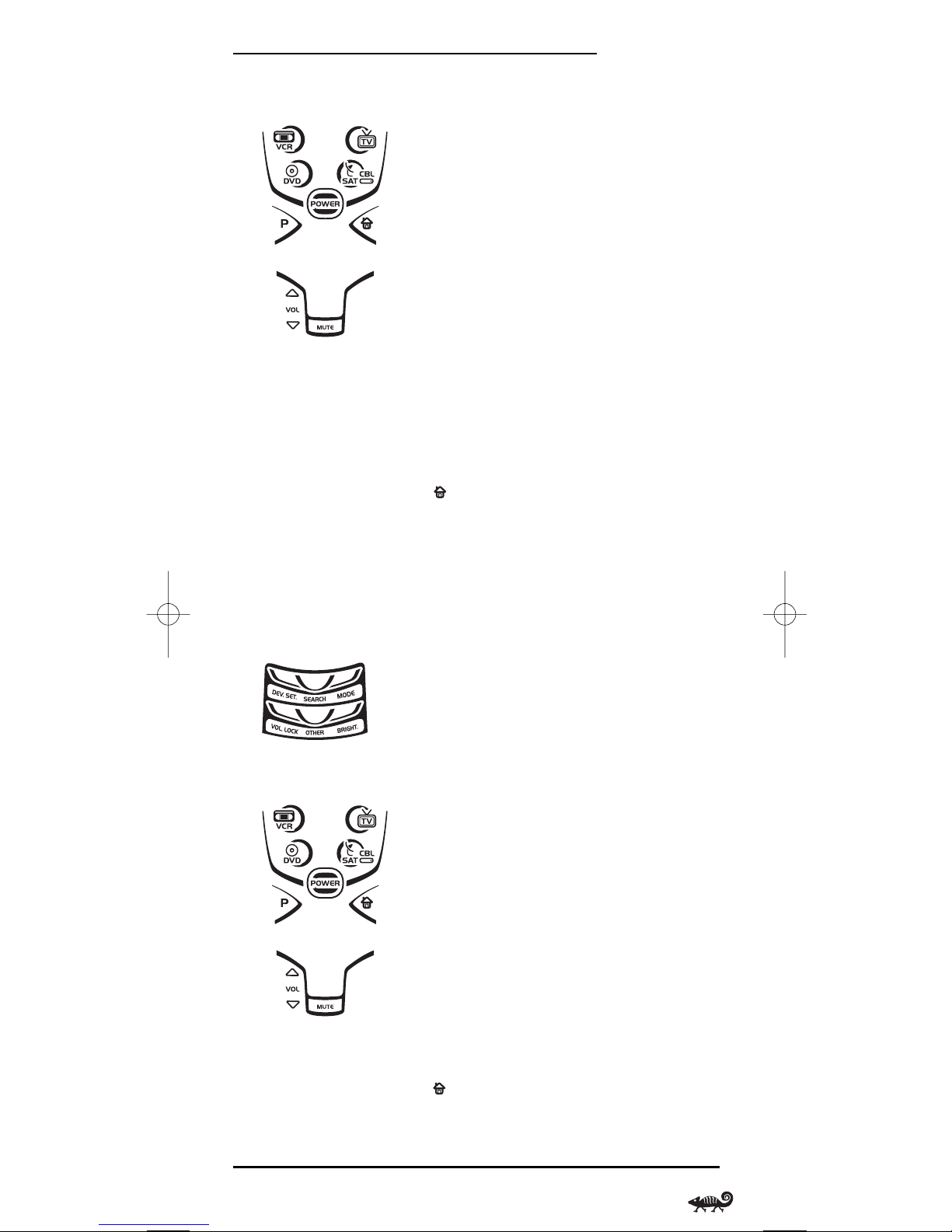
OWNER’S MANUAL
2. Press above VOL. LOCK once. The Vol ume Loc k programming screen
will appear:
3. Press VOL
▼ once.Then press a device key once (i.e.,VCR, TV,CBL/SAT,or
DVD) where you want the volume controls unlocked.The bottom IR segment
will flash four times and the program keys will appear again.
4. If desired,repeat steps 1 through 3 (of this section) for each device that
you want volume to be unlocked.
5. To exit programming, press twice. The display will return to the lastselected device menu screen.Now,after you select a device that has volume unlocked,pressing VOL
▲,VOL ▼,or MUTE will control the device’s
volume only in its own mode.
UNLOCKING ALL VOLUME CONTROL (RESTORING DEFAULT SETTING)
1. Press and hold P until the bottom IR segment flashes twice.The program
keys will appear:
2. Press above VOL. LOCK once. The Vol ume Loc k programming screen
will appear:
3. Press VOL ▲ once. The bottom IR segment will flash four times,and the
program keys will appear again.
4. To exit programming,press twice.The display will return to the lastselected device menu screen.Volume will again be independently controlled according to its default states for all programmed devices.
Changing Volume Lock 17
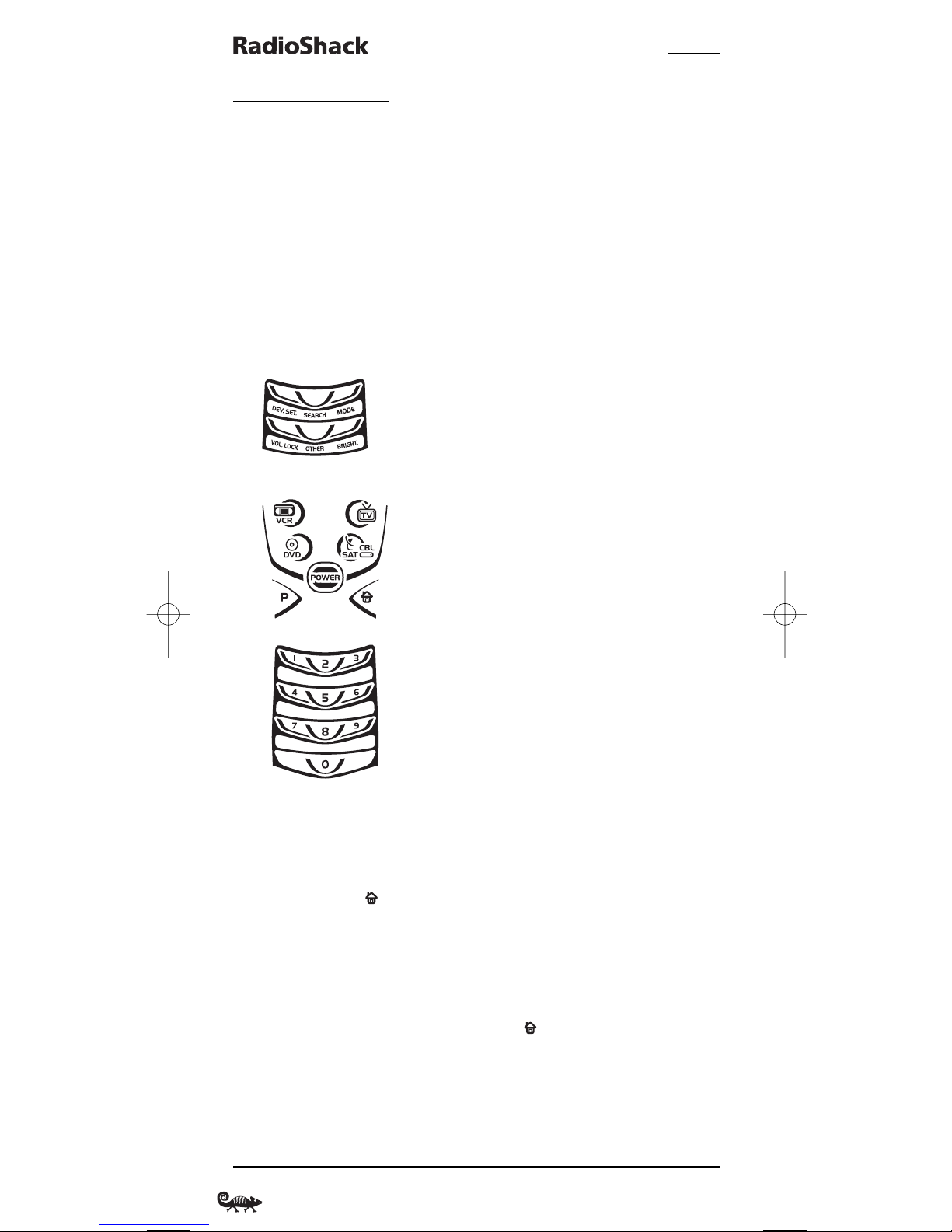
4-IN-ONE REMOTE POWERED BY KAMELEON
USING KEYMOVER
The RadioShack 4-in-One Remote includes a Keymover feature that allows
you to map (or copy) keys from one mode (i.e., source mode) to another
mode (i.e., destination mode).
NOTE: Do not use any of the device keys as a source or destination key.
PROGRAMMING KEYMOVER
For example, if your DVD player does not have volume control, you can
map those keys (i.e., VOL ▲,VOL ▼,or MUTE) from the TV mode to DVD
mode as follows:
1. Press and hold P until the bottom IR segment flashes twice.The program
keys will appear:
2. Press above OTHER once. The Other programming screen will appear:
3. Using the number keys, enter 9 9 4.The bottom IR segment will
flash twice.
4. For the source mode,press a desired device key once (i.e.,VCR,TV, CBL/SAT,
or DVD). For this example,press TV once. The selected source device menu
screen,including,will be displayed.
5. For the source key,press a key to be moved once. For this example, press
VOL ▲ once.
6. For the destination mode, press a desired device key once (i.e.,VCR, TV,
CBL/SAT,or DVD). For this example,press DVD once.The selected
destination device menu screen, including , will be displayed.
7. For the destination key,press a key to be moved once.For this example
press VOL ▲ once.Upon keymoving, the bottom IR segment will flash
twice as confirmation.The program keys will appear again.
18 Using Keymover
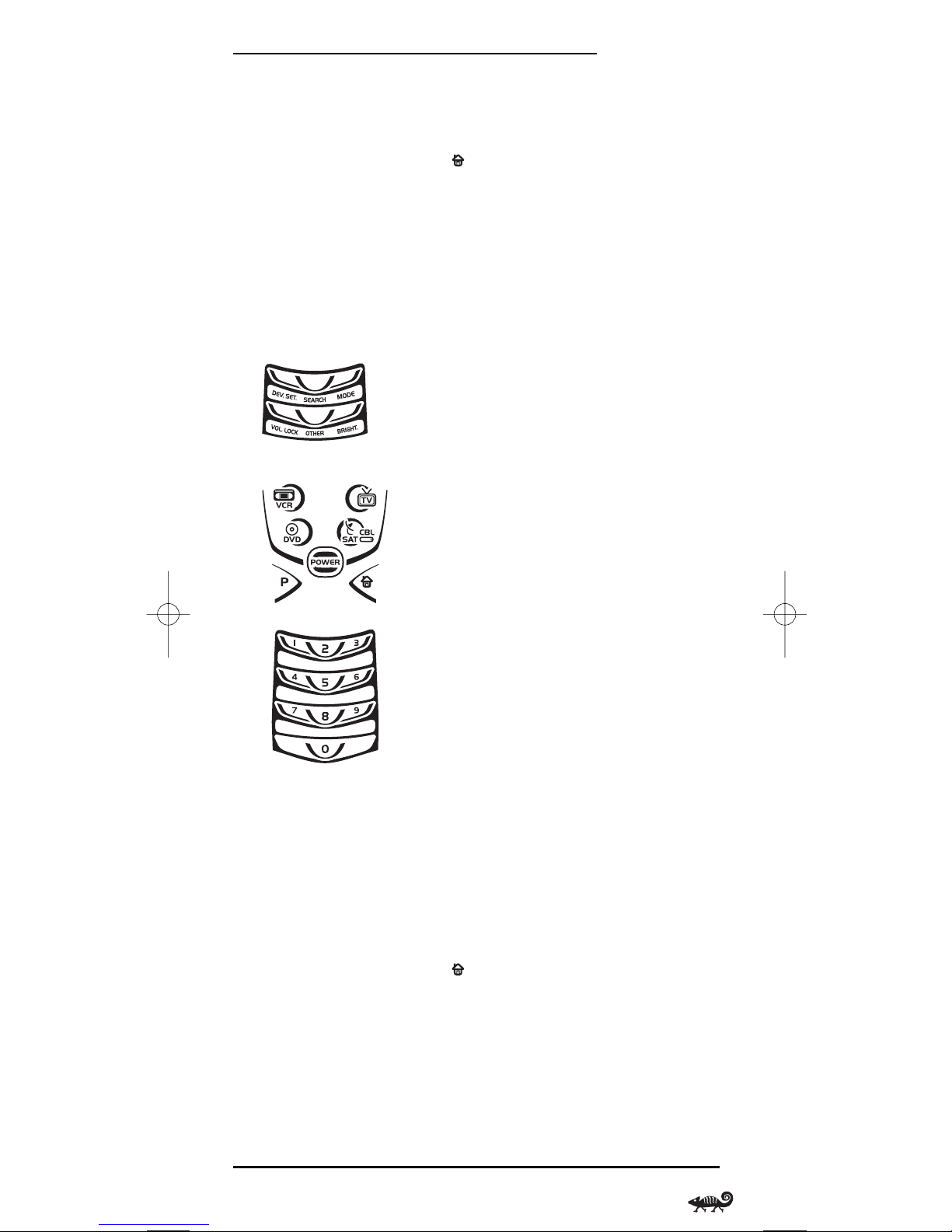
OWNER’S MANUAL
8. Repeat steps 3 through 7 (starting on the previous page) two more times
to map the remaining volume control keys,substituting VOL ▼ and MUTE
as source and destination keys in steps 5 and 7.
9. Exit programming by pressing once. The display will return to the
last-selected device menu screen.
Upon completion of the above procedure,you can now use your RadioShack
4-in-One Remote to control the TV’s volume and mute in the DVD mode, as
well as in the TV mode.
RESTORING A SINGLE KEYMOVED KEY
1. Press and hold P until the bottom IR segment flashes twice.The program
keys will appear:
2. Press above OTHER once. The Other programming screen will appear:
3. Using the number keys, enter 9 9 4.The bottom IR segment will
flash twice.
4. Press the destination mode once where the keymoved key is stored.
Then press the destination key twice.Upon key restoration,the bottom
IR segment will flash twice as confirmation.The program keys will
appear again.
5. If desired,repeat steps 1 and 2 to restore another key.
6. Exit programming by pressing once. The display will return to the
last-selected device menu screen.
Using Keymover 19
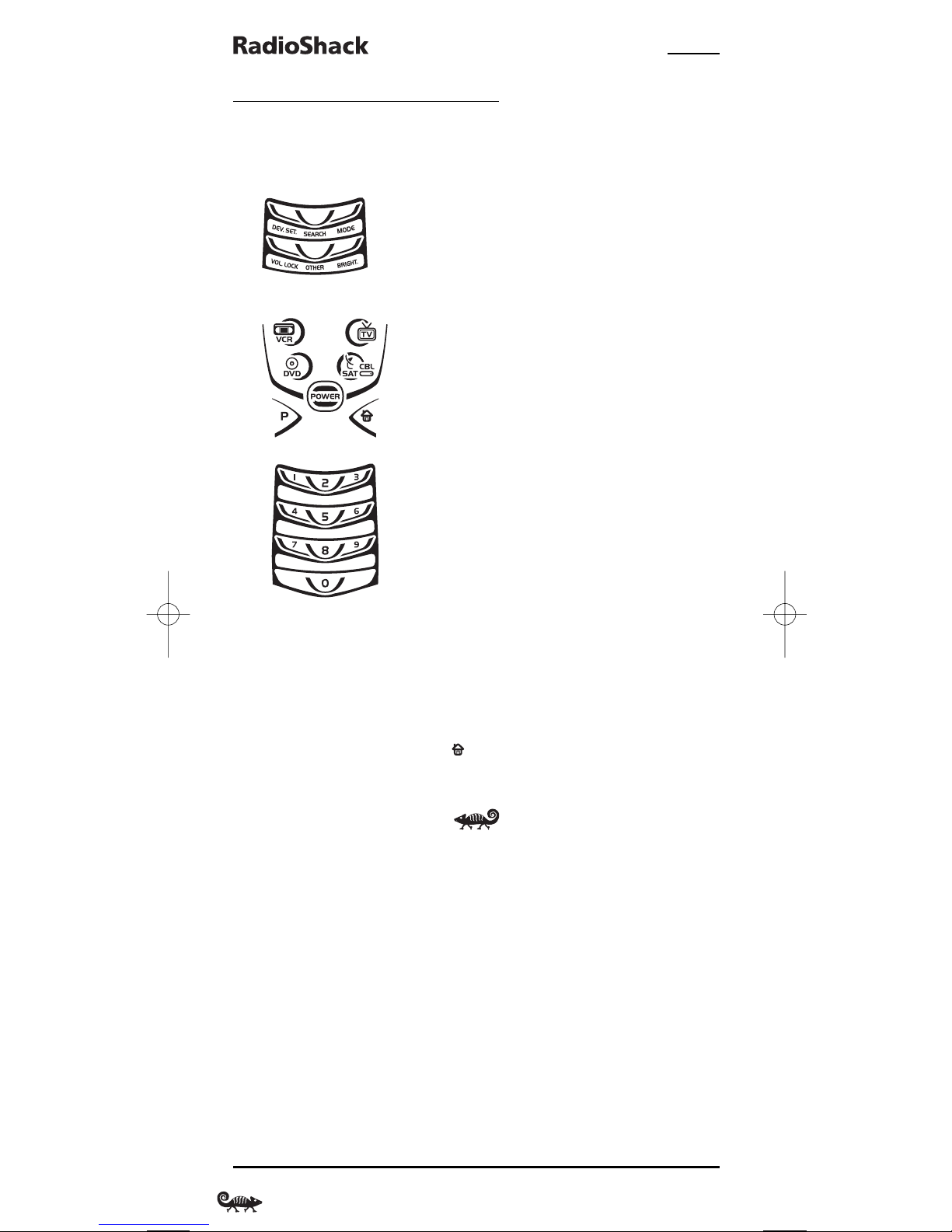
4-IN-ONE REMOTE POWERED BY KAMELEON
USING KEYMOVER (Continued)
RESTORING ALL KEYMOVED KEYS IN A SINGLE MODE
1. Press and hold P until the bottom IR segment flashes twice.The program
keys will appear:
2. Press above OTHER once. The Other programming screen will appear:
3. Using the number keys, enter 9 9 4.The bottom IR segment will
flash twice.
4. Press the destination mode twice where the keymoved keys are stored.
Upon key restoration,the bottom IR segment will flash twice as
confirmation.The program keys will appear again.
5. Exit programming by pressing once.The display will return to the
last-selected device menu screen.
20 Using Keymover
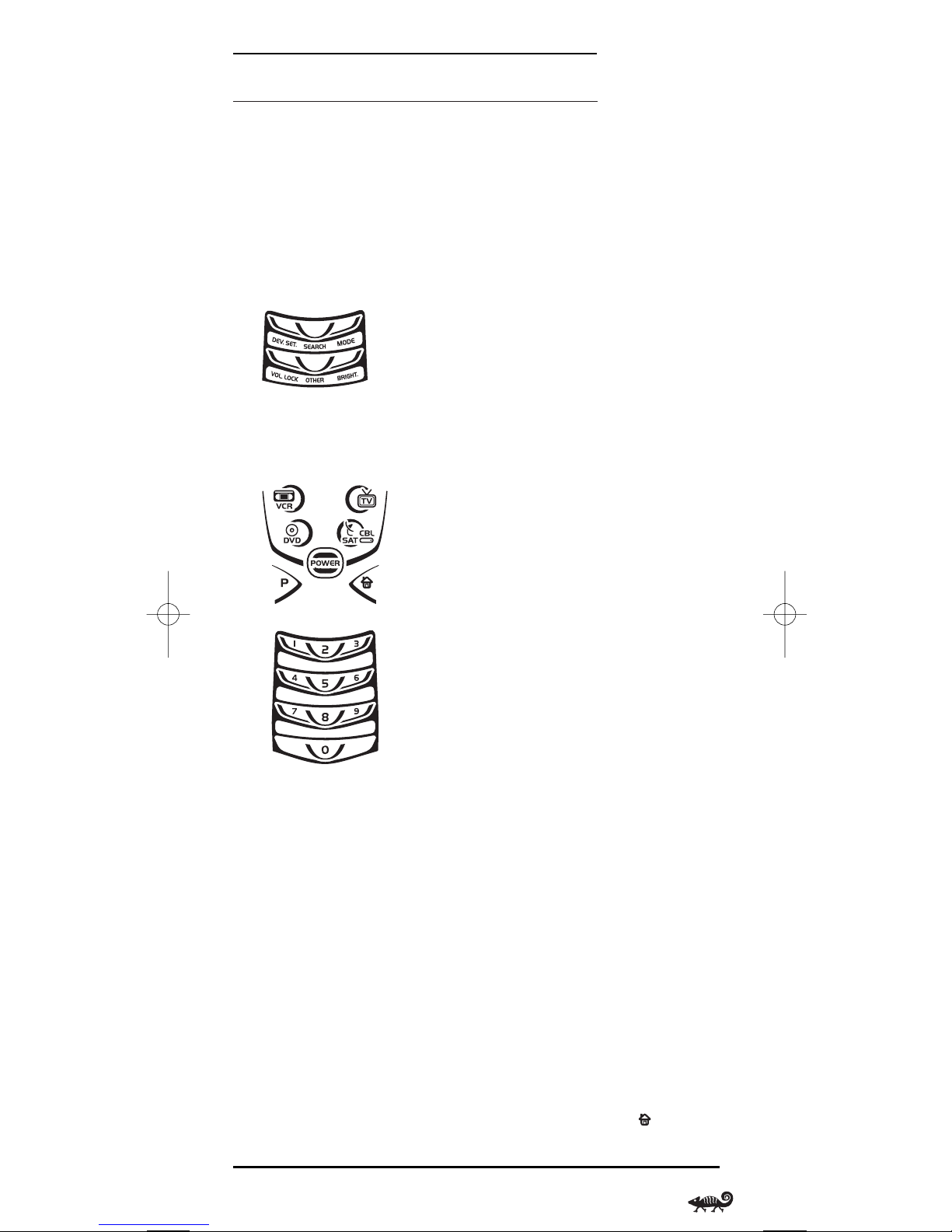
OWNER’S MANUAL
PROGRAMMING FAVORITE CHANNEL SCAN
In all modes except DVD, the RadioShack 4-in-One Remote can store a list of
up to 10 favorite channels,in any order, that will be immediately scanned
when you press FAV SCAN once (see Using Channel Scan on the next page).
NOTE: Favorite channels can only be programmed for one mode. After programming,
if FAV SCAN is pressed while in another mode, the remote will start a normal channel
scan instead (if applicable to the selected device).
1. Press and hold P until the bottom IR segment flashes twice.The program
keys will appear:
2. Select a Favorite Channel Mode by pressing VCR, TV,or CBL/SAT once.
The bottom IR segment flashes once as the selected device key animates.
3. Press above OTHER once. The Other programming screen will appear:
4. Using the number keys, enter 9 9 6.The bottom IR segment will flash
twice and the Favorite Channel programming screen will appear.
NOTE: If the bottom IR segment displays one long flash, an error has occurred.
Try repeating this step.
5. Using the number keys, enter a favorite channel number (e.g.,0 1 2).
Then press P once.
NOTE: If the original remote control required pressing an Enter key to change the
channel, also press the ENTER key after the channel number (e.g.,0 1 2 ENTER).
6. If desired, repeat step 5 for each channel to be stored,up to a total of
10 channels.
NOTE: After storing 10 channels,the remote control will exit the Favorite Channel
programming screen and again display the program keys.
7. To exit programming with less than 10 favorite channels stored, press and
hold P until the bottom IR segment flashes twice. Then press once and
the display will return to the last-selected device menu screen.
Programming Favorite Channel Scan 21
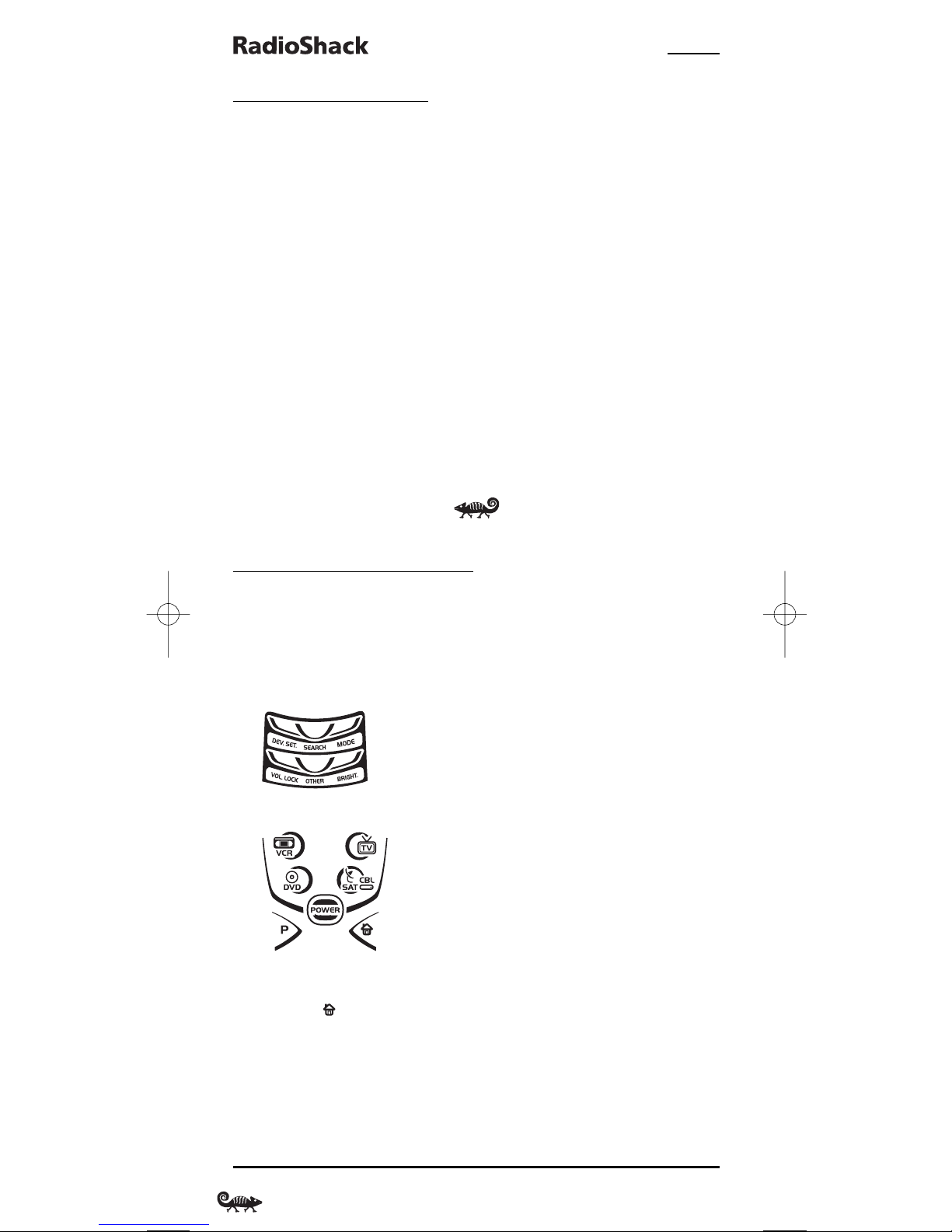
4-IN-ONE REMOTE POWERED BY KAMELEON
USING CHANNEL SCAN
In all modes except DVD, use FAV SCAN to start a 3-second scan of all
favorite channels (if programmed – see Programming Favorite Channel Scan
on the previous page) and/or all channels for the selected mode.
1. Press VCR,TV,or CBL/SAT once (for the device you want to channel scan).
The bottom IR segment flashes once as the selected device key animates.
2. Press FAV SCAN once.The IR segments will animate as each channel
is changed.
•IfFavorite Channel Scan has been set up,scanning of favorite channels
will start and cycle through stored channels for 3 minutes or until
stopped by pressing any key.
•IfFavorite Channel Scan has not been set up,scanning will start with
the current channel,then proceed to the next channel up and cycle
through all channels for 3 minutes or until stopped by pressing any key.
3. To stop scanning channels at any time, press any key once.
REASSIGNING DEVICE KEYS
The RadioShack 4-in-One Remote can be set to control a second device.For
example,to control a TV, a Cable Box,and two DVD Players, you can reassign
the unused VCR key to operate the second DVD Player as follows:
1. Press and hold P until the bottom IR segment flashes twice.The program
keys will appear:
2. Press above MODE once. The Mode Mover programming screen will appear:
3. For the source mode,press a device key once (i.e., VCR,TV,CBL/SAT,or
DVD). For this example,press DVD once.The selected device menu screen,
including , will be displayed.
NOTE: Only one device can be assigned to an unused device key at a time.
4. For the destination mode, press a device key once (i.e.,VCR, TV,CBL/SAT,or
DVD). For this example,press VCR once.The bottom IR segment will flash
twice to confirm reassignment. The program keys will appear again.
22 Using Channel Scan/Reassigning Device Keys
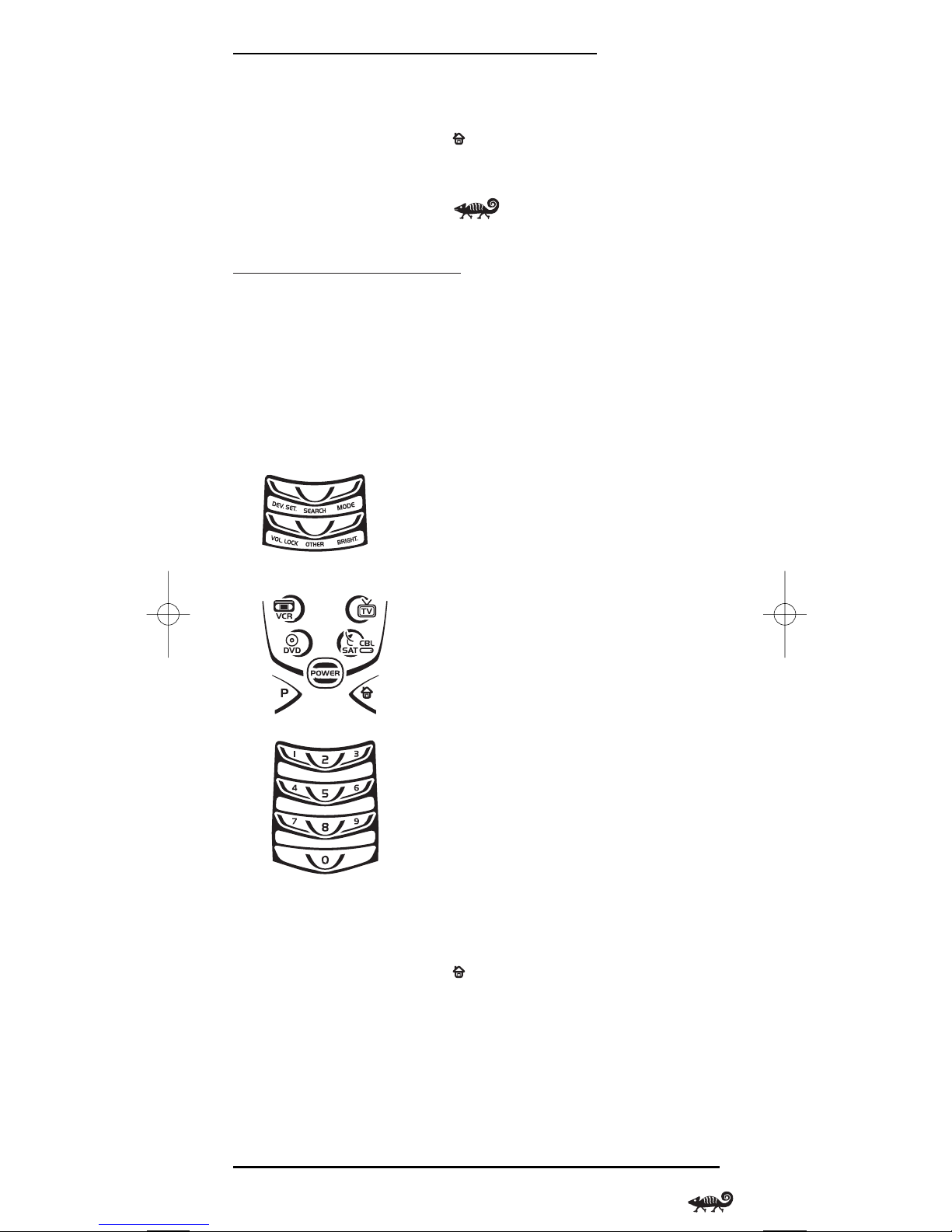
OWNER’S MANUAL
5. For this example,the VCR key is now ready to be set up to control your
second DVD player. See Programming A Device on page 10.
6. Exit programming by pressing once.The display will return to the
last-selected device menu screen.
SETTING THE TILT SWITCH
The RadioShack 4-in-One Remote contains a Tilt Switch that activates the
display when the unit is moved.If desired, you can disable it so only
pressing a key will turn on the display.
NOTE: Disabling the Tilt Switch can help conserve battery life.
DISABLING THE TILT SWITCH
1. Press and hold P until the bottom IR segment flashes twice.The program
keys will appear.:
2. Press above OTHER once. The Other programming screen will appear:
3. Using the number keys, enter 9 8 5.The bottom IR segment will flash
four times,confirming the Tilt Switch is disabled.The program keys will
appear again.
4. Exit programming by pressing once.The display will return to the
last-selected device menu screen.
continued on next page...
Reassigning Device Keys/Setting The Tilt Switch 23
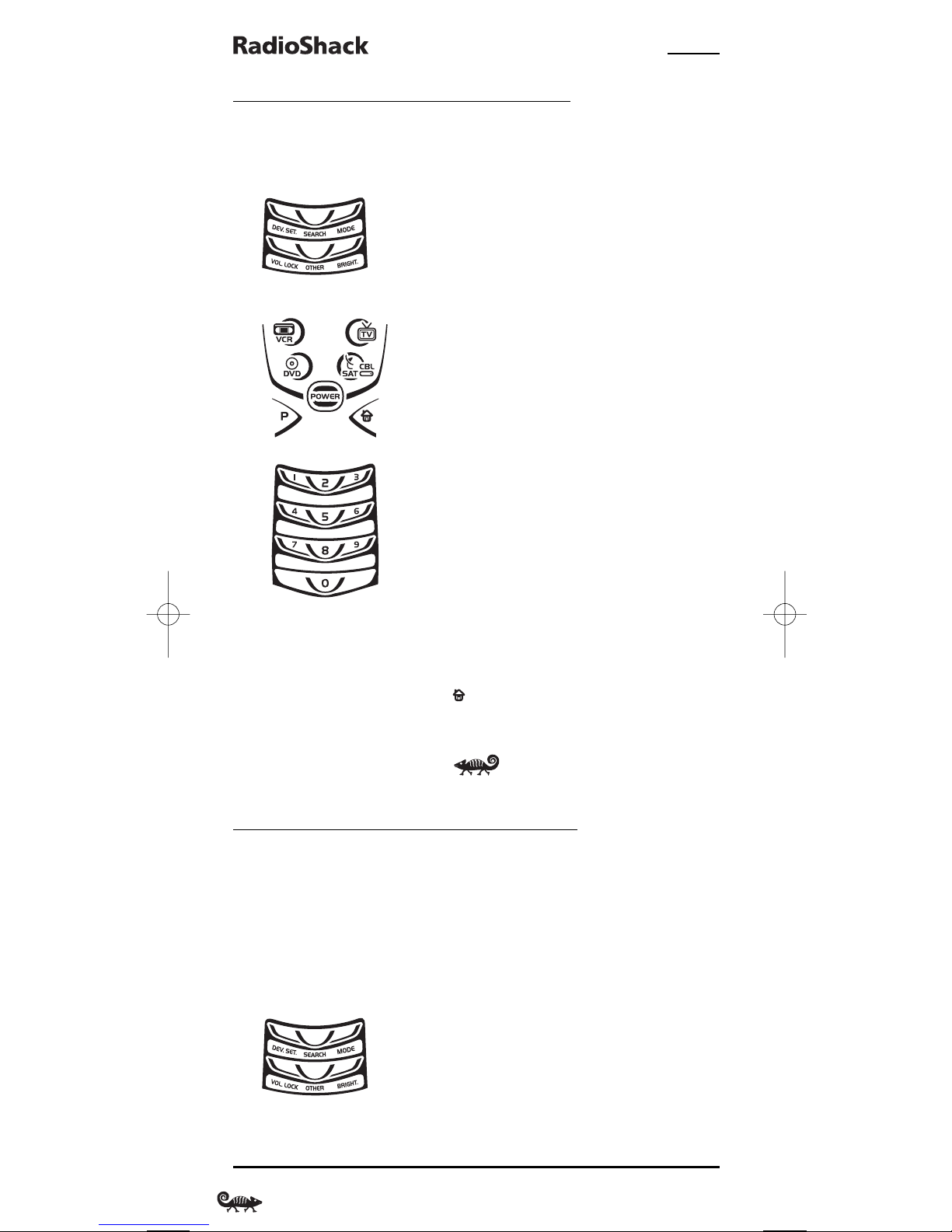
4-IN-ONE REMOTE POWERED BY KAMELEON
SETTING THE TILT SWITCH (Continued)
ENABLING THE TILT SWITCH
1. Press and hold P until the bottom IR segment flashes twice.The program
keys will appear:
2. Press above OTHER once. The Other programming screen will appear:
3. Using the number keys, enter 9 8 5.The bottom IR segment will flash
twice, confirming the Tilt Switch is enabled.The program keys will
appear again.
4. Exit programming by pressing once.The display will return to the lastselected device menu screen.
CLEARING ALL CUSTOM PROGRAMMING
The RadioShack 4-in-One Remote contains a Custom Programming Reset
program.You can use it to remove all custom programming,except your
setup codes and reassigned device keys.
IMPORTANT: Executing this program will erase all custom settings for
Keymoved Keys, Volume Lock, and Favorite Channels.
1. Press and hold P until the bottom IR segment flashes twice.The program
keys will appear:
24 Setting The Tilt Switch/Clearing All Custom Programming

OWNER’S MANUAL
2. Press above OTHER once. The Other programming screen will appear:
3. Using the number keys,enter 9 8 0.The bottom IR segment will flash twice,
pause,and flash twice again to confirm restoration.
4. Exit programming by pressing once.once. The display will return to the
last-selected device menu screen.
TROUBLESHOOTING
PROBLEM: No display at all times.
SOLUTION: Replace batteries with four new AAA alkaline batteries.
PROBLEM: No display when programming.
SOLUTION: Display has turned off due to inactivity. Start programming
again and do not pause while performing instructions.
PROBLEM: During programming,the bottom IR segment displays a
long flash.
SOLUTION: An invalid entry has occurred.Check the keys to be pressed
and start program again.
PROBLEM: How do I stop programming?
SOLUTION: Press once to return to the program keys screen. Press it
once more to exit completely.
PROBLEM: The unit does not control home entertainment devices or
commands are not working properly.
SOLUTION: Try all listed codes for the device brands being set up. Make
sure they can be operated with an infrared remote control.
continued on next page...
Clearing All Custom Programming/Troubleshooting 25

4-IN-ONE REMOTE POWERED BY KAMELEON
TROUBLESHOOTING (Continued)
PROBLEM: Favorite channel function does not work properly.
SOLUTION: Some devices (e.g.,Cable Boxes or Satellite Receivers) use
two-digit channel numbers.During programming, press
ENTER or OK once after entering a channel number (e.g., 0 2
ENTER for channel 2).See Programming Favorite Channel
Scan on page 21.
PROBLEM: Cannot find a working code using the instructions in
Searching For Your Code.
SOLUTION: See our website www.radioshack.com for help or take the
remote to your local RadioShack store.
PROBLEM: Changing channels does not work properly.
SOLUTION: If the original remote control required pressing ENTER to
change channels, then press ENTER on the remote after
entering channel numbers.
PROBLEM: No remote control of volume.
SOLUTION: See Changing Volume Lock on page 16 to lock/unlock
the volume.
PROBLEM: Bottom IR segment flashes when pressing a key,but home
entertainment device does not respond.
SOLUTION: Make sure the remote is aimed at your device and is not
farther away than 15 feet.
PROBLEM: CH ▲ and CH ▼ do not work for your RCA TV.
SOLUTION: Due to RCA design (1983-1987), only the original remote
control will operate these functions.
26 Troubleshooting

OWNER’S MANUAL
DEVICE MENU SCREENS
PROGRAMMING MAIN MENU
Pressing and holding P displays the Programming Main Menu screen.Use the
program keys to program device control (DEV. SET.),code search (SEARCH),
device key reassignment (MODE),volume lock (VOL. LOCK), other functions
(OTHER),or display brightness (BRIGHT.). See the Table of Con tent s on page 2 to
locate a section of interest.
Device Menu Screens 27

4-IN-ONE REMOTE POWERED BY KAMELEON
DEVICE MENU SCREENS (Continued)
CBL/SAT MAIN MENU
Pressing CBL/SAT once displays the CBL/SAT Main Menu screen.After Cable
Box or Satellite Receiver programming,use these keys to remotely control all
your device’s common features,such as volume and channels, and menu,
guide, and navigation functions.
28 Device Menu Screens

OWNER’S MANUAL
DVD MAIN MENU
Pressing DVD once displays the DVD Main Menu screen.After device
programming,use these keys to remotely control all your DVD player’s
common features, such as transport keys and menu, navigation, subtitle,
and audio functions.
Device Menu Screens 29

4-IN-ONE REMOTE POWERED BY KAMELEON
DEVICE MENU SCREENS (Continued)
TV MAIN MENU
Pressing TV once displays the TV Main Menu screen.After device program-
ming, use these keys to remotely control all your TV’s common features,
such as volume and channels,and last channel, menu,and information or
display functions.
30 Device Menu Screens

OWNER’S MANUAL
VCR MAIN MENU
Pressing VCR once displays the VCR Main Menu screen.After device
programming,use these keys to remotely control all your TV’s common
features,such as volume and channels, and last channel, menu, and
information/display functions, and VCR transport controls.
Device Menu Screens 31

4-IN-ONE REMOTE POWERED BY KAMELEON
SPECIFICATIONS
Remote Power . . . . . . . . . . . . . . . . . . . . . . . . . . . . . . . . . . . . (4) AAA Batteries
Remote Dimensions
(H x W x D). . . . . . . . . . . . . . . . . . . . . . . . . . . . . . . . . . 8.16 x 2.52 x 1.15 in.
(H x W x D). . . . . . . . . . . . . . . . . . . . . . . . . . . . . . . . . . . 208 x 64 x 28.5 mm
Remote Weight (no batteries) . . . . . . . . . . . . . . . . . . . . . . . . . 0.20 lb (90.72 g)
NOTE: Specifications are typical. Individual units might vary. Specifications are subject
to change and improvement without notice.
CARE
• Keep the remote dry.If the remote gets wet,wipe it dry immediately.
• Handle the remote gently and carefully.Don’t drop it.
• Use and store the remote only in normal temperature environments.
• Keep the remote away from dust and dirt.
• Wipe the remote with a damp cloth to keep it looking new.
Modifying or tampering with internal parts can cause damage and invalidate the warranty. If your remote is not performing as it should, please contact us at:
www.radioshack.com
or visit your local RadioShack store for help.
ADDITIONAL INFORMATION
© 2003 Universal Electronics.No part of this publication may be reproduced,
transmitted,transcribed, stored in any retrieval system,or translated to any
language, in any form or by any means,electronic, mechanical,magnetic,
optical,manual, or otherwise,without the prior written permission of
Universal Electronics.Kameleon is a trademark (registration pending) of
Universal Electronics.
© 2002 RadioShack Corporation.All Rights Reserved.RadioShack and
RadioShack.com are trademarks used by RadioShack Corporation.
The RadioShack 4-in-One Remote Powered By Kameleon is compatible for
use in North America.This product uses technologies licensed under one or
more of the following U.S. patents: 6,496,135; 6,195,033; 6,014,092;
5,515,052; 5,481,256; and patents pending.
M6121
32 Specifications/Care/Additional Information

OWNER’S MANUAL
INSTRUCTION TO THE USER
This equipment has been tested and found to comply with the limits for a
class B digital device, pursuant to part 15 of the FCC Rules. These limits
are designed to provide reasonable protection against harmful interference
in a residential installation.This equipment generates,uses and can radiate
radio frequency energy and if not installed and used in accordance with the
instructions, may cause harmful interference to radio communications.
However,there is no guarantee that interference will not occur in a particular
installation.If this equipment does cause harmful interference to radio or
television reception,which can be determined by turning the equipment off
and on, the user is encouraged to try to correct the interference by one or
more of the following measures:
• Reorient or relocate the receiving antenna.
• Increase the separation between the equipment and receiver.
• Connect the equipment into an outlet on a circuit different from that to
which the receiver is connected.
• Consult the dealer or an experienced radio/TV technician for help.
This equipment has been verified to comply with the limits for a class B
computing device, pursuant to FCC Rules. In order to maintain compliance
with FCC regulations,shielded cables must be used with this equipment.
Operation with non-approved equipment or unshielded cables is likely to
result in interference to radio and TV reception. The user is cautioned that
changes and modifications made to the equipment without the approval of
manufacturer could void the user's authority to operate this equipment.
Instruction To The User 33

4-IN-ONE REMOTE POWERED BY KAMELEON
LIMITED 90-DAY WARRANTY
This product is warranted by RadioShack against manufacturing defects in
material and workmanship under normal use for ninety (90) days from the
date of purchase from RadioShack company-owned stores and authorized
RadioShack franchisees and dealers.
EXCEPT AS PROVIDED HEREIN,RadioShack MAKES NO EXPRESS
WARRANTIES AND ANY IMPLIED WARRANTIES,INCLUDING THOSE
OF MERCHANTABILITY AND FITNESS FOR A PARTICULAR PURPOSE,
ARE LIMITED IN DURATION TO THE DURATION OF THE WRITTEN
LIMITED WARRANTIES CONTAINED HEREIN. EXCEPT AS PROVIDED
HEREIN, RadioShack SHALL HAVE NO LIABILITY OR RESPONSIBILITY
TO CUSTOMER OR ANY OTHER PERSON OR ENTITY WITH RESPECT TO
ANY LIABILITY,LOSS OR DAMAGE CAUSED DIRECTLY OR INDIRECTLY
BY USE OR PERFORMANCE OF THE PRODUCT OR ARISING OUT OF
ANY BREACH OF THIS WARRANTY, INCLUDING, BUT NOT LIMITED TO,
ANY DAMAGES RESULTING FROM INCONVENIENCE,LOSS OF TIME,
DATA,PROPERTY, REVENUE,OR PROFIT OR ANY INDIRECT,SPECIAL,
INCIDENTAL,OR CONSEQUENTIAL DAMAGES,EVEN IF RadioShack
HAS BEEN ADVISED OF THE POSSIBILITY OF SUCH DAMAGES.
Some states do not allow limitations on how long an implied warranty lasts
or the exclusion or limitation of incidental or consequential damages,so the
above limitations or exclusions may not apply to you.
In the event of a product defect during the warranty period, take the
product and the RadioShack sales receipt as proof of purchase date to any
RadioShack store. RadioShack will, at its option,unless otherwise provided
by law: (a) correct the defect by product repair without charge for parts and
labor; (b) replace the product with one of the same or similar design; or
(c) refund the purchase price.
All replaced parts and products, and products on which a refund is made,
become the property of RadioShack. New or reconditioned parts and
products may be used in the performance of warranty service. Repaired or
replaced parts and products are warranted for the remainder of the original
warranty period.You will be charged for repair or replacement of the
product made after the expiration of the warranty period.
This warranty does not cover: (a) damage or failure caused by or
attributable to acts of God, abuse, accident,misuse, improper or abnormal
usage, failure to follow instructions,improper installation or maintenance,
alteration,lightning or other incidence of excess voltage or current;
(b) any repairs other than those provided by a RadioShack Authorized
Service Facility; (c) consumables such as fuses or batteries; (d) cosmetic
damage; (e) transportation, shipping or insurance costs; or (f) costs of
product removal, installation, set-up service adjustment or reinstallation.
This warranty gives you specific legal rights,and you may also have other
rights which vary from state to state.
34 Limited 90-Day Warranty

OWNER’S MANUAL
RadioShack Customer Relations,
200 Taylor Street,6th Floor,
Fort Worth, TX 76102
Cat. No.15-2136 07/02
Fort Worth, Texas 76102
Limited 90-Day Warranty 35

4-IN-ONE TELECONTROL ACCIONADO POR KAMELEON
ÍNDICE DE MATERIAS
Introducción . . . . . . . . . . . . . . . . . . . . . . . . . . . . . . . . . . . . . . . . . . . . . . . . . . . . . . . . . . . . . . . . . . . . 37
Cómo Funciona Kameleon™ . . . . . . . . . . . . . . . . . . . . . . . . . . . . . . . . . . . . . . . . . . . . . . . . . . . . . . 37
Instalación de las Baterías. . . . . . . . . . . . . . . . . . . . . . . . . . . . . . . . . . . . . . . . . . . . . . . . . . . . . . . . 37
Uso y Seguridad de las Baterías . . . . . . . . . . . . . . . . . . . . . . . . . . . . . . . . . . . . . . . . . . . . . . . . . 37
Acerca de la Vida de las Baterías . . . . . . . . . . . . . . . . . . . . . . . . . . . . . . . . . . . . . . . . . . . . . . . . 38
Instalación de las Baterías en el Control Remoto. . . . . . . . . . . . . . . . . . . . . . . . . . . . . . . . . . . . . 38
Una Mirada Rápida a los Controles. . . . . . . . . . . . . . . . . . . . . . . . . . . . . . . . . . . . . . . . . . . . . . . . . 39
Funciones de las Teclas. . . . . . . . . . . . . . . . . . . . . . . . . . . . . . . . . . . . . . . . . . . . . . . . . . . . . . . . 40
Tabla de Dispositivos . . . . . . . . . . . . . . . . . . . . . . . . . . . . . . . . . . . . . . . . . . . . . . . . . . . . . . . . . 42
Ajuste del Brillo de la Pantalla. . . . . . . . . . . . . . . . . . . . . . . . . . . . . . . . . . . . . . . . . . . . . . . . . . . . . 43
Programación de un Dispositivo (Aparato). . . . . . . . . . . . . . . . . . . . . . . . . . . . . . . . . . . . . . . . . . . 44
Programación de un Aparato Combinado DVD/Videograbadora (VCR). . . . . . . . . . . . . . . . . . . . 46
Búsqueda de su Código. . . . . . . . . . . . . . . . . . . . . . . . . . . . . . . . . . . . . . . . . . . . . . . . . . . . . . . . . . . 47
Verificación de los Códigos
. . . . . . . . . . . . . . . . . . . . . . . . . . . . . . . . . . . . . . . . . . . . . . . . . . . . . . . . 49
Cambio del Bloqueo del Volumen. . . . . . . . . . . . . . . . . . . . . . . . . . . . . . . . . . . . . . . . . . . . . . . . . . . 50
Bloqueo del Control de Volumen a Un Modo . . . . . . . . . . . . . . . . . . . . . . . . . . . . . . . . . . . . . . . . 50
Desbloqueo del Control de Volumen para un Solo Dispositivo. . . . . . . . . . . . . . . . . . . . . . . . . . . . 50
Desbloqueo de Todo el Control de Volumen . . . . . . . . . . . . . . . . . . . . . . . . . . . . . . . . . . . . . . . . . 51
Uso de la Función Keymover . . . . . . . . . . . . . . . . . . . . . . . . . . . . . . . . . . . . . . . . . . . . . . . . . . . . . . . 52
Programación de la Función Keymover. . . . . . . . . . . . . . . . . . . . . . . . . . . . . . . . . . . . . . . . . . . . . 52
Restauración de una Sola Tecla Mudada. . . . . . . . . . . . . . . . . . . . . . . . . . . . . . . . . . . . . . . . . . . 53
Restauración de Todas las Teclas Mudadas en un Solo Modo . . . . . . . . . . . . . . . . . . . . . . . . . . . 54
Programación de una Exploración de Canales Favoritos . . . . . . . . . . . . . . . . . . . . . . . . . . . . . . . 55
Uso de la Exploración de Canales . . . . . . . . . . . . . . . . . . . . . . . . . . . . . . . . . . . . . . . . . . . . . . . . . . 56
Reasignación de las Teclas de Dispositivos. . . . . . . . . . . . . . . . . . . . . . . . . . . . . . . . . . . . . . . . . . 56
Fijación del Interruptor de Inclinación. . . . . . . . . . . . . . . . . . . . . . . . . . . . . . . . . . . . . . . . . . . . . . . 57
Desactivación del Interruptor de Inclinación . . . . . . . . . . . . . . . . . . . . . . . . . . . . . . . . . . . . . . . . 57
Activación del Interruptor de Inclinación . . . . . . . . . . . . . . . . . . . . . . . . . . . . . . . . . . . . . . . . . . . 58
Remoción de Toda la Programación al Gusto. . . . . . . . . . . . . . . . . . . . . . . . . . . . . . . . . . . . . . . . . 58
Localización de Fallas . . . . . . . . . . . . . . . . . . . . . . . . . . . . . . . . . . . . . . . . . . . . . . . . . . . . . . . . . . . . 59
Pantallas de Menúes de Dispositivos . . . . . . . . . . . . . . . . . . . . . . . . . . . . . . . . . . . . . . . . . . . . . . . 61
Especificaciones. . . . . . . . . . . . . . . . . . . . . . . . . . . . . . . . . . . . . . . . . . . . . . . . . . . . . . . . . . . . . . . . . 66
Cuidado . . . . . . . . . . . . . . . . . . . . . . . . . . . . . . . . . . . . . . . . . . . . . . . . . . . . . . . . . . . . . . . . . . . . . . . . 66
Información Adicional . . . . . . . . . . . . . . . . . . . . . . . . . . . . . . . . . . . . . . . . . . . . . . . . . . . . . . . . . . . . 66
Instrucción para el Usuario. . . . . . . . . . . . . . . . . . . . . . . . . . . . . . . . . . . . . . . . . . . . . . . . . . . . . . . . 67
Garantía Limitada de 90 Días . . . . . . . . . . . . . . . . . . . . . . . . . . . . . . . . . . . . . . . . . . . . . . . . . . . . . 68
Códigos del Fabricante . . . . . . . . . . . . . . . . . . . . . . . . . . . . . . . . . . . . . . . . . . . . . . . . . . . . . . . . . . . 69
Códigos de Configuración para Cajas/Convertidores de Cable. . . . . . . . . . . . . . . . . . . . . . . . . . . 69
Códigos de Configuración para Reproductores DVD. . . . . . . . . . . . . . . . . . . . . . . . . . . . . . . . . . . 69
Códigos de Configuración para Aparatos Combinados DVD/Videograbadora . . . . . . . . . . . . . . . . 70
Códigos de Configuración para Dispositivos Sistema de Teatro en Casa.. . . . . . . . . . . . . . . . . . . 70
Códigos de Configuración para PVRs (Grabadores Personales/Digitales en Disco Duro). . . . . . . . 70
Códigos de Configuración para Receptores de Satélite . . . . . . . . . . . . . . . . . . . . . . . . . . . . . . . . 71
Códigos de Configuración para Televisores . . . . . . . . . . . . . . . . . . . . . . . . . . . . . . . . . . . . . . . . . 71
Códigos de Configuración para Aparatos Combinados TV/Reproductor DVD. . . . . . . . . . . . . . . . . 73
Códigos de Configuración para Aparatos Combinados TV/Videograbadora. . . . . . . . . . . . . . . . . . 73
Códigos de Configuración para Videograbadoras. . . . . . . . . . . . . . . . . . . . . . . . . . . . . . . . . . . . . 74
36 Índice De Materias

MANUAL DE DUEÑO
INTRODUCCIÓN
El Control Remoto 4 en Uno de RadioShack, impulsado por Kameleon™,es un control
remoto universal revolucionario que usa la tecnología Kameleon de Universal Electronics.
Está diseñado para controlar hasta cuatro dispositivos de entretenimiento en el hogar.
Después de instalar cuatro (4) baterías alcalinas nuevas de tamaño AAA (no vienen
incluidas),el control remoto se puede usar de inmediato para controlar un televisor,una
videograbadora (VCR) y un reproductor DVD de la marca RCA, y una caja de cablevisión
Motorola. Para controlar otras marcas, sírvase llevar a cabo las instrucciones de la
Programación de un Dispositivo (Aparato) en la página 44.
CÓMO FUNCIONA KAMELEON
TM
El Control Remoto 4 en Uno de RadioShack, impulsado por Kameleon™,proporciona la
versatilidad de un control remoto con LCD (pantalla de cristal líquido) con la sensación
de una unidad tradicional en que se oprimen botones. Para el usuario,el resultado es una
magnífica pantalla brillante con una animación cautivadora y gráficas sensibles al tacto.
El control remoto incluye una cómoda programación Accionada por Menúes.Las visualiza-
ciones están divididas en dos tipos de pantallas interactivas: Menúes de Dispositivos para el
uso normal a control remoto,y Menúes de Programación para configurar las funciones.
Actuando como lo indica su nombre,el Kameleon cambia el Menú de Dispositivo según el
dispositivo que se selecciona.Por ejemplo,al seleccionar TV aparece un menú principal que
contiene la selección de canales,control de volumen,y un teclado.Sin embargo,si se selecciona un reproductor de DVD sigue apareciendo un menú con las mismas teclas que TV,
pero ahora se añaden las teclas de navegación y los controles de transporte para el DVD.
Las gráficas animadas de las teclas también proporcionan una retroalimentación operativa mejorada,de manera que usted podrá ver fácilmente cuál es el modo que está activo y
cuándo se están comunicando los comandos con un dispositivo.El resultado final de la
tecnología Kameleon es una forma sencilla, elegante e inteligente de organizar un número
grande de teclas de control remoto de cuatro dispositivos diferentes.
INSTALACIÓN DE LAS BATERÍAS
USO Y SEGURIDAD DE LAS BATERÍAS
• Utilice únicamente baterías frescas del tamaño requerido y del tipo recomendado.
• No mezcle baterías viejas y nuevas,diferentes tipos de baterías (v.g.,estándar,
alcalinas, o recargables),ni baterías recargables de diferentes capacidades.
• Si no va a usar el control remoto durante un largo tiempo,quítele las baterías.
Éstas pueden derramar substancias químicas que pueden destruir los componentes
electrónicos.
ADVERTENCIA: Deseche las baterías viejas rápida y adecuadamente. No las queme ni
las entierre.
continúa en la siguiente página…
Introducción/Cómo Funciona Kameleon/Instalación de las Baterías 37

4-IN-ONE TELECONTROL ACCIONADO POR KAMELEON
INSTALACIÓN DE LAS BATERÍAS (Continuación)
ACERCA DE LA VIDA DE LAS BATERÍAS
Al igual que con todos los dispositivos que funcionan con baterías (pilas),la vida de las
baterías varía de acuerdo con el uso,incluyendo la frecuencia y la duración con que se oprimen las teclas en la pantalla Kameleon.La vida de las baterías se puede extender mediante:
• Reducción del nivel de brillo de la pantalla (vea Ajuste del Brillo de la Pantalla en la
página 43).
• Cómo desactivar la función “inclinación encendida”en el Kameleon (vea Fijación del
Interruptor de Inclinación en la página 57).
INSTALACIÓN DE LAS BATERÍAS EN EL CONTROL REMOTO
Su control remoto necesita cuatro baterías AAA (no vienen incluidas) para funcionar.
1. Empuje la lengüeta de la tapa del compartimento de baterías (ubicado en el respaldo
del control remoto) y levante la tapa.
2. Coloque las baterías AAA en el compartimento como se indica por los símbolos de
polaridad (+ y –) marcados en el interior.
3. Alinee la tapa con la abertura del compartimento y vuelva a colocarla.
4. Si las baterías se insertan correctamente, la pantalla se encenderá y mostrará todas las
teclas después de que se oprima cualquier tecla.
NOTA: Hay que cambiar las baterías si alguna de las siguientes condiciones se presenta:
1. El segmento Infrarrojo superior parpadea cinco veces después de que se presione una tecla.
2. El Interruptor de Inclinación (si está activado,vea la página 58) ya no activa el control remoto
y éste solamente se enciende si se presiona una de la teclas en la pantalla.
38 Instalación de las Baterías
❶
❸
❷❷

MANUAL DE DUEÑO
UNA MIRADA RÁPIDA A LOS CONTROLES
Utilice la ilustración del control remoto (abajo) para localizar los controles y para estudiar las
Funciones de las Teclas (comenzando en la página siguiente) para que sepa cómo funcionan.
NOTA: La ilustración del control remoto muestra todas las teclas de control. En la operación real,
sólo se muestran las teclas activas que usa el dispositivo seleccionado, y las teclas no activadas
permanecen ocultas. Estos controles funcionan igual a los que se hallan en sus controles remotos
originales.
Para saber qué tipo de dispositivo se puede controlar por cada tecla de dispositivo
después de la programación, vea la Tabla de Dispositivos en la página 42.
Para saber cuáles son las teclas que aparecen cuando se activa el modo de programa o
cuando se selecciona un dispositivo,vea la sección Pantallas de Menúes de Dispositivos
comenzando en la página 61.Se incluyen descripciones breves de cómo funcionan las
teclas en cada pantalla presentada.
continúa en la siguiente página…
Una Mirada Rápida a los Controles 39

4-IN-ONE TELECONTROL ACCIONADO POR KAMELEON
UNA MIRADA RÁPIDA A LOS CONTROLES (Continuación)
FUNCIONES DE LAS TECLAS
Cuando se presiona una tecla,los segmentos infrarrojos se
animarán (en dirección de la flecha) para indicar que el
control remoto está enviando señales infrarrojas a un
dispositivo seleccionado.
Durante la programación,el segmento infrarrojo inferior
(vea las flechas) parpadea para confirmar las acciones de la
configuración.
Presion e VCR,TV, CBL/SAT,o DVD una vez para seleccionar el
dispositivo que se va a controlar.La tecla del dispositivo
seleccionado se animará para indicar que está activo en este
momento. También vea la Tabla de Dispositivos en la página 42.
Presione POWER una vez para encender o para apagar un
dispositivo seleccionado.
Use la Ppara habilitar la pantalla de programación.
En el modo CBL/SAT, use PAGE+ (o PAGE-) para avanzar
(o para retroceder) a través de los canales en la guía de
programas.
Durante la programación, aparecerá la tecla base (una casa).
Úsela para salirse de la pantalla de programación o para
volver a la pantalla de la tecla de dispositivo anterior.
Presion e LAST (último) una vez para recobrar el último canal.
Use FAV SCAN (exploración de canales favoritos) para
explorar todos los canales o, después de la programación,
para explorar 10 canales favoritos.
Use las teclas de navegación de la siguiente manera:
Presione MENU una vez para que aparezca el menú principal
de su dispositivo.
Use GUIDE (guía) para que aparezca la guía de programas o el
menú de configuración de su dispositivo.
Use INFO (información) para que aparezca la información
sobre el canal y el programa actuales.
Use EXIT (salida) para salirse de la guía o del menú de su
dispositivo.
Use las teclas de cursor para navegar a través de la guía de
programas y de las pantallas de menúes.
Use OK para escoger las opciones en el menú o en la guía de
su dispositivo.
40 Una Mirada Rápida a los Controles

MANUAL DE DUEÑO
Use VOL ▲ (o VOL▼) para subir (o bajar) el volumen en el
dispositivo seleccionado (también vea Cambio del Bloqueo del
Vo l u me n en la página 50).
En el modo TV, VCR,o DVD, use TV/VCR para cambiar la señal
de entrada de la TV y ver programas de televisión o de vídeo.
En el modo CBL/SAT, use A/B para que actúe como el interruptor A/B de su Caja de Cablevisión o de su Receptor de Satélite.
Presione MUTE (enmudecer) una vez para apagar o encender
el sonido.
En todos los modos excepto en DVD, use CH
▲ (o CH▼ )
para seleccionar el siguiente canal con número más alto (o
más bajo).
En el modo DVD, use SKIP
▲ (o SKIP ▼) para seleccionar el
capítulo siguiente (o anterior).
Use las teclas numéricas (1 ~ 9 y 0) para seleccionar los
canales (v.g., 009ó 031) o teclee los números.
En el modo TV, use +100 para introducir números mayores
de 100. En el modo DVD,use +100 para introducir números
mayores de 10.
Para ciertas marcas,presiones ENTERuna vez después de
introducir los números (si esto se requería en el control
remoto original).
En el modo de programar, use las teclas de programación
para personalizar el control remoto de la siguiente manera:
Use DEV. SET. (configuración de dispositivo) para programar
los códigos de su dispositivo.Vea Programación de un
Dispositivo (Aparato) en la página 44.
Use SEARCH (búsqueda) como una forma alternativa para
configurar un dispositivo mediante los códigos disponibles de
búsqueda.Vea Búsqueda de su Código en la página 47.
Use MODE (modo) para reasignar una tecla de dispositivo no
usada para controlar un segundo dispositivo.Vea
Reasignación de las Teclas de Dispositivos en la página 56.
Use VOL. LOCK (bloqueo del volumen) para fijar los controles
del volumen y usarlos en forma de dispositivo individual o
global.Vea Cambio del Bloqueo del Volumen en la página 50.
Use OTHER (otra) para programas las otras funciones.Vea el
Índice de Materias en la página 36 para ver las secciones
sobre Verificación de los Códigos,Uso de la Función Keymover,
Programación de una Exploración de Canales Favoritos,o
Remoción de Toda la Programación al Gusto.
BRIGHT. (brillo) para ajustar el nivel de brillo de la pantalla
EL (electroluminiscente).Vea Ajuste del Brillo de la Pantalla
en la página 43.
continúa en la siguiente página…
o
o
Una Mirada Rápida a los Controles 41
NOTA: Presione encima
del título para activar el
programa deseado.
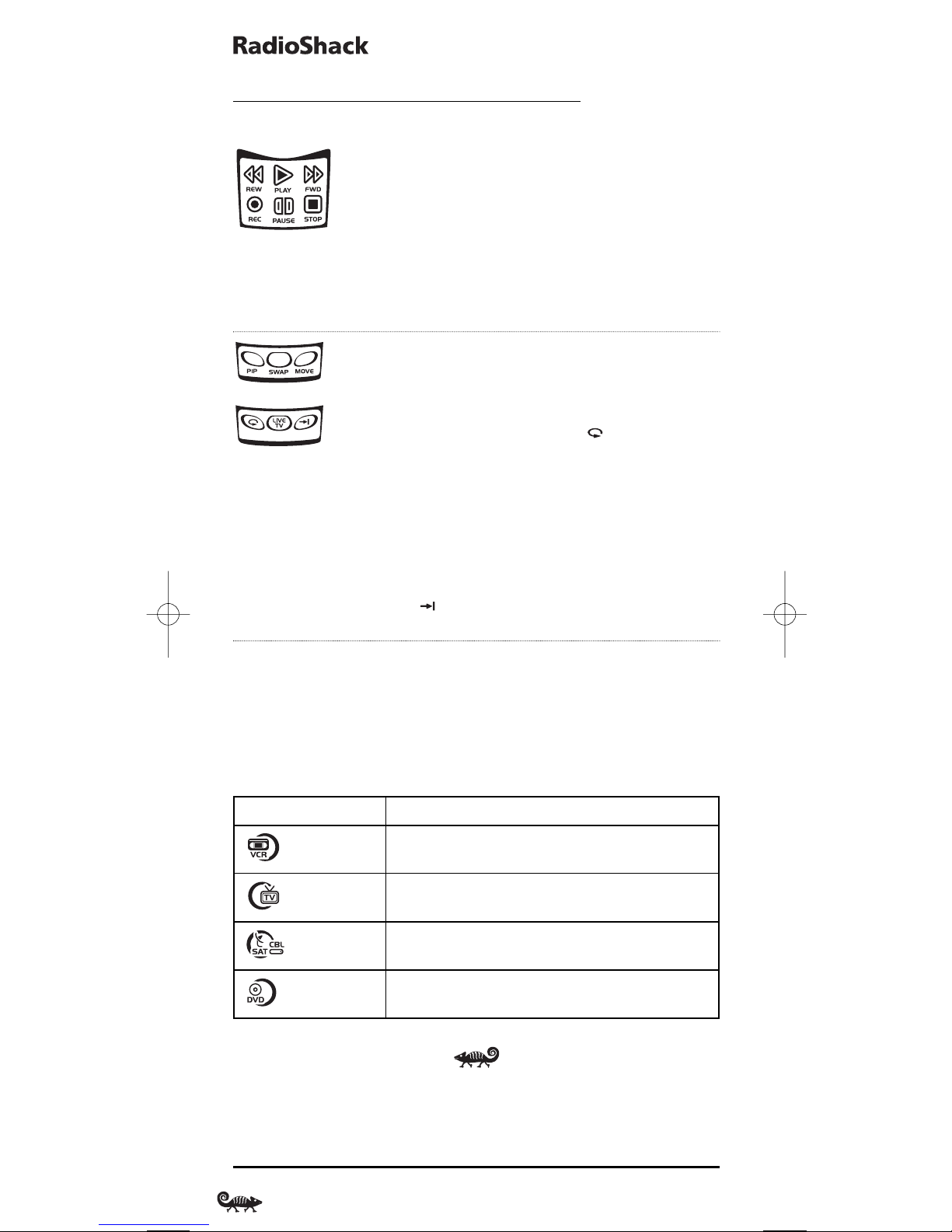
4-IN-ONE TELECONTROL ACCIONADO POR KAMELEON
UNA MIRADA RÁPIDA A LOS CONTROLES
FUNCIONES DE LAS TECLAS (CONTINUACIÓN)
En todos los modos,excepto en el CBL/SAT (cable/satélite),use
las teclas de transporte (es decir,REW, PLAY,FWD,PAUSE,y
STOP) para controlar la función de transporte del dispositivo.
Presion e REC dos veces para grabar un programa en su dis-
positivo (si es que esta función está disponible).
En el modo CBL/SAT,use las teclas de transporte para controlar
el VOD (vídeo a petición) o la PVR (grabadora personal en
disco duro),si los tiene disponibles en su servicio por cable o
por satélite.
Si las funciones están disponibles en el dispositivo que seleccionó,use las teclas Picture-In-Picture (imagen en imagen)
de la siguiente manera:
En el modo TV, use PIP para encender o apagar la función
PIP.En el modo VCR o CBL/SAT,use para una repetición
instantánea.
En el modo TV, use SWAP (permutación) para pasar de las
imágenes y sonido de la pantalla principal a los de la ventanilla y viceversa.En el modo VCR o CBL/SAT, use LIVE TV
(TV en vivo) para pasar de TV en vivo a vídeo y viceversa.
En el modo TV, use MOVE para mover la ventanilla a lugares
distintos en la pantalla principal. En el modo VCR o CBL/SAT,
use para saltarse los comerciales u otras escenas que no
sean interesantes.
TABLA DE DISPOSITIVOS
NOTA: Por favor consulte la tabla de abajo al seguir las instrucciones de “Programación de un
Dispositivo (Aparato)”en la página 44.
Después de haberlo programado, el Control Remoto 4 en Uno de RadioShack podrá controlar
los siguientes tipos de dispositivos:
o
42 Una Mirada Rápida a los Controles
TECLA DE DISPOSITIVO CONTROLA ESTOS DISPOSITIVOS
VCR,TV/VCR Combinados,o PVR (DVR)
Televisión
Caja (Convertidor) de Cablevisión, Receptor de Satélite, o
Combinación Satélite/PVR
Reproductor DVD,Combinación TV/Repr.DVD,Combinación
DVD/VCR,o Dispositivo Sistema de Teatro en Casa (HTiB)

MANUAL DE DUEÑO
AJUSTE DEL BRILLO DE LA PANTALLA
El Control Remoto 4 en Uno de RadioShack tiene cinco niveles de ajuste de brillo; en la
fábrica se le pone en el nivel de en medio.Para ajustar el brillo,siga estos pasos:
1. Presione y mantenga presionada la Phasta que el segmento infrarrojo inferior parpadee
dos veces.Aparecerán las teclas de programación:
NOTA: Si la pantalla se apaga por inactividad, tendrá que volver a comenzar la secuencia de
programación repitiendo este paso nuevamente.
2. Presione arriba de el titulo BRIGHT. una vez.Aparecerá la pantalla de programación
del brillo:
• Para aumentar el brillo, presione
▲ una vez o más.
• Para disminuir el brillo, presione
▼ una vez o más.
3. Cuando obtenga el brillo deseado,presione dos veces para salirse de la programación y volver a la última pantalla de menúes del dispositivo seleccionado.
NOTA: El control remoto incluye un interruptor de inclinación que enciende la pantalla cuando
se mueve la unidad.Si gusta, puede desactivar esta función. Vea “Fijación del Interruptor de
Inclinación”en la página 57.
Ajuste del Brillo de la Pantalla 43

4-IN-ONE TELECONTROL ACCIONADO POR KAMELEON
PROGRAMACIÓN DE UN DISPOSITIVO (APARATO)
El Control Remoto 4 en Uno de RadioShack está prefijado en la fábrica para que opere los
siguientes dispositivos:
• Caja de cablevisión Motorola
• TV,VCR,y reproductor DVD de la marca RCA
Para controlar dispositivos que no sean de las marcas fijadas en la fábrica, lleve a cabo los
siguientes pasos; de otra forma sáltese esta sección:
NOTA: Para controlar un aparato combinado DVD/VCR, siga las instrucciones de “Programación
de un Aparato Combinado DVD/Videograbadora (VCR)” en la página 46.
1. Encienda el dispositivo deseado (v.g.,VCR o reproductor DVD) y, si corresponde,inserte
el medio de grabación (v.g., casete o disco).
NOTA: Antes de proceder,por favor lea los pasos 2 al 9 completamente. Antes de comenzar con
el paso 2, revise los “Códigos del Fabricante”(comenzando en la página 69). Las marcas aparecen en la lista en orden alfabético y con los códigos más populares primero.Realce o anote los
nombres de los dispositivos y los números de los códigos que desea programar.
2. Presione y mantenga presionada la Phasta que el segmento infrarrojo inferior parpadee
dos veces.Aparecerán las teclas de programación:
NOTA: Si la pantalla se apaga por inactividad, tendrá que volver a comenzar la secuencia de
programación repitiendo este paso nuevamente.
NOTA: Para suspender la programación en cualquier momento, presione una vez para
volver a la pantalla de las teclas de programación. Presione una vez más para salir
completamente.
3. Presione arriba de el titulo DEV. SET.una vez.Aparecerá la pantalla de programación
para la Configuración de Dispositivos:
4. Presione una tecla de dispositivo (es decir,VCR, TV,CBL/SAT,o DVD). La tecla del
dispositivo seleccionado se animará.
NOTA: Vea la “Tabla de Dispositivos»” en la página 42 al seleccionar una tecla de dispositivo
para programarla.
44 Programación de un Dispositivo (Aparato)

MANUAL DE DUEÑO
5. Use los Códigos del Fabricante (comenzando en la página 69) para ubicar el tipo de
dispositivo y la marca y entonces use las teclas de números para introducir el primer
código de cuatro dígitos para su dispositivo. Si se realiza correctamente, el segmento
infrarrojo inferior parpadeará dos veces.
NOTA: Si el segmento infrarrojo inferior muestra un parpadeo largo en lugar de lo anterior, es
que ha ocurrido un error.Vuelva a introducir el mismo código una vez más.
6. Apunte el control remoto al dispositivo y presione la tecla POWER una vez.El dispositivo
deberá apagarse.Si no lo hace, repita los pasos 5 y 6,probando cada uno de los códigos
de su marca hasta que encuentre uno que funcione.Si aún así no funciona, pruebe con
la sección Búsqueda de su Código en la página 47.
7. Si el código funciona, presione la tecla OK una vez.El segmento infrarrojo inferior
parpadea dos veces.
8. Si lo desea, repita los pasos 4 al 7 para cada dispositivo que desee controlar.Cuando
termine, presione dos veces para salirse de la programación y volver a la pantalla
del menú del último dispositivo seleccionado.
9. Para referencia futura, escriba los códigos que funcionaron con el dispositivo en los
siguientes espacios:
Código VCR:
Marca: _____________________________
Código TV:
Marca: _____________________________
Código CBL/SAT:
Marca: _____________________________
Código DVD:
Marca: _____________________________
Programación de un Dispositivo (Aparato) 45

4-IN-ONE TELECONTROL ACCIONADO POR KAMELEON
PROGRAMACIÓN DE UN APARATO
COMBINADO DVD/VIDEOGRABADORA (VCR)
NOTA: Si es dueño de un aparato combinado TV/Reproductor DVD marca Sylvania que tiene un
código de TV separado en la lista de la página 73, use estas instrucciones (incluyendo el paso 8)
para programar este dispositivo con los siguientes cambios:en el paso 5, introduzca 0675 como
el código DVD; en el paso 8a,use VCR en lugar de TV; y en el paso 8b introduzca 0171 como el
código de TV.
1. Encienda el dispositivo e inserte un DVD.
NOTA: Antes de proceder,por favor lea los pasos 2 al 10 completamente. Antes de comenzar
con el paso 2, revise los “Códigos de Configuración para Aparatos Combinados DVD/Videograbadora
(VCR)”(en la página 70). Las marcas aparecen en la lista en orden alfabético y con los modelos más
populares primero.Realce o anote los nombres de los dispositivos y los números de los códigos que
desea programar.
2. Presione y mantenga presionada la Phasta que el segmento infrarrojo inferior parpadee
dos veces.Aparecerán las teclas de programación:
NOTA: Si la pantalla se apaga por inactividad, tendrá que volver a comenzar la secuencia de
programación repitiendo este paso nuevamente.
NOTA: Para suspender la programación en cualquier momento, presione una vez para
volver a la pantalla de las teclas de programación. Presione una vez más para salir
completamente.
3. Presione arriba de el titulo DEV. SET.una vez.Aparecerá la pantalla de programación
para la Configuración de Dispositivos:
4. Presione DVD una vez. La tecla se animará.
5. Use los Códigos de Configuración para Aparatos Combinados DVD/Videograbadora (VCR)
(en la página 70) para localizar la marca y usar las teclas de números para introducir el
código de cuatro dígitos de su dispositivo. Si se realiza correctamente, el segmento infrarrojo inferior parpadeará dos veces.
NOTA: Si el segmento infrarrojo inferior muestra un parpadeo largo en lugar de lo anterior, es
que ha ocurrido un error.Vuelva a introducir el mismo código una vez más.
46 Programación de un Aparato Combinado DVD/VCR

MANUAL DE DUEÑO
6. Apunte el control remoto al dispositivo y presione la tecla POWER una vez.El dispositivo
deberá apagarse.
7. Presione la tecla OK una vez. El segmento infrarrojo inferior parpadea dos veces.
8. (Opcional) Si ya localizó un código de configuración que funciona,pero también tiene
un código VCR por separado en la lista, en la página 70,tendrá que programárselo al
control remoto para tener acceso a los controles de la VCR, como sigue:
a. Presione VCR una vez.
b. Utilizando las teclas de números,introduzca el código VCR de cuatro dígitos para
su dispositivo.Si se realiza correctamente, el segmento infrarrojo inferior
parpadeará dos veces.
c. Presione la tecla OKuna vez. El segmento infrarrojo inferior muestra un parpadeo
largo.
NOTA: Si un código de configuración de VCR no está en la lista, usted puede usar la tecla VCR
para programar una VCR por separado u otro dispositivo (vea “Reasignación de las Teclas de
Dispositivos”en la página 56).
9. Para salirse de la programación, presione dos veces. La imagen volverá a la pantalla
del menú del último dispositivo seleccionado.
10. Para referencia futura, escriba el código que funcionó en los siguientes espacios:
Código de DVD/Videograbadora (VCR):
Marca: _____________________________
Código VCR (si se usó):
Marca: _____________________________
BÚSQUEDA DE SU CÓDIGO
Si su dispositivo no le responde al Control Remoto 4 en Uno de RadioShack después de
haber probado todos los códigos listados para su marca, o si su marca no está listada en
lo absoluto, trate de buscar su código.
NOTA: Antes de llevar a cabo la búsqueda de un código para un reproductor de CD o DVD,o de
una VCR, encienda el dispositivo e inserte el medio de grabación requerido.
Por ejemplo,para buscar un código para su televisor:
1. Presione y mantenga presionada la Phasta que el segmento infrarrojo inferior parpadee
dos veces.Aparecerán las teclas de programación:
continúa en la siguiente página…
Programación de un Aparato Combinado DVD & VCR/Búsqueda de su Código 47

4-IN-ONE TELECONTROL ACCIONADO POR KAMELEON
BÚSQUEDA DE SU CÓDIGO (Continuación)
2. Presione arriba de el titulo SEARCH (búsqueda) una vez.Aparecerá la pantalla de
programación de los Códigos de Búsqueda:
3. Presione una tecla de dispositivo una vez (v.g., TV).La tecla del dispositivo seleccionado
se animará. La pantalla del Menú Principal del dispositivo aparecerá mostrando
todavía.
4. Presione la tecla POWER una vez para seleccionarla como la función de prueba en la
búsqueda.Aparecerá de nuevo la pantalla de Programación de la Búsqueda.
NOTA:Con la tecla POWER como la función de prueba en la búsqueda, se enviará al dispositivo
un mando infrarrojo de “Encenderse”cada vez que se le envíe un código de prueba.Como confirmación, los segmentos infrarrojos se animarán.
NOTA: Si su dispositivo o el control remoto original de ese dispositivo no tiene una tecla de
encendido (Power), escoja una función de prueba diferente en este paso (v.g., CH ▲,VOL. ▲,
PLAY,etc.).
5. Apunte el control remoto al dispositivo (v.g.,el TV) y presione ▲ una vez o más y
deténgase cuando uno de los códigos que funcionó lleva a cabo la función de prueba
seleccionada en el paso 4.Si desea, use
▼ para probar un código previo.
NOTA: En el modo de búsqueda, el control remoto enviará códigos infrarrojos desde su base de
datos hacia el dispositivo seleccionado, comenzando con el código más popular primero.
6. Para seleccionar el código, presione OK una vez. El segmento infrarrojo inferior
parpadea dos veces.
7. Para buscar los códigos de sus otros dispositivos,repita los pasos 3 a 6,pero use la tecla
apropiada del dispositivo así como la tecla de la función de prueba para el dispositivo
que va a buscar.
8. Para salirse de la programación, presione dos veces. La imagen volverá a la pantalla
del menú del último dispositivo seleccionado.
48 Búsqueda de su Código

MANUAL DE DUEÑO
VERIFICACIÓN DE LOS CÓDIGOS
Si configuró el Control Remoto 4 en Uno de RadioShack usando el procedimiento de
Búsqueda de su Código (en las dos páginas anteriores),tal vez tenga que averiguar cuál es
el código de cuatro dígitos que está operando su equipo. Por ejemplo, para descubrir cuál
código está operando su televisor:
1. Presione y mantenga presionada la Phasta que el segmento infrarrojo inferior parpadee
dos veces.Aparecerán las teclas de programación:
2. Presione arriba de el titulo OTHER (otra) una vez.Aparecerá la pantalla de
programación Other:
3. Usando las teclas de números, introduzca 9 9 0.El segmento infrarrojo inferior
parpadeará dos veces y se cambia a la pantalla de Verificación de Códigos.
4. Presione la tecla del dispositivo deseado (es decir,VCR, TV,CBL/SAT,o DVD).La tecla del
dispositivo seleccionado se animará.
5. Para ver el código del primer dígito, presione el 1 una vez. Cuente el número de veces
que el segmento infrarrojo inferior parpadea (v.g.,tres parpadeos = 3) y anote el
número en el cuadrado en la extrema izquierda de los espacios para el código de TV en
la página 45.
NOTA: Si uno de los dígitos del código es el “0”, el segmento infrarrojo inferior no parpadeará.
6. Repita el paso 5 por tres veces más para los dígitos que faltan.Use el 2 para el segundo
dígito, 3para el tercero, y 4para el cuarto.Anote los dígitos del código en los espacios que
quedan para el código de TV en la página 45.
NOTA: Si introdujo un número inválido (v.g.,7) o una tecla invalida (v.g., PLAY), el segmento
infrarrojo inferior mostrará un parpadeo largo y volverá a la pantalla de programación
“Other”.Vuelva a comenzar con el paso 2.
7. Para verificar los códigos de otros dispositivos, repita los pasos 4 a 6,pero sustituya la
tecla del dispositivo apropiado por la del dispositivo que esté verificando.Anote los dígitos del código del dispositivo en los espacios apropiados para el código en la página 45.
8. Para salirse de la programación, presione dos veces. La imagen volverá a la pantalla
del menú del último dispositivo seleccionado.
Verificación de los Códigos 49

4-IN-ONE TELECONTROL ACCIONADO POR KAMELEON
CAMBIO DEL BLOQUEO DEL VOLUMEN
El Control Remoto 4 en Uno de RadioShack se programa en la fábrica para que haya un
control independiente del volumen en cada dispositivo seleccionado.
Sin embargo,usted puede cambiar la programacion del Bloqueo del Volumen a la de Bloqueo
Global de Volumen de tal manera que el volumen de un dispositivo quede bloqueado a un
modo (v.g., para controlar el volumen del televisor en todos los otros modos).Después de
esto,si gusta, puede llevar a cabo un Desbloqueo Individual de Volumen en un dispositivo
seleccionado para fijarle el control de volumen como una operación independiente.
BLOQUEO DEL CONTROL DE VOLUMEN A UN MODO
(BLOQUEO GLOBAL DE VOLUMEN)
1. Presione y mantenga presionada la Phasta que el segmento infrarrojo inferior parpadee
dos veces.Aparecerán las teclas de programación:
2. Presione arriba de el titulo VOL. LOCK una vez.Aparecerá la pantalla de programación
de Bloqueo de Volumen:
3. Presione la tecla de un dispositivo una vez (es decir,VCR,TV, CBL/SAT,o DVD) en el que
quiere bloquear los controles del volumen.El segmento infrarrojo inferior parpadeará
dos veces,y las teclas de programación aparecerán de nuevo.
4. Para salirse de la programación, presione dos veces. La imagen volverá a la pantalla
del menú del último dispositivo seleccionado.
5. Ahora, cuando presione VOL
▲,VOL ▼,o MUTE (enmudecer), controlará el volumen del
dispositivo seleccionado en el paso numero 3,independientemente del modo seleccionado.
DESBLOQUEO DEL CONTROL DE VOLUMEN PARA UN SOLO DISPOSITIVO
(DESBLOQUEO INDIVIDUAL DE VOLUMEN)
1. Presione y mantenga presionada la Phasta que el segmento infrarrojo inferior parpadee
dos veces.Aparecerán las teclas de programación:
50 Cambio del Bloqueo del Volumen

MANUAL DE DUEÑO
2. Presione arriba de el titulo VOL. LOCK una vez.Aparecerá la pantalla de programación de
Bloqueo de Volumen:
3. Presione VOL
▼ una vez.Después presione la tecla de un dispositivo una vez (es decir,
VCR, TV,CBL/SAT,o DVD) donde quiere desbloquear los controles del volumen.El seg-
mento infrarrojo inferior parpadeará cuatro veces y las teclas de programación aparecerán de nuevo.
4. Si gusta, repita los pasos 1 a 3 (de esta sección) por cada uno de los dispositivos en los
que quiere desbloquear el volumen.
5. Para salirse de la programación,presione dos veces.La imagen volverá a la pantalla
del menú del último dispositivo seleccionado.Ahora, después de que seleccione un
dispositivo que tiene desbloqueado el volumen,si presiona VOL
▲,VOL ▼,o MUTE
(enmudecer) controlará el volumen del dispositivo únicamente en el modo seleccionado.
DESBLOQUEO DE TODO EL CONTROL DE VOLUMEN
(RESTAURACIÓNDELOSPARÁMETROS DE FÁBRICA)
1. Presione y mantenga presionada la Phasta que el segmento infrarrojo inferior parpadee
dos veces.Aparecerán las teclas de programación:
2. Presione arriba de el titulo VOL. LOCK una vez.Aparecerá la pantalla de programación de
Bloqueo de Volumen:
3. Presione VOL
▲ una vez.El segmento infrarrojo inferior parpadeará cuatro veces,y las
teclas de programación aparecerán de nuevo.
4. Para salirse de la programación, presione dos veces. La imagen volverá a la pantalla
del menú del último dispositivo seleccionado.El volumen se controlará de nuevo en
forma independiente de acuerdo con los parámetros de fábrica de todos los dispositivos
programados.
Cambio del Bloqueo del Volumen 51

4-IN-ONE TELECONTROL ACCIONADO POR KAMELEON
USO DE LA FUNCIÓN KEYMOVER
El Control Remoto 4 en Uno de RadioShack incluye una función Keymover (que muda las
teclas) que le permite detallar (o copiar) teclas de un modo (es decir, el modo origen) a
otro modo (es decir, el modo destino).
NOTA: No use ninguna de las teclas del dispositivo como tecla origen ni como tecla destino.
PROGRAMACIÓNDELAFUNCIÓN KEYMOVER
Por ejemplo, si su reproductor DVD no tiene control de volumen,puede copiar esas teclas
(es decir,VOL
▲,VOL ▼,o MUTE) desde el modo TV hasta el modo DVD como sigue:
1. Presione y mantenga presionada la Phasta que el segmento infrarrojo inferior parpadee
dos veces.Aparecerán las teclas de programación:
2. Presione arriba de el titulo OTHER (otra) una vez.Aparecerá la pantalla de
programación Other:
3. Usando las teclas de números, introduzca 9 9 4.El segmento infrarrojo inferior
parpadeará dos veces.
4. Para el modo origen,presione la tecla del dispositivo deseado una vez (es decir,VCR, TV,
CBL/SAT,o DVD). Para este ejemplo,presione TV una vez.Aparecerá la pantalla del menú
del dispositivo de origen seleccionado,incluyendo .
5. Para la tecla de origen,presione la tecla que se va a mudar una vez.Para este ejemplo,
presione VOL
▲ una vez.
6. Para el modo destino,presione la tecla del dispositivo deseado una vez (es decir, VCR,
TV, CBL/SAT,o DVD).Para este ejemplo,presione DVD una vez.Aparecerá la pantalla del
menú del dispositivo de destino seleccionado,incluyendo .
7. Para la tecla de destino,presione la tecla que se va a mudar una vez. Para este ejemplo,
presione VOL
▲ una vez. Una vez mudada la tecla,el segmento infrarrojo inferior
parpadeará dos veces como confirmación.Las teclas de programación aparecerán de nuevo.
8. Repita los pasos 3 al 7 (comenzando en la página anterior) dos veces más para copiar el
resto de las teclas del control del volumen,sustituyendo VOL
▼ y MUTE como teclas de
origen y destino en los pasos 5 y 7.
52 Uso de la Función Keymover

MANUAL DE DUEÑO
9. Salga de la programación presionando una vez.La imagen volverá a la pantalla del
menú del último dispositivo seleccionado.
Al terminar el procedimiento anterior,podrá usar su Control Remoto 4 en Uno de
RadioShack para controlar el volumen y la función de enmudecer del televisor en el
modo DVD, así como también en el modo TV.
RESTAURACIÓN DE UNA SOLA TECLA MUDADA
1. Presione y mantenga presionada la Phasta que el segmento infrarrojo inferior parpadee
dos veces.Aparecerán las teclas de programación:
2. Presione arriba de el titulo OTHER (otra) una vez.Aparecerá la pantalla de
programación Other:
3. Usando las teclas de números, introduzca 9 9 4.El segmento infrarrojo inferior
parpadeará dos veces.
4. Presione el modo de destino una vez donde está guardada la tecla que se mudó.
Después presione la tecla de destino dos veces. Tras la restauración de la tecla,el segmento infrarrojo inferior parpadeará dos veces como confirmación.Las teclas de programación aparecerán nuevamente.
5. Si gusta, repita los pasos 1 y 2 para restaurar otra tecla.
6. Para salirse de la programación, presione una vez.La imagen volverá a la pantalla
del menú del último dispositivo seleccionado.
7. Ahora, cuando presione la tecla que tenia una función mudada,la tecla mandara su
función original.
Uso de la Función Keymover 53

4-IN-ONE TELECONTROL ACCIONADO POR KAMELEON
USO DE LA FUNCIÓN KEYMOVER (Continuación)
RESTAURACIÓNDETODAS LAS TECLAS MUDADAS EN UN SOLO MODO
1. Presione y mantenga presionada la Phasta que el segmento infrarrojo inferior parpadee
dos veces.Aparecerán las teclas de programación:
2. Presione arriba de el titulo OTHER (otra) una vez.Aparecerá la pantalla de
programación Other:
3. Usando las teclas de números, introduzca 9 9 4.El segmento infrarrojo inferior
parpadeará dos veces.
4. Presione el modo de destino dos veces donde están guardadas las teclas que se
mudaron. Tras la restauración de la tecla,el segmento infrarrojo inferior parpadeará
dos veces como confirmación.Las teclas de programación aparecerán nuevamente.
5. Salga de la programación presionando una vez.La imagen volverá a la pantalla del
menú del último dispositivo seleccionado.
6. Ahora, cuando presione una tecla que tenia una función mudada,la tecla mandara su
función original.
54 Uso de la Función Keymover

MANUAL DE DUEÑO
PROGRAMACIÓN DE UNA
EXPLORACIÓN DE CANALES FAVORITOS
En todos los modos, excepto en DVD, el Control Remoto 4 en Uno de RadioShack puede guardar
una lista de hasta 10 canales favoritos,en cualquier orden,que se explorarán tan pronto que
presione FAV SCAN una vez (vea Uso de la Exploración de Canales en la página siguiente).
NOTA: Los canales favoritos sólo se pueden programar para un modo. Después de la programación,
si se presiona FAV SCAN mientras se está en otro modo, el control remoto comenzará una exploración
(recorrido) de canales normal (si esto es aplicable al modo seleccionado).
1. Presione y mantenga presionada la Phasta que el segmento infrarrojo inferior parpadee
dos veces.Aparecerán las teclas de programación:
2. Seleccione un Modo de Canales Favoritos presionando VCR, TV,o CBL/SAT una vez.
El segmento infrarrojo inferior parpadea una vez al tiempo que se anima la tecla del
dispositivo seleccionado.
3. Presione arriba de el titulo OTHER (otra) una vez.Aparecerá la pantalla de
programación Other:
4. Usando las teclas de números, introduzca 9 9 6.El segmento infrarrojo inferior
parpadeará dos veces y mostrará la pantalla de programación de Canales Favoritos.
NOTA: Si el segmento infrarrojo inferior muestra un parpadeo largo,ha ocurrido un error.
Haga la prueba repitiendo este paso.
5. Utilizando las teclas de números, introduzca el número de uno de sus canales favoritos
(v.g., 0 1 2).Después presione la P una vez.
NOTA: Si el control remoto original requería que se presionara una tecla de Enter para cambiar el
canal, también presione la tecla ENTER después de introducir el número del canal (v.g., 0 1 2 ENTER).
6. Si gusta, repita el paso 5 por cada canal que se vaya a guardar,hasta un total de 10 canales.
NOTA: Después de guardar 10 canales,el control remoto se saldrá de la pantalla de
programación de Canales Favoritos y volverá a mostrar las teclas de programación.
7. Para salirse de la programación con menos de 10 canales favoritos guardados,presione
y mantenga presionada la P hasta que el segmento infrarrojo inferior parpadee dos
veces. Ahora presione dos veces. La imagen volverá a la pantalla del menú del
último dispositivo seleccionado.
Programación de una Exploración de Canales Favoritos 55

4-IN-ONE TELECONTROL ACCIONADO POR KAMELEON
USO DE LA EXPLORACIÓN DE CANALES
En todos los modos, excepto en DVD, use la tecla FAV SCAN para iniciar una exploración de
todos sus canales favoritos cada 3 segundos (siempre que ya lo haya programado – vea
Programación de una Exploración de Canales Favoritos en la página anterior) y/o todos los
canales para el modo seleccionado.
1. Presione VCR,TV,o CBL/SAT una vez.El segmento infrarrojo inferior parpadea una vez
al tiempo que se anima la tecla del dispositivo seleccionado.
2. Presione FAV SCAN una vez. Los segmentos infrarrojos se animarán al ir cambiando
de canal.
• Si se configuró la Exploración de Canales Favoritos,comenzará la exploración
(recorrido) de los canales favoritos y se hará el ciclo a través de los canales guardados durante 3 minutos o hasta que se le detenga presionando cualquier tecla.
• Si no se configuró la Exploración de Canales Favoritos,la exploración comenzará
con el canal actual, después procederá al siguiente canal ascendente y hará el ciclo
a través de todos los canales durante 3 minutos o hasta que se le detenga presionando cualquier tecla.
3. Para suspender la exploración de canales en cualquier momento, presione cualquier
tecla una vez.
REASIGNACIÓN DE LAS TECLAS DE DISPOSITIVOS
El Control Remoto 4 en Uno de RadioShack se puede configurar para que controle a un
segundo dispositivo. Por ejemplo, para controlar un televisor,una caja de cablevisión, y
dos reproductores de DVD, puede reasignar la tecla VCR no utilizada para que opere al
segundo reproductor de DVD de la siguiente manera:
1. Presione y mantenga presionada la Phasta que el segmento infrarrojo inferior parpadee
dos veces.Aparecerán las teclas de programación:
2. Presione arriba de el titulo MODE (modo) una vez. La pantalla de programación de
Mode Mover (mudador de modo) aparecerá:
3. Para el modo de origen,presione la tecla de un dispositivo una vez (es decir, VCR,TV,
CBL/SAT,o DVD). Para este ejemplo,presione DVDuna vez. La pantalla del menú del
dispositivo seleccionado,incluyendo , aparecerá.
NOTA: Sólo se puede asignar un dispositivo a una tecla de dispositivo no utilizada a la vez.
56 Uso de la Exploración de Canales/Reasignación de las Teclas de Dispositivos
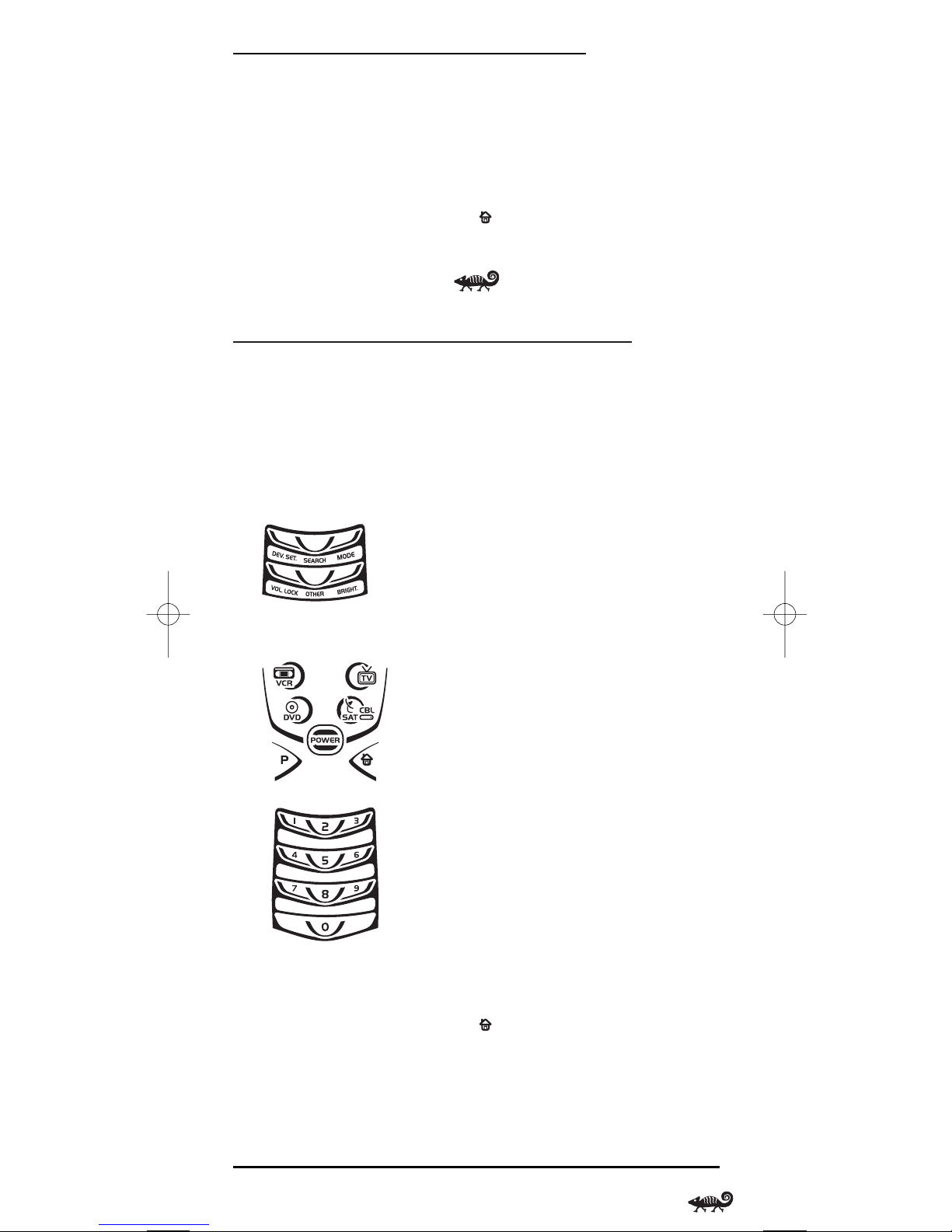
MANUAL DE DUEÑO
4. Para el modo de destino,presione una tecla de dispositivo una vez (es decir, VCR,TV,
CBL/SAT,o DVD).Para este ejemplo,presione VCR una vez. El segmento infrarrojo inferior
parpadeará dos veces para confirmar la reasignación.Las teclas de programación aparecerán de nuevo.
5. En este ejemplo,la tecla de la VCR está lista para ser programada para controlar su
segundo reproductor de DVD.Vea Programación de un Dispositivo en la página 44.
6. Para salirse de la programación, presione una vez.La imagen volverá a la pantalla
del menú del último dispositivo seleccionado.
FIJACIÓN DEL INTERRUPTOR DE INCLINACIÓN
El Control Remoto 4 en Uno de RadioShack contiene un Interruptor de Inclinación que
enciende el la pantalla cuando se mueve la unidad. Si gusta,puede desactivar esta función
para que se encienda la pantalla únicamente mediante la presión de una tecla.
NOTA: Si desactiva el Interruptor de Inclinación puede ayudar a conservar la vida de las baterias.
DESACTIVACIÓNDELINTERRUPTOR DE INCLINACIÓN
1. Presione y mantenga presionada la Phasta que el segmento infrarrojo inferior parpadee
dos veces.Aparecerán las teclas de programación:
2. Presione arriba de el titulo OTHER (otra) una vez.Aparecerá la pantalla de
programación de Other.
3. Usando las teclas de números, introduzca 9 8 5.La pantalla parpadea cuatro veces,
confirmando que el Interruptor de Inclinación está desactivado.Las teclas de
programación aparecerán nuevamente.
4. Para salirse de la programación, presione una vez.La imagen volverá a la pantalla
del menú del último dispositivo seleccionado.
continúa en la siguiente página…
Reasignación de las Teclas de Dispositivos/Fijación del Interruptor de Inclinación
57

4-IN-ONE TELECONTROL ACCIONADO POR KAMELEON
FIJACIÓN DEL INTERRUPTOR DE INCLINACIÓN (Cont’n)
ACTIVACIÓN DEL INTERRUPTOR DE INCLINACIÓN
1. Presione y mantenga presionada la Phasta que el segmento infrarrojo inferior parpadee
dos veces.Aparecerán las teclas de programación:
2. Presione arriba de el titulo OTHER (otra) una vez.Aparecerá la pantalla de programación de Other:
3. Usando las teclas de números, introduzca 9 8 5.La pantalla parpadea dos veces, confirmando que el Interruptor de Inclinación se ha activado.Las teclas de programación
aparecerán nuevamente.
4. Para salirse de la programación, presione una vez.La imagen volverá a la pantalla
del menú del último dispositivo seleccionado.
REMOCIÓN DE TODA LA PROGRAMACIÓN AL GUSTO
El Control Remoto 4 en Uno de RadioShack contiene un programa de Restitución de la
Programación al Gusto.Usted puede usarlo para quitar toda la programación al gusto,
excepto sus códigos de configuración y las teclas reasignadas de dispositivos.
IMPORTANTE:Si ejecuta este programa borrará todas las fijaciones al gusto en las Teclas
Mudadas, en el Bloqueo de Volumen,y en sus Canales Favoritos.
1. Presione y mantenga presionada la Phasta que el segmento infrarrojo inferior parpadee
dos veces.Aparecerán las teclas de programación:
58
Fijación del Interruptor de Inclinación/Remoción de Toda la Programación al Gusto

MANUAL DE DUEÑO
2. Presione arriba de el titulo OTHER (orta) una vez.Aparecerá la pantalla de progra-
mación de Other:
3. Usando las teclas de números, introduzca 9 8 0.El segmento infrarrojo inferior
parpadeará dos veces, hará una pausa, y volverá a parpadear dos veces para confirmar
la restauración.
4. Para salirse de la programación, presione una vez.La imagen volverá a la pantalla
del menú del último dispositivo seleccionado.
LOCALIZACIÓN DE FALLAS
PROBLEMA: No hay imagen en ningún momento.
SOLUCIÓN: Reemplace las baterías por cuatro baterías alcalinas nuevas tamaño AAA.
PROBLEMA: No hay imagen cuando se está programando.
SOLUCIÓN: La imagen se apagó debido a la inactividad. Comience a programar de
nuevo y no haga una pausa mientras realiza las instrucciones.
PROBLEMA: Durante la programación, el segmento infrarrojo inferior muestra un
parpadeo largo.
SOLUCIÓN: Ocurrió una introducción no válida.Verifique las teclas que se deben
presionar y comience a programar de nuevo.
PROBLEMA: ¿Cómo dejo de programar?
SOLUCIÓN: Presione una vez para volver a la pantalla de teclas de programación.
Presiónela una vez más para salirse completamente.
PROBLEMA: La unidad no controla los dispositivos del centro de entretenimiento en
el hogar o los mandos no están trabajando adecuadamente.
SOLUCIÓN: Pruebe con todos los códigos en la lista para las marcas de los dispositivos
que se están configurando.Asegurese de que éstos puedan operarse con
un control remoto que use rayos infrarrojos.
continúa en la siguiente página…
Remoción de Toda la Programación al Gusto/Localización de Fallas
59

4-IN-ONE TELECONTROL ACCIONADO POR KAMELEON
LOCALIZACIÓN DE FALLAS (Continuación)
PROBLEMA: La función de canales favoritos no trabaja en la forma adecuada.
SOLUCIÓN: Algunos dispositivos (v.g.,las cajas de cablevisión o los receptores de
satélite) usan números de canales de dos dígitos.Durante la programación, presione ENTER u OK una vez después de introducir el número
del canal (v.g.,0 2 ENTER para el canal 2).Vea Programación de una
Exploración de Canales Favoritos en la página 55.
PROBLEMA: No puedo hallar un código que funcione usando las instrucciones en
Búsqueda de su Código.
SOLUCIÓN: Vea nuestro sitio en la Internet,www.radioshack.com para obtener
ayuda,o lleve el control remoto a la tienda RadioShack de su localidad.
PROBLEMA: El cambio de canales no funciona bien.
SOLUCIÓN: Si el control remoto original requería que se presionara la tecla ENTER
para cambiar de canales,presione ENTER en el remoto después de
introducir los números de los canales.
PROBLEMA: No se puede controlar el volumen con el remoto.
SOLUCIÓN: Vea Cambio del Bloqueo del Volumen en la página 50 para bloquear/ des
bloquear el volumen.
PROBLEMA: El segmento infrarrojo inferior parpadea cuando se presiona una tecla,
pero el dispositivo del centro de entretenimiento en el hogar no
responde.
SOLUCIÓN: Cerciórese de que el remoto esté apuntando hacia su dispositivo y que
no se encuentre a más de 4.58 m (15 pies) de distancia.
PROBLEMA: CH
▲ y CH ▼ no funcionan con su televisor marca RCA.
SOLUCIÓN: Debido al diseño RCA (1983 a 1987),sólo el control remoto original
puede realizar estas funciones.
60 Localización de Fallas

MANUAL DE DUEÑO
PANTALLAS DE MENÚES DE DISPOSITIVOS
MENÚ PRINCIPAL DE PROGRAMACIÓN
Si se presiona y se mantiene presionada la tecla Paparece la pantalla del Menú Principal de
Programación.Use las teclas de programación para programar el control del dispositivo
(DEV. SET.),búsqueda del código (SEARCH), reasignación de tecla de dispositivo (MODE),
bloqueo del volumen (VOL. LOCK),otras funciones (OTHER), o el brillo (BRIGHT.) de la
pantalla.Vea el Índice de Materias en la página 36 para localizar la sección que le interese.
Pantallas de Menúes de Dispositivos 61

4-IN-ONE TELECONTROL ACCIONADO POR KAMELEON
PANTALLAS DE MENÚES DE DISPOSITIVOS (Cont’n)
MENÚ PRINCIPAL DE CBL/SAT
Si se presiona CBL/SAT una vez aparece la pantalla del Menú Principal CBL/SAT. Después
de la programación de la Caja de Cablevisión o del Receptor de Satélite, use estas teclas
para controlar en forma remota todas las funciones comunes de su dispositivo, como el
volumen y los canales,y las funciones de menú, guía y navegación.
62 Pantallas de Menúes de Dispositivos

MANUAL DE DUEÑO
MENÚ PRINCIPAL DE DVD
Si se presiona DVD una vez aparece la pantalla del Menú Principal DVD.Después de la
programación del dispositivo,use estas teclas para controlar en forma remota todas las
funciones comunes del reproductor de DVDs, tales como las teclas de transporte y las
funciones del menú, navegación,subtitulación, y audio.
Pantallas de Menúes de Dispositivos 63

4-IN-ONE TELECONTROL ACCIONADO POR KAMELEON
PANTALLAS DE MENÚES DE DISPOSITIVOS (Cont’n)
MENÚ PRINCIPAL DE TV
Si se presiona TV una vez aparece la pantalla del Menú Principal TV.Después de la
programación del dispositivo,use estas teclas para controlar en forma remota todas las
funciones comunes del televisor,tales como el volumen y los canales,y las funciones del
canal más reciente,el menú, y la información o visualización.
64 Pantallas de Menúes de Dispositivos

MANUAL DE DUEÑO
MENÚ PRINCIPAL VCR
Si se presiona VCR una vez aparece la pantalla del Menú Principal VCR.Después de la
programación del dispositivo,use estas teclas para controlar en forma remota todas las
funciones comunes del televisor,tales como el volumen y los canales,y las funciones del
canal más reciente,el menú, y la información/visualización, y los controles de transporte
de la VCR.
Pantallas de Menúes de Dispositivos 65

4-IN-ONE TELECONTROL ACCIONADO POR KAMELEON
ESPECIFICACIONES
Baterías del control remoto . . . . . . . . . . . . . . . . . . . . . . . . . . . . . . . . . . . . . (4) Baterías AAA
Dimensiones del control remoto (H x A x P) . . . . . . . . . . . . . . . . . . . 208 x 64 x 28.5 mm
Peso del control remoto (sin baterías). . . . . . . . . . . . . . . . . . . . . . . . . . . . . . . . . . . . . 90.72 g
NOTA: Las especificaciones son típicas. Las unidades individuales podrían variar. Las especificaciones quedan sujetas a cambios y mejoras sin previo aviso.
CUIDADO
• Mantenga seco el control remoto.Si éste se moja, séquelo con un paño de inmediato.
• Maneje el control remoto delicada y cuidadosamente. No lo deje caer.
• Use y guarde el control remoto sólo en ambientes con temperatura normal.
• Mantenga el control remoto alejado del polvo y de la mugre.
• Limpie el control remoto con un paño húmedo para conservarlo luciendo como nuevo.
La modificación o alteración de piezas internas puede causar daños y anular la garantía.
Si su remoto no está funcionando como debe, por favor contáctenos en:
www.radioshack.com
o visite la tienda RadioShack de su localidad para obtener ayuda.
INFORMACIÓN ADICIONAL
Derechos de autor, © 2003 de Universal Electronics.Ninguna porción de esta publicación
podrá reproducirse, transmitirse, transcribirse,guardarse en algún sistema de recuperación,
o traducirse a cualquier idioma,en cualquier forma o mediante cualquier medio,sea electrónico,mecánico,magnético, óptico, manual,o de otro tipo,sin el permiso previo y por
escrito de Universal Electronics.Kameleon es una marca comercial (su registro está en
trámite) de Universal Electronics.
Derechos de autor © 2002 de RadioShack Corporation.Se reservan todos los derechos.
RadioShack y RadioShack.com son marcas comerciales usadas por RadioShack Corporation.
El Control Remoto 4 en Uno de RadioShack,impulsado por Kameleon,es compatible para
usarse en Estados Unidos y Canadá.Este producto usa tecnologías con licencia bajo una o
más de las siguientes patentes estadounidenses:6,496,135; 6,195,033; 6,014,092;
5,515,052; 5,481,256; y patentes en trámite.
M6121
66 Especificaciones/Cuidado/Información Adicional

MANUAL DE DUEÑO
INSTRUCCIÓN PARA EL USUARIO
Este equipo fue probado y demostró que cumple con los límites para los dispositivos
digitales de clase B,de acuerdo con la parte 15 de las Reglas de la FCC. Estos límites están
diseñados para proporcionar una protección razonable contra interferencias dañinas en una
instalación residencial.Este equipo genera,usa y puede irradiar energía de radio frecuencia
y si no se le instala y usa de acuerdo con las instrucciones,podría causar interferencias dañinas a las comunicaciones por radio.Sin embargo,no hay garantía de que no ocurrirá una
interferencia en una instalación en particular.Si este equipo causa interferencias dañinas a la
recepción de radio o televisión,lo cual se puede determinar apagando y encendiendo el
equipo,se anima al usuario a que trate de corregir la interferencia mediante una o más de las
siguientes medidas:
• Reoriente o reubique la antena receptora.
• Aumente la separación que hay entre el equipo y el receptor.
• Conecte el equipo a un tomacorriente en un circuito diferente a donde está conectado el receptor.
• Consulte al distribuidor o a un técnico con experiencia en radio y televisión para que
le asista.
Se verificó que este equipo cumple con los límites de un dispositivo de computación de
clase B,de acuerdo con las Reglas de la FCC.Para poder mantener el cumplimiento con
los reglamentos de la FCC,tienen que usarse cables blindados con este equipo.La
operación con equipos no aprobados o con cables no blindados puede resultar en una
interferencia en la recepción de radio y televisión.Se cauciona al usuario que los cambios
y las modificaciones que se hagan al equipo sin la aprobación del fabricante podrían
nulificar la autoridad del usuario para operar este equipo.
Instrucción para el Usuario 67

4-IN-ONE TELECONTROL ACCIONADO POR KAMELEON
GARANTÍA LIMITADA DE 90 DÍAS
Este producto está garantizado por RadioShack contra defectos de fabricación en su
material y mano de obra bajo un uso normal durante noventa (90) días a partir de la fecha
de compra en una tienda propiedad de la compañía RadioShack o de concesionarios y
distribuidores autorizados RadioShack.
EXCEPTO A LO PROVISTO AQUÍ,RadioShack NO BRINDA NINGUNA GARANTÍA
EXPRESA Y CUALESQUIERA GARANTÍAS IMPLÍCITAS,INCLUYENDO LAS DE
COMERCIABILIDAD Y ADECUACIÓN PARA UN PROPÓSITO PARTICULAR, ESTÁN
LIMITADAS EN SU DURACIÓN A LA DURACIÓN DE LAS GARANTÍAS LIMITADAS
ESCRITAS CONTENIDAS AQUÍ. EXCEPTO A LO PROVISTO AQUÍ, RadioShack NO
SERÁ RESPONSABLE ANTE EL CLIENTE NI ANTE ALGUNA OTRA PERSONA O
ENTIDAD EN LO TOCANTE A CUALQUIER RESPONSABILIDAD,PÉRDIDA O DAÑO
CAUSADO DIRECTA O INDIRECTAMENTE POR EL USO O FUNCIONAMIENTO DEL
PRODUCTO O QUE SURJA DE CUALQUIER INCUMPLIMIENTO DE ESTA GARANTÍA,
INCLUYENDO, PERO SIN LIMITARSE A, CUALESQUIERA DAÑOS QUE SURJAN DE
UNA INCONVENIENCIA, PÉRDIDA DE TIEMPO, DE DATOS, DE PROPIEDAD, DE
INGRESOS, O DE GANANCIAS O CUALESQUIERA DAÑOS INDIRECTOS, ESPECIALES,
INCIDENTALES,O EMERGENTES,AUN CUANDO RadioShack HAYA SIDO NOTIFICADA DE LA POSIBILIDAD DE TALES DAÑOS.
Algunos estados no permiten limitaciones respecto a cuánto dura una garantía implícita
o a la exclusión o limitación de daños incidentales o emergentes, de manera que las limitaciones o exclusiones de arriba podrían no aplicársele a usted.
En caso de que se presente un defecto en el producto durante el plazo de garantía, lleve
el producto y el recibo de venta de RadioShack como prueba de la fecha de compra a
cualquier tienda RadioShack. RadioShack, a su opción,a no ser que la ley prevea otra
cosa: (a) corregirá el defecto mediante la reparación del producto sin cargo por las piezas
ni por la mano de obra; (b) reemplazará el producto por otro igual o de diseño similar; o
(c) reembolsará el precio de compra.
Todas las piezas y productos reemplazados, y los productos sobre los cuales se otorgó un
reembolso,se convierten en la propiedad de RadioShack. Las piezas o productos nuevos o
reacondicionados podrían usarse en el desempeño del servicio de garantía.Las piezas y
productos reparados o reemplazados están garantizados por el resto del plazo de la
garantía original.Usted tendrá que pagar por las reparaciones o reemplazos del producto
que se realicen después de la fecha de vencimiento del período de garantía.
Esta garantía no cubre: (a) daño o falla causados por o atribuibles a fuerza mayor,abuso,
accidente,mal uso, uso inadecuado o anormal, no seguir las instrucciones, instalación o
mantenimiento inadecuados,alteración, rayos u otros incidentes de exceso de voltaje o
corriente; (b) cualesquiera reparaciones que no sean las proporcionadas por una
Instalación de Servicios Autorizada RadioShack; (c) fungibles como los fusibles o las
baterías; (d) daño cosmético; (e) costos de transporte, flete o seguro; o (f) costos de
remoción del producto, instalación, ajuste por servicio de configuración o reinstalación.
Esta garantía le brinda derechos legales específicos,y usted podría tener otros derechos
que varían de acuerdo con el estado donde vive.
Departamento RadioShack de Relaciones con el Cliente,
200 Taylor Street, 6th Floor,
Fort Worth, TX 76102
Cat. No.15-2136 07/02
Fort Worth, Texas 76102
68 Garantía limitada de 90 días

OWNER’S MANUAL
MANUFACTURER’S CODES
(CÓDIGOS DEL FABRICANTE)
SETUP CODES FOR CABLE BOXES/CONVERTERS
(CÓDIGOS DE CONFIGURACIÓN PARA
CAJAS/CONVERTIDORES DE CABLE)
ABC 0003, 0008,0014, 0017
Americast 0899
Bell & Howell 0014
Bell South 0899
Director 0476
General Instrument 0476, 0810, 0276,0003
GoldStar 0144
Hamlin 0009, 0273
Jerrold 0476, 0810,0276, 0003,
0012, 0014
Memorex 0000
Motorola 0476, 0810,0276, 1106
Pace 0237
Panasonic 0000, 0107
Paragon 0000
Philips 0305, 0317
Pioneer 0877,1877, 0144, 0533
Pulsar 0000
Quasar 0000
Regal 0279, 0273
Runco 0000
Samsung 0144
Scientific Atlanta 0877, 1877, 0477, 0008,
0017
Sony 1006
Starcom 0003
Supercable 0276
Tocom 0012
Torx 0003
Toshiba 0000
Zenith 0000,0525, 0899
SETUP CODES FOR DVD PLAYERS
(CÓDIGOS DE CONFIGURACIÓN PARA
REPRODUCTORES DVD)
Aiwa 0641,1912
Anam 1913
Apex Digital 0672, 0717,0755, 0794,
0796, 0797,0830, 1100,
1915, 1937
Audiovox 0790
B & K 0655
Blaupunkt 0717
Blue Parade 0571
Broksonic 0695
Cambridge Soundworks 1916
Cinevision 0876
Classic 1917
CyberHome 0816, 1019,1023, 1024
DVD2000 0521
Daewoo 0784, 1918
Denon 0490, 0634
Emerson 0591
Enterprise 0591
Fisher 0670, 1919
GE 0522, 0815,0717
GPX 0699, 0769
Go Video 0715, 0783
Gradiente 0651
Greenhill 0717
Harman/Kardon 0582, 0702
Hitachi 0573, 0664
Hiteker 0672
IRT 0783
Initial 1931
Integra 0627, 1924
JBL 0702, 1926
JVC 0558, 0623,0867, 1901
KLH 0717, 0790
Kenwood 0490, 0534, 0682
Konka 0711, 0719
Koss 0651
Lasonic 0798
Magnavox 0503, 0675,1914
Malata 0782
Marantz 0539
Microsoft 0522
Mintek 0717
Mitsubishi 0521
Nesa 0717
Norcent 0872, 1923
Onkyo 0503, 0627, 1924
Oritron 0651
Panasonic 0490, 0632,1362, 1490,
1907, 1908,1909, 1910
Philips 0503, 0539,0646, 0854,
1914
Pioneer 0525, 0571, 0632
Polk Audio 0539
Proscan 0522
continued on next page...
(continúa en la siguiente página...)
Manufacturer’s Codes (Códigos Del Fabricante) 69

4-IN-ONE REMOTE POWERED BY KAMELEON
MANUFACTURER’S CODES
(CÓDIGOS DEL FABRICANTE)
SETUP CODES FOR DVD PLAYERS, CONT’D
(CÓDIGOS DE CONFIGURACIÓN PARA
REPRODUCTORES DVD, CONTINUACIÓN)
Qwestar 0651
RCA 0522, 0571, 0717, 0790,
0822, 1022,1913
Rotel 0623
Rowa 0823
Sampo 0698
Samsung 0573, 0820, 1932
Sansui 0695
Sanyo 0670, 0695, 0873
Sharp 0630
Sherwood 0633
Shinsonic 0533, 1931
Sony 0533, 0864,1533, 1903,
1904
Sylvania 0675, 0821
Technics 0490
Theta Digital 0571
Toshiba 0503, 0695, 1045
Tredex 0799
Urban Concepts 0503
Venturer 0790
XBox 0522
Yamaha 0490, 0539, 0545
Zenith 0503, 0591
SETUP CODES FOR DVD PLAYER/ VCR COMBOS
(CÓDIGOS DE CONFIGURACIÓN PARA APARATOS
COMBINADOS DVD/VIDEOGRABADORA)
Go Video 0715
Hitachi 0664
(for VCR use 0000)
JVC 0867
RCA 0822
(for VCR use 0060)
Samsung 0820
Sansui 0695
Sharp 0630
Sony 0864
Sylvania 0675
(for VCR use 0000)
Toshiba 0503
SETUP CODES FOR
HOME-THEATER-IN-A-BOX DEVICES
(CÓDIGOS DE CONFIGURACIÓN PARA
DISPOSITIVOS SISTEMA DE TEATRO EN CASA)
Aiwa 0641, 1912
Anam 1913
Apex Digital 1915, 1937
Audiovox 0790
Cambridge Soundworks 1916
Classic 1917
Daewoo 1918
Fisher 1919
Gradiente 0651
Initial 1931
Integra 1924
JBL 1926
JVC 1901
KLH 0790
Koss 0651
Magnavox 1914
Norcent 1923
Onkyo 1924
Oritron 0651
Panasonic 1907, 1908,1909, 1910
Philips 1914
Qwestar 0651
RCA 0790, 1913
Samsung 1932
Shinsonic 1931
Sony 1903, 1904
Venturer 0790
SETUP CODES FOR PVRS (DVRS)
(CÓDIGOS DE CONFIGURACIÓN PARA PVRS,
GRABADORES PERSONALES EN DISCO DURO)
Panasonic 0616
Philips 0618
RCA 0880
ReplayTV 0614, 0616
Sonic Blue 0616, 0614
Sony 0636
Tivo 0618, 0636
70 Manufacturer’s Codes (Códigos Del Fabricante)

OWNER’S MANUAL
SETUP CODES FOR SATELLITE RECEIVERS
(CÓDIGOS DE CONFIGURACIÓN PARA
RECEPTORES DE SATÉLITE)
AlphaStar 0772
Chaparral 0216
Crossdigital 1109
DirecTV 0392,0566, 0639,1142,
0247, 0749,1749, 0724,
0819, 1856,1076, 1109
Dish Network System 1005, 0775
DishPro 1005, 0775
Echostar 1005, 0775
Expressvu 0775
GE 0566
GOI 0775
General Instrument 0869
HTS 0775
Hitachi 0819
Hughes Network Systems 1142, 0749,1749
JVC 0775
Magnavox 0724, 0722
Memorex 0724
Mitsubishi 0749
Motorola 0869
Next Level 0869
Panasonic 0247, 0701
Paysat 0724
Philips 1142, 0749,1749, 0724,
1076, 0722
Proscan 0392, 0566
RCA 0392, 0566, 0855, 0143
RadioShack 0869
SKY 0856
Samsung 1276, 1109
Sony 0639, 1639
Star Choice 0869
Toshiba 0749, 1749, 0790
UltimateTV 0392,0639
Uniden 0724, 0722
Zenith 0856, 1856
SETUP CODES FOR TVS
(CÓDIGOS DE CONFIGURACIÓN PARA TELEVISORES)
AOC 0030, 0019, 0185
Admiral 0093, 0463
Advent 0761, 1933
Aiko 0092
Aiwa 0701
Akai 0702, 0030
Alaron 0179
Ambassador 0177
America Action 0180
Ampro 0751
Anam 0180
Anam National 0055
Apex Digital 0748, 0765,0767
Audiovox 0451, 0180,0092, 0623
Baysonic 0180
Belcor 0019
Bell & Howell 0154, 0016
Bradford 0180
Brockwood 0019
Broksonic 0236, 0463
CXC 0180
Candle 0030, 0056
Carnivale 0030
Carver 0054
Celebrity 0000
Celera 0765
Changhong 0765
Cineral 0451, 0092
Citizen 0060, 0030,0039, 0056,
0092, 0280
Clairtone 0185
Clarion 0180
Concerto 0056
Contec 0180, 0185
Craig 0180
Crosley 0054
Crown 0180, 0039
Curtis Mathes 0047, 0054,0154, 0451,
0093, 0060,0702, 0030,
0145, 0166,0016, 0039,
0056, 0466,0747, 1147,
1347
Daewoo 0451, 0019,0039, 0092,
0623
Daytron 0019
Denon 0145
Dumont 0017, 0019
Dwin 0720, 0774
Electroband 0000, 0185
Emerson 0154, 0236, 0463,0180,
0178, 0019,0039, 0177,
0179, 0185,0280, 0282,
0623
Envision 0030
continued on next page...
(continúa en la siguiente página...)
Manufacturer’s Codes (Códigos Del Fabricante) 71

4-IN-ONE REMOTE POWERED BY KAMELEON
MANUFACTURER’S CODES
(CÓDIGOS DEL FABRICANTE)
SETUP CODES FOR TVS, CONTINUED
(CÓDIGOS DE CONFIGURACIÓN PARA TELEVISORES,
CONTINUACIÓN)
Fisher 0154, 0159
Fujitsu 0179, 0683,0809
Funai 0180, 0171, 0179
Futuretech 0180
GE 0047, 0051,0451, 0178,
0021, 0055,0135, 0282,
0747, 1147,1347
Gibralter 0017, 0030, 0019
GoldStar 0030, 0178,0019
Gradiente 0053, 0056
Grunpy 0180, 0179
Hallmark 0178
Harley Davidson 0179
Harman/Kardon 0054
Harvard 0180
Havermy 0093
Hello Kitty 0451
Hitachi 1145, 0145,0016, 0056,
0151
Infinity 0054
Inteq 0017
JBL 0054
JCB 0000
JVC 0463, 0053
Jensen 0761, 1933
KEC 0180
KTV 0180, 0030, 0039,0185,
0280
Kenwood 0030, 0019
Konka 0707
LG 0056
LXI 0047, 0054, 0154,0156,
0178, 0747
Logik 0016
Luxman 0056
MEI 0185
MGA 0150, 0030,0178, 0019
MTC 0060, 0030,0019, 0056,
0185
Magnavox 0054, 0030,1454, 0020,
0096, 0179,0187, 1254
Majestic 0016
Marantz 0054,0030
Matsushita 0250
Megatron 0178,0145
Memorex 0154, 0250,0463, 0150,
0178, 0016,0179
Midland 0047,0017, 0051,0039,
0135, 0747
Minutz 0021
Mitsubishi 0093, 0150, 0178,0019
Motorola 0093, 0055
Multitech 0180
NAD 0156, 0178,0866
NEC 0030, 0019, 0056, 1704
NTC 0092
Nikko 0030, 0178, 0092
Norcent 0748
Noshi 0018
Onwa 0180
Optimus 0154, 0250, 0166
Optonica 0093, 0165
Orion 0236, 0463, 0179
Panasonic 0250, 0051,0055
Penney 0047, 0156,0051, 0060,
0030, 0178,0018, 0019,
0021, 0039,0135, 0747,
1347
Philco 0054, 0463, 0030,0145,
0019, 0020,0096
Philips 0054, 1454,0690
Pilot 0030, 0019, 0039
Pioneer 0166, 0679, 0866
Portland 0019, 0039, 0092
Prima 0761, 1933
Princeton 0717
Prism 0051
Proscan 0047, 0747
Proton 0178, 0466
Pulsar 0017, 0019
Quasar 0250,0051, 0055, 0165
RCA 0047, 1447, 0018, 0019,
0090, 0135,0679, 0747,
1047, 1147,1247, 1347,
1547
RadioShack 0047, 0154,0180, 0030,
0178, 0019,0039, 0056,
0165, 0747
Realistic 0154, 0180,0030, 0178,
0019, 0039,0056, 0165
Rhapsody 0185
Runco 0017, 0030, 0603
SSS 0180, 0019
Sampo 0030, 0039
Samsung 0060, 0702, 0030, 0178,
0019, 0056,0766
72 Manufacturer’s Codes (Códigos Del Fabricante)

OWNER’S MANUAL
SETUP CODES FOR TVS, CONTINUED
(CÓDIGOS DE CONFIGURACIÓN PARA TELEVISORES,
CONTINUACIÓN)
Samsux 0039
Sansei 0451
Sansui 0463
Sanyo 0154, 0159, 0799
Scimitsu 0019
Scotch 0178
Scott 0236, 0180,0178, 0019,
0179
Sears 0047, 0054,0154, 0156,
0178, 0171,0056, 0159,
0179, 0747
Semivox 0180
Semp 0156
Sharp 0093, 0039, 0165,0688,
0689
Sheng Chia 0093
Shogun 0019
Signature 0016
Simpson 0187
Sony 1100, 0000
Soundesign 0180, 0178, 0179
Squareview 0171
Starlite 0180
Supreme 0000
Sylvania 0054, 0030, 0171, 0020,
0096
Symphonic 0180, 0171
TMK 0178, 0056, 0177
TNCi 0017
TVS 0463
Tandy 0093
Tatung 0055
Technics 0250, 0051
Technol Ace 0179
Techwood 0051, 0056
Teknika 0054, 0180, 0150, 0060,
0016, 0019,0039, 0056,
0092, 0179
Telefunken 0702, 0056
Toshiba 0154, 0156, 0060, 1256,
1356, 1656,1704
Tosonic 0185
Totevision 0039
Vector Research 0030
Victor 0053
Vidikron 0054
Vidtech 0178, 0019
Wards 0054, 0030,0178, 0016,
0019, 0020,0021, 0056,
0096, 0165,0179, 0866
Waycon 0156
White Westinghouse 0463, 0623
Yamaha 0030, 0019, 0769
Zenith 0017, 0463, 0178, 0016,
0092
SETUP CODES FOR TV/DVD PLAYER COMBOS
(CÓDIGOS DE CONFIGURACIÓN PARA APARATOS
COMBINADOS TV/REPRODUCTOR DVD)
Apex Digital 0830
Broksonic 0695
Konka 0719
Panasonic 1362, 1490
Philips 0854
RCA 1022
Sharp 0630
Sylvania 0821,
0675 (TV use 0171,
see page 12; vea la
página 46)
Toshiba 0695, 1045
SETUP CODES FOR TV/VCR COMBOS
(CÓDIGOS DE CONFIGURACIÓN PARA APARATOS
COMBINADOS TV/VIDEOGRABADORA)
Broksonic 0002, 0479, 1479
Citizen 1278
Colt 0072
Curtis Mathes 1035
Daewoo 1278
Emerson 0002, 0479, 1278,1479
Funai 0000
GE 1060, 0240,0807, 1035,
0760
Goldstar 1237
Harley Davidson 0000
Hitachi 0000
Lloyd’s 0000
Magnasonic 1278
Magnavox 0000, 1781
Magnin 0240
Memorex 0037, 0162,1037, 1162,
1237, 1262
MGA 0240
Mitsubishi 0807
continued on next page...
(continúa en la siguiente página...)
Manufacturer’s Codes (Códigos Del Fabricante) 73

4-IN-ONE REMOTE POWERED BY KAMELEON
MANUFACTURER’S CODES
(CÓDIGOS DEL FABRICANTE)
SETUP CODES FOR TV/VCR COMBOS, CONT’D
(CÓDIGOS DE CONFIGURACIÓN PARA APARATOS
COMBINADOS TV/VIDEOGRABADORA, CONT’N)
Optimus 0162, 1162, 1262
Orion 0002, 0479, 1479
Panasonic 0162, 1035,1162, 1262
Penney 0240, 1035,1237
Quasar 0162,1035, 1162
RadioShack 0000, 0037,1037
RCA 1060, 0240, 0807, 1035,
0760
Sansui 0000, 0479, 1479
Sanyo 0240
Sears 0000, 1237
Sharp 0807
Sony 0000, 1232
Sylvania 1781
Symphonic 0000
Thomas 0000
Toshiba 1145, 0845
White Westinghouse 1278
Zenith 0000, 0479, 1479
SETUP CODES FOR VCRS
(CÓDIGOS DE CONFIGURACIÓN PARA
VIDEOGRABADORAS)
Admiral 0048, 0209
Adventura 0000
Aiko 0278
Aiwa 0037, 0000
Akai 0041
America Action 0278
American High 0035
Asha 0240
Audiovox 0037, 0278
Beaumark 0240
Bell & Howell 0104
Broksonic 0184, 0121, 0209,0002,
0479, 1479
CCE 0072, 0278
Calix 0037
Canon 0035
Carver 0081
Cineral 0278
Citizen 0037, 0278, 1278
Colt 0072
Craig 0037, 0047,0240, 0072
Curtis Mathes 0060, 0035,0162, 0041,
0760, 1035
Cybernex 0240
Daewoo 0045, 0278,1278
Denon 0042
Dynatech 0000
Electrohome 0037
Electrophonic 0037
Emerex 0032
Emerson 0037, 0184, 0000,0121,
0043, 0209,0002, 0278,
0479, 1278,1479
Fisher 0047, 0104
Fuji 0035, 0033
Funai 0000
GE 0060, 0035,0240, 0760,
0807, 1035,1060
Garrard 0000
Go Video 0432
GoldStar 0037, 0038,1237
Gradiente 0000
HI-Q 0047
Harley Davidson 0000
Harman/Kardon 0081, 0038
Harwood 0072
Hitachi 0000, 0042,0041
Hughes Network Systems 0042
JVC 0067, 0041
Jensen 0041
KEC 0037, 0278
KLH 0072
Kenwood 0067, 0041, 0038
Kodak 0035, 0037
LXI 0037
Lloyd’s 0000
Logik 0072
MEI 0035
MGA 0240, 0043
MGN Technology 0240
MTC 0240, 0000
Magnasonic 1278
Magnavox 0035, 0039,0081, 0000,
0149, 0563,1781
Magnin 0240
Marantz 0035, 0081
Marta 0037
Matsushita 0035, 0162, 1162
74 Manufacturer’s Codes (Códigos Del Fabricante)

OWNER’S MANUAL
SETUP CODES FOR VCRS, CONTINUED
(CÓDIGOS DE CONFIGURACIÓN PARA
VIDEOGRABADORAS, CONTINUACIÓN)
Memorex 0035, 0162, 0037, 0048,
0039, 0047,0240, 0000,
0104, 0209,0479, 1037,
1162, 1237,1262
Minolta 0042
Mitsubishi 0067, 0043, 0807
Motorola 0035, 0048
Multitech 0000,0072
NEC 0104, 0067, 0041, 0038
Nikko 0037
Noblex 0240
Olympus 0035
Optimus 1062, 0162, 0037,0048,
0104, 0432,1048, 1162,
1262
Orion 0184, 0209, 0002, 0479,
1479
Panasonic 1062, 0035,0162, 0225,
0616, 1035,1162, 1262
Penney 0035, 0037,0240, 0042,
0038, 1035,1237
Pentax 0042
Philco 0035, 0209, 0479
Philips 0035, 0081,0618, 1081,
1181
Pilot 0037
Pioneer 0067
Polk Audio 0081
Profitronic 0240
Proscan 0060, 0760,1060
Protec 0072
Pulsar 0039
Quasar 0035,0162, 1035, 1162
RCA 0060, 0240, 0042, 0149,
0760, 0807,0880, 1035,
1060
RadioShack 0000, 1037
Radix 0037
Randex 0037
Realistic 0035, 0037,0048, 0047,
0000, 0104
ReplayTV 0614, 0616
Runco 0039
STS 0042
Samsung 0240, 0045
Sanky 0048, 0039
Sansui 0000, 0067, 0209,0041,
0479, 1479
Sanyo 0047, 0240, 0104
Scott 0184, 0045,0121, 0043
Sears 0035, 0037,0047, 0000,
0042, 0104,1237
Semp 0045
Sharp 0048, 0807, 0848
Shintom 0072
Shogun 0240
Singer 0072
Sonic Blue 0614, 0616
Sony 0035, 0032,0033, 0000,
0636, 1032,1232
Sylvania 0035, 0081, 0000, 0043,
1781
Symphonic 0000
TMK 0240
Tatung 0041
Teac 0000, 0041
Technics 0035, 0162
Teknika 0035, 0037, 0000
Thomas 0000
Tivo 0618, 0636
Toshiba 0045, 0043, 0845, 1145
Totevision 0037, 0240
Unitech 0240
Vector 0045
Vector Research 0038
Video Concepts 0045
Videomagic 0037
Videosonic 0240
Villain 0000
Wards 0060, 0035,0048, 0047,
0081, 0240,0000, 0042,
0072, 0149,0760
White Westinghouse 0209, 0072
XR-1000 0035, 0000, 0072
Yamaha 0038
Zenith 0039, 0033, 0000, 0209,
0479, 1479
Manufacturer’s Codes (Códigos Del Fabricante) 75

