Page 1
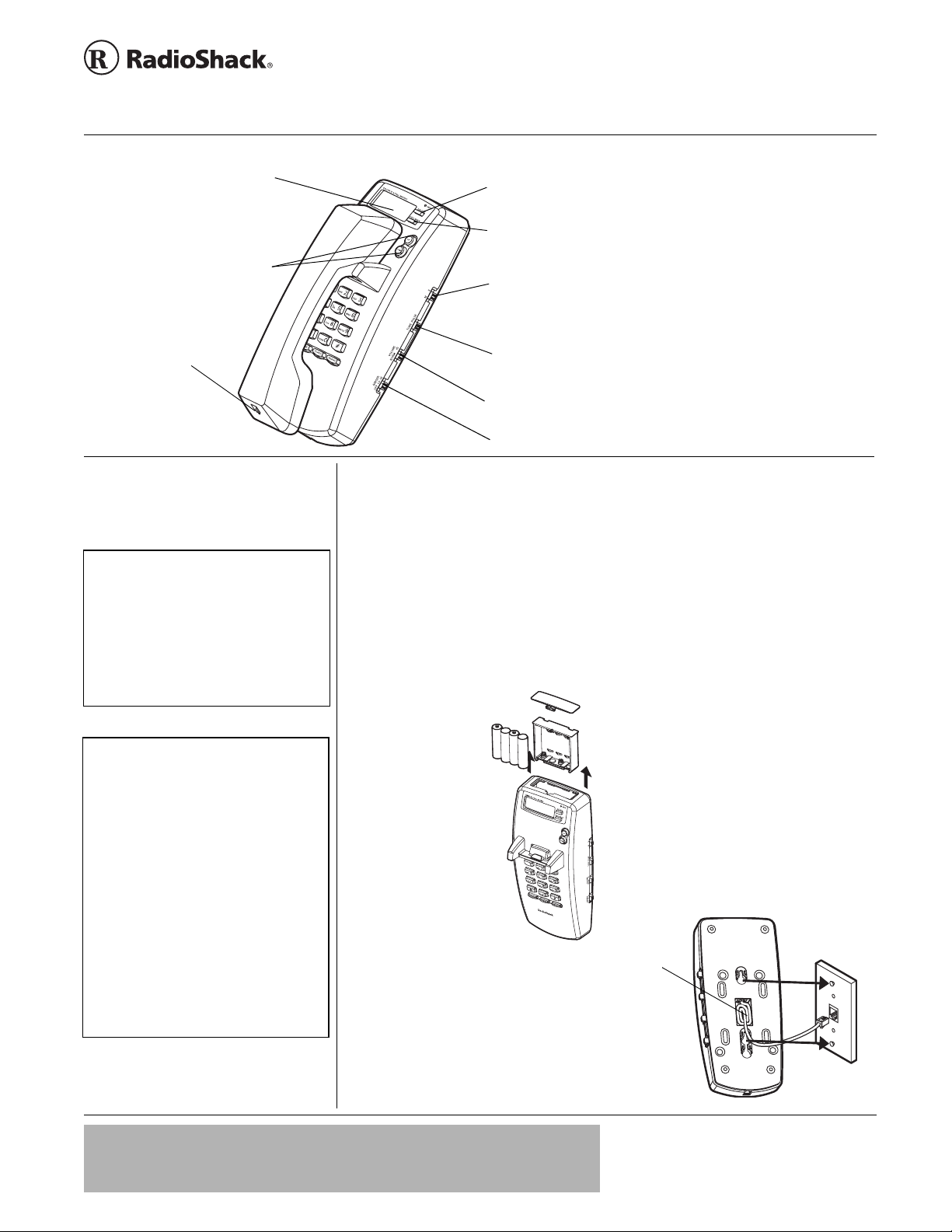
www.radioshack.com
Liquid Crystal Display —
S
R
Heavy Duty Wall Phone
SM
with Caller ID/Call Waiting ID
OWNER’S MANUAL —
Please read before using this equipment.
date and time, the number you dialed,
caller ID information, and elapsed talk
time.
UP/DOWN — PressUP or DOWN to
scroll through Caller ID records.
Handset Jack
• TheUSOC number of the jack to be installed
is RJ11C (or RJ 11W for a wall plate jack).
• If your home has specially wired alarm
equipment connected to the telephone line,
ensure the installation of this system does
not disable your alarm equipment. If you
have questions about whatwill disable alarm
equipment, consult your telephone company
or a qualified installer.
• Dispose of old batteries promptly and
properly.
• Do not burn or bury batteries.
• Use only fresh batteries of the required size
and recommended type.
• Do not mix old and new batteries, different
types of batteries (standard, alkaline, or
rechargeable), o r rechargeable batteries of
different capacities.
• If you do not plan to use the phone for two
weeks or longer, remove the batteries.
Batteries can leak chemicals that can
destroy electronic parts.
• If you do not replace the batteries within two
minutes, your Caller ID and telephone
memory information may be lost.
• During battery replacement, keep the line
cord plugged in to maintain Caller ID and
Speed Dialing Memories.
Shows the
Ô NOTE Ô
Ô BATTERY NOTES Ô
DELETE — Press to delete
the selected call record.
CALL BACK — Press to
automatically dial the selected
caller ID record.
M/S (Master/Secondary) — Connect up to
four system modules to the same phone line,
so you can receive CID and Call Waiting
information at more than one phone on that
line. See Page 2.
TONE/PULSE — Slidetothe
desiredsettingto select toneor
pulse dialing.
VOLUME NORM/HI — Slidetothedesiredsettingto s et
the handset volume to a comfortable level.
RINGER OFF/LO/HIGH — Slide to the desired setting
to set ringer volume or to disable the ringer.
Thank you for purchasing the RadioShack
Heavy Duty Wall Phone with Caller ID/Call
Waiting ID. It offers the latest in telephone
technology. In addition, the Caller ID
memory stores and displays up to 99 single
or 64 multiple incoming phone records.
PREPARATION
INSTALLING BATTERIES
Your phone requires four AA batteries (not
supplied) for power.
1. Lift the battery
compartment door
from the top of the
base, then
remove the cover.
2. Insert four AA
batteries into the
compartment as
indicated by the
polarity symbols
(+ and –) marked
inside.
3. Replace the
battery
compartment and
cover.
When the battery low icon appears on the
display or the display dims, replace the
batteries. Ô
SELECTING A LOCATION
Select a location for your telephone that is:
• Near a telephone jack
43-3910
• Not in the way of normal activities in the
area
Your telephone connects directly to a
modular telephone line jack. If your
telephone wiring does not have a modular
jack,youcanupdatethewiringyourself
using jacks and adapters (available at your
local RadioShack store), or have the
telephone company update the wiring for
you. You must use compatible modular
jacks that are compliant with Part 68 of FCC
Rules and the requirements adopted by the
ACTA. The telephone cord and modular
plug provided is Part 68 compliant for
connecting to the telephone company
network. Ô
MOUNTING AND
C
ONNECTING THE PHONE
You can mount your phone on a wall plate,
a wall, or place it on a desk or table.
On a Wall Plate or Wall
1. Plug one end of the supplied short
modular cord into the
back of the base. Route any excess
cord through the strain relief.
train
elief
LINE jack at the
IMPORTANT
If an icon appears at the end of a paragraph, go to the box on that page with the corresponding icon
!
for pertinent information.
!
Ô —Note
© 2003 RadioShack Corporation.
RadioShackandRadioShack.comare trademarksused by
All Rights Reserved.
RadioShack Corporation.
Page 2
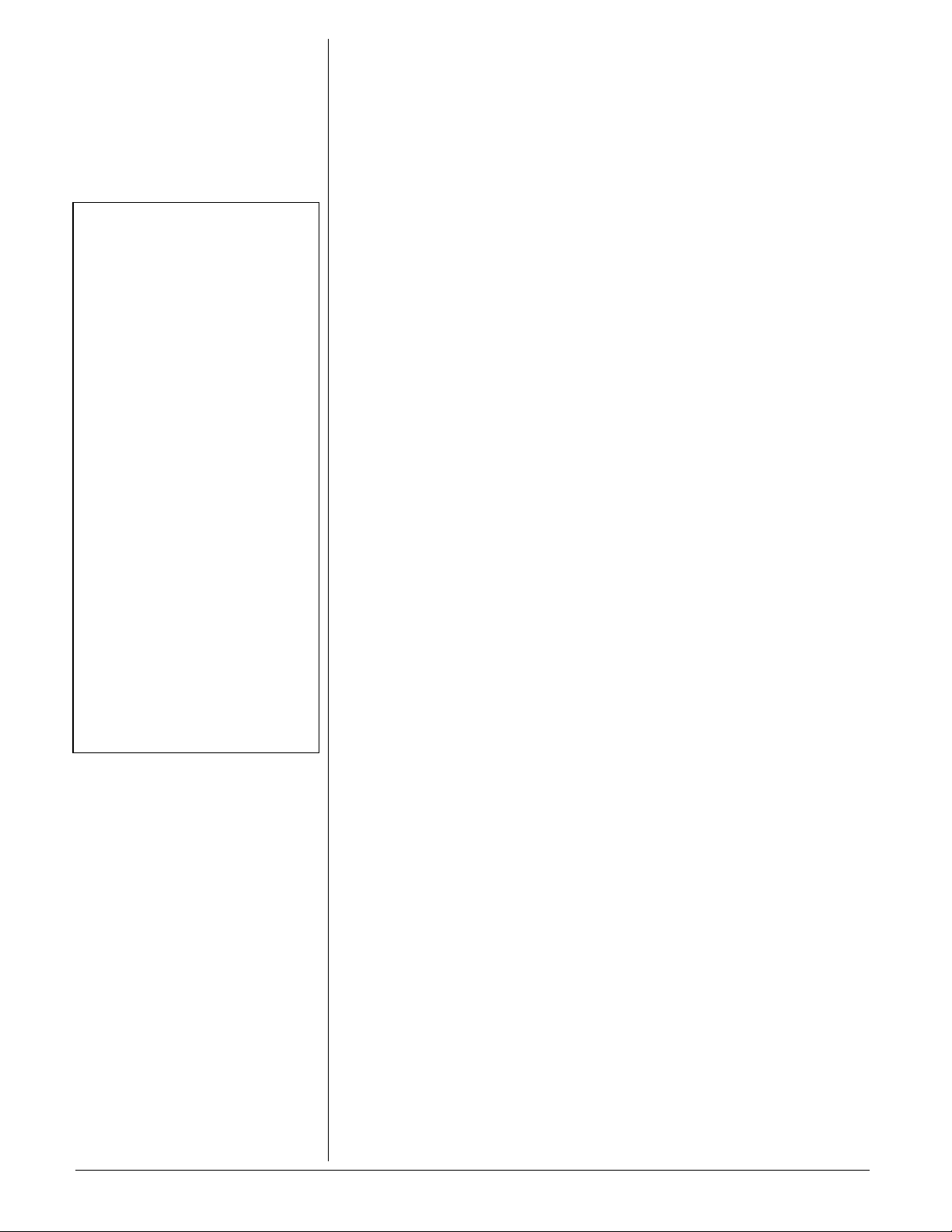
Ô NOTE Ô
Connecting the Handset
Your local RadioShack store sells a variety of
longer coiled handset cords, which are
especially useful when you mount the phone
onawall.
Using the Master/Secondary Setting
• If M is not set on at least one or more
phones, incoming calls might be
disconnected.
• If you connect only one system to a phone
line, set M/S to M.
• You can also connect other CID modules
that do not have the Call Waiting function to
the same phone line as your system, as long
as you do not connect more than four CID
modules total (including this phone).
• If you connect another type of CID module
that has Call Waiting (oth er thanthis system)
to the same phone line as your system, the
Call Waiting signal might be garbled or not
received.
Making a Call
If you dial a number over 15 digits, only thelast
14 digits appear on the display.
Receiving a Call
• The NEW indicator remains flashing until
you have reviewed all new calls.
• The number of new calls does not change
until all calls have been reviewedand
NEW CALL
counter then resets to
Timer
If you lift the handset and don’t dial a number,
the timer appears and starts to count up after
10 seconds.
appears. Th e system new call
0.
END OF
2. Plug the other end of the cord into a
wall plate jack.
3. Alignthe base’s keyhole slotswith the
wall plate studs and slide the phone
downward to secure it.
4. To mount the phone directly on a wall
(after mounting the phone on a wall
plate), drill two holes 3
(83 mm) apart, one below the other.
5. Thread a screw into each hole, letting
the heads extend about 5mm from the
wall.
1
/4 inches
CONNECTING THE HANDSET
Plugoneendofthesuppliedcoiledcordinto
the handset’s modular jack. Then connect it
to the jack on the left bottom of the base. Ô
SET UP THE PHONE
1. Holddown both UP and DOWN for about
four seconds until
ENTER LANGUAGE,then
ENG ESP FRA appear, with ENG flashing.
2. Press
3. Press
4. Press
5. Repeat step 4 to set the second and the
UP or DOWN to select the desired
language, then press
confirm.
appear on the display, with 3 flashing.
contrast level (1-5), and press
to confirm. ENTER AREA CODE appears,
then
flashing.
number of the area code, and press
DELETE to confirm the selection.
third digits.
LCD CONTRAST and 1 2 3 4 5
UP or DOWN to select the
_ _ _ appears, with the first _
UP and DOWN to select the first
DELETE to
DELETE
SETTING THE RINGER
If you do not want to hear the phone ring,
RINGER to OFF.Youcanstillmake
slide
calls with the ringer off, and you can still
answer calls if you hear another phone on
the same phone line ring. If you want tohear
the phone ring, set
RINGER to HI or LO.
SETTING THE DIALING MODE
Slide TONE/PULSE to the setting for the type
of service you have. If you are not sure
which type you have, do this simple test.
1. Slide
TONE/PULSE to TONE.Liftthe
handset and listen for a dial tone.
• If the dial tone continues, you have
pulse service. Set the switch to
PULSE.
USING SPECIAL TONE
S
ERVICES
Some computer services require tone
signals for communications. If you have
pulse service, you can still simulate special
tone service by following these steps.
1. Connect to the special service using
pulse dialing.
2. When the special service answers,
press * to temporarily switch to tone
dialing.
3. When you complete the call, hang up
and change the setting back to
PULSE.
USING THE MASTER/
S
ECONDARY SETTING
M/S (Master/Secondary) lets you easily
connect up to four system modules to the
same phone line, so CID and Call Waiting
information can be set to more than one
phone on that line.
1. Slide
2. Slide
3. Set one system to answer; set the
M/S to M.
M/S on all (up to three) other
systems to
others to off.
S. Ô
OPERATION
MAKING A CALL
1. Pick up the handset and wait for a dial
tone.
2. Use the keypad to enter the number
youwishtodial.Thenumberappears
on the display . Ô
3. When you complete your call, hang up
the handset. A few seconds later,the
number disappears, and the display
returns to normal.
RECEIVING A CALL
When you receive a call, the phone rings
NEW indicator flashes. CALL# and
and the
the caller number appear on the display. To
answer the call, pick up the handset. Ô
2. Press any number except
phone requires that you dial an access
9, for example)before you dial an
code (
outside number, do not press the
access code number.
• If the dial tone stops, you have touch-
tone service. Set the switch to
0. If your
TIMER
This phone is designed with a clock timer to
count the off-hook time in seconds, up to
one hour. The timer appears on the display
and starts to count up when you dial a
number or answer an incoming call. Ô
TONE.
USING FLASH
FLASH performs the electronic equivalent of
a switchhook operation for special services,
2
Page 3

such as Call Waiting. For example, if you
have Call Waiting, press
an incoming call without disconnecting the
current call. Press
the first call. Ô
FLASH to answer
FLASH again to return to
USING REDIAL
To redial the last number you called, pick up
the handset and press
hear a dial tone. The number scrolls across
the display, and the phone automatically
dials it. Ô
REDIAL when you
USING PAUSE
Some telephone systems require you to dial
an access code (9, for example) and wait for
a second dial tone before dialing an outside
number. When you manually dial a number,
you can have your telephone pause
anywhere during the dialing sequence.
Simply press
When you redial a number,the telephone
pauses for about four seconds at the pause
entry. For longer pauses, press
again.
PAUSE at the desired location.
PAUSE
CALLER ID
OPERATION
If you subscribe to a Caller ID service, the
phone automatically displays information
about calls you receive and stores the
information inCaller ID memory. The system
can store up to 99 incoming phone numbers
or 64 incoming phone numbers with names
into call records.
Duringan incomingcall,thephonecompany
automatically sends the correct time
between the first and second rings to update
your system’s display.
• If you do not press a button within about
15 seconds, the system automatically
returns to the normal display.
CALL BACK FROM CALLER ID
M
EMORY
1. Press UP or DOWN to find thenumber to
redial.
2. Press
3. Lift the handset, and the number is
Follow these steps to select one of the
options for Caller ID call back.
1. Press
2. Press
3. Press
4. Press
5. Pick up the handset, and the selected
CALL BACK twice.LIFT HANDSET or
PICK UP CALL appears.
redialed automatically. Ô
UP or DOWN to find the Caller ID
memory location to be redialed.
CALL BACK. The 7- or 11-digit
number flashes.
UP or DOWN to select one of the
four options (1–4).
Option1
1 + Area Code + 7–digit number
(11 digits)
Option2
1+7–digit number (8 digits)
Option3
Area Code + 7–digit number (10 digits)
Option4
7–digit number
CALL BACK again to confirm.
number is dialed automatically.
Ô NOTE Ô
Using Flash
• If you do not have any special phone
services, pressing FLASH might disconnect
the current call.
•PressingFLASH does not hang up the
system.
Using Redial
The redial memory holds up to 32 digits, so
you can redial long distance as well as local
phone numbers.
Call Back from Caller ID Memory
Your telephone company may require a
different format for making out-of area (toll)
calls within your area code. See the next
section for the procedure to obtain the
applicable toll-call format for your phone
company.
Deleting Call Records
• When the phone’s memory is full, it
automatically replaces the oldest call record
with the newest incoming call.
• If you do not press any button within about
15 seconds while
on the display, the phone automatically
returns to normal display and therecords are
not deleted.
ERASE ALL CALLS appears
REVIEWING CALL RECORDS
Repeatedly press UP or DOWN to reviewthe
new calls. After all new calls have been
reviewed,
To review all the records from oldest to
newest, repeatedly press
records from newest to oldest, repeatedly
press
memory,
END OF NEW CALL appears.
UP. To review the
DOWN. After reviewing all records in
END OF LIST appears.
• If an incorrect, invalid or incomplete
Caller ID signal is received,
appears on the display .
• If the name and number are not
available due to the caller’s restriction,
LINE ERROR
PRIVATE CALL appears on the display .
• If the name and number are not
available,
display.
•
RPT appears with a number if you have
received a call from the same phone
number more than once.
-UNAVAILABLE- appears on the
DELETING CALL RECORDS
You can select and deletean individual call
record, or all call records stored in the
system.
To delete a single call record, press
DOWN until the call record you want to
delete appears. Press
call record is deleted, and the system
automatically renumbers the remaining call
records.
To delete all of the call records after all new
calls have been reviewed, hold down
DELETE for about three seconds. ERASE ALL
appears. Press DELETE. The system
CALLS
deletes all call records.
and then
TOTAL : 00 NEW : 00 appears. Ô
DELETE twice. The
NO CALLS appears,
UP or
3
Page 4

FCC NOTICE
This device complies with Part 15 of the
FCC Rules. Operation is subject to the
following two conditions: (1) this device may
not cause harmful interference, and ( 2) this
device must accept any interference received,
including interference that may cause
undesired operation.
This equipment has been tested and found to
comply with the limits for a Class B digital
device, pursuant to Part 15 of the FCC Rules.
These limits are designed to provide
reasonable protection against harmful
interference in a reside ntial installation. This
equipment generates, uses, and can radiate
radio frequency energy and, if notinstalled and
used in accordance with the i nstructions, may
cause harmful interference to radio
communications.
However, there is no guarantee that
interference will not occur in a particular
installation. If this equipment does cause
harmful interference to radio or telev ision
reception, which can be determined by turning
the equipment off and on, the user is
encouraged to try to corr ect theinterference by
one or more of the following measures:
• Reorient or relocate the receiving
antenna.
• Increase the separation between the
equipment and receiver.
• Connect the equipment intoan outleton a
circuit different from that to which the
receiver is connected.
• Consult your local RadioShack store or
an experienced radio/TV technician for
help.
• If you cannot eliminate the interference,
the FCC requires that youstop using your
modulator.
Changes or modifications not expressly
approved by RadioShack may cause
interference and void the user’s authority to
operate the equipment.
FCC STATEMENT
This phone is Hearing Aid compatible.
Your telephone complies with Part 68 of
FCC Rules and the requirements adopted
by the ACTA. On the [location of label] of
this product is a label with this product’s
FCC Product Identification number in the
format US:AAAEQ##TXXXX. If requested,
you must provide this information to the
telephone company.
You must not connect your telephone to:
• coin-operated systems
• most electronic key telephone systems
In the unlikely event that your phone causes
problems on the phone line, the phone
company can temporarily discontinue your
service. If this happens, the phone company
attempts to notify you inadvance. Ifadvance
notice is not practical, the phone company
notifies you as soon as possible and advises
you of your right to file a complaint with the
FCC.
Also, the phone company can make
changes to its lines, equipment, operations,
or procedures that could affect the operation
of this telephone. The telephone company
notifies you of these changes in advance, so
you can take the necessary steps to prevent
interruption of your telephone service.
• party-line systems
Connection to party line service is subject to
state tariffs. Contact the state public utility
commission, public service commission, or
corporation commission for information.
We have designed your telephone to
conformto federal regulations, and you can
connect it to most telephone lines. However,
each telephone (and each device, such as a
telephone or answering machine) that you
connect to the telephone line draws power
from the telephone line. We refer to this
power draw as the device's ringer
equivalence number, or REN on the bottom
of your telephone.
SURGE PROTECTION
Your telephone has built-in protection
circuits to reduce the risk of damage from
surges in telephone line and power line
current. These protection circuits meet or
exceed the FCC requirements. However,
lightning striking the telephone or power
lines can damage your telephone.
Lightning damage is not common.
Nevertheless,ifyouliveinanareathathas
severe electrical storms, we suggest that
you unplug your phone when storms
approach to reduce the possibility of
damage.
If you use more than one phone or other
deviceon the line, add upall of the RENs. If
the total is more than five (three in rural
areas), your telephones might not ring. If
ringer operation is impaired, remove a
device from the line.
Limited One-Year Warranty
This product is warranted by RadioShack against manufacturing defects in material and workmanship under normal use for one (1) year from the date of purchase from R adioShack company-owned stores and authorized RadioShack franchisees and dealers. EXCEPT AS PROVIDED HEREIN, RadioShack MAKES NO EXPRESS
WARRANTIESAND ANY IMPLIED WARRANTIES,INCLUDING THOSE OF MERCHANTABILITYAND FITNESS
FOR A PARTICULAR PURPOSE , ARE LIMITED IN DURATION TO THE DURATIONOF THE WR ITTEN LIMITED
WARRANTIESCONTAINED HEREIN. EXCEPT AS PROVIDED HEREIN, RadioShack SHALL HAVENO LIABILITYORRESPONSIBILITYTOCUSTOMERORANYOTHERPERSONORENTITYWITHRESPECTTOANY
LIABILITY, LOSS OR DAMAGE CAUSED DIRECTLY OR INDIRECTLY BY USE OR PERFORMANCE OF THE
PRODUCT OR ARISING OUT OF ANY BREACH OF THIS WARRANTY, INCLUDING, BUT NOT LIMITED TO,
ANY DAMAGES RESULTING FROM INCONVENIENCE, LOSS OF TIME, DATA, PROPERTY, REVENUE, OR
PROFIT OR ANY INDIRECT,SPECIAL, INCIDENTAL,OR CONSEQUENTIALDAMAGES, EVEN IF RadioShack
HAS BEEN ADVISED OF THE POSSIBILITY OF SUCH DAMAGES.
Some states do not allow limitations on how long an implied warranty lastsor the exclusionor limitation of incidental or consequential damages, so the above limitations or exclusions may not apply to you.
In the event of a product defect during the warranty period, take the product and the RadioShack sales receipt as
proof of p urchase date to any RadioShack store. RadioShack will, at its option, unless otherwise provided by law:
(a) correct the defect by product repair without charge for parts and labor; (b) replace the product with one of the
same or similar design; or (c) refund the purchase price. All replaced parts and products, and products on which a
refund is made, become the property of RadioShack. New or reconditioned parts and products may be used in the
performance of warranty service. Repaired or replaced parts and products are warranted for the rem ainder of the
original warranty period. You will be charged for repair or replacement of the product made after the expiration of
the warranty period.
This warranty does not cover: (a) damage or failure caused by or attributableto acts of God, abuse, accident, misuse, improper or abnormal usage, failure to follow instructions, improper installation or maintenance, alteration,
lightning or other incidence of excess voltage or current; (b) any repairs other than those provided by a RadioShack Authorized Service Facility; (c) consumables such as fuses or batteries; (d) cosmetic damage; (e) transportation, shipping or insurance costs; or (f) costs of product removal, installation, set-up service adjustment or
reinstallation.
This warranty gives you specific legal rights, and you may also have other rights which vary from stateto state.
RadioShack Customer Relations, 200 Taylor Street, 6th Floor, Fort Worth, TX 76102
12/99
RadioShack Corporation
Fort Worth, Texas 76102
43-3910
06A03
Printed in China
