Page 1

;22/*\"%QTFNGUU"2JQPG
YKVJ"%CNNGT"+&"CPF"&KIKVCN"#PUYGTKPI"5[UVGO
43-3817
10 Number Memory Dialing — stores 10
numbers in memory for easy dialing. See
“Memory Dialing” on Page 17.
Long Battery Life — the supplied battery
pack (when fully charged) provides about 7
hours of talk time or 14 days of standby time.
20 Channels — automatically selects a clear
channel when you make or answer a call. You can
also manually change channels during a call. See
“Selecting the Channel” on Page 15.
Headset Jack — connects an optional
headset (available at your local RadioShack
store) for hands-free convenience. See
“Using a Headset” on Page 17.
Toll-Saver — lets you avoid unnecessary
charges when you call by long distance to
check your messages. See “Using the TollSaver” on Page 34.
"+/2146#06"
If an icon appears at the end of a paragraph, go to the
#
box on that page with the corresponding icon for
pertinent information.
— Warning# — Important
Rý
°°°°
— Hint
#
±
— Caution
....
— Note
RadioShack and RadioShack.com are trademarks used by
NERGYSTAR
E
OWNER’S MANUAL
Please read before using this equipment.
2002 RadioShack Corporation.
©
All Rights Reserved.
RadioShack Corporation.
NERGYSTAR
and the E
are registered US marks.
certification mark
Page 2

Important Safety Instructions
(
)
%106'065
Battery Safety Instructions .... 4
Introduction ........................... 5
Important Caller ID
Information ............................ 5
Read This Before
Installation ......................... 6
Installation ............................. 7
Mounting the Phone .......... 7
On a Desk Top ................ 7
On a Wall Plate or Wall ... 8
Connecting, Charging and
Replacing the Battery
Pack ................................... 9
Recycling Ni-Cd
Batteries ................... ..... 10
Setting the Dialing Mode . 11
Setting the Handset’s Ringer
Tone/Volume .................... 12
Turning the Base’s Ringer
On/Off .............................. 12
Setting Auto Talk .............. 13
Turning Caller ID/Call Waiti ng
On/Off .............................. 13
Storing Your Area Code ... 13
Selecting a Language ...... 14
Telephone Operation ........... 15
Making and Receiving
Calls ............................ ..... 15
Selecting the Channel ..... 15
Setting the Handset
Volume ............................. 16
Using Flash ...................... 16
Using Redial .................... 16
Muting the Ringer ............ 16
Using Tone Services on a
Pulse Line ........................ 17
Paging ................... .......... 17
Using a Headset .............. 17
Memory Dialing ................ 17
Storing a Name and
Number in Memory ....... 18
Editing or Deleting a
Number in Memory ....... 19
Entering a Pause .......... 20
Reviewing Memory
Numbers ....................... 20
Dialing a Memory
Number ......................... 21
Chain-Dialing Service
Numbers ....................... 21
Testing Stored Emergency
Numbers ....................... 21
One-Touch Speed Dial .... 21
Storing/Editing the
Number ......................... 22
Continued
To reduce the risk of fire or shock hazard, do not expose this product to rain or moisture.
WARNING:
CAUTION
.
RISK OF ELECTRIC SHOCK
DO NOT OPEN
The exclamation symbol is intend ed to
inform you that important operating and
maintenance instructions are included in
!
the literature accompanying this product.
.
!
TO REDUCE THE RISK OF ELECTRIC
CAUTION:
SHOCK, DO NOT REMOVE COVER OR BACK. NO
USER-SERVICEABLE PARTS INSIDE. REFER
SERVICING TO QUALIFIED PERSONNEL.
The lightning symbol is int en de d t o a ler t y ou to
the presence of uninsulated dangerous voltage
within this product’s e ncl os ur e th at mi ght be o f
sufficient magnitude to constitute a risk of
electric shock. Do not open th e product’s case.
+/2146#06"5#('6;"
+05647%6+105
When using your telephone equipment, basic safety
precautions should always be followed to reduce
the risk of fire, electric shock and injury to persons,
including the following:
1. Read and understand all instructions.
2. Follow all warnings and instructions marked on
the product.
3. Never install telephone wiring during a lightning
storm.
4. Never install telephone jacks in wet locations
unless the jack is specifically designed for wet
locations.
5. Never touch uninsulated telephone wires or
terminals unless the telephone line has been
disconnected at the network interface.
6. Use caution when installing or modifying
telephone lines.
7. Do not affix the AC power supply cord to
building surfaces with metal fittings (if the
product has an AC power cord).
8. Unplug this product from the wall outlet before
cleaning. Do not use liquid cleaners or aerosol
cleaners. Use a damp cloth for cleaning.
9. Do not use this product near water, for
example, near a bathtub, wash bowl, kitchen
sink, or laundry tub, in a wet basement, or near
a swimming pool.
10. Do not place this product on an unstable cart,
stand, or table. The product may fall, causing
serious damage to the product.
2
Page 3

%106'065
(continued)
Using Speed Dial .......... 22
Deleting a Number in
Memory ......................... 22
Caller ID Operation ... .. ........ 23
Reviewing Caller ID
Records . .......................... 23
Caller ID Messages ....... 24
Adding/Deleting the Area
Code ................................ 24
Dialing Numbers from a
Caller ID Record .............. 25
Storing a Caller ID Record in
Memory ............................ 25
Deleting Caller ID
Records . .......................... 25
Answering System
Operation .... ... ... .................. 26
Using the Menu Button .... 26
Setting the Day/Time ....... 27
Setting the Number
of Rings ........................... 27
Setting the Record Time .. 28
Setting the Message Alert
Tone ................................. 28
Turning the Message Alert
Tone Off ........................ 29
Selecting the Outgoing
Message .......................... 29
Recording/Deleting an
Outgoing Message .......... 30
Setting the System to Answer
Calls ............................ ..... 30
Screening Calls ............... 31
Recording Incoming
Messages ........................ 31
Recording a Memo .......... 31
Recording a
Conversation ........... ... .. ... 32
Playing Messages ........... 32
Adjusting the Volume ....... 33
Deleting Messages .......... 33
Remote Operation ........... 33
Setting the Security
Code ............................. 34
Using the Toll-Saver ..... 34
Using Remote
Commands ...................... 34
Remote Commands ...... 36
Troubleshooting ................... 36
Care .................................... 38
FCC Statement ................... 38
The FCC Wants
You to Know .................... 38
Lightning .............................. 39
11. Slots and openings in the telephone’s cabinet
and the back or bottom are provided for
ventilation. To protect the telephone from
overheating, these openings must not be
blocked or covered. The openings should
never be blocked by placing the product on a
bed, sofa, rug, or other similar surface. This
product should never be placed near or over a
radiator or heat register. This product should
not be placed in a built-in installation unless
proper ventilation is provided.
12. This product should be operated only from the
type of power source indicated on the marking
label. If you are not sure of the type of power
supply to your home, consult your local power
company.
13. Do not allow anything to rest on the power
cord. Do not locate this product where the cord
will be stepped on.
14. Do not overload wall outlets and extension
cords as this can result in a risk of fire or
electric shock.
15. Never push objects of any kind into this product
through cabinet slots as they may touch
dangerous voltage points or short out parts that
could result in a risk of fire or electric shock.
Never spill liquid of any kind on the product.
16. To reduce the risk of electric shock, do not
disassemble this product. Take it to a qualified
serviceman when service or repair work is
required. Opening or removing covers may
expose you to dangerous voltages or other
risks. Incorrect reassembly can cause electric
shock when the product is subsequently used.
17. Unplug this product from the wall outlet and
refer servicing to qualified services personnel
under the following conditions:
• When the power cord plug is damaged or
frayed.
• If liquid has been spilled into the product.
Important Safety Instructions
3
Page 4

Battery Safety Instructions
• If the product has been exposed to rain or
water.
• If the product does not operate normally by
following the operating instructions.
18. Adjust only those controls that are covered by
the operating instructions because improper
adjustments of other controls may result in
damage and will often require extensive work
by a qualified technician to restore the product
to normal operation.
19. If the product has been dropped or the cabinet
has been damaged.
20. If the product exhibits a distinct change in
performance.
21. Avoid using a telephone (other than a cordless
type) during an electrical storm. There may be
a remote risk of electric shock from lightning.
22. Do not use the telephone to report a gas leak
while in the vicinity of the leak.
.
"%#76+10"
TO REDUCE THE RISK OF
FIRE OR INJURY, READ
AND FOLLOW THESE
INSTRUCTIONS.
NERGYSTAR
As an E
RadioShack Corporation has
determined that this product
meets the E
guidelines for energy
efficiency.
NERGYSTAR
.
Partner,
4
$#66'4;"5#('6;"
+05647%6+105
• Use only the appropriate type and size battery
pack specified in the instruction manual
provided for this product.
• Do not dispose of the battery pack in a fire. The
cell may explode. Check with local codes for
possible special disposal instructions.
• Do not open or mutilate the battery pack.
Released electrolyte is corrosive and may
cause damage to the eyes or skin. It may be
toxic if swallowed.
• Exercise care in handing the battery pack in
order not to short it with conducting materials
such as rings, bracelets and keys. The battery
or conductor may overheat and cause burns.
.#
.#
.#.#
Page 5
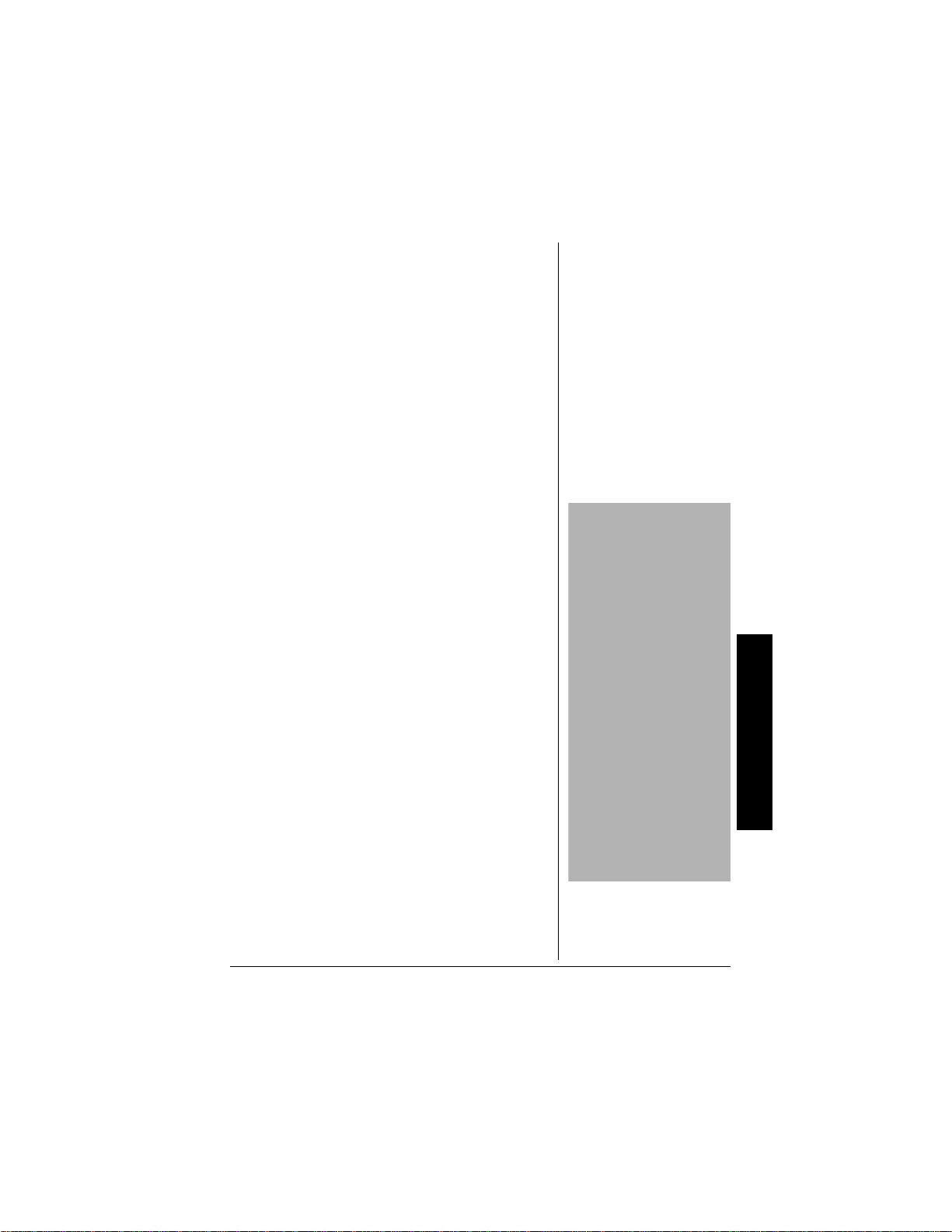
• Charge the battery pack provided with or
#
"+/2146#06"
#
Cordless phones such as
this one require AC power
to operate. When the AC
power is off, you cannot dial
out or receive incoming
calls using your phone. To
be safe, you should also
have a phone that does not
need AC power to operate
(not a cordless phone) so
you can still make and
receive calls if there is an
AC power failure.
When AC power is lost, the
phone loses the security
access-protection code
connection between the
base and the handset.
When power is restored, put
the handset on the base
briefly to restore this
connection.
identified for use with this product only in
accordance with the instructions and limitations
specified in the instruction manual provided for
this product.
• Observe proper polarity orientation between
the battery pack and battery charger.
5#8'"6*'5'"
+05647%6+105
+0641&7%6+10
Thank you for purchasing a RadioShack 900 MHz
Cordless Telephone. Your telephone provides
excellent clarity and range and integrates Caller ID,
Call Waiting ID, and a digital answering system into
one space-saving device. The 900 MHz band
provides less interference, clearer sound, and
greater range than 46/49 MHz cordless telephones.
The digital answering system provides clear reliable
messaging with call screening, day/time stamp, call
counter, remote access and instant skip or replay
messaging.
The Caller ID records each caller’s name (if
available in your area), telephone number, and the
date and time of the call, as provided by your local
phone company to Caller ID service subscribers.
#"
+/2146#06"%#..'4"+&"
+0(14/#6+10
To use Caller ID and Call Waiting, you must be in
an area where those services are available and you
must subscribe to those services through your local
phone company. Where Caller ID is offered, one or
more options are generally available:
Introduction
5
Page 6
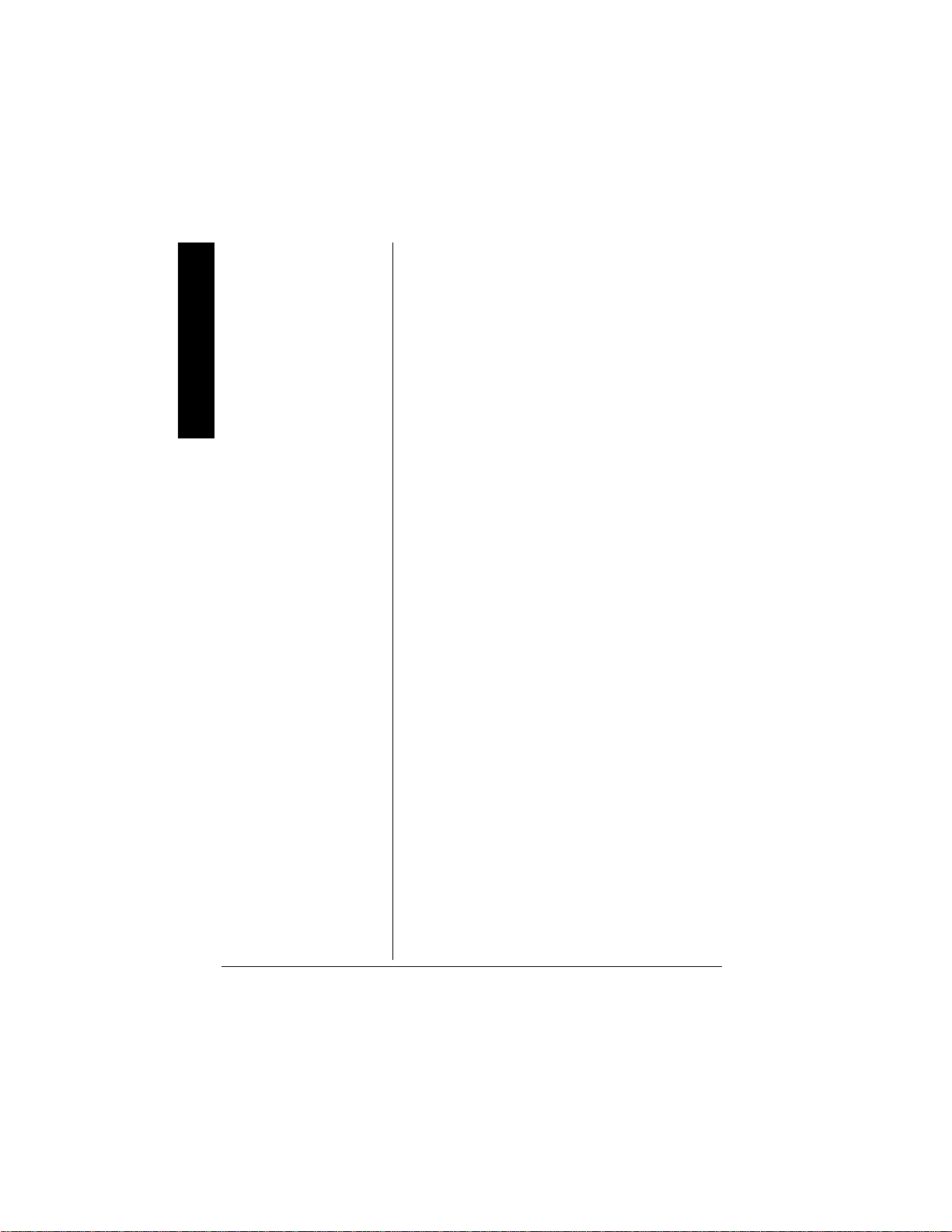
Important Caller ID Information
• caller’s number only
• caller’s name only
• caller’s name and number
If you subscribe to Call Waiting ID and Caller ID, the
system can show you the incoming caller
information, even when you are already talking on
the phone.
4'#&"6*+5"$'(14'"+056#..#6+10
We have designed your phone to conform to federal
regulations and you can connect it to most phone
lines. However, each device that you connect to the
telephone line draws power from the line. We refer
to this power draw as the phone’s ringer
equivalence number, or REN. The REN is on the
bottom of your phone.
If you use more than one phone or other device on
the line, add up all the RENs. If the total is more
than five (three in rural areas), your phones might
not ring. If ringer operation is impaired, remove one
of the devices from the line.
The digital answering system stores up to 16
minutes of messages on a computer chip and
records each message’s day and time. This gives
you advanced capabilities over tape-based
answering machines:
• You can delete individual messages and save
the rest.
• There are no tapes to bother with and no tape
mechanisms to wear out.
The remote operation feature lets you operate your
answering system from a touch-tone phone (or from
a rotary phone with a pocket tone dialer).
6
Page 7
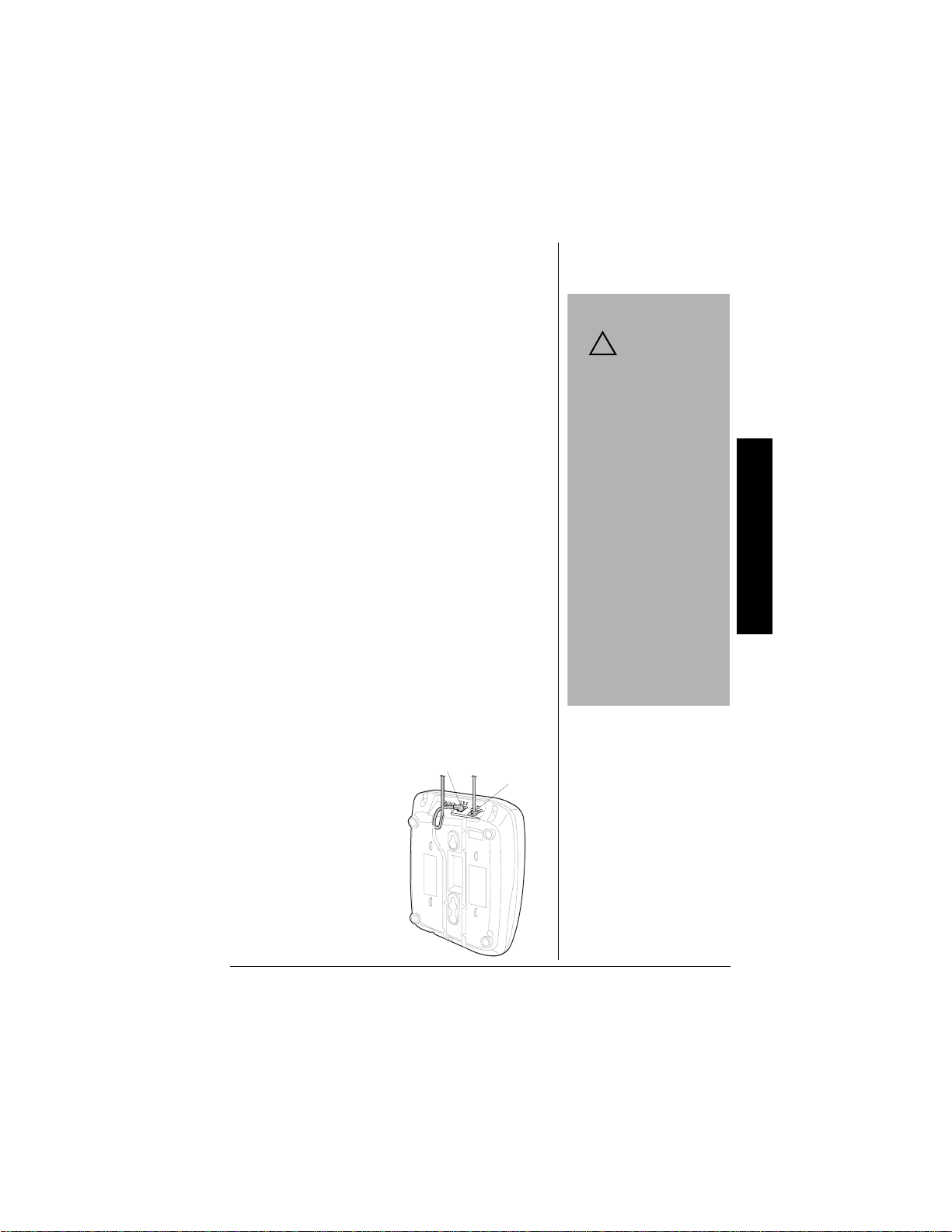
+056#..#6+10
.
"%#76+10"
.
You must use a
Class 2 power
source that
supplies 9V DC and
delivers at least 350 mA.
Its center tip must be set
to positive and its plug
must fit the phone's DC
IN 9V jack. The supplied
adapter meets these
specifications. Using an
adapter that does not
meet these
specifications could
damage the phone or
the adapter.
• Always connect the AC
adapter to the phone
before you connect it to
AC power. When you
finish, disconnect the
adapter from AC power
before you disconnect it
from the phone.
/1706+0)"6*'"2*10'
You can place the phone on a desk or table, mount
it on a standard wall plate, or directly on a wall.
Choose a location that is:
• near an AC outlet
• near a modular telephone line jack
• out of the way of normal activities
• away from electrical machinery, electrical
appliances, metal walls or filing cabinets,
wireless intercoms, alarms, and room monitors
• away from other cordless phones
You can try different locations to see which provides
the best performance.
Your telephone connects directly to a modular
telephone line jack. If your telephone wiring does
not have a modular jack, you can update the wiring
yourself using jacks and adapters (available at your
local RadioShack store or online at
RadioShack.com), or have the telephone company
update the wiring for you. You must use compatible
modular jacks that are compliant with Part 68 of
FCC Rules
. The USOC number of the jack to be
installed is RJ11C (RJ11W for a wall plate).
.#
.#
.#.#
!
Installation
1P"C"&GUM"6QR
1. Plug one end of the
supplied long
modular cord into
the
TEL LINE
the base’s back.
2. Plug the modular
cord’s other end into
a modular
telephone line jack.
jack on
DC IN 9V
TEL LINE
7
Page 8
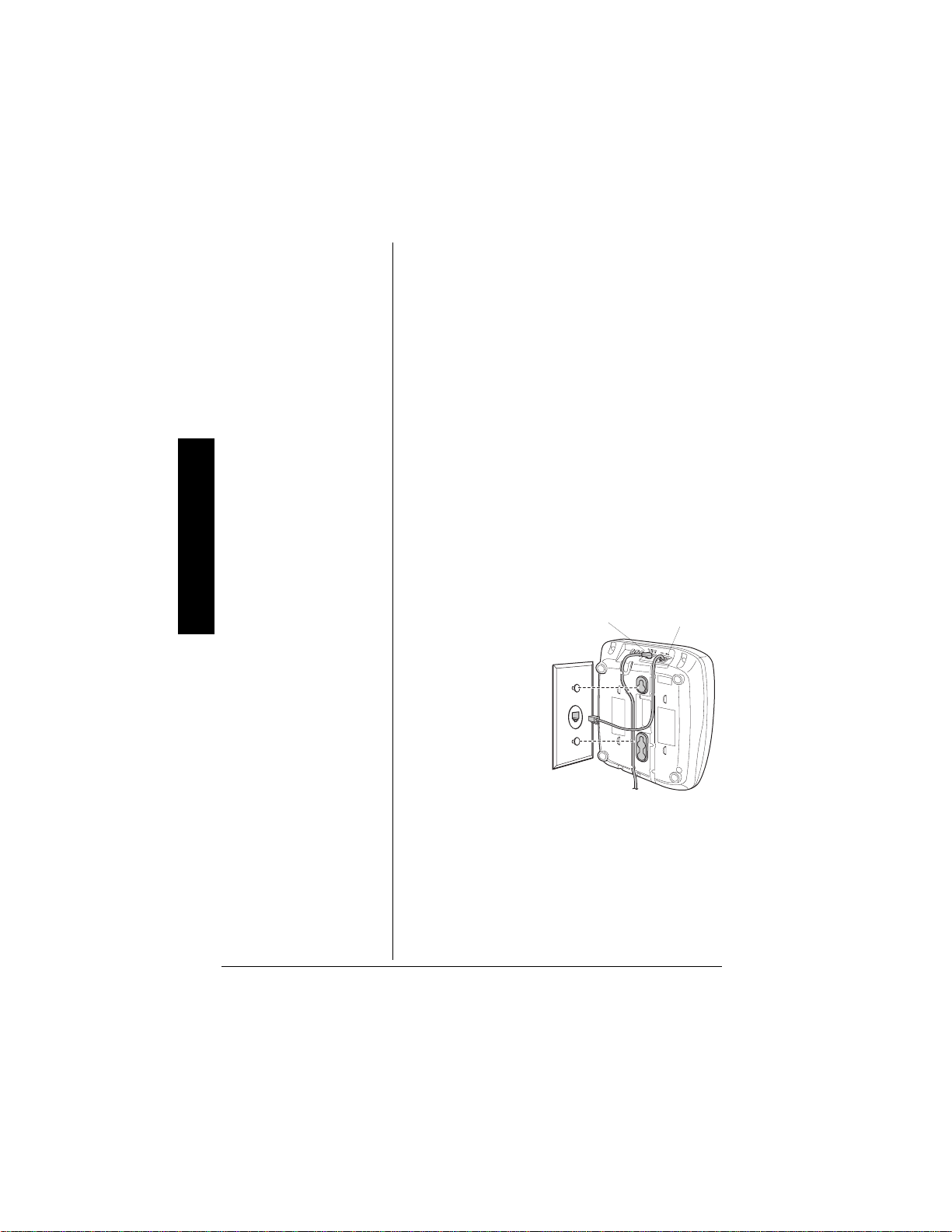
Installation
TEL LINE
DC IN 9V
3. Insert the supplied AC adapter’s barrel plug
into the
DC IN 9V
jack on the back.
4. Route the adapter’s cord through the strain
relief slot on the base’s bottom.
5. Plug the adapter into a standard AC outlet.
6. Lift the base’s antenna to a vertical position.
1P"C"9CNN"2NCVG"QT"9CNN
To mount the phone directly on a wall, you need two
screws (not supplied) with heads that fit into the
keyhole slots on the base. Drill two holes 315/16
inches apart. Thread a screw into each hole, letting
the heads extend about
1. Plug one end of the supplied modular cord
(short for a wall plate, long for direct wall
mounting) into the
back.
2. Insert the
supplied AC
adapter’s barrel
plug into the
jack.
IN 9V
DC
1
/8 inch.
TEL LINE
jack on the base’s
3. Route the
adapter and
modular cords
through the
base’s grooves.
4.
For a wall plate
,
plug the modular cord’s other end into the wall
plate jack, then align the base’s keyhole slots
with the wall plate studs and slide the base
downward to secure it.
8
Page 9
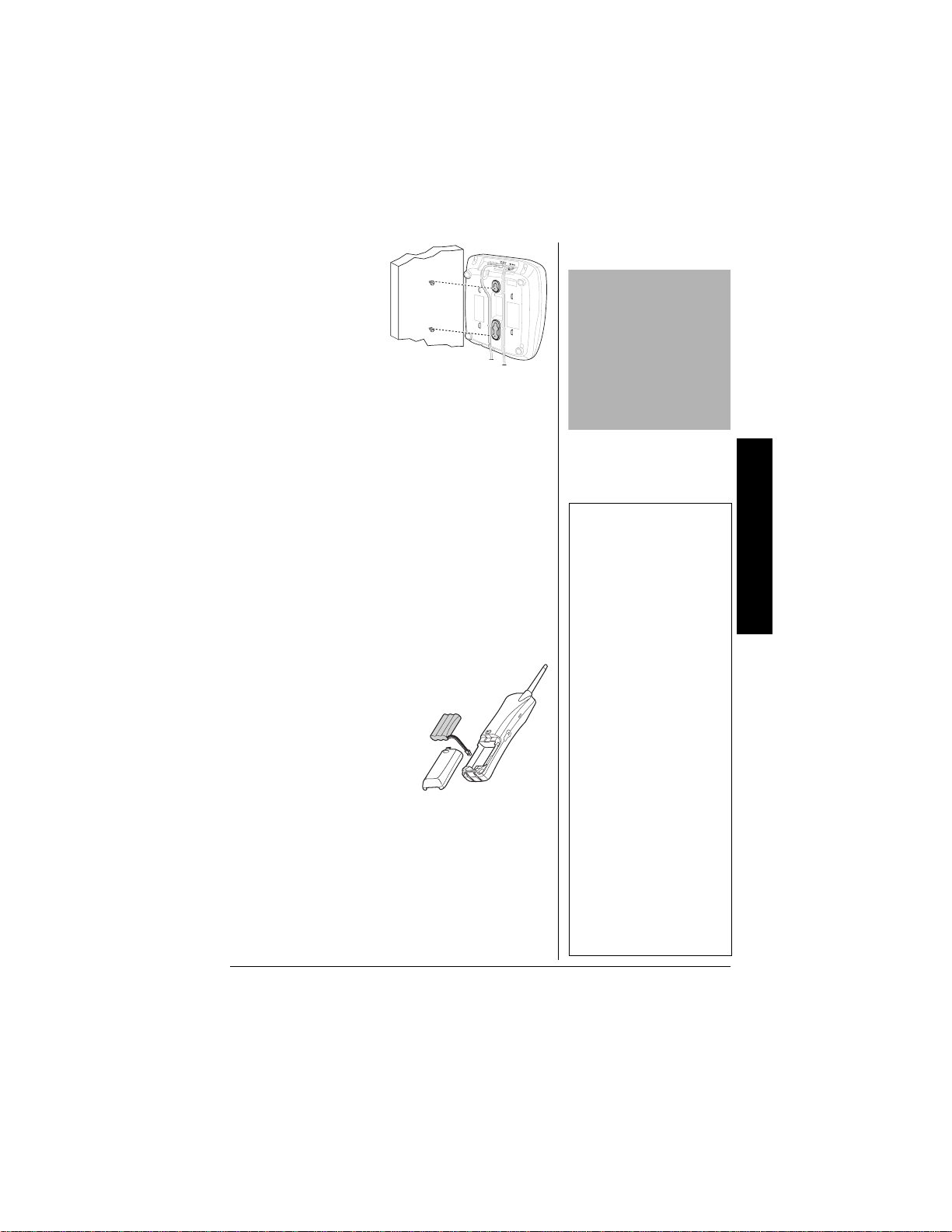
#
"+/2146#06"
#
Be sure the battery pack is
properly connected before
you try to charge it. The
CHARGE indicator lights
when the handset is on the
base even if the battery
pack is not connected
properly.
±
"016'"±"
• If the phone does not
work, recharge the
battery pack. (The
battery power might be
too low for the display to
operate.)
• If the battery pack
becomes weak during a
call, the handset beeps
and
ýBemý8Wjj[ho
ýBemý8Wjj[hoýBemý8Wjj[ho
ýBemý8Wjj[ho
flashes. When this
happens, you cannot
make a call on the
phone until you recharge
the battery pack.
• If the battery pack is
completely discharged
or the base loses power
while the handset is
away from it, place the
handset on the base to
reset the security
access-protection code.
If it was the handset that
lost power, recharge the
battery pack.
For direct wall
mounting
, align the
base’s keyhole
slots with the
mounting screws
and slide the base
downward to
secure it.
5. Plug the adapter into a standard AC outlet.
6. Lift the base’s antenna to a vertical position.
%100'%6+0)."%*#4)+0)"#0&"
4'2.#%+0)"6*'"$#66'4;"2#%-
The phone comes with a rechargeable Ni-Cd
(nickel-cadmium) battery pack installed in the
handset, but not connected. Before using your
phone, you must connect the battery pack, then
charge it for about 24 hours.
1. Press down and slide off the battery pack
compartment cover.
2. Lift the battery pack out of the compartment.
3. Plug the battery pack’s
connector into the
socket in the
compartment. The
connector fits only one
way.
4. Put the battery pack in
the compartment.
5. Replace the cover.
To charge the battery pack, place the handset on
the base, face up or down. The base’s CHARGE
indicator lights.
Recharge the battery pack when
flashes.
±ý
#"
Bemý8Wjj[hoý
Bemý8Wjj[hoý
Bemý8Wjj[hoýBemý8Wjj[hoý
Installation
9
Page 10

When you first use the phone after charging or
recharging the battery pack, the phone might not
work and you might hear error beeps. If this
happens, return the handset to the base for about 5
seconds to reset the security access-protection
code.
Using a pencil eraser, clean the charging contacts
on the handset and the base about once a month.
About once a month, fully discharge the battery
pack by keeping the handset off the base until
flashes. Otherwise, the battery pack loses
8Wjj[ho
8Wjj[ho
8Wjj[ho8Wjj[ho
its ability to fully recharge.
Bemý
Bemý
BemýBemý
Installation
"9#40+0)
ý
R
Dispose of the old battery
pack promptly and properly.
Do not burn or bury it (see
“Battery Safety Instructions”
on Page 4 for additional
information on proper
battery handling).
ý
R
The supplied battery pack should last about a year.
If the battery pack does not hold a charge for more
than 2 hours after an overnight charge, replace it
with a new 3.6V, 600 mAh battery pack with a
connector that fits the socket in the battery
compartment. You can order a replacement battery
pack through your local RadioShack store (or online
"
at RadioShack.com). Install the new battery pack
and charge it for about 24 hours.
If you have trouble replacing the battery pack, take
the phone to your local RadioShack for assistance.
Rý
4GE[ENKPI"0K/%F"$CVVGTKGU0
The EPA certified RBRC® Battery
Recycling Seal on the nickel-cadmium
(Ni-Cd) battery indicates RadioShack
is voluntarily participating in an industry
program to collect and recycle these
batteries at the end of their useful life, when taken
out of service in the United States or Canada. The
RBRC program provides a convenient alternative to
placing used Ni-Cd batteries into the trash or the
municipal waste stream, which may be illegal in
your area. Please call 1-800-THE-SHACK (1-800843-7422) for information on Ni-Cd battery recycling
and disposal bans/restrictions in your area.
10
Page 11

RadioShack’s involvement in this program is part of
±
"016'"±"
The phone exits setting
mode if a call or page is
received, or if you press
END.
the company’s commitment to preserving our
environment and conserving our natural resources.
5'66+0)"6*'"&+#.+0)"/1&'
Your phone comes set for tone dialing. If you have
pulse service, you need to change the dialing mode.
If you are not sure which type of service you have,
do this test:
1. Lift the handset, press
for a dial tone.
2. Press any number other than
an outside line access code (9, for example).
If the dial tone stops,
service.
If the dial tone continues
service.
Once you have determined which type of service
you have, set the dialing mode.
1. Press
then hold down
screen appears.
2. Press 4 or
3. Press
If the battery power is too low, the dial mode might
reset to tone. If you are on a pulse line and cannot
make a call, try re-setting the dialing mode to pulse.
to hang up the phone if necessary,
END
three times to select
9
to toggle between
SEL
TALK/FLASH
you have touch-tone
, you have pulse
CID/MENU
until the selection
, and listen
or, if required,
0
.
:_Wb
:_Wb
:_Wb:_Wb
and
Jed[ý
Jed[ý
Jed[ýJed[ý
Fkbi[
Fkbi[
Fkbi[Fkbi[
.
±ý
Installation
11
Page 12

Installation
5'66+0)"6*'"*#0&5'6N5"4+0)'4"
610'181.7/'
You can select one of the handset’s four different
ringer tone/volume settings or turn the ringer off.
At any time, except during a call, repeatedly press
or
8888
time you press a button, the phone rings at the
selected setting and
Bem
Bem
BemBem
appears.
to select the desired ringer setting. Each
9
H_d]ýJof[ý7
H_d]ýJof[ý7 >_]^
H_d]ýJof[ý7H_d]ýJof[ý7
,
H_d]ýJof[ý8ý>_]^
H_d]ýJof[ý8ý>_]^, H_d]ýJof[ý8ýBem
H_d]ýJof[ý8ý>_]^H_d]ýJof[ý8ý>_]^
H_d]ýJof[ý8ýBem,ýýýý
H_d]ýJof[ý8ýBemH_d]ýJof[ý8ýBem
>_]^, H_d]ýJof[ý7ý
>_]^>_]^
H_d]ýJof[ý7ý
H_d]ýJof[ý7ýH_d]ýJof[ý7ý
or
H_d][hýE\\ý
H_d][hýE\\ý
H_d][hýE\\ýH_d][hýE\\ý
6740+0)"6*'"$#5'N5"4+0)'4"101
1(("
You can set the base’s ringer to high or low, or turn
it off.
"016'"±"
±
The phone exits the setting
mode if you:
• wait more than 2
seconds between key
presses
• receive an incoming call
•press PLAY/STOP
•press TALK/FLASH on
the handset
Start again at Step 1.
12
1. Press
2. Repeatedly press
3. Press
Even when you turn off the base’s ringer, you can
still make or receive calls using this phone.
Telephones on the same line and the handset (if its
ringer is not turned off) still ring when there is an
incoming call.
SET/RING
sounds, and the current setting appears. When
the ringer is set to
“Off.”
desired setting. The system rings at the setting
and
>_
>_, Be
Be
>_>_
BeBe
, the phone announces “Off.”
to
E<
E<
E<E<
PLAY/STOP
mode.
. The phone’s currently set ring
, the phone announces
E<
E<
E<E<
SET/RING
, or
appears. When the ringer is set
E\
E\
E\E\
to store and exit the setting
to change to the
±ý
Page 13

5'66+0)"#761"6#.-
±
"016'"±"
If your calling area requires
10-digit dialing (including
area code), do not enter the
area code.
Your phone is preset so you must press
to answer a call. With Auto Talk turned on,
FLASH
you can answer a call by just lifting the handset
from the base.
TALK/
1. Lift the handset and hold down
the setup menu appears.
2. Press
or
3. To clear the screen when you finish, press
or return the handset to the base.
to change the Auto Talk setting.
SEL
appears.
E\\
E\\
E\\E\\
CID/MENU
until
Ed
Ed
EdEd
END
6740+0)"%#..'4"+&1%#.."
9
#+6+0)"1011((
If you have Call Waiting and Caller ID service, you
can set the system to show Caller ID information for
an incoming call even while you are on the phone.
1. Lift the handset and hold down
the menu appears.
or
2. Press
Waiting).
3. Press
setting.
4. Press
to store the new setting.
to select
2
9999
to change the Caller ID/Call Waiting
SEL
or
Ed
Ed
E\\
E\\
EdEd
E\\E\\
and return the handset to the base
END
appears.
(Caller ID/Call
9?:9Mý
9?:9Mý
9?:9Mý9?:9Mý
CID/MENU
until
Installation
5614+0)";174"#4'#"%1&'
You can store your local area code in the phone’s
Caller ID record so the area code does not appear if
the received call is from your local area. If for some
reason you need to dial the area code (or store it in
memory), you can add it afterwards. See “Adding/
Deleting the Area Code” on Page 24.
±ý
13
Page 14

1. Lift the handset and hold down
the menu appears.
or
2. Press
3
9999
twice to select
ý7h[Wý9eZ[
ý7h[Wý9eZ[
ý7h[Wý9eZ[ý7h[Wý9eZ[
CID/MENU
.
until
"016'"±"
±
If an area code is already
stored, it appears on the
display. To delete the area
code, press CH/DEL three
times, then enter your area
code. Or you can use
∗∗∗∗
/TONE or
6666
Installation
the cursor and edit the area
code
####
7
to move
3. Press
code. If you make a mistake, repeatedly press
∗∗∗∗
6666
incorrect digit, then enter the correct number.
±ý
4. Press
END
the display.
, then enter your three-digit area
SEL
to move the cursor over the
/TONE or
or return the handset to the base to clear
####
7
to store the area code, then press
SEL
5'.'%6+0)"#".#0)7#)'
You can set the display’s language to English or
French.
1. Lift the handset and hold down
the menu appears.
2. Press
BWd]kW][
BWd]kW][
BWd]kW][BWd]kW][
3. Press
(French).
4. Return the handset to the base or press
store the new setting.
or 9 four times to move the cursor to
5
.
SEL
to select
(English) or
ý;d]
ý;d]
ý;d]ý;d]
CID/MENU
<h$ý
<h$ý
<h$ý<h$ý
until
END
to
14
Page 15

6'.'2*10'"12'4#6+10
/#-+0)"#0&"4'%'+8+0)"%#..5
1. To make a call, lift the handset and press
.
and the current volume setting
JWba
FLASH
(see “Setting the Handset Volume” on Page 16)
appear on the handset.
JWba
JWbaJWba
TALK/
If you set the ringer to off,
under the volume setting. The base’s CHARGE
indicator lights.
2. Dial the number. The number appears on the
handset as you dial, then the call’s elapsed
time appears.
You can also dial the number before you press
TALK/FLASH
press
the correct number. Hold down
entire number.
When you receive a call,
the handset from the base and press
If auto talk is on, just lift the handset from the base.
If the handset is away from the base, press
FLASH
To end a call, place the handset on the base or
press
. If you make a mistake, repeatedly
CH/DEL
END
to erase the wrong entry, then enter
or any number including
.
2H_d][hýE<<4
2H_d][hýE<<4
2H_d][hýE<<42H_d][hýE<<4
CH/DEL
?dYec_d]ý9Wbbý
?dYec_d]ý9Wbbý
?dYec_d]ý9Wbbý?dYec_d]ý9Wbbý
or
∗∗∗∗
appears
to delete the
appears. Lift
TALK/FLASH
TALK/
.
####
5'.'%6+0)"6*'"%*#00'.
The phone scans 20 channels (frequency pairs
used between the base and the handset) and
automatically selects a clear channel when you
make or receive a call.
.
Telephone Operation
If you hear other conversations or excessive noise
during a call, press
channel.
for a clear channel.
IYWdd_d]
IYWdd_d]
IYWdd_d]IYWdd_d]
appears as your phone searches
CH/DEL
to select a different
15
Page 16

If the handset is too far from the base, the channel
might not change. Move closer to the base and try
again.
5'66+0)"6*'"*#0&5'6"81.7/'
To adjust the handset’s volume during a call, press
or
8888
volume level.
C[Z_kc
C[Z_kc
C[Z_kcC[Z_kc
on the handset until you reach the desired
9
Lebkc[ýCWn_ckc
Lebkc[ýCWn_ckc, Lebkc[ý>_]^
Lebkc[ýCWn_ckcLebkc[ýCWn_ckc
, or
Lebkc[ýBem
Lebkc[ýBem
Lebkc[ýBemLebkc[ýBem
appears.
Lebkc[ý>_]^, Lebkc[ý
Lebkc[ý>_]^Lebkc[ý>_]^
Lebkc[ý
Lebkc[ýLebkc[ý
Telephone Operation
"016'"±"
±
• The redial memory holds
up to 32 digits, so you
can redial long-distance
as well as local
numbers.
• The redial memory also
holds pause entries (see
“Entering a Pause” on
Page 20).
When you press
CWn_ckc
CWn_ckc
CWn_ckcCWn_ckc
handset beeps and the setting does not change.
The volume setting is maintained even after you
hang up the phone.
(or
while the setting is
8888
while the setting is
9999
Lebkc[ý
Lebkc[ý
Lebkc[ýLebkc[ý
Lebkc[ýBem
Lebkc[ýBem
Lebkc[ýBemLebkc[ýBem
) the
75+0)"(.#5*
Flash performs the electronic equivalent of a
switchhook operation for special services, such as
Call Waiting.
For example, if you have Call Waiting, press
to answer an incoming call without
FLASH
disconnecting the current call. Press
again to return to the first call.
If you do not have any special phone services,
pressing
call.
TALK/FLASH
might disconnect the current
TALK/FLASH
TALK/
75+0)"4'&+#.
To quickly dial the last number dialed, lift the
handset and press
. You can also press
FLASH
pressing
TALK/FLASH
RDL/PAUSE
.
±ý
, then press
RDL/PAUSE
TALK/
after
/76+0)"6*'"4+0)'4
To temporarily mute the ringer’s tone when you
receive a call with the handset off the base, press
. The ringer automatically turns back on when
END
you receive another call.
16
Page 17

75+0)"610'"5'48+%'5"10"#"27.5'"
±
"016'"±"
• Connecting a headset
disconnects the
handset’s earpiece and
microphone.
•8 or 9 on the handset
also controls the
connected headset’s
volume.
• If you place the handset
on the base to recharge
it while the headset is
connected, be sure the
handset seats properly.
• With a headset
connected, you make or
answer calls as usual
using the keys on the
handset.
• You can use an optional
handset holder
(available from
RadioShack) to hang the
handset on your belt for
greater convenience.
.+0'
Some special services, such as bank-by-phone,
require tone signals. If you have pulse service, you
can still use these special tone services. Dial the
service’s main number. When the service answers,
press
∗∗∗∗
6666
. Any additional numbers you dial
/TONE
are sent as tone signals.
When you hang up, the phone automatically resets
to pulse dialing.
2#)+0)
To page the person who has the handset or to
locate the handset when the phone is not in use,
press
on the base. The handset beeps for
PAGE
about one minute. To stop it from beeping sooner,
press any key on the handset or return the handset
to the base. Press
again to stop the paging at
PAGE
the base.
75+0)"#"*'#&5'6
You can connect an optional headset with a 3/32inch (2.5-mm) plug. Contact RadioShack for a
suitable headset.
To connect the headset, open the rubber cover on
the side of the handset, then insert the headset’s
plug into the jack.
When you finish using the headset, disconnect it
from the handset and close the rubber cover to
protect the jack.
±ý
/'/14;"&+#.+0)
You can store up to 10 phone numbers and names
in memory, then dial a stored number by entering its
memory location number. Each number can be up
to 20 digits, and each name can be up to 14
characters.
Telephone Operation
17
Page 18

5VQTKPI"C"0COG"CPF"0WODGT"KP"
/GOQT[
When you are storing a number in memory, an error
tone sounds and the phone exits the storing
process if you wait more than 30 seconds between
each keypress. If you receive a call during memory
entry, the phone exits the storing process.
1. Lift the handset.
°°°°
"*+06"
To select the desired letter,
refer to the letters on the
number keys. Press once
Telephone Operation
for the first uppercase
letter, twice for the second
letter, and so on. To enter a
lowercase letter, press four
or five times for the first
lowercase letter, five or six
times for the second letter,
and so on.
For example, to enter
press 5 once; upper case
appears. Then press 6 six
times; lower case
appears. Press 4 five times;
lower case
Finally, press 6 five times;
lower case
^^^^ appears.
dddd appears.
°°°°
eeee
"
John
2. Hold down
memory location numbers appear.
3. Select a memory location (
number or repeatedly pressing 9 or 8.
4. Press
5. To enter a name, use the number keys.
SEL
want to enter a name, skip to Step 6.
until
MEM
.
Ijeh[ýDWc[
Ijeh[ýDWc[
Ijeh[ýDWc[Ijeh[ýDWc[
C[cehoýIjeh[
C[cehoýIjeh[
C[cehoýIjeh[C[cehoýIjeh[
appears. If you do not
T o enter two letters from the same key in a row,
press #/
position. For example to enter
appears. Then press #/
the next position. Press
°°°°
To enter a space,
entering any character.
To enter a number,
corresponding number key until the number
appears.
:
@@@@
To enter a special character,
you press
this order:
If you make a mistake,
move the cursor over the error, then enter the
correct character, or press
to move the cursor to the next
7777
7777
press #/
repeatedly press the
, the following characters appear in
0
∗∗∗∗
çý#ý
çý#ý&ýâýá
ýâýá
çý#ýçý#ý
эвэбэвэб
use
and a list of
) by pressing a
0–9
, press 2 so
AB
. The cursor moves to
twice so
2
7777
use 0. Each time
(space)
∗∗∗∗
CH/DEL
appears.
8888
twice without
&&&&
/TONE or
6666
to delete a
####
7
7
to
7
77
18
Page 19

character. Hold down
±
"016'"±"
Each tone or pause entry
uses one digit of memory.
characters.
CH/DEL
to delete all
6. Press
7. Enter the phone number and any tone or pause
entries (see “Using Tone Services on a Pulse
Line” on Page 17 and “Entering a Pause” on
Page 20).
8. Press
IIIIjeh[Z
jeh[Z
jeh[Zjeh[Z
appears.
C[cehoýIjeh[
C[cehoýIjeh[
C[cehoýIjeh[C[cehoýIjeh[
store more numbers.
9. When you finish, press
To replace a stored number, store a new one in its
place.
.
SEL
Ijeh[ýDkcX[hý
Ijeh[ýDkcX[hý
Ijeh[ýDkcX[hýIjeh[ýDkcX[hý
±ý
. The phone beeps and
SEL
(
is the memory location number)
dddd
reappears. Repeat Steps 3–8 to
appears.
.
END
C[cehoýdý
C[cehoýdý
C[cehoýdýC[cehoýdý
'FKVKPI"QT"&GNGVKPI"C"0WODGT"KP"
/GOQT[
1. Lift the handset.
2. Hold down
memory location numbers appear.
3. Choose a memory location (
number or by repeatedly pressing
MEM
until
C[cehoýIjeh[
C[cehoýIjeh[
C[cehoýIjeh[C[cehoýIjeh[
and a list of
) by pressing a
0–9
or 9.
8
4. Press
options, then press
selection.
;Z_jýC[cehoýd
;Z_jýC[cehoýd
;Z_jýC[cehoýd;Z_jýC[cehoýd
Steps 5 through 8 of “Storing a Name and
Number in Memory” on Page 18.
:[b[j[ýC[cehoýd
:[b[j[ýC[cehoýd
:[b[j[ýC[cehoýd:[b[j[ýC[cehoýd
confirm the deletion. Press
SEL
. Press
or
8
— Edit the record as described in
— The display prompts you to
to select one of three
9
to confirm your
SEL
to move the
8
Telephone Operation
19
Page 20

cursor to
phone beeps, and
=eý8WYa
=eý8WYa
=eý8WYa=eý8WYa
numbers.
, then press
O[i
O[i
O[iO[i
C[ceho
C[cehoýýýýdý:[b[j[Z
C[cehoC[ceho
— Returns you to the list of memory
or
SEL
dý:[b[j[Z
dý:[b[j[Zdý:[b[j[Z
CH/DEL
appears.
. The
'PVGTKPI"C"2CWUG
Some telephone systems require you to dial an
access code (9, for example) and wait for a second
dial tone before you can dial an outside number.
You can store the access code with the phone
number. However, you should also store a pause
after the access code to allow the outside line time
to connect.
.
To enter a 2-second pause, press
appears. You can add more pause entries for a
longer pause.
RDL/PAUSE
FFFF
Telephone Operation
20
4GXKGYKPI"/GOQT["0WODGTU
∗∗∗∗
6666
press
) appears with
''''–&&&&
press #/
/TONE
press
To review your memory numbers,
list of memory location numbers (
the name stored with each number (or
if you did not store a name).
To see the stored phone numbers,
arrow to the right of the number means it is longer
than 14 digits. Press
number. Repeatedly press
the name display.
again to see the rest of the
####
7
To exit the memory number list,
To see a stored name and phone number at the
same time,
memory location number. To exit this display, hold
down
press
CH/DEL
until the screen clears, or press
when the cursor is by a
SEL
. The
MEM
2C[cehoýd4
2C[cehoýd4
2C[cehoýd42C[cehoýd4
. An
7777
to return to
.
END
END
.
Page 21

&KCNKPI"C"/GOQT["0WODGT
±
"016'"±"
The speed dial memory
location is independent
from the standard memory
locations.
1. Lift the handset and press
memory number. The list of memory location
numbers appears.
to dial a stored
MEM
2. Choose a memory location (
number or by repeatedly pressing
then press
You can also dial a memory number after pressing
TALK/FLASH
change), then enter a memory location number.
TALK/FLASH
. Press
MEM
.
(the display does not
) by pressing a
0–9
or 9,
8888
%JCKP/&KCNKPI"5GTXKEG"0WODGTU
To quickly recall numbers for special services (such
as bank-by-phone), store each group of numbers in
its own memory location.
1. Dial the service’s main number.
2. When the next number is requested, press
and enter the number for the location
MEM
where the additional information is stored.
6GUVKPI"5VQTGF"'OGTIGPE["0WODGTU
If you store an emergency service’s number (police
department, fire department, ambulance) and you
choose to test the stored number, make the test call
during the late evening or early morning hours to
avoid peak demand periods. Also, remain on the
line to explain the reason for your call.
10'/617%*"52''&"&+#.
You can store one frequently-used number in the
one-touch speed dial. (You do not need to press
TALK/FLASH
number.)
; the phone automatically dials the
±ý
Telephone Operation
21
Page 22

5VQTKPI1'FKVKPI"VJG"0WODGT
1. Lift the handset.
Telephone Operation
2. Hold down
appears.
If the menu screen appears, move the cursor to
;Z_jýDkcX[h
;Z_jýDkcX[h
;Z_jýDkcX[h;Z_jýDkcX[h
3. Enter the phone number and any tone or pause
entries (see “Storing a Name and Number in
Memory” on Page 18.)
4. Press
appears.
SPEED DIAL
, then press
.The phone beeps and
SEL
until
SEL
.
Ijeh[ýDkcX[h
Ijeh[ýDkcX[h
Ijeh[ýDkcX[hIjeh[ýDkcX[h
DkcX[hýIjeh[Z
DkcX[hýIjeh[Z
DkcX[hýIjeh[ZDkcX[hýIjeh[Z
7UKPI"5RGGF"&KCN
To dial the number stored in speed dial, lift the
handset and press
instantly dialed.
SPEED DIAL
. The number is
&GNGVKPI"C"0WODGT"KP"/GOQT["
1. Lift the handset.
2. Hold down
appears.
3. Press
press
4. Press 8 to move the cursor to
SEL
:[b[j[Z
:[b[j[Z
:[b[j[Z:[b[j[Z
SPEED DIAL
or 8 to select
9
.
SEL
or
CH/DEL
appears.
. The phone beeps, and
until the menu screen
:[b[j[ýDkcX[h
:[b[j[ýDkcX[h
:[b[j[ýDkcX[h:[b[j[ýDkcX[h
, then
, then press
O[i
O[i
O[iO[i
DkcX[hý
DkcX[hý
DkcX[hýDkcX[hý
22
Page 23

%#..'4"+&"12'4#6+10
±
"016'"±"
If the handset is face-up on
the base, it shows the
number of Caller ID
records, so you can see if
you have new records to
review.
If you subscribe to Caller ID service from your
phone company, the phone company sends
information about the call, as well as the time and
date, between the first and second rings of every
call you receive.
The phone displays this information after the
second ring, and it stores up to 30 Caller ID records
for later review. It also shows if caller information is
unavailable or if the name and number were
blocked by the caller (see “Caller ID Messages” on
Page 24).
If the phone’s Caller ID memory becomes full, any
new call replaces the oldest call record.
If you subscribe to Call Waiting and Caller ID, you
will hear a tone through the handset when a call
comes in, then the Caller ID record appears. If you
want to answer the incoming call, press
. To resume the previous phone
FLASH
conversation, press
TALK/FLASH
TALK/
again.
4'8+'9+0)"%#..'4"+&"4'%14&5
To review the Caller ID records, lift the handset and
press
CID/MENU
records, if any, and the total number of records
appear.
Repeatedly press 9 to scroll through the Caller ID
records from the most recent to the oldest, or 8 to
scroll back through the records. To scroll quickly
through the records, hold down 8 or 9.
±ý
. The number of new Caller ID
Caller ID Operation
When you scroll past the last record, the total
record number appears, then the first record. When
you scroll past the first record, the total record
number appears, then the last record.
The top line of each record shows the date, time
and the number of calls from that number (the first
23
Page 24

Caller ID Operation
time you review the record). The second line shows
the caller’s name, and the third line shows the
caller’s phone number.
To exit the Caller ID record display, press
END
.
%CNNGT"+&"/GUUCIGU
&KURNC[ &GUETKRVKQP
Shows the number of new Caller ID
D[m0ýNN
D[m0ýNN
D[m0ýNND[m0ýNN
JejWb0ýNN
JejWb0ýNN
JejWb0ýNNJejWb0ýNN
Fh_lWj[ýDWc[ý
Fh_lWj[ýDWc[ýor
Fh_lWj[ýDWc[ýFh_lWj[ýDWc[ý
Fh_lWj[ýDkcX[h
Fh_lWj[ýDkcX[h
Fh_lWj[ýDkcX[hFh_lWj[ýDkcX[h
KdademdýDWc[
KdademdýDWc[ or
KdademdýDWc[Kdade mdýDWc[
KdademdýDkcX[h
KdademdýDkcX[h
KdademdýDkcX[hKdademdýDkcX[h
?dYecfb[j[ý:WjW
?dYecfb[j[ý:WjW
?dYecfb[j[ý:WjW?dYecfb[j[ý:WjW
records (records you have not
reviewed) and the total number of
records.
The caller has blocked the Caller ID
information.
The caller is not within a Caller ID
service area.
Appears if there was an error during
the transmission of Caller ID
information. Occasional errors are
normal. If the phone frequently
displays
ý?dYecfb[j[ý:WjW
ý?dYecfb[j[ý:WjW, contact
ý?dYecfb[j[ý:WjWý?dYecfb[j[ý:WjW
your local telephone company or
RadioShack store.
#&&+0)1&'.'6+0)"6*'"#4'#"
%1&'
When the area code of the received call is the same
as the one you stored (see “Storing Your Area
Code” on Page 13), the Caller ID record does not
show the area code. If it is different, the record
shows the area code.
24
However, you can add or delete the area code on
the display. When the record is on the display,
to add or delete the area code. Pressing 3
press
3
again deletes or adds the area code.
When you dial the number or store it into memory,
the phone dials or stores the number as it appears
on the screen.
Page 25

&+#.+0)"07/$'45"(41/"#"
±
"016'"±"
If a Caller ID record does
not contain a phone
number (if it was blocked by
the caller, for example), you
cannot dial from that record.
%#..'4"+&"4'%14&"
To dial a local number stored in a Caller ID record,
recall the record, then press
TALK/FLASH
.
If it is a long distance call, press
the displayed number) before you press
.
FLASH
If you want to add or delete the area code, press
before you press
TALK/FLASH
(
appears before
1
''''
.
±ý
TALK/
3
5614+0)"#"%#..'4"+&"4'%14&"+0"
/
'/14;"
1. Press
2. Press
3. Choose a memory location (0–9) by pressing a
CID/MENU
record you want to store.
If it is a long distance number,
If you want to add or delete the area code,
press 3.
MEM
number or by repeatedly pressing 8 or 9,
then press
If the selected location is empty,
beeps to confirm that it stored the number, then
the Caller ID record appears.
If a record exists in the selected location,
H[fbWY[ýC[ceho5
H[fbWY[ýC[ceho5
H[fbWY[ýC[ceho5H[fbWY[ýC[ceho5
confirm the replacement. Move the cursor to
or
O[i
O[i
O[iO[i
, then press
De
De
DeDe
, then 8 or 9 to recall the
press 1.
.
I[b[YjýBeYWj_ed
I[b[YjýBeYWj_ed
I[b[YjýBeYWj_edI[b[YjýBeYWj_ed
.
SEL
appears, prompting you to
SEL
appears.
.
the phone
Caller ID Operation
&'.'6+0)"%#..'4"+&"4'%14&5
To delete a single Caller ID record:
1. Press
CID/MENU
record you want to delete.
then 8 or 9 to recall the
25
Page 26

2. Press
CH/DEL
.
:[b[j[ýC[iiW][5ý
:[b[j[ýC[iiW][5ý
:[b[j[ýC[iiW][5ý:[b[j[ýC [iiW][5ý
appears.
Answering System Operation
"016'"±"
±
The system exits menu
setting when you:
• wait more than 30
seconds between key
presses (except when
you set the clock, for
which time-out is about 2
minutes)
• receive an incoming call
•press PLAY/STOP
•press TALK/FLASH on
the handset
Start again at Step 1 of the
setting operation.
3. Press 8 or 9 to move the cursor to
press
SEL
or
CH/DEL
. The phone beeps to
O[i
O[i
O[iO[i
, then
indicate the record was deleted.
To delete all Caller ID records:
1. Press
2. Press
CID/MENU
CH/DEL
3. Press 8 or 9 to move the cursor to
press
SEL
JejWb0ý&&
JejWb0ý&&
JejWb0ý&&JejWb0ý&&
appears, indicating all Caller ID
to display the record totals.
or
.
:[b[j[ý7bb5
:[b[j[ý7bb5
:[b[j[ý7bb5:[b[j[ý7bb5
CH/DEL
appears.
. The phone beeps and
O[i
O[i
O[iO[i
, then
records were deleted.
#059'4+0)"5;56'/"
12'4#6+10
75+0)"6*'"/'07"$76610
Use
function settings. Each time you press
system announces the function and its current
setting.
2TGUUGU
on the base to select the various
MENU
, the
MENU
±ý
%"QH"
1 Clock set
2 Remote operation Security Code
3 Number of rings before the system answers
4 Recording time for incoming messages
5 Message Alert
6 Exit the menu setting mode.
(WPEVKQP
26
Page 27

5'66+0)"6*'"&#;16+/'
±
"016'"±"
Enter each key press within
about 2 minutes.
Otherwise, the system exits
the time setting process
and you must begin again
with Step 1.
±
"016'"±"
If power fails, the clock
retains the current time.
When the power is
restored, it starts counting
again from the time the
power failed.
You must set the day and time so the system can
record the correct day and time of each message.
±ý
1. Press
“Time,” then the currently set time, day , and the
day’s number (
so on) appear.
2. Repeatedly press
forward or
correct day appears, then press
system announces and displays the hour.
3. Repeatedly press
hour appears, then press
system announces and displays the minutes.
4. Repeatedly press
minutes appear, then press
system announces “AM” or “PM,” and
appears.
5. Press
press
announces “Time,” then announces the
currently set day and time.
To check the day and time, press
system announces the currently set day and time.
±ý
once. The system announces
MENU
for Sunday,
''''
|
on the base to move
7
|
to move backward until the
6
|
|
6or7
SET/RING
|
|
6or7
|
|
6or7
SET/RING
to choose AM or PM, then
. The system beeps and
for Monday, and
((((
SET/RING
until the correct
until the correct
SET/RING
MENU
. The
. The
. The
or
7777
once. The
FFFF
Answering System Operation
5'66+0)"6*'"07/$'4"1("4+0)5
You can select how long the system waits to
answer a call — 2, 4, or 6 rings, or toll-saver. If you
plan to check messages by long distance, set the
ring time to toll-saver (see “Using the Toll-Saver” on
Page 34).
1. Press
announces “Ring time” followed by the current
three times. The system
MENU
27
Page 28

setting. The current setting —
saver) — displays.
2. Repeatedly press
number appears.
|
6or7
, or
((((, ****, ,,,,
|
until the desired
jI
jI
jIjI
(toll
Answering System Operation
3. Press
The system beeps and announces “Ring Time” and
the currently set ring time.
SET/RING
to store the setting.
5'66+0)"6*'"4'%14&"6+/'
You can set the recording time to
(Announce Only)
records incoming messages.
When set to
message and lets callers leave a message up to 1
minute (for
, the system plays the outgoing message but does
7777
not let callers leave a message.
1. Press
“Record time” followed by the current setting.
The current setting —
2. Repeatedly press
number appears.
3. Press
The system beeps and announces “Record Time”
followed by the currently set record time.
to determine how the system
ýýýý
or
, the system plays the outgoing
''''
****
) or 4 minutes (for
''''
four times. The system announces
MENU
'''', ****
|
6or7
SET/RING
to store the setting.
, or
'''', ****
) long. When set to
****
, or
ý7
ý7
ý7ý7
|
until the desired
7777
— appears.
28
5'66+0)"6*'"/'55#)'"#.'46"
6
10'
The Message Alert feature lets you know you have
new messages by sounding a short beeping tone.
When a new message is received with the message
alert on, the alert tone sounds every 15 seconds.
Page 29

1. Press
“Message Alert” followed by the current setting.
The current setting —
2. Press
five times. The system announces
MENU
(Off) or
E<
|
6or7
|
to select
E<
E<E<
Ed
Ed
EdEd
or
E<
E<
E<E<
Ed
Ed
EdEd
.
— appears.
3. Press
When the first new message is received, a beep
sounds.
SET/RING
sounds, then the system announces “Message
Alert” followed by the new setting.
to store the setting. A beep
6WTPKPI"VJG"/GUUCIG"#NGTV"6QPG"1HH"
The Message Alert tone automatically stops when
you have listened to all the new messages.
To turn off the Message Alert tone sooner, press
any key on the base. The Message Alert tone
automatically sounds when the next message is
received.
5'.'%6+0)"6*'"176)1+0)"
/
'55#)'
The system has two prerecorded outgoing
messages. One asks the caller to leave a message:
“Hello, no one is available to take your call. Please
leave a message after the tone.” The system uses
this message when the recording time is set to
(see “Setting the Record Time” on Page 28).
The other announcement does not allow the caller
to leave a message: “Hello, no one is available to
take your call. Please call again.” The system uses
this message when the recording time is set to
Announce Only.
''''
or
Answering System Operation
****
You can also record your own message (see
“Recording/Deleting an Outgoing Message” on
Page 30). When you record your own outgoing
message and select it, the system uses it for all
, and
recording time settings (
'''', ****
).
7777
29
Page 30

"016'"±"
±
±
Recording/Deleting an
Answering System Operation
Outgoing Message
Outgoing messages must
be between 2 and 30
seconds long.
±ý
Setting the System to
Answer Calls
When the system’s
message memory is full,
appears and the system
announces “No remaining
time” when you try to
operate it
.
To switch between your outgoing message and the
system’s prerecorded message, press
current message plays. While the message is
playing, press
OGM
again.
4'%14&+0)1&'.'6+0)"#0"
1
76)1+0)"/'55#)'
1. Hold down
“Record greeting,” followed by a beep.
flashes.
2. Speak your message.
3. When you finish your message, press
PLAY/STOP
your message.
To delete your outgoing message and use the
system’s prerecorded messages, press
press
<B
<B
<B<B
system announces “Greeting has been deleted.”
±ý
DELETE
. The system announces
OGM
. The system beeps and plays back
when your message plays. The
5'66+0)"6*'"5;56'/"61"#059'4"
%
#..5
Press
ANSWER
If the system is set to record a caller’s message
(see “Setting the Record Time” on Page 28), it plays
the outgoing message and the number of recorded
messages appear.
.
OGM
OGM
. The
#ý#
#ý#
#ý##ý#
OGM
, then
or
30
7ddekdY[c[djýEdbo
If the system is set to
outgoing message, and
To set the system to not answer calls, press
ANSWER
off” and the message counter turns off.
again. The system announces “Answer
7ddekdY[c[djýEdbo
7ddekdY[c[djýEdbo7ddekdY[c[djýEdbo
appears.
7777
, it plays the
±ý
Page 31

5%4''0+0)"%#..5
±
"016'"±"
±ý
Screening Calls
Even if you turn the volume
to
&&&& for call screening, you
can still hear incoming
message playback and
announcements.
±ý
Recording Incoming
Messages
When the message
memory is full, the caller
hears “Hello, no one is
available to take your call.
Please call again.” The
system cannot record
additional messages until
you delete some of the old
messages (see “Deleting
Messages” on Page 33).
You can let the system answer calls while you listen
to the caller’s message through the speaker.
Press
TALK/FLASH
to answer the call if the handset
is off the base, or lift the handset if it is on the base.
You can also pick up any phone on the same line.
The system stops recording and resets to answer
the next call.
Press
or 9 to adjust the call screening
VOL
8
volume level. If you do not want to listen to calls,
repeatedly press
VOL
9
until
&&&&
±ý
appears.
4'%14&+0)"+0%1/+0)"/'55#)'5
After the system answers a call, it plays the
outgoing message, beeps, then records the caller’s
message. Each incoming message can be up to 1
or 4 minutes long, depending on how you set the
recording time (see “Setting the Record Time” on
Page 28). The maximum recording capacity is
about 16 minutes (or 59 messages).
The system stops recording and resets to answer
the next call when:
• The caller hangs up.
• The maximum message length is reached.
• The system detects a busy signal or more than
7 seconds of silence.
• You pick up the handset or any phone on the
same phone line.
±ý
Answering System Operation
4'%14&+0)"#"/'/1
A memo is a message you can record for yourself
or others. The system stores memos as incoming
messages (see “Playing Messages”).
Hold down
“Record memo message” and beeps. Speak your
message.
#ý#
#ý#
#ý##ý#
until the system announces
MEMO
flashes.
31
Page 32

"016'"±"
±
• The maximum length for
recording a memo is ten
minutes.
• The system cannot
record a memo less than
two seconds long.
• When the TAD’s
message memory is full,
<Bý
<Býappears and the
<Bý<Bý
system announces “No
remaining time” when
Answering System Operation
you try to operate it.
"+/2146#06"
#
Every state has different
regulations governing the
recording of conversations
over the telephone. Be sure
to check your local, state
and federal laws before
using this product to record
any telephone conversation
in order to determine that
your use is in compliance
with such laws or
guidelines.
When you finish the memo, press
.
±ý
STOP
MEMO
or
PLAY/
4'%14&+0)"#"%108'45#6+10
The system lets you record both sides of a
telephone conversation when you are talking with
the handset.
To start recording a phone conversation, press
MEMO
beeps and
conversation, the system beeps to indicate the
conversation is being recorded. To stop recording,
press
PLAY/STOP
recorded conversation as a message (see “Playing
Messages”).
#
on the base until the answering system
appears. As it records the
##
##
####
or
. The system stores a
MEMO
#
2.#;+0)"/'55#)'5
After the answering system has recorded a
message, its message counter shows the total
number of messages stored. If you have new
messages, the number of new messages flash. To
play your messages, press
announces the number of new and old messages,
then plays the new messages. The message
number appears as each message plays, and the
system announces the day and time of the call at
the end of each message.
PLA Y/STOP
To play all messages after playing the new
messages,
press
PLAY/STOP
again.
. The system
32
To skip to the next message,
message is playing. Hold down
advance through a message. The system advances
through the message at double speed until the end
of the last message. Release
playback.
press
7
|
while the
7
|
to quickly
7
|
to resume normal
To replay the current message from the beginning
|
press
message. The system skips back every other
. Hold down
6
|
to review the current
6
,
Page 33

second of playback and plays the previous second,
±
"016'"±"
±ý
Deleting Messages
You cannot delete new
(unplayed) messages. If
you try to delete all
messages while you still
have new messages, the
system beeps and
announces “Please play
back all messages.”
±
Remote Operation
You cannot remotely
operate the system using its
handset or another
telephone on the same line.
|
until the beginning of the message. Release
resume normal playback.
6
to
To replay the previous message
about 2 seconds (4 seconds during remote
operation) after a message begins playing. If the
current message is the first new message, the
system plays back from the beginning of the current
message (it does not go back into the old message
group).
, press
|
6
within
#&,756+0)"6*'"81.7/'
To adjust the speaker’s volume, repeatedly press
or 9 on the base. The volume setting from
VOL
8
(lowest) to
(highest) appears.
////
&'.'6+0)"/'55#)'5
To delete the current message while it is playing,
press
To delete all messages, while messages are not
playing, press
announces, “To delete all messages, press
again.” Within 30 seconds, press
system beeps, the display clears momentarily, then
appears.
&&&&
. The system beeps.
CH/DEL
DELETE
±ý
. The system beeps and
DELETE
DELETE
. The
4'/16'"12'4#6+10
While you are away from your home or office, you
can use a touch-tone phone, or a pulse (rotary)
phone with a pocket tone dialer (available through
RadioShack), to enter your security code and do
any of the following:
&&&&
Answering System Operation
• Set the system to answer or not answer calls.
• Listen to your messages.
• Record a new outgoing message.
• Record a memo.
• Erase messages.
±ý
33
Page 34

5GVVKPI"VJG"5GEWTKV["%QFG
The two-digit remote operation security code
prevents unauthorized remote access to your
messages. The code is preset to 80. To change the
code to any number from 00 to 99:
Answering System Operation
1. Press
“Security code,” followed by the currently set
code. The code appears.
2. Repeatedly press or hold down
change the number.
3. Press
system announces “Security code,” followed by
the newly set code.
To check your code at any time, press
The code appears, and the system announces it.
twice. The system announces
MENU
SET/RING
to store the setting. The
|
6or7
MENU
|
to
twice.
7UKPI"VJG"6QNN/5CXGT
If the ring time is set to
the Number of Rings” on Page 27), the system
answers after two rings if you have new messages
(ones you have not listened to).
If there are no new messages, the system answers
after four rings, so you can hang up before the
system answers and avoid unnecessary longdistance charges.
If the message memory is full, the system answers
after about ten rings, regardless of the ring time
setting.
(toll-saver) (see “Setting
jI
jI
jIjI
34
75+0)"4'/16'"%1//#0&5
While in remote operation, the system stops all
answering functions and displays
functions resume when it is no longer being
operated remotely, if you have not turned the
system off.
. Answering
h9
h9
h9h9
Page 35

Remote operation stops when someone picks up
±
"016'"±"
If you wait more than 15
seconds between
keypresses, the system
sounds a long beep and
hangs up.
the handset or any phone on the same phone line.
1. Dial your phone number and wait for the
system to answer. If the system is not set to
answer calls, it will answer after about ten rings
and sound a series of beeps.
2. When the outgoing message begins (or the
system sounds a series of beeps), press
,
####
then enter your security code within 2 seconds.
3.
If the code is correct
, the system announces
the number of new and old messages, then “To
play incoming message, press
0.”
press
####
If the system does not respond
2. For help,
####
, try entering
your code again. If you enter an incorrect code
three times, the system beeps and
disconnects.
4. While the system is beeping, press # and
(within 2 seconds) the number for the desired
command. (See “Remote Commands” on
Page 36.)
±ý
Answering System Operation
35
Page 36

4GOQVG"%QOOCPFU
2TGUU"%"VJGP 6Q
Repeat current message during playback. If you press
1
2
3 Skip current message during playback.
4
5 Stop playback or recording.
6 Set the system to answer calls. Announces the current outgoing message.
7
8
9 Set the system to not answer calls.
0 Announces the help guidance.
seconds after a message begins (unless it is the first new message), the
previous message replays.
Play messages. The remote playback of incoming messages is limited to 4
minutes. If you have more messages after 4 minutes have passed, you
must press
Deletes current message during playback. During playback, you can only
delete the current message. You cannot delete all messages.
Record a memo. Announces “Record memo message.” The length of a
memo must be between 2 seconds and 4 minutes. Press
to stop recording.
Record a new outgoing message. Announces “Record greeting.” Press
again or
####
2 again to listen to the rest of the messages.
####
5 to stop recording.
6417$.'5*116+0)
Troubleshooting
2TQDNGO 5WIIGUVKQP
Low volume or unusual
sounds.
Severe noise
interference.
The phone does not
work or works poorly.
Low Battery flashes
every few seconds
Someone has picked up another phone on the same line.
Hang up the other phone.
Press CH/DEL to change the channel.
Keep the handset away from computers, remote control toys,
wireless microphones, alarm systems, intercoms, room
monitors, fluorescent lights, and electrical appliances.
Move the handset to another location or turn off the source of
interference.
Be sure the base’s phone line cord and AC adapter are
correctly and securely connected, and the battery pack is
charged.
Be sure the battery pack is correctly connected.
Return the handset to the base to recharge battery pack.
####
1 within about 4
####
7 again or
####
5
####
8
36
Page 37

2TQDNGO 5WIIGUVKQP
The phone cannot be
operated at a useful
distance from the base
because the signal
becomes weak or noisy.
The handset battery
pack does not charge.
The handset does not
ring or receive a page.
You have an incoming
call, but do not receive
any Caller ID
information.
The handset stops
working or works poorly
during a call.
The system does not
answer calls.
The system does not
record the caller’s
messages
Lift the base’s antenna to a vertical position.
The handset’s range has decreased. Return the handset to the
cradle and recharge the battery pack. Replace the battery
pack if necessary.
If the charging contacts on the handset and base are dirty,
clean them with a pencil eraser.
Be sure the battery pack is connected correctly.
Replace the battery pack.
Move the base away from other electrical devices and sources
of noise.
Move the handset closer to the base.
Lift the base’s antenna to a vertical position.
Be sure the battery pack is charged. (If the battery power is too
low, it does not have enough power to light the display.)
Let the phone ring twice before you answer, so the system has
time to record the Caller ID information.
Check that the system is correctly and securely connected.
Verify with the phone company that your CID service is active.
Move the handset closer to the base.
Lift the base’s antenna to a vertical position.
Be sure the battery pack is charged. (If the battery power is too
low, it does not have enough power to light the display.)
If the base loses power while the handset is away, the security
access-protection code might change. Restore power to the
base, then place the handset back on the base. The CHARGE
indicator lights, indicating that the code is set again.
If the charging contacts on the handset and base are dirty,
clean them with a pencil eraser.
Make sure the system is turned on and the AC adapter is
properly connected.
Check all phone line connections.
Recording time is set to announce only. Set it to
Delete messages if the memory is full.
Troubleshooting
'''' or ****.
37
Page 38

If you still have problems, disconnect the phone. If
other phones on the same line work properly, the
fault is in this phone or its installation. If you cannot
find the problem, take your phone to your local
Care
RadioShack store for assistance.
%#4'
Keep the phone dry; if it gets wet, wipe it dry
immediately. Use and store the phone only in
normal temperature environments. Handle the
phone carefully; do not drop it. Keep the phone
away from dust and dirt, and wipe it with a damp
cloth occasionally to keep it looking new.
Modifying or tampering with the phone’s internal
components can cause a malfunction and might
invalidate its warranty and void your FCC
authorization to operate it. If your phone is not
performing as it should, take it to your local
RadioShack store for assistance.
If the trouble is affecting the telephone lines, the
phone company can ask you to disconnect your
phone until you have resolved the problem.
"016'"±"
±
You must not connect your
telephone to:
• coin-operated systems
• party-line systems
• most electronic key
phone systems
38
(%%"56#6'/'06
Your telephone complies with Part 68 of the
. Upon request, you must provide the phone’s
Rules
FCC registration number and REN to your
telephone company. These numbers are on the
bottom of the base.
±ý
6*'"(%%"9#065";17"61"-019
In the unlikely event that your phone causes
problems on the phone line, the phone company
can temporarily discontinue your service. If this
happens, the phone company attempts to notify you
in advance. If advance notice is not practical, the
phone company notifies you as soon as possible
FCC
Page 39

and advises you of your right to file a complaint with
±
"016'"±"
Some cordless telephones
operate on frequencies that
might cause interference to
nearby TVs and VCRs. To
minimize or prevent such
interference, the base of
the cordless telephone
should not be placed near
or on top of a TV or VCR.
the FCC.
Also, the phone company can make changes to its
lines, equipment, operations, or procedures that
could affect the operation of this telephone. The
telephone company notifies you of these changes in
advance, so you can take the necessary Steps to
prevent interruption of your telephone service.
Your phone might cause TV or radio interference
even when it is operating properly. To determine
whether your phone is causing the interference,
turn off your phone. If the interference goes away,
your phone is causing it. Try to eliminate the
interference by:
• moving your phone away from the receiver
• connecting your phone to an AC outlet that is
on a different electrical circuit from the receiver
• contacting your local RadioShack store for help
If you cannot eliminate the interference, the FCC
requires that you stop using your phone.
±ý
.+)*60+0)
Your telephone has built-in protection circuits to
reduce the risk of damage from surges in telephone
line and power line current. These protection
circuits meet or exceed the FCC requirements.
However, lightning striking the telephone or power
lines can damage your telephone.
FCC Statement
Lightning damage is not common. Nevertheless, if
you live in an area that has severe electrical storms,
we suggest that you unplug your phone when
storms approach to reduce the possibility of
damage.
39
Page 40

Limited One-Year Warranty
This product is warranted by RadioShack against manufacturing defects in material and workmanship under normal use for one (1) year from the date of purchase from RadioShack companyowned stores and authorized RadioShack franchisees and dealers. EXCEPT AS PROVIDED
HEREIN, RadioShack MAKES NO EXPRESS WARRANTIES AND ANY IMPLIED WARRANTIES,
INCLUDING THOSE OF MERCHANTABILITY AND FITNESS FOR A PARTICULAR PURPOSE,
ARE LIMITED IN DURATION TO THE DURATION OF THE WRITTEN LIMITED WARRANTIES
CONTAINED HEREIN. EXCEPT AS PROVIDED HEREIN, RadioShack SHALL HAVE NO LIABILITY OR RESPONSIBILITY TO CUSTOMER OR ANY OTHER PERSON OR ENTITY WITH RESPECT TO ANY LIABILITY, LOSS OR DAMAGE CAUSED DIRECTLY OR INDIRECTLY BY USE
OR PERFORMANCE OF THE PRODUCT OR ARISING OUT OF ANY BREACH OF THIS WARRANTY, INCLUDING, BUT NOT LIMITED TO, ANY DAMAGES RESULTING FROM INCONVENIENCE, LOSS OF TIME, DATA, PROPERTY, REVENUE, OR PROFIT OR ANY INDIRECT,
SPECIAL, INCIDENTAL, OR CONSEQUENTIAL DAMAGES, EVEN IF RadioShack HAS BEEN
ADVISED OF THE POSSIBILITY OF SUCH DAMAGES.
Some states do not allow limitations on how long an implied warranty lasts or the exclusion or limitation of incidental or consequential damages, so the above limitations or exclusions may not apply
to you.
In the event of a product defect during the warranty period, take the product and the RadioShack
sales receipt as proof of purchase date to any RadioShack store. RadioShack will, at its option, unless otherwise provided by law: (a) correct the defect by product repair without charge for parts and
labor; (b) replace the product with one of the same or similar design; or (c) refund the purchase
price. All replaced parts and products, and products on which a refund is made, become the property of RadioShack. New or reconditioned parts and products may be used in the performance of
warranty service. Repaired or replaced parts and products are warranted for the remainder of the
original warranty period. You will be charged for repair or repl acement of th e product made a fter the
expiration of the warranty period.
This warranty does not cover: (a) damage or fa ilure caused by or attrib ut able to acts o f God, ab use,
accident, misuse, improper or abnormal usage, failure to follow instructions, improper installation or
maintenance, alteration, lightning or other incidence of excess voltage or current; (b) any repairs
other than those provided by a RadioShack Authorized Service Facility; (c) consumables such as
fuses or batteries; (d) cosmetic damage; (e) transportation, shipping or insurance costs; or (f) costs
of product removal, installation, set-up service adjustment or reinstallation.
This warranty gives you specific legal rights, and you may also have other rights which vary from
state to state.
RadioShack Customer Relations, 200 Taylor Street, 6th Floor, Fort Worth, TX 76102
12/99
RadioShack Corporation
Fort Worth, Texas 76102
43-3817
UCZZ01369ZZ
05A02
Printed in China
