Page 1
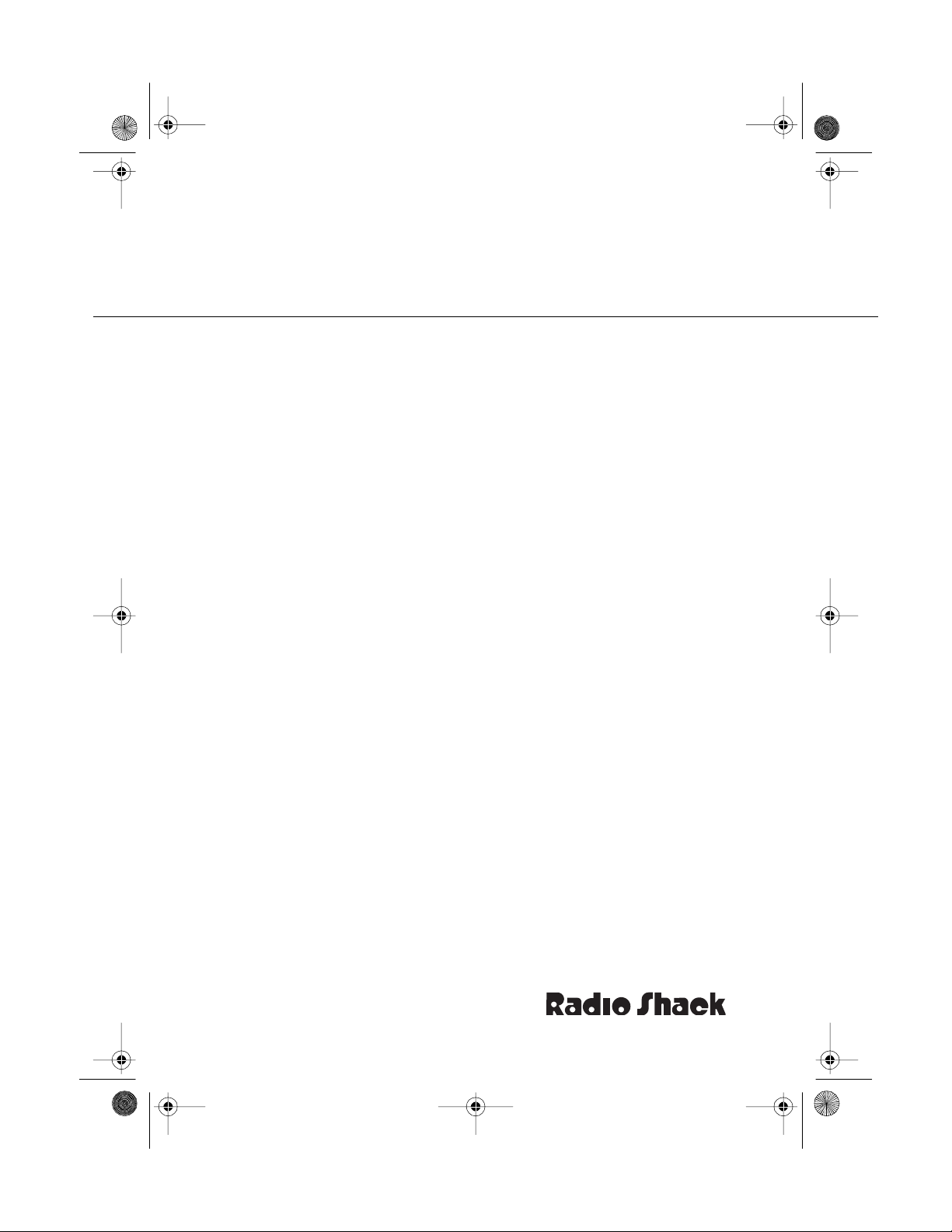
43-120 4.fm Page 1 Wednesday, August 18, 1999 8:45 AM
Fax Machine with Automatic Cutter
OWNER’S MANUAL
TFX-1032
Please read before using this equipment.
Cat. No.
43-1204
Page 2
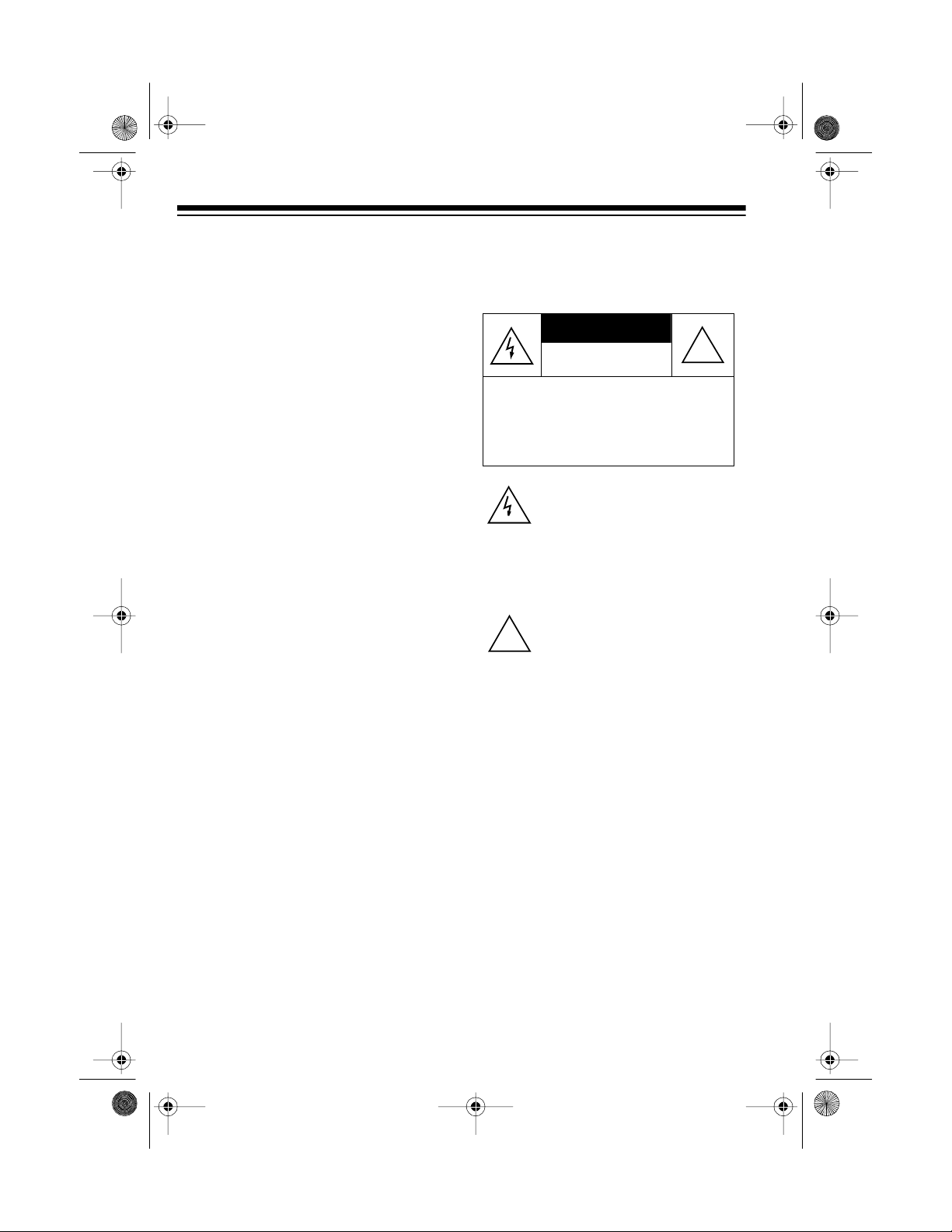
CAUTION
43-120 4.fm Page 2 Wednesday, August 18, 1999 8:45 AM
READ THIS BEFORE
INSTALLATION
We have designed your fax machine to
conform to federal regulations, and
you can connect it to mos t telephone
lines. However, each device that you
connect to the phone line draws power
from the phone line. We refer to this
power draw as the device’s Ringer
Equivalence Number, or REN (the
REN is shown on the back of your fax
machine).
If you are using more than one phone
or other device on t he line, add up all
the RENs. If the total is more than five,
your phones might not ring. In rural areas, a total REN of three might im pair
ringer operation. If ringer o peration is
impaired, disconnect one of the devices from the line.
Warning
: To prevent fire or shock hazard, do not expose t his product to rain
or moisture.
RISK OF ELECTRIC SHOCK.
DO NOT OPEN.
CAUTION
ELECTRIC SHOCK, DO NOT REMOVE
COVER OR BACK. NO USER-SERVICEABLE PARTS INSIDE. REFER SERVICING TO QUALIFIED PERSONNEL.
: TO REDUCE THE RISK OF
This symbol is intended to alert you
to the p r es en c e o f un in su lated d an gerous voltage within the product’s
enclosure that might be of sufficient
magnitude to constitute a risk of
electric shock. Do not open the
product’s case.
This symbol is intended to inform
you that important operating and
!
maintenance instructions are included in the literature accompanying this product.
!
This fax machine has been tes ted and
found to comply with all applicable UL
and FCC standards.
© 1995 Tandy C orporation.
Radio Shack is a registered trademark used by Tandy Corporation.
All Rights Reserved.
2
Page 3
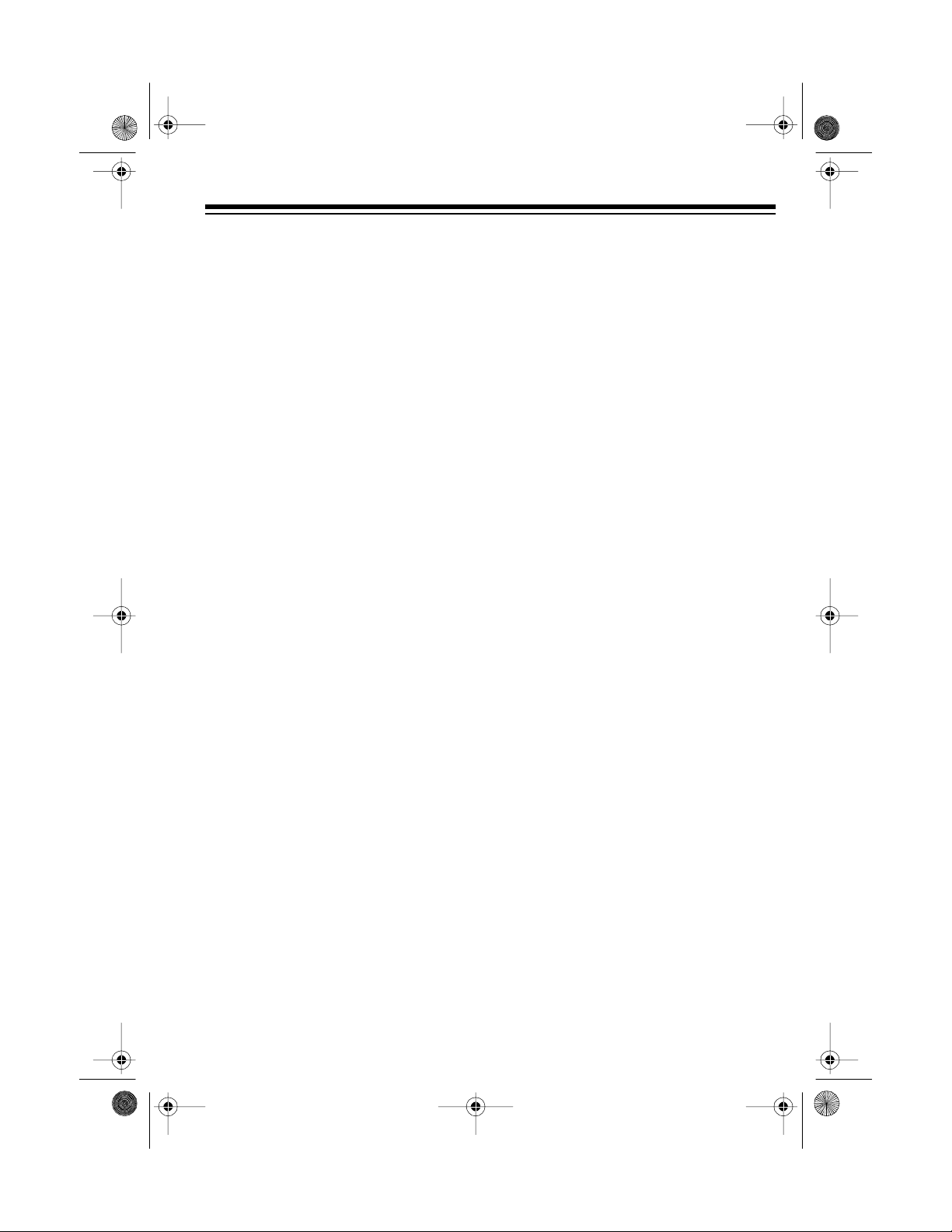
43-120 4.fm Page 3 Wednesday, August 1 8, 1999 8:45 A M
FEATURES
Your Radio Shack TFX -1032 Fa x Machine with Automatic Cutter is perfect
for your home or office. Because it is
compliant with international standards,
you can send and rec eive faxes virtually anywhere in the world.
It also has these features:
10-Page Automatic Document Feed
—lets you place up to ten pages of
your document on the tray — a feature
seldom found on small fax machines.
Automatic Paper Cutter
received data into separate pages.
Copy Function
enlarged or reduced copies.
Automatic Telephone, Fax, and TAD
Switching
to the appropriate device.
28 Memory Automatic Dialing
you store frequently-called numbers
so you can dial t hem wi th a tou ch of a
button (8 one-touch memories) or by
specifying the memory location number (20 speed-dial memories).
— allows y ou to make
—routes the incoming call
—cuts the
—lets
16-Character Digital Display
shows various messages for easy op-
eration.
Built-In Telephone Handset—
you use your TFX-1032 as a regular
telephone.
Built-In Anti-Curl System
the incoming fax from curling.
Activity Report
keep a record of all f ax es sent and received.
Polling
an unattended fax machine.
Music On Hold
when you place them on hold.
Limited Fax Reception
prevent unwanted faxes.
Hearing-Aid Compatible
can use the fax machine’s handset to
make calls if you use a hearing aid that
has a T (telephone) switch.
100-Foot (30-Meter) Paper Capacity
—lets you request a fax from
—makes it easy to
—serenades callers
— prevents
—helps to
—so you
—
lets
Three Resolution Modes (Fine/Superfine/Normal)
transmission mode best su ited to the
original document.
16-Shade Halftone
faxes in 16 shades of grey — not just
black and white.
—let you select the
—prints incoming
Please read this Owner’s Manual completely before you use your TFX-1032.
For your records, we suggest you
record your fax machine’s serial number in the space provided. The seria l
number is on the bottom of the fax machine.
Serial Number __________________
3
Page 4
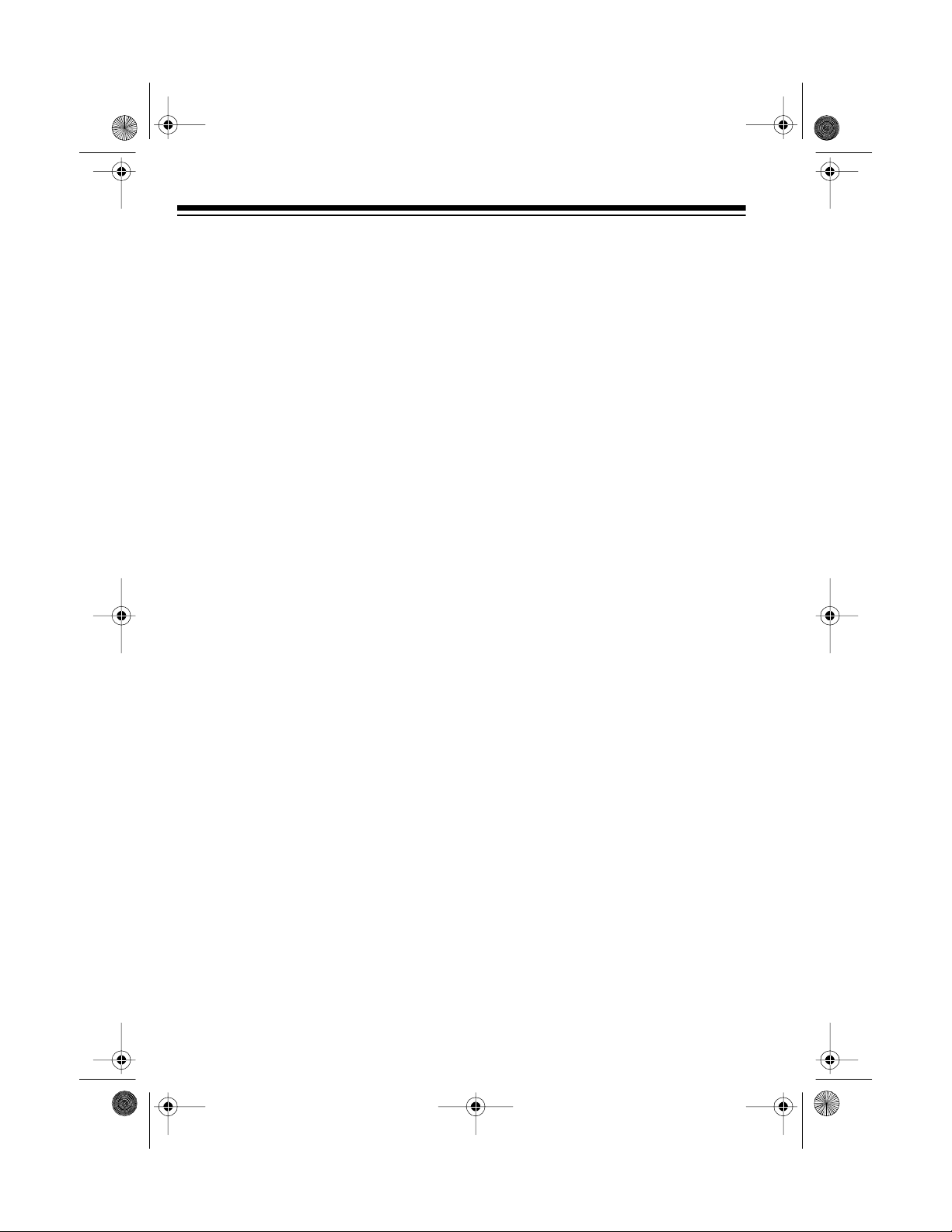
43-120 4.fm Page 4 Wednesday, August 1 8, 1999 8:45 A M
FCC ST ATEMENT
Your fax machine complies with Part
68 of
FCC Rules
quest, provide the FCC registration
number and the REN to your phone
company. Both numbers are shown on
the bottom of your fax machine.
You must not connect your fax
Note:
machine to:
• Coin-operated systems
• Party-line syste ms
• Most electronic key phone systems
Important:
Protection Act of 1991 makes it unlawful for any person to use a c omputer or
other electronic device to send any
message via telephone fax machine,
unless the message clearly contains in
a margin at the top or bottom of each
transmitted page or on the first page of
the transmission:
• The date, time, identification of the
business, individual, or other
entity
• The telephone number of the
sending machine.
To program this information into your
fax machine, see Page 13.
. You must, u pon re-
The Telephone Consumer
THE FCC WANTS YOU
TO KNOW
In the unlikely ev ent that you r fax machine causes problems on the phone
line, the phone company can disconnect your service. The phone company
attempts to notify you in advance. If
advance notice is not practical, the
phone company notifies you of your
right to file a complaint with the FCC.
Also, the phone company can make
changes to its lines, equipment, operations, or procedures that could affect
the operation of your telephone equ ipment. The phone company notifies you
of these changes in advance, so you
can take steps to prevent interruption
of your phone service.
LIGHTNING
Your fax machine has built-in protection circuits to reduce the risk of damage from surges in phone and power
line current. These protection circuits
meet or exceed FCC requirements.
However, lightning striking the pho ne
line or power lines can damage your
fax machine.
Lightning damage is not common.
Nevertheless, if you live in an area that
has frequent electrical storms, we suggest that you unplug your fax machi ne
during s torm s to redu ce the po ssi bility
of damage.
4
Page 5
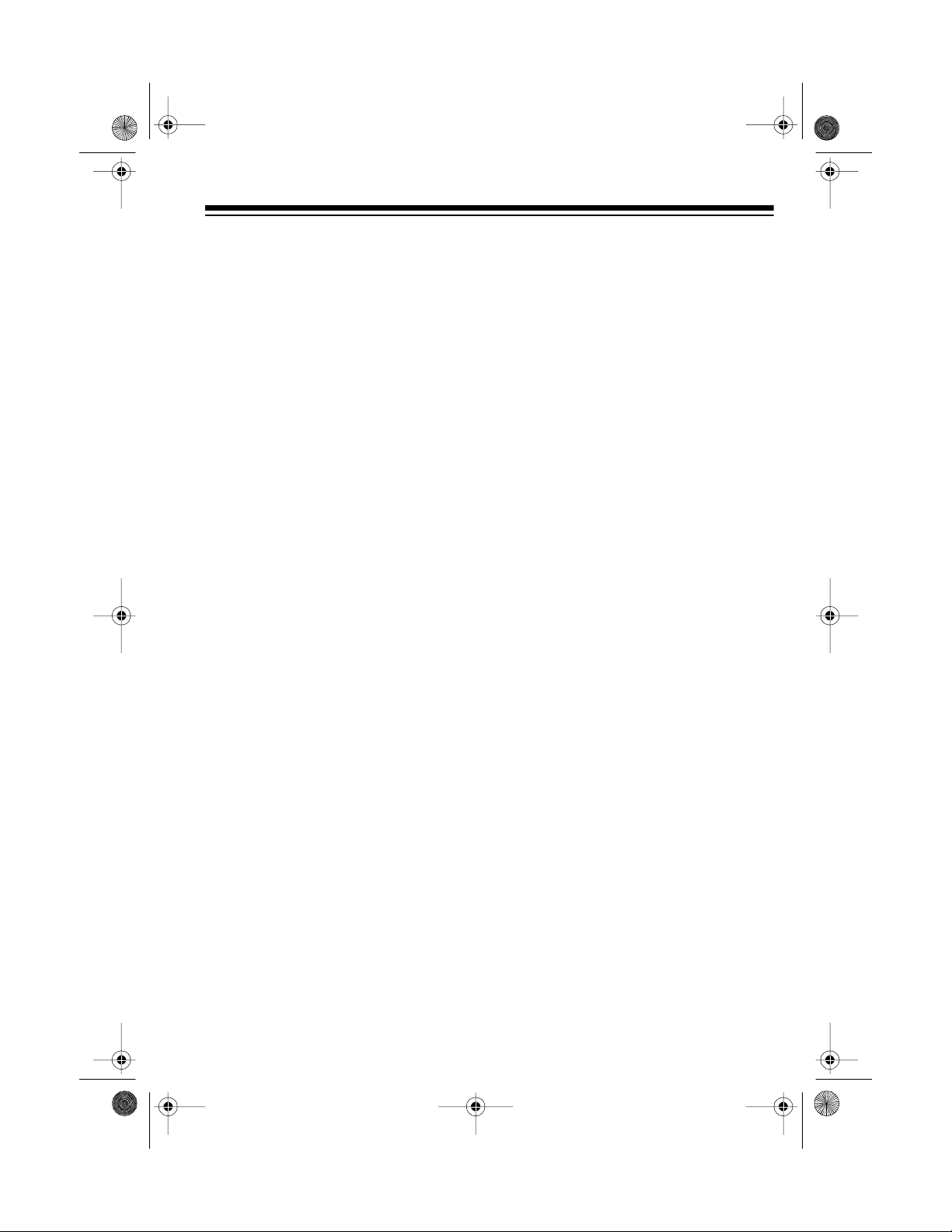
43-120 4.fm Page 5 Wednesday, August 1 8, 1999 8:45 A M
CONTENTS
Unpacking the Fax Machine . . . . . . . . . . . . . . . . . . . . . . . . . . . . . . . . . . . . . . . . . . . . 6
Installation . . . . . . . . . . . . . . . . . . . . . . . . . . . . . . . . . . . . . . . . . . . . . . . . . . . . . . . . . . 7
Choosing a Location . . . . . . . . . . . . . . . . . . . . . . . . . . . . . . . . . . . . . . . . . . . . . . . 7
Connecting to the Phone Line . . . . . . . . . . . . . . . . . . . . . . . . . . . . . . . . . . . . . . . . 7
Connecting to Power . . . . . . . . . . . . . . . . . . . . . . . . . . . . . . . . . . . . . . . . . . . . . . . 8
Connecting the Handset . . . . . . . . . . . . . . . . . . . . . . . . . . . . . . . . . . . . . . . . . . . . 8
Connecting an Extension Phone or Answering Machine . . . . . . . . . . . . . . . . . . . . 8
Setting Up the Fax Machine . . . . . . . . . . . . . . . . . . . . . . . . . . . . . . . . . . . . . . . . . . . . 9
Installing the Paper . . . . . . . . . . . . . . . . . . . . . . . . . . . . . . . . . . . . . . . . . . . . . . . . 9
Paper Handling . . . . . . . . . . . . . . . . . . . . . . . . . . . . . . . . . . . . . . . . . . . . . . . . . . . 9
Setting the Dialing Mode . . . . . . . . . . . . . . . . . . . . . . . . . . . . . . . . . . . . . . . . . . . 10
Setting the Ringer Volume . . . . . . . . . . . . . . . . . . . . . . . . . . . . . . . . . . . . . . . . . . 11
Setting the Speaker Volume . . . . . . . . . . . . . . . . . . . . . . . . . . . . . . . . . . . . . . . . . 11
Setting the Key Entry Tones . . . . . . . . . . . . . . . . . . . . . . . . . . . . . . . . . . . . . . . . . 11
Entering Basic Information . . . . . . . . . . . . . . . . . . . . . . . . . . . . . . . . . . . . . . . . . . 12
Setting the Receive Mode . . . . . . . . . . . . . . . . . . . . . . . . . . . . . . . . . . . . . . . . . . 14
Telephone Operation . . . . . . . . . . . . . . . . . . . . . . . . . . . . . . . . . . . . . . . . . . . . . . . . 16
Making Calls . . . . . . . . . . . . . . . . . . . . . . . . . . . . . . . . . . . . . . . . . . . . . . . . . . . . 16
Answering a Call . . . . . . . . . . . . . . . . . . . . . . . . . . . . . . . . . . . . . . . . . . . . . . . . . 16
Putting a Call on Hold . . . . . . . . . . . . . . . . . . . . . . . . . . . . . . . . . . . . . . . . . . . . . 16
Using Redial . . . . . . . . . . . . . . . . . . . . . . . . . . . . . . . . . . . . . . . . . . . . . . . . . . . . . 16
Adding a Pause . . . . . . . . . . . . . . . . . . . . . . . . . . . . . . . . . . . . . . . . . . . . . . . . . . 16
One-Touch Dialing . . . . . . . . . . . . . . . . . . . . . . . . . . . . . . . . . . . . . . . . . . . . . . . . 17
Speed Dialing . . . . . . . . . . . . . . . . . . . . . . . . . . . . . . . . . . . . . . . . . . . . . . . . . . . . 18
Clearing One-Touch / Speed-Dial Memories . . . . . . . . . . . . . . . . . . . . . . . . . . . . 19
Printing a Memor y Number List . . . . . . . . . . . . . . . . . . . . . . . . . . . . . . . . . . . . . . 19
Fax Operation . . . . . . . . . . . . . . . . . . . . . . . . . . . . . . . . . . . . . . . . . . . . . . . . . . . . . . 20
Preparing a Document . . . . . . . . . . . . . . . . . . . . . . . . . . . . . . . . . . . . . . . . . . . . . 20
Making a Copy . . . . . . . . . . . . . . . . . . . . . . . . . . . . . . . . . . . . . . . . . . . . . . . . . . . 20
Sending a Fax . . . . . . . . . . . . . . . . . . . . . . . . . . . . . . . . . . . . . . . . . . . . . . . . . . . 21
Setting the Contrast / Resolution . . . . . . . . . . . . . . . . . . . . . . . . . . . . . . . . . . . . . 21
Fax Redialing . . . . . . . . . . . . . . . . . . . . . . . . . . . . . . . . . . . . . . . . . . . . . . . . . . . . 22
Sending International Faxes . . . . . . . . . . . . . . . . . . . . . . . . . . . . . . . . . . . . . . . . 22
Receiving Faxes Using an Extension Telephone . . . . . . . . . . . . . . . . . . . . . . . . . 23
Voice C ontact . . . . . . . . . . . . . . . . . . . . . . . . . . . . . . . . . . . . . . . . . . . . . . . . . . . . 24
Requesting a Fax from Another Machine (Polling) . . . . . . . . . . . . . . . . . . . . . . . . 24
Limiting Fax Reception . . . . . . . . . . . . . . . . . . . . . . . . . . . . . . . . . . . . . . . . . . . . . 25
Activity Reports . . . . . . . . . . . . . . . . . . . . . . . . . . . . . . . . . . . . . . . . . . . . . . . . . . 25
Setting the Feature Switches . . . . . . . . . . . . . . . . . . . . . . . . . . . . . . . . . . . . . . . . . . 27
Problem Solving . . . . . . . . . . . . . . . . . . . . . . . . . . . . . . . . . . . . . . . . . . . . . . . . . . . . 30
Clearing a Document Jam . . . . . . . . . . . . . . . . . . . . . . . . . . . . . . . . . . . . . . . . . . 32
Clearing a Paper Jam . . . . . . . . . . . . . . . . . . . . . . . . . . . . . . . . . . . . . . . . . . . . . 32
Cleaning Document Feed Roller One . . . . . . . . . . . . . . . . . . . . . . . . . . . . . . . . . 33
Cleaning Document Feed Roller Two . . . . . . . . . . . . . . . . . . . . . . . . . . . . . . . . . . 33
Care and Maintenance . . . . . . . . . . . . . . . . . . . . . . . . . . . . . . . . . . . . . . . . . . . . . . . 34
Specifications . . . . . . . . . . . . . . . . . . . . . . . . . . . . . . . . . . . . . . . . . . . . . . . . . . . . . . 35
5
Page 6
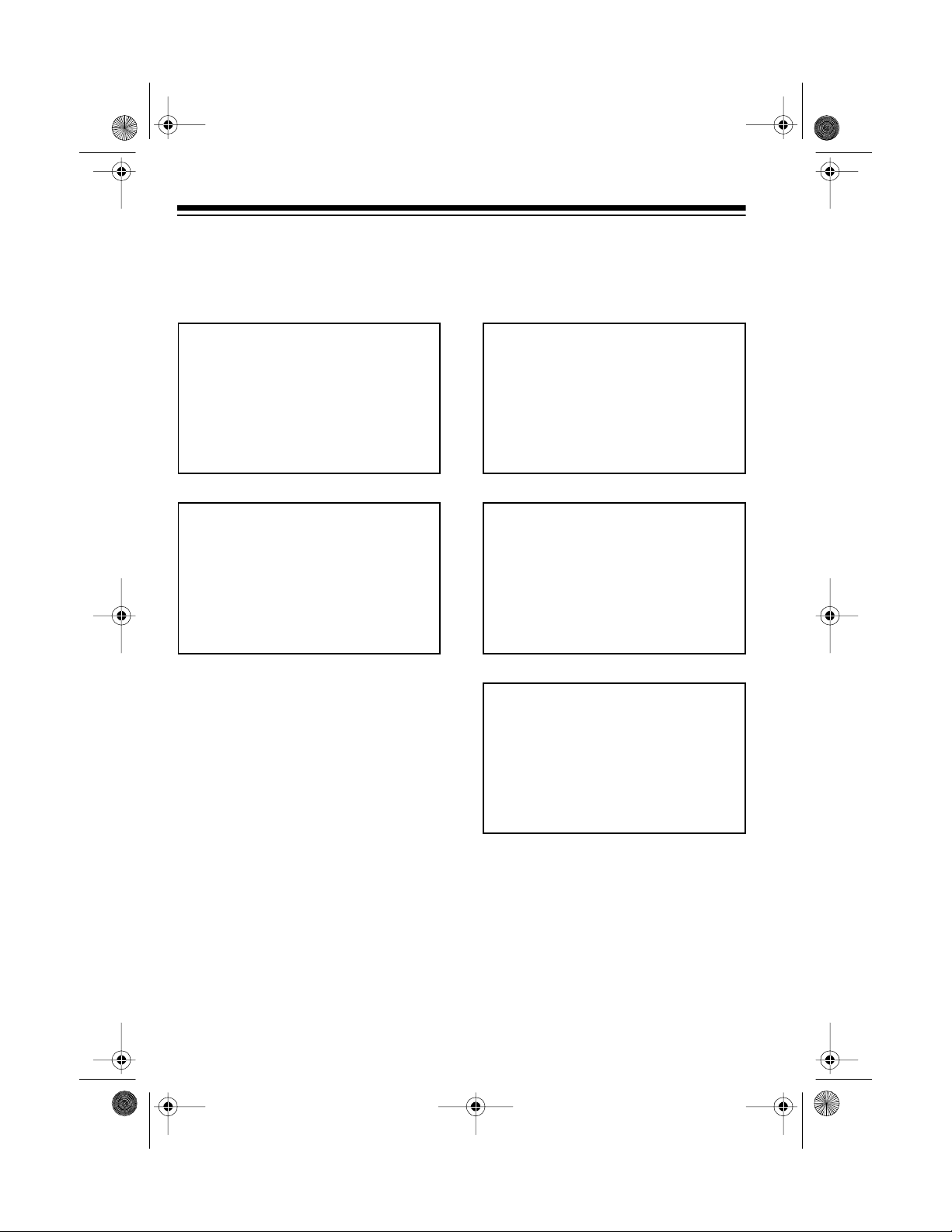
43-120 4.fm Page 6 Wednesday, August 1 8, 1999 8:45 A M
UNPACKING THE FAX MACHINE
Be sure to unpack t he f ollowing accessories before you dispose of the pac king material.
Handset
Telephone Cord
Fax Machine
Recording Paper
One-Touch Memory Card
6
Page 7
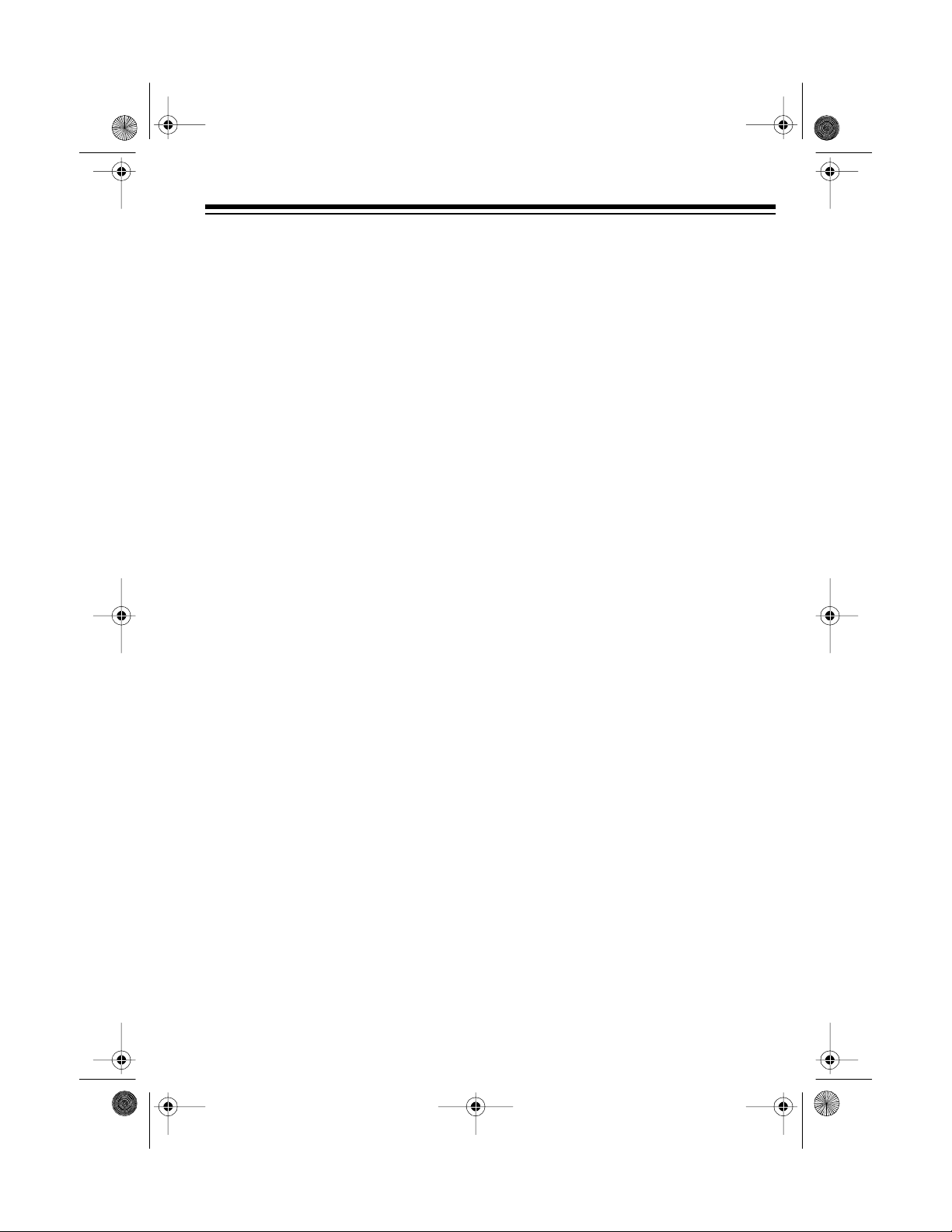
43-120 4.fm Page 7 Wednesday, August 1 8, 1999 8:45 A M
INSTALLATION
CHOOSING A LOCATION
Select a location for your fax machine
that:
• Is not in direct sunlight.
• Is near an AC power outlet and
modular phone line jack.
• Is at least 4 inches from other
objects.
• Is not near heating or air conditioner units.
• Does not block the ventilation
openings.
• Keeps cords out of the way of normal activities.
Also note these important considerations:
• Do not place objects on top of or
under the fax machine.
• Do not place the fax machine on a
rugged surface or on thick carpet
which might cause a jam when
you feed a document.
CONNECTING TO THE
PHONE LINE
Plug one end of t he supplied modular
cord into the
the fax machine. Plug the cord’s other
end into a modular telephone line jack.
Your fax machin e connects di-
Note:
rectly to a modular telephone line jack.
If your telephone wiring does not have
a modular jack, you can update the
wiring yourself or hav e the telephone
company update it for you.
• Radio Shack stores sell jacks and
adapters to convert older wiring
methods to modular wiring.
LINE
jack on the back of
• The telephone company charges
to install the necessary jacks.
• The USOC number of the jack to
be installed is RJ11C.
7
Page 8
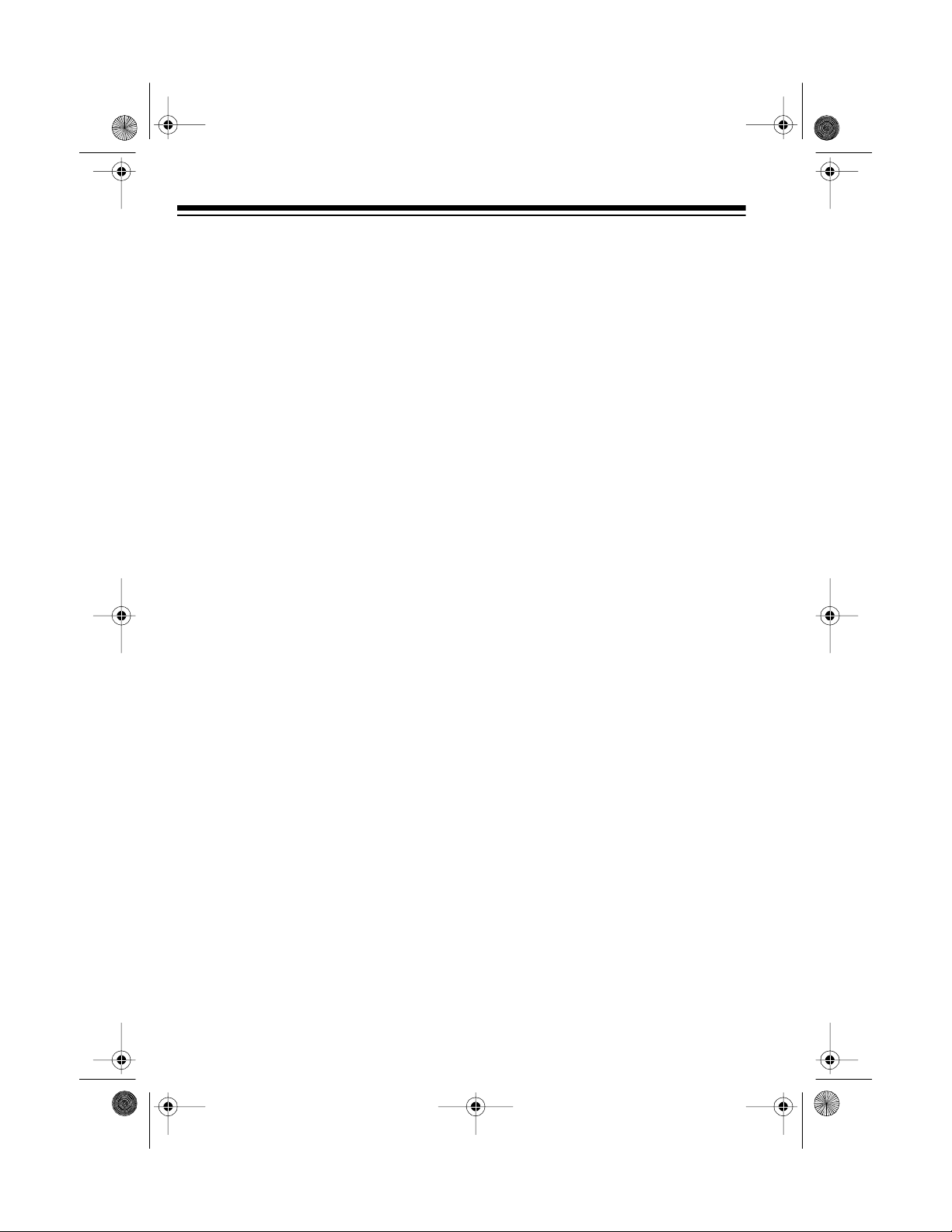
43-120 4.fm Page 8 Wednesday, August 1 8, 1999 8:45 A M
CONNECTING TO
POWER
Plug the power cord into a standard
grounded three-pin AC outlet.
Caution:
fits in 3-pin outlets. If the AC outlet
does not have holes for all three pins,
have an electrician install a properly
grounded outlet for you.
The polarized 3-pin plug only
CONNECTING AN
EXTENSION PHONE OR
ANSWERING MACHINE
To connect an ex tension tele phone or
answering machine to your fax machine, plug one end of a modular cord
into the
the fax machine. Then pl ug the c ord’s
other end into the telephone you want
to use as an extension or into an answering machine.
EXT. TEL
jack on the left side of
CONNECTING THE
HANDSET
Plug the handset’s modular plug into
HANDSET
the
fax machine. Place the hand set in its
cradle.
8
jack on the left side of the
Note:
swering machine lets you use the answering machine feature. See
“Answering Machine Reception” on
Page 15.
Connecting the fax to an an-
Page 9
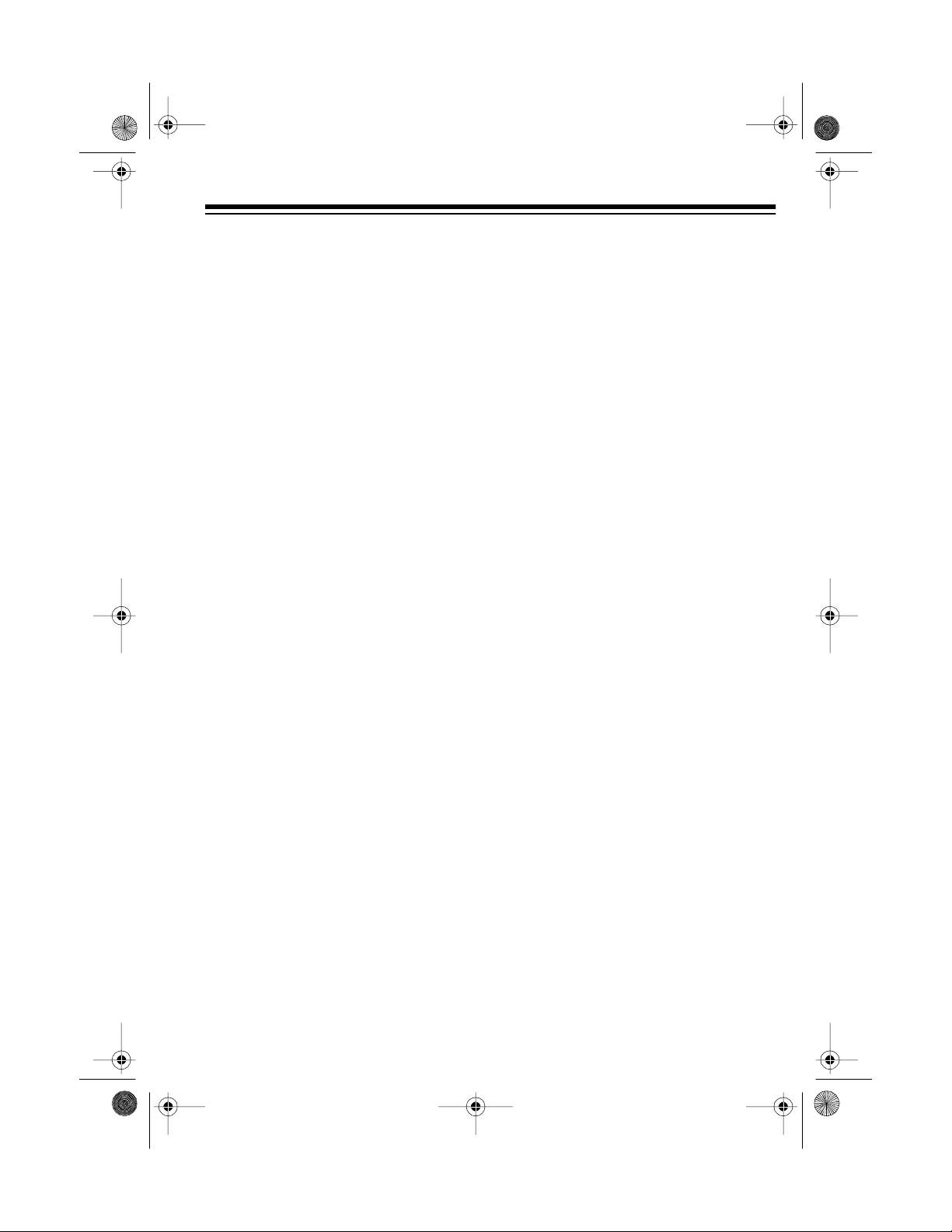
43-120 4.fm Page 9 Wednesday, August 1 8, 1999 8:45 A M
SETTING UP THE FAX MACHINE
INSTALLING THE PAPER
Follow these steps to install the pap er
roll.
Use only Radio Shack Cat. No.
Note:
43-1260 or 43-1264 Therma l Fax Paper in your fax machine .
1. Open the operation panel.
2. Press
cover.
OPEN
to open the paper
4. Insert the paper end into the
paper exit slot.
5. Pull out the end of the roll from the
exit slot until it extends about 4
inches.
6. Close the cover by firmly pressing
both left and right corners on the
back of the cover. The TFX-1032
automatically cuts the extra paper.
PAPER HANDLING
Thermal paper is heat-sensitive. Follow these tips while handling it:
3. Remove any slack from the roll
and place it in the paper holder in
the direction shown, with both
sides seated securely.
• Store unused ther mal paper away
from high temperatures (158°F or
over) and high humidity. These
can darken the paper.
• Store copies away from direct
sunlight and at a temperature
below 94°F. Direct sunlight and
high heat can fade the image.
• Avoid storing thermal copies next
to blueprint (diazo) copies and
plastic film or binders. The chemicals in these materials could fade
the image.
9
Page 10
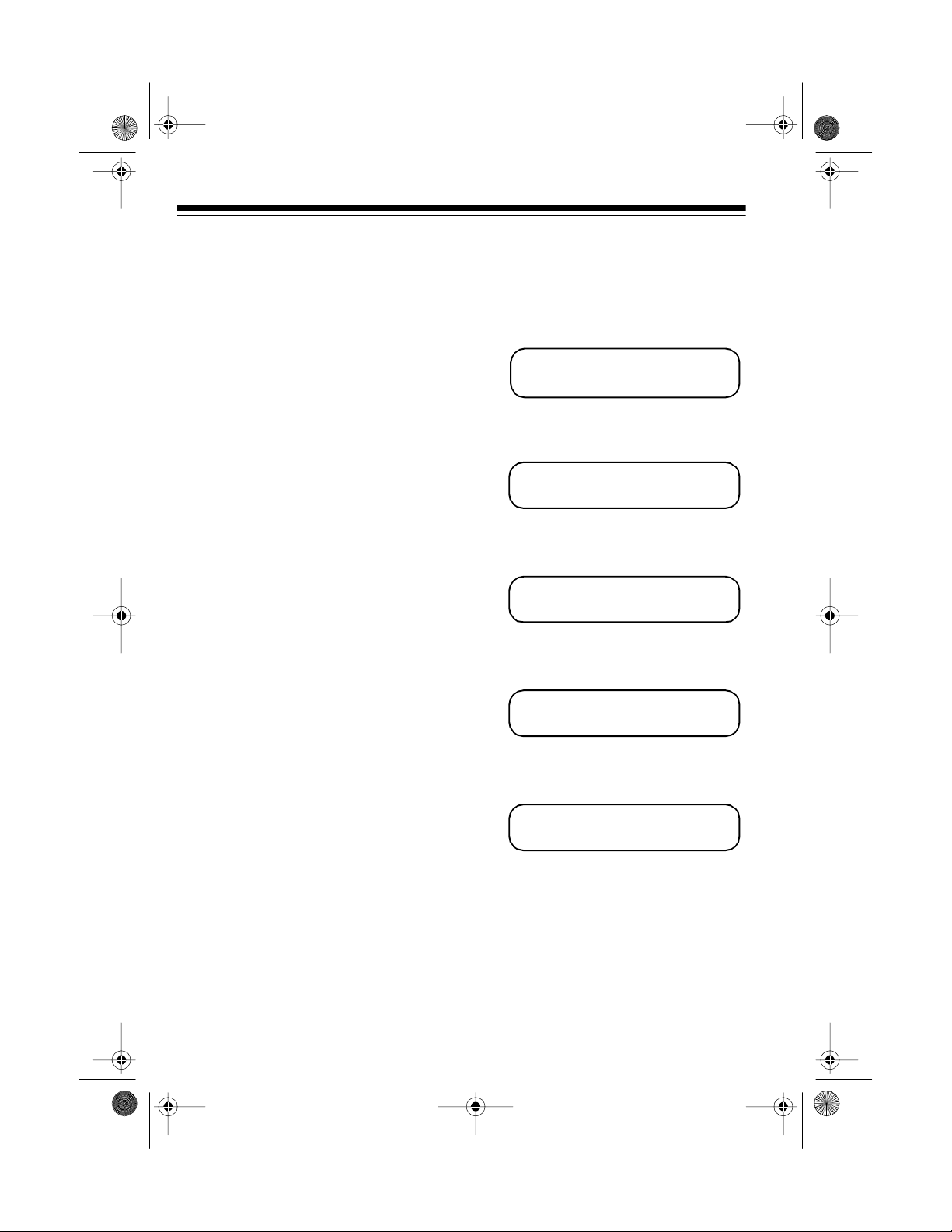
43-120 4.fm Page 10 Wednesday, August 18, 1999 8:45 AM
• Avoid applying tape to image
areas on copies. The chemicals in
some transparent tape adhesives
could fade the image.
• Avoi d storing two copies with the
images together. The printed
image can transfer from one copy
to the other.
• Do not touch the thermal paper
with sweaty or dirty hands.
SETTING THE D IALING
MODE
The TFX-1032 is factory-set to the
tone dialing mode. If your telephone
line uses pulse dialing, you must
change the dialing mode setting. If you
are not sure which t ype of service you
have, do this test.
1. Lift the handset and listen for a
dial tone.
2. Press any number other than 0.
If the dial tone continues, you have
pulse service. Follow these steps to
set your fax to the pulse dialing mode.
1. Press
machine displays:
MENU
four times. The fax
4:SET MODE ?
2. Press
SET
, then press
so the fax machine displays:
MENU
twice
3:FEATURE SW. ?
3. Press
machine displays:
SET
twice so the fax
TONE (00)
4. Press
0 1
to select the pulse mode.
The fax machine displays:
10PPS (01)
If your phone system
Note:
requires that you dial an access
code (9, for example) before you
dial an outside number, do not
press 0 or the access code.
If the dial tone stops, you have tone
service.
10
5. Press
SET
to save your selection.
The fax machine displays:
(01)PAUSE TIME
6. Press
machine displays the date and
time (or
you have not installed paper).
STOP/CLEAR
twice. The fax
CHECK PAPE R RO LL
if
Page 11
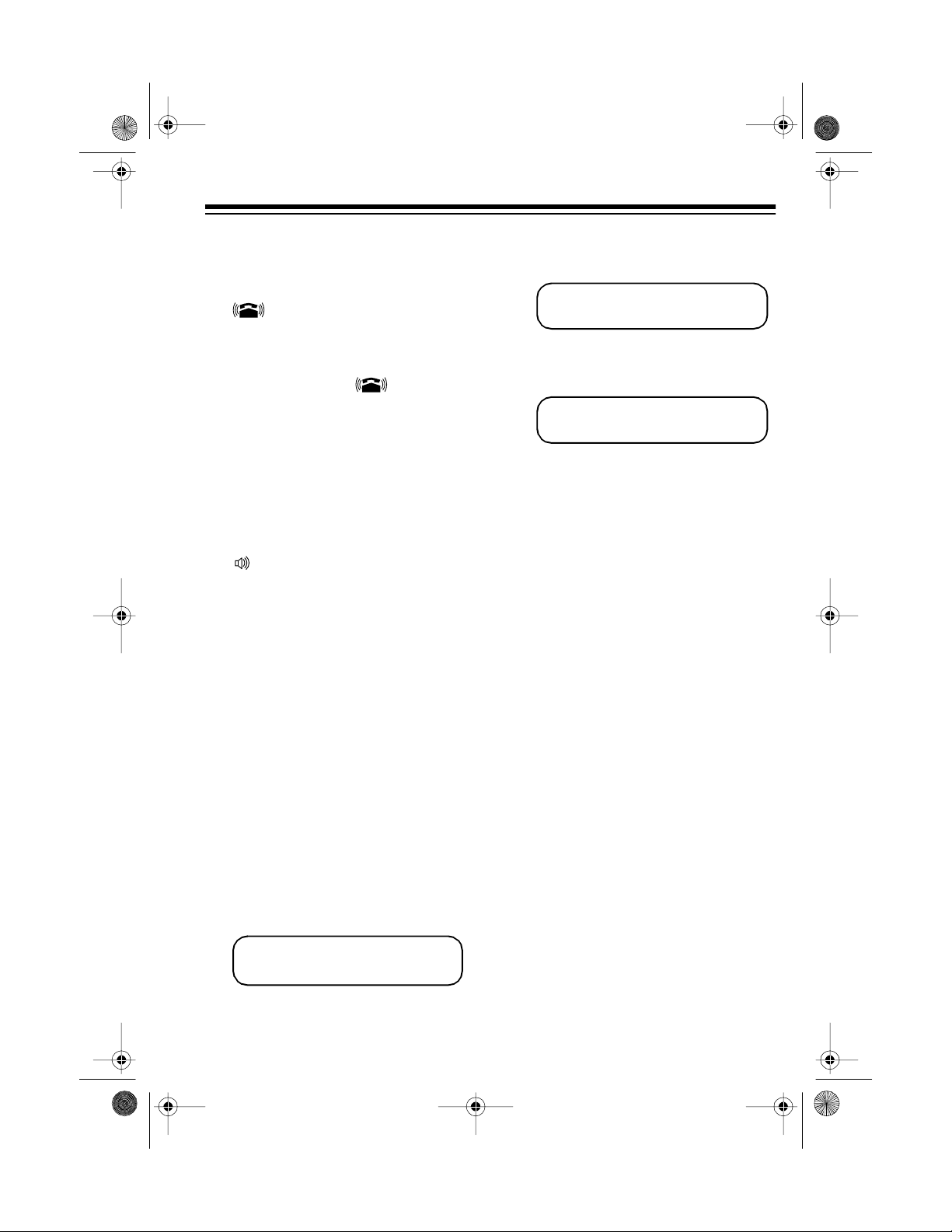
43-120 4.fm Page 11 Wednesday, August 18, 1999 8:45 AM
SETTING THE R INGER
VOLUME
Set on the fax machine’s left side
OFF, M
to
trol the ringer volume.
Note:
ringer does not sound. However, the
fax machine st ill answers ca ll s and r eceives faxes.
(medium), or H (high) to con-
When you set to
OFF
, the
SETTING THE SPEAKER
VOLUME
Set on the left side of the fax machine to
(high) to control the fax machine’s
speaker volume.
L
(low), M (medium), or
SETTING THE KEY
ENTRY TONES
Each time you press a key on the fax
machine, it sounds a tone. You can set
the tone to have a high or low pitch, or
you can turn off the key tones. The default setting is a high-pitched tone.
SET
2. Press
The fax machine displays:
, then press
MENU
twice.
3:FEATURE SW. ?
3. Press
SET
, then enter
machine displays:
1 7
. The fax
(17)KEY SOUND
4. Press
plays the current setting.
0 0 —Off
0 1 —Low
H
0 2 —High
5. Enter your choice. For example,
enter
tones.
6. Press
7. Press
to the normal display.
SET
. The fax machine dis-
0 1
to select low-p itched key
SET
to save the new setting.
STOP/CLEAR
twice to return
Follow these steps to change th e key
entry tone setting.
1. Press
machine displays:
MENU
four times. The fax
4:SET MODE ?
11
Page 12

43-120 4.fm Page 12 Wednesday, August 18, 1999 8:45 AM
ENTERING BASIC
INFORMATION
Setting the Date and Time
Set the date and time so they appear in
the top margin of all transmitted faxes.
To cancel the date and time set-
Note:
ting procedure, press
time before you press
1. Press
MENU
machine displays:
4:SET MODE ?
2. Press
plays:
SET
. The fax machine dis-
1:TIME SET ?
3. Press
SET
again. The fax machine
displays the currently set date and
time. The first digit flashes.
02.15 ’95 11:35
4. Use the number keys to enter the
month, day, the last two digits of
the year, the hour, and the minutes.
STOP/CLEAR
SET
in Step 5.
any
four times. The fax
• If you make a mistake, press
or to position the cur-
sor in the appropriate place,
then enter the correct number.
5. Press
6. Press
SET
.
STOP/CLEAR
twice to return
to the normal display.
Entering Your Name and
Phone Number
You must enter your phone number
and name before sending faxes, so receiving fax machines a nd their operators can identify the fax source.
Notes:
• It is illegal to send a fax without
your name (or company name)
and phone number. The fax
machine can print this information
inside or outside the top margin.
Use feature switch 20 (see “Setting the Feature Switches” on
Page 27).
• To keep track of what you enter,
write down all information first.
• The phone number can be 20 d igits and the name 24 characters. If
necessary, abbreviate the name.
• To delete extra characters, press
DELETE
.
Notes:
• The TFX-1032 uses 24-hour
format. To enter 1:00 PM, for
example, enter
1 3 0 0
12
• To stop the name and phone number setting procedure, press
CLEAR
or pause for longer than 1
.
minute any time before Step 7.
STOP/
Page 13

43-120 4.fm Page 13 Wednesday, August 18, 1999 8:45 AM
1. Press MENU four times. The fax
machine displays:
4:SET MODE ?
2. Press
SET. Then press MENU once.
The fax machine displays:
2:STATION CODE ?
3. Press
plays the first 10 characters of the
name (or nothing if no name is
set) and the letters A-E.
SET. The fax machine dis-
:ABCDE
The blinking block in the left of the
display indicates where the next
letter enters. The underscore indicates the selected lette r.
4. Repeatedly press
group with the letter you want to
enter. Then press
or down to the line with the letter.
Finally, press
underline under the letter.
Group 1 Group 2 Group 3
ABCDE abcde 12345
FGHIJ fghij 67890
KLMNO klmno .,:;•
PQRST pqrst +–/&*
UVWXY uvwxy #’"()
Z z <>!?=
5 to select the
2 or 8 to go up
4 or 6 to position the
5. Press to enter the letter.
If you accidentally enter a
Note:
wrong character, press once,
then press
DELETE and enter the
correct chara cter.
6. Repeat Steps 4 and 5 to enter the
complete name (up to 24 characters).
7. Press
SET to store the name. The
fax machine briefly displays:
STATION TEL No.?
Then the display blanks or displays the currently set telephone
number.
8. Use the keypad to enter the fax
machine’s phone number (up to
20 digits). To enter a dash, pres s
SPEED DIAL.
9. Press
Here is an example.
Follow these steps to enter My Co. as
the name and 817-555-1931 as the
phone number.
Note:
example.
1. Press
2. Press
3. Press
SET to store the phone num-
ber. Then press
STOP/CLEAR.
Watch the display as you do this
MENU four times, then press
SET, MENU, SET.
8 twice.
6 twice.
13
Page 14

43-120 4.fm Page 14 Wednesday, August 18, 1999 8:45 AM
4. Press . This enters the M.
5. Press
6. Press
7. Press
5 once.
2 twi c e.
4 once.
8. Press . This enters the y.
9. Press
10. Press
11. Press
0. This enters the space.
5 twi c e.
6 twi c e.
12. Press . This enters the C.
13. Press
14. Press
15. Press
5 once.
8 twi c e.
4 once.
16. Press . This enters the o.
17. Press
18. Press
5 once.
8 twi c e.
19. Press . This enters the period.
20. If necessary, repeatedly press
DELETE to delete extra letters in an
old stored name.
21. Press
22. Press
SET.
DIAL 1931
817 SPEED DIAL 555 SPEED
.
23. If necessary, repeatedly press
DELETE to delete extra digits in an
old stored number.
24. Press
CLEAR
SET. Then press STOP/
.
SETTING THE RECEIVE
MODE
The fax machine has three receive
modes: automatic, manual, and answer.
Reception
Mode
Automatic On Off
Manual Off Off
Answering
Machine
Each time you press
ceive mode changes.
Manual Recep tion
If you most often use your fax machine
as a regular telephone, select manua l
reception.
When the phone rings, pick up the
handset. If it is a voice call, talk as usual. If it is a fax call:
• If feature switch 54 is turned on
(see “Setting the Feature
Switches” on Page 27), the fax
machine automati cally switches t o
receive the fax when it detects the
fax tones. Hang up the handset.
• If feature switch 54 is turned off,
press
fax tones. Then hang up the handset.
AUTO
Indicator
ANS.
Indicator
Off On
Rx.MODE, the re-
START when you hear the
14
Page 15

43-120 4.fm Page 15 Wednesday, August 18, 1999 8:45 AM
Automatic Reception
In this mode, when a call comes in,
your fax machine automatically answers.
You use feature s witch 07 (see
Note:
“Setting the Feature Switches” on
Page 27) to set how many rings occur
before the fax machine answers.
After the fax machine answers:
• If the fax machine detects fax
tones, it receives the document.
• If the call is a voice call, the c aller
continues to hear several simulated ring signals. Then the fax
machine starts to sound fax tones.
Notes:
• With feature switch 09, you
can change the number of
simulated rings that sound
after the line connects to no
rings (position 00) or between
3 and 11 rings. If you set this
switch to 00, the fax machine
does not sound simulated
rings, and answers callers
with a fax tone.
• If the call is long distan ce, the
caller is charged from the time
the simulated rings start, even
if they hang up as soon as
they hear the fax tones.
Answe ring Mach ine
Reception
Use this mode when you connect an
answering machine to
want to receive bo th phone m es sages
and faxes while you are away.
Set your answering machine to answer
calls within 4 rings. Otherwise, the fax
machine answers after 40 seconds
and sounds fax tones.
When someone calls, the answering
machine answers the call and plays
your announcement. If the fax machine
detects fax tones during the announcement, it disconnects the answering
machine and receives the fax.
Notes:
• If there are 6 seconds of silence,
the fax machine begins sounding
fax to nes.
• In your outgoing announcement,
tell callers to press
fax machine to send a fax.
• Automatic switching might not
function properly on certain
answe ring syste ms.
• You might have trouble retrieving
answering machine messages
from a remote phone if you connect it to the fax machine. Try setting the fax machine to the manual
reception mode and feature switch
54 to 01 (ON).
EXT. TEL
START
and
on their
15
Page 16

43-120 4.fm Page 16 Wednesday, August 18, 1999 8:45 AM
TELEPHONE OPERATION
MAKING CALLS
You must connect the power
Note:
cord to an AC outlet to make calls from
the fax machine.
1. Press
2. Dial the number you want to call.
3. If you pressed
DIAL
, or lift the handset.
DIAL
in Step 1, lift
the handset and talk when the call
is answered.
ANSWERING A CALL
When the telephone rings, lift the
handset and talk.
If you hear a fax tone, someone
Note:
is trying to send you a fax. If featu re
switch 54 is turned on, hang up the
handset after the fax machine displays
RECEIVING
matically receives the fax. If feature
switch 54 is turned off, press
then hang up the hands et. See “Setting the Feature Switches” on Page 27.
. The fax machine auto-
START
The fax machine is factory-set with a
music-on-hold feature. See “Setting
the Feature Switches” t o turn th is feature on and off.
USING REDIAL
The redial function lets you quickly dial
the last number dialed. Follow these
steps to redial the number.
DIAL
1. Press
ten for a dial tone.
2. Press
machine automatically redials the
last number dialed.
, or lift the handset. Lis-
REDIAL/PAUSE
. The fax
ADDING A PAUSE
On some telephone systems, you must
dial an access number (9, for example)
for an outside line. You can add a
pause for redialing or memory -dialing
so dialing pauses for about 3 seconds
after the access number. This gives
the outside line time to connect.
PUTTING A CALL ON
HOLD
To put a call on hold, press
HOLD
Press
versation.
Note:
the cradle, if desired. To resume the
conversation, lift the handset.
16
again to resume the co n-
You can place the handset on
HOLD
You can change the pau se de-
Note:
lay time using feature switch 01.
To add a pause for redial, enter the ac-
cess number, press
.
enter the phone number.
To add a pause for memory dialing, fol-
low the above procedure when you
store a number in memory (see “O neTouch Dialing” and “Speed Dialing”).
REDIAL/P A USE
, and
Page 17

43-120 4.fm Page 17 Wednesday, August 18, 1999 8:45 AM
ONE-TOUCH DIALING
You can store up to eight telephone
numbers in the one-touch memories.
You can then dial a stored number at
the touch of a single button.
Storing a Number in a OneTouch Memory
1. Press
machine displays:
2. Press
plays:
3. Press the one-touch key (1–8) you
want to store the number in.
4. Press
the fax machine displays:
MENU
three times. The fax
3:O.T & S.D SET?
SET
. The fax machine dis-
O.T No. = 1 ?
SET
. If the memory is empty,
:ABCDE
Name and Phone Number” on
Page 12 to see how to enter characters.
6. Press
SET
.
7. Enter the telephone number, up to
32 digits.
Notes:
•Press
SPEED DIAL
to enter a
hyphen (for easy viewing).
REDIAL/PAUSE
Press
to enter a
pause (a semi-colon appears
on the display). The hyphen or
pause counts as one digit in the
memory.
• If you make a mistake in entering a fax/phone number, use
to move the cursor over the
wrong digit, press
DELETE
to
delete the digit, then enter the
correct digit.
• To stop programming, press
STOP/CLEAR
8. Press
SET
.
.
9. To program other one-touch numbers, repeat Steps 3–8. Otherwise, press
STOP/CLEAR
.
Otherwise, the fax machine displays the first 10 characters of the
name and
Note:
SET
to change the nam e or
CLEAR
CHANGE
.
If a name appears, press
STOP/
to cancel number storage.
5. Enter the contact’s name (up to 16
characters). See “Entering Your
Dialing a One-Touch Number
1. Press
2. Press the one-touch key (1-8) for
When the call is answered, lift the
handset, if necessary, and talk.
DIAL
or lift the handset. Lis-
ten for a dial tone.
the number you want to call.
17
Page 18

43-120 4.fm Page 18 Wednesday, August 18, 1999 8:45 AM
When storing or making test calls to
emergency numbers:
• Remain on the line and briefly
explain to the dispatcher the reason for the call.
• Perfor m such activities in the offpeak hours, such as early morning or late evening.
SPEED DIALING
You can store up to 20 telephone numbers in memory then dial a stored number by entering a two-digit memorylocation code.
Storing a Number in SpeedDial Memory
1. Press
machine displays:
MENU
three times. The fax
4. Press
SET
. If the memory is em pty,
the fax machine displays:
:ABCDE
Otherwise, the fax machine displays the first 10 characters of t he
stored name and
Note: If a name appears, press
SET
to change the name or press
STOP/CLEAR
storage.
5. Enter the contact’s name (up to 16
characters). See “Entering Your
Name and Phone Number” on
Page 12 to see how to enter characters.
SET
6. Press
.
7. Enter the telephone number, up to
32 digits.
Notes:
CHANG E
.
to cancel number
3:O.T & S.D SET?
2. Press
plays:
SET
. The fax machine dis-
O.T No. = 1 ?
3. Use the number keys to enter a
two-digit speed-dial number (01–
20). For example, enter
a number in speed-dial memory
10.
18
1 0
to store
•Press
SPEED DIAL
to enter a
hyphen (for easy viewing).
Press
REDIAL/PAUSE
to enter a
pause (a semi-colon appears).
The hyphen or pause counts as
one digit in memory.
• If you make a mistake in entering a number, use to move
the cursor over the wrong digit,
DELETE
press
to delete the digit,
then enter the correct digit.
• To stop programming, press
STOP/CLEAR
8. Press
SET
.
.
Page 19

43-120 4.fm Page 19 Wednesday, August 18, 1999 8:45 AM
9. Repeat Steps 3–8 to program
other numbers. Otherwise, press
STOP/CLEAR.
Dialing a Speed-Dial Memory
Number
1. Press DIAL or lift the handset. L isten for a dial tone.
2. Press
two-digit speed-dial memory number (01-20) you want to call.
SPEED DIAL, then enter the
CLEARING ONE-T OUCH /
SPEED-DIAL MEMORIES
1. Press MENU three times. The fax
machine displays:
3:O.T & S.D SET?
PRINTING A MEMORY
NUMBER LIST
Follow these steps to print a list o f the
one-touch and speed-dial numbers
stored in the fax machine.
1. Press
2. Press
MENU three times. The fax
machine displays:
3:O.T & S.D SET?
COPY. The fax machine dis-
plays:
O.T & S.D LIST
and prints a list of all stored numbers.
2. Press
3. Press the one-touch key or enter
4. Press
5. To clear the entry, press
6. Press
7. Press
SET.
the speed-dial memory number of
the memory you want to clear.
SET. The fax machine dis-
plays the name and
The fax machine displays
CEL
.
SET to clear the memory.
Repeat Steps 3–5 to clear other
memories.
STOP/CLEAR.
CHANGE
.
MENU.
CAN-
19
Page 20

43-120 4.fm Page 20 Wednesday, August 18, 1999 8:45 AM
FAX OPERATION
PREPARING A
DOCUMENT
The quality of the copy at the receiving
fax machine depends on the quality of
the original document you send. Do
not try to send documents that are:
• Wet or damp
• Covered with wet ink or paste
• Chemically processed (such as
pressure-sensitive paper or carbon-coated paper)
• Coated (such as glossy paper)
• Too thin (such as onionskin, airmail paper, or m agazine pages)
• Curled or folded
• Made of cloth or metal
• Larger or smaller than the allowable document size (maximum
1
size 8
size 5
Note:
inches wide, 1/4 inch on both sides
might not fax properly.
To send a document of poor quality,
make a photocopy of the original. Then
fax the copy.
Caution:
clips from documents you want to
send. These could damage the fax machine.
/2 × 59 inches, minimum
7
/8 × 57/8 inches)
If a document is exactly 8
1
Remove staples and paper
MAKING A COPY
You can copy a document to check
how it w ill be rece iv ed , or t o c h ec k t h e
fax machine’s operation.
1. Place the original document (up to
10 pages) face down in the paper
tray. The fax machine automatically draws in the first page.
2. Select a contrast/resolution mo de,
if necessary. See “Setting the
Contrast/Resolution” on Page 21.
Note:
machine uses fine or superfine
resolution only. The fax machine
uses the fine setting if the resolution is set to
3. Press
plays:
ZOOM RATE ? 100 %
Note :
/
2
an enlarged or reduced copy, skip
to Step 5.
4. Press
zoom mode. Each time you press
the key, the display changes in this
order,
Note:
option. See “Setting the Feature
Switches” on Page 27.
5. Press
starts to copy. It cuts each page
as it exits the fax machine.
For copying, the fax
STD
.
COPY
. The fax machine dis-
If you do not need to make
COPY
to select the desired
125%—80%—100%
.
You can turn off the zoom
START
. The fax machine
20
Page 21

43-120 4.fm Page 21 Wednesday, August 18, 1999 8:45 AM
SENDING A FAX
1. Place the original document (up to
10 pages) face down in the paper
tray. The fax machine automatically draws in the first page.
2. Select a contrast/resolution mode
if necessary. See “Setting the
Contrast/Resolution.”
3. With the handset on hook, either
manually enter, redial, one-touch
memory dial, or speed dial the
number.
If you make a mistake when
Note:
entering a phone number, press
STOP/CLEAR
number.
4. Press
, then enter the correct
START
to dial the number.
SETTING THE
CONTRAST /
RESOLUTION
Set the contrast and resolution for the
document you want to send.
A document mu st be in the pa-
Note:
per tray before you c an change these
settings.
Setting the Contrast
Repeatedly press
NORMAL
LIGHT
—For normal documents.
—For light documents.
HALFTO NE
with shades of gray. (The resolution is
automatically set to
Setting the Resolution
Repeatedly press
lect:
CONTRAST
—For photos or originals
FINE
RESOLUTION
to select:
.)
to se-
When the other fax machine
answers, transmission begins.
STOP/CLEAR
Press
Note:
transmission or to remove a document
set for transmission.
to interrupt a
STD
—For most documents .
FINE
— For small print or print from a
dot-matrix printer.
SUPERF INE
small characters or graphics.
—For text with very
21
Page 22

43-120 4.fm Page 22 Wednesday, August 18, 1999 8:45 AM
Notes:
• Superfine only works with fax
machines that have the ITU-T
standard superfine feature. If the
receiving fax machine does not
have this feature, the fax is sent
using fine resolution.
• You can set the fax machine to
remain in the selected modes or
to return to the default modes
after each fax. See “Setting the
Feature Switches” on Page 27.
FAX REDIALING
If a dialed number is busy, the fax machine hangs up, waits 3 minut es, then
redials the number up to the number of
times you set with feature switch 06.
See “Setting the Feature Switches” on
Page 27.
To manually redial, press
PAUSE
.
REDIAL/
SENDING
INTERNATIONAL FAXES
When you send faxes to other countries, poor phone line quality might
cause transmission errors. The overseas feature helps reduce these errors.
After placing the document, press
SPEED DIAL
chine displays
dial the number as usual.
You can also use this feature for loca l
faxes if you get frequent errors.
then #. When the fax ma-
OVERSE AS Tx SET
,
22
Page 23

43-120 4.fm Page 23 Wednesday, August 18, 1999 8:45 AM
RECEIVING FAXES
USING AN EXTENSION
TELEPHONE
This feature lets you receive a fax after
answering a telephone call on an extension telephone, either connected to
the fax machine or to a jack that uses
the same line as the fax machine.
Connected to the Fax
Machine
Before you use this feature, you must:
• Confirm feature switch 08 is set to
something other than 00 (OFF).
The number yo u select is also the
number you dial to receive a fax.
The default setting is 33. See
“Setting the Feature Switches” on
Page 27.
• Set the fax machine to either the
manual or automatic reception
mode (see “Setting the Receive
Mode” on Page 14). This feature
does not work if you set the fax
machine to the answering
machine reception mode.
Connected to Another Jack
Before you use this feature, you must:
• Set feature switch 57 to 01 (ON).
The default setting is OFF. See
“Setting the Feature Switches” on
Page 27.
• Set the fax machine to either the
manual or automatic receive
mode. This feature does not work
if you set the fax machine to the
answering machine reception
mode.
To switch to receive a fax during a call
on an extension phone, press * t hen #
on the extension phon e. The fax machine prepares to receive a fax. When
you hear fax tones, hang up the phone.
Notes:
• If you answer a voice call on an
extension phone while the fax
machine is sounding simulated
rings, you can stop the fax
machine by pressing * then # on
the extension phone.
• You cannot use this feature from a
pulse-dialing extension phone.
To switch to receive a fax during a call
on a telephone connected to the fax
machine, dial the number you selected
with feature switch 08. The fax machine disconnects the phone and prepares to receive a fax. Hang up the
phone.
• This feature might not function
properly on cert ain telephones.
• Callers can also use this feature
by pressing * then # on their
touch-tone phone.
23
Page 24

43-120 4.fm Page 24 Wednesday, August 18, 1999 8:45 AM
VOICE CONTACT
Requesting a Voice Contact
After you receive or send a document,
you might want to talk to the person at
the transmitting/receiving fax machine.
To do so, simply lift the handset while
the fax machine is sending or receiving
the document.
When sending or receiving is complete, the other fax machine rings or
sounds tones. When the other party
comes on the line, begin your conversation.
Notes:
• If you hang up the handset before
fax operation is complete, the
voice contact request is cancelled.
• If the other par ty do es not pick up
their handset within 10-15 seconds, the phone line disconnects.
• If the other fax machine does not
have the voice contact function,
the phone line disconnects.
Answering a Voice Contact
Request
If your fax machine beeps and displays
PHONE CALLING
you send or receive a document, the
other party is requesting voice contact.
Pick up the handset and begin the conversation.
immediately after
REQUESTING A FAX
FROM ANOTHER
MACHINE (POLLING)
Your fax machine lets you call a remote, unattended fax mac hine a nd request that it send a document to you.
The remote machine must be set to
send the document before you call,
and must use ITU-T compatible polling.
Note :
cannot be polled.
Your TFX-1032 fax machine
plays:
MENU
. The fax m achine dis-
1. Press
POLLING Rx ?
2. Press
plays:
SET
. The fax machine dis-
PARTY ?
3. Call the remote fax machine. You
can use manual, one-touc h memory, or speed dialing.
4. Press
begins dialing. When the line connects, reception automatically
begins.
SET
. The fax machine
24
Page 25

43-120 4.fm Page 25 Wednesday, August 18, 1999 8:45 AM
LIMITING FAX
RECEPTION
You can set t he fax machine to check
the other party’s fax number and only
receive a fax if the number
matches one stored in your fax machine’s one-touch or speed dialing
memories.
Even a stored number cannot be
Note:
received if the other fax machine does
not have a fax i dentification feat ure or
if the fax number has not been programmed into their fax machine.
Check with the other parties before
setting this function.
To turn on this feature, set feature
switch 26 to 01 (ON). To turn off this
feature, set feature switch 26 to 00
(OFF). The default is of f. See “S etting
the Feature Switches” on Page 27.
exactly
ACTIVITY REPORTS
The activity report shows up to 20 of
the most recent transmissions/receptions, including any error codes.
MENU
1. Press
machine displays:
2: ACT. REPORT ?
2. Press
COPY
plays:
ACTIVITY REPORT
and prints the report.
You can set t he fax m achin e t o pri nt a
transmission report after each fax by
setting feature switch 3 1. S ee “S etting
the Feature Switches” on Page 27.
twice. The fax
. The fax machine dis-
Sample Activity Report
25
Page 26

43-120 4.fm Page 26 Wednesday, August 18, 1999 8:45 AM
Error Codes
The following error codes print on the activity and transmission reports to help you
troubleshoot problems.
ERROR CODE DESCRIPTION
OK • No error encountered.
E-10 • Other fax machine did not res pond. Con tact th e ot her party
and confirm you are dialing the correct fax number.
• Be sure you connected the telephone line to the fax
machine’s
E-20 • You pressed
E-21 • The original document jammed. Remove the document and
correctly place it in the tray.
E-23 • Paper ran out during reception. Replace the paper.
LINE
jack.
STOP/CLEAR
.
E-24 • Paper jammed during reception. Check the paper.
E-25 • Cutter did not operate. Contact your local Radio Shack
store fo r service assistance.
E-30 • Print quality poor due t o telephone interference. If this code
frequently appears, contact your local phone company.
E-40 • The other par ty’s fax machine had a problem (out of paper,
paper jam, or similar).
E-50 • Fax was stopped by the other party (line disconnected dur-
ing a fax transmission).
E-60 • Communication imp ossible due to poor phone line quality.
E-71 • Communication impossible due to compatibility problems or
the limited fax reception feature is turned on. Contact the
other party, or confirm feature switch 26 is set to 00 (OFF).
26
Page 27

43-120 4.fm Page 27 Wednesday, August 18, 1999 8:45 AM
SETTING THE FEATURE SWITCHES
Your fax machine has several features you turn on and off using the built-in feature
switches. The following table lists the feature switches, available settings, default
settings, and the page where the feature is discussed.
Feature
Switch
00 Dial Mode
01 Amount of time (in seconds) the
fax machine pauses for pause
entries
06 Number of automatic redial
attempts
07 Number of rings before the fax
machine answers when set to the
auto mode
08 Remote reception activation code
Description
Settings
(*Default)
*00
—Tone
01
—Pulse
02
—2 seconds
*03
—3 seconds
04
—4 seconds
05
—5 seconds
06
—6 seconds
07
—7 seconds
08
—8 seconds
09
—9 seconds
10
—10 seconds
11
—11 seconds
12
—12 seconds
00
—Off
01
—1 time
*02
—2 times
03
—3 times
00
—Short ring
01
—1 ring
02
—2 rings
03
—3 rings
04
—4 rings
*05
—5 rings
|
11
—11 rings
00
—Off
10-99
number (default is 33)
—Select a two-digit
See Page
10
16
22
15
23
27
Page 28

43-120 4.fm Page 28 Wednesday, August 18, 1999 8:45 AM
Feature
Switch
09 Number of simulated rings that
the fax machine sounds when set
to automatic reception before
switching to fax reception
10 Music on hold
17 Key entry tones
20 Selects whether your name and
phone number print inside or outside the fax margin
26 Limited fax reception
27 Resolution setting that the fax
machine returns to after transmissions
28 Contrast setting that the fax
machine returns to after transmissions
31 Transmission report
36 Halftone quality
50 Copy enlargement/reduction
opti on (zoom rat e)
54 Automatic fax sensing
57 Parallel phone connection
Description
Settings
(*Default)
00
—Off
01
—3 rings
02
—5 rings
*03
—7 rings
04
—9 rings
05
—11 rings
00
—Off
*01
—On (Greensleeves)
00
—Off
01
—Low
*02
—High
*01
—Outside
02
—Inside
*00
—Off
01
—On
00
—STD
01
—FINE
02
—SUPERFINE
*03
—No return
00
—NORMAL
01
—LIGHT
02
—HALFTONE
*03
—No return
*00
—Off
01
—After each fax
02
—After error
00
—Faster
*01
—Slower/better quality
00
—Off
*01
—On
00
—Off
*01
—On
*00
—Off
01
—On
See Page
15
16
11
12
25
21/22
21/22
25
21/22
20
15
23
28
Page 29

43-120 4.fm Page 29 Wednesday, August 18, 1999 8:45 AM
Follow these steps to change feature
switch settings.
1. Press
MENU four times. The fax
machine displays:
4: SET MODE ?
2. Press
plays:
SET. The fax machine dis-
1: TIME SET ?
3. Press
machine displays:
MENU twice. The fax
3: FEATURE SW ?
4. Press
plays:
SET. The fax machine dis-
(00) DIAL MODE
Repeat Steps 5-8 to make additional changes.
9. Press
STOP/CLEAR twice when you
finish.
Notes:
• To print a feature switch setting
list, press
COPY after Step 3.
• To stop the feature switch setting
procedure, press
STOP/CLEAR
twice.
5. Enter the number of the switch
you want to change. For example,
press 2 and 6 to change the limited fax reception feature.
6. Press
SET. The fax machine dis-
plays the current setting.
7. Enter the desired setting. For
example, enter 0 and 1 to select
ON
to turn on the limited fax
reception feature.
8. Press
SET.
29
Page 30

43-120 4.fm Page 30 Wednesday, August 18, 1999 8:45 AM
PROB LEM SOLVING
If problems occur during op eration, check bel ow before taking the fax m achine for
service. If the problem still exists, contact your local Radio Shack store for help.
Symptoms Possible Cause/Solution
F ax m achine does not operate. AC plug not connected.
The fax machine displays
PAPER ROLL
The fax machine displays
NAL JAM
GeneralSending a FaxReceiving a Fax
You cannot insert a document. Document is too thin or too thi ck.
Cannot send a fax. Document is not set far enough into the slot.
F ax m achine does not answer the
phone.
F ax reception does not begin after
the fax machine answers.
The rece ived fax is not dark enough. You are not using the recommended fax
Received fax is blank. The paper is loaded upside-down.
Received copy has distorted sections
Line on edge of fax. Paper roll is near the end.
.
.
CHECK
ORIGI-
Paper not properly installed. See “Clearing a
Paper Jam” on Page 32
The recording paper has run out. See “Clearing a Document Jam ” on Page 32
The document you are sending is not properly set in the tray.
Another document is jammed. See “ C learing
a Document Jam” on Page 32.
You set more than 10 sheets on the input
tray.
Paper ran out on the receiving fax machine.
The receiving fax machine is set for manual
reception.
You connected the telephone line to
instead of
Fax mac hine is set for manual reception. Lif t
the handset and press
receiving the fax.
AC cord is not connected.
The paper has run out.
Limited f ax reception is turned on.
The paper has run out.
You connected the telephone line to
instead of
paper.
The transmitted original might be light.
The transmitted original was upside-down.
Phone line or original document quality is
poor.
LINE
LINE
.
ST ART
.
EXT .TEL
to begin
EXT .TEL
30
Page 31

43-120 4.fm Page 31 Wednesday, August 18, 1999 8:45 AM
Symptoms Possible Cause/Solution
Error indicator lights. Press
STOP/CLEAR
to turn off the error light.
Print an activity report and chec k the error
Error
Light
code.
No dial tone. The telephone line is not properly con-
nected.
Sound from speaker is too low. Monitor vol um e switch is set to
Cannot hear rings. Ringer volume is set to
Phone callsExtension phone
Fax/phone calls do not go through. Dialing mode is not set correctly.
OFF
.
Cannot make a phone call. A fax is being sent or received.
Telephone does not ring. Too many phone devices are connected to
the same line.
Remote reception does not work
with phone connected to the fax
machine.
Fax machi ne set to answe r mode.
Remote reception feature switch (08) is
tur ned of f.
You started the call from the e xtension
START
on the fax machine.
Remote reception does not work
with phone connected to same line
as the fax machine.
phone. Press
Par allel phone con nection f eat ure swit ch (57)
is turned off.
Fax machi ne set to answe r mode.
You started the call from the e xtension
phone. Press
START
on the fax machine.
L
.
31
Page 32

43-120 4.fm Page 32 Wednesday, August 18, 1999 8:45 AM
CLEARING A
DOCUMENT JAM
The fax machine beeps and displays
ORIGIN AL J AM
are sending jams. If the ERROR indicator lights, press
Then follow these steps to clear the
jam.
1. Lift the cover.
2. Raise the document release lever.
3. Remove the jammed document
while pressing the green release
lever.
4. Reposition the release lever and
close the cover.
if the document you
STOP/CLEAR
first.
CLEARING A PAPER
JAM
The fax machi ne beeps and displays
CHECK P APER ROLL
per jams. Follow these steps to clear
the jam.
1. Open the cover.
OPEN
2. Press
cover.
3. Remove the jammed paper.
4. Cut off the jammed section of the
paper and reinsert the roll.
5. Close the cover by firmly pressing
both left and right corners on the
back of the cover. The fax
machine automatically cuts the
extra paper .
to open the paper
when the pa-
32
Page 33

43-120 4.fm Page 33 Wednesday, August 18, 1999 8:45 AM
CLEANING DOCUMENT
FEED ROLLER ONE
If document jams frequently occur or if
the fax machine f eeds more t han one
sheet at a time, cle an document feed
roller one with a cotton swab dampened with a small amount of a detergent.
1. Open the cover then pull the document release lever as shown in
the figure.
2. To rotate document feed roller
one, press the document sensor,
as shown.
3. Clean document feed roller one,
then dry it thoroughly to keep documents from jamming.
CLEANING DOCUMENT
FEED ROLLER TWO
If a streak or dirty pattern appears on a
copy or a fax you have sent, clean document feed roller two with a soft, clean,
slightly damp cloth.
1. Open the cover.
2. To rotate document feed roller t wo,
press the document sensor, as
shown.
3. Clean document feed roller two,
then dry it thoroughly to keep documents from jamming.
4. Close the cover.
4. Replace the document release
lever and c lose the cover.
33
Page 34

43-120 4.fm Page 34 Wednesday, August 18, 1999 8:45 AM
CARE AND MAINTENANCE
Your Radio Shack TFX -1032 Fax M achine w ith Automatic Cutte r is an exa mple of
superior design and craftsmanship. The following suggestions will help you care for
your fax machine so you can enjoy it for years.
Keep the fax machine dry. If it gets wet, wipe it dry. Liquids might contain minerals that can corrode electronic circuits. If a liquid enters the
fax machine, immediately unplug the AC power cord.
the fax machine.
Contact your local Radio Shack store for service.
Use and store the fax mac hine only i n normal temperature e nvironments. Temperature extrem es can shorten t he life of electronic devices, discolor receiving paper, and distort or melt plastic parts.
Handle the fax machine gently and carefully. Dropping it can damage
circuit boards and cases and can cause the fax machine to work improperly.
Do not turn on
Keep the fax machine away from dust and dirt, which can cause premature wear of parts.
Wipe the fax machine with a damp cloth occasionally to keep it look-
CLEANER
ing new. Do not use harsh chemicals, cleaning solvents, or strong detergents.
Modifying or tampering with the fax machine’s internal components can cause a
malfunction and might invalidate its warranty and void your FCC authorization to operate it. If the fax machine is not p erforming as it should, t ake it t o your lo ca l Radio
Shack store for assistance. If the trouble is harmin g the telephone lines, the telephone company might ask you to disconnec t the fax machine until you resolve the
problem.
34
Page 35

43-120 4.fm Page 35 Wednesday, August 18, 1999 8:45 AM
SPECIFICATIONS
Paper Size . . . . . . . . . . . . . . . . . . . . . . . . . . . . . . . . . . . . . . . . 81/2 inches × 98 feet
216 mm × 30 meters
1
Effective Scanning Width . . . . . . . . . . . . . . . . . . . . . . . . . . . . 8
Effective Recording Width . . . . . . . . . . . . . . . . . . . . . . . . . . . 8
Trans m ission Speed . . . . . . . . . . . . . . . . . . . . . . . . . . 9600/7200/4800/2400 BPS
Trans m ission Time . . . . . . About 20 seconds/page (Standard Transmission Mode)
Main Scanning Density . . . . . . . . . . . . . . . . . . . . . . . . . . . . . . . . . . . . . . . . . 8 Pels
Sub Scanning Density . . . . . . . . . . . . . . . . . . . . . . 3.85 lines/mm (Standard mode)
15.4 lines/mm (Superfine mode)
Compression Mode . . . . . . . . . . . . . . . . . . . . MH (Modified Huffman) and Original
Reading Method . . . . . . . . . . . . . . . . . . . . . . . . . . . . . . . . . Contact Image Sensor
Recording Method . . . . . . . . . . . . . . . . . . . . . . . . . . . . . . . . . . . . . Thermal Pri nting
/3 Inches (212 mm)
1
/3 Inches (212 mm)
7.7 lines/mm (Fine mode)
Power Supply . . . . . . . . . . . . . . . . . . . . . . . . . . . . . . . . . . . . . . AC 120 V, 50/60 Hz
Power Consumption . . . . . . . . . . . . . . . . . . . . . . . . . . . . . . . . . . . . . Standby: 5 W
Transmission: 20 W
Reception: 130 W
Copy: 150 W
1
Overall Dimensions . . . . . . . . . . . . . . . . . . . . . . . . . . . . . . . 3
/2 × 15 × 103/8 Inches
(90 × 381 × 263 mm)
Weight . . . . . . . . . . . . . . . . . . . . . . . . . . . . . . . . . . . . . . . . . . . 10 lbs, 6 oz (4.3 kg)
Ambient Temperature . . . . . . . . . . . . . . . . . . . . . . . . . . . . . . . . 41–95° F (5–35°C)
Specifications are typical; individual units m ight vary. Specifications are subj ect to
change and improvement without notice.
35
Page 36

43-120 4.fm Page 36 Wednesday, August 18, 1999 8:45 AM
RADIO SHACK LIMITED W ARRANTY
This telephone product is warranted against manufacturing defects in material and
workmanship for 90 days from the date of purchase from Radio Shack company owned
stores and a uthori zed Ra dio S hack fra nchis ees an d deale rs. Wi thin t his pe riod Radio
Shac k will repair the telephone product without charge for parts and l abor. Simply
your Radio Shack sales slip
This wa rr a nty do es no t cover damage or f ai lur e cau se d by or at tributable to Act s of God,
abuse, mis use, im prope r or abn or ma l usag e, faulty insta llati on , impro pe r main te nanc e,
lightni ng or othe r in c id en ce of exc es s volt ag e, o r a ny repai r s oth er than t h os e provided
by a Radi o S hack Author i zed Se r vic e Facilit y, or transp or ta tion co sts.
not responsibl e or liable for in direct, spe cial, or cons equentia l damages ar ising
out of or in co nne c tion w ith th e u se or pe rforma nce of the produc t or ot her d am ages with respect to loss of property, loss of revenues or profit, or costs of
removal, installation or reinstallation.
EXCEPT AS PROVIDED HEREIN, RADIO SHACK MAKES NO E XPRESS WARRANTIES AND ANY IMPLIED WARRANTIES ARE LIMITED IN DURATION TO THE DURATION OF THE WRITTEN LIMITED WARRANTIES CONTAINED HEREIN. Some states
do not allow the limitation or exclusion of incidental or consequential damages and
some states do not allow limitation or exclusion of implied warranties; therefore, the
aforesaid limitation(s) or exclusion(s) may not apply to the purchaser. There will be
charges rendered for repairs to the product made after the expiration of the aforesaid 90
da ys warranty period.
This warranty gives you specific legal r ights and you may also have other rights which vary from
state to state.
as pro of-of-purchase date to any Radio Shack stor e.
We Se rvi ce What We S e ll
bring
Radio Shack is
9/94
RADIO SHACK
A Division of Tandy Corporation
Fort Worth, Texas 76102
7A5 Printed in Japan
