Page 1
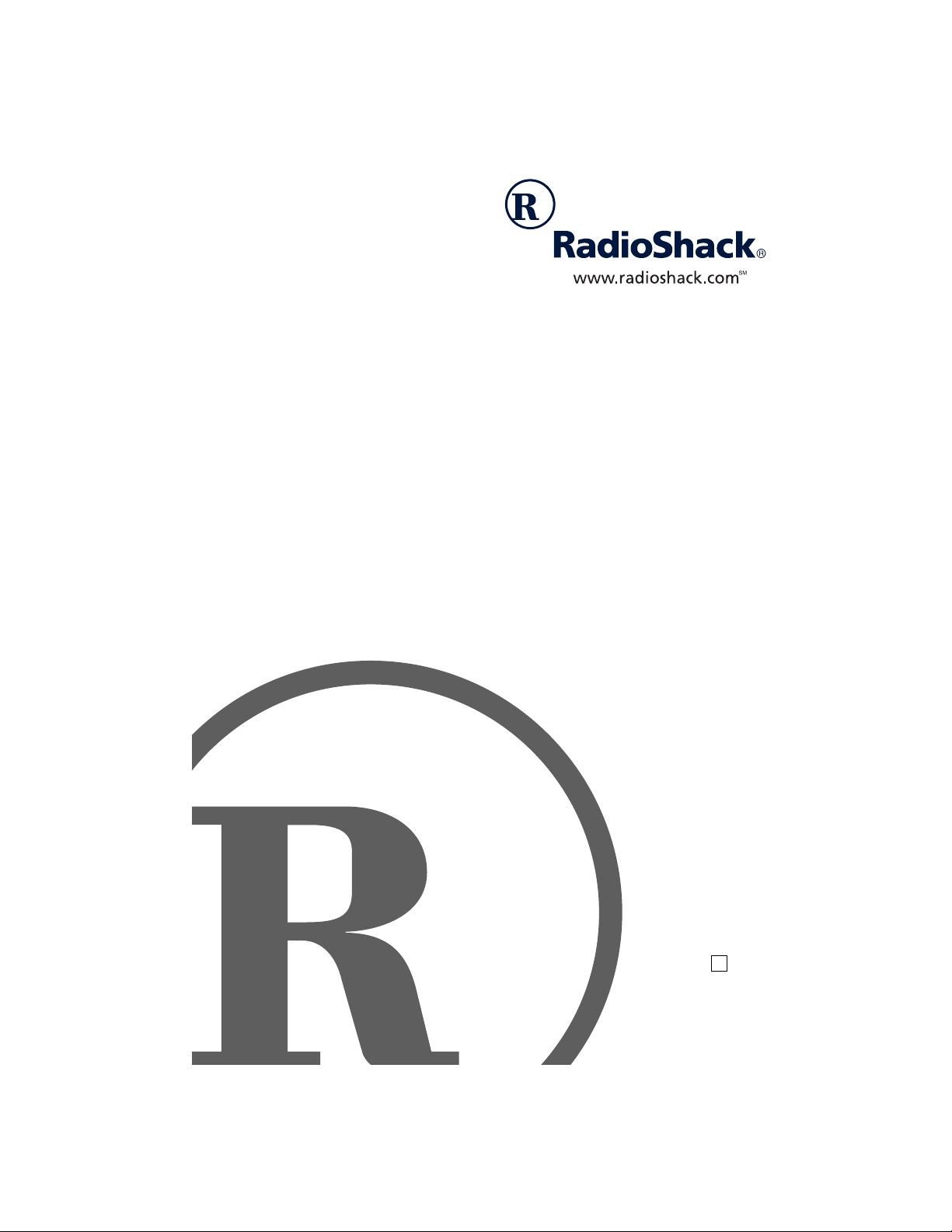
g
q
900MHz Cordless Telephone
with Call Waiting/Caller ID
uipment.
this e
D
43-1122
Owner’s Manual
Please read before usin
Page 2
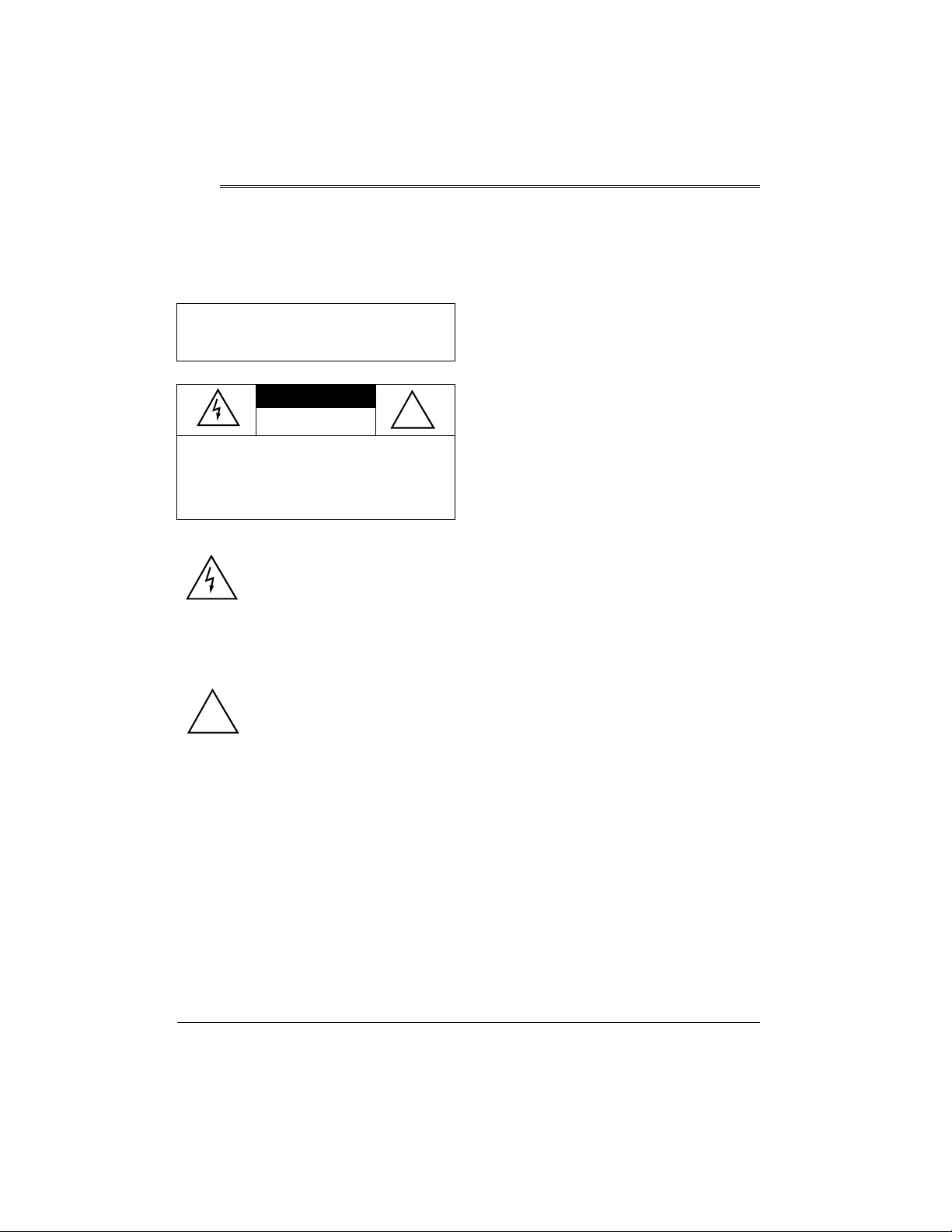
ˆ
Important Information
This telephone has been tested and found to
comply with all applicable UL and FCC
standards.
WARNING:
shock hazard, do not expose this product
to rain or moisture.
CAUTION:
ELECTRIC SHOCK, DO NOT REMOVE
COVER OR BACK. NO USER-SERVICEABLE PARTS INSIDE. REFER SERVICING
TO QUALIFIED PERSONNEL.
!
We have designed your 900MHz Cordless
Phone with Call Waiting/Caller ID to conform
to federal regulations, and you can connect it
to most telephone lines. However, each
device, such as a telephone or answering
machine, that you connect to the telephone
line draws power from the telephone line. We
refer to this power draw as the device's
ringer equivalence number, or REN. The
REN is on the bottom of your phone.
To reduce the risk of fire or
CAUTION
RISK OF ELECTRIC SHOCK.
DO NOT OPEN.
TO REDUCE THE RISK OF
This symbol is intended to alert
you to the presence of uninsulated dangerous voltage within
the product’s enclosure that might
be of sufficient magnitude to constitute a risk of electric shock. Do
not open the product’s case.
This symbol is intended to inform
you that important operating and
maintenance instructions are
included in the literature accompanying this product.
!
If you use more than one phone or other
device on the line, add up all of the RENs. If
the total is more than five (three in rural
areas), your telephones might not ring. If
ringer operation is impaired, remove a device
from the line.
FCC STATEMENT
Your telephone complies with Part 68 of FCC
Rules. You must, upon request, provide the
FCC registration number and the REN to
your telephone company. Both numbers are
on the bottom of your telephone.
Note:
You must not connect your telephone
to:
• coin-operated systems
• party-line systems
• most electronic key telephone systems
THE FCC WANTS YOU TO
KNOW
In the unlikely event that your phone causes
problems on the phone line, the phone
company can temporarily discontinue your
service. If this happens, the phone company
attempts to notify you in advance. If advance
notice is not practical, the phone company
notifies you as soon as possible and advises
you of your right to file a complaint with the
FCC.
Also, the phone company can make changes
to its lines, equipment, operations, or
procedures that could affect the operation of
this telephone. The telephone company
notifies you of these changes in advance, so
©
2001 RadioShack Corporation.
RadioShack and RadioShack.com are trademarks used by RadioShack Corporation.
2
All Rights Reserved.
Important Information
Page 3
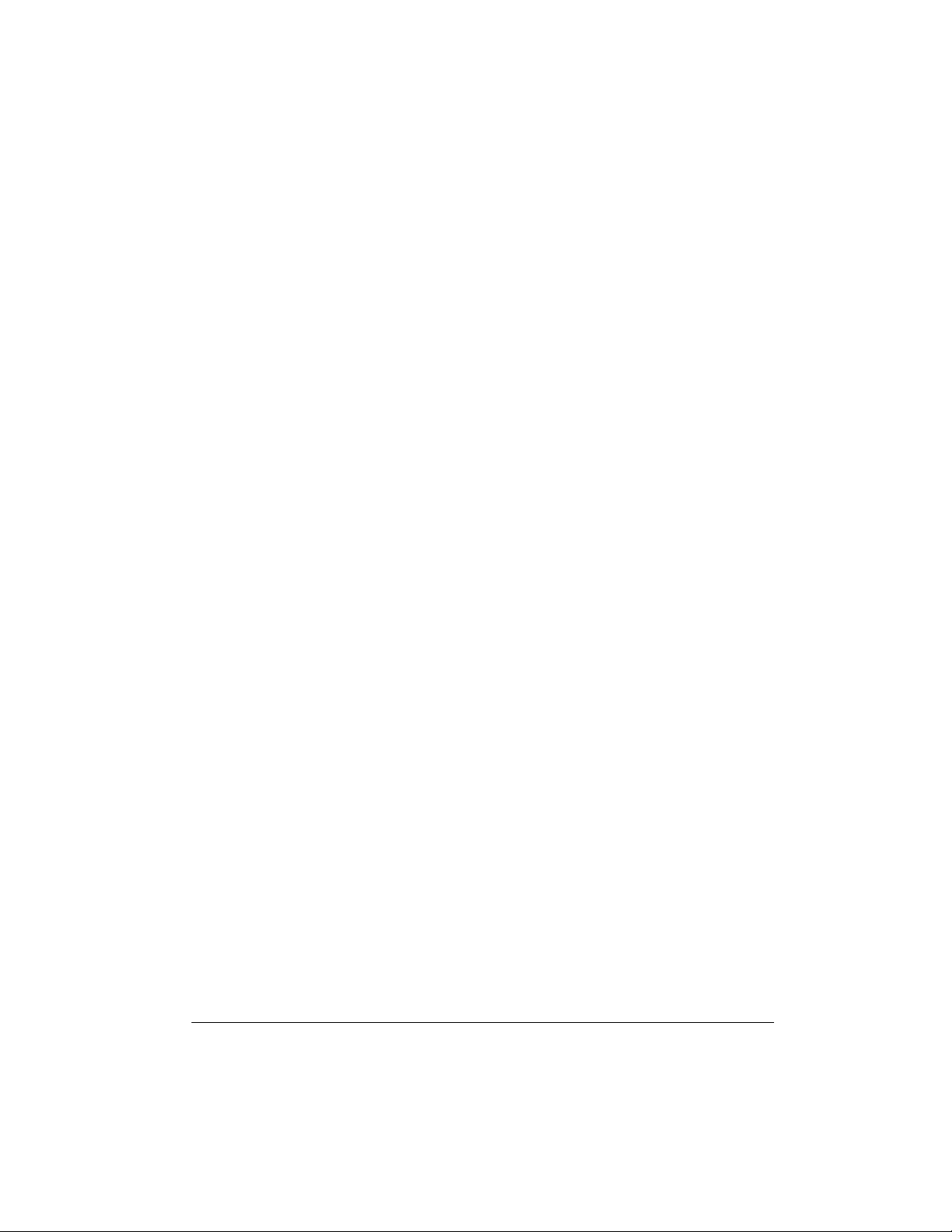
you can take the necessary steps to prevent
interruption of your telephone service.
LIGHTNING
Your telephone has built-in protection circuits
to reduce the risk of damage from surges in
telephone line and power line current. These
protection circuits meet or exceed the FCC
requirements. However, lightning striking the
telephone or power lines can damage your
telephone.
Lightning damage is not common.
Nevertheless, if you live in an area that has
severe electrical storms, we suggest that you
unplug your phone when storms approach to
reduce the possibility of damage.
IMPORTANT SAFETY
INSTRUCTIONS
When using your telephone equipment,
basic safety precautions should always be
followed to reduce the risk of fire, electric
shock and injury to persons, including the
following:
1. Read and understand all instructions.
2. Follow all warnings and instructions
marked on the product.
3. Never install telephone wiring during a
lightning storm.
4. Never install telephone jacks in wet
locations unless the jack is specifically
designed for wet locations.
5. Never touch uninstalled telephone wires
or terminals unless the telephone line
has been disconnected at the network
interface.
6. Use caution when installing or modifying
telephone lines.
7. Do not fix the AC power supply cord to
building surfaces with metal fittings (if
the product has an AC power cord).
8. Unplug this product from the wall outlet
before cleaning. Do not us e li q ui d
cleaners or aerosol cleaners. Use a
damp cloth for cleaning.
9. Do not use this product near water, for
example, near a bathtub, wash bowl,
kitchen sink, or laundry tub, in a wet
basement, or near a swimming pool.
10. Do not place this product on an unstable
cart, stand, or table. The product may
fall, causing serious damage to the
product.
11. Slots and openings in the cabinet and
the back or bottom are provided for
ventilation. To protect it from
overheating, these openings must not
be blocked or covered. The openings
should never be blocked by placing the
product on a bed, sofa, rug, or other
similar surface. This product should
never be placed near or over a radiator
or heat register. This product should not
be placed in a built-in installation unless
proper ventilation is provided.
12. This product should be operated only
from the type of power source indicated
on the marking label. If you are not sure
of the type of power supply to your
home, consult your local power
company.
13. Do not allow anything to rest on the
power cord. Do not locate this product
where the cord will be stepped on.
14. Do not overload wall outlets and
extension cords as this can result in a
risk of fire or electric shock.
15. Never push objects of any kind into this
product through cabinet slots as they
Important Information
3
Page 4
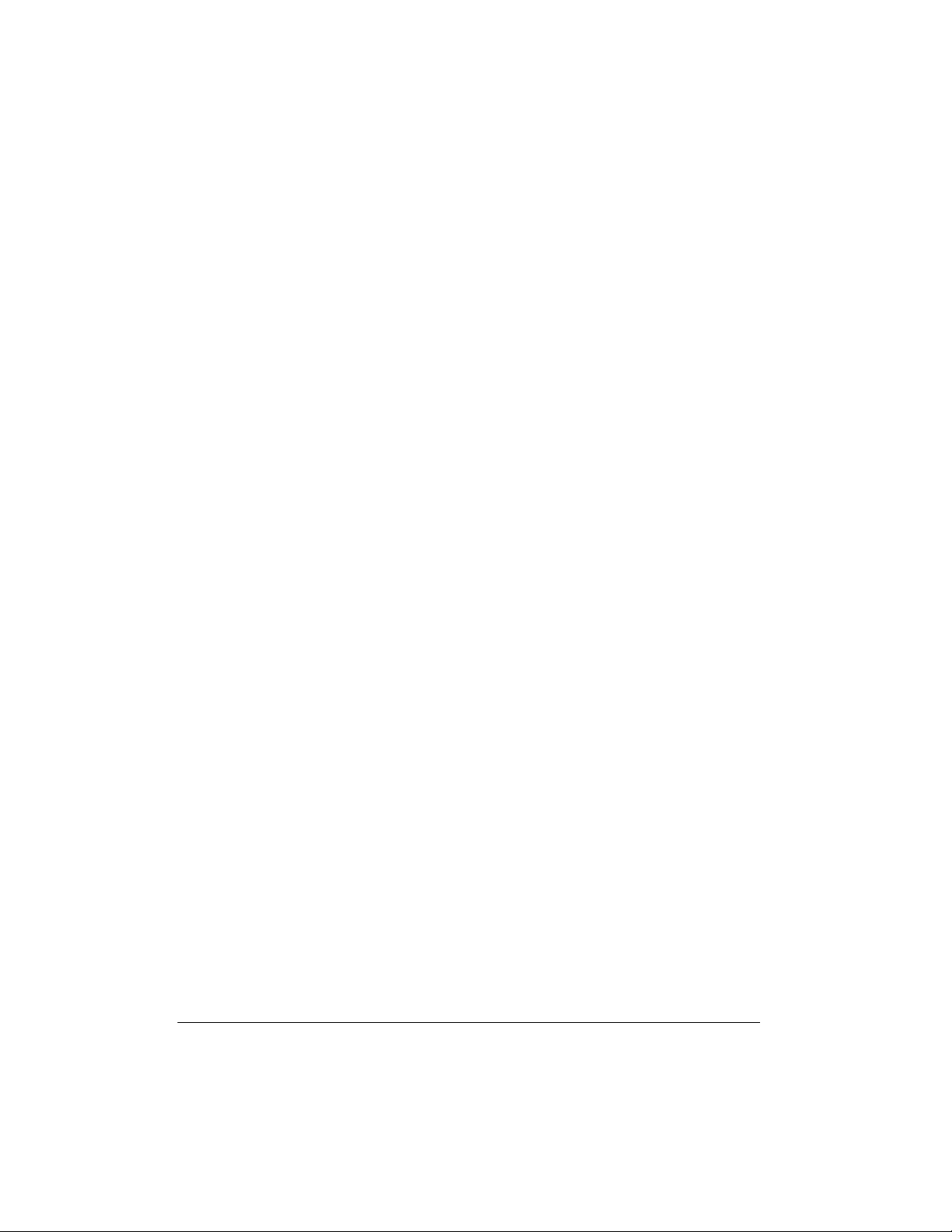
may touch dangerous voltage points or
short out parts that could result in a risk
of fire or electric shock. Never spill liquid
of any kind on the product.
16. To reduce the risk of electric shock, do
not disassemble this product. Take it to
a qualified service technician when
service or repair work is required.
Opening or removing covers may
expose you to dangerous voltage or
other risks. Incorrect reassembly can
cause electric shock when the product is
subsequently used.
17. Unplug this product from the wall outlet
and refer servicing to qualified service
personnel under the following
conditions:
• When the power cord plug is
damaged or frayed.
• If liquid has been spilled, into the
product.
• If the product has been exposed to
rain or water.
19. Do not use the telephone to report a gas
leak in the vicinity of the leak.
Battery Safety Instructions
Caution:
read and follow these instructions.
1. Use only the appropriate type and size
2. Do not dispose of the battery pack in a
3. Do not open or mutilate the battery
4. Exercise care in handling the battery
To reduce the risk of fire or injury,
battery pack specified in the instruction
manual provided for this product.
fire. The cell may explode. Check with
local codes for possible special disposal
instructions.
pack. Released electrolyte is corrosive
and may cause damage to the eyes or
skin. It may be toxic if swallowed.
pack in order not to short it with
conducting materials such as rings,
bracelets, and keys. The battery or
conductor may overheat and cause
burns.
• If the product does not operate
normally by following the operating
instructions. Adjust only those
controls that are covered by the
operating instructions because
improper adjustment of other controls
may result in damage and will often
require extensive work by a qualified
technician to restore the product to
normal operation.
• If the product has been dropped or
the cabinet has been damaged.
• If the product exhibits a distinct
change in performance.
18. Avoid using a telephone (other than a
cordless type) during an electrical storm.
There may be a remote risk of electric
shock from lightning.
4
Important Information
5. Charge the battery pack provided or
identified for use with this product only in
accordance with the instructions and
limitations specified in the instruction
manual provided for this product.
6. Observe proper polarity orientation
between the battery pack and battery
charger.
SAVE THESE INSTRUCTIONS
Page 5
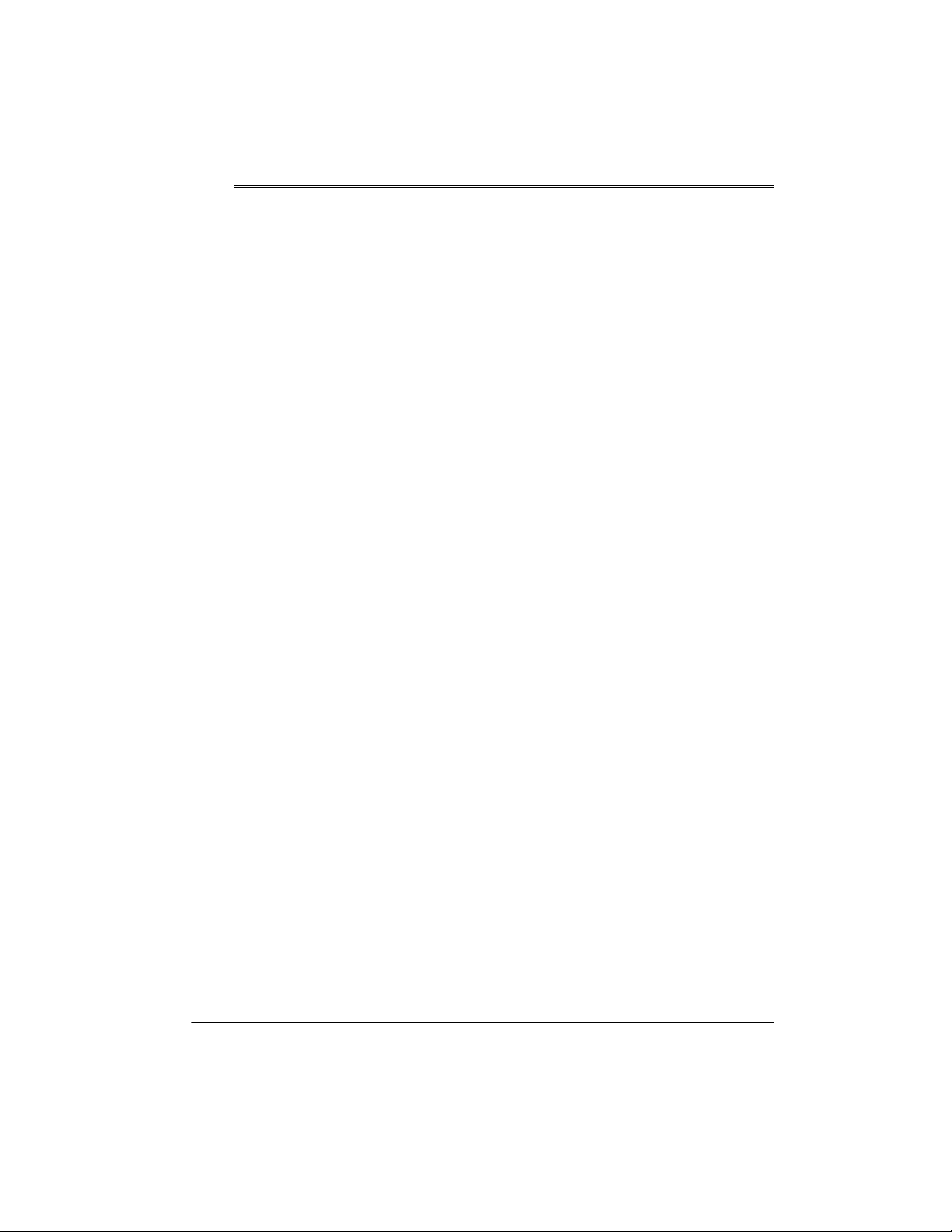
ˆ
Contents
Important Information ........................................................................................................... 2
Features .................................................................................................................................. 6
Installation .............................................................................................................................. 7
Selecting a Location ......................................................................................................... 7
On a Desk Top .......................................................................................................... 7
On a Wall Plate ......................................................................................................... 7
Connecting and Charging the Battery Pack ..................................................................... 8
Setting the Dialing Mode .................................................................................................. 9
Setting the Ringer Tone and Volume .............................................................................. 10
Turning Auto Talk On/Off ................................................................................................ 10
Turning Caller ID/Call Waiting On/Off ............................................................................. 10
Storing Your Area Code .................................................................................................. 10
Selecting the Language ................................................................................................... 11
Operation .............................................................................................................................. 11
Making and Receiving Calls ............................................................................................ 11
Selecting the Channel ..................................................................................................... 11
Adjusting the Handset’s Volume ..................................................................................... 12
Using Redial ................................................................................................................... 12
Using Flash ................................................................... ... .................................... ........... 12
Using Tone Services on a Pulse Line ............................................................................. 12
Paging ............................................................................................................................ 12
Using a Headset ................................................ ... .................................... ... ... ................ 12
Memory Dialing .................................... ... .................................... ... ... .............................. 13
Storing a Number and Name in Memory ................................................................. 13
Entering a Pause ........................................................... ... ..................................... .. 14
Editing or Deleting a Number in Memory ................................................................ 14
Reviewing Memory Numbers .................................................................................. 14
Dialing a Memory Number ....................................................................................... 14
Chain-Dialing Service Numbers .................... .. ........................................ ................ 15
Testing Stored Emergency Numbers ....................................................................... 15
Caller ID Operation .............................................................................................................. 15
Important Caller ID Information ...................................................................................... 15
Reviewing Caller ID Records .......................................................................................... 15
Caller ID Messages ................................................................................................. 16
Adding/Deleting the Area Code ...................................................................................... 16
Dialing Numbers from a Caller ID Record ...................................................................... 16
Storing a Caller ID Record in Memory ............................................................................ 16
Deleting Caller ID Records ............................................................................................. 17
Deleting a Single Caller ID Record .......................................................................... 17
Deleting All Caller ID Records ................................................................................. 17
Troubleshooting ................................................................................................................... 18
Care ................................................................................................................................ 19
Contents
5
Page 6
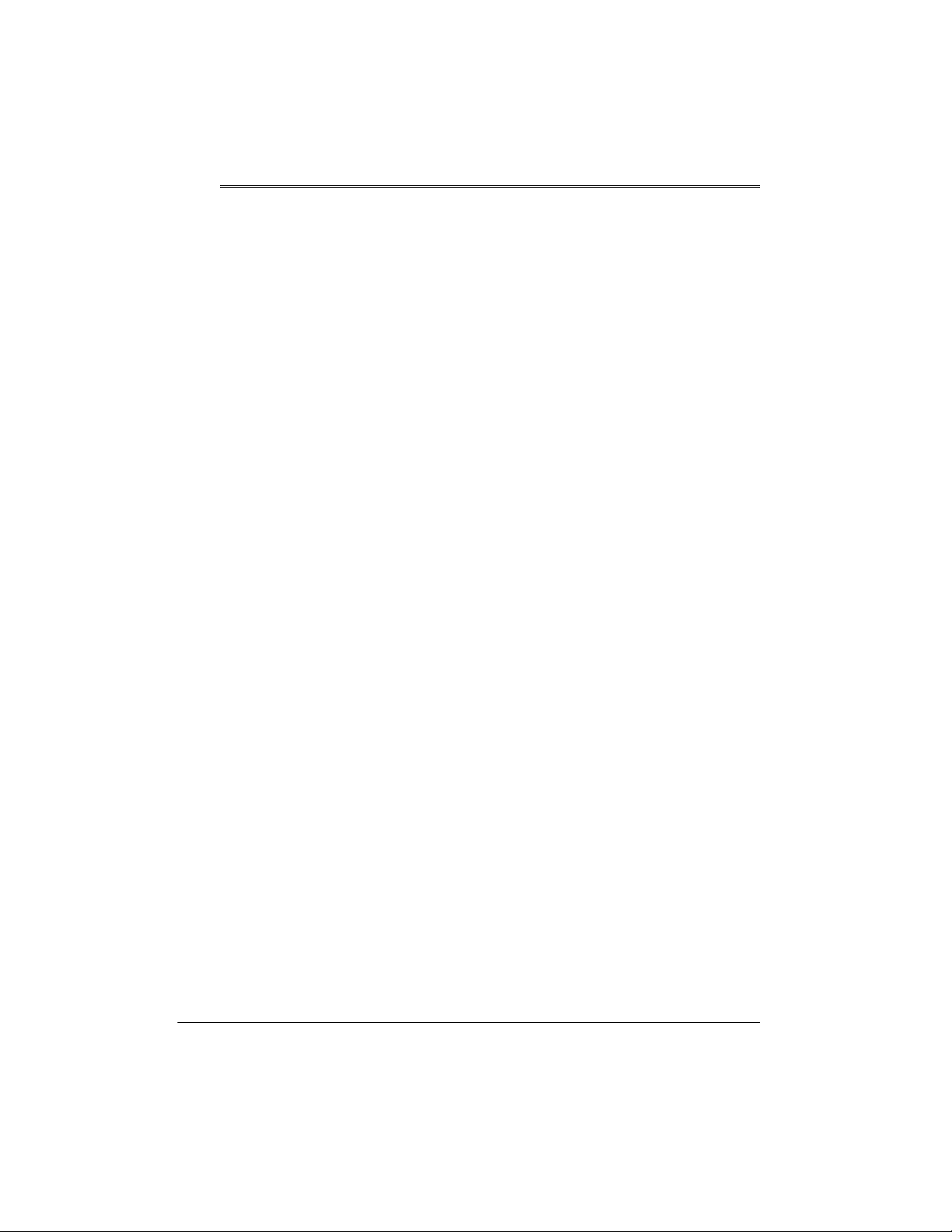
ˆ
Features
Thank you for purchasing the RadioShack
900 MHz Cordless Telephone. Your phone
uses advanced technology to give you
superior audio quality and extended range.
The phone’s Caller ID unit records each
caller’s telephone number (and name, if
available in your area) and the date and time
of the call, as provided by your local phone
company to Caller ID service subscribers. If
you subscribe to Call Waiting with Caller ID,
the phone shows you the incoming caller
information, even when you are already
talking on the phone.
Your phone’s other features include:
10-Number Memory Dialing
store up to 10 numbers in memory for easy
dialing.
Headset Jack
optional headset for hands-free
convenience.
Hearing-Aid Compatibility
the phone with hearing aids that have a T
(telephone) switch.
30-Record CID Capacity
call records in Caller ID.
Volume Control
volume you hear through the handset.
Page
— lets you send a signal from the base
to the handset to page someone or to help
you locate the handset.
Adjustable Ringer/Tone Volume
you choose between two volumes and tones
for the phone’s ringer.
Facedown or Faceup Handset Charging
— you can place the handset on the base
facedown or faceup to show the Caller ID
display.
— lets you connect an
— lets you adjust the
— lets you
— lets you use
— stores up to 30
— lets
Bilingual Display
either English or French.
Ample Talk and Standby Time
supplied battery (when fully charged)
provides about 7 hours of talk time or 14
days of standby time.
Security Access-Protection Code
automatically prevents other cordless phone
users from using your phone line while the
handset is off the base.
Auto Talk
answer a call by simply lifting the handset
from the base.
Important:
• Cordless phones such as this one
• When AC power is lost, the phone loses
• Your phone operates on standard radio
— lets you set the phone to
require AC power to operate. When the
power is off, you cannot make or receive
calls using your phone. To be safe, you
should also have a phone that does not
need AC power to operate (not a
cordless phone), so you can still make
and receive calls if there is an AC power
failure.
the security access-protection code
connection between the base and the
handset. When power is restored, put
the handset on the base briefly to
restore this connection so you can use
the handset.
frequencies as allocated by the FCC. It
is possible for other radio units operating
nearby on similar frequencies to
unintentionally intercept your
conversation or cause interference. This
possible lack of privacy can occur with
any cordless phone.
—displays the message in
— the
—
6
Features
Page 7

ˆ
Installation
SELECTING A LOCATION
You can place the phone’s base on a desk or
table, or mount it on a standard wall plate or
directly on a wall. Select a location that is:
• near an accessible AC outlet
• near a telephone line jack
• out of the way of normal activities
• away from electrical machinery,
electrical appliances, metal walls or
filing cabinets, wireless intercoms,
alarms, and room monitors
• away from other cordless phones
The base’s location affects the handset’s
range. If you have a choice of several
locations, try each to see which provides the
best performance.
Cautions:
Y ou must use a Class 2 power
source that supplies 9V DC
!
and delivers at least 210 mA.
Its center tip must be set to positive and
its plug must fit the phone's
jack. The supplied adapter meets these
specifications. Using an adapter that
does not meet these specifications
could damage the phone or the adapter.
DC IN 9V
using jacks and adapters (available at your
local RadioShack store), or have the
telephone company update the wiring for
you. You must use compatible modular jacks
that are compliant with Part 68 of
Note:
The USOC number of the jack to be
installed is RJ11C (or RJ11W for a wall plate
jack).
FCC Rules
On a Desk Top
Follow these steps to place the base on a
desk, shelf, or table.
1. Plug one end of the supplied long
modular cord into the
the back of the base.
2. Plug the modular cord’s other end into a
modular phone line jack.
3. Insert the supplied AC adapter’s barrel
plug into the
the base.
4. Route the adapter’s cord through the
strain relief slot on the base.
5. Plug the adapter into a standard AC
outlet.
6. Lift the base’s antenna to a vertical
position.
DC IN 9V
TEL LINE
jack on the back of
jack on
.
• Always connect the AC adapter to the
phone before you connect it to AC
power. When you finish, disconnect the
adapter from AC power before you
disconnect it from the phone.
Your telephone connects directly to a
modular telephone line jack. If your
telephone wiring does not have a modular
jack, you can update the wiring yourself
On a Wall Plate
1. Plug one end of the supplied short
2. Insert the supplied AC adapter’s barrel
Installation
modular cord into the
the back of the base.
plug into the
the base.
DC IN 9V
TEL LINE
jack on the back of
jack on
7
Page 8

3. Route the adapter and modular cords
through the grooves on the bottom of
the base.
6. Plug the modular cord’s other end into
the phone jack, and plug the adapter
into a standard AC outlet.
4. Plug the short modular cord into the wall
plate jack, then align the base’s keyhole
slots with the wall plate studs and slide
the base down to secure it.
5. Plug the adapter into a standard AC
outlet.
6. Push up on the handset holder, then lift
and remove it. Turn it over and rotate it
so that the oval-shaped indention is at
the bottom, then slide it down into its
slot. Snap it back into place so that it
holds the handset.
On a Wall
To mount the phone directly on a wall, you
need two screws (not supplied) with heads
that fit into the keyhole slots on the bottom of
the base.
15
1. Drill two holes 3
apart. Then thread a screw into each
hole, letting the heads extend about
inch (3 mm) from the wall.
2. Plug one end of the supplied long
modular cord into the
the back of the base.
3. Insert the supplied AC adapter’s barrel
plug into the
the base.
4. Route the adapter and modular cords
through the grooves on the bottom of
the base.
5. Align the base’s keyhole slots with the
mounting screws and slide the base
downward to secure it.
/16 inches (100 mm)
TEL LINE
DC IN 9V
jack on the back of
1
jack on
/8
CONNECTING AND
CHARGING THE BATTERY
PACK
The phone comes with a rechargeable
nickel-cadmium battery pack in the handset,
but not connected. Before using your phone,
you must connect the battery pack, then
charge it for about 24 hours.
1. Press down and slide off the battery
compartment cover.
2. Lift the battery pack out of the
compartment.
3. Plug the battery pack’s connector into
the socket in the compartment (the
connector fits only one way), then place
the battery pack in the compartment.
4. Replace the cover.
To charge the battery pack, place the
handset either faceup or facedown on the
base. The CHARGE/IN USE indicator on the
JejWb0&&
JejWb0&&
base lights and
handset display.
Recharge the battery pack when
flashes on the display.
Important:
properly connected before you try to charge
it. The CHARGE/IN USE indicator lights
when the handset is on the base, even if the
battery pack is not connected.
Notes:
• When you first use the phone after
Be sure the battery pack is
charging or recharging the battery pack,
the phone might not work and you might
hear an error tone when you press
TALK
. Return the handset to the base for
JejWb0&&JejWb0&&
appears on the
Bem
Bem 8Wjj[ho
BemBem
8Wjj[ho
8Wjj[ho8Wjj[ho
8
Installation
Page 9

about 5 seconds to reset the security
access-protection code.
• If the base loses power for about an
hour while the handset is away from it,
the security access-protection code
might be lost. To reset the code, return
the handset to the base for about 5
seconds.
The handset does lose its security
access-protection code if the battery
pack is completely discharged. Place
the handset on the base to recharge the
battery pack and reset the code.
• Using a pencil eraser, clean the
charging contacts on the handset and
base about once a month.
• If the battery pack becomes weak during
a call, the handset beeps every 3
Bem
Bem 8Wjj[ho
8Wjj[ho
seconds and
this happens, you cannot make a call
until you recharge the battery pack.
• About once a month, fully discharge the
battery by keeping the handset off the
base until
display. Otherwise, the battery pack
loses its ability to fully recharge.
• If the display is blank and the phone
does not work, recharge the battery
pack. (The battery power might be too
low to light the display.)
BemBem
Bem
Bem 8Wjj[ho
8Wjj[ho
BemBem
8Wjj[ho8Wjj[ho
flashes. When
8Wjj[ho8Wjj[ho
flashes on the
a replacement battery pack through your
local RadioShack store. Install the new
battery pack and charge it for about 24
hours.
Warning:
promptly and properly. Do not burn or bury it.
See “Battery Safety Instructions” on Page 4
for additional information on proper battery
handling.
If you have trouble replacing the battery
pack, take the phone to your local
RadioShack for assistance.
Important:
RBRC
on the nickel-cadmium (Ni-Cd)
battery indicates RadioShack
is voluntarily participating in an
industry program to collect and recycle these
batteries at the end of their useful life, when
taken out of service in the United States or
Canada. The RBRC program provides a
convenient alternative to placing used Ni-Cd
batteries into the trash or the municipal
waste stream, which may be illegal in your
area. Please call 1-800-THE-SHACK (1800-843-7422) for information on Ni-Cd
battery recycling and disposal bans/
restrictions in your area. RadioShack’s
involvement in this program is part of the
company’s commitment to preserving our
environment and conserving our natural
resources.
Dispose of the old battery pack
The EPA certified
®
Battery Recycling Seal
• If you are not going to use your phone
for an extended period, disconnect the
battery pack. This increases the battery
pack’s usable life.
• The supplied battery pack should last for
about a year. If the battery pack does
not hold a charge for more than 2 hours
after an overnight charge, replace it with
a new 3.6-volt, 600 mAh battery pack
with a connector that fits the socket in
the battery compartment. You can order
Installation
SETTING THE DIALING
MODE
Your phone is set for tone dialing. If you have
pulse service, change the dialing mode. If
you are not sure which type of service you
have, do this test.
TALK
1. Lift the handset, press
for a dial tone.
2. Press any number other than
, and listen
0
.
9
Page 10

Note:
If your phone system requires that
you dial an access code (9, for example)
before you dial an outside number, do
not dial the access code either.
If the dial tone stops, you have touchtone service. If the dial tone continues,
you have pulse service.
TALK
3. Press
To set the dialing mode, hold down
until the phone beeps and the current dialing
mode appears. Press #/
/TONE/
∗
or
Jed[
Jed[ :_Wb_d]
or
Note:
call or page is received, or if you press
:_Wb_d]
Jed[Jed[
:_Wb_d]:_Wb_d]
The phone exits the setting mode if a
.
7777
6666
to set tone mode.
appears.
FLASH
to set pulse mode
Fkbi[
Fkbi[ :_Wb_d]
:_Wb_d]
Fkbi[Fkbi[
:_Wb_d]:_Wb_d]
TALK
SETTING THE RINGER T ONE
AND VOLUME
You can select one of four different ringer
tone/volume settings on the handset. Lift the
8888
9999
or
handset and repeatedly press
select the desired ringer setting. Each time
you press the button, the phone rings at the
selected setting and the display shows
Jof[ý7ý>_]^
Jof[ý7ý>_]^
Jof[ý7ý>_]^Jof[ý7ý>_]^
H_d]ýJof[ý8ýBem
H_d]ýJof[ý8ýBem
or
H_d]ýJof[ý8ýBemH_d]ýJof[ý8ýBem
H_d]ýJof[ý7ýBem
H_d]ýJof[ý7ýBem, H_d]ýJof[ý8ý>_]^
,
H_d]ýJof[ý7ýBemH_d]ýJof[ý7ýBem
.
H_d]ýJof[ý8ý>_]^
H_d]ýJof[ý8ý>_]^H_d]ýJof[ý8ý>_]^
to
H_d]ý
H_d]ý
H_d]ýH_d]ý
,
1. Lift the handset and hold down
until the menu appears with
selected.
2. Press
3. Return the handset to the base (or press
SELECT
setting.
selected setting.
CALL ID
to change the Auto Ta lk
Ed
Ed
E\\
E\\
or
EdEd
) to store the new setting.
appears indicating the
E\\E\\
TURNING CALLER ID/CALL
WAITING ON/OFF
If you subscribe to Call Waiting with Caller ID
service, you can set the phone to show
Caller ID information for an incoming call
even while you are using the phone.
.
Follow these steps to turn the Caller ID/Call
Waiting feature on or off.
1. Lift the handset and hold down
until the menu appears with
selected.
2
9999
or
2. Press
9?:9M0
9?:9M0
9?:9M09?:9M0
3. Press
Waiting setting on or off.
appears indicating the selected setting.
to move the cursor to
(Caller ID/Call Waiting).
SELECT
to turn the Caller ID/Call
Ed
Ed
EdEd
CALL ID
7kje
7kje JWba
7kje7kje
CALL ID
7kje
7kje JWba
7kje7kje
E\\
E\\
or
E\\E\\
JWba
JWbaJWba
JWba
JWbaJWba
TURNING AUTO TALK ON/
OFF
Your phone is preset so you must press
TALK
when you lift the handset from the base
to answer a call. With Auto Talk turned on,
you can answer a call by just lifting the
handset from the base. If the handset is
away from the base, you can answer by
pressing any key.
Follow these steps to turn Auto Talk on or
off.
10
4. Return the handset to the base to store
the new setting.
STORING YOUR AREA
CODE
You can store your local area code in the
phone’s memory so it will not show the area
code if you receive a local call. If you need to
add or store the area code for a local
number, you can add it afterwards (see
“Adding/Deleting the Area Code” on
Page 16).
Important:
necessary even for a local call. If you live in
Installation
In some areas, the area code is
Page 11

such an area, do not store the area code.
Follow these steps to store your area code.
7kje
7kje JWba
7kje7kje
6666
or #/
CALL ID
JWba
JWbaJWba
7777
three
7h[Wý
7h[Wý
7h[Wý7h[Wý
to
1. Lift the handset and hold down
until the menu appears with
selected.
3
9999
or
2. Press
9eZ[0
9eZ[0
.
9eZ[09eZ[0
3. Press
digit area code. If you make a mistake,
repeatedly press
move the cursor over the incorrect digit,
then enter the correct number.
Note:
If an area code is already stored,
it appears on the display after you hold
down
times to delete the area code. Then
enter your area code.
to move the cursor to
SELECT
CALL ID
, then enter your three-
/TONE/
∗
. Press
DELETE
4. Press
SELECT
then press
to the base to clear the display.
to store the area code,
CALL ID
or return the handset
SELECTING THE
LANGUAGE
You can select the language on the display,
either English or French.
Follow these steps to select the language.
1. Lift the handset and hold down
until the menu appears with
selected.
2. Press 4 or
BWd]kW][
BWd]kW][
BWd]kW][BWd]kW][
3. Press
<h$
<h$
(French).
<h$<h$
4. Return the handset to the base or press
CALL ID
9999
to move the cursor to
.
SELECT
to select
to store the new setting.
;d]
;d]
;d];d]
CALL ID
7kje
7kje JWba
JWba
JWbaJWba
7kje7kje
(English) or
ˆ
Operation
The handset window has plastic film on it to
protect it during shipment. Carefully peel off
the film before using your phone.
MAKING AND RECEIVING
CALLS
To make a call, lift the handset and press
TALK
JWba
JWba
.
and the current volume setting
JWbaJWba
appear on the handset’s display, and the
CHARGE/IN USE indicator on the base
lights. Dial the number. The number appears
on the handset as you dial, then the call’s
elapsed time appears. To end a call, place
TALK
the handset on the base or press
You can also dial the number before you
TALK
press
DELETE
. If you make a mistake, press
until the incorrect entry is erased,
.
Operation
then enter the correct number. To delete the
entire number, hold down
When you receive a call,
appears. To answer the call, lift the handset
and press
handset. If the handset is away from the
base, press any key.
handset’s display. To end a call, place the
handset on the base or press
TALK
. If Auto Talk is on, just lift the
DELETE
?dYec_d]
?dYec_d] 9Wbb
?dYec_d]?dYec_d]
JWba
JWba
appears on the
JWbaJWba
TALK
.
9Wbb
9Wbb9Wbb
.
SELECTING THE CHANNEL
The phone has 40 channels. If the call
disconnects or you experience difficulty
hearing the conversation during a call, press
CH
on the handset to select a different
IYWdd_d]
channel.
searches for a clear channel.
IYWdd_d]
IYWdd_d]IYWdd_d]
appears as your phone
11
Page 12

ADJUSTING THE
HANDSET’S VOLUME
To adjust the volume of the sound you hear
,
Bem
BemBem
8888
through the handset during a call, press
9999
or
on the handset until you obtain the
Lebkc[
Lebkc[ CWn_ckc
desired volume level.
Lebkc[
Lebkc[ >_]^
>_]^, Lebkc[
Lebkc[ C[Z_kc
Lebkc[Lebkc[
>_]^>_]^
appears on the handset display. Once you
set the volume level, the setting is
maintained even after you hang up the
phone.
Note:
When you press
is maximum or
the setting does not change. The phone
sounds three short beeps.
C[Z_kc
Lebkc[Lebkc[
C[Z_kcC[Z_kc
9999
while the volume is low,
CWn_ckc
Lebkc[Lebkc[
CWn_ckcCWn_ckc
Lebkc[
Lebkc[ Bem
, or
Lebkc[Lebkc[
8888
while the volume
USING REDIAL
Note:
If you do not have any special phone
FLASH
services, pressing
the current call.
USING TONE SERVICES ON
might disconnect
A PULSE LINE
Some special services require tone signals
(such as bank-by-phone). If you have pulse
dialing, you can still use these specia l to n e
services.
Dial the service’s main number. When the
/TONE/
service answers, press
additional numbers you dial are sent as tone
signals.
The phone’s dial mode resets to pulse when
you make or receive a call.
∗
6666
. Any
You can quickly dial the last number you
dialed. Lift the handset and press
PAUSE
number.
Notes:
• You can also press
pressing
• The redial memory holds up to 32 digits,
so you can redial long-distance as well
as local numbers.
• The redial memory also holds pause
entries (see “Entering a Pause” on
Page 14).
, then
TALK
. The phone dials the
REDIAL/PAUSE
TALK
.
REDIAL/
after
USING FLASH
FLASH
performs the electronic equivalent of
a switchhook operation for special services,
such as Call Waiting. For example, if you
FLASH
have Call Waiting, press
incoming call without disconnecting the
current call. Press
the first call.
FLASH
to answer an
again to return to
PAGING
To send a page from the base to the handset
or to locate the handset when the phone is
not in use, press
The handset beeps for about 1 minute.
FW]_d]
FW]_d]
appears on the handset while the
FW]_d]FW]_d]
page sounds.
To stop the page, press any key on the
handset, place the handset on the base, or
PAGE/FIND
press
Note:
The phone rings when a call comes in
while you are using the page feature.
PAGE/FIND
on the base again.
on the base.
USING A HEADSET
You can make or answer calls with handsfree convenience using an optional headset
that has a 3/32-inch (2.5-mm) plug. Your local
RadioShack store has a variety of headsets
available.
To connect the headset, gently flip open the
rubber headset jack cover on the side of the
handset, then insert the headset’s plug into
the jack.
12
Operation
Page 13

Notes:
• Connecting a headset disconnects the
handset’s earpiece and microphone.
8888
9999
or
•
the headset’s volume.
• If you place the handset on the base to
recharge it while the headset is
connected, be sure the handset seats
properly.
• With a headset connected, you can
make or answer calls as usual using the
keys on the handset.
• Y ou can use a handset holder (available
from your local RadioShack store) to
hang the handset on your belt for
greater convenience when using a
headset.
• When you finish using the headset,
disconnect it from the handset and close
the rubber cover to protect the jack.
on the handset also controls
MEMORY DIALING
4. Press
5. To enter a name, use the number keys.
SELECT
you do not want to enter a name, skip to
Step 6.
Refer to the letters on the number keys
to select the desired letter. Press the key
once for the first letter in the upper case,
press twice for second letter in the upper
case, and so on. T o enter the lower case
letter, press four times (or five times) to
display the first letter in lower case, five
or six times for second letter, and so on.
For example, to enter John: press
once; upper case
6
six times; lower case
4
five times; lower case
Finally, press 6 five times; lower case
appears.
T o enter two letters from the same key in
a row, press
the next position. For example to enter
AB, press 2;
7777
, the cursor moves to next position,
then press 2 twice so
Ijeh[
Ijeh[ DWc[
DWc[
.
Ijeh[Ijeh[
@@@@
#
7777
/
to move the cursor to
7777
appears. Then press #/
appears. If
DWc[DWc[
appears. Then press
eeee
appears. Press
^^^^
appears.
8888
appears.
5
dddd
You can store up to 10 phone numbers and
names in memory, then dial a stored number
by entering its memory location number.
Each number can be up to 20 digits, and
each name can be up to 14 characters.
Storing a Number and Name in
Memory
1. Lift the handset.
2. Hold down
list of memory location numbers
appears.
3. Select an empty memory location (or the
one you want to replace) by entering the
location number (
to scroll through the list.
MEM
C[ceho
C[ceho Ijeh[
until
C[cehoC[ceho
1–0
) or using
Ijeh[
Ijeh[Ijeh[
8888
and a
9999
or
Operation
&&&&
DkcX[h
DkcX[hDkcX[h
7777
twice
/TONE/
∗
appears.
DELETE
To enter a space, press #/
without entering any character.
To enter a number, repeatedly press the
corresponding number key until the
number appears.
To enter a special character, press
Each time you press 0, the following
characters appear in this order:
∗
¶¶¶¶
ввввэб
ýá
#
&
(space)
ýáýá
If you make a mistake, use
7777
or #/
to move the cursor over the
error, then enter the correct character , or
DELETE
press
delete all characters, hold down
for at least 1 second.
6. Press
SELECT
to delete a character. To
Ijeh[
Ijeh[ DkcX[h
.
Ijeh[Ijeh[
0
.
6666
13
Page 14

7. Enter the number and any tone and
pause entries (see “Using T one Services
on a Pulse Line” on Page 12 and
“Entering a Pause”).
;Z_j
;Z_j C[ceho
C[ceho dddd
;Z_j;Z_j
C[cehoC[ceho
described in Steps 5 through 8 of
“Storing a Number and Name in
Memory” on Page 13.
— edit the record as
Note:
Each tone or pause entry uses
one digit of memory.
8. Press
To replace a stored number, simply store a
new one in its place.
SELECT
C[ceho
C[ceho dddd Ijeh[Z
C[cehoC[ceho
After a few seconds,
appears, and you can repeat Steps 3–8
to store more numbers.
. The phone beeps and
Ijeh[Z
Ijeh[ZIjeh[Z
appears (
dddd
= number).
C[ceho
C[ceho Ijeh[
C[cehoC[ceho
Ijeh[
Ijeh[Ijeh[
Entering a Pause
In some telephone systems, you must dial an
access code (9, for example) and wait for a
second dial tone before you can dial an
outside number. You can store the access
code with the phone number. However, you
should also store a pause after the access
code to allow the outside line time to
connect.
To enter a 2-second pause, press
PAUSE
. You can add more pause entries for
a longer pause.
REDIAL/
Editing or Deleting a Number in
Memory
1. Lift the handset.
:[b[j[
:[b[j[ C[ceho
C[ceho dddd
:[b[j[:[b[j[
C[cehoC[ceho
you to confirm the deletion. Press
9999
to move the cursor to
SELECT
and
=e
=e 8WYa
=e=e
memory numbers.
or
C[ceho
C[ceho dddd :[b[j[Z
C[cehoC[ceho
8WYa
— returns you to the list of
8WYa8WYa
— the display prompts
O[i
O[i
, then press
O[iO[i
DELETE
. The phone beeps,
:[b[j[Z
appears.
:[b[j[Z:[b[j[Z
8888
Reviewing Memory Numbers
To review your memory numbers, press
MEM
. The list of memory location numbers
''''–&&&&
(
) appears with the name stored with each
2C[ceho
number (or
name).
To see the stored phone numbers, press
7777
. Only the first 13 characters/numbers
appear for number. To see the rest of the
number, press
the display. Press
name display.
To exit the memory number list, press
Note:
same time, press
by a memory location number. To exit this
display, hold down
clears.
2C[ceho d4
2C[ceho2C[ceho
To view the name and number at the
d4
if you did not store a
d4d4
#
7777
/
when the number is on
/TONE/
∗
SELECT
6666
to return to the
when the cursor is
DELETE
until the display
MEM
or
#
/
.
2. Hold down
list of memory location numbers appear
on the handset display.
3. Choose a memory location (
pressing a number or by repeatedly
pressing
4. Press
C[ceho
C[ceho dddd, :[b[j[
C[cehoC[ceho
appear. Press
option then press
14
MEM
8888
or
SELECT
:[b[j[ C[ceho
:[b[j[:[b[j[
C[ceho
C[ceho Ijeh[
until
C[cehoC[ceho
''''–&&&&
9999
.
. Three options (
C[ceho dddd
C[cehoC[ceho
8888
or
SELECT
and
9999
to choose the
to choose it.
Ijeh[
Ijeh[Ijeh[
and a
) by
;Z_j
;Z_j
;Z_j;Z_j
=e
=e 8WYa
8WYa
=e=e
8WYa8WYa
Dialing a Memory Number
To dial a number stored in memory, lift the
handset and press
location numbers appears. Choose a
memory location (
or by repeatedly pressing
TALK
press
)
You can also dial a memory number after
pressing
not change but the phone’s memory recall
Operation
.
TALK
MEM
. The list of memory
''''–&&&&
) by pressing a number
8888
. Press
MEM
(the display does
or
9999
, then
Page 15

activates), then press the desired memory
location number.
and enter the number for the location where
the additional information is stored.
Chain-Dialing Service Numbers
For quick recall of numbers for special
services (such as bank-by-phone), store
each group of numbers in its own memory
location.
Dial the service’s main nu mber first . Then, at
the appropriate place in the call, press
ˆ
Caller ID Operation
If you subscribe to Caller ID service from
your phone company, the phone company
sends information about the call, as well as
the time and date, between the first and
second rings of every call you receive. The
phone displays this information after the
second ring, and it stores up to 30 Caller ID
records for later review. It also shows if the
caller information is unavailable or if the
name and number were blocked by the caller
(see “Caller ID Messages”).
MEM
Testing Stored Emergency Numbers
If you store an emergency service’s number
(police department, fire department,
ambulance) and you choose to test the
stored number, make the test call during the
late evening or early morning hours to avoid
peak demand periods. Also, remain on the
line to explain the reason for your call.
Where Caller ID is offered, one or more
options are generally available:
• caller’s number only
• caller’s name only
• caller’s name and number
REVIEWING CALLER ID
RECORDS
If you subscribe to Call Waiting with Caller
ID, you hear a tone through the handset
when a call comes in, then the Caller ID
record appears.
If the phone’s Caller ID memory becomes
full, any new call replaces the oldest call’s
record.
IMPORTANT CALLER ID
INFORMATION
To use the phone’s Caller ID and Caller ID
with Call Waiting features, you must be in an
area where those services are available and
you must subscribe to those services
through your local phone company.
Caller ID Operation
If the handset is face-up on the base, it
shows the number of new and total Caller ID
records and lets you view the display for any
new records.
To review the Caller ID records, lift the
handset and press
new Caller ID records, if any, and the total
number of records appears. Repeatedly
9999
press
records from the newest to the oldest, or
to scroll back through the records. To scroll
quickly through the records, hold down
9999
The top line of each record shows the date,
time and the number of calls from that
number. The second line shows the caller’s
to scroll through the Caller ID
.
CALL ID
. The number of
8888
8888
or
15
Page 16

name (if available), and the third line shows
the caller’s phone number.
ADDING/DELETING THE
AREA CODE
Caller ID Messages
Display
English
French
D[m0ýN
D[m0ýNNNNN
D[m0ýND[m0ýN
JejWb0ýNN
JejWb0ýNN
JejWb0ýNNJejWb0ýNN
Dekl
Dekl$$$$0000ýNN
ýNN
DeklDekl
ýNNýNN
JejWb0ýNN
JejWb0ýNN
JejWb0ýNNJejWb0ýNN
Fh_lWj[
Fh_lWj[ DWc[ý
DWc[ý
DWc[ýDWc[ý
DkcX[h
DkcX[hDkcX[h
DWc[
DWc[DWc[
DkcX[hhhh
DkcX[DkcX[
:WjW
:WjW:WjW
_dYec$
_dYec$
_dYec$_dYec$
or
or
or
Fh_lWj[Fh_lWj[
FFFFh_lWj[
h_lWj[ DkcX[h
h_lWj[h_lWj[
Dec
Dec
Yed\_Z[dj_[bý
Yed\_Z[dj_[bý
DecDec
Yed\_Z[dj_[býYed\_Z[dj_[bý
De
De Yed\_Z[dj_[b
Yed\_Z[dj_[b
DeDe
Yed\_Z[dj_[bYed\_Z[dj_[b
Kdademd
Kdademd DWc[
KdademdKdademd
Kdademd
Kdademd DkcX[
KdademdKdademd
Dec
Decý_dYeddk
ý_dYeddk
DecDec
ý_dYeddký_dYeddk
ýDeý_dYeddk
ýDeý_dYeddk
or
ýDeý_dYeddkýDeý_dYeddk
?dYecfb[j[
?dYecfb[j[ :WjW
?dYecfb[j[?dYecfb[j[
:edd[[i
:edd[[i
:edd[[i:edd[[i
Description
Shows the number of
new Caller ID records
(records you have not
reviewed) and the
total number of
records.
The caller has
blocked the caller ID
information.
The caller is not within
a Caller ID service
area.
Appears if there was
an error during the
transmission of Caller
ID information. Occasional errors are normal. If the phone
frequently displays
Incomplete Data, contact your local telephone company or
your local RadioShack
store.
The display shows the area code of an
incoming call, unless the call comes from the
area code you stored (see “Storing Your
Area Code” on Page 10). You can add the
area code to the display or delete it. With the
3
record displayed, press
area code.
Numbers are stored in memory as they
appear on the display, with or without the
area code. Numbers in Caller ID records
remain the same, even if you add or delete
the area code.
to add or delete the
DIALING NUMBERS FROM A
CALLER ID RECORD
To dial a local number stored in a Caller ID
record, recall the record, then press
To add or delete the area code, press
before you press
If the call is long distance, press 1 (
before the displayed number) before you
TALK
press
Note:
If a Caller ID record does not contain a
phone number (if it was blocked by the caller,
for example) you cannot dial from that
record.
TALK
.
.
TALK
.
3
''''
appears
16
STORING A CALLER ID
RECORD IN MEMORY
Follow these steps to store the name and
number from a Caller ID record into a
memory location.
1. Press
record you want to store. To add or
delete the area code, press
long distance number, press 1.
2. Press
Caller ID Operation
CALL ID
MEM
.
9999
then
I[b[Yj
I[b[Yj BeYWj_ed
I[b[YjI[b[Yj
to recall the
BeYWj_ed
BeYWj_edBeYWj_ed
3
. If it is a
appears.
Page 17

3. Choose a memory location (1–0) by
pressing a number or by repeatedly
appears,
9999
or
SELECT
to move
.
8888
pressing
If the selected location is empty, the
phone beeps to confirm that it stored the
number, then the Caller ID record
appears.
If a record exists in the selected
location,
prompting you to confirm the
replacement. Press
the cursor to
SELECT
.
9999
or
, then press
H[fbWY[
H[fbWY[ C[ceho5
C[ceho5
H[fbWY[H[fbWY[
C[ceho5C[ceho5
8888
O[i
O[i
De
De
or
O[iO[i
, then press
DeDe
DELETING CALLER ID
RECORDS
You can delete Caller ID records individually
or all at once.
Deleting a Single Caller ID Record
Follow these steps to delete a single Caller
ID record.
3. Press
8888
to move the cursor to
SELECT
press
beeps once and
indicating that all Caller ID records were
deleted.
DELETE
or
JEJ7B0&&
JEJ7B0&&
JEJ7B0&&JEJ7B0&&
O[i
O[i
O[iO[i
. The phone
appears,
, then
1. Press
2. Press
3. Press
CALL ID
record you want to delete.
DELETE
prompting you to confirm the deletion.
8888
to move the cursor to
SELECT
press
beeps once, indicating that the record
was deleted.
9999
then
.
or
to recall the
:[b[j[
:[b[j[ C[iiW][5
C[iiW][5
:[b[j[:[b[j[
C[iiW][5C[iiW][5
DELETE
. The phone
appears,
O[i
O[i
, then
O[iO[i
Deleting All Caller ID Records
Follow these steps to delete all Caller ID
records.
1. Press
2. Press
CALL ID
appear.
DELETE
prompting you to confirm the deletion.
so the record totals
:[b[j[
:[b[j[ 7bb5
:[b[j[:[b[j[
7bb5
appears,
7bb57bb5
.
Caller ID Operation
17
Page 18

ˆ
Troubleshooting
We do not expect you to have any problems with your phone, but if you do, these suggestions
might help.
Problem Suggestions
The phone does not
work or works poorly.
The display flashes
slowly when the handset is faceup on the
base.
The handset stops
working or works
poorly during a call.
Low volume or
unusual sounds.
Your conversation is
difficult to hear due to
dropout or muting.
The phone cannot be
operated at a useful
distance from the base
because the signal
becomes weak or
noisy (handset’s range
has decreased).
The handset battery
pack does not charge.
Be sure the base’s phone line cord and AC adapter are correctly and securely
connected.
Be sure the battery pack in the handset is connected and charged.
Return the handset to the base for about 5 seconds to reset the security
access-protection code.
Make sure the battery pack in the handset is properly connected.
Move the handset closer to the base.
Lift the base’s antenna to a fully vertical position.
Be sure the handset’s battery pack is charged. (If the battery pack power is too
low, the handset cannot display
Someone has picked up another phone on the same line. Hang up the other
phone.
Keep the handset away from computers, remote control toys, wireless micro-
phones, alarm systems, intercoms, room monitors, fluorescent lights, and electrical appliances.
Move to another location or turn off the source of interference.
Press CH to change the channel.
Hang up and redial the number.
Lift the base’s antenna to a vertical position.
Be sure neither the handset’s nor base’s antenna is touching a metal surface.
Return the handset to the base and recharge the battery pack.
Check the charging contacts on the handset and base. If they are dirty, clean
them with a pencil eraser.
Be sure the battery pack is connected correctly.
Be sure the handset is properly seated on the base.
Replace the battery pack.
Bem
Bem 8Wjj[ho
8Wjj[ho
BemBem
8Wjj[ho8Wjj[ho
.)
18
Troubleshooting
Page 19

Problem Suggestions
The handset does not
ring or receive a page.
You have an incoming
call, but do not receive
any Caller ID information.
Move the handset closer to the base.
Lift base’s antenna to a vertical position.
Be sure the battery pack in the handset is connected and charged.
Move the base away from other electrical devices.
Let the phone ring twice before you answer so the system has time to record
the Caller ID information.
Check that the system is correctly and securely connected.
Check with your phone company to verify that your Caller ID service is active.
If you still have problems, disconnect the phone. If other phones on the same line work
properly, the fault is in this phone or its installation. If you cannot find the problem, take the
phone to your local RadioShack store for assistance.
CARE
Keep the phone dry; if it gets wet, wipe it dry
immediately. Use and store the phone only in
normal temperature environments. Handle
the phone carefully; do not drop it. Keep the
phone away from dust and dirt, and wipe it
with a damp cloth occasionally to keep it
looking new.
Modifying or tampering with the telephone’s
internal components can cause a
malfunction and might invalidate its warranty
and void your FCC authorization to operate
it. If your telephone is not performing as it
should, take it to your local RadioShack store
for assistance. If the trouble is affecting the
telephone lines, the phone company can ask
you to disconnect your telephone until you
have resolved the problem.
Troubleshooting
19
Page 20

Limited One-Year Warranty
This product is warranted by RadioShack against manufacturing defects in material and workmanship under normal use for one (1) year from the date of purchase from Radi oSha ck company- owned
stores and authorized RadioShack franchisees and dealers. EXCEPT AS PROVIDED HEREIN, RadioShack MAKES NO EXPRESS WARRANTIES AND ANY IMPLIED WARRANTIES, INCLUDING
THOSE OF MERCHANTABILITY AND FITNESS FOR A PARTICULAR PURPOSE, ARE LIMITED
IN DURATION TO THE DURATION OF THE WRITTEN LIMITED WARRANTIES CONTAINED
HEREIN. EXCEPT AS PROVIDED HEREIN, RadioShack SHALL HAVE NO LIABILITY OR RESPONSIBILITY TO CUSTOMER OR ANY OTHER PERSON OR ENTITY WITH RESPECT T O ANY
LIABILITY, LOSS OR DAMAGE CAUSED DIRECTLY OR INDIRECTLY BY USE OR PERFORMANCE OF THE PRODUCT OR ARISING OUT OF ANY BREACH OF THIS WARRANTY, INCLUDING, BUT NOT LIMITED TO, ANY DAMAGES RESULTING FROM INCONVENIENCE, LOSS
OF TIME, DATA, PROPERTY, REVENUE, OR PROFIT OR ANY INDIRECT, SPECIAL, INCIDENTAL, OR CONSEQUENTIAL DAMAGES, EVEN IF RadioShack HAS BEEN ADVISED OF THE
POSSIBILITY OF SUCH DAMAGES.
Some states do not allow limitations on how long an implied warranty lasts or the exclusion or limit ation of incidental or consequential damages, so the above limitations or exclusions may not apply to
you.
In the event of a product defect during the warranty period, take the product and the RadioShack
sales receipt as proof of purchase date to any RadioShack store. RadioShack will, at its option, unless otherwise provided by law: (a) correct the defect by product repair without charge for parts and
labor; (b) replace the product with one of the same or similar design; or (c) refund the purchase
price. All replaced parts and products, and products on which a refund is made, become the property of RadioShack. New or reconditioned parts and products may be used in the performance of
warranty service. Repaired or replaced parts and products are warranted for the remainder of the
original warranty period. You will be charged for repair or replacement of the product made after the
expiration of the warranty period.
This warranty does not cover: (a) damage or failure caused by or attributable to acts of God, abuse,
accident, misuse, improper or abnormal usage, failure to follow instructions, improper installation or
maintenance, alteration, lightning or other incidence of excess voltage or current; (b) any repairs
other than those provided by a RadioShack Authorized Service Facility; (c) consumables such as
fuses or batteries; (d) cosmetic damage; (e) transportation, shipping or insurance costs; or (f) costs
of product removal, installation, set-up service adjustment or reinstallat i on.
This warranty gives you specific legal rights, and you may also have other rights which vary from
state to state.
RadioShack Customer Relations, 200 Taylor Street, 6th Floor, Fort Worth, TX 76102
12/99
RadioShack Corporation
Fort Worth, Texas 76102
43-1122
UCZZ01346BZ
10A01
Printed in China
D
