Page 1
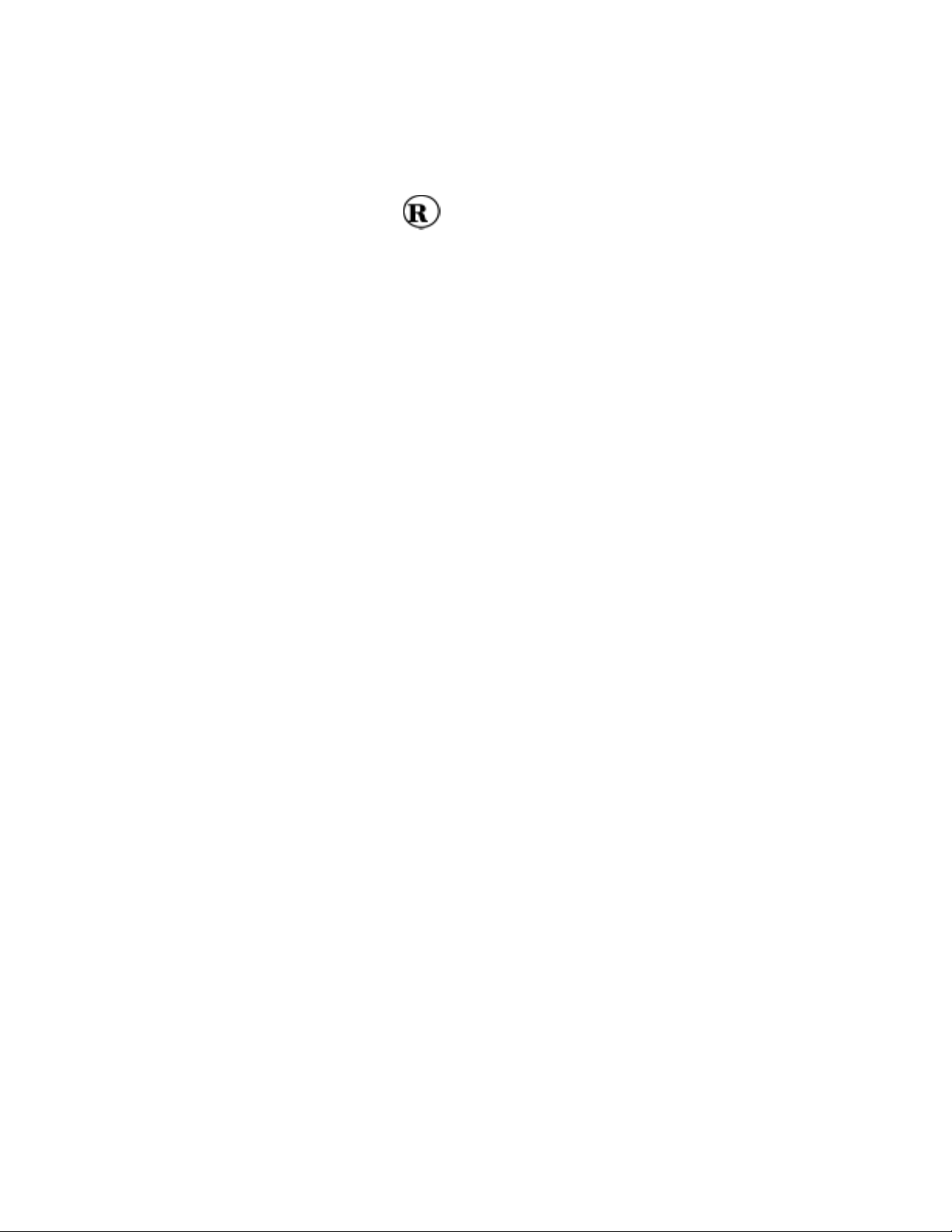
RadioShack
Guide Remote™
Cat No. 15-2130
Owner’s Manual
Please read before using this equipment
Page 2
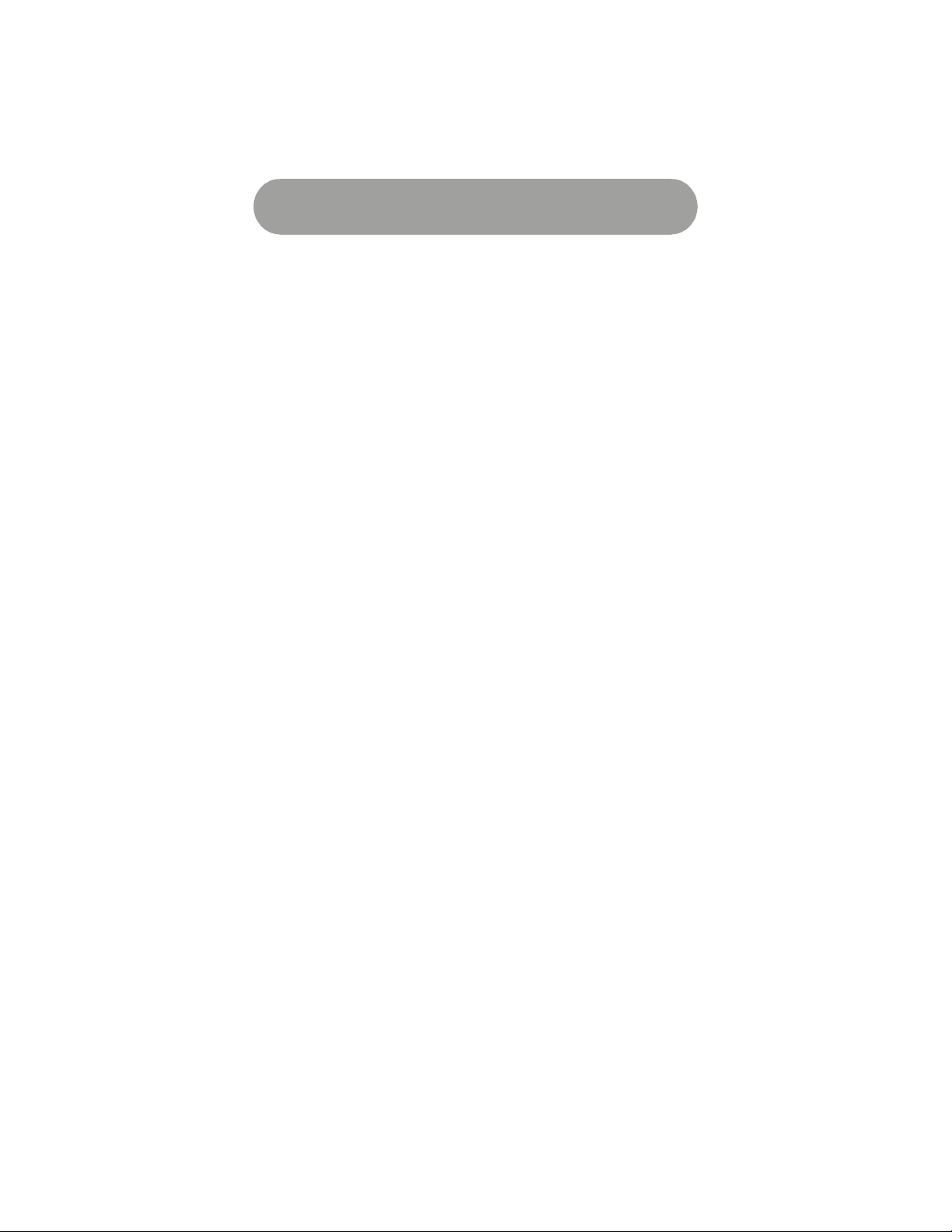
Table of Contents
Table of Contents
Table of Contents.......................………… .......................………… ..........…. 1
Introduction.....................………… .......................………… ............………… 3
Features.....................………… .......................………… ...........……………. 3
Key Layout.....................………… .......................………… .............. ............ 4
Basic Key Functions.....................………… .......................………… .............5
Mode Key Functions.....................………… .......................………… .......…. 6
Install Batteries…………………………………………………………………….. 7
Battery Saver………………………………………………………………………. 7
Adjust Contrast…………………………………………………………………….. 7
Remote Setup……………………………………………………………………… 8
Program Setup Codes…………………………………………………………. 8
Manual Code Search………………………………………………………….. 9
Auto Code Search……………………………………………………………… 9
View Device Codes……………………………………………………………. 10
Viiewing Codes………………………………………………………………… 10
Reassigning Device Keys…………………………………………………….. 10
Programming Macros…………………………………………………………….. 11
Recording Macro………………………………………………………………. 11
Playing Macro………………………………………………………………….. 11
Punch-Through……………………………………………………………………. 11
Volume Lock……………………………………………………………………….. 12
Turn Off Volume Lock…………………………………………………………..12
Volume Unlock – CBL/SAT…………………………………………………….12
Volume Unlock – VCR………………………………………………………….12
Volume Unlock – DVD Player………………………………………………….12
Turn On Volume Lock…………………………………………………………..13
Volume Lock – Cable Converter or SAT/DSS Receiver…………………….13
Volume Lock – VCR…………………………………………………………….13
Volume Lock – DVD Player…………………………………………………… 13
DVD/VCR Keys………………………………………………………………….13
Priority-Press………………………………………………………………………..14
Priority-Press Key Classes……………………………………………………. 14
Priority-Press Key Class Table………………………………………………. 14
Turn On Power Key Priority-Press…………………………………………… 15
Turn On Channel Key Priority-Press………………………………………… 15
Channel Key Priority-Press Setup – TV……………………………………... 16
Channel Key Priority-Press Setup – CBL/SAT……………………………… 16
Page 3
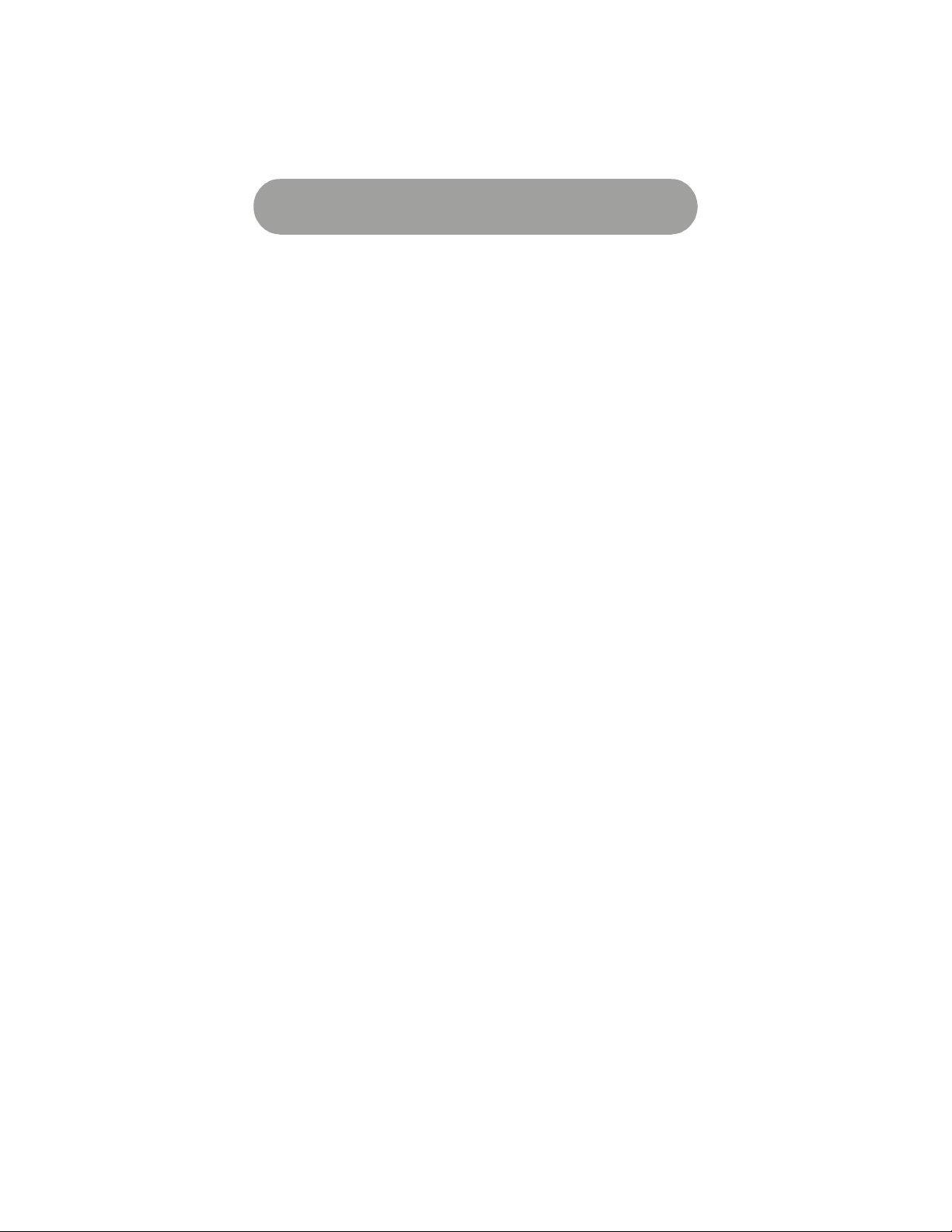
Table of Contents
Channel Key Priority-Press Setup – VCR…………………………………… 16
Volume Key Priority-Press……………………………………………………..17
Volume Key Priority-Press Setup – TV……………………………………….17
Volume Key Priority-Press Setup – CBL/SAT………………………………. 17
Volume Key Priority-Press Setup – VCR……………………………………. 17
Volume Key Priority-Press Setup – DVD ………………………………………. 17
Turn On Transport Key Priority-Press…………………………………………… 17
Turn On Menu Keys Priority-Press………………………………………………. 18
Punch-Through vs Priority Press…………………………………………………18
Toggle Punch-Through and Priority-Press………………………………….. 18
Backlight……………………………………………………………………………. 19
Factory Reset………………………………………………………………………. 19
Computer Requirements………………………………………………………….. 20
Install USB Drivers………………………………………………………………… 20
Install RemoteLinker II* Software………………………………………………. 20
Activating Guide…………………………………………………………………… 21
Download TV Listings…………………………………………………………….. 23
Updating TV Listings………………………………………………………………. 23
Navigating Guide Screen………………………………………………………….23
Using Guide key…………………………………………………………………… 24
Accessing Guide Screens…………………………………………………….. 24
Title Screen…………………………………………………………………….. 25
Detail Screen…………………………………………………………………… 25
Guide Expiration……………………………………………………………….. 25
Manufacturers’ Codes…………………………………………………………….. 26
TV Codes……………………………………………………………………….. 26
Cable Codes……………………………………………………………………. 32
Satellite Codes…………………………………………………………………. 35
VCR Codes…………………………………………………………………….. 36
DVD Codes……………………………………………………………………... 41
PVR Codes……………………………………………………………………… 43
Video on Demand Codes……………………………………………………… 43
DVD/VCR Combo Codes……………………………………………………… 43
Miscellaneous Codes……………………………………………………………… 43
Troubleshooting……………………………………………………………………. 44
Frequently Asked Questions……………………………………………………... 45
Specifications………………………………………………………………………. 47
Declaration of Conformity……………………………………………… 47
Warranty……………………………………………………………… 48
Page 4
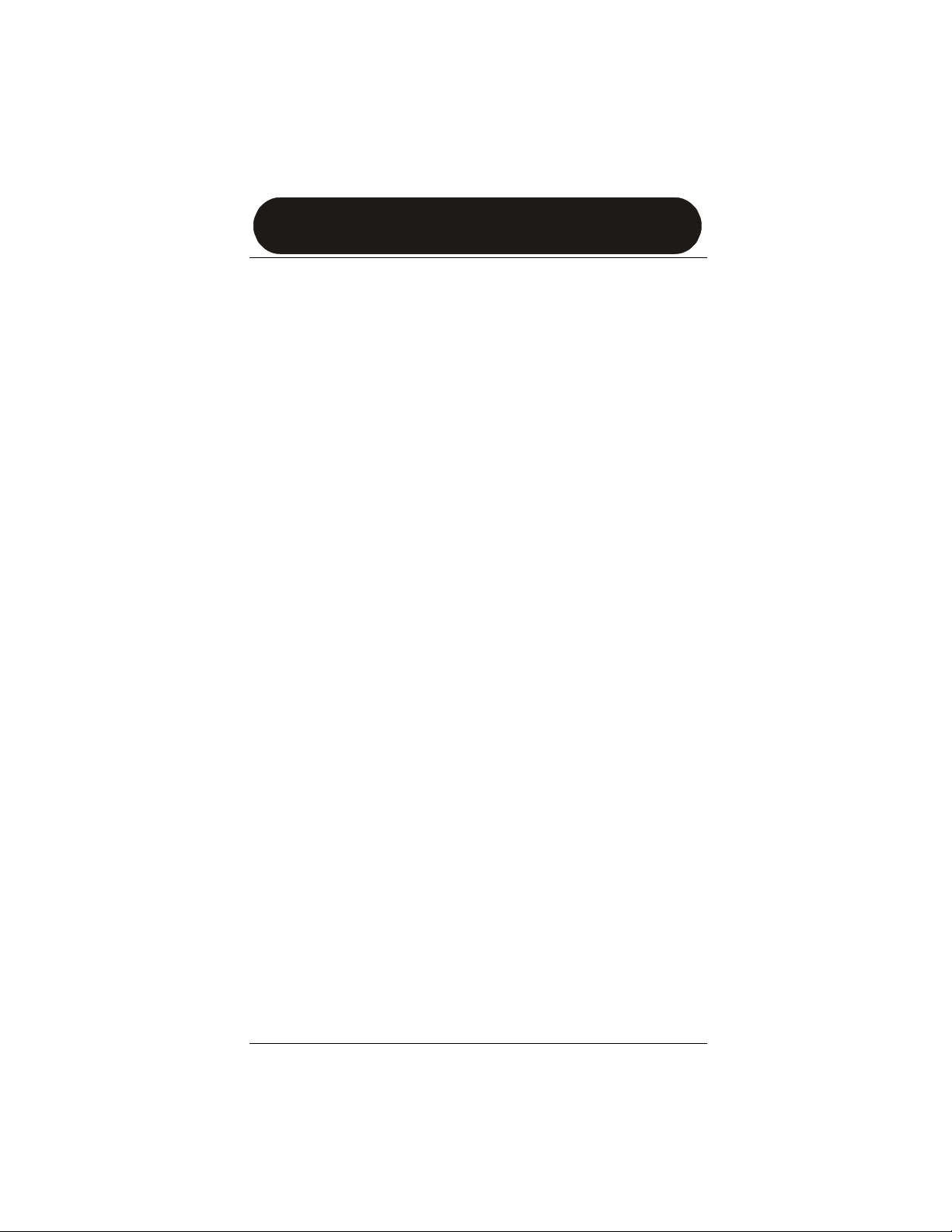
INTRODUCTION
Introduction
Your new Guide Remote* allows you to control your TV, VCR, cable/SAT/DSS
converter, and DVD player, all in one easy to use remote control. The design includes
the functions used most often to operate TV, VCR, Cable converters and Satellite
receivers and DVD Players.
This manual includes a list of 4-digit manufacturer’s codes for TVs, VCRs, Cable and
Satellite converters and DVD players.
The screen on your Guide Remote can provide you instant access to the TV programs
listing, including a brief description of the TV show.
FEATURES
TV Listings – screen on remote provides access to TV program listings.
Program Details – press the GUIDE key to view program details.
Pre-Programmed Code S etup – contains the control codes for most
available brands, including some discontinued devices.
Auto Code Search – select the type of device you need to set up and Guide
Remote will search for the right code.
Code Verification – lets you recall the codes for each device in setup.
Programmable Macro Keys – each macro keys let you send a set of
commands containing up to 32 steps with a single key press.
Punch-Through – gives you the ability to control specific functions of two
different devices without being in the active mode for each device.
Priority-Press – gives you the ability to control the functions for each device
exclusively in the active device mode.
Record Safety – requires a double press of key to prevent accidental
recording.
Battery Saver – remote stops sending IR signal after 30 seconds if a key is
stuck to save battery power.
Code Saver – if batteries are removed or power runs out codes are stored in
memory.
3 Introduction / Features
Page 5
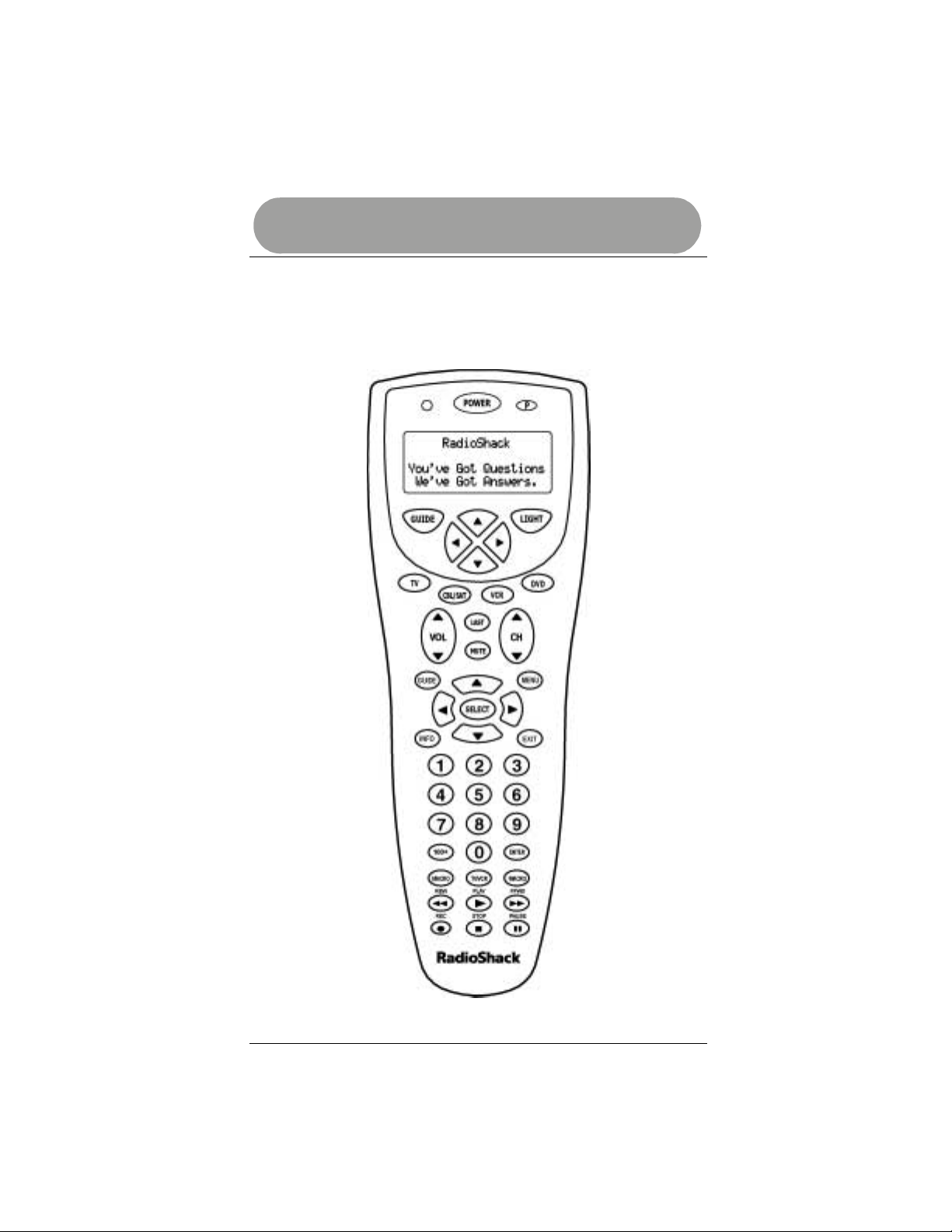
INTRODUCTION
KEY LAYOUT
Your Guide Remote* controls the four most used functions in your home entertainment
center, the TV, VCR/PVR, Cable/SAT and DVD player.
After the initial set up, the command keys will work similar to the keys on your original
remote control.
Key Layout 4
Page 6
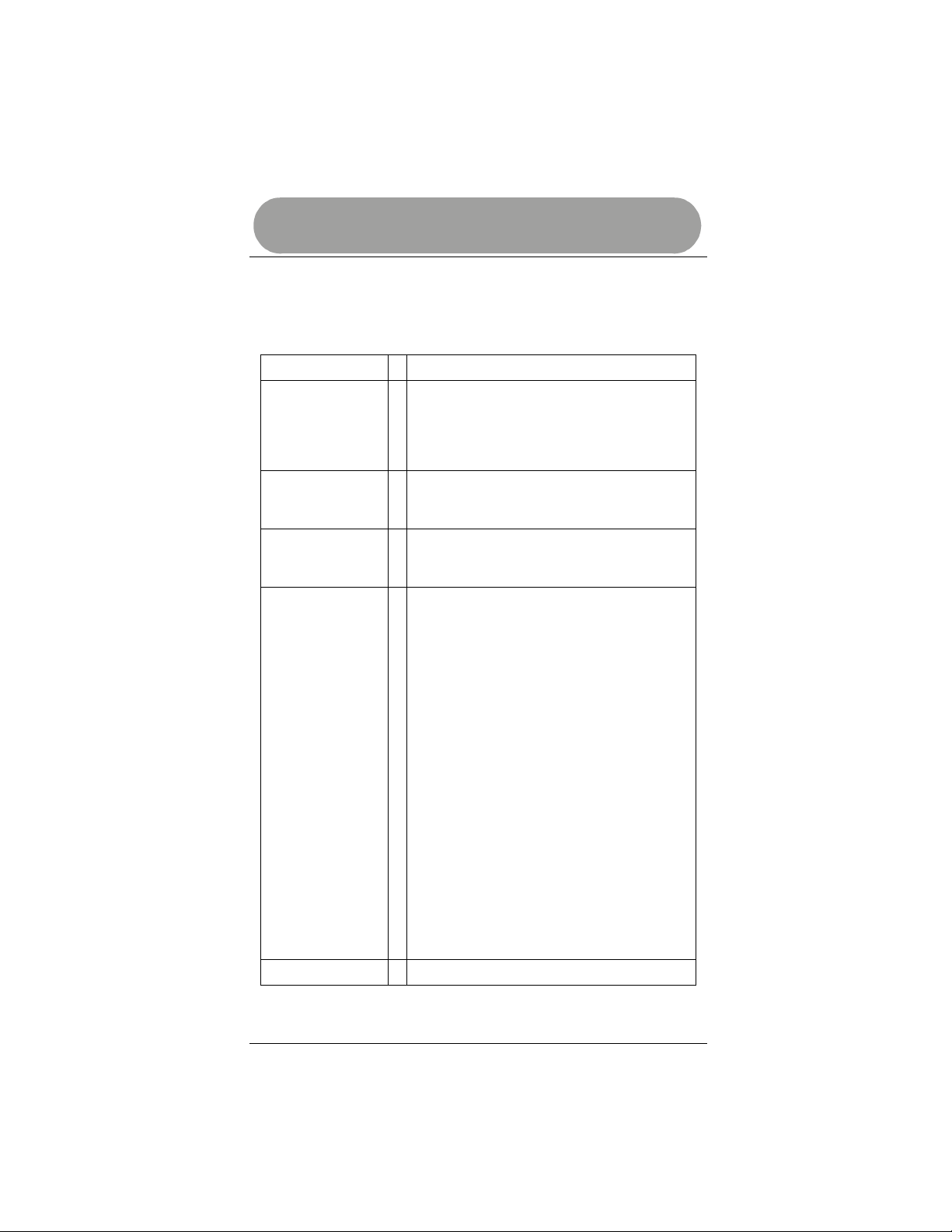
INTRODUCTION
BASIC KEY FUNCTIONS
The following table details the list of all keys on the Guide Remote* and how
they function.
P Use to program the remote to control your devices.
Use to turn the backlight on or off. When the
backlight key is pressed, the backlight will turn on for
LIGHT
GUIDE
TV, VCR,
CBL/SAT, DVD
POWER,
VOL+,
VOL-,
CH +,
CH-,
LAST,
MUTE,
GUIDE,
MENU,
SELECT,
INFO,
EXIT,
Digit Keys (0-9),
TV/VCR (A/B)
100+,
ENTER and
VCR & DVD Keys
(Transport Keys )
MACRO Use MACRO keys to program multi-step commands.
5 seconds. Each time any key is pressed, the 5second timer is re-primed. If no key is pressed during
the 5-second interval, the backlight will turn off.
Press the GUIDE key near the display screen to
access the TV Listings, Program Details and
Information screen.
Use to set up the remote to control your devices. Use
these keys during normal operation, after setup, to
select a desired device to control.
Use these keys the same as the corresponding keys
on your original remote control.
5 Basic Key Functions
Page 7

INTRODUCTION
MODE KEY FUNCTIONS
The table below details the function of selected keys in the various modes.
KEY TV CBL/SAT VCR DVD
GUIDE
MENU
INFO
CH +
CH -
VOL +
VOL LAST
MUTE
ENTER
DIGIT
TV/VCR
REW
PLAY
FFWD
REC
STOP
PAUSE
MACRO
Guide Guide Guide, Program Guide
Menu Menu Menu Menu
Display Information Display Information
Channel Up Channel Up Channel Up Channel Up
Channel Down
Volume Up
Volume Down
Last Channel
Mute Mute Mute Mute
Enter Enter Enter Enter
Enter Enter Enter Enter
TV/VCR A/B TV/VCR TV/DVD
Punch-through
to VCR
Punch-through
to VCR
Punch-through
to VCR
Punch-through
to VCR
Punch-through
to VCR
Punch-through
to VCR
Learn Macro Learn Macro Learn Macro Learn Macro
Channel Down
Volume Up
Volume Down
Last Channel
Punch-through
to VCR
Punch-through
to VCR
Punch-through
to VCR
Punch-through
to VCR
Punch-through
to VCR
Punch-through
to VCR
Volume Up Volume Up
Channel Down Channel Down
Volume Down Volume Down
Last Channel
Rewind Rewind
Play Play
Fast Forward
Record Record
Stop Stop
Pause Pause
Fast Forward
Note: On some Cable and Satellite systems with VOD (Video on Demand) the Transport
(VCR/DVD) keys will not punch through to VCR. They will have the VOD function.
Mode Key Functions 6
Page 8
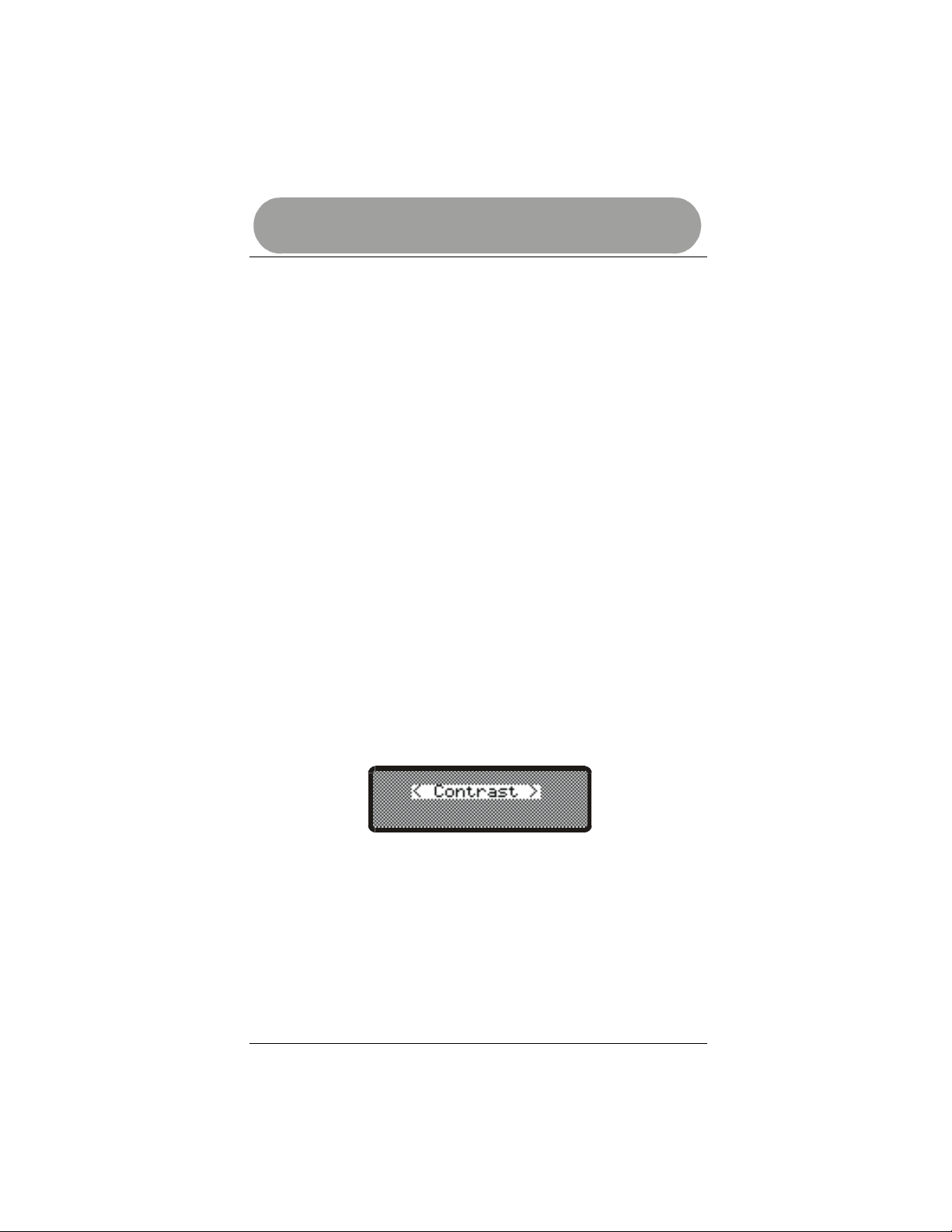
INTRODUCTION
INSTALL BATTERIES
The battery cover is located on the back of the remote. Pay close attention to the
direction of the batteries. Align the poles (+ and -) as indicated in the battery
compartment. Remove battery case cover to install the batteries in the remote control.
1. Press firmly on the arrow on the back of the remote to remove the battery
cover.
2. Insert four new 1.5-volt AA alkaline batteries, taking care to align the polarity
symbols ( + and - ) as marked inside the battery case.
3. Replace the battery cover.
Notes:
• Use only fresh AA alkaline batteries.
• Do not use rechargeable batteries.
• Do not mix old and new batteries.
• Promptly remove old or weak batteries since they can leak chemicals that can
destroy electronic parts.
BATTERY SAVER
If a key on the remote becomes stuck or held for an extended period, the remote will stop
sending IR signal after 30 seconds.
ADJUST CONTRAST
Adjust the contrast on the screen of your new Guide Remote. Each time batteries are
removed and replaced in the Guide Remote; you can adjust the contrast on the display
screen to your desired level.
To adjust the contrast level, repeatedly press the left or right arrow keys located
directly below the display screen.
7 Install Batteries
Page 9
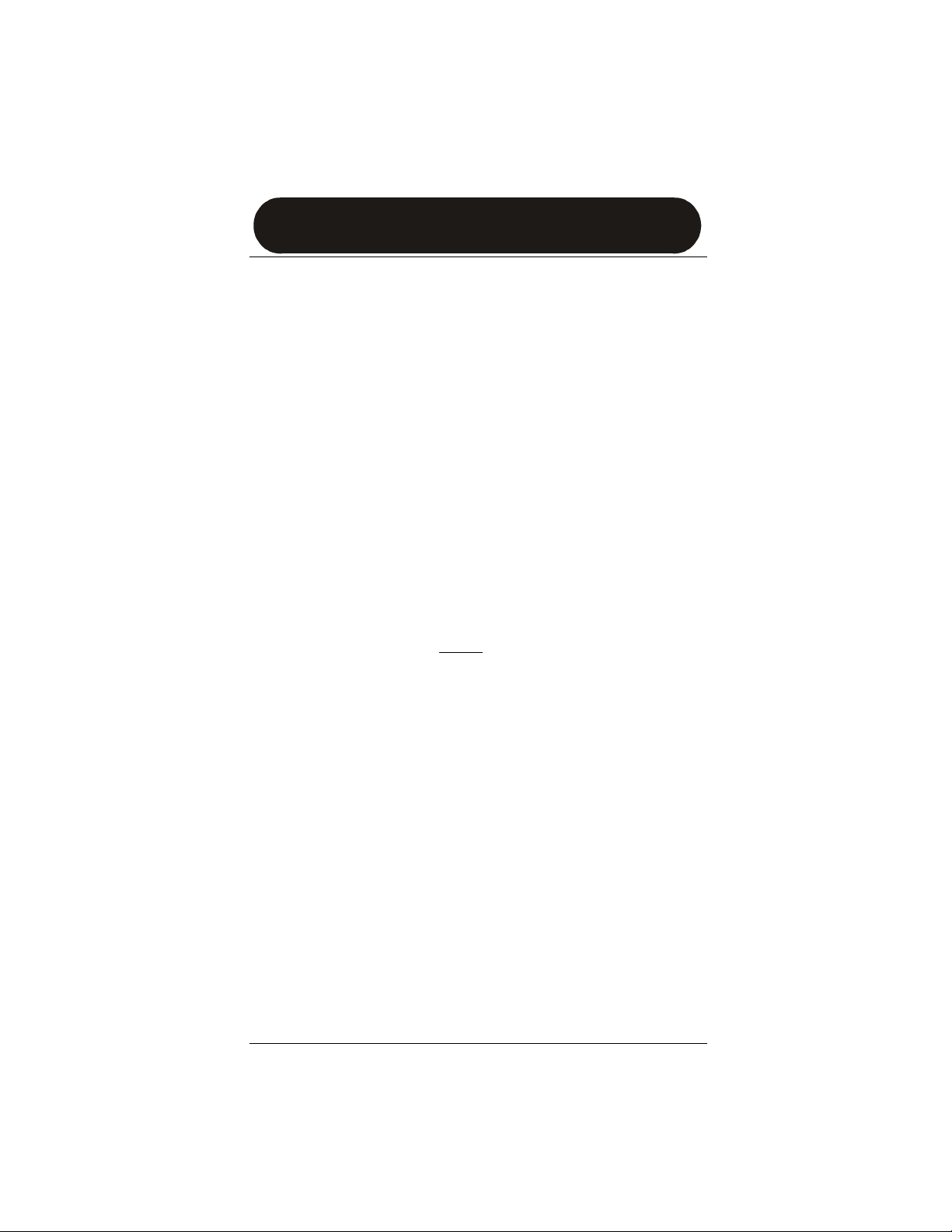
Remote Control
REMOTE SETUP
You can use the remote control’s device keys to control the following devices:
TV (television), VCR (Video Cassette Recorder), CBL/SAT (Cable converter or
Satellite/Digital Satellite System receiver) or DVD (Digital Video Device) Player.
The default brands and codes preset in the remote are as follows:
• RCA TV (0200),
• RCA SAT receiver (0496),
• RCA VCR (0817) and
• RCA DVD player (0450)
To control devices other than the default brands perform the following steps. Skip this
section if you use the default brands.
• Refer to the Manufacturers Codes on page 26 and write down the codes(s) for
the brand of each device you want to program.
• Turn on all your home entertainment devices.
PROGRAM SETUP CODES
To set up the remote to control other devices or to change the set up of the default TV
perform the following steps. For this example
Curtis Mathis TV using manufacturers’ code 0 5 9 1.
1. Press the TV key. The red light blinks one time.
2. Press the P key. The red light blinks two times.
3. Enter 0 5 9 1 using the digit keys. The red light blinks one time for each digit
entered.
4. Press the P key. If the device is in the library the red light will blink three times
indicating acceptance of the code. If the device does not exist, the red light
will not blink on the remote.
Repeat the above steps to program codes into remote to control other devices.
For some combo devices (e.g. TV/VCR, DVD/VCR, etc.), you may need to set up each
device type. Press TV key to set up TV and enter manufacturers’ code. Then press the
VCR key and use the VCR code listed.
we will set up the remote to control a
Remote Setup 8
Page 10
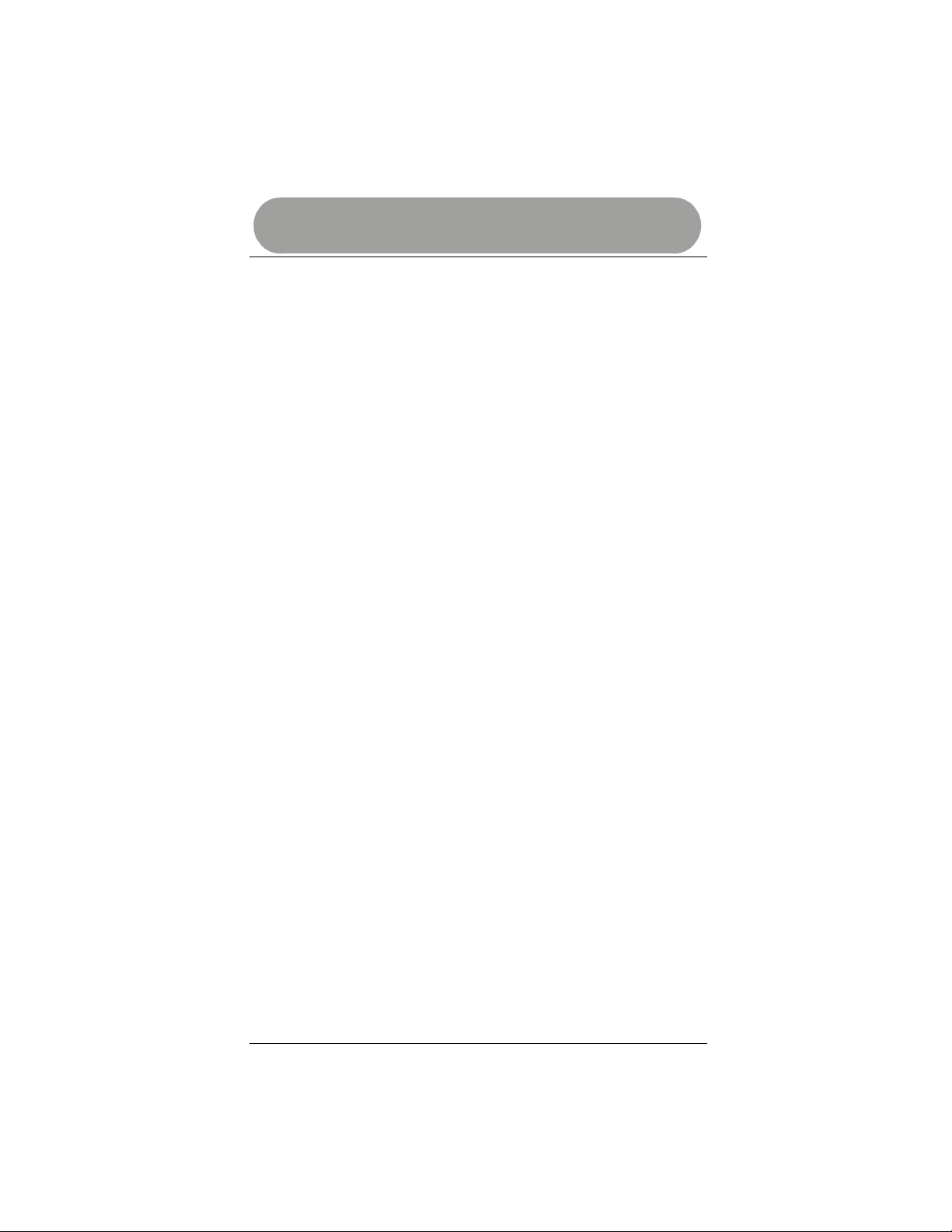
Remote Control
MANUAL CODE SEARCH
If the Guide Remote* does not operate your device, when set up, you may not
have entered the correct 4-digit code. You may manually search for codes in each
device category to locate one that operates your brand of device. See page 26 for
list of Manufacturer’s codes. To manually search for a codes that works on your
device perform the following steps.
1. Press device key (TV, VCR, CBL/SAT or DVD). The red light blinks one
time.
2. Press the P key. The red light blinks two times.
3. Press the 0 0 0 0 digit keys. The red light blinks one time.
4. Press the P key. The red light blinks three times.
5. Press any IR key (POWER, CH+, CH-, VOL+, VOL-, etc.). The red light
blinks one time for each key pressed.
6. If the device operates the desired function, press the device key (TV,
VCR, CBL/SAT or DVD to exit and save the code. The red light blinks
one time.
7. If the device does not operate the desired function, press the P key then
the desired IR key(s), (POWER, CH+, CH-, VOL+, VOL-, etc.) again.
Repeat the process until you find a code that operates your device.
8. Once you find a code that works press the device key (TV, VCR,
CBL/SATor DVD) to exit and save the code.
AUTO CODE SEARCH
The remote can perform an auto-search to locate a code that operates your
devices. To allow the remote to perform an auto-search for a code perform the
following steps.
1. Press the desired device key (TV, VCR, CBL/SAT or DVD) on which to
perform a code search. The red light blinks one time.
2. Press the P key. The red light blinks two times.
3. Press the 7 digit key. The red light blinks one time.
4. Press the P key. The red light blinks three times.
5. At 2.5-second intervals, the remote will send POWER key commands. If the
device does not have a power code, the remote will send the following
commands in order, PLAY, CH+ and MUTE IR. If none of these commands
exists for the device, the device is skipped.
6. Press the device key (TV, VCR, CBL/SAT or DVD) to stop auto-search and
save the code. Press any other key except device key to terminate the
search without saving a code.
auto search.
Note: It may take up to several minutes to locate a code that operates the device.
The P key is ignored if pressed to terminate
9 Manual Code Search
Page 11
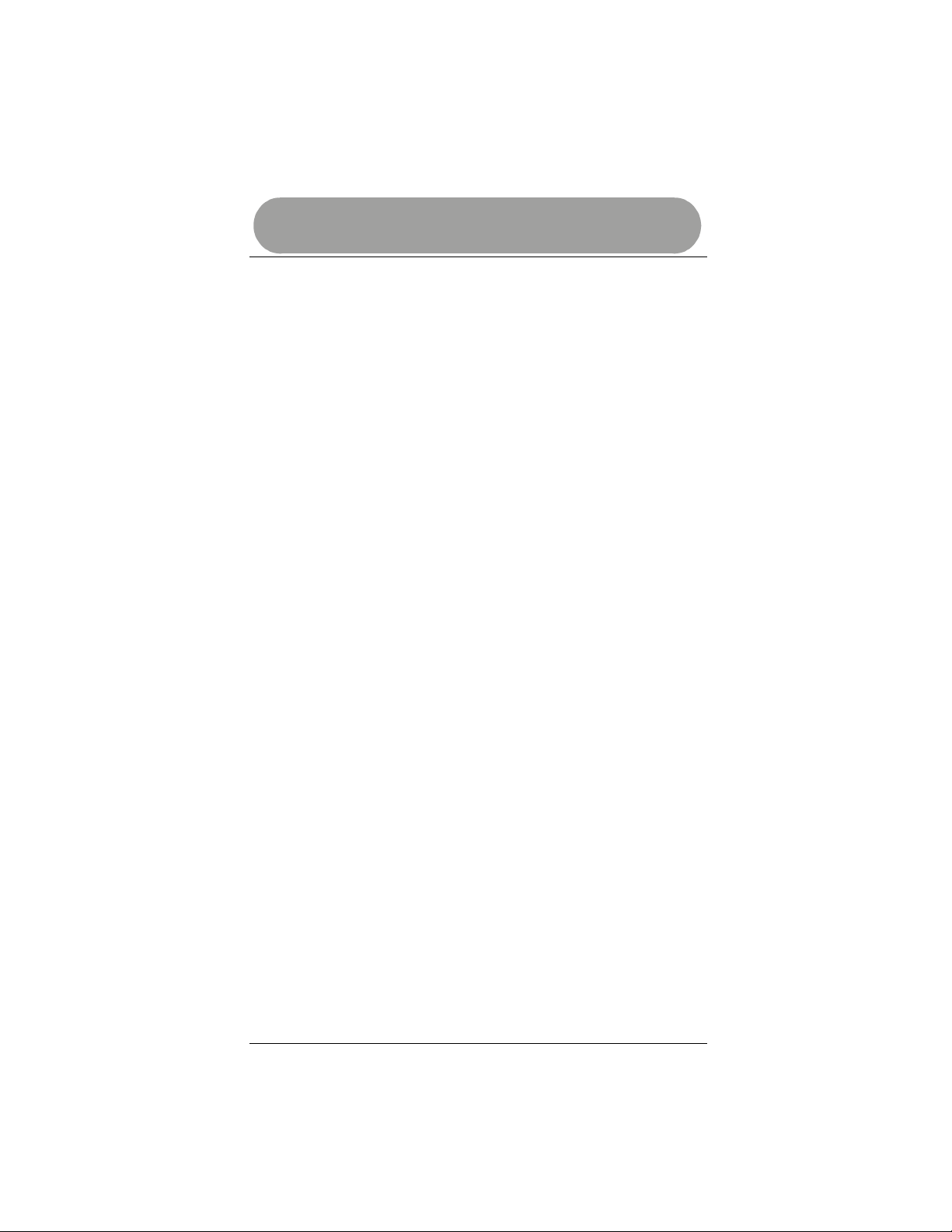
Remote Control
VIEW DEVICE CODES
To determine the 4-digit code for each device set up in your remote perform the following
steps:
VIEWING CODES
1. Press the desired device key (TV, VCR, CBL/SAT or DVD). The red light blinks
one time.
2. Press P key. The red light blinks two times.
3. Press number 1 d igit key. Press P key. Count the blinks (for example, if the red
light blinks five times the first digit in the code is 5). Write down the number.
Note: The red light will not blink if the digit in the code is the number 0.
4. Press number 2 digit key. Press P key. Count the blinks. Write down the number.
5. Press number 3 digit key. Press P key. Count the blinks. Write down the number.
6. Press number 4 digit key. Press P key. Count the blinks. Write down the number.
You can re-verify the number of blinks to identify either the first, second, third or fourth
digit in the code by repeating any of the above steps.
Press any device key (TV, VCR, CBL/SAT or DVD) to exit this mode. The remote
automatically exits this mode after 20 seconds of inactivity.
REASSIGNING DEVICE KEYS
You can reassign a device key (TV, VCR, CBL/SAT or DVD) to control any type device.
For example, the VCR key can be set up to control a second TV, or the DVD key can be
set up to control a second VCR.
Note: You must use the device category assigned to the key to perform an Auto Search
and Manual Search.
View Device Codes 10
Page 12
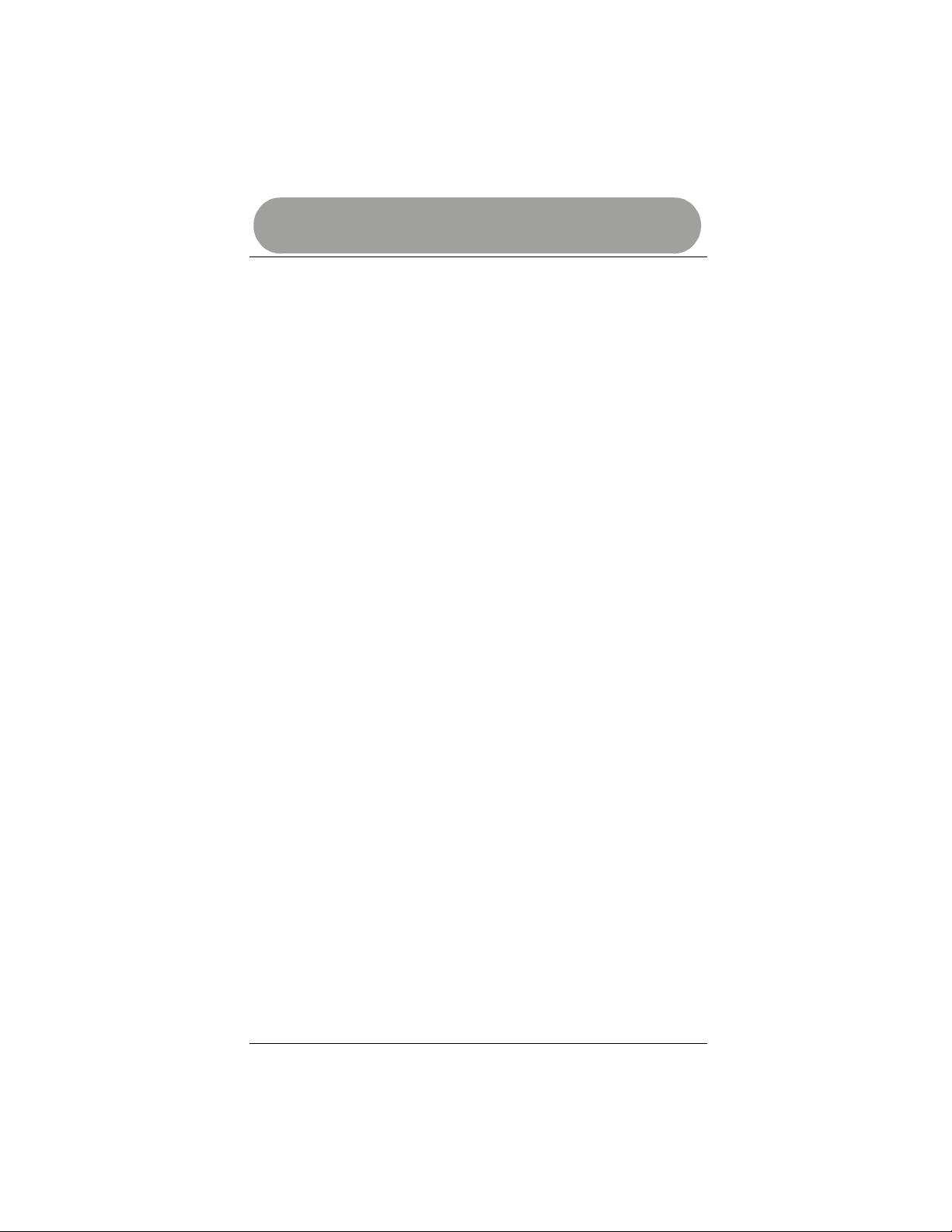
Remote Control
PROGRAMMING MACROS
The Guide Remote* has two hard keys for programming macros. Program each macro
key to send one command containing up to 32 keystrokes.
RECORDING MACRO
Perform these steps to program macros.
1. Press any device key (TV, VCR, CBL/SAT or DVD). The red light blinks one time.
2. Press the P key. The red light blinks one time.
3. Press Macro Key 1 or 2. The red light blinks 3 times.
4. Press the desired keys (TV, VCR, POWER, CH +, PLAY, etc.) associated with the
macro you want the remote to execute. The red light blinks one time for each key
press.
5. Press the P key. The red light blinks three times.
NOTES:
• Press the LIGHT key to add ½ second delays. Each press of the LIGHT adds a ½
second delay.
• If your original remot e control requires you to pr ess Enter, Select or any other command,
press ENTER after entering the channel number.
• Repeat Steps 1-4 above to assigning a new macro to either MACRO key. The previous
macro will be overwritten.
PLAYING MACRO
To play a macro, press the appropriate MACRO key.
If you want to add another macro to the second macro key, repeat the above steps and
substitute the desired key sequence for the macro you wish the remote to perform.
PUNCH-THROUGH
The Punch-Through feature lets you control two or more different devices without having
to press the device keys for each one. For instance, with Punch-Through enabled, you
can control the TV and/or VCR volume through your Cable converter. Punch-Through is
always on unless you disable it.
11 Programming Macros
Page 13
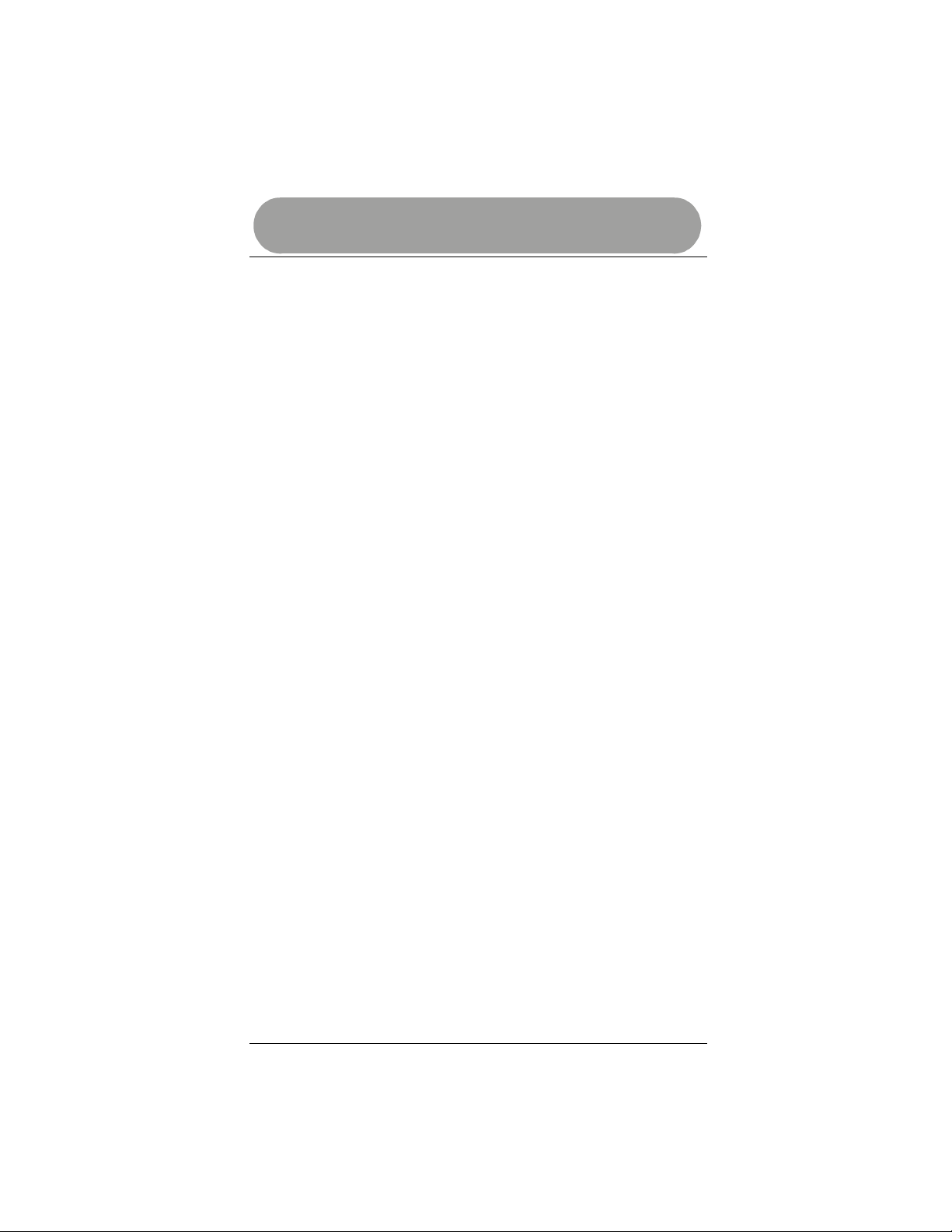
Remote Control
VOLUME LOCK
Your remote’s Volume Lock is preset to ON, so the volume and mute keys only control
the TV volume, no matter which device is selected. If your device (CBL, VCR or SAT)
has volume keys, the remote will ignore them and control volume through your TV. If you
want to control the volume of other devices through your TV, skip the next section.
Note: TV/VCR Combo devices do not use this feature.
If you want to control the volume through each of your devices, perform the following
steps:
TURN OFF VOLUME LOCK
Volume Unlock – CBL/SAT
1. Press CBL/SAT key. The red light blinks one time.
2. Press P key. The red light blinks two times.
3. Press number 5 digit key. The red light blinks one time.
4. Press P key. The red light blinks 2 times.
Volume lock to CBL/SAT is now turned off. If you want to control volume through
Cable/SAT, you must be in the Cable/SAT mode.
Volume Unlock – VCR
1. Press VCR key. The red light blinks one time.
2. Press P key. The red light blinks two times.
3. Press number 5 digit key. The red light blinks one time.
4. Press P key. The red light blinks two times.
Volume lock to VCR is now turned off. If you want to control volume through your
VCR, you must be in the VCR mode.
Volume Unlock – DVD Player
1. Press DVD key. The red light blinks one time.
2. Press P key. The red light blinks two times.
3. Press number 5 digit key. The red light blinks one time.
4. Press P key. The red light blinks two times.
Volume lock to DVD is now turned off. If you want to control volume through your
DVD, you must be in the DVD mode.
Volume Lock 12
Page 14
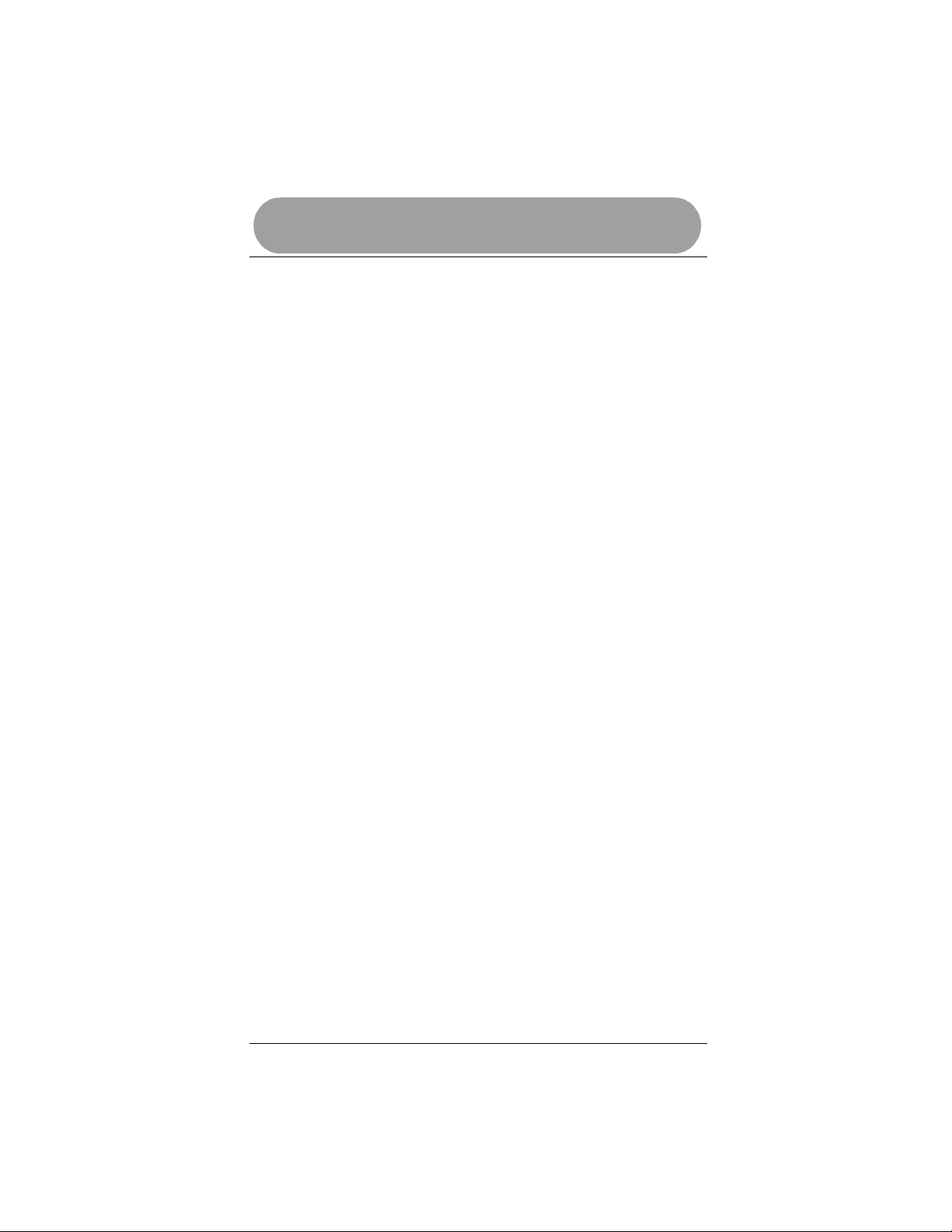
Remote Control
TURN ON VOLUME LOCK
You can turn on or reset Volume Lock to control volume through your TV by performing
the following steps:
Note: If no device is set up in the selected mode, the remote will punch-through and
attempt to find one. If none is found, it will not send the volume lock command.
Volume Lock – Cable Converter or SAT/DSS Receiver
1. Press CBL/SAT key. The red light blinks one time.
2. Press P key. The red light blinks two times.
3. Press number 5 digit key. The red light blinks one time.
4. Press P key. The red light blinks one time.
Volume to cable converter or satellite receiver is now controlled through TV.
Volume Lock – VCR
1. Press VCR key. The red light blinks one time.
2. Press P key. The red light blinks two times.
3. Press number 5 digit key. The red light blinks one time.
4. Press P key. The red light blinks one time.
Volume to VCR is now controlled through TV.
Volume Lock – DVD Player
1. Press DVD key. The red light blinks one time.
2. Press P key. The red light blinks two times.
3. Press number 5 digit key. The red light blinks one time.
4. Press P key. The red light blinks one time.
Volume to DVD is now controlled through TV.
DVD/VCR KEYS
DVD/VCR (transport) keys that have no function in the current device "punch-through" to
the VCR device. Example: Specific VCR keys (Play, Stop, Fast Forward, Rewind, Pause,
Record) will transmit these VCR IR codes in the Cable, Sat and TV mode.
The default setting in the Guide Remote is for the transport keys to Punch-Through to the
default VCR. If you have a VCR set up in the remote but want the transport keys to
punch-through to be controlled by your DVD player, turn on Priority-Press and map
the transport keys to the DVD player.
The transport keys will also punch-through to the DVD Player if you set up a DVD player
under the VCR key.
Transport keys will not punch-through to VCR, Cable and Sat if device has Video on
Demand feature. VOD functions are maintained.
13 Turn On Volume Lock
Page 15
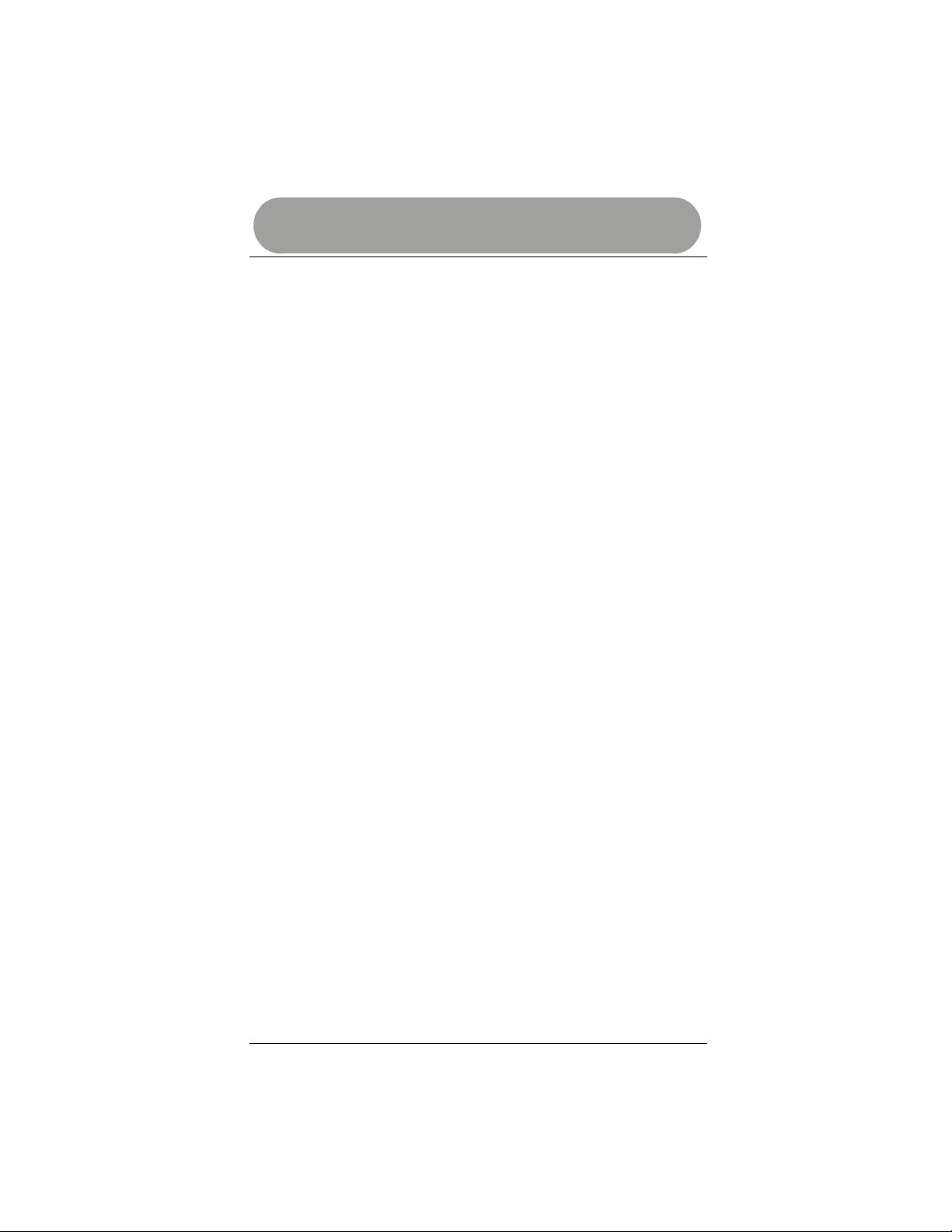
Remote Control
PRIORITY-PRESS
Priority-Press gives yo u the ability to assign common functions to keys associated with
your entertainment devices, regardless of which mode you are in, with the press of one
key.
Once set up, priority-press keys will only control the assigned device, regardless of the
currently active mode.
Example: You can set up the volume keys to only control the TV, the channel keys to
control the cable box, the transport keys to control the DVD and the power key to only
operate the cable or satellite box.
PRIORITY-PRESS KEY CLASS
There are four priority-press key classes, Channel (CH up and CH down), Volume (VOL
up and VOL down) and Transport (Play, Stop, FAST Forward, Rewind, Pause and
Record) and Power.
14 Priority-Press
Page 16

Remote Control
PRIORITY-PRESS KEY CLASS TABLE
The table below details the classification of Priority-Press keys (See Page 14 for
more information on Priority-Press).
PRIORITY-PRESS
KEY CLASSES
Power
Channel
Volume
Transport
(VCR/DVD Keys)
Menu
(Navigation Keys)
KEY LABEL
POWER
CH +
CH -
LAST
ENTER
Digit Keys (0-9)
VOL +
VOL -
MUTE
REW
PLAY
FFWD
REC
STOP
PAUSE
GUIDE
MENU
SELECT
INFO
EXIT
NAVIGATION ARROWS
Priority-Press Key Class Table 15
Page 17

Remote Control
TURN ON POWER KEY PRIORITY-PRESS
The Power key class is the POWER key. To setup Power class key perform the following
steps:
Power Key Priority-Press Setup
1. Press a device key (TV, VCR, CBL/SAT or DVD). The red light
blinks one time.
2. Press P key. The red light blinks two times.
3. Press Power Key. The red light blinks three times.
When the POWER key is pressed, power on/off will only work for the select ed device.
CHANNEL KEY PRIORITY-PRESS
The Channel class keys are CH+, CH- Last and the digit keys. To setup and turn on
channel class key to various devices perform the following steps:
Channel Key Priority-Press Setup – TV
1. Press TV key. The red light blinks one time.
2. Press P key. The red light blinks two times.
3. Press number CH+, CH- or Last key. The red light blinks three
times.
When the CH+, CH-, Last or digit keys are pressed the remote will only change channels
through TV.
Channel Key Priority-Press Setup – CBL/SAT
1. Press CBL/SAT key. The red light blinks one time.
2. Press P key. The red light blinks two times.
3. Press number CH+, CH- or Last key. The red light blinks three
times.
When the CH+, CH-, Last or digit keys are pressed the remote will only change channels
through the CBL/SAT box.
Channel Key Priority-Press Setup – VCR
1. Press VCR key. The red light blinks one time.
2. Press P key. The red light blinks two times.
3. Press number CH+, CH- or Last key. The red light blinks three
times.
When the CH+, CH-, Last or digit keys are pressed the remote will only change channels
through the VCR.
Note: Digit keys cannot be used to program the channel class. To remove Channel Key
Priority-Press repeat the set up steps for the appropriate device.
16 Turn On Power Key Priority-Pre ss
Page 18

Remote Control
VOLUME KEY PRIORITY-PRESS
The Volume class keys are VOL+, VOL- and MUTE. To set up volume class key perform
the following steps:
Volume Key Priority-Press Setup – TV
1. Press TV key. The red light blinks one time.
2. Press P key. The red light blinks two times.
3. Press VOL+, VOL- or MUTE key. The red light blinks three times.
When the VOL+, VOL- or MUTE keys are pressed, the volume will only be controlled through
the TV.
Volume Key Priority-Press Setup – CBL/SAT
1. Press CBL/SAT key. The red light blinks one time.
2. Press P key. The red light blinks two times.
3. Press VOL+, VOL- or MUTE key. The red light blinks three times.
When the VOL+, VOL- or MUTE keys are pressed, the volume will only be controlled through
the CBL/SAT box.
Volume Key Priority-Press Setup – VCR
1. Press VCR key. The red light blinks one time.
2. Press P key. The red light blinks two times.
3. Press VOL+, VOL- or MUTE key. The red light blinks three times.
When the VOL+, VOL- or MUTE key s are pressed, the volume will only be contr olled t hrough
the VCR.
Volume Key Priority-Press Setup – DVD
1. Press DVD key. The red light blinks one time.
2. Press P key. The red light blinks two times.
3. Press VOL+, VOL- or MUTE key. The red light blinks three times.
When the VOL+, VOL- or MUTE keys are pressed, the volume will only be controlled thr ough
the DVD.
To remove Volume Key Priori ty-Press repeat the setup steps for the appropriate device. Two
blinks of the red l ight indicate Volume Lock is turned off.
TRANSPORT KEYS PRIORITY-PRESS
The Transport class keys are REW, PLAY, FFWD, REC, STOP, and PAUSE. To setup
and turn on transport class keys to devices perform the following steps:
Transport Key Priority-Press Setup
1. Press VCR or DVD key. The red light blinks one time.
2. Press P key. The red light blinks two times.
3. Press a Transport Class Key. The red light blinks three times.
When a Transport Class key is pressed, transport keys will only work for the selected devic e.
Volume Key Priority-Press 17
Page 19

Remote Control
TURN ON MENU KEY PRIORITY-PRESS
The Menu class keys are MENU, SELECT, GUIDE, INFO, EXIT and Navigation arrows.
To setup and turn on menu class key to various devices perform the following steps:
Menu Key Priority-Press Setup
1. Press device key (TV, VCR, CBL/SAT or DVD). The red light blinks one time.
2. Press P key. The red light blinks two times.
3. Press Menu Class Keys. The red light blinks three times.
When a Menu Class key is pressed, the menu will only work for the selected
device.
PUNCH-THROUGH VS PRIORITY PRESS
Punch-Through and Priority-Press are mutually exclusive features. If Priority-Press is
turned on, Punch-Through is turned off. If Priority-Press is turned off, Punch-Through is
turned on.
Note: If you enable pri ority-press with no c lass key prioriti es programmed the remote does not sent
either Punch-Through or Pr iority-Press command.
TOGGLE PUNCH-THROUGH AND PRIORITY-PRESS
To toggle between Punch-Through and Priority-Press perform the following steps:
1. Press any device key (TV, VCR, CBL/SAT or DVD). The red light will blink
one time.
2. Continue to press and hold the device key for 3.5 seconds.
• If the red light blinks three times, Punch-Through is OFF and PriorityPress is ON.
• If the red light blinks two times, Punch-Through is ON and Priority-Press
is OFF.
Turn On Menu Key Priority-Press 18
Page 20

Remote Control
BACKLIGHT
• Press the LIGHT key to turn on the backlight. When the LIGHT key is
pressed, the backlight is preset to stay on for 5 seconds.
• Each time any key is pressed, the 5 second timeout is reset. If no key is
pressed for 5 seconds, the backlight will turn off.
• If the LIGHT key is pressed while the backlight is on, it will turn off.
The backlight on your remote can be set to turn on and stay on for up to 10
seconds. To change the backlight setting to a 10-second timeout perform the
following steps:
1. Press any device key (TV, VCR, CBL/SAT or DVD). The red light blinks 1 time.
2. Press the P key. The red light blinks 2 times.
3. Press the number 9 digit key. The red light blinks 1 time.
4. Press the P key. The red ligh t blinks 2 times. The backlight will now remain on
for up to 10 seconds after the last key is pressed.
Repeat steps 1-4 to change the backlight setting back to a 5 second timeout. The
red light blinks 1 time in step four to indicate a 5 second backlight timeout.
FACTORY RESET
The Guide Remote* can be reset to the factory default settings. Once reset, all macros
and setup devices revert to default settings and devices. To reset remote to factory
settings, perform the following steps.
1. Press any device key. The red light blinks 1 time.
2. Press the P key. The red light blinks 2 times.
3. Press the number 8 digit key. The red light blinks 1 time.
4. Press and hold the P key for 3 seconds. The red light blinks 2 times.
19 Backlight / Factory Reset
Page 21

COMPUTER REQUIREMENTS
Minimum system requirements for software installation and use:
1
A PC running Windows 98SE /
ME / 2000 / 2XP
Internet Explorer 5.0+, Netscape 4.0+ or AOL 5.0+ Browser
Note: Microsoft Internet Explorer 5.0 must be installed on your computer even if it is not
your default browser, because RemoteLinker II uses resource files provided only
with Internet Explorer.
An available USB Port.
A CD ROM Drive.
Minimum of 5 MB free hard disk space.
Minimum of 8 MB RAM.
Active connection to the Internet.
INSTALL USB DRIVERS
1. Connect the RemoteLinker II cable to your Guide Remote and to an available
USB port on your computer.
2. Wait for your computer to finish installing the required drivers.
3. Disconnect the cable from the remote.
INSTALL REMOTELINKER II* SOFTWARE
1. IMPORTANT: Temporarily disable any anti-virus software running on your PC.
2. Insert the RemoteLinker II CD in your CD ROM drive. Follow the installation
instructions on the computer screen.
3. When prompted, click on the option to install the RemoteLinker II icon to the
desktop.
After successful installation, a RemoteLinker II icon will appear in the system tray. This
is usually located in the lower right corner of your computers screen near the clock.
1
RemoteLinker II has been successfully tested on all of the above mentioned operating
Note:
systems. This software was specifically designed to use USB drivers supplied by Microsoft
in each operating system and does not install driv ers for you. Reliability is assured if the
following three conditions are met:
• The system meets the minimum system requirements.
• The operating system and all the USB drivers were properly i nstalled without errors.
• The systems anti-virus software was disabled during the RemoteLinker II software
installation.
2
Some computers require a shutdown and restart to complete installation of software.
Please follow your systems instructions if it prompts you to perform a shutdown and
restart.
Computer Requirements 20
Page 22

Activating Guide
ACTIVATING GUIDE
Verify or establish an active connection to the Internet. You must be online to complete
the activation process. Verify the connection or connect the RemoteLinker* cable to the
remote and PC.
An Activation page should appear.
1. First-time Users (Only)
Click on the “Register Me” button to continue the activation process.
Click here to continue Activation
2. Enter User Profile Information
Note: You must enter a VALID EMAIL ADDRESS
21 Activating Guide
Page 23

Activating Guide
ACTIVATING GUIDE (CONTINUED)
3. Select Guide Lineup
You may customize the Guide downloaded in your Guide Remote* in the SETTINGS
section at the Web site. Some of the customization features are as follows:
a. Week Day Guide – If you only watch TV Monday through Friday you may
choose to select only a customized Week Day Guide. If you only watch TV the
mornings, afternoon, or evenings, you may choose to only download TV
Listings for the part of the day that you watch TV.
b. Weekend Guide - If you only watch TV on the weekends you may choose to
select only a customized Weekend Guide. If you only watch TV in the
mornings, afternoon, or evenings, on the weekend you may choose to only
download TV Listings for the part of the day that you watch TV on the weekend
c. Complete or Customized Guide – You may choose to download the full
Guide of TV Listings, or a combination of weekday and weekend day parts in
to your Guide Remote.
4. Select Channel Lineup
Select the channels you want to appear in your Guide Remote.
otes: At the end of the activation and sign-up process you will be sent a confirmation email.
N
5. Check EMAIL
Check your email account and click on the link in the email to complete the
activation process.
Activating Guide 22
Page 24

Using the Guide
DOWNLOAD TV LISTINGS
You will see a message on your new Guide Remote* display screen indicating you can
download or update the Guide Listings in you remote.
Under these three conditions, you will see the Download New Data message on your
remotes display screen.
• New Guide Remote that has not been synced for the first time.
• RemoteLinker II cable is connected to Guide Remote and computer.
• The RemoteLinker II cable was unplugged from Guide Remote while Guide
Listing update was in progress.
Establish an Internet connection then connect the RemoteLinker II cable to your PC
and Guide Remote anytime you see this message to sync your remote.
UPDATING TV LISTINGS
Establish an Internet connection and connect the RemoteLinker II cable to your remote
and PC at anytime to update your TV Listings.
NAVIGATING GUIDE SCREEN
23 Download TV Listings
Page 25

Using the Guide
USING GUIDE KEY
Your Guide Remote*contains two types of TV Listings, Guide Listings and Program
Details. It also contains an Information Screen.
ACCESSING GUIDE SCREENS
1. Press the GUIDE key once to access the program Title Screen.
2. Press the GUIDE key a second time to the program Detail Screen.
3. Press the GUIDE key a third time to go to the Information Screen.
Continue to press of the GUIDE key to toggle to the next screen.
Use the navigation keys to scroll Up, Down, Left or Right, in each of the Guides
and the Information screens for additional information.
Using GUIDE Key 24
Page 26

Using the Guide
TITLE SCREEN
Personalize TV Listings of up to 7 days at the Web site and download them into
your Guide Remote*. Below is an example of a typical screen you will see when
scrolling through the TV Listings.
Press the Left and Right Arr ows to vi ew the TV Li sti ngs in pr evious or
next half-hour timesl ot. Press t he Up and Down Arr ows to vi ew t he TV
Listings for additi onal shows in the channel lineup.
DETAIL SCREEN
The Program Details in your Guide Remote give you detailed information about the
show you may want to watch. Get a brief description of show contents, channel
number, station call sign and additional information on the display screen.
Press the Left and Right Arr ows to vi ew the Pr ogram Det ail s of shows
in the previous or next half -hour timeslot. Press the Up and Down
Arrows to view the Program Det ails for additional shows in the
channel lineup.
GUIDE EXPIRATION
Press and hold the GUIDE key to view the current time current day and date, and
Guide expiration date.
25 Title / Detail Screens
Page 27

Manufacturers’ Codes
MANUFACTURERS’ CODES
The following lists tell you which 4-digit codes to enter to set up the Guide Remote™.
Notes:
• The remote control might not have every command featured on your original
remote controls.
• A key on the Guide Remote that has the same name may have a slightly
different function.
• Some codes are very similar and may operate some but not all the desired
functions as your original remote. Try different codes to attempt to locate one
that operates most or all desired functions.
TV CODES
Brand Codes
ADMIRAL 0716, 0710, 0667,0643, 0718, 0584, 0600, 0951, 0968
ADVENT 0716
ADVENTURA 0611
AIKO 0696
AIWA 0549, 0544, 0546
AKAI 0637, 0644, 0649, 0724, 0682
ALLERON 0584, 0600
AMARK 0961
ANAM 0600, 0591, 0950, 0944, 0961
ANAM NATIONAL 0668, 0636, 0600, 0682
AOC 0637, 0906, 0644, 0961, 0588, 0568, 0646
APEX 1073, 0707
ARCHER 0961
AUDIOVOX 0961, 0600, 0949
AUDIO DYNAMICS 0740
BELCOR 0644, 0906
BELL AND HOWELL 0584, 0710, 0716, 0600, 0642
BLAUPUNKT 0558, 0658
BRADFORD 0600
BROCKWOOD 0906, 0644
Manufacturers’ Codes 26
Page 28

Manufacturers’ Codes
Brand TV Codes
BROKSONIC 0644, 0637, 0926, 0549, 0961, 0600, 0623
CANDLE 0637, 0644, 0611, 0560
CAPEHART 0646
CARNIVALE 0644
CARVER 0578, 0629, 0570
CCE 0579
CELEBRITY 0682
CENTURION 0644
CETRONIC 0600
CITIZEN
CLAIRTONE 0588
CLASSIC 0600
COLORTYME 0644, 0906
CONCERTO 0637, 0644, 0906
CONTEC/CONY 0600, 0588
CORONADO 0639, 0959
CRAIG 0623, 0874, 0566, 0720, 0600, 0668
CROSLEX 0567
CROWN 0959, 0600
CURTIS MATHES
CXC 0600
DAEWOO
DAYTRON 0694, 0637, 0644, 0906, 0959, 0696,
DENON 0716
DUMONT 0906, 1043
DYNASTY 0600
DYNATECH 0611, 0945
ELECTROBAND 0682, 0588
ELECTROHOME 0906, 0644, 0682, 0941, 0982
EMERSON
ENVISION 0644
FISHER 0721, 0642, 0597, 0897
0576, 0959, 0644, 0637, 0906, 0586, 0611, 0696,
0560, 0600, 0905
0720, 0710, 0605, 0644, 0906, 0959, 0586, 0643,
0629, 0642
0873, 0564, 0949, 0696, 0644, 0906, 0868, 0728,
0959, 0630, 0600, 0904, 0545
0694, 0567, 0623, 0874, 0566, 0720, 0644, 0906,
0676, 0718, 0549, 0803, 0576, 0593, 0588, 0959,
0620, 0600, 0584, 0561, 0896, 0902
27 Manufacturers’ Codes
Page 29

Manufacturers’ Codes
Brand TV Codes
FORTRESS 0716
FUJITSU 0584
FUNAI 0713, 0600, 0584
FUTURETECH 0600
0200, 0704, 0200, 0636, 0626, 0667, 0644, 0566,
GE
GIBRALTER 1043, 0644, 0906
GOLDSTAR 0686, 0694, 0875, 0628, 0637, 0644, 0906, 0959, 0618
GRISWOLD 0069, 0592
GRUNDY 0600, 0584
HALLMARK 0644, 0906, 0584, 0623
HAVARD 0644, 0600, 0584, 0623
HITACHI
IMA 0600
INFINITY 0629
JANEIL 0611
JBL 0629
J.C. PENNEY
JCB 0682
JENSEN 0644, 0906, 0899
JVC 0722, 0551, 0670, 0603, 0645, 0985
KAWASHO 0644, 0906, 0682
KAYPANI 0646
KEC 0600, 0586
KENWOOD 0644, 0906
KLOSS 0611, 0644, 0612
KLOSS NOVABEAM 0612, 0611
KMC 0618
KONKA 0705
KTV
LINATECH 0069, 0592
LODGENET 1043
0582, 0643, 0645, 0682, 0624, 0607, 0937, 0948,
0960, 0965, 0969, 0547, 0968
0724, 0555, 1072, 0694, 0708, 0644, 0906, 0819,
0581, 0898, 0563, 0959, 0620, 0637, 0599, 0621,
0909, 0967
0636, 0628, 0644, 0906, 0961, 0573, 0645, 0643,
0959, 0608, 0935, 0586, 0624, 0607
0697, 0694, 0713, 0715, 0600, 0720, 0644, 0576,
0579, 0588, 0959
Manufacturers’ Codes 28
Page 30

Manufacturers’ Codes
Brand TV Codes
LOEWE 0629
LOGIK 0710, 0600, 0623
LUXMAN 0637, 0644, 0906
LXI
MAGNASONIC 0961, 0716, 0935, 0644, 0906, 0629, 0584, 0696
MAGNAVOX
MAJESTIC 0710, 1043
MARANTZ 0629, 0578, 0572, 0644, 0906
MEGATRON 0961, 0724, 0644, 0906
MEI 0645, 0588
MEMOREX
MGA 0563, 0700, 0644, 0906
MIDLAND 0645, 0643, 1043
MINUTZ 0624
MITSUBISHI
MONTGOMERY WARD
MOTOROLA 0700, 0716, 0645, 0636, 0629, 0682
MTC 0637, 0644, 0906, 0630, 0588, 0586
MULTITECH 0579, 0600
NAD 0935, 0903, 0644, 0906
NEC 0912, 0557, 0644, 0637, 0906, 0682, 0570, 0962, 0552
NIKEI 0600
NIKKO 0696, 0644, 0906
NTC 0696
ONKING 0600
ONWA 0600
OPTIMUS 0600, 0700, 0584, 0718, 0642, 0903
OPTONICA 0716, 0718
ORION 0600, 0584, 0623, 1043
PANASONIC
PHILCO
0553, 0721, 0642, 0605, 0950, 0567, 0629, 0667,
0643, 0637, 0644, 0906, 0907, 0900
0725, 0920, 0629, 0694, 0567, 0586, 0644, 0637,
0906, 0578, 0572, 0609, 0612, 0614, 0560
0676, 0907, 0637, 0644, 0906, 0549, 0700, 0618,
0710, 0642
0557, 0644, 0637, 0906, 0629, 0700, 0958 0695, 0563,
0716, 0649,0682, 0917, 0939, 0821
0578, 0582, 0572, 0634, 0629, 0614, 0609, 0710,
0644, 0637, 0906, 0718, 0624, 0607, 0694, 0567,
0568, 0584, 0642
0719, 0950, 0930, 0955, 0650, 0645, 0626, 0636,
0687, 0668, 0556, 0826, 0601, 0629, 0682
0694, 0644, 0906, 0567, 0629, 0578, 0609, 0612,
0614, 0560
29 Manufacturers’ Codes
Page 31

Manufacturers’ Codes
Brand TV Codes
PHILIPS
PILOT 0644, 0906
PIONEER
PORTLAND 0693, 0644, 0959, 0906, 0696
PRISM 0645, 0636
PROSCAN 0703, 0550, 0582, 0592, 0643, 0634, 0620, 0608, 0906
PROTON 0961, 0622, 0959, 0644, 0906, 0646
PULSAR 1043, 0696, 0644, 0906
QUASAR
RADIOSHACK
RCA
REALISTIC 0637, 0642, 0644, 0906, 0600, 0718
RHAPSODY 0588
RUNCO 0644, 1043, 0960, 0970, 0971, 0977, 0978
SAMPO 0644, 0646, 0906
SAMSUNG
SANSUI 0676, 0456
SANYO 0721, 0642, 0597, 0571, 0644, 0906, 0901, 0943
SCIMITSU 0906
SCOTCH 644, 0906
SCOTT 0720, 0637, 0600, 0584, 0959, 0623, 0644, 0906
SEARS
SHARP
SHOGUN 0906, 0644
SIGNATURE_2000 0722, 0566, 0710, 0716, 0906, 0643, 0629
SIMPSON 0644, 0578, 0560
SONIC 0588
0567, 0578, 0572, 0629, 0609, 0614, 0682, 0607,
0644, 0906, 0956
0747, 0727, 0903, 0605, 0626, 0620, 0644, 0906,
0651, 0963, 0964
0826, 0715, 0636, 0626, 0930, 0687, 0668, 0650,
0645, 0682
0695, 0720, 0721, 0642, 0667, 0643, 0637, 0644,
0906, 0861, 0959, 0639, 0718, 0600
0200, 0706, 0693, 0636, 0691, 0550, 0562, 0558,
0667, 0861, 0644, 0689, 0592, 0637, 0567, 0674,
0582, 0643, 0716, 0634, 0620, 0719, 0906, 0608,
0682, 0931
0701, 0586, 0772, 0775, 0698, 0699, 0694, 0637,
0644, 0906, 0554, 0959, 0639, 0554
0629, 0642, 0571, 0643, 0584, 0907, 0573, 0935,
0597, 0644, 0637, 0906
0716, 0880, 0694, 0718, 0959, 0559, 0644, 0906,
0936, 0976, 1071
Manufacturers’ Codes 30
Page 32

Manufacturers’ Codes
Brand TV Codes
SONY
SOUNDESIGN 0600, 0644, 0906, 0560, 0584
SPECTRACON 0961, 0600, 0637, 0644, 0906
SSS 0906, 0644, 0600, 0623
STARLITE 0600, 0906, 0623
SUPRE MACY 0611, 0560
SUPREME 0682
SYLVANIA
SYMPHONIC 0713, 0553, 0720, 0600, 0584
TANDY 0657, 0716, 0643, 0629, 0718
TATUNG 0636, 0961, 0645, 0682
TECHNICS 0645, 0636
TECHNOL ACE 0584
TECHWOOD 0637, 0644, 0906, 0961, 0645
TEKNIKA
TERA 0622, 0906, 0644
THOMSON 0596, 0595
TIME WARNER 225
TMK 0637, 0644, 0906, 0623
TOSHIBA 0907, 0707, 0553, 0716, 0605, 0935, 0573, 0642, 0586
TOSONIC 0588
TOTEVISION 0959
UNIVERSAL 0643, 0624, 0607
VECTOR RESEARCH 0722, 0644
VICTOR 0722
VIDEO CONCEPTS 0649
VIDTECH 0724, 0567, 0637, 0644, 0906
VIKING 0611
WEB TV 0825
YAMAHA 0906, 0644
YORK 0644
ZENITH
ZONDA 0961, 0773
0682, 0667, 0644, 0689, 0669, 0598, 0568, 0620,
0565, 0966, 0979, 0980
0553, 0713, 0644, 0637, 0906, 0567, 0629, 0578,
0572, 0614, 0612, 0609, 0560
0637, 0644, 0906, 0959, 0586, 0710, 0611, 0696,
0700, 0584, 0600, 0560, 0629
0724, 0711, 0710, 0637, 0644, 0906, 0865, 0949,
0961, 1043, 0696, 0957
31 Manufacturers’ Codes
Page 33

Manufacturers’ Codes
CABLE CODES
Brand
ABC 0227, 0231, 0239, 0250, 0617, 0995
ALLEGRO 0243, 0208, 0914
ANTRONIX 0243
ARCHER 0208, 0259, 0243, 0281, 0990
BELLSOUTH 0883
CABLETENNA 0259
CABLEVIEW 0259
CENTURY 0208
CITIZEN 0208, 0249
CLEAR MAX 0702
COMCAST 0238
COMTRONICS 0228, 0204
COX 0225, 0238
CTX 0208
DIGITAL
ENTERTAINMENT
EAGLE COMTRONICS 0228, 0996
EASTERN 0235
ELECTRICORD 0211
EMERSON 0295
EVERQUEST 0226, 0228
EXPLORER 0225
GARRARD 0208
GC ELECTRONICS 0215
GE 0272, 0267, 1006
GEMINI 0216, 0219, 0217, 0993, 0299, 0226, 0192, 0244
GENERAL
INSTRUMENT
GOLDSTAR 0228
HAMILTON 0188, 0189, 0198
HAMLIN/REGAL
HARMON KARDON 0213
HITACHI 0229, 0231
Codes
0501
0238, 0187, 0248, 0226, 0195, 0196, 0192, 0244,
0250, 0229, 0231,0194, 0266
198, 0191, 0236, 0240, 0202, 0201, 0277, 0230, 0189,
1000, 0188
Manufacturers’ Codes 32
Page 34

Manufacturers’ Codes
Brand Cable Codes
HITEX 0227
JASCO 0208
JERROLD
KINGSTON 0204, 0208, 0283
MACOM 256
MAGNAVOX 0991, 1009, 1010, 1003
MEDIA ONE 0238
MEMOREX 0797, 0914
MITSUBISHI 1013
MOTOROLA 0238
MOVIE TIME 0211, 0207,0199
NOVAPLEX 0222, 0919
NOVAVISION 0224, 0233, 0239
NSC 0207,0199, 0992, 1005
OAK 993, 0227, 0994, 0997
OMEGA 0226, 0228
OPTIMUS 504
PANASONIC 0197, 0294, 0210, 0914, 0998
PARAGON 0797, 0914
PHILIPS 0214, 0220,0186, 1002
PHILIPS 0193, 0204, 0258, 0251, 0252, 0260, 0276
PIONEER 0214, 220, 0186,1002
POPULAR MECHANICS
PULSAR 0797, 0914
RCA 0197, 0294, 0496, 0492, 0498, 0867, 0503, 0494
RECOTON 1012
REGAL 0236, 0202, 0201, 0189, 0198
REGENCY 0235
REMBRANDT 0219
RUNCO 0797, 0914
SAMSUNG 0228
SCIENTIFIC ATLANTA 0224, 0233, 0239, 0997, 0999
SIGNAL 0228
SIGNATURE 0229, 0231
0229, 0231,0195,0196, 0226, 0238,0194,0187, 0248,
0192, 0244, 0250, 0989, 1004
0471
33 Manufacturers’ Codes
Page 35

Manufacturers’ Codes
Brand Cable Codes
SKYCABLE 0918
SL MARX 0228
SONY 0234, 0998, 1011
SPRUCER 0197, 0294
STD COMPONENTS 0217
STARCOM 0226, 0187, 0192
STARGATE 0228, 0226, 0298
STARQUEST 0226
STORM 0885
SYLVANIA 0237
TANDY 0203
TEKNIKA 0255
TELECAPTION 0212
TELEVIEW 0228
TEXSCAN 0237, 0300
TIME WARNER 0225
TOCOM 0190, 0617, 0669, 0672
TOSHIBA 0914, 797
TUSA 0226
TV86 0296
U.S. WEST 0813
UNICA 0259, 0243, 0208
UNITED ARTISTS 0227
UNITED CABLE 0994, 0997
UNIVERSAL 0211, 0230, 0294, 0277, 0208, 0218, 0259, 0243, 0281
VIDEO WAY 0265
VIEW MASTER 0278
VIEWSTAR 0204, 0209, 0205, 0203, 1007
WEST 0208
YAMAHA 0185
ZENITH 0221, 0247, 0298, 0914
34 Manufacturers’ Codes
Page 36

Manufacturers’ Codes
SATELLITE CODES
Brand
ACCESS 0922
DIGITAL
ENTERTAINMENT
DIRECTV 0497, 0493, 0849
DISH NETWORK
DRAKE 0932
ECHOSTAR 0502, 0825, 0888, 0890, 0267, 0297, 0511, 0895
BROCKWOOD 0906, 0644
GENERAL INSTRUMENT
HUGHES 0497, 0493, 0849
MAGNAVOX 0991, 1009, 1010, 1003
MITSUBISHI 1013
MONTGOMERY WARD 820
OPTIMUS 504
PANASONIC 0495
PHILIPS
PRIMESTAR 0194, 0501, 0506, 0928
RADIOSHACK 0494
RCA 0197, 0294, 0496, 0492, 0498, 0867, 0503, 0494
SAGEM 0987
SAMSUNG 0228, 0509
SONY 0234, 0998, 1011, 0507, 0857, 0510
TOSHIBA 0500, 0496
UNIDEN 0505, 0504
ZENITH 0221, 247, 298, 0914, 0915
Codes
0501, 0194, 0506, 0928
0502, 0825, 0888, 0890, 0267, 0282, 0297, 0511,
0825, 0895
0506, 0194, 0501, 0928, 0913
0214, 0220,0186, 1002, 0193, 0204, 0258, 0251, 0252,
0260, 0276, 0508
35 Manufacturers’ Codes
Page 37

Manufacturers’ Codes
VCR CODES
Brand Codes
ADMIRAL 0747, 0768, 0749, 0797, 0764, 0761
ADVENTURA 0820
AIKO 0545, 1053, 0868
AIWA 0834, 0837, 0549, 0820, 0808, 0796, 0546, 0544
AKAI 0780, 0744, 0847, 0743, 0787, 0762, 0737, 0815
ALLEGRO 0797
AMERICAN HIGH 0862, 0771, 0807
ASHA 0745, 1047
AUDIO DYNAMICS 0767, 0823, 1028, 0768
AUDIOVOX 0773, 0775
BEAUMARK 0745, 1047
BELL AND HOWELL 0797, 0855
BROOKSONIC 0785, 0810, 0768, 0764, 0549, 0761
CALIX0 0773
CANDLE 0773, 0775, 0823
CANON 0828, 0819, 1046, 1039, 0857, 0862
CAPEHART 0797, 1049
CARVER 0771
CCE 0545, 1053, 0868
CITIZEN 0785, 0868
COLORTYME 0823
COLT 0820
CRAIG 0731, 0818, 0745, 1047, 0856, 1021
CURTIS MATHES 0819, 1046, 1039, 0862
CYBERNEX 0745, 1047, 0805
DAEWOO 0545, 1053, 0868, 0854, 0855, 1051, 1052, 1023, 1022
DAYTRON 0797
DBX 0767, 0768
DYNATECH 0820
ELECTROHOME 0745, 1047, 0773, 1037
ELECTROPHONIC 0773
0803, 0814, 0820, 0929, 0785, 0773, 0760, 0764,
EMERSON
FISHER 0774, 0736, 0731, 0833, 0855, 0856
0763, 1065, 0829, 0847, 0768, 0734, 0862, 0868,
0765, 0761
36 Manufacturers’ Codes
Page 38

Manufacturers’ Codes
Brand VCR Codes
FUNAI 0820, 0868, 0747
GARRARD 0820
GE
GO VIDEO 0745, 0781, 0756, 1057, 1059, 0842, 1062
GOLDSTAR 0823, 0775, 0552, 0773, 0868, 1056, 1024, 1064, 1026
GRADIENTE 0820
GRISWOLD 0841
HARLEY DAVIDSON 0820
HARMON KARDON 0775, 0740, 0552, 0813, 1031
HARWOOD 0820, 0734
HAVARD 0820
HEADQUARTER 0739, 1025, 0855
HI-Q 0731, 0856
HITACHI
INSTANT REPLAY 0820, 0798, 0862, 0807
INTEQ 0773
J.C. PENNEY 0745, 0775, 0740, 0552, 0737, 1039, 0855, 0862
JCL 0807, 0862
JENSEN 0737, 0815
JVC
KEC 0773, 0868
KENWOOD 0739, 1025, 0737, 0815, 0855
KLH 0820
KODAK 0924, 0819, 0773, 0862
LINATECH 0841
LLOYD 0820, 0553
LOGIK 0820, 0553
LXI 0773
M. WARD
MAGNASONIC 0545, 1053, 0745, 0773, 0820, 0767, 0868
MAGNAVOX 0870, 0754, 0819, 0771, 0862, 0868, 1040
MAGNIN 0745, 1047
MARANTZ 0775, 0771, 0732, 0855, 0862, 1041, 0807
0812, 0809, 0791, 0547, 0817, 0768, 0767, 0751,
0837, 0749, 0819, 0862, 1048, 1050, 1060
0820, 0737, 0735, 0751, 0779, 0841, 0755, 0815,
0819, 0837, 0555
0769, 1032, 0737, 0815, 0838, 0551, 1038, 0788,
0732, 0758, 0855, 1035
0765, 0820, 0731, 0737, 0745, 0819, 0826, 0556,
0747, 0754, 0856
Manufacturers’ Codes 37
Page 39

Manufacturers’ Codes
Brand VCR Codes
MARTA 0773
MASUSHITA 0924, 0747, 0819, 0771, 0862
MEI 0819, 0862
MEMOREX
MGA 0835, 0847, 0846, 0819
MINOLTA 0737, 0841
MITSUBISHI
MTC 0745, 1047, 0820
MULTITECH 0820
NAD 0839, 0545
NEC 0737, 0730, 0775, 0740, 0552, 0855, 0815, 0845
NECKERMANN 0760
NIKKO 0773
NIKON 0753, 1036
NOBLEX 0745
OPTIMUS
OPTONICA 0742, 0747, 0826, 0556
ORION 0785, 0868, 0814
PANASONIC
PENTAX 0737, 0841, 0837, 0751
PHILCO 0819, 0862
PHILIPS 0844, 1042, 0923, 0771, 0819, 0862
PILOT 0773
PIONEER 0839
PRIMESTAR 0812
PROSCAN 0749, 0550
PROTEC 0820
PULSAR 0797
QUARTER 0739, 1025
QUARTZ 0739, 1025, 0855, 0790
QUASAR 0556, 0826, 0556, 0836, 0819, 0778, 0799
RADIOSHACK
0755, 0773, 0731, 0833, 0808, 0797, 0819, 0826,
0556, 0747, 0820, 0832, 0855, 0856, 0862, 1058, 1047
0813, 0784, 0762, 0835, 0847, 1033, 0819, 0821,
0917, 0700
0862, 0820, 0774, 0773, 0739, 1025, 0731, 0745,
1047, 0833, 0747, 0826, 0789, 0556, 0819, 0855, 0856
0782, 0924, 0747, 0799, 0819, 1046, 0757, 0777,
0826, 0556, 1066, 0862
0924, 0747, 0820, 0826, 0556, 0819, 0739, 1025,
0745, 1047, 0773, 0855, 0861, 0862
38 Manufacturers’ Codes
Page 40

Manufacturers’ Codes
Brand VCR Codes
RADIX 0773
RANDEX 0773
0817, 0893, 0879, 0812, 0809, 0737, 0841, 0547,
RCA
REALISTIC
RICOH 0753, 1036
RUNCO 0797, 0753, 1036, 1061
SAMSUNG
SANSUI 0818, 0737, 0815, 0845
SANYO 0833, 0739, 1025, 0731, 0855, 0856
SCHNEIDER 0755
SCOTT 0765, 0764, 0768, 0854, 0761
SEARS
SHARP 0924, 0747, 0933, 0826, 0556
SHINTOM 0820
SHOGUN 0745
SIGNATURE 0820, 0805
SINGER 0745, 0773, 0924, 0747, 0820, 0862
SONY
STS 0737, 0862
SYLVANIA 0819, 0835, 0862
SYMPHONIC 0820
TANDY 0820, 0855
TASHIKO 0785
TATUNG 0737, 0815
TEAC 0737, 0848, 0815, 0820
TECHNICS 0819, 0862
TEKNIKA 0773, 0784, 0831, 0819, 0820, 0862
TIME WARNER 0820
TIVO 0850, 0849, 0759, 0844
TMK 0760
TOSHIBA 0765, 1045, 0774, 0835, 0854, 0927, 0784, 1030
0757, 0792, 0767, 0754, 0777, 0751, 0819, 0749,
0837, 0862, 0768, 0931, 0766
0820, 0774, 0773, 0739, 0731, 0745, 0833, 0819,
0826, 0556, 0924, 0747, 0855, 0856
0745, 0780, 0744, 0554, 0840, 0854, 1027, 1052,
1054, 1055, 0805
0804, 0819, 1046, 1039, 0774, 0773, 0736, 0739,
1025, 0731, 0737, 0833, 0841, 0855, 0856, 0862, 1044
0822, 0819, 0752, 0786, 0755, 0753, 0752, 0851,
0794, 0800, 0793, 0786, 1034, 0776, 0759, 0802
Manufacturers’ Codes 39
Page 41

Manufacturers’ Codes
Brand VCR Codes
TOTEVISION 0773, 0745, 1047
UNITECH 0745, 1047
VECTOR RESEARCH 0775, 0740, 0552
VICTOR 0838, 0854
VIDEO CONCEPTS 0775, 0740, 0552, 0847, 0854
VIDEOSONIC 0745, 1047
WEBTV 0825
WHITE
WESTINGHOUSE 0820
YAMAHA 0855, 0775, 0740, 0552, 0737, 0848, 0815
ZENITH 0773, 0755, 0753, 1036, 0797, 1043
ZONDA 773
40 Manufacturers’ Codes
Page 42

Manufacturers’ Codes
DVD CODES
Brand Codes
AIWA 465
APEX
BOSE 0489
BROOKSONIC 0925, 0456, 0925
CALIFORNIA AUDIO 0445
CARY 0459
CONCEPT 0460, 0877
DAEWOO 0884
DENON 0477, 0472, 0478, 0439, 0452, 0481, 0482, 0444, 0884
FISHER 0445
FUNI 1019
GE 0441, 0450
GOLDSTAR 0475
GOVIDEO 0881
HARMON KARDON 0468
HITACHI 0447
JVC 0454, 0461, 0485
KENWOOD 0480
KLH 0448
KYOCERA 0439, 0452, 0481, 0482
LASONIC 0484
M. WARD 0820
MAGNAVOX 0435, 0477, 0472, 0478, 0870, 0463
MITSUBISHI 0477, 0472, 0478, 0470
MYRYAD 0466
NAD 0477, 0472, 0478
ONKO 0488
OPTIMUS 0474
ORITRON 0457
PANASONIC
PHILIPS 0435, 0463, 0870
PIONEER 0458, 0453, 0477, 0472, 0478, 1014
POPULAR MECHANICS 0471
0455, 0467, 0449, 0437, 0921, 0454, 0461, 0485,
1067, 1068, 1069, 1070
0439, 0452, 0481, 0482, 0445, 0483, 0479, 1020,
0486, 0477, 0472, 0478, 0434, 0886, 0869
41 Manufacturers’ Codes
Page 43

Manufacturers’ Codes
Brand DVD Codes
PROSCAN 0450, 441
QUASAR 0445
RCA 0894, 0878, 0450, 0441, 0440, 0477, 0472, 0478
REALISTIC 0474
ROWA 0490
SAMSUNG 0464, 0447, 1016
SANSUI 0456
SANYO 0476, 0436, 0827
SHARP 0480, 0491, 0986
SONY 0443, 1018, 0469, 1015, 0464, 0827
SYLVANIA 0487
TEAC 0438, 0871, 0872, 0882
TECHNICS 0445, 0483, 0479, 1020
THETA DIGITAL 0435, 0870
THOMPSON 0441, 0450
TOSHIBA 0456, 0925, 0451, 0477, 0472, 0478, 0480, 892
YAMAHA 0462, 0473, 0471, 0439, 0452, 0481, 0482
ZENITH 0475
Manufacturers’ Codes 42
Page 44

Manufacturers’ Codes
PVR CODES
Brand Codes
TIVO 0850
HUGHES / TIVO 0849
PHILLIPS / TIVO 0844
SONY / TIVO 0759, 0776
SONY SATELLITE/TIVO 0776
REPLAYTV 0782, 0807
PRIDYWAVE 0836
VIDEO ON DEMAND CODES
Brand Codes
SONY DIGITAL 0234
BELL SOUTH 0883
TIME WARNER 0225
DVD/VCR COMBO CODES
Brand Codes
SYLVANIA 0820, 0487
SYMPHONIC 0820, 0487
SAMSUNG 0446 VOL+ = DVD, VOL-= VCR
MISCELLANEOUS CODES
Brand Codes
SHARP PROJECTOR 0662
SONY PROJECTOR 0663
X10 1063
WEB TV 0825
43 Manufacturers’ Codes
Page 45

Troubleshooting
TROUBLESHOOTING
The Display is blank
• Make sure fresh batteries are properly installed.
Devices do not respond to commands
• Make sure the remote is in the correct mode.
• The battery power may be too low. Replace all old batteries with new ones.
• The remote may not be pointed in the direction of the device. Point the remote
directly at the desired device.
• The device may be too far away from the remote. Move to within 30 feet of the
device.
• Something may be blocking the communication between the remote and the
device. Check for objects that might be blocking the signal from the remote.
• Make sure the device you are trying to operate is an IR-compatible and is
working properly by using the original remote control.
Syncing
I cannot sync the remote
• Make sure you are connected to the Internet before syncing the remote.
• Make sure that the RemoteLinker II* cable is properly connected to the remote
and the computer before syncing the remote.
If you have any other problems contact customer service at 949-450-1670.
44 Troubleshooting
Page 46

FAQ’S
FREQUENTLY ASKED QUESTIONS
Why are the program titles and descriptions old in my remote?
• The Guide Remote* stores up to seven days of TV Listings. If you have not
downloaded the listings in more than seven days expired program titles and
listings will appear in your remote. Updated program titles will appear again in
your remote after you sync your remote.
Why can I not get a full seven-day Guide in my remote?
• Some digital cable and satellite systems have hundreds of channels. Unless you
remove some from your listings, you may receive less than a full seven days of
listings. Reduce the number of channels in your lineup in the Settings section
on your homepage
• If you elected to download Guide Listings for All Day everyday, Sunday
thorough Saturday, you may receive less than a full seven days of listings.
Increase the number of days of Guide Listings by electing not to download
listings for parts of the day that you do not watch TV. Remove one or more dayparts in the Settings section on your homepage.
• If you elected to download Program Descriptions into your remote, and have a
large channel lineup, you may receive less than a full seven days of listings. Try
turning off the Program Descriptions option in the Settings section on your
homepage.
How often should I sync my remote to update my TV Lis tings?
• We recommend that you sync your remote at least once a week. This ensures
you have up-to-date Guide Listings in your remote.
Can the Guide Remote support TV listings for satellite systems?
• Yes, the Guide Remote supports TV Listings for satellite systems such as
DirecTV, Dish, Bell ExpressVu, etc.
• The Guide Remote does not
Can I download TV listings for my cable and satellite system at the same time into
my Guide Remote?
• The Guide Remote can only support Guide listings for one service type at a
time. You cannot download both into your remote simultaneously.
Will the Guide Remote work with my cable system?
Yes, the Guide Remote supports Guide listings for cable systems.
support listings for C-band satellite systems.
45 Frequently Asked Questions
Page 47

FAQ’S
How do I update my email address?
• On the Web site, log into the Members section.
• Click on Settings.
• In Settings, click on Change next to Login Information.
• Enter your new User Name (email address) and click Update.
• We will automatically send you an email at your new address. Go to your email
and click on the link inside the email to finalize the change.
What kind of computer system do I need in order to use the Guide Remote?
To use the Guide Remote, you should meet the following requirements:
• A PC running Windows 98SE, ME, 2000 or XP.
• Internet Explorer 5.0+, Netscape 4.0+ or AOL 5.0+ Web Browser (
Internet Explorer 5.0+ must be installed on your computer even if it is not your default
browser, because RemoteLinker uses resource fil es prov ided onl y wit h I nt ernet Ex pl orer .)
• One available USB port
• A CD ROM drive
• At least 5 MB free hard disk space
• At least 8 MB RAM
• An active connection to the Internet
Why can't I complete a Guide Remote sync on my Windows ME/98SE/2000/XP
system?
RemoteLinker has been successfully tested on all of the above-mentioned operating
systems. This software was specifically designed to use the USB drivers supplied by
Microsoft in each operating system and does not install drivers for you. Reliability is
assured if the following three conditions are met:
• The system meets the minimum system requirements listed in this FAQ.
• The operating system and all of the USB drivers were properly installed without
errors.
• The system anti-virus software was disabled during the RemoteLinker software
installation/uninstallation.
Please use the Windows Update feature for your PC; particularly for the core, hardware
driver and Internet Explorer patches that Microsoft provides. If you still experience
difficulty syncing your Guide Remote, please contact customer service at 949-450-1670.
Note: Microsoft
46 Frequently Asked Questions
Page 48

Specifications
SPECIFICATIONS
Display Screen ............................................. 2.1 in x 0.7 in
Power .................................................…....... (4) AA Batteries
Dimensions (HWD) ........................................ 2.8 in x 8.1 in x 1.4 in
Weight (Without Batteries) ......................….. 6 oz
USB Cable ......................................………… 6 ft
Operating Temperature ……….……………… 5
Storage Temperature .......................………… 0
(71 mm x 206 mm x 36 mm)
(1.8 m)
o
C (41oF) to 45oC (113oF)
o
C (32oF) to 55oC (131oF)
DECLARATION OF CONFORMITY
We, the Responsible Party
RadioShack Corporation
200 Taylor Street Suite 600
Fort Worth, Texas
DECLARE THAT THE PRODUCT
GUIDE REMOTE
Model Number: 15-2130
is in conformance with Part 15 of the FCC Rules. Operation of this product is subject to
the following two conditions (1) this device may not cause harmful interference, and (2)
this device must accept any interference received, including interference that may cause
undesired operation.
For Home or Office Use
(53 mm x 18 mm)
(170 g)
47 Specifications / Declaration of Conformity
Page 49

Warranty
Limited Ninety-Day Warranty
RadioShack warrants this product against manufacturing defects in material and
workmanship under normal use for ninety (90) days from the date of purchase from
RadioShack company-owned stores and authorized RadioShack franchisees and
dealers. EXCEPT AS PROVIDED HEREIN, RadioShack MAKES NO EXPRESS
WARRANTIES AND ANY IMPLIED WARRANTIES, INCLUDING THOSE
OF MERCHANTABILITY AND FITNESS FOR A PARTICULAR PURPOSE, ARE
LIMITED IN DURATION TO THE DURATION OF THE WRITTEN LIMITED
WARRANTIES CONTAINED HEREIN. EXCEPT AS PROVIDED HEREIN, RadioShack
SHALL HAVE NO LIABILITY OR RESPONSIBILITY TO CUSTOMER OR ANY OTHER
PERSON OR ENTITY WITH RESPECT TO ANY LIABILITY, LOSS OR DAMAGE
CAUSED DIRECTLY OR INDIRECTLY BY USE OR PERFORMANCE OF THE
PRODUCT OR ARISING OUT OF ANY BREACH OF THIS WARRANTY, INCLUDING,
BUT NOT LIMITED TO, ANY DAMAGES RESULTING FROM INCONVENIENCE, LOSS
OF TIME, DATA, PROPERTY, REVENUE, OR PROFIT OR ANY INDIRECT,
SPECIAL, INCIDENTAL, OR CONSEQUENTIAL DAMAGES, EVEN IF RadioShack HAS
BEEN ADVISED OF THE POSSIBILITY OF SUCH DAMAGES.
Some states do not allow limitations on how long an implied warranty lasts or the
exclusion or limitation of incidental or consequential damages, so the above limitations or
exclusions may not apply to you.
In the event of a product defect during the warranty period, take the product and the
RadioShack sales receipt as proof of purchase date to any RadioShack store.
RadioShack will, at its option, unless otherwise provided by law: (a) correct the defect by
product repair without charge for parts and labor; (b) replace the product with one of the
same or similar design; or (c) refund the purchase price. All replaced parts and products,
and products on which a refund is made, become the property of RadioShack. New or
reconditioned parts and products may be used in the performance of warranty service.
Repaired or replaced parts and products are warranted for the remainder of the original
warranty period. You will be charged for repair or replacement of the product made after
the expiration of the warranty period.
This warranty does not cover: (a) damage or failure caused by or attributable to acts of
God, abuse, accident, misuse, improper or abnormal usage, failure to follow instructions,
improper installation or maintenance, alteration, lightning or other incidence of excess
voltage or current; (b) any repairs other than those provided by a RadioShack
Authorized Service Facilit y; (c) consumables such as fuses or batteries; (d) cosmetic
damage; (e) transportation, shipping or insurance costs; or (f) costs of product removal,
installation, set-up service adjustment or reinstallation.
This warranty gives you specific legal rights, and you may have other rights, which vary
from state to state.
RadioShack Customer Relations,
200 Taylor Street, 6th Floor,
Fort Worth, TX 76102
48 Limited Warranty
