Quasimidi Sirius User Manual

SIRIUS
Operating Instructions
CATEGORIES
NATURAL
DRUMS
DIRTY
NATURAL
SIRIUS
MOD.-WHEEL
ASSIGN
MODULATION
PITCH
WHEEL
BEND
TRACK-MUTING
BD SNARE HIHAT PERC. SYNTH 1 SYNTH 2 SYNTH 3
MODULATOR OSCILLATORS RESONANCE-FILTER
BASSSOUNDS
DIRTY
BASS
ELECTRONIC
PAD-
DRUMS
SOUNDS
PLUCKED
909-TYPE
SOUNDS
808-TYPE
DRUM-SFX
MIXER 11CHANNELVOCODER SEQUENCER
LEVEL
PANORAMA FX1/FX2
PART
PART
PART/SEQ.
SELECT
MUTE
TO MIDI
SOUND
PATTERN
SELECT
SELECT
SONG
SELECT
MOD.-
MACRO
SOLOSOUNDS
EFFECTSOUNDS
KICK/BD
WAVEMACRO
DETUNE FILTER-
MOD.DEPTH
MOD.RATE
SNARE HIHAT
12
AMPLIFIER
LPF 24 dB RELEASE
GLIDE
OVERDRIVE
3 4 5 6 7 8 9 10 11 12 13 14 15 16
CUTOFF ENV.-MOD VCA
LPF 12 dB
Q-FACTOR VCF-EG
HPF 12 dB
KEY-TRACKINGOCTAVE-UPOCTAVE-DOWN VCF-DYN. VCA-DYN. RANDOM-SOUND
PERCUSSION
SYNTH 1 SYNTH 2 SYNTH 3 VOCODER
PATTERN BREAK SPECIAL LOOPTRACKS
LEVEL
MACRO
EG-MACROS PHONETISCHERSPEKTRALTRANSFORMATOR
0
32
64
96
VCA-EG
MACRO
127
PRESS BUTTON
FOR SOUND-CREATION
HOLD BUTTON AND
SELECT PART
ANALYSE CARRIER CARRIER-EXT. MICRO.
ARPEG.
ON/OFF
SELECT
HOLD
TO
RECORD
REW
EDIT WRITE
RECALL EXIT
START
SONG-STEP
PAGE/BANK
SHIFT
STOP
SPECIAL-LOOP
TRACK-FADER
FWD
SIRIUS
by QUASIMIDI
VALUE
TEMPO
MICROPHONE
CONNECTOR
MASTER
EXTERN
VOLUME
AUDIO
SYNC
SYNC.
PHONES
32 OHM32OHM
DEMO
TAP-
TEMPO
OVERBLAST
QUASIMIDI
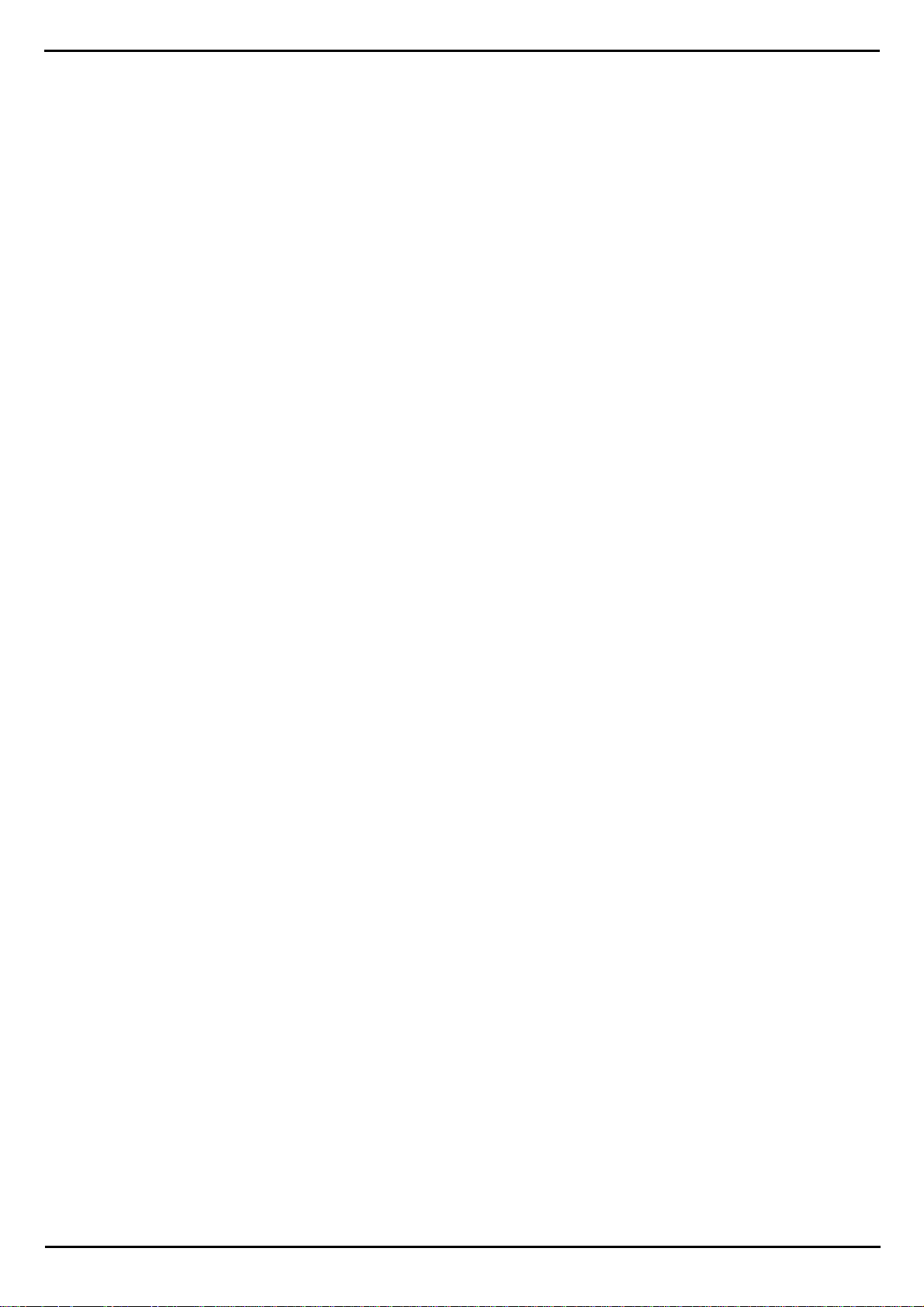
Contents
Important Safety instructions
Introduction . . . . . . . . . . . . . . . . . . . 7
Unpacking and Connecting . . . . . . . . .
What is in the box . . . . . . . . . . . . . . . . 8
Unpacking . . . . . . . . . . . . . . . . . . . . 8
Connecting the power supply . . . . . . . . . . 8
Connecting the goose neck microphone . . . . . 9
Connecting the Sirius to a stereo system . . . . . 9
Connecting the Sirius to a mixing desk . . . . . 10
Connecting the Sirius to an amplifier . . . . . . 10
Operating the Sirius with headphones. . . . . . 10
Getting started
Initialise and Calibrate . . . . . . . . . . . . . 12
Listening to Demo-Songs . . . . . . . . . . . . 12
A round trip on the front panel of your Sirius . . 14
Playing the Sounds of the Sirius . . . . . . . . . 20
How do I listen to the pre-programmed
patterns of the Sirius . . . . . . . . . . . . . . 21
The Synthesizer
Creating Sounds. . . . . . . . . . . . . . . . . 22
The Oscillator-Section. . . . . . . . . . . . . . 22
The Filter-Section . . . . . . . . . . . . . . . . 24
The Amplifier-Section . . . . . . . . . . . . . . 26
The Modulator-Section . . . . . . . . . . . . . 27
Pitch-Wheel and Hold-Pedal . . . . . . . . . . 28
Random-Sound . . . . . . . . . . . . . . . . . 28
Storing the Sound . . . . . . . . . . . . . . . . 29
Recall and Compare-Sound . . . . . . . . . . . 29
Overview of the Sound-Parameters . . . . . . . 30
. . . . . . . . . . . . . . . . 12
. . . . . . . . . . . . . . . 22
. . . . . . . . 4
Patterns, bars and Motifs . . . . . . . . . . . . 41
What is being saved in a Pattern? . . . . . . . . 42
The Song and its Steps . . . . . . . . . . . . . 42
Recording and Editing Motifs . . . . . . . . . . 42
Random Motifs . . . . . . . . . . . . . . . . . 43
Moving or Deleting User Memory Spaces . . . . 44
8
Realtime Recording . . . . . . . . . . . . . . . 45
Overdub Recording . . . . . . . . . . . . . . . 46
The Groove-Factor . . . . . . . . . . . . . . . 47
Quantisation . . . . . . . . . . . . . . . . . . 47
The Memory(Storage) Display . . . . . . . . . . 47
Recording drum-motifs with the drumgrid. . . . 48
The Step Sequencer for the Synthesizer-Parts . . 50
The Mixer-Settings . . . . . . . . . . . . . . . 52
Allocating the Sequencer Tracks. . . . . . . . . 53
Saving a Pattern . . . . . . . . . . . . . . . . . 54
Patterns in a Live-Performance . . . . . . . . . 54
The Number-Keys or ‘Pads’ . . . . . . . . . . . 55
The favourite Patterns . . . . . . . . . . . . . . 55
The Breaks . . . . . . . . . . . . . . . . . . . 55
The Special-Loop-Tracks. . . . . . . . . . . . . 55
Mute und Transpose Tracks . . . . . . . . . . . 56
A Song develops . . . . . . . . . . . . . . . . 57
To Store a Song . . . . . . . . . . . . . . . . . 58
Playing a Song . . . . . . . . . . . . . . . . . 59
The Arpeggiator
The Selection of manufactured
arpeggio-types . . . . . . . . . . . . . . . . . 60
The Arpeggiator-Freeze-Function . . . . . . . . 61
Programming the Arpeggiator . . . . . . . . . . 61
How to use the Gater und the Chord Trigger? . . 64
Saving the Arpeggiator-Settings . . . . . . . . . 65
Free-programmable-arpeggiator-pattern. . . . . 65
How to record the arpeggiator into
the intern sequencer . . . . . . . . . . . . . . 68
. . . . . . . . . . . . . . . 60
The Percussion-Sets
Overview of the Sound and Setup Parameters. . 32
The Write-Menu
Storing/Saving . . . . . . . . . . . . . . . . . . 34
The Quick-Save Function . . . . . . . . . . . . 35
Save Patterns . . . . . . . . . . . . . . . . . . 35
Save Songs . . . . . . . . . . . . . . . . . . . 36
Save Arpeggio-Motions . . . . . . . . . . . . . 36
Initialise Sounds. . . . . . . . . . . . . . . . . 37
Initialise Patterns . . . . . . . . . . . . . . . . 37
Initialise Songs . . . . . . . . . . . . . . . . . 37
Copying Motifs . . . . . . . . . . . . . . . . . 38
Momentary Dump . . . . . . . . . . . . . . . 38
Sound-Dump . . . . . . . . . . . . . . . . . . 38
Song-Dump . . . . . . . . . . . . . . . . . . . 38
All-Dump . . . . . . . . . . . . . . . . . . . . 38
The Sequencer
What is a Sequencer and how does it work? . . 40
. . . . . . . . . . . . . 31
. . . . . . . . . . . . . . . . 34
. . . . . . . . . . . . . . . . 40
The Beat-Recognition-System
How does the Beat-Recognition-System work . . 70
Operating the Beat-Recognition-System. . . . . 70
Connection to a Mixing Desk . . . . . . . . . . 71
For difficult cases: The Beat-Offset . . . . . . . 73
External Synchronization of additional units . . . 73
The Effects
How to direct the Parts of the Sirius
to the two Effect processors? . . . . . . . . . . 74
The Effect processors of the Sirius . . . . . . . . 74
The Effect processor FX1 . . . . . . . . . . . . 74
The Effect processor FX2 . . . . . . . . . . . . 75
The Sirius-Vocoder
Vocoder-Basics . . . . . . . . . . . . . . . . . 78
How does the Vocoder work?. . . . . . . . . . 78
Features of the Sirius-Vocoder. . . . . . . . . . 78
Starting immediately? . . . . . . . . . . . . . . 79
. . . . . . . . . . . . . . . . . . 74
. . . . . . . . . . . . . . 78
. . . . . . . . 70
2
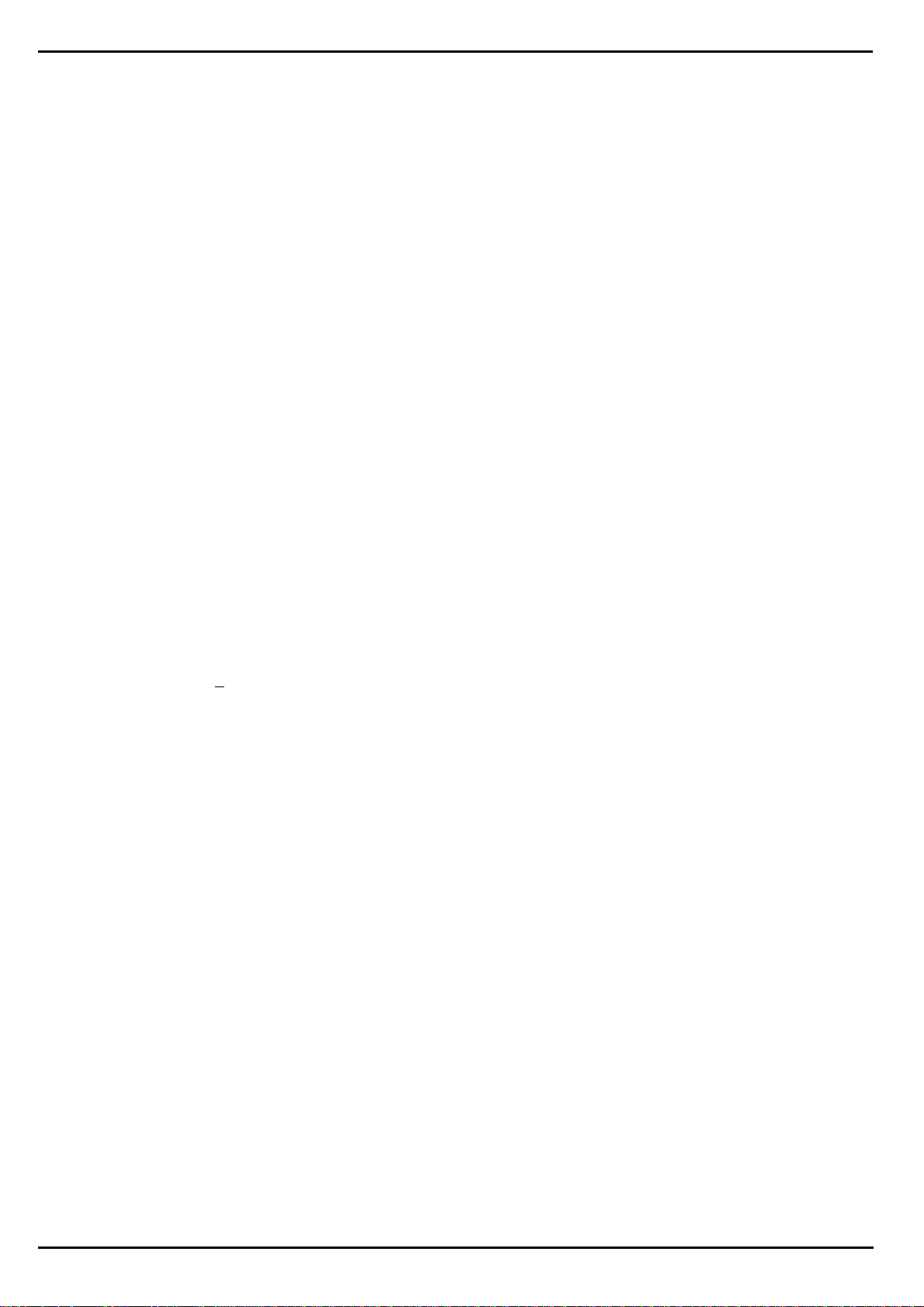
Contents
Basic functions of the Vocoder . . . . . . . . . 82
Turning the Vocoder On and Off . . . . . . . . 82
Setting the volume of the Vocoder-sound . . . . 82
How can I select the different Basic programs? . 82
How can I select Analyze-signals and Carrier? . . 84
Using other external sound sources
for the Vocoder . . . . . . . . . . . . . . . . . 86
Changing the level of the individual
Vocoder tracks . . . . . . . . . . . . . . . . . 87
How does the Filter Bank work?. . . . . . . . . 88
How can I set Effects and Pan? . . . . . . . . . 89
The Vocoder Menu . . . . . . . . . . . . . . . 90
Where are the Vocoder settings stored? . . . . . 92
Configuration Diagram of the Vocoder . . . . . 93
The System Menu
Master-Transpose . . . . . . . . . . . . . . . . 94
Master-Tune . . . . . . . . . . . . . . . . . . . 94
MIDI-Master-Channel. . . . . . . . . . . . . . 94
Local-Off . . . . . . . . . . . . . . . . . . . . 95
MIDI-Synchronization. . . . . . . . . . . . . . 96
Send- and Receive Functions . . . . . . . . . . 96
SysEx-Speed. . . . . . . . . . . . . . . . . . . 98
Poti-Snap . . . . . . . . . . . . . . . . . . . . 98
Poti-Info. . . . . . . . . . . . . . . . . . . . . 98
Track-Mute . . . . . . . . . . . . . . . . . . . 99
Beat-Input . . . . . . . . . . . . . . . . . . . 99
. . . . . . . . . . . . . . . 94
Appendix . . . . . . . . . . . . . . . . . . 120
List of Wave-Macros . . . . . . . . . . . . . . 120
List of Percussion Instruments . . . . . . . . . 121
List of Drum Sounds . . . . . . . . . . . . . . 122
List of Synth-Sounds . . . . . . . . . . . . . . 124
List of MIDI-Controllers . . . . . . . . . . . . 126
The System Exclusive Data formats of the Sirius 127
Sirius MIDI-Implementation chart . . . . . . . 133
Diagramatic Overview of the Edit Menus . . . 134
Button combinations. . . . . . . . . . . . . . 136
Special Functions and short selection . . . . . 137
Problems and answers . . . . . . . . . . . . . 138
Hotline . . . . . . . . . . . . . . . . . . . . 139
Initializing of the Sirius and calibration of the
controllers . . . . . . . . . . . . . . . . . . . 140
INDEX . . . . . . . . . . . . . . . . . . . . . 141
Warranty definitions . . . . . . . . . . . . . . 149
Technical Data . . . . . . . . . . . . . . . . . 150
The Sirius and MIDI
MIDI? What on earth that? . . . . . . . . . 100
Connecting MIDI-Gear . . . . . . . . . . . . 100
Examples of MIDI-Connections to the Sirius . . 101
Sirius and Computer . . . . . . . . . . . . . . 103
MIDI-Problems and Solutions . . . . . . . . . 107
Changing Sound banks and Sound programs
with MIDI . . . . . . . . . . . . . . . . . . . 108
Data-Dumping-Storing your Data! . . . . . . . 110
How to Data-Dump . . . . . . . . . . . . . . 110
How does the Data-Dump get back to the
Sirius? . . . . . . . . . . . . . . . . . . . . . 112
The Sirius and Cubase
Synchronisation of the Sirius to Cubase . . . . 113
Recording Sirius-Pattern and -Songs into an
external Sequencer . . . . . . . . . . . . . . 116
Saving and storing
What is stored and where it is stored? . . . . . 118
. . . . . . . . . . . . . 100
is
. . . . . . . . . . . 113
. . . . . . . . . . . . . 118
QUASIMIDI Musikelektronik GmbH
Bahnhofstr. 44
35282 Rauschenberg
Tel: 06425/93000
Fax: 06425/930093
3
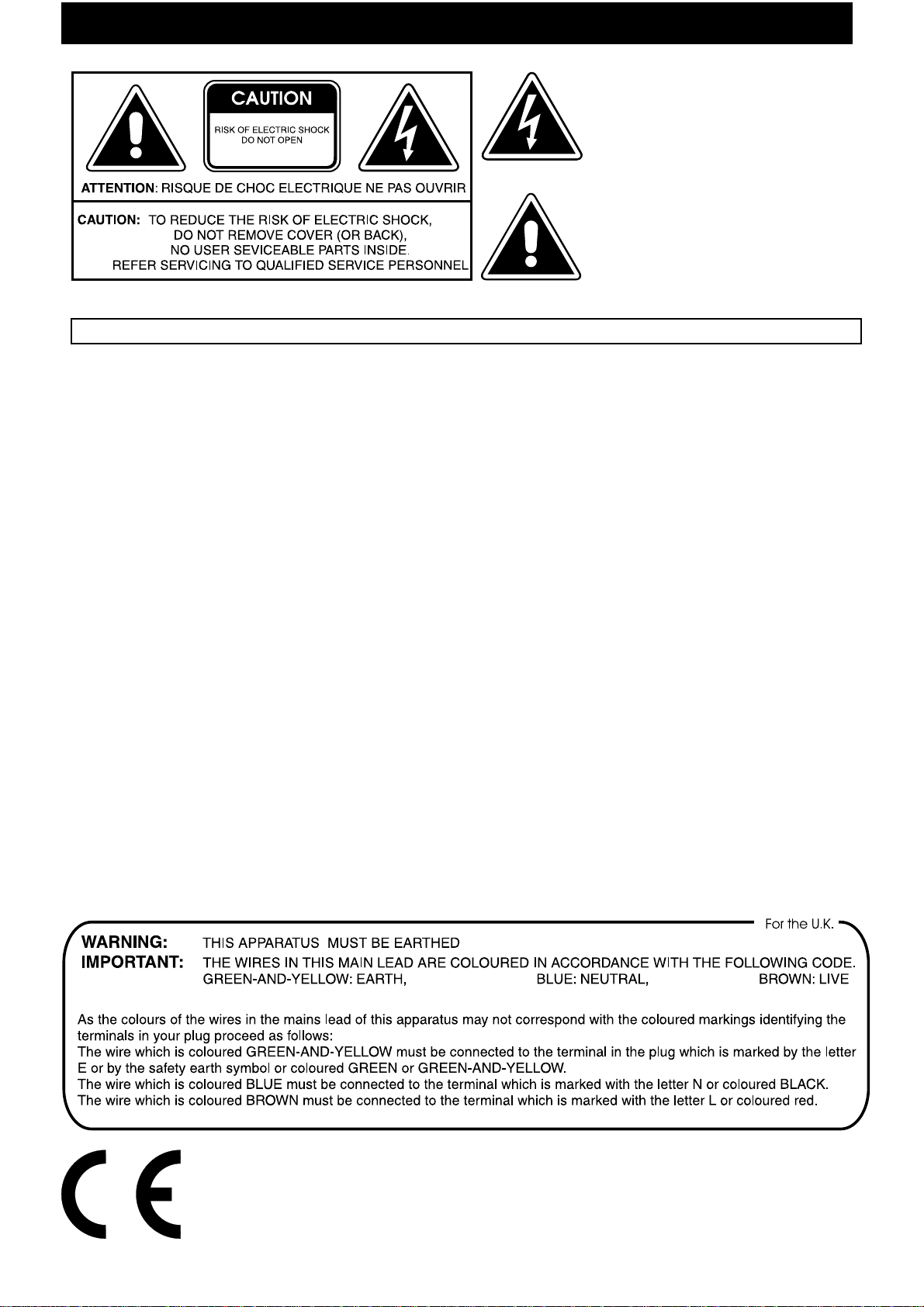
The lightning flash with arrowhead symbol, within an
equilateral triangle, is intended to alert the user to presence of uninsulated "dangerous voltage" within the product's enclosure that may be of suf ficient magnitude to
constitute a risk of electric shock to persons.
The exclamation point within an equilateral triangle is
intended to alert the user to the presence of important
operating and maintanance (servicing) instructions in the
literature accompanying the product.
INSTRUCTIONS PERTAINING TO A RISK OF FIRE, ELECTRIC SHOCK, OR INJURY TO PERSONS
IMPORTANT SAFETY INSTR
WARNING- When using electr ic products, basic precautions should alw ays be followed, including the following:
The power-supply cord of the product should be unplugged
Read all the intructions before using the product.
1.
Do not use this product near water - for example, near a
2.
bathtub, washbowl, kitchen sink, in a wet basement, or
near a swimming pool, or the like.
This product should be used only with a cart or stand that
3.
is recommended by the manufacturer .
This product, either alone or in combination with an
4.
amplifier and headphones or speakers, may be capable of
producing sound levels that could cause permanent hearing
loss. Do not operate for long period of time at a high
volume level or at a level that is uncomfortable. If you
experience any hearing loss or ringing in the ears, you
should consult an audiologist.
The product should be located so that its location or position
5.
does not interfere with its proper ventilation.
The product should be located away from heat sources
6.
such as radiators, heat registers, or other products that
produce heat.
Avoid using the product where it may be affected by dust.
7.
The product should be connected to a power-supply of the
8.
type described in the operating instructions or as marked
on the product.
9.
from the outlet when left unused for a long period of time.
Do not tread on the power -supply cord.
10.
Do not pull the cord but hold the plug when unplugging.
11.
When setting up with any other instruments, the procedure
12.
should be followed in accordance with instruction manual.
Care should be taken so that objects do not fall and liquids
13.
are not spilled into the enclosure through openings.
The product should be serviced by qualified service
14.
personnel when:
The power-supply cord or the plug has been damaged;
A.
or
Objects have fallen, or liquid has been spilled into the
B.
product; or
The product has been exposed to rain; or
C.
The product does not appear to operate normally or
D.
exhibits a marked change in performance; or
The product has been dropped, or the enclosure
E.
dammaged.
15. Do not attempt to service the product beyond that described
in the user -maintanance instructions. All other servicing
should be referred to qualified personnel.
UCTIONS
SAVE THESE INSTRUCTIONS
The CE-Sign on our products declares that our electr ical devices are in conformity with the EN 55014 and
2
EN 50082-1(in accordance with 89/336 EMC- and EEC dir ective). The manuf acturer also declares the
conformity of above mentioned product with the actual required safety standards.
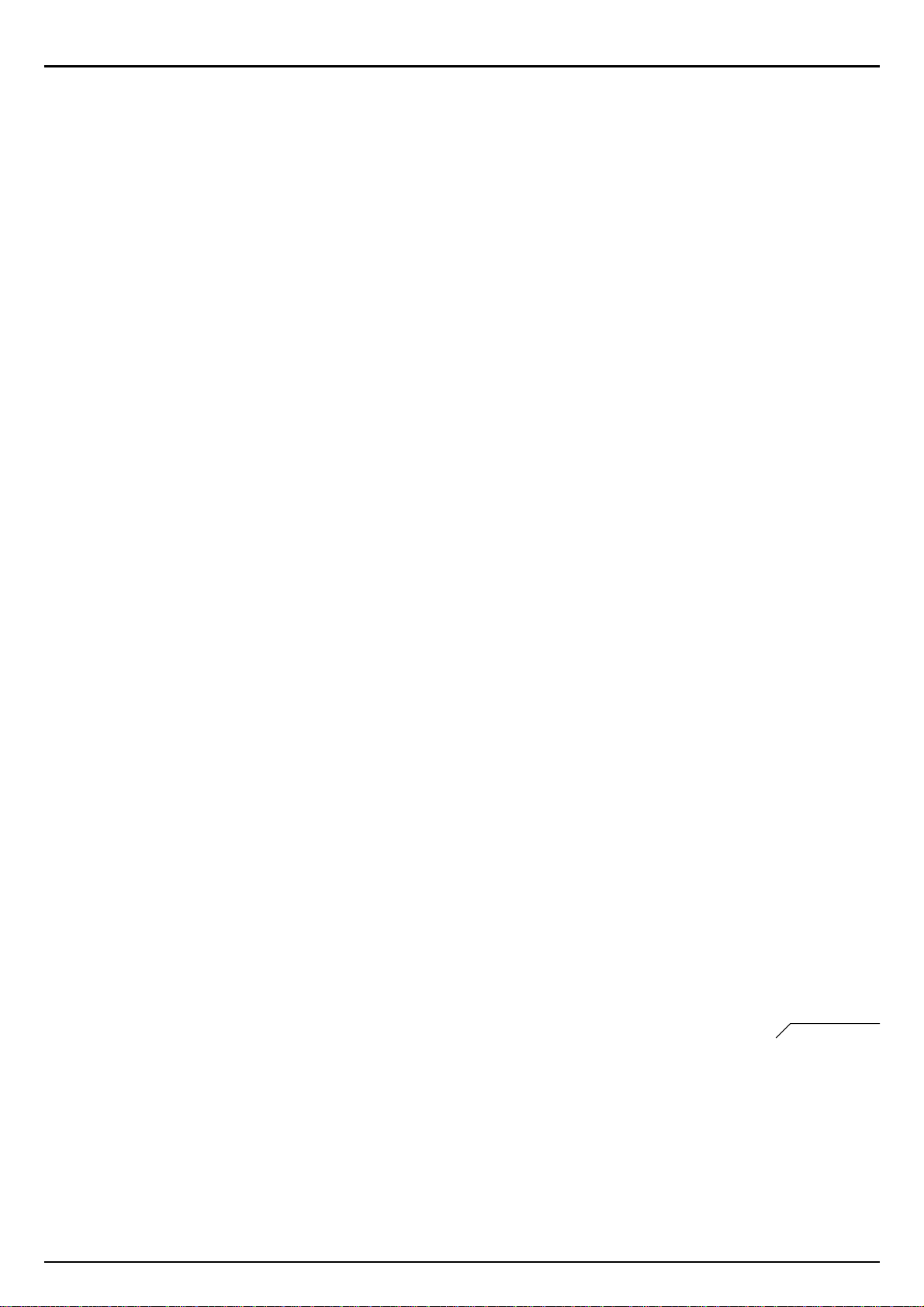
Important Notes
In addition to the "IMPORTANT SAFETY INSTRUCTIONS" on the previous
page please note the following:
Connecting to the Mains:
Do not connect the unit to a socket which is already feeding other units that can cause interference (for
instance electricmotors, lightcontrols, fridges etc.)
The heatgenerated bythe mains adapteris completelynormal.
-
Whenever you intend toconnect theSirius to otherunits, firstturn off all units. Thiswill preventpossible
malfunctions anddamage tospeakers and otherequipment.
Installation:
Using the unit close to heavy power sources (or other units containing larger mains transformers) can
cause "humming"or otherelectrical interference.
The unit might cause disturbances to television and radio. Do not set up your unit near any of these re-
ceivers.
Do not expose the unit to extreme temperatures (like for instance direct sun light in a closed vehicle or
extreme frostin winter).The unit couldbe damagedor the varnishon thecasing might disintegrate.
Maintenance:
To clean the unit wipe it with a soft, dry or damp cloth. To remove persistent stains you can use a damp
cloth anda neutralcleaning agent. Wipethe unit dryafterwards.
Never use Petrol, Thinner, Alcohol or similar cleaning agents to clean your unit. These can dissolve the
markings andvarnish andmight deface thecasing.
Repairs and Data:
Please remember that you might lose the memory of your unit when you send it in for repair. Important
information should therefore be stored on a different MIDI-unit (for instance Sequencer). Although every care is taken when repairing your unit it can happen, especially when work to the storage/memory
or affiliated groups is necessary,that informationis lost. Please notethat itis notpossible for us to restore
lost data.
See page 110
5
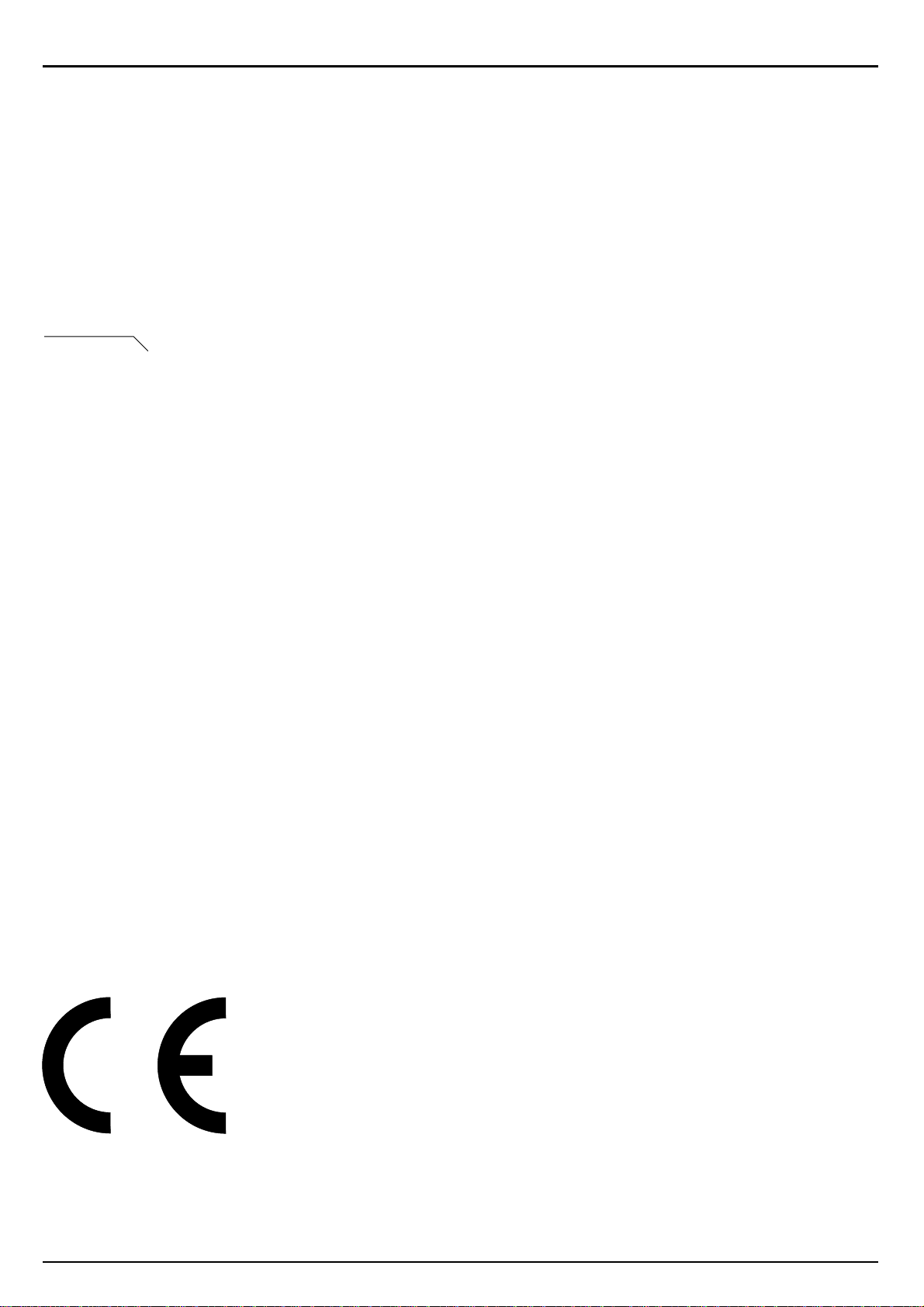
Important Notes
Storage Protection:
-
The memory of the unit is secured with a Lithium battery (CR 2025). The storage contents will remain
even when the unit is switched off. Depending on how it is treated, the battery will last for several
years. Should you have to exchange it, please contact our Service-Department. Please make sure that
the old batteries are disposed of properly. Batteries of all kinds do not belong in the domestic trash, as
they containdangerous heavymetals.
Additional precautions:
-
See page 110
Please consider that the storage contents can also be irrevocably lost through mal-function or improper
use. Important data should therefore be stored regularly on another MIDI-unit (for instance a sequencer)
-
For these caseswe point outthat itis not possibleto restorelost data.
-
Treat the keys and dials as well as the connection sockets with care - improper use can lead to mal-
functions.
-
Never pressor hitthe buttons orthe displayhard.
-
Whenever you are connecting or unconnecting cables, always pull the plug itself,do not pull the cable.
This will avoid short-circuitsand cabledamage.
-
Should you wish to transport the unit, it is best to use the original carton (including the polystyrene inlays)
The CE-Sign on our products declares that our electrical devices are in conformity with the
EN 55014 and EN 50082-1 (in accordance with 89/336 EMC- and EEC directive). The
manufacturer also declares the conformity of above mentioned product with the actual
required safetystandards.
6
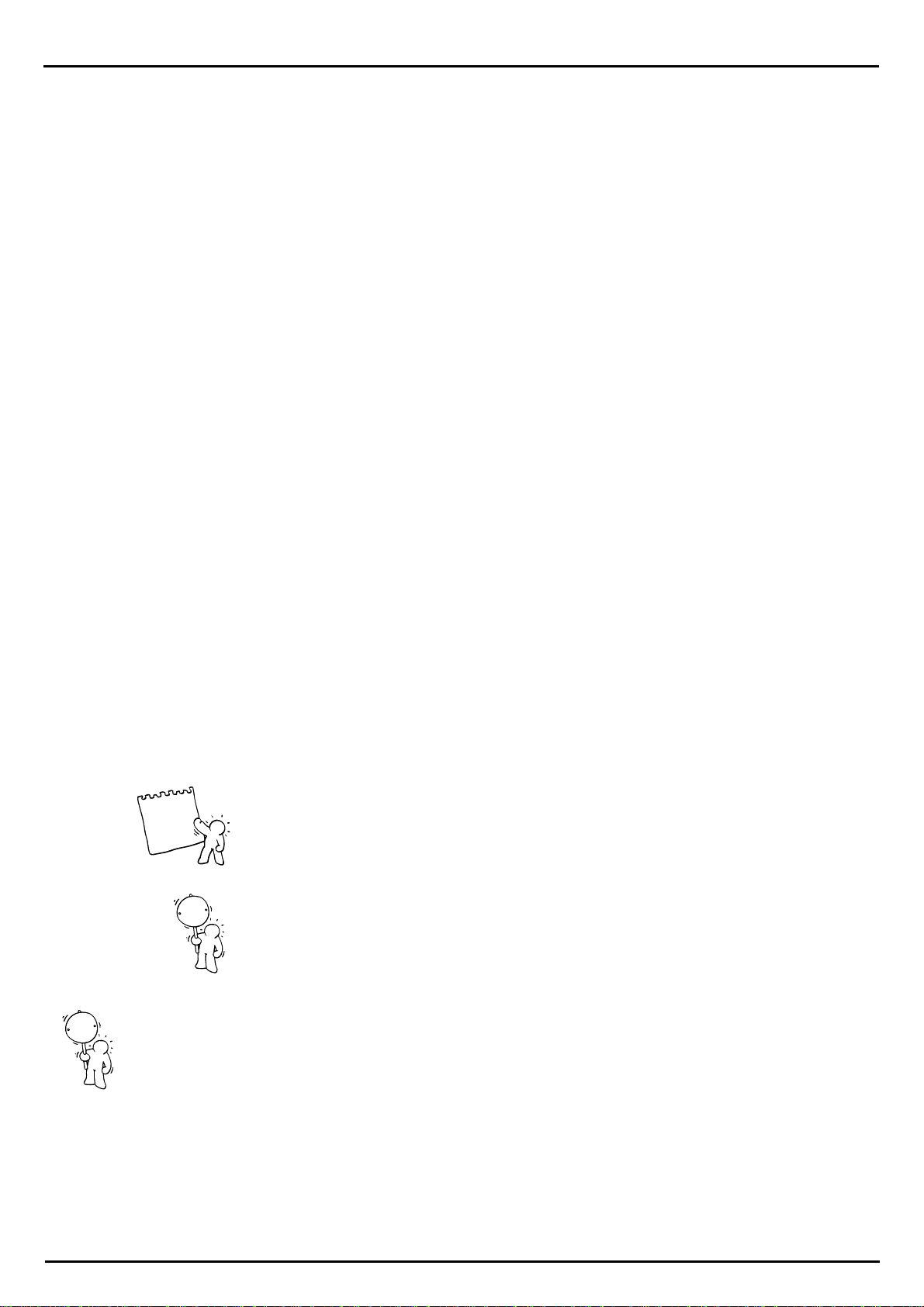
Introduction
Introduction:
Dear Sirius-owner,
With the Sirius you have acquired a very user-friendly synthesizer. In the past, you had to spend a
lot of money on many different types of equipment before you could create and record an entire musical composition. This is a fact which we paid a lot of attention to when designing the Sirius. To this
end, we have combined several exciting machines into one all-purpose unit.
In the Sirius you will find everything you need to write and record your own music: a sequencer, a
drum computer, 3 polyphonic synthesizers,
an arpeggiator, a vocoder, a beat-recognition system and even two effects units. The Sirius is therefore a complete and compact studio for very little expense.
It does not matter whether you are a newcomer or have advanced knowledge of such musical instruments. The unit has been designed with user-friendliness as a priority, enabling everyone to reach
their desired musical goals fast! The flexibility of the Sirius guarantees endless pleasure and surprises.
Be it the versatile connection possibilities of the integrated vocoder or the brilliant real time possibilities of the filter and arpeggiator stages, the Sirius will definitely inspire the creative and experimental
sound designing side in everyone who uses it. The Sirius is programmed for endless fun!
You will soon realise that the Sirius, with its many useful functions and simplicity of operation, is the
perfect partner in your day to day musical life. Naturally we have devoted a lot of thought to live performance as well, and have equipped the Sirius with numerous possibilities for real time operation
and management. Your audience will be thrilled.
In order to get to know your Sirius as fast as possible you should work through this manual step by
step and try out the individual functions directly on the machine (learning by doing). Not only will
this save you a dry and dusty week of reading, it will also guarantee that you miss none of the exciting functions available to you.
But enough talk!
Everyone here in the Quasimidi Team wishes you lots of fun working with your new synthesizer.
Tip
This symbol points out the numerous tips you
will find in this manual.
!
Text marked with this symbol should be paid
particular attention to.
!
Caution:
The use of the Sirius preset motifs and patterns for your own music production is granted only to
Quasimidi Sirius owners.
The commercial distribution of Sirius preset-sound and preset-pattern samples on Sampling-CD,
Internet, Disc or any other media without permission of the Quasimidi-Musikelektronik GmbH is
strictly prohibited.
We would like to thank Stefan Skaliks for the friendly support on the Beta-Test.
Copyright © 1998 QUASIMIDI-Musikelektronik GmbH
7
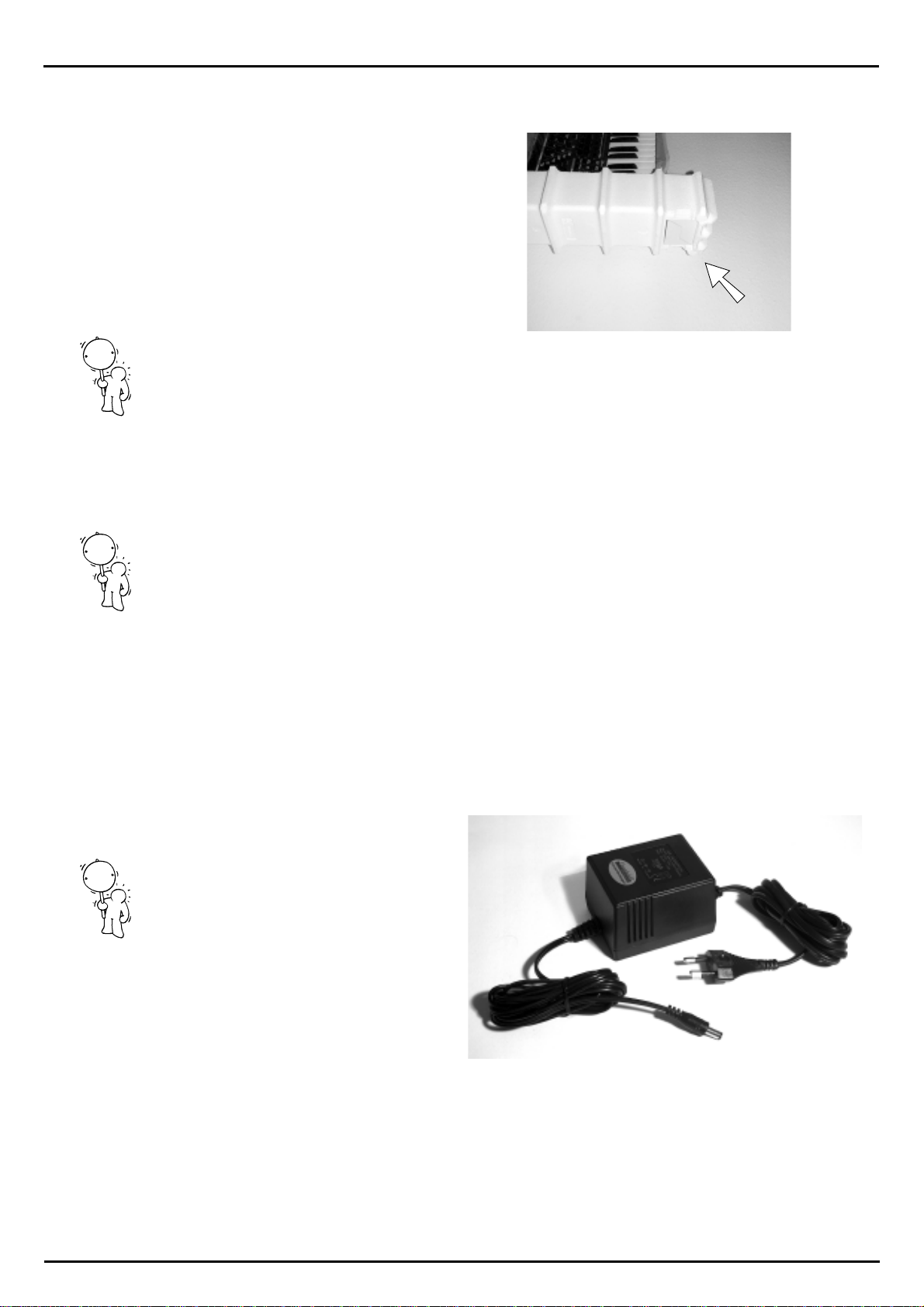
Unpacking and connecting
What is in the box
The box in which the Sirius is delivered contains the following parts:
!
Unpacking:
Caution:
ing.
The Sirius is secured in the packing with polystyrene moulded inlays. Take the Sirius together with
these polystyrene moulded inlays out of the box and put it on an even surface. Caution - the mains
adapter is packed in a small cardboard box located in a hollowed-out section in the side of one of
the polystyrene inlays. After you have removed the mains adapter you can then carefully take off the
polystyrene inlays and take the Sirius out of the plastic bag. Now you can install the Sirius in its future place of work.
Do not use a knife or any other sharp metal object when removing the Sirius from its pack-
?
- the Sirius
- the external mains adapter
- this manual
- a guarantee registration form
- 1 goose neck microphone
- 2 jack-jack audio cables
- 2 jack-phono(RCA) adapters
external mains adapter
!
Important:
transport the Sirius, you won´t have any packing problems. In the unlikely event of a repair, the
Sirius should be sent to Quasimidi in its original packaging. Should Quasimidi receive a unit for repair without the original packaging, QUASIMIDI will return the repaired unit in replacement packaging at the owner's expense, as only this packaging can guarantee safe transport. Transport damages
due to improper packaging will not be compensated by QUASIMIDI.
The box in which the Sirius is delivered is ideal for transportation. Should you wish to
Connecting the mains adapter:
Remove the mains adapter from the box. Plug the big plug into the mains socket. Plug the small plug
at the other end of the cable into the power supply socket, protruding slightly from the rear panel of
the Sirius and located immediately next to the
on/off switch. It is marked as follows:
10,5V DC, 1,5 A
!
Caution:
provided only for running your Sirius. Only this
adapter guarantees both perfect functioning
and damage protection of the Sirius.
Please use the original mains adapter
!
What else do you need to get going?
In order to hear the Sirius you will need an amplifier. Several appliances can be used: Stereo Systems with auxiliary inputs, Mixers connected to an Amplification system, Instrument Amplifiers or
simply Headphones. The respective cables are included with the Sirius. The enclosed jack-jack cables can be used with the usual mixers or instrument amplifiers. The jack-phono(RCA) adapters allow
a problem-free connection to a stereo system (provided it has auxiliary inputs such as CD, AUX, DAT
etc.) or to any other DJ-Mixer.
8
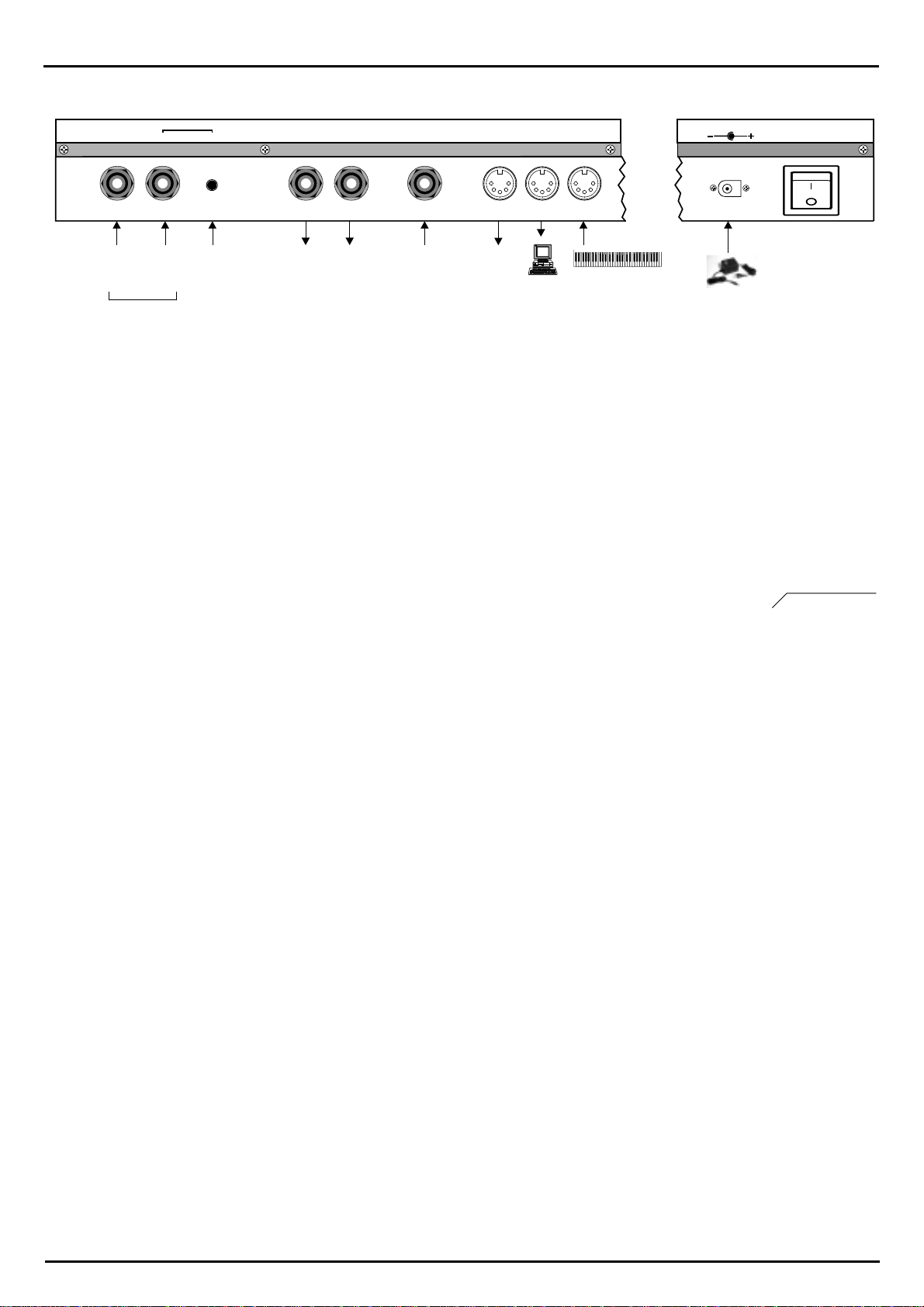
The Rear Panel
2
Unpacking and connecting
MIDI-INAUDIO-LEFTCARRIER-IN ANALYSE-IN GAIN MIDI-OUTAUDIO-RIGHT MIDI-THRUFOOTSWITCH
10,5V DC / 1,5 A
POWER
ON / OFF
Carrier-input
for the Vocoder
alternative inputs
for the Beat-Recognition-System
Analyse-input
for the Vocoder
with a Gain-knob
Connecting the goose neck microphone:
First plug the enclosed goose neck microphone into the XLR input which is located at the top right of
the front panel of the Sirius.
How do I connect the Sirius?
On the back of the Sirius you will find two 6,3mm (1/4") jack sockets, the stereo output pair. These
sockets are marked audio-left and audio-right. The amplifier, stereo system or mixing desk will be
connected to these outputs. You will need a mixing desk if you wish to run other instruments apart
from the Sirius through the amplifier or stereo system. The 5-pin din sockets which you will also find
on the rear panel are for the transmission of MIDI information and do not output any audio signal
(sound). A more detailed explanation of the MIDI-connections can be found in the chapter called:
"The Sirius and MIDI".
The following is a detailed description of how to connect the Sirius to the three types of audio equipment we have already mentioned. A detailed connection plan can also be found on the page after
next (Page 11):
to amp or mixer
Footswitch
connection
copy
of the
MIDI-IN
MIDI-keyboard
or computer
power
supply
See page 100
1.) Connecting the Sirius to a stereo system:
First turn off your stereo system and the Sirius. You will need the two enclosed jack-jack cables and
the two jack-phono(RCA) adapters to make this connection. Not all of the auxiliary inputs at the rear
of your stereo amplifier are suitable for connecting the Sirius. Choose one of the following possibilities:
1.) AUX or Auxiliary
2.) LINE
3.) CD
4.) DAT
5.) TAPE IN or TAPE PLAY
Totally unsuitable for the connection of the Sirius is the PHONO input of your stereo amplifier, as
this input has a pre-amp and is constructed for your record player. This input would distort the sound
of the Sirius.
Put the two jack cables in the AUDIO-LEFT/RIGHT socket of the Sirius. Connect the jackphono(RCA) adapters to the other end of the cables. Now you can connect the cables to the stereo
amplifier.
Turn the volume dial of the stereo and the MASTER-VOLUME dial of your Sirius to minimum. Now
first switch on the Sirius and then the stereo system. Turn the input selector on your stereo amplifier
to the input you chose when connecting the Sirius. Now turn the MASTER VOLUME dial of the
Sirius to Maximum. Press the START-Key of the Sirius (located in the SEQUENCER section on the
front panel) to start a sequence. Carefully turn up the volume of your stereo system to the desired
level. In order to avoid damage to your speakers due to the deep bass frequencies the Sirius is able
to create you might have to lower the bass level on your stereo amplifier.
9
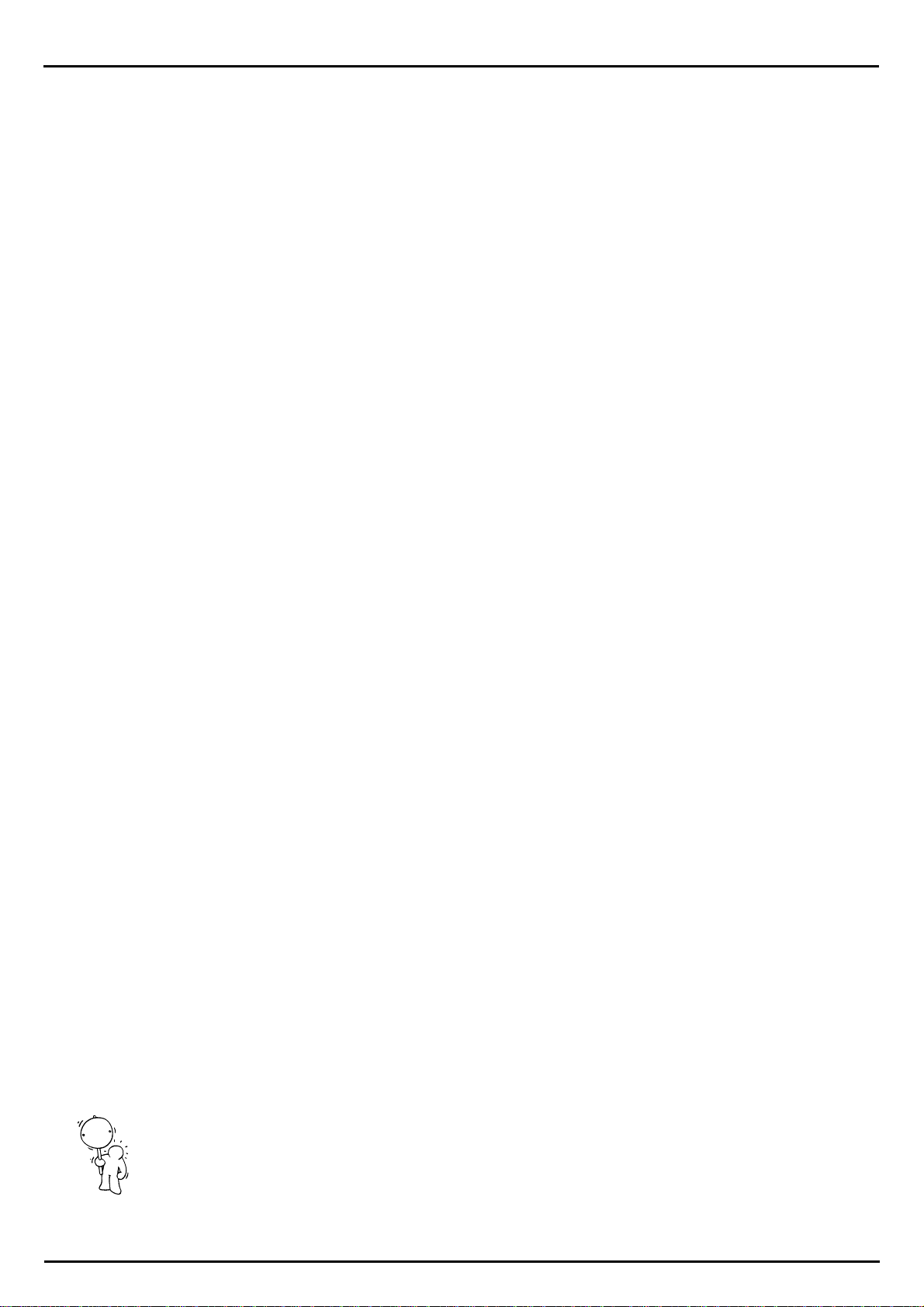
Unpacking and connecting
2.) Connecting the Sirius to a mixing desk:
If you are connecting the Sirius to a mixing desk you must use the LINE INPUTS. The microphone inputs of most mixing desks are unsuitable for connection to the Sirius - the high output level will
cause distortion. Most microphone inputs are also equipped with XLR sockets which are only very
rarely used for connecting instruments. (By the way, the microphone input on the front panel of the
Sirius is a XLR socket.)
Before you attempt to make any audio connections turn all your equipment off. Then connect the
two audio outputs of the Sirius (AUDIO-LEFT/RIGHT, located on the rear panel) to two of the inputs
on the mixing desk. Turn the MASTER-VOLUME control of the Sirius to maximum and the GAINCONTROL (sometimes referred to as "INPUT SENSITIVITY") of the mixing desk to MINIMUM. The
TONE CONTROL (or "EQUALISATION") of the mixing desk should be in the same position on both
channels. You are best-off choosing a neutral setting for the tone control / equalisation (if possible,
the tone control or equalisation should be switched out) so that the sound of the Sirius will not be
changed.
The pan control of the two channels should be set to the exact opposite of each other:
left channel -> hard left, right channel -> hard right) in order to hear true stereo. Should your mixing desk have stereo inputs, these settings are already made.
Slide the stereo mix faders of the mixing desk back to MINIMUM.
Now turn on first the Sirius and then the mixing desk. Press both the demo Keys of the Sirius at the
same time (located below the large round VALUE/TEMPO-dial on the right of the front panel) and
chose a demo song using one of the Number-Keys marked 1-16, which you will find directly above
the Keyboard.
Set the Gain control of the mixing desk so that the level showing on the channels' individual level meters is below the peak level (if the meters are "in the red", the level is too high and distortion will occur!). If your mixing desk does not have individual level meters for each channel, turn up the stereo
mix faders (master level faders) of the desk so you are able to hear any distortion which may be occurring and turn down the GAIN control accordingly. Instead of a gain control some desks only give a
choice between LINE and MIC sensitivity. In this case turn the input selector to LINE. Should even
the smallest gain setting of the mixing desk result in distortion, turn down both the MASTERVOLUME and OVERBLAST controls on the Sirius respectively. Generally you should always choose
the highest possible setting of your sound source (in this case the Sirius) and turn down the mixing
desk accordingly to achieve the optimum sound to noise ratio. Once the mixing desk been calibrated to the Sirius you can set the stereo mix faders of your mixing desk to your preferred setting.
3.) Connecting the Sirius to an amplifier:
Should you wish to connect your Sirius to an instrument or Keyboard amplifier you should firstly turn
all the equipment off. Then connect the Sirius' audio outputs (AUDIO-LEFT/RIGHT, located on the
rear panel) to the audio inputs of your amplifier.
Turn the volume control and, if there is one, gain control on your amplifier to minium and the MAINVOLUME control on the Sirius to maximum. Switch on the Sirius first and then the amplifier.
On the Sirius press both demo Keys simultaneously (they are located on the right of the front panel
directly below the large round VALUE/TEMPO- dial) and choose a demo song from the NumberKeys 1-16, which you will find directly above the Keyboard. Carefully adjust the gain control of the
amplifier to just below the level where distortion occurs. Then adjust the overall volume of the amplifier to the desired setting.
4.) Operating the Sirius with headphones:
!
The Sirius has a headphone output on the far right of the front panel.
Caution:
in permanent damage to your hearing.
In this case it is necessary to see a doctor.
The headphones should have an impedance of at least 32 ohm.
Should you use headphones please note that extensive blasting of your eardrums can result
10
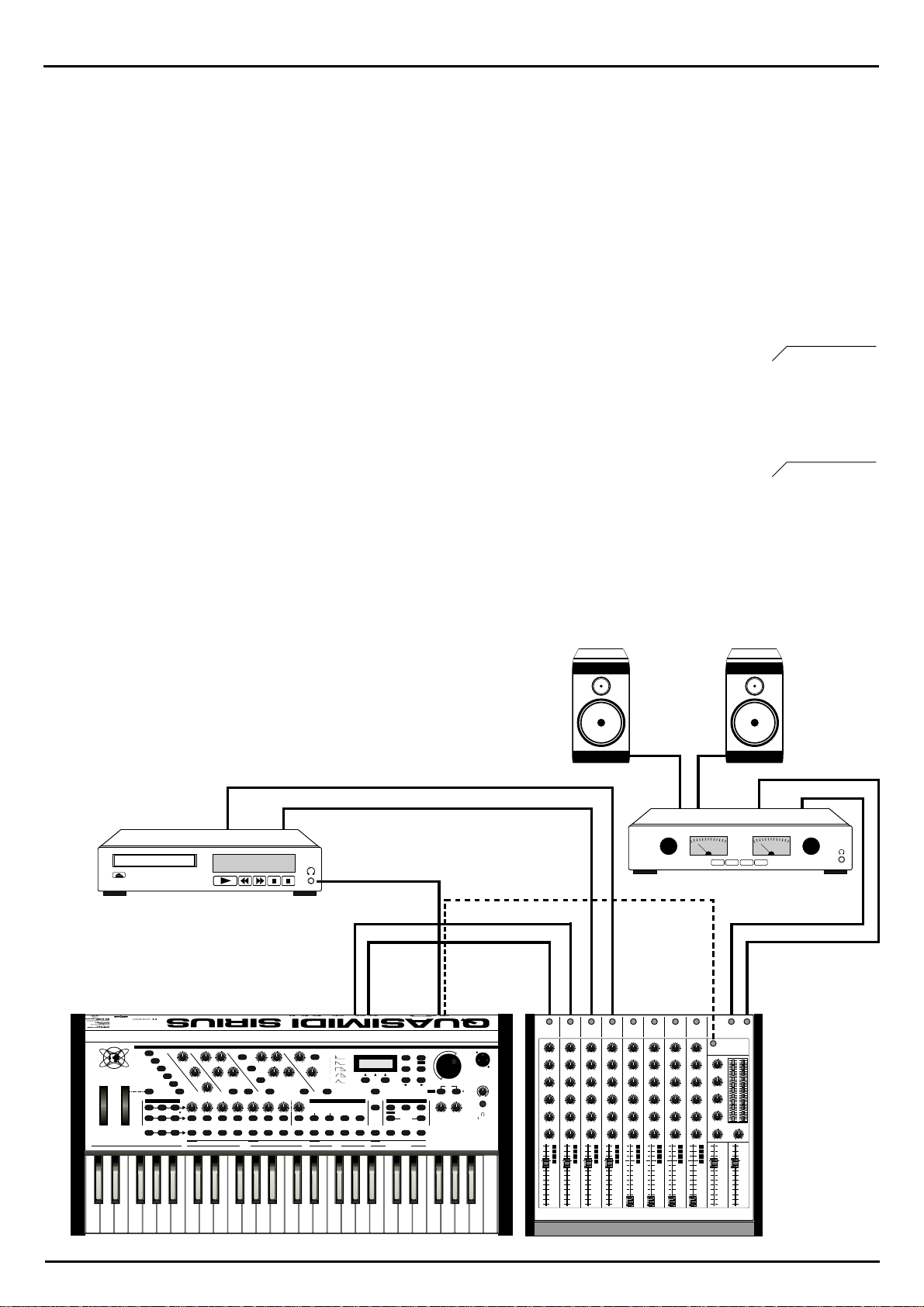
Unpacking and connecting
Now you're almost there!. You may have noticed that on the rear panel of your Sirius there are additional sockets. There is another 6,3mm (1/4") jack socket for a foot pedal and three MIDI sockets: IN,
OUT and THRU.
The Sirius is able to communicate with any other MIDI device via these MIDI sockets. You can for example connect a MIDI Keyboard, a sound expander, a MIDI sequencer or a computer with Midi sequencing software etc.
MIDI allows you to control your Sirius from other midi devices or to control other midi devices from
your Sirius. You can also dump all the information in the Sirius' memory onto a computer where it
can then be saved onto a disk or hard drive in case the Sirius' internal memory should prove too
small for you.
An important point which is unfortunately very often misunderstood:
MIDI transmits control information only from one MIDI device to another. It does not transmit any
audio signal (sound). Should you have several devices connected to each other via MIDI you will still
have to connect the audio outputs of each device to an amplifier or mixing desk separately. You will
find more about connecting MIDI devices in the chapter called: "The Sirius and MIDI".
In addition there are two more 6,3 mm (1/4") jack sockets marked CARRIER-IN and ANALYSE-IN on
the rear panel of your Sirius. These sockets can be used to run the Vocoder of the Sirius with an external sound source (for example drum computer, synthesizer, sampler etc.) Either of the two sockets
can also be used to carry the trigger signal for the beat-recognition system. A detailed description can
be found in the relevant chapter of this manual.
See page 100
See pages 70, 78
This diagram shows you how to connect the audio section of the rear panel
of your Sirius. The two audio outputs (AUDIO-LEFT/RIGHT) are connected to
the inputs of two adjacent channels on your mixing desk . In order to keep
the stereo quality of the Sirius the pan control of these channels should be
set to opposite positions i. e. channel 1 hard left, channel 2 hard right.
Should your mixing desk consist of stereo channels, no such setting of the
panorama will be necessary.
In order to work with the beat-recognition system the signal from the CD
player has to get to the CARRIER-input or the ANALYSE-input of the Sirius.
The simplest solution is to connect the headphone output of the CD player to
the CARRIER-IN or ANALYSE-IN. This enables the Sirius to receive the trigger
signal even when the CD-player has been muted on the mixing desk. Better
mixing desks offer the possibility to send the trigger signals of the CD player
via the AUX-sends or EFFECT-sends. This connection is also recommended if
the CD-player does not have any headphone output or if you want to use a
record player (with pre-amplifier) as the trigger source.
R OUTPUT L
CD-Player
CATEGORIES
MODULATOR OSCILLATORS RESONANCE-FILTER
NATURAL
BASS-
DRUMS
SOUNDS
DIRTY
DIRTY
NATURAL
BASS
ELECTRONIC
PAD-
DRUMS
SIRIUS
MODULATION
PITCH
BEND
TRACK-MUTING
BD SNARE HIHAT PERC. SYNTH 1 SYNTH 2 SYNTH 3
SOUNDS
909-TYPE
808-TYPE
MOD.-WHEEL
ASSIGN
DRUM-SFX
MIXER 11CHANNELVOCODER SEQUENCER
LEVEL
PANORAMA FX1/FX2
PART
PART
SELECT
MUTE
WHEEL
SOUND
PATTERN
SELECT
SELECT
MOD.MACRO
PLUCKED
SOUNDS
SOLOSOUNDS
EFFECTSOUNDS
PART/SEQ.
KICK/BD
TO MIDI
SONG
SELECT
CD-1 02:35
LPF 24 dB RELEASE
WAVE-
GLIDE
MACRO
MOD.DEPTH
MOD.-
RATE
SNARE HIHAT
12
CUTOFF ENV.-MOD VCA
LPF 12 dB
DETUNE FILTER-
3 4 5 6 7 8 9 10 11 12 13 14 15 16
Q-FACTOR VCF-EG
OVERDRIVE
HPF 12 dB
KEY-TRACKINGOCTAVE-UPOCTAVE-DOWN VCF-DYN. VCA-DYN. RANDOM-SOUND
PERCUSSION
SYNTH 1 SYNTH 2 SYNTH 3 VOCODER
PATTERN BREAK SPECIAL LOOPTRACKS
PHONES
T
-RIGHT
-LEF
AUDIO
AUDIO
EG-MACROS PHONETISCHERSPEKTRALTRANSFORMATOR
AMPLIFIER
0
32
LEVEL
64
96
VCA-EG
MACRO
MACRO
127
PRESS BUTTON
FOR SOUND-CREATION
HOLD BUTTON AND
SELECT PART
ANALYSE CARRIER CARRIER-EXT. MICRO.
RECORD
ARPEG.
ON/OFF
HOLD
TO
SELECT
REW
EDIT WRITE
RECALL EXIT
START
SONG-STEP
PAGE/BANK
DEMO
SHIFT
TAP-
TEMPO
STOP
SPECIAL-LOOP
OVERBLAST
TRACK-FADER
FWD
SIRIUS
by QUASIMIDI
YSE-IN
or
CARRIER-IN
ANAL
VALUE
TEMPO
MICROPHONE
CONNECTOR
MASTER
VOLUME
AUDIO
SYNC
SYNC.
EXTERN
PHONES
32 OHM32OHM
Amplifier
IN IN IN IN IN IN IN IN
R Input LSpeaker
VU VU
-SEND
-/EFFECT
AUX
LR
MAIN-OUT
AUX-SEND
11
1234
5 6 7 8
LR
MIX
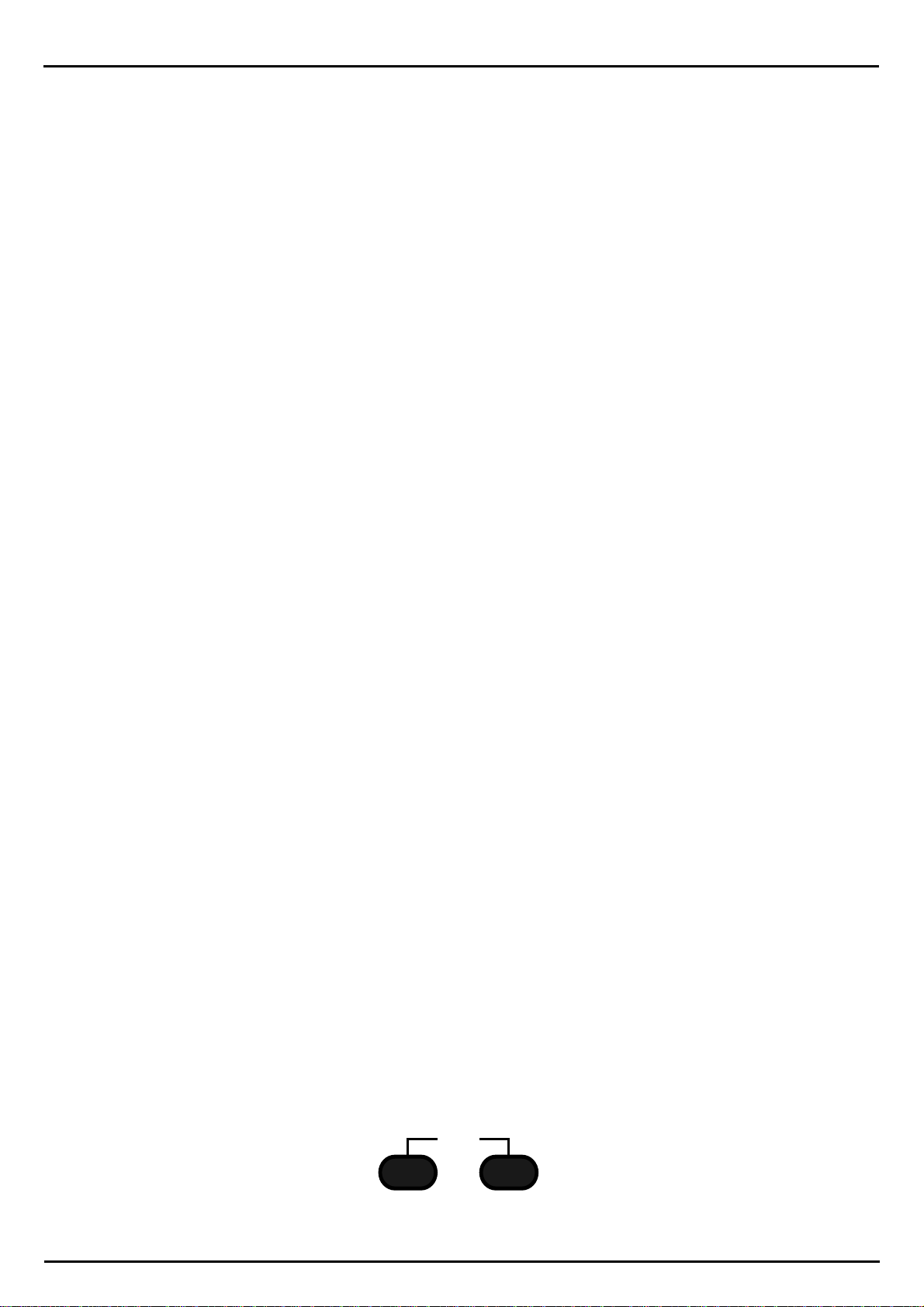
Getting started
Initialise and Calibrate:
Now that you have connected your Sirius properly you are probably itching to hear it. Before you
switch it on for the first time you should however initialise it and calibrate the performance aids for
safety reasons. The memory of the Sirius will be deleted and all parameters will revert to their original settings.
(In future you will only have two reasons to initialise your Sirius: 1. When the Sirius Service Department tells you to do so or, 2. If you want to reset the Sirius to its original factory settings.)
When you turn on the Sirius for the first time you should hold down the WRITE-Key and turn on the
POWER ON/OFF switch on the rear panel.
The following message will appear on the display:
Now press the left-hand Key under the display (F1-Key) to confirm, and your Sirius will be initialised.
This procedure is shown on the display by a status bar. Once the initialisation is complete the Sirius will
ask youto calibratethe pitch-bend andthe modulationwheels. The displayshows thefollowing:
Initialize All?
[ok] [cancel]
Set Wheels-> min
[OK] [cancel]
Now turn the modulation wheel down all the way and hold the pitch-bend wheel at its lowest position.
Press theleft Key underthe display(F1-Key). The following messageappears:
Set Wheels-> MAX
[OK]
Repeat this procedure by bringing the wheels to their highest position. Again confirm with the F1-Key.
This willbring youto a testmenu. Hereyou can testif thecalibration was successful.
Wheels-Test: 64
[OK] [retry]
When the pitch-bender is released it should show 64, its top setting 127, the lowest 0. The modulation
wheel shouldshow 0in its lowestposition (at the bottom)and 127in its highestposition (at the top).Confirm onceagain bypressing the left-handKey below thedisplay (F1Key). The Sirius isready to go.
NB: Should the calibration not show the desired result you can repeat the procedure by pressing the
right-hand Key under the display (F3-Key)
Listening to Demo-Songs:
In order to sweeten the reading of this manual we have given the Sirius 16 Demo-Songs. 40 minutes
of music of different musical styles await you to give you a small insight into the sound possibilities of
the Sirius. All demo songs were exclusively programmed with the internal functions of the Sirius.
Why not listen to the pieces while you are studying the manual?
To hear the songs the Sirius has to be switched to demo-mode. Press both keys named DEMO below
the VALUE/TEMPO-dial control.
DEMO
TAP-
TEMPO
SYNC.
EXTERN
12
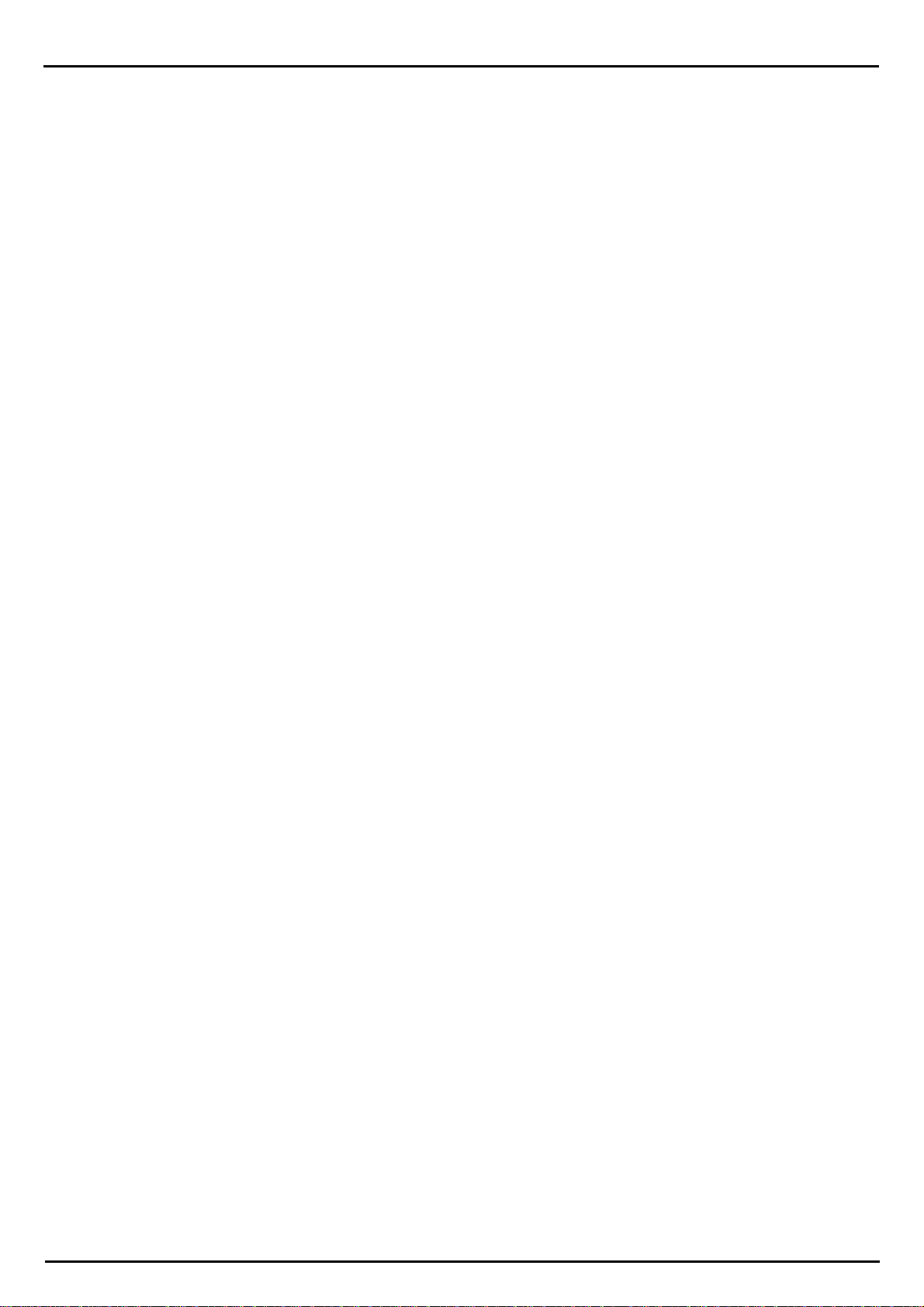
Getting started
After pressing the two Keys the normal display of the Sirius says good bye with an elegant wave and
disappears to the right. The display now shows that the Sirius is in demo mode:
*** DEMO ***
1: Saturn
Now you only need to listen. The 16 Demo -Songs are played one after the other. After the last song
it will start again from the beginning. You can also choose the demo songs separately. Press any of
the Number-Keys 1-16 located directly above the Keyboard. To make it easier to choose, here is a
short description of each demo-song:
1.) Saturn:
2.) VOC Grov:
3.) Danceflr:
4.) Hip&Funk:
5.) Tricky:
6.) Elektro1:
7.) AlienJam:
8.) Elektro2:
9.) Prodigy:
A driving song with clear Drum & Bass and jungle elements.
An unusual name for this sparse groove. Please note that the rhythmic synth line is
bubbling directly from the vocoder.
This song takes you directly to the disco. With the Sirius your songs should find
their way into the charts too.
A Song proving that QUASIMIDI-instruments do not only produce "Techno". This
demo song has already thrilled the American audience at the NAMM-SHOW ‘98
in Los Angeles and increased demand for the Sirius in the US!
House-heavy track with a strong stress on the Off-Beat and interesting filtersweeps.
Kraftwerk did not have the advantage of owning a Sirius 20 years ago. Now they
do!!
Not really from this world. Although only at a modest pace of under 130 BPM this
Goa-number with house influence will push your legs to the limit. Pay attention to
the clever use of the vocoder.
And because it was so fabulous, another bit of Kraftwerk.
This demo-song's name speaks for itself. Boxed up break-beats, off the wall synths
and a lot of effects give it an essential drive.
10.) Oldschol:
11.) DanceNow:
12.) Atmosphe:
13.) Tetsuo:
14.) VocodeX:
15.) SpaceAce:
16.) Motivate:
To exit the demo-mode press the EXIT-Key on the top right of the display.
A demo for the nostalgic people amongst the synthesizer brotherhood. In the past
this was known as "The Berlin School".
Commercial dance number. Here there is only a vocal line missing to bring it to
chart success. Be our guest - do one yourself!
Modern, synthetic sound structures with a light ambient-touch.
Driving but still melodic Dancefloor-demo with a memorable refrain.
Another Dance-demo processed by the vocoder.
Several parts of an experimental electronic session with trance elements and some
Phatt-beats.
A trip round the current club scene: a bit of trance, some house, some acid and
the techno soup bubbling away...
13

Getting started
DETUNE FILTER-
OVERDRIVE
Q-FACTOR VCF-EG
MACRO
VCA-EG
MACRO
MOD.DEPTH
MOD.-
MOD.-
MACRO
WAVEMACRO
GLIDE
LPF 24 dB RELEASE
0
32
64
96
127
LPF 12 dB
HPF 12 dB
FOR SOUND-CREA
CUTOFF ENV.-MOD VCA
LEVEL
LEVEL
PART
PART
PART/SEQ.
PANORAMA FX1/FX2
SNARE HIHAT PERCUSSION SYNTH 1 SYNTH 2 SYNTH 3 VOCODERKICK/BD
MIXER
SOUND
SELECT
PATTERN
SELECT
SONG
SELECT
1 2 3 4 5 6 7 8 9 10 11 12 13 14 15 16
HOLD BUTTON AND
SELECT PART
ANALYSE CARRIER CARRIER-EXT. MICRO.
11CHANNELVOCODER
PAGE/BANK
RECALL EXIT
EDIT WRITE
REW
START
SONG-STEP
STOP
FWD
SEQUENCER
RECORD
32 OHM32OHM
SPECIAL-LOOP
TRACK-FADER
OVERBLAST
VOLUME
TAP-
TEMPO
DEMO
SYNC.
EXTERN
AUDIO
SYNC
PHONES
UMS
BASSSOUNDS
DIRTY
TURAL
DIRTY
BASS
ELECTRONIC PAD-
SOUNDS
909-TYPE
PLUCKED
SOUNDS
808-TYPE
SOLOSOUNDS
UM-SFX
EFFECTSOUNDS
A round trip of the front panel of your Sirius:
The individual control panels on the front panel of the Sirius are clearly divided. The following diagram gives you an overview of the most important functions of the Sirius.
Sound type / categories
CATEGORIES
NATURAL
DRUMS
DIRTY
NATURAL
SIRIUS
MOD.-WHEEL
ASSIGN
MODULATION
PITCH
WHEEL
BEND
TRACK-MUTING
BD SNARE HIHAT PERC. SYNTH 1 SYNTH 2 SYNTH 3
MODULATOR OSCILLATORS RESONANCE-FILTER
BASS-
SOUNDS
DIRTY
BASS
ELECTRONIC
PAD-
DRUMS
SOUNDS
909-TYPE
808-TYPE
DRUM-SFX
MIXER 11CHANNELVOCODER SEQUENCER
LEVEL
PANORAMA FX1/FX2
PART
PART
PART/SEQ.
SELECT
MUTE
SOUND
PATTERN
SELECT
SELECT
Synthesizer-Section
MOD.-
WAVE-
MACRO
MACRO
PLUCKED
SOUNDS
MOD.-
DEPTH
SOLO-
SOUNDS
EFFECT-
SOUNDS
MOD.-
RATE
SNARE HIHAT
KICK/BD
TO MIDI
SONG
12
SELECT
Socket for foot switch
Edit section with display
AMPLIFIER
LPF 24 dB RELEASE
GLIDE
DETUNE FILTER-
OVERDRIVE
3 4 5 6 7 8 9 10 11 12 13 14 15 16
CUTOFF ENV.-MOD VCA
LPF 12 dB
Q-FACTOR VCF-EG
HPF 12 dB
KEY-TRACKINGOCTAVE-UPOCTAVE-DOWN VCF-DYN. VCA-DYN. RANDOM-SOUND
PERCUSSION
SYNTH 1 SYNTH 2 SYNTH 3 VOCODER
PATTERN BREAK SPECIAL LOOPTRACKS
LEVEL
MACRO
EG-MACROS PHONETISCHERSPEKTRALTRANSFORMATOR
0
32
64
96
VCA-EG
MACRO
127
PRESS BUTTON
FOR SOUND-CREATION
HOLD BUTTON AND
SELECT PART
ANALYSE CARRIER CARRIER-EXT. MICRO.
ARPEG.
ON/OFF
SELECT
RECORD
HOLD
TO
REW
VALUE /TEMPO-dial
EDIT WRITE
RECALL EXIT
SHIFT
TAP-
TEMPO
SPECIAL-LOOP
TRACK-FADER
DEMO
OVERBLAST
START
SONG-STEP
PAGE/BANK
STOP
FWD
SIRIUS
by QUASIMIDI
Microphone input
VALUE
TEMPO
MICROPHONE
CONNECTOR
MASTER
VOLUME
AUDIO
SYNC
SYNC.
EXTERN
PHONES
32 OHM32OHM
Modulation wheel
Pitch-Bend Wheel
The elements and sections in detail:
As the diagram above is only a rough guide we would like to briefly introduce the individual elements and sections separately . A detailed description of the grouped functions like the Vocoder, the
Sequencer or the Synthesizer can be found in the relevant chapters in this manual.
The Keyboard:
The Keyboard is mainly used to play notes on the synthesizer. You also have the possibility to mute
individual tracks and to transpose a whole pattern (changing the overall musical Key of the pattern).
These functions are available on the first two octaves of the Keyboard.
TRACK-MUTING
BD SNARE HIHAT PERC. SYNTH 1 SYNTH 2 SYNTH 3
Mixer-Section
Keyboard
Vocoder-Section
Number-Keys
Sequencer-Panel
Master-Section
Mute
Transpose
14
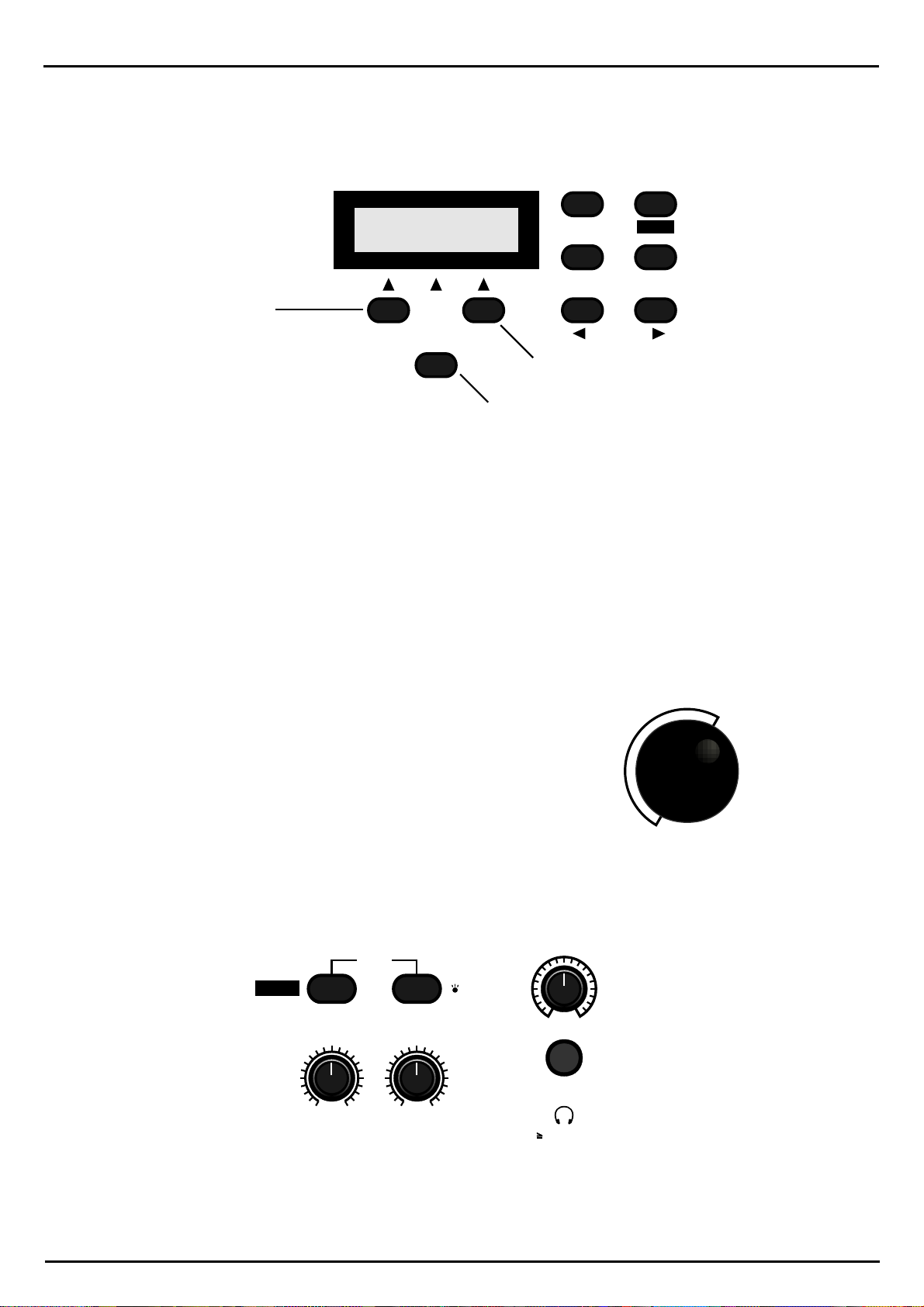
Getting started
The Edit Panel and Display Panel:
The Display Panel is for communication with the Sirius. It contains the display and the Keys which
enable you to move around the display's menus.
S I R I U S
EDIT WRITE
by QUASIMIDI
RECALL EXIT
F1-Key
PRESS BUTTON
FOR SOUND-CREATION
F3-Key
RANDOM-SOUND
PAGE/BANK
F2-Key
The three Keys below the display will now be referred to in this manual as the F1, F2 and F3 Keys.
Depending on which menu has been chosen, these Keys perform different functions. If there is no
edit or write menu shown on the display, the F2-Key activates the RANDOMIZE-mode which creates
new sounds with an intelligent random-algorithm.
The EDIT-Key opens the edit menu of the Sirius. The WRITE-Key opens the WRITE -menu of the
Sirius in which all memory and Init functions can be found. The RECALL-Key recalls the original version of an edited sound. The EXIT-Key quits the edit menu you were just working in. The
PAGE/BANK-Keys allow you to scroll through the pages in the edit menu. In addition you can chose
from the Sound libraries of the Sirius with these Keys when you're not working in any of the edit
menus.
The VALUE/TEMPO-dial:
The VALUE/TEMPO-dial is a so called infinite dial control. With this control the values in the edit menus are changed. It is also used to change
the tempo of the sequencer.
The Master-Section:
The master section holds functions which affect the Sirius as a whole.
MASTER
VOLUME
PHONES
32 OHM32 OHM
SHIFT
SPECIAL-LOOP
TRACK-FADER
TAP-
TEMPO
DEMO
AUDIO
SYNC
SYNC.
EXTERN
OVERBLAST
VALUE
TEMPO
The most important function is without doubt the MASTER-VOLUME control which adjusts the overall volume (output level) of the Sirius. Below this control you will find the headphone socket. The
headphone volume is also adjusted with the MASTER-VOLUME-control.
15
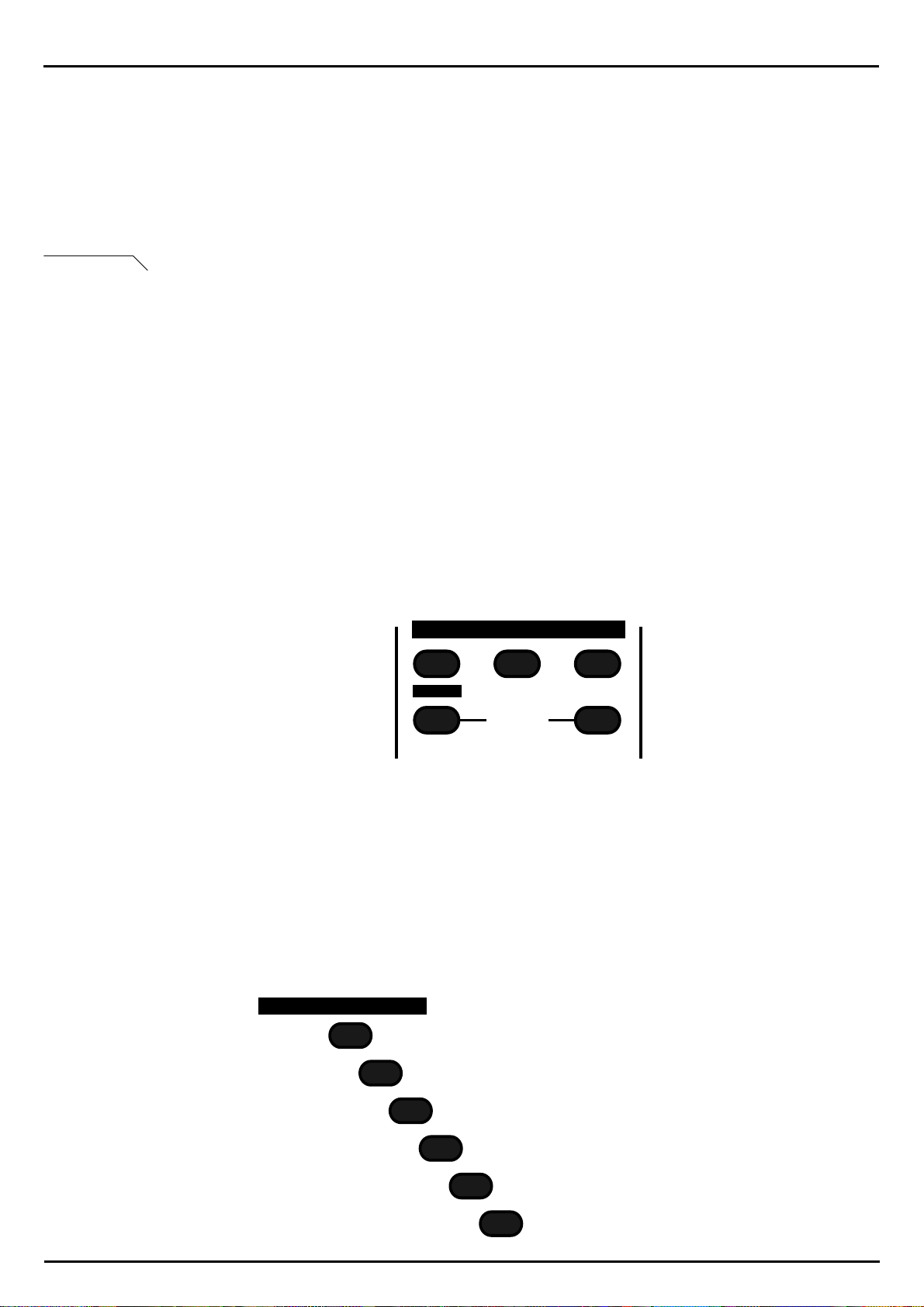
Getting started
The control marked SPECIAL-LOOP TRACK-FADER allows you to adjust the volume of the specialloop tracks. When the Sirius is in Record mode you can adjust the volume of the metronome with
this control.
The OVERBLAST-control is located right next to it. It allows you to lift up the high (treble) and low
(bass) ends of the Sirius sounds. You could probably compare this function to the 'loudness' control
on most stereo systems. Above these two controls there are two Keys, both of which can perform
several functions.
See page 136
The SHIFT/TAP-TEMPO KEY serves first of all as a shift-Key. If you press it down you can perform
functions which do not have their own designated Key by using the other Sirius Keys . A list of these
functions can be found in the appendix of this manual. The TAP-TEMPO KEY allows you to adjust
the tempo or pace of the sequencer by tapping it four times at the desired tempo.
With the SYNC-EXTERN KEY you can select whether the Sirius is to be synchronised to an external
MIDI device or to an audio signal. When the Key is constantly lit the Sirius is waiting to be synchronised to an external MIDI device. When the Key is blinking you have activated the BEAT-RECOGNITION-SYSTEM and you can synchronise the Sirius to an audio signal.
When you press both Keys at the same time, the DEMO-mode of the Sirius will be activated. This
mode allows you to listen to the Demo-songs of the Sirius. In order to quit the demo-mode press the
EXIT-Key to the right of the display.
The Sequencer Panel:
The Sequencer panel controls the main functions for the sequencer. This panel will remind you of a
cassette deck and basically gives you the same functions: RECORD, START, STOP, REW and FWD.
SEQUENCER
RECORD
REW
START
SONG-STEP
STOP
FWD
Choosing your sound from the Categories Section:
This section lets you select specific sounds from the sound categories provided. The original sounds
of the Sirius are already divided into specific categories of Sirius factory sounds. If, for example, you
would like to play wide sounds (Pads), simply press the PAD-SOUNDS Key. On the left of the Keys
you will find sound categories for your drum tracks (Parts 1-4), on the right you will find the sound
categories for the synthesizer tracks (Parts 5-7). Inside each of these sound categories there is a library of 16 sounds which you can choose using the number Keys 1-16 directly above the Keyboard.
As the Sirius offers several sound banks, each of these categories is available several times. The
PAGE/BANK-Keys in the edit section allow you to move from one bank of sounds to another.
CATEGORIES
NATURAL
DRUMS
DIRTY
NATURAL
ELECTRONIC
DRUMS
BASSSOUNDS
909-TYPE
808-TYPE
DIRTY
BASS
DRUM-SFX
PADSOUNDS
16
PLUCKED
SOUNDS
SOLOSOUNDS
EFFECTSOUNDS
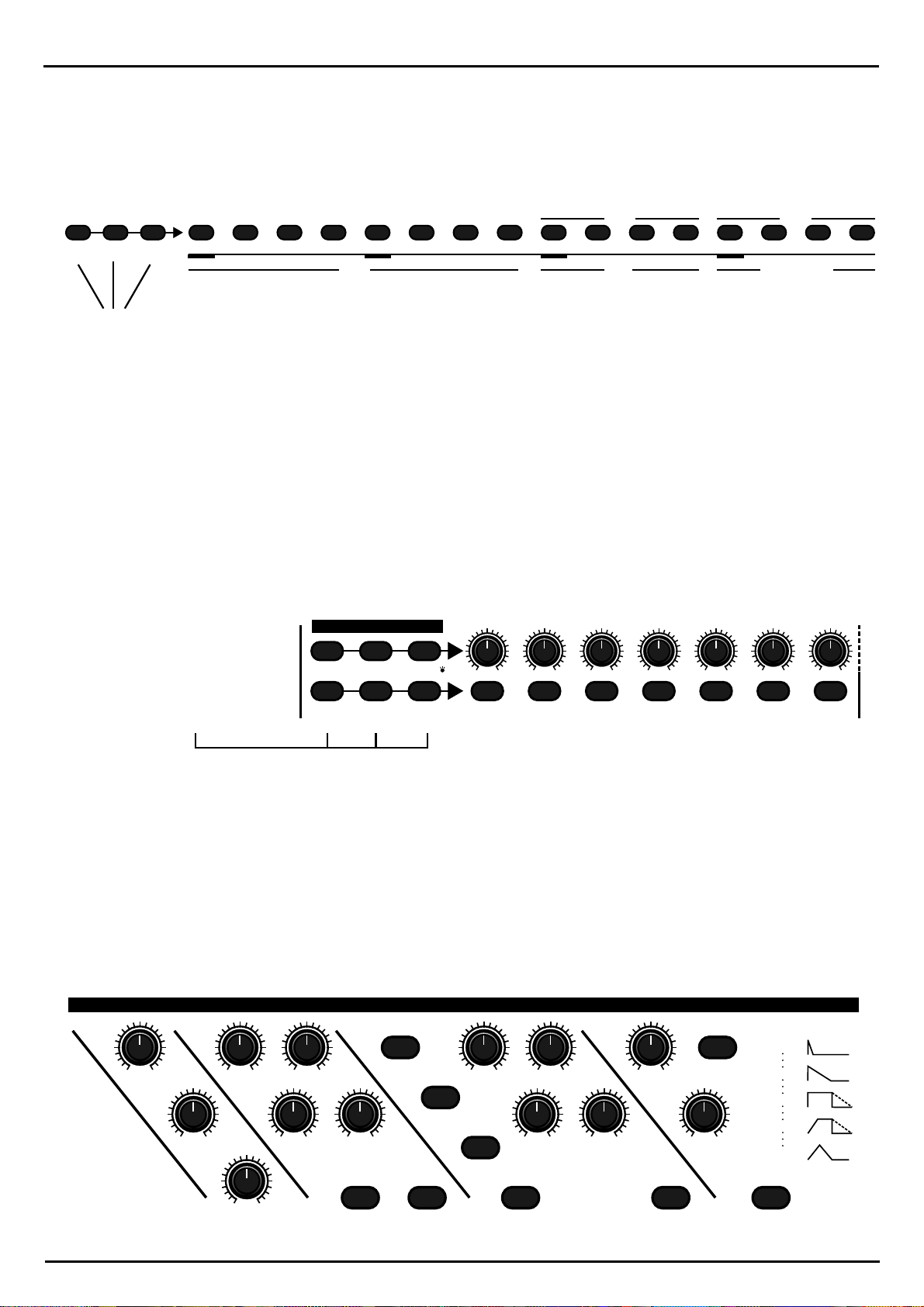
Getting started
The Number Keys:
The Number-Keys 1-16 directly above the Keyboard allow you to perform a number of different
tasks. The most important feature here is the ability to choose whether you want sounds, patterns or
songs. This choice is made by pressing one of the three selection Keys on the far left hand side. The
selection you have made is indicated by the lit Key.
SOUND
PATTERN
SELECT
SELECT
SONG
SELECT
12
With these three Keys you
decide what you want to
choose using the number
Keys.
The Mixer Panel:
This section is not only built like a mixing desk but also works like one! Apart from the selection
block for the Part-Keys and Number-Keys, the mixer consists of seven dials above each Part-Key, each
dial with its respective Part-Key works as a pair. Each part (track) of the Sirius is controlled by one of
these pairs. The dial controls allow you to set the volume, the pan position as well as the value for
the FX-sends of a Part (track).
The row of Keys allows you to select the separate Parts of the Sirius in order to, for example, play
them on the Keyboard or to edit them. The Part-Keys also allow you to select individual parts/tracks
or to pass them on to an external MIDI device.
With these Keys you
select the functions which
are to be performed by
the mixer section
VELOCITY
3 4 5 6 7 8 9 10 11 12 13 14 15 16
PATTERN BREAK
GATE-TIME
SPECIAL LOOPTRACKS
You also need to use these Keys to enter notes in the Drumgrid Record-mode,
the Step Record-mode and the Arpeggiator, or to fly in breaks and special -looptracks.
MIXER
LEVEL
PANORAMA FX1/FX2
PART
SELECT
PART
MUTE
PART/SEQ.
TO MIDI
SNARE HIHAT PERCUSSION SYNTH 1 SYNTH 2 SYNTH 3KICK/BD
The Synthesizer Section:
The synthesizer-section is the heart of the Sirius. Here all the important sound creating elements are
available to you. The section is built just like a classic analogue synth. From left to right you will find
the modulator (LFO), the oscillators, the filter (VCF) as well as the amplifier (VCA). The diagrams on
the right-hand side of the synthesizer section illustrate the behaviour of the Envelope Generator macros for VCF and VCA.
MODULATOR OSCILLATORS RESONANCE-FILTER
MOD.-
MACRO
MOD.-
DEPTH
WAVE-
MACRO
MOD.-
RATE
GLIDE
DETUNE FILTER-
LPF 24 dB RELEASE
OVERDRIVE
CUTOFF ENV.-MOD VCA
LPF 12 dB
HPF 12 dB
KEY-TRACKINGOCTAVE-UPOCTAVE-DOWN VCF-DYN. VCA-DYN.
17
Q-FACTOR VCF-EG
MACRO
AMPLIFIER
LEVEL
VCA-EG
MACRO
EG-MACROS
0
32
64
96
127
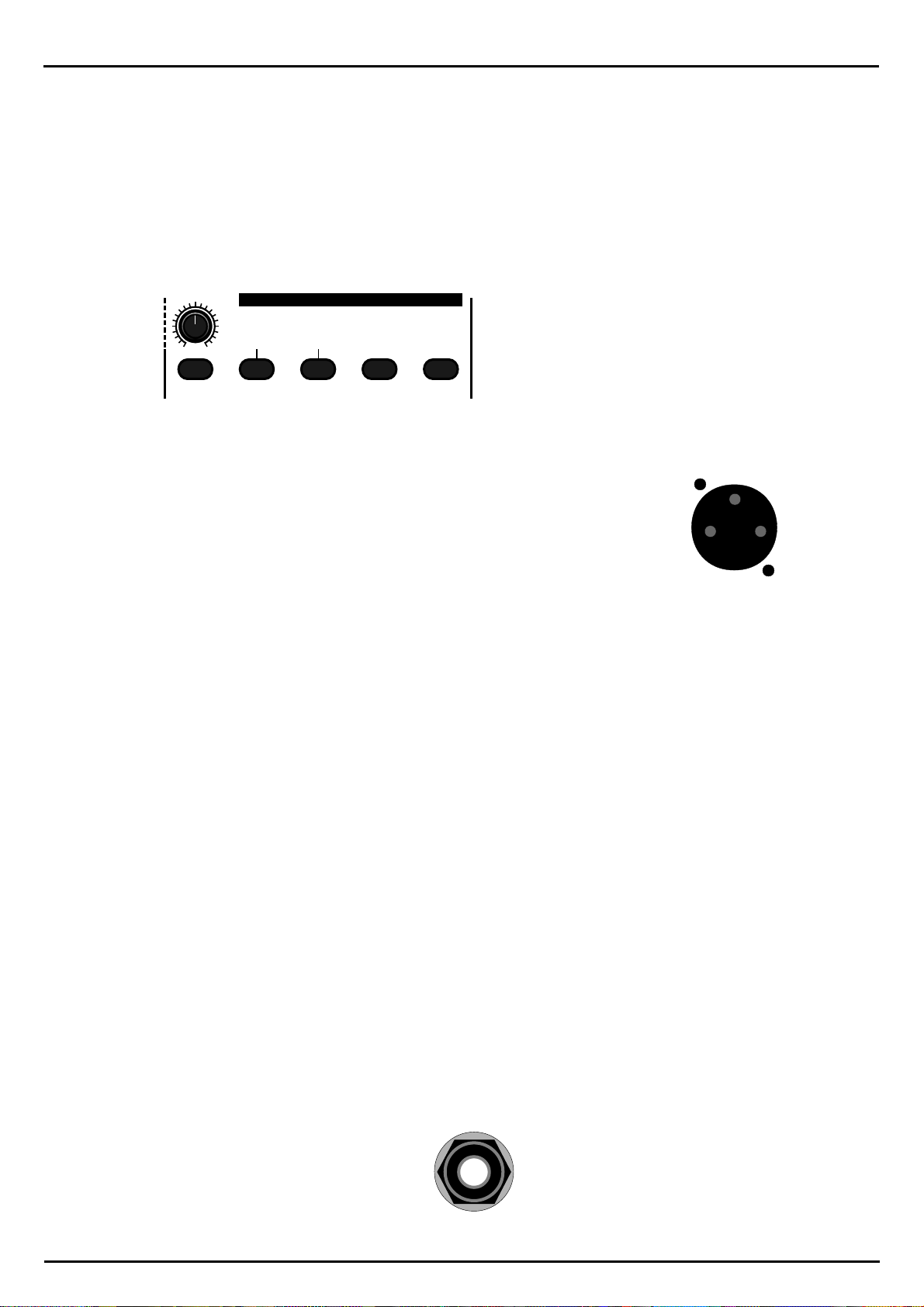
Getting started
The Vocoder section:
This section controls the main functions of the Vocoder which are the switching on and off of the
Vocoder, selecting Vocoder presets, adjusting the volume as well as the routing of ANALYSE and
CARRIER signals. The Vocoder section works closely with the mixer section. To adjust the separate filter frequencies of the vocoder, for example, you would use the controls of the mixer while holding
down the VOCODER-Key. With the row of Keys on the mixer, the separate tracks of the Sirius can be
routed to the ANALYSE or CARRIER signal. You select the 16 vocoder presets using the Number-Keys
1-16 while holding down the VOCODER-Key.
HOLD BUTTON AND
SELECT PART
11CHANNELVOCODER
VOCODER
ANALYSE CARRIER CARRIER-EXT. MICRO.
The Microphone connector:
This socket is for connecting the goose neck microphone. The microphone is automatically activated when you select one of the 16 vocoder-presets. Please note that
the microphone socket is immediately de-activated as soon as you connect a cable
to the ANALYSE-IN socket on the rear panel of the Sirius.
MICROPHONE
CONNECTOR
The Footswitch Socket:
Although this socket is not located on the front panel of the Sirius we would like to briefly go into it
at this point.
The reason for this is that a footswitch is a so called 'performance aid' with which the sound of the
Sirius can be influenced in real time. Other performance aids are the modulation wheel and the
pitch bender.
This socket requires a footswitch with an on/off switch. The footswitch should be connected prior to
powering up the Sirius. When the Sirius is turned on it will automatically recognise the polarisation of
the footswitch. Pedals which send continuous information (for example volume pedals) are not suitable for connection to this socket.
Once you have found the right footswitch you can try the following:
hold down a PAD on the Keyboard and step on the footswitch. If you now let go of the note you are
holding down on the Keyboard, the sound will keep on playing until you release the pedal. This is
called a Sustain-footswitch.
The second function of the footswitch enables you to transpose arpeggios. When you step on the
footswitch while the Arpeggiator is running and stay put, the Arpeggio will continue to play out normally. When you now press any note on the Sirius Keyboard the pitch of the whole Arpeggio will
change.
FOOTSWITCH
18
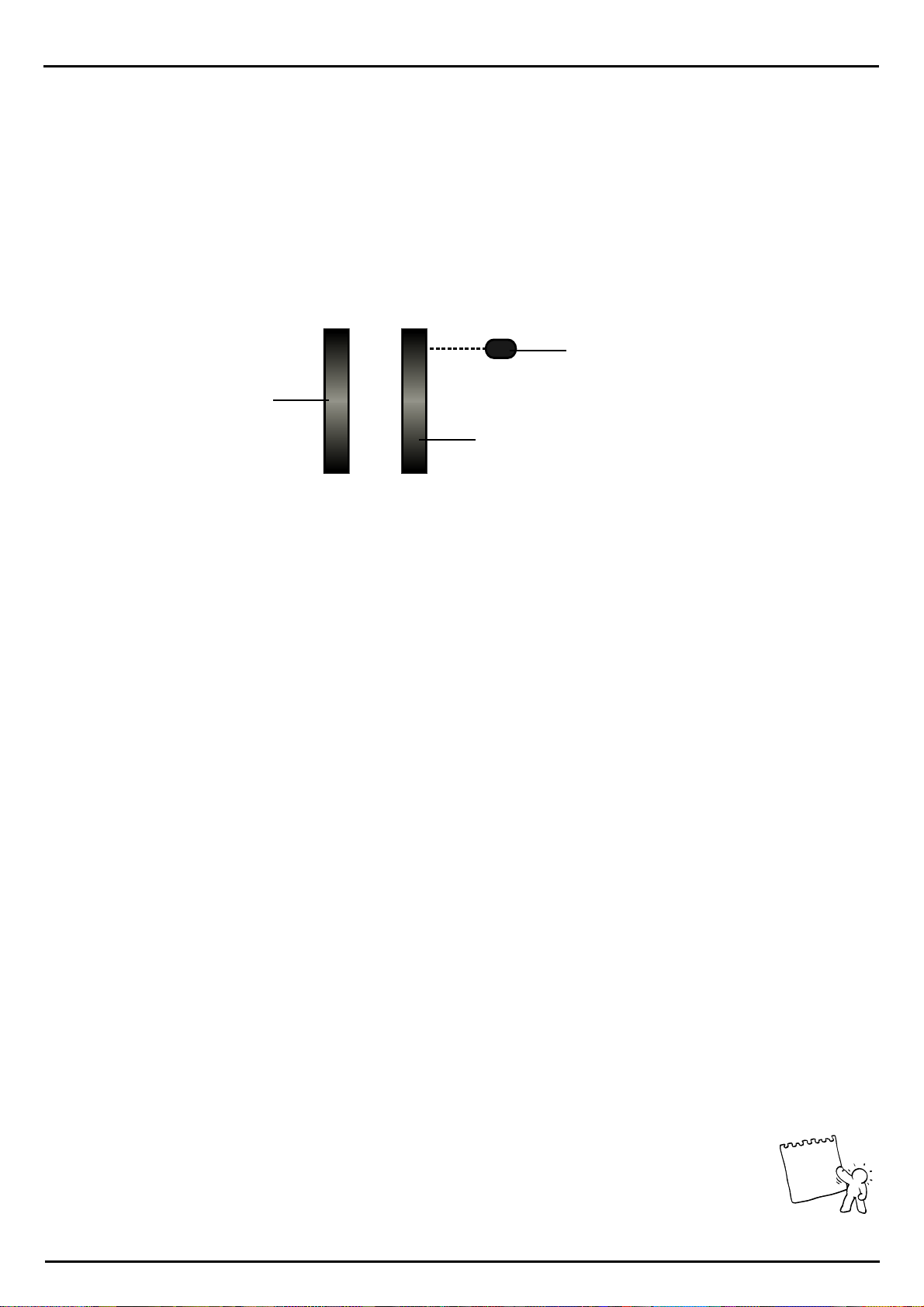
Getting started
The two wheels on the left of the front panel of the Sirius are often referred to as performance aids.
They allow you to change the sound while playing, particularly useful in a live situation. Each wheel
has its own functions.
The Pitch-Bend Wheel:
The Pitch-Bend Wheel, also known as the Pitch-Bender, allows you to change the pitch while you
are playing. If you release the wheel it automatically returns to its central position. If you move it
downwards the pitch of the sound will get lower. If you move it upwards it will become higher. Each
sound of the Sirius can be allocated an individual pitch-bend setting.
MOD.-WHEEL
ASSIGN
Pitch-Bend Wheel
Modulation Wheel
Programming Key for the
Modulation wheel
PITCH
BEND
MODULATION
WHEEL
The Modulation Wheel:
The Modulation Wheel allows you, as the name says, to modulate sound. In synthesizer language
modulation means the generating of a continuous change of the sound characteristics while playing.
This could be for example the generating of vibratos or the opening of a filter. A lot of synthesizers
only allow you to control one parameter with each wheel. Not so with the Sirius. You can allocate up
to five sound parameters of the Synthesizer section to the modulation wheel simultaneously. This enables you to create very complex and interesting soundscapes and layers.
How to programme the Modulation Wheel:
The MOD-WHEEL ASSIGN-Key has several important functions. If you have assigned one or more
sound parameters from the synthesizer section to the modulation wheel in order to process your chosen sound, this Key will be lit. This Key also allows you to delete a MOD-WHEEL ASSIGN or to
programme a new one. You can do this by holding the key down. The display will show the following
message:
Mod-Wheel-Assign
[Clear]
If you now press the Key F1 below the display the current settings of the modulation wheel will be
deleted. Once you release the Key the MOD-WHEEL-ASSIGN message on the display disappears.
The Modulaton Wheel is now ready for re-programming. The assigning of parameters is very simple:
Hold down the MOD-WHEEL-ASSIGN -key and turn the dial of the parameter which is to be assigned to the modulation wheel. The display shows a change in value. This value shows the positive
and negative deviation of the parameter relative to the value stored in the sound. This deviation can
now be performed by the Modulation wheel. You can repeat this until you have assigned five different parameters to the Modulation Wheel. Should you want to assign one of the MACRO-controls to
the modulation wheel please note that you are then assigning several parameters at one time. For example the two EG-MACRO-Keys control 4 parameters each.
Experts tip:
Apart from the parameters from the syntehesizer section the parameters from the Mixer section can
also be assigned to the Modulation Wheel. The procedure is the same. You can yield particularly
good results if for example you assign FX-sends when you have chosen a delay as an effect. Check it
out!
19
Tip
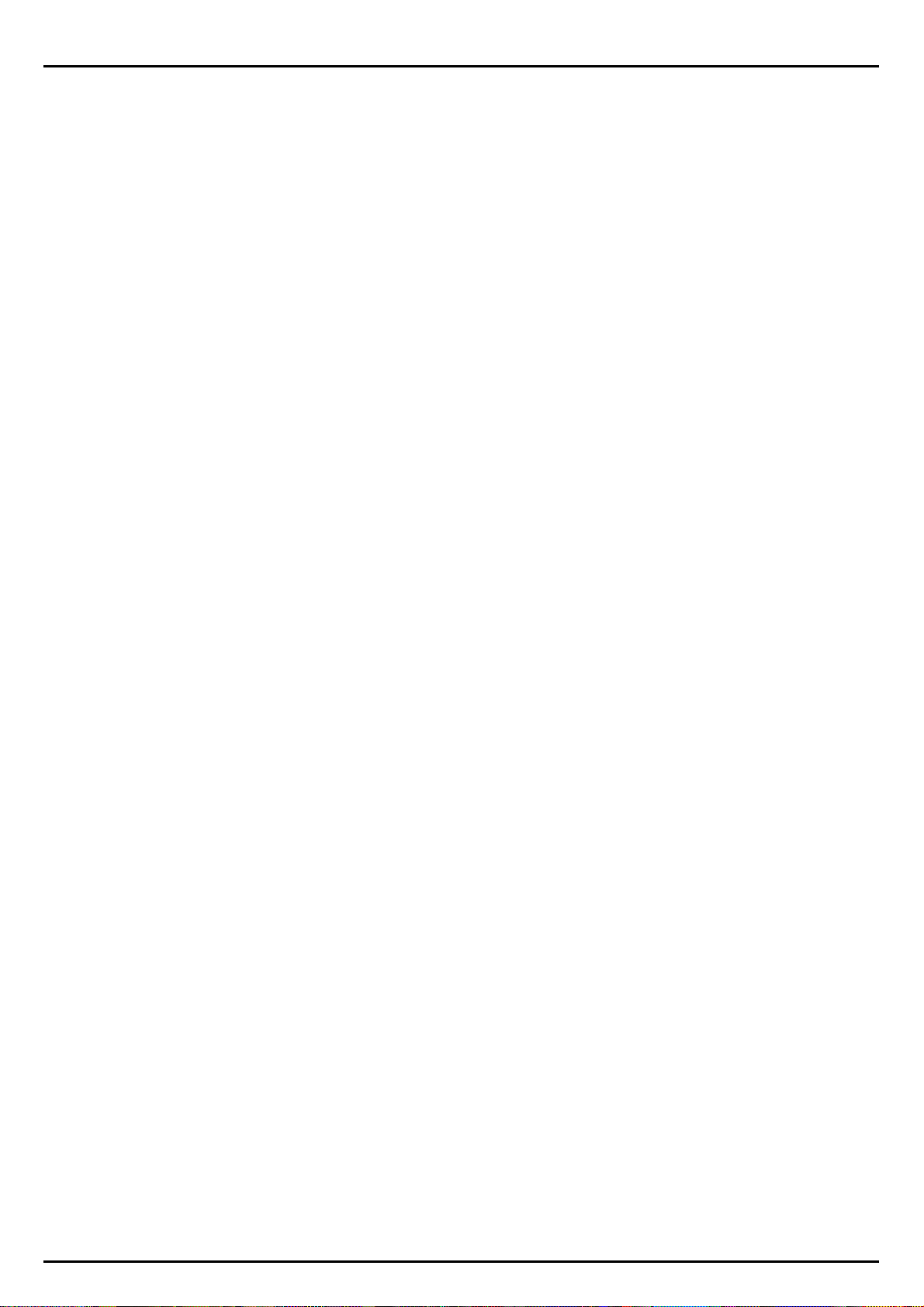
Getting started
Playing the Sounds of the Sirius:
By now you must be starving to hear the sounds of the Sirius. Once you have left the demo-mode by
pressing the EXIT-Key you will see the following on the display:
This means the following: 'A' indicates the bank from which the sound comes - '71' indicates the
number of the sound within that bank. After the colon comes the sound name, in this case
"SyncSynt".
On the right of the display you see a number, in this case "160" which is indicating the current speed
or tempo of the internal sequencer. In the lower part of the display you see the word "STOPPED"
which means that at present the sequencer is not running.
The seven bars to the right symbolise the separate Parts(tracks) of the Sirius. If you now play the Keyboard you will hear the sound shown on the display. The fifth bar of the part-display will show a level
reading. This is basically indicating that part 5 (SYNTH-1) is active. You will notice that the Part-key in
the mixer-section is also lit up, verifying the display's information.
A71:SyncSynt 160
(STOPPED)_______
The sound categories:
Now let's look at the CATEGORIES section which allows you to choose the sound categories. You will
note that the CATEGORIES-Key named "SOLO-SOUNDS" is lit up. We have deliberately divided the
sounds into these different categories because it makes the selection of particular sounds so much
easier. The drum-sound categories (parts 1-4) are on the left of the CATEGORIES-Keys in orange
print. The synthesizer-sound categories (parts 5-7) are printed in white on the right. With the help of
the number Keys 1-16 directly above the keyboard you can choose one of 16 sounds from the selected sound category. You can immediately play it on the keyboard. The display will directly show
you sound name, storage bank and library number.
The sound banks and libraries:
The synthesizer-sounds are spread over three fixed ROM banks (A, B and C) and a USER-bank. After
listening to all categories and sounds on bank "A" you will have to change to the next bank. You can
do this two ways: Use either the PAGE/BANK-Key in the edit section or press the Categories-Key you
have selected one more time. Every time you press the Categories-Key you change banks.
Playing Drum-Sounds:
In order to play any drum-sounds you have to select the Drum-Part you want to listen to first. You select the parts with the Part-Keys (1-4) in the mixer section. You will find these Keys directly below the
first four Mixer-section dials. Make sure that these Keys are selected by checking if the PART-SELECT
Key on the left of the mixer is lit. If not, press it down. Now choose the part for which you want to
hear the sounds. You select the different sounds exactly like you selected the synthesizer sounds. But
note that there is only one ROM and one USER bank for each drum-part.
There are 96 different ROM-sounds available in every drum-part (kick, snare, hihat and percussion).
This equals 384 drum sounds all together.
The synthesizer -Parts consists of 3 banks with 96 sounds each, 288 synthesizer-sounds in total. All in
all the Sirius has 672 factory sounds ready for you to use.
In addition the Sirius offers you 480 User-storage spaces for sounds programmed by yourself. There
are 96 storage spaces each for the kick, snare, hihat, percussion and synth parts .
The fixed storage space for the factory-sounds of the Sirius is called ROM (Read Only Memory). It
can not be deleted or overwritten. The USER-storage space for your own programmed sounds is
called RAM (Random Access Memory).
20
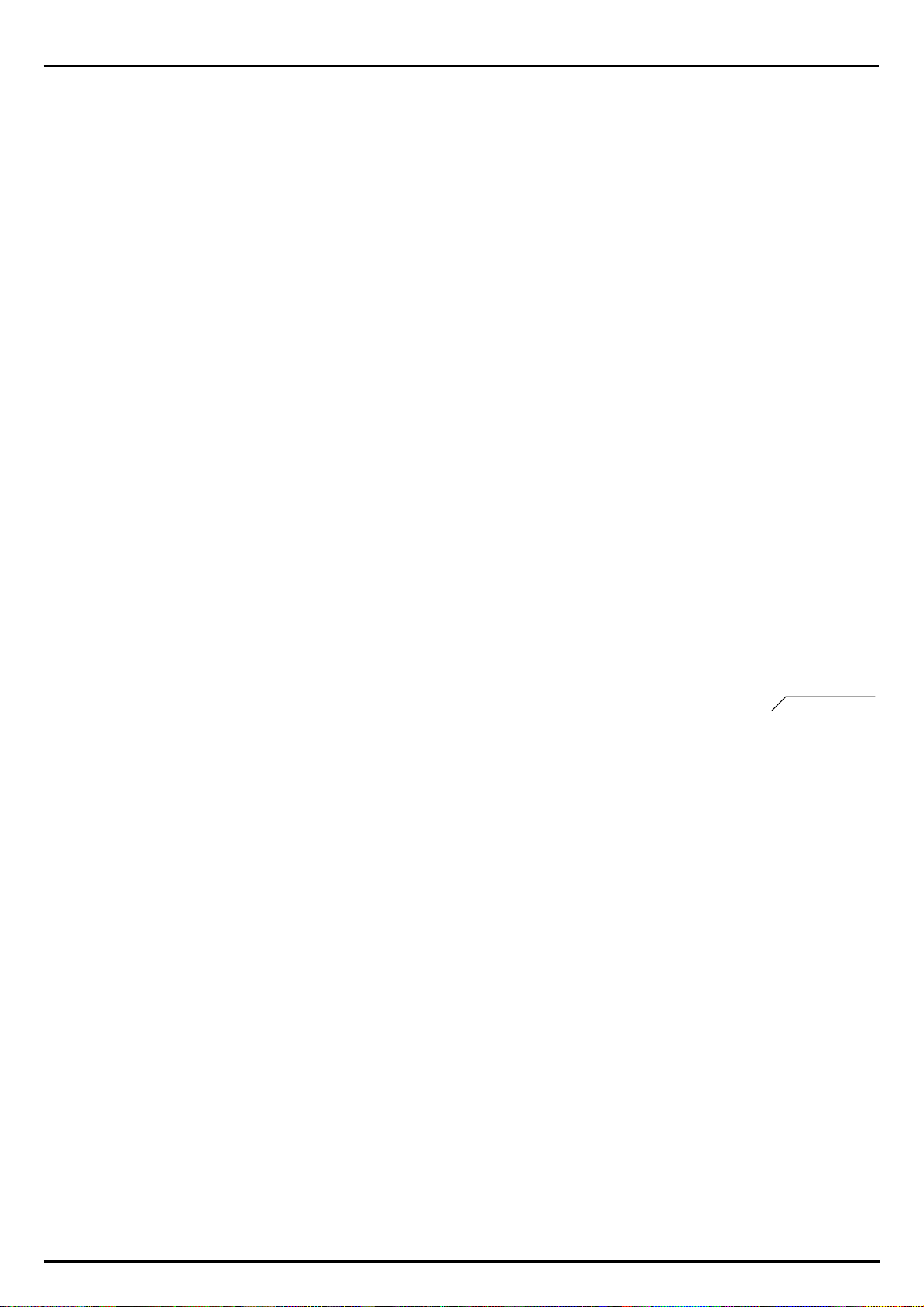
Getting started
How do I listen to the pre-programmed patterns of the Sirius?
There are 142 factory-programmed patterns in the Sirius, the ROM-patterns.
These patterns cannot be deleted or overwritten and serve as a basic stock of new grooves and
USER-patterns. You can combine them randomly to form new songs.
You can also use the separate motifs of these ROM patterns to create new ones. These patterns also
give you an excellent overview of the musical and stylistic versatility of the Sirius. In order to listen to
the patterns systematically proceed as follows:
Press the EDIT-Key next to the display. With the PAGE/BANK-Key you choose page 2 of the menu.
Now select the Edit-pattern menu by pressing the F1 Key.
Select Edit <2>
[Pattern] [Mix]
Press the F1 Key once again to access the menu for the ROM- and USER patterns.
Select Pattern
[Rom] [User]
Here you can choose which pattern-type you want to listen to. If you haven«t created any patterns
yourself yet, the USER-pattern section will be empty. Use the F1-Key to select the area of the ROMpattern:
Load ROM-Pattern
Pattern:055 [ok]
Once you have selected this page on the menu the sequencer of the Sirius will start up. Now you
can scroll through the 142 factory-programmed patterns using the VALUE/TEMPO-dial.
Once you have selected a pattern which you want to have a closer look at, press the F2 Key (OK) to
get to the EDIT-PATTERN menu. Now you can look at single tracks closely, store new motifs or put
other ROM or USER-motifs into the pattern.
See page 42
21
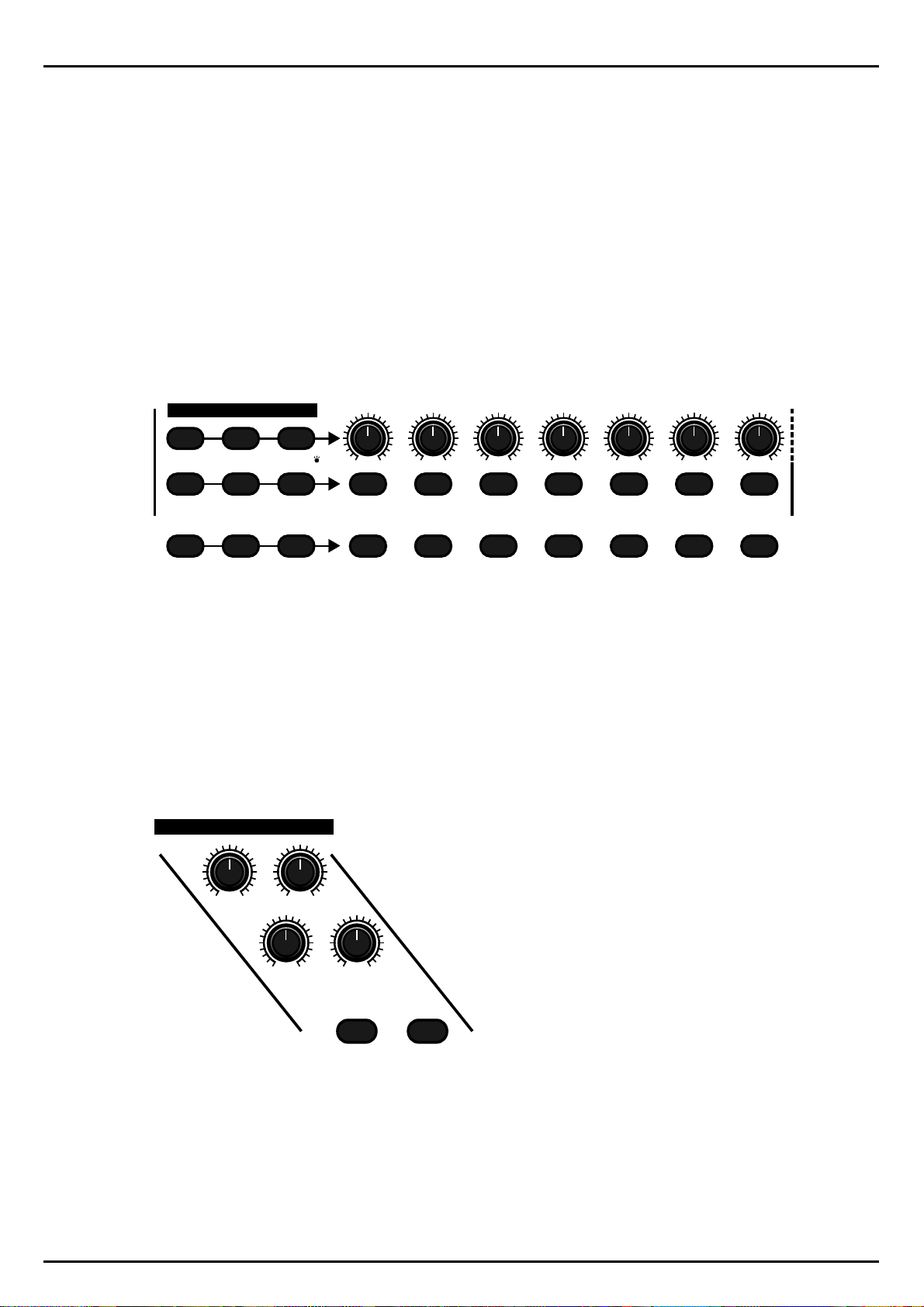
The Synthesizer
The Synthesizer
Creating sounds:
We showed you how to access the factory sounds in the section "Playing the sounds of the Sirius".
Now we will show you how to create your own sound with the synth parts 1,2 & 3 (Part-Keys 5-7 on
the mixer section). This procedure also applies to the drum parts (Part-Keys 1-4 on the mixer section)
- even drum-parts are given a complete synthesizer!
We are sure that by now you have already started following your basic instincts: turning controls,
pressing knobs in the synthesizer section, hitting the Randomizer.... Thanks to the macro-controls
and the simple design of the Sirius' front panel, the "learning by doing" or "hands-on" approach will
be easy and fun.
The Sirius is actually offering you many more possibilities for fine editing and sound design than the
front panel immediately suggests. Let’s use the SYNTH 1 part as an example. Press the PART SELECT
Key followed by the SYNTH 1 part Key:
MIXER
LEVEL
PANORAMA FX1/FX2
PART
SELECT
SOUND
SELECT
PART
MUTE
PATTERN
SELECT
PART/SEQ.
TO MIDI
SONG
SELECT
SNARE HIHAT PERCUSSION SYNTH 1 SYNTH 2 SYNTH 3KICK/BD
12
34567
In order to edit this sound within the Edit-section, press the EDIT-Key and select menu page 1 with
the PAGE/BANK-Key:
Select Edit |1>
[Sound] [Arpeg.]
The Oscillator-Section:
First we will look at the parameters available in the oscillator section:
OSCILLATORS
WAVE-
MACRO
GLIDE
DETUNE FILTER-
OVERDRIVE
OCTAVE-UPOCTAVE-DOWN
Hit F1 thereby selecting the Edit-sound menu.
Edit Synt1-Sound
|1> 22: S_Saw
On this page you can choose one of 125 oscillator models. "22" indicates the number which is followed by the name of the oscillator model. The setting can be changed with the VALUE/TEMPO-dial
as well as with the WAVE MACRO- control.
22
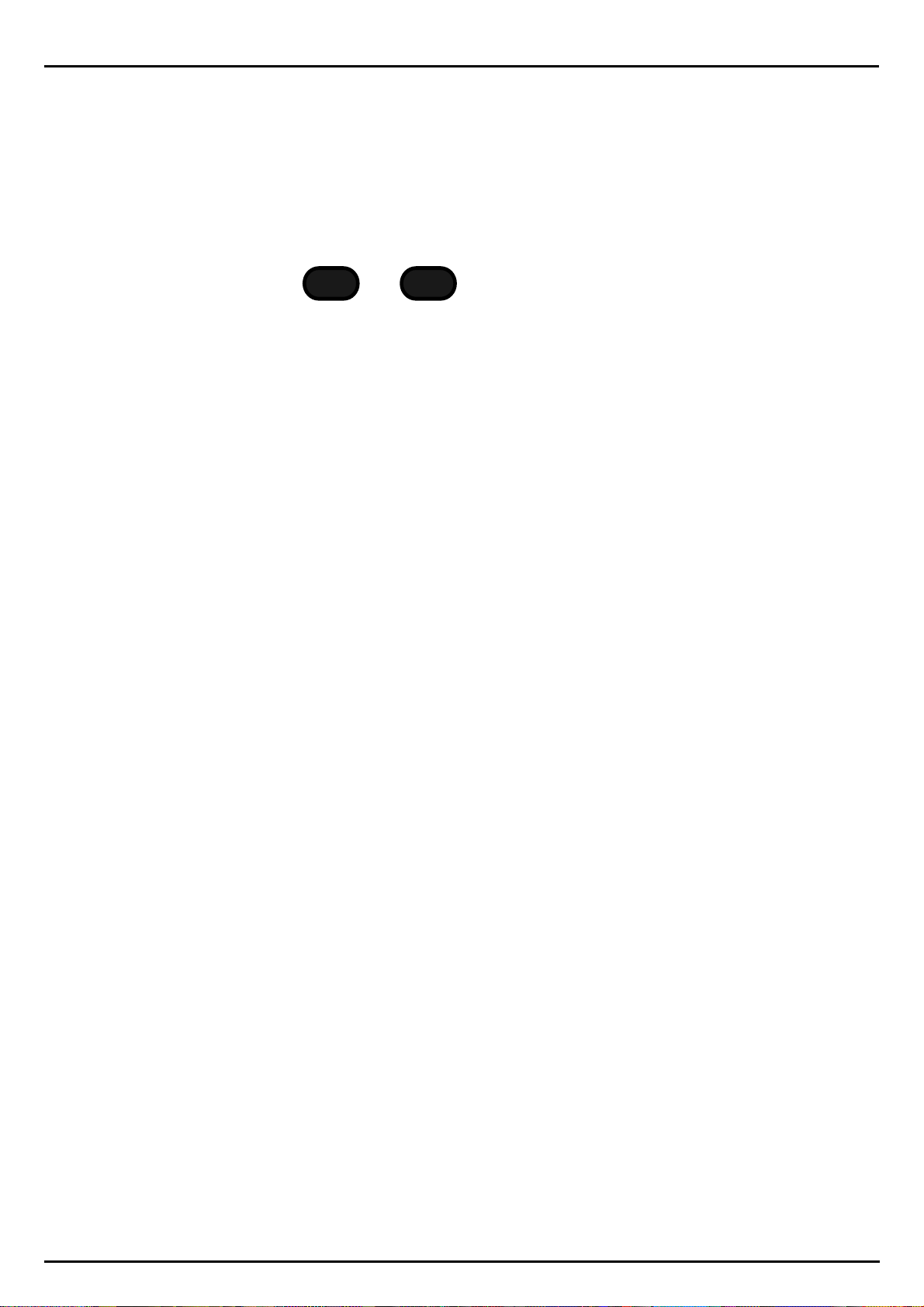
The Synthesizer
Edit Synt1-Sound
<2> Octave: 8
Press the right-hand PAGE-Key once more. This brings you to page 2 of the menu. The parameter on
menu page 2 allows you to set the octave range of the sound. Four different basic ranges are at your
disposal. '8' means the pitch of the sound remains the same. '4' is one octave higher. '16' is one octave lower, etc.. Changes are made with the VALUE/TEMPO-dial or the Keys OCTAVE-UP and OCTAVE-DOWN in the oscillator section.
OCTAVE-UPOCTAVE-DOWN
Pressing the right-hand PAGE-Key once more will bring you to page 3 of the edit menu, the detune
page. Here you can individually detune the oscillators of the Sirius. The intensity of the de-tuning of
the oscillators can vary from a fraction of a tone to a pitch difference of 24 semi tones (2 octaves).
You can either use the DETUNE control in the oscillator section or the VALUE/TEMPO-dial.
Edit Synt1-Sound
<3> Detune: 0.38
On page 4, the Sirius offers you the possibility of polyphonic portamento. In the oscillator section the
glide-value (or "portamento-time") can be set with the GLIDE-control, values ranging from 0 to 127.
When you play a chord or note in the lowest octave of the Keyboard followed by a chord or note in
the highest octave you can clearly hear how the pitch glides smoothly "to the top".
`
Edit Synt1-Sound
<4> Glide: 127
On page 5 of the menu you can determine if this Part in the Sirius should be played polyphonically
or monophonically.
Polyphonic is the term used for a sound which can be played with many notes simultaneously, suitable for playing chords - monophonic is a sound which can only be played one note at a time.
Some parts benefit greatly from being in the monophonic mode.
Turn the parameter to the ON-position. Hold one note down in the highest octave of the keyboard
and play a tune in a lower octave. When you release each note of the tune being played, the high
note which you are holding down will play out.
Edit Synt1-Sound
<5> Monophon: ON
The Pitch-Envelope Generator (EGP):
Page six brings you to the Pitch Envelope Generator. This determines how the pitch of the original
waveform (sound) will be changed over time.
Edit Synt1-Sound
<6> EGP-Mod: +24
A negative value will make the pitch rise up to the note you have pressed. Positive values will have
the opposite effect. Try it and hear for yourself! The values range from -63 -> +63 and are changed
using the VALUE/TEMPO-dial. This parameter is particularly useful for creating siren sounds, or to
give the glissando characteristic of, for example, a brass section surging into the opening phrase of
'The Stripper'!
On pages 7 and 8 you can time the attack and the decay phases of the pitch envelope. A long attack
means a slow gliding / sliding of the pitch up or down. The decay-phase begins as soon as the original pitch is reached.
Edit Synt1-Sound
<8> EGP-Dec: 113
23
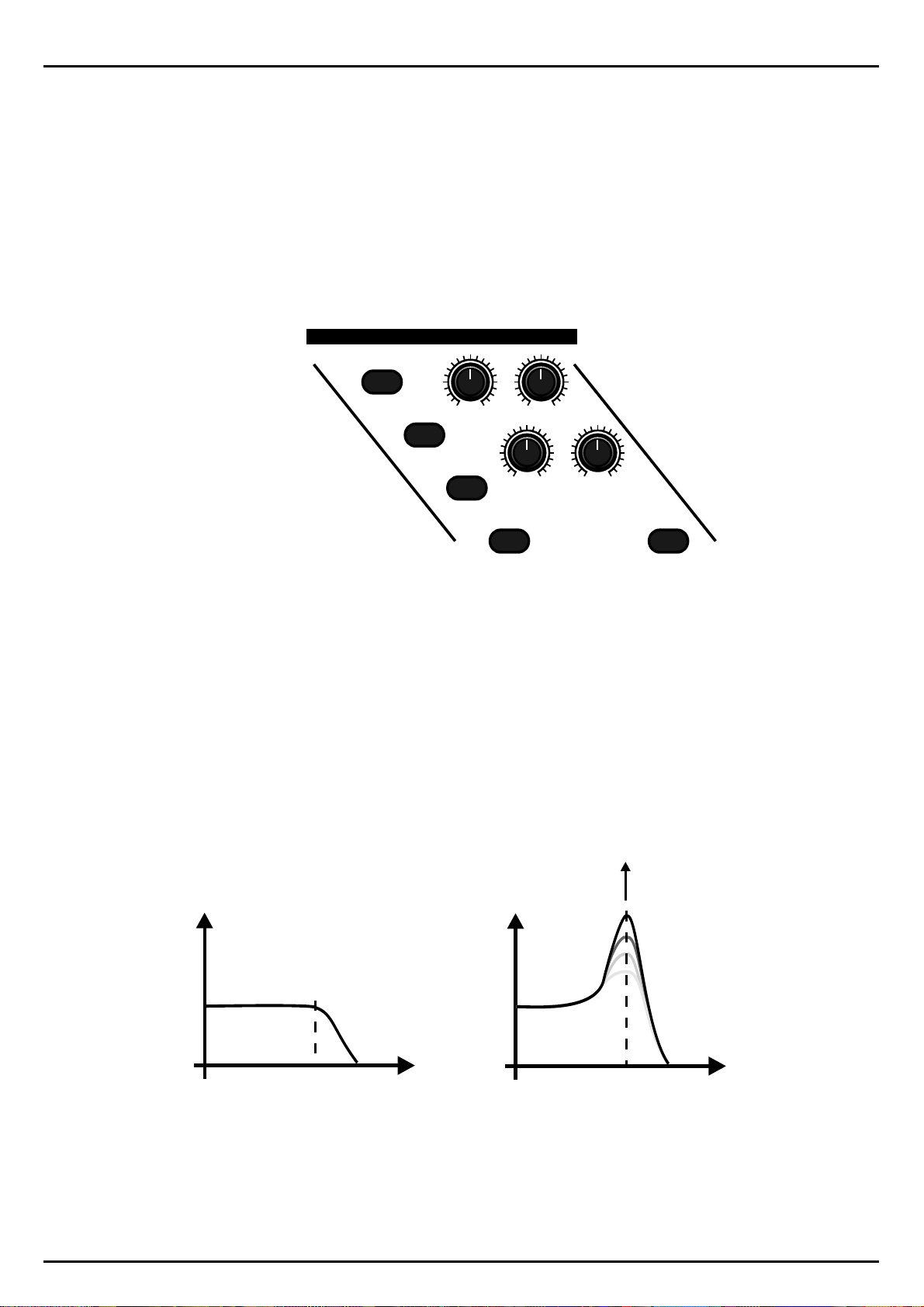
The Synthesizer
The last parameter of the oscillator section is the VCF-drive. It produces an overload of the filter stage
which leads to those wonderfully distorted and aggressive overdrive-sounds. Each filter in the parts of
the Sirius therefore has its own distortion unit - very useful for, for instance, acid bass lines, aggressive
solo sounds etc.
The Filter-Section:
Edit Synt1-Sound
<9> VCFDrive: 27
RESONANCE-FILTER
LPF 24 dB
For each of the 7 parts the Sirius has its own multi-mode-filter with controllable cut-off frequencies
and resonance (On the Sirius referred to as Q-factor). The cut-off frequency can be manipulated in a
number of ways. You can do this for instance with the separate envelope waveform generator which
generates sound changes automatically. You can also at any time "tune" the cutoff-frequency in real
time with the CUTOFF-control or assign it to the modulation wheel. Like all sound parameters the filter can also be controlled from an external Midi device.
The first three Keys in the filter section allow you to select one of the filter types. A low pass filter
(LPF) will only allow the frequencies below the cutoff-frequency to pass through. A high pass filter
(HPF) works the other way round. The frequency curve of the filter is given in dB/octave and describes how strongly the frequencies are faded in and out before and after the cutoff-point. The 12
dB filter is a milder curve than the steep 24 dB filter and therefore sounds a bit softer. The Key track
option is explained later.
CUTOFF ENV.-MOD
LPF 12 dB
HPF 12 dB
Q-FACTOR VCF-EG
KEY-TRACKING VCF-DYN.
MACRO
Q-Factor
Filter without
dB
resonance
dB
Sirius-Filter
with resonance
f
CUTOFF-FREQ.
Now choose a filter type with the Keys on the front-panel or use the VALUE/TEMPO-dial.
Edit Synt1-Sound
<10> VCFTyp:LP24
24
CUTOFF-FREQ.
f
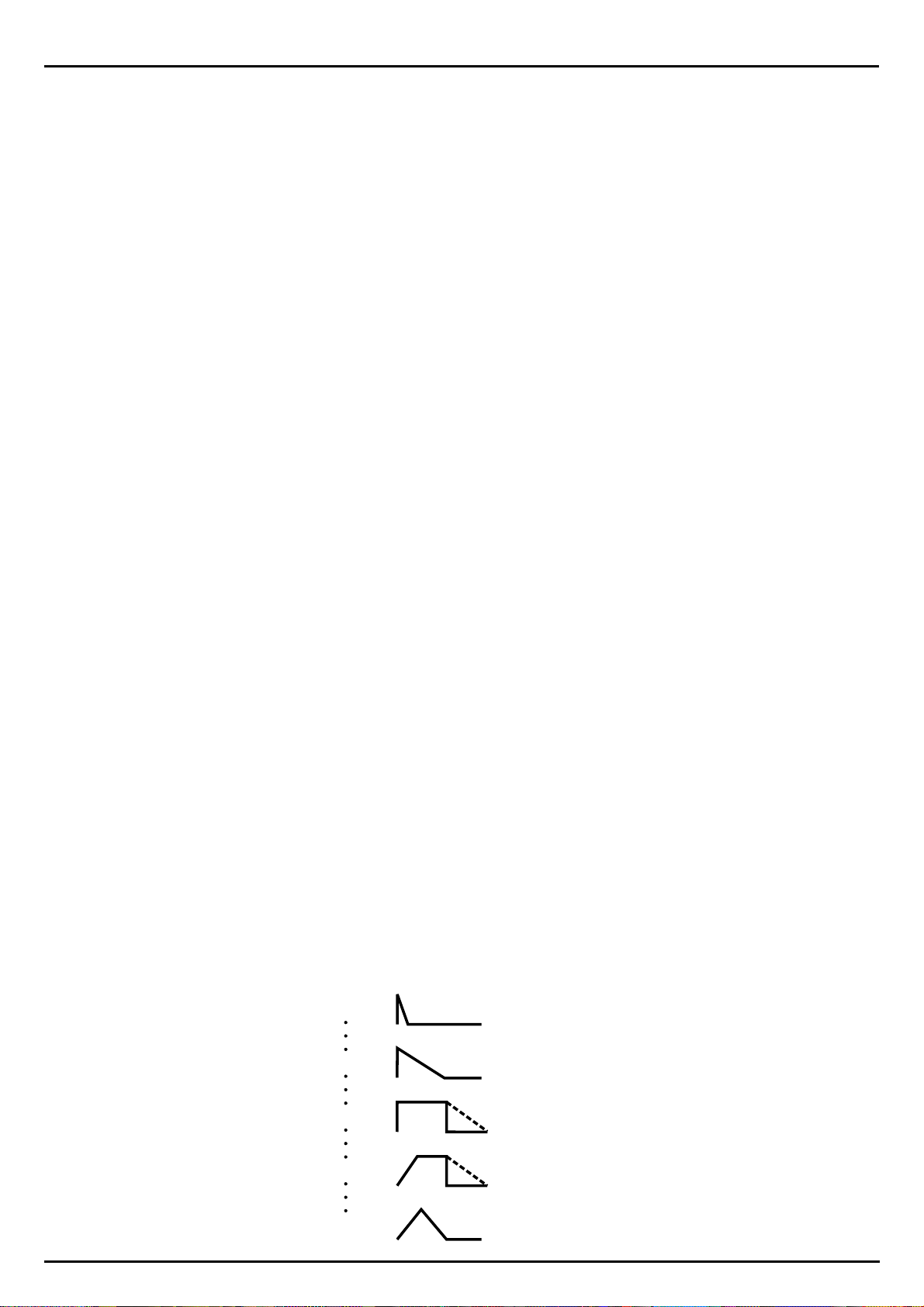
The Synthesizer
On the next page of the menu you can set the cut-off frequency:
Edit Synt1-Sound
<11> Cutoff: 0
and then the filter bandwidth and resonance (Q-factor):
Edit Synt1-Sound
<12> Qfactor: 92
The resonance is a factor producing an over-loading of the level of the cut-off frequency. When the
resonance-values are high, such over-loading causes the filter to feed back and so generate new harmonics. The result is typically a "whistle" or "squeak" in the sound, providing it with a more cutting
edge. Filters without resonance are therefore not as flexible as the Sirius-filters.
On page 13 of the menu you can set the Key-tracking. You can activate it at any time with the KEYTRACKING-Key on the front panel. The Key-tracking allows you to control the cut-off frequency by
the pitch you are playing on the Keyboard. You can for instance create sounds which become more
brilliant the further up the Keyboard you move. Positive values become more brilliant, negative values more dull.
Edit Synt1-Sound
<13> KeyTrck:+63
Check itout andlet your earsand tastedecide.
On page 14 of the menu you will find the parameter called VCF-dynamic. The VCF-dynamic allows
you to determine how the filter can be controlled through Touch-sensitivity. When for instance you
enter +63 the sound will turn more brilliant the harder you hit the Keyboard. -63 obviously produces the opposite effect. You can activate this function with the VCF-DYN- Key on the front panel.
Edit Synt1-Sound
<14> VCF-Dyn:+63
How much the envelope generator influencesthe filter is controlled on page 15 of the edit menu via the
parameter calledEnvelope Modulation:
Edit Synt1-Sound
<15> Env-Mod:+19
Now we come to the parameters of the waveform envelope. They can be set in two different ways.
You either choose page 16-19 to enter values for attack, decay, sustain and release or you use the
VCF-EG-MACRO control. There you will find 127 different waveform envelopes to control the nature of the sound (waveform). The front panel of the Sirius has diagrams showing the order in which
the various waveform envelopes are placed.
0
32
64
96
127
25
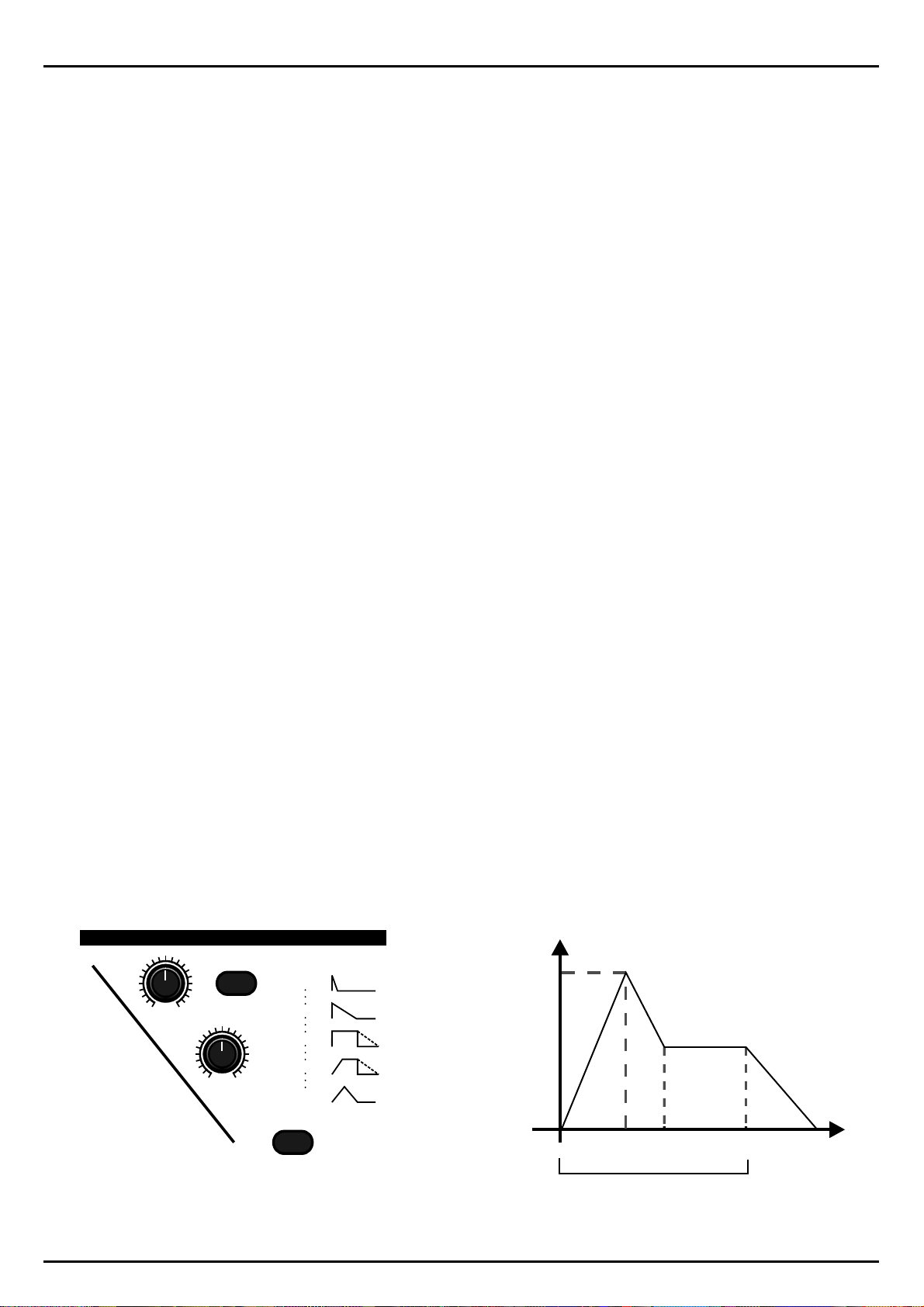
The Synthesizer
Please note that the EG-MACROS for both filter and amplifier sections are not identical but are
placed in order using specific criteria.
You can of course fine edit the opened macro in its single parameters:
Attack:
Decay:
Sustain:
Release:
Edit Synt1-Sound
<16> EGF-Att: 64
Edit Synt1-Sound
<17> EGF-Dec: 64
Edit Synt1-Sound
<18> EGF-Sus:115
Edit Synt1-Sound
<19> EGF-Rel: 64
The Amplifier-Section:
This section regulates the behaviour of the volume of the sound. The first parameter sets the level:
Edit Synt1-Sound
<20> VCA-Lev: 88
This is the volume information which is stored for this sound. It has nothing to do with the level settings of the mix section.
You can also control the volume with Touch-sensitivity.
Edit Synt1-Sound
<21> VCA-Dyn: ON
If you strike a note on the keyboard hard the sound will be louder than for a soft strike. You can activate and de-activate the Touch-sensitivity at any time using the VCA-DYN-Key on the front panel.
The following menu pages allow you to set the parameters of the VCA Envelope Generator (EGA).
These processes are explained below:
AMPLIFIER
EG-MACROS
AMP
ENVELOPE :
VCA
LEVEL
RELEASE
VCA-EG
MACRO
0
32
64
96
127
VCA-DYN.
26
A
DSR
Note duration
TIME
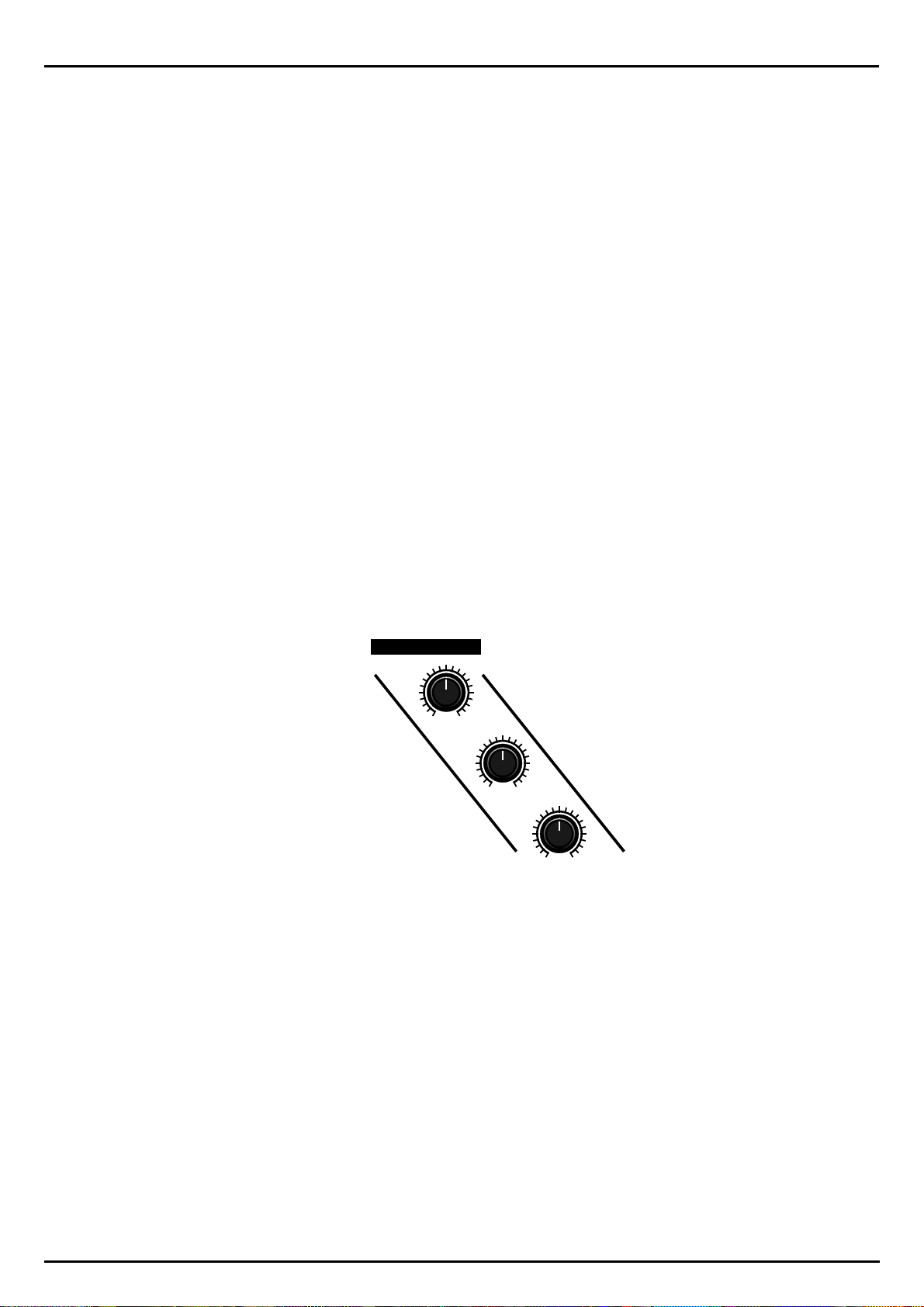
The Synthesizer
When you hold down a note on the Sirius Keyboard you automatically start the envelope generator.
During the ATTACK time the sound will increase until it has reached its maximum level. After that
the DECAY time sets in, and the volume of the sound decreases until it reaches the adjustable SUSTAIN-level. This level remains until you release the note, when the sound can either stop immediately or fade out. The duration of the fade-out is determined by the RELEASE time.
The VCA-EG-MACRO-control gives you access to the 127 pre-programmed envelopes. The amplifier
section also has a RELEASE-Key which automatically applies a release-time with a length value of 64
for these VCA envelopes.
Attack:
Edit Synt1-Sound
<22> EGA-Att: 0
Decay:
Edit Synt1-Sound
<23> EGA-Dec: 64
Sustain:
Edit Synt1-Sound
<24> EGA-Sus: 91
Release:
Edit Synt1-Sound
<25> EGA-Rel: 64
The Modulator-Section:
MODULATOR
MOD.-
MACRO
MOD.-
DEPTH
MOD.-
RATE
The modulator section allows you to set the type, intensity, frequency and destination of the modulator. Every Part of the Sirius contains a low frequency oscillator (LFO) with which you can programme
automatic pitch changes (vibrato), sound colour changes (filtersweeps) and volume changes (tremolo). You can also synchronise the LFO to a MIDI-clock.
Edit Synt1-Sound
<26> LFOWave:SIN
This page determines the waveform used by the LFO. The following waveforms are available to you:
Sinus (SIN), Sawtooth (SWU), Inverted sawtooth (SWD), Square (SQR), Triangle (TRL) and Random
(RND).
On the following page you can set the frequency of the LFO. The higher the value, the faster the rate
of modulation. If you turn the VALUE/TEMPO-dial or the MOD-RATE-control almost all the way to
the right you can choose the resolution of the modulator when the LFO-frequency is synchronised to
a MIDI-clock (1/4 note. 1/8 note etc.).
Edit Synt1-Sound
<27> LFORate:1/16
27
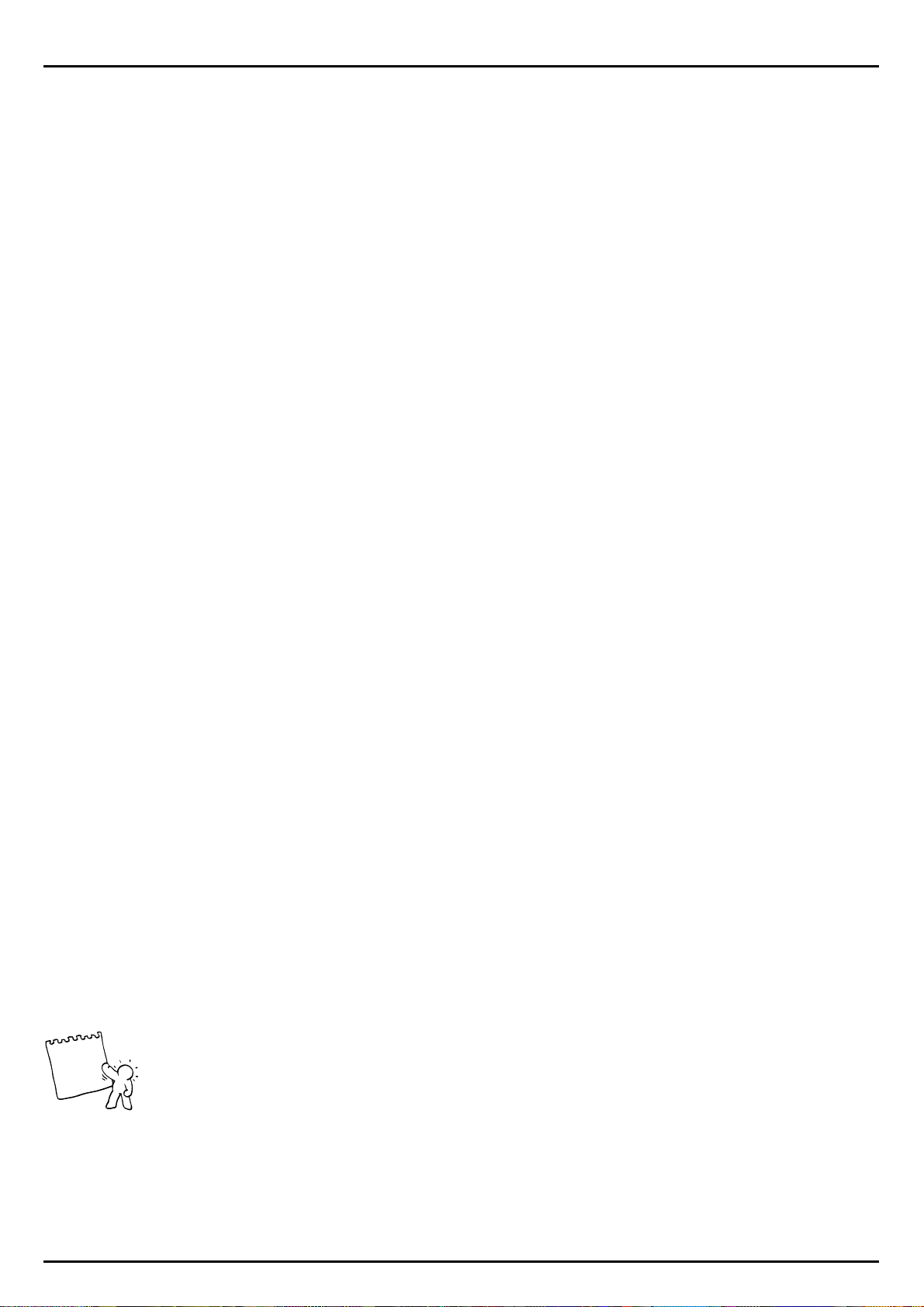
The Synthesizer
Page 28 enables you to set the modulation intensity/depth:
The following menu pages contain the modulator destinations, i.e. which part of the synthesizer section you wish to modulate:
Here you can adjust how strongly you want the LFO to influence the pitch change of the oscillator.
This modulation can be used for siren effects and vibratos.
The next page allows you to set modulations of the cutoff-frequency of the filter for creating, for instance, filtersweeps:
On page 31 you set the modulation of the amplifier section, i.e the volume:
Edit Synt1-Sound
<28> LFODpth: 10
Edit Synt1-Sound
<29> LFO>VCO: 0
Edit Synt1-Sound
<30> LFO>VCF: 45
Edit Synt1-Sound
<31> LFO>VCA: 2
The macro control in the modulation section allows you to access the pre-sets which combine the
various waveforms with the destinations of the modulator. You will also find a macro to modulate the
waveform Pitch Envelope. In this macro the MOD-RATE-control regulates the velocity and the
MOD-DEPTH controls the intensity of the Pitch Envelope.
Pitch-Wheel and Hold-Pedal:
On the last two pages of the menu you can determine the influence of performance-aids on the
sound.
Edit Synt1-Sound
<32> PitSens: 24
Here you determine how much the pitch will change when the pitch wheel is at its maximum or minimum. Value readings are in semitones, i.e. 1=1 semitone, 24=24 semitones or 2 octaves, which is
the maximum available pitch change up or down.
Edit Synt1-Sound
<33| Holdped: ON
Tip
The last page of the sound edit menu determines whether a connected foot pedal/switch will control
the sustain of the sound you are playing. It basically activates or de-activates the footswitch.
Random Sound:
Those of you who like surprises will love the Sirius. Simply press the RANDOM-SOUND-Key below
the display, and, based on special algorithms, the Sirius will generate a totally new sound. You can
then, of course, edit this sound.
28
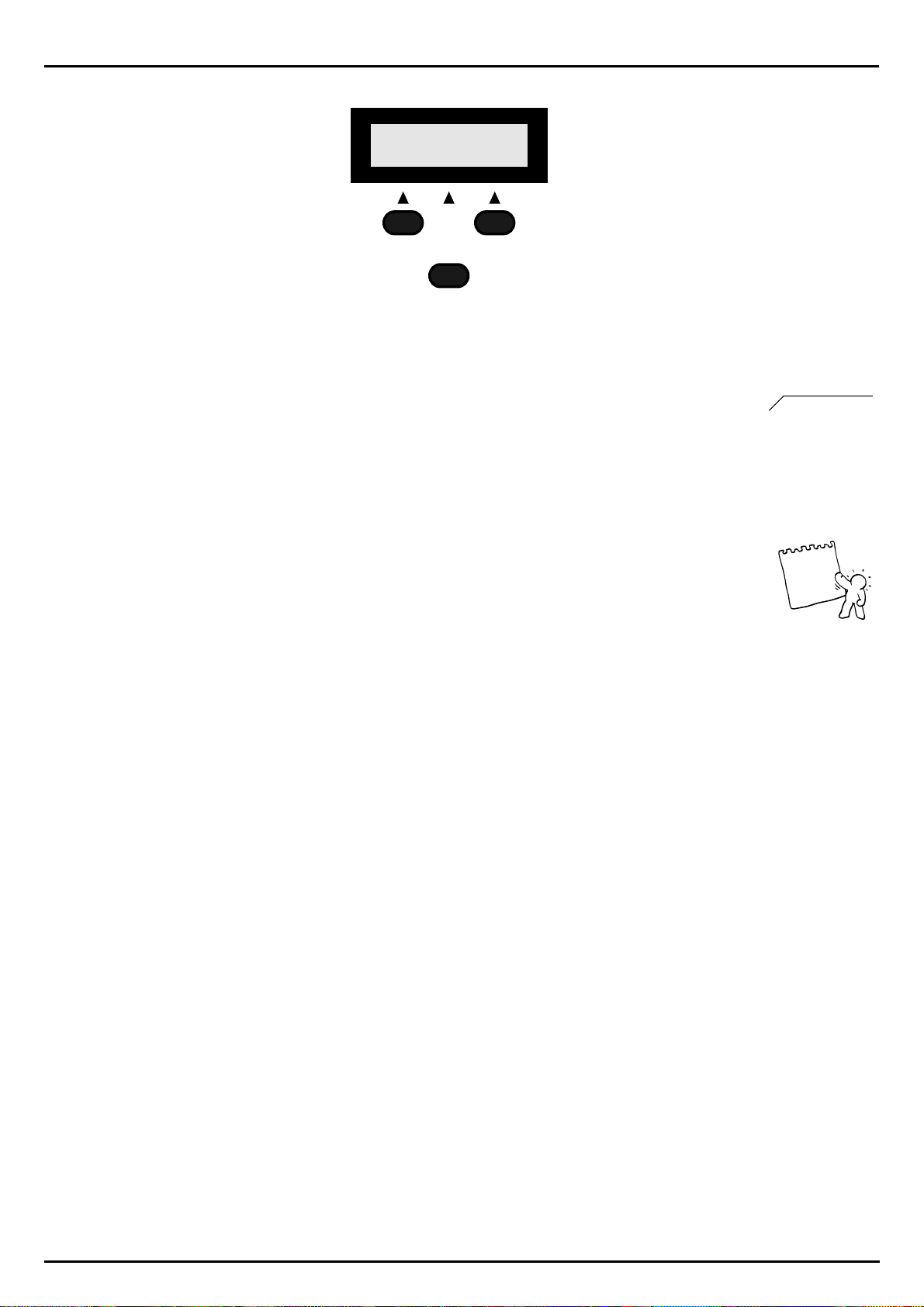
The Synthesizer
Save Sound to 35
ok!
PRESS BUTTON
FOR SOUND-CREATION
RANDOM-SOUND
Storing the Sound:
Once you have edited your custom made sound you can store it on one of the 96 USER-sound memory spaces. This also allows you to access the sound via MIDI with an external Midi device using its
memory number. If you want to assign a sound to one of the 7 Parts (tracks) in the Sirius, you must
store the sound while the sequencer is active. Just press the WRITE-Key and confirm with [ok]. Now
name it, press [ok] and choose a storage space. Press [ok] once more. Done!
See page 108
The Quick-Save Function to save/store your Sound:
If you want to store your sound even faster press one of the 16 Number-keys and hold it down until
the following message appears on the display:
Save Sound to 35
ok!
As the number-Key is held, the storage space is displayed - a status bar indicates the progress of the
saving process. In this example the sound was stored in User-space 35.
The parameters in the edit menu work in the same or very similar ways for the other 6 Parts (kick,
snare, hihat, percussion, Synth-2 and Synth-3) as they do for the Synth-1Part.
Recall and Compare Sound:
You can at any time compare your edited sound to the original. Just press the RECALL-Key. The display will show the following:
**COMPARE**
You can exit the compare mode by either pressing the EXIT-Key or by
re-pressing the RECALL-Key. Should you have accidentally changed the sound, thereby losing the
one you had created, you can recall it with the RECALL-Key.
Tip
On the next page you will find an overview of all the sound parameters of the Sirius.
29
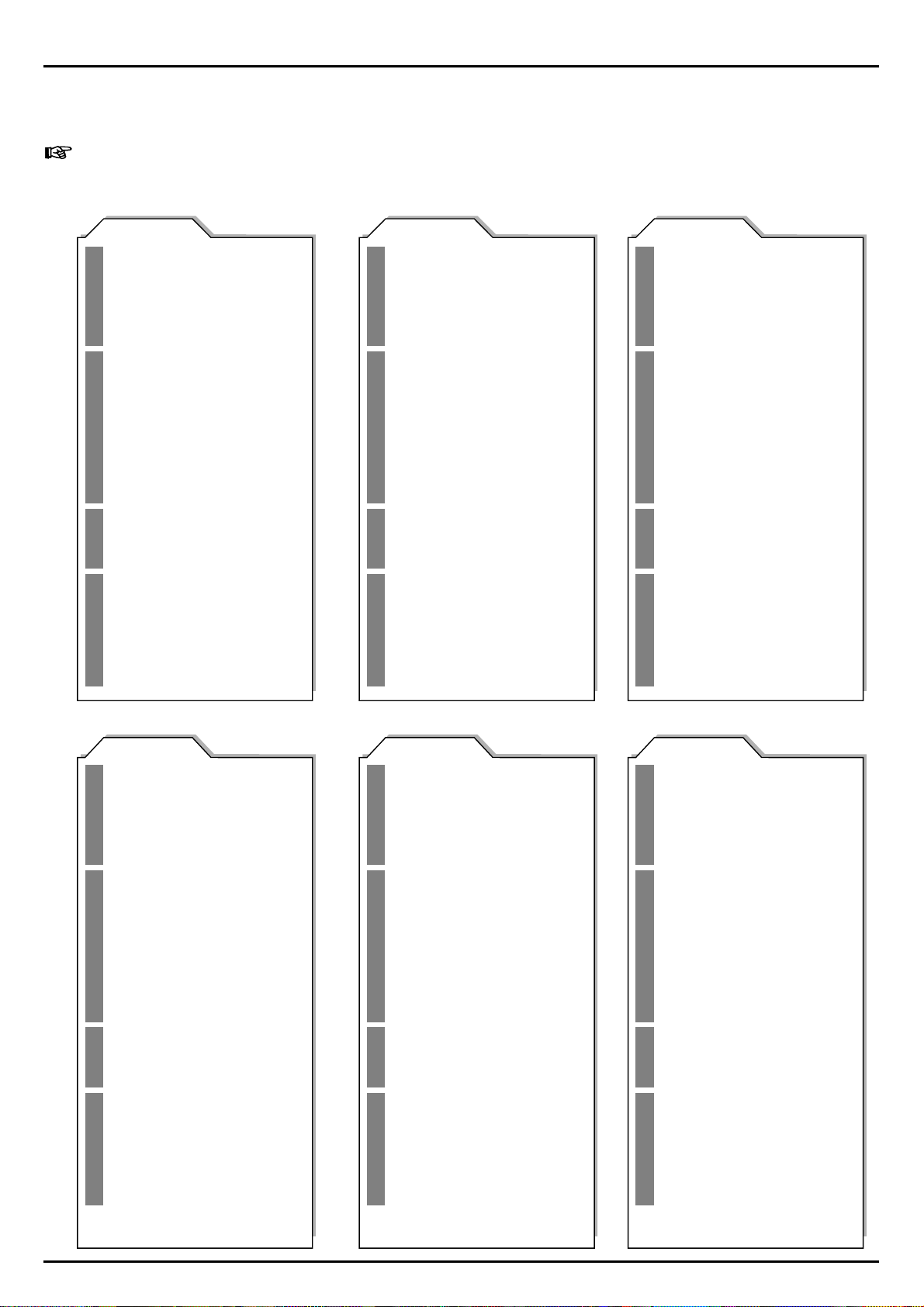
The Synthesizer
Overview of the Sound-Parameters: Kick, Snare, Hihat, Synth-1, Synth-2, Synth-3:
(An overview of the parameters of the Percussion-Part you can find on page 32)
Edit Sound
The paramters marked with a * can also be influenced
by control-dials or keys on the front panel.
KICK/BD
|1> Wave-Macro*
Octave: )
(
Tune*
<3>
TORS
OSCILLA
TER
RESONANCE-FIL
AMPLIFIERAMPLIFIER
LFOLFO
Glide: )
<4>
(
Monophon: )
<5>
(
Pitch-Envelope-Modulation*
<6>
<7>
Pitch-Envelope Attack*
<8>
Pitch-Envelope Decay*
<9>
VCF-Overdrive*
<10>
VCF-Typ:
12 dB-Lowpass, 12 dB-Highpass
<11>
Cutoff-Frequency*
<12>
Q-Factor*
<13>
(
Key-Tracking: )
<14>
VCF-Dynamic-Modulation*
<15>
VCF-Envelope-Modulation*
<16>
VCF-Envelope Attack*
<17>
VCF-Envelope Decay*
<18>
VCF-Envelope Sustain*
<19>
VCF-Envelope Release*
<20>
VCA-Level*
<22>
VCA-Envelope Attack*
<23>
VCA-Envelope-Decay*
<24>
VCA-Envelope Sustain*
<25>
VCA-Envelope Release*
<26>
LFO-Wave*
<27>
LFO-Rate: *
<28>
LFO-Depth*
<29>
VCO (Pitch)-Modulation
from LFO*
<30>
VCF (Filter)-Modulation
from LFO*
<31>
VCA (Amplitude)-Modulation
from LFO*
not selectable<2>
not selectable
not selectable
24 dB-Lowpass,
not selectable
can be synchronised
SNARE-Drum HIHAT
|1> Wave-Macro*
Octave: )
not selectable<2>
(
Tune*
<3>
TORS
OSCILLA
*
TER
RESONANCE-FIL
AMPLIFIER
LFO
Glide: )
<4>
(
not selectable
Monophon: )
<5>
(
Pitch-Envelope-Modulation*
<6>
<7>
Pitch-Envelope Attack*
<8>
Pitch-Envelope Decay*
<9>
VCF-Overdrive*
<10>
VCF-Typ:
24 dB-Lowpass,
12 dB-Lowpass, 12 dB-Highpass
<11>
Cutoff-Frequency*
<12>
Q-Factor*
<13>
(
Key-Tracking: )
<14>
VCF-Dynamic-Modulation*
<15>
VCF-Envelope-Modulation*
<16>
VCF-Envelope Attack*
<17>
VCF-Envelope Decay*
<18>
VCF-Envelope Sustain*
<19>
VCF-Envelope Release*
<20>
VCA-Level*
<22>
VCA-Envelope Attack*
<23>
VCA-Envelope-Decay*
<24>
VCA-Envelope Sustain*
<25>
VCA-Envelope Release*
<26>
LFO-Wave*
<27>
LFO-Rate: *
<28>
LFO-Depth*
<29>
VCO (Pitch)-Modulation
from LFO*
<30>
VCF (Filter)-Modulation
from LFO*
<31>
VCA (Amplitude)-Modulation
from LFO*
can be synchronised
not selectable
*
not selectable
|1> Wave-Macro*
Octave: )
(
Tune*
<3>
TORS
OSCILLA
TER
RESONANCE-FIL
AMPLIFIER
LFO
Glide: )
<4>
(
Monophon: )
<5>
(
Pitch-Envelope-Modulation*
<6>
<7>
Pitch-Envelope Attack*
<8>
Pitch-Envelope Decay*
<9>
VCF-Overdrive*
<10>
VCF-Typ:
12 dB-Lowpass, 12 dB-Highpass
<11>
Cutoff-Frequency*
<12>
Q-Factor*
<13>
(
Key-Tracking: )
<14>
VCF-Dynamic-Modulation*
<15>
VCF-Envelope-Modulation*
<16>
VCF-Envelope Attack*
<17>
VCF-Envelope Decay*
<18>
VCF-Envelope Sustain*
<19>
VCF-Envelope Release*
<20>
VCA-Level*
<22>
VCA-Envelope Attack*
<23>
VCA-Envelope-Decay*
<24>
VCA-Envelope Sustain*
<25>
VCA-Envelope Release*
<26>
LFO-Wave*
<27>
LFO-Rate: *
<28>
LFO-Depth*
<29>
VCO (Pitch)-Modulation
from LFO*
<30>
VCF (Filter)-Modulation
from LFO*
<31>
VCA (Amplitude)-Modulation
from LFO*
not selectable<2>
not selectable
not selectable
24 dB-Lowpass,
*
not selectable
can be synchronised
SYNTH 1 SYNTH 2 SYNTH 3
|1> *
Wave-Macro
Octave*
<2>
<3>
TORS
OSCILLA
TER
RESONANCE-FIL
Det
Glide*
<4>
Monophon
<5>
Pitch-Envelope-Modulation*
<6>
<7>
Pitch-Envelope Attack*
<8>
Pitch-Envelope Decay*
<9>
VCF-Overdrive*
<10>
VCF-Typ:
12 dB-Lowpass, 12 dB-Highpass
<11>
Cutoff-Frequency*
<12>
Q-Factor*
<13>
VCF-Key-Tracking*
<14>
VCF-Dynamic-Modulation*
<15>
VCF-Envelope-Modulation*
<16>
VCF-Envelope Attack*
<17>
VCF-Envelope Decay*
<18>
VCF-Envelope Sustain*
<19>
VCF-Envelope Release*
<20>
VCA-Level*
<22>
VCA-Envelope Attack*
<23>
VCA-Envelope-Decay*
<24>
VCA-Envelope Sustain*
<25>
VCA-Envelope Release*
<26>
LFO-Wave*
<27>
LFO-Rate: *
<28>
LFO-Depth*
<29>
VCO (Pitch)-Modulation
From LFO*
<30>
VCF (Filter)-Modulation
from LFO*
<31>
VCA (Amplitude)-Modulation
from LFO*
<32>
Pitch-Bend Range
<33|
Holdpedal
une*
24 dB-Lowpass,
can be synchronised
|1> *
Wave-Macro
Octave*
<2>
<3>
TORS
<4>
<5>
<6>
OSCILLA
<7>
<8>
<9>
*
<10>
TER
<11>
<12>
<13>
<14>
<15>
<16>
RESONANCE-FIL
<17>
<18>
<19>
<20>
<22>
<23>
<24>
AMPLIFIER
<25>
<26>
<27>
<28>
<29>
LFO
<30>
<31>
<32>
<33|
une*
Det
Glide*
Monophon
Pitch-Envelope-Modulation*
Pitch-Envelope Attack*
Pitch-Envelope Decay*
VCF-Overdrive*
VCF-Typ:
24 dB-Lowpass,
12 dB-Lowpass, 12 dB-Highpass
Cutoff-Frequency*
Q-Factor*
VCF-Key-Tracking*
VCF-Dynamic-Modulation*
VCF-Envelope-Modulation*
VCF-Envelope Attack*
VCF-Envelope Decay*
VCF-Envelope Sustain*
VCF-Envelope Release*
VCA-Level*
VCA-Envelope Attack*
VCA-Envelope-Decay*
VCA-Envelope Sustain*
VCA-Envelope Release*
LFO-Wave*
LFO-Rate: *
LFO-Depth*
VCO (Pitch)-Modulation
From LFO*
VCF (Filter)-Modulation
from LFO*
VCA (Amplitude)-Modulation
from LFO*
Pitch-Bend Range
Holdpedal
can be synchronised
*
|1> *
<2>
<3>
TORS
<4>
<5>
<6>
OSCILLA
<7>
<8>
<9>
<10>
TER
<11>
<12>
<13>
<14>
<15>
<16>
RESONANCE-FIL
<17>
<18>
<19>
<20>
<22>
<23>
<24>
AMPLIFIER
<25>
<26>
<27>
<28>
<29>
LFO
<30>
<31>
<32>
<33|
Wave-Macro
Octave*
une*
Det
Glide*
Monophon
Pitch-Envelope-Modulation*
Pitch-Envelope Attack*
Pitch-Envelope Decay*
VCF-Overdrive*
VCF-Typ:
24 dB-Lowpass,
12 dB-Lowpass, 12 dB-Highpass
Cutoff-Frequency*
Q-Factor*
VCF-Key-Tracking*
VCF-Dynamic-Modulation*
VCF-Envelope-Modulation*
VCF-Envelope Attack*
VCF-Envelope Decay*
VCF-Envelope Sustain*
VCF-Envelope Release*
VCA-Level*
VCA-Envelope Attack*
VCA-Envelope-Decay*
VCA-Envelope Sustain*
VCA-Envelope Release*
LFO-Wave*
LFO-Rate: *
LFO-Depth*
VCO (Pitch)-Modulation
From LFO*
VCF (Filter)-Modulation
from LFO*
VCA (Amplitude)-Modulation
from LFO*
Pitch-Bend Range
Holdpedal
can be synchronised
*
30
