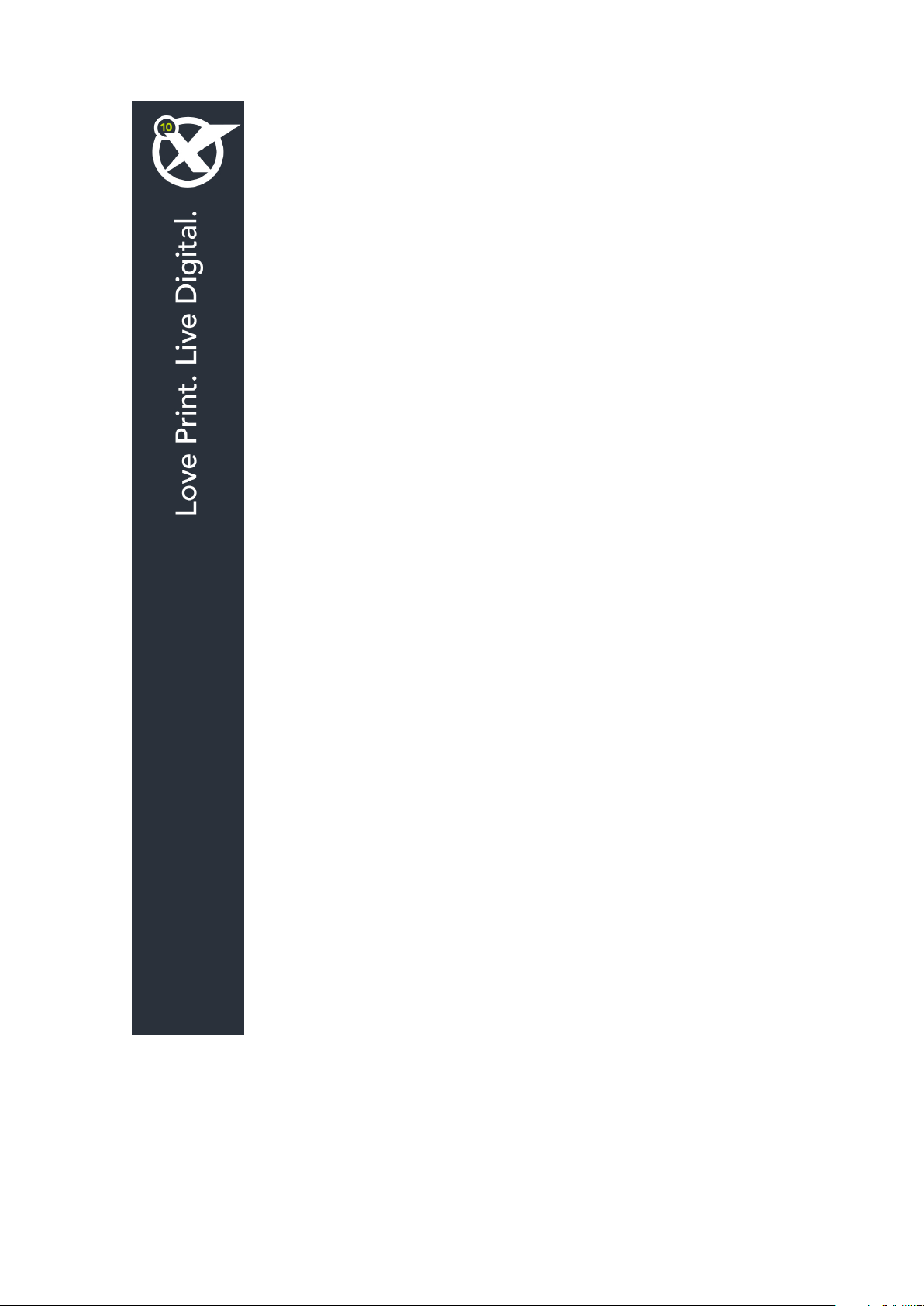
Getting Started with
QuarkXPress 10.1.1
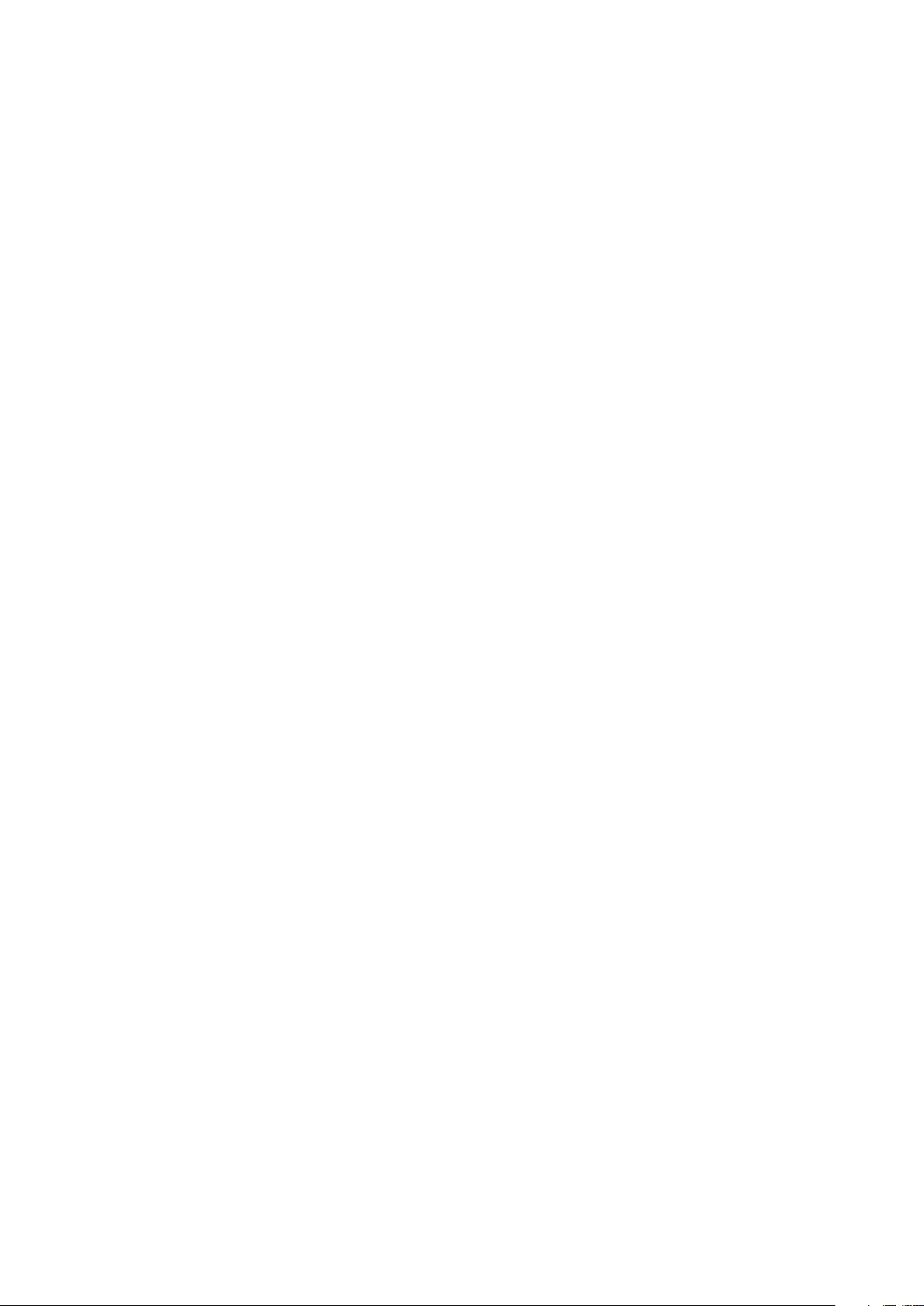
CONTENTS
Contents
Related Documents......................................................................4
System requirements....................................................................5
System requirements: Mac OS X.......................................................................5
System requirements: Windows........................................................................5
Installing: Mac OS X.....................................................................7
Adding files after installation: Mac OS X..........................................................7
Installing: Windows......................................................................8
Performing a silent installation..........................................................................8
Preparing for silent installation: Windows.................................................................8
Silent installation: Windows.......................................................................................8
Adding files after installation: Windows...........................................................9
Upgrading...................................................................................10
Installing or upgrading with QLA...............................................11
Registering.................................................................................12
Activation...................................................................................13
Activating........................................................................................................13
Activation troubleshooting.............................................................................14
Reactivating.....................................................................................................15
Dual activation policy......................................................................................15
Demonstration mode......................................................................................15
License transfer..........................................................................17
Uninstalling.................................................................................18
Uninstalling: Mac OS X....................................................................................18
Uninstalling: Windows.....................................................................................18
Contacting Quark.......................................................................19
In the Americas................................................................................................19
ii | GETTING STARTED WITH QUARKXPRESS 10.1.1
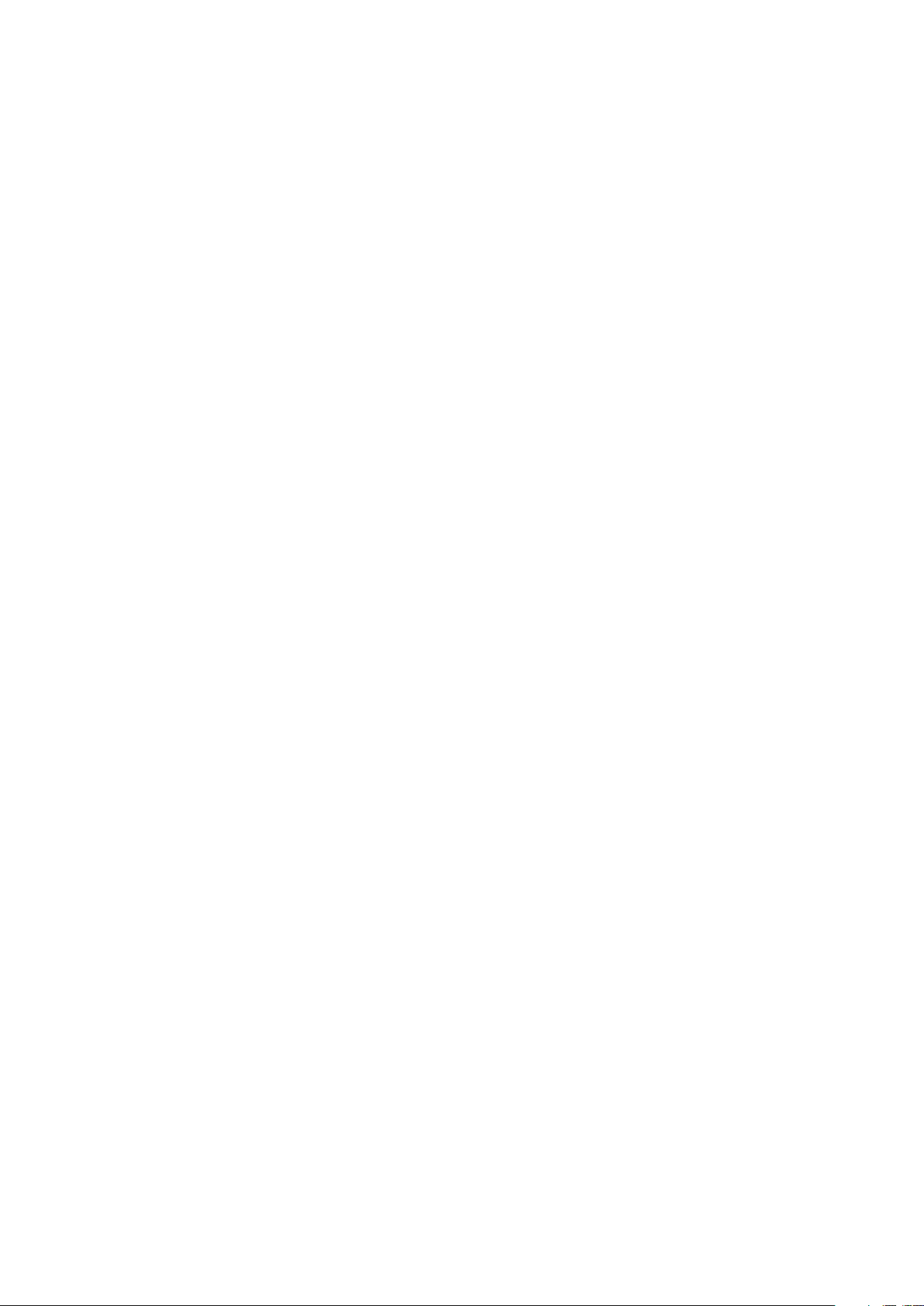
CONTENTS
Outside the Americas......................................................................................19
Legal notices...............................................................................20
GETTING STARTED WITH QUARKXPRESS 10.1.1 | iii
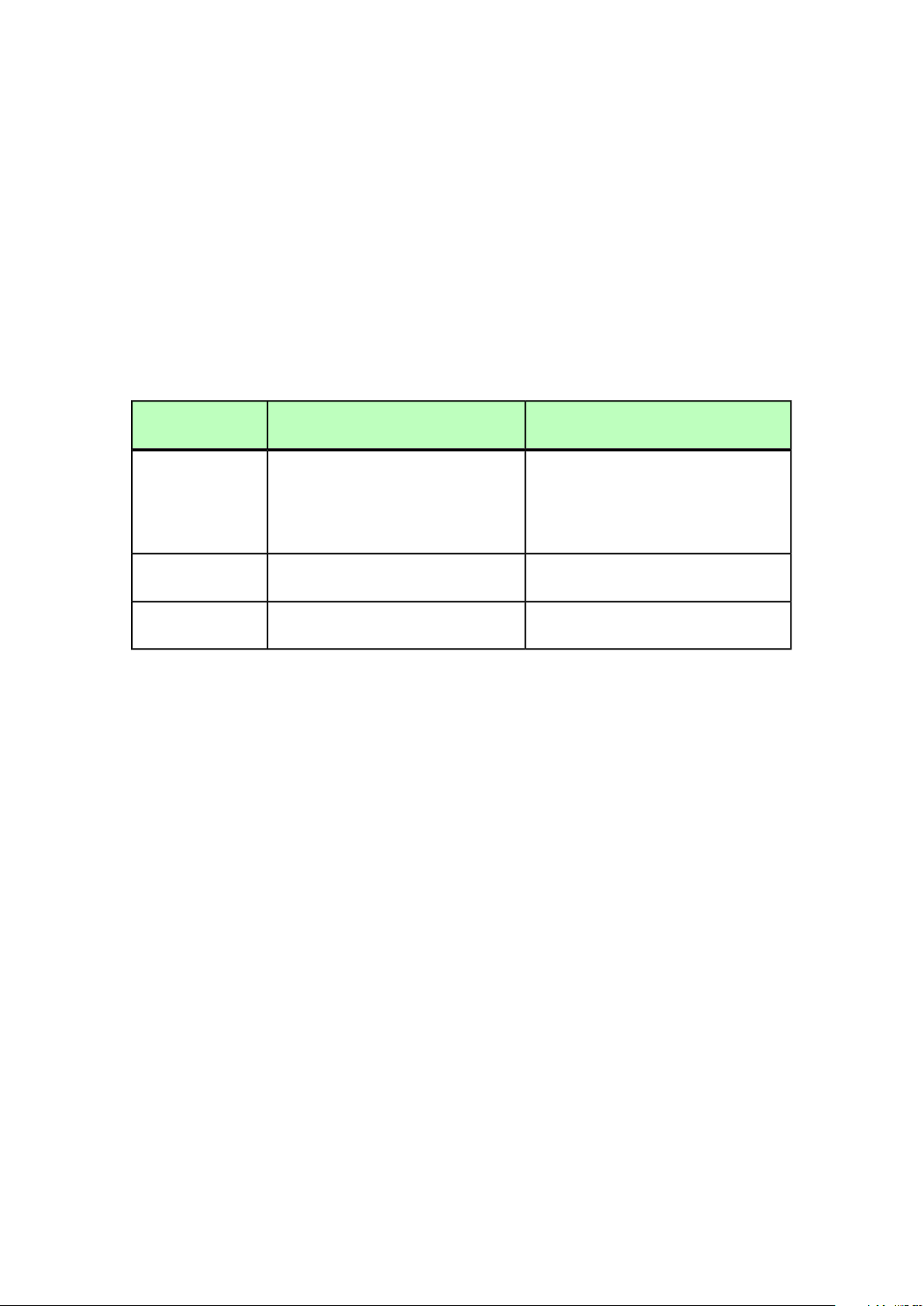
RELATED DOCUMENTS
Related Documents
Name
For more information about using QuarkXPress, reference the other QuarkXPress
documentation/resources listed below.
Where to findDescriptionDocument/Item
QuarkXPress User
Guide
QuarkXPress
What's New
A Guide to App
Studio
www.quark.com/support/documentationA guide written for the end user of
QuarkXPress.
Use the guide to quickly look up
information, find out what you need to
know, and get on with your work
A summary of new features in
QuarkXPress.
A guide to using App Studio in
QuarkXPress.
4 | GETTING STARTED WITH QUARKXPRESS 10.1.1
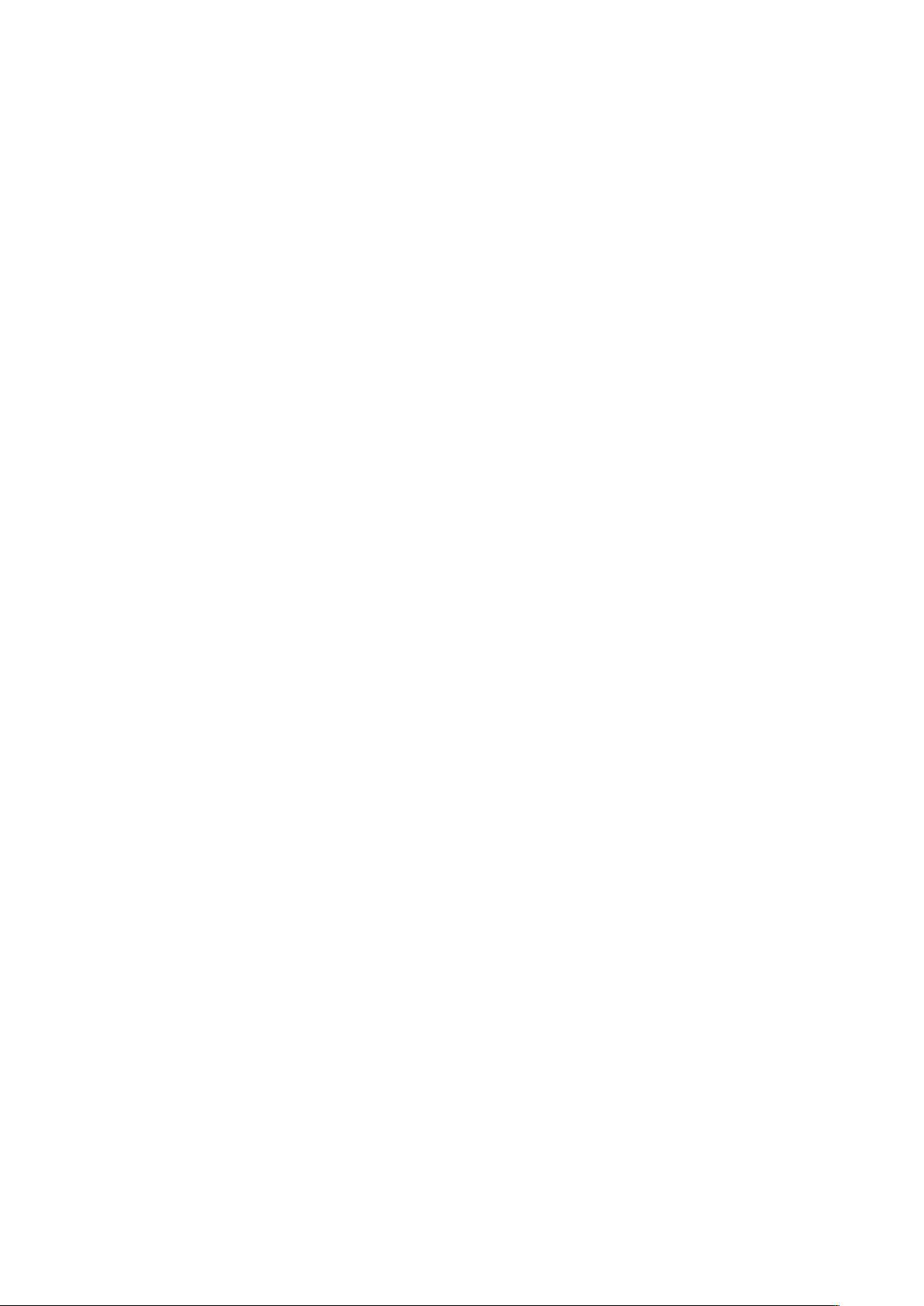
System requirements
System requirements: Mac OS X
Software
• Mac OS X® 10.7.5 (Lion), Mac OS X 10.8.x (Mountain Lion), Mac OS X 10.9.x
(Mavericks)
Hardware
SYSTEM REQUIREMENTS
• Mac® Intel® processor
• 2GB RAM or higher
• 2GB hard disk space
Other
• An Internet connection for activation
Optional
• DVD-ROM drive for installation from DVD (not required for installation from
download)
System requirements: Windows
Software
• Microsoft® Windows® 7 (32 and 64 Bit) SP1 or Windows 8 (32 and 64 Bit) or Windows
8.1 (32 and 64 Bit)
• Microsoft .NET Framework 4.
Hardware
• 2GB RAM or higher
• 2GB hard disk space
• Multi-core processor supporting SSE3 instruction set
GETTING STARTED WITH QUARKXPRESS 10.1.1 | 5
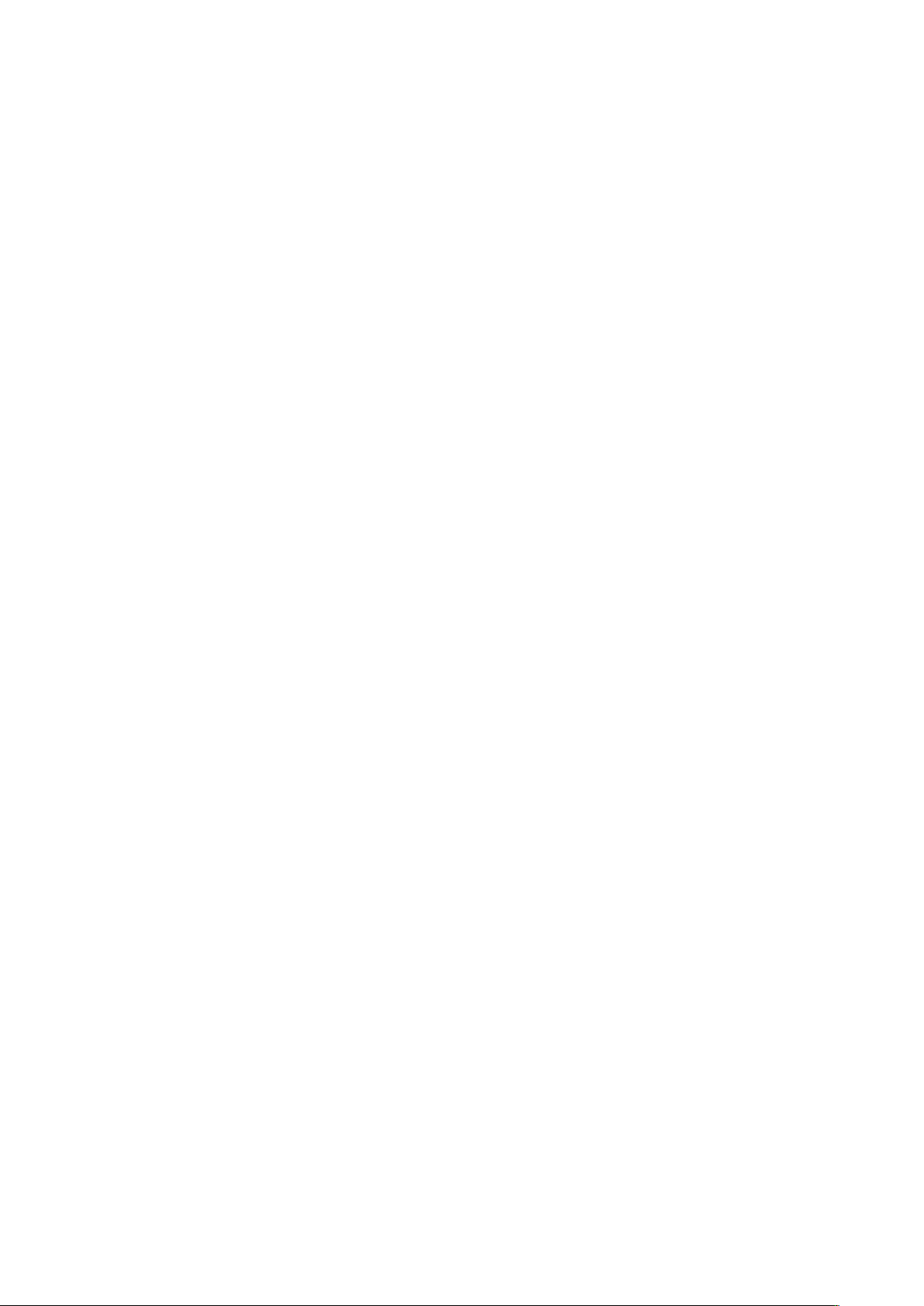
SYSTEM REQUIREMENTS
• An Internet connection for activation
• DVD-ROM drive for installation from DVD (not required for installation from
Other
Optional
download)
6 | GETTING STARTED WITH QUARKXPRESS 10.1.1

Installing: Mac OS X
To install QuarkXPress:
Disable any virus protection software. If you are concerned about a virus infecting
1
your computer, run a virus check on the installer file, then disable your virus detection
software.
Double-click the installer icon and follow the instructions on the screen.
2
INSTALLING: MAC OS X
Adding files after installation: Mac OS X
To add files after installation, double-click the installer icon. Use the Custom Install
list to select the items to install.
GETTING STARTED WITH QUARKXPRESS 10.1.1 | 7

INSTALLING: WINDOWS
Installing: Windows
1
2
To install QuarkXPress:
Disable any virus protection software. If you are concerned about a virus infecting
your computer, run a virus check on the installer file, then disable your virus detection
software.
Double-click the installer icon and follow the instructions on the screen.
Performing a silent installation
The silent installation feature lets users install QuarkXPress on their computers over
a network without having to follow step-by-step instructions. This feature is useful for
large group installations when performing manual installations is cumbersome.
Preparing for silent installation: Windows
To enable Windows users to perform a silent installation on their computers, an
administrator must make the following modifications:
Copy everything from the disc or disk image that contains the installer to an empty
1
folder on the local hard disk.
Using the local copy of the installer, install QuarkXPress on the local hard disk. The
2
installer creates a "setup.xml" file in the folder where the installer is located.
Open the "silent.bat" file in a text editor and make sure the path of the "setup.xml"
3
file is in the first line as follows: '[network path of setup.exe file]' /s
/v'/qn'
Share the folder that contains the installer and the "setup.xml" file with users who are
4
licensed to install QuarkXPress.
Silent installation: Windows
To perform a silent installation on Windows, an end user must follow these steps:
Navigate to the shared folder that contains the "setup.xml" and "silent.bat" files.
1
Double-click the "silent.bat" file and follow the instructions on the screen.
2
8 | GETTING STARTED WITH QUARKXPRESS 10.1.1

Adding files after installation: Windows
To add files after installation:
Double-click the "setup.exe" icon.
1
The Setup dialog box displays.
Click Next.
2
The Program Maintenance screen displays.
• Click Modify to choose the files to install. You can install new files or remove
previously installed files.
• Click Repair to correct minor issues related to installed files. Use this option if you
experience issues with missing or damaged files, shortcuts, or registry entries.
Click Next.
3
• If you clicked Modify in the previous dialog box, the Custom Setup screen displays.
Make the appropriate modifications, then click Next. The Ready to Modify the
Program screen displays.
INSTALLING: WINDOWS
• If you clicked Repair in the previous dialog box, the Ready to Repair the Program
screen displays.
Click Install.
4
Click Finish when the system notifies you that the process is complete.
5
GETTING STARTED WITH QUARKXPRESS 10.1.1 | 9

UPGRADING
Upgrading
To upgrade QuarkXPress to this version:
Disable any virus protection software. If you are concerned about a virus infecting
1
your computer, run a virus check on the installer file, then disable your virus detection
software.
Double-click the Installer icon and follow the instructions on the screen.
2
• Windows: When the Validation Code screen displays, choose Upgrade from the
Installation Type drop-down menu. If you have your upgrade validation code, enter
it in the Enter your validation code fields. If you do not have an upgrade validation
code, click Get validation code to go to the Quark Web site, follow the instructions
on the screen to get the validation code, and then enter the validation code in the
Enter your validation code fields.
• Mac OS X: You will not be asked at this time for the Validation Code. This will be
done at first launch of the application.
Click Continue and follow the instructions on the screen.
3
The installer installs a new copy of QuarkXPress. It does not replace the earlier version
(i.e. QuarkXPress 10.x will not replace QuarkXPress 9.x.).
10 | GETTING STARTED WITH QUARKXPRESS 10.1.1

INSTALLING OR UPGRADING WITH QLA
Installing or upgrading with QLA
Quark® License Administrator (QLA) is software that manages licensed Quark products.
If you purchased an educational site license or a commercial site license, you most
likely received a QLA CD-ROM when you purchased QuarkXPress. QLA must be installed
on your network before you install QuarkXPress.
If QLA is already installed and you are installing QuarkXPress, the License Server
Details dialog box displays after you enter your registration information. Before
proceeding, verify that you have the information you need to enter values in the
following fields:
• License Server Host Name or IP Address: Enter the IP address or server name for the
server you have designated as the license server. The license server handles requests
from license clients.
• License Server Port: Enter the value for the license server port. This number is
determined when the QLA software is registered online. The license server port is the
port through which license server requests flow.
• Backup License Server Host Name or IP Address: Enter the IP address or server name
for the server you have designated as the backup license server.
• Backup License Server Port: Enter the value for the backup license server port.
GETTING STARTED WITH QUARKXPRESS 10.1.1 | 11

REGISTERING
Registering
To register your copy of the application, visit the "Online registration" page of the
Quark Web site (see Contacting Quark). If you cannot register online, see Contacting
Quark for contact information.
12 | GETTING STARTED WITH QUARKXPRESS 10.1.1

Activation
After you install QuarkXPress® with a valid alpha-numeric validation code, you must
activate the software.
Activation is a process that authorizes QuarkXPress to run indefinitely on the computer
on which it was installed. During activation, an installation key is generated and sent
to Quark. This installation key contains a representation of your hardware
configuration. Quark uses the installation key to generate and return an activation key,
which is used to activate your copy of QuarkXPress.
ACTIVATION
For a thorough description of Validation codes, Installation codes and Activation
codes, visit Quark Support Knowledgebase
A valid (non-evaluation) copy of QuarkXPress will run for 30 days without being
activated. If you do not activate QuarkXPress within 30 days, it goes into demonstration
mode (for more information, see "Demonstration mode").
An activated copy of QuarkXPress can run only on the specific computer on which it
was activated. If you want to move a copy of the software to a different computer, you
can use the License Transfer feature. For more information, see "License transfer."
If you are using Quark® License Administrator (QLA) to monitor QuarkXPress usage,
you do not need to activate QuarkXPress.
An evaluation copy of QuarkXPress will run in fully functional mode for 30 days. After
that, the software will not launch unless you enter a valid validation code.
Activating
If you have a single-user copy of QuarkXPress, you must activate it. If a valid copy of
QuarkXPress has been installed on your computer but has not yet been activated, a
dialog box displays each time you launch the software. To begin activation, click
Activate Now (Windows) or Continue (MAC OS X). The Product Activation dialog
box displays.
• To activate your copy of QuarkXPress automatically over the Internet, click Continue.
• If the computer on which you installed QuarkXPress does not have Internet access,
click Other Activation Options. QuarkXPress displays the option for activating through
a Web browser. The webpage used to generate the activation code can be opened on
any computer that has an internet connection.
GETTING STARTED WITH QUARKXPRESS 10.1.1 | 13

ACTIVATION
If you do not want to activate QuarkXPress when you launch it, click
Cancel.QuarkXPress presents the option to activate it each time you launch the
application until you activate it.
If you do not activate QuarkXPress, you can use it for 30 days after installation; after
30 days, the product runs in demonstration mode and must be activated before it will
run as a full version.
If you cannot activate online, see Contacting Quark for contact information.
Activation troubleshooting
If automatic activation fails, the Activation Failed screen displays.
• To activate using a Web browser, click Activate from the Quark Web Site, click
Continue, and then follow the instructions on the screen.
If Web activation activation fails, contact Quark Technical Support (see "Contacting
Quark"). Meanwhile, QuarkXPress will run in fully functional mode for 30 days. After
that, it will run in demonstration mode until successfully activated (see "Demonstration
mode").
If your copy of QuarkXPress has not been activated, and you change the computer’s
date so that it falls outside the grace period or set the computer’s date to a year greater
than 2038, the application will run only in demonstration mode. To resolve this issue,
set the computer’s date back to the current date.
The Quark activation system supports only basic proxy server authentication. Internet
activation will not work if you use a proxy server with something other than basic
authentication. If this is the case, use online Web activation (see one of the links listed
below) to activate the product. Be sure to delete the activation key page from the Web
browser history to maintain your privacy.
• English (in the Americas):
https://accounts.quark.com/Activation/RetrieveActivationCode.aspx?lang=EN
• English (outside the Americas):
https://accounts.quark.com/Activation/RetrieveActivationCode.aspx?lang=EN
• German: https://accounts.quark.com/Activation/RetrieveActivationCode.aspx?lang=DE
• French: https://accounts.quark.com/Activation/RetrieveActivationCode.aspx?lang=FR
• Japanese: https://jstore.quark.com/QuarkStore/Activation/RetActCode.asp?
If QuarkXPress detects that the activation data has been modified or is missing or
corrupt, the application displays the Activate QuarkXPress dialog box and prompts
you to reactivate QuarkXPress. If QuarkXPress is running in the grace period, the grace
period expires.
14 | GETTING STARTED WITH QUARKXPRESS 10.1.1

Reactivating
After activation, QuarkXPress verifies the validity of the activation key each time it is
launched. If QuarkXPress fails to detect a valid activation key, you must reactivate the
software by contacting Quark customer service, submitting the online form, or faxing
the reactivation form.
You must reactivate QuarkXPress if you make a significant hardware change (such as
changing the Ethernet address on a Mac® or changing the computer processor) or if
the activation mechanism is damaged in some way.
If you plan to make significant hardware changes to your computer, you might want
to use the License Transfer feature deactivate QuarkXPress first and then reactivate it
on the same computer after you make the hardware changes. For more information,
see "License transfer."
If you need to reactivate your copy of QuarkXPress, reactivate it within 30 days. After
30 days, it will run only in demonstration mode (see "Demonstration mode").
You can uninstall and reinstall an activated copy of QuarkXPress on the same computer
as many times as you want without reactivating the application.
ACTIVATION
The grace period for activation after installation or for certain types of peripheral
hardware changes is 30 days. There is no grace period for a significant hardware change
or for damage to the activation mechanism.
Dual activation policy
A single-user license of QuarkXPress allows the primary registered user to install and
use the software on two computers (a primary computer and secondary computer).
To take advantage of this policy, simply install and activate QuarkXPress on both
computers.
Demonstration mode
Demonstration mode imposes the following limitations:
• Files cannot be saved/downsaved.
• The Revert to Saved feature is disabled.
• The Save Page as EPS feature is disabled.
• You can edit settings in the Save pane of the Preferences dialog box (QuarkXPress/Edit
menu), but layouts will not be auto-saved or backed up using these settings.
• The Collect for Output feature is disabled.
• You cannot create a library.
• You cannot create a book.
• Print layouts display the words “QuarkXPress Demo” on each page when printed.
GETTING STARTED WITH QUARKXPRESS 10.1.1 | 15

ACTIVATION
• In PostScript® files, the words “QuarkXPress Demo” are embedded in each page of
the PostScript.
• You can export a maximum of five pages of a QuarkXPress layout in PDF format, and
the words “QuarkXPress Demo” display on each page.
• Only five pages will print at a time.
• Reflow article cannot be exported as ePUB
• Reflow article cannot be exported as Kindle
If QuarkXPress runs in demonstration mode immediately after it is installed, you must
activate it before you can work with its full functionality.
16 | GETTING STARTED WITH QUARKXPRESS 10.1.1

License transfer
You can move an activated copy of QuarkXPress to a new computer on your own using
the License Transfer process. This process entails deactivating the software on one
computer and then reactivating it on another computer.
You also need to transfer your license if you substantially change the hardware
configuration of your computer.
If you want to transfer your license without contacting Quark Technical Support, you
must have an Internet connection.
LICENSE TRANSFER
To use the License Transfer feature:
Launch QuarkXPress
1
Choose QuarkXPress/Help > Transfer QuarkXPress License.
2
Follow the directions on the screen.
3
GETTING STARTED WITH QUARKXPRESS 10.1.1 | 17

UNINSTALLING
Uninstalling
If the uninstaller detects a running instance of the application, an alert displays. Close
the application before you begin to uninstall.
Uninstalling: Mac OS X
To uninstall QuarkXPress, open the "Applications" folder on your hard drive (or the
folder in which QuarkXPress was installed) and drag the QuarkXPress folder to the
trash.
Uninstalling: Windows
To uninstall QuarkXPress:
Choose Start > All Programs > QuarkXPress > Uninstall.
1
Click Yes. The uninstaller gathers the information necessary for uninstalling and then
2
an alert displays to notify you that the contents of the QuarkXPress application folder
will be deleted.
Click Yes to continue or No to cancel.
3
You can also uninstall by running the installer again.
18 | GETTING STARTED WITH QUARKXPRESS 10.1.1

Contacting Quark
The support portal allows you to log support tickets, track tickets, receive status
notifications, chat with a technical support representative, search the Knowledge Base,
and access product documentation.
With direct access to documentation across all Quark software - from QuarkXPress
and App Studio to Quark Enterprise Solutions - you can find answers to your questions
at your convenience. Our support team is also available to help, either through our
support portal, or via phone for our maintenance contract customers.
CONTACTING QUARK
If you are a Quark customer and have a current maintenance or support contract your
account has already been created for you using your registered email address. If you
do not have a support contract you can purchase a single support incident to get your
problem resolved. If you have purchased or registered a supported product, you are
eligible for free support for the first 90 days.
In the Americas
For more details, please check out our support website www.quark.com/support
Outside the Americas
For countries outside the Americas, please visit the following sites to access your support
account:
Support Website
• France - www.quark.com/fr/support
• Germany - www.quark.com/de/support
GETTING STARTED WITH QUARKXPRESS 10.1.1 | 19

LEGAL NOTICES
Legal notices
©2014 Quark Software Inc. and its licensors. All rights reserved.
Protected by the following United States Patents: 5,541,991; 5,907,704; 6,005,560;
6,052,514; 6,081,262; 6,633,666 B2; 6,947,959 B1; 6,940,518 B2; 7,116,843; 7,463,793;
and other patents pending.
Quark, the Quark logo, QuarkXPress, and QuarkCopyDesk are trademarks or registered
trademarks of Quark Software Inc. and its affiliates in the U.S. and/or other countries.
All other marks are the property of their respective owners.
20 | GETTING STARTED WITH QUARKXPRESS 10.1.1
