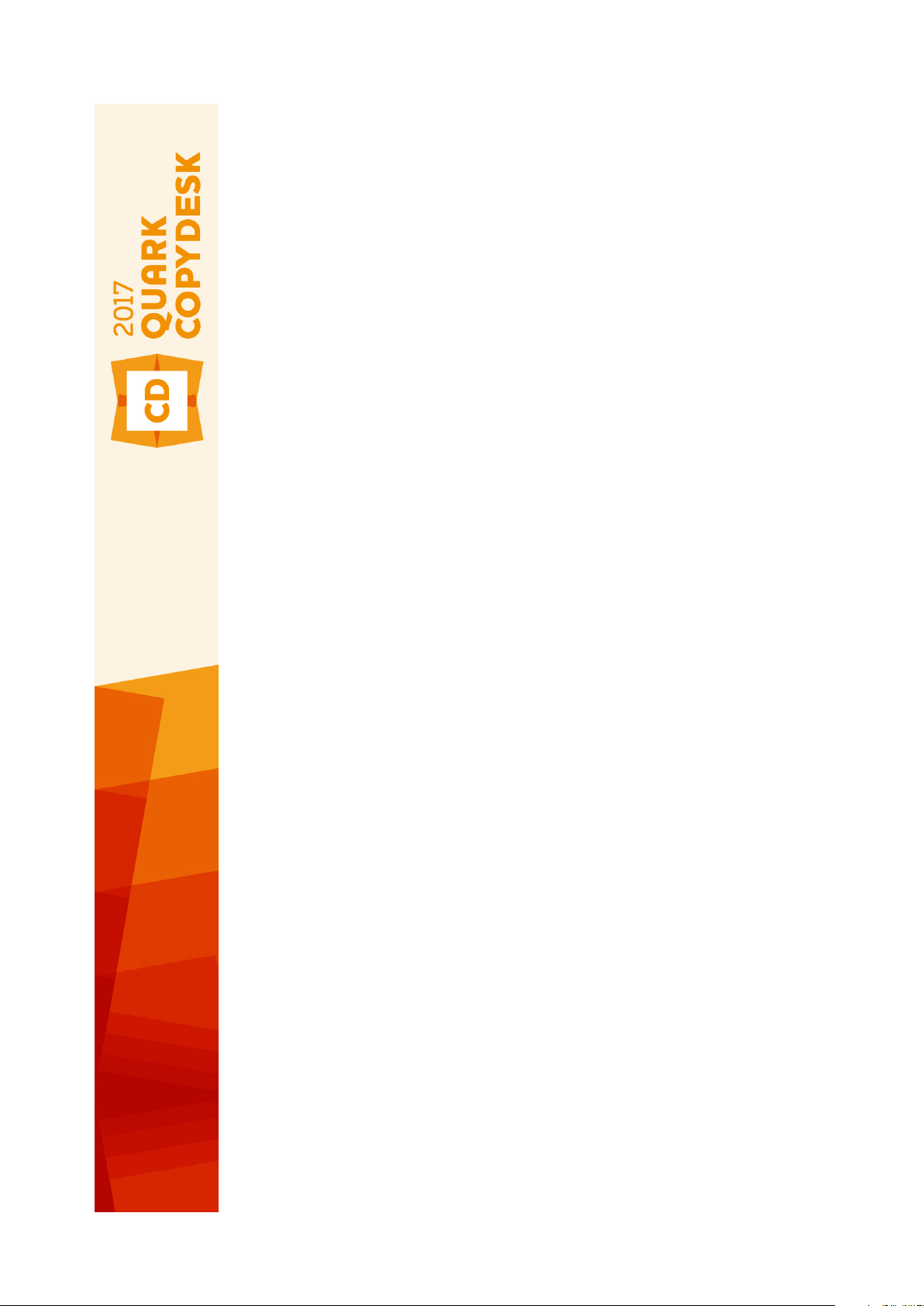
Getting Started with
QuarkCopyDesk 2018
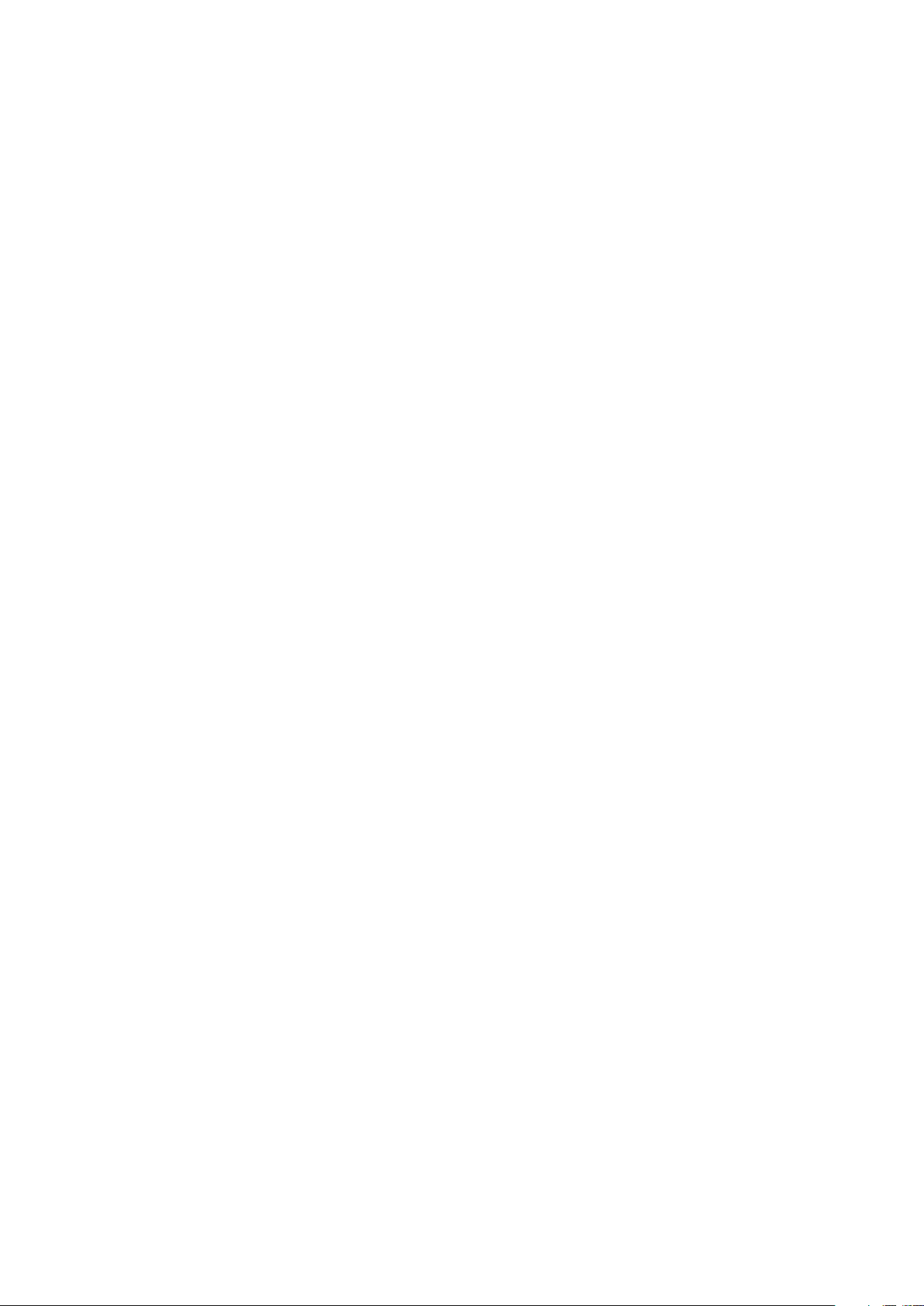
GETTING STARTED WITH QUARKCOPYDESK 2018 | I
Contents
Getting Started with QuarkCopyDesk 2018................................1
Related Documents ......................................................................2
System requirements ...................................................................3
System requirements: macOS...........................................................................3
System requirements: Windows .......................................................................3
Installing: macOS..........................................................................5
Installing: Windows ......................................................................6
Performing a silent installation .........................................................................6
Preparing for silent installation: Windows.................................................................6
Silent installation: Windows ......................................................................................6
Adding files after installation: Windows...........................................................6
Upgrading ....................................................................................8
Installing or upgrading with QLA.................................................9
Registering.................................................................................10
Activation...................................................................................11
Activating........................................................................................................11
Activation troubleshooting .............................................................................12
Reactivating ....................................................................................................12
Dual activation policy......................................................................................13
Demonstration mode .................................................................14
License transfer..........................................................................15
Uninstalling.................................................................................16
Uninstalling: macOS ........................................................................................16
Uninstalling: Windows.....................................................................................16
Changes in this version ..............................................................17
New features in QuarkCopyDesk 2018 ..........................................................17
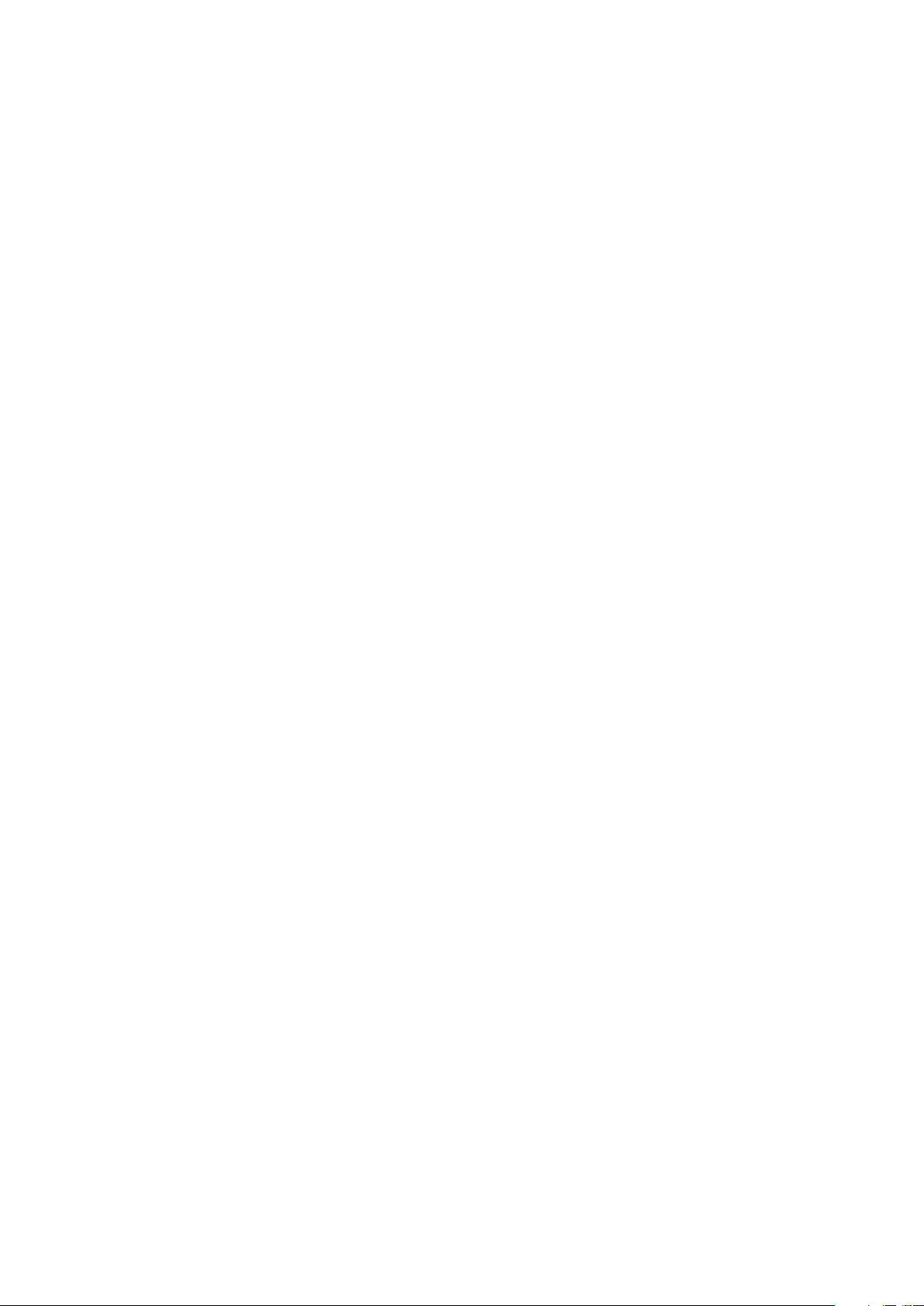
ii | Getting Started with QuarkCopyDesk 2018
Contacting Quark.......................................................................20
In the Americas ...............................................................................................20
Outside the Americas .....................................................................................20
Legal notices ..............................................................................21
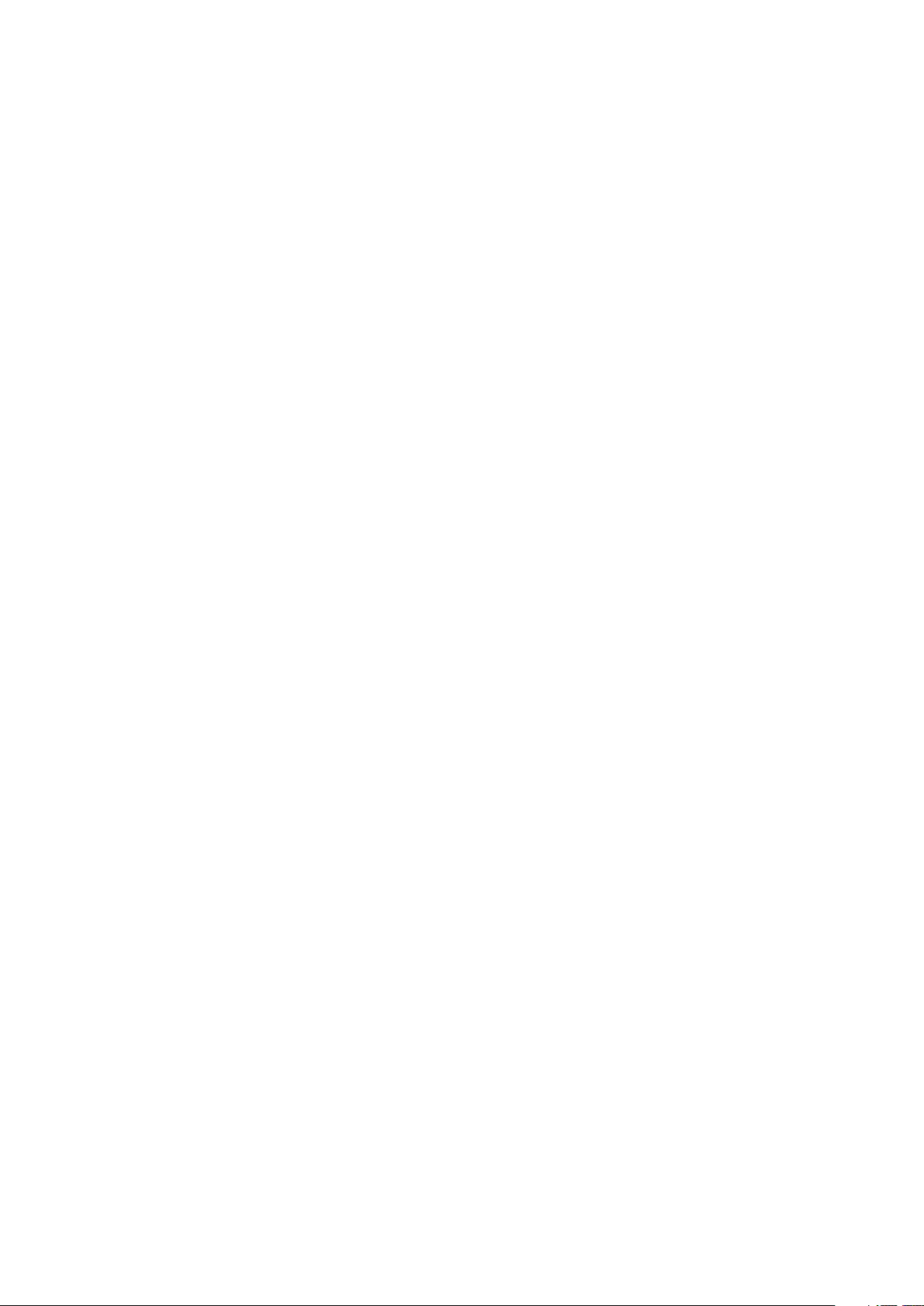
GETTING STARTED WITH QUARKCOPYDESK 2018
GETTING STARTED WITH QUARKCOPYDESK 2018 | 1
Getting Started with
QuarkCopyDesk 2018
QuarkCopyDesk® lets you edit text and pictures in articles using a high-powered
suite of typographical and image-editing tools. You can use QuarkCopyDesk as a
standalone application, as a means of working on articles in QuarkXPress® projects,
or as part of a larger editorial workflow system.
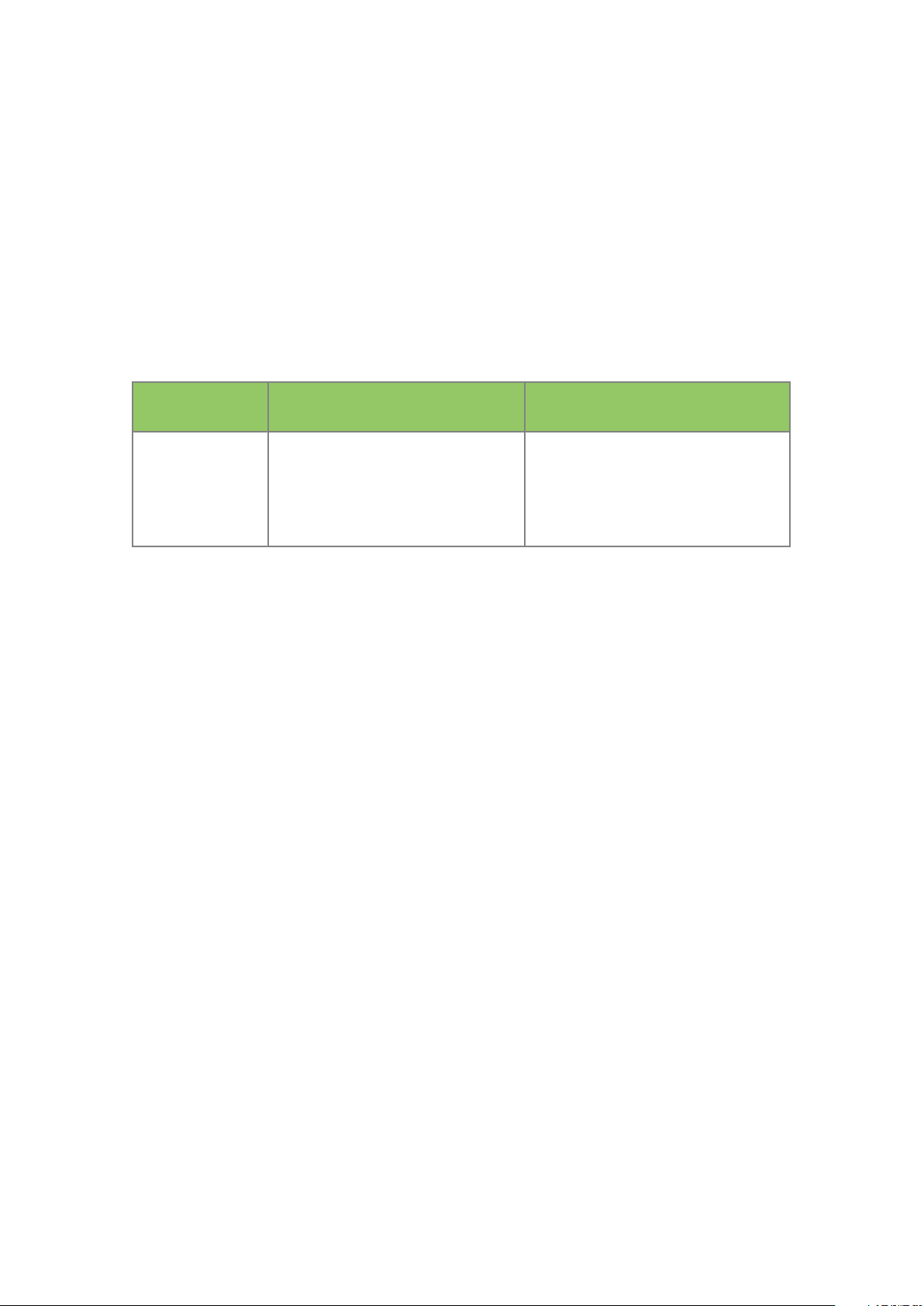
RELATED DOCUMENTS
2 | GETTING STARTED WITH QUARKCOPYDESK 2018
Related Documents
For more information about using QuarkCopyDesk, reference the other
QuarkCopyDesk documentation/resources listed below.
Document/Item
Name
Description Where to find
QuarkCopyDesk
User Guide
A guide written for the end user of
QuarkCopyDesk. Use the guide to
quickly look up information, find
out what you need to know, and get
on with your work
www.quark.com/support/documentation
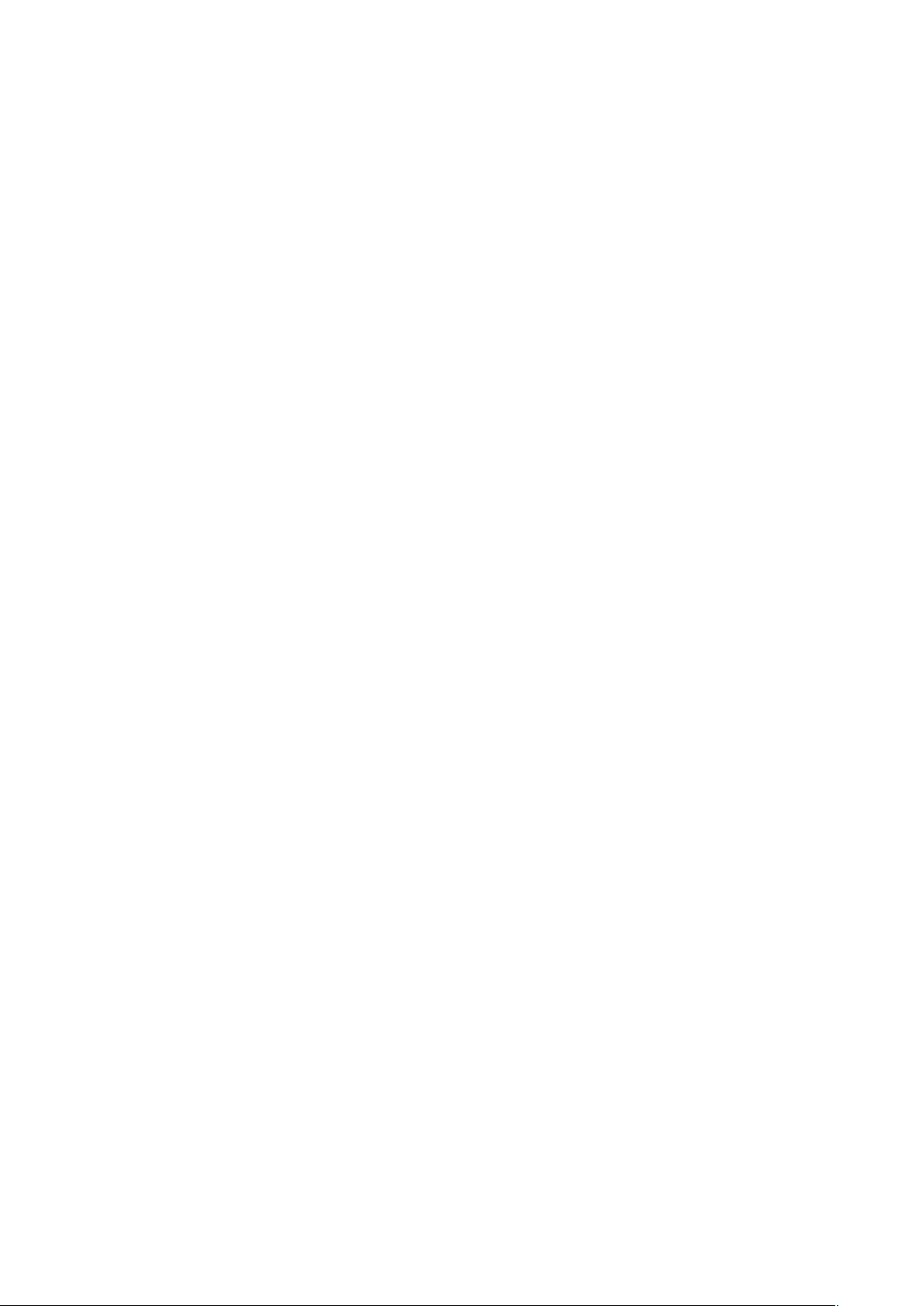
SYSTEM REQUIREMENTS
GETTING STARTED WITH QUARKCOPYDESK 2018 | 3
System requirements
System requirements: macOS
Software
Mac OS X® 10.11.6 (El Capitan), macOS® 10.12.6 (Sierra) macOS® 10.13.x6 •
(High Sierra) and macOS® 10.14.x (Mojave).
Hardware
CPU with dual cores or more •
4GB RAM available for QuarkCopyDesk •
2GB hard disk space for installation •
For better performance when working with complex (graphic heavy) and long
documents, it is recommended that you use more powerful hardware specifications
and have more RAM available for QuarkCopyDesk.
Other
An Internet connection for activation •
System requirements: Windows
Software
Microsoft® Windows® 7 SP1 (64 Bit), Windows® 8.1 with April 2014 update •
rollup update (KB2919355) and March 2014 servicing stack update (KB2919442)
(64 Bit) or Windows® 10 Version 1709 (64 Bit) or later
Microsoft .NET Framework 4.0 or later •
An update for Universal C Runtime is required on Windows 7 and 8.x. Please follow
the link for more info: support.microsoft.com/en-in/kb/2999226
Hardware
CPU with dual cores or more •
4GB RAM available for QuarkCopyDesk •
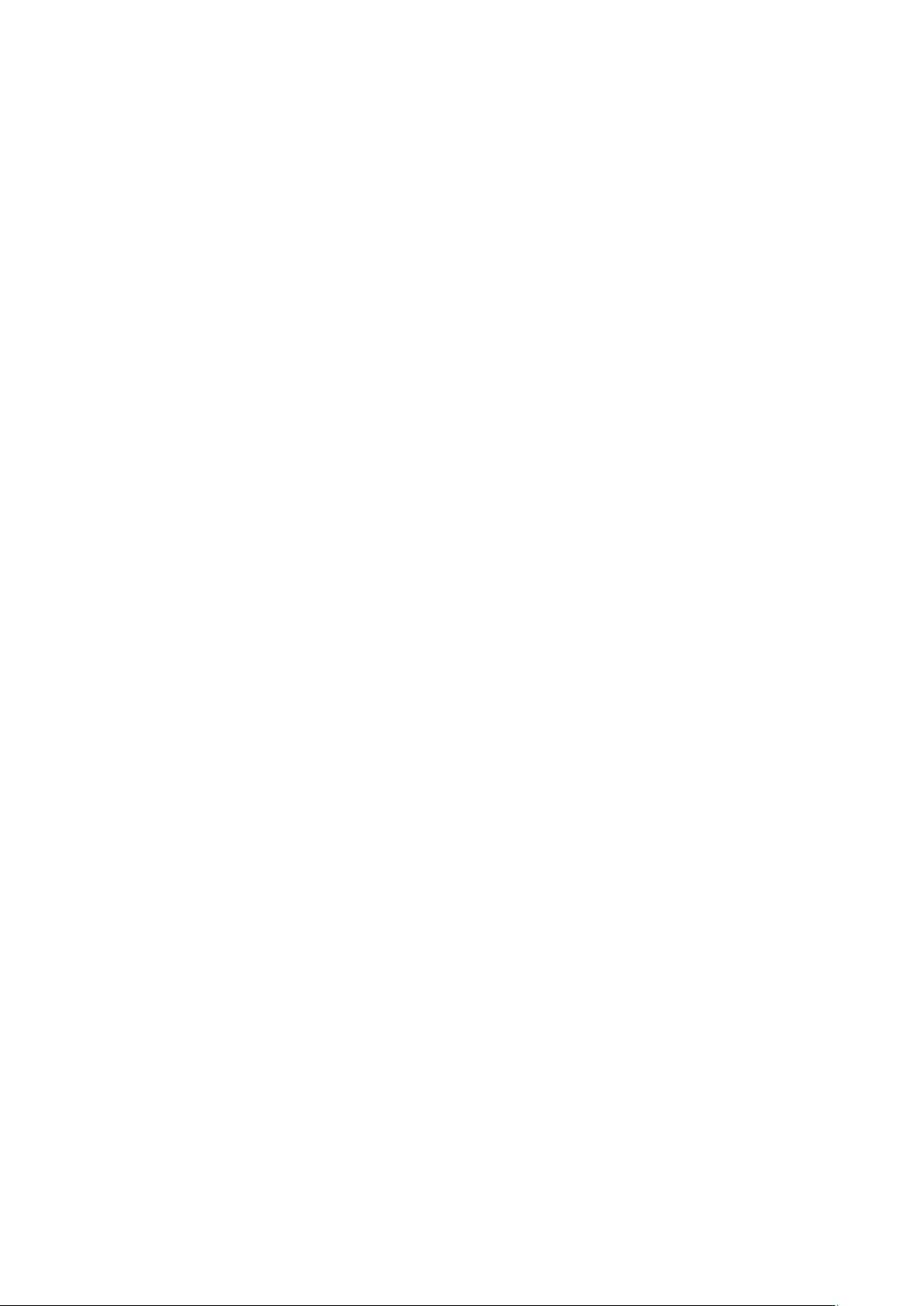
SYSTEM REQUIREMENTS
4 | Getting Started with QuarkCopyDesk 2018
2GB hard disk space for installation •
For better performance when working with complex (graphic heavy) and long
documents, it is recommended that you use more powerful hardware specifications
and have more RAM available for QuarkCopyDesk.
Other
An Internet connection for activation•
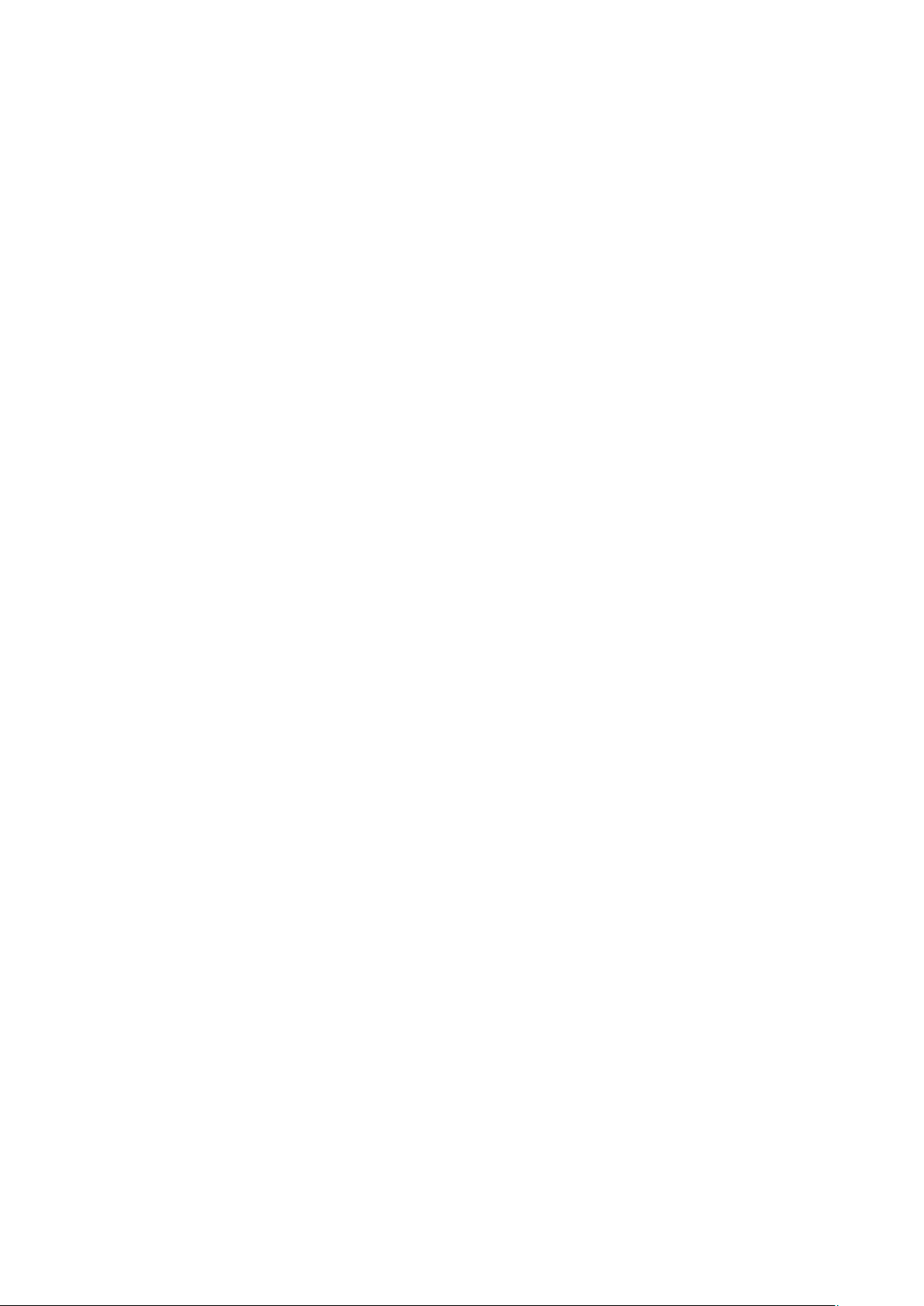
INSTALLING: MACOS
GETTING STARTED WITH QUARKCOPYDESK 2018 | 5
Installing: macOS
To install QuarkCopyDesk:
Disable any virus protection software. If you are concerned about a virus 1.
infecting your computer, run a virus check on the installer file, then disable
your virus detection software.
Double-click on the installer dmg. Drag the QuarkCopyDesk app (a single App 2.
bundle) to the “Applications” folder or to a directory of your choice.

INSTALLING: WINDOWS
6 | GETTING STARTED WITH QUARKCOPYDESK 2018
Installing: Windows
To install QuarkCopyDesk:
Disable any virus protection software. If you are concerned about a virus 1.
infecting your computer, run a virus check on the installer file, then disable
your virus detection software.
Double-click the installer icon and follow the instructions on the screen. 2.
Performing a silent installation
The silent installation feature lets users install QuarkCopyDesk on their computers
over a network without having to follow step-by-step instructions. This feature is
useful for large group installations when performing manual installations is
cumbersome.
Preparing for silent installation: Windows
To enable Windows users to perform a silent installation on their computers, an
administrator must make the following modifications:
Using the local copy of the installer, install QuarkCopyDesk on the local hard 1.
disk. The installer creates a “QuarkCopyDesk Setup.xml” file in the folder where
the installer is located.
Open the “silent.bat” file in a text editor and make sure the path of the 2.
“QuarkCopyDesk Setup.xml” file is in the first line as follows: '[network path
of setup.exe file]' /s /v'/qn'
Share the folder that contains the installer and the “QuarkCopyDesk Setup.xml” 3.
file with users who are licensed to install QuarkCopyDesk.
Silent installation: Windows
To perform a silent installation on Windows, an end user must follow these steps:
Navigate to the shared folder that contains the “QuarkCopyDesk Setup.xml” 1.
and “silent.bat” files.
Double-click the “silent.bat” file and follow the instructions on the screen. 2.
Adding files after installation: Windows
To add files after installation:

INSTALLING: WINDOWS
Getting Started with QuarkCopyDesk 2018 | 7
Double-click the “setup.exe” icon. 1.
The Setup dialog box displays.
Click Next. 2.
The Program Maintenance screen displays.
Click Modify to choose the files to install. You can install new files or •
remove previously installed files.
Click Repair to correct minor issues related to installed files. Use this option •
if you experience issues with missing or damaged files, shortcuts, or registry
entries.
Click Next. 3.
If you clicked Modify in the previous dialog box, the Custom Setup screen •
displays. Make the appropriate modifications, then click Next. The Ready to
Modify the Program screen displays.
If you clicked Repair in the previous dialog box, the Ready to Repair the •
Program screen displays.
Click Install. 4.
Click Finish when the system notifies you that the process is complete.5.

UPGRADING
8 | GETTING STARTED WITH QUARKCOPYDESK 2018
Upgrading
To upgrade QuarkCopyDesk to this version:
Disable any virus protection software. If you are concerned about a virus 1.
infecting your computer, run a virus check on the installer file, then disable
your virus detection software.
On Windows: Double-click the Installer icon and follow the instructions on the 2.
screen.
On macOS: Drag QuarkCopyDesk app bundle from the DMG to your
Applications folder.
Windows: When the Validation Code screen displays, choose Upgrade from •
the Installation Type drop-down menu. If you have your upgrade
validation code, enter it in the Enter your validation code fields. If you do
not have an upgrade validation code, click Get validation code to go to the
Quark Web site, follow the instructions on the screen to get the validation
code, and then enter the validation code in the Enter your validation code
fields.
macOS: You will not be asked at this time for the Validation Code. This will •
be done at first launch of the application.
Click Continue and follow the instructions on the screen. 3.
The installer installs a new copy of QuarkCopyDesk. It does not replace the earlier
version (i.e. QuarkCopyDesk 2018 will not replace QuarkCopyDesk 2017, 2016 or
2015).

INSTALLING OR UPGRADING WITH QLA
GETTING STARTED WITH QUARKCOPYDESK 2018 | 9
Installing or upgrading with QLA
Quark® License Administrator (QLA) is software that manages licensed Quark
products. If you purchased an educational site license or a commercial site license,
you most likely received a QLA CD-ROM when you purchased QuarkCopyDesk.
QLA must be installed on your network before you install QuarkCopyDesk.
If QLA is already installed and you are installing QuarkCopyDesk, the License
Server Details dialog box displays after you enter your registration information.
Before proceeding, verify that you have the information you need to enter values in
the following fields:
License Server Host Name or IP Address: Enter the IP address or server name •
for the server you have designated as the license server. The license server
handles requests from license clients.
License Server Port: Enter the value for the license server port. This number is •
determined when the QLA software is registered online. The license server port is
the port through which license server requests flow.
Backup License Server Host Name or IP Address: Enter the IP address or server •
name for the server you have designated as the backup license server.
Backup License Server Port: Enter the value for the backup license server port.•

REGISTERING
10 | GETTING STARTED WITH QUARKCOPYDESK 2018
Registering
During the first launch of the application a QuarkCopyDesk Product Registration
panel will be shown. Click Register and you will be taken to the “Online
registration” page of the Quark Website. Registration is optional at this time, click
Continue to skip it.
If you cannot register online, see Contacting Quark for contact information.
We recommend that you register your copy of QuarkCopyDesk, as this will give you
several benefits, such as 60 days of free technical support.

ACTIVATION
GETTING STARTED WITH QUARKCOPYDESK 2018 | 11
Activation
After you install QuarkCopyDesk® with a valid alpha-numeric validation code, you
must activate the software.
A valid (non-evaluation) copy of QuarkCopyDesk will run for 30 days without being
activated.
Activation is a process that authorizes QuarkCopyDesk to run indefinitely on the
computer on which it was installed. During activation, an installation key is
generated and sent to Quark. This installation key contains a representation of your
hardware configuration. Quark uses the installation key to generate and return an
activation key, which is used to activate your copy of QuarkCopyDesk
For a thorough description of Validation codes, Installation codes and Activation
codes, visit Quark Support Knowledgebase .
An activated copy of QuarkCopyDesk can run only on the specific computer on
which it was activated. If you want to move a copy of the software to a different
computer, you can use the License Transfer feature. For more information, see
“License transfer.”
If you are using Quark® License Administrator (QLA) to monitor QuarkCopyDesk
usage, you do not need to activate QuarkCopyDesk.
An evaluation copy of QuarkCopyDesk will run in fully functional mode for 3 days.
After that, the software will not launch unless you enter a valid validation code. If
you need to evaluate QuarkCopyDesk for longer than 3days, please contact our
Telesales team: www.quark.com/en/Buy/Enterprise_Sales.
Activating
If you have a single-user copy of QuarkCopyDesk, you must activate it. If a valid
copy of QuarkCopyDesk has been installed on your computer but has not yet been
activated, a dialog box displays each time you launch the software. To begin
activation, click Activate Now (Windows) or Continue (macOS). The Product
Activation dialog box displays.
To activate your copy of QuarkCopyDesk automatically over the Internet, click •
Continue.
If the computer on which you installed QuarkCopyDesk does not have Internet •
access, click Other Activation Options. QuarkCopyDesk displays the option for
activating through a Web browser. The webpage used to generate the activation
code can be opened on any computer that has an internet connection.

ACTIVATION
12 | Getting Started with QuarkCopyDesk 2018
If you do not want to activate QuarkCopyDesk at this time, click Cancel.
If you do not activate QuarkCopyDesk, you can use it for 30 days after installation;
after 30 days, the software will launch in demo mode . Some functionality will be
limited or disabled in demo mode , see Demonstration mode for more information.
If you cannot activate online, see Contacting Quark for contact information.
Activation troubleshooting
If automatic activation fails, the Activation Failed screen displays.
To activate using a Web browser, click Activate from the Quark Website, click •
Continue, and then follow the instructions on the screen.
If Web activation fails, contact Quark Technical Support (see “Contacting Quark“).
Meanwhile, QuarkCopyDesk will run in fully functional mode for 30 days. After
that, it will run in demonstration mode until successfully activated (see
“Demonstration Mode.”).
The Quark activation system supports only basic proxy server authentication.
Internet activation will not work if you use a proxy server with something other
than basic authentication. If this is the case, use online Web activation (see one of
the links listed below) to activate the product. Be sure to delete the activation key
page from the Web browser history to maintain your privacy.
English (in the Americas): •
https://accounts.quark.com/Activation/RetrieveActivationCode.aspx?lang=EN
English (outside the Americas): •
https://accounts.quark.com/Activation/RetrieveActivationCode.aspx?lang=EN
German: •
https://accounts.quark.com/Activation/RetrieveActivationCode.aspx?lang=DE
French: https://accounts.quark.com/Activation/RetrieveActivationCode.aspx?lang=FR •
Japanese: https://jstore.quark.com/QuarkStore/Activation/RetActCode.asp? •
If your copy of QuarkCopyDesk has not been activated, and you change the
computer’s date so that it falls outside the grace period or set the computer’s date to
a year greater than 2038, the application will run only in demonstration mode. To
resolve this issue, set the computer’s date back to the current date.
Reactivating
After activation, QuarkCopyDesk verifies the validity of the activation key each time
it is launched. If QuarkCopyDesk fails to detect a valid activation key, you must
reactivate the software by contacting Quark customer service, submitting the online
form, or faxing the reactivation form.
You must reactivate QuarkCopyDesk if you make a significant hardware change
(such as changing the Ethernet address on a Mac or changing the computer
processor) or if the activation mechanism is damaged in some way.

ACTIVATION
Getting Started with QuarkCopyDesk 2018 | 13
If QuarkCopyDesk detects that the activation data has been modified or is missing
or corrupt, the application displays the Activate QuarkCopyDesk dialog box and
prompts you to reactivate QuarkCopyDesk. If QuarkCopyDesk is running in the
grace period, the grace period expires.
If you plan to make significant hardware changes to your computer, you might
want to use the License Transfer feature deactivate QuarkCopyDesk first and then
reactivate it on the same computer after you make the hardware changes. For more
information, see “License transfer.”
If you need to reactivate your copy of QuarkCopyDesk, reactivate it within 30 days.
After 30 days, it will run only in demonstration mode (see “Demonstration Mode.”).
You can uninstall and reinstall an activated copy of QuarkCopyDesk on the same
computer as many times as you want without reactivating the application.
The grace period for activation after installation or for certain types of peripheral
hardware changes is 30 days. There is no grace period for a significant hardware
change or for damage to the activation mechanism.
Dual activation policy
A single-user license of QuarkCopyDesk allows the primary registered user to install
and use the software on two computers (a primary computer and secondary
computer). To take advantage of this policy, simply install and activate
QuarkCopyDesk on both computers.
The dual activation policy is platform independent, so you can use it on two
computers running macOS, two computers running Windows or two computers,
one running macOS, the other running Windows.

ACTIVATION
14 | GETTING STARTED WITH QUARKCOPYDESK 2018
Demonstration mode
Demonstration mode imposes the following limitations:
Files cannot be saved/downsaved. •
The Revert to Saved feature is disabled. •
The Export As EPS, Export As Image and Export Picture features are disabled. •
You can edit settings in the Save pane of the Preferences dialog box •
(QuarkCopyDesk/Edit menu), but layouts will not be auto-saved or backed up
using these settings.
Print layouts display the words “QuarkCopyDesk Demo” on each page when •
printed.
You can export a maximum of five pages of a QuarkXPress layout in PDF format, •
and the words “QuarkCopyDesk Demo” display on each page.
Only five pages will print at a time. •
If QuarkCopyDesk runs in demonstration mode immediately after it is installed,
you must activate it before you can work with its full functionality.

DEMONSTRATION MODE
GETTING STARTED WITH QUARKCOPYDESK 2018 | 15
License transfer
You can move an activated copy of QuarkCopyDesk to a new computer on your
own using the License Transfer process. This process entails deactivating the
software on one computer and then reactivating it on another computer.
You also need to transfer your license if you substantially change the hardware
configuration of your computer.
If you want to transfer your license without contacting Quark Technical Support,
you must have an Internet connection.
To use the License Transfer feature:
Launch QuarkCopyDesk 1.
Choose QuarkCopyDesk/Help > Transfer QuarkCopyDesk License. 2.
Follow the directions on the screen.3.

UNINSTALLING
16 | GETTING STARTED WITH QUARKCOPYDESK 2018
Uninstalling
If the uninstaller detects a running instance of the application, an alert displays.
Close the application before you begin to uninstall.
Uninstalling: macOS
To uninstall QuarkCopyDesk, open the “Applications” folder on your hard drive (or
the folder in which QuarkCopyDesk was installed) and drag the QuarkCopyDesk
App to the trash.
Uninstalling: Windows
To uninstall QuarkCopyDesk:
Choose Start > All Programs >QuarkCopyDesk > Uninstall. 1.
Click Yes. The uninstaller gathers the information necessary for uninstalling 2.
and then an alert displays to notify you that the contents of the
QuarkCopyDesk application folder will be deleted.
Click Yes to continue or No to cancel. 3.
You can also uninstall by running the installer again.

CHANGES IN THIS VERSION
GETTING STARTED WITH QUARKCOPYDESK 2018 | 17
Changes in this version
New features in QuarkCopyDesk 2018
QuarkCopyDesk 2018 was a compatibility release with QuarkXPress 2018 (version
14) and includes the following new features:
Font Listings: Font families and available font styles (Roman, Bold, etc.) are now •
listed in two separate lists.
Previously, font styles of a font family were not separately accessible in the font
menu on Windows. Bold and italic styles were accessible through the type style
control on Windows. On macOS, all font styles of a font family were made
available in a separate subgroup on the font menu and font styles were
displayed with their full names.
Every palette and dialog where font listing is available now shows two separate
lists for font family and font styles. Font styles are also mapped to the type
styles buttons P/B/I in palettes and dialogs.
OpenType Enhancements: The UI for the OpenType Styles feature has been •
greatly improved, making it much more user-friendly.
The following new features for OpenType Styles have been introduced: •
Slashed Zero •
Ornaments •
Stylistic Alternates •
Historical Forms •
Small Capitals From Capitals •
Case Sensitive Forms •
Capital Spacing •
Stylistic Set Enhancements: •
Added the ability to apply more than one Stylistic Set to text at the •
same time.
Added the ability to display descriptive names of Stylistic Sets. •
Added support for Stylistic Set 0. •

CHANGES IN THIS VERSION
18 | Getting Started with QuarkCopyDesk 2018
The Fractions feature has been improved, allowing you to apply this feature •
to non-numeric text.
The Find/Change dialog has been enhanced to allow you to search for text •
that have specified OpenType style features applied.
OpenType Styles palette enhancements: •
Clicking the OpenType icon on the Character tab of the •
Measurements palette displays the OpenType Styles palette. The
OpenType Styles palette can also be displayed/closed by pressing the F4
shortcut key.
A radio button indicates that the OpenType feature is mutually
exclusive, you need to select between one of the features. A check box
indicates that the OpenType feature is additive, you can add the
feature to already applied OpenType features.
In the palette, a preview of each feature will be shown to the right of •
the feature, displaying how the currently selected text will be rendered
if that particular feature were to be applied.
OpenType features that are not applicable to the currently selected font •
will be greyed out. On macOS, if the currently selected font doesn’t
contain any OpenType features, a ‘No OpenType features available’
message will be displayed on the OpenType palette.
OpenType Styles dialog enhancements: •
Clicking the OpenType icon on the Edit Character Style Sheet •
dialog displays the OpenType Styles dialog.
Specify the OpenType style features you want, and they will be applied •
to the character style sheet. Click Reset to Default to reset your choices
to the default choices applied to the style sheet.
This dialog is also displayed when using the Find/Change palette to •
search for text with OpenType style features applied.
Color Fonts Supports: Color fonts represent a key evolution in digital •
typography, introducing rich graphic features into font files. A color font file is a
regular font file that embeds additional data to display more graphic properties
than the contour shapes of a character. To use these color fonts, just install a
color font in one of the three supported formats in macOS or Windows. Use it
like any other font in QuarkCopyDesk.
QuarkCopyDesk 2018 supports 3 color font formats:
SBIX: This is an Apple format, containing glyphs with bitmap raster data •
COLR: This is a Microsoft format, containing glyphs with vector data •
SVG: this is an Adobe and Mozilla format, containing glyphs with vector •
and raster data.
Footnote/Endnote Spans: In a multi-column text box, you are now able to span •
footnotes/endnotes across columns using the Footnote Across Columns
attribute specified in the footnote/endnote separator style.

CHANGES IN THIS VERSION
Getting Started with QuarkCopyDesk 2018 | 19
Footnotes for spanned column paragraphs will be listed below along with other
footnotes as spanned footnotes.
Hyphenation Improvements: The hyphenation and spell check libraries have •
been updated to the latest versions.
Strictness Level: You are now able to set the Strictness Level for •
hyphenation. In the Edit Hyphenation and Justification dialog, you can
specify the Strictness Level for auto hyphenation.
You can choose from the following strictness levels:
Compounds Only •
Nominal •
Aesthetic •
Prevalent: This is the default level when creating a new project in •
QuarkCopyDesk 2018
Everywhere •
As 2017 and Earlier: This is the default level when opening a legacy •
document in QuarkCopyDesk 2018.
Enhanced Unicode Support: Updated Unicode libraries to the latest version 10. •
Please refer to A Guide to QuarkCopyDesk 2018 for details or visit
www.quark.com/support/documentation

CHANGES IN THIS VERSION
20 | GETTING STARTED WITH QUARKCOPYDESK 2018
Contacting Quark
The support portal allows you to log support tickets, track tickets, receive status
notifications, chat with a technical support representative, search the Knowledge
Base, and access product documentation.
With direct access to documentation across all Quark software - from QuarkXPress
and App Studio to Quark Enterprise Solutions - you can find answers to your
questions at your convenience. Our support team is also available to help, either
through our support portal, or via phone for our maintenance contract customers.
If you are a Quark customer and have a current maintenance or support contract
your account has already been created for you using your registered email address. If
you do not have a support contract you can purchase a single support incident, or a
6/12 months Upgrade Plan to get your problem resolved. If you have purchased or
registered a supported product, you are eligible for free support for the first 60 days.
In the Americas
For more details, please check out our support website www.quark.com/support
Outside the Americas
For countries outside the Americas, please visit the following sites to access your
support account:
Support Website
France - www.quark.com/fr/support •
Germany - www.quark.com/de/support•

LEGAL NOTICES
GETTING STARTED WITH QUARKCOPYDESK 2018 | 21
Legal notices
©2019 Quark Software Inc. and its licensors. All rights reserved.
Quark, the Quark logo, QuarkXPress, and QuarkCopyDesk are trademarks or
registered trademarks of Quark Software Inc. and its affiliates in the U.S. and/or
other countries. All other marks are the property of their respective owners.
