Page 1
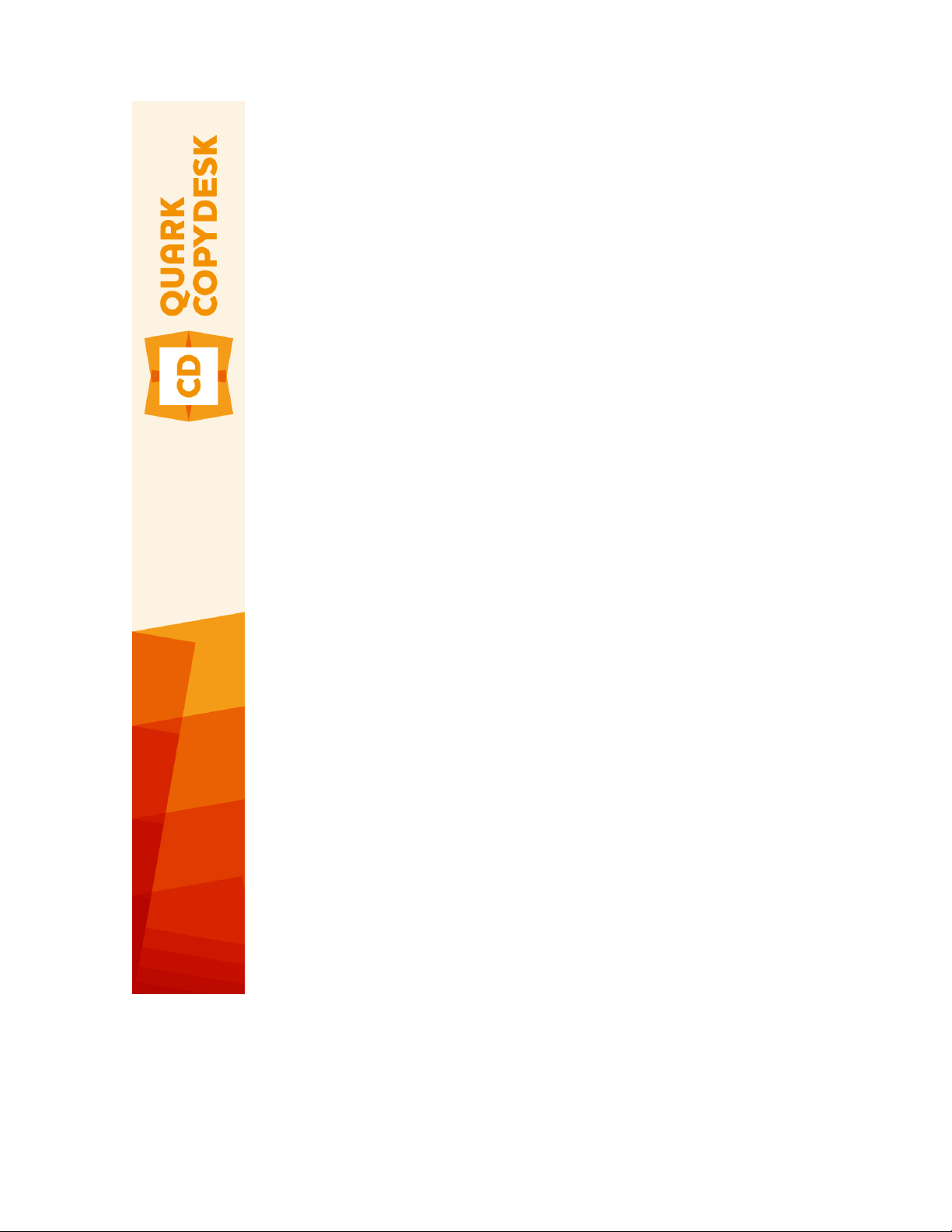
QuarkCopyDesk 10.1 ReadMe
Page 2

CONTENTS
Contents
QuarkCopyDesk 10.1 ReadMe..........................................................4
System requirements........................................................................5
System requirements: Mac OS X............................................................................5
System requirements: Windows.............................................................................5
Installing: Mac OS X..........................................................................7
Performing a silent installation...............................................................................7
Preparing for silent installation: Mac OS X......................................................................7
Performing a silent installation: Mac OS X......................................................................7
Installing: Windows...........................................................................8
Performing a silent installation...............................................................................8
Preparing for silent installation: Windows.......................................................................8
Silent installation: Windows.............................................................................................8
Adding files after installation: Windows.................................................................9
Installing or upgrading with QLA....................................................10
Activating........................................................................................11
Uninstalling......................................................................................12
Uninstalling: Mac OS X.........................................................................................12
Uninstalling: Windows...........................................................................................12
Changes in this version...................................................................13
Known and resolved issues.............................................................16
Contacting Quark............................................................................17
In the Americas.....................................................................................................17
Outside the Americas...........................................................................................17
ii | QUARKCOPYDESK 10.1 README
Page 3
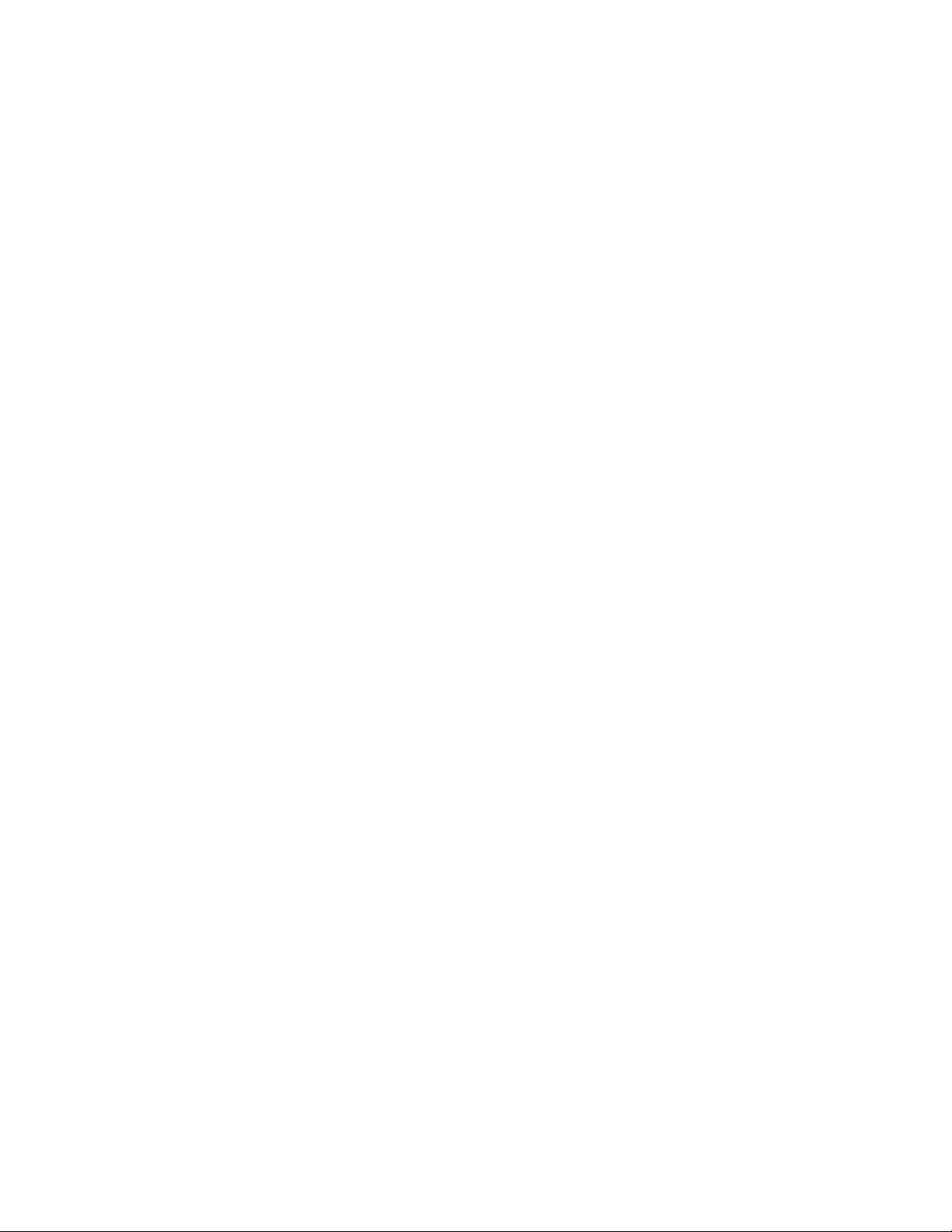
CONTENTS
Legal notices...................................................................................18
QUARKCOPYDESK 10.1 README | iii
Page 4
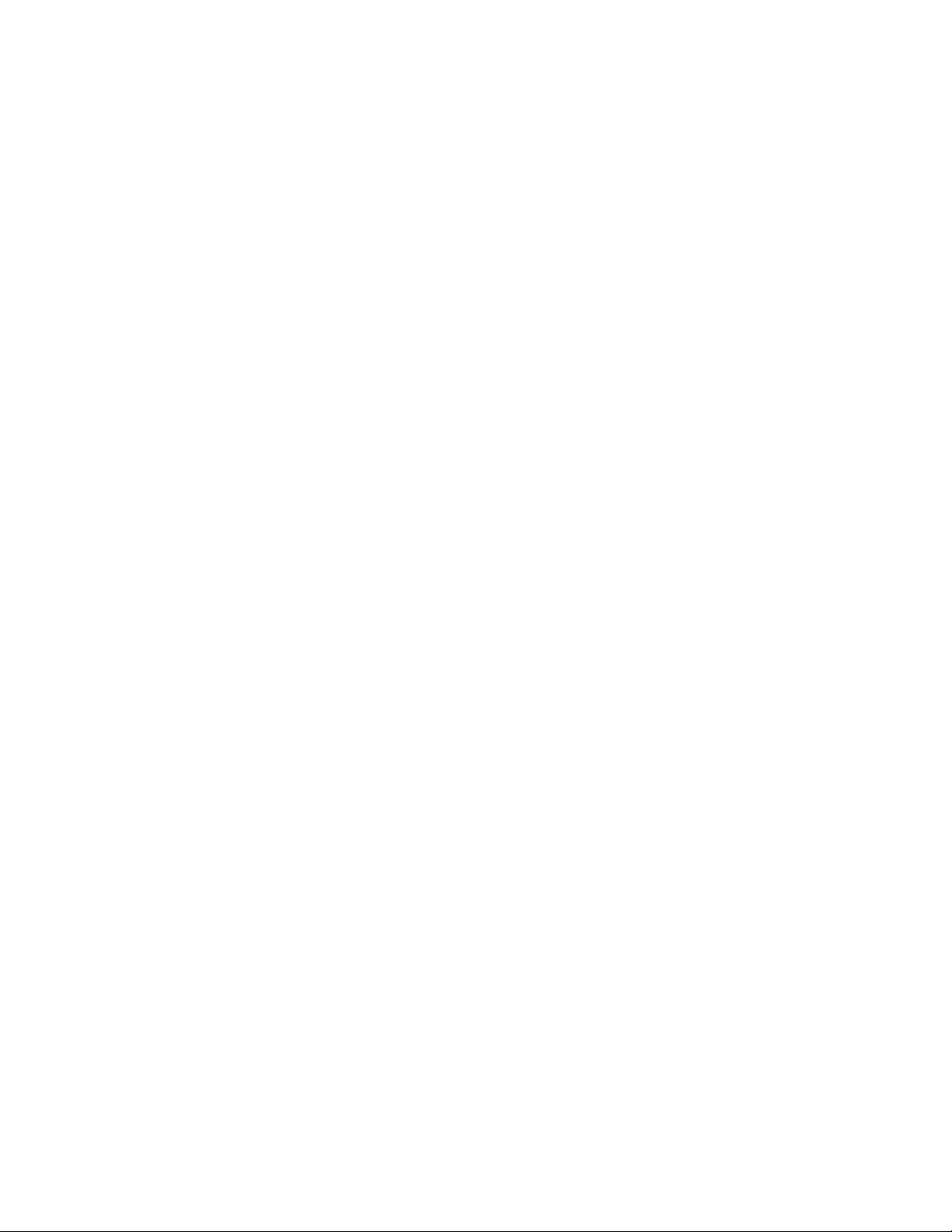
QUARKCOPYDESK 10.1 README
QuarkCopyDesk 10.1 ReadMe
QuarkCopyDesk® lets you edit text and pictures in articles using a high-powered suite of
typographical and image-editing tools. You can use QuarkCopyDesk as a standalone
application, as a means of working on articles in QuarkXPress® projects, or as part of a
larger editorial workflow system.
4 | QUARKCOPYDESK 10.1 README
Page 5
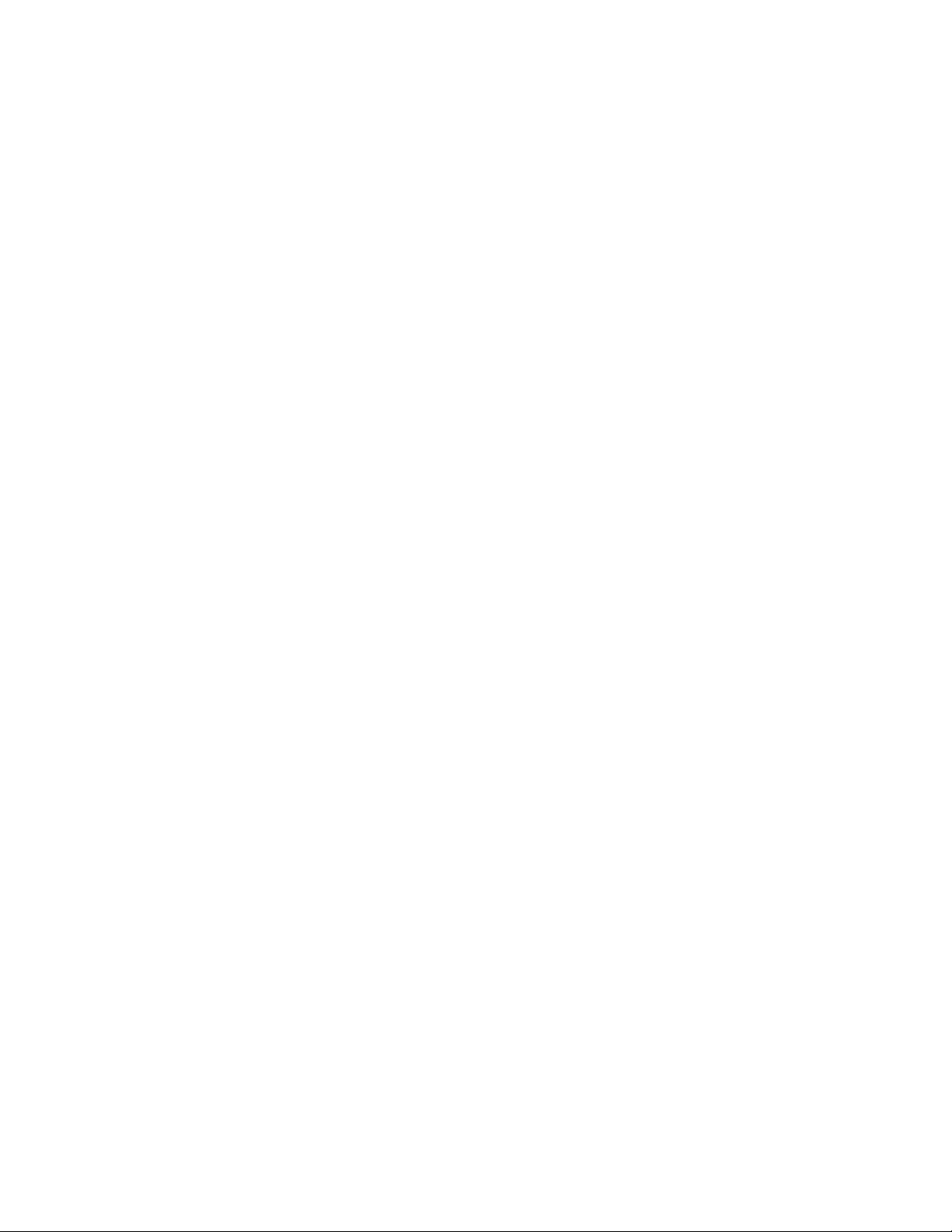
System requirements
System requirements: Mac OS X
Software
• Mac OS X® 10.7.5 (Lion), Mac OS X 10.8.x (Mountain Lion), Mac OS X 10.9.x (Mavericks)
Hardware
SYSTEM REQUIREMENTS
• Mac® Intel® processor
• 2GB RAM or higher
• 2GB hard disk space
Optional
• An Internet connection for activation
• DVD-ROM drive for installation from DVD (not required for installation from download)
System requirements: Windows
Software
• Microsoft® Windows® 7 (32 and 64 Bit) SP1 or Windows 8 (32 and 64 Bit) or Windows
8.1 (32 and 64 Bit)
• Microsoft .NET Framework 4.
Hardware
• 2GB RAM or higher
• 2GB hard disk space
• Multi-core processor supporting SSE3 instruction set
QUARKCOPYDESK 10.1 README | 5
Page 6
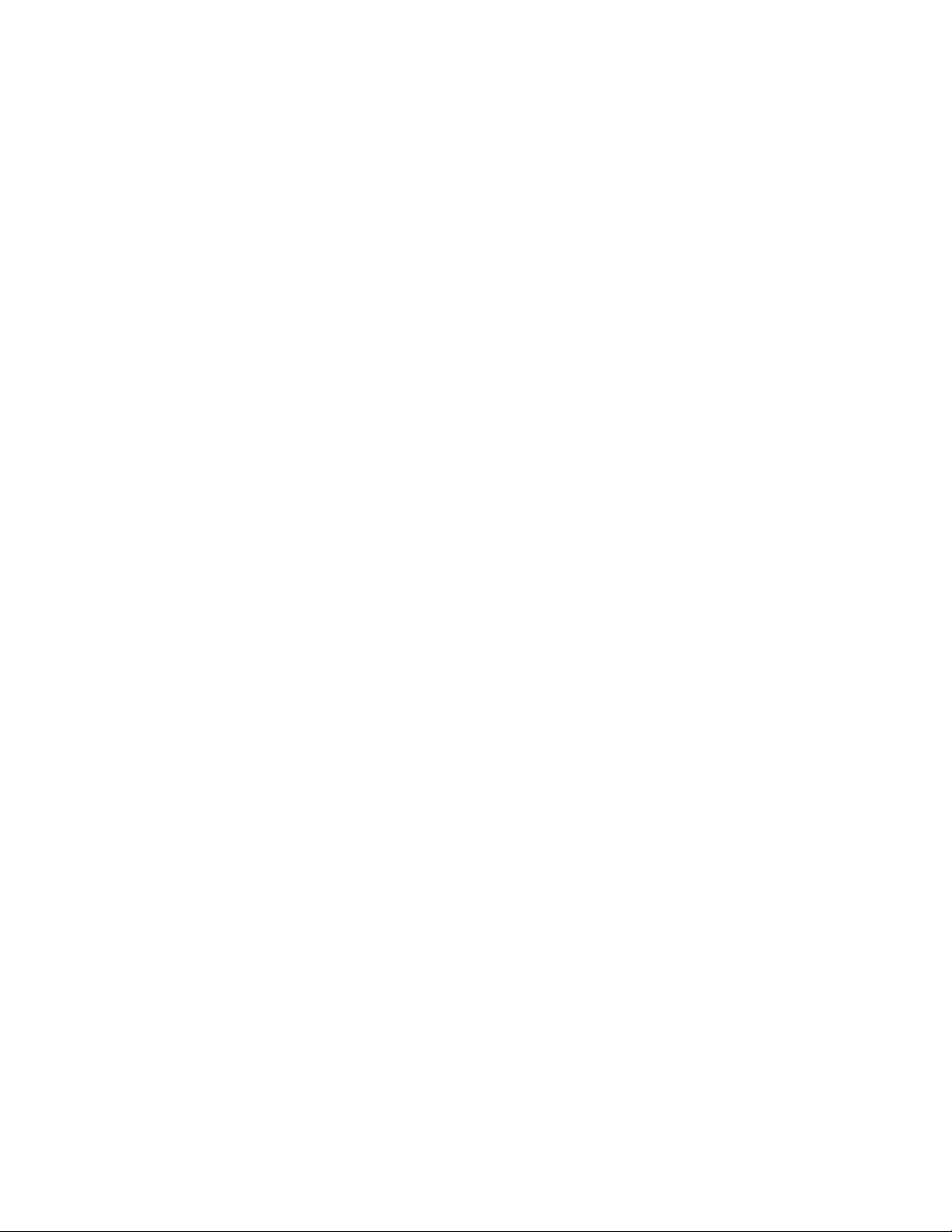
SYSTEM REQUIREMENTS
• An Internet connection for activation
• DVD-ROM drive for installation from DVD (not required for installation from download)
Optional
6 | QUARKCOPYDESK 10.1 README
Page 7

Installing: Mac OS X
To install QuarkCopyDesk:
Disable any virus protection software. If you are concerned about a virus infecting your
1
computer, run a virus check on the installer file, then disable your virus detection software.
Double-click the installer icon and follow the instructions on the screen.
2
INSTALLING: MAC OS X
Performing a silent installation
The silent installation feature lets users install QuarkCopyDesk on their computers over a
network without having to follow step-by-step instructions. This feature is useful for large
group installations when performing manual installations is cumbersome.
Preparing for silent installation: Mac OS X
To enable Mac OS X users to perform a silent installation on their computers, an
administrator must make the following modifications:
Copy everything from the disc or disk image that contains the installer to an empty folder
1
on the local hard disk.
Using the local copy of the installer, install QuarkCopyDesk on the local hard disk. The
2
installer creates a "QuarkCopyDesk Setup.xml" file in the folder where the installer is
located.
Share the folder that contains the installer and the "QuarkCopyDesk Setup.xml" file with
3
users who are licensed to install QuarkCopyDesk.
Performing a silent installation: Mac OS X
To perform a silent installation on Mac OS X, an end user must follow these steps:
Copy the installer folder that contains the "QuarkCopyDesk Setup.xml" file to your
1
computer.
Double-click the QuarkCopyDesk installer icon and follow the instructions on the screen.
2
QUARKCOPYDESK 10.1 README | 7
Page 8

INSTALLING: WINDOWS
Installing: Windows
1
2
To install QuarkCopyDesk:
Disable any virus protection software. If you are concerned about a virus infecting your
computer, run a virus check on the installer file, then disable your virus detection software.
Double-click the installer icon and follow the instructions on the screen.
Performing a silent installation
The silent installation feature lets users install QuarkCopyDesk on their computers over a
network without having to follow step-by-step instructions. This feature is useful for large
group installations when performing manual installations is cumbersome.
Preparing for silent installation: Windows
To enable Windows users to perform a silent installation on their computers, an
administrator must make the following modifications:
Copy everything from the disc or disk image that contains the installer to an empty folder
1
on the local hard disk.
Using the local copy of the installer, install QuarkCopyDesk on the local hard disk. The
2
installer creates a "QuarkCopyDesk Setup.xml" file in the folder where the installer is
located.
Open the "silent.bat" file in a text editor and make sure the path of the "QuarkCopyDesk
3
Setup.xml" file is in the first line as follows: '[network path of setup.exe file]'
/s /v'/qn'
Share the folder that contains the installer and the "QuarkCopyDesk Setup.xml" file with
4
users who are licensed to install QuarkCopyDesk.
Silent installation: Windows
To perform a silent installation on Windows, an end user must follow these steps:
Navigate to the shared folder that contains the "QuarkCopyDesk Setup.xml" and "silent.bat"
1
files.
8 | QUARKCOPYDESK 10.1 README
Page 9

Double-click the "silent.bat" file and follow the instructions on the screen.
2
Adding files after installation: Windows
To add files after installation:
Double-click the "setup.exe" icon.
1
The Setup dialog box displays.
Click Next.
2
The Program Maintenance screen displays.
• Click Modify to choose the files to install. You can install new files or remove previously
installed files.
• Click Repair to correct minor issues related to installed files. Use this option if you
experience issues with missing or damaged files, shortcuts, or registry entries.
Click Next.
3
INSTALLING: WINDOWS
• If you clicked Modify in the previous dialog box, the Custom Setup screen displays. Make
the appropriate modifications, then click Next. The Ready to Modify the Program screen
displays.
• If you clicked Repair in the previous dialog box, the Ready to Repair the Program screen
displays.
Click Install.
4
Click Finish when the system notifies you that the process is complete.
5
QUARKCOPYDESK 10.1 README | 9
Page 10

INSTALLING OR UPGRADING WITH QLA
Installing or upgrading with QLA
Quark® License Administrator (QLA) is software that manages licensed Quark products.
If you purchased an educational site license or a commercial site license, you most likely
received a QLA CD-ROM when you purchased QuarkCopyDesk. QLA must be installed on
your network before you install QuarkCopyDesk.
If QLA is already installed and you are installing QuarkCopyDesk, the License Server
Details dialog box displays after you enter your registration information. Before proceeding,
verify that you have the information you need to enter values in the following fields:
• License Server Host Name or IP Address: Enter the IP address or server name for the
server you have designated as the license server. The license server handles requests from
license clients.
• License Server Port: Enter the value for the license server port. This number is determined
when the QLA software is registered online. The license server port is the port through
which license server requests flow.
• Backup License Server Host Name or IP Address: Enter the IP address or server name for
the server you have designated as the backup license server.
• Backup License Server Port: Enter the value for the backup license server port.
10 | QUARKCOPYDESK 10.1 README
Page 11

Activating
If you have a single-user copy of QuarkCopyDesk, you must activate it. To activate
QuarkCopyDesk when you launch it, click Activate Now (Windows) or Continue (MAC
OS X).
If you do not want to activate QuarkCopyDesk when you launch it, click
Cancel.QuarkCopyDesk presents the option to activate it each time you launch the
application until you activate it.
If you do not activate QuarkCopyDesk, you can use it for 30 days after installation; after
30 days, the product runs in demonstration mode and must be activated before it will run
as a full version.
ACTIVATING
If you cannot activate online, see Contacting Quark for contact information.
QUARKCOPYDESK 10.1 README | 11
Page 12

UNINSTALLING
Uninstalling
If the uninstaller detects a running instance of the application, an alert displays. Close the
application before you begin to uninstall.
Uninstalling: Mac OS X
To uninstall QuarkCopyDesk, open the "Applications" folder on your hard drive (or the
folder in which QuarkCopyDesk was installed) and drag the QuarkCopyDesk folder to the
trash.
Uninstalling: Windows
To uninstall QuarkCopyDesk:
Choose Start > All Programs > QuarkCopyDesk > Uninstall.
1
Click Yes. The uninstaller gathers the information necessary for uninstalling and then an
2
alert displays to notify you that the contents of the QuarkCopyDesk application folder
will be deleted.
Click Yes to continue or No to cancel.
3
You can also uninstall by running the installer again.
12 | QUARKCOPYDESK 10.1 README
Page 13

Changes in this version
New Features
Version 10.1 of QuarkCopyDesk included the following new features and enhancements:
Modern and Optimized UI
QuarkCopyDesk on Mac OS X is now a native Cocoa app with a user interface that's tightly
integrated with the rest of the operating system including Finder, the Dock, and other
Cocoa applications. Users benefit from new OS features and get a thoroughly modern,
future-focused application with rapid support for new Mac OS X releases and features.
What's more QuarkCopyDesk 10.1 now supports HiDPI/Retina® and you will see a new
color theme and a number of enhancements to the workspace including palette docking,
Fullscreen view and streamlining of many menus and dialogs.
CHANGES IN THIS VERSION
• Palette docking: You can now dock toolbars and palettes to the screen edges. Docked
palettes on screen edges form a group and can be moved around as a group.
The Measurements palette can only be docked horizontally due to its width. All other
palettes can be docked vertically to the left and right edges of the screen.
• Palette drag and drop: You can drag and drop palettes and merge them into any palette
group.
• Palette window snapping: Docked palettes have snapping functionality allowing you to
organize your workspace. In the article window, the resize (+) button can be used to unsnap
/ snap a window to the palettes. A splitter is added between the window and palette edges
so that resizing the palette also resizes the window.
• Palette auto show hide: Palette groups can be set to Auto Show / Hide. This feature comes
in handy when you need a bigger workspace area and would like to invoke palettes on an
as needed basis.
• Resizable dialogs: Many dialogs that used to be static are now resizable.
Productivity Enhancements
• Mac OS X menu enhancements
Many menus have been reordered to better group related menu items.
1
Many context menus are shorter, without the long list of disabled menu items.
2
QUARKCOPYDESK 10.1 README | 13
Page 14

CHANGES IN THIS VERSION
• Full Screen view (Mac OS X only): You can switch to Full Screen view like many other
native Mac OS X applications. When working across more than one screen, palettes can
use one screen and your Article another. The editor can focus on the Article without
distractions. Full screen mode also hides the menu bar.
• Measurements palette enhancements (Mac OS X only): As part of Cocoa migration, the
following dialogs have been removed on Mac OS X: The Modify dialog, the Character
Attributes dialog, and the Paragraph Attributes dialog. All of the functionality has been
moved to the enhanced Measurements palette and all shortcuts have been mapped to
the Measurements palette.
• Print dialog enhancements (Mac OS X only): The print dialog now shows page previews.
Other New Features
• Added the ability to zoom in up to 8000%.
• Retina ready UI (Mac OS X only): The QuarkCopyDesk UI is ready for Apple computers that
have a High Resolution Retina display.
• Native support for more font styles (Mac OS X only): QuarkCopyDesk 10.1 lists all the fonts
with the family names properly. If you disable fonts from the Font Book they are also
removed from the font list in QuarkCopyDesk 10.1.
• MS Word Filter enhancements: Pictures are now imported from Microsoft Word files and
hyperlinks are maintained.
• Mac OS X file extensions (Mac OS X only): All save /export dialogs support saving files with
their extensions.
• Highlight missing fonts: You no longer need the Usage palette to find missing fonts. In
Preferences, on Windows use the Text Highlighing pane and on Mac OS X use the Color
Theme pane , and select a background color for missing fonts.
• Added persistent unicode value to the Glyph palette: the selected character's Unicode
value is always visible in the Glyph palette and user doesn't need to rely on the tool tip.
• Send text to IME for reconversion: QuarkCopyDesk 10.1 has added support for IME
reconversion (for Japanese, Korean text). It helps the user to modify the confirmed phonetic
text back to its raw state. On Windows, It is available under the Utilities menu and
contextual menu. On Mac, it is available through the IME menu. The support is also
provided through IME shortcuts and keyboard
• Enable/Disable EA feature: QuarkCopyDesk 10.1 lets layout artists work with East Asian
typographical concepts such as vertical story text, hanging characters, punctuation character
width handling, phonetic text reading (rubi), font sets, character grids, grouped characters,
and intelligent font mapping. These features were previously available only with the East
Asian and Global editions of QuarkCopyDesk . Now you can control the UI using a
dedicated setting in Preferences.
• Program language settings (Mac OS X only): Older versions of QuarkCopyDesk allowed you
to change the Program Language from the Edit menu. On Mac OS X, this option is gone
and QuarkCopyDesk automatically launches in the active OS language, if supported.
14 | QUARKCOPYDESK 10.1 README
Page 15

CHANGES IN THIS VERSION
• Support for Portuguese Reformed hyphenation and spell checking: In preferences you can
set an option that allows you to choose to use reformed Portuguese.
• Updated Pantone color libraries: QuarkCopyDesk 10.1 integrates the latest color libraries
received from Pantone. This update includes 336 new Pantone colors.
Please refer to A Guide to QuarkCopyDesk 10.1 for details or visit
www.quark.com/support/documentation
QUARKCOPYDESK 10.1 README | 15
Page 16

KNOWN AND RESOLVED ISSUES
Known and resolved issues
For product documentation, visit the Quark Web site at www.quark.com, euro.quark.com,
or japan.quark.com. A list of known and resolved issues is available here
Support/Documentation/QuarkCopyDesk.
16 | QUARKCOPYDESK 10.1 README
Page 17

Contacting Quark
The support portal allows you to log support tickets, track tickets, receive status
notifications, chat with a technical support representative, search the Knowledge Base,
and access product documentation.
With direct access to documentation across all Quark software - from QuarkXPress and
App Studio to Quark Enterprise Solutions - you can find answers to your questions at your
convenience. Our support team is also available to help, either through our support portal,
or via phone for our maintenance contract customers.
CONTACTING QUARK
If you are a Quark customer and have a current maintenance or support contract your
account has already been created for you using your registered email address. If you do
not have a support contract you can purchase a single support incident to get your problem
resolved. If you have purchased or registered a supported product, you are eligible for free
support for the first 90 days.
In the Americas
For more details, please check out our support website www.quark.com/support
Outside the Americas
For countries outside the Americas, please visit the following sites to access your support
account:
Support Website
• France - www.quark.com/fr/support
• Germany - www.quark.com/de/support
QUARKCOPYDESK 10.1 README | 17
Page 18

LEGAL NOTICES
Legal notices
©2014 Quark Software Inc. and its licensors. All rights reserved.
Protected by the following United States Patents: 5,541,991; 5,907,704; 6,005,560;
6,052,514; 6,081,262; 6,633,666 B2; 6,947,959 B1; 6,940,518 B2; 7,116,843; 7,463,793;
and other patents pending.
Quark, the Quark logo, QuarkXPress, and QuarkCopyDesk are trademarks or registered
trademarks of Quark Software Inc. and its affiliates in the U.S. and/or other countries. All
other marks are the property of their respective owners.
18 | QUARKCOPYDESK 10.1 README
