Page 1

A Guide to Quark Publishing
Platform 9.5.4
Page 2

CONTENTS
Contents
Introduction.......................................................................................8
Where we're coming from......................................................................................8
Conventions in this book........................................................................................8
About Quark Publishing Platform...................................................10
Platform concepts.................................................................................................11
Platform components............................................................................................12
Platform architecture............................................................................................14
Platform features..................................................................................................15
Configuration..................................................................................16
Administration client.............................................................................................16
System area...................................................................................................................17
Content Model area......................................................................................................17
Workflow area...............................................................................................................17
Users and Groups area..................................................................................................18
Configuring storage options.................................................................................18
Adding repositories.......................................................................................................18
Deleting repositories.....................................................................................................19
Working with content types.................................................................................19
Working with collection types.......................................................................................21
Working with attributes........................................................................................21
Defining attributes.........................................................................................................21
Adding constraints to attributes....................................................................................27
Working with relationships...................................................................................29
Working with workflows.......................................................................................30
Creating a workflow......................................................................................................31
Working with statuses...................................................................................................32
Working with forms..............................................................................................33
Defining Roles and Privileges...............................................................................34
Roles and Privileges......................................................................................................34
Creating and deleting users .................................................................................35
Managing user lists with LDAP......................................................................................37
Creating and deleting groups...............................................................................41
Configuring Redline colors....................................................................................42
ii | A GUIDE TO QUARK PUBLISHING PLATFORM 9.5.4
Page 3

CONTENTS
Maintenance and asset management..............................................44
Monitoring user activity and logging off users.....................................................44
Deleting assets......................................................................................................45
Archiving assets....................................................................................................45
Restoring assets....................................................................................................46
User interface..................................................................................48
Roles, views, and content structure overview......................................................48
The Workspace Browser window.........................................................................48
Workspace Browser window................................................................................48
Workspace toolbar........................................................................................................50
View display options.....................................................................................................54
Icon columns.................................................................................................................61
Preview pane.................................................................................................................62
Menus (Quark Publishing Platform Client)............................................................63
Quark Publishing Platform Client menu (Mac OS only).................................................63
File menu.......................................................................................................................64
Edit menu......................................................................................................................64
View menu.....................................................................................................................64
Actions menu................................................................................................................65
Go To menu..................................................................................................................66
Search menu..................................................................................................................66
Window menu (Mac OS)................................................................................................67
Help menu.....................................................................................................................67
Menus (QCD).........................................................................................................67
QuarkCopyDesk menu (Mac OS only)...........................................................................67
Platform menu...............................................................................................................67
Menus (QXP).........................................................................................................68
QuarkXPress menu (Mac OS only).................................................................................69
Utilities menu.................................................................................................................69
Window menu...............................................................................................................69
Platform menu...............................................................................................................69
Client tasks .....................................................................................72
Understanding how Quark Publishing Platform works.........................................72
Quark Publishing Platform Server and Quark Publishing Platform client applications...72
Administering a Quark Publishing Platform workflow...................................................72
Using XML Author with Quark Publishing Platform.......................................................73
Assigning and managing assets from QXP...................................................................73
Routing and tracking.....................................................................................................77
Automating output and export.....................................................................................78
Archiving and restoring.................................................................................................78
A GUIDE TO QUARK PUBLISHING PLATFORM 9.5.4 | iii
Page 4

CONTENTS
Logging on............................................................................................................78
Creating assets (QCD and QXP)...........................................................................80
Working with collections.......................................................................................80
Working with collection templates................................................................................81
Creating a collection.....................................................................................................81
Editing collections.........................................................................................................89
Duplicating a collection.................................................................................................90
Deleting a collection.....................................................................................................91
Appending content (QCD and QXP).....................................................................91
Checking in assets.................................................................................................91
Check In command.......................................................................................................92
Check In Other command ............................................................................................93
Check in multiple assets................................................................................................93
Check In Project With Pictures (QXP only)....................................................................94
Assigning assets....................................................................................................95
Assigning assets: Quark Publishing Platform Client......................................................95
Assigning assets: QXP...................................................................................................96
Performing a search..............................................................................................97
Using the Quick Search feature.....................................................................................99
Performing a nested search.........................................................................................100
Performing a full-text search.......................................................................................101
Performing a collection search....................................................................................102
Search from here.........................................................................................................103
Working with saved searches......................................................................................104
Managing searches.....................................................................................................104
Specifying search result display options ....................................................................105
Checking out assets............................................................................................105
Checking out an asset: Quark Publishing Platform Client...........................................105
Checking out an asset: QCD.......................................................................................106
Checking out an article or project: QXP......................................................................106
Checking out a project with attachments: QXP..........................................................106
Checking out and editing pictures: QXP & QCD........................................................107
Using Advanced search: QCD and QXP ....................................................................107
Cancelling a Checkout ...............................................................................................108
Working with templates.....................................................................................108
Attaching content to layouts..............................................................................109
Primary and secondary attachments...........................................................................109
Attaching article components by dragging.................................................................110
Attaching articles by dragging....................................................................................111
Attaching articles by assigning....................................................................................113
Attaching text files to layouts......................................................................................113
Attaching pictures to layouts.......................................................................................114
Attaching App Studio assets.......................................................................................114
iv | A GUIDE TO QUARK PUBLISHING PLATFORM 9.5.4
Page 5

CONTENTS
Attaching multimedia assets to reflow articles............................................................115
Tracking attachments..................................................................................................115
Detaching components...............................................................................................116
Attaching digital assets to layouts...............................................................................116
Replacing article geometry.................................................................................116
Working with libraries.........................................................................................117
Using Read-Only to view an asset......................................................................118
Publishing assets.................................................................................................118
Viewing and editing attribute information.........................................................119
Saving a revision of an asset...............................................................................120
Customizing the search results pane..................................................................120
Setting Quark Publishing Platform Client preferences.......................................121
General pane...............................................................................................................121
Workspace pane..........................................................................................................124
Startup Mode pane.....................................................................................................125
Archive pane...............................................................................................................126
Setting Quark Publishing Platform preferences: QXP .......................................126
QXP preferences: General pane.................................................................................126
QXP preferences: Workspace pane............................................................................129
QXP preferences: Project and Attachments pane.......................................................131
QXP preferences Article pane.....................................................................................132
QXP preferences: Alerts pane.....................................................................................133
Setting Quark Publishing Platform preferences: QCD........................................134
QCD preferences: General pane.................................................................................134
QCD preferences: Workspace pane...........................................................................137
QCD preferences: Article pane...................................................................................139
QCD preferences: Alerts pane....................................................................................139
Redlining.......................................................................................141
Using Redline controls........................................................................................141
Notes.............................................................................................143
Working with notes............................................................................................143
Opening and closing notes.........................................................................................143
Showing and hiding notes...........................................................................................143
Deleting notes.............................................................................................................143
Converting between notes and text............................................................................144
Viewing notes by author, date, name, or color...........................................................144
Moving and resizing notes..........................................................................................144
Printing notes..............................................................................................................144
Notes in PDFs..............................................................................................................144
A GUIDE TO QUARK PUBLISHING PLATFORM 9.5.4 | v
Page 6

CONTENTS
Web Client....................................................................................145
Logging on with Quark Publishing Platform Web Client....................................145
Changing password............................................................................................146
Customize search results display........................................................................147
Searching in Web Client......................................................................................147
Archiving and Restoring in Web Client...............................................................148
Using display options..........................................................................................148
Previewing assets with Quark Publishing Platform Web Client.........................149
Using the Publish features..................................................................................150
Editing asset attributes.......................................................................................150
Viewing asset revisions.......................................................................................150
Viewing relationship information........................................................................151
Creating articles in Quark Publishing Platform Web Client................................152
Creating projects from templates in Quark Publishing Platform Web Client.....152
Editing articles in Quark Publishing Platform Web Client..................................153
Editing text components.............................................................................................153
Editing picture components........................................................................................155
Managing components...............................................................................................156
Finding and replacing text in articles..........................................................................157
Adjusting background color for editing......................................................................158
Changing text size for editing.....................................................................................159
Working with Rubi.......................................................................................................159
Working with Grouped Characters..............................................................................160
Using notes in articles.................................................................................................161
Editing projects in Quark Publishing Platform Web Client.................................161
Callouts in Quark Publishing Platform Web Client.............................................162
Checking in Other files........................................................................................162
Editing Other Files..............................................................................................162
Deleting, duplicating and getting a local copy of an asset.................................163
Deleting an asset.........................................................................................................163
Duplicating an asset....................................................................................................163
Getting an asset..........................................................................................................164
Using the Web Client Preview pane...................................................................164
Setting Quark Publishing Platform Web Client preferences...............................164
Script Manager .............................................................................167
Quark Publishing Platform Script Manager configuration..................................167
Working with Quark Publishing Platform Script Manager..................................168
Logging on with Quark Publishing Platform Script Manager......................................169
Creating a script..........................................................................................................169
Importing a script........................................................................................................170
Deleting and exporting scripts....................................................................................171
vi | A GUIDE TO QUARK PUBLISHING PLATFORM 9.5.4
Page 7

CONTENTS
Writing, editing, and triggering a script.............................................................171
Accessing Quark Publishing Platform Server objects..................................................172
Loading a script in a script..........................................................................................172
Logging and debugging scripts..................................................................................172
Using utility methods in scripts...................................................................................173
Triggering a script.......................................................................................................173
Quark Publishing Platform event-based script example.............................................174
Executing a script manually.........................................................................................176
Privileges.......................................................................................177
Content privileges..............................................................................................178
Content privileges: General........................................................................................178
Content privileges: Edit Attributes..............................................................................179
Content privileges: Job Jackets..................................................................................180
Content privileges: Edit Redlining..............................................................................180
Content privileges: Article Components.....................................................................180
Content privileges: Edit Pictures.................................................................................181
Content privileges: Editing..........................................................................................181
Application privileges.........................................................................................181
Application privileges: Administration........................................................................181
Application privileges: Workspace..............................................................................182
Glossary........................................................................................183
Legal notices.................................................................................194
A GUIDE TO QUARK PUBLISHING PLATFORM 9.5.4 | vii
Page 8

INTRODUCTION
Introduction
Quark® Publishing Platform™ is a collection of networked applications for creative
workgroups. This Guide provides a high-level introduction to the Quark Publishing Platform
Client application and the functionality Quark Publishing Platform adds to QuarkXPress®
and QuarkCopyDesk®. You can use this Guide to learn what each feature is, what it's for,
how you can put it to work for you, and where you can find it. For information about
using Quark Publishing Platform with XML Author, see the Quark XML Author for Quark
Publishing Platform documentation.
Where we're coming from
This book assumes you are familiar with your computer and know how to:
• Launch an application
• Open, save, and close files
• Use menus, dialog boxes, and palettes
• Use the mouse, keyboard commands, and modifier keys
If you need help performing any of these tasks, consult the documentation resources (user
or reference guides) provided with your computer.
Conventions in this book
Formatting conventions in this guide highlight information to help you quickly find what
you need.
• Bold type style: The names of all dialog boxes, fields, and other controls are set in bold
type. For example: "Click Storage in the Administration pane."
• References: In descriptions of features, parenthetical references guide you in accessing
those features. For example: "The System Storage controls (Administration pane) let you
designate asset storage."
• Arrows: You will often see arrows (>), which map the path to a feature. For example:
"Choose Administration > User Profiles to add a user."
8 | A GUIDE TO QUARK PUBLISHING PLATFORM 9.5.4
Page 9

INTRODUCTION
• Icons: Although many tools and buttons are referenced by name, which you can see by
displaying ToolTips, in some cases icons are shown for easy identification.
• Cross-platform issues: Some labels, buttons, key combinations, and other aspects of Quark
Publishing Platform client applications differ between Mac OS® and Windows® because
of user interface conventions or other factors. In such cases, both the Mac OS and Windows
versions are presented, separated by a slash, with the Mac OS version presented first. For
example, if the Mac OS version of a button is labeled Select, and the Windows version is
labeled Browse, you are directed to "Click Select/Browse." More complex cross-platform
differences are mentioned in notes or parenthetical statements.
Notes provide helpful information about particular features and general techniques for
using the software.
A GUIDE TO QUARK PUBLISHING PLATFORM 9.5.4 | 9
Page 10

ABOUT QUARK PUBLISHING PLATFORM
About Quark Publishing Platform
Quark Publishing Platform is a highly configurable solution for complete, automated,
end-to-end multichannel publishing. Quark Publishing Platform is purpose-built to support
end-to-end publishing needs, from complete manual publishing systems to highly
automated workflows.
The Platform consists of a set of core modules that can be combined in various ways and
integrated with third-party systems to accommodate almost any workflow. Its capabilities
can be described in terms of content creation, management, publishing, and delivery.
Create
Quark Publishing Platform lets you:
• Design professional templates for different publications
• Author structured content in the familiar Microsoft Word environment
• Integrate content from databases with other forms of content
• Utilize multimedia content such as video, audio, and slideshows
Manage
Quark Publishing Platform provides:
• Workflow and collaboration tools
• Task and update notifications
• Component management
• Automated checks
• Version control
Publish
With Quark Publishing Platform, you can:
• Automatically assemble components of various types from various sources into sophisticated
layouts
• Automatically publish those layouts in a variety of formats for a variety of devices
10 | A GUIDE TO QUARK PUBLISHING PLATFORM 9.5.4
Page 11

Deliver
The automation features built into Quark Publishing Platform make it easy for you to
deliver content to your content consumers in both public and secure environments.
Platform concepts
In order to use Quark Publishing Platform effectively, you should understand some of the
key concepts that it uses.
Assets: An asset is a unit of independent content. Quark Publishing Platform stores, tracks,
and manages assets along with their metadata. The Platform also provides version control
of assets, with both major and minor versions. Versioning policy can be configured for
each content type within a collection. The Platform also supports multiple renditions of
assets (such as previews, thumbnails, XML representations, and so forth), storing renditions
along with each version of their original assets. Assets are stored in a configurable repository;
the default repository on a file server, but pluggable third-party repositories are also
supported.
Content types: Every asset has a content type. The content type concept is a unified
mechanism for associating metadata, workflows, relationships, privileges, and rendering
and publishing actions with different types of content. The Platform can automatically
detect a variety of different content types, including pictures, QuarkXPress projects, DITA
topics, and DITA for Business Documents. Assigning content types to assets allows the
Platform to apply different lifecycles, workflows, and publishing requirements to different
types of content. Content types are hierarchical, with child content types inheriting from
their parents, for easy and logical configuration. Child content types can be fine-tuned by
associating specific metadata and publishing activities with them. In addition to the
standard set of content types, the Platform allows you to define your own and provides
an auto-detection mechanism for so that they can be automatically recogized.
ABOUT QUARK PUBLISHING PLATFORM
Attributes: Assets can have attributes, which are containers for metadata that model the
intrinsic properties of those assets. The selection of attributes for an asset is determined
by its content type. You can use attributes to drive custom workflows and publishing
processes, and to reflect system-managed state. Attributes are created globally and can be
applied to one or more content types.
Relationships: A relationship links two assets with one another, with one asset being the
parent and the other being the child, and has some associated metadata. There are different
types of relationships, with different sets of associated metadata. Relationships can be
specific to a particular version of a child asset, or can apply to all versions. Relationships
enable component-content management use cases. There are predefined relationships
between QuarkXPress projects and article components, and between QuarkCopyDesk
article components and pictures, and there is a predefined relationship for XML component
references. You can also create your own relationships.
Component management and referencing features are available both for XML content
and for QuarkXPress/QuarkCopyDesk components. In this context, an asset can be a single
topic, a concept, an image, or a media file. Aggregated documents (including DITA maps
A GUIDE TO QUARK PUBLISHING PLATFORM 9.5.4 | 11
Page 12

ABOUT QUARK PUBLISHING PLATFORM
and QuarkXPress layouts) are also modeled as assets. The content type of an asset determines
its role.
The Platform uses asset relationships to model content-component references. For cases
of content reuse, the Platform creates multiple relationships, which define such things as
a component’s location, its update status, and so forth. You can selectively burst content
when you check it into the Platform, for easy reuse. You can pin content to a particular
version, or be automatically updated when the master version of the content changes.
Collections: A collection is a generic hierarchy that you can use to organize assets. You
can model departmental hierarchies, folders, or jobs. You can then map one or more
workflows to each collection, and the assets in each collection will follow that collection's
workflow. Collections also have users associated with them, and different users can have
different roles in different collections. You can apply collection-specific routing rules and
revision control settings, and assign collection-specific attributes, and search on a
collection-specific basis. A collection's Job Jackets file defines the resources available for
the projects and articles in that collection.
Workflows: A workflow helps you to manage the lifecycle of assets by providing a named,
ordered set of statuses for those assets to move through. A status-based auto-routing feature
helps keep everything on track. You can create different workflows for different content
types, use different forms to present attributes in different workflows, and color-code the
statuses in a workflow for easy identification. Each workflow can have its own
QuarkXPress/QuarkCopyDesk redlining settings and Job Jacket rule evaluations, and you
can apply status-based constraints for each attribute.
Publishing Services: The Publishing Service Framework is a server-side framework that
automates publishing and delivery tasks. You can create configurable and extensible
publishing processes that use a variety of renderers, including third-party renderers.
• A Publishing Process is a pipeline consisting of re-usable Activities that encapsulate
common tasks such as resolving XML component references and QuarkXPress attachments,
applying transformations, submitting content to the appropriate rendering engine,
packaging and collecting the output, and delivering the rendered output to a CMS or via
FTP or HTTP.
• A Publishing Channel is a specific configuration of a publishing process that can be
mapped to specific content types. The Platform ships with a library of commonly required
Activities and several pre-configured Publishing Channels.
• An SDK for developing custom Activities is also available.
Platform components
Quark Publishing Platform consists of a set of core modules that can be combined in
various ways with each other and with other systems. Depending on the needs of your
organization, you may choose to use some or all of these modules.
12 | A GUIDE TO QUARK PUBLISHING PLATFORM 9.5.4
Page 13

ABOUT QUARK PUBLISHING PLATFORM
Quark Publishing Platform Server: The heart of Quark Publishing Platform. The Server
manages content, controls and coordinates workflows, provides a hierarchical scheme for
organizing assets and tracks the relationships between those assets, implements automated
versioning, and lets you keep track of users and their permissions. A Web-based
administrative interface lets you control and configure the Server.
Quark Publishing Platform Clients: A Platform client is any application that can talk to
Quark Publishing Platform Server. Available clients include QuarkXPress for Quark
Publishing Platform, Quark XML Author for Quark Publishing Platform, Quark Publishing
Platform Web Client, QuarkCopyDesk for Quark Publishing Platform, and desktop client
for Mac and Windows. You can also implement and integrate your own clients with the
Quark Publishing Platform SDK. A sample client for iOS "Gateway Starter App" is also
included with the SDK.
• Quark XML Author for Platform: For XML content authoring and reuse in Microsoft Word.
• QuarkXPress: For template development, custom layout, content authoring, and layout
and content review.
• QuarkCopyDesk: For content authoring and review.
• Quark Publishing Platform Web Client: For content authoring and review in a Web browser.
• Quark Publishing Platform Client: A generic desktop client, available for Windows and
Mac OS.
Work-in-Progress Repository: A repository that provides versioning and component
management capabilities for XML assets, QuarkXPress assets, and QuarkCopyDesk assets.
Once a publication is finalized, the published files can be archived in a system of record.
Quark Publishing Platform Renderer: QuarkXPress Server, an engine that produces
published files from component assets. QuarkXPress Server can produce output in a variety
of formats, including PDF, ePub, and AVE (for deployment to the iPad and other devices).
DITA Open Toolkit: An engine that produces published files from XML content that uses
the DITA schema. Working with an XSL-FO processor such as Antenna House, the DITA
Open Toolkit can produce output in PDF, HTML, RTF, and HTML Help formats.
Quark Publishing Platform Script Manager: A scripting engine that allows you to build
sophisticated custom functionality into Quark Publishing Platform Server without having
to know a programming language.
Quark Publishing Platform SDK and REST interface: Robust interfaces that allow you
to easily develop your own custom Quark Publishing Platform clients.
In addition to the clients listed above, Quark Publishing Platform can support custom
mobile client applications. The Platform includes the source code for a sample mobile
application called the Gateway iOS Starter App, which demonstrates how to create a custom
Platform client for iPhone or iPad.
A GUIDE TO QUARK PUBLISHING PLATFORM 9.5.4 | 13
Page 14

ABOUT QUARK PUBLISHING PLATFORM
Platform architecture
Quark Publishing Platform is built using open industry standards such as SOA and the
Spring framework, to allow easy integration with existing business systems. The architecture
of Quark Publishing Platform is shown in the following diagram.
Quark Publishing Platform architecture
At the center is Quark Publishing Platform Server, which is a Spring-based Java application
running in a Web container. This application has a number of services, hosted using the
Spring framework, which it uses to perform various operations such as querying, honoring
privileges, and maintaining metadata. You can also write your own custom services for
business system integration.
The Publishing Service provides a component-aware publishing framework that can
integrate with multiple renderers and delivery systems to publish content in multiple
formats, including PDF, eBooks, iPad content, RSS feeds , syndications, and so forth.
At the top of the diagram are the Quark Publishing Platform client applications. These
include desktop applications (such as QuarkXPress, QuarkCopyDesk, and Quark XML
Author), Web applications (including the Web client and Web administrator), and mobile
clients such as the Gateway iOS Starter App. Such client applications can communicate
with Quark Publishing Platform Server via SOAP or the REST interface, whichever is a
better fit.
Also within the Web container are any adapters that are necessary for Quark Publishing
Platform Sever to talk to the Work-in-Progress repository or databases. Other adapters
connect Quark Publishing Platform Server with output technologies such as the DITA
Open Toolkit and the Antenna House XSL-FO formatter.
14 | A GUIDE TO QUARK PUBLISHING PLATFORM 9.5.4
Page 15

The Web container also hosts Quark Publishing Platform Renderer, which provides output
in a variety of formats (shown in the boxes around the lower left corner). The Renderer
includes a load balancer called Server Manager and some number of subrenderers running
separately to handle requests as efficiently as possible.
Messaging within the system is handled with Java Message Service (JMS) messages, managed
by ActiveMQ.
The Platform can securely communicate with external resources such as LDAP servers using
either Kerberos or NTLM encryption. This enables the Platform to support single sign-on
and domain users.
Platform features
In addition to the features already discussed, Quark Publishing Platform offers the following.
• Powerful content reuse features: You can easily use and reuse assets and XML content
in an interface that allows you to preview your changes as they will look at outlook without
leaving Microsoft Word. For more information, see the documentation for Quark XML
Author for Quark Publishing Platform.
ABOUT QUARK PUBLISHING PLATFORM
• Versatile automation features: Using the Quark Publishing Platform publishing framework,
you can create publishing channels (for automatically building output) and delivery channels
(for delivering published content to its destination).
• Workflow management: Quark Publishing Platform lets you construct workflows that
can automatically route files to the appropriate parties based on their statuses, notify those
parties of their assigned tasks, add comments to drafts of document, track and review
changes, and divide the work on a single document so that different users can work on it
simultaneously.
• Collections hierarchy: The Work-in-Progress repository can be organized into whatever
kind of hierarchy works for your organization.
• Sophisticated query engine: Quark Publishing Platform clients can take advantage of a
powerful query engine, including metadata search and full-text search, using an intuitive
user interface. Queries can be named, saved, and shared among users.
• Server-side scripting: Quark Publishing Platform Server comes pre-configured with the
Rhino scripting engine for JavaScript. Scripting is implemented using the Apache Bean
Scripting Framework (BSF). All services, data transfer objects (DTOs), and JMS messages
are available to the script engines. Scripts are executed on the server in a separate thread
of the server process for maximum safety and efficiency. Scripts can be triggered manually,
by a schedule, or by a server-side event. For more information, see "Script Manager ."
• Directory server integration: You can import users from LDAP servers to enable single
sign-on. For more information, see "Managing user lists with LDAP."
A GUIDE TO QUARK PUBLISHING PLATFORM 9.5.4 | 15
Page 16

CONFIGURATION
Configuration
Administration client
Users with the Administration role can configure and maintain a Quark Publishing Platform
workgroup's workflow. In addition to establishing structure for users and the content they
generate, Administrators control security, set defaults, specify storage locations, and
customize the parameters for tracking every asset in their workflow.
To administer Quark Publishing Platform Server, navigate to the following URL in a Web
browser:
http://[IP address of Platform Server computer]:61400/admin
You can also display the administration from the home page, which is http://[IP
address of Platform Server computer]:61400
The Quark Publishing Platform Web Administrator displays.
When you select User Activity, the admin client displays the list of all logged-on users,
including each user's name, the time and date each user logged on, each user's machine
name, and each user's application. If you need to log off a user, select the user's name in
the list and click Log Off Users. You can also log off users and send a message to a logged-on
user.
16 | A GUIDE TO QUARK PUBLISHING PLATFORM 9.5.4
Page 17

Admin client running in Web client
System area
The System area includes the following controls:
CONFIGURATION
• Storage: Use this control to specify one or more storage folders for assets and to establish
rules for storing different file types. For more information, see "Configuring storage options."
• User Activity: Lets you view logged-on users. For more information, see "Administration
client."
Content Model area
The Content Model area includes the following controls:
• Content Types: Use these controls to specify which types of content the Platform is
managing. For more information, see "Working with content types."
• Attributes (also called "metadata" or "headers"): Use these controls to create and configure
attributes that can be associated with assets, article components, collection types, and
layout types. For example, you could create an attribute called "Image approved" for picture
file types. When a user approves an image, he or she can check "Image approved" for the
picture. When another user searches for approved pictures, the user can include the "Image
approved" attribute in the search criteria and limit the search results to approved images.
For more information, see "Defining attributes."
• Relations: Use these controls to configure the relationships available between Platform
assets. For more informaiton, see "Working with relationships."
Workflow area
The Workflow area includes the following controls:
A GUIDE TO QUARK PUBLISHING PLATFORM 9.5.4 | 17
Page 18

CONFIGURATION
• Workflow Definition: Use these controls to create and configure workflows. For more
information, see "Working with workflows."
Users and Groups area
The Users and Groups area includes the following controls:
• Roles and Privileges: Use these controls to create, delete, rename, and modify roles and
their associated privileges. For details about setting privileges, see "Privileges." For example,
you can create a role called "Editorial," and assign this role to your writers and editors. All
users with this role will have the same privileges to perform editorial functions.
• User Profiles: Use these controls to create a user, assign a role to the user, assign a password,
and enable or disable the user's ability to log on. You can also delete, rename, and modify
user accounts.
• Groups: Use these controls to combine user profiles into groups to which assets can be
routed. When you route an assignment to a group, that asset appears in the assignments
for everyone in that group. The first person in the group who checks out the asset gains
control of that asset. You can also delete, rename, and modify groups.
• Redline: Use these controls to specify default redline tracking colors for each user.
Configuring storage options
In versions of Quark Publishing Platform prior to 9.5, you could set up separate repositories
for different file types. In version 9.5 and later, you can simply set up a single repository
for all asset types. You can add additional repositories if you need additional space, and
change the priority of your repositories to control which one new assets are written into.
To configure storage options, click Storage.
Adding repositories
To add a storage repository:
Click the Repository tab in the Administration: Storage window.
1
18 | A GUIDE TO QUARK PUBLISHING PLATFORM 9.5.4
Page 19

CONFIGURATION
Use the Repository tab of the Administration: Storage area to view and manage the folders
where Quark Publishing Platform assets are stored.
Click + to display the New Repository dialog box.
2
Enter a name for the repository in the Name field.
3
To specify a specific file system directory, choose fileRepositoryAdapter and then specify
4
a URL in the URL field (for example: /Users/Name/QPP Repository for Mac OS, or
C:\QPP Repository for Windows).
For information about creating a SharePoint repository, see the Quark Publishing Platform
SharePoint Adapter ReadMe.
The storage location must include read/write permissions.
Deleting repositories
To remove a storage repository, click the Repository tab in the Administration: Storage
window, select the repository you want to remove, then click – (minus sign). A warning
message prompts you to confirm the deletion.
Working with content types
Quark Publishing Platform supports a variety of different types of content, including
QuarkXPress projects, QuarkCopyDesk articles, picture files, multimedia files, and XML
files. The Content Types pane lets you control the way in which information about each
of these content types display in Quark Publishing Platform user interfaces.
A GUIDE TO QUARK PUBLISHING PLATFORM 9.5.4 | 19
Page 20

CONFIGURATION
Content Types pane
Different types of content have different attributes. For example, the list of attributes for
a picture includes values for "Pixel width," "Pixel height," and "Resolution," and the list of
attributes for a text component includes values for "Word count" and "Line count." Some
attributes, such as "Checked out duration," are relevant only to Quark Publishing Platform,
and are stored only in Quark Publishing Platform.
For XML files that adhere to the DITA and BusDocs schemas, Quark Publishing Platform
provides access to specific file-level element and attribute values. For example, you can
use the Quark Publishing Platform user interface to view the values of a DITA XML file's
<title> and <author> elements without having to open the file.
By default, Quark Publishing Platform is configured to provide access to a variety of
attributes for four categories of content types:
• Article components
• Assets (of various types)
• Quark Publishing Platform collection types (for more information, see "Working with
collection types")
• QuarkXPress layouts
You can create new content types for asset, text components, and picture components.
You can also create new collection types. To add a new content type, select an eligible
parent content type, then click the plus button under the content type list on the left.
You can add new attributes to any content type. These can be existing attributes from the
Attributes pane, or entirely new attributes.
• To add an existing attribute to the selected content type, click the plus button under the
attribute list on the right and choose Select from Existing.
• To create a new attribute, click the plus button under the attribute list on the right and
choose Create New. (For more information, see "Understanding attribute types.") Any new
20 | A GUIDE TO QUARK PUBLISHING PLATFORM 9.5.4
Page 21

attributes you create are automatically added to the attribute list displayed in the Attributes
pane.
There are two ways to disassociate an attribute from a content type:
• To permanently delete the attribute, select it, click the minus button under the attribute
list on the right, and choose Delete.
• To disassociate the attribute from the selected content type but leave it in the attribute
pool, select the attribute, click the minus button under the attribute list on the right, and
choose Remove Mapping.
Working with collection types
A collection type is similar to an asset type in that it has a particular set of attributes. By
applying a collection type to a collection, you enable users to view and edit attributes for
that collection and create a form for editing those attributes.
To configure a collection type, expand the Collection category in the content type tree
and select the collection type you want to configure.
CONFIGURATION
Configuring a collection type
For more information, see "Working with collection types."
Working with attributes
Each content type has its own set of attributes. For convenience, all attributes are listed
in the Attributes pane. You can assign attributes to content types in the Content Types
pane. For more information, see "Working with content types."
Defining attributes
Each asset in Quark Publishing Platform has a corresponding set of attributes that describes
the asset and its status in the Quark Publishing Platform workflow. Each content type can
A GUIDE TO QUARK PUBLISHING PLATFORM 9.5.4 | 21
Page 22

CONFIGURATION
have its own set of attributes. These attributes include system-generated information such
as the date and time of the last modification, default Quark Publishing Platform attributes
such as Checked Out By, and any custom attributes you create to meet the needs of your
workflow. For example, you could create an attribute called Image approved for picture
file types. When a user approves an image, he or she could check Image approved for the
picture. When another user searches for approved pictures, the user could include the
Image approved attribute in the search criteria and limit the search results to approved
images.
You can create eight kinds of attribute types: Text, Date, Time, Number, Measurement,
Check Box, Drop-down Menu, and Date Time. Each attribute type can have a default
value. For each attribute, you can limit access so that only users with the privileges to edit
"limited-access" fields can edit the attribute values. Attributes are defined at the server
level, so each attribute can be used by multiple asset types and collection types.
To create, delete, and modify attributes, click Attributes in the navigation pane. The right
pane displays the list of attributes available in the system.
Use the Attributes pane to create, edit, and delete attributes that help identify Quark Publishing
Platform assets.
Creating an attribute
To create an attribute:
Click + (plus sign) to display the Create Attribute dialog box.
1
22 | A GUIDE TO QUARK PUBLISHING PLATFORM 9.5.4
Page 23

CONFIGURATION
Specify the attribute name and type in the Create Attribute dialog box.
Choose an attribute type from the Type drop-down menu. (For more information about
2
attribute types, see "Understanding attribute types.")
Enter a name for the attribute in the Name field.
3
To allow only users with the "Edit normal- and limited-access fields" privilege to access
4
the attribute, check "Limited Access." For more information, see "Defining Roles and
Privileges."
Configure the remaining controls. These controls vary depending on which attribute type
5
is selected. For more information, see "Understanding attribute types."
To control which content types the attribute is applicable to, check the appropriate boxes
6
in the Applicable Types list.
Understanding attribute types
There are eight kinds of attributes: Text, Date, Time, Number, Measurement, Check
Box, Drop-down Menu, and Date Time.
Text
Use the Text attribute type to create text attributes.
• Enter a default value in the Default Text field.
A GUIDE TO QUARK PUBLISHING PLATFORM 9.5.4 | 23
Page 24

CONFIGURATION
• To indicate the maximum length of text in the field, enter a value in the Maximum Length
field.
Date
Use the Date attribute type to create date attributes.
• Enter a default date in the Default Date field.
• To constrain users to a particular date range, enter a starting date in the Start Date field
and an ending date in the End Date field.
Time
Use the Time attribute type to create attributes where users can enter times.
• Enter a default time in the Default Time field.
• To constrain users to a particular time range, choose a starting time from the Start Time
drop-down menu and an ending time from the End Time drop-down menu.
Time values are determined by the Quark Publishing Platform user's locale setting.
Number
Use the Number attribute type to create attributes where users can enter only numbers.
• Enter a default number in the Default Value field.
• To constrain users to a particular numeric range, enter a minimum number in the
Minimum Value field and a maximum value in the Maximum Value field.
Measurement
Use the Measurement attribute type to create attributes where users can enter only
measurements.
• Enter a default number in the Default Value field.
• Use the Units drop-down menu to specify the unified unit of measure (for example, Picas
or Millimeters).
• To constrain users to a particular measurement range, enter a minimum value in the
Minimum Value field and a maximum value in the Maximum Value field.
Check box
Use the Check Box attribute type to create check box attributes. To display the attribute
with a checkmark by default, check Checked by Default.
Drop-down Menu
Use the Drop-down Menu attribute type to create drop-down menu attributes.
24 | A GUIDE TO QUARK PUBLISHING PLATFORM 9.5.4
Page 25

CONFIGURATION
Choose Drop-down Menu from the Type drop-down menu to create a Drop-down Menu
attribute type.
Drop-down menu attributes can display lists of values called attribute domains. For example,
if you create a drop-down menu attribute that requires the list of users on your system,
you can use the existing list of users with the attribute rather than entering all the names
manually.
To assign an attribute domain to a drop-down menu attribute, choose the attribute domain
1
from the Select Domain drop-down menu. The attribute domain's contents display in
the Menu Items list.
To create a custom attribute domain, click … to the right of the Select Domain drop-down
2
menu. The Attribute Domain dialog box displays.
A GUIDE TO QUARK PUBLISHING PLATFORM 9.5.4 | 25
Page 26

CONFIGURATION
Use the controls in the Attribute Domain dialog box to create and view lists that you can add
to drop-down menu attributes.
The Domain Name list includes the available attribute domains. The Domain Values
column lists the values for the selected attribute domain.
To add an attribute domain, click + (plus sign) below the Domain Name column.
3
To enable users to add entries to the drop-down menu attribute, check the box in the
4
Allow Expansion column.
To warn users when they add an entry to the drop-down menu attribute, check the box
5
in the Display Warning column.
To alphabetically sort items in the drop-down menu attribute, check the box in the Sort
6
Items column.
To rename the domain name, double-click its name.
7
To add values to the selected attribute domain, click + (plus sign) below the Domain
8
Values column.
Click Done to close the Attribute Domain dialog box and continue creating your
9
drop-down menu attribute.
Date Time
Use the Date Time attribute type to create attributes for tracking both dates and times.
• Enter a default date and time in the Default Date field.
26 | A GUIDE TO QUARK PUBLISHING PLATFORM 9.5.4
Page 27

CONFIGURATION
• To constrain users to a particular date/time range, enter a starting date and time in the
Start Date field and an ending date and time in the End Date field.
Time values are determined by the Quark Publishing Platform user's locale setting.
Setting priority search attributes
Priority search attributes display at the top of the list of search criteria in the search controls.
After the priority search attributes, all search attributes display alphabetically.
Priority Search Attributes dialog box
To designate priority search attributes, click Attributes in the navigation pane, and then
click Priority Search Attributes. The Priority Search Attributes dialog box displays. To
add an attribute to the list, select it in the list on the left and then click the right arrow
button.
Adding constraints to attributes
Users can edit asset attributes when they check in an asset, when they save a revision, and
by selecting an asset and clicking Edit Attributes. Constraints let a Quark Publishing
Platform administrator place some controls on how users edit attributes at these times.
For example, if you want users with the Editor role to explicitly approve an asset when it
reaches Final status, you can use the Require Value constraint to require these users to
indicate that the asset is approved or not approved. If a user does not enter a value, "Errors
found" displays in red at the bottom of the Check In, Save Revision, or Edit Attribute
dialog box. The attribute is also highlighted in red, and the user cannot proceed until he
or she provides a value.
Only user-modifiable attributes can be constrained. In addition, you cannot constrain the
Workflow and Collection attributes because privileges determine whether these attributes
can be modified.
To constrain an attribute for a particular workflow:
A GUIDE TO QUARK PUBLISHING PLATFORM 9.5.4 | 27
Page 28

CONFIGURATION
Click Workflows. The Workflows pane displays.
1
Select a workflow in the Workflow Name list.
2
Click the Attribute Constraints tab.
3
Select the attribute you want to constrain and click Add Constraints. The Add Constraints
4
dialog box displays.
Add Constraints dialog box
Choose an option from the View as drop-down menu. This value controls how the
5
information in the list of statuses and roles displays while you establish a constraint.
Options include:
• Status then Role: Displays a hierarchical list with statuses as main headings and roles as
subheadings. You can apply the constraint to individual roles at specific statuses.
• Role then Status: Displays a hierarchical list with roles as main headings and statuses as
subheadings. You can apply the constraint to individual statuses for specific roles.
If you change the View as option, the active setting will be retained, but will display
according to the View as drop-down menu hierarchy.
Check the box for the status or user role the constraint is for.
6
When you check a role or status in the list, the constraint types become available for the
7
selected line in the list. There are three kinds of constraints:
• Prevent Change: Prevents users from altering the attribute's value.
• Require Value: Prevents users from leaving an attribute's value unspecified.
• Require Change: Forces users to change the attribute value.
28 | A GUIDE TO QUARK PUBLISHING PLATFORM 9.5.4
Page 29

To display the status only, check Select All. You can apply the constraint to all or none
8
of the roles at specific statuses. Unchecking Select All displays the roles only.
Constraints are applied based on the user's role and the asset's status at the time the Check
in, Save Revision, or Edit Attribute dialog box is displayed. The constraints in effect in
these dialog boxes remain the same even if you change the value of the Status drop-down
menu.
You can use constraints to enforce automatic routing according to status. For example,
you can set up automatic routing for a collection at the status level and use Prevent Change
(in the Add Constraints dialog box) to disable modifications of the Route to drop-down
menu in the Check In dialog box. This will cause assets to be rerouted when their status
changes and prevent users from changing the routing of the asset.
Working with relationships
A relationship is an object that stores the metadata for the association between two objects.
Whenever you assign an article from a QuarkXPress layout, drag a picture into a layout,
or create an interactive object with App Studio, a relationship object is created to store
information about the link you've just created.
CONFIGURATION
For example, if you drag a picture into a QuarkXPress layout, a relationship is created.
Among other things, that relationship stores the IDs of both the picture and the layout.
This makes it easy to find out which layouts are using a given picture, or how many pictures
are attached to a given layout.
There are six types of relationship:
• Primary attachment: Stores information about a primary attachment.
• Secondary attachment: Stores information about a secondary attachment.
• Overlay attachment: Stores an information about an App Studio or ePub attachment.
• Article component reference: Stores information about the association between an article
component and a linked asset such as a picture.
• XML component reference: Stores information about a reference from one XML file to another.
• Custom: Developers can create their own relationship types for custom applications.
For more information about attachments, see "Primary and secondary attachments."
Administrators can view the fields assigned to each type of relationship in the Relations
pane.
A GUIDE TO QUARK PUBLISHING PLATFORM 9.5.4 | 29
Page 30

CONFIGURATION
Relations pane
Administrators can also add custom relationship types and assign atributes to them. To
view or edit the attributes associated with a relationship type, double-click the relationship
type.
In Quark Publishing Platform Web client, users can view the relationships for an asset by
displaying that asset in List View with Relationship Status. Other Platform clients can
view relationships with Relationship View.
Working with workflows
In Quark Publishing Platform terminology, a workflow is a set of steps that helps you to
publish a document. You define workflows at the server level and then apply them to
collections.
Each workflow has the following characteristics:
• A name.
• A list of the asset types to which it applies.
• A set of statuses, in a particular order. The order of the statuses reflects the order of the
steps necessary for completing the workflow. For example, you might specify that assets
begin with a status called "Assigned," followed by "In Progress," "In Review," and
"Completed." You can specify that an asset with the "Completed" status automatically
routes to an editor for final approval (for more information, see "Setting up auto routing").
You can also enable or disable Redline tracking, check-in layout evaluation, and output
layout evaluation for each status.
• A list of asset attributes. Attributes are defined at the server level, so you can use an attribute
in any number of workflows. You can define constraints for some attributes at the workflow
level.
• An attribute form for each asset type. (The attribute form displays when you check an asset
in.)
30 | A GUIDE TO QUARK PUBLISHING PLATFORM 9.5.4
Page 31

Creating a workflow
To create a workflow:
Click Workflows. The Administration: Workflows screen displays.
1
Administration: Workflows screen
CONFIGURATION
To create a workflow, click + under the Name list. The Add Workflow dialog box displays.
2
Add Workflow dialog box
Enter a name for the workflow in the Name field.
3
Under Asset Types, check the asset types you want this workflow to be available for.
4
Click OK.
5
For information on configuring a workflow, see the following topics.
A GUIDE TO QUARK PUBLISHING PLATFORM 9.5.4 | 31
Page 32

CONFIGURATION
Working with statuses
Each workflow has its own sequence of statuses. To work with a workflow's statuses:
Click Workflows. The Workflows pane displays.
1
Select a workflow in the Workflow Name list.
2
Click the Status tab.
3
To add a status, click + in the Status tab. The Create Status dialog box displays.
4
Create Status dialog box
Enter a name for the status in the Name field.
5
Use the Color control to associate a color with the status. This color displays in the Status
6
icon column in the Workspace window.
To enable redline tracking for articles with this status in this workflow, check Enable
7
Redline Tracking.
To automatically evaluate layouts with this status in this workflow when their projects
8
are checked in, check Check In Layout Evaluation.
To automatically evaluate layouts with this status in this workflow when they are sent to
9
output, check Output Layout Evaluation.
You can give a status an associated set of privileges based on the role privileges defined at
10
the server level, or you can custom design a set of privileges for the status.
• You can specify that a status grants the privileges defined for a particular role at the server
level by choosing an option from the Role drop-down menu and checking Use Server-level
Privileges.
• You can choose an option from the Role drop-down menu and then modify the settings
in the Privileges list. This does not affect the role privileges settings at the server level;
rather, it creates an exception for privileges when assets reach the chosen status.
Click OK.
11
Use the arrows at the bottom right of the Status area to set up the statuses so that they
12
occur in the proper order (from top to bottom).
To delete a status, select it in the Status tab and click -.
32 | A GUIDE TO QUARK PUBLISHING PLATFORM 9.5.4
Page 33
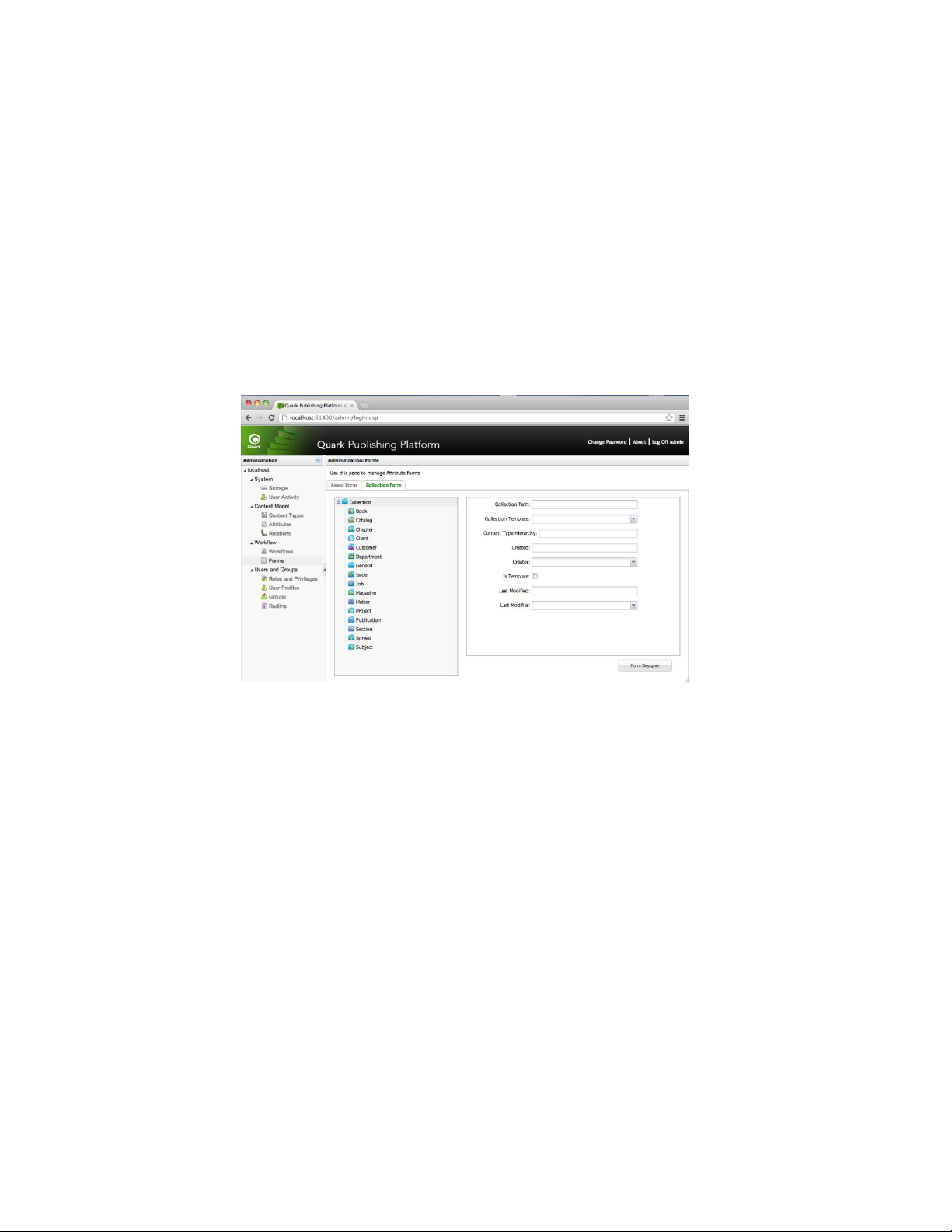
To edit a status, double-click its name in the Status tab.
To duplicate a status, Option+click/right-click the status and choose Duplicate from the
context menu.
Working with forms
The Asset Form tab of the Forms pane lets you edit the asset forms for each of the content
types. The Collection Form tab lets you edit the forms associated with the various collection
types. To configure a form:
Click Forms in the navigation pane. The Forms pane displays.
1
CONFIGURATION
Forms pane
Click the Asset Form or Collection Form tab.
2
Select a content type or collection type in the tree on the left and click Form Designer.
3
The Form Designer dialog box displays.
A GUIDE TO QUARK PUBLISHING PLATFORM 9.5.4 | 33
Page 34

CONFIGURATION
Form Designer dialog box
To display all attributes in a default layout, check Use the Default View for All Fields.
4
To add individual attributes, drag them from the Attribute Name list to the grid. To remove
an attribute, click its close box at the upper left. Use each attribute's handles to move and
resize the attribute in the grid.
Click Save.
5
Defining Roles and Privileges
All users must belong to a role. A role defines the Quark Publishing Platform privileges for
its members.
Roles and Privileges
A role specifies a set of privileges for working within Quark Publishing Platform applications.
Each Quark Publishing Platform user belongs to at least one role. To create, delete, rename,
and modify roles and their associated privileges, click Roles and Privileges.
34 | A GUIDE TO QUARK PUBLISHING PLATFORM 9.5.4
Page 35

CONFIGURATION
Define classifications for different workgroup members in the Administration: Roles and
Privileges area.
• To add a role, click + (plus sign). A new role displays in the Roles column. The role's
content-type privileges display in a tree in the Content Privileges tab, and the role's
available application-specific privileges display in a tree in the Application Privileges tab.
Check privileges to enable them, and uncheck privileges to disable them. For detailed
descriptions of the available resources, see "Privileges."
• To change the name of a role, Control+click/right-click the role, then choose Rename
Role from the context menu. You can also use the toolbar or the contextual menu to
rename a role.
• To make a copy of a role, Control+click/right-click the role, then choose Duplicate from
the context menu.
• To delete a role, click – (minus sign). An alert asks you to confirm the deletion. If users are
assigned to the role, you can assign them to a different role at this time.
Creating and deleting users
To create and delete user profiles, click User Profiles.
A GUIDE TO QUARK PUBLISHING PLATFORM 9.5.4 | 35
Page 36

CONFIGURATION
Use the Administration: User Profiles window to add and delete users and override user-role
settings.
• To create a user profile, click +. In the Create User Profile dialog box, enter a user name
and password, enter the user's last name and first name, choose a role, and enter the user's
e-mail address and phone number. To prevent the user from logging on (for example, if
the user is on extended leave), check Disable Log On.
Specify a user's name, role, password, and access in the Create User Profile dialog box.
You can edit a user name by double-clicking it or using the contextual menu.
When you add users, you can pull them from your Lightweight Directory Application
Protocol (LDAP) list. See "Managing user lists with LDAP" for instructions. You can add Quark
Publishing Platform users in addition to users you manage through the LDAP service.
36 | A GUIDE TO QUARK PUBLISHING PLATFORM 9.5.4
Page 37

• To delete a user profile, select the profile and click–(minus sign). An alert prompts you to
confirm the deletion. If the user had assets routed to him or her, you can reroute the assets
at this time.
• To duplicate a user profile, select the user profile and choose Duplicate from the contextual
menu.
Managing user lists with LDAP
Many system administrators use directory services to manage users on an enterprise network,
such as Lightweight Directory Application Protocol (LDAP). The LDAP protocol provides
global management over user names and passwords. Quark Publishing Platform
administrators are not required to use LDAP, but if they rely on LDAP for other systems,
such as e-mail, then Quark Publishing Platform can be configured so that Quark Publishing
Platform users can log on to Quark Publishing Platform Server with the same domain
username and password they use for other systems on their enterprise network.
The LDAP service must exist within the same domain as your Quark Publishing Platform
Server.
CONFIGURATION
Quark Publishing Platform Server is the only Quark Publishing Platform application that
maintains communication with the LDAP service.
Quark Publishing Platform Server works with LDAP v3, and X.500 DAP is not required for
or supported by this implementation.
Refer to the Quark Publishing Platform Administration Guide and Quark Publishing Platform
ReadMe for more information about integrating LDAP and Quark Publishing Platform
Server.
Before you can integrate Quark Publishing Platform Server with an LDAP Directory Server,
you must create an LDAP profile and map the LDAP attributes to Quark Publishing Platform
user attributes. The topics below explain how to do this.
Managing LDAP profiles
Before you can import LDAP users into Quark Publishing Platform, you must create an
LDAP profile. An LDAP profile lets you supply the Active Directory Server credentials that
are necessary to allow you to import LDAP users.
To create an LDAP profile:
Click User Profiles.
1
Click Manage LDAP Profiles. The Manage LDAP Profile dialog box displays.
2
A GUIDE TO QUARK PUBLISHING PLATFORM 9.5.4 | 37
Page 38

CONFIGURATION
Manage LDAP Profile dialog box
Click the + button under the LDAP Profiles list to create a new LDAP profile.
3
Enter a name for the LDAP profile in the Profile Name field.
4
Choose the LDAP server's authentication method from the Authentication Type drop-down
5
menu. Valid values include Kerberos, Digest-MD5, and Simple.
Enter the realm name in the Realm field.
6
The convention is to enter realm names in upper-case letters.
Each profile must have a unique realm name.
Enter the user name and password of a user who has read access to the Directory Server
7
(that is, the designated name in the Directory Server). This user authentication will be
used to retrieve the list of users from the Directory Server.
To add an LDAP server to the profile, click the + button under the Servers list.
8
Click Apply.
9
Click Done.
10
Mapping LDAP attributes
Before you can import LDAP users into Quark Publishing Platform, you must map the
LDAP attributes to Quark Publishing Platform user attributes.
To map LDAP attributes:
Click User Profiles.
1
38 | A GUIDE TO QUARK PUBLISHING PLATFORM 9.5.4
Page 39
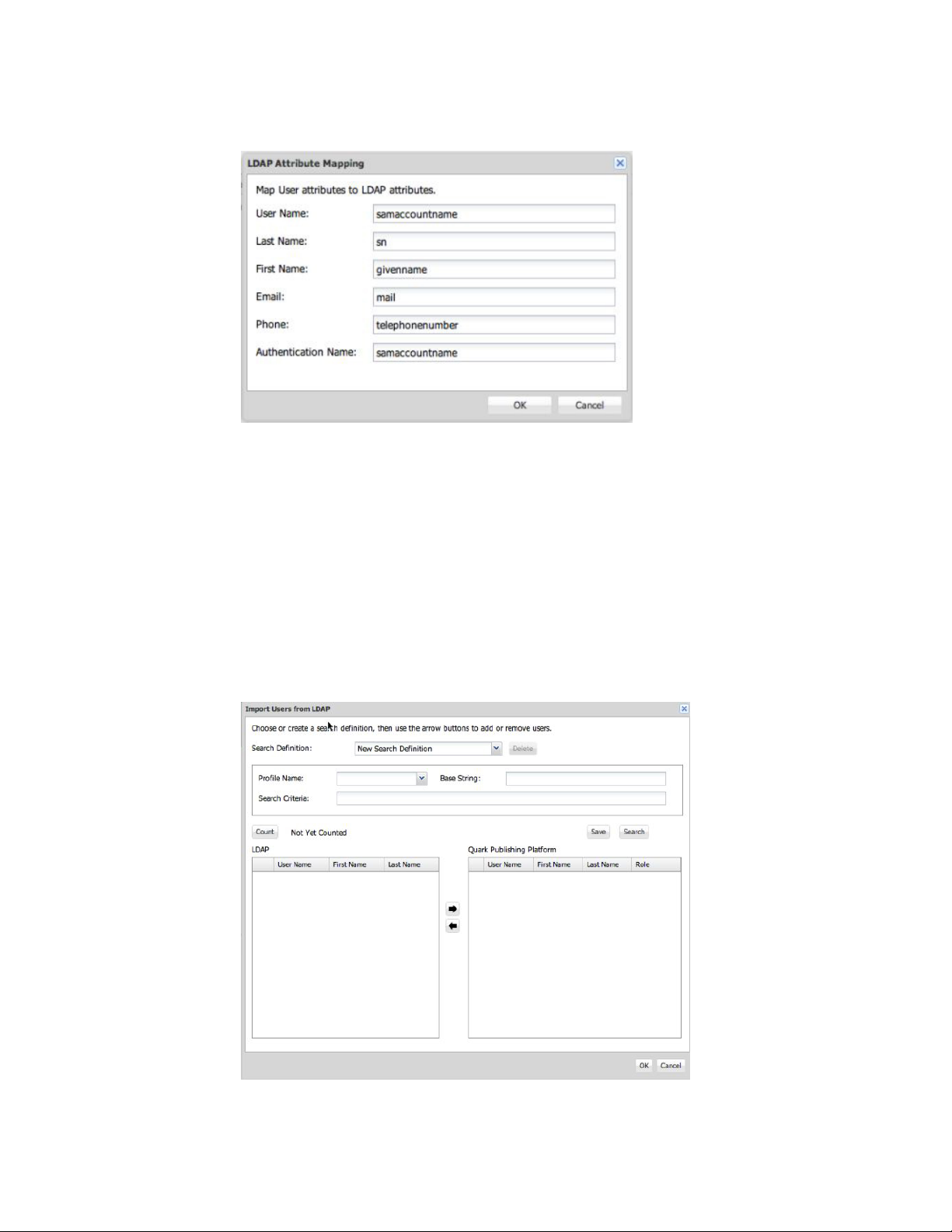
Click LDAP Attribute Mapping. The LDAP Attribute Mapping dialog box displays.
2
LDAP Attribute Mapping dialog box
For each field in the dialog box, specify the corresponding LDAP field.
3
CONFIGURATION
Click OK.
4
Importing LDAP users
To import users from your LDAP service:
Click User Profiles.
1
Click Import Users From LDAP. The Import Users From LDAP dialog box displays.
2
A GUIDE TO QUARK PUBLISHING PLATFORM 9.5.4 | 39
Page 40

CONFIGURATION
Use the Import Users From LDAP dialog box to add users to your Quark Publishing Platform
user list.
The search controls at the top of the dialog box let you specify which users you want to
3
be able to import. To create a search:
• Choose the name of the appropriate LDAP profile from the Profile Name drop-down
menu.
• Enter the search criteria in the Search Criteria field. For example, to import all LDAP users
that meet the criteria samaccountname=*, enter samaccountname=*
•
Enter the base string in the Base String field. In this string, ou is an abbreviation for
"organizational unit" and dc is short for "domain component." This string represents the
search base used to search for users in the Active Directory server computer's hierarchy.
• Click Save to save the search and provide a name for the search in the dialog box that
displays.
Choose the search to execute. The matching users are listed on the left.
4
Select one or more names from the LDAP Users list on the left and click the right arrow
5
to add selected users to the Platform Users list on the right. The Assign Role dialog box
displays.
Use the Assign Role dialog box to assign a Quark Publishing Platform user to a role.
Choose a role from the Role drop-down menu in the Assign Role dialog box and then
6
click OK.
You can change the search criteria, execute more searches, and continue to add users until
you click OK in the Import Users from LDAP dialog box.
Click OK. The users in the list on the right are imported.
7
40 | A GUIDE TO QUARK PUBLISHING PLATFORM 9.5.4
Page 41

If you duplicate a Quark Publishing Platform user that you imported from your LDAP
service, the duplicated user is not connected to your LDAP service (that is, it's like creating
a new user).
You cannot have two Quark Publishing Platform users with the same name. If you attempt
to add a user name that is the same as an existing user name, you will not be allowed to
add the duplicate user name.
A Quark Publishing Platform administrator must have the "Manage LDAP Users" privilege
for the Import Users from LDAP functionality to be available.
Creating and deleting groups
If you combine users into groups, you can route an asset to a group, and any user in that
group can check out the asset and work on it. To create and delete groups, click Groups.
CONFIGURATION
Use the Administration: Groups screen to create, edit, and delete groups of users.
• To create a group, click + (plus sign). In the resulting dialog box, enter a group name. Use
the -> arrow to add users to the group and the <- arrow to delete users from the group.
A GUIDE TO QUARK PUBLISHING PLATFORM 9.5.4 | 41
Page 42
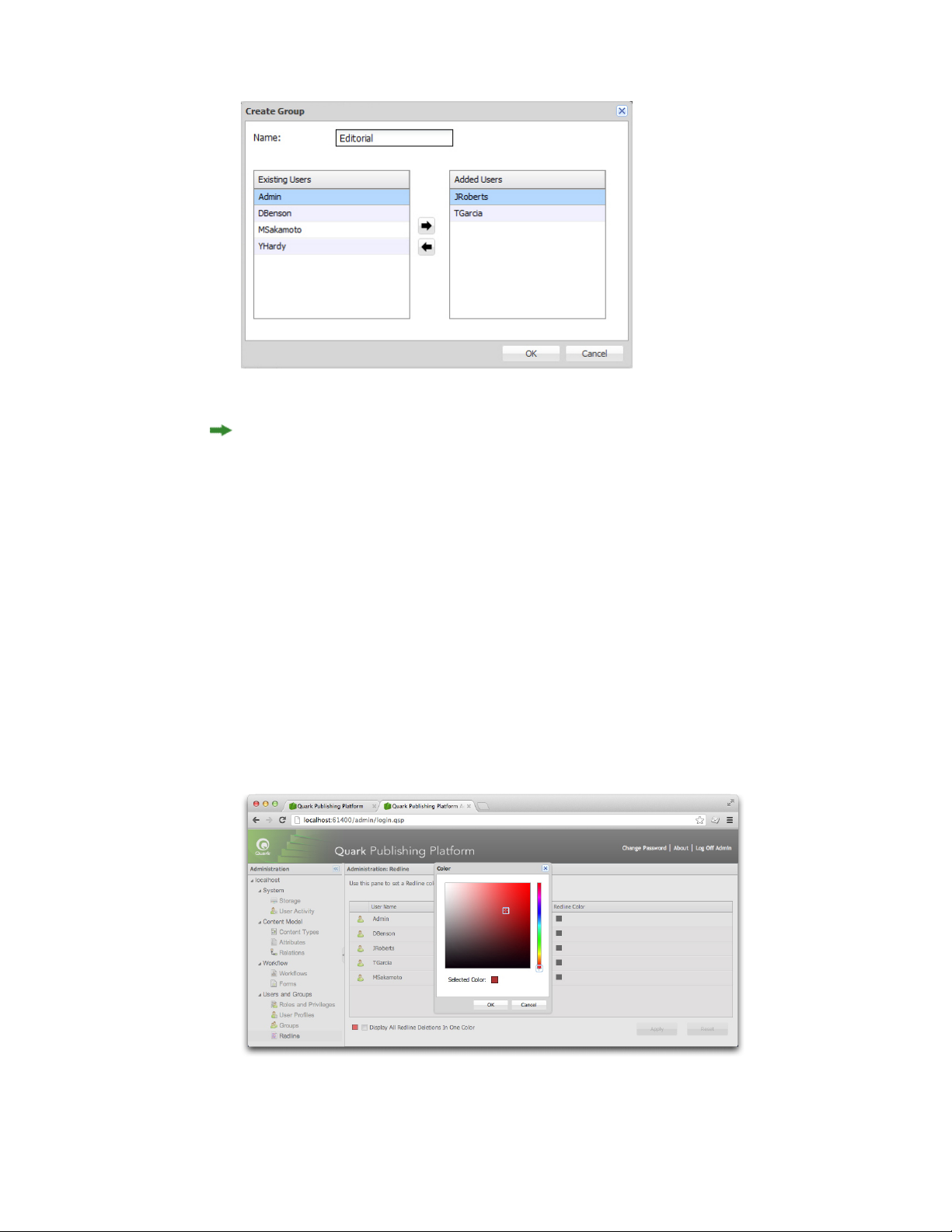
CONFIGURATION
Specify group members through the Create Group dialog box.
You can edit a group name by double-clicking it, using the toolbar, or using the contextual
menu.
• To delete a group, select the group and click – (minus sign). An alert prompts you to
confirm the deletion.
• To edit a group, double-click the group name.
Configuring Redline colors
For users with redline privileges, administrators specify colors that identify each user's
changes.
To specify redline colors:
Click Redline. The Redline pane displays.
1
The Redline screen lets you assign redline colors to users.
42 | A GUIDE TO QUARK PUBLISHING PLATFORM 9.5.4
Page 43

CONFIGURATION
Select a user from the User Name list, then click the box in the Redline Color list to
2
display the Colors dialog box. Use the controls in the Colors dialog box to specify a specific
color to be applied to text when the user enters text with redlining enabled.
Alternatively, you can check Display All Redline Deletions in One Color to use a single
color for identifying deletions by all users.
Click Apply.
3
QuarkXPress and QuarkCopyDesk users can specify default redline colors and styles to
differentiate insertions and deletions in WYSIWYG, Full Screen, and Galley views.
However, when a QuarkXPress or QuarkCopyDesk user is logged on to Quark Publishing
Platform and working on an article tracked by Quark Publishing Platform, the colors
assigned by the administrator override the colors specified in the Preferences dialog box.
See A Guide to QuarkCopyDesk for information about using the Redline feature outside of
a Quark Publishing Platform workflow.
You can turn the Redline feature on and off on a status-by-status basis. For more
information, see "Working with statuses."
A GUIDE TO QUARK PUBLISHING PLATFORM 9.5.4 | 43
Page 44

MAINTENANCE AND ASSET MANAGEMENT
Maintenance and asset management
Quark Publishing Platform provides remote server monitoring and other tools to promote
effective server maintenance. Using the Quark Publishing Platform Client, administrators
perform asset management functions to archive completed projects, restore archives, and
so forth. This chapter explains how to use these tools.
Monitoring user activity and logging off users
When you select the server name in the Quark Publishing Platform Web Administrator,
information about Quark Publishing Platform Server and the users logged on to it displays.
To use this information:
Click User Activity. The displayed list includes the number of users who are currently
1
logged on to Quark Publishing Platform Server, their names, the time and date each user
logged on, each user's machine name, and each user's application (including Quark
Publishing Platform Script Manager).
User Activity pane
44 | A GUIDE TO QUARK PUBLISHING PLATFORM 9.5.4
Page 45

To log off a user, select the user and click Log Off Users. You can select multiple users to
2
log off more than one at a time.
Deleting assets
You can delete assets using Quark Publishing Platform Client, QuarkCopyDesk, QuarkXPress,
or Quark Publishing Platform Web Client. Your preference settings determine how the
deletion process for checked-out and attached assets works for each application.
To specify how Quark Publishing Platform Client, QuarkCopyDesk, QuarkXPress, or Quark
Publishing Platform Web Client responds when you attempt to delete checked-out assets
and assets attached to QuarkXPress projects, use the Checked-out Assets and Attached
Assets drop-down menus in the Asset Deletion Options area of the respective Preferences
dialog box. The controls are identical for both options. Choose Delete Asset Without
Warning to delete checked-out or attached assets without displaying a warning. Choose
Never Allow Deletion to prevent the deletion of checked-out or attached assets. Choose
Ask Before Deleting to display an alert so you can decide each time you delete a
checked-out or attached asset.
MAINTENANCE AND ASSET MANAGEMENT
To delete assets:
Display the search results pane and select one or more assets you want to delete.
1
Click Delete in the Quark Publishing Platform Client Workspace toolbar. If the selected
2
assets are not checked out or attached to a QuarkXPress project, they are deleted. If the
selected assets are checked out or attached, the delete process continues according to your
preference settings.
Archiving assets
You can use Quark Publishing Platform Client to archive Quark Publishing Platform assets
when you're finished with them, and Quark Publishing Platform provides a restore
mechanism if you need to reintroduce these assets to your Quark Publishing Platform
workflow. Archiving assets requires the "Enable Asset Archiving" privilege.
To archive assets:
Display the Workspace pane and select one or more assets to archive.
1
Choose Actions > Archive or click Archive in the Quark Publishing Platform Client
2
Workspace toolbar. The Archive dialog box displays.
Specify a folder for storing the archives, enter an archive name, and then click
3
Archive/Save.
The selected assets are copied to the location you specify, and the attribute information
4
for these assets is combined in a single XML file.
A GUIDE TO QUARK PUBLISHING PLATFORM 9.5.4 | 45
Page 46

MAINTENANCE AND ASSET MANAGEMENT
If you check Delete Assets Afterwards in the Archive pane of the Preferences dialog box
(Quark Publishing Platform Client > Preferences), Quark Publishing Platform asks you
if you want to delete the assets after a successful archive operation. If Delete Assets
Afterwards is unchecked, the original assets remain on Quark Publishing Platform Server.
Quark Publishing Platform confines an archive file and its corresponding XML file to a
single folder. When you name the XML file and the folder that contains it, you can identify
archive characteristics, such as the date the archive was created. Using descriptive names
will help you identify the archive if you need to restore the assets later.
Your archive preferences are stored on Quark Publishing Platform Server, so your user
log-on name determines the archive preferences, regardless of the workstation you use to
archive assets. However, archive log files are stored in the same folder where you store
archive files.
Restoring assets
You can restore Quark Publishing Platform assets that have been archived if you have the
"Enable Asset Archiving" privilege.
In versions 9 and later of Quark Publishing Platform, restoring a project also restores the
corresponding versions of all assets attached to that project, and all of those assets are
attached to the project. However, if you revert to a previous version of a project, any
attached assets are detached.
To restore assets:
Display the Workspace pane and choose Actions > Restore or click Restore in the Quark
1
Publishing Platform Client Workspace toolbar. The Restore dialog box displays.
On Mac OS, you can add the Restore button to your Workspace toolbar.
46 | A GUIDE TO QUARK PUBLISHING PLATFORM 9.5.4
Page 47

MAINTENANCE AND ASSET MANAGEMENT
Use the Restore dialog box to locate the archive file you want to restore.
Select the XML file that corresponds to the archived assets you want to restore, then click
2
Restore.
Using descriptive names for the archive folder and XML file when you create the archive
will help you identify assets for restoration.
If one or more of the attributes for the archived assets are no longer part of the server
configuration, you can choose alternative attributes in many cases. However, when
switching attributes is not possible, the restore process skips to the next archived file. You
will need to re-create the missing attribute to restore these skipped assets.
If an asset with the same name and file type is already checked in to Quark Publishing
Platform Server, an error occurs and identifies the asset in the log file.
Your "Restore" log files are stored in the same folder where you store archive files. If you
do not have write access to the folder where you store archive files, Quark Publishing
Platform Server will prompt you to specify a location.
A GUIDE TO QUARK PUBLISHING PLATFORM 9.5.4 | 47
Page 48

USER INTERFACE
User interface
Users can access their Quark Publishing Platform workflow through the Quark Publishing
Platform Client application, Quark Publishing Platform Web Client, and (using XTensions®
software) QuarkCopyDesk and QuarkXPress. This chapter provides an overview of the
Quark Publishing Platform user interface on both Mac OS and Windows. To learn how to
perform application-specific tasks, see the other chapters in this document.
Roles, views, and content structure overview
Before you can use Quark Publishing Platform, you must log on to the server. By default,
the Platform includes an existing user named "Admin" with a case-sensitive password of
"Admin." Administrators use this name and password to log on for the first time, and
Quark recommends enhancing administrative security by changing the password the first
time you log on.
For all users, the name and password you use to log on are associated with a particular
role. This role determines which privileges you have and which functions are available to
you. Consequently, your view of the Quark Publishing Platform user interface may be
different from someone else's.
See "Privileges" to learn about specific privileges for a role.
The Workspace Browser window
The Workspace Browser window displays when you log on to Quark Publishing Platform
from any Quark Publishing Platform client application.
Workspace Browser window
You can use the Workspace navigation pane to work with files in Quark Publishing
Platform.
48 | A GUIDE TO QUARK PUBLISHING PLATFORM 9.5.4
Page 49

USER INTERFACE
Workspace pane
You can control what displays in the main area on the right by clicking items in the
Workspace navigation pane on the left.
• Quick Search: Use the Quick Search field to search for Quark Publishing Platform assets
according to asset name, text within an asset, or a combination of asset name and text
content.
• Favorites: Drag frequently used collections and searches to this area, and they will be
available in every Quark Publishing Platform client you use. (In Quark Publishing Platform
Web Client, you can Option+click/right-click an asset and use the context menu to add
it to or remove it from the Favorites area.)
• Assignments: Displays all assets that are routed to you.
• Attachments (QuarkXPress only): Displays all assets that are attached to the active layout.
• Depth (QuarkXPress only): Displays articles with text components that can fit in the
selected text box (within a certain range). For more information, see "QXP preferences:
Workspace > Workspace Browser."
• My Searches: Displays all of your searches. Click a search to see its results in the search
results pane. To duplicate, delete or reload a search, Option+click/right-click it and choose
Duplicate Search, Delete Search or Reload Search. You can also Option+click/right-click
a search and choose Manage Searches in order to edit, share, duplicate, rename and delete
searches.
• Shared Searches: Displays all of the shared searches that you have access to. Click a search
to see its results on the search results pane.
• Unsaved Searches: Displays all unsaved searches that you have created. To delete an
unsaved search, Option+click/right-click it and choose Delete Search.
• Collections: Displays, in tree format, all of the collections that the active user has access
to. You can add an asset to a collection by dragging the asset onto the collection from
elsewhere in the collections hierarchy, from the search results area, or from the file system.
A GUIDE TO QUARK PUBLISHING PLATFORM 9.5.4 | 49
Page 50

USER INTERFACE
Assign
Check Out
The options for Quark Publishing Platform Web Client are slightly different. For more
information, see "Quark Publishing Platform Web Client."
Workspace toolbar
The Workspace toolbar provides the commands listed in this section. The overflow menu
on the right side of the toolbar includes many other commands.
On Windows, the controls in the Workspace toolbar are presented using the Windows
ribbon interface. This provides additional features, including the Quick Access Toolbar
feature.
DescriptionButton
Use the Assign drop-down menu to display the assignment options: Text File, Graphic,
QuarkCopyDesk Article, QuarkCopyDesk Article Template, QuarkXPress Project, and QuarkXPress
Project Template. QuarkCopyDesk Article displays a submenu with options to create an assignment
based on an existing article or based on default specifications from your Quark Publishing Platform
Server.
Click this button to open and display the asset selected in the Workspace Browser window. The
button accommodates different conditions. If you select a checked-in asset, this button checks the
asset out. If you select an asset that you have checked-out, this button opens it. If you select an asset
that you have open, this button brings that asset's window to the front.
When you check out a file, Quark Publishing Platform automatically copies the asset to your computer,
stores it in a folder that you have designated for storing checked-out assets (or, if this is your first
checkout, prompts you to designate the folder), and opens the asset.
Cancel
Checkout
Read Only
Get
Get Collection
Check In
Click Cancel Checkout to cancel an asset checkout without updating Quark Publishing Platform
Server with a revision. However, if you made any changes, an alert notifies you that your changes
might be lost. If you saved a revision of the asset on Quark Publishing Platform Server, the revision
becomes the current version. You can also cancel the checkout of assets that you have currently checked
out in other applications.
Click Read Only to display an asset with read-only access. You can view the asset's contents, but you
cannot change the asset.
Click Get to move a copy of the selected asset to your computer. If you have the privilege to check in
new files, you can rename the asset and check it in.
Click Get Collection to move a copy of the selected collection to your computer.
Click Check In to check in a checked-out asset selected in the search results pane.
50 | A GUIDE TO QUARK PUBLISHING PLATFORM 9.5.4
Page 51

Check In
Other
Save Revision
USER INTERFACE
DescriptionButton
(MAC OS client) Click Check In Other to display the Check In Other File dialog box. This dialog box
lets you navigate to one or more assets stored locally or on a network. You can specify an asset's
attributes before checking in the asset. This dialog also lets you choose folders on the disk to be checked
in along with its content and any sub folders and their contents.
(Windows client ) Use the Check In Other drop-down menu to display the options: Check In File and
Check In Folder. Click Check In File to display the Check In Other File dialog box. This dialog box
lets you navigate to one or more assets stored locally or on a network. You can specify an asset's
attributes before checking in the asset. Click Check In Folder to check in a folder and all of its
subfolders.
Click Save Revision to display the Save Revision dialog box and update Quark Publishing Platform
Server with the most current content from the selected asset.
Click Publish to publish the selected asset in one of a variety of formats.
Publish
Publish as
App Studio
Article
QuarkXPress
Project
Publish as
Collect for
Output
HTML
AVE
PDF
App Studio
Package
Adobe Flash
Click Publish as App Studio Article to publish the selected asset as an HTML5 article. Note that you
must supply App Studio Publishing Portal credentials in QuarkXPress Server in order to be able to
upload App Studio articles to the Portal; for more information, see A Guide to QuarkXPress Server.
Click Publish as QuarkXPress Project to publish the selected asset as a QuarkXPress project.Publish as
Click Publish as Collect for Ouput to deliver the selected asset, along with all references (images,
audio, videos, reference XML), to the configured delivery channel or to a particular location.
Click Publish as HTML to publish the selected asset in HTML format.Publish as
Click Publish as AVE to publish the selected asset in AVE (App Studio) format.Publish as
Click Publish as PDF to publish the selected asset in PDF format.Publish as
Click Publish as App Studio Package to publish the selected asset as an App Studio Package.Publish as
Click Publish as Adobe Flash to publish the selected asset in SWF (Flash) format.Publish as
ePUB
Rich Text
Format
Click Publish as ePUB to publish the selected asset in ePUB format.Publish as
Click Publish as Rich Text Format to publish the selected asset in RTF format.Publish as
A GUIDE TO QUARK PUBLISHING PLATFORM 9.5.4 | 51
Page 52

USER INTERFACE
Refresh
Edit Attributes
Displays
DescriptionButton
When you click Refresh, Quark Publishing Platform performs the active search again and refreshes
the search results pane.
Click Edit Attributes to display the Edit Attributes dialog box for the asset selected in the window.
Attributes are known as metadata in other systems, and they were called "headers" in earlier versions
of Quark Publishing Platform. If you have the privilege and an attribute is available, you can change
the attribute value in this dialog box and then click Update.
Use the Displays drop-down menu to control how assets display in the search results pane. For more
information, see "View display options."
For users who have the "Enable Enhanced Search Displays in Workspace Browser" privilege, this
menu also includes Project, Project and Page, Collections, and Relationships options for asset
searches. Also, the dialog box that displays when you choose Custom includes Group By and
Attachment tabs.
Click New Search to create a search with new search criteria.
New Search
Saved
Searches
Preview
Selection
Information
Relationship
Information
Use the Saved Searches drop-down menu to execute saved searches. The Saved Searches list also
includes shared searches from other users. Choose Manage to display the Manage Saved Searches
dialog box, which lets you add, edit, share, duplicate, and delete search operations.
Click Preview to display a large preview of the selected image, QuarkCopyDesk article, or QuarkXPress
project. The preview window also displays navigation controls for previewing different pages of the
asset.
The Preview window remembers the last location and size.
By default, Quark Publishing Platform asset previews include the first five pages of a PDF and the first
20 pages of a QuarkXPress project or QuarkCopyDesk article. Quark Publishing Platform administrators
can adjust the number of pages in a preview by editing configuration files. See A Guide to Quark
Publishing Platform Administration for details.
Click Selection Information to display the Selection Information dialog box. This dialog box contains
information about the selected asset or assets, such as whether you can check out the assets or delete
components.
Click Relationship Information to view the primary attachments, secondary attachments (if any),
and revision number for the asset selected in the window. For files, the Relationship Information
dialog box also displays Layout Name, Page Name, Page Index &, and Component Name. For
QuarkCopyDersk files, it displays Component Name. For XML files, it displays XPath.
Click View Revisions to display the Revisions dialog box. This dialog box contains information about
the revisions tracked by Quark Publishing Platform Server for the selected asset. You can print a revision,
52 | A GUIDE TO QUARK PUBLISHING PLATFORM 9.5.4
Page 53

USER INTERFACE
DescriptionButton
View
Revisions
Index Again
Delete
Asset
Information
View
Slideshow
open a read-only copy of a revision, delete a revision, or revert to an earlier version to designate a
revision as the current version.
Click Index Again to receive updated previews from QuarkXPress Server for articles and projects.
Click Delete to remove the selected asset from Quark Publishing Platform Server.
Click Asset Information to display the More Info window, which lists all the attributes and values
for the selected asset.
Click View Slideshow to display a slideshow of the selected assets.
Duplicate
Export Search
Results
Archive
Restore
Click Duplicate Item to create a copy of the selected asset on Quark Publishing Platform Server.
You can export the results of a search as an HTML file, an XML file, a tab-delimited file, or a
comma-delimited file.
Click Archive to display the Archive dialog box to choose the archive location for the selected asset.
For more information, see "Archiving assets" and "Restoring assets."
Click Restore to display the Restore dialog box to restore one or more archived assets. For more
information, see "Archiving assets" and "Restoring assets."
Click Print to print the search results.
Print
A GUIDE TO QUARK PUBLISHING PLATFORM 9.5.4 | 53
Page 54

USER INTERFACE
Print Preview
Customize
DescriptionButton
(Windows only) Click Print Preview to display a preview of printed output.
On Mac OS, click Customize to display the Workspace toolbar icon controls. Clicking Customize
has the same effect as control-clicking the Workspace toolbar and choosing Customize Toolbar.
Compact View (Mac OS only)
Click Compact View to reduce the size of the Workspace Browser window and include
fewer controls. Many of the other controls automatically move to the overflow menu, and
the window identifies the name of the active application. For example, if you choose
Compact View and then switch to TextEdit, the Quark Publishing Platform Client window
displays the name of the active application and provides buttons for checking in assets,
checking out assets, viewing revisions of assets, and searching for other assets.
Customizing the Workspace toolbar
You can customize your display on Mac OS by control-clicking the Workspace toolbar
and choosing Customize Toolbar. A window displays that allows you to add an icon by
dragging it to the toolbar or remove an icon by dragging it from the toolbar. You can add
the Customize icon to more quickly access this window. You can also add spacing and
dotted-line separators to the Workspace toolbar.
On Mac OS, use the Show drop-down menu at the bottom of the window to display
controls (such as the Check In button) with text and icons, text only, or icons only. You
can also control the size of the icons.
On Windows, you can add a command to the Quick Access Toolbar by right-clicking the
command.
If you decrease the size of the Workspace Browser window, increase the size of icons, and
display icons and text, the Workspace toolbar automatically generates an overflow menu
that displays on the right side of the palette to include the controls that don't fit on the
toolbar.
View display options
View display options let you control how assets display in the workspace. These options
are available from the View menu (Mac OS only) and from the icons above the workspace
area in the Workspace Browser window.
Name view
The Name submenu includes the following options.
Choose List View to display assets in a list format.
54 | A GUIDE TO QUARK PUBLISHING PLATFORM 9.5.4
Page 55

USER INTERFACE
List view
In list views, you can show and hide all columns except the Name column.
• To sort (or reverse sort) the search results according to a column, click the column title.
• To show or hide a column, Control+click/right-click the column title and choose the
attribute.
• To show or hide multiple attributes, Control+click/right-click the column title and choose
Customize Current View. The Configure Columns tab includes all the attribute fields
for you to show or hide.
You can add the Thumbnails column to display thumbnail asset previews.
• To reposition a column, click and drag the column title.
• To resize a column, click and drag the column edge.
Quark Publishing Platform assets that match your search criteria but are not attached to
projects are listed below Unattached. Quark Publishing Platform assets that match your
search criteria but are attached to projects that have never been checked in to the Platform
Server are listed below Attached to other projects. Attached assets can display below
multiple projects if they are attached to multiple projects.
Choose Relationship View to display the relationships between assets. This lets you
determine which assets are used by other assets.
A GUIDE TO QUARK PUBLISHING PLATFORM 9.5.4 | 55
Page 56
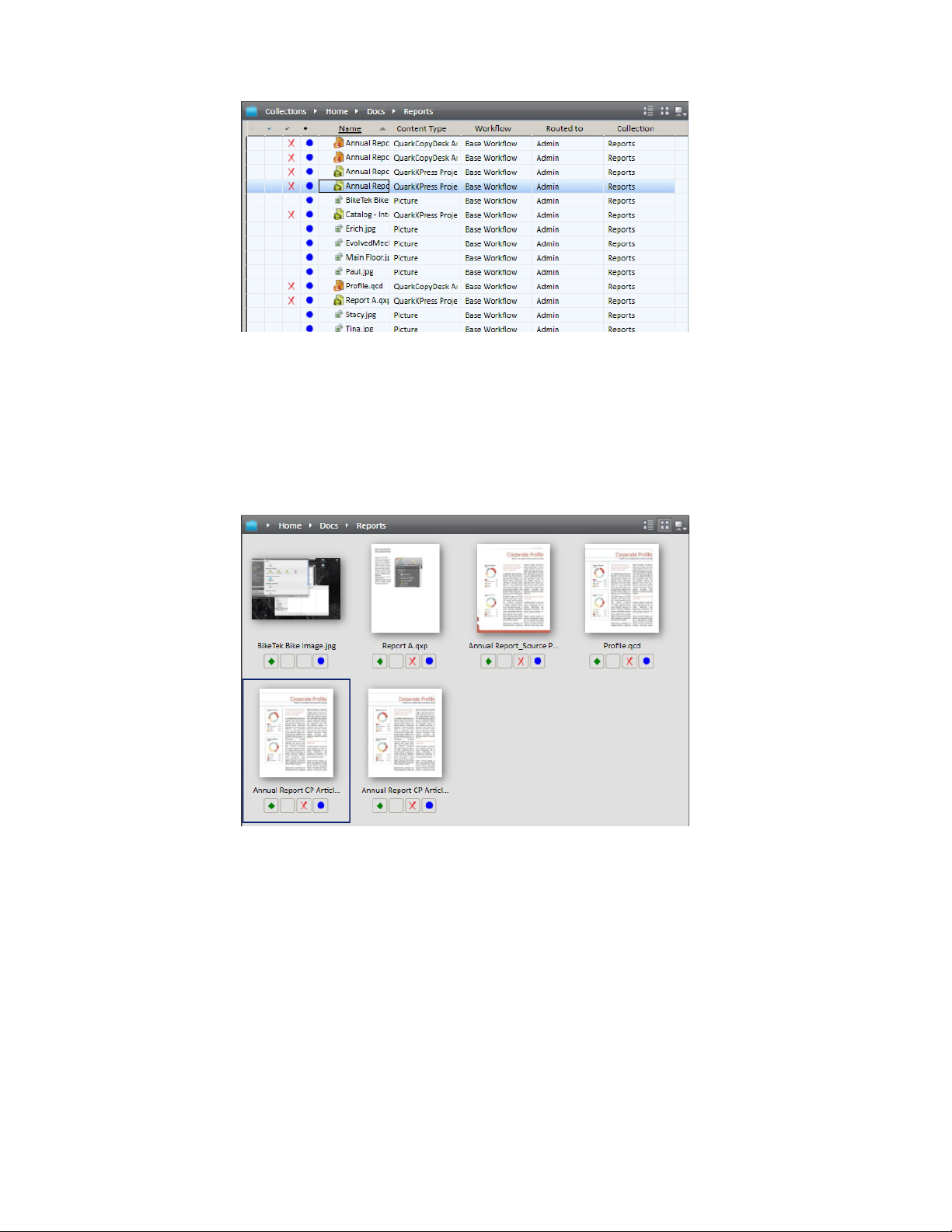
USER INTERFACE
Relations view
Choose Thumbnails to display small previews of assets. You can display the color of an
asset's status in the border of the thumbnail preview by checking the Show Status Color
around Thumbnails preference (Quark Publishing Platform Client > Preferences >
Workspace). The status color border displays when you choose Thumbnails, Filmstrip,
or Detailed Thumbnails View from the Displays > Name submenu.
Thumbnails view
Choose Filmstrip to display a large preview of the selected asset with all other assets below
it.
56 | A GUIDE TO QUARK PUBLISHING PLATFORM 9.5.4
Page 57

USER INTERFACE
Filmstrip view
Choose Snippet View to display a thumbnail preview for each asset, with a thumbnail
preview and other asset information to the right of the preview.
Snippet view
Project view
Project view displays search results in a hierarchical structure with QuarkXPress projects
at the top. Articles and pictures attached to each project are listed below their respective
projects.
A GUIDE TO QUARK PUBLISHING PLATFORM 9.5.4 | 57
Page 58

USER INTERFACE
Project view
Project and Page view
Project and Page view displays search results in a hierarchical structure with QuarkXPress
projects at the top. Each page is listed below its respective layout. Articles and pictures in
the layout are listed below their respective pages.
If one item attached to a layout matches the search, the project and all the other
attachments of the project also display.
An article or picture can display below more than one page if it is attached to multiple
pages in a project.
Project and Page view
This view is not available when you are browsing collections. To see the assets attached
to a project, use List View with Attachments.
Collections view
Collections displays search results in the hierarchical structure of the collections tree.
This view is not available when you are browsing collections.
58 | A GUIDE TO QUARK PUBLISHING PLATFORM 9.5.4
Page 59

Collections view
Custom view
Custom view displays search results in a hierarchical structure based on four levels of
attributes you specify. Choosing Custom displays a window with three tabs: Configure
Columns, Group By, and Explore By.
USER INTERFACE
Use the Configure Columns tab to specify the attributes you want to display as columns in
the search result.
A GUIDE TO QUARK PUBLISHING PLATFORM 9.5.4 | 59
Page 60

USER INTERFACE
Use the Group By tab to specify up to four hierarchical groups within which you can group
your search results. This option is not available in Quark Publishing Platform Web Client.
Use the Explore By tab to display QuarkXPress projects and attached assets or to display
assets in the collections hierarchy. This option is not available in Quark Publishing Platform
Web Client.
List View with Relationships
List View with Relationships displays assets in a list view where you can expand projects
to see their relationships, and expand articles to see their components.
60 | A GUIDE TO QUARK PUBLISHING PLATFORM 9.5.4
Page 61

List View with Relationships view
List View with Relationship Status
List View with Relationship Status displays assets in a list view where you can expand
projects to see their relationships and view their statuses.
Icon columns
In Quark Publishing Platform Client and QuarkCopyDesk, the Workspace Browser window
displays four icon columns that provide information about each asset. The Workspace
Browser window in QuarkXPress displays a fifth icon column called Local Attachment.
These icons display in columns on the left side of the Search Results list in all extended
views and List View, as well as under each asset's icon in Thumbnails View and Filmstrip
View. In order from left to right, the icons are as follows:
USER INTERFACE
• Clear Diamonds: A diamond indicates each asset's status, relative to the last search
performed in the Workspace Browser window. A green diamond indicates the asset
has been added to the list since the current search was executed. A white diamond
indicates that an asset's attributes have been updated since the current search was executed,
but the asset still meets the search criteria. A gray diamond and gray shade to the line
indicate that another user changed the asset's attributes and the attributes no longer match
the search criteria. However, if you made the same change to the asset's attributes, the
asset would simply be removed from the Workspace Browser window. If you click the
Clear Diamonds icon at the top of the column, all diamonds are removed, the Workspace
Browser window is updated, and the assets no longer matching the search are removed
from the display.
Press Option/Alt while clicking the Clear Diamonds icon at the top of the column to lock
or unlock the Clear Diamonds column. When the Clear Diamonds column is locked ,
asset attribute changes do not display in the Clear Diamonds column.
Clicking the diamond next to an asset name removes the diamond for that asset, but the
rest of the Clear Diamonds column in the Workspace Browser window does not change.
• Global Attachment: A symbol indicates whether each asset is attached to a QuarkXPress
project as a primary or secondary attachment. Select an attachment in the Workspace
Browser window and click Attachment Information to determine attachment status.
You can also position your mouse over the Global Attachment icon for the asset to display
a tooltip (for example, "Indirect Picture Attachment" and "Secondary Global Attachment").
A GUIDE TO QUARK PUBLISHING PLATFORM 9.5.4 | 61
Page 62

USER INTERFACE
• Local Attachment (QuarkXPress only): A symbol indicates any local attachments for the
active project (that is, "local" project). Select an attachment in the Workspace Browser
window and click Attachment Information to determine attachment status. You can also
position your mouse over the Local Attachment icon to display a tooltip (for example,
"Unattached Secondary Attachment" and "Secondary Local Attachment").
• Checked Out: A symbol indicates whether assets are checked out. If an asset is checked
out by the logged-on user, a green checkmark displays. If an asset is checked out by another
user, a red checkmark displays. If the logged-on user cannot check out the asset, a red X
displays.
• Status: A color-coded circle indicates the Quark Publishing Platform status for the selected
asset. Your Quark Publishing Platform administrator defines these statuses and associates
a color with each status. A tooltip for each color-coded circle displays the status name.
Preview pane
The Preview pane on the right side of the Workspace window displays additional
information about the selected asset.
Preview pane
The Preview area displays a preview of the selected asset. If the asset is a project or article,
the Preview area displays a spread preview of all pages. If the asset is a project, the Preview
area can display a preview of every layout in the project. If the project has multiple Print,
Interactive, and/or App Studio layouts, a tab displays at the top for each layout.
You cannot preview projects that contain Web layouts in the Preview area.
62 | A GUIDE TO QUARK PUBLISHING PLATFORM 9.5.4
Page 63

Beneath this area are the following tabs:
• Asset Preview Info: Displays an overview of the asset's attributes.
• Asset Information: Displays all of the asset's attributes.
• Relationship Information: Displays information about the asset's attachments.
• Selection Information: Displays information about what you can and cannot do with
the asset.
• The Revisions area displays the number of asset revisions. Click Revisions to display the
Revisions dialog box. This dialog box allows you to see the full list of revisions, view a
read-only copy of a revision, revert to a previous revision, or print the asset revision list.
If articles or projects do not display in the Preview Pane, select the assets and click Index
Again in the Workspace toolbar to receive updated asset previews from QuarkXPress Server.
Menus (Quark Publishing Platform Client)
USER INTERFACE
The commands in the Quark Publishing Platform Client application window's menus vary
depending on the active application, the user's role, and the pane selected on the left side
of the window.
Only the Mac OS version of the Quark Publishing Platform Client application has menus.
On Windows, use the ribbon interface.
Quark Publishing Platform Client menu (Mac OS only)
The Quark Publishing Platform Client menu includes the following commands:
• About Quark Publishing Platform Client: Displays information about Quark Publishing
Platform Client, including the version number.
• Preferences: Enables you to specify default settings and customize the way Quark Publishing
Platform Client performs on your workstation.
• Log On/Log Off: The Log On command displays the Log On dialog box. The Log Off
command logs off the user but does not exit the application.
• Quit Quark Publishing Platform Client: Exits the application.
If you click the close icon in the upper-left corner of the Quark Publishing Platform Client
window on Mac OS, the window closes. Click the Quark Publishing Platform Client icon
in the Dock to open a new window.
This menu also contains some commands supplied by Mac OS.
A GUIDE TO QUARK PUBLISHING PLATFORM 9.5.4 | 63
Page 64

USER INTERFACE
File menu
The File menu provides commands for printing the Quark Publishing Platform Client
window on Mac OS and Windows, as well as the Quit and Log Off commands on Windows.
• New Window: Displays a new Workspace Browser window.
• Page Setup: Lets you configure the printed version of the active window.
• Print: Prints the active window.
• Close: Closes the active Workspace Browser window.
• Export Search Results: Lets you export the search results displayed in the search results
pane as an HTML file, an XML file, a tab-delimited file, or a comma-delimited file.
Edit menu
The Edit menu includes the following commands:
• Undo <Last Operation>: Reverses the last operation performed on content.
• Redo <Last Operation>: Reverses the last Undo command performed on content.
• Cut: Removes the selected content and stores it on the Clipboard.
• Copy: Copies the selected content and stores it on the Clipboard.
• Paste: Pastes the Clipboard content at the text insertion point.
• Select None: Deselects all the contents of the active document, Workspace window, or
field.
• Select All: Selects all the contents of the active document, Workspace window, or field.
• Rename: Lets you rename the selected item.
• Add: Adds a new instance of the selected item.
• Edit: Lets you edit the selected item.
• Duplicate: Makes a copy of the selected item.
• Program Language: Lets you change the language of the Quark Publishing Platform
interface.
• Delete Selection: Removes the selected content or item.
• Special Characters: Displays the Character Palette with the character options for available
fonts.
View menu
The View menu includes the following commands:
• Displays submenu: Use this submenu to control how assets display. For more information,
see "View display options."
• Compact: Use this command to change the Workspace display from Expanded View to
Compact View.
64 | A GUIDE TO QUARK PUBLISHING PLATFORM 9.5.4
Page 65

• Navigation Pane: Use this command to show or hide the navigation pane on the left.
Actions menu
The Actions menu includes the following commands: for assigning assets, checking assets
in and out, opening copies of assets, opening read-only versions of assets, viewing asset
information, viewing asset revisions, editing asset attributes, and checking in assets in
third-party file formats that cannot be opened with File > Open in QuarkXPress or
QuarkCopyDesk.
• Assign: Use the Assign drop-down menu to display six assignment options: Text File,
Graphic, QuarkCopyDesk Article, QuarkCopyDesk Article Template, QuarkXPress
Project, and QuarkXPress Project Template. QuarkCopyDesk Article displays a submenu
with options to create an assignment based on an existing article or based on default
specifications from your Quark Publishing Platform Server.
• Check In: Click Check In to check in a checked-out asset selected in the Workspace
Browser window.
• Check In Other: Click Check In Other to display the Check In Other File dialog box.
This dialog box lets you navigate to one or more assets stored locally or on a network. You
can specify an asset's attributes before checking in the asset.
USER INTERFACE
• Check Out: Click Check Out to open and display the asset selected in the Workspace
Browser window.
• Read Only: Click Read Only to display an asset with read-only access. You can view the
asset's contents, but you cannot change the asset.
• Get: Click Get to move a copy of the selected asset to your computer. If you have the
privilege to check in new files, you can rename the asset and check it in.
• Publish > Publish as ePUB: Click Publish as ePUB to create an ePUB document fom a
layout's Reflow view.
• Publish > Publish as Collect for Output: Click Publish as Collect for Ouput to deliver
the selected asset, along with all references (images, audio, videos, reference XML), to the
configured delivery channel or to a particular location.
• Publish > Publish as App Studio Package: Click Publish as App Studio Package to
publish the selected asset as an App Studio Package.
• Publish > Publish as App Studio Article: Click Publish as App Studio Article to create
an HTML5 App Studio article from a layout and upload it to the App Studio Publishing
Portal. Note that you must supply App Studio Publishing Portal credentials in QuarkXPress
Server in order to be able to upload App Studio articles to the Portal; for more information,
see A Guide to QuarkXPress Server.
• Publish > Publish as Adobe® Flash®: Click Publish as Adobe® Flash® to create a SWF
(Flash) version of a layout.
• Publish > Publish as PDF: Click Publish as PDF to create a PDF version of an article or
layout.
A GUIDE TO QUARK PUBLISHING PLATFORM 9.5.4 | 65
Page 66

USER INTERFACE
• Publish > Publish as AVE: Click Publish as AVE to create an App Studio issue from a
layout.
• Publish > Publish as QuarkXPress Project: Click Publish as QuarkXPress Project to
create a QuarkXPress project from a layout.
• Publish > Publish as RTF: Click Publish as RTF to create an RTF file from a layout.
• Cancel Checkout: Click Cancel Checkout to cancel an asset checkout without updating
Quark Publishing Platform Server with a revision. However, if you made any changes, an
alert notifies you that your changes might be lost. If you saved a revision of the asset on
Quark Publishing Platform Server, the revision becomes the current version. You can also
cancel the checkout of assets that you have currently checked out in other applications.
• Edit Attributes: Click Edit Attributes to display the Edit Attributes dialog box for the
asset selected in the window. Attributes are known as metadata in other systems, and they
were called "headers" in earlier versions of Quark Publishing Platform. If you have the
privilege and an attribute is available, you can change the attribute value in this dialog
box and then click Update.
• View Revisions: Click View Revisions to display the Revisions dialog box. This dialog
box contains information about the revisions tracked by Quark Publishing Platform Server
for the selected asset. You can print a revision, open a read-only copy of a revision, or
revert to an earlier version to designate a revision as the current version.
• Asset Information: Click Asset Information to display the More Info window, which
lists all the attributes and values for the selected asset.
• Edit Collection Template: Click Edit Collection Template to edit collection templates.
• Restore: Click Restore to display the Restore dialog box to restore one or more archived
assets.
• Archive: Click Archive to display the Archive dialog box to choose the archive location
for the selected asset.
Go To menu
When the Workspace pane is selected, you can choose Go To > Assignments to display
all assets routed to you.
If you have administrator privileges, you can use the Go To menu to navigate to the various
administration panes.
Search menu
The Search menu includes the following commands:
• New Search: Creates a search.
• Saved Searches submenu: Choose a search from the Saved Searches submenu to perform
a search with predefined criteria. Choose Manage to display the Manage Saved Searches
dialog box. This dialog box lets you view and modify saved searches, as well as view and
share searches.
66 | A GUIDE TO QUARK PUBLISHING PLATFORM 9.5.4
Page 67

• Shared Searches: Choose a search from the Shared Searches submenu to use searches
that have been shared with you. The name of the user who shared the search displays in
parentheses.
Window menu (Mac OS)
The Window menu includes the following commands:
• Minimize: Stores the active window in the dock.
• Zoom: Displays the active window on your entire monitor.
• Bring All to Front: Brings all active Quark Publishing Platform Client windows to the
front.
• The area at the bottom of the Window menu identifies the active window with a checkmark
and lists all other open windows.
Help menu
The Help menu displays the Quark Publishing Platform Help file.
USER INTERFACE
Menus (QCD)
See A Guide to QuarkCopyDesk for a detailed explanation of QuarkCopyDesk menu
commands. The information below applies only to QuarkCopyDesk in a Quark Publishing
Platform environment.
When you Control+click/right-click in the layout or on an item, the Platform submenu
makes it easy to get to the commands that are appropriate in the current setting.
QuarkCopyDesk menu (Mac OS only)
The QuarkCopyDesk menu is a part of QuarkCopyDesk for Mac OS. This menu includes
the following Quark Publishing Platform related commands:
• Preferences > Quark Publishing Platform: Enables you to specify default settings and
customize the way QuarkCopyDesk works on your computer. Use the Quark Publishing
Platform area to specify Quark Publishing Platform specific parameters. See "Setting Quark
Publishing Platform preferences — QuarkCopyDesk" for more information.
Platform menu
The Platform menu displays when you install the Quark Publishing Platform XTensions
software module in the "XTensions" folder in your QuarkCopyDesk application folder.
This menu includes the following commands:
• Check Out Article: Displays the Check Out dialog box. This dialog box allows you to
check out a QuarkCopyDesk article, article template, or compatible third-party asset.
A GUIDE TO QUARK PUBLISHING PLATFORM 9.5.4 | 67
Page 68

USER INTERFACE
• Check In Article: Displays the Check In dialog box. This dialog box allows you to check
in a QuarkCopyDesk article.
You can check in a QuarkCopyDesk template by choosing QuarkCopyDesk Template
from the Content Type drop-down menu in the Check In dialog box.
• Cancel Article Check Out: Removes a checked-out asset from your computer and makes
it available for others to check out. An alert displays, allowing you to save or discard any
changes made since your checkout. Also, if you saved a revision on Quark Publishing
Platform Server, it becomes the current version when you cancel a checkout.
• Save Article Revision: Displays the Save Revision dialog box. This dialog box allows you
to update Quark Publishing Platform Server to reflect recent changes while leaving the
article open for more editing.
• Attach Picture: Displays a dialog box that makes it easy for you to attach a picture to the
selected checked-out picture component or direct attachment. By default, all pictures
routed to you display, but you can also browse and search for other pictures.
• Replace Picture: Displays a dialog box that makes it easy for you to replace the picture in
the selected checked-out picture component or direct attachment with a new picture. By
default, all pictures routed to you display, but you can also browse and search for other
pictures.
• Edit Article Attributes: Displays the Edit Article Attributes dialog box. This dialog box
allows you to view and change attribute information for the active QuarkCopyDesk article.
• View Revisions > Article: If you have an article checked out and displayed on screen, this
command displays the Revisions dialog box. This dialog box allows you to display a
read-only version of the article, revert the article to an earlier revision, and print the
contents of the Revisions dialog box.
• View Revisions > For All Articles: If you have the privilege and no checked-out articles
are displayed on screen, this command displays the Revisions dialog box. This dialog box
allows you to view article names, display read-only versions of articles, revert an article to
an earlier revision, and print the contents of the Revisions dialog box.
• Workspace Browser: Displays or hides the Workspace Browser window.
• Log On/Log Off: Logs the user on to or off of a Quark Publishing Platform Server.
Menus (QXP)
See A Guide to QuarkXPress for a detailed explanation of QuarkXPress menu commands.
The information below applies only to QuarkXPress in a Quark Publishing Platform
environment
When you Control+click/right-click in the layout or on an item, the Platform submenu
makes it easy to get to the commands that are appropriate in the current setting.
68 | A GUIDE TO QUARK PUBLISHING PLATFORM 9.5.4
Page 69

QuarkXPress menu (Mac OS only)
The QuarkXPress menu is a part of QuarkXPress for Mac OS. This menu includes the
following Quark Publishing Platform related commands:
• Preferences > Quark Publishing Platform: Enables you to specify default settings and
customize the way Quark Publishing Platform-related tasks are performed within
QuarkXPress on your computer. Use the Quark Publishing Platform area to specify Quark
Publishing Platform specific parameters.
Utilities menu
If Quark Publishing Platform XTensions software is installed in the "XTensions" folder in
your QuarkXPress application folder, the Utilities menu includes the following command.
• Redline: Displays the Redline palette. For more information, see "Redlining."
Window menu
If Quark Publishing Platform XTensions software is installed in the "XTensions" folder in
your QuarkXPress application folder, the Window menu includes the following command.
USER INTERFACE
• Article: Displays the Articles palette.
• Project Attachments: Displays the Project Attachments palette, which lists the assets
attached to the active layout.
Platform menu
If Quark Publishing Platform XTensions software is installed in the "XTensions" folder in
your QuarkXPress application folder, the Platform menu displays in QuarkXPress. This
menu includes the following commands:
• Check Out > Project: Displays the Check Out dialog box. This dialog box allows you to
search for and check out a QuarkXPress project or template (or open a read-only version of
a QuarkXPress project or template).
• Check Out > Article: Lets you check out the article selected in the layout.
• Check Out > Picture: Lets you check out the picture attached to the selected picture box.
• Check Out > Library: Lets you check out a library.
• Check In > Project: Displays the Check In Project dialog box. This dialog box allows you
to check in the active QuarkXPress project.
If you also have one or more attached articles checked out when you choose Check In
Project, all articles are checked in along with the project.
You can check in a QuarkXPress template by choosing Project Template from the Content
Type drop-down menu in the Check In dialog box.
A GUIDE TO QUARK PUBLISHING PLATFORM 9.5.4 | 69
Page 70

USER INTERFACE
• Check In > Project With Pictures: Displays the Check In dialog box with attached and
imported pictures displayed in a list on the left. This dialog box allows you to check in
the active QuarkXPress project and its pictures.
• Check In > All Local Pictures: Lets you check in all pictures that have been locally
imported into the active layout. The pictures are not attached to the layout.
• Check In > Article: Lets you check in the article selected in the layout.
• Check In > Picture: Lets you check in the picture attached to the selected picture box.
• Check In > Library: Lets you check in the frontmost library.
• Cancel Checkout > Project, Cancel Checkout > Article, Cancel Checkout > Picture,
Cancel Checkout > Library: Removes the asset from your computer and makes it available
for others to check out.
• Save Revision > Project, Save Revision > Article: Updates Quark Publishing Platform
Server with your most current changes while leaving the project or article open for more
editing.
• Save Revision > Picture: Saves a revision of the picture attached to the selected picture
box.
• Save Revision > Library: Saves a revision of the frontmost library (if it has been checked
out from Quark Publishing Platform).
• Assign as Article: Assigns the selected text and/or picture boxes as an article.
• Assign as Picture: Assigns the picture in the selected box as a direct attachment.
• Attach Picture: Displays a dialog box that makes it easy for you to attach a picture to the
selected picture box or checked-out picture component. By default, all pictures routed to
you display, but you can also browse and search for other pictures.
• Replace Picture: Displays a dialog box that makes it easy for you to replace the picture in
the selected checked-out picture component or direct attachment with a new picture. By
default, all pictures routed to you display, but you can also browse and search for other
pictures.
• Detach: Detaches any articles or pictures assigned to the selected boxes.
• Add Component: To add a new component to an article in the active layout, select one
or more boxes and choose this option. If the layout contains more than one article, the
Select Article dialog box lets you choose which article you want to add to.
• Edit Attributes > Project, Edit Attributes > Article, Edit Attributes > Picture: Displays
the Edit <Project/Article/Picture> Attributes dialog box. This dialog box allows you to
view and change attribute information for the active QuarkXPress project, QuarkCopyDesk
article, or picture.
• View Revisions > Project, View Revisions > Article: If you have the privilege, this
command displays the Revisions dialog box. This dialog box allows you to view project
names or article information, display read-only versions of projects or the active article,
revert a project or article to an earlier revision, and print the contents of the Revisions
dialog box.
70 | A GUIDE TO QUARK PUBLISHING PLATFORM 9.5.4
Page 71

USER INTERFACE
• View Revisions > Picture: If you have the privilege, this command displays the Revisions
dialog box for the picture attached to the active picture box.
• View Revisions > For All Projects: If you have the privilege and no checked-out projects
are displayed on screen, this command displays the Revisions dialog box. This dialog box
allows you to view project names, display read-only versions of projects, revert a project
to an earlier revision, and print the contents of the Revisions dialog box.
• Update > Update All: Updates all content and geometry in the active project.
• Update > Content: Updates all the content in the active box or boxes to include the
current content of attached assets stored on Quark Publishing Platform Server.
• Update > All Content: Updates all the content in the active QuarkXPress project to include
the current content of attached assets stored on Quark Publishing Platform Server.
• Update > Geometry: Updates Quark Publishing Platform Server to include the current
page geometry of the active box or boxes. This enables a QuarkCopyDesk user who is
working on an article attached to the active box or boxes to have exact copyfit information
for the assignment.
• Update > All Geometry: Updates Quark Publishing Platform Server to include the current
page geometry of the active QuarkXPress project.
• Workspace Browser: Displays and hides the Workspace Browser window.
• Log On/Log Off: Logs the user on to or off of Quark Publishing Platform.
A GUIDE TO QUARK PUBLISHING PLATFORM 9.5.4 | 71
Page 72

CLIENT TASKS
Client tasks
Many Quark Publishing Platform operations work the same way in all Quark Publishing
Platform client applications. Following a brief overview of the Quark Publishing Platform
workflow concepts, this chapter explains how to log on to a Quark Publishing Platform
Server, change your password, check assets in and out, assign assets, search for assets, get
read-only copies of assets, save revisions of assets, and set application preferences.
Understanding how Quark Publishing Platform works
Quark Publishing Platform provides the tools for teams of people to integrate their writing,
designing, and editing skills and produce content for audiences to view and read. This
section describes how Quark Publishing Platform works in practice.
An ideal publishing workflow looks like a linear progression from start to finish. But in
truth, the process often requires changes, and Quark Publishing Platform accommodates
these changes.
Quark Publishing Platform Server and Quark Publishing Platform client applications
The full Quark Publishing Platform software suite includes a Quark Publishing Platform
Server that tracks all assets and a collection of client applications for writers, designers,
artists, editors, and managers to work on assets. Quark Publishing Platform users transfer
assets to one another using client applications, and Quark Publishing Platform Server
dynamically maintains a record of this activity for all Quark Publishing Platform users to
see.
Administering a Quark Publishing Platform workflow
The Quark Publishing Platform administrator defines the workflows for Quark Publishing
Platform, creates the list of users, and assigns each user to a specific role that governs the
privileges available to that user. The Quark Publishing Platform administrator also controls
where assets are stored, the progression of steps in each workflow, default specifications
for new assets, and the attributes (descriptive metadata fields such as name and due date)
that are attached to every asset in Quark Publishing Platform. All Quark Publishing Platform
users can track assets based on these attributes.
72 | A GUIDE TO QUARK PUBLISHING PLATFORM 9.5.4
Page 73

Using XML Author with Quark Publishing Platform
With the Quark XML Author for Quark Publishing Platform, you can create XML content
in the familiar Microsoft Word interface, and use the Platform to store it and generate
output. You can also break your content down into components and reuse them, as needed,
for maximum efficiency. For more information, see the XML Author for Quark Publishing
Platform documentation.
Assigning and managing assets from QXP
A Quark Publishing Platform workgroup for a brochure might include a QuarkXPress user
responsible for page layout, a QuarkCopyDesk user who writes the brochure copy, a graphic
artist who uses an image-editing application, and a remote editorial manager who uses
Quark Publishing Platform Web Client to work on text through a Web browser.
Quark Publishing Platform users with an alternate workflow might rely almost entirely on
Quark XML Author.
CLIENT TASKS
Quark Publishing Platform Server is the central repository of Quark Publishing Platform. Quark
Publishing Platform users connect to Quark Publishing Platform Server from Quark Publishing
Platform clients, which include Quark Publishing Platform Client, QuarkXPress (with Quark
Publishing Platform XTensions software), QuarkCopyDesk (with Quark Publishing Platform
XTensions software), XML Author (with the XML Author Quark Publishing Platform Adapter),
and a Web browser with Quark Publishing Platform Web Client and Quark Publishing Platform
Web Admin.
Let's consider a sample workflow. Note that this is only a sample; different organizations
set up their Quark Publishing Platform workflows in different ways. In this workflow, the
QuarkXPress user often works as the content manager through which all other work flows.
The layout artist uses QuarkXPress to create the page layout by drawing boxes for text and
graphics. Once the layout artist has created the page, he or she checks it in to Quark
Publishing Platform Server. The layout is now backed up on the server, and every time the
layout artist checks it out and back in, a new revision is created.
A GUIDE TO QUARK PUBLISHING PLATFORM 9.5.4 | 73
Page 74

CLIENT TASKS
The layout artist checks in the layout.
Using Quark Publishing Platform, the layout artist assigns articles to QuarkCopyDesk users
and picture boxes to artists working in image-editing applications. The writers and artists
receive notification of these assignments, which can also include instructions and other
useful information in the attributes for the asset. Here, a designer has been assigned to
create a picture asset, and a writer has been assigned to write the brochure text.
The designer receives the picture assignment, and the writer checks out the article in
QuarkCopyDesk.
It is important to note that an article created from a layout comes with geometry, which is
a description of the article's size and shape within the layout. Geometry tells the writer
exactly how much space he or she has to fill.
Having received their assignments, writers and artists can now do their part to complete
the layout. The designer creates the picture, and the writer writes the text.
74 | A GUIDE TO QUARK PUBLISHING PLATFORM 9.5.4
Page 75

CLIENT TASKS
The designer creates a picture to the layout artist's specifications, and the writer writes an
article of the appropriate length.
Next, the designer and writer check in their work to update Quark Publishing Platform
Server. Now, like the layout, the picture and article are backed up in a central location,
and revisions of the assets will be saved. When the layout artist refreshes the layout, the
layout updates to show the work of the designer and the writer.
Once checked in, pictures and articles can be viewed in the layout with which they are
associated.
So far we've been looking at a linear workflow. However, workflows are not always linear.
For example, what happens if the layout artist decides that the picture should be larger
and the text should be shorter? If a layout artist changes the size of a text box in an assigned
article, Quark Publishing Platform can automatically update the page geometry to reflect
the new size of the box. The writer can then add or remove text to fit the updated page
design.
A GUIDE TO QUARK PUBLISHING PLATFORM 9.5.4 | 75
Page 76

CLIENT TASKS
The layout artist updates the layout in Quark Publishing Platform. This automatically updates
the geometry in the article. Quark Publishing Platform notifies the writer of the change.
The writer updates the text to fit the available space, checks in the article, and all is well.
The writer updates the text to match the updated geometry and checks in the article. The
layout updates to show the updated text.
Now, let's assume the copy editor assigned to fact checking is in another location, and
does not have access to the network where Quark Publishing Platform Server is running.
The copy editor can simply launch a Web browser, log in through Quark Publishing
Platform Web Client, check out the story, and do the copyediting. And because Quark
Publishing Platform Web Client is aware of article geometry, the copy editor knows exactly
how much space is available.
76 | A GUIDE TO QUARK PUBLISHING PLATFORM 9.5.4
Page 77

CLIENT TASKS
The remote editor copyedits the article using Quark Publishing Platform Web Client.
As mentioned above, this layout-driven workflow is only one option. An organization
might instead choose to use a content-driven workflow, where the designer and writer do
their work first, and the layout artist then designs the layout to fit the content. In such a
workflow, the designer creates a picture and checks it in with Quark Publishing Platform
Client, and the writer creates an article from scratch in QuarkCopyDesk and then checks
it in with the Quark Publishing Platform XTensions software.
When this is done, the layout artist creates a layout and attaches the picture to the layout
by dragging the file icons from the Workspace Browser window to a picture box, thus
creating a relationship between the layout and the picture. The layout artist can use the
same method to attach the text of the article to a text box.
In addition, QuarkXPress users can attach the same article in separate QuarkXPress projects.
The first attachment is called the "primary attachment," or and all other attachments are
"secondary attachments." If the article content changes, all instances are updated.
While working on an assignment, a Quark Publishing Platform user can update the entire
workgroup with the status of that assignment by using the Save Revision command. This
command updates Quark Publishing Platform Server with the most current version of the
assignment. For example, if a QuarkCopyDesk user finishes four of five sections in a
brochure assignment and then chooses Save Revision, the editor can open a read-only
copy of the text and preview it before the assignment is complete.
Routing and tracking
Many Quark Publishing Platform workflows include a sequence of hand-offs from one
team member to another. In Quark Publishing Platform, this is called routing. For example,
when a QuarkCopyDesk user completes an assignment, he or she might route the asset to
an editor who reads first drafts. Using Quark Publishing Platform Web Client or
QuarkCopyDesk, this first-draft editor might finish the job and route the asset to a copy
editor, who in turn might route it to a managing editor. As the asset moves from workgroup
A GUIDE TO QUARK PUBLISHING PLATFORM 9.5.4 | 77
Page 78

CLIENT TASKS
member to workgroup member, other team members can track the asset's movement using
the Quark Publishing Platform search interface.
The Quark Publishing Platform Copytasting feature lets users view the first 255 characters
in a QuarkCopyDesk article in the Workspace Browser window. Users can also view a list
of all revisions of an asset, open a read-only copy of any revision, open a read-only copy
of any current asset, and Get (retrieve) a fully editable copy of any asset tracked by Quark
Publishing Platform.
Automating output and export
Organizations often report that the final step in the publishing process — output — requires
too much time and money to accommodate last-minute changes. Quark Publishing Platform
users can streamline much of the output process by using the Quark Job Jackets controls
within QuarkXPress and Quark Publishing Platform Server to eliminate problems before
the output stage.
For final output, Quark Publishing Platform provides three ways to automate tasks.
• Within QuarkXPress and QuarkCopyDesk, users can create output styles that specify every
aspect of output. With an output style, a single action can trigger output for one or more
assets.
• Working with Automation Services or the Quark Publishing Platform Script Manager
application for Quark Publishing Platform Server, administrators can write automation
profiles or scripts that automate output based on conditions within the Quark Publishing
Platform workflow. For example, when a user changes the status of a QuarkXPress project
to "Ready for Output," an automation profile or script can output or export the project in
any of the supported formats (PostScript®, PDF, PDF/X–1a,PDF/X–3, SWF, PPML, XML,
or native QuarkXPress or QuarkCopyDesk format). Automation Services can also transform
content from one format to another and upload content to a Web server.
• If an organization requires more automation, the open architecture of Quark Publishing
Platform allows third-party developers to fine-tune the output process with XTensions
software.
Archiving and restoring
When a project is complete, all the assets can be gathered for archiving within the file
system. If the designer needs to revise the brochure or create a similar project in the future,
he or she can use the Quark Publishing Platform Restore function to access the content.
For more information, see "Archiving assets" and "Restoring assets."
Logging on
You must log on to a Quark Publishing Platform Server to access assets on that server.
The Log On dialog box displays when you launch the Quark Publishing Platform Client
application, QuarkCopyDesk, or QuarkXPress. Quark Publishing Platform Web Client users
78 | A GUIDE TO QUARK PUBLISHING PLATFORM 9.5.4
Page 79

CLIENT TASKS
log on through the Quark Publishing Platform Welcome screen that displays in the Internet
browser window when the user enters the correct URL. If you do not log on at launch,
note that Log On displays in the Quark Publishing Platform Client menu for Quark
Publishing Platform Client, the Platform menu for QuarkXPress and QuarkCopyDesk,
and the Welcome screen of Quark Publishing Platform Web Client.
Use the Log On dialog box to access your Quark Publishing Platform Server and, if necessary,
change your password.
• The values in the User Name and Password field are defined for each user by the Quark
Publishing Platform administrator. For Quark Publishing Platform sites that use Lightweight
Directory Application Protocol (LDAP) to manage user lists, Quark Publishing Platform
users log on with their network user names and passwords. Log-on passwords may or may
not be case-sensitive, depending on the Quark Publishing Platform administrator's
specifications.
• The Server Name drop-down menu displays Enter the Server Name by default. But after
you have logged on to one or more Quark Publishing Platform Servers, the Server Name
drop-down menu displays the machine names and IP addresses of separate Quark Publishing
Platform Servers (if your site runs more than one Quark Publishing Platform Server). Choose
an option from the drop-down menu or enter the Quark Publishing Platform Server's IP
address and port number in the fields that display.
• The Protocol controls let you choose whether to use HTTP or HTTPS for communication
with Quark Publishing Platform Server. If you're not sure which to use, ask you Quark
Publishing Platform administrator.
• To automatically enter your user name and password the next time you log on, check
Remember Me.
• To bypass the Log On dialog box the next time you log on, check Do Not Show This
Dialog Box Again and Remember Me. If you want the Log On dialog box to display again
the next time you choose the command, choose Quark Publishing Platform Client >
A GUIDE TO QUARK PUBLISHING PLATFORM 9.5.4 | 79
Page 80

CLIENT TASKS
Preferences, click the Startup Mode icon, and uncheck Do Not Display Log On Dialog
Box.
• To change your password, click the Change Password button. Enter your old password,
your new password, and confirmation of your new password.
Creating assets (QCD and QXP)
In addition to creating QuarkCopyDesk articles and QuarkXPress projects according to
application defaults (File > New), QuarkCopyDesk and QuarkXPress users who are logged
on can create assets with default settings defined in Quark Publishing Platform Server. For
QuarkCopyDesk, the command is File > New > Article From Server Ticket. For
QuarkXPress, the command is File > New > Project from Server Ticket.
When you choose either of these commands, a New Article/Project from Server Ticket
dialog box displays. Choose the collection where you want to store the asset from the
Collection drop-down menu, then choose the Job Ticket that should define the
characteristics of the new article or project. If there is more than one Job Jackets file
associated with the collection, you can select the Job Jackets file and Job Ticket template
you want to use. (The default Job Jackets file for the collection displays in bold.) When
you're finished, click Continue. Quark Publishing Platform creates an article or project
using the Job Ticket template you select.
When creating a new article from Job Ticket, QuarkCopyDesk uses the dimensions and
margins defined in that Job Jackets file's default Print Layout resource. (Resources that are
not required for article creation are ignored.) If there is no such resource, QuarkCopyDesk
displays a dialog box where you can specify page dimensions and margins. In any case,
only one master page is used.
You can also create projects and articles from templates in Quark Publishing Platform. For
more information, see "Working with templates."
In QuarkXPress and QuarkCopyDesk, you can also create Quark Publishing Platform assets
by attaching or importing text or picture content and updating the Quark Publishing
Platform Server.
If you want to create a file based on a checked-out article or project, choose File > Save
As to create an asset outside of Quark Publishing Platform. If you want to check in the
asset, you must have the privilege to check in new files.
Working with collections
A collection is a group of related assets. Each collection can have one or more associated
workflows (optionally with automatic routing rules), a set of Job Jackets, a number of
associated users and groups, and revision settings for each asset type. A Quark Publishing
Platform server contains a hierarchy of collections.
80 | A GUIDE TO QUARK PUBLISHING PLATFORM 9.5.4
Page 81

Working with collection templates
Collection templates make it easier to create and maintain collections. For example, assume
you have several publications, and each publication needs its own identically configured
"Images" subcollection. Rather than creating each "Images" collection manually from
scratch, you can create an "Images Template" collection template, then create each "Images"
collection from that template. If you later need to add a user or make a change to the auto
routing rules used by the "Images" subcollections, you can simply make the change to the
"Images Template" collection template, and the change is automatically applied to all
collections that use that collection template.
To create a collection template, Option+click/right-click a collection and choose New
Collection Template, then configure the template the way you want it (for more
information, see "Creating a collection").
Collection template icons are different from collection icons.
To create a collection from a collection template, Option+click/right-click a collection and
choose New Collection From Template, then choose a collection template in the New
Collection From Template dialog box and click Continue. Quark Publishing Platform
creates a collection from the template you indicate, as a child of the collection you clicked.
Note that you cannot change any of the settings of the new collection (except for the
name), because the collection pulls all of its settings from the collection template.
CLIENT TASKS
To determine which collection template a collection is based on, look at its Collection
Template attribute. To see which collections are based on a collection template, click that
collection template in the collection tree. The collections based on that collection template
display in the Collections pane.
To break the link between a collection and its collection template, Option+click/right-click
a collection and choose Edit Collection, then uncheck Link to Collection Template and
click OK. The collection retains all of the template's settings, but loses its link to the
collection template. Any changes you make to the collection template after this will not
be applied to the collection.
There is no way to relink a collection with a collection template.
It's generally a good idea to create a collection named "Collection Templates" at the root
level of your collections hierarchy, and store all of your collection templates in that
collection.
You cannot check assets into a collection template.
Creating a collection
To create a new collection, Control-click/right-click the new collection's parent and choose
New Collection from the context menu. The New Collection dialog box displays. Enter
a name for the collection in the Collection Name field, then choose a collection type
from the Collection Type drop-down menu. The attribute form for the selected collection
A GUIDE TO QUARK PUBLISHING PLATFORM 9.5.4 | 81
Page 82

CLIENT TASKS
type displays. (For more information, see "Working with collection types.") The new collection
will be inserted as a child of the collection you click.
Use the New Collection dialog box to set up a collection.
By default, a new collection inherits all of the characteristics of its parent collection except
for its name and attributes. However, you can change these characteristics if you want.
To edit an existing collection, Control-click/right-click a collection and choose Edit
Collection.
Adding workflows to a collection
Each collection can have one or more workflows. You can use the same workflow for all
assets in a collection, or use different workflows for different asset types. Users can switch
an asset to a different workflow at any time.
Only users with the appropriate privileges can add workflows to a collection or change an
asset to a different workflow. For more information, see "Privileges."
To add workflows to a collection:
Control+click/right-click the collection and choose Edit Collection. The Edit Collection
1
dialog box displays.
Click Workflows in the list on the left. The Workflows pane displays.
2
82 | A GUIDE TO QUARK PUBLISHING PLATFORM 9.5.4
Page 83

CLIENT TASKS
Workflows pane
To add a workflow, click +. The Workflow Mapping dialog box displays.
3
Workflow Mapping dialog box
To add a workflow to the collection, select it in the list on the left and then click the right
4
arrow button. To remove a workflow from the collection, select it in the list on the right
and then click the left arrow button.
Click OK.
5
Adding users to a collection
Each collection can have its own list of users. To add users to a collection:
A GUIDE TO QUARK PUBLISHING PLATFORM 9.5.4 | 83
Page 84

CLIENT TASKS
Control+click/right-click the collection and choose Edit Collection. The Edit Collection
1
dialog box displays.
Click User Profiles in the list on the left. The User Profiles pane displays.
2
User Profiles pane
To add a user, click +. The User Mapping dialog box displays.
3
User Mapping dialog box
To add a user to the collection, select it in the list on the left and then click the right arrow
4
button. To remove a user from the collection, select it in the list on the right and then
click the left arrow button.
84 | A GUIDE TO QUARK PUBLISHING PLATFORM 9.5.4
Page 85

Click OK to return to the Edit Collection dialog box.
5
To change a user's role within this collection, choose a different user role for that user
6
from the drop-down menu in the Role column.
Click OK.
7
Adding groups to a collection
Each collection can have its own list of groups. To add groups to a collection:
Control+click/right-click the collection and choose Edit Collection. The Edit Collection
1
dialog box displays.
Click Groups in the list on the left. The Groups pane displays.
2
CLIENT TASKS
Groups pane
To add a group, click +. The Manage Groups dialog box displays.
3
A GUIDE TO QUARK PUBLISHING PLATFORM 9.5.4 | 85
Page 86
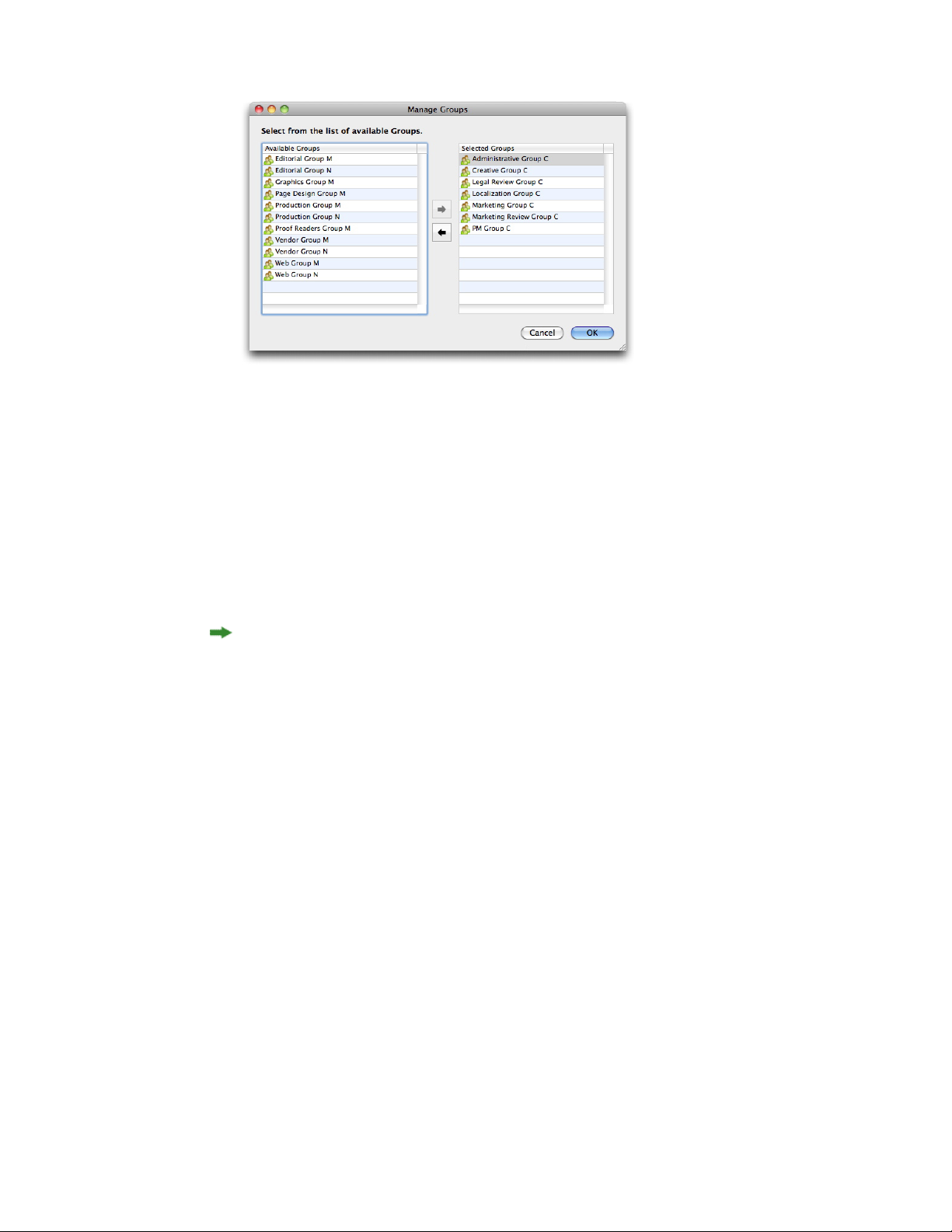
CLIENT TASKS
Manage Groups dialog box
To add a group to the collection, select it in the list on the left and then click the right
4
arrow button. To remove a group from the collection, select it in the list on the right and
then click the left arrow button.
Click OK.
5
Setting up auto routing
Routing rules let you automatically route assets to a particular user or group when those
assets reach a certain status.
You must create workflows, users and/or groups, and statuses before you can specify
workflow routing.
To set up automatic routing:
Control+click/right-click the collection and choose Edit Collection. The Edit Collection
1
dialog box displays.
Click Auto Routing in the list on the left. The Auto Routing pane displays.
2
86 | A GUIDE TO QUARK PUBLISHING PLATFORM 9.5.4
Page 87

CLIENT TASKS
Auto Routing pane
You can use this pane to set up auto routing for any of the workflows associated with this
3
collection. Choose the workflow you want to configure from the Workflow drop-down
menu. The sequence of statuses for that workflow displays.
Select a status name and click the Destination column to choose the user or group to
4
whom assets with this status should be routed.
• To specify that these assets should retain their current Route to value from the previous
status, choose No Auto Routing.
• To specify that these assets should not be routed to a specific user or group, choose No
Group or User.
• To specify that these assets should be routed to a specific group, choose the group name.
• To specify that these assets should be routed to a specific user, choose the user name.
Click OK.
5
Setting up Job Jackets
A Job Ticket is a package of QuarkXPress resources (preferences, style sheets, colors, and
so forth). A Job Jackets file is a container for Job Tickets. In QuarkXPress, you can
pre-configure a new project by creating that project from a Job Ticket that contains the
desired resources.
In Quark Publishing Platform, you can use a Job Jackets file to define a Job Ticket with a
collection of default resources for each collection.
A GUIDE TO QUARK PUBLISHING PLATFORM 9.5.4 | 87
Page 88

CLIENT TASKS
Job Jackets files must be created in QuarkXPress. For more information, see A Guide to
QuarkXPress.
When you are configuring resources (for example, style sheets, colors, and H&Js) at the
collections level, make sure you do not have more than 80 resources per Job Ticket. A
larger number of resources can hinder performance in QuarkCopyDesk, QuarkXPress, and
Quark Publishing Platform Web Client. If you require more than 80 resources per Job
Ticket, you can improve performance by adding unique resources through separate Job
Tickets for each collection.
To assign Job Jackets:
Control+click/right-click the collection and choose Edit Collection. The Edit Collection
1
dialog box displays.
Click Job Jackets in the list on the left. The Job Jackets pane displays.
2
Job Jackets pane
To import a Job Jackets file, click +, navigate to the target Job Jackets file, and then click
3
Open.
To specify which Job Jackets file to use with the collection, select the Job Jackets file.
4
To specify which Job Ticket to use with the collection, expand its Job Jackets file and then
5
select the Job Ticket.
Controlling asset revision handling
To specify asset revision parameters for a collection:
88 | A GUIDE TO QUARK PUBLISHING PLATFORM 9.5.4
Page 89
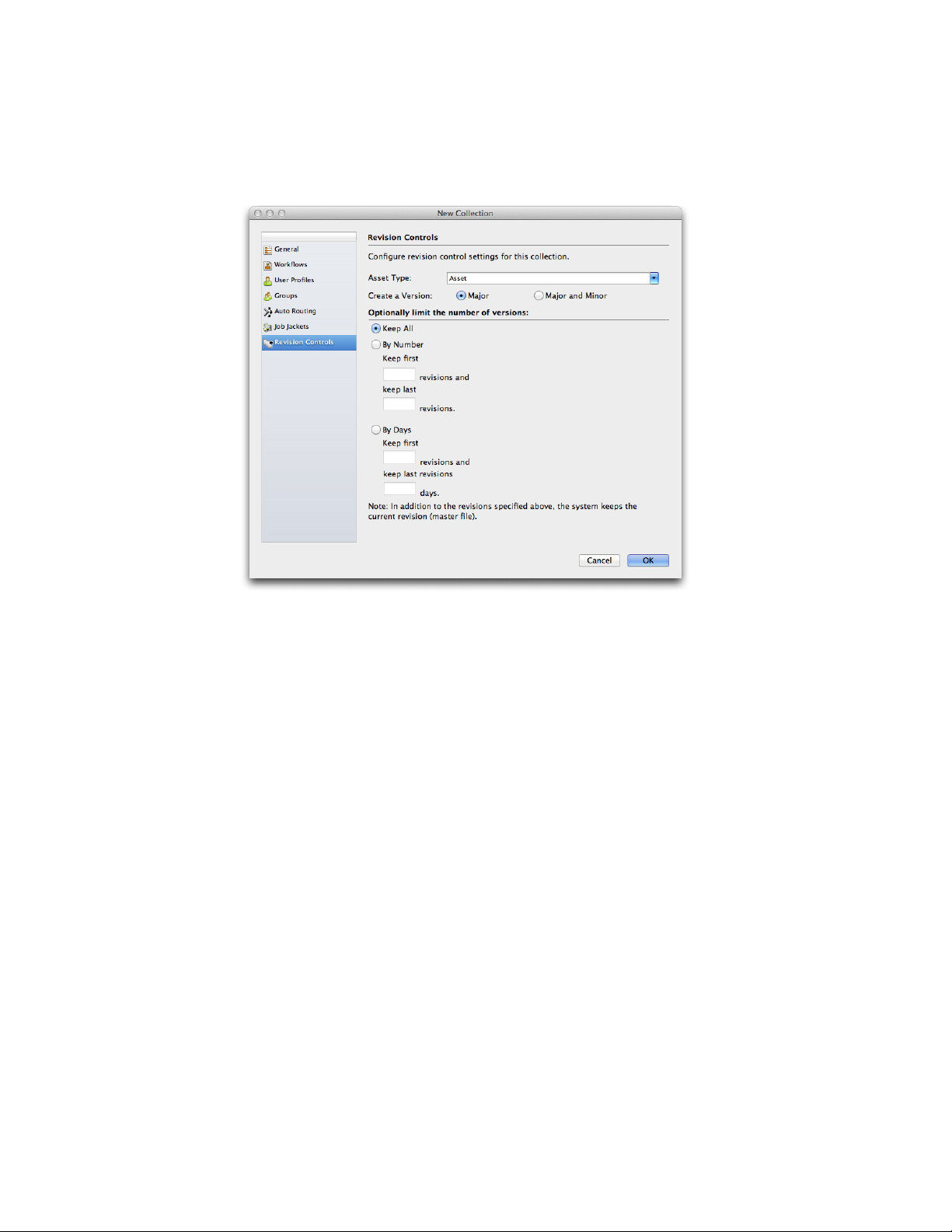
In the Workflow navigation pane, Control-click/right-click the collection and choose Edit
1
Collection. The Edit Collection dialog box displays.
Click Revision Controls. The Revision Controls pane displays.
2
CLIENT TASKS
Revision Controls pane.
You can specify different parameters for different file types. For example, you might choose
3
to retain all versions of text files because they have relatively small file sizes, but you might
save only the original picture and the most recent revision for larger picture files. Choose
an option from the Asset Type drop-down menu.
To control the default versioning for asset check-in, click Major or Major and Minor under
4
Create a Version.
Configure revision settings for the chosen asset type:
5
• To retain every revision of the chosen asset type, click Keep All.
• To limit automatic revision retention to a specific number of early and recent versions,
click By Number and then enter values in the Keep first and keep last fields.
• To limit automatic revision retention to a specific number of days, click By Days and then
enter values in the Keep first and keep last fields.
Editing collections
To edit a collection, Control-click/right-click the collection in the Workspace navigation
pane and choose Edit Collection from the context menu. The Edit Collection dialog box
displays. This dialog box is very similar to the New Collection dialog box (see "Creating
a collection").
A GUIDE TO QUARK PUBLISHING PLATFORM 9.5.4 | 89
Page 90

CLIENT TASKS
All of the panes in the Edit Collections dialog box include the Apply settings to child
Collections drop-down menu.
Apply settings to child Collections drop-down menu
You can use the options in this drop-down menu to control how the changes you make
in each pane affect the active collection's child collections.
• None: No changes are made to child collections.
• Merge: This option adds the parent collection's settings to all of its child collections. Only
settings that are not already present in child collections are added to the child collections.
For example, if a child collection has a workflow named "W1," and you assign a workflow
named "W2" to the parent collection, then after the operation the child collection has
both the "W1" and "W2" workflows. If a user has different roles assigned in the child
collection and the parent collection, the role assignment for the child collection is not
changed.
• Override: This option overrides all settings for child collections with the new settings for
the parent collection. For example, if a child collection has a workflow named "W1," and
you assign a workflow named "W2" to the parent collection, then after the operation the
child collection has only the "W2" workflow.
If someone make changes to a collection, an asterisk displays in the label for the Collections
area in the Workspace navigation pane, and the collection's name displays in italics for
everyone except the user who made the change. To update the collection,
Control-click/right-click the collection in the Workspace navigation pane and choose
Refresh Collection from the context menu.
If you want to change a collection that is based on a collection template, you must change
the collection template or unlink the collection from the collection template. For more
information, see "Working with collection templates."
Duplicating a collection
When you duplicate a collection, Quark Publishing Platform creates a duplicate of that
collection, but not of the assets the collection contains. You can specify whether you want
to simply duplicate the collection or also duplicate the hierarchy inside the collection.
To duplicate a collection, Control-click/right-click the collection in the Workspace
navigation pane and choose Duplicate Collection from the context menu.
90 | A GUIDE TO QUARK PUBLISHING PLATFORM 9.5.4
Page 91
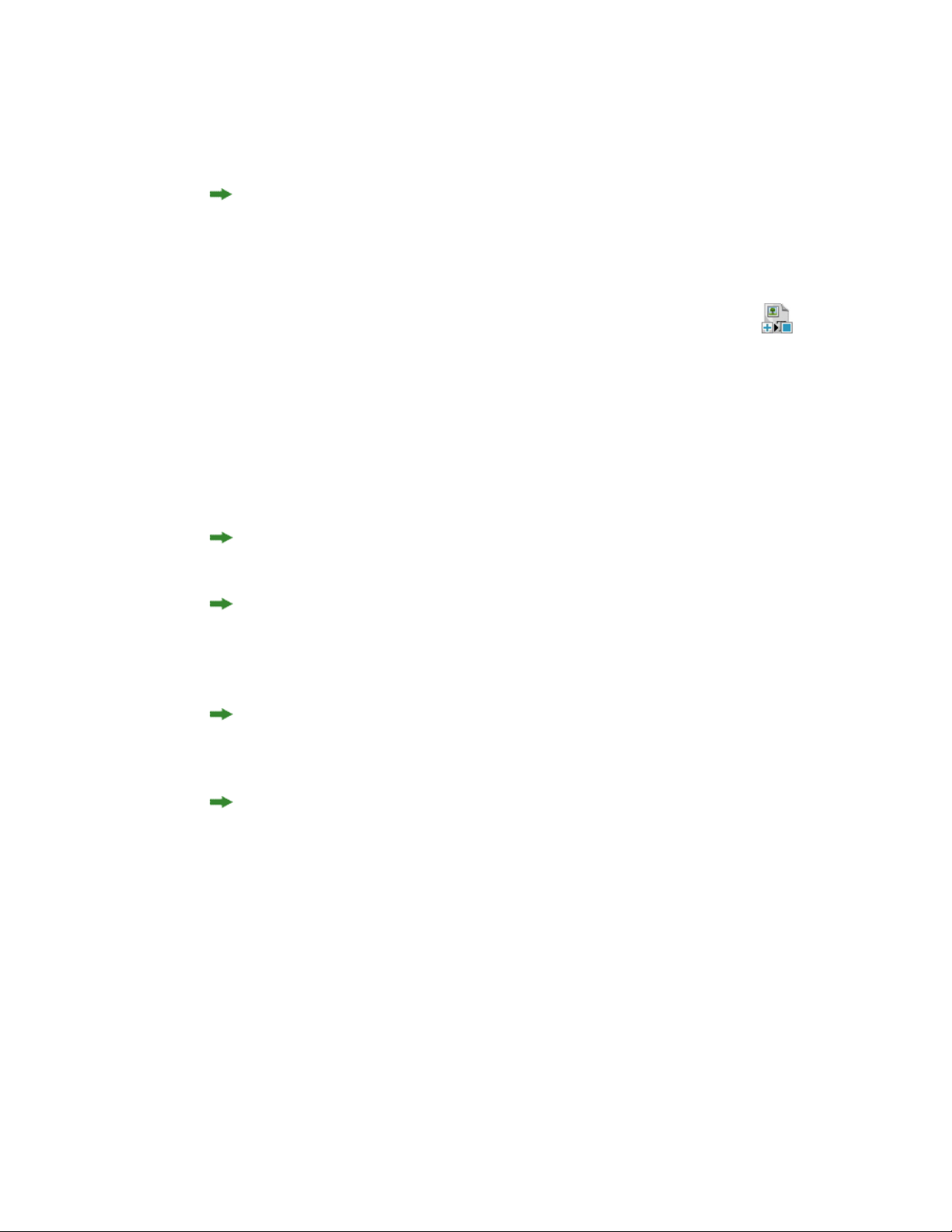
Deleting a collection
To delete a collection, Control-click/right-click the collection in the Workspace navigation
pane and choose Delete Collection from the context menu.
You cannot delete a collection if it or any of its subfolders contains assets.
Appending content (QCD and QXP)
In QuarkXPress and QuarkCopyDesk, you can use the Append Content button in
the Workspace Browser window toolbar to add text from an article component to an
article component or a QuarkXPress text box. To use the Append Content button:
Select a text box in QuarkXPress or text component in QuarkCopyDesk.
1
Select a text component or article in the Workspace Browser window.
2
Click the Append Content button in the Workspace Browser toolbar. The text flows into
3
the text box or text component.
CLIENT TASKS
(Mac OS only) If the Append Content button is not visible, add it to the toolbar. For more
information, see "Customizing the Workspace toolbar."
If you are working in QuarkXPress and select an article that contains multiple components
in step 5, the Select Text Component dialog box displays, which allows you to select a
text component. If you are working in QuarkCopyDesk, text in all the components is
appended. Picture components are not appended.
The appended text is no longer linked to the article component from which it was
appended. If you change the text in the original article component, the change is not
updated in the text box or text component.
If you selected text before clicking Append Content, the appended content replaces the
selected text.
Checking in assets
Although the fields in the Check In dialog box may vary, the check-in process is
fundamentally the same for all Quark Publishing Platform client applications. The steps
vary slightly if you are checking in an asset you have checked out or if you are checking
in an asset for the first time. You can also use the Check In Other command to check in
new QuarkCopyDesk articles, QuarkXPress layouts, and files in third-party formats.
A GUIDE TO QUARK PUBLISHING PLATFORM 9.5.4 | 91
Page 92

CLIENT TASKS
Check In command
The Check In command is available as a menu command and an icon.
Open the asset you want to check in to Quark Publishing Platform Server.
1
Choose Actions > Check In or select the checked-out asset in the Quark Publishing Platform
2
Client toolbar and click the Check In button. The Check In dialog box displays.
Use the Check In dialog box to add an asset to Quark Publishing Platform Server (or return a
checked-out asset to Quark Publishing Platform Server control).
The Name list on the left shows all of the components that will be checked in along with
this asset. For example, if you're checking in an article with a picture component and two
text components, the Name list displays an item for the article, plus two child items for
the text components, plus a child item for the picture component. In addition, the picture
component has a child item for the picture in the picture component.
You can supply different attribute values for each item. If you do not specify values for
the child items, the child items inherit the values specified for the parent item.
Choose a target collection from the Collection drop-down menu.
3
You can use the search field to find a collection quickly. Mouse over each search result to
see its collection path.
Choose a workflow from the Workflow drop-down menu.
4
To indicate the asset's current status, choose an option from the Status drop-down menu.
5
To send the asset to a particular user or group, choose an option from the Route to
6
drop-down menu. (Note that if your workflow relies on automatic status-based routing,
the Route to drop-down menu value might change automatically when you choose an
option from the Status drop-down menu.)
If you do not choose any name from the Route to drop-down menu when you check in
an asset for the first time, the asset is routed to the active user.
92 | A GUIDE TO QUARK PUBLISHING PLATFORM 9.5.4
Page 93

To specify whether the asset is saved with a major or minor version number, click Major
7
or Minor under Revision.
Access to the Minor option is controlled by privileges.
Use the Revision Comment field to enter a revision comment for the version of the asset
8
you are checking in. The revision comment will be stored with the asset. Depending on
the preference setting of the user who checks out the asset, the revision comment displays
during the check-out process. The revision comment also displays when you view revisions
of the asset.
Modify any other available attribute fields as appropriate. Note that access to these attribute
9
fields is determined by your privileges.
Click OK. Depending on your preferences, when the check-in process completes, Quark
10
Publishing Platform Server may delete the local copy of the asset.
Check In Other command
The Check In Other command lets you check in new QuarkCopyDesk articles, QuarkXPress
layouts, and files in third-party formats.
CLIENT TASKS
(MAC OS client) To use the Check In Other command, click the Check In Other button.
(Quark Publishing Platform Client users can also choose Actions > Check In Other). Then
navigate to the target asset and follow the procedure in the "Check In command" section.
Click Check In Folder to check in a folder and all of its subfolders.
(Windows client ) To use the Check In Other command, click the Check In Other and the
drop-down menu displays the options: Check In File and Check In Folder. Click Check
In File to display the Check In Other File dialog box.Then navigate to the target asset
and follow the procedure in the "Check In command" section. Click Check In Folder to
check in a folder and all of its subfolders.
The Last Modified and Last Modifier attributes indicate the name of the user who checks
in a file, as well as the time and date the file is checked in.
Check in multiple assets
You can check in multiple assets in one check-in process with Quark Publishing Platform
Client, QuarkXPress, and QuarkCopyDesk. The process is different if you are checking in
assets you have checked out or if you are using the Check In Other command to check
in new assets.
To check in new assets using Quark Publishing Platform Client, (MAC OS client) Click
1
Check In Other or choose Actions > Check In Other. (Windows client ) Use the Check
In Other drop-down menu to display the options: Check In File and Check In Folder.
In QuarkCopyDesk and QuarkXPress, display the Workspace Browser window and click
Check In Other. A directory dialog box displays for you to select one or more assets.
A GUIDE TO QUARK PUBLISHING PLATFORM 9.5.4 | 93
Page 94

CLIENT TASKS
You can select a range of assets or non-consecutive assets in the list. To select a range of
2
assets, press Shift, select the first asset in the range, select the last asset in the range, then
click Open. To select non-consecutive assets in the list, press Command/Ctrl, select an
asset, select one or more other assets you want to check in, then click Open.
The Check In dialog box lists the assets on the left. Articles, pictures, and other files are listed
in separate groups.
Select an asset in the list on the left, and modify the attribute information on the right.
3
The asset selection on the left determines the attribute options on the right. You can specify
attributes once for multiple assets in a group.
After you specify attributes for the assets, click OK.
4
To check in multiple assets you have checked out, select the assets in the Workspace
5
Browser window and click Check In. The Check In dialog box displays sequentially for
each asset. If Quark Publishing Platform Client users select checked-out QuarkXPress
projects or QuarkCopyDesk articles in addition to other checked-out files, the articles and
projects are not included in the sequence of Check In dialog box displays. See "Check In
command" for more information about the Check In dialog box.
In Quark Publishing Platform Client, QuarkXPress, and QuarkCopyDesk, you can also
check assets into a collection by dragging the assets from the file system to the collection's
icon in the Workspace Browser window.
Check In Project With Pictures (QXP only)
If a checked-out project contains imported pictures, you can attach the pictures and check
them in when you check in the project by choosing Platform > Check In Project With
Pictures. This command allows you to specify Quark Publishing Platform attributes for
each imported picture. See "Check in multiple assets" for more information about the Check
In dialog box for multiple assets.
In QuarkXPress, open a project that contains at least one imported picture.
1
94 | A GUIDE TO QUARK PUBLISHING PLATFORM 9.5.4
Page 95

Choose Platform > Check In Project With Pictures.The Check In dialog box displays
2
with the project name and picture names in separate groups on the left. If the project
contains only one imported picture, the picture name displays below the layout name.
Click the project name at the top of the list. The available attributes apply to the project.
3
Click one or more pictures in the Pictures group. The available attributes apply to the
4
pictures.
Follow the instructions in the "Check In command" section to check in the project and its
5
imported pictures.
Assigning assets
Assignments make it easy for each user to know which jobs they should be working on.
When you check in an asset, you can assign it to a particular user or group, or to No One.
When you assign an asset, the following things happen:
• A dialog box displays for the user to whom the asset is routed, indicating that the asset is
assigned to them.
CLIENT TASKS
• The asset is listed in the Assignments area in the Workflow navigation pane for the user
to whom the asset is routed.
If the asset is routed to a group, the above is true for every user in that group.
Each user can view the assets assigned to them from any Quark Publishing Platform client
in the Assignments area in the Workflow navigation pane.
Assignments displayed in the Workspace Browser window
Assigning assets: Quark Publishing Platform Client
Quark Publishing Platform Client users can make seven kinds of assignments from the
Actions > Assign submenu.
To make an assignment from Quark Publishing Platform Client:
A GUIDE TO QUARK PUBLISHING PLATFORM 9.5.4 | 95
Page 96

CLIENT TASKS
Click Workspace in the Quark Publishing Platform Client window.
1
To assign a text file, choose Text File.
2
To assign a graphic file, choose Graphic.
3
To assign a QuarkCopyDesk article based on Quark Publishing Platform Server default
4
settings, choose QuarkCopyDesk Article > From Defaults.
To assign a QuarkCopyDesk article based on an existing QuarkCopyDesk article, choose
5
QuarkCopyDesk Article > From Article.
To assign a QuarkCopyDesk article based on a QuarkCopyDesk template, choose
6
QuarkCopyDesk Article Template.
To assign a QuarkXPress project based on an existing QuarkXPress project, choose
7
QuarkXPress Project.
To assign a QuarkXPress project based on an existing QuarkXPress template, choose
8
QuarkXPress Project Template.
You can click the Assign button in the Workspace toolbar to access the Assign submenu.
When you create a graphic assignment, Quark Publishing Platform Client checks in a
placeholder image that can be opened in an image-editing application and replaced with
picture content.
The Content Creator field is empty when you check in a placeholder.
Assigning assets: QXP
When you route an asset to another user, you effectively assign it to that user. But Assign
is also a specific command in the Workspace Browser window. To assign an asset from
QuarkXPress:
Open or display a QuarkXPress project.
1
Draw a box.
2
Display the Workspace Browser window (Platform menu).
3
Do one of the following things:
4
• With the box selected, click the Workspace Browser window and choose Assign. (If you
are assigning from picture boxes, you can select more than one.)
• Choose Platform > Assign as Article or Platform > Assign as Picture.
• Control+click/right-click the box and choose Platform > Assign as Article or Assign as
Picture from the context menu.
• Click Assign in the Project Attachments palette.
96 | A GUIDE TO QUARK PUBLISHING PLATFORM 9.5.4
Page 97
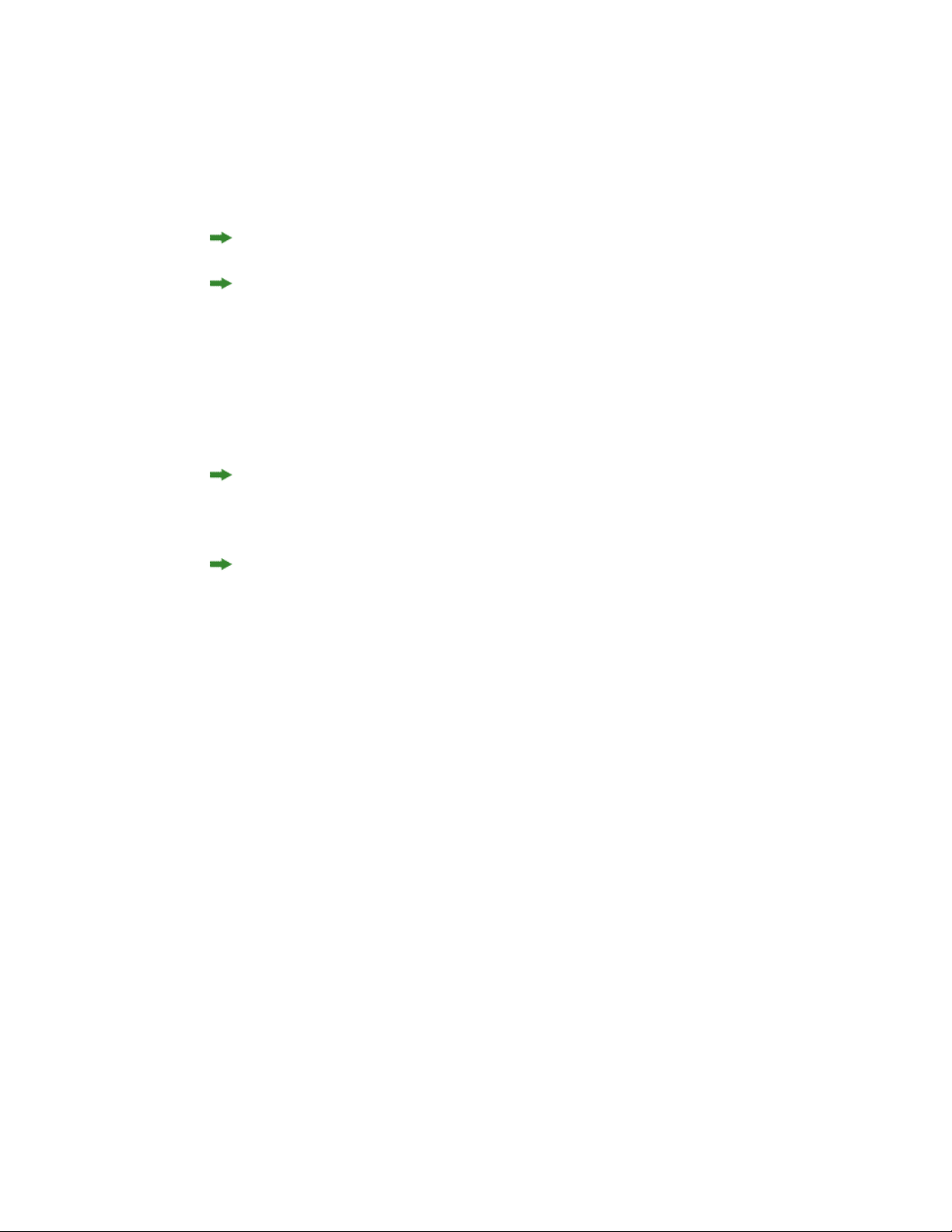
If you choose Assign as Picture, the Assign Picture Options dialog box displays with
5
options to assign a picture asset or a picture component of a QuarkCopyDesk article.
Choose an option and click OK. The Check In dialog box displays.
If you selected a box containing text before choosing Assign, the Check In dialog box
displays. Follow the instructions for "Check In command."
You can enter asset attribute information in the Check In dialog box.
You can assign an article as a QuarkCopyDesk article or a QuarkCopyDesk article template
by choosing an option from the Content Type drop-down menu in the Check In dialog
box.
To display the Assign Picture dialog box when you drag a picture from the Workspace
Browser window to a box in a QuarkXPress project, uncheck Attaching a picture under
Do not show Assign dialog box when in the Attachments tab of the Alerts pane in the
Preferences dialog box.
If you duplicate a picture box that contains an attached picture, the picture attachment
displays as two separate attachments in the Project Attachments palette after you save a
revision of the project or check it in.
CLIENT TASKS
To see which projects and articles are assigned to you, choose Platform > Workspace
Browser.
Performing a search
You can use a variety of methods to search for assets and collections in Quark Publishing
Platform. You can click Assignments in the Workspace navigation pane to display all
assets routed to you. You can click New Search to specify parameters for a new search.
And you can choose from predefined search operations that you have created or that other
users have shared with you.
To create a search:
In the Quark Publishing Platform Client, click the Workspace navigation pane.
1
Click New Search in the toolbar. Alternatively, you can Option+click/right-click a saved
2
search in the Workspace navigation pane and choose New Search from the context menu.
A GUIDE TO QUARK PUBLISHING PLATFORM 9.5.4 | 97
Page 98

CLIENT TASKS
A new, unsaved search
Use the drop-down menus at the top of the window to specify search criteria.
3
• Choose a file type and collection from the two drop-down menus in the Find Items search
criteria row. To search the subcollections of the selected collection as well as the selected
collection itself, check the box on the right end of the row.
• Use the controls in the Where row to narrow the search. To add a row of search options
and further narrow the search, click +.
• To specify inclusive or exclusive criteria, choose And or Or. Choosing And narrows your
search. Choosing Or widens your search.
• To delete a row, click the – (minus symbol) button for that row.
When you finish defining your search criteria, you can click Count to see how many assets
match the criteria.
If the Count value is too high, you can refine your search and save time by displaying a
smaller search.
If you plan to save this search and use it to search for different values, you can use the Ask
4
feature. To use this feature, choose an attribute from the drop-down menu, then click the
gray Ask icon . The Ask icon displays orange .
When someone executes the search, the Ask dialog box will display.
98 | A GUIDE TO QUARK PUBLISHING PLATFORM 9.5.4
Page 99

Ask dialog box
To add a saved search to the conditions of a search, click New Search, add a row in the
5
search criteria, choose Asset matches search or Asset does not match search from the
attribute drop-down menu, and then choose a saved search from the drop-down menu to
the right of the attribute drop-down menu. You can add as many conditions as you want
on subsequent rows.
CLIENT TASKS
If you choose Asset matches search or Asset does not match search, searches that contain
an "Ask" parameter are not included in the list.
To execute the search, click Go.
6
To save a search for future use, click Save and specify a name for the search. The search
name is added to the My Searches area of the Workspace navigation pane and the Search
drop-down menu.
To execute a search again, Control+click/right-click the search in the Workspace navigation
pane and choose Reload Search from the context menu or click Refresh in the toolbar.
In QuarkXPress and QuarkCopyDesk, if you add the Save as PDF button to the Workspace
Browser toolbar, you can create a PDF of your search results display. See "Customizing the
Workspace toolbar" to learn how to add the Save as PDF button.
Using the Quick Search feature
You can quickly find Quark Publishing Platform assets with the Quick Search feature,
regardless of the active application. To use the Quick Search feature, click the magnifier
icon at the top of the Workspace navigation pane.
A GUIDE TO QUARK PUBLISHING PLATFORM 9.5.4 | 99
Page 100

CLIENT TASKS
Use the Quick Search control to search for assets according to text contained in the assets.
Choose an option from the drop-down menu.
• Choose Name to search according to asset name exclusively.
• Choose Content to search according to asset content exclusively.
• Choose Name and Content to search according to asset name and content.
Performing a nested search
You can narrow a search by creating a nested hierarchy of search conditions. In the example
below, the search uses a nested search to look for all assets routed to Tracy or Pat.
Click New Search.
1
To add a row of search options, click +.
2
To add a nested condition, choose Asset matches condition from the Where drop-down
3
menu. The Asset matches condition dialog box displays.
Asset matches condition dialog box
Specify an attribute and choose a condition. You can click + in the Asset matches condition
4
dialog box to combine multiple conditions.
You can also click the Ask icon in the Asset matches condition dialog box to display
a prompt when a user performs a conditional search.
After you specify parameters in the Asset matches condition dialog box, click Join.
5
100 | A GUIDE TO QUARK PUBLISHING PLATFORM 9.5.4
