Page 1
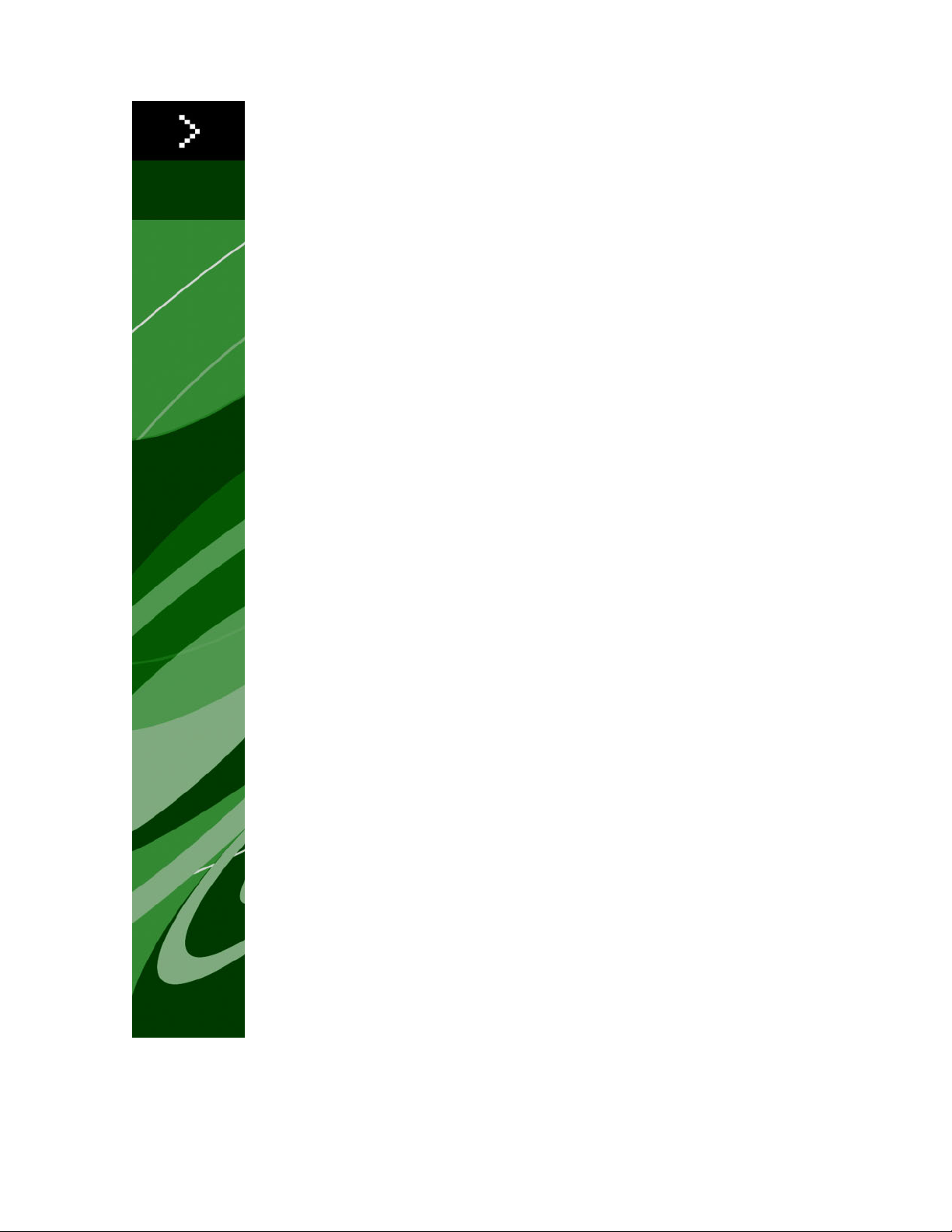
Automation Services 8.1
Workflow Reference
Page 2
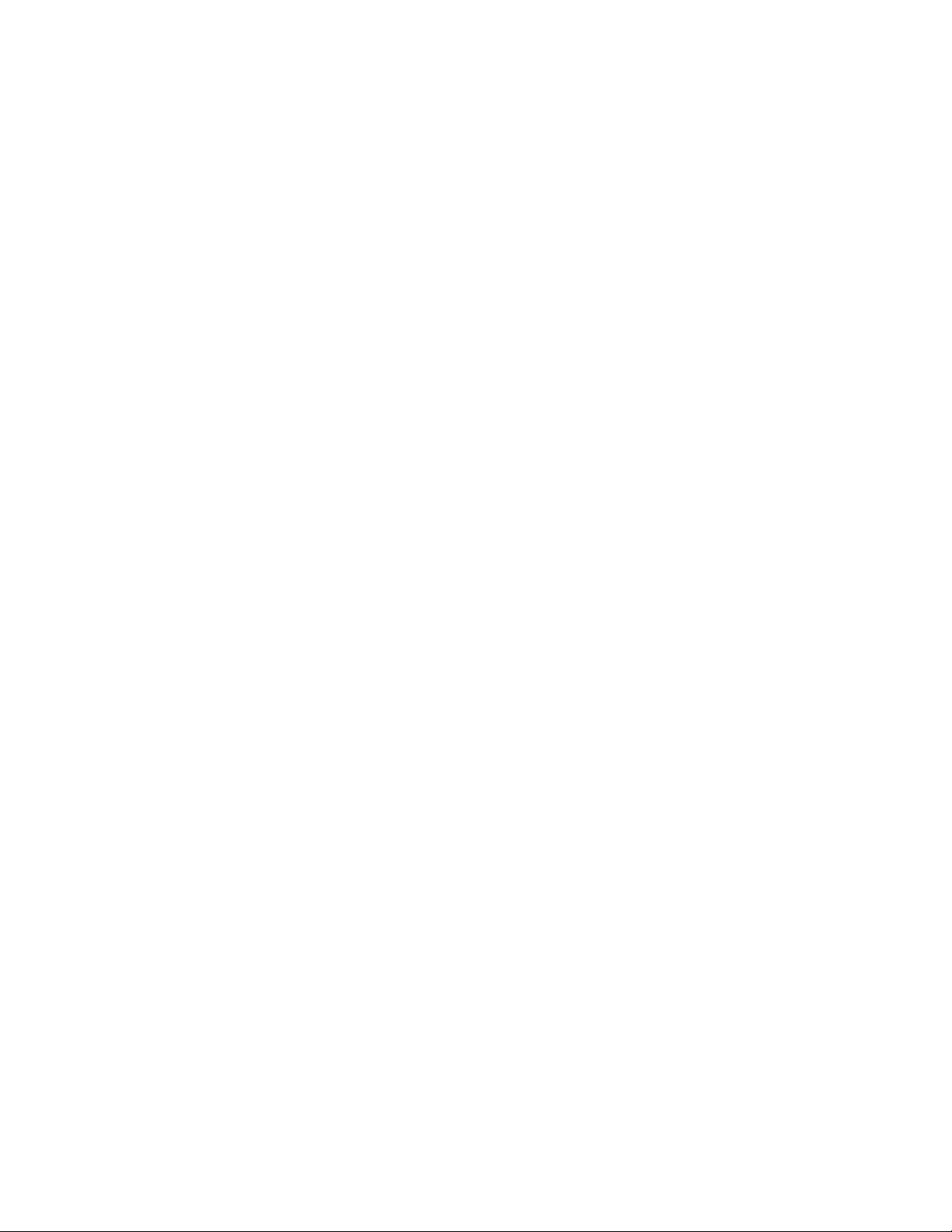
CONTENTS
Contents
Legal notices.....................................................................................3
Introduction.......................................................................................4
Where we're coming from......................................................................................4
Conventions in this book........................................................................................4
Understanding workflows.................................................................6
Workflows.........................................................................................7
XML to QuarkCopyDesk.........................................................................................7
XML to QuarkCopyDesk From Template................................................................8
XML to QuarkXPress..............................................................................................8
XML to XHTML.......................................................................................................9
XML to XML..........................................................................................................10
Export from QuarkXPress Project........................................................................10
Execute QPS Script...............................................................................................11
ii | AUTOMATION SERVICES 8.1 WORKFLOW REFERENCE
Page 3
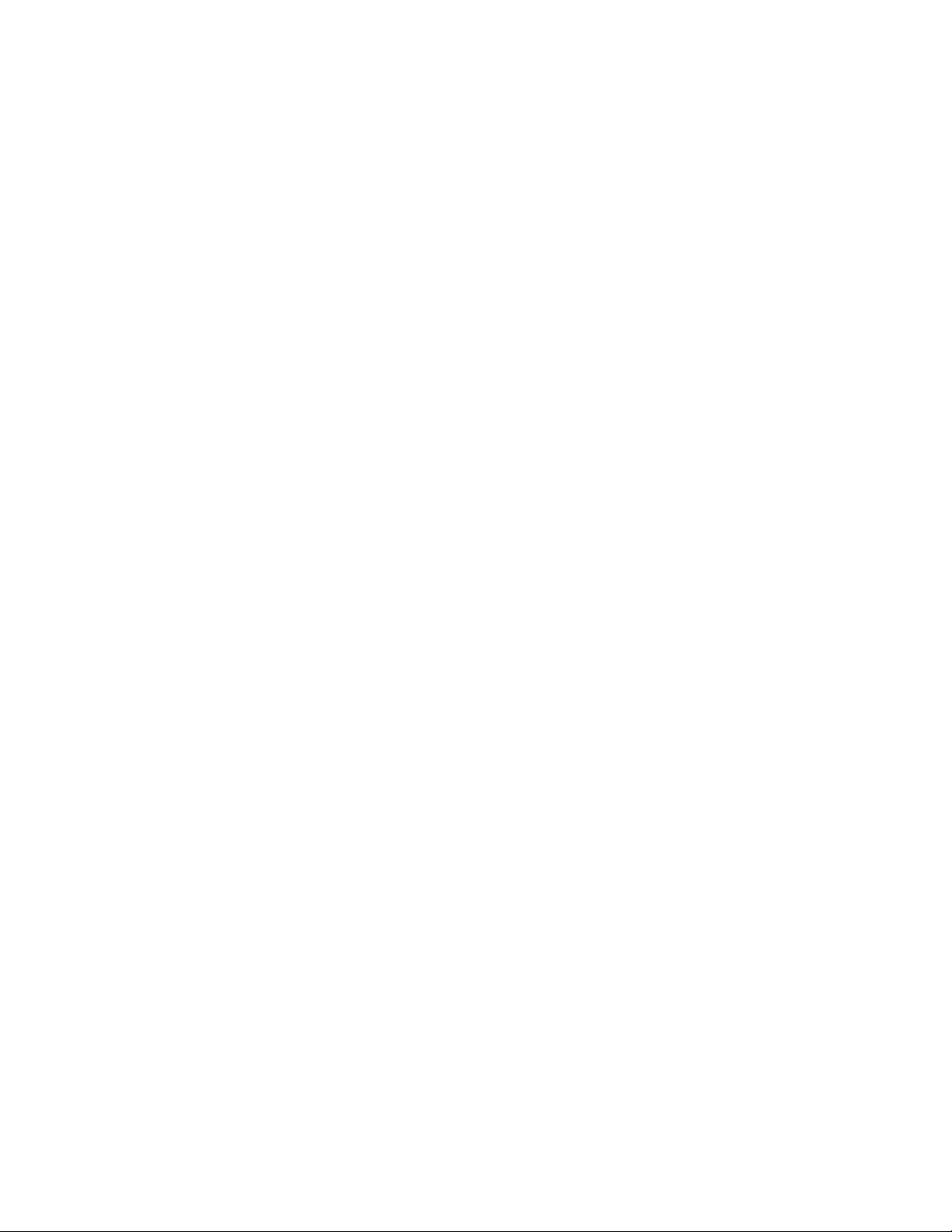
Legal notices
© 1986-2009 Quark, Inc. and its licensors. All rights reserved.
Protected by the following United States Patents: 5,541,991; 5,907,704; 6,005,560;
6,052,514; 6,081,262; 6,633,666 B2; 6,947,959 B1; 6,940,518 B2; 7,116,843; and other
patents pending.
Quark, the Quark logo, QuarkXPress, QuarkCopyDesk, Quark Publishing System, and QPS
are trademarks or registered trademarks of Quark, Inc. and its affiliates in the U.S. and/or
other countries. All other marks are the property of their respective owners.
LEGAL NOTICES
AUTOMATION SERVICES 8.1 WORKFLOW REFERENCE | 3
Page 4
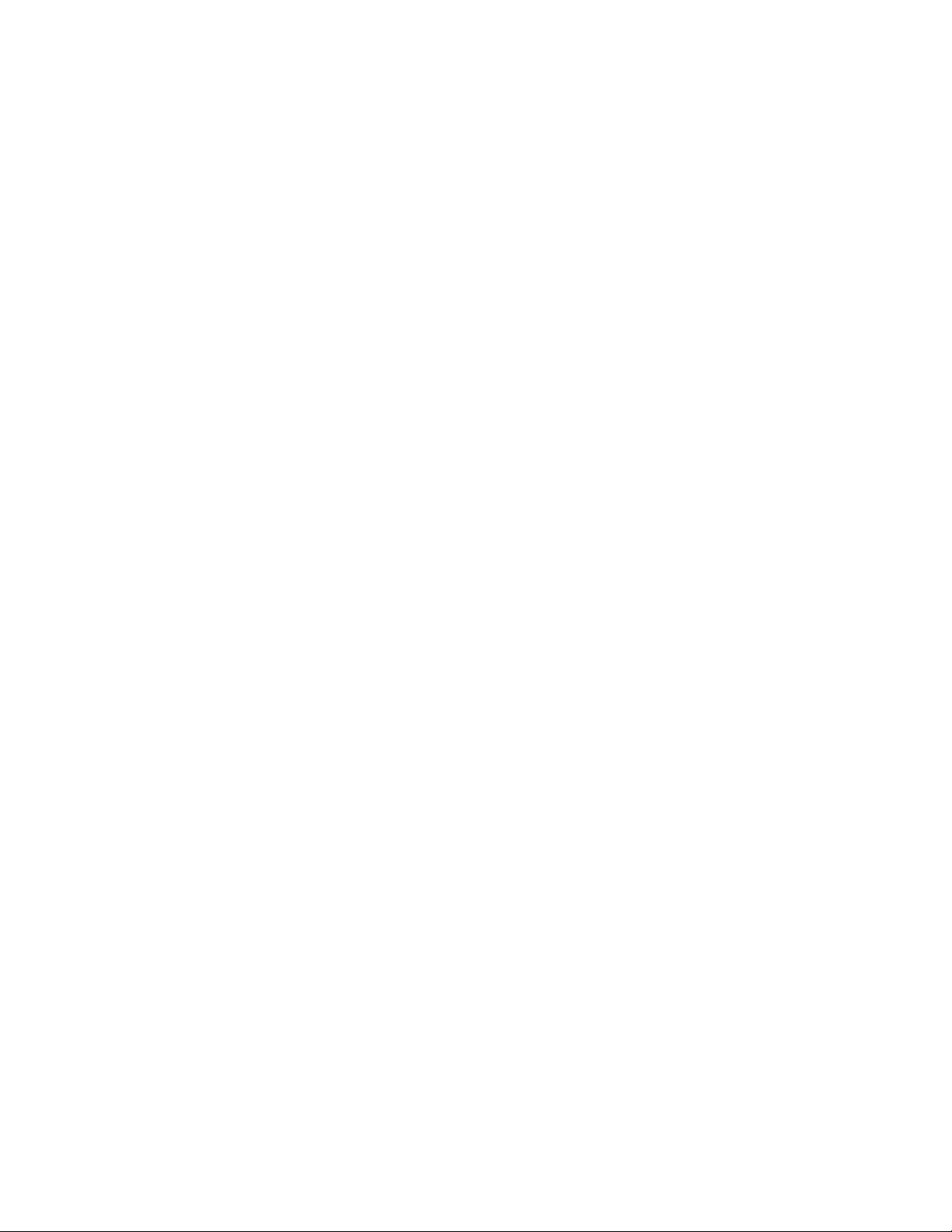
INTRODUCTION
Introduction
This Guide explains the functionality of the workflows included with Automation Services
for Quark Publishing System® (QPS®) 8.1.
Where we're coming from
This book assumes you are familiar with your computer and know how to:
• Launch an application
• Open, save, and close files
• Use menus, dialog boxes, and palettes
• Use the mouse, keyboard commands, and modifier keys
If you need help performing any of these tasks, consult the documentation resources (user
or reference guides) provided with your computer.
Conventions in this book
Formatting conventions in this guide highlight information to help you quickly find what
you need.
• Bold type style: The names of all dialog boxes, fields, and other controls are set in bold
type. For example: "Click Storage in the Administration pane."
• References: In descriptions of features, parenthetical references guide you in accessing
those features. For example: "The System Storage controls (Administration pane) let you
designate asset storage."
• Arrows: You will often see arrows (>), which map the path to a feature. For example:
"Choose Administration > User Profiles to add a user."
• Icons: Although many tools and buttons are referenced by name, which you can see by
displaying ToolTips, in some cases icons are shown for easy identification.
4 | AUTOMATION SERVICES 8.1 WORKFLOW REFERENCE
Page 5
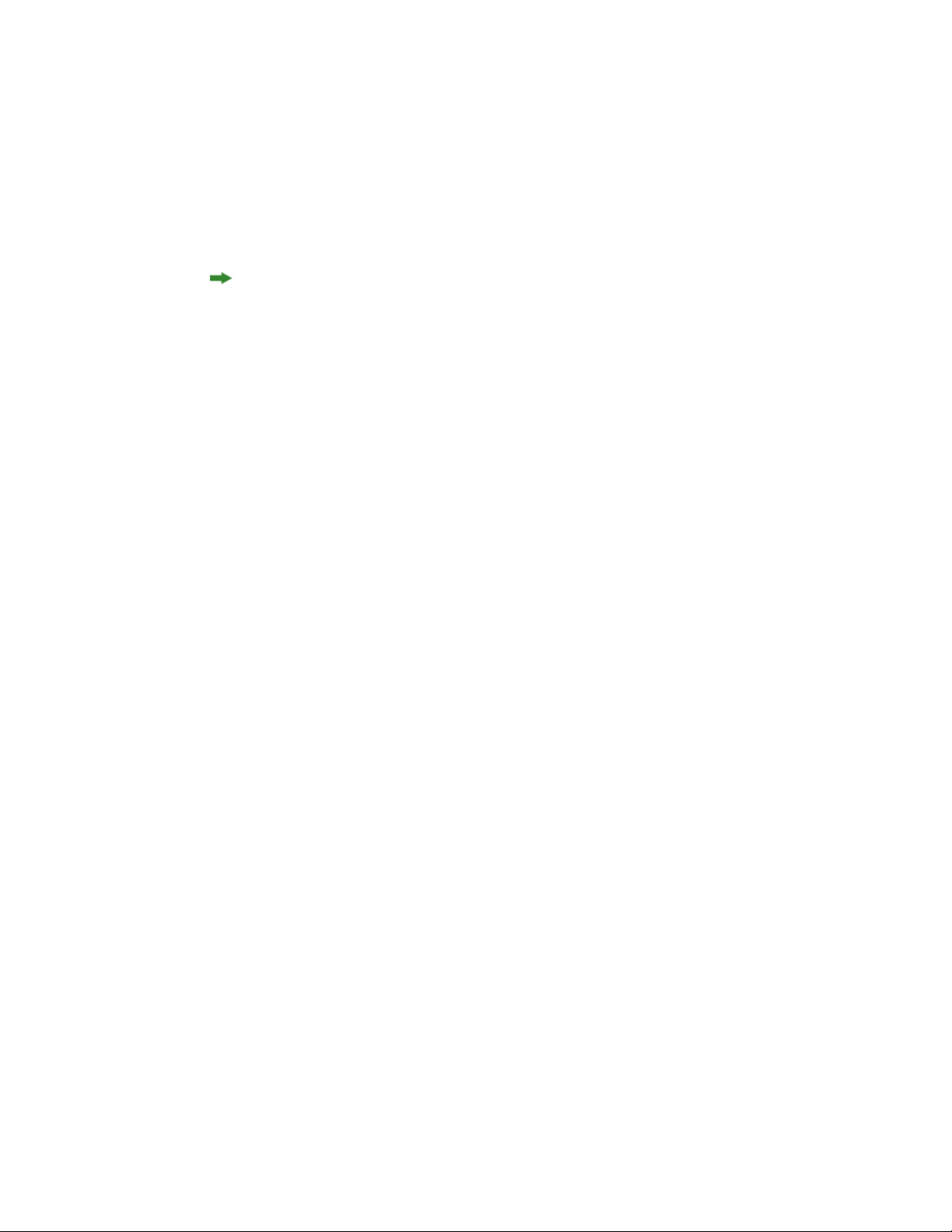
INTRODUCTION
• Cross-platform issues: Some labels, buttons, key combinations, and other aspects of QPS
client applications differ between Mac OS® and Windows® because of user interface
conventions or other factors. In such cases, both the Mac OS and Windows versions are
presented, separated by a slash, with the Mac OS version presented first. For example, if
the Mac OS version of a button is labeled Select, and the Windows version is labeled
Browse, you are directed to "Click Select/Browse." More complex cross-platform differences
are mentioned in notes or parenthetical statements.
Notes provide helpful information about particular features and general techniques for
using the software.
AUTOMATION SERVICES 8.1 WORKFLOW REFERENCE | 5
Page 6

UNDERSTANDING WORKFLOWS
Understanding workflows
A workflow is a predefined sequence of actions for creating output. You can also think of
a workflow as a framework on which you can build an automated task. For more
information, see "Understanding workflows" in A Guide to Automation Services.
6 | AUTOMATION SERVICES 8.1 WORKFLOW REFERENCE
Page 7

Workflows
The following topics describe the workflows currently available from Quark for Automation
Services.
In order to work correctly, Automation Services needs to have sufficient rights to read and
write to the folders it works with. For more information, see "Setting access privileges and
idle time-out" in A Guide to Automation Services.
WORKFLOWS
XML to QuarkCopyDesk
The XML to QuarkCopyDesk® workflow lets you transform content from QuarkXPress®
projects, QuarkCopyDesk articles, and XML sources into QuarkCopyDesk articles without
using an article template.
If the output of the transformation for this workflow includes a QPSEntityModel mapping
component, Automation Services uses the default Job Jackets file (if any) for the target
main category/subcategory. Otherwise, Automation Services uses the default server-level
Job Jackets file for QPS.
• Transformation: Choose a transformation that has QuarkCopyDesk as an output format,
such as DITA to QuarkCopyDesk Article with Template.
• Image Folder Paths: Specify the path(s) where any images required by the workflow can
be found. When the automation profile executes, the software searches these paths for
any images referenced in the transformation's XML output, attaches them to the article,
and checks them into QPS (if necessary). Note that if you specify a path in the file system,
you must use a valid UNC path to which the Automation Services server has read access.
If Automation Services cannot locate a picture file, it substitutes a default picture with the
same name as the missing picture. The default picture can be found at [application
folder]\AutomationServices_Data\Resources\ProfileManagement\FallbackImage.jpg.
• Save Location: Specify where you want the final file to be put. You can save the file to
the file system or check it into QPS. If you check the file into QPS, the transformation
must supply the corresponding metadata in a QPSEntityModel output. Note that if you
specify a path in the file system, you must use a valid UNC path to which the Automation
Services server has write access, and the path must include the name of the output article.
Pictures are stored in a "Pictures" folder at the same level as the output article.
AUTOMATION SERVICES 8.1 WORKFLOW REFERENCE | 7
Page 8

WORKFLOWS
XML to QuarkCopyDesk From Template
The XML to QuarkCopyDesk From Template workflow lets you transform content from
QuarkXPress projects, QuarkCopyDesk articles, and XML sources into QuarkCopyDesk
articles with an article template.
• Template: Choose a QuarkCopyDesk article template.
• Transformation: Choose a transformation that accepts a QuarkCopyDesk template and
has QuarkCopyDesk as an output format, such as NewsML to QuarkCopyDesk Article
with Template.
• Image Folder Paths: Specify the path(s) where any images required by the workflow can
be found. When the automation profile executes, the software searches these paths for
any images referenced in the transformation's XML output, attaches them to the article,
and checks them into QPS (if necessary). Note that if you specify a path in the file system,
you must use a valid UNC path to which the Automation Services server has read access.
If Automation Services cannot locate a picture file, it substitutes a default picture with the
same name as the missing picture. The default picture can be found at [application
folder]\AutomationServices_Data\Resources\ProfileManagement\FallbackImage.jpg.
• Save Location: Specify where you want the final file to be put. If you check the file into
QPS, the transformation must supply the corresponding metadata in a QPSEntityModel
output. Note that if you specify a path in the file system, you must use a valid UNC path
to which the Automation Services server has write access, and the path must include the
name of the output article. Pictures are stored in a "Pictures" folder at the same level as
the output article.
XML to QuarkXPress
The XML to QuarkXPress workflow lets you transform content from QuarkXPress projects,
QuarkCopyDesk articles, and XML sources into QuarkXPress layouts with a QuarkXPress
template.
• Template: Choose a QuarkXPress article template.
• Transformation: Choose a transformation that accepts a QuarkXPress template and has
QuarkXPress as an output format, such as DocBook to QuarkXPress Template to PDF.
• Image Folder Paths: Specify the path(s) where any images required by the workflow can
be found. When the automation profile executes, the software searches these paths for
any images referenced in the transformation's XML output, attaches them to the layout,
and checks them into QPS (if necessary). Note that if you specify a path in the file system,
you must use a valid UNC path to which the Automation Services server has read access.
If Automation Services cannot locate a picture file, it substitutes a default picture with the
same name as the missing picture. The default picture can be found at [deployment
directory]\AutomationServices_Data\Resources\ProfileManagement\FallbackImage.jpg.
• Save Location: Specify where you want the final file to be put. If you check the file into
QPS, the transformation must supply the corresponding metadata in a QPSEntityModel
8 | AUTOMATION SERVICES 8.1 WORKFLOW REFERENCE
Page 9

output. Note that if you specify a path in the file system, you must use a valid UNC path
to which the Automation Services server has write access, and the path must include the
name of the output project. Pictures are stored in a "Pictures" folder at the same level as
the output project.
If a transformation in an automation profile makes changes to an existing project and
then checks it in as a new revision, you need to be aware of how Automation Services deals
with attachments in such projects. If the automation profile makes changes to a box that
has an attachment, the attachment is detached in the new revision, unless the Automation
Profile includes a QPSEntityModel mapping component for the attached article. If the
automation profile produces a new project rather than a new revision of an existing project,
all attached articles are detached unless they have corresponding QPSEntityModel mapping
components.
XML to XHTML
The XML to XHTML workflow lets you transform content from QuarkXPress projects,
QuarkCopyDesk articles, and XML sources into XHTML format. You can then automatically
upload the resulting XHTML content into Drupal.
WORKFLOWS
• Transformation: Choose a transformation that accepts an XML input and has XHTML
as an output format, such as DITA Topic to XHTML to Drupal or QuarkCopyDesk to
XHTML to Drupal.
• Image Folder Paths: Specify the path(s) where any images required by the workflow can
be found. Note that if you specify a path in the file system, you must use a valid UNC path
to which the Automation Services server has sufficient access rights to read files.
• Image Format: Specify the format and (if applicable) quality level for pictures in the
workflow.
• Save Location: Specify where you want the final files to be put. You can save the output
to the file system or submit it as a "Page" to a running instance of the Drupal Web content
management system.
If you save the output to the file system, you must use a valid UNC path to which the
Automation Services server has write access, and the path must include the name of the
output XHTML file. Pictures are stored in an "Images" folder at the same level as the output
XHTML file.
If you submit the output to Drupal, you must specify the node location of the file that
you are uploading. All nodes created by this workflow will be placed at that location, in
a node with the same name as the trigger asset. For example, if you specify the location
news/sports and the name of the trigger asset is "Tennis.xml," the content is checked in
at news/sports/Tennis. The title of each page is determined by the <title> tag in the
XHTML output.
AUTOMATION SERVICES 8.1 WORKFLOW REFERENCE | 9
Page 10

WORKFLOWS
If an automation profile creates a new version of a page that already exists in Drupal,
Drupal will create a new version of only the page itself; any pictures used in the page will
simply be replaced.
Drupal locations should not start with a slash (/).
If you have trouble submitting content to Drupal, a good place to start troubleshooting is
the "AutomationServices.Server.config" file (located at [application
folder]\AutomationServices_Data\Resources\Configuration). Locate the
"scriptRelativeUri" <entry> element and verify that the "Quark Automation Services
Content Uploader" page can be found in this directory (for more information, see "Installing
Drupal for Automation Services" in the Automation Services ReadMe file). Locate the
"imageFolderPath" <entry> element and make sure this path points to the directory where
you want picture files to be uploaded.
Another setting to check is the imagefolderpath entry in the
"AutomationServices.Server.config" file (located at [application
folder]\Server\AutomationServices_Data\Resources\Configuration). This
entry should be set to the same value as the IMAGES_ROOT value in the "Drupal Content
Uploader.php" file.
XML to XML
The XML to XML workflow lets you transform content from QuarkXPress projects,
QuarkCopyDesk articles, and XML sources into any valid XML output format.
• Transformation: Choose a transformation that accepts an XML input and has XML as an
output format.
• Save Location: Specify where you want the final file to be put. If you check the file into
QPS, the transformation must supply the corresponding metadata in a QPSEntityModel
output. Note that if you specify a path in the file system, you must use a valid UNC path
to which the Automation Services server has write access, and the path must include the
name of the output XML file.
If you save the output to the file system, you must use a valid UNC path to which the
Automation Services server has write access, and the path must include the name of the
output XML file.
Export from QuarkXPress Project
The Export from QuarkXPress workflow lets you export layouts from QuarkXPress projects
in various formats. You can export Print layouts in PDF and SWF format and Interactive
layouts in SWF format.
10 | AUTOMATION SERVICES 8.1 WORKFLOW REFERENCE
Page 11

• Image Folder Paths: Specify the path(s) where any images required by the workflow can
be found. This parameter is used only if the QuarkXPress project originates from the file
system. If the project is in QPS, its picture attachments (if any) are used. If the project is
in the QuarkXPress Server document pool, Automation Services assumes that the pictures
are also in the document pool. Note that if you specify a path in the file system, you must
use a valid UNC path to which the Automation Services server has read access.
• Rendition: Choose the name of the output style you want to use for PDF rendering. If
you do not choose a value, Automation Services uses the default QuarkXPress Server render
type.
• Save Location: Specify where you want the final file to be put. Note that if you specify a
path in the file system, you must use the valid UNC path of a directory which the
Automation Services server has write access. Automation Services auto-generates output
file names using the formula [ProjectName]_[LayoutName].[FormatExtension].
Execute QPS Script
The Execute QPS Script workflow lets you execute either a single function in a QPS script
or the entire script.
WORKFLOWS
Workflow Variables area for Execute QPS Script workflow
• Script: Select the name of the target script.
• Preview: Displays the selected script in the Script Contents dialog box. If you only want
to execute a single function, this can help you to locate the function you want and
determine what its parameters are and what order they occur in.
AUTOMATION SERVICES 8.1 WORKFLOW REFERENCE | 11
Page 12

WORKFLOWS
Script Contents dialog box
• Select Function: If you want to execute a single function, check this box and enter the
function name (without parameters) in the corresponding field.
• Parameter Value list: The rows in this list correspond to the parameters of the selected
function. The first row corresponds to the functions first parameter, the second row to the
function's second parameter, and so forth. To add a row, click +. To pass a the trigger asset
to a parameter, choose Trigger Asset from the drop-down menu for that row. To pass a
literal value to a parameter, choose Other from the drop-down menu for that row and
then double-click in the corresponding field to the right and enter the value.
If you plan to use the trigger asset, a template, or some other file or asset as a parameter
value for a script, you must make sure the script has been set up to handle that file or asset.
To do so, load the "ScriptWorkflowUtil.js" script and use its createFilePathContainer()
method. For example, if you wanted to write a simple script that writes the name of the
trigger asset to the console, it might look like this:
load("AutomationServicesUtil");
...
function displayFileName(filePathParam)
{
// Create a filePathContainer from the file path parameter
var filePathContainer = createFilePathContainer(filePathParam);
if (filePathContainer.assetId != null) {
// Get the file name and write it to the console
var assetName = getAssetName(filePathContainer.assetId);
print(assetName);
}
}
The createFilePathContainer function (supplied in the "AutomationServicesUtil.js" script)
takes a file reference that has been passed from Automation Server and converts it to a
filePathContainer object. You can then access the path to the asset with
filePathContainer.filePath and get the ID of the asset with
filePathContainer.assetId.
12 | AUTOMATION SERVICES 8.1 WORKFLOW REFERENCE
Page 13

For more information, see the documentation in the "ScriptWorkflowUtil.js" script.
WORKFLOWS
AUTOMATION SERVICES 8.1 WORKFLOW REFERENCE | 13
Page 14

INDEX
Index
A
attachments 9
AutomationServices.Server.config file 10
C
convetions 4
createFilePathContainer() method 12
D
Drupal 9
F
formatting conventions 4
J
Job Jackets 7
P
PDF 10
privileges 7
Q
QPS scripts 11
S
scripts 11
ScriptWorkflowUtil.js file 12
SWF 10
14 | AUTOMATION SERVICES 8.1 WORKFLOW REFERENCE
