Page 1
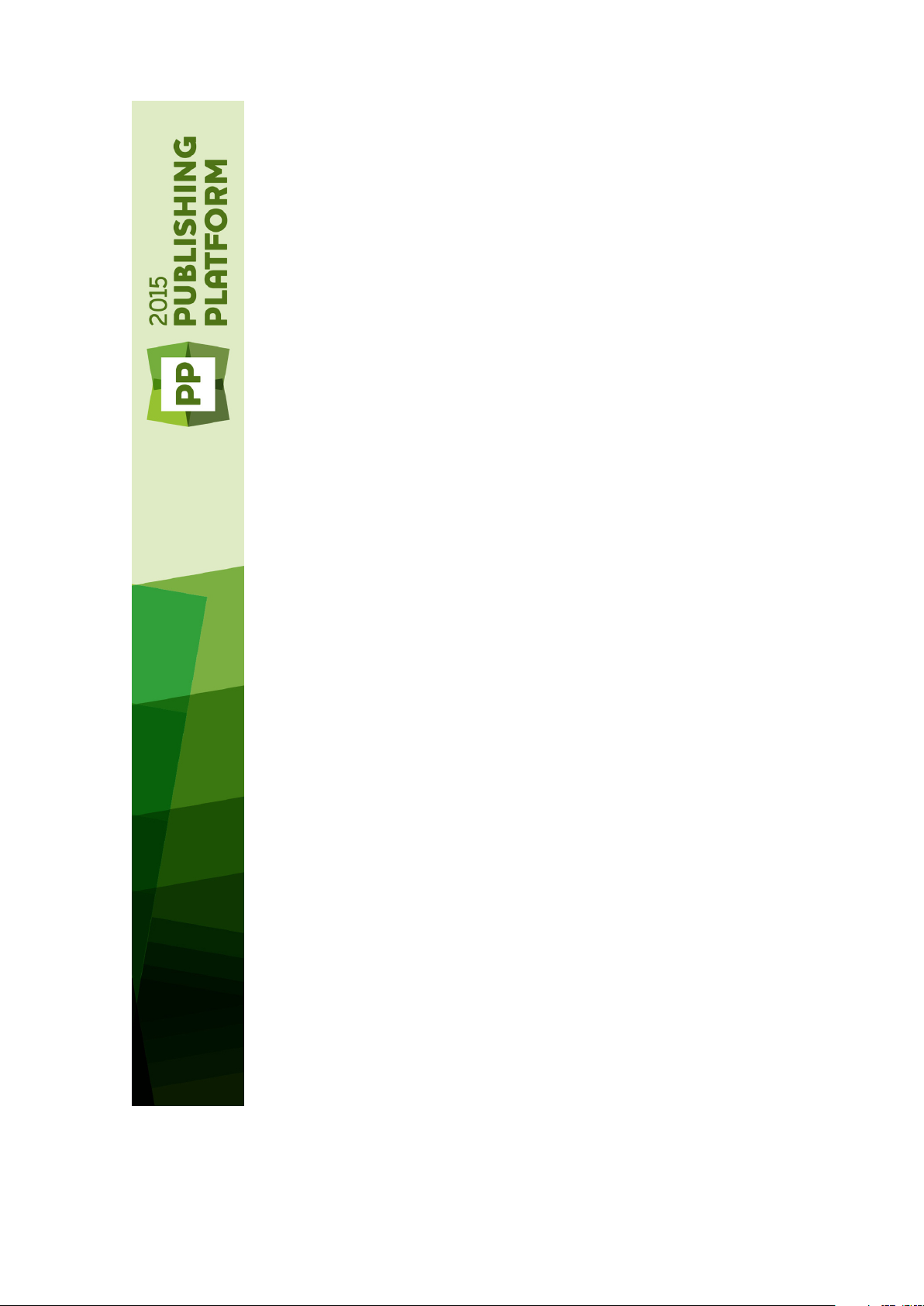
Quark Author Web Edition
2015 - February 2016
Update System
Administration Guide
Page 2
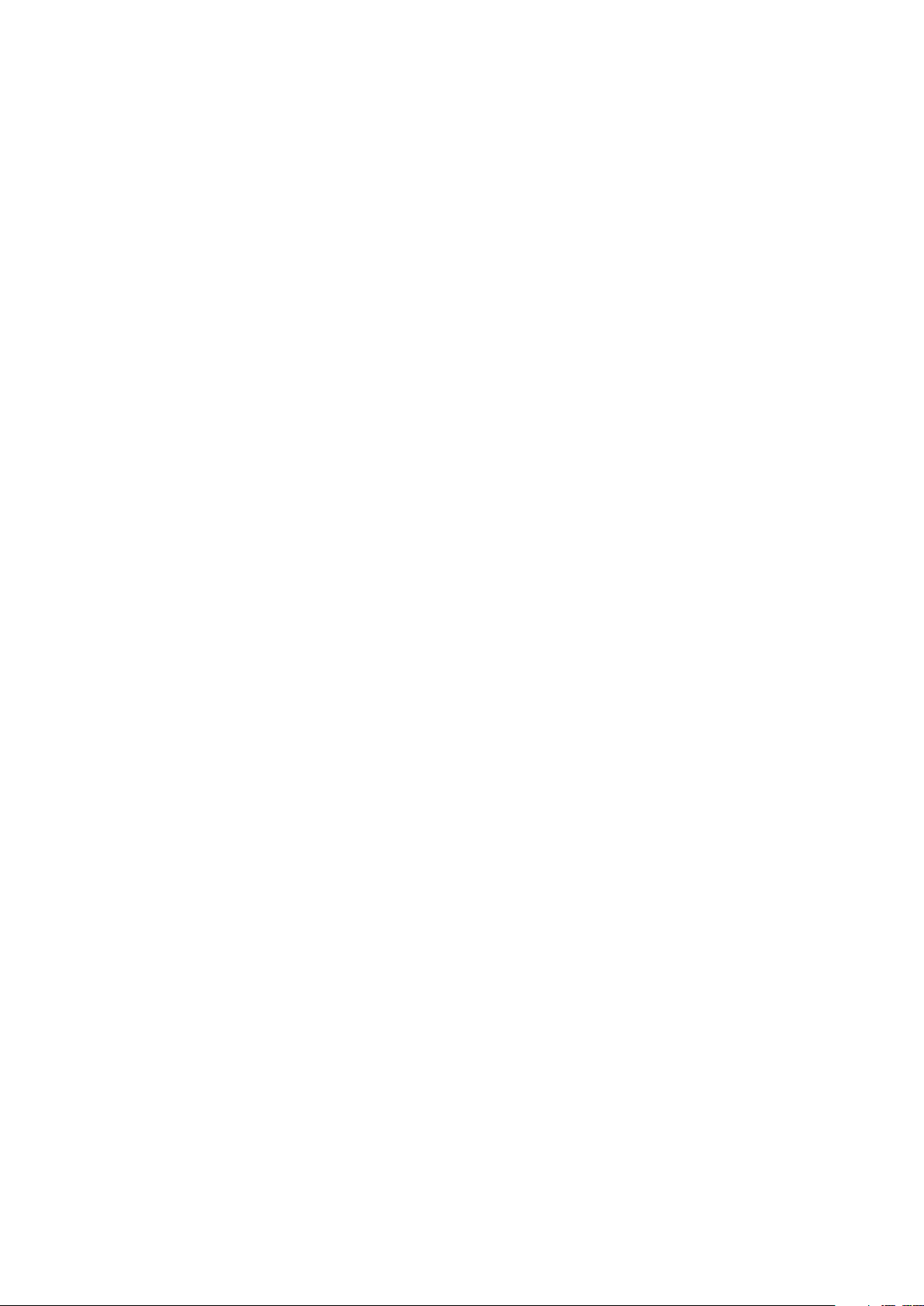
CONTENTS
Contents
Introducing Quark Author configuration......................................4
Smart Content Schema......................................................................................4
New Smart Content type creation configuration.........................5
Content type.....................................................................................................5
Creation.....................................................................................................................5
Auto-detection..........................................................................................................5
Publishing..................................................................................................................6
Indexing.....................................................................................................................6
Document structure..........................................................................................7
Configuration............................................................................................................7
RelaxNG....................................................................................................................8
Localized resources...................................................................................................8
Editing canvas style configuration....................................................................9
Workspace document instantiation.................................................................10
Workspace.......................................................................................................11
Publishing................................................................................................................11
Multi-channel preview.............................................................................................11
Advanced configuration for document instantiation..................13
Configuration..................................................................................................13
Workspace.......................................................................................................13
New menu configuration.........................................................................................13
Document template configuration..........................................................................15
Document instantiation from pre-defined template configuration.........................16
Document instantiation from browser template configuration...............................16
Asset browser settings...................................................................................17
Document save configuration.....................................................19
Attribute mapping and revision settings........................................................19
Revision settings......................................................................................................19
Attribute mapping...................................................................................................20
Auto save configuration..................................................................................21
Smart content editor configuration............................................22
Panel configuration.........................................................................................22
Componentization...........................................................................................23
Multi-channel preview.....................................................................................24
ii | QUARK AUTHOR WEB EDITION 2015 - FEBRUARY 2016 UPDATE SYSTEM ADMINISTRATION GUIDE
Page 3
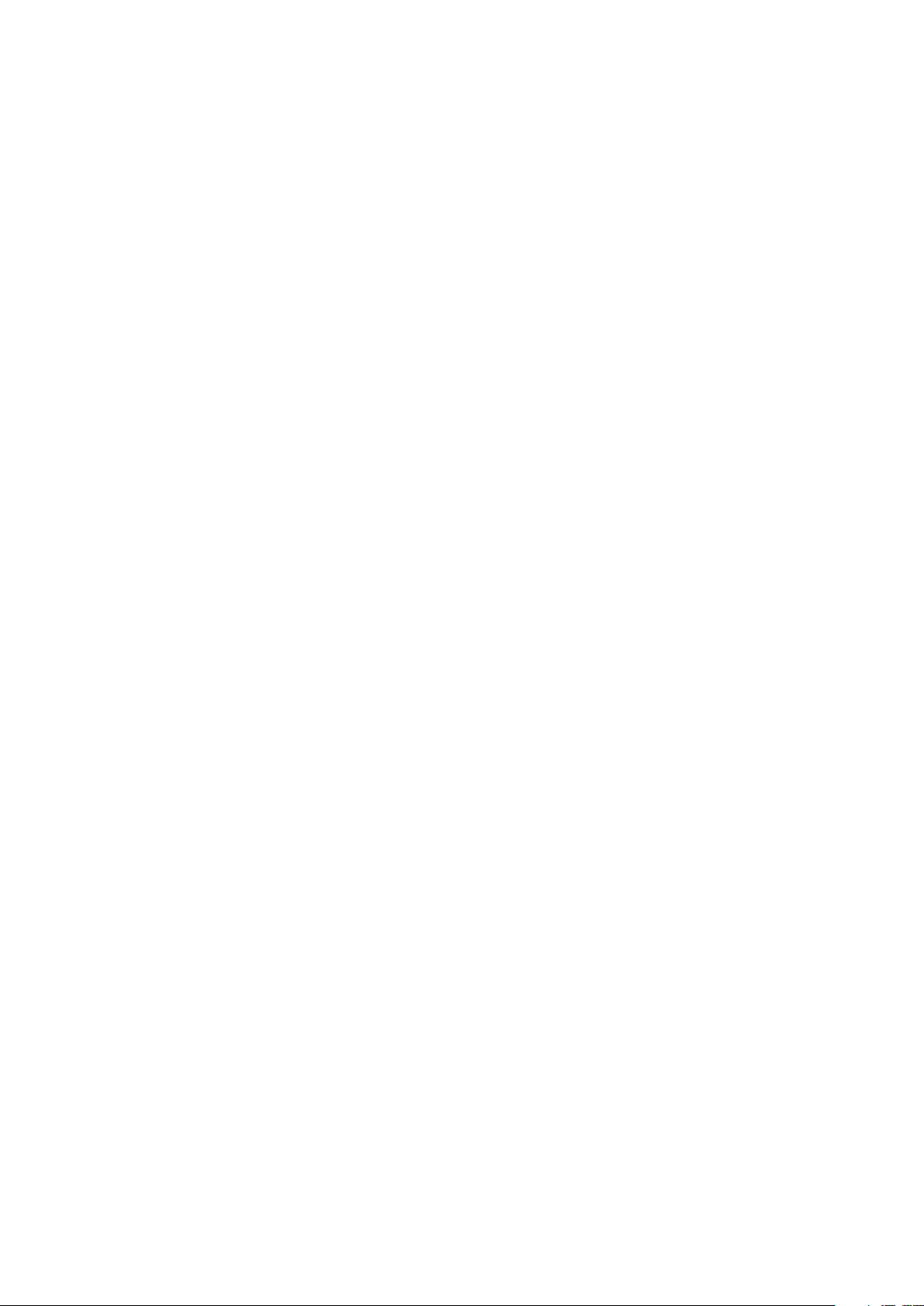
CONTENTS
Smart Document pane configuration..............................................................24
Asset browser configuration...........................................................................25
Section Picker configuration............................................................................26
Header configuration......................................................................................27
Application settings........................................................................................28
Editor toolbar configuration.......................................................29
Keyboard shortcuts configuration...................................................................29
Track changes and plugins configuration........................................................30
Reference note configuration..........................................................................31
Reference notes type configuration........................................................................31
Reference notes styling configuration.....................................................................31
Cross references configuration.......................................................................32
Custom region configuration......................................................33
Smart content editor reusable URLs..........................................35
Legal notices...............................................................................36
QUARK AUTHOR WEB EDITION 2015 - FEBRUARY 2016 UPDATE SYSTEM ADMINISTRATION GUIDE | iii
Page 4
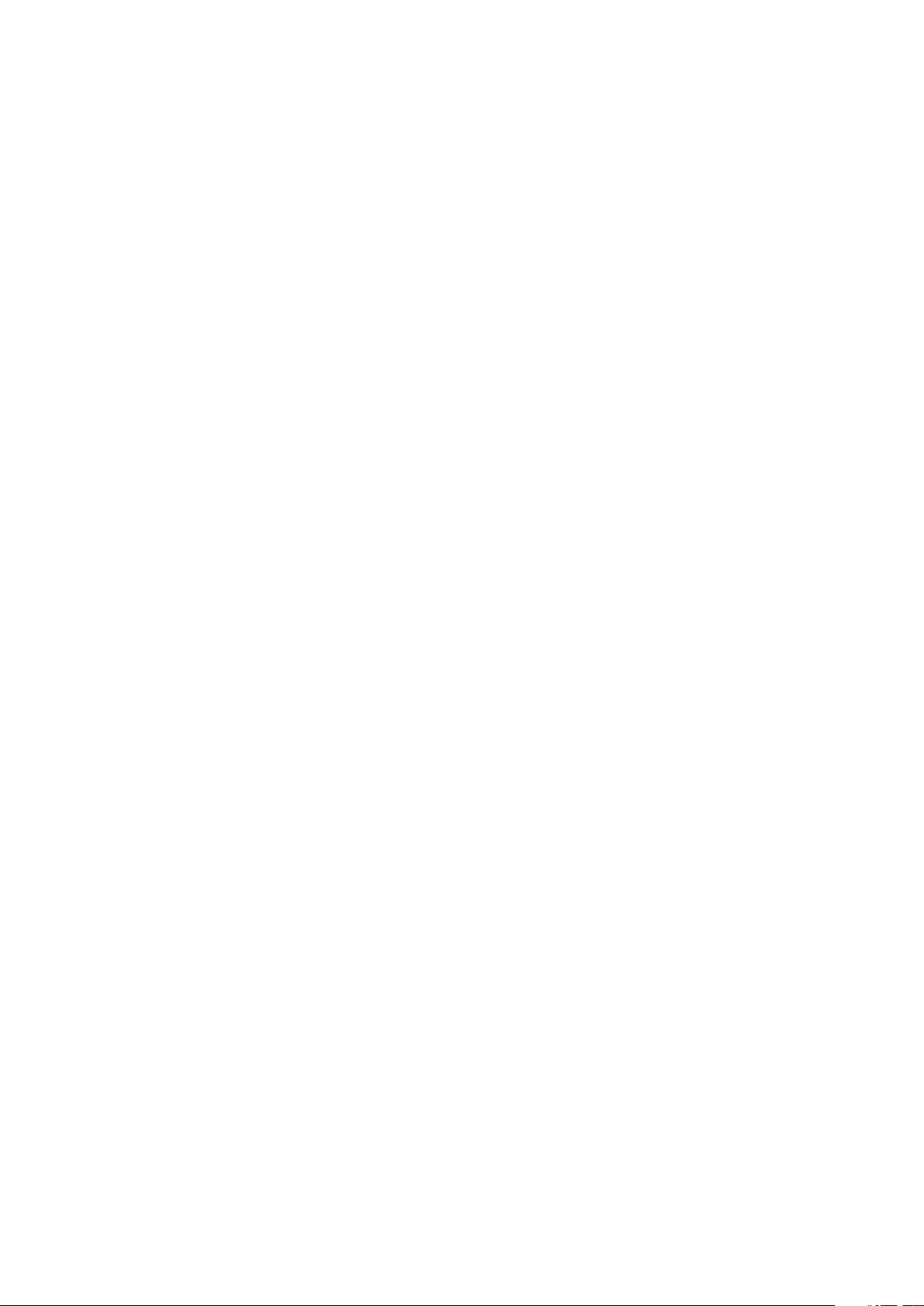
INTRODUCING QUARK AUTHOR CONFIGURATION
Introducing Quark Author
configuration
Smart Content Schema
The Smart Content Schema version is 3.0. Any custom publishing process for Smart
Content must point to this schema version. We suggest managing your own revisions
to the schema as x.n, where x is the Quark version and n would reflect your own
enumeration scheme.
4 | QUARK AUTHOR WEB EDITION 2015 - FEBRUARY 2016 UPDATE SYSTEM ADMINISTRATION GUIDE
Page 5
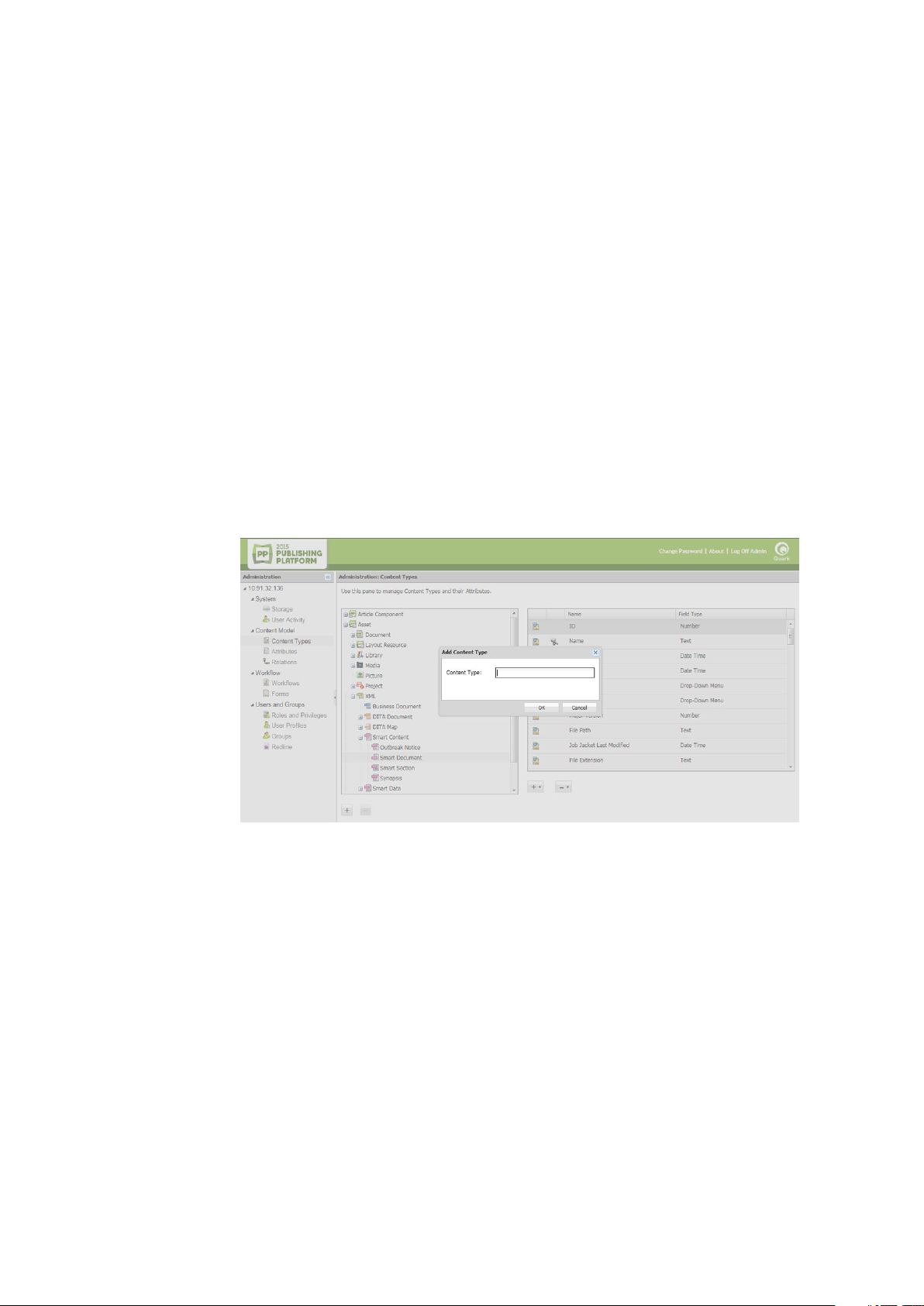
NEW SMART CONTENT TYPE CREATION CONFIGURATION
New Smart Content type creation
configuration
Content type
Creation
Create a new content-type using the Platform Web-Admin. To enable editing using
Quark Author Web Edition, any new content type should be in a Platform content
type hierarchy under "Smart Content".
Auto-detection
To configure the Platform Server to automatically detect the content type of the
document being checked in from a local system to the Platform server and to
automatically index new XML content type:
Declare a new custom mime type corresponding to the XML content type by adding
1
an entry in the {server}\ext\custom-xml-types-ext.xml file:
<mime-type type="application/xml; format=outbreak"
sub-class-of="application/xml; format=smartcontent">
<xpath>/*[local-name()='section']/@type='OutbreakNotice'</xpath>
</mime-type>
Update the {server}\ext\content-mimetype-mappings-ext.xml file to map
2
the content type with the custom mime type defined in step 1:
<content-type name="Outbreak Notice">
<mime-type>application/xml; format=outbreak</mime-type>
</content-type>
QUARK AUTHOR WEB EDITION 2015 - FEBRUARY 2016 UPDATE SYSTEM ADMINISTRATION GUIDE | 5
Page 6
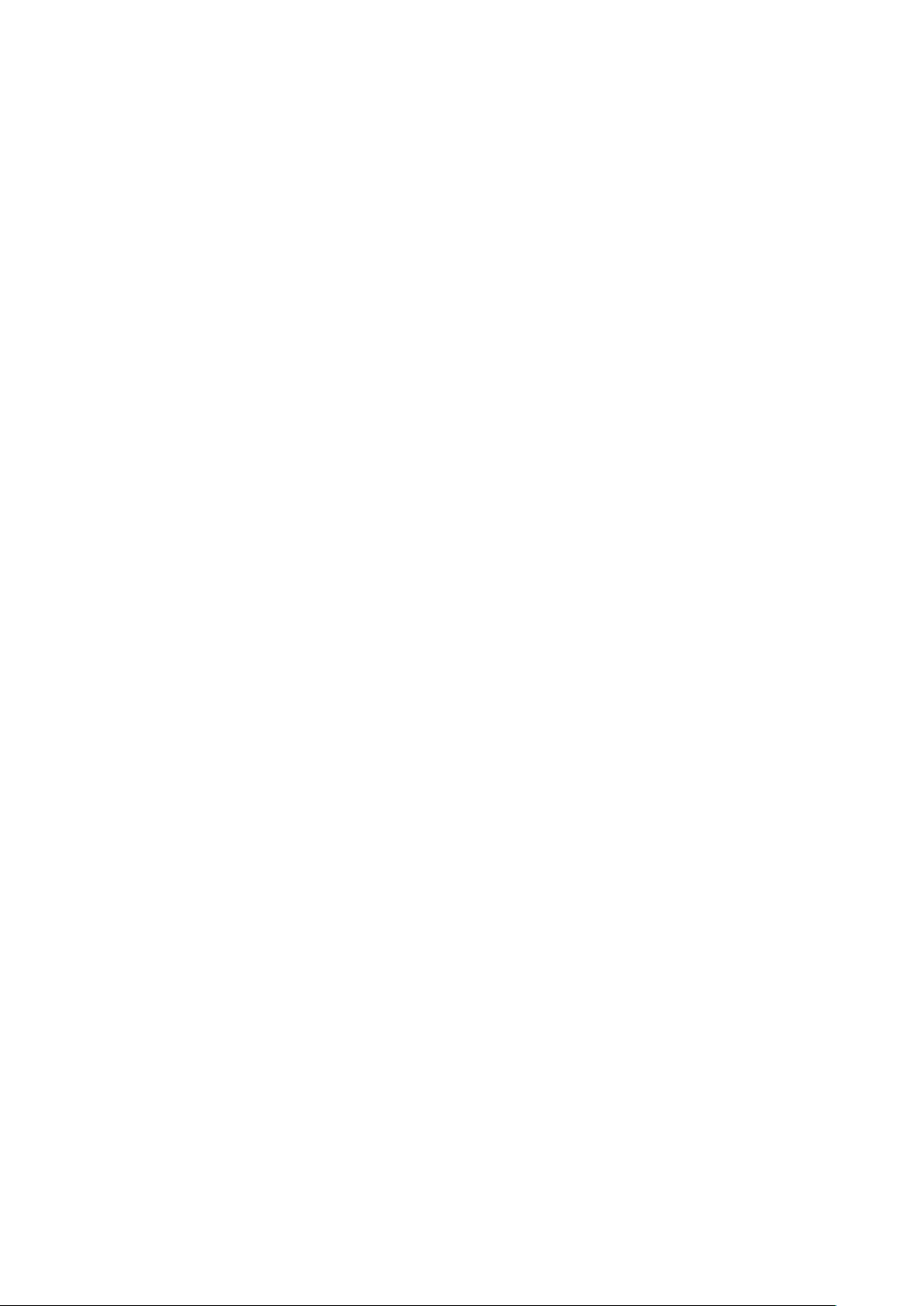
NEW SMART CONTENT TYPE CREATION CONFIGURATION
Publishing
The following sections describe how to configure Publishing Channels for documents
of the new content type.
To create new publishing channels to be used for multi-channel preview, indexing
1
and publishing of a new content type, update the
{server}\ext\ChannelConfig-ext.xml file:
<channel id="OutbreakNoticeJpeg" name="OutbreakNotice.JPEG.ZIP"
publishingProcess="smartDocToQxpRenderer" type="publish">
<param name="ASSET_ID" ask="true"/>
<param name="XSL_URI" ask="true"> classpath:OutbreakNotice
2QXPS.xslt</param>
<param name="QXP_TEMPLATE_URI" ask="true"> classpath:OutbreakNoticeTe
mplate.qxp</param>
<param name="RENDER_FORMAT">JPEG</param>
<param name="ANNOTATE_ERRORS">true</param>
<param name="APPEND_ERRORS">true</param>
</channel>
<channel id="OutbreakNoticePdf" name="OutbreakNotice.PDF"
publishingProcess="smartDocToQxpRenderer" type="publish">
<param name="ASSET_ID" ask="true"/>
<param name="XSL_URI" ask="true">
classpath:OutbreakNotice2QXPS.xslt</param>
<param name="QXP_TEMPLATE_URI" ask="true">
classpath:OutbreakNoticeTemplate.qxp</param>
<param name="RENDER_FORMAT">PDF</param>
<param name="ANNOTATE_ERRORS">true</param>
<param name="APPEND_ERRORS">true</param>
<param name="OUTPUT_STYLE" ask="true">Default PDF Output Style</param>
</channel>
<channel id="OutbreakNoticeHtml" name="OutbreakNotice.HTML.ZIP"
publishingProcess="smartDocToHtmlRenderer" type="publish">
<param name="ASSET_ID" ask="true"/>
<param name="XSL_URI" ask="true">
classpath:OutbreakNoticeToHTML.xslt</param>
</channel>
To map the publishing channels with a new content type, update the
2
{server}\ext\PublishingConfig-ext.xml file:
<content-type name="Outbreak Notice" applyToChildContentTypes ="true">
<channelId>OutbreakNoticeJpeg</channelId>
<channelId>OutbreakNoticePdf</channelId>
<channelId>OutbreakNoticeHTML</channelId>
</content-type>
Indexing
To enable server side indexing for preview and thumbnail generation for documents
of the new content type:
• Add mapping of new content type with publishing channel to be used for indexing
by editing the {server}\ext\indexingchannel-ext.xml file:
<contenttype-channel-mappings>
<mapping contenttype="Outbreak Notice" channel="OutbreakNoticeJpeg"/>
</contenttype-channel-mappings>
6 | QUARK AUTHOR WEB EDITION 2015 - FEBRUARY 2016 UPDATE SYSTEM ADMINISTRATION GUIDE
Page 7
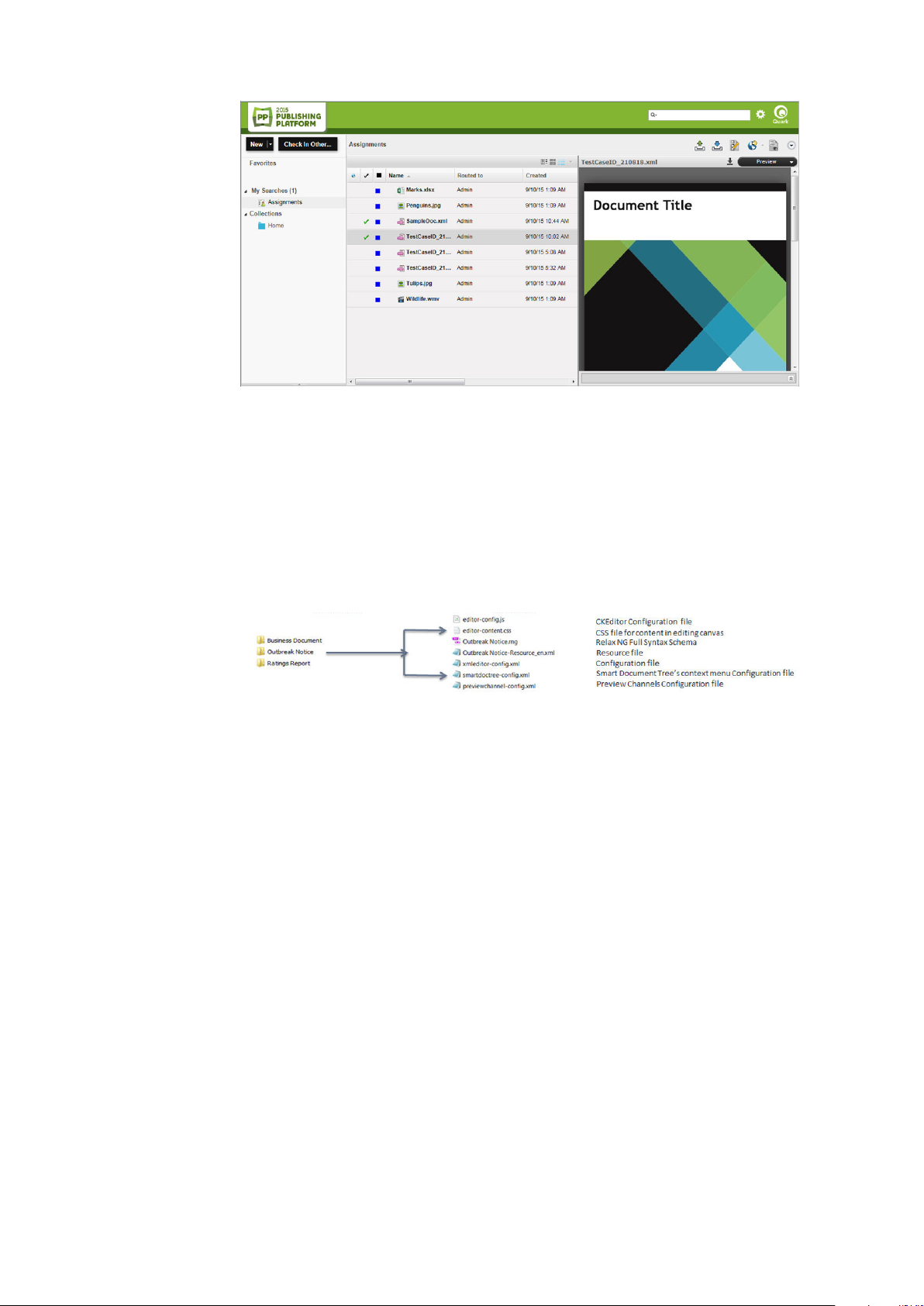
Document structure
NEW SMART CONTENT TYPE CREATION CONFIGURATION
Configuration
Quark Author Web Edition editor configuration for a content type is loaded from a
folder with the same name as that of the content type. This folder is located at:
{server}\webapps\workspace\editor\config
•
{content type}.rng : RelaxNG files describing specialization of smart content
schema for a document of a content type. Used to validate generated XML and
includes Section Types, Section Hierarchy, Para and other block types and
Metadata. Different RelaxNG files can be created for Tags, Meta and Structure
definition.
•
{content type}-resource_xx.xml : Files describing the language specific
values of section and style names. Contains localized section names, block level
and tag type names. Used for the placeholder text for section titles and also for
the default (initial) text for the title and the body of sections.
•
{editor-content}.css : A CSS file defining styles applied on content during
editing. Defines section specific styles in editing canvas and block and tag type
specific canvas styling.
•
{editor-config}.js : A JavaScript file that overrides CKEditor default
configurations like extra plugins, toolbar buttons etc. This is an optional file. If
not present then the default configuration file is used.
•
{xmleditor-config}.xml : Quark Author Web Edition editor configuration.
Used to enable and position the Action Panes, the Header and the buttons in the
editor, set the Preview, Componentization and Plugins configuration and editor
QUARK AUTHOR WEB EDITION 2015 - FEBRUARY 2016 UPDATE SYSTEM ADMINISTRATION GUIDE | 7
Page 8
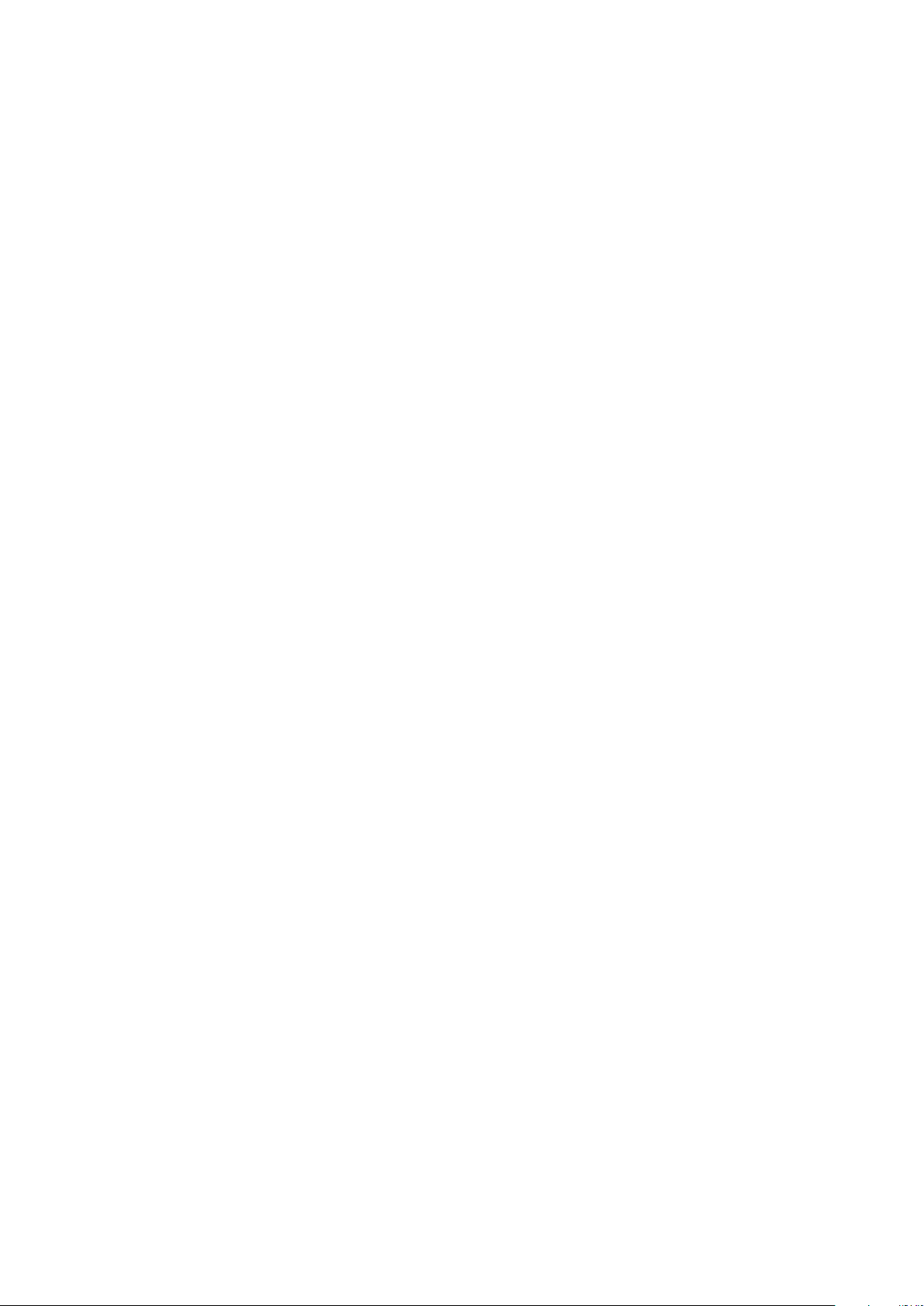
NEW SMART CONTENT TYPE CREATION CONFIGURATION
settings. This is an optional file. If not present, then the default configuration file
is used.
RelaxNG
The content type specific RelaxNG file defines the structure of a Smart Content
document. This file also specifies different tags, block types, table types, list types and
metadata that can be used in sections in the document.
Localized resources
The Outbreak Notice-Resources_en.xml file defines language specific values for
Section and Style Names. Defines localized Section names, block level and Tag type
names. Defines placeholder text for Section titles and the default (initial) text for Title
and body of Sections.
<section type="OutbreakNotice" label="Outbreak Notice">
<title placeholder="[Document Title Placeholder]" default="Outbreak Notice
Title"/>
<body default="Document Content"/>
</section>
<section type="Synopsis" label="Synopsis">
<title placeholder="[Synopsis Title Placeholder]" default="Synopsis"/>
<body default="Synopsis Content"/>
</section><section type="Assessment" label="Assessment">
<title placeholder="[Assessment Title Placeholder]" default="Assessment"/>
<body default="Assessment Content"/>
</section><section type="Assessment Item" label="Assessment Item">
<title placeholder="[Assessment Item Title]" default="Assessment Item"/>
<body default="Assessment Item Content"/>
</section><section type="Assessment Summary" label="Assessment Summary">
<title placeholder="[Assessment Summary]" default="Assessment Summary"/>
<body default="Assessment Summary Content"/>
</section>
8 | QUARK AUTHOR WEB EDITION 2015 - FEBRUARY 2016 UPDATE SYSTEM ADMINISTRATION GUIDE
Page 9
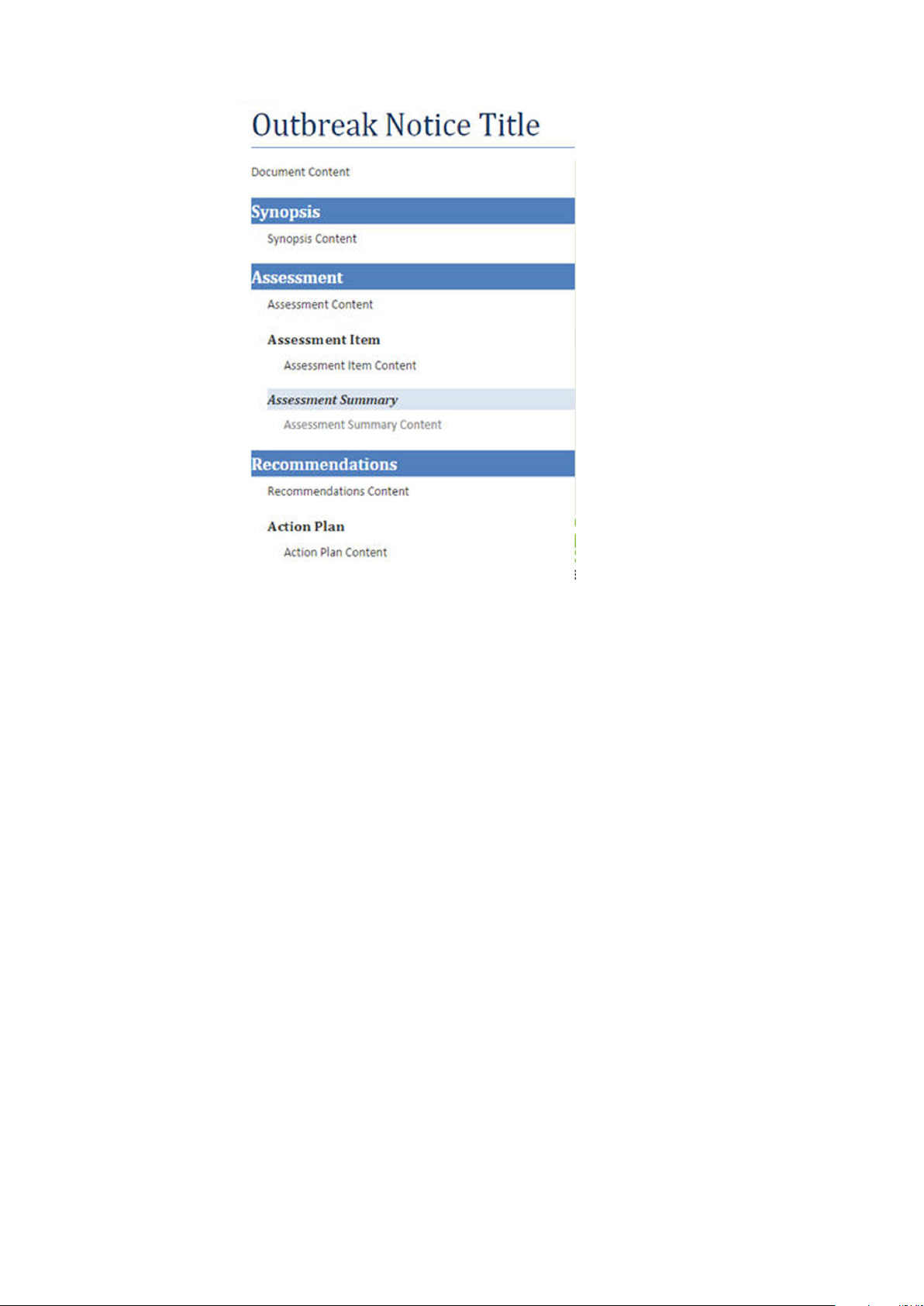
NEW SMART CONTENT TYPE CREATION CONFIGURATION
Editing canvas style configuration
The editor-content.css: File is a Cascading Style Sheet that defines CSS styles for
the section title, body, table, ordered list, unordered list, para and Inline styles for a
content-type.
.Synopsis .body , .Assessment .body , . Assessment_Item , .
Assessment_Summary
{ padding-left : 18px ;}
.title {
font-size : 26.0pt ;
font-family : " Calibri","sans -serif" ;
color : #4f81bd ;
text-transform : uppercase ;
padding-bottom : 4px ;}
.Assessment .subtitle , .Synopsis .subtitle , .Recommendations .subtitle {
background : #4f81bd ;
color : white ;
padding-top : 3px ;
padding-bottom : 3px ;}
.Assessment_Summary .subtitle {
font-size : 11.0pt ;
font-weight : bold ;
font-style : italic ;
color : #333 ;
background : #dbe5f1 ; }
QUARK AUTHOR WEB EDITION 2015 - FEBRUARY 2016 UPDATE SYSTEM ADMINISTRATION GUIDE | 9
Page 10
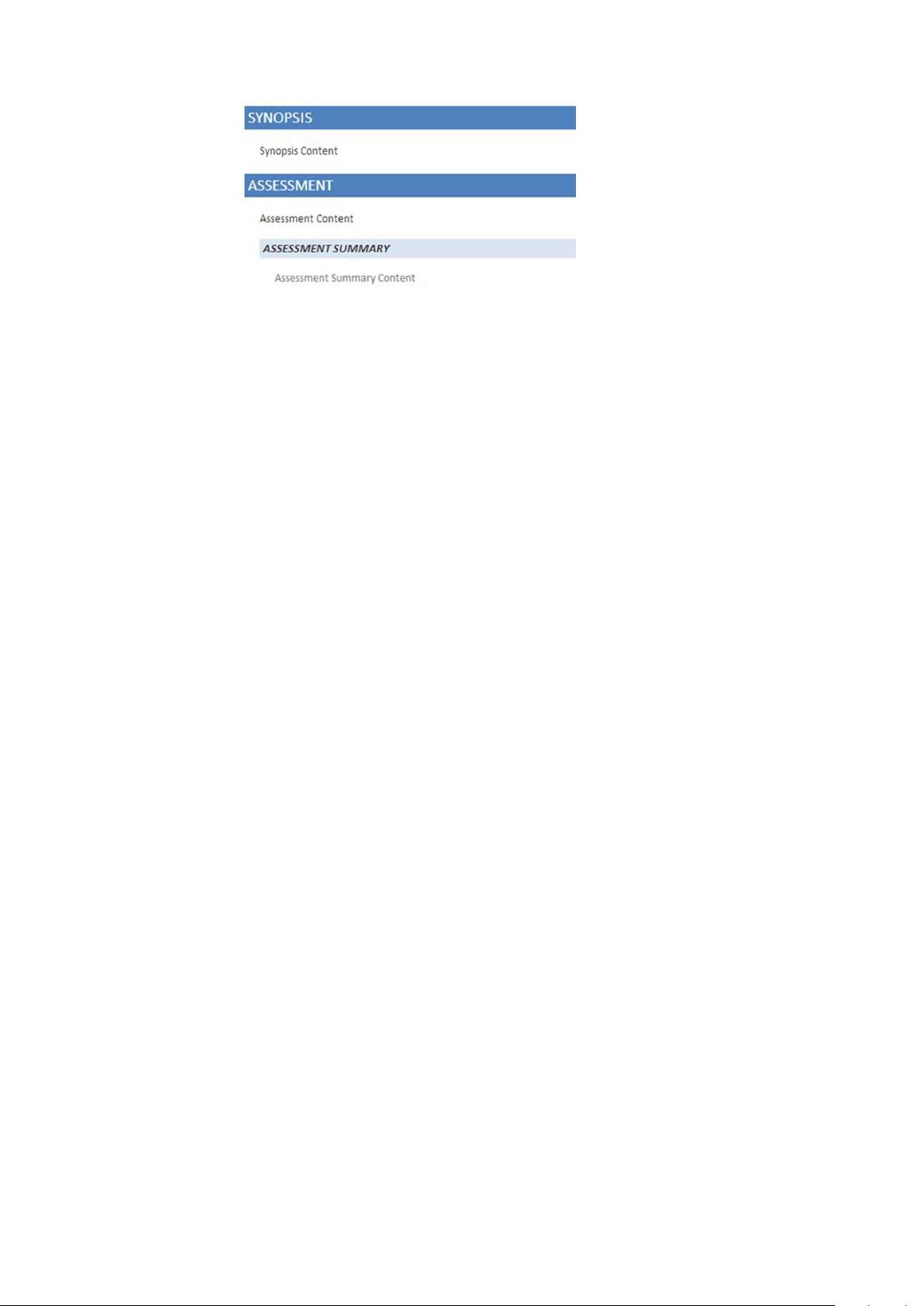
NEW SMART CONTENT TYPE CREATION CONFIGURATION
Workspace document instantiation
Use the workspace-config.xml file found here:
{server}\webapps\workspace\WEB-INF\classes\ to configure content types for
document creation via the Platform Workspace using the
DocumentCreationSettings.
•
id: Specifies a unique id for the setting.
•
contentType: Specifies the name of the platform specific content type of the
created asset.
•
enableNew: Enables the creation of an asset using the New menu in the workspace.
The default value is true.
•
enableNewFromTemplate: Enables the creation of an asset from a template. The
default value is true.
•
assetBrowserId: Specifies the unique ID indicating a particular
AssetBrowserSetting to be used for filtering assets in the New Document
from Server Template dialog. See the Document instantiation from browser template
configuration section for a usage example.
•
starterTemplate: Set this attribute to enforce the creation of a new asset by
automatically using an existing asset as a template. The value is a URI to a platform
asset to be used as the template. The value should be specified in the form
qpp://assetsbypath/[AssetPath] or qpp://assets/[AssetId]
<DocumentCreationSettings>
<DocumentCreationSetting id="new_qcd_menu_item" contentType="CopyDesk
Article"
assetBrowserId ="QUARKCOPYDESK_BROWSER" type="QCD"/>
<DocumentCreationSetting id="new_qxp_menu_item" contentType="QuarkXPress
Project"
assetBrowserId ="QUARKXPRESSPROJECT_BROWSER" type="QXP"/>
<DocumentCreationSetting id="new_smart_doc_menu_item" contentType="Smart
Document"
assetBrowserId ="SMARTDOC_BROWSER" type="XML"/>
<DocumentCreationSetting id="new_smart_section_menu_item"
contentType="Smart Section"
assetBrowserId ="SMARTSECTION_BROWSER" type="XML "/>
<DocumentCreationSetting id="new_outbreak_menu_item" contentType="Outbreak
Notice"
assetBrowserId ="OUTBREAK_BROWSER " type =" XML" enableNew
="true"/>
</DocumentCreationSettings>
10 | QUARK AUTHOR WEB EDITION 2015 - FEBRUARY 2016 UPDATE SYSTEM ADMINISTRATION GUIDE
Page 11
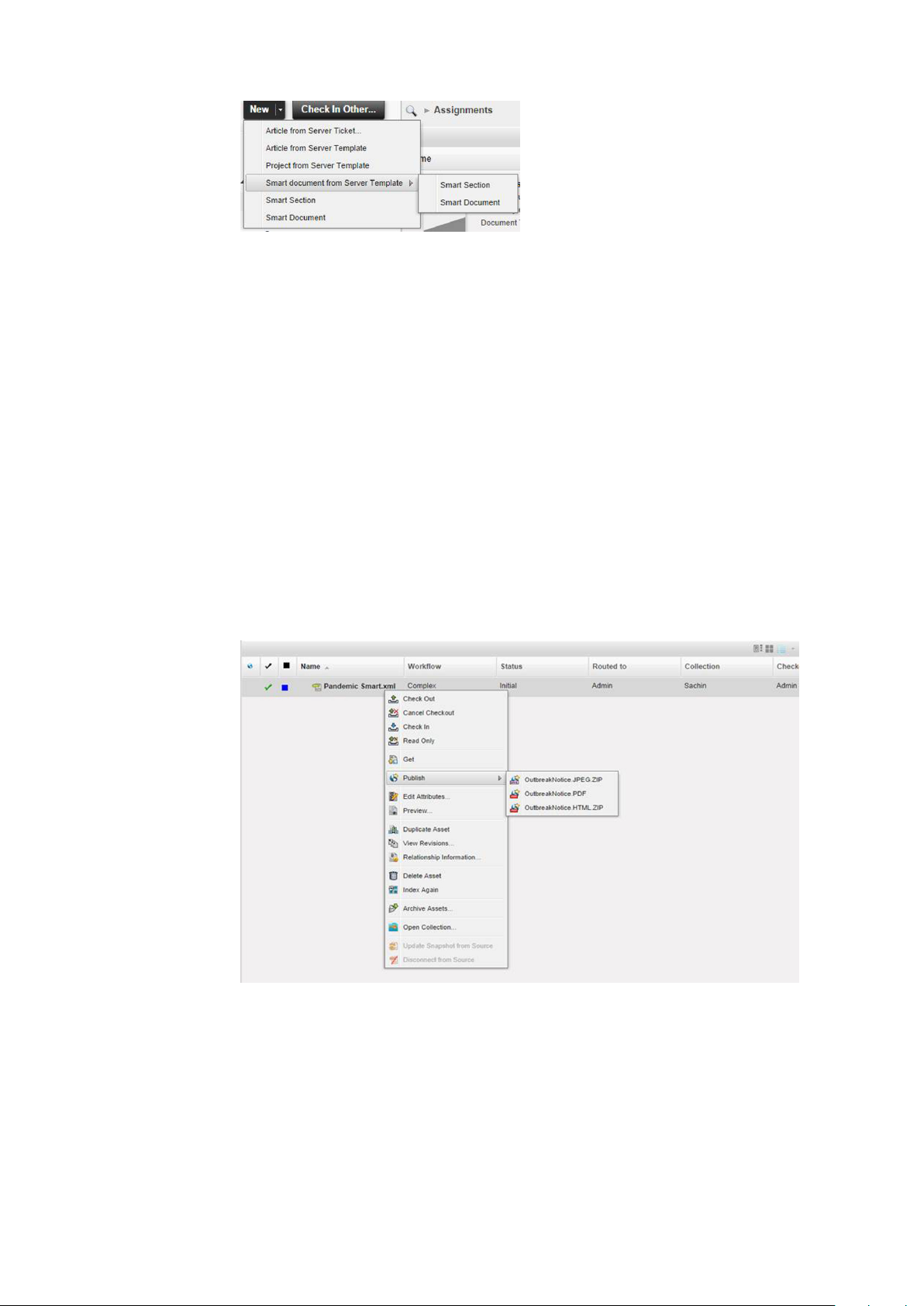
Workspace
Publishing
To enable publishing channels in the workspace, in the
{server}\webapps\workspace\WEB-INF\classes\Workspace-Config.xml file:
NEW SMART CONTENT TYPE CREATION CONFIGURATION
• Add names of the new publishing channels to the value of the
enabledPublishingChannels key.
<Add key="enabledPublishingChannels"
value="qxpPdf;qxpEpub;qxpAppStudio;qxpAppStudioPackage;busDocPdf;busDocHtml;busDocQxp;
busDocAppStudio;busDocAppStudioPackage;ditaDocTransformation;smartDocPdf;smartDocHtml;
smartTableHtml;smartTablePdf;OutbreakNoticeJpeg;OutbreakNoticePdf;OutbreakNoticeHtml"/>
Multi-channel preview
To enable multi-channel preview for the "Outbreak Notice" content type , in the
{server}\webapps\workspace\WEB-INF\classes\Workspace-Config.xml file::
• Add new channel mapping by adding the following content:
<ChannelMapping contentType="Business Document"
applyToChildContentTypes="true">
<Channels>
QUARK AUTHOR WEB EDITION 2015 - FEBRUARY 2016 UPDATE SYSTEM ADMINISTRATION GUIDE | 11
Page 12

NEW SMART CONTENT TYPE CREATION CONFIGURATION
<Channel id="OutbreakNoticePdf" outputFormat="PDF_ARCHIVE"
displayName="PDF"/>
<Channel id="busDocHtml" outputFormat="HTML_ARCHIVE"
displayName="HTML"/>
<Channel id="OutbreakNoticePdf" outputFormat="IMAGE_ARCHIVE"
displayName="IMAGE"/>
</Channels>
</ChannelMapping>
12 | QUARK AUTHOR WEB EDITION 2015 - FEBRUARY 2016 UPDATE SYSTEM ADMINISTRATION GUIDE
Page 13

ADVANCED CONFIGURATION FOR DOCUMENT INSTANTIATION
Advanced configuration for document
instantiation
Configuration
The Smart Content document level settings can be controlled using the
Workspace-Config.xml file found in the application directory: <Platform Server
Home>\webapps\workspace\WEB-INF\classes
Workspace
New menu configuration
Configure content types for document creation via the Platform Workspace using the
DocumentCreationSettings element .
<DocumentCreationSettings>
<DocumentCreationSetting id="new_qcd_menu_item" contentType="CopyDesk
Article"
assetBrowserId ="QUARKCOPYDESK_BROWSER" type="QCD"/>
<DocumentCreationSetting id="new_qxp_menu_item" contentType="QuarkXPress
Project"
assetBrowserId ="QUARKXPRESSPROJECT_BROWSER" type="QXP"/>
<DocumentCreationSetting id="new_smart_doc_menu_item" contentType="Smart
Document"
assetBrowserId ="SMARTDOC_BROWSER" type="XML"/>
<DocumentCreationSetting id="new_smart_section_menu_item"
contentType="Smart Section"
assetBrowserId ="SMARTSECTION_BROWSER" type="XML "/>
</DocumentCreationSettings>
•
Id: Specifies the unique id of the setting.
•
contentType: Specifies the name of the platform specific content type of the
created asset.
•
AssetBrowserId: Specifies the id of the asset browser settings to be used for
configuring and filtering the asset picker dialog for selecting the template.
•
starterTemplate: Use this attribute to instantiate a new asset using an existing
asset. the value of this attribute is the URI to the platform asset. The value could
be specified in the following formats: qpp://assetsbypath/[AssetPath] or
qpp://assets/[AssetId] .
•
enableNew: Use to enable the creation of an asset of the specified content type
using the New menu. The default value is true.
DocumentCreationSetting id="new_smart_doc_menu_item"
contentType="Smart Document"
assetBrowserId="SMARTDOC_BROWSER"
QUARK AUTHOR WEB EDITION 2015 - FEBRUARY 2016 UPDATE SYSTEM ADMINISTRATION GUIDE | 13
Page 14

ADVANCED CONFIGURATION FOR DOCUMENT INSTANTIATION
type="XML"
enableNew="true"/>
Set its value to false to hide the 'Smart Document' item from the New menu.
DocumentCreationSetting id="new_smart_doc_menu_item"
contentType="Smart Document"
assetBrowserId="SMARTDOC_BROWSER"
type="XML"
enableNew="false"/>
•
enableNewFromTemplate: Use to enable the creation of an asset from an existing
asset. The default value is true. The following example shows the Smart Document
item in the New > Smart document from Server Template menu.
DocumentCreationSetting id="new_smart_doc_menu_item"
contentType="Smart Document"
assetBrowserId="SMARTDOC_BROWSER"
type="XML"
enableNewFromTemplate="true"/>
14 | QUARK AUTHOR WEB EDITION 2015 - FEBRUARY 2016 UPDATE SYSTEM ADMINISTRATION GUIDE
Page 15

ADVANCED CONFIGURATION FOR DOCUMENT INSTANTIATION
Set its value to false to hide the 'Smart Document' item from the New > Smart
document from Server Template menu.
DocumentCreationSetting id="new_smart_doc_menu_item"
contentType="Smart Document"
assetBrowserId="SMARTDOC_BROWSER"
type="XML"
enableNewFromTemplate="false"/>
Document template configuration
Documents of new content type can use the config files of an existing document by
specifying the mapping in the XmlEditorConfigMappings element. This allows you
to specify the folder mapping between Platform content type and Smart Content
configuration files.
This is an optional element. If it is not specified, the exact name of the content type
is used as the folder name for searching configuration files.
The 'Smart Document Template' content type maps with the same configuration files
that are used for 'Smart Document' which means when a new document of type 'Smart
Document Template' is created then the same configuration files that are being used
for 'Smart Document' content type will be used for this also.
•
contentType: Specifies the Platform content type that would be mapped.
•
xmlEditorConfig: Specifies the folder name that contains the set of configuration
files and the map with the Platform content type.
<XmlEditorConfigMappings>
<XmlEditorConfigMapping contentType="Smart Document Template"
xmlEditorConfig="Smart Document"/>
</XmlEditorConfigMappings>
QUARK AUTHOR WEB EDITION 2015 - FEBRUARY 2016 UPDATE SYSTEM ADMINISTRATION GUIDE | 15
Page 16

ADVANCED CONFIGURATION FOR DOCUMENT INSTANTIATION
Document instantiation from pre-defined template configuration
If the template file ReportingTemplate.xml file is checked in the server and you
need to configure the starter template for content type 'Smart Document' so that when
a new document of type 'Smart Document' is created, it has pre-populated sections
the same as in template:
Update the DocumentCreationSettings key for content type 'Smart Document' to
1
specify a starter template URI.
<DocumentCreationSettings id="new_smart_doc_menu_item"
contentType="Smart Document"
assetBrowserId="SMARTDOC_BROWSER"
type="XML"
starterTemplate="qpp://assetsbypath/Home/ReportingTemplate.xml"/>
Create a new Smart Document via the New menu. A new instantiated document will
2
have the same sections as in the starter template
Document instantiation from browser template configuration
This allows users to create new documents based on existing templates in the Platform
Server. When the user chooses this option, the asset picker dialog is shown with the
server templates configured and the user has access to them.
If a new content type 'Smart Document Template' is created and the New menu
configured in such a way that when the Smart Document > Smart Document from
server template menu option is selected, documents belonging to the "Smart Document
Template" content type should be shown in an asset browser dialog.
To accomplish this:
Create a new asset browser setting that searches for content type "Smart Document
1
Template":
<AssetBrowserSetting id="SMARTDOCTEMPLATE_BROWSER"
searchForContentType="Smart Document Template"/>
16 | QUARK AUTHOR WEB EDITION 2015 - FEBRUARY 2016 UPDATE SYSTEM ADMINISTRATION GUIDE
Page 17

ADVANCED CONFIGURATION FOR DOCUMENT INSTANTIATION
Update the document creation setting for content type "Smart Document" to use the
2
SMARTDOCTEMPLATE_BROWSER browser id for searching the template.
<DocumentCreationSetting id="new_smart_doc_menu_item"
contentType="Smart Document"
assetBrowserId="SMARTDOCTEMPLATE_BROWSER"
type="XML"/>
Create a smart document using the server template (New > Smart document from
3
Server Template > Smart Document). The asset browser dialog will show only
documents of type "Smart Document template".
Asset browser settings
Specify the settings of the asset picker dialog using the AssetBrowserSettings
element. These settings can be used to invoke the asset picker dialog.
•
id: Specifies a unique id for the setting.
•
searchForContentType: Specifies the platform specific content type name to
identify assets of specified type. List of content types can be specified by comma
separated values.
•
enableCollectionBrowser: Use to enable collection browsing in the asset
picker dialog. The default value is true.
•
enableSavedSearches: Use to enable saved searches in the asset picker dialog.
The default value is true.
•
enableQuickSearch: Use to enable quick search in the asset picker dialog. The
default value is true.
•
includeChildContentTypes: Use to allow a search to includes assets of child
content types. The default value is false.
QUARK AUTHOR WEB EDITION 2015 - FEBRUARY 2016 UPDATE SYSTEM ADMINISTRATION GUIDE | 17
Page 18

ADVANCED CONFIGURATION FOR DOCUMENT INSTANTIATION
•
Filter: Specifies the additional filters to refine the results. (For example: file
extension must be JPEG or assets that have a workflow status of Published.) You
can specify multiple filters using ";" as a separator:
filter="Is checked out=true; Routed to=Admin"
You can specify multiple values for domain type attribute using "," as a separator:
filter="Routed to=User1,User2,User3"
<AssetBrowserSettings>
<AssetBrowserSetting id="QUARKCOPYDESK_BROWSER"
searchForContentType="QuarkCopyDesk Article Template"/>
<AssetBrowserSetting id="QUARKXPRESSPROJECT_BROWSER"
searchForContentType="QuarkXPress Project Template"/>
<AssetBrowserSetting id="PICTURE_BROWSER" searchForContentType="Picture"
includeChildContentTypes="true"/>
<AssetBrowserSetting id="DATATABLE_BROWSER" searchForContentType="Smart
Table"/>
<AssetBrowserSetting id="EXCEL_BROWSER" searchForContentType="Microsoft
Excel,Microsoft Excel Template"/>
<AssetBrowserSetting id="SMARTDOC_BROWSER" searchForContentType="Smart
Document" enableCollectionBrowser="false"/>
</AssetBrowserSettings>
18 | QUARK AUTHOR WEB EDITION 2015 - FEBRUARY 2016 UPDATE SYSTEM ADMINISTRATION GUIDE
Page 19

DOCUMENT SAVE CONFIGURATION
Document save configuration
Attribute mapping and revision settings
The AttributeMapping element for each content type present in the
workspace-config.xml file allows you to:
• Specify the document attributes that should be mapped to Platform attributes.
• Specify save configuration when a document is saved to the Platform Server.
<AttributeMapping>
<ComponentTypes>
<ComponentType name="Smart Section">
<RevisionSettings>
<RevisionSetting operation="SaveDocumentRevision">
<SaveSilently>false</SaveSilently>
<SaveAsMinorVersion>false</SaveAsMinorVersion>
</RevisionSetting>
<RevisionSetting operation="SaveDocument">
<SaveSilently>false</SaveSilently >
<SaveAsMinorVersion>false</SaveAsMinorVersion>
</RevisionSetting>
<RevisionSetting operation="ExportComponent">
......
</RevisionSetting>
<RevisionSetting operation="SaveComponent">
......
</RevisionSetting>
</RevisionSettings>
<Attributes>
<Attribute name="Text preview" xpath="/smart:section/smart:title"
indexingOption="ALL_VERSIONS"/>
<Attribute name="Global ID" xpath="/smart:section/@id"
indexingOption="ALL_VERSIONS"/>
<Attribute name="File extension" value="xml"
indexingOption="ALL_VERSIONS"/>
......
</Attributes>
</ComponentType>
</ComponentTypes>
</AttributeMapping>
Revision settings
The RevisionSettings element specifies the document versioning scheme (major
or minor) and configuration with regard to the Save dialog visibility while saving a
document.
•
Operation: supported values are:
SaveDocument: Saving a document to the server. Settings value referred to when
1
a user clicks the Save and Close button in the Editor.
SaveDocumentRevision: Saving a document revision to the server. Settings value
2
referred to when a user clicks the Save button in the Editor.
QUARK AUTHOR WEB EDITION 2015 - FEBRUARY 2016 UPDATE SYSTEM ADMINISTRATION GUIDE | 19
Page 20

DOCUMENT SAVE CONFIGURATION
ExportComponent: Exporting a section of this component type from document
3
of another component type and saving it as a document to the server. Settings
value referred to when a user executes a Create Component operation in the
Editor.
SaveComponent: Saving a component as a new document version to the server.
4
Settings value referred to when a component document is checked out inline in
the main document and then checked in.
•
SaveSilently: Specifies whether the document is saved without showing the
Save dialog or not.
•
SaveAsMinorVersion: Specifies whether the document is saved as a minor
version or not.
Attribute mapping
The Attributes element specifies the mapping of data from the document to the
Platform Server attributes. The values of the Platform attributes can be specified either
as static text or an XPath to the content in a document .
•
name: Specifies the name of the Platform Server attribute.
•
value: Specifies the static attribute value.
•
xpath: Specifies the XPath to be used for setting the Platform attribute value.
You can either set XPath or a static value.
•
indexingOption: Supported values are:
INITIAL_VERSION: Set this value to trigger indexing only for the first version of
1
the document. This is the default value of the indexingOption.
ALL_VERSIONS: Set this value to trigger indexing for every revision.
2
•
inheritValueFromTemplate: Specifies whether the attribute value is inherited
from the server template. The default value is false.
Attribute mapping configuration
If you want to configure some attributes in such a way that the attributes value are
fetched from the document itself for the "Smart Document" content type:
•
Update the Attributes key for content type 'Smart Document':
<Attributes>
<Attribute name="Text preview" xpath="/smart:section/smart:title"
indexingOption="ALL_VERSIONS"/>
<Attribute name="Global ID" xpath="/smart:section/@id"
indexingOption="ALL_VERSIONS"/>
<Attribute name="Title" xpath="/smart:section/smart:title"
indexingOption="ALL_VERSIONS"/>
<Attribute name="File extension" value="xml"
indexingOption="ALL_VERSIONS"/>
<Attribute name="TextAttr"
xpath="/smart:section/smart:body//smart:meta/smart:attribute[@name='disease']/smart:value"
indexingOption="ALL_VERSIONS"/>
<Attribute name="DateAttr" value="2014-08-14"
indexingOption="ALL_VERSIONS"/>
20 | QUARK AUTHOR WEB EDITION 2015 - FEBRUARY 2016 UPDATE SYSTEM ADMINISTRATION GUIDE
Page 21

<Attribute name="NumberAttr" value="15" indexingOption="ALL_VERSIONS"/>
<Attribute name="BooleanAttr"
xpath="/smart:section/smart:body//smart:meta/smart:attribute[@name='transmission']/smart:value"
indexingOption ="ALL_VERSIONS"/>
<Attribute name="DateTimeAttr"
xpath="/smart:section/smart:body//smart:meta/smart:attribute[@name='host']/smart:value"
indexingOption ="ALL_VERSIONS"/>
</Attributes>
When a document of type "Smart Document" is checked in, the value of attributes
like Text preview and Title are fetched from the document based on the XPath
and get saved along with the document.
Auto save configuration
The time interval for auto saving a document is configured in the
workspace-config.xml file found in the application directory: {QPP
Server}\webapps\workspace\WEB-INF\classes.
DOCUMENT SAVE CONFIGURATION
• To allow the Auto Save to periodically save a draft copy of the the document being
edited: <Add key="enableAutoSave" value="true"/>
• To configure how often changes are saved as a draft, specify the time interval in
milliseconds for the auto save: <Add key="autoSaveInterval"
value="30000"/>
This should not be less than the XML Editor defined minimum value of 5 seconds.
QUARK AUTHOR WEB EDITION 2015 - FEBRUARY 2016 UPDATE SYSTEM ADMINISTRATION GUIDE | 21
Page 22

SMART CONTENT EDITOR CONFIGURATION
Smart content editor configuration
Use the xmleditor-config.xml file located in the
{server}\webapps\workspace\editor\config\ folder to configure Smart Content
Editor level configuration. Place this file under each content type folder to override
the configuration settings based on content type.
Among other Editor settings, you can configure this file to specify the following:
• Enable and position the action panes, the header and the buttons in the Editor.
• Preview and componentize configurations.
• Configure Plugins.
Supports overriding of selective configuration elements which means if other elements
are not specified then the value will be picked from the file in this location.
Panel configuration
The Panels element is used to specify the number of default panels to be viewed and
the panels appearance and location when first opened.
•
collapseLeftPanel: Specifies that when a document is opened the left side
panels are collapsed.
•
hideLeftPanel: Specifies that when a document is opened the left side panels
are hidden.
•
collapseRightPanel: Specifies that when a document is opened the right side
panels are collapsed.
•
hideRightPanel: Specifies that when a document is opened the right side panels
are hidden.
•
config: Optional attribute to specify the path of the panel configuration file.
•
position: Specifies the location of the panel in the Editor. Left and Right are
the supported values. If multiple panes are specified in a single location the panes
are rendered based on the sequence specified here.
•
mode: Specifies the document mode supported by the panel. Possible values are
any, edit and readOnly.
•
view-name: Specifies the name of the extjs based view associated with the panel.
22 | QUARK AUTHOR WEB EDITION 2015 - FEBRUARY 2016 UPDATE SYSTEM ADMINISTRATION GUIDE
Page 23

•
controller: Specifies the name of the extjs based controller class managing
panel interactions.
<panels collapseLeftPanel="false" hideLeftPanel="false">
<panel position="left"
mode="any"
view-name="smartdoctree"
controller="com.quark.kestrel.feature.controller.SmartDocumentController"
config="smartdoctree-config.xml"/>
<panel position="right"
view-name="xmlPreview"
controller="com.quark.kestrel.feature.controller.PreviewPaneController"
config="previewchannel-config.xml"/>
</panels>
Componentization
The bursting-config element is used to specify the rules for componentization.
Each bursting rule specifies the section type that can be componentized into a Platform
specific content type.
SMART CONTENT EDITOR CONFIGURATION
•
section-type-path: Specifies the section XPath which can be componentized
as a separate asset .
•
content-type: Specifies the corresponding Platform specific content type of the
section.
<bursting-config>
<bursting-rule section-type-path="/document/section" content-type="Smart
Section"/>
</bursting-config>
QUARK AUTHOR WEB EDITION 2015 - FEBRUARY 2016 UPDATE SYSTEM ADMINISTRATION GUIDE | 23
Page 24

SMART CONTENT EDITOR CONFIGURATION
Multi-channel preview
Multi-channel preview can be configured by editing the 'previewchannel-config.xml'
file located at {server}\webapps\workspace\editor\config\. Place this file
under each content type folder to override the configuration settings based on content
type.
The Channels element is used to specify the publishing channels for preview. For
each content type specify the publishing channels that should be available to the user
in the Preview tab of the assignment page.
•
displayName: (Optional) Specifies the channel name displayed in the user
interface.
•
id: Specifies the Publishing Channel Id as defined in the Platform Server.
•
OutputFormat: Supported values are:
IMAGE_ARCHIVE: An image archive for the published output, which will be
1
rendered inside a web page.
HTML_ARCHIVE: An HTML archive for the published output, which will be rendered
2
as pointing to the file name present in the HTML Archive.
PDF_ARCHIVE: The published output PDF, which will be rendered as it is via PDF
3
viewer plugins.
•
DownloadChannel: (Optional) Used in case a different channel needs to be
invoked for download of a selected channel preview.
<Channels>
<Channel displayName="IMAGE" outputFormat="IMAGE_ARCHIVE"
id="smartDocJpeg"/>
<Channel displayName="HTML" outputFormat="HTML_ARCHIVE" id="smartDocHtml"
downloadChannel="smartDocHtml"/>
<Channel displayName="PDF" outputFormat="PDF_ARCHIVE" id="smartDocPdf"
downloadChannel="smartDocPdf"/>
</Channels>
Smart Document pane configuration
The Smart Document pane can be configured by editing the 'smartdoctree-config.xml'
file located at {server}\webapps\workspace\editor\config\. This file is used
to specify the context menu to be shown on instantiated sections and un-instantiated
section nodes.
24 | QUARK AUTHOR WEB EDITION 2015 - FEBRUARY 2016 UPDATE SYSTEM ADMINISTRATION GUIDE
Page 25

A new custom menu item can be added by adding a menu entry under any of the
menu groups, similarly a default entry can be removed to remove a context menu
item.
<instantiated-menus>
<menu id="sectionView_ctxMenuItemCheckOut" text="Check Out"
icon="images/check-out.png"/>
<menu id="sectionView_ctxMenuItemCheckIn" text="Check In"
icon="images/check-in.png"/>
<menu id="sectionView_ctxMenuItemCancelCheckout" text="Cancel Checkout"
icon="images/cancel-checkout.png"/>
<menu id="sectionView_ctxMenuCreateCmp" text="Create Component"
icon="images/create-component.png"/>
<menu id="sectionView_ctxRefreshComp" text="Refresh Component"
icon="images/refresh-component.png"/>
</instantiated-menus>
<uninstantiated-menus>
<menu id="sectionView_ctxMenuFromServer" text="Create from Server"
icon="images/create-from-server.png"/>
<menu id="custom_ctxImportFromUrl" text="Create from URI"
icon="images/create-from-server.png"/>
</ uninstantiated-menus>
Asset browser configuration
SMART CONTENT EDITOR CONFIGURATION
The AssetBrowserSettings element is used to specify the settings for the asset
picker dialog used for browsing and inserting components, images, excel data or smart
tables from the editor.
To configure the asset picker dialog in a way that only PNG images with a status of
Approved can be inserted in the Smart Document:
Update the Workspace-Config.xml file to create new browser settings that searches
1
for content type Picture and apply the additional filter Status=Approved; File
extension=png
<AssetBrowserSetting id="PICTURE_BROWSER_PNG"
searchForContentType="Picture"
includeChildContentTypes="true"
filter="Status=Approved;
File extension=png"/>
Update the xmleditor-config.xml file for "Smart Document" content type to use
2
the new settings while selecting an image from the asset browser.
<assetpicker-settings>
<assetpicker-setting id="PICTURE_BROWSER"
assetBrowserId="PICTURE_BROWSER_PNG"/>
</assetpicker-settings>
Only PNG images with a status of Approved will be shown in the asset browser dialog.
3
QUARK AUTHOR WEB EDITION 2015 - FEBRUARY 2016 UPDATE SYSTEM ADMINISTRATION GUIDE | 25
Page 26

SMART CONTENT EDITOR CONFIGURATION
Section Picker configuration
The sectionpicker-settings element is used to specify the settings for the asset
picker dialog used for browsing and inserting sections from the editor.
To configure the asset picker dialog in a way that only Smart Section with a status of
Approved can be inserted in the Smart Document:
Update the Workspace-Config.xml file to create new browser settings that searches
1
for the "Smart Section" content type, and apply the following additional filter:
Status=Approved.
<AssetBrowserSetting id="SMART_SECTION_BROWSER"
searchForContentType="Smart Section"
includeChildContentTypes="true"
filter="Status=Approved"/>
Update the xmleditor-config.xml file so that the "Smart Document" content type
2
uses any existing settings while selecting an asset corresponding to a section specific
content type.
<sectionpicker-settings>
<sectionpicker-setting contentType="Smart Section"
assetBrowserId="SMART_SECTION_BROWSER"/>
</sectionpicker-settings>
The contentType value is used to determine the asset picker settings to be used for
a given section type. The value of contentTtype should match the Platform content
type.
Only Smart Sections with a status of Approved will be shown in the asset browser
3
dialog.
26 | QUARK AUTHOR WEB EDITION 2015 - FEBRUARY 2016 UPDATE SYSTEM ADMINISTRATION GUIDE
Page 27

SMART CONTENT EDITOR CONFIGURATION
Header configuration
The headertoolbar element is used to configure the Editor's page toolbar and the
buttons per document type.
•
showheader: Use to specify whether the toolbar and all its buttons should be
hidden.
•
headerlogo: Specifies the path to the banner image. The default banner displayed
in the editor can be changed by updating the value of this attribute.
Buttons can be added to the toolbar by adding the following entry under the
headertoolbar element.
<button view-name="hdr-tbar-btn-save-locally"
text="Save Locally"
icon="/images/save-local.png"
mode="edit"/>
•
view-name: Specifies the Id of the button.
•
text: Specifies the label for the button.
•
Icon: Specifies the path to the icon for the button.
•
mode: Specifies the document mode supported by the button. The value edit
disables the button if the document is opened in read-only mode.
Extjs based controller classes can be loaded by adding them to the namespace settings.
<namespaces>
<namespace name="com.quark.kestrel.feature" path="js/feature">
<controller>com.quark.kestrel.feature.controller.CheckInDlgController</controller>
</namespace>
<namespace name="com.quark.kestrel.extension" path="js/extension"/>
</namespaces>
QUARK AUTHOR WEB EDITION 2015 - FEBRUARY 2016 UPDATE SYSTEM ADMINISTRATION GUIDE | 27
Page 28

SMART CONTENT EDITOR CONFIGURATION
Application settings
General application level settings are configured using the application-settings
element and can be specified per document type.
•
ajaxTimeout: Specifies the timeout in milliseconds for all Ajax requests.
•
showRevisionSettings: Specifies whether to show previous revision comments
on document checkout .
•
allowPublishedRenditionDownload: Specifies whether to allow download of
the published rendition of an asset .
•
showAttributeForm: Specifies whether to show the attribute form view in the
Check In dialog. Set to False to hide the form view.
<application-settings>
<add key="ajaxTimeout" value="300000"/>
<add key="showRevisionSettings" value="true"/>
<add key="allowPublishedRenditionDownload" value="true"/>
<add key="showAttributeForm" value="true"/>
</application-settings>
28 | QUARK AUTHOR WEB EDITION 2015 - FEBRUARY 2016 UPDATE SYSTEM ADMINISTRATION GUIDE
Page 29

EDITOR TOOLBAR CONFIGURATION
Editor toolbar configuration
Use the editor-config.xml file located in the
{server}\webapps\workspace\editor\js\thirdparty\ckeditor-4.4.6\ folder
to specify the Editor toolbar configuration. Place this file under each content type
folder to override the configuration settings based on content type.
Configure this file to specify the following:
• Keyboard Shortcuts configuration
• Default settings for track changes
• Plugins Configuration
• Reference note configuration
• Cross reference configuration
Supports overriding of selective configuration elements which means if other elements
are not specified then the value will be picked from the file in this location.
Keyboard shortcuts configuration
The keystrokes element is used to configure keyboard shortcuts:
config.keystrokes = [
[CKEDITOR.CTRL + QXmlEditorConstants.keys.B, 'bold'],
[CKEDITOR.CTRL + QXmlEditorConstants.keys.I, 'italic'],
[CKEDITOR.CTRL + QXmlEditorConstants.keys.U, 'underline'],
[CKEDITOR.ALT + CKEDITOR.SHIFT + QXmlEditorConstants.keys.F,
QXmlEditorConstants.commands.FIND],
[CKEDITOR.ALT + CKEDITOR.SHIFT + QXmlEditorConstants.keys.H,
QXmlEditorConstants.commands.REPLACE],
[CKEDITOR.ALT + CKEDITOR.SHIFT + QXmlEditorConstants.keys.L,
QXmlEditorConstants.commands.INSERT_LINK],
[CKEDITOR.ALT + CKEDITOR.SHIFT + QXmlEditorConstants.keys.T,
QXmlEditorConstants.commands.INSERT_TABLE],
[CKEDITOR.ALT + CKEDITOR.SHIFT + QXmlEditorConstants.keys.C,
QXmlEditorConstants.commands.ADD_COMMENT],
[CKEDITOR.ALT + CKEDITOR.SHIFT + QXmlEditorConstants.keys.I,
QXmlEditorConstants.commands.INSERT_IMAGE],
[CKEDITOR.ALT + CKEDITOR.SHIFT + QXmlEditorConstants.keys.G,
QXmlEditorConstants.commands.INSERT_FIGURE],
[CKEDITOR.ALT + CKEDITOR.SHIFT + QXmlEditorConstants.keys.E,
QXmlEditorConstants.commands.ENABLE_TRACKING],
[CKEDITOR.ALT + CKEDITOR.SHIFT + QXmlEditorConstants.keys.A,
QXmlEditorConstants.commands.ACCEPT_CHANGE],
[CKEDITOR.ALT + CKEDITOR.SHIFT + QXmlEditorConstants.keys.R,
QXmlEditorConstants.commands.REJECT_CHANGE],
[CKEDITOR.ALT + CKEDITOR.SHIFT + QXmlEditorConstants.keys.V,
QXmlEditorConstants.commands.INSERT_VIDEO],
[CKEDITOR.ALT + CKEDITOR.SHIFT + QXmlEditorConstants.keys.N,
QXmlEditorConstants.commands.APPLY_NORMAL_INLINE_STYLE],
[CKEDITOR.ALT + CKEDITOR.SHIFT + QXmlEditorConstants.keys.U,
QUARK AUTHOR WEB EDITION 2015 - FEBRUARY 2016 UPDATE SYSTEM ADMINISTRATION GUIDE | 29
Page 30

EDITOR TOOLBAR CONFIGURATION
QXmlEditorConstants.commands.BULLETED_LIST],
[CKEDITOR.ALT + CKEDITOR.SHIFT + QXmlEditorConstants.keys.O,
QXmlEditorConstants.commands.NUMBERED_LIST],
[CKEDITOR.CTRL + QXmlEditorConstants.keys.TWO,
QXmlEditorConstants.commands.OPEN_INLINE_STYLE_COMBO],
[CKEDITOR.CTRL + QXmlEditorConstants.keys.ONE,
QXmlEditorConstants.commands.OPEN_PARA_STYLE_COMBO],
[CKEDITOR.CTRL + QXmlEditorConstants.keys.S,
QXmlEditorConstants.commands.SAVE_REVISION],
[CKEDITOR.CTRL + CKEDITOR.SHIFT + QXmlEditorConstants.keys.S,
QXmlEditorConstants.commands.SAVE_AND_CLOSE],
[CKEDITOR.CTRL + CKEDITOR.ALT + QXmlEditorConstants.keys.Q,
QXmlEditorConstants.commands.ABORT_DOCUMENT],
[CKEDITOR.CTRL + QXmlEditorConstants.keys.Q,
QXmlEditorConstants.commands.CLOSE_DOCUMENT]
];
Shortcuts can also be added for the following commands:
• INSERT_EXCEL_TABLE
• INSERT_EXCEL_CHART
• INSERT_DATATABLE
• HIGHLIGHTING
• ACCEPT_ALL_CHANGES
• REJECT_ALL_CHANGES
• NEXT_CHANGE
• PREVIOUS_CHANGE
• DELETE_COMMENT
• VIEW_XML
• INSERT_LINK
• APPLY_NORMAL_PARA_STYLE
• INSERT_FOOTNOTE
• INSERT_ENDNOTE
• INSERT_XREF
• UPDATE_XREF
• UPDATE_ALL_XREF
Track changes and plugins configuration
The tracking element is used to configure the change tracking feature.
•
useDynamicColors: Use to specify that you want to use automatic colors to show
tracked content.
•
autoStartup: Use to enable tracking by default for all documents.
•
defaultInsertionColor: Use to specify the default insertion color for the logged
in user when tracking_useDynamicColors is true.
•
defaultDeletionColor: Use to specify the default deletion color for the logged
in user when tracking_useDynamicColors is true.
30 | QUARK AUTHOR WEB EDITION 2015 - FEBRUARY 2016 UPDATE SYSTEM ADMINISTRATION GUIDE
Page 31

•
dynamicColors: Use to specify a default list of dynamic colors used when
tracking_useDynamicColors is true.
•
extraPlugins: Use to add new toolbar plugins or remove unused plugins
•
toolbar_XmlEditor: Use to configure how to show toolbar buttons in different
groups.
Reference note configuration
Reference notes type configuration
The note_suportedTypes element is used to specify the list of note types that are
supported and displayed in the editor.
•
type: Specifies the type of reference note (footnote or endnote).
•
displayName: Specifies the text to be displayed in the reference note.
EDITOR TOOLBAR CONFIGURATION
config.note_supportedTypes =
[{type: 'footnote',
displayName: 'Footnote' },
{type: 'endnote',
displayName: 'Endnote:}
];
Reference notes styling configuration
Style for the reference notes on the canvase can be configured in the contents.css
file found here:
{server}\webapps\workspace\editor\js\thirdparty\ckeditor-4.4.6.
body
{counter-reset: footnote endnote;}
.footnote
{counter-increment: footnote;}
.endnote
{counter-increment: endnote;}
.footnote:before
{content: counter(footnote,lower-roman);} // Any list-style type can
be used here
.endnote:before
{content: counter(endnote, decimal);} // Any list-style type can
be used here
Style for the reference notes on the footnotes pane can be configured in the
xml-editor-styles.css file found here:
{server}\webapps\workspace\editor\css.
.metro-tree- panel,.note -view-panel.x-component
{counter-reset: footnote endnote;}
.footnote
{counter-increment: footnote;}
.endnote
{counter-increment: endnote;}
.footnote:before
{content: counter(footnote,armenian);} // Any list-style type can
be used here
.endnote:before
{content: counter(endnote,upper-alpha);} // Any list-style type can
be used here
QUARK AUTHOR WEB EDITION 2015 - FEBRUARY 2016 UPDATE SYSTEM ADMINISTRATION GUIDE | 31
Page 32

EDITOR TOOLBAR CONFIGURATION
Cross references configuration
The referred_criteria element is used to specify cross references types and
expression value for displaying text.
•
target_type: Specifies the cross reference type (section, table or figure).
•
default_text: Default text to be shown in case no text exists at the target
element or the selector element doesn't exist for the reference type
•
expressions: Specifies the relative xpath of the element from which the text is
to be extracted for displaying reference text.
config.referred_criteria =
[{target_type: 'section',
expressions:[{selector:'title'}],
default_text:'Section Reference'},
{target_type:'table',
expressions:[{selector:'title'},
{selector:'desc'},
{selector:'p[@type = table-title]'},
{selector:'p[@type = table-desc]'}],
default_text:'Table Reference'},
{target_type:'figure',
expressions:[{selector: 'p'}],
default_text:'Figure Reference'},
{target_type:'defaultRegionType',
expressions:[{selector:'p[1]', maxCharacters:32}],
default_text:'Reference'},
{target_type:'box',
expressions:[{selector:'p[1]', maxCharacters:32}],
default_text:'Box Reference'},
{target_type:'callout',
expressions:[{selector:'p[1]', maxCharacters:32}],
default_text:'Callout Reference'}];
32 | QUARK AUTHOR WEB EDITION 2015 - FEBRUARY 2016 UPDATE SYSTEM ADMINISTRATION GUIDE
Page 33

CUSTOM REGION CONFIGURATION
Custom region configuration
Use the Smart Document.rng file located in the
{server}\webapps\workspace\editor\config\Smart Document folder to define
a new custom region.
Specify this new region in the following files:
•
The Smart Document-Resource_en.xml resource file located in the
{server}\webapps\workspace\editor\config\Smart Document folder.
•
Define the css for the newly created region type in the editor-content.css
file located in the {server}\webapps\workspace\editor\config\Smart
Document folder.
• You can define a cross reference type for the newly created region in the
editor-config.js file located in the
{server}\webapps\workspace\editor\js\thirdparty\ckeditor-4.5.5\config
folder.
QUARK AUTHOR WEB EDITION 2015 - FEBRUARY 2016 UPDATE SYSTEM ADMINISTRATION GUIDE | 33
Page 34

CUSTOM REGION CONFIGURATION
The new region will be available as a resource and a reference:
34 | QUARK AUTHOR WEB EDITION 2015 - FEBRUARY 2016 UPDATE SYSTEM ADMINISTRATION GUIDE
Page 35

SMART CONTENT EDITOR REUSABLE URLS
Smart content editor reusable URLs
The editor page can be opened by passing the user name, password and assetId
as request parameters in the following format in a browser:
http://<server>:<port>/workspace/login.qsp?userName=<userName>&Password=<password>
&redirectUrl=/workspace/checkoutXMLDocument.qsp?assetId=<assetId>
The editor page can be opened in read-only mode by additionally specifying the
parameter mode with a value of readonly:
http://<server>:<port>/workspace/login.qsp?userName=<userName>&Password=<password>
&redirectUrl=/workspace/checkoutXMLDocument.qsp?assetId=<assetId>%26mode=readOnly
The editor page can be opened in read-only mode for previous versions of document
by additionally specifying the parameters majorVersion and minorVersion with a
value of the version number of the desired version of the document:
http://<server>:<port>/workspace/login.qsp?userName=<userName>&Password=<password>
&redirectUrl=/workspace/checkoutXMLDocument.qsp?assetId=<assetId>%26mode=readOnly
%26majorVersion=<major version number>%26minorVersion=<minor version number>
The checkout URL can be further customized to collapse the panes on the left or right
side when the editor is loaded. The following URL collapses both the left and the right
side panes:
http://<server>:<port>/workspace/checkoutXMLDocument.qsp?assetId=<assetId>&collapseLeftPanel=true
&collapseRightPanel=true
The panes can be completely hidden using the following URL:
http://<server>:<port>/workspace/checkoutXMLDocument.qsp?assetId=<assetId>&hideLeftPanel=true
&hideRightPanel=true
The editor page can be launched to create a new document of a specific platform
content using the following URL:
http://<server>:<port>/workspace/createNewXMLDocument qsp?contentType=Smart
Document
The editor page can also be launched to create a new document from an existing
document:
http://<server>:<port >/workspace/createNewXMLDocument
FromTemplate.qsp?assetId=<assetId>
QUARK AUTHOR WEB EDITION 2015 - FEBRUARY 2016 UPDATE SYSTEM ADMINISTRATION GUIDE | 35
Page 36

LEGAL NOTICES
Legal notices
©2016 Quark Software Inc. and its licensors. All rights reserved.
Protected by the following United States Patents: 5,541,991; 5,907,704; 6,005,560;
6,052,514; 6,081,262; 6,633,666 B2; 6,947,959 B1; 6,940,518 B2; 7,116,843; 7,463,793;
and other patents pending.
Quark, the Quark logo, and Quark Publishing Platform are trademarks or registered
trademarks of Quark Software Inc. and its affiliates in the U.S. and/or other countries.
All other marks are the property of their respective owners.
36 | QUARK AUTHOR WEB EDITION 2015 - FEBRUARY 2016 UPDATE SYSTEM ADMINISTRATION GUIDE
