Page 1

StorNext
StorNext® 4.0.1
6-01658-13
User's Guide User's GuideUser's Guide User's GuideUser's Guide
Page 2

Document Title, 6-01658-13 Rev A, August 2010, Product of USA.
Quantum Corporation provides this publication “as is” without warranty of any kind, either express or
implied, including but not limited to the implied warranties of merchantability or fitness for a particular
purpose. Quantum Corporation may revise this publication from time to time without notice.
COPYRIGHT STATEMENT
Copyright 2010 by Quantum Corporation. All rights reserved.
Your right to copy this manual is limited by copyright law. Making copies or adaptations without prior
written authorization of Quantum Corporation is prohibited by law and constitutes a punishable
violation of the law.
TRADEMARK STATEMENT
Quantum, the Quantum logo, DLT, DLTtape, the DLTtape logo, Scalar, and StorNext are registered
trademarks of Quantum Corporation, registered in the U.S. and other countries.
Backup. Recovery. Archive. It’s What We Do., the DLT logo, DLTSage, DXi, DXi-Series, Dynamic
Powerdown, FastSense, FlexLink, GoVault, MediaShield, Optyon, Pocket-sized. Well-armored, SDLT,
SiteCare, SmartVerify, StorageCare, Super DLTtape, SuperLoader, and Vision are trademarks of Quantum.
LTO and Ultrium are trademarks of HP, IBM, and Quantum in the U.S. and other countries. All other
trademarks are the property of their respective companies.
Specifications are subject to change without notice.
ii Quantum StorNext User’s Guide
Page 3

Contents
Chapter 1 Introduction 1
About StorNext File System. . . . . . . . . . . . . . . . . . . . . . . . . . . . 1
About StorNext Storage Manager. . . . . . . . . . . . . . . . . . . . . . . 2
About Distributed LAN Clients . . . . . . . . . . . . . . . . . . . . . . . . . 2
About Licensing . . . . . . . . . . . . . . . . . . . . . . . . . . . . . . . . . . . . 3
Purpose of This Guide . . . . . . . . . . . . . . . . . . . . . . . . . . . . . . . . . . . . . . 3
How This Guide is Organized. . . . . . . . . . . . . . . . . . . . . . . . . . . . . . . . . 3
Notes, Cautions, and Warnings . . . . . . . . . . . . . . . . . . . . . . . . . . . . . . . 4
Document Conventions . . . . . . . . . . . . . . . . . . . . . . . . . . . . . . . . . . . . . 5
Chapter 2 StorNext GUI Overview 7
Accessing the StorNext GUI . . . . . . . . . . . . . . . . . . . . . . . . . . . . . . . . . . 7
The StorNext Home Page. . . . . . . . . . . . . . . . . . . . . . . . . . . . . . . . . . . . 9
StorNext Monitors . . . . . . . . . . . . . . . . . . . . . . . . . . . . . . . . . 11
StorNext Home Page Dropdown Menus . . . . . . . . . . . . . . . . . 13
Chapter 3 The Configuration Wizard 17
Step 1: Welcome . . . . . . . . . . . . . . . . . . . . . . . . . . . . . . . . . . . . . . . . . 18
Step 2: Licenses . . . . . . . . . . . . . . . . . . . . . . . . . . . . . . . . . . . . . . . . . . 19
Quantum StorNext User’s Guide iii
Page 4

Contents
License Expiration and Limits . . . . . . . . . . . . . . . . . . . . . . . . . 24
Updating Licenses. . . . . . . . . . . . . . . . . . . . . . . . . . . . . . . . . . 26
Licensing and Upgrades . . . . . . . . . . . . . . . . . . . . . . . . . . . . . 26
Manually Editing the license.dat File. . . . . . . . . . . . . . . . . . . . 28
Step 3: Name Servers. . . . . . . . . . . . . . . . . . . . . . . . . . . . . . . . . . . . . . 28
Deleting a Name Server. . . . . . . . . . . . . . . . . . . . . . . . . . . . . . 30
Step 4: File Systems . . . . . . . . . . . . . . . . . . . . . . . . . . . . . . . . . . . . . . . 30
Step 5: Storage Destinations . . . . . . . . . . . . . . . . . . . . . . . . . . . . . . . . 35
Adding a New Library . . . . . . . . . . . . . . . . . . . . . . . . . . . . . . . 36
Viewing an Existing Library . . . . . . . . . . . . . . . . . . . . . . . . . . . 37
Editing a Library . . . . . . . . . . . . . . . . . . . . . . . . . . . . . . . . . . . 39
Deleting a Library . . . . . . . . . . . . . . . . . . . . . . . . . . . . . . . . . . 40
Performing Other Library Actions . . . . . . . . . . . . . . . . . . . . . . 40
Storage Disk Overview . . . . . . . . . . . . . . . . . . . . . . . . . . . . . . 41
Adding a New Storage Disk . . . . . . . . . . . . . . . . . . . . . . . . . . 42
Viewing an Existing Storage Disks. . . . . . . . . . . . . . . . . . . . . . 43
Editing a Storage Disk. . . . . . . . . . . . . . . . . . . . . . . . . . . . . . . 44
Deleting a Storage Disk. . . . . . . . . . . . . . . . . . . . . . . . . . . . . . 45
Adding a New Data Replication Host . . . . . . . . . . . . . . . . . . . 45
Editing a Data Replication Host . . . . . . . . . . . . . . . . . . . . . . . 46
Deleting a Data Replication Target . . . . . . . . . . . . . . . . . . . . . 46
Adding a New Mount Point . . . . . . . . . . . . . . . . . . . . . . . . . . 47
Enabling Data Deduplication . . . . . . . . . . . . . . . . . . . . . . . . . 47
Step 6: Storage Policies . . . . . . . . . . . . . . . . . . . . . . . . . . . . . . . . . . . . 48
Adding a Storage Manager Storage Policies . . . . . . . . . . . . . . 49
Adding a Replication Storage Policies . . . . . . . . . . . . . . . . . . . 55
Viewing a Storage Policy. . . . . . . . . . . . . . . . . . . . . . . . . . . . . 55
Running a Storage Policy . . . . . . . . . . . . . . . . . . . . . . . . . . . . 56
Editing a Storage Policy . . . . . . . . . . . . . . . . . . . . . . . . . . . . . 56
Deleting a Storage Policy . . . . . . . . . . . . . . . . . . . . . . . . . . . . 57
Step 7: Email Server. . . . . . . . . . . . . . . . . . . . . . . . . . . . . . . . . . . . . . . 57
Adding an Email Server. . . . . . . . . . . . . . . . . . . . . . . . . . . . . . 58
Step 8: Email Notification . . . . . . . . . . . . . . . . . . . . . . . . . . . . . . . . . . 58
Adding an Email Recipient . . . . . . . . . . . . . . . . . . . . . . . . . . . 59
Viewing Email Recipient Information . . . . . . . . . . . . . . . . . . . 60
Editing an Email Recipient . . . . . . . . . . . . . . . . . . . . . . . . . . . 61
Deleting an Email Recipient . . . . . . . . . . . . . . . . . . . . . . . . . . 61
Step 9: Done . . . . . . . . . . . . . . . . . . . . . . . . . . . . . . . . . . . . . . . . . . . . 62
iv Quantum StorNext User’s Guide
Page 5

Contents
Chapter 4 File System Tasks 63
Label Disks. . . . . . . . . . . . . . . . . . . . . . . . . . . . . . . . . . . . . . . . . . . . . . 64
Labeling a Device . . . . . . . . . . . . . . . . . . . . . . . . . . . . . . . . . . 64
Unlabeling a Device . . . . . . . . . . . . . . . . . . . . . . . . . . . . . . . . 66
Check File System . . . . . . . . . . . . . . . . . . . . . . . . . . . . . . . . . . . . . . . . 66
Viewing and Deleting a Check Report. . . . . . . . . . . . . . . . . . . 68
File System Check Output Files . . . . . . . . . . . . . . . . . . . . . . . . 69
Affinities . . . . . . . . . . . . . . . . . . . . . . . . . . . . . . . . . . . . . . . . . . . . . . . 69
Allocation Strategy . . . . . . . . . . . . . . . . . . . . . . . . . . . . . . . . . 70
Example Use Cases . . . . . . . . . . . . . . . . . . . . . . . . . . . . . . . . . 70
Adding a New Affinity . . . . . . . . . . . . . . . . . . . . . . . . . . . . . . 71
Deleting an Affinity. . . . . . . . . . . . . . . . . . . . . . . . . . . . . . . . . 73
Migrate Data . . . . . . . . . . . . . . . . . . . . . . . . . . . . . . . . . . . . . . . . . . . . 73
Truncation Parameters. . . . . . . . . . . . . . . . . . . . . . . . . . . . . . . . . . . . . 75
Chapter 5 Storage Manager Tasks 79
Storage Components. . . . . . . . . . . . . . . . . . . . . . . . . . . . . . . . . . . . . . 80
Setting Devices Online and Offline . . . . . . . . . . . . . . . . . . . . . 80
Additional Options for Tape Drives . . . . . . . . . . . . . . . . . . . . . 81
Drive Pools. . . . . . . . . . . . . . . . . . . . . . . . . . . . . . . . . . . . . . . . . . . . . . 81
Viewing Drive Pool Information . . . . . . . . . . . . . . . . . . . . . . . 82
Adding a Drive Pool . . . . . . . . . . . . . . . . . . . . . . . . . . . . . . . . 83
Editing a Drive Pool. . . . . . . . . . . . . . . . . . . . . . . . . . . . . . . . . 84
Deleting a Drive Pool . . . . . . . . . . . . . . . . . . . . . . . . . . . . . . . 84
Media Actions . . . . . . . . . . . . . . . . . . . . . . . . . . . . . . . . . . . . . . . . . . . 85
Viewing Media Information . . . . . . . . . . . . . . . . . . . . . . . . . . 85
Filtering Media . . . . . . . . . . . . . . . . . . . . . . . . . . . . . . . . . . . . 86
Performing Media Actions . . . . . . . . . . . . . . . . . . . . . . . . . . . 86
Library Operator Interface . . . . . . . . . . . . . . . . . . . . . . . . . . . . . . . . . . 94
Software Requests. . . . . . . . . . . . . . . . . . . . . . . . . . . . . . . . . . . . . . . . 95
Scheduler . . . . . . . . . . . . . . . . . . . . . . . . . . . . . . . . . . . . . . . . . . . . . . 96
Viewing a Schedule. . . . . . . . . . . . . . . . . . . . . . . . . . . . . . . . . 97
Adding a Schedule . . . . . . . . . . . . . . . . . . . . . . . . . . . . . . . . . 98
Editing an Existing Schedule . . . . . . . . . . . . . . . . . . . . . . . . . 100
Deleting an Existing Schedule . . . . . . . . . . . . . . . . . . . . . . . . 100
Quantum StorNext User’s Guide v
Page 6

Contents
Alternate Retrieval Location. . . . . . . . . . . . . . . . . . . . . . . . . . . . . . . . 101
Distributed Data Mover (DDM) . . . . . . . . . . . . . . . . . . . . . . . . . . . . . 103
Distributed Data Mover Overview . . . . . . . . . . . . . . . . . . . . . 103
Installing the DDM Feature on Clients. . . . . . . . . . . . . . . . . . 107
Accessing Distributed Data Mover . . . . . . . . . . . . . . . . . . . . 107
Enabling DDM. . . . . . . . . . . . . . . . . . . . . . . . . . . . . . . . . . . . 108
Managing DDM Hosts. . . . . . . . . . . . . . . . . . . . . . . . . . . . . . 109
Host Priority . . . . . . . . . . . . . . . . . . . . . . . . . . . . . . . . . . . . . 112
Distributed Data Mover Reporting . . . . . . . . . . . . . . . . . . . . 113
Disaster Recovery . . . . . . . . . . . . . . . . . . . . . . . . . . . . . . . . . 113
Chapter 6 Replication and Deduplication 115
Replication Overview . . . . . . . . . . . . . . . . . . . . . . . . . . . . . . . . . . . . . 116
Replication Configuration Overview . . . . . . . . . . . . . . . . . . . 116
Replication Process Overview . . . . . . . . . . . . . . . . . . . . . . . . 117
Files Excluded From Replication . . . . . . . . . . . . . . . . . . . . . . 118
Replication Terms and Concepts . . . . . . . . . . . . . . . . . . . . . . . . . . . . 119
Namespace Realization . . . . . . . . . . . . . . . . . . . . . . . . . . . . . 119
Blockpool . . . . . . . . . . . . . . . . . . . . . . . . . . . . . . . . . . . . . . . 120
Blackout Period. . . . . . . . . . . . . . . . . . . . . . . . . . . . . . . . . . . 120
Replication Source Policy and Replication Source Directory . 120
Replication Target Directory . . . . . . . . . . . . . . . . . . . . . . . . . 120
Replication Schedule. . . . . . . . . . . . . . . . . . . . . . . . . . . . . . . 121
Replication Copies. . . . . . . . . . . . . . . . . . . . . . . . . . . . . . . . . 121
Bandwidth Throttling . . . . . . . . . . . . . . . . . . . . . . . . . . . . . . 121
Multilink . . . . . . . . . . . . . . . . . . . . . . . . . . . . . . . . . . . . . . . . 121
Virtual IP (vIP) . . . . . . . . . . . . . . . . . . . . . . . . . . . . . . . . . . . . 122
Some Replication Scenarios . . . . . . . . . . . . . . . . . . . . . . . . . . . . . . . . 122
Scenario 1: Simplest Replication . . . . . . . . . . . . . . . . . . . . . . 122
Scenario 2: Replicating Multiple Copies in the Same Target
File System . . . . . . . . . . . . . . . . . . . . . . . . . . . . . . . . . . . . . . 123
Scenario 3: Replicating to Multiple Target Hosts / File
Systems. . . . . . . . . . . . . . . . . . . . . . . . . . . . . . . . . . . . . . . . . 125
Additional Replication Possibilities . . . . . . . . . . . . . . . . . . . . 126
Non-Supported Replication Between Source and Target. . . . 128
Configuring Replication. . . . . . . . . . . . . . . . . . . . . . . . . . . . . . . . . . . 129
Step 1: Create Source and Target File Systems . . . . . . . . . . . 129
Step 2: Setting up the Blockpool. . . . . . . . . . . . . . . . . . . . . . 132
Step 3: Creating Replication Targets . . . . . . . . . . . . . . . . . . . 134
vi Quantum StorNext User’s Guide
Page 7

Contents
Step 4: Create a Replication Storage Policy. . . . . . . . . . . . . . 135
Configuration Steps Summary . . . . . . . . . . . . . . . . . . . . . . . 141
Scheduling Replication Blackouts (Optional). . . . . . . . . . . . . 142
Optional HA and Multilink Configuration . . . . . . . . . . . . . . . 144
Running Replication Manually (Optional) . . . . . . . . . . . . . . . . . . . . . 148
Replication Statuses and Reporting . . . . . . . . . . . . . . . . . . . . . . . . . . 148
Replication Reports . . . . . . . . . . . . . . . . . . . . . . . . . . . . . . . . 148
Replication Administration . . . . . . . . . . . . . . . . . . . . . . . . . . 149
StorNext Jobs . . . . . . . . . . . . . . . . . . . . . . . . . . . . . . . . . . . . 150
Troubleshooting Replication . . . . . . . . . . . . . . . . . . . . . . . . . . . . . . . 150
Data Deduplication Overview . . . . . . . . . . . . . . . . . . . . . . . . . . . . . . 150
How Deduplication Works . . . . . . . . . . . . . . . . . . . . . . . . . . 151
Deduplication and Replication . . . . . . . . . . . . . . . . . . . . . . . 152
Setting Up Deduplication . . . . . . . . . . . . . . . . . . . . . . . . . . . . . . . . . 152
Step 1: Creating a Deduplication-Enabled File System . . . . . 153
Step 2: Specifying the Blockpool. . . . . . . . . . . . . . . . . . . . . . 153
Step 3: Creating a Deduplication-Enabled Storage Policy . . . 153
Data Deduplication Functions . . . . . . . . . . . . . . . . . . . . . . . . . . . . . . 155
Deduplication Administration . . . . . . . . . . . . . . . . . . . . . . . . 155
Deduplication Reports . . . . . . . . . . . . . . . . . . . . . . . . . . . . . 155
Chapter 7 Tools Menu Functions 157
User Accounts . . . . . . . . . . . . . . . . . . . . . . . . . . . . . . . . . . . . . . . . . . 159
Adding a New User. . . . . . . . . . . . . . . . . . . . . . . . . . . . . . . . 159
Viewing an Existing User Profile . . . . . . . . . . . . . . . . . . . . . . 161
Modifying an Existing User . . . . . . . . . . . . . . . . . . . . . . . . . . 161
Deleting an Existing User . . . . . . . . . . . . . . . . . . . . . . . . . . . 162
Changing the Admin Password. . . . . . . . . . . . . . . . . . . . . . . 163
Client Download . . . . . . . . . . . . . . . . . . . . . . . . . . . . . . . . . . . . . . . . 164
System Control . . . . . . . . . . . . . . . . . . . . . . . . . . . . . . . . . . . . . . . . . 165
Starting or Stopping StorNext File System . . . . . . . . . . . . . . 166
Starting or Stopping StorNext Storage Manager . . . . . . . . . 166
Refreshing System Status . . . . . . . . . . . . . . . . . . . . . . . . . . . 167
Specifying Boot Options . . . . . . . . . . . . . . . . . . . . . . . . . . . . 167
File and Directory Actions . . . . . . . . . . . . . . . . . . . . . . . . . . . . . . . . . 167
Store Files . . . . . . . . . . . . . . . . . . . . . . . . . . . . . . . . . . . . . . . 168
Change File Version . . . . . . . . . . . . . . . . . . . . . . . . . . . . . . . 169
Quantum StorNext User’s Guide vii
Page 8

Contents
Recover Files . . . . . . . . . . . . . . . . . . . . . . . . . . . . . . . . . . . . . 170
Recover Directories . . . . . . . . . . . . . . . . . . . . . . . . . . . . . . . . 171
Retrieve Files . . . . . . . . . . . . . . . . . . . . . . . . . . . . . . . . . . . . . 172
Retrieve Directory . . . . . . . . . . . . . . . . . . . . . . . . . . . . . . . . . 173
Truncate Files . . . . . . . . . . . . . . . . . . . . . . . . . . . . . . . . . . . . 174
Move Files. . . . . . . . . . . . . . . . . . . . . . . . . . . . . . . . . . . . . . . 175
Modify File Attributes . . . . . . . . . . . . . . . . . . . . . . . . . . . . . . 176
View File Information . . . . . . . . . . . . . . . . . . . . . . . . . . . . . . 177
File Systems . . . . . . . . . . . . . . . . . . . . . . . . . . . . . . . . . . . . . . . . . . . . 178
Storage Manager. . . . . . . . . . . . . . . . . . . . . . . . . . . . . . . . . . . . . . . . 179
Replication and Deduplication. . . . . . . . . . . . . . . . . . . . . . . . . . . . . . 180
HA . . . . . . . . . . . . . . . . . . . . . . . . . . . . . . . . . . . . . . . . . . . . . . . . . . . 180
Chapter 8 Service Menu Functions 181
The Health Check Function . . . . . . . . . . . . . . . . . . . . . . . . . . . . . . . . 181
Running a Health Check . . . . . . . . . . . . . . . . . . . . . . . . . . . . 182
Viewing the Health Check Results . . . . . . . . . . . . . . . . . . . . . 183
Viewing Health Check Histories. . . . . . . . . . . . . . . . . . . . . . . 184
The Capture State Function . . . . . . . . . . . . . . . . . . . . . . . . . . . . . . . . 184
Creating a Capture State Log . . . . . . . . . . . . . . . . . . . . . . . . 185
Deleting a Previous System State Capture. . . . . . . . . . . . . . . 186
The System Backup Function . . . . . . . . . . . . . . . . . . . . . . . . . . . . . . . 186
The Admin Alerts Function . . . . . . . . . . . . . . . . . . . . . . . . . . . . . . . . 187
The Tickets Function . . . . . . . . . . . . . . . . . . . . . . . . . . . . . . . . . . . . . 189
Viewing Ticket Information. . . . . . . . . . . . . . . . . . . . . . . . . . 189
Editing Ticket Information . . . . . . . . . . . . . . . . . . . . . . . . . . 191
Closing Tickets . . . . . . . . . . . . . . . . . . . . . . . . . . . . . . . . . . . 192
Chapter 9 Converting to HA 193
HA Overview . . . . . . . . . . . . . . . . . . . . . . . . . . . . . . . . . . . . . . . . . . . 193
HA Terms and Concepts . . . . . . . . . . . . . . . . . . . . . . . . . . . . . . . . . . 194
Failover . . . . . . . . . . . . . . . . . . . . . . . . . . . . . . . . . . . . . . . . . 194
Primary Node . . . . . . . . . . . . . . . . . . . . . . . . . . . . . . . . . . . . 194
Secondary Node . . . . . . . . . . . . . . . . . . . . . . . . . . . . . . . . . . 194
Virtual IP (vIP) . . . . . . . . . . . . . . . . . . . . . . . . . . . . . . . . . . . . 195
viii Quantum StorNext User’s Guide
Page 9

Contents
Virtual Netmask . . . . . . . . . . . . . . . . . . . . . . . . . . . . . . . . . . 195
HA Reset . . . . . . . . . . . . . . . . . . . . . . . . . . . . . . . . . . . . . . . . 195
Preparing for HA Conversion . . . . . . . . . . . . . . . . . . . . . . . . . . . . . . . 196
Pre-Conversion Steps . . . . . . . . . . . . . . . . . . . . . . . . . . . . . . 196
HA and Distributed LAN Clients . . . . . . . . . . . . . . . . . . . . . . 196
Converting to HA. . . . . . . . . . . . . . . . . . . . . . . . . . . . . . . . . . . . . . . . 197
HA Conversion Procedure . . . . . . . . . . . . . . . . . . . . . . . . . . . 198
Managing HA . . . . . . . . . . . . . . . . . . . . . . . . . . . . . . . . . . . . . . . . . . 199
HA Statuses and Reporting . . . . . . . . . . . . . . . . . . . . . . . . . . . . . . . . 200
Troubleshooting HA . . . . . . . . . . . . . . . . . . . . . . . . . . . . . . . . . . . . . 201
Chapter 10 StorNext Reports 203
Report Navigation Controls. . . . . . . . . . . . . . . . . . . . . . . . . . 204
StorNext Logs . . . . . . . . . . . . . . . . . . . . . . . . . . . . . . . . . . . . . . . . . . 204
StorNext Reports . . . . . . . . . . . . . . . . . . . . . . . . . . . . . . . . . . . . . . . . 205
The Jobs Report . . . . . . . . . . . . . . . . . . . . . . . . . . . . . . . . . . 206
The File Systems Report . . . . . . . . . . . . . . . . . . . . . . . . . . . . 208
The SAN Devices Report . . . . . . . . . . . . . . . . . . . . . . . . . . . . 209
The SAN and LAN Clients Report. . . . . . . . . . . . . . . . . . . . . . 211
The LAN Client Performance Report . . . . . . . . . . . . . . . . . . . 212
The Distributed Data Mover Report . . . . . . . . . . . . . . . . . . . 213
Replication Deduplication Reports. . . . . . . . . . . . . . . . . . . . . . . . . . . 215
Policy Activity Report . . . . . . . . . . . . . . . . . . . . . . . . . . . . . . 215
Policy Summary Report . . . . . . . . . . . . . . . . . . . . . . . . . . . . . 217
Chapter 11 Customer Assistance 221
Quantum Technical Assistance Center . . . . . . . . . . . . . . . . . . . . . . . . 221
Appendix A Operating Guidelines 223
The Reserved Space Parameter . . . . . . . . . . . . . . . . . . . . . . . . . . . . . 223
Windows Configuration File Format . . . . . . . . . . . . . . . . . . . 224
Distributed LAN Server/Client Network and Memory Tuning . . . . . . . 225
Distributed LAN Server and Client Network Tuning. . . . . . . . 225
Quantum StorNext User’s Guide ix
Page 10

Contents
Distributed LAN Server Memory Tuning . . . . . . . . . . . . . . . . 227
Configuring LDAP . . . . . . . . . . . . . . . . . . . . . . . . . . . . . . . . . . . . . . . 228
Using LDAP . . . . . . . . . . . . . . . . . . . . . . . . . . . . . . . . . . . . . . 228
UNIX File and Directory Modes . . . . . . . . . . . . . . . . . . . . . . . 229
LDAP Refresh Timeout. . . . . . . . . . . . . . . . . . . . . . . . . . . . . . 229
Setting Up Restrictive ACLs . . . . . . . . . . . . . . . . . . . . . . . . . . . . . . . . 230
Default Single-Path I/O Retry Behavior. . . . . . . . . . . . . . . . . . . . . . . . 230
Event Handles for fsm.exe on a Windows Metadata Server. . . . . . . . 230
FSBlockSize, Metadata Disk Size, and JournalSize Settings . . . . . . . . 231
Disk Naming Requirements . . . . . . . . . . . . . . . . . . . . . . . . . . . . . . . . 233
General Operating Guidelines and Limitations . . . . . . . . . . . . . . . . . 234
Appendix B Replication and Deduplication 243
Replication Configuration File . . . . . . . . . . . . . . . . . . . . . . . . . . . . . . 243
Replication Terminology and Conventions. . . . . . . . . . . . . . . . . . . . . 244
Copies and Versions . . . . . . . . . . . . . . . . . . . . . . . . . . . . . . . . . . . . . 244
Replication Target Directories . . . . . . . . . . . . . . . . . . . . . . . . . . . . . . 245
Number of Replication Copies. . . . . . . . . . . . . . . . . . . . . . . . 246
Isolating a Replication Target Directory. . . . . . . . . . . . . . . . . 247
Final Recommendation For Target Directories. . . . . . . . . . . . 248
StorNext snpolicyd Policies . . . . . . . . . . . . . . . . . . . . . . . . . . . . . . . . 249
Replication Copies = 2 (Detail) . . . . . . . . . . . . . . . . . . . . . . . . . . . . . 252
More About Replication Target Directories . . . . . . . . . . . . . . . . . . . . 255
Deduplication Overview. . . . . . . . . . . . . . . . . . . . . . . . . . . . . . . . . . . 257
Enabling Deduplication. . . . . . . . . . . . . . . . . . . . . . . . . . . . . 259
Deduplication Modification Time . . . . . . . . . . . . . . . . . . . . . 259
Deduplication and Blockpools. . . . . . . . . . . . . . . . . . . . . . . . 260
Deduplication and Truncation . . . . . . . . . . . . . . . . . . . . . . . . . . . . . . 260
Enabling Deduplication and Truncation . . . . . . . . . . . . . . . . 261
Storage Manager Truncation . . . . . . . . . . . . . . . . . . . . . . . . 261
Replication, Deduplication and Truncation . . . . . . . . . . . . . . . . . . . . 262
Replication, Deduplication and Storage Manager . . . . . . . . . . . . . . . 263
Replicating into a Storage Manager Relation Point. . . . . . . . 263
x Quantum StorNext User’s Guide
Page 11

Contents
Truncation and Deduplication / Replication (with and
without SM) . . . . . . . . . . . . . . . . . . . . . . . . . . . . . . . . . . . . . 265
The snpolicyd Debug Log . . . . . . . . . . . . . . . . . . . . . . . . . . . . . . . . . 272
Appendix C High Availability Systems 275
High Availability Overview . . . . . . . . . . . . . . . . . . . . . . . . . . . . . . . . . 276
HA Internals: HAmon Timers and the ARB Protocol . . . . . . . . . . . . . . 278
Primary and Secondary Server Status . . . . . . . . . . . . . . . . . . 282
File System Types . . . . . . . . . . . . . . . . . . . . . . . . . . . . . . . . . 282
The ha_peer and fsnameservers File. . . . . . . . . . . . . . . . 284
HA Manager . . . . . . . . . . . . . . . . . . . . . . . . . . . . . . . . . . . . . 284
Configuration and Conversion to HA . . . . . . . . . . . . . . . . . . . . . . . . 289
Conversion to HA . . . . . . . . . . . . . . . . . . . . . . . . . . . . . . . . . 290
SyncHA process. . . . . . . . . . . . . . . . . . . . . . . . . . . . . . . . . . . 291
Managing High Availability in the StorNext GUI . . . . . . . . . . . . . . . . 292
High Availability Operation. . . . . . . . . . . . . . . . . . . . . . . . . . . . . . . . 294
Windows and Linux SNFS Installations Without the HaShared
File System . . . . . . . . . . . . . . . . . . . . . . . . . . . . . . . . . . . . . . 295
Linux SNMS and SNFS Installations with the HaShared File
System . . . . . . . . . . . . . . . . . . . . . . . . . . . . . . . . . . . . . . . . . 296
HA Resets . . . . . . . . . . . . . . . . . . . . . . . . . . . . . . . . . . . . . . . . . . . . . 301
HA Resets of the First Kind . . . . . . . . . . . . . . . . . . . . . . . . . . 301
HA Resets of the Second Kind. . . . . . . . . . . . . . . . . . . . . . . . 302
HA Resets of the Third Kind . . . . . . . . . . . . . . . . . . . . . . . . . 302
Using HA Manager Modes . . . . . . . . . . . . . . . . . . . . . . . . . . 303
HA Tracing and Log Files . . . . . . . . . . . . . . . . . . . . . . . . . . . . . . . . . . 303
Single (Singleton) Mode . . . . . . . . . . . . . . . . . . . . . . . . . . . . . . . . . . 304
FSM failover in HA Environments . . . . . . . . . . . . . . . . . . . . . . . . . . . 305
Failover Timing . . . . . . . . . . . . . . . . . . . . . . . . . . . . . . . . . . . 306
Replacing an HA System . . . . . . . . . . . . . . . . . . . . . . . . . . . . . . . . . . 309
Appendix D Web Services API 313
Enabling WS-API . . . . . . . . . . . . . . . . . . . . . . . . . . . . . . . . . . . . . . . . 313
WS-API APIs. . . . . . . . . . . . . . . . . . . . . . . . . . . . . . . . . . . . . . . . . . . . 314
Quantum StorNext User’s Guide xi
Page 12

Contents
The doCancel API . . . . . . . . . . . . . . . . . . . . . . . . . . . . . . . . . 314
The doMediaMove API . . . . . . . . . . . . . . . . . . . . . . . . . . . . . 314
The doRetrieve API . . . . . . . . . . . . . . . . . . . . . . . . . . . . . . . . 315
The doStore API . . . . . . . . . . . . . . . . . . . . . . . . . . . . . . . . . . 315
The doTruncate API. . . . . . . . . . . . . . . . . . . . . . . . . . . . . . . . 315
The getDriveReport API . . . . . . . . . . . . . . . . . . . . . . . . . . . . . 316
The getFileLocation API. . . . . . . . . . . . . . . . . . . . . . . . . . . . . 316
The getMediaInfo API . . . . . . . . . . . . . . . . . . . . . . . . . . . . . . 316
The getMediaReport API . . . . . . . . . . . . . . . . . . . . . . . . . . . . 317
The getSMQueue API . . . . . . . . . . . . . . . . . . . . . . . . . . . . . . 317
The getSNAPIVersion API . . . . . . . . . . . . . . . . . . . . . . . . . . . 317
The setMediaMoveInfo API . . . . . . . . . . . . . . . . . . . . . . . . . . 318
Appendix E Storage Manager Truncation 319
Truncation Overview . . . . . . . . . . . . . . . . . . . . . . . . . . . . . . . . . . . . . 319
Normal Truncation . . . . . . . . . . . . . . . . . . . . . . . . . . . . . . . . 320
Immediate Truncation. . . . . . . . . . . . . . . . . . . . . . . . . . . . . . 320
Daily Truncation . . . . . . . . . . . . . . . . . . . . . . . . . . . . . . . . . . 320
Space Management. . . . . . . . . . . . . . . . . . . . . . . . . . . . . . . . . . . . . . 321
LOSPACE Cycle . . . . . . . . . . . . . . . . . . . . . . . . . . . . . . . . . . . 321
Emergency Cycle . . . . . . . . . . . . . . . . . . . . . . . . . . . . . . . . . . 322
Disabling Truncation . . . . . . . . . . . . . . . . . . . . . . . . . . . . . . . . . . . . . 323
Truncation Feature Locking. . . . . . . . . . . . . . . . . . . . . . . . . . 323
Disable Truncation Commands . . . . . . . . . . . . . . . . . . . . . . . 323
Common Problems . . . . . . . . . . . . . . . . . . . . . . . . . . . . . . . . . . . . . . 324
Files Are Not Truncated as Expected . . . . . . . . . . . . . . . . . . . 324
"Old" Files Not Truncating According to Policy Class . . . . . . . 324
Small Files Not Truncating . . . . . . . . . . . . . . . . . . . . . . . . . . 325
Miscellaneous Usage Notes . . . . . . . . . . . . . . . . . . . . . . . . . . . . . . . . 325
Appendix F Security 327
StorNext Security. . . . . . . . . . . . . . . . . . . . . . . . . . . . . . . . . . . . . . . . 327
ACLs on Windows . . . . . . . . . . . . . . . . . . . . . . . . . . . . . . . . . 328
ACLs on Mac OS X . . . . . . . . . . . . . . . . . . . . . . . . . . . . . . . . 332
“Central Control” . . . . . . . . . . . . . . . . . . . . . . . . . . . . . . . . . 335
Limitations . . . . . . . . . . . . . . . . . . . . . . . . . . . . . . . . . . . . . . 337
Example . . . . . . . . . . . . . . . . . . . . . . . . . . . . . . . . . . . . . . . . 337
xii Quantum StorNext User’s Guide
Page 13

Contents
Cross-Platform Permissions . . . . . . . . . . . . . . . . . . . . . . . . . . 338
Config (.cfg) File Options . . . . . . . . . . . . . . . . . . . . . . . . . . . 338
Appendix G Troubleshooting 341
Troubleshooting StorNext File System. . . . . . . . . . . . . . . . . . 342
Troubleshooting StorNext Storage Manager. . . . . . . . . . . . . 350
Troubleshooting OS Issues . . . . . . . . . . . . . . . . . . . . . . . . . . 352
Troubleshooting Replication . . . . . . . . . . . . . . . . . . . . . . . . . 355
Troubleshooting HA . . . . . . . . . . . . . . . . . . . . . . . . . . . . . . . 356
Troubleshooting StorNext Installation and Upgrade Issues. . 360
Troubleshooting Other Issues . . . . . . . . . . . . . . . . . . . . . . . . 361
Appendix H RAS Messages 365
Media and Drive RAS Messages. . . . . . . . . . . . . . . . . . . . . . . . . . . . . 365
SNFS RAS Messages. . . . . . . . . . . . . . . . . . . . . . . . . . . . . . . . . . . . . . 375
Other RAS Messages . . . . . . . . . . . . . . . . . . . . . . . . . . . . . . . . . . . . . 388
Quantum StorNext User’s Guide xiii
Page 14

Contents
xiv Quantum StorNext User’s Guide
Page 15

Figures
Figure 1 StorNext Login Window . . . . . . . . . . . . . . . . . . . . . . . . . . . 8
Figure 2 System Control . . . . . . . . . . . . . . . . . . . . . . . . . . . . . . . . . . 9
Figure 3 StorNext Home Page. . . . . . . . . . . . . . . . . . . . . . . . . . . . . 10
Figure 4 Configuration > Configuration Wizard Welcome Screen . 19
Figure 5 Configuration > Licenses > Agreement Screen . . . . . . . . 22
Figure 6 Configuration > Licenses > Entry Screen . . . . . . . . . . . . . 23
Figure 7 Configuration > Licenses > Entry Screen . . . . . . . . . . . . . 24
Figure 8 Name Servers Screen . . . . . . . . . . . . . . . . . . . . . . . . . . . . 29
Figure 9 Configuration > File System Screen . . . . . . . . . . . . . . . . . 31
Figure 10 Configuration > File System > New Screen . . . . . . . . . . . 32
Figure 11 Configuration > File System > New Screen 2. . . . . . . . . . 33
Figure 12 Configuration > File System > New Screen 3. . . . . . . . . . 34
Figure 13 Configuration > File System > New Screen 3. . . . . . . . . . 35
Figure 14 Storage Destinations > Library Screen . . . . . . . . . . . . . . . 36
Figure 15 Storage Destinations > Library > New Screen. . . . . . . . . 37
Figure 16 Library Details Screen . . . . . . . . . . . . . . . . . . . . . . . . . . . . 38
Figure 17 Edit Library Screen . . . . . . . . . . . . . . . . . . . . . . . . . . . . . . 39
Figure 18 Configuration > Storage Destinations > Storage Disk
Quantum StorNext User’s Guide xv
Page 16

Figures
Screen42
Figure 19 Storage Destinations > Storage Disk > New Screen. . . . . 43
Figure 20 View Storage Disk Screen . . . . . . . . . . . . . . . . . . . . . . . . . 44
Figure 21 Configuration > Storage Destinations > Replication /
Deduplication Screen . . . . . . . . . . . . . . . . . . . . . . . . . . . . 45
Figure 22 Configuration > Storage Destinations > Replication /
Deduplication Screen (Blockpool) . . . . . . . . . . . . . . . . . . . 48
Figure 23 Configuration > Storage Policies Screen . . . . . . . . . . . . . 50
Figure 24 Storage Policies > New Screen . . . . . . . . . . . . . . . . . . . . . 50
Figure 25 Storage Policies > New > General Tab. . . . . . . . . . . . . . . 51
Figure 26 Storage Policies > New > Relocation Tab . . . . . . . . . . . . 52
Figure 27 Storage Policies > New > Steering Tab . . . . . . . . . . . . . . 53
Figure 28 Storage Policies > New > Schedule Tab. . . . . . . . . . . . . . 54
Figure 29 Storage Policies > New > Associated Directories Tab. . . . 55
Figure 30 View Storage Policies Screen . . . . . . . . . . . . . . . . . . . . . . 56
Figure 31 Configuration > Email Server Screen . . . . . . . . . . . . . . . . 58
Figure 32 Configuration > Email Notifications Screen . . . . . . . . . . . 59
Figure 33 Configuration > Email Notifications New Screen . . . . . . . 60
Figure 34 Configuration > Configuration Wizard Done Screen . . . . 62
Figure 35 Label Disks Screen . . . . . . . . . . . . . . . . . . . . . . . . . . . . . . 65
Figure 36 Check File System Screen . . . . . . . . . . . . . . . . . . . . . . . . . 67
Figure 37 Check File System Report . . . . . . . . . . . . . . . . . . . . . . . . . 68
Figure 38 Affinities Screen . . . . . . . . . . . . . . . . . . . . . . . . . . . . . . . . 72
Figure 39 New Affinity Screen . . . . . . . . . . . . . . . . . . . . . . . . . . . . . 72
Figure 40 Migrate Screen . . . . . . . . . . . . . . . . . . . . . . . . . . . . . . . . . 74
Figure 41 Truncation Parameters Screen . . . . . . . . . . . . . . . . . . . . . 76
Figure 42 Storage Components Screen . . . . . . . . . . . . . . . . . . . . . . 80
Figure 43 Drive Pools Screen . . . . . . . . . . . . . . . . . . . . . . . . . . . . . . 82
Figure 44 New Drive Pool Screen . . . . . . . . . . . . . . . . . . . . . . . . . . . 83
Figure 45 Media Actions Screen . . . . . . . . . . . . . . . . . . . . . . . . . . . . 85
xvi Quantum StorNext User’s Guide
Page 17

Figures
Figure 46 Library Operator Interface Screen . . . . . . . . . . . . . . . . . . . 94
Figure 47 Software Requests Screen. . . . . . . . . . . . . . . . . . . . . . . . . 96
Figure 48 Scheduler Screen . . . . . . . . . . . . . . . . . . . . . . . . . . . . . . . 98
Figure 49 Scheduler > New Screen . . . . . . . . . . . . . . . . . . . . . . . . . 99
Figure 50 Alternate Retrieval Location Screen . . . . . . . . . . . . . . . . 102
Figure 51 Configuration > Distributed Data Mover Screen . . . . . . 108
Figure 52 DDM Screen New Host . . . . . . . . . . . . . . . . . . . . . . . . . . 110
Figure 53 Replication Process . . . . . . . . . . . . . . . . . . . . . . . . . . . . . 118
Figure 54 Replication scenario 1. . . . . . . . . . . . . . . . . . . . . . . . . . . 123
Figure 55 Replication Scenario 2 . . . . . . . . . . . . . . . . . . . . . . . . . . 124
Figure 56 Replication Scenario 3 . . . . . . . . . . . . . . . . . . . . . . . . . . 125
Figure 57 Replicating From One Source to Multiple Targets. . . . . . 126
Figure 58 Replicating From Multiple Sources to One Target. . . . . . 127
Figure 59 Non-Supported Replication From Source to Target . . . . 128
Figure 60 Configuration > File System > New Screen . . . . . . . . . . 130
Figure 61 Configuration > File System > New Screen 2. . . . . . . . . 131
Figure 62 Configuration > File System > New Screen 3. . . . . . . . . 132
Figure 63 Configuration > Storage Destinations > Deduplication
Screen (Blockpool) . . . . . . . . . . . . . . . . . . . . . . . . . . . . . 133
Figure 64 Storage Destinations > Replication Targets Screen . . . . 134
Figure 65 Configuration > Storage Policies > New Screen . . . . . . 136
Figure 66 Configuration > Storage Policies > New / Source Directories
Screen. . . . . . . . . . . . . . . . . . . . . . . . . . . . . . . . . . . . . . . 137
Figure 67 Storage Policies > New > Outbound Replication Tab . . 138
Figure 68 Outbound Replication Tab > Replication Schedule. . . . . 139
Figure 69 Configuration > Storage Policies Screen (Select
“target”). . . . . . . . . . . . . . . . . . . . . . . . . . . . . . . . . . . . . 140
Figure 70 Storage Policies > Edit > target > Inbound Replication
Tab . . . . . . . . . . . . . . . . . . . . . . . . . . . . . . . . . . . . . . . . . 140
Figure 71 Configuration > Storage Policies (Run Policy). . . . . . . . . 142
Quantum StorNext User’s Guide xvii
Page 18

Figures
Figure 72 Storage Policies > New > Blackout Tab . . . . . . . . . . . . . 143
Figure 73 Tools > HA Convert Screen. . . . . . . . . . . . . . . . . . . . . . . 145
Figure 74 Tools > Replication > Bandwidth Screen . . . . . . . . . . . . 147
Figure 75 Tools > Replication/Deduplication > Administration
Screen. . . . . . . . . . . . . . . . . . . . . . . . . . . . . . . . . . . . . . . 149
Figure 76 Deduplication . . . . . . . . . . . . . . . . . . . . . . . . . . . . . . . . . 152
Figure 77 Replication/Deduplication Policy Screen . . . . . . . . . . . . . 154
Figure 78 User Accounts Screen . . . . . . . . . . . . . . . . . . . . . . . . . . . 159
Figure 79 New User Screen. . . . . . . . . . . . . . . . . . . . . . . . . . . . . . . 160
Figure 80 Edit User Screen . . . . . . . . . . . . . . . . . . . . . . . . . . . . . . . 161
Figure 81 Edit User Screen . . . . . . . . . . . . . . . . . . . . . . . . . . . . . . . 162
Figure 82 Edit Admin Screen . . . . . . . . . . . . . . . . . . . . . . . . . . . . . 163
Figure 83 Client Download Screen . . . . . . . . . . . . . . . . . . . . . . . . . 164
Figure 84 Client Download Link . . . . . . . . . . . . . . . . . . . . . . . . . . . 165
Figure 85 System Control Screen . . . . . . . . . . . . . . . . . . . . . . . . . . 166
Figure 86 File and Directory Action Screen . . . . . . . . . . . . . . . . . . . 168
Figure 87 Change File Version Screen. . . . . . . . . . . . . . . . . . . . . . . 170
Figure 88 Recover Files Screen . . . . . . . . . . . . . . . . . . . . . . . . . . . . 171
Figure 89 Recover Directories Screen . . . . . . . . . . . . . . . . . . . . . . . 172
Figure 90 Retrieve Files Screen . . . . . . . . . . . . . . . . . . . . . . . . . . . . 173
Figure 91 Retrieve Directory Screen . . . . . . . . . . . . . . . . . . . . . . . . 174
Figure 92 Truncate Files Screen . . . . . . . . . . . . . . . . . . . . . . . . . . . 175
Figure 93 Move Files Screen . . . . . . . . . . . . . . . . . . . . . . . . . . . . . . 176
Figure 94 Modify File Attributes Screen . . . . . . . . . . . . . . . . . . . . . 177
Figure 95 View File Info Screen . . . . . . . . . . . . . . . . . . . . . . . . . . . 178
Figure 96 Health Check Screen . . . . . . . . . . . . . . . . . . . . . . . . . . . . 182
Figure 97 Health Check > View Selected Screen . . . . . . . . . . . . . . 183
Figure 98 Health Check > View History Screen. . . . . . . . . . . . . . . . 184
Figure 99 Capture State Screen . . . . . . . . . . . . . . . . . . . . . . . . . . . 185
xviii Quantum StorNext User’s Guide
Page 19

Figures
Figure 100 Backup Screen . . . . . . . . . . . . . . . . . . . . . . . . . . . . . . . . 187
Figure 101 Admin Alerts Screen . . . . . . . . . . . . . . . . . . . . . . . . . . . . 188
Figure 102 Tickets Screen . . . . . . . . . . . . . . . . . . . . . . . . . . . . . . . . . 189
Figure 103 Tickets > View Ticket Screen . . . . . . . . . . . . . . . . . . . . . 190
Figure 104 Tickets > Edit Ticket Screen . . . . . . . . . . . . . . . . . . . . . . 192
Figure 105 Tools > HA Screen . . . . . . . . . . . . . . . . . . . . . . . . . . . . . 198
Figure 106 Manage HA Screen . . . . . . . . . . . . . . . . . . . . . . . . . . . . . 200
Figure 107 Reports > Logs Screen . . . . . . . . . . . . . . . . . . . . . . . . . . 205
Figure 108 Jobs Report. . . . . . . . . . . . . . . . . . . . . . . . . . . . . . . . . . . 206
Figure 109 File Systems Report. . . . . . . . . . . . . . . . . . . . . . . . . . . . . 209
Figure 110 SAN Devices Report . . . . . . . . . . . . . . . . . . . . . . . . . . . . 210
Figure 111 SAN and LAN Clients Report . . . . . . . . . . . . . . . . . . . . . . 211
Figure 112 LAN Client Performance Report . . . . . . . . . . . . . . . . . . . 213
Figure 113 Distributed Data Mover Report. . . . . . . . . . . . . . . . . . . . 214
Figure 114 Replication/Deduplication Policy Activity Report. . . . . . . 216
Figure 115 Replication/Deduplication Policy Summary Report. . . . . 218
Figure 116 Replication/Deduplication Policy Details Report. . . . . . . 219
Figure 117 Replication/Deduplication Policy Completion Report . . . 220
Figure 118 High Availability Manage Screen . . . . . . . . . . . . . . . . . . 293
Figure 119 FSM Failover in an HA Cluster. . . . . . . . . . . . . . . . . . . . . 306
Figure 120 Possible Drive/Media Mount Discrepancy RAS . . . . . . . . 366
Figure 121 Tape Drive Alerts RAS part 1. . . . . . . . . . . . . . . . . . . . . . 367
Figure 122 Tape Drive Alerts RAS part 2. . . . . . . . . . . . . . . . . . . . . . 368
Figure 123 Tape Drive Alerts RAS part 3. . . . . . . . . . . . . . . . . . . . . . 369
Figure 124 Drive Reported Drive Error RAS. . . . . . . . . . . . . . . . . . . . 370
Figure 125 Cleaning of Drive Failed RAS. . . . . . . . . . . . . . . . . . . . . . 371
Figure 126 Wrong Firmware Level/Invalid Drive Type RAS . . . . . . . . 372
Figure 127 Tape Drive - Reported Media Error RAS . . . . . . . . . . . . . 373
Figure 128 Cleaning Media Expired RAS. . . . . . . . . . . . . . . . . . . . . . 374
Quantum StorNext User’s Guide xix
Page 20

Figures
Figure 129 Duplicate Physical Media Found RAS . . . . . . . . . . . . . . . 374
Figure 130 Storage Disk Taken Offline RAS . . . . . . . . . . . . . . . . . . . 375
Figure 131 Configuration Not Supported RAS . . . . . . . . . . . . . . . . . 376
Figure 132 Label Validation Failure RAS . . . . . . . . . . . . . . . . . . . . . . 376
Figure 133 Connection Rejected RAS . . . . . . . . . . . . . . . . . . . . . . . . 377
Figure 134 File System Failover RAS . . . . . . . . . . . . . . . . . . . . . . . . . 377
Figure 135 I/O Error RAS. . . . . . . . . . . . . . . . . . . . . . . . . . . . . . . . . . 378
Figure 136 Journaling Error Detected RAS . . . . . . . . . . . . . . . . . . . . 378
Figure 137 SNFS License Required RAS. . . . . . . . . . . . . . . . . . . . . . . 379
Figure 138 SNFS License Failure RAS . . . . . . . . . . . . . . . . . . . . . . . . 379
Figure 139 LUN Mapping Changed RAS . . . . . . . . . . . . . . . . . . . . . . 380
Figure 140 Communication Failure RAS . . . . . . . . . . . . . . . . . . . . . . 380
Figure 141 Metadata Inconsistency Detected RAS . . . . . . . . . . . . . . 381
Figure 142 Bad File System Metadata Dump RAS. . . . . . . . . . . . . . . 381
Figure 143 Metadata Dump Failure RAS. . . . . . . . . . . . . . . . . . . . . . 382
Figure 144 File System or Metadata Capacity Warning RAS . . . . . . . 382
Figure 145 File Processing Failure RAS . . . . . . . . . . . . . . . . . . . . . . . 383
Figure 146 Missing LUNs RAS. . . . . . . . . . . . . . . . . . . . . . . . . . . . . . 383
Figure 147 Disk Space Allocation Failure RAS. . . . . . . . . . . . . . . . . . 384
Figure 148 System Resource Failure RAS . . . . . . . . . . . . . . . . . . . . . 384
Figure 149 Affinity Configuration Violations RAS . . . . . . . . . . . . . . . 385
Figure 150 Quota Limit or Fragmentation Warnings RAS . . . . . . . . . 386
Figure 151 Shutdown Error RAS. . . . . . . . . . . . . . . . . . . . . . . . . . . . 386
Figure 152 Initialization Failure RAS . . . . . . . . . . . . . . . . . . . . . . . . . 387
Figure 153 SNFS I/O Error RAS . . . . . . . . . . . . . . . . . . . . . . . . . . . . . 387
Figure 154 Port Failure . . . . . . . . . . . . . . . . . . . . . . . . . . . . . . . . . . . 388
Figure 155 Checksum Error RAS . . . . . . . . . . . . . . . . . . . . . . . . . . . . 389
Figure 156 Troubleshooting the StorNext Software RAS . . . . . . . . . 390
Figure 157 Software Resource Violations RAS . . . . . . . . . . . . . . . . . 391
xx Quantum StorNext User’s Guide
Page 21

Figures
Figure 158 Vault Failure RAS . . . . . . . . . . . . . . . . . . . . . . . . . . . . . . 392
Figure 159 Robotics - Not Ready RAS . . . . . . . . . . . . . . . . . . . . . . . . 392
Figure 160 Robotics - Move Failure RAS . . . . . . . . . . . . . . . . . . . . . . 393
Figure 161 Robotics - Wrong Firmware Level/Invalid Library Type
RAS. . . . . . . . . . . . . . . . . . . . . . . . . . . . . . . . . . . . . . . . . 394
Figure 162 Backup Errors RAS . . . . . . . . . . . . . . . . . . . . . . . . . . . . . 395
Figure 163 Invalid Configuration RAS part 1 . . . . . . . . . . . . . . . . . . 396
Figure 164 Invalid Configuration RAS part 2 . . . . . . . . . . . . . . . . . . 397
Quantum StorNext User’s Guide xxi
Page 22

Figures
xxii Quantum StorNext User’s Guide
Page 23

Chapter 1
Introduction
StorNext is data management software that enables customers to
complete projects faster and confidently store more data at a lower
cost. Used in the world's most demanding environments, StorNext is the
standard for high performance shared workflow operations and
multitier archives. StorNext consists of two components: StorNext File
System (SNFS), a high performance data sharing software, and StorNext
Storage Manager (SNSM), the intelligent, policy-based data mover.
About StorNext File System
Quantum StorNext User’s Guide 1
StorNext File System streamlines processes and facilitates faster job
completion by enabling multiple business applications to work from a
single, consolidated data set. Using SNFS, applications running on
different operating systems (Windows, Linux, Solaris, HP-UX, AIX, and
Mac OS X) can simultaneously access and modify files on a common,
high-speed SAN storage pool.
This centralized storage solution eliminates slow LAN-based file
transfers between workstations and dramatically reduces delays caused
by single-server failures. In high availability (HA) configurations, a
redundant server is available to access files and pick up processing
requirements of a failed system, and carry on processing.
Page 24

Chapter 1: Introduction
About StorNext Storage Manager
About Distributed LAN Clients
StorNext Storage Manager enhances the StorNext solution by
reducing the cost of long term data retention, without sacrificing
accessibility. SNSM sits on top of SNFS and utilizes intelligent data
movers to transparently locate data on multiple tiers of storage. This
enables customers to store more files at a lower cost, without having to
reconfigure applications to retrieve data from disparate locations.
Instead, applications continue to access files normally and SNSM
automatically handles data access – regardless of where the file resides.
As data movement occurs, SNSM also performs a variety of data
protection services to guarantee that data is safeguarded both on site
and off site.
StorNext supports
SAN client, a distributed LAN client does not connect directly to
StorNext via fibre channel or iSCSI, but rather across a LAN through a
gateway system called a
server is itself a directly connected StorNext client, but it processes
requests from distributed LAN clients in addition to running
applications.
Any number of distributed LAN clients can connect to multiple
distributed LAN servers. StorNext File System supports Distributed LAN
client environments in excess of 1000 clients.
distributed LAN clients
distributed LAN server
. Unlike a traditional StorNext
. The distributed LAN
Besides the obvious cost-savings benefit of using distributed LAN
clients, there will be performance improvements as well.
Distributed LAN clients must be licensed in the same way as StorNext
SAN clients. When you request your permanent StorNext license, you
will need to specify the number of distributed LAN clients you plan to
use. Naturally, you can always purchase additional distributed LAN client
licenses as your needs expand. For more information about StorNext
licensing, see
StorNext provides distributed LAN client information via the status
monitors on the StorNext home page. More detailed information is
available through the Clients Report and the Distributed LAN Client
Performance Report. For more information about StorNext reports, see
StorNext Reports on page 205.
Before you can fully use distributed LAN clients, you must first configure
a distributed LAN server and distributed LAN clients as described in the
StorNext Installation Guide
2 Quantum StorNext User’s Guide
Step 2: Licenses on page 19
.
Page 25

Chapter 1: Introduction
Purpose of This Guide
About Licensing Beginning with StorNext 4.0, licensing has changed significantly
compared to previous releases. Multiple licenses are now required for
various StorNext features, as well as to perform an upgrade to a new
release.
If you have not already installed StorNext 4.0 (or upgraded from a
previous release), be sure to read the procedure in the section
Licenses on page 19 before you proceed.
Step 2:
Purpose of This Guide
This guide is intended to assist StorNext users perform day-to-day tasks
with the software. This guide also describes how to generate reports.
Quantum recommends using the graphical user interface to accomplish
tasks, but an appendix provides alternative procedures for users who
wish to perform those tasks via the command line interface.
How This Guide is Organized
This guide contains the following chapters:
• Chapter 1, Introduction
• Chapter 2, StorNext GUI Overview
• Chapter 3, The Configuration Wizard
• Chapter 4, File System Tasks
• Chapter 5, Storage Manager Tasks
• Chapter 6, Replication and Deduplication
• Chapter 7, Tools Menu Functions
• Chapter 8, Service Menu Functions
• Chapter 9, Converting to HA
• Chapter 10, StorNext Reports
Quantum StorNext User’s Guide 3
Page 26

Chapter 1: Introduction
Notes, Cautions, and Warnings
• Chapter 11, Customer Assistance
• Appendix A, Operating Guidelines
• Appendix B, Replication and Deduplication
• Appendix C, High Availability Systems
• Appendix D, Web Services API
• Appendix E, Storage Manager Truncation
• Appendix F, Security
• Appendix G, Troubleshooting
• Appendix H, RAS Messages
Notes, Cautions, and Warnings
The following table describes important information about Notes,
Cautions, and Warnings used throughout this guide.
Description Definition Consequences
Note: Indicates important
information that helps
you make better use of
the software.
Caution: Advises you to take or
avoid a specified action.
Warning: Advises you to take or
avoid a specified action.
4 Quantum StorNext User’s Guide
No hazardous or
damaging
consequences.
Failure to take or avoid
this action could result
in loss of data.
Failure to take or avoid
this action could result
in physical harm to the
user or hardware.
Page 27

Document Conventions
This guide uses the following document conventions to help you
recognize different types of information.
Conventions Examples
Chapter 1: Introduction
Document Conventions
For all UNIX-based
commands, the # prompt is
implied, although it is not
shown.
For all UNIX-based
commands, words in
are variables and should be
replaced with user-defined
values.
italic
TSM_control stop
is the same as
# TSM_control stop
cvaffinity <filename>
where <filename> is a
variable and should be
replaced with a user-defined
value.
Quantum StorNext User’s Guide 5
Page 28

Chapter 1: Introduction
Document Conventions
6 Quantum StorNext User’s Guide
Page 29

Chapter 2
StorNext GUI Overview
This section describes how to access and navigate through the StorNext
GUI.
This chapter includes the following topics:
• Accessing the StorNext GUI
• The StorNext Home Page
Note: StorNext supports internationalization for the name space of
the file system. This support is fully UTF-8 compliant. It is up to
the individual client to set the proper UTF-8 locale.
Accessing the StorNext GUI
The StorNext GUI is browser-based and can be remotely accessed from
any machine with access to the StorNext server.
Use this procedure to access the StorNext GUI.
1 Open a Web browser.
Quantum StorNext User’s Guide 7
Page 30

Chapter 2: StorNext GUI Overview
Accessing the StorNext GUI
Note: The following browsers have been tested to work with
StorNext. Browsers not listed may work but are not
recommended.
• Internet Explorer 7.x and 8.x
•FireFox 3.x
To ensure proper browser operation, all monitors must be set to
display at a minimum resolution of 1024 x 768. If you use a
popup blocker, be sure to enable pop-ups in order to ensure
that StorNext displays properly.
2 In the browser’s Address field, type the full address of the machine
and its port number, and then press Enter. For example: http://
<machine name>:<port number>. Use the name of the machine and
port number you copied when you installed the StorNext software.
Note: Typically, the port number is 81. If port 81 is in use, use the next
unused port number. (I.e., 82, 83, etc.)
Figure 1 StorNext Login
Window
After you enter the machine name and port number, the following
window appears:
3 In the User ID field, type admin.
4 In the Password field, type password.
5 Click Login. The initial StorNext System Control screen appears.
8 Quantum StorNext User’s Guide
Page 31

Figure 2 System Control
Chapter 2: StorNext GUI Overview
The StorNext Home Page
6 On this screen you can determine if the StorNext File System and
Storage Manager components are currently started. If not, click
Start for each component to start them.
7 Click the home (house) icon in the upper right corner to go to the
StorNext Home Page.
Note: When you log into StorNext for the first time, you might see a
message warning you about a security certificate. Refer to the
Quantum Knowledge Base for a permanent workaround to this
issue. For a temporary solution, create a certificate exception
that will allow you to log into StorNext without seeing the
warning message during subsequent logins.
The StorNext Home Page
On the home page you will find the following:
• Status and Capacity Monitors for file systems, libraries, storage
disks, and tape drives
Quantum StorNext User’s Guide 9
Page 32

Chapter 2: StorNext GUI Overview
The StorNext Home Page
Figure 3 StorNext Home Page
• Dropdown Menus: Setup, Tools, Service, Reports and Help
• Current status indicators for the file system and Storage Manager
• A link to the tickets page (if tickets exist)
• A link to admin alerts (if they exist)
• A link to the Library Operator Actions Required page if actions exist
• A link to blockpool status if the blockpool is in the process of
starting up
From any page you can return to the StorNext home page by clicking
the Home (house) icon in the upper right corner of the screen.
Beside the Home icon is a question mark icon. Clicking this icon displays
a list of StorNext online help topics.
Displayed in the upper right corner beneath the home and help icons is
the user name or IP address of the StorNext user currently logged in.
10 Quantum StorNext User’s Guide
Page 33

Chapter 2: StorNext GUI Overview
The StorNext Home Page
StorNext Monitors The StorNext Home Page displays the following status and capacity
monitors which are used to show the current state of the StorNext
system:
• File Systems Capacity Monitor
• Libraries Capacity Monitor
• Storage Disks Capacity Monitor
• Tap e D ri v e S t a tu s
• Policy Capacity Monitor
Use these monitors to view current statistics of managed or unmanaged
file systems and configured libraries and/or drives, including file system,
library, and drive information. Each of the status monitors provides an
at-a-glance view of the total number of components (file systems,
libraries, storage disks, or tape drives) and the current state of the file
system: green for normal, yellow for warning, and red for error.
The information shown in the monitors is refreshed periodically. You can
specify the refresh rate by choosing the desired interval from the
Refresh Rate list:
•No Refresh
• 30 seconds
• 1 minute
• 2 minutes
• 5 minutes
•10 minutes
File Systems Capacity Monitor
The File Systems Capacity Monitor provides the following information:
• Total space (in GB) for the file system
• A graphical representation of the free and used space amount
• The number of active StorNext SAN clients (connected via fibre
channel or iSCSI) for which you are licensed
• The number of StorNext distributed LAN clients for which you are
licensed. For more information about distributed LAN clients, see
About Distributed LAN Clients on page 2.
Quantum StorNext User’s Guide 11
Page 34

Chapter 2: StorNext GUI Overview
The StorNext Home Page
• The number of store candidates, which are files selected for storage
to secondary media.
• The number of files that have been stored and meet the criteria to
become a truncation candidate.
• Current status (Error, Warning or Normal)
Libraries Capacity Monitor
The Libraries Capacity Monitor provides the following information:
• Total space (in GB) for the library. (This amount is an approximation
if the library contains unformatted media.)
• A graphical representation of the library's free and used space
amount
• The number of mounted and unmounted media
• The number of used slots
• The total number of slots
• Current status (Error, Warning or Normal)
Storage Disks Capacity Monitor
The Storage Disks Capacity Monitor provides the following information:
• Total number of storage disks
• A graphical representation of the free and used space amount
• Current status (Error, Warning or Normal)
Tape Drive Status
The Tape Drive Status Monitor provides the following information:
• Total number of tape drives
• A graphical representation of the free and used space amount
• Current status (Error, Warning or Normal)
12 Quantum StorNext User’s Guide
Page 35

Chapter 2: StorNext GUI Overview
The StorNext Home Page
Policy Capacity Monitor
The Policy Capacity Monitor provides the following information:
• Total space (in GB) for policy
• A graphical representation of the free and used space amount
Note: NOTE: The home page status and capacity monitors are
intended to give you an approximate at-a-glance view of all
the file systems, libraries, storage disks etc. on your system.
For a detailed, more accurate summary of your system's
components, click inside one of the Status or Capacity boxes to
view all file system, libraries, storage disks, and so on. (For
example, click inside either the File Systems Status or Capacity
box to view all file systems.)
StorNext Home Page Dropdown Menus
The dropdown menu options located in the bar at the top of every page
allow you to access StorNext setup, tools, service, and reporting
options.
The StorNext home page contains these drop-down menus and menu
options:
The Configuration Menu
Use these menu options to launch the Configuration Wizard or
complete individual configuration tasks.
• Configuration Wizard: Launches the StorNext Configuration
Wizard
• License: Enter StorNext license information
• Name Servers: Enter and set order for servers used for StorNext file
systems
• File Systems: Add a file system to your environment
• Storage Destinations: Add a library or storage disk, or set up data
replication and deduplication
• Storage Policies: Add a storage policy to a file system
Quantum StorNext User’s Guide 13
Page 36

Chapter 2: StorNext GUI Overview
The StorNext Home Page
• Email Server: Configure the email server to use for notifications
• Email Notifications: Configure email notifications for Service
Tickets, Admin Alerts, StorNext Backups, and Policy Class Alerts
The Tools Menu
Use these options to control day-to-day operations of StorNext.
• User Accounts: Control user access to StorNext tasks
• Client Download: Download StorNext client software
• System Control: Stop or start the file system or StorNext Storage
Manager, and specify whether to automatically start StorNext at
system startup
• File and Directory Actions: Perform file-related and directoryrelated tasks such as storing and moving files, recovering and
retrieving files and directories, and modifying file attributes.
• File Systems
• Label Disks: Label disk drives
• Check File System: Run a check on your file system before
expanding the file system or migrating a stripe group.
• Affinities: Add affinities to the file system.
• Migrate Data: Migrate the file system's stripe group(s)
• Truncation Parameters: Manage the file system's truncation
parameters
• Storage Manager
• Storage Components: View current status for libraries, storage
disks, and tape drives; place one or more of these components
online or offline
• Drive Pools: Add, modify, or delete drive pools
• Media Actions: Remove media from a library or move media
from one library to another
• Library Operator Interface: Enter or eject media from the
Library Operator Interface
• Software Requests: View or cancel pending software requests
14 Quantum StorNext User’s Guide
Page 37

Chapter 2: StorNext GUI Overview
The StorNext Home Page
• Scheduler: Schedule file system events including Clean Info,
Clean Versions, Full Backup, Partial Backup, and Rebuild Policy
• Alternate Retrieval Location: Specify a remote retrieval
location to use in situations where files stored on tape or a
storage disk cannot be accessed.
• Distributed Data Mover: Distribute data movement operations
from the metadata controller to client machines.
• Replication/Deduplication
• Administration: View current progress for data replication,
data deduplication, and truncation operations
• Replication Targets: Add replication hosts and mount points to
your replication targets, and edit properties for existing hosts
and mount points
• Replication Bandwidth: Monitor bandwidth usage for ongoing
data replication processes
• High Availability
• Convert: Convert to a High Availability (HA) configuration
• Manage: Manage an HA configuration
The Service Menu
Use these options to monitor and capture system status information.
• Health Check: Perform one or more health checks on StorNext and
view recent health check results
• Capture State: Obtain and preserve detailed information about the
current StorNext system state
• System Backup: Run a backup of StorNext software
• Admin Alerts: View informational messages about system activities
• Tickets: View, edit, or close service tickets generated for the system
The Reports Menu
Use these options to view StorNext reports.
• Logs: Access logs of StorNext operations
Quantum StorNext User’s Guide 15
Page 38

Chapter 2: StorNext GUI Overview
The StorNext Home Page
• Jobs: View a list of pending and completed jobs on the system
• File Systems: View file system statistics including active clients,
space, size, disks, and stripe groups
•SAN Devices: View information about devices currently attached to
your SAN, including disks/LUNs, libraries, and tape drives
• LAN Client Performance: View information about distributed LAN
clients and servers, including read and write speed
• SAN and LAN Clients: View statistics for StorNext clients, including
the number of connected clients and distributed LAN clients, and
client performance
• Replication/Deduplication
• Policy Activity: View replication and deduplication performance
statistics
• Policy Summary: View replication and deduplication
information for each policy
• Distributed Data Mover: View activity related to the Distributed
Data Mover feature
The Help Menu
Use these options to access StorNext documentation, find Quantum
contact information, or detailed information about this version of
StorNext.
• Documentation: Access the StorNext documentation
• Support: Access Quantum Technical Support information
• About: Access detailed information about your version of
StorNext and the system on which it is running. Also shows
StorNext patent information.
16 Quantum StorNext User’s Guide
Page 39

Chapter 3
The Configuration Wizard
StorNext includes a Configuration Wizard that guides you through the
process of setting up your StorNext system. The wizard includes tasks
you would typically perform when you are first configuring your system.
The Configuration Wizard appears automatically when you launch
StorNext for the first time. As you complete tasks, click Next to proceed
to the next configuration task, or click Back to return to the previous
task. Some tasks allow you to skip the task for configuration at a later
time. These tasks have a Next/Skip button instead of a Next button.
You can display the Configuration Wizard at any time by selecting
Configuration Wizard from the StorNext Configuration menu. If you
have completed all of the tasks, each task will be marked as Complete. If
you have not completed all tasks, the ones you finished will be marked
Complete and the wizard will be ready for you to begin the next
uncompleted task.
You can perform any of the Configuration Wizard’s tasks separately
rather than through the wizard. Each of these tasks is selectable from
the StorNext Configuration menu.
Following are the setup and configuration tasks the Configuration
Wizard allows you to complete:
• Step 1: Welcome: View disks and libraries currently available for
StorNext usage
• Step 2: Licenses: Enter StorNext License Information
Quantum StorNext User’s Guide 17
Page 40

Chapter 3: The Configuration Wizard
Step 1: Welcome
• Step 3: Name Servers: Specify and order the machines acting as
StorNext name servers
• Step 4: File Systems: Add a StorNext file system
• Step 5: Storage Destinations: Add a library, storage disks, and other
storage destinations
• Step 6: Storage Policies: Add a Storage Manager or replication
storage policy
• Step 7: Email Server: Specify an email server to handle StorNext
notifications
• Step 8: Email Notification: Add email notifications recipients
• Step 9: Done: Signify that you are finished using the Configuration
Wizard. You can also convert to a high availability (HA) system.
This chapter provides an overview of the steps necessary to complete
each of the Configuration Wizard’s tasks.
Step 1: Welcome
The first screen in the Configuration Wizard is the Welcome screen. This
screen shows disks and libraries that are currently available for StorNext
usage. As you add new disks and libraries, the information on this
screen is updated.
If desired, you can manually update the screen by clicking Refresh.
When you are ready to proceed to the next step, click Next in the left
column.
18 Quantum StorNext User’s Guide
Page 41

Figure 4 Configuration >
Configuration Wizard
Welcome Screen
Chapter 3: The Configuration Wizard
Step 2: Licenses
Step 2: Licenses
Use the Enter License wizard to enter license strings for the StorNext
products you have purchased. You must have a license to configure or
use StorNext products or features.
If the license.dat file does not contain permanent licenses, StorNext
produces an auto-generated license with an expiration date for all
StorNext products and features except Deduplication. In some cases
Quantum may provide evaluation licenses for features. Evaluation
licenses also have a fixed expiration date.
Beyond the evaluation period, you must have a permanent license to
configure or use StorNext features.
Here is a list of StorNext licenses:
• File System: A File System license enables you to create and modify
StorNext-supported file systems.
• LAN Client: You must have a Distributed LAN Client license for each
LAN client you use with StorNext (in addition to any SAN clients).
Quantum StorNext User’s Guide 19
Page 42

Chapter 3: The Configuration Wizard
Step 2: Licenses
• Storage Manager: A Storage Manager license provides full access
to StorNext's Storage Manager features that are not licensed
separately.
• Replication: A Replication license is required if you want to use
StorNext's Data Replication feature.
• Deduplication: A Deduplication license is required if you want to
use StorNext’s Data Deduplication (blockpool) feature.
• Vaulting: A Vaulting license provides the ability to move seldomused media to a manual archive vault, freeing room for media in the
managed archives.
• Storage Disk: You must have a Storage Disk license to be able to
configure and use StorNext storage disks.
• Checksum: A Checksum license enables you to verify data integrity
by ensuring that the checksum created when data was stored
matches the checksum upon data retrieval.
• Distributed Data Mover (DDM): A license is required for using
DDM if you plan to use additional machines besides the primary
server to distribute data streams.
• Failover (HA): A Failover (High Availability) license is required if you
plan to use StorNext's HA failover features.
• Maintenance: A Maintenance license verifies that your site has
purchased StorNext upgrade licenses, and is required for StorNext
upgrades. It is also used at run time to verify the revision number in
the software matches what was purchased.
To obtain permanent product/feature licenses, you must contact the
Quantum Technical Assistance Center at
licenses@Quantum.com and
give them the following information:
• The serial number from your product CD or box.
• A list of the products/features you wish to license
• The number of StorNext SAN clients and distributed LAN clients you
want to support, as well as capacity.
• The StorNext server identification number. You can find this number
on the Configuration Wizard’s Configuration > Licenses screen.
After the Quantum Technical Assistance Center receives the above
information, a representative will send you license strings for the
products/features you specified. Enter these license strings on the
20 Quantum StorNext User’s Guide
Page 43

Chapter 3: The Configuration Wizard
Step 2: Licenses
Configuration > Licenses > Entry screen to begin using StorNext
features.
Note: You cannot mix auto-generated/evaluation and permanent
licenses. Once you enter one or more permanent licenses in
StorNext, all auto-generated/evaluation licenses are deleted. If
you are using an auto-generated or evaluation license period to
evaluate new features, be aware that you will lose any
remaining time on your temporary licenses as soon as you
enter one or more permanent license.
After you have entered permanent licenses, you should not
install an evaluation license.
There are two ways to access the Enter License wizard:
• Through the StorNext Configuration wizard
• By choosing Licenses from the Configuration menu
1 When the Configuration Wizard is displayed, choose Licenses on
the left side of the screen. (Alternatively, choose Licenses from the
Configuration menu.) The Configuration > Licenses >
Agreement screen appears. You must accept the license agreement
in order to continue with the licensing process.
Quantum StorNext User’s Guide 21
Page 44

Chapter 3: The Configuration Wizard
Step 2: Licenses
Figure 5 Configuration >
Licenses > Agreement Screen
2 Read the license carefully, and then click Accept. The Configuration
> Licenses > Entry screen appears.
22 Quantum StorNext User’s Guide
Page 45

Figure 6 Configuration >
Licenses > Entry Screen
Chapter 3: The Configuration Wizard
Step 2: Licenses
3 To import license string information from a text file, click Import.
When the Import License File window appears, click Browse and
navigate to the file's location. Click Close to continue.
A message at the top of the screen informs you whether the
information was successfully imported and copied from the file into
the StorNext license file. The status indicator changes to enabled (a
green check mark icon and you are now ready to activate your
licenses.
4 To enter licenses individually, select the product/feature and then
click Enter/Update. At the [License/Feature Name] License field,
enter the license string you received from Quantum. Click Apply to
apply the string.
Quantum StorNext User’s Guide 23
Page 46

Chapter 3: The Configuration Wizard
Step 2: Licenses
Figure 7 Configuration >
Licenses > Entry Screen
A message at the top of the screen informs you whether the
information was successfully validated and copied into the StorNext
license file. The status indicator changes to enabled (a green check
mark icon) and you are now ready to activate your licenses.
License Expiration and Limits
Each StorNext feature license has a license expiration date (shown in the
Expires column) and a limit shown in the Limit column.
Following is an explanation of the limit for each feature as it pertains to
licensing:
• File System: The number displayed is the maximum number of SAN
clients allowed
• LAN Clients: The number displayed is the maximum number of LAN
clients allowed
• Storage Manager: The number displayed is the licensed capacity
for files being managed by the SNSM software.
The current used capacity for the Storage Manager feature is
determined as follows: It is the sum of all managed files that have
been copied to Storage Manager media. This includes tape media
and also storage disk. (The capacity calculation does not include
files on tape media that have been moved to a vault archive.)
Note the following about the used space that is tracked:
• The used space includes the sizes of all files stored to the media.
This includes multiple copies of files, if present, as well as old
versions available for recovery.
• The used space includes the size of the header information
written to the media with the file. This header contains
24 Quantum StorNext User’s Guide
Page 47

Chapter 3: The Configuration Wizard
Step 2: Licenses
information used to verify file information at retrieve time,
etcetera.
• If compression is enabled, the used space is determined by the
native size of the files and not the compressed size.
• For tape media, the used space includes “dead space” for files
that have been removed or modified, and for which fsclean has
been run to clean up knowledge of the file in the Storage
Manager database.
Note: The capacity for storage disks does not include “dead
space” but does include
all
data on the file system where
the storage disk has been configured, not just files copied
to the file system by the Storage Manager. To maximize the
licensed Storage Manager capacity, the storage disk file
systems should be restricted to Storage Manager data only.
If your storage disk contains ‘user’ data you should
consider moving that data to an alternate location prior to
performing a StorNext upgrade.
If you are unsure about the location of the Storage
Manager data on a file system run the command
fsdiskcfg with no arguments. This command produces a
report on the configured storage disks and the location of
the managed data on each file system. The ‘Path’ column
in the command output indicates the directory containing
the managed data.
• Replication: Unlimited
• Deduplication: The number displayed is the size of the blockpool.
The capacity is tracked to the nearest terabyte.
• Vaulting: Unlimited
• Storage Disk: Unlimited
• Checksum: Unlimited
• Distributed Data Mover (DDM): The number displayed is the
maximum number of clients that can be used to run mover
processes.
• Failover (HA): Unlimited
Quantum StorNext User’s Guide 25
Page 48

Chapter 3: The Configuration Wizard
Step 2: Licenses
• Maintenance: The number displayed is the release number for the
StorNext software.
Determining License Capacity
The numbers displayed on the StorNext License screen represent
licensed capacity
actual capacity for the File System, LAN Clients, Deduplication,
Replication, Failover and Maintenance licenses by running the following
command from the command line:
# snlicense <license type>
When running this command, do not use capital letters or include the
angled brackets around the license type.
To obtain capacities for the Storage Manager, Vaulting, Storage Disk,
Checksum, DDM and Maintenance features, run the following
command from the command line:
# sntsm -l <feature name>
Note that character after the dash in the preceding command is the
letter L, not the numeral 1. As before, when running this command do
not use capital letters or include the angled brackets around the feature
name.
, not necessarily
actual capacity
. You can determine the
For more information, see the man pages for both of these commands.
Updating Licenses You will need to update a license if the license expires or if your
configuration changes (for example, if you add additional clients or
increase capacity.)
To update a license, select the desired product/feature and then click
Enter/Update. When the Configuration > Licenses > Enter/Update
screen appears, copy the license string you received from Quantum into
the [License/Feature Name] License field, and then click Apply.
Licensing and Upgrades The new licensing implementation affects StorNext upgrades, both for
release 4.0 and future releases. Be aware of the following upgraderelated implications and plan accordingly:
26 Quantum StorNext User’s Guide
Page 49

Chapter 3: The Configuration Wizard
Step 2: Licenses
• A non-expired Maintenance license is required to perform a
StorNext upgrade. This means you must contact Quantum Technical
Support for a Maintenance license before you can upgrade to
StorNext 4.0.
• The Maintenance license provided by Quantum Technical Support
must be put into place prior to the upgrade, or you will not be
allowed to proceed with the upgrade. This step is done by manually
editing the license.dat file because the StorNext GUI has not
been installed and therefore you cannot enter licenses through the
GUI. This applies to upgrades to StorNext 4.0 and also to future
upgrades.
• For future upgrades, for any StorNext feature or component
currently in use, you must have a license in place prior to the
upgrade. Otherwise, you will not be allowed to proceed with the
upgrade.
• For future upgrades, after an upgrade you will still be allowed to
run StorNext if the Maintenance license expires. However, no future
upgrades will be allowed.
• The Maintenance license must remain in place even after expiration
to allow the StorNext software to run, because it indicates which
version of the software was purchased.
• If you are ready to upgrade and then notice that the Storage
Manager capacity has been exceeded, you can follow the procedure
below to free up capacity to bring it under the licensed value. These
steps will clean up “dead space” on tape media, and do not apply to
storage disks.
1 Run the fsmedcopy command with no arguments. Running
command generates a report of media and wasted space. The
report looks similar to this:
% fsmedcopy
---------------------------------------------------- Media Fragmentation Report Thu Feb 4
15:18:14 2010
Media ID Fill Level Wasted Space
---------------------------------------------------- 000099 10.00 0.00
000098 30.00 5.00
000096 70.99 44.98
000099 0.12 99.65
Quantum StorNext User’s Guide 27
Page 50

Chapter 3: The Configuration Wizard
Step 3: Name Servers
The “Fill Level” column shows how full the media is. The
“Wasted Space” column indicates how much of the used space
is wasted, NOT the percentage of the entire tape.
Media with high percentages for both values (such as media
000096 in the example) are good candidates for eliminating
dead space.
2 For each media you identify as having significant dead space,
run this command:
% fsmedcopy -r <mediaid>
Note: On a large system, the fsmedcopy report can take a
long time to complete. If your site is dynamic (that is, it
has a lot of file removes and updates,) you can skip
step 1 and just pick media you know are full, and then
run the command fsmedcopy -r against those
media.
Manually Editing the license.dat File
If you choose to manually edit the license.dat file instead of using the
StorNext GUI, your manual changes will not be reflected in the StorNext
GUI until you restart services by running #service cvfs restart
from the command line. Alternatively, you can restart services using the
StorNext GUI as described in
System Control on page 165.
Step 3: Name Servers
This screen enables you to manage machines acting as File System name
servers. These machine names are copied into the StorNext
fsnameservers file, which specifies machines serving as File System
Name Server coordinator(s). The File System Name Server coordinator is
a critical component of the StorNext File System Services (FSS).
A principal function of the coordinator is to manage failover voting in a
high-availability configuration. Therefore, it is critical to select highly
reliable systems as coordinators. Redundancy is provided by listing
multiple machine entries in the fsnameservers file, one entry per line.
28 Quantum StorNext User’s Guide
Page 51

Figure 8 Name Servers Screen
Chapter 3: The Configuration Wizard
Step 3: Name Servers
The first machine listed is the primary coordinator and any subsequent
machines listed serve as backup coordinators. To create redundancy, it is
recommended that you list two machines. Typically, the selected systems
are also configured for FSM services, but this is not a requirement.
If the fsnameservers file does not exist, then the file system operates
as a local file system, requiring both a client and a server. The file system
will not communicate with any other StorNext File System product on
the network, thus eliminating the sharing of the FSS over the SAN.
1 When the Configuration Wizard is displayed, choose Name Servers
on the left side of the screen. (Alternatively, choose Name Servers
from the Configuration menu.) The Configuration > Name
Servers screen appears. (If name servers were previously created, a
list of those IP addresses appears on the Name Servers screen.)
2 To add a new name server, enter the IP address in the field to the left
of the Add button. The new name server appears in the list of
available name servers.
3 Click Apply to use the name server specified.
4 When the confirmation message warns you that changing the name
server is a cluster-wide event, click Yes to continue or No to abort.
Quantum StorNext User’s Guide 29
Page 52

Chapter 3: The Configuration Wizard
Step 4: File Systems
5 After you click Yes, a message informs you that Name Servers has
been updated. Click OK to continue.
6 If there are previously configured name servers, you can specify the
order in which name servers are used. To set the order, select a
server and then click Move Up or Move Down until the selected
server is in the correct order.
A green check mark icon under the Enabled column heading indicates
that the server is currently enabled as a name server. A red X icon
indicates that the server is not currently enabled.
Deleting a Name Server To delete a name server, select the name server you want to delete and
then click Delete. Finalize the deletion by clicking Apply.
Caution: This delete function does not provide a confirmation
message before completing the deletion, so be absolutely
certain you want to delete a name server before clicking
Delete.
Step 4: File Systems
After entering license information, the next task is to create a file
system. When you reach this step, any previously created file systems
are displayed.
The following procedure describes the easiest way to create a new file
system quickly so you can complete the Configuration Wizard tasks and
begin using StorNext immediately. For more detailed information about
file systems such as editing, modifying or deleting existing file systems
or performing additional file system actions, see
page 63.
1 When the Configuration Wizard is displayed, choose File Systems
on the left side of the screen. (Alternatively, choose File Systems
from the Configuration menu.) The Configuration > File Systems
screen displays all currently configured file systems. (If you are
30 Quantum StorNext User’s Guide
File System Tasks on
Page 53

Figure 9 Configuration > File
System Screen
Chapter 3: The Configuration Wizard
Step 4: File Systems
running the Configuration Wizard for the first time, there will be no
existing file systems.)
From this screen you can view, add, edit, or delete a file system. For
information on these procedures, see the online help.
2 Click New to add a new file system. The Configuration > File Systems
> New Screen appears.
Quantum StorNext User’s Guide 31
Page 54

Chapter 3: The Configuration Wizard
Step 4: File Systems
Figure 10 Configuration > File
System > New Screen
3 Enter the following fields:
• File System Name
• Mount Point
•Storage Manager
• Replication/Deduplication
• Stripe Group Configuration: Generated or Manual
(For detailed information about what to enter on this screen, see
the online help.)
If you chose Manual Configuration, skip to Manual Configuration.
4 Click Continue to proceed to the second configuration screen.
32 Quantum StorNext User’s Guide
Page 55

Figure 11 Configuration > File
System > New Screen 2
Chapter 3: The Configuration Wizard
Step 4: File Systems
5 At the Avg Files/Directory field, select one of the options to
indicate the approximate average number of files per directory you
anticipate the new file system will contain. Options range from
fewer than 10 files to more than 1000 files.
6 At the RAID Type field, select the type of RAID the file system uses.
7 Select one or more disks to assign to the file system.
8 After selecting one or more disks, click the Metadata checkbox to
designate the disk(s) as used for metadata, or click the Journal
checkbox to use the disk(s) for journaling. A disk can be used for
both metadata and journaling.
9 At the field to the left of the Label button, enter a disk label name.
Click Label to apply the label name to the selected disks. (Clicking
Unlabel removes label names from selected disks.) When asked to
confirm the action (either Label or Unlabel), click OK to continue or
Cancel to abort.
10 After you are finished entering label information, click Assign to
assign the disk(s) to the file system. (Clicking Unassign removes any
existing associations between disks and the file system. For example,
if you assign disks erroneously, clicking Unassign is an easy way to
remove associations and reassign disks.)
11 Click Continue.
Quantum StorNext User’s Guide 33
Page 56

Chapter 3: The Configuration Wizard
Step 4: File Systems
Figure 12 Configuration > File
System > New Screen 3
12 Click the arrows beside the headings Advanced Parameters and
Stripe Group/Disk Management to display that information. If
desired, make any changes in these areas.
13 When you are satisfied with the file system parameters, click Apply.
StorNext automatically configures and creates the file system based
on the information you entered.
Manual Configuration
If you chose Manual Configuration, you must enter the fields on the
Advanced Parameters tabs and the Stripe Group/Disk Management
fields. (Click the arrow to the left of these headings to display the tabs
and fields.)
34 Quantum StorNext User’s Guide
Page 57

Figure 13 Configuration > File
System > New Screen 3
Chapter 3: The Configuration Wizard
Step 5: Storage Destinations
For information about entering these tabs and fields, see the online
help.
1 When you are finished entering Advanced Parameter and Stripe
Group/Disk Management information for the manually configured
file system, click Apply to save your changes and create the file
system.
2 When a message informs you that the file system was successfully
created, click OK.
Step 5: Storage Destinations
After you have created at least one file system, the Configuration
menu's Storage Destinations option allows you to add, edit, or delete
libraries and storage disks. You can also enter or edit targets for data
replication, and specify a blockpool host file system for data
deduplication.
Quantum StorNext User’s Guide 35
Page 58

Chapter 3: The Configuration Wizard
Step 5: Storage Destinations
Adding a New Library Follow this procedure to add a new library:
1 When the Configuration Wizard is displayed, choose Storage
Destinations on the left side of the screen. (Alternatively, choose
Storage Destinations from the Configuration menu.)
2 If necessary, click the Library tab. The Configuration > Storage
Destinations > Library Screen
Figure 14 Storage Destinations
> Library Screen
appears.
3 Click New. The Configuration > Storage Destinations > Library > New
Screen
appears.
36 Quantum StorNext User’s Guide
Page 59

Figure 15 Storage Destinations
> Library > New Screen
Chapter 3: The Configuration Wizard
Step 5: Storage Destinations
4 Enter the fields at the top of the screen. (For detailed information
about what to enter on this screen, see the online help.)
5 In the Drives section, select a tape drive to add to your new library,
or click Scan to have StorNext discover available drives for you.
6 In the Media section, view media available for use. (Click Scan to
have StorNext discover available media for you.)
7 Click Apply.
8 After a message informs you that the library was successfully
created, click OK.
9 Repeat steps 3 - 8 to add additional tape drives and media to the
new library.
Viewing an Existing Library
Follow this procedure to view details for a previously created library:
1 Choose Storage Destinations from the Configuration menu. If
necessary, click the Library tab. The Configuration > Storage
Destinations > Library screen appears. (See
Figure 14.)
2 Select the library whose information you want to view.
Quantum StorNext User’s Guide 37
Page 60

Chapter 3: The Configuration Wizard
Step 5: Storage Destinations
Figure 16 Library Details
Screen
3 Click View, or choose View from the actions dropdown list. The
library detail screen appears.
4 The library information screen provides the following information:
• Name: The name of the library
• Serial Number: The library's serial number
• Fill Level: The library's current fill level
• Typ e: The type of library (e.g., SCSI, ACSLS, etc.)
• State: The library's current state (e.g., online or offline)
• Dual Aisle: Indicates whether the library has a dual aisle
configuration
• EIF Port Config: The current EIF port configuration
• HA Failover: Indicates whether HA failover is enabled for the
library
• Drive Count: The number of tape drives in the library
• Media Count: The number of media in the library
5 When you are finished viewing library information, click Done.
38 Quantum StorNext User’s Guide
Page 61

Chapter 3: The Configuration Wizard
Step 5: Storage Destinations
Editing a Library Follow this procedure to edit parameters for an existing library:
1 If you have not already done so, choose Storage Destinations from
the Configuration menu and then click the Library tab.
2 Select the library you want to edit.
3 Click Edit, or choose Edit from the actions dropdown list. After you
select this option StorNext scans the library, which could take some
time to complete depending on your configuration.
Figure 17 Edit Library Screen
4 If desired, click Scan if you want StorNext to scan the library for
drives.
5 Select the tape drives you want included in your library, or click All
to include all available tape drives. (To exclude all drives, click None.)
6 Click Apply.
7 When a confirmation message appears, click Yes to proceed, or No
to abort.
8 After a message informs you that the library was successfully
modified, click OK.
Quantum StorNext User’s Guide 39
Page 62

Chapter 3: The Configuration Wizard
Step 5: Storage Destinations
Deleting a Library Follow this procedure to delete an existing library:
1 If you have not already done so, choose Storage Destinations from
the Configuration menu and then click the Library tab.
2 Select the library you want to delete.
3 Click Delete, or choose Delete from the actions dropdown list.
4 When a confirmation message appears, click Yes to proceed with
the deletion or No to abort.
5 After a message informs you that the library was successfully
deleted, click OK.
Performing Other Library Actions
Towards the middle of the Configuration > Storage Destinations >
Library screen is a dropdown list of actions you can perform for
libraries.
Select the library for which you want to perform the action, and then
choose one of these options from the Select Action dropdown list:
• Audit: Select this option to perform an audit on the selected library.
An audit is a physical check of each library component to verify its
integrity and make sure the database and library are synchronized.
Quantum recommends that you audit the library after each restore.
•Remap-Audit: Select this option to perform an audit on the
selected library with a physical inventory of the library. This option
synchronizes the StorNext databases with the library databases.
• Online: Select this option to set the library online. No additional
actions are required.
• Offline: Select this option to take the library offline. No additional
actions are required.
• Drives Online: Select this option to place the drives in the library
online. No additional actions are required.
• Drives Offline: Select this option to take the drives in the library
offline. No additional actions are required.
• Add Media Bulkload: Select this option to add media to the library
via the bulk loading method.
• Add Media Mailbox: Select this option to add media to the library
through the library's mailbox.
40 Quantum StorNext User’s Guide
Page 63
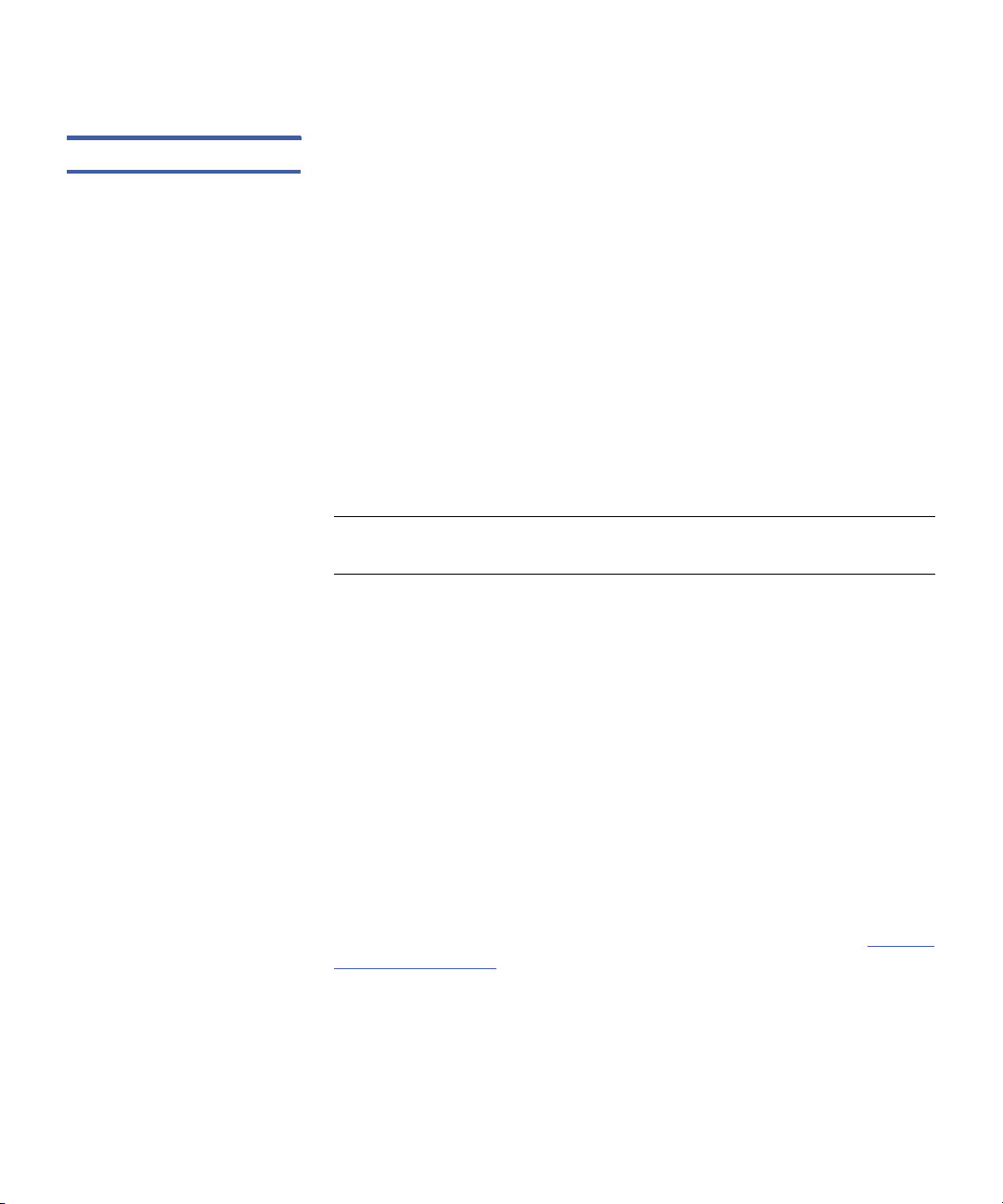
Chapter 3: The Configuration Wizard
Step 5: Storage Destinations
Storage Disk Overview Storage disks are external devices on UNIX-based file systems that can
be used for long term data storage. Storage disks function and operate
the same way as physical tape media.
When a storage disk is configured, the StorNext Storage Manager
moves data to storage disks for long-term retention in addition to, or
instead of tape. This enables users to leverage the specialized third-party
functionality of appliances or store small files that might take longer to
retrieve from tape. Many users will still use tape for long-term storage
and vaulting, but storage disk can be used to create tape-free archives.
Here are a few differences storage disks have over tape media, aside
from the obvious cost-saving benefit:
• A storage disk either belongs to no policy class, or belongs to a
single policy class
• A storage disk can store file copies only with the same copy ID.
Note: Before you create a storage disk, the disks you plan to use must
reside in an existing, mounted file system.
After you create a storage disk, observe the following usage
recommendations:
• If your file system includes storage disks, avoid using that file system
for any data other than storage disk stored data.
• Use complete and physically dedicated file systems (snfs, local, NFS,
or other,) for storage disk data, not shared file systems or file
systems with linked directories.
• If your file system includes storage disks and you accidentally fill it
with unrelated user data (i.e., non-storage disk data,) call the
Quantum Technical Assistance Center and ask for a procedure to
clean up and transcribe data.
The following procedures describe how to view, edit and delete storage
disks. The procedure for adding a storage disk is identical to entering
one through the StorNext Configuration Wizard as described in
Adding
a New Storage Disk on page 42.)
Quantum StorNext User’s Guide 41
Page 64

Chapter 3: The Configuration Wizard
Step 5: Storage Destinations
Adding a New Storage Disk
Figure 18 Configuration >
Storage Destinations >
Storage Disk Screen
Follow this procedure to add a new storage disk.
1 Click the Storage Disk tab. The Configuration > Storage
Destinations > Storage Disk Screen appears.
2 Click New. The Storage Destinations > Storage Disk > New
Screen appears.
42 Quantum StorNext User’s Guide
Page 65

Figure 19 Storage Destinations
> Storage Disk > New Screen
Chapter 3: The Configuration Wizard
Step 5: Storage Destinations
3 Enter the fields on the screen. (For detailed information about what
to enter on this screen, see the online help.)
4 Click Apply.
5 Repeat steps 2 - 4 to add additional storage disks.
Viewing an Existing Storage Disks
Follow this procedure to view a list of previously configured storage
disks.
1 Choose Storage Destinations from the Configuration menu.
2 Click the Storage Disk tab. Any previously configured storage disks
are displayed. (See
Figure 18 on page 42.)
3 Select the storage disk whose information you want to view.
4 Click View.
Quantum StorNext User’s Guide 43
Page 66

Chapter 3: The Configuration Wizard
Step 5: Storage Destinations
Figure 20 View Storage Disk
Screen
5 When you are finished viewing library information, click Done.
Editing a Storage Disk Follow this procedure to edit a currently configured storage disk.
1 If you have not already done so, choose Storage Destinations from
the Configuration menu and then click the Storage Disk tab.
2 Select the storage disk whose information you want to edit.
3 Click Edit.
4 Modify any of the fields you entered when creating the storage disk.
(For field information, see the online help or the descriptions in
Adding a New Storage Disk on page 42.)
5 Click Apply.
6 When a confirmation message appears, click Yes to proceed, or No
to abort.
7 After a message informs you that the storage disk was successfully
modified, click OK.
44 Quantum StorNext User’s Guide
Page 67

Chapter 3: The Configuration Wizard
Step 5: Storage Destinations
Deleting a Storage Disk Follow this procedure to delete a currently configured storage disk.
1 If you have not already done so, choose Storage Destinations from
the Configuration menu and then click the Storage Disk tab.
2 Select the storage disk you want to delete.
3 Click Delete.
4 When a confirmation message appears, click Yes to proceed with
the deletion or No to abort.
5 After a message informs you that the storage disk was successfully
deleted, click OK.
Adding a New Data Replication Host
Figure 21 Configuration >
Storage Destinations >
Replication / Deduplication
Screen
Follow this procedure to add a new replication target host.
1 Click the Replication Targets tab. The Configuration > Storage
Destinations > Replication / Deduplication Screen appears.
2 Click Add Host.
3 Enter the fields in the New Target section. (For detailed information
about what to enter on this screen, see the online help.)
Quantum StorNext User’s Guide 45
Page 68

Chapter 3: The Configuration Wizard
Step 5: Storage Destinations
4 Click Add to add the new replication target, or Cancel to abort
without saving.
5 Click Apply to save your changes.
6 Repeat steps 3 - 6 to add more targets.
7 After a message informs you that the target was successfully added,
click OK.
Editing a Data Replication Host
Deleting a Data Replication Target
Follow this procedure to edit an existing data replication target.
1 If you have not already done so, click the Replication Targets tab.
2 If necessary, click the plus sign (+) beside the Replication Targets
heading in the box titled Replication Target Configuration.
3 Select the replication target you want to edit.
4 Click Edit.
5 At the Hostname or IP field, modify either the host name or IP
address for the replication target.
6 Click Update to save your changes, or Cancel to abort.
Follow this procedure to delete a replication target.
1 If you have not already done so, choose click the Replication
Ta rg et s tab.
2 If necessary, click the plus sign (+) beside the Replication Targets
heading in the box titled Replication Target Configuration.
3 Select the replication target you want to delete.
4 Click Delete.
Caution: There is no confirmation message for this delete function,
so make absolutely certain you want to delete the
replication target before you click Delete.
46 Quantum StorNext User’s Guide
Page 69

Chapter 3: The Configuration Wizard
Step 5: Storage Destinations
Adding a New Mount Point
Enabling Data Deduplication
Follow this procedure to add a new mount point to a replication target.
1 If you have not already done so, choose Storage Destinations on
the left side of the screen. (Alternatively, choose Storage
Destinations from the Configuration menu.)
2 Click the Replication Targets tab.
3 Select the replication target (host) to which you would like to add a
mount point. (You might need to click the dash to the left of the
Replication Targets heading to display the available hosts.)
4 Click Add Mount Point.
5 Click Scan Host to identify available mount points on the selected
host.
6 At the Mount Point field, select a mount point and then click Add.
7 Repeat steps 3 - 6 to add additional mount points.
8 Click Apply to save the changes.
9 After a message informs you that changes were successfully
incorporated click OK.
The Deduplication tab enables you to create a blockpool on a specified
file system.
To create the blockpool, select the desired file system from the
dropdown list next to the Blockpool File System label, and then click
Apply.
Note: The blockpool should not be placed on a file system that will be
used as the HA shared file system. This is a requirement even if
you do not plan to use the StorNext Deduplication feature.
Quantum StorNext User’s Guide 47
Page 70

Chapter 3: The Configuration Wizard
Step 6: Storage Policies
Figure 22 Configuration >
Storage Destinations >
Replication / Deduplication
Screen (Blockpool)
Step 6: Storage Policies
A storage policy defines how files will be managed in a directory and
subdirectories.
These are the available storage policy settings:
• Number of copies to create
• Media type to use when storing data
• Amount of time to store data after data is modified
• If disk-to-disk relocation is enabled, the amount of time (in days)
before relocating a file
• Amount of time before truncating a file after a file is modified
Storage policies can be related to one or more directories. In this
situation, all files in that directory and sub-directories are governed by
the storage policy. The connection between a storage policy and a
directory is called the relation point.
48 Quantum StorNext User’s Guide
Page 71

Chapter 3: The Configuration Wizard
Step 6: Storage Policies
Here are some examples of storage policy usage:
• A directory in which to store backups every night is created. This
directory is seldom accessed after the files are copied over. A storage
policy could be set up to create two tape copies of the files, store
one copy of the files to AIT media after residing on disk for 10
minutes, and then truncate the other set of files immediately after
storing the other set to tape in order to free up disk space. This
policy can be associated with a directory such as: /sandsm/dsm1/
backup.
• A directory has been created to store all documents that are
accessed frequently, and if truncated, need to be retrieved quickly.
The in this case could be set up to create a single tape copy, store
the files to LTO media 15 minutes after being on disk, and then
truncate after 60 days of non-use. This policy can be associated with
a directory such as: /sandsm/dsm1/docs.
Adding a Storage Manager Storage Policies
Follow this procedure to add a new Storage Manager storage policy:
1 When the Configuration Wizard is displayed, choose Storage
Policies on the left side of the screen. (Alternatively, choose Storage
Policies from the Configuration menu.) The Configuration >
Storage Policies Screen appears.
Quantum StorNext User’s Guide 49
Page 72

Chapter 3: The Configuration Wizard
Step 6: Storage Policies
Figure 23 Configuration >
Storage Policies Screen
2 Click New. The Storage Policies > New Screen appears.
Figure 24 Storage Policies >
New Screen
3 Enter the following fields:
• Policy Name: The name of the new policy you are creating
50 Quantum StorNext User’s Guide
Page 73

Chapter 3: The Configuration Wizard
Step 6: Storage Policies
• Policy Type: choose Storage Manager to create a policy for
StorNext Storage Manager
•Click Configure to continue.
4 Enter information on the General, Relocation, Steering, Schedule
and Associated Directories tabs. (See the sections following for
more information about these tabs.)
5 When you are finished entering information about the new policy,
click Apply, or click Cancel to exit without saving.
6 After the Status screen informs you that the policy was created
successfully, click OK.
The General Tab
The General tab contains parameters that apply to all storage policies.
Fields marked with an asterisk are required. Enter additional fields as
desired, or accept the displayed default values.
Figure 25 Storage Policies >
New > General Tab
For instructions on what to enter on this screen, see the online help.
Quantum StorNext User’s Guide 51
Page 74

Chapter 3: The Configuration Wizard
Step 6: Storage Policies
Figure 26 Storage Policies >
New > Relocation Tab
The Relocation Tab
The Relocation tab enables you to configure the Disk-to-Disk relocation
feature.
Disk-to-Disk relocation allows you to move data from one set of disks
(disk stripe group) to another without affecting the file name space.
For instructions on what to enter on this screen, see the online help.
The Steering Tab
The Steering tab enables you to configure file steering, which allows you
to direct a copy to a designated drive pool. For example, you could have
a file system with one drive pool of SATA disks intended for proxy files
or temporary storage such as less critical data on lower-duty cycle,
slower disks. You might have another larger fibre channel drive pool for
storing raw content such as high value data, on higher duty cycle,
higher performance disks.
52 Quantum StorNext User’s Guide
Page 75

Figure 27 Storage Policies >
New > Steering Tab
Chapter 3: The Configuration Wizard
Step 6: Storage Policies
For instructions on what to enter on this screen, see the online help.
The Schedule Tab
The Schedule tab allows you to enable or disable the Store Files
Automatically feature.
When this feature is enabled, StorNext automatically stores files for the
current storage policy. If this feature is disabled, Quantum recommends
that the files for the policy class be stored by scheduled events.
Quantum StorNext User’s Guide 53
Page 76

Chapter 3: The Configuration Wizard
Step 6: Storage Policies
Figure 28 Storage Policies >
New > Schedule Tab
For instructions on what to enter on this screen, see the online help.
The Associated Directories Tab
The Associated Directories tab enables you to view or delete any existing
associated directories in the file system for the policy, and to add new
directories.
54 Quantum StorNext User’s Guide
Page 77

Figure 29 Storage Policies >
New > Associated Directories
Ta b
Chapter 3: The Configuration Wizard
Step 6: Storage Policies
For instructions on what to enter on this screen, see the online help.
Adding a Replication Storage Policies
Viewing a Storage Policy
The steps for creating a replication storage policy are described in Step
4: Create a Replication Storage Policy on page 135.
To view storage policy details To view storage policy details for a Storage
Manager or Replication policy, do the following:
1 From the Configuration > Storage Policies screen, select the
storage policy you wish to view.
2 Click View.
Quantum StorNext User’s Guide 55
Page 78

Chapter 3: The Configuration Wizard
Step 6: Storage Policies
Figure 30 View Storage
Policies Screen
3 Click Done to return to the Configuration > Storage Policies
screen.
Running a Storage Policy
Follow this procedure to run an existing storage policy.
1 If you have not already done so, choose Storage Policies from the
Configuration menu.
2 Select the policy you want to run, and then click Run.
3 When a message informs you that the job was successfully initiated,
click OK to continue.
4 To view job progress, select Jobs from the Reports menu.
Editing a Storage Policy To edit an existing storage policy:
1 From the Configuration > Storage Policies screen, select the
policy you wish to edit.
2 Click Edit.
3 Modify policy information as desired by clicking the tabs and editing
or adding information. The process is the same as when you first
created the policy.
56 Quantum StorNext User’s Guide
Page 79

Chapter 3: The Configuration Wizard
Step 7: Email Server
If you are editing a Storage Manager policy, you can edit fields on
the General, Relocation, Steering, Schedule and Associated
Directories tabs. For more information about fields on these tabs,
see the online help.
If you are editing a Replication global policy, you can edit fields on
Deduplication, Truncation, Outbound Replication, Inbound
Replication, and Blackout tabs. If you are editing a Replication
target policy, you can modify field on only the Inbound Replication
tab. For more information about fields on these tabs, see the online
help.
4 Click Apply to save changes and return to the Configuration >
Storage Policies screen, or Cancel to abort.
Deleting a Storage Policy
To delete an existing storage policy:
1 From the Configuration > Storage Policies screen, select the
policy you wish to delete.
2 Click Delete.
3 Click Yes to confirm the deletion, or No to cancel.
Step 7: Email Server
The Email Server option allows you to specify the email server used for
processing StorNext notification email messages. On this screen you will
enter basic information such as the email server name and sending
entity. You also have the option of sending a test message so you can
verify that StorNext recognizes the email server whose information you
entered.
Note: The Email Server option does not configure your email server.
Instead, it allows you to specify a previously configured email
server so StorNext knows which server is responsible for
processing notification messages. Before you use the Email
Server option, make sure your email SMTP server is already
configured.
Quantum StorNext User’s Guide 57
Page 80

Chapter 3: The Configuration Wizard
Step 8: Email Notification
Adding an Email Server Follow this procedure to add a new email server.
1 When the Configuration Wizard is displayed, choose Email on the
left side of the screen. (Alternatively, choose Email Server from the
Configuration menu.) The Configuration > Email Server Screen
appears.
Figure 31 Configuration >
Email Server Screen
2 Complete the fields related to your email system configuration on
the Configuration > Email Server screen. (For detailed information
about what to enter on this screen, see the online help.)
3 Click Apply to save your changes.
Step 8: Email Notification
The Email Notification feature allows you to specify parties who should
receive StorNext email messages about backup statuses, service tickets,
admin alerts, and policy class messages.
58 Quantum StorNext User’s Guide
Page 81

Chapter 3: The Configuration Wizard
Step 8: Email Notification
Note: In order for this feature to work properly, make sure you have
specified a configured email server as described in
Adding an
Email Server on page 58.
Adding an Email Recipient
Figure 32 Configuration >
Email Notifications Screen
Follow this procedure to add a new email recipient.
1 Choose Email Notifications from the Configuration menu.
2 When the Configuration Wizard is displayed, choose Email
Notifications on the left side of the screen. (Alternatively, choose
Email Notifications from the Configuration menu.) The
Configuration > Email Notifications Screen appears.
3 Click New. The Configuration > Email Notifications > New screen
appears.
Quantum StorNext User’s Guide 59
Page 82

Chapter 3: The Configuration Wizard
Step 8: Email Notification
Figure 33 Configuration >
Email Notifications New Screen
4 Complete the fields for the new email recipient. (For detailed
information about what to enter on this screen, see the online
help.)
5 Click Apply to save your changes.
6 When the confirmation message appears, click Ye s to proceed or No
to abort.
7 When a message informs you that the email notification recipient
was successfully added, click OK to return to the Configuration >
Email Notifications screen.
Viewing Email Recipient Information
Follow this procedure to view details for an existing email recipient.
1 If you have not already done so, when the Configuration Wizard is
displayed, choose Email Notifications on the left side of the screen.
(Alternatively, choose Email Notifications from the Configuration
menu.)
2 On the Configuration > Email Notifications screen, review the list
of current email recipients.
3 Select the recipient whose information you want to view, and then
click View.
60 Quantum StorNext User’s Guide
Page 83

Chapter 3: The Configuration Wizard
Step 8: Email Notification
4 When you are finished viewing recipient information, click Cancel to
return to the Configuration > Email Notifications screen.
Editing an Email Recipient
Deleting an Email Recipient
Follow this procedure to edit information for a previously entered email
recipient.
1 If you have not already done so, when the Configuration Wizard is
displayed, choose Email Notifications on the left side of the screen.
(Alternatively, choose Email Notifications from the Configuration
menu.)
2 On the Configuration > Email Notifications screen, select the
recipient whose information you want to edit and then click Edit.
3 Modify any of the fields on the screen. (For detailed information
about what to enter on this screen, see the online help.)
4 When you are finished making modifications, click Apply to save
your changes and return to the Configuration > Email
Notifications screen. (To exit without saving, click Cancel.)
Follow this procedure to delete a previously entered email recipient.
1 If you have not already done so, when the Configuration Wizard is
displayed, choose Email Notifications on the left side of the screen.
(Alternatively, choose Email Notifications from the Configuration
menu.)
2 On the Configuration > Email Notifications screen, review the list
of current email recipients.
3 Select the recipient you want to delete and then click Delete.
4 When the confirmation message appears, click Ye s to proceed or No
to abort the deletion.
5 When a message informs you that the email notification recipient
was successfully deleted, click OK return to the Configuration >
Email Notifications screen.
Quantum StorNext User’s Guide 61
Page 84

Chapter 3: The Configuration Wizard
Step 9: Done
Step 9: Done
Figure 34 Configuration >
Configuration Wizard Done
Screen
The last step in the Configuration Wizard is to click Done to indicate
that you have completed all configuration steps.
On this screen you can also convert to a high availability (HA)
configuration by clicking Convert to HA. Clicking this button is the
same as choosing High Availability > Convert from the To o ls menu.
For information about entering the fields on this screen and converting
to an HA system, see
Converting to HA on page 197.
62 Quantum StorNext User’s Guide
Page 85

Chapter 4
File System Tasks
In addition to the basic file system tasks described for the Configuration
Wizard in
menu contains additional options that enable you to perform the
following file system-related tasks:
• Label Disks: Apply EFI or VTOC label names for disk devices in your
• Check File System: Run a check on StorNext files systems prior to
• Affinities: Allocate additional storage to a file system by creating a
Step 4: File Systems on page 30, the Tools > File Systems
StorNext libraries
expanding or migrating the file system
new stripe group in the file system configuration file, and assigning
new disks to the stripe group
• Migrate Data: Move data files from a source file system to a
destination stripe group, freeing stripe groups so they can be
removed from an existing StorNext file system
• Truncation Parameters: Enter truncation parameters for your file
systems in order to free up file storage that isn’t being actively used
Quantum StorNext User’s Guide 63
Page 86

Chapter 4: File System Tasks
Label Disks
Label Disks
Each drive used by StorNext must be labeled. (A new drive must be
labeled only one time.) You can label a drive from any StorNext server or
client that has a fibre channel (FC) connection to the drive.
There are two types of label:
• EFI labels are required if you plan to create LUNs that are larger than
2TB. (For Solaris, EFI labels are also required for LUNs with a raw
capacity greater than 1TB.) EFI labels will not work with the IRIX
operating system.
• VTOC labels were used for all operating systems in previous
StorNext and Xsan releases, and are still required for the SGI IRIX
operating system, Solaris releases prior to Solaris 10 Update 2, and
LUNs less than 1TB.
Labeling a Device Follow this procedure to label any new or unused devices, or relabel a
device that has been unlabeled.
Caution: Labeling a disk device may result in a complete loss of data
on that disk device.
1 Choose Label Disks from the Tools > File Systems menu. The To ol s
> Label Disks screen appears.
64 Quantum StorNext User’s Guide
Page 87

Figure 35 Label Disks Screen
Chapter 4: File System Tasks
Label Disks
2 Select the disk devices to which you want to apply labels. (Click All
to select all available disks.) If a disk device already has a label,
continuing with this procedure overwrites the existing label.
Caution: Overwriting or renaming a disk device label may result
in a complete loss of data on that disk device.
3 Specify the label type by choosing EFI or VTOC.
4 Enter a label name in the text field to the right of the EFI and VTOC
buttons.
5 Click Label.
6 When the confirmation message appears, verify that the disk you
are labeling is empty, and then click OK to proceed. (Click Cancel to
abort without labelling the disk.)
Note: If you later unlabel a device and then decide to make the
unlabeled device usable by the StorNext File System, you must
first relabel the device. The relabeling process is identical to
labeling initially.
Quantum StorNext User’s Guide 65
Page 88

Chapter 4: File System Tasks
Check File System
Unlabeling a Device Follow this procedure to remove a label from a previously labeled
device. If you unlabel a device and then decide later to make the
unlabeled device usable by the StorNext File System, you must first
relabel the device. The relabeling process is identical to labeling initially
as described in
Note: You cannot remove the label from a disk device that has been
previously assigned to a file system. You can identify these
devices by the file system name under the Filesystem heading.
1 If you have not already done so, choose Label Disks from the To ol s
> File Systems menu.
2 Select the disk devices from which you want to remove labels. (Click
All to select all available disks.)
3 Click Unlabel.
4 When the confirmation message appears, click OK to verify that you
want to unlabel the selected disk(s). (Click Cancel to abort without
unlabelling the disk.)
Labeling a Device.
Caution: When you unlabel a device, all data on that device will be
lost. Additionally, the unlabeled device will no longer be
used by the file system until it is relabeled.
Check File System
Before you perform either File System Expansion or Migration, you must
first perform a check on the file system you plan to use for these
features. This operation could take a significant amount of time
depending on the size of the file system, so plan accordingly.
Also, this operation could consume a significant amount of space on the
local file system. For example, for large file systems you should allow at
least 20GB of free space on the local file system for temporary files.
Use the following procedure to perform a file system check.
66 Quantum StorNext User’s Guide
Page 89

Figure 36 Check File System
Screen
Chapter 4: File System Tasks
Check File System
1 Choose Check File System from the Tools > File Systems menu.
The Tools > Check > [file system name] screen appears.
2 At the Temp File Directory field, enter a new directory if the
specified directory does not have enough space to perform the
check. (The checking process on large file systems can take
hundreds of megabytes or more of local system disk space for
working files.)
3 Select the file system you want to check. (Only file systems eligible
for File System Expansion or Migration are shown.)
4 Click Check to begin checking the selected file system. Current
progress and other details about the checking process appear at the
bottom of the screen.
Note: If the file system you select is currently started and mounted,
the check will be automatically performed in read-only mode.
In read-only mode on a live file system (started and mounted,)
you could receive false errors.
Quantum StorNext User’s Guide 67
Page 90

Chapter 4: File System Tasks
Check File System
Viewing and Deleting a Check Report
Figure 37 Check File System
Report
After you have run at least one file system check, information about the
process appears at the bottom of the screen: file system name, the time
the check was initiated and completed, and the status of the check. To
view details about a specific check, select the desired check at the
bottom of the screen and then click Report. When you are finished
viewing the report, click Done to return to the previous screen.
To delete a check report from the list, select the check you want to
delete and then click Delete. To delete all previously run checks listed,
click Delete All.
68 Quantum StorNext User’s Guide
Page 91

Chapter 4: File System Tasks
Affinities
File System Check Output Files
Affinities
If you do not want to use StorNext to view output from the file system
check, you can view output in two files:
• /usr/cvfs/data/<fsname>/trace/cvfsck-<timestamp>
For example: /usr/cvfs/data/snfs1/trace/cvfsck-
02_22_2010-12_15_19
• /usr/adic/gui/logs/jobs/CHECK_FS-<timestamp><jobid>
For example: /usr/adic/gui/logs/jobs/CHECK_FS20100222_121519-77
This section describes StorNext’s “stripe group affinity” feature, and also
provides some common use cases.
A
stripe group
which data is striped. Each stripe group also has a number of associated
attributes, including affinity and exclusivity.
is a collection of LUNs (typically disks or arrays) across
An
affinity
stripe groups. Affinities are referenced by their name, which may be up
to eight characters long. An affinity may be assigned to a set of stripe
groups, representing a named pool of space, and to a file or directory,
representing the logical point in the file system and directing the
storage to use the designated pool.
Exclusivity
attribute, and can have its space allocated only by files with that affinity.
Files without a matching affinity cannot allocate space from an exclusive
stripe group. Files with an affinity that is exclusive cannot be stored on
other stripe groups without that affinity. If the exclusive stripe group(s)
become filled, no more files with that affinity can be stored.
Quantum StorNext User’s Guide 69
is used to steer the allocation of a file’s data onto a set of
means a stripe group has both an affinity and the exclusive
Page 92

Chapter 4: File System Tasks
Affinities
Affinities for stripe groups are defined in the file system configuration
file. Although stripe groups can be created by adding one or more
Affinity lines to the configuration file’s StripeGroup section, Quantum
recommends using the StorNext GUI to add stripe groups. A stripe
group may have multiple affinities, and an affinity may be assigned to
multiple stripe groups.
Allocation Strategy • StorNext has multiple allocation strategies which can be set at the
file system level. These strategies control where a new file’s first
blocks will be allocated. Affinities modify this behavior in two ways:
• A file with an affinity will be allocated only on a stripe group with
matching affinity.
• A stripe group with an affinity and the exclusive attribute will be
used only for allocations by files with matching affinity.
Once a file has been created, StorNext attempts to keep all of its data on
the same stripe group. If there is no more space on that stripe group,
data may be allocated from another stripe group. If the file has an
affinity, only stripe groups with that affinity will be considered; if all
stripe groups with that affinity are full, new space may not be allocated
for the file, even if other stripe groups are available.
Example Use Cases Affinities can be used to segregate audio and video files onto their own
stripe groups. For example:
• Create one or more stripe groups with an AUDIO affinity and the
exclusive attribute.
• Create one or more stripe groups with a VIDEO affinity and the
exclusive attribute.
• Create one or more stripe groups with no affinity (for non-audio,
non-video files).
• Create a directory for audio using ‘cvmkdir -k AUDIO audio’.
• Create a directory for video using ‘cvmkdir -k VIDEO video’.
Files created within the audio directory will reside only on the AUDIO
stripe group. (If this stripe group fills, no more audio files can be
created.)
70 Quantum StorNext User’s Guide
Page 93

Chapter 4: File System Tasks
Affinities
Files created within the video directory will reside only on the VIDEO
stripe group. (If this stripe group fills, no more video files can be
created.)
To reserve high-speed disk for critical files:
• Create a stripe group with a FAST affinity and the exclusive
attribute.
• Label the critical files or directories with the FAST affinity.
The disadvantage here is that the critical files are restricted to only using
the fast disk. If the fast disk fills up, the files will not have space
allocated on slow disks.
To reserve high-speed disk for critical files, but allow them to grow onto
slow disks:
• Create a stripe group with a FAST affinity and the exclusive
attribute.
• Create all of the critical files, pre allocating at least one block of
space, with the FAST affinity. (Or move them using snfsdefrag, after
ensuring they are non-empty.)
• Remove the FAST affinity from the critical files.
Because files will allocate from their existing stripe group, even if they
no longer have a matching affinity, the critical files will continue to
grow on the FAST stripe group. Once this stripe group is full, they can
allocate space from other stripe groups, since they do not have an
affinity.
This will not work if critical files may be created later, unless there is a
process to move them to the FAST stripe group, or an affinity is set on
the critical files by inheritance but removed after their first allocation (to
allow them to grow onto non-FAST groups).
Adding a New Affinity Follow this procedure to add affinities:
1 Choose Affinities from the Tools > File Systems menu. The To o l s >
File Systems > Affinities screen appears.
Quantum StorNext User’s Guide 71
Page 94

Chapter 4: File System Tasks
Affinities
Figure 38 Affinities Screen
2 Click New. The New Affinity screen appears.
Figure 39 New Affinity Screen
3 At the Affinity field, enter the name of the new affinity.
72 Quantum StorNext User’s Guide
Page 95

4 At the File Systems field, select the file system to which you want to
associate the new affinity.
5 Click Apply to create the affinity.
6 When a message notifies you that the affinity was successfully
created, click OK to continue.
Deleting an Affinity Follow this procedure to delete affinities:
1 If you have not already done so, choose Affinities from the Tools >
File Systems menu. The Tools > File Systems > Affinities screen
appears.
2 Select the affinity you want to delete.
3 Click Delete.
4 When asked to confirm the deletion, click Yes to proceed or No to
abort.
5 When a message notifies you that the affinity was successfully
deleted, click OK to continue.
Chapter 4: File System Tasks
Migrate Data
Migrate Data
Migrating file system data refers to moving data files from a file
system’s source stripe group to all the other stripe groups on the same
file system, and then freeing the source stripe group so it can be
removed from the file system. You can select the source stripe group
only, not the destination stripe group(s). Files will be moved randomly
to new stripe groups while respecting their affinity rules (if any). When
migrating, make sure the source stripe group is completely empty when
the process completes, because source files that are updated while the
file system is running may be left behind, requiring a second iteration of
the migration.
During file system migration, you indicate a file system from which to
move data.
StorNext then moves all data of the same type (either data or
metadata,) from the source file system to the specified destination
Quantum StorNext User’s Guide 73
Page 96

Chapter 4: File System Tasks
Migrate Data
Figure 40 Migrate Screen
stripe group. During movement the file system is left online and read/
write operations occur normally.
The time it takes to complete the migration process depends on the
amount of data being moved between source file system and target
stripe groups. When moving a data stripe group, the file system
continues to run during the move. StorNext does not block any new
read/write requests, or block updates to existing files on the source file
system. All operations (including metadata operations) are handled
normally, but no new writes are allowed to the source stripe group,
which will be marked read-only.
Use the following procedure to perform file system migration.
1 Choose Migrate Data from the Tools > File Systems menu. The
Tools > File systems > Migrate screen appears.
2 Select the target file system from which files will be migrated.
3 Select the destination stripe group to which files will be migrated.
4 Click Migrate.
74 Quantum StorNext User’s Guide
Page 97

Caution: This particular function does not provide a confirmation
Truncation Parameters
The Truncation Parameters screen enables you to view or change the
following information pertinent to the truncation feature as it pertains
to StorNext Storage Manager:
• Run: Indicates the current status of the truncation feature: Online of
Offline.
• Mount: Indicates whether the file system is currently mounted.
Chapter 4: File System Tasks
Truncation Parameters
message, so be absolutely sure you want to migrate data
from the selected file system to the selected stripe group
before you click Migrate.
• File System: Displays the name of the truncation-enabled file
system.
• Mount Point: Shows the mount point for the truncation-enabled
file system
• Truncation Parameters: Shows the current truncation setting, such
as Time-based 75%.
Note: This screen pertains ONLY to truncation for StorNext Storage
Manager users. It does not apply to deduplication or other
StorNext features.
Quantum StorNext User’s Guide 75
Page 98

Chapter 4: File System Tasks
Truncation Parameters
Figure 41 Truncation
Parameters Screen
To change truncation parameters:
1 Click the line containing the file system whose truncation
parameters you want to change. Parameters appear at the bottom
of the screen.
2 As desired, modify any of the following fields. (See the online help
for information about what to enter at each field.)
• Enable Truncation
• Truncation Mode
• Minimum Usage (%)
•Low Water (%)
•High Water (%)
3 Click Apply to save your changes.
4 When a confirmation message appears, click Yes to continue or No
to abort without saving.
Note: When you save changes to truncation parameters, the
StorNext Policy Manager must be restarted. This process
could take several minutes, so plan accordingly.
76 Quantum StorNext User’s Guide
Page 99
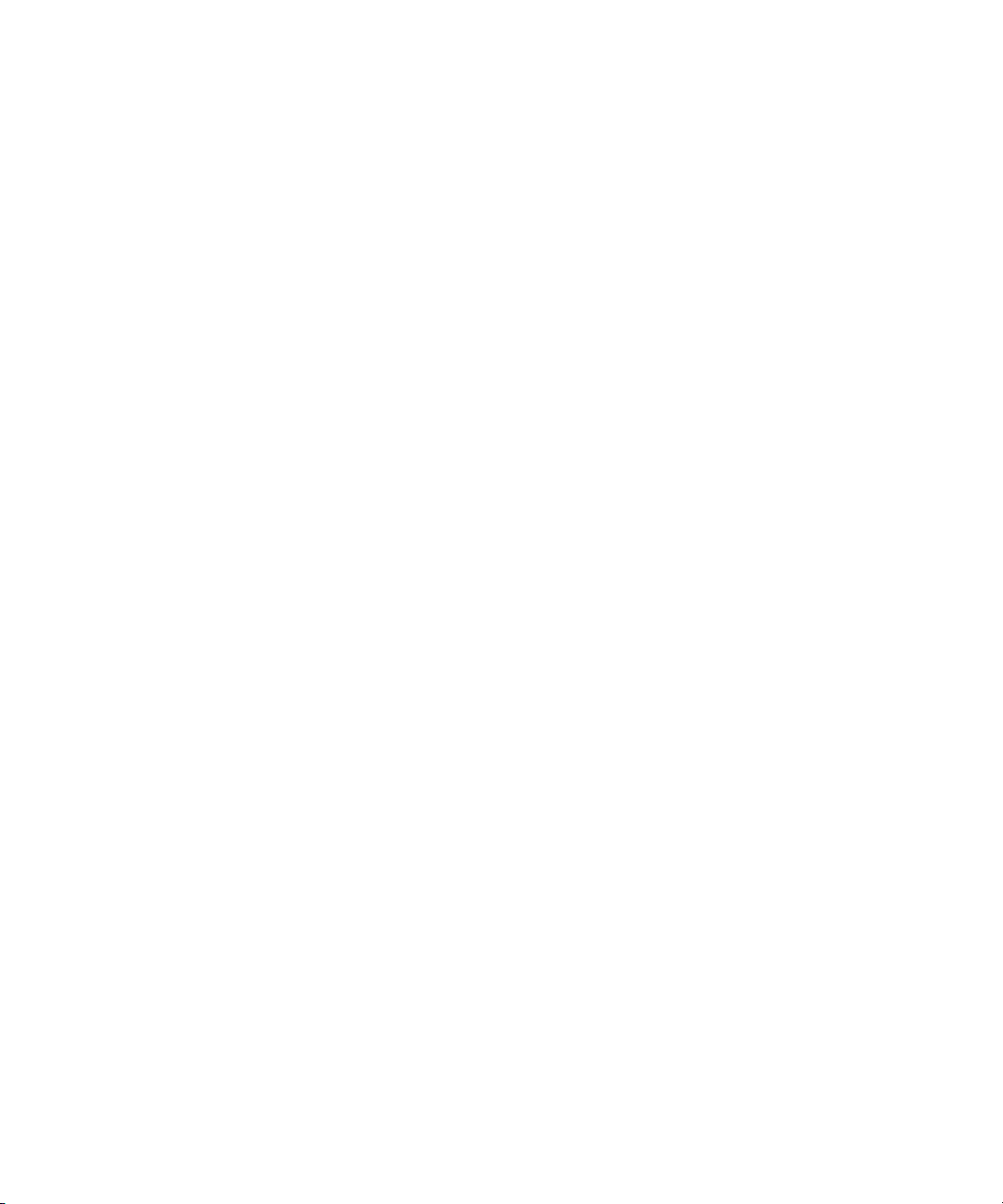
Chapter 4: File System Tasks
Truncation Parameters
5 Click Done when you are finished viewing or changing truncation
parameters.
Quantum StorNext User’s Guide 77
Page 100

Chapter 4: File System Tasks
Truncation Parameters
78 Quantum StorNext User’s Guide
