Page 1
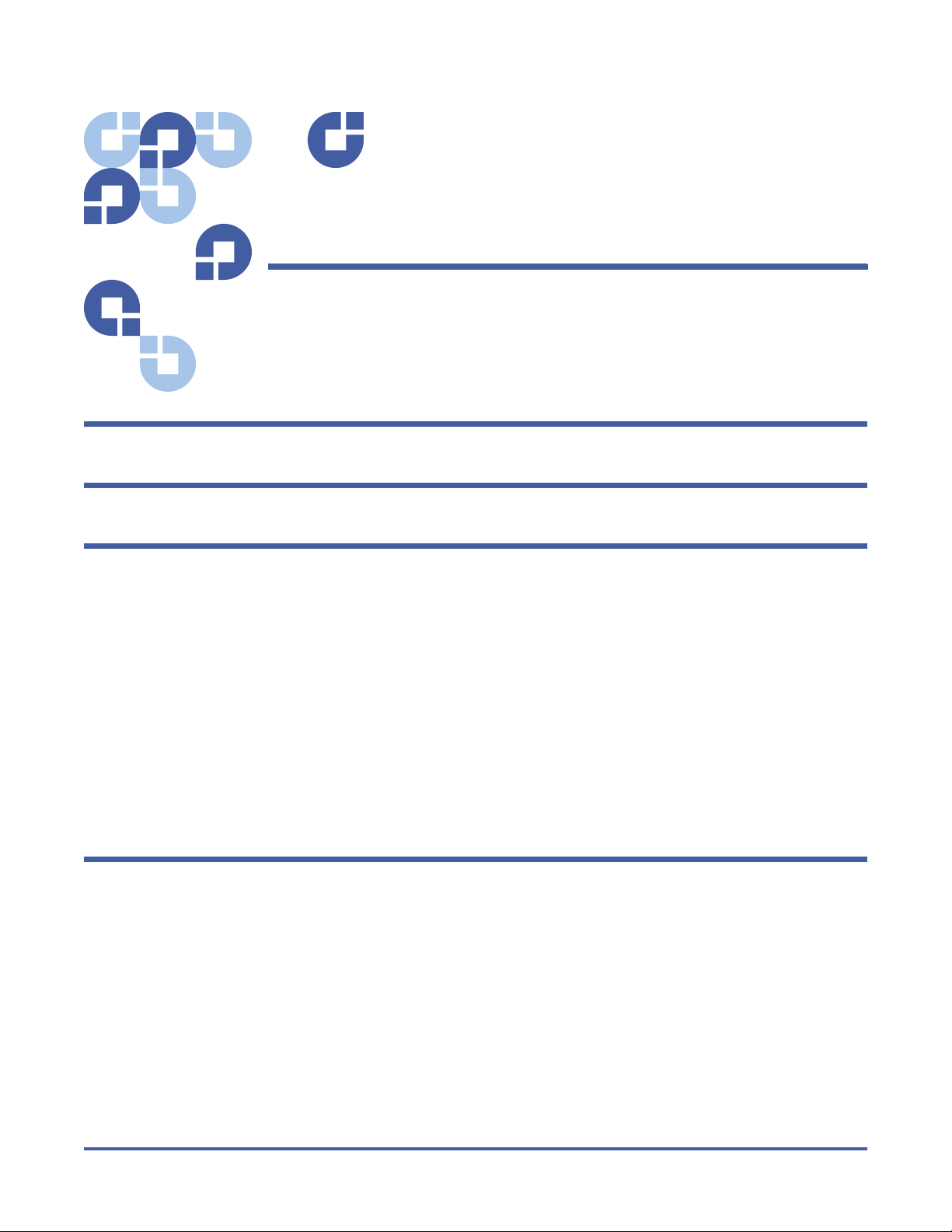
Quantum StorNext 4.0 CLI
Reference Guide
Introduction 5
Viewing man Pages 5
File System Commands 6
cvadmin . . . . . . . . . . . . . . . . . . . . . . . . . . . . . . . . . . . . . . . . . . . . . . . . . . . . . . 6
cvaffinity . . . . . . . . . . . . . . . . . . . . . . . . . . . . . . . . . . . . . . . . . . . . . . . . . . . . . 10
cvcp . . . . . . . . . . . . . . . . . . . . . . . . . . . . . . . . . . . . . . . . . . . . . . . . . . . . . . . . 11
cvfsck . . . . . . . . . . . . . . . . . . . . . . . . . . . . . . . . . . . . . . . . . . . . . . . . . . . . . . . 13
cvfsid. . . . . . . . . . . . . . . . . . . . . . . . . . . . . . . . . . . . . . . . . . . . . . . . . . . . . . . . 14
cvlabel. . . . . . . . . . . . . . . . . . . . . . . . . . . . . . . . . . . . . . . . . . . . . . . . . . . . . . . 15
cvmkdir . . . . . . . . . . . . . . . . . . . . . . . . . . . . . . . . . . . . . . . . . . . . . . . . . . . . . . 17
cvmkfile. . . . . . . . . . . . . . . . . . . . . . . . . . . . . . . . . . . . . . . . . . . . . . . . . . . . . . 17
cvmkfs. . . . . . . . . . . . . . . . . . . . . . . . . . . . . . . . . . . . . . . . . . . . . . . . . . . . . . . 18
cvupdatefs . . . . . . . . . . . . . . . . . . . . . . . . . . . . . . . . . . . . . . . . . . . . . . . . . . . 19
cvversions . . . . . . . . . . . . . . . . . . . . . . . . . . . . . . . . . . . . . . . . . . . . . . . . . . . . 20
Storage Manager Commands 20
fsaddclass . . . . . . . . . . . . . . . . . . . . . . . . . . . . . . . . . . . . . . . . . . . . . . . . . . . . 22
fsaddrelation. . . . . . . . . . . . . . . . . . . . . . . . . . . . . . . . . . . . . . . . . . . . . . . . . . 25
fschdiat . . . . . . . . . . . . . . . . . . . . . . . . . . . . . . . . . . . . . . . . . . . . . . . . . . . . . . 26
fschfiat . . . . . . . . . . . . . . . . . . . . . . . . . . . . . . . . . . . . . . . . . . . . . . . . . . . . . . 27
fschmedstate. . . . . . . . . . . . . . . . . . . . . . . . . . . . . . . . . . . . . . . . . . . . . . . . . . 28
fschstate . . . . . . . . . . . . . . . . . . . . . . . . . . . . . . . . . . . . . . . . . . . . . . . . . . . . . 29
fsclassinfo . . . . . . . . . . . . . . . . . . . . . . . . . . . . . . . . . . . . . . . . . . . . . . . . . . . . 29
fsclassrnm . . . . . . . . . . . . . . . . . . . . . . . . . . . . . . . . . . . . . . . . . . . . . . . . . . . . 30
fsclean. . . . . . . . . . . . . . . . . . . . . . . . . . . . . . . . . . . . . . . . . . . . . . . . . . . . . . . 30
fsdirclass . . . . . . . . . . . . . . . . . . . . . . . . . . . . . . . . . . . . . . . . . . . . . . . . . . . . . 31
Document 6-01688-09 Rev A, March 2010
Page 2
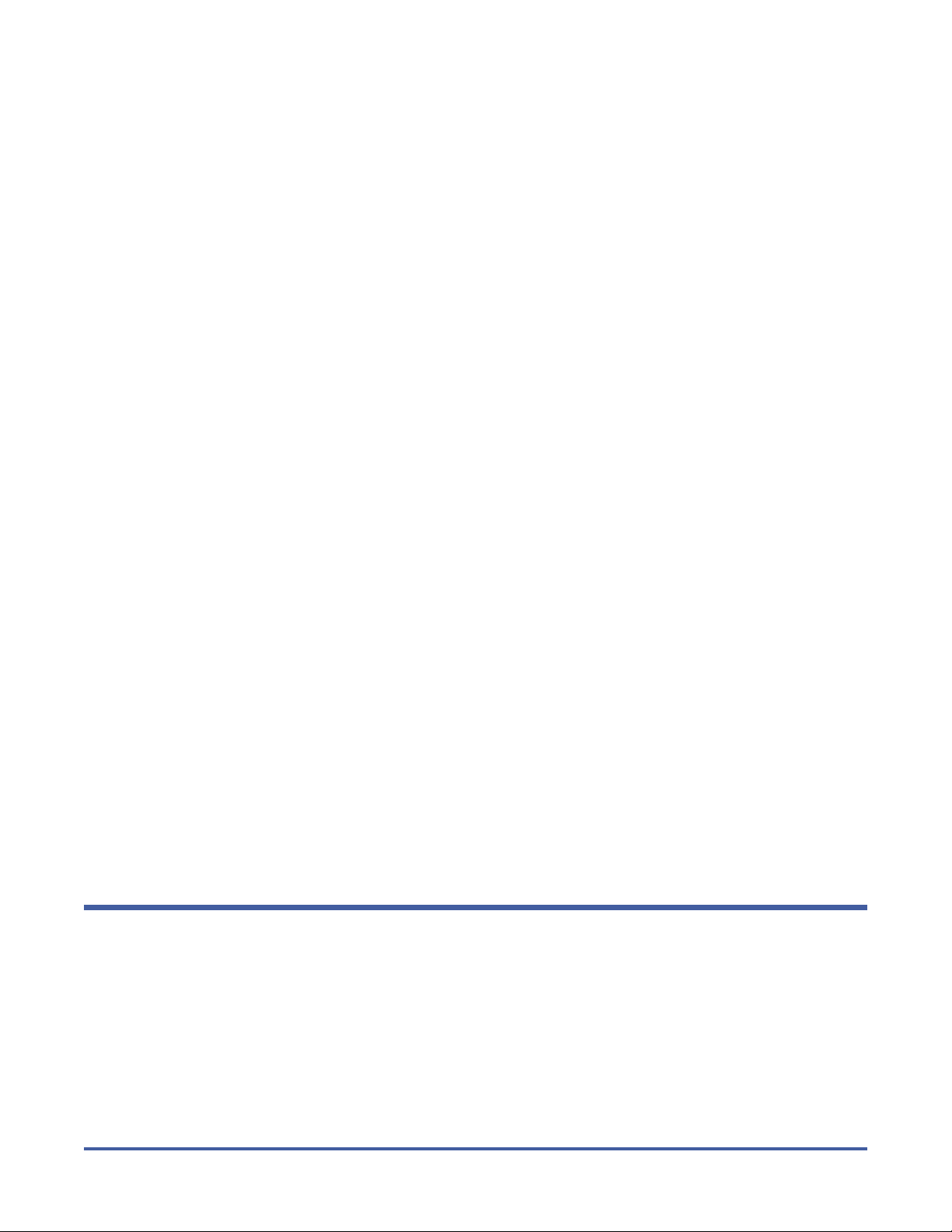
Quantum StorNext 4.0 CLI Reference Guide
Document 6-01688-09 Rev A
March 2010
fsdrvclean . . . . . . . . . . . . . . . . . . . . . . . . . . . . . . . . . . . . . . . . . . . . . . . . . . . . 32
fsfilecopy. . . . . . . . . . . . . . . . . . . . . . . . . . . . . . . . . . . . . . . . . . . . . . . . . . . . . 32
fsfileinfo . . . . . . . . . . . . . . . . . . . . . . . . . . . . . . . . . . . . . . . . . . . . . . . . . . . . . 33
fsmedcopy . . . . . . . . . . . . . . . . . . . . . . . . . . . . . . . . . . . . . . . . . . . . . . . . . . . 34
fsmedinfo . . . . . . . . . . . . . . . . . . . . . . . . . . . . . . . . . . . . . . . . . . . . . . . . . . . . 35
fsmedlist . . . . . . . . . . . . . . . . . . . . . . . . . . . . . . . . . . . . . . . . . . . . . . . . . . . . . 36
fsmodclass . . . . . . . . . . . . . . . . . . . . . . . . . . . . . . . . . . . . . . . . . . . . . . . . . . . 37
fspolicy . . . . . . . . . . . . . . . . . . . . . . . . . . . . . . . . . . . . . . . . . . . . . . . . . . . . . . 39
fsqueue . . . . . . . . . . . . . . . . . . . . . . . . . . . . . . . . . . . . . . . . . . . . . . . . . . . . . . 41
fsrecover . . . . . . . . . . . . . . . . . . . . . . . . . . . . . . . . . . . . . . . . . . . . . . . . . . . . . 41
fsretrieve . . . . . . . . . . . . . . . . . . . . . . . . . . . . . . . . . . . . . . . . . . . . . . . . . . . . . 43
fsrmcopy . . . . . . . . . . . . . . . . . . . . . . . . . . . . . . . . . . . . . . . . . . . . . . . . . . . . . 44
fsrmdiskcopy. . . . . . . . . . . . . . . . . . . . . . . . . . . . . . . . . . . . . . . . . . . . . . . . . . 44
fsrminfo . . . . . . . . . . . . . . . . . . . . . . . . . . . . . . . . . . . . . . . . . . . . . . . . . . . . . 45
fsschedlock . . . . . . . . . . . . . . . . . . . . . . . . . . . . . . . . . . . . . . . . . . . . . . . . . . . 46
fsschedule . . . . . . . . . . . . . . . . . . . . . . . . . . . . . . . . . . . . . . . . . . . . . . . . . . . . 47
fsstate . . . . . . . . . . . . . . . . . . . . . . . . . . . . . . . . . . . . . . . . . . . . . . . . . . . . . . . 48
fsstore . . . . . . . . . . . . . . . . . . . . . . . . . . . . . . . . . . . . . . . . . . . . . . . . . . . . . . . 49
fsusedspace. . . . . . . . . . . . . . . . . . . . . . . . . . . . . . . . . . . . . . . . . . . . . . . . . . . 50
fsversion . . . . . . . . . . . . . . . . . . . . . . . . . . . . . . . . . . . . . . . . . . . . . . . . . . . . . 50
snbackup. . . . . . . . . . . . . . . . . . . . . . . . . . . . . . . . . . . . . . . . . . . . . . . . . . . . . 51
snbkpreport . . . . . . . . . . . . . . . . . . . . . . . . . . . . . . . . . . . . . . . . . . . . . . . . . . 51
sndpscfg . . . . . . . . . . . . . . . . . . . . . . . . . . . . . . . . . . . . . . . . . . . . . . . . . . . . . 52
snpolicy. . . . . . . . . . . . . . . . . . . . . . . . . . . . . . . . . . . . . . . . . . . . . . . . . . . . . . 53
snrestore . . . . . . . . . . . . . . . . . . . . . . . . . . . . . . . . . . . . . . . . . . . . . . . . . . . . . 53
vsarchiveqry . . . . . . . . . . . . . . . . . . . . . . . . . . . . . . . . . . . . . . . . . . . . . . . . . . 54
vsdriveqry . . . . . . . . . . . . . . . . . . . . . . . . . . . . . . . . . . . . . . . . . . . . . . . . . . . . 55
vsdrivevary . . . . . . . . . . . . . . . . . . . . . . . . . . . . . . . . . . . . . . . . . . . . . . . . . . . 56
vsmedclassqry . . . . . . . . . . . . . . . . . . . . . . . . . . . . . . . . . . . . . . . . . . . . . . . . . 57
vsmedqry . . . . . . . . . . . . . . . . . . . . . . . . . . . . . . . . . . . . . . . . . . . . . . . . . . . . 58
vspoolcfg . . . . . . . . . . . . . . . . . . . . . . . . . . . . . . . . . . . . . . . . . . . . . . . . . . . . 59
vspoolqry . . . . . . . . . . . . . . . . . . . . . . . . . . . . . . . . . . . . . . . . . . . . . . . . . . . . 60
vsreclassify . . . . . . . . . . . . . . . . . . . . . . . . . . . . . . . . . . . . . . . . . . . . . . . . . . . 61
Contacting Quantum 62
2 Contents
Page 3

Quantum StorNext 4.0 CLI Reference Guide
Document 6-01688-09 Rev A
March 2010
Made in the USA. Quantum Corporation provides this publication “as is” without warranty of any kind, either express or
implied, including but not limited to the implied warranties of merchantability or fitness for a particular purpose. Quantum
Corporation may revise this publication from time to time without notice.
COPYRIGHT STATEMENT
© 2010 Quantum Corporation. All rights reserved. Your right to copy this manual is limited by copyright law. Making copies
or adaptations without prior written authorization of Quantum Corporation is prohibited by law and constitutes a
punishable violation of the law.
TRADEMARK STATEMENT
Quantum, the Quantum logo, DLT, DLTtape, the DLTtape logo, Scalar, and StorNext are registered trademarks of Quantum
Corporation, registered in the U.S. and other countries. Backup. Recovery. Archive. It’s What We Do., the DLT logo, DLTSage,
DXi, DXi-Series, Dynamic Powerdown, FastSense, FlexLink, GoVault, MediaShield, Optyon, Pocket-sized. Well-armored, SDLT,
SiteCare, SmartVerify, StorageCare, Super DLTtape, SuperLoader, and Vision are trademarks of Quantum. LTO and Ultrium are
trademarks of HP, IBM, and Quantum in the U.S. and other countries. All other trademarks are the property of their respective
companies. Specifications are subject to change without notice.
3 Contents
Page 4
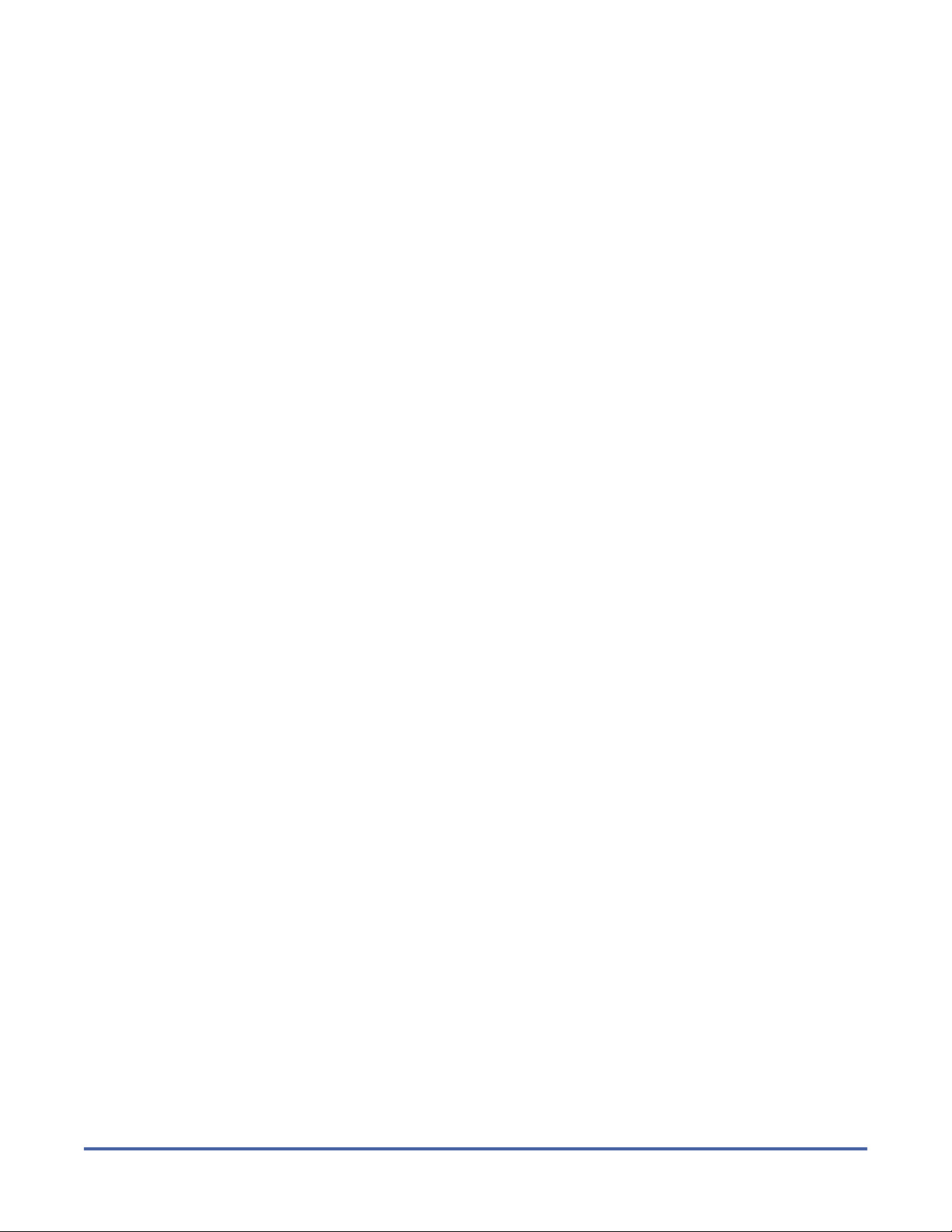
Quantum StorNext 4.0 CLI Reference Guide
Document 6-01688-09 Rev A
March 2010
4 Contents
Page 5
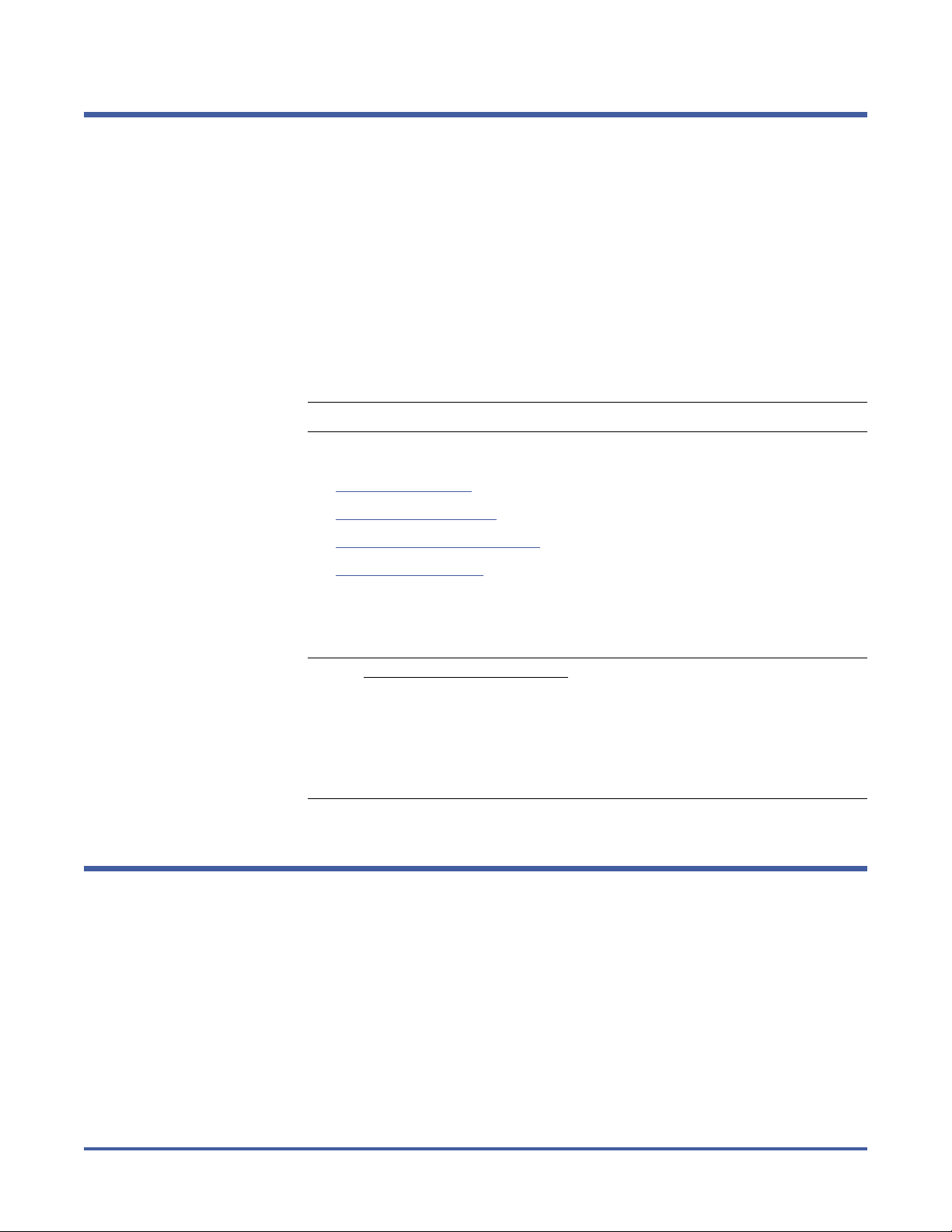
Introduction
StorNext 4.0 CLI Reference Guide
Document 6-01688-09 Rev A
March 2010
Quantum recommends using the GUI to complete most StorNext tasks, but
there might be situations where you prefer or need to use the command line
interface (CLI) instead.
This document describes commonly used StorNext File System (SNFS) and
StorNext Storage Manager (SNSM) commands. For each command, the
following information is provided:
• Description of what the command does and how it is used.
• Command syntax that shows how to compose the command.
• List of the options and arguments of the command.
Note: Some descriptions also include command examples.
This document contains the following sections:
• Viewing man Pages on page 5
• File System Commands on page 6
• Storage Manager Commands on page 20
• Contacting Quantum on page 62
On a Windows Vista system, when you run applications from the command line
that require administrative privileges, you can start the CLI application either
from an elevated shell environment or a DOS shell.
Note: For Windows Vista users only: If the CLI application is started from an
Viewing man Pages
This document summarizes information from the man pages for the included
SNFS and SNSM commands. The man pages contain detailed usage information
and examples for many StorNext commands.
alternative shell (such as those provided by cygwin,) you
that shell in an elevated mode. If you do not, CLI commands requiring
administrative privileges will fail and you will receive an error message
indicating that you do not have sufficient privileges to run the
command. To start the shell in elevated mode, right-click the icon for
Command Prompt or Cygwin and select Administrative Mode.
must
start
Use the following procedure to view the man page for a command.
1 Source the StorNext profile. Do one of the following:
•If using the bash shell, at the command prompt, type:
source /usr/adic/.profile
Introduction 5
Page 6
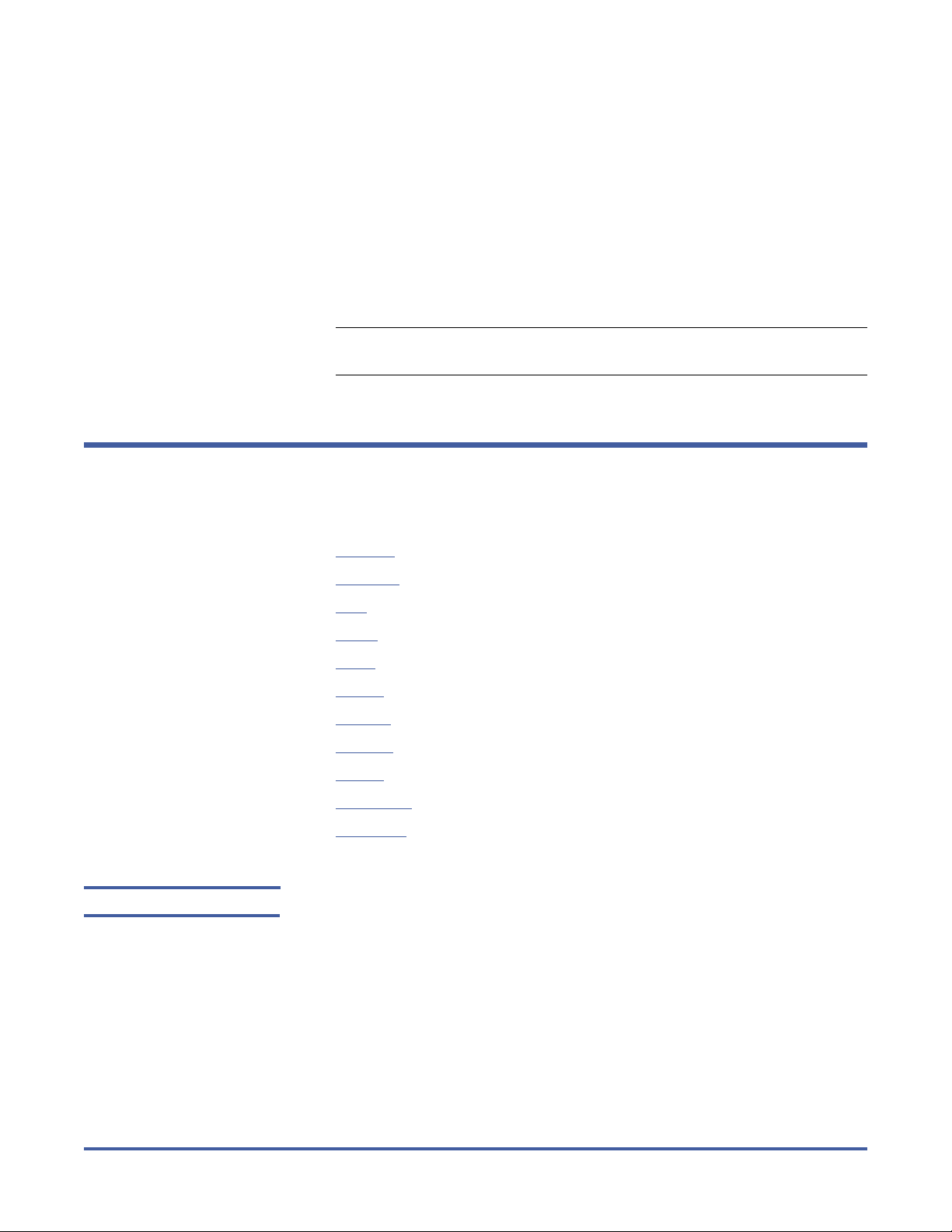
StorNext 4.0 CLI Reference Guide
Document 6-01688-09 Rev A
March 2010
•If using the csh or tcsh shell, at the command prompt, type:
source /usr/adic/.cshrc
2 View the man page for a command. At the command prompt, type:
man <command>
where <command> is the command for which you want to view the man
page.
3 Press <Spacebar> to page through the man page.
4 When you are finished, type q and press <Enter> to exit the man page.
Note: Paging through man pages may work differently depending on the
File System Commands
viewer specified by the $PAGER environmental variable.
This section describes the following StorNext File System commands:
• cvadmin on page 6
• cvaffinity on page 10
• cvcp on page 11
• cvfsck on page 13
• cvfsid on page 14
• cvlabel on page 15
• cvmkdir on page 17
• cvmkfile on page 17
• cvmkfs on page 18
• cvupdatefs on page 19
• cvversions on page 20
cvadmin cvadmin is an interactive utility used for general administration of a file system.
With cvadmin, you can display file system and client status, activate a file
system, view and modify stripe group attributes, administer user and group
quotas, and perform other administrative tasks.
Invoke cvadmin to start an interactive session, and then use cvadmin
commands to display and modify the active SNFS configuration. Changes
remain in effect as long as the current FSM (file system manager) is running. To
make permanent changes, edit the configuration file.
6 File System Commands
Page 7
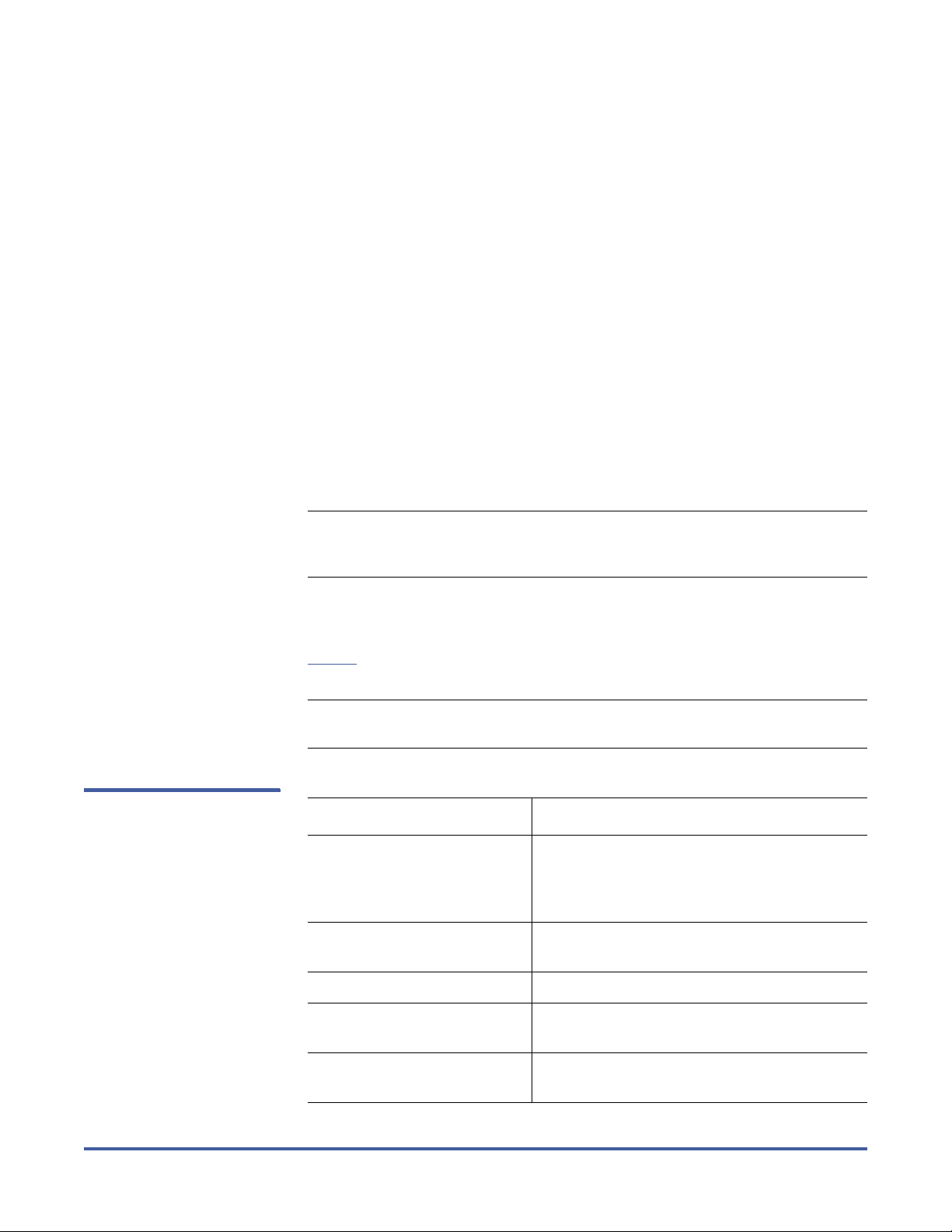
StorNext 4.0 CLI Reference Guide
Document 6-01688-09 Rev A
March 2010
Syntax
cvadmin [ -H <FSMHostName> ] [ -F <FileSystemName> ] [ -f <filename> ]
[ -e <command> [ -e <command> ] ... ]
In cvadmin interactive mode (snadmin), several commands use name as an
argument. For example, the select, start, and stop commands use
file_system_name as an argument and the up and down commands use the
stripe group (groupname) as an argument. If the value of file_system_name or
groupname is identical to the snadmin command name or command keyword,
then use double quotation marks on the command argument. For example, to
start a file system named quotas where “quotas” is the snadmin command
name, the syntax is:
snadmin (localfs) > start “quotas”
Additionally, snadmin command keywords must use double quotation marks if
they are used as quota user or group names. For example, user is a snadmin
command keyword, so it would need double quotation marks:
snadmin (localfs) > quotas set group “user” 11G 10G 1440
When creating a group quota, you cannot name the group “user”.
Ta b l e 1 O p t i o n s a n d
Arguments: cvadmin
Note: cvadmin no longer supports the enable or disable commands. To
enable or disable a file system for reads/writes, modify the
configuration file and then restart the FSM.
Options / Arguments
Tab l e 1 lists options and arguments for the cvadmin command. Commands that
can be used in interactive mode are also listed.
Note: You must quote commands with more than one word. For example:
cvadmin -e ‘start snfs1’
Options / Arguments Description
[ -H <FSMHostName> ] Connects to the FSM (file system manager)
on the machine FSMHostName. (By default
cvadmin attempts to connect to an FSM on
the local machine.)
[ -F <FileSystemName> ] Sets FileSystemName as the active file
system in cvadmin.
[ -f <filename> ] Reads commands from the specified file.
[ -e <command> ] Runs the cvadmin command and exits.
(Commands are listed below.)
activate
Activates the file system file_system_name.
<file_system_name>
File System Commands 7
Page 8
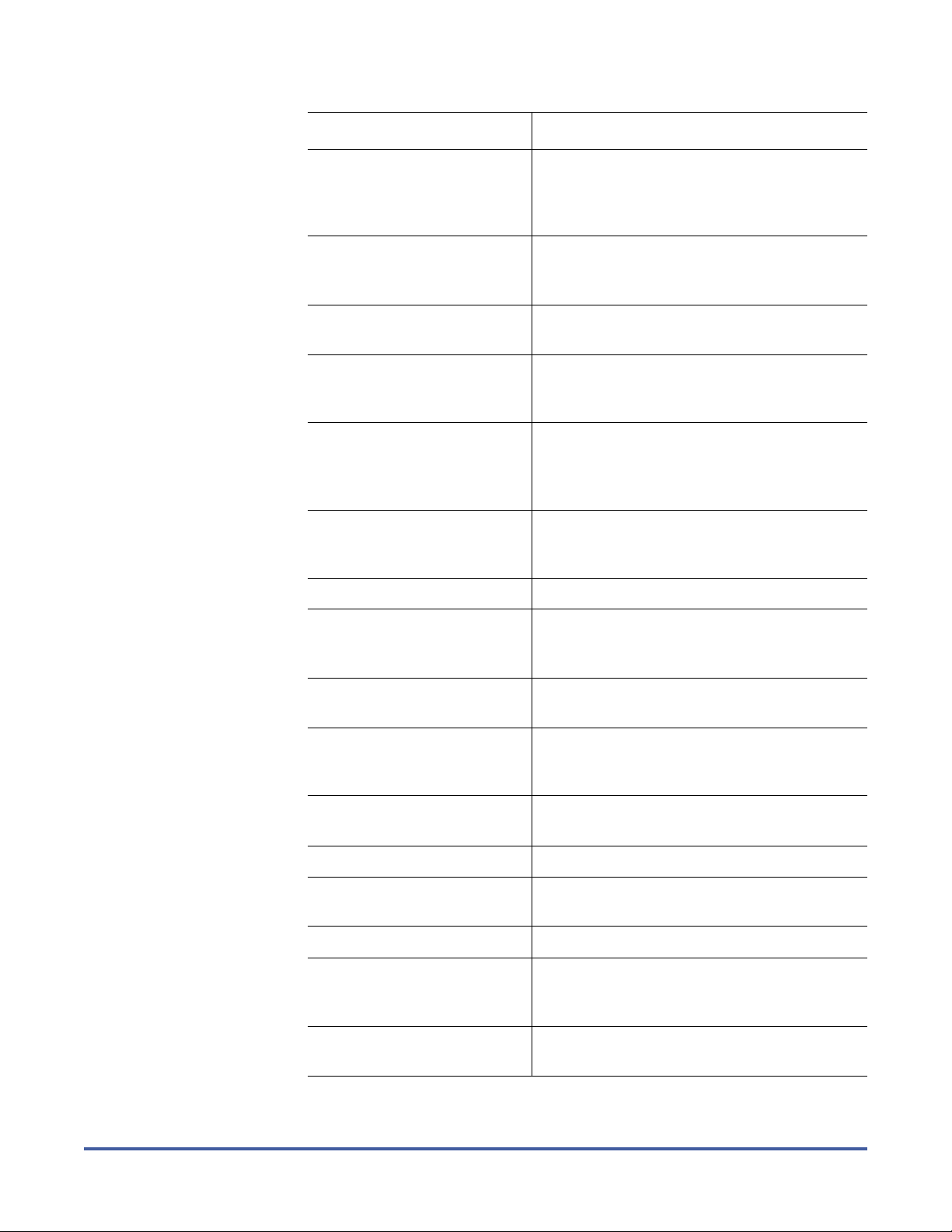
StorNext 4.0 CLI Reference Guide
Document 6-01688-09 Rev A
March 2010
Options / Arguments Description
debug [ [ + | - ] <value> ] Views or sets SNFS debugging flags. Enter
debug with no value to return the current
settings, the location of the FSM log file, and
a legend describing what each setting does.
disks [ refresh ] Displays SNFS disk volumes visible to this
machine. If the refresh option is used, the
volumes are re-scanned.
down <groupname> Disables access to the stripe group
groupname.
fail <file_system_name |
index_number>
Initiate failover of file system
file_system_name or file system
index_number.
fsmlist
[ <file_system_name> ]
[ on [ <hostname> |
Displays the state (running or not running) of
FSM processes for the specified file system,
hostname, or IP address.
<IP_address> ] ]
filelocks [ yes | no ] Shows file record lock enforcement. (File
locks are automatically used on UNIX or
Linux.)
help <command> Displays a usage summary of command.
latency-test
[ <index_number> | all ]
Runs a network latency test between the FSM
and a client or all clients.
[ seconds ]
paths Displays SNFS labeled disks visible to the local
system.
proxy [ long ] Displays distributed LAN servers for the
selected file system. With the long argument,
the served disks are also displayed.
proxy who <hostname> Displays all active distributed LAN
connections for the specified host.
qos Displays per-stripe group QOS statistics.
repof Creates a report showing all open files on the
file system.
quit Disconnects cvadmin from SNFS and exits.
quotas [ yes | no ] Enables or disables quota accounting and
enforcement. Enter quotas with no value to
see current settings.
quotas get [ user | group ]
<name>
8 File System Commands
Displays current quota parameters for user or
group name.
Page 9
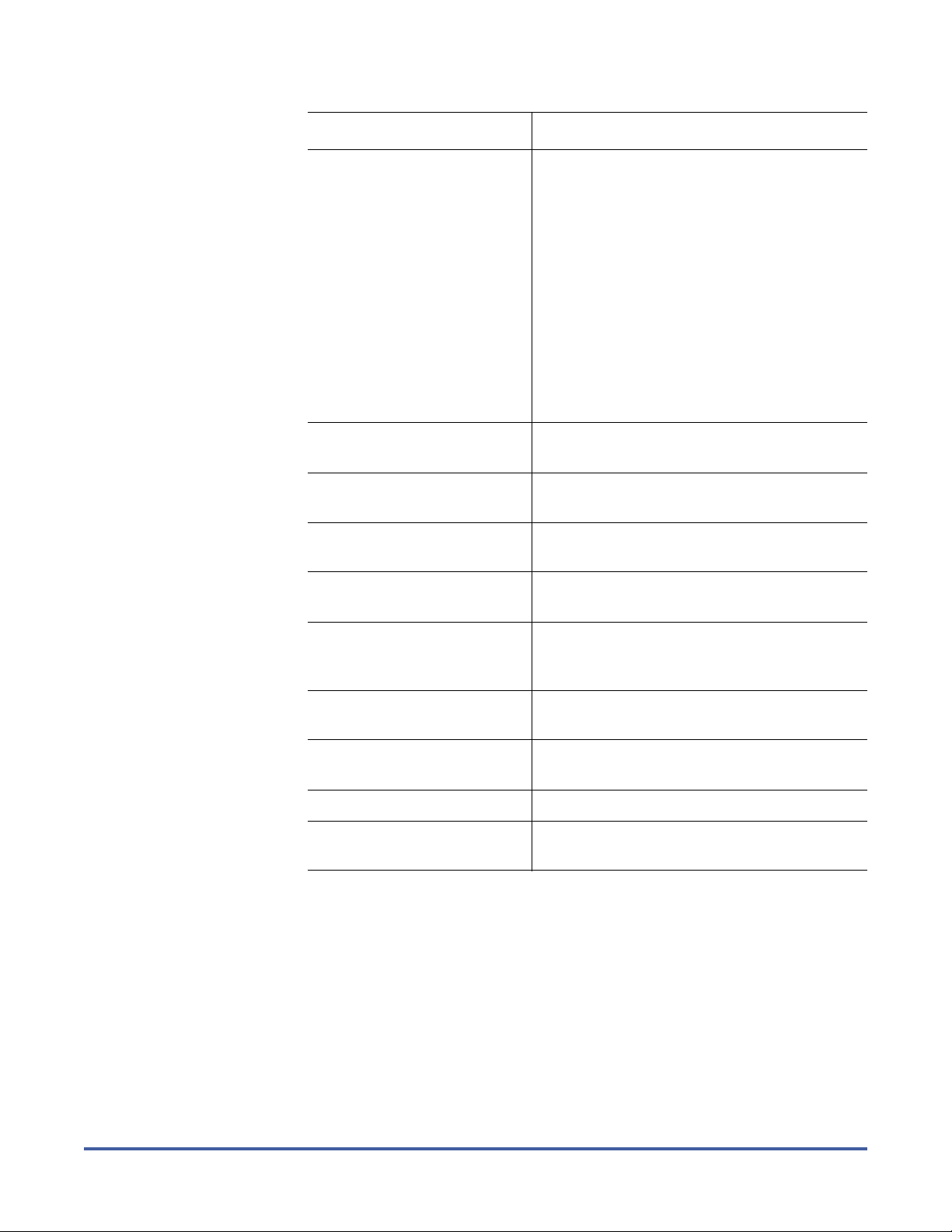
Options / Arguments Description
StorNext 4.0 CLI Reference Guide
Document 6-01688-09 Rev A
March 2010
quotas set [ user | group ]
<name> <hardlim>
<softlim> <timelim>
Sets current quota parameters for user or
group name.
• hardlim: The maximum amount of space
(in bytes) the specified user or group can
use.
• softlim: The amount of space used (in
bytes) before a warning is sent. (Typically
this is 80% of the hard limit.)
• timelim: The amount of time (in minutes)
it takes for the soft limit to turn into a hard
limit.
Setting a parameter to 0 disables quota
enforcement.
quotacheck Recalculates the amount of space consumed
by all users and groups in the file system.
repquota Generates quota reports for all users
and groups in the file system.
select <file_system_name> Selects file system file_system_name for
viewing or modification.
show [ <groupname> ]
[ long ]
Displays all stripe groups or a specific
stripe group.
start <file_system_name>
[ <hostname> |
Starts the SNFS manager for file system
file_system_name.
<IP_address> ]
stat Displays the status of the currently selected
file system.
stop <file_system_name> Stops the SNFS manager for file system
file_system_name.
up <groupname> Enables the stripe group groupname.
who Displays a list of mounted clients on the
currently selected file system.
Examples
•Enter cvadmin interactive mode (snadmin):
cvadmin
• Show all stripe groups in the file system:
cvadmin -F <file_system_name> -e show
• Display which FSM debug flags are set:
cvadmin -F <file_system_name> -e debug
• Display the long version of the strip1 stripe group:
File System Commands 9
Page 10
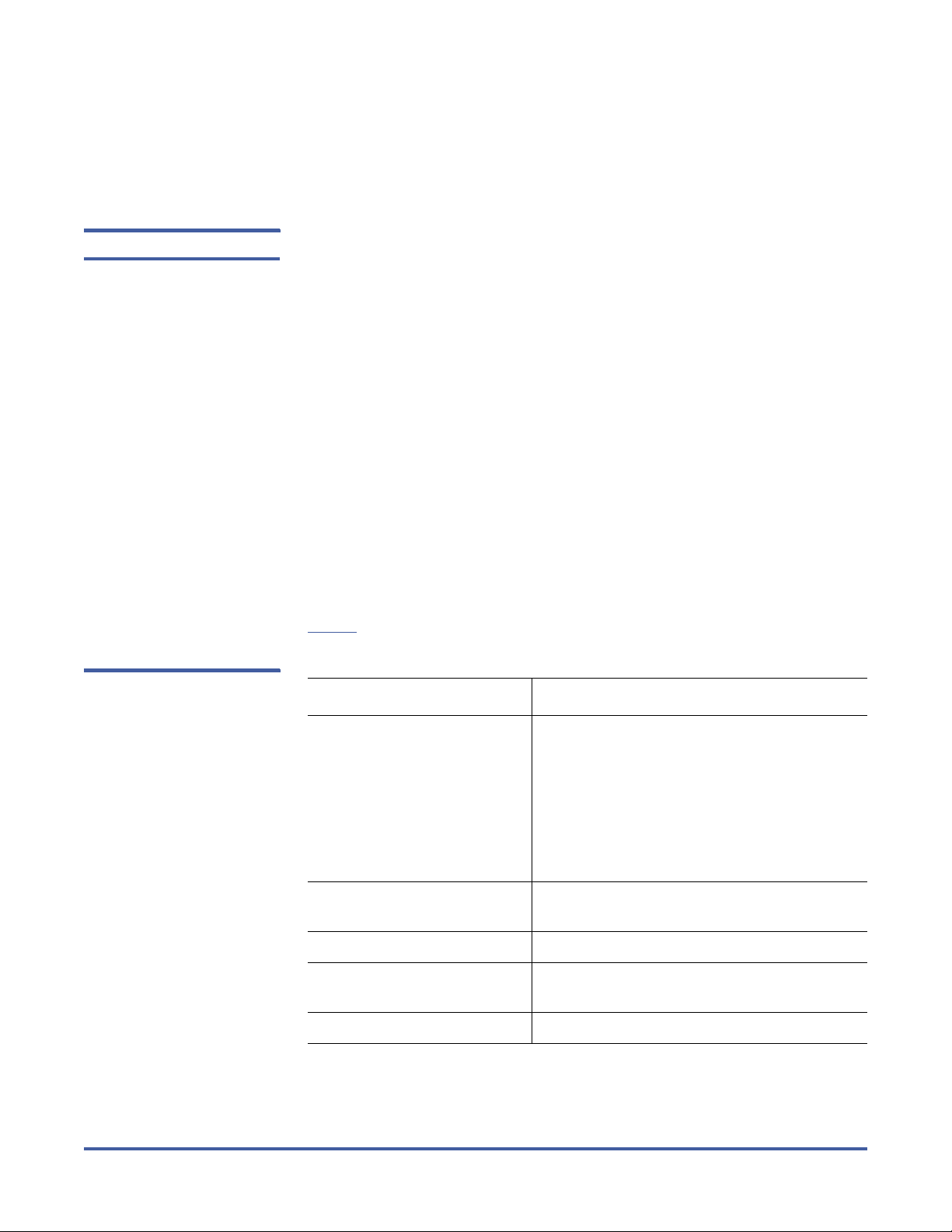
StorNext 4.0 CLI Reference Guide
Document 6-01688-09 Rev A
March 2010
cvadmin -F <file_system_name> -e ‘show stripe1 long’
• Down the stripe group named stripe1:
cvadmin -F <file_system_name> ‘down stripe1’
cvaffinity The cvaffinity command is used to set a session affinity type. When a file system
is configured, an affinity (a name describing a special media type or property)
may be created in a stripe group. Once a stripe group affinity is established for a
session, all allocations of files associated with the session are made on stripe
groups having the specified affinity in the affinity set list. If an affinity does not
exist for any of the stripe groups, then the allocation occurs on the nonexclusive data pool. If there is no non-exclusive data pool, then ENOSPC (no
space) is returned.
Command Syntax
cvaffinity [ -k <key> ] <filename>
cvaffinity [-s <key> ] <filename>
Ta b l e 2 O p t i o n s a n d
Arguments: cvaffinity
cvaffinity [ -l ] <filename>
cvaffinity [ -d ] <filename>
Options / Arguments
Tab l e 2 lists options and arguments for the cvaffinity command.
Options / Arguments Description
[ -k <key> ] Indicates where the file system should place
the data file. If the key parameter is defined,
then the data file is placed on stripe groups
specified to support this parameter.
If there is no stripe group with the specified
key, the file is placed on the non-exclusive
data pool. If there is no non-exclusive data
pool, then ENOSPC (no space) is returned.
[ -s <key> ] Associate affinity key with file or directory
filename.
[ -l ] Lists the affinity for the file filename.
[ -d ] Deletes the affinity from the file or directory
filename.
<filename> File or directory name.
10 File System Commands
Page 11

StorNext 4.0 CLI Reference Guide
Document 6-01688-09 Rev A
March 2010
Examples
• Set the stripe group that supports the specified affinity key, with the mount
point of the file system as a reference handle:
cvaffinity -k 6100_n8 /usr/clips
• Turn off the stripe group affinity, using the mount point of the file system as
a reference handle:
cvaffinity /usr/clips
cvcp The cvcp command provides a high speed, multi-threaded copy mechanism to
copy directories and tar images on and off SNFS.
The cvcp commands works in a number of modes:
• Directory-to-directory copies of regular files
• Single file-to-file copy
• Data stream to a target directory
• Single file or directory copy to an output stream
The cvcp utility can be tuned to improve performance and resource utilization
by adjusting the -b, -k, and -t options.
• -b option specifies the number of copy buffers. This option should be set
between one to three times the number of copy threads. Increasing the
number of copy buffers increases the amount of work that queues waiting
for an available copy thread, but it also consumes more resources.
• -k option specifies the size of the copy buffer. This option can be tuned to fit
the I/O characteristics of a copy. If files smaller than 4MB are being copied,
performance may be improved by reducing this setting to match the copy
buffer size to the source file size.
• -t option specifies the number of copy threads. This option is useful when
copying large directory structures. Single file copies are not affected by the
number of copy threads.
Command Syntax
cvcp [ -A ] [ -b <buffers> ] [ -d ] [ -k <buffer_size> ] [ -l ] [ -n ]
[ -p <source_prefix> ] [ -s ] [ -t <num_threads> ] [ -u ] [ -v ] [ -x ] [ -y ] [ -z ]
<source> <destination>
Options / Arguments
Tab l e 3 lists options and arguments for the cvcp command.
Ta b l e 3 O p t i o n s a n d
Arguments: cvcp
Options / Arguments Description
<source> Source file or directory.
File System Commands 11
Page 12

StorNext 4.0 CLI Reference Guide
Document 6-01688-09 Rev A
March 2010
Options / Arguments Description
<destination> Destination file or directory.
[ -A ] Disables file pre-allocation.
[ -b <buffers> ] Sets the number of I/O buffers to buffers.
Default: two times the number of copy
threads started
[ -d ] Creates a sub-directory called Source in the
Destination directory, then copies the files
and sub-directories under Source to the new
sub-directory.
[ -k <buffer_size> ] Sets the I/O buffer size to buffer_size in
bytes.
Default: 4MB
[ -l ] Copies the target of symbolic links rather
than copying the link itself.
[ -n ] Prevents recursion through subdirectories.
[ -p <source_prefix> ] Only copies files that begin with the value of
the source_prefix parameter.
[ -s ] Forces allocations to line up on the beginning
block modulus of the stripe group.
[ -t <num_threads> ] Specifies the number of copy threads.
Default: 4
[ -u ] Only copies when the source file is newer
than the destination file or the destination
file does not exist.
[ -v ] Displays verbose output about copied files.
[ -x ] Retains original permissions from the source
file.
[ -y ] Retains ownership and group information (if
set by the super user).
[ -z ] Retains original modification times.
Examples
•Copy the abc directory and its sub-directories to /usr/clips/foo. This example
uses the default number of copy threads and buffers, has a total buffer pool
size of 32MB (8 buffers of 4MB each), retains all permissions and
ownerships, and shows all files being copied.
cvcp -vxy abc /usr/clips/foo
•Within the abc directory, copy all files that start with mumblypeg:
cvcp -vxy -p mumblypeg abc /usr/clips/foo
12 File System Commands
Page 13

StorNext 4.0 CLI Reference Guide
Document 6-01688-09 Rev A
March 2010
cvfsck The cvfsck command is used to check and repair a file system that was
corrupted by a system crash, bad disk, or other catastrophic failure.
Command Syntax
cvfsck [ -C ] [ -d ] [ -e ] [ -f ] [ -g ] [ -G ] [ -j ] [ -J ] [ -K ] [ -l ] [ -L ] [ -M ] [ -n ]
[ -r ] [ -t ] [ -T ] [ -v ] [ -x ] [ -T <directory> ] <FsName> [ <FsPath> ]
Options / Arguments
Tab l e 4 lists options and arguments for the cvfsck command.
Ta b l e 4 O p t i o n s a n d
Arguments: cvfsck
Options / Arguments Description
[ -C ] Reset the inode free list. Use only if cvfsck
cannot repair free-list inconsistencies.
[ -d ] Enables internal debugging.
[ -e ] Reports statistics on all file extents.
[ -f ] Reports fragmentation.
[ -g ] Prints the journal recovery log.
[ -G ] Exits immediately after cvfsk completes
without waiting for a key press (Windows
systems only).
[ -j ] Executes journal recovery and exits.
[ -J ] Dumps the raw journal to stdout and exits.
[ -K ] Resets the journal and exits.
WARNING: Resetting the journal may
introduce metadata inconsistency. Exercise
extreme caution when using this option.
[ -l ] Writes information to syslog.
[ -L <inode_number> ] Reassigns orphaned files to the specified
directory rather than to the root of the file
system. The inode_number of the directory
must be a 64-bit value.
Note: Use the dc pathname command in
cvfsdb to find the 64-bit inode
number of a directory.
File System Commands 13
Page 14
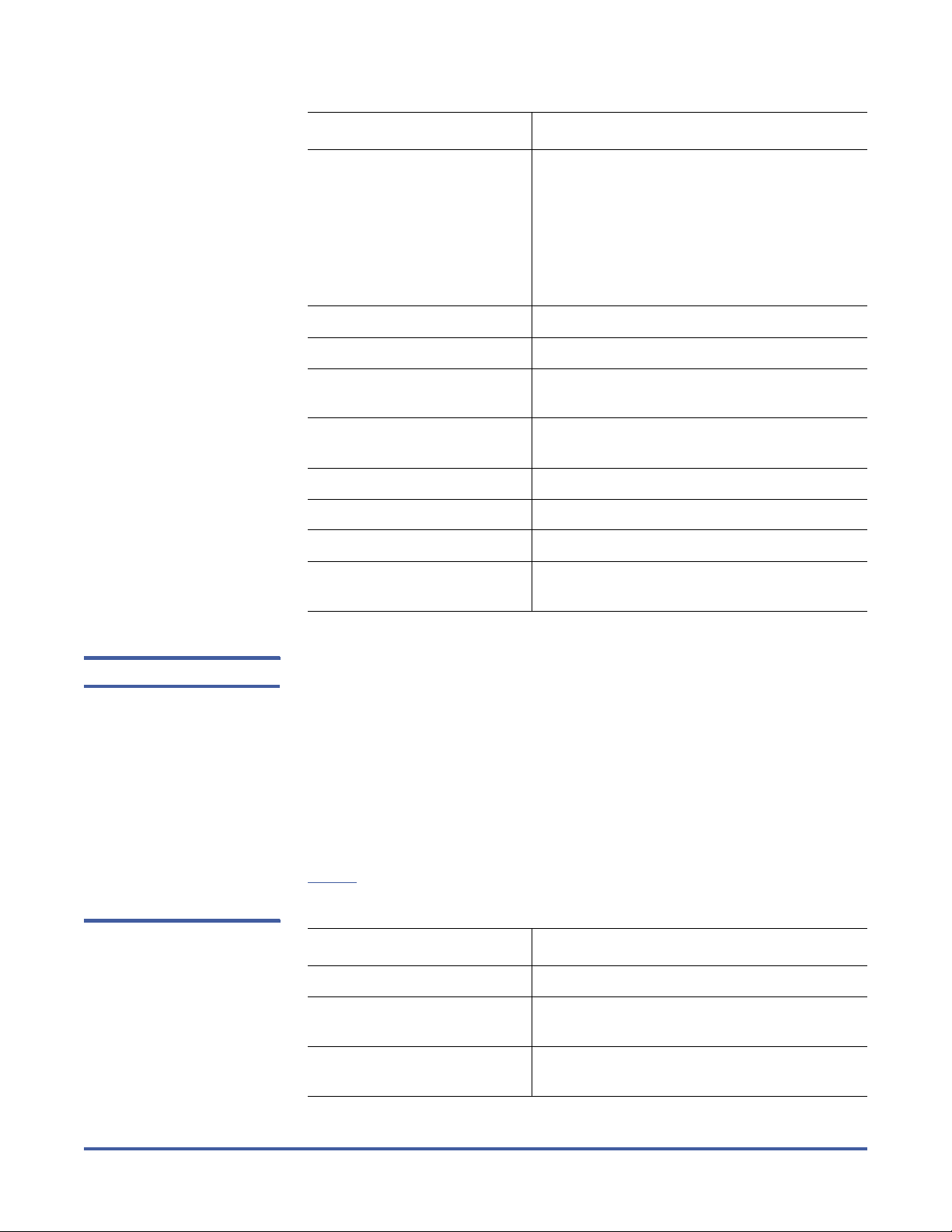
StorNext 4.0 CLI Reference Guide
Document 6-01688-09 Rev A
March 2010
Options / Arguments Description
[ -M ] Determines if a new metadata dump is
needed and prints an explanation. If used,
cvfsck exits with one of the following
statuses:
• 0 - Dump not needed.
• 1 - Dump needed.
• 2 - An error occurred.
[ -n ] Does not update metadata (read only).
[ -r ] Reports statistics on all files.
[ -t ] Reports on allocation covering restricted
areas of a stripe group.
[ -T <directory> ] Places temporary files in the specified
directory.
[ -v ] Displays verbose output.
[ -x ] Reports statistics for input to a spreadsheet.
<FsName> Name of the file system to check.
[ <FsPath> ] An optional, alternate file system path (other
than /usr/cvfs/data) to locate file systems.
cvfsid The cvfsid command provides a mechanism to display the SNFS identifier for
the executing system. This identifier is submitted to the Quantum Technical
Assistance Center, which issues license authorization keys.
Command Syntax
cvfsid [ -? ] [ -h ] [ -l ] [ -n ]
Options / Arguments
Tab l e 4 lists options and arguments for the cvfsid command.
Ta b l e 5 O p t i o n s a n d
Arguments: cvfsid
Options / Arguments Description
[ -? ] [ -h ] Displays command help.
[ -l ] Lists the local host’s Authorizing IDs, IP
addresses, and MACs (Linux only).
[ -n ] Displays the network information in a
compact, machine readable form.
14 File System Commands
Page 15
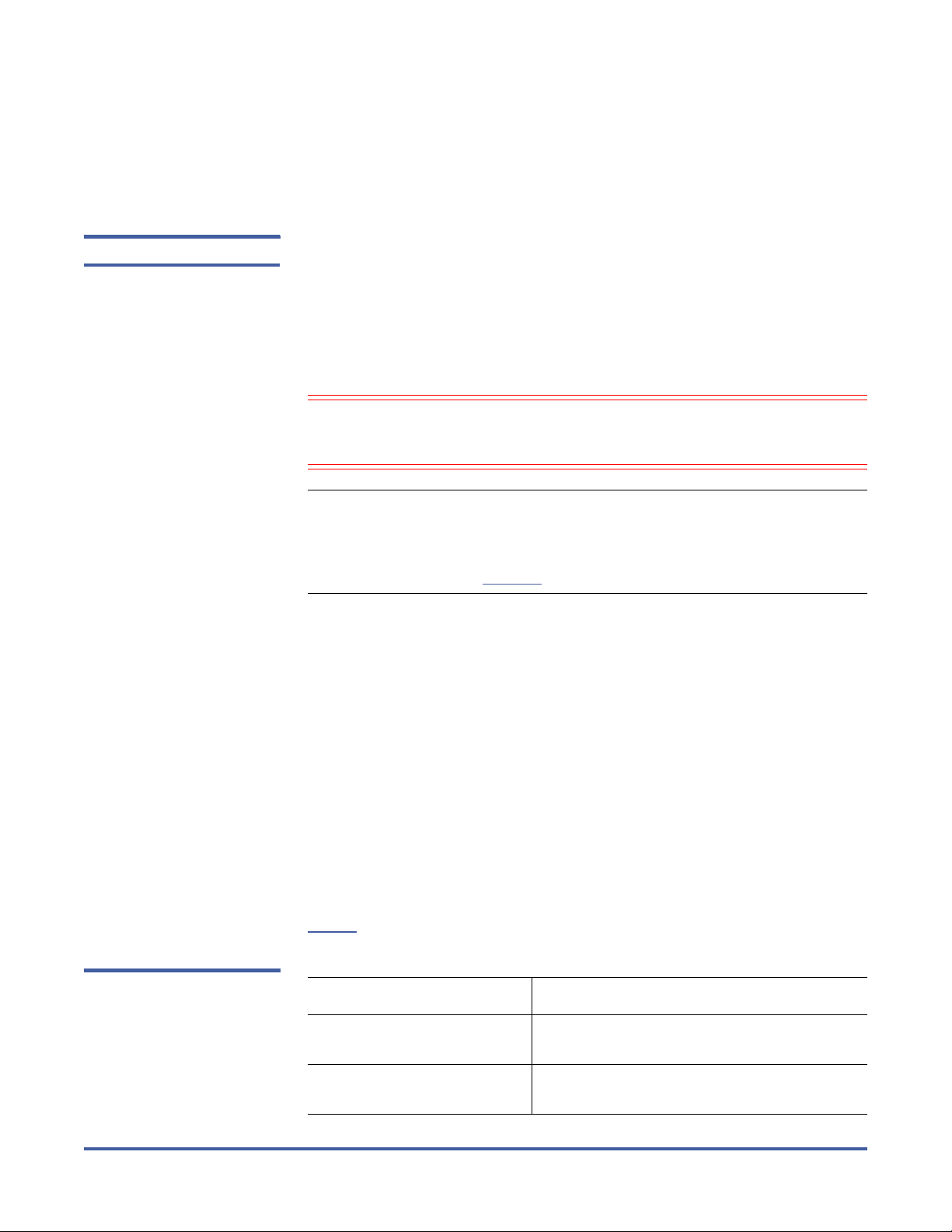
StorNext 4.0 CLI Reference Guide
Document 6-01688-09 Rev A
March 2010
Examples
• Display the SNFS identifier for the executing system.
cvfsid
cvlabel The cvlabel command is used to label SNFS disk devices. One client with
visibility to all SAN disk devices must execute cvlabel -l or cvlabel -L to create a
list of disk labels. The mount_cvfs (1M) process uses the volume labels to
determine which disk drives are used for SNFS stripe group nodes.
Quantum recommends that the cvlabel command first be used with the -l
option, which presents all disk devices found on the system. The next step is to
create a label list file with the -c option.
Caution: Use the cvlabel command with extreme caution. Incorrect use of
this command may destroy any existing file system data for the
named file system.
Note: The cvlabel command is used only to view or modify disk labels. It is
not used to determine the LUNs a file system has access to. To see the
LUNs a file system can access, or the paths being used to access LUNs,
use the cvadmin command with the disks or paths option. For more
information, see cvadmin on page 6.
Command Syntax
cvlabel -l [ -s ] [ -v ] [ -a ] [ -g ] [ -F <filter> ]
cvlabel -L [ -v ] [-a ] [ -g ] [ -F <filter> ]
cvlabel -c [ -T ] [ -F <filter> ]
cvlabel [ -v ] [ -f ] [ -q <tag_q_depth> ] [ -r ] [ -R ] <label_list>
cvlabel [ -f ] -u <VolumeName>
cvlabel [ -f ] -U <DeviceName>
cvlabel -D <VolumeName>
Options / Arguments
Tab l e 6 lists options and arguments for the cvlabel command.
Ta b l e 6 O p t i o n s a n d
Arguments: cvlabel
Options / Arguments Description
-l Lists available disk devices on the system
(short format).
-L Lists available disk devices on the system
(verbose format).
File System Commands 15
Page 16
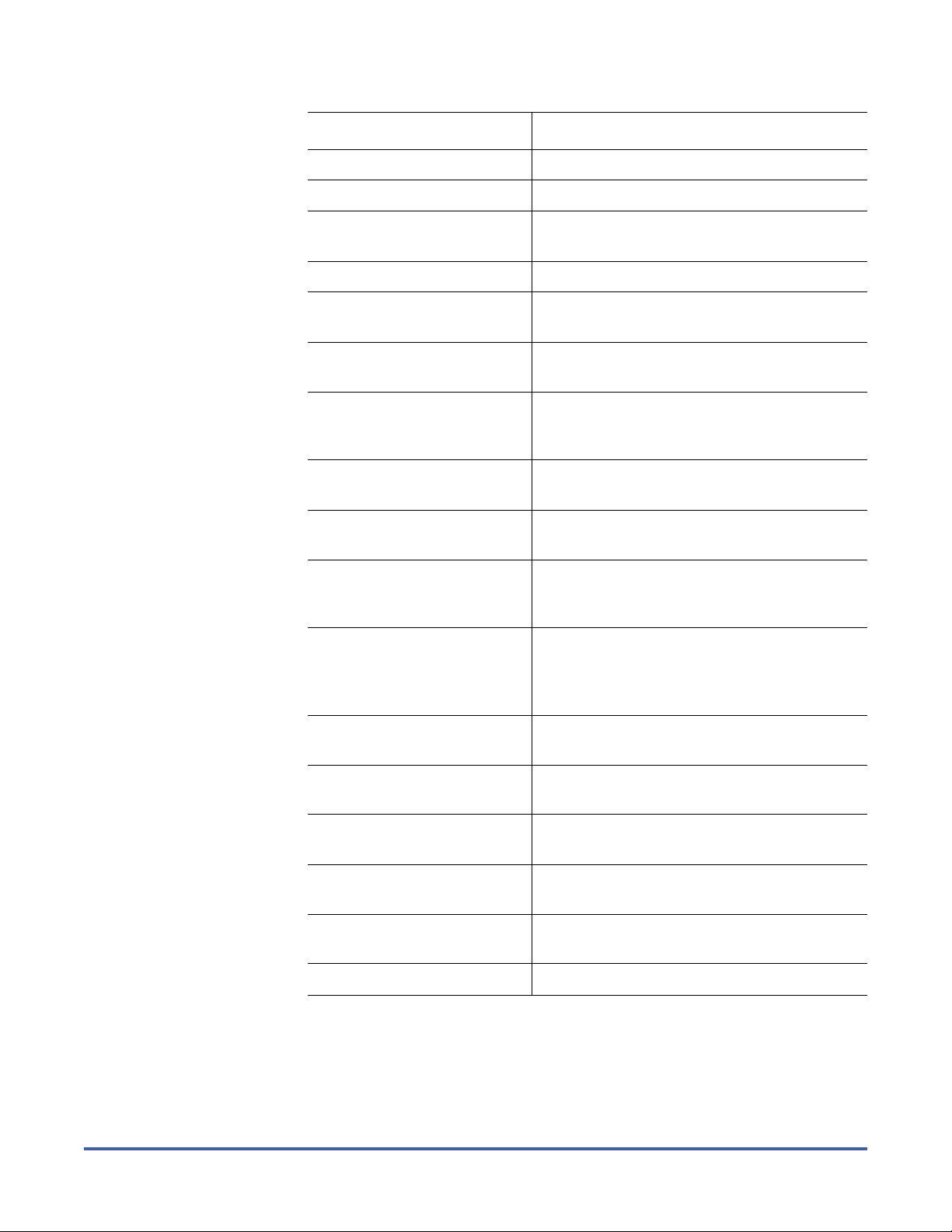
StorNext 4.0 CLI Reference Guide
Document 6-01688-09 Rev A
March 2010
Options / Arguments Description
-u <VolumeName> Unlabels the volume VolumeName.
-U <DeviceName> Unlabels the raw disk device DeviceName.
[ -s ] Prints the disk device serial number when
used with the -l option.
[ -v ] Reports verbose output about labeling.
[ -a ] Prints unusable disk devices when used with
the -l or -L options.
[ -g ] Prints GUID information for EFI-labeled disks
when used with the -l or -L options.
[ -F <filter> ] Lists only devices whose inquiry string
contains the filter string when used with the
-c, -l, or -L option.
[ -q <tag_q_depth> ] Sets the Command Tag Queue Depth to
tag_q_depth on IRIX systems. Default: 16
[ -f ] Forces labeling (without confirmation) even if
a label exists.
-c Outputs to stdout a list of all located devices
in a format that can later be used as a
label_list file.
[ -T ] When used with the -c option, outputs to
stdout a list of devices that can be converted
from the old VTOC format to the new EFI
format.
-D <VolumeName> Writes label information of volume
VolumeName to stdout.
[ -r ] Forces a disk to be relabeled even if there are
no changes to the label information.
[ -R ] Displays the default RAID strings inquiry
table.
[ -e ] Changes the label type for disks between 1TB
and 2TB from VTOC to EFI.
[ -E ] Changes the default label type for all disks to
EFI.
<label_list> File that specifies StorNext disk labels.
Examples
• List all disk devices in a system.
/usr/cvfs/bin/cvlabel -l
• Label the disk drives.
16 File System Commands
Page 17
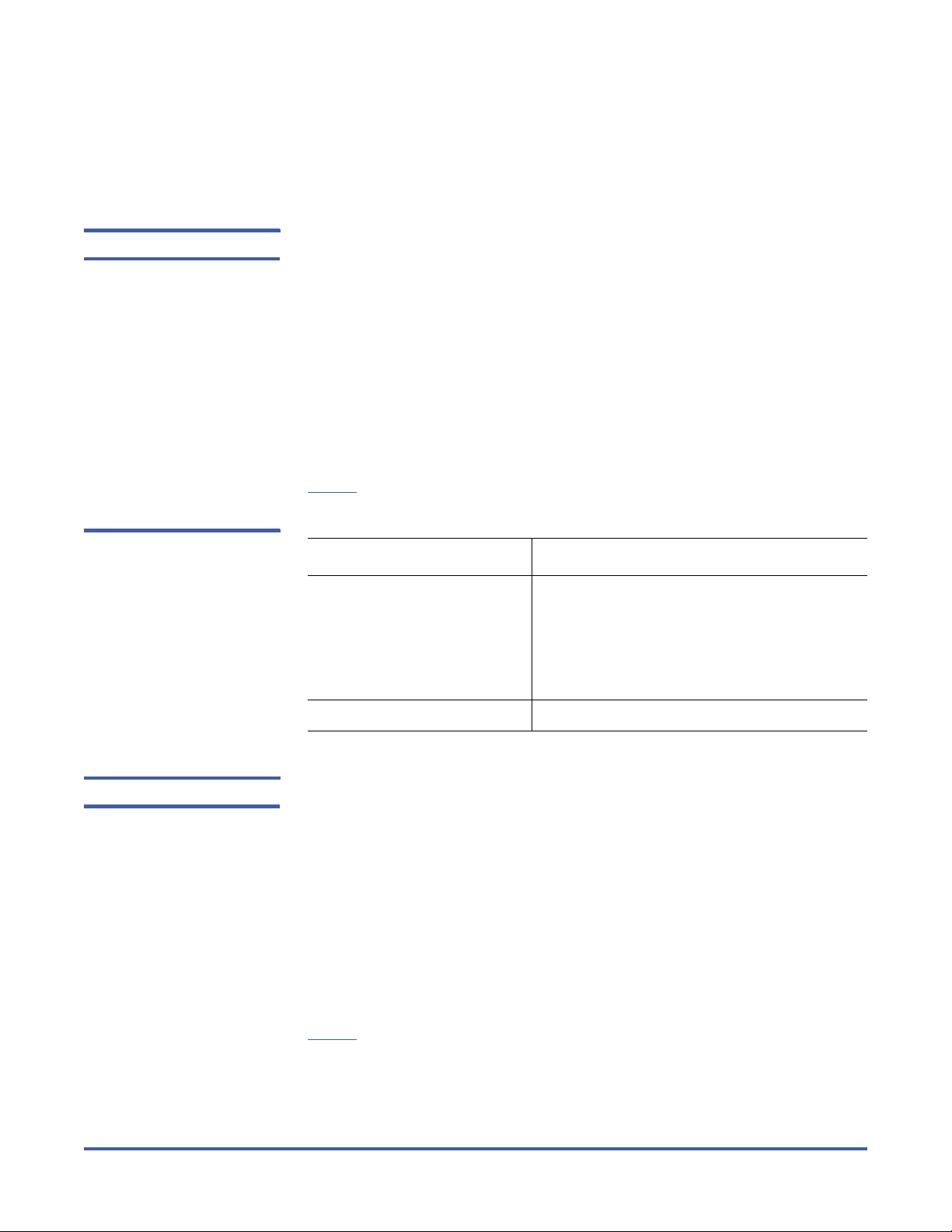
StorNext 4.0 CLI Reference Guide
Document 6-01688-09 Rev A
March 2010
/usr/cvfs/bin/cvlabel /tmp/mylabelfile
• Re-label the disk drives using the force (-f) and verbose (-v) options.
/usr/cvfs/bin/cvlabel -fv /tmp/mylabelfile
cvmkdir The cvmkdir command is used to create a SNFS directory and attach the affinity
parameter (-k <key>) to it. If no option is used and there is an existing
directory, the cvmkdir command output displays the assigned affinity. Once an
affinity is assigned to a directory, it cannot be altered. If no option is used and
the directory does not exist, the directory will not be created.
Command Syntax
cvmkdir [ -k <key> ] <dirname>
Options / Arguments
Tab l e 7 lists options and arguments for the cvmkdir command.
Ta b l e 7 O p t i o n s a n d
Arguments: cvmkdir
Options / Arguments Description
[ -k <key> ] Indicates the affinity to associate with the
directory. All new sub-directories and files
beneath this directory inherit its affinity as
they are created. If the affinity is changed or
removed, only files or directories created
after the change are affected.
<dirname> Path where the directory is created.
cvmkfile The cvmkfile command is used to create a pre-allocated file on SNFS. This is a
useful method when preparing a file for use in a real-time or streaming
environment because the entire file is represented in only one file system extent.
Additionally, a file can be placed on a specific stripe group by specifying the key
parameter (used as an affinity locator).
Command Syntax
cvmkfile [ -k <key> ] [ -p ] [ -s ] [ -w ] [ -z ] <size>[k|m|g|t] <filename>
Options / Arguments
Tab l e 8 lists options and arguments for the cvmkfile command.
File System Commands 17
Page 18

StorNext 4.0 CLI Reference Guide
Document 6-01688-09 Rev A
March 2010
Ta b l e 8 O p t i o n s a n d
Arguments: cvmkfile
Options / Arguments Description
[ -k <key> ] Indicates where the file system should place
the data file. If the key parameter is defined,
then the data file is place on stripe groups
specified to support the key parameter.
[ -p ] Forces the allocation and subsequent
expansions to fit as multiples of the
InodeExpandMin configuration parameter.
[ -s ] Forces the allocation to begin on a stripe-
aligned block.
[ -w ] Sets the file size to the value of the size
parameter.
[ -z ] Causes the file to physically zero out.
<size>[k|m|g|t] Specifies the file size in bytes. If appended
with k, m, g, or t, the value represents
kilobytes, megabytes, gigabytes, or
terabytes.
Caution: Do not include any spaces
between size value and the suffix
(k, m, g, or t).
<filename> Name of the file to create.
Examples
• Make a 1GB file with 0 (zero) length. Allocate a stripe group that favors the
media type 6100_n8.
cvmkfile -k 6100_n8 1g samplefile
cvmkfs The cvmkfs command is used to initialize a file system and (optional) to specify
the file system name. If a file system name is not provided, a list of configured
file systems is presented. Active file systems may not be re-initialized.
Caution: Use the cvmkfs command with extreme caution. Executing this
command will destroy any existing file system data for the named
file system.
Command Syntax
cvmkfs [ -G ] [ -F ] <file_system_name>
Options / Arguments
Tab l e 9 lists options and arguments for the cvmkfs command.
18 File System Commands
Page 19
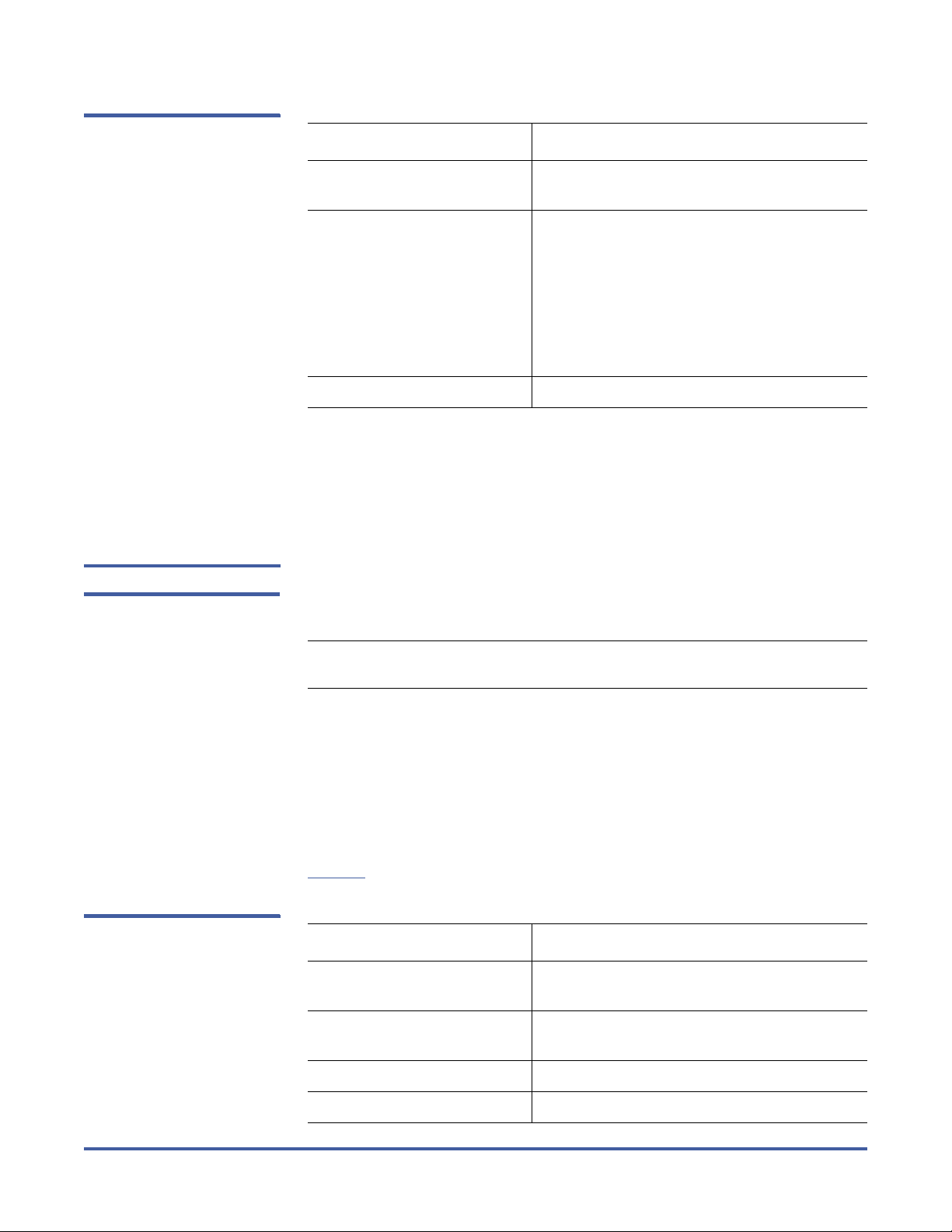
StorNext 4.0 CLI Reference Guide
Document 6-01688-09 Rev A
March 2010
Ta b l e 9 O p t i o n s a n d
Arguments: cvmkfs
Options / Arguments Description
[ -G ] Bypasses “Press return to continue...” type
prompts.
[ -F ] Executes the cvmkfs command in non-
interactive mode. The user does not receive
confirmation prompts.
Warning: Executing the cvmkfs command
without prompts results in an
irreversible re-initialization of the
file system. Use extreme caution
when invoking this option.
<file_system_name> Name of the file system to reinitialize.
Examples
• Re-initialize a StorNext file system.
/usr/cvfs/bin/cvmkfs <file_system_name>
cvupdatefs The cvupdatefs command is used to update the configuration of a file system.
This allows you to add stripe groups or expand current stripe groups to expand
the storage space available to a file system.
Note: All metadata modifications must be made on an inactive (stopped) file
system.
Command Syntax
cvupdatefs [ -F ] [ -G ] [ -h ] [ -l ] [ -n ] [ -v ] [ -c <pathname> ]
[ <FsName> ]
Options / Arguments
Tab l e 1 0 lists options and arguments for the cvupdatefs command.
Table 10 Options and
Arguments: cvupdatefs
Options / Arguments Description
[ -F ] Forces updates without prompting for
confirmation.
[ -G ] Pauses the program after displaying the exit
status (Windows only).
[ -h ] Displays command help.
[ -l ] Logs when the update finished.
File System Commands 19
Page 20
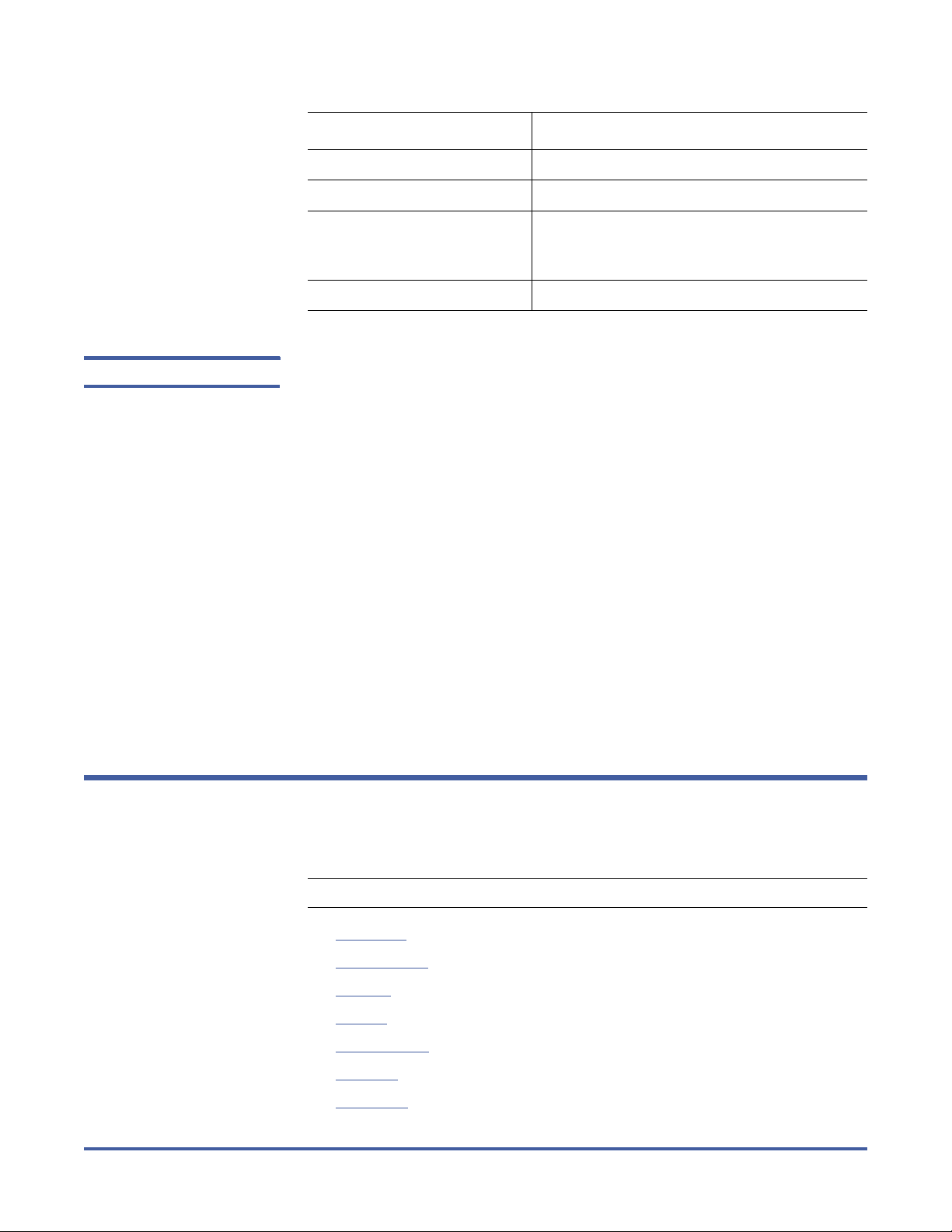
StorNext 4.0 CLI Reference Guide
Document 6-01688-09 Rev A
March 2010
Options / Arguments Description
[ -n ] Sets metadata to read-only mode.
[ -v ] Turns on verbose reporting.
[ -c <pathname> ] Use the specified file as the original
configuration and run cvfsck before applying
updates from the new configuration file.
[ <FsName> ] Name of the file system to update.
cvversions The cvversions command is used to display different versions (revision, build
level and creation date) for the File System Manager and client sub-systems of
SNFS. If you contact the Quantum Technical Assistance Center, provide this
information.
Command Syntax
cvversions
Options / Arguments
None
Examples
• Display version information for a StorNext file system.
cvversions
Storage Manager Commands
This section describes the following StorNext Storage Manager commands:
Note: Storage Manager commands are available only on Linux MDC systems.
• fsaddclass on page 22
• fsaddrelation on page 25
• fschdiat on page 26
• fschfiat on page 27
• fschmedstate on page 28
• fschstate on page 29
• fsclassinfo on page 29
20 Storage Manager Commands
Page 21

• fsclassrnm on page 30
• fsclean on page 30
• fsdirclass on page 31
• fsdrvclean on page 32
• fsfilecopy on page 32
• fsfileinfo on page 33
• fsmedcopy on page 34
• fsmedinfo on page 35
• fsmedlist on page 36
• fsmodclass on page 37
• fspolicy on page 39
• fsqueue on page 41
• fsrecover on page 41
• fsretrieve on page 43
StorNext 4.0 CLI Reference Guide
Document 6-01688-09 Rev A
March 2010
• fsrmcopy on page 44
• fsrmdiskcopy on page 44
• fsrminfo on page 45
• fsschedlock on page 46
• fsschedule on page 47
• fsstate on page 48
• fsstore on page 49
• fsusedspace on page 50
• fsversion on page 50
• snbackup on page 51
• snbkpreport on page 51
• sndpscfg on page 52
• snpolicy on page 53
• snrestore on page 53
• vsarchiveqry on page 54
• vsdriveqry on page 55
• vsdrivevary on page 56
• vsmedclassqry on page 57
• vsmedqry on page 58
• vspoolcfg on page 59
• vspoolqry on page 60
• vsreclassify on page 61
Storage Manager Commands 21
Page 22

StorNext 4.0 CLI Reference Guide
Document 6-01688-09 Rev A
March 2010
fsaddclass The fsaddclass command is used to create and define a new policy class.
Command Syntax
fsaddclass <class> [ -s <softlimit> ] [ -h <hardlimit> ] [ -S <stubsize> ]
[ -t <mediatype> ] [ -l <securitycode> ] [ -o <acctnum> ]
[ -x <maxcopies> ] [ -d <defaultcopies> ] [ -m <minstoretime> ]
[ -c <mintrunctime> ] [ - a <affinity> ] [ -i <minreloctime> ]
[ -R <affinity> ] [ -v <drivepool> ] [ -k <maxversions> ] [ -f i | p ]
[ -r c | s ] [-p yes | no ] [ -z <minsetsize> [ MB | GB ] -g <maxsetage> ]
[ -G y | n ] [ -V y | n ] [ -D y | n ]
Caution: The file system must be mounted and active before running this
command or it will fail.
Options / Arguments
Tab l e 1 1 lists options and arguments for the fsaddclass command.
Table 11 Options and
Arguments: fsaddclass
Options / Arguments Description
<class> The policy class. (Maximum of 16 characters.)
[ -s <softlimit> ] Warning limit for the number of media
allocated in the policy class.
Default: 20,000
[ -h <hardlimit> ] Maximum number of media allowed in the
policy class.
Default: 25,000
[ -S <stubsize> ] The truncation stub size (in KB). This is the
minimum number of bytes to leave on disk
when files are truncated.
Default: 0
22 Storage Manager Commands
Page 23

StorNext 4.0 CLI Reference Guide
Document 6-01688-09 Rev A
March 2010
Options / Arguments Description
[ -t <mediatype> ] Defines the media type to use for the policy
class. Valid values:
•AIT
•AITW
•LTO
•LTOW
•SDISK
• 3590
• 3592
• 9840
• 9940
•T10K
•DLT4
Default: CLASS_DEF_MEDIA_TYPE
[ -l securitycode> ] Security code for the policy class. (Maximum
of four characters.)
Default: NONE
[ -o <acctnum> ] Account number for the policy class.
(Maximum of five characters.)
Default: 12345
[ -x <maxcopies> ] Maximum number of copies allowed for any
file associated with the policy class.
Default: 4
[ -d <defaultcopies> ] Total number of copies allowed for each file
associated with the policy class. This value
cannot exceed the maxcopies setting.
Default: 1
[ -m <minstoretime> ] Minimum time (in minutes) that a file must
reside unmodified on disk before being
considered a candidate for storage on media.
Default: 5
[ -c <mintrunctime> ] Minimum time (in days) that a file must
reside unaccessed on disk before being
considered a candidate for truncation.
Default: 3
[ -a <affinity> ] List of disk affinities that the files in this
policy class will traverse in their life cycle.
Default: ‘’ (empty list)
Storage Manager Commands 23
Page 24

StorNext 4.0 CLI Reference Guide
Document 6-01688-09 Rev A
March 2010
Options / Arguments Description
[ -i <minreloctime> ] Minimum time (in days) that a file must
reside unaccessed on disk before being
considered a candidate for relocation.
Default: 7
[ -R <affinity> ] The affinity to retrieve a truncated file to
(overrides the default affinity).
[ -v <drivepool> ] Media Manager drive pool used to store or
retrieve data.
Default: fs_F0drivepool
[ -k <maxversions> ] Maximum number of inactive versions to
keep for a file.
Minimum: 1. Maximum: 25. Default: 10.
[ -f i | p ] File retention policy for the policy class. Files
can be:
• i - Truncated immediately
• p - (Default) Truncated at policy
application time
[ -r c | s ] Media classification cleanup action. When all
files are deleted from a medium, the medium
can revert back to:
• c - Policy class blank pool
• s - (Default) System blank pool
[ -p yes | no ] Specifies whether or not (yes or no) to allow
the policy engine to automatically store files
for the policy class. (If set to no, use
fsschedule to schedule when the policy is
run.)
Default: yes
[ -z <minsetsize> [ MB |
GB ] -g <maxsetage> ]
Sets the minimum set size of the policy’s data
to store (MB or GB) and the candidate
expiration time to maxsetage (hours).
[ -G y | n ] Specifies whether or not (y or n) to generate
and maintain a checksum for each stored file.
Default: n
[ -V y | n ] Specifies whether or not (y or n) to verify the
checksum of each retrieved file.
Default: n
[ -D y | n ] Specifies whether or not (y or n) to remove
database information when a file is removed.
If enabled, the file cannot be recovered with
fsrecover.
24 Storage Manager Commands
Page 25

StorNext 4.0 CLI Reference Guide
Document 6-01688-09 Rev A
March 2010
fsaddrelation The fsaddrelation command is used to associate a directory with a policy class.
Command Syntax
fsaddrelation <directory> -c <class>
Options / Arguments
Tab l e 1 2 lists options and arguments for the fsaddrelation command.
Table 12 Options and
Arguments: fsaddrelation
Options / Arguments Description
<directory> Path name of the directory to associate with
the policy class.
-c <class> Name of the policy class to associate with the
directory. The name of the policy class can be
up to 16 characters in length and the
following special characters can be used:
comma (,), period (.), and underscore (_).
Caution: fsaddrelation fails if the directory has an affinity associated with it.
Use the cvaffinity command to remove the affinity before running
this command.
Caution: Quantum recommends running this command before adding any
files or subdirectories to the directory. If the directory has
subordinate directories when you run the fsaddrelation command,
the subordinate directories retain their current affinity association.
In this case, any new files created in those directories can result in
allocations to unexpected stripe groups.
Note: After the fsaddrelation command completes successfully, if the class
has any affinities, the directory has its affinity set to the first affinity in
the class affinity list.
Running fsaddrelation under Linux
If the operating system is Linux, do not run the fsaddrelation command from
the SNFS parent directory or directories of the relation <directoryName>. For
Linux:
1 Create a subdirectory under the file system mount point where data will be
created. For example:
mkdir /stornext/snfs1/data1
2 Change the permissions of the directory to read, write, execute for world,
group, and user. For example:
Storage Manager Commands 25
Page 26

StorNext 4.0 CLI Reference Guide
Document 6-01688-09 Rev A
March 2010
chmod 777 /stornext/snfs1/data1
3 Create the association between the policy class and the directory. First,
change directory. Type:
cd /stornext
4 Then run the fsaddrelation command. Be sure to provide the full pathname
of the relation <directoryName>. For example:
fsaddrelation -c policyclass1 /stornext/snfs1/dir20041021
fschdiat The fschdiat command is used to modify the policy class attributes of a
directory.
Command Syntax
fschdiat [ -s e | p ] [ -r e | p ] [ -t e | p ] [ -D y | n ] [ -c <class> ] [ -S
<stubsize> ] <directoryname>
Table 13 Options and
Arguments: fschdiat
Options / Arguments
Tab l e 1 3 lists options and arguments for the fschdiat command.
Options / Arguments Description
[ -s e | p ] Indicates how storage policies (-s) operate on
the directory:
• e - Excludes files from truncation when a
store policy occurs.
• p - Stores files by storage policy.
[ -r e | p ] Indicates how relocation policies (-r) operate
on the directory:
• e - Excludes files from truncation when a
relocation policy occurs.
• p - Stores files by relocation policy.
[ -t e | p ] Indicates how truncation policies (-t) operate
on the directory:
• e - Excludes files from truncation when a
store or cleanup policy application occurs.
• p - Truncates files by cleanup policy.
[ -D y | n ] Indicates if database entries are to be
cleaned when the file is removed from the
file system.
• y - Database entries are cleaned and the
file is not recoverable using fsrecover.
• n - Database entries are not cleaned and
the file is recoverable using fsrecover.
26 Storage Manager Commands
Page 27

StorNext 4.0 CLI Reference Guide
Document 6-01688-09 Rev A
March 2010
Options / Arguments Description
[ -c <class> ] Specifies the policy class associated with the
directory.
[ -S <stubsize> ] The truncation stub size (in KB). This is the
minimum number of bytes to leave on disk
when files are truncated.
<directoryname> The directory to change class attributes for.
Separate multiple directory names with a
space.
fschfiat The fschfiat command is used to modify the policy class attributes of a file.
Command Syntax
fschfiat [ -s e | p ] [ -r e | p ] [ -t e | p | i ] [ -D y | n ] [ -c <copies> ]
[ -a <class> ] [ -S stubsize ] <filename>
Table 14 Options and
Arguments: fschfiat
Options / Arguments
Tab l e 1 4 lists options and arguments for the fschfiat command.
Options / Arguments Description
[ -s e | p ] Indicates how storage policies (-s) operate on
the file:
• e - Excludes the file from truncation when
a store policy occurs.
• p - Stores the file by storage policy.
[ -r e | p ] Indicates how relocation policies (-r) operate
on the file:
• e - Excludes the file from truncation when
a relocation policy occurs.
• p - Stores the file by relocation policy.
[ -t e | p | i ] Indicates how truncation policies (-t) operate
on the file:
• e - Excludes the file from truncation when
a store or cleanup policy application
occurs.
• p - Truncates the file by cleanup policy.
• i - Truncates the file immediately.
Storage Manager Commands 27
Page 28

StorNext 4.0 CLI Reference Guide
Document 6-01688-09 Rev A
March 2010
Options / Arguments Description
[ -D y | n ] Indicates if database entries are to be
cleaned when the file is removed from the
file system.
• y - Database entries are cleaned and the
file is not recoverable using fsrecover.
• n - Database entries are not cleaned and
the file is recoverable using fsrecover.
[ -c <copies> ] Number of file copies to store (including the
primary copy). This value cannot exceed the
policy’s maxcopies setting.
[ -a <class> ] Specifies an alternate policy class associated
with the file.
[ -S <stubsize> ] The truncation stub size (in KB). This is the
minimum number of bytes to leave on disk
when files are truncated.
<filename> File to change class attributes for. Separate
multiple file names with a space.
fschmedstate The fschmedstate command is used modify the state of media or the policy
class to which the media belongs.
Command Syntax
fschmedstate <mediaID> [ -c <class> ]
fschmedstate <mediaID> [ -b ]
fschmedstate <mediaID> [ -s <state> ]
Options / Arguments
Tab l e 1 5 lists options and arguments for the fschmedstate command.
Table 15 Options and
Arguments: fschmedstate
Options / Arguments Description
<mediaID> One or more media identifiers. Separate
multiple media IDs with a space.
[ -c <class> ] Change the policy class name of blank media
to <class>.
[ -b ] Change the policy class of blank media to
system blank pool.
28 Storage Manager Commands
Page 29

StorNext 4.0 CLI Reference Guide
Document 6-01688-09 Rev A
March 2010
Options / Arguments Description
[ -s <state> ] The media state. Valid values are:
• unsusp - Resets media error count to 0.
• protect - Marks media as write protected.
• unprotect - Marks media as unprotected.
• avail - Marks media as available.
• unavail - Marks media as unavailable.
• unmark - Unmark media that is marked
Error or Check Out.
fschstate The fschstate command is used to modify the state of all storage subsystems
and drive components.
Command Syntax
Table 16 Options and
Arguments: fschstate
fschstate <componentalias> -s <state>
Options / Arguments
Tab l e 1 6 lists options and arguments for the fschstate command.
Options / Arguments Description
<componentalias> Component alias name used to identify
storage subsystems and drive components.
During system configuration, the System
Administrator specifies the values of the
componentalias parameter.
-s <state> Desired state of drive components or
subsystems.
Valid values (drive components):
•MAINT
•ON
•OFF
Valid values (subsystems):
•ON
•OFF
fsclassinfo The fsclassinfo command is used to report policy class and, within each group,
its processing parameters and directory paths.
Storage Manager Commands 29
Page 30

StorNext 4.0 CLI Reference Guide
Document 6-01688-09 Rev A
March 2010
Command Syntax
fsclassinfo [ -l ] [ <class> ... ]
Options / Arguments
Tab l e 1 7 lists options and arguments for the fsclassinfo command.
Table 17 Options and
Arguments: fsclassinfo
Options / Arguments Description
[ -l ] Display the long report format, including
processing parameters, directory paths, and
the disk affinity list for the policy class.
[ <class> ... ] The policy class or classes to be listed.
Separate multiple policy classes with a space.
If no class is specified, a short report for all
policy classes is displayed.
fsclassrnm The fsclassrnm command is used to rename an existing policy class. This causes
all files and media that were in the old class to be assigned to the new class.
Command Syntax
fsclassrnm <oldclass> <newclass>
Options / Arguments
Tab l e 1 8 lists options and arguments for the fsclassrnm command.
Table 18 Options and
Arguments: fsclassrnm
Options / Arguments Description
<oldclass> The name of the policy class to be changed.
(Maximum of 16 characters.)
<newclass> The name of the new policy class. (Maximum
of 16 characters.)
fsclean The fsclean command is used to remove inactive file versions.
Command Syntax
fsclean -m <mediaID> [ -t [ <endtime> ] ]
fsclean -s <filesystem> [ -t [ <endtime> ] ]
fsclean -c <class> [ -t [ <endtime> ] ]
30 Storage Manager Commands
Page 31

fsclean -t [ <endtime> ]
fsclean -r [ -l ]
fsclean -r [ <mediaID> ] -p <filename>
StorNext 4.0 CLI Reference Guide
Document 6-01688-09 Rev A
March 2010
Table 19 Options and
Arguments: fsclean
Tab l e 1 9
lists options and arguments for the fsclean command.
Options / Arguments Description
-m <mediaID> The media identifier(s) to clean. Separate
multiple media IDs with a space.
-s <filesystem> The file system to clean. Separate multiple
file systems with a space.
-c <class> The policy class associated with the data to
clean. Separate multiple policy classes with a
space.
[ -t <endtime> ]> Endtime option. The value of this parameter
should be less than or equal to the current
time. Format is: YYYY:MM:DD:hh:mm:ss
The default is the current time (all inactive
versions removed for all times).
-r [ <mediaID> ] Cleans all Tertiary Manager knowledge of
files on media where rminfo processing has
been done. If a mediaID is specified, then
processing is restricted to only that media.
[ -l ] Valid only with -r option. Displays a list of all
media where rminfo processing has been
done.
-p <filename> Valid only with -r option. The file filename
contains a list of files that need to be
retrieved so missing copies can be
regenerated.
fsdirclass The fsdirclass command is used to display the policy class associated with the
specified directory.
Command Syntax
fsdirclass <directory>
Options / Arguments
Tab l e 2 0 lists options and arguments for the fsdirclass command.
Storage Manager Commands 31
Page 32

StorNext 4.0 CLI Reference Guide
Document 6-01688-09 Rev A
March 2010
Table 20 Options and
Arguments: fsdirclass
Options / Arguments Description
<directory> The directory path for which the associated
policy class is returned. If preceded by a slash
(/) provide the full path. Otherwise the path
is resolved from the current directory. (The
path must be less than 256 characters.)
fsdrvclean The fsdrvclean command is used to clean the specified drive.
Command Syntax
fsdrvclean <drivealias>
Options / Arguments
Tab l e 2 1 lists options and arguments for the fsdrvclean command.
Table 21 Options and
Arguments: fsdrvclean
Options / Arguments Description
<drivealias> The alias of the drive to clean. A drive alias is
a variable string of up to 255 characters. If
the drive alias contains spaces, use single
quotes around the string. (Use the fsstate
command to list the set of drive aliases.)
fsfilecopy The fsfilecopy command is used to replace the primary copy (or a specified
copy) of a file on a piece of media by duplicating it on another piece of media.
Command Syntax
fsfilecopy -r <filename> -d <destinationmediaID> [ -c <copynum> ]
fsfilecopy -r <filename> [ -b ] [ -t <mediatype> ] [ -c <copynum> ]
Options / Arguments
Tab l e 2 2 lists options and arguments for the fsfilecopy command.
Table 22 Options and
Arguments: fsfilecopy
Options / Arguments Description
-r Copies the file(s) filename to a piece of
media and deletes all corresponding file(s) on
the original piece of media.
32 Storage Manager Commands
Page 33

StorNext 4.0 CLI Reference Guide
Document 6-01688-09 Rev A
March 2010
Options / Arguments Description
<filename> The path of the file(s) to replace. If preceded
by a slash (/) provide the full path. Otherwise
the path is resolved from the current
directory. Separate multiple file names with a
space.
-d <destinationmediaID> Specifies the piece of media to which the
file(s) are copied.
[ -c <copynum> ] Specifies the copy of the file(s) to replace. (If
not specified, the primary copy is replaced.)
[ -b ] File(s) are copied to a blank piece of media.
[ -t <mediatype> ] Defines the type of media to be used for
replacement. Valid values:
•AIT
•AITW
•LTO
•LTOW
•SDISK
• 3590
• 3592
• 9840
• 9940
•T10K
•DLT4
fsfileinfo The fsfileinfo command is used to report the current location of files, whether
on disk, media, or not in the system.
Command Syntax
fsfileinfo [ -c ] <filename>
Options / Arguments
Tab l e 2 3 lists options and arguments for the fsfileinfo command.
Storage Manager Commands 33
Page 34

StorNext 4.0 CLI Reference Guide
Document 6-01688-09 Rev A
March 2010
Table 23 Options and
Arguments: fsfileinfo
Options / Arguments Description
<filename> Path and filename of the file(s) to report on.
If preceded by a slash (/) provide the full
path. Otherwise the path is resolved from the
current directory. Separate multiple file
names with a space.
[ -c ] Displays the checksum value generated for
the file when stored.
fsmedcopy The fsmedcopy command is used to duplicate the contents of non-blank
media. Media duplication for replacement is intended for:
• Media maintenance - if errors occur frequently when attempting to read or
write to the media.
• Media defragmentation - if the media is filled with unusable space due to
deleted or modified files.
Command Syntax
fsmedcopy <mediaID> -r [ -a ] [ -d <destinationmediaID> ]
[ -u <runtime> ]
Table 24 Options and
Arguments: fsmedcopy
fsmedcopy <mediaID> -r [ -a ] [ -b ] [ -t <mediatype> ] [ -u <runtime> ]
fsmedcopy [ <mediaID> ] [ -f <fill >] [ -w <fragmentation> ]
Options / Arguments
Tab l e 2 4 lists options and arguments for the fsmedcopy command.
Options / Arguments Description
<mediaID> The media identifier(s) to copy. Separate
multiple media IDs with a space.
-r Initiates copy-replace for the media.
[ -a ] Copies all files (active and inactive versions)
from the source media.
[ -d <destinationmediaID> ] Copies data file(s) to the destination media
identifier.
[ -b ] Specifies blank media for media
destination.
34 Storage Manager Commands
Page 35

StorNext 4.0 CLI Reference Guide
Document 6-01688-09 Rev A
March 2010
Options / Arguments Description
[ -f <fill> ] Specifies the fill level threshold (between 0
and 100%). The value of the fill parameter
is the percentage of the media that has
been written, including active and inactive
file versions.
[ -t <mediatype> ] Defines the media type to be used. Valid
values:
•AIT
•AITW
•LTO
•LTOW
• 3590
• 3592
• 9840
• 9940
•T10K
•DLT4
[ -u <runtime> ] Maximum allowable time (in hours) for the
fsmedcopy command to finish.
[ -w <fragmentation> ] The percentage (0 to 100%) of filled space
on the media that is wasted (fragmented)
space. The percentage is based on the
amount of filled media space, not the total
capacity of the medium. If not specified,
the fragmentation parameter is set to zero
(0) percent.
fsmedinfo The fsmedinfo command is used to generate a report on the status of specified
media.
Command Syntax
fsmedinfo [ -l ] <mediaID>
Options / Arguments
Tab l e 2 5 lists options and arguments for the fsmedinfo command.
Table 25 Options and
Arguments: fsmedinfo
Options / Arguments Description
[ -l ] Generates a long format report, including a
list of files on the media.
Storage Manager Commands 35
Page 36

StorNext 4.0 CLI Reference Guide
Document 6-01688-09 Rev A
March 2010
Options / Arguments Description
<mediaID> The media identifier(s) to report on. Separate
multiple media IDs with a space.
fsmedlist The fsmedlist command is used to generate a list of media based on media
status and policy class.
Command Syntax
fsmedlist [ -c <class> ] [ -g ] [ -l [ k ] [ m ] ]
fsmedlist [ -c <class> ] [ -g ] [ -l [ b ] [ f ] [ p ] [ q ] [ a ] [ n ] [ u ] [ s ] ]
fsmedlist [ -c <class> ] [ -g ] [ -l [ d ] [ h ] [ t ] [ z ] [ o ] ]
Options / Arguments
Table 26 Options and
Arguments: fsmedlist
Tab l e 2 6 lists options and arguments for the fsmedlist command.
Options / Arguments Description
[ -c <class> ] Policy class(es) for which the report is to be
generated. Separate multiple policy classes
with a space.
[ -g ] Reports on blank media in the general
scratch pool.
[ -l ] Lists media in long report format.
[ -l k ] Lists all media marked for check out.
[ l -m ] Lists all media marked for removal.
[ -l b ] Lists unformatted blank media.
[ -l f ] Lists formatted blank media.
[ -l p ] Lists all write-protected media.
[ -l q ] Lists media with mark error.
[ -l a ] Lists all available media.
[ -l n ] Lists all media unavailable to the StorNext
software.
[ -l u ] Lists all media marked as unavailable but still
located in the StorNext system.
[ -l s ] Lists all suspect media.
[ -l d ] Lists all media located in a drive.
36 Storage Manager Commands
Page 37

StorNext 4.0 CLI Reference Guide
Document 6-01688-09 Rev A
March 2010
Options / Arguments Description
[ -l h ] Lists all media located in its home slot/bin.
[ -l t ] Lists all media transitioning between
locations.
[ -l z ] Lists all media exiting a storage area.
[ -l o ] Lists all media checked out of storage areas.
fsmodclass The fsmodclass command is used to modify the processing parameters of a
policy class.
Command Syntax
fsmodclass <class> [ -s <softlimit> ] [ -h <hardlimit> ] [ -S <stubsize> ]
[ -t <mediatype> ] [ -l <securitycode> ] [ -o <acctnum> ]
[ -x <maxcopies> ] [ -d <defaultcopies> ] [ -m <minstoretime> ]
[ -c <mintrunctime> ] [ - a <affinity> ] [ -i <minreloctime> ]
[ -R <affinity> ] [ -v <drivepool> ] [-k <maxversions> ] [ -f i | p ] [ -r c | s ]
[ -p yes | no ] [ -z <minsetsize> [ MB | GB ] -g <maxsetage> ] [ -G y | n ]
[ -V y | n ] [ -D y | n ]
Table 27 Options and
Arguments: fsmodclass
Options / Arguments
Tab l e 2 7 lists options and arguments for the fsmodclass command.
Options / Arguments Description
<class> The policy class.
[ -s <softlimit> ] Warning limit for the number of media
allocated in the policy class.
[ -h <hardlimit> ] Maximum number of media allocated in the
policy class.
[ -S <stubsize> ] The truncation stub size (in KB). This is the
minimum number of bytes to leave on disk
when files are truncated.
Storage Manager Commands 37
Page 38

StorNext 4.0 CLI Reference Guide
Document 6-01688-09 Rev A
March 2010
Options / Arguments Description
[ -t <mediatype> ] Defines the media type to use for the policy
class. Valid values:
•AIT
•AITW
•LTO
•LTOW
•SDISK
• 3590
• 3592
• 9840
• 9940
•T10K
•DLT4
[ -l <securitycode> ] Security code for the policy class (up to 4
characters in length).
[ -o <acctnum> ] Account number for the policy class (up to 5
characters in length).
[ -x <maxcopies> ] Maximum number of copies allowed for any
file associated with the policy class.
[ -d <defaultcopies> ] Total number of copies allowed for each file
associated with the policy class.
[ -m <minstoretime> ] Minimum time (in minutes) that a file must
reside unmodified on disk before being
considered a candidate for storage on media.
[ -c <mintrunctime> ] Minimum time (in days) that a file must
reside unaccessed on disk before being
considered a candidate for truncation.
[ -a <affinity> ] List of disk affinities that the files in the
policy class will traverse in their life cycle.
[ -i <minreloctime> ] Minimum time (in days) that a file must
reside unaccessed on disk before being
considered a candidate for relocation.
[ -R <affinity> ] The affinity to retrieve a truncated file to
(overrides the default affinity).
[ -v <drivepool> ] Media Manager drive pool used to store or
retrieve data.
[ -k <maxversions> ] Maximum number of inactive versions to
keep for a file. (The minimum is 1 and the
maximum is 25. The default is 10.)
38 Storage Manager Commands
Page 39

StorNext 4.0 CLI Reference Guide
Document 6-01688-09 Rev A
March 2010
Options / Arguments Description
[ -f i | p ] File retention policy (-f) for the policy class.
Files can be:
• i - Truncated immediately
• p - Truncated at policy application time
[ -r c | s ] Media classification cleanup action. When all
files are deleted from a medium, the medium
can revert (-r) back to:
• c - Policy class blank pool
• s - System blank pool
[ -p yes | no ] Specifies whether or not (yes or no) to allow
the policy engine to automatically store files
for the policy class. (If set to no, use
fsschedule to schedule when the policy is
run.)
[ -z <minsetsize> [ MB |
GB ] -g <maxsetage> ]
Sets the minimum set size of the policy’s data
to store (MB or GB) and the candidate
expiration time to maxsetage (hours).
[ -G y | n ] Specifies whether or not (y or n) to generate
and maintain a checksum for each stored file.
[ -V y | n ] Specifies whether or not (y or n) to verify the
checksum of each retrieved file.
[ -D y | n ] Specifies whether or not (y or n) to remove
database information when a file is removed.
If enabled, the file cannot be recovered with
fsrecover.
fspolicy The fspolicy command is used to manage files on a file system controlled by the
StorNext software. It manages these files by applying a combination of the
following:
• The storage, relocation, and truncation parameters defined by the policy
class.
• The file system configuration parameters.
A set of file candidates for storing, relocating, and truncating are kept up to
date by the StorNext software, which tracks file system activity. When the
fspolicy command is executed (manually or by the StorNext software), a group
of those files meeting the criteria will be stored, relocated, or truncated as
needed.
Command Syntax
fspolicy -s [ -c <class> ] [ -v <drivepool> ] [ -m <minstoretime> ]
Storage Manager Commands 39
Page 40

StorNext 4.0 CLI Reference Guide
Document 6-01688-09 Rev A
March 2010
fspolicy -r [ -y <filesystem> ] [ -e ] [ -o <goal> ] [ -m <minreloctime> ]
[ -z <minsize> ] [ -a <affinity> ]
fspolicy -t [ -y <filesystem> ] [ -e ] [ -o <goal> ] [ -m <mintrunctime> ]
[ -z <minsize> ] [ -a <affinity> ]
fspolicy -s [ -e ] [ -y <filesystem> ] [ -v <drivepool> ]
[ -m <minstoretime> ]
fspolicy -r [ -c <class> ] [ -m <minreloctime> ] [ -z <minsize> ]
fspolicy -t [ -c <class> ] [ -o <goal> ] [ -m <mintrunctime> ]
[ -z <minsize> ]
fspolicy -b [ -y <filesystem> ]
Options / Arguments
Tab l e 2 8 lists options and arguments for the fspolicy command.
Table 28 Options and
Arguments: fspolicy
Options / Arguments Description
-s Invokes the storage policy.
-r Invokes the relocation policy.
-t Invokes the cleanup (truncation) policy.
-b Scans file system for candidate files to store
or truncate and rebuilds the candidate lists.
[ -y <filesystem> ] File system to which the policy will be
applied.
[ -e ] Invokes a high priority for immediate action
on file storage in a file system.
[ -v <drivepool> ] Specifies the drive pool from which to
allocate drives when storing files.
[ -m <minstoretime> ] Minimum time (in minutes) that a file must
reside on disk before being considered a
candidate for storage.
[ -o <goal> ] Percentage of used disk space at which a
relocation or truncation policy ceases to be
applied.
[ -m <minreloctime> ] Minimum time (in minutes) that a file must
reside on disk before being considered a
candidate for relocation.
[ -z <minsize> ] Minimum file size (in bytes) to relocate or
truncate.
[ -a <affinity> ] List of disk affinities that the files in this
policy class will traverse in their life cycle.
40 Storage Manager Commands
Page 41

StorNext 4.0 CLI Reference Guide
Document 6-01688-09 Rev A
Options / Arguments Description
[ -m <mintrunctime> ] Minimum time (in days) that a file must
reside unaccessed on disk before being
considered a candidate for truncation.
[ -c <class> ] Policy class associated with data to be stored
or truncated.
fsqueue The fsqueue command is used to view subsystem resource requests.
Command Syntax
fsqueue [ -r <requestID> ]
fsqueue -m [ -r <requestID> ]
fsqueue -f [ -r <requestID> | <filename> ]
fsqueue -a [ -v ]
March 2010
Table 29 Options and
Arguments: fsqueue
Options / Arguments
Tab l e 2 9 lists options and arguments for the fsqueue command.
Options / Arguments Description
[ -r <requestID> ] Identifier of the request to be reported.
-m Reports media movement for a requestID or
all media in the queue.
-f Reports files in the queue or specific files for
a requestID or filename.
-a Displays information only for active data
mover hosts.
[ -v ] Displays information only for active data
mover requests.
<filename> Path and file name of the file to be reported.
Specify the full path unless the file is located
in the current working directory. Separate
multiple file names with a space.
fsrecover The fsrecover command is used to report on files that were removed from disk
and recover files back to disk. The command only recovers the primary file copy,
but once recovered all copies are available.
Storage Manager Commands 41
Page 42

StorNext 4.0 CLI Reference Guide
Document 6-01688-09 Rev A
March 2010
Command Syntax
fsrecover <filename> [ -p ] [ -t <starttime> [ <endtime> ] ]
fsrecover <dirname> -d [ -p ] [ -r ] [ -a ]
fsrecover [<RM_time>::]<filepathname> -u [ -v ]
fsrecover <dirpathname> -u -d [ -r ] [ -a ] [ -v ]
Options / Arguments
Tab l e 3 0 lists options and arguments for the fsrecover command.
Table 30 Options and
Arguments: fsrecover
Options / Arguments Description
<filename> Name of the file to report on. The name can
be a file name, a partial path name, or a
complete path name. The “%” character is a
wild card character. Separate multiple file
names with a space.
Note: Files that are recoverable no longer
reside on disk, but are still located in
the StorNext database.
[ -p ] Specifies that the user report displays all
entries for which the user has permissions
(file entries to which the user has read access
and directory entries to which the user has
write access).
If this option is not specified, the report to
the user displays only user-owned entries.
[ -t <starttime>
[<endtime> ] ]
Indicates a time range to restrict the length
of the user report. The format of the start
time and end time parameters is:
YYYY:MM:DD:hh:mm:ss
<dirname> Name of the directory containing one or
more files to recover. The name can be a
directory name, partial path, or full path. The
“%” character is a wild card. Separate
multiple directory names with a space.
-d Indicates that directory recovery processing is
requested.
[ -r ] Indicates recursive processing is requested.
[ -a ] Specifies active files rather than recoverable
files when either reporting or recovering a
directory.
42 Storage Manager Commands
Page 43

Options / Arguments Description
StorNext 4.0 CLI Reference Guide
Document 6-01688-09 Rev A
March 2010
[<RM_time>::]
<filepathname>
Full path of the file to recover. Optionally, you
can have a timestamp of the form
YYYY:MM:DD:hh:mm:ss::/stornext/snfs2/
rel1/sub1/file.a. If there are two files with
the same paths that were removed at
different times, use the timestamp to
distinguish between them. When you specify
the timestamp, put it with the pathname, as
in the report. Separate multiple file names
with a space.
-u Indicates that recovery processing is
requested.
[ -v ] Specifies the verbose mode during a recover
sequence. The system reports on the
recovered files.
<dirpathname> Full path of the directory containing the
file(s) to recover. Separate multiple directory
names with a space.
fsretrieve The fsretrieve command is used to retrieve or recover a file from media and
place it on disk. By default, the primary copy of a file is retrieved.
Table 31 Options and
Arguments: fsretrieve
Command Syntax
fsretrieve [ -a ] [ -c <copy> ] [ -x y | n ] <filename>
fsretrieve <filename> -n <newfilename> [ -b <startbyte> <endbyte> ]
[ -a ]
fsretrieve <filename> -n <newfilename> [ -c <copy> ] [ -a ]
fsretrieve -R <directory> [ -a ]
Options / Arguments
Tab l e 3 1 lists options and arguments for the fsretrieve command.
Options / Arguments Description
[ -a ] Updates the access time of the requested
files.
[ -c copy ] Retrieves a specific copy of filename if one
exists.
<filename> Full path and filename of the file to retrieve.
Separate multiple file names with a space.
Storage Manager Commands 43
Page 44

StorNext 4.0 CLI Reference Guide
Document 6-01688-09 Rev A
March 2010
Options / Arguments Description
-n <newfilename> New path and name into which to retrieve
the file.
[ -b <startbyte>
<endbyte> ]
Specifies a byte range to retrieve. The value
of startbyte must be less than the endbyte
value. Both values must be within the byte
range of the file.
-R <directory> Directory from which to start recursive
retrieval.
[ -x y | n ] Forces a change in the alternate retrieval
location behavior.
• y - The alternate location is used,
bypassing the standard copies.
• n - The alternative location is ignored.
fsrmcopy The fsrmcopy command is used to remove a copy or copies of a file from disk or
media.
Command Syntax
fsrmcopy [ -c <copynum> | -a ] <filename>
Options / Arguments
Tab l e 3 2 lists options and arguments for the fsrmcopy command.
Table 32 Options and
Arguments: fsrmcopy
Options / Arguments Description
[ -c <copynum> | -a ] Deletes either a specific number of file copies
(- c <copynum>) or all file copies (-a) from
the media.
<filename> The file(s) to remove from disk or media. If
preceded by a slash (/) provide the full path.
Otherwise the path is resolved from the
current directory. Separate multiple file
names with a space.
fsrmdiskcopy The fsrmdiskcopy command removes a file copy or copies from disk after the
file is stored to media. All Storage Manager copies required for the file must be
made before the disk space can be freed up. If the file is also replicated or
deduplicated by SNFS, the required SNFS operations must have been completed.
44 Storage Manager Commands
Page 45

StorNext 4.0 CLI Reference Guide
Document 6-01688-09 Rev A
Command Syntax
fsrmdiskcopy <filename>
Options / Arguments
Tab l e 3 3 lists options and arguments for the fsrmdiskcopy command.
March 2010
Table 33 Options and
Arguments: fsrmdiskcopy
Options / Arguments Description
<filename> The file(s) to remove from disk. If preceded
by a slash (/) provide the full path. Otherwise
the path is resolved from the current
directory. Separate multiple file names with a
space.
fsrminfo The fsrminfo command is used to remove information about all files on a piece
of media from the StorNext database.
Caution: Use the fsrminfo command with extreme caution. Executing this
command removes all knowledge of the files on the media from
StorNext. If files are disk-resident (not truncated), they will be
restored after the next scheduled fsclean -r command following
the fsrminfo command that is run. (The fsclean command is run
by default on a weekly basis.). However, if the files are truncated,
the files will be lost and will not be recoverable.
Command Syntax
fsrminfo <mediaID> [ -y ]
Options / Arguments
Tab l e 3 4 lists options and arguments for the fsrminfo command.
Table 34 Options and
Arguments: fsrminfo
Storage Manager Commands 45
Options / Arguments Description
<mediaID> The media identifier of the media from which
to remove file information. Separate multiple
media IDs with a space.
[ -y ] Forces the removal of file information
without prompting for confirmation.
Page 46

StorNext 4.0 CLI Reference Guide
Document 6-01688-09 Rev A
March 2010
fsschedlock Use the fsschedlock command to lock and unlock some automated StorNext
features. The fsschedlock command can be used to lock a feature for a defined period, unlock a currently locked feature, or list features that are currently locked.
Note: Locking a feature only prevents it from being run automatically. It does
not prevent the feature from being run manually.
Command Syntax
fsschedlock [ -r ]
fsschedlock [ -a | -d ] [ -t <type> ] [ -f | [ -s <time> [ -e <time> |
-p <hrs> ] ] ] [ <day> ]
Options / Arguments
Tab l e 3 5 lists options and arguments for the fsschedlock command.
Table 35 Options and
Arguments: fsschedlock
Options / Arguments Description
[ -r ] Reports the current lock status for all
features.
[ -a | -d ] Add (-a) or delete (-d) a lock from the
feature(s) specified with the -t option.
[ -t <type> ] The type of feature for which to add or
delete a lock. Valid options are:
• store
•reloc
•foreign
•rebuild
•lospace
•mintime
•clnver
• clninfo
• p_backup
• f_backup
•spolicy
•all
[ -f ] Locks the feature for a full day
[ -s <time> ] The time to start the lockout in HHMM
format. (Uses a 24 hour clock. Midnight is
0000.)
46 Storage Manager Commands
Page 47

StorNext 4.0 CLI Reference Guide
Document 6-01688-09 Rev A
March 2010
Options / Arguments Description
[ -e <time> | -p hrs ] Specify one of the following:
• The time to end the lockout in HHMM
format. (Uses a 24 hour clock. Midnight is
0000.)
• The duration of the lockout period (in
hours).
[ <day> ] The day(s) of the week to lock the feature.
Valid options are: sun, mon, tue, wed, thu,
fri, sat, or all.
fsschedule The fsschedule command is used to report, insert, modify, delete, or reset
scheduled features for the Quantum storage system. By default, fsschedule
generates a report showing when automated features are scheduled as well as
the status of the last run for each feature.
Table 36 Options and
Arguments: fsschedule
Command Syntax
fsschedule [ -f <feature> | -n <name> ] [ -l ]
fsschedule -a -n <name> -f <feature> -p <period> [ -e <weekday> |
-y <monthday> ] -t <runtime> [ -w <window> ] [ -o <option> ]
fsschedule -m -n <name> [ -p <period> [ -e <weekday> |
-y <monthday> ] ] [ -t <runtime> ] [ -w <window> ] [ -o <option> ]
fsschedule -d -n <name>
fsschedule -r -f <feature>
Options / Arguments
Tab l e 3 6 lists options and arguments for the fsschedule command.
Options / Arguments Description
-f <feature> The scheduled feature to work with. Valid
options are: clninfo, clnver, rebuild,
p_backup, f_backup, spolicy.
-n <name> The schedule name.
[ -l ] Lists schedules in the long report format.
-a Adds a new schedule. (This option requires
the -n, -f, and -p options.)
Storage Manager Commands 47
Page 48

StorNext 4.0 CLI Reference Guide
Document 6-01688-09 Rev A
March 2010
Options / Arguments Description
[ -p <period>
[ -e <weekday> |
-y <monthday> ] ]
The period of the schedule. Valid options are:
daily, weekly, monthly. (This options
requires the -t option.)
• For weekly, you must specify -e weekday
where valid options are: sun, mon, tue,
wed, thu, fri, sat.
• For monthly, you must specify -y
monthday where monthday is a day of
the month (1–31).
[ -t <runtime> ] The start time of the feature in HHMM (hours
and minutes).
[ -w <window> ] The window or runtime offset in HHMM
(hours and minutes).
[ -o <option> ] If spolicy is specified for -f feature, use -o
option where option is the name of an
existing policy class.
-m Modifies an existing schedule. (This option
requires the -n option.)
-d Deletes an existing schedule. (This option
requires the -n option.)
-r Resets all schedules of a feature. (This option
requires the -f option.)
fsstate The fsstate command is used to generate a report showing the state of drive
components, storage subsystems, or the StorNext software.
Command Syntax
fsstate <componentalias>
fsstate -f
Options / Arguments
Tab l e 3 7 lists options and arguments for the fsstate command.
Table 37 Options and
Arguments: fsstate
Options / Arguments Description
[ <componentalias> ] Alias used to identify drives and storage
subsystems.
48 Storage Manager Commands
Page 49

StorNext 4.0 CLI Reference Guide
Document 6-01688-09 Rev A
March 2010
Options / Arguments Description
[ -f ] Generates a report showing the status of the
StorNext software. Valid states are: Active,
Not Active, Not Available.
fsstore The fsstore command is used to expedite the storage of data to media, instead
of allowing automatic data migration by the StorNext software.
Command Syntax
fsstore <filename> [ -t <mediatype> ] [ -c <copies> ] [ -f i | p ]
[ -v <drivepool> ] [ -z <minsize> ] [ -u <runtime> ]
Options / Arguments
Tab l e 3 8 lists options and arguments for the fsstore command.
Table 38 Options and
Arguments: fsstore
Options / Arguments Description
<filename> Name of file on disk to store to media. If
preceded by a slash (/) provide the full path.
Otherwise the path is resolved from the
current directory. Separate multiple file
names with a space.
[ -t <mediatype> ] Defines the media type to use for storage.
Valid values:
•AIT
•AITW
•LTO
•LTOW
•SDISK
• 3590
• 3592
• 9840
• 9940
•T10K
•DLT4
[ -c <copies> ] Number of file copies to store, including the
primary copy.
[ -f i | p ] File retention policy (-f) for the file. Files can
be:
• i - Truncated immediately
• p - Truncated at policy application time
Storage Manager Commands 49
Page 50

StorNext 4.0 CLI Reference Guide
Document 6-01688-09 Rev A
March 2010
Options / Arguments Description
[ -v <drivepool > ] Specifies the Media Manager drive pool
group used to store the file.
[ -z <minsize> ] Specifies the minimum file size (in bytes) to
store.
[ -u <runtime> ] Specifies the maximum time (in hours)
allowed for the command to finish.
fsusedspace The fsusedspace command is used to report the total amount of primary copy
data stored on media in the storage subsystem. This value is displayed in
gigabytes (GB).
Command Syntax
fsusedspace
Options / Arguments
None
fsversion The fsversion command is used to generate a report of valid versions of a file,
or to change the current version.
Command Syntax
fsversion -h
fsversion [ -a ] [ -v ] <name>
fsversion -c <ver> [ -f ] <name>
Options / Arguments
Tab l e 3 9 lists options and arguments for the fsversion command.
Table 39 Options and
Arguments: fsversion
Options / Arguments Description
-h Displays command usage.
[ -a ] Lists all available versions of the file (current
and inactive).
[ -v ] Verbose listing of the file (version number
and modification time).
50 Storage Manager Commands
Page 51

StorNext 4.0 CLI Reference Guide
Document 6-01688-09 Rev A
March 2010
Options / Arguments Description
<name> File (file name, partial path, or full path) for
which the version number will be checked.
Separate multiple file names with a space.
-c <ver> Modifies the current version of the file to the
specified inactive version.
[ -f ] Forces the change operation if the current
version is not stored on tape.
Warning: This prevents recovery of the data
that is currently on disk. Before
using this option, store the
current version using fsstore or
make a copy using the operating
system.
snbackup The snbackup command is used to generate a backup of elements of a StorNext
Storage Manager file system, including configuration information, database
information, and file system metadata. These elements can be restored at a later
time using the snrestore command.
Command Syntax
snbackup [ -p ] [ -s ] [ -h ] [ -n ]
Options / Arguments
Tab l e 4 0 lists options and arguments for the snbackup command.
Table 40 Options and
Arguments: snbackup
Options / Arguments Description
[ -p ] Creates a partial backup (journal files and file
system metadata).
[ -s ] Gets status for the currently running backup
or results of the previous backup.
[ -h ] Displays command usage.
[ -n ] Does not create gzipped metadata dump file
copies and ignores existing ones.
snbkpreport The snbkpreport command is used to list available StorNext Storage Manager
backups which can be used for a restore operation.
Storage Manager Commands 51
Page 52

StorNext 4.0 CLI Reference Guide
Document 6-01688-09 Rev A
March 2010
Command Syntax
snbkpreport [ -h ]
Options / Arguments
Tab l e 4 1 lists options and arguments for the snbkpreport command.
Table 41 Options and
Arguments: snbkpreport
Options / Arguments Description
[ -h ] Displays command usage.
sndpscfg The sndpscfg command is used to configure a distributed LAN server on Linux.
Command Syntax
sndpscfg -e
sndpscfg -E <file_system>
sndpscfg -a
Options / Arguments
Tab l e 4 2 lists options and arguments for the sndpscfg command.
Table 42 Options and
Arguments: sndpscfg
Options / Arguments Description
-e Allows the default distributed LAN server
configuration file to be edited. (The file is
created if it does not already exist.)
-E <file_system> Allows the distributed LAN server
configuration file for the specific file system
to be edited. (The file is created if it does not
already exist.)
-a Displays a template of a distributed LAN
server configuration file on standard output
Examples
• Edit the default distributed LAN server configuration file:
sndpscfg -e
52 Storage Manager Commands
Page 53

StorNext 4.0 CLI Reference Guide
Document 6-01688-09 Rev A
March 2010
snpolicy The snpolicy command is used to view and administer StorNext policy and
event information. For more information, view the snpolicy man page (see
)Viewing man Pages
on page 5
snrestore The snrestore command is used to restore elements of a StorNext Storage
Manager file system, including configuration information, database
information, and file system metadata.
Command Syntax
snrestore [ -p <temp_path> ] [ -e ] [ -r <restore_path> ]
[ -m | -mj [ <file_system_name> ] ] [ -d | -dj ] [ -c ] [ -h ]
Options / Arguments
Tab l e 4 3 lists options and arguments for the snrestore command.
Table 43 Options and
Arguments: snrestore
Options / Arguments Description
[ -p <temp_path> ] Specifies a temporary storage directory
for restored files. By default, this
directory is: /usr/adic/TSM/tmp
[ -e ] Extracts files to the temporary storage
directory.
[ -r <restore_directory_path> ] Specifies the directory for files to
restore. No files are restored from
media.
[ -m | -mj
[ <file_system_name> ] ]
Specifies the file system metadata
restore values. You can specify:
• m - Restore software configuration
information for all file systems or for
the specified file system.
• mj - Restore file system journal
information for all file systems or for
the optional specified file system.
[ -d | -dj ] Specifies the database restore values.
You can specify:
• d - Restore database and journal files.
• dj - Restore only the journal files and
apply them to the existing database
on the system.
[ -c ] Specifies the software files to restore.
You can specify:
• c - Restore all software configuration
information.
Storage Manager Commands 53
Page 54

StorNext 4.0 CLI Reference Guide
Document 6-01688-09 Rev A
March 2010
Options / Arguments Description
[ -h ] Displays command usage.
Examples
• Restore all components from backup located on tape media:
snrestore
• Restore database from backup located on tape media and use the /tmp
temporary directory:
snrestore -d -p /tmp
• Restore database journals from backup located on tape media.
snrestore -dj
• Restore from a backup file located in the /backup directory.
snrestore -r /backup
• Restore file system data for snfs1 file system.
snrestore -m snfs1
vsarchiveqry The vsarchiveqry command is used to query for information about an archive.
Command Syntax
vsarchiveqry <archivename> | -a [ -c ] [ -d ] [ -m ] [ -t ] [ -v ] [ -I ] [ -h ]
[ -H <hostname> ] [ -P priority ] [ -R retries ] [ -T <timeout> ]
[ -V <number> ]
Options / Arguments
Tab l e 4 4 lists options and arguments for the vsarchiveqry command.
Table 44 Options and
Arguments: vsarchiveqry
Options / Arguments Description
<archivename> | -a Specifies the archive (archivename) to be
queried or that all archives (-a) will be
queried.
[ -c ] Indicates that detailed information on all
media classes associated with the specified
archive(s) will be reported.
[ -d ] Indicates that all drives associated with the
specified archive(s) will be reported.
[ -m ] Indicates that all media associated with the
specified archive(s) will be reported.
54 Storage Manager Commands
Page 55

StorNext 4.0 CLI Reference Guide
Document 6-01688-09 Rev A
March 2010
Options / Arguments Description
[ -t ] Indicates that detailed information on all
media types associated with the specified
archive(s) will be reported.
[ -v ] Indicates that all drives, media classes,
media, and media types associated with the
specified archive(s) will be reported.
[ -I ] Indicates that command line options are read
from stdin.
[ -h ] Displays command usage.
[ -H <hostname> ] Hostname of the Media Manager server.
[ -P <priority> ] Execution priority of the entered command.
Default: 15
Valid values: 1 to 32
[ -R <retries> ] Number of retries that the software attempts
if a timeout is received.
Default: 3
[ -T <timeout> ] Time interval (in seconds) that the software
waits for status before returning a timeout.
Default: 120
[ -V <number> ] RPC program number for the software.
Default: 300016
Examples
• Requests that the Media Manager software return the media classes and the
media types associated with the shelf1 archive:
vsarchiveqry shelf1 -ct
• Requests that the Media Manager software return the drives, media, media
classes, and media types associated with the stage1 archive:
vsarchiveqry stage1 -v
vsdriveqry The vsdriveqry command queries for information about the specified drive.
Command Syntax
vsdriveqry <driveID> | -a [ -I ] [ -h ] [ -H <hostname> ] [ -P <priority> ]
[ -R <retries> ] [ -T <timeout> ] [ -V <number> ]
Storage Manager Commands 55
Page 56

StorNext 4.0 CLI Reference Guide
Document 6-01688-09 Rev A
March 2010
Options / Arguments
Tab l e 4 5 lists options and arguments for the vsdriveqry command.
Table 45 Options and
Arguments: vsdriveqry
Options / Arguments Description
<driveID> | -a Indicates a specific drive (driveID) or all
drives (-a) to be queried.
[ -I ] Indicates that the command line options are
to be read from stdin.
[ -h ] Displays command usage.
[ -H <hostname >] Hostname of the Media Manager server.
[ -P <priority> ] Execution priority of the entered command.
Default: 15
Valid values: 1 to 32
[ -R <retries> ] Number of retries that the software attempts
if a timeout is received.
Default: 3
[ -T <timeout> ] Time interval (in seconds) that the software
waits for status before returning a timeout.
Default: 120
[ -V <number> ] RPC program number for the software.
Default: 300016
Examples
• Requests that the Media Manager software return information on every
drive known to the Media Manager system:
vsdriveqry -a
vsdrivevary The vsdrivevary command is used to change (vary) the operational availability
state of a drive.
Command Syntax
vsdrivevary <driveID> -s state [ -v ] [ -I ] [ -h ] [ -H <hostname> ]
[ -P <priority> ] [ -R <retries> ] [ -T <timeout> ] [ -V <number> ]
vsdrivevary -p <drivepool> -s <state> [ -v ] [ -I ] [ -h ] [ -H <hostname> ]
[ -P <priority> ] [ -R <retries> ] [ -T <timeout> ] [ -V <number> ]
Options / Arguments
Tab l e 4 6 lists options and arguments for the vsdrivevary command.
56 Storage Manager Commands
Page 57

StorNext 4.0 CLI Reference Guide
Document 6-01688-09 Rev A
March 2010
Table 46 Options and
Arguments: vsdrivevary
Options / Arguments Description
<driveID> Specifies the drive(s) whose state is to be
varied.
-s <state> Specifies the target state of the specified
drive.
[ -v ] Verbose listing (status information) of varied
drives.
[ -I ] Indicates that command line options are read
from stdin.
[ -h ] Displays command usage.
[ -H <hostname > ] Hostname of the Media Manager server.
[ -P <priority> ] Execution priority of the entered command.
Default: 15
Valid values: 1 to 32
[ -R <retries> ] Number of retries that the software attempts
if a timeout is received.
Default: 3
[ -T <timeout> ] Time interval (in seconds) that the software
waits for status before returning a timeout.
Default: 120
[ -V <number> ] RPC program number for the software.
Default: 300016
-p <drivepool> Specifies the drivepool for which the state of
associated drives will be varied.
Examples
• Requests that the Media Manager software vary all drives in the drvpoolusr
drive pool to the offline state and to return status on every drive in
drvpoolusr:
vsdrivevary -p drvpoolusr -s offline -V
vsmedclassqry The vsmedclassqry command queries for the attributes of a specified Media
Class group or all Media Class groups. The members of the Media Class group
and any additionally requested information on each piece of media is returned.
Command Syntax
vsmedclassqry <mediaclass> | -a [ -m | -v ] [ -I ] [ -h ] [ -H <hostname> ]
[ -P <priority> ] [ -R <retries> ] [ -T <timeout> ] [ -V <number > ]
Storage Manager Commands 57
Page 58

StorNext 4.0 CLI Reference Guide
Document 6-01688-09 Rev A
March 2010
Options / Arguments
Tab l e 4 7 lists options and arguments for the vsmedclassqry command.
Table 47 Options and
Arguments: vsmedclassqry
Options / Arguments Description
<mediaclass> | -a Specifies a media class (mediaclass) or all
media classes (-a) on which to request
information.
[ -m ] Requests a list of media identifiers for all
media associated with each reported media
class.
[ -v ] Requests detailed information for all media
associated with each reported media class.
[ -I ] Indicates that command line options are to
be read from stdin.
[ -h ] Displays command usage.
[ -H <hostname> ] Hostname of the Media Manager server.
[ -P <priority> ] Execution priority of the entered command.
Default: 15
Valid value: 1 to 32
[ -R <retries> ] Number of retries that the software attempts
if a timeout is received.
Default: 3
[ -T <timeout > ] Time interval (in seconds) that the software
waits for status before returning a timeout.
Default: 120
[ -V <number> ] RPC program number for the software.
Default: 300016
Examples
• Requests that the Media Manager software return information on every
Media Class group known to the Media Manager system. No media-specific
information is requested.
vsmedclassqry -a
• Requests that the Media Manager software return detailed information for
every piece of media in the medclassh1user Media Class group.
vsmedclassqry medclassh1user -m
vsmedqry The vsmedqry command queries for the attributes of one or more specified
media.
58 Storage Manager Commands
Page 59

StorNext 4.0 CLI Reference Guide
Document 6-01688-09 Rev A
March 2010
Command Syntax
vsmedqry <mediaID> | -a [ -I ] [ -h ] [ -H <hostname> ] [ -P <priority> ]
[ -R <retries> ] [ -T <timeout> ] [ -V <number> ]
Options / Arguments
Tab l e 4 8 lists options and arguments for the vsmedqry command.
Table 48 Options and
Arguments: vsmedqry
Options / Arguments Description
<mediaID> | -a Specifies a media type (mediaID) or all media
(-a) to be queried. Separate multiple media
IDs with a space.
[ -I ] Indicates that command line options are to
be read from stdin.
[ -h ] Displays command usage.
[ -H <hostname> ] Hostname of the Media Manager server.
[ -P <priority> ] Execution priority of the entered command.
Default value: 15
Valid values: 1 to 32
[ -R <retries> ] Number of retries that the software attempts
if a timeout is received.
Default value: 3
[ -T <timeout> ] Time interval (in seconds) that the software
waits for status before returning a timeout.
Default value: 120
[ -V <number> ] RPC program number for the software.
Default value: 300016
Examples
• Requests that the Media Manager software return information on every
piece of media known to the Media Manager system:
vsmedqry -a
vspoolcfg The vspoolcfg command is used to configure a drive pool.
Command Syntax
vspoolcfg -p <drivepool> -c <driveID> | -d | -i <driveID> | -r <driveID>
[ -I ] [ -h ] [ -H <hostname> ] [ -P <priority> ] [ -R <retries> ] [ -T
<timeout> ] [ -V <number> ]
Storage Manager Commands 59
Page 60

StorNext 4.0 CLI Reference Guide
Document 6-01688-09 Rev A
March 2010
Options / Arguments
Tab l e 4 9 lists options and arguments for the vspoolcfg command.
Table 49 Options and
Arguments: vspoolcfg
Options / Arguments Description
-p <drivepool> Configures the specified drive pool.
(Maximum of 16 characters.)
-c <driveID> Creates a drive pool with a list of drive
identifiers.
-d Deletes the drive pool.
-i <driveID> Inserts drives into an existing drive pool.
-r <driveID> Removes drives from an existing drive pool.
[ -I ] Indicates that command line options are to
be read from stdin.
[ -h ] Displays command usage.
[ -H <hostname> ] Hostname of the Media Manager server.
[ -P <priority> ] Execution priority of the entered command.
Default value: 15
Valid values: 1 to 32
[ -R <retries> ] Number of retries that the software attempts
if a timeout is received.
Default value: 3
[ -T <timeout> ] Time interval (in seconds) that the software
waits for status before returning a timeout.
Default value: 120
[ -V <number> ] RPC program number for the software.
Default value: 300016
vspoolqry The vspoolqry command is used to display information for a specified drive
pool or for all drive pools.
Command Syntax
vspoolqry -a | <drivepool> [-v] [ -I ] [ -h ] [ -H <hostname> ]
[ -P <priority> ] [ -R <retries> ] [ -T <timeout> ] [ -V <number> ]
Options / Arguments
Tab l e 5 0 lists options and arguments for the vspoolqry command.
60 Storage Manager Commands
Page 61

StorNext 4.0 CLI Reference Guide
Document 6-01688-09 Rev A
March 2010
Table 50 Options and
Arguments: vspoolqry
Options / Arguments Description
-a Displays information for all drive pools.
<drivepool> Displays information for the specified
drivepool. (Maximum of 16 characters.)
[ -v ] Specifies verbose output.
[ -I ] Indicates that command line options are to
be read from stdin.
[ -h ] Displays command usage.
[ -H <hostname> ] Hostname of the Media Manager server.
[ -P <priority> ] Execution priority of the entered command.
Default: 15
Valid values: 1 to 32
[ -R <retries> ] Number of retries that the software attempts
if a timeout is received.
Default: 3
[ -T <timeout> ] Time interval (in seconds) that the software
waits for status before returning a timeout.
Default: 120
[ -V <number> ] RPC program number for the software.
Default: 300016
Examples
• Requests the Media Manager to return detailed drive information for every
drive in the drvpoolsml drive pool.
vspoolqry drvpoolsml -v
vsreclassify The vsreclassify command changes the Media Class group associated with the
specified media.
Command Syntax
vsreclassify <mediaID> -c <currentmediaclass> -n <newmediaclass>
[ -v ] [ -I ] [ -h ] [ -H <hostname> ] [ -P <priority> ] [ -R <retries> ]
[ -T <timeout> ] [ -V <number> ]
Options / Arguments
Tab l e 5 1 lists options and arguments for the vsreclassify command.
Storage Manager Commands 61
Page 62

StorNext 4.0 CLI Reference Guide
Document 6-01688-09 Rev A
March 2010
Table 51 Options and
Arguments: vsreclassify
Options / Arguments Description
mediaID Specifies one or more media to reclassify.
-c <currentmediaclass> Specifies the media class with which the
specified media is to be associated.
-n <newmediaclass> Specifies the new media class with which the
specified media is to be associated.
[ -v ] Specifies verbose output.
[ -I ] Indicates that command line options are to
be read from stdin.
[ -h ] Displays command usage.
[ -H <hostname> ] Hostname of the Media Manager server.
[ -P <priority> ] Execution priority of the entered command.
Default: 15
Valid values: 1 to 32
[ -R <retries> ] Number of retries that the software attempts
if a timeout is received.
Default: 3
[ -T <timeout> ] Time interval (in seconds) that the software
[ -V <number> ] RPC program number for the software.
Examples
• Requests that the Media Manager software reclassify media MED002,
MED023 and MED044 from media class medclassm1 to medclassstgsm11
and return status on the media only if processing for that piece of media
was unsuccessful.
Contacting Quantum
More information about this product is available on the Quantum Service and
Support website at www.quantum.com/ServiceandSupport
Service and Support website contains a collection of information, including
answers to frequently asked questions (FAQs). You can also access software,
firmware, and drivers through this site.
waits for status before returning a timeout.
Default: 120
Default: 300016
vsreclassify MED002 MED023 MED044 -c medclassm1 -n
medclassstgsm1
. The Quantum
62 Contacting Quantum
Page 63

StorNext 4.0 CLI Reference Guide
Document 6-01688-09 Rev A
March 2010
To request a software upgrade, visit www.quantum.com/ServiceandSupport/
Upgrade/Index.aspx. For further assistance, or if training is desired, contact
Quantum Global Services:
United States 800-284-5101 (toll free)
949-725-2100
EMEA 00800-4-782-6886 (toll free)
+49 6131 3241 1164
APAC +800 7826 8887 (toll free)
+603 7953 3010
For worldwide support:
http://www.quantum.com/ServiceandSupport/Index.aspx
Contacting Quantum 63
Page 64

StorNext 4.0 CLI Reference Guide
Document 6-01688-09 Rev A
March 2010
64 Contacting Quantum
