Page 1
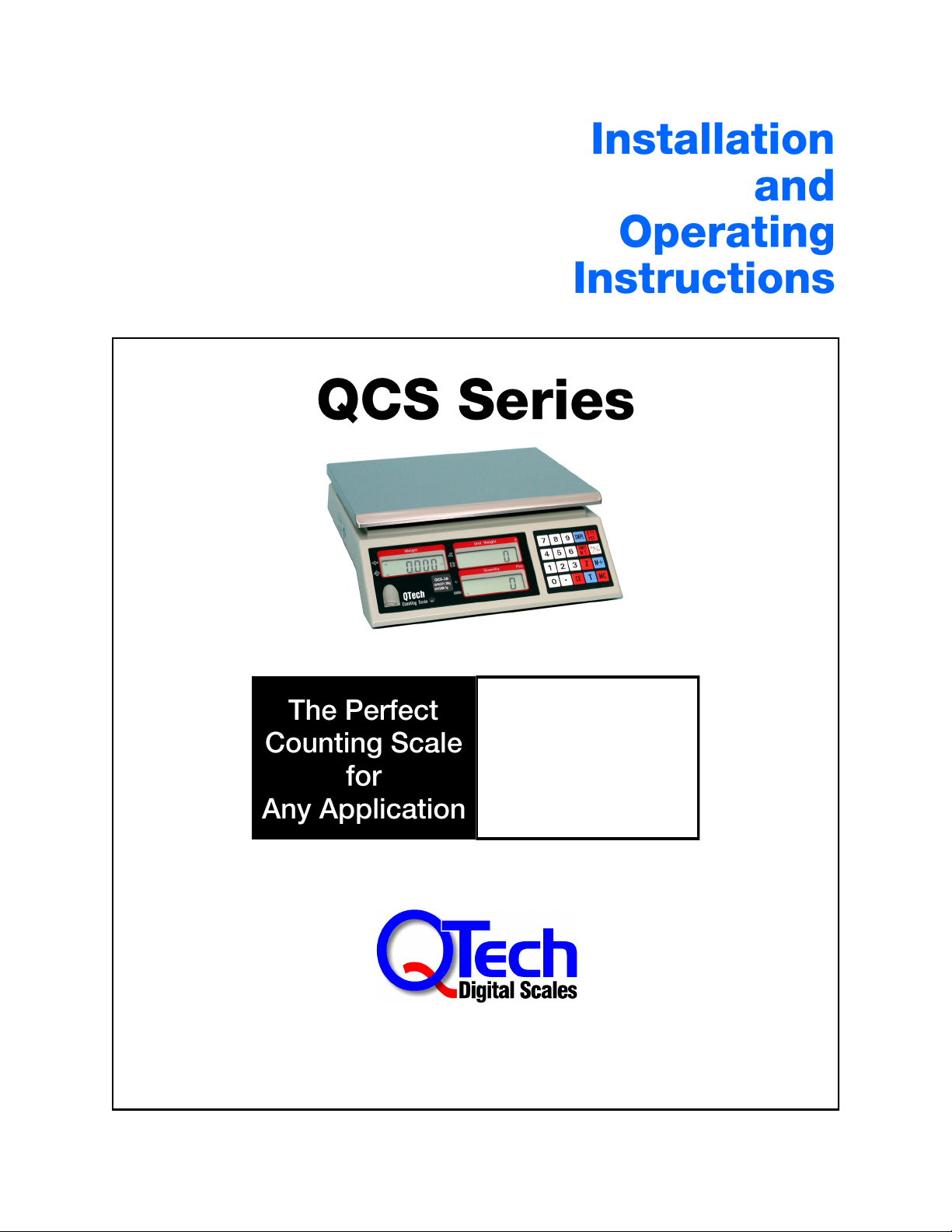
3, 6,15, 30, or 65 lb. Capacity
• Counting
• Weighing
• Shipping
• Inventory Control
• Batching
129 Cramer Road, Jewett, New York 12444 USA
800-831-4175 • 518-734-6514 • Fax: 518-734-6497
Email: info@QTechScales.com • Web Site: www.QTechScales.com
Page 2
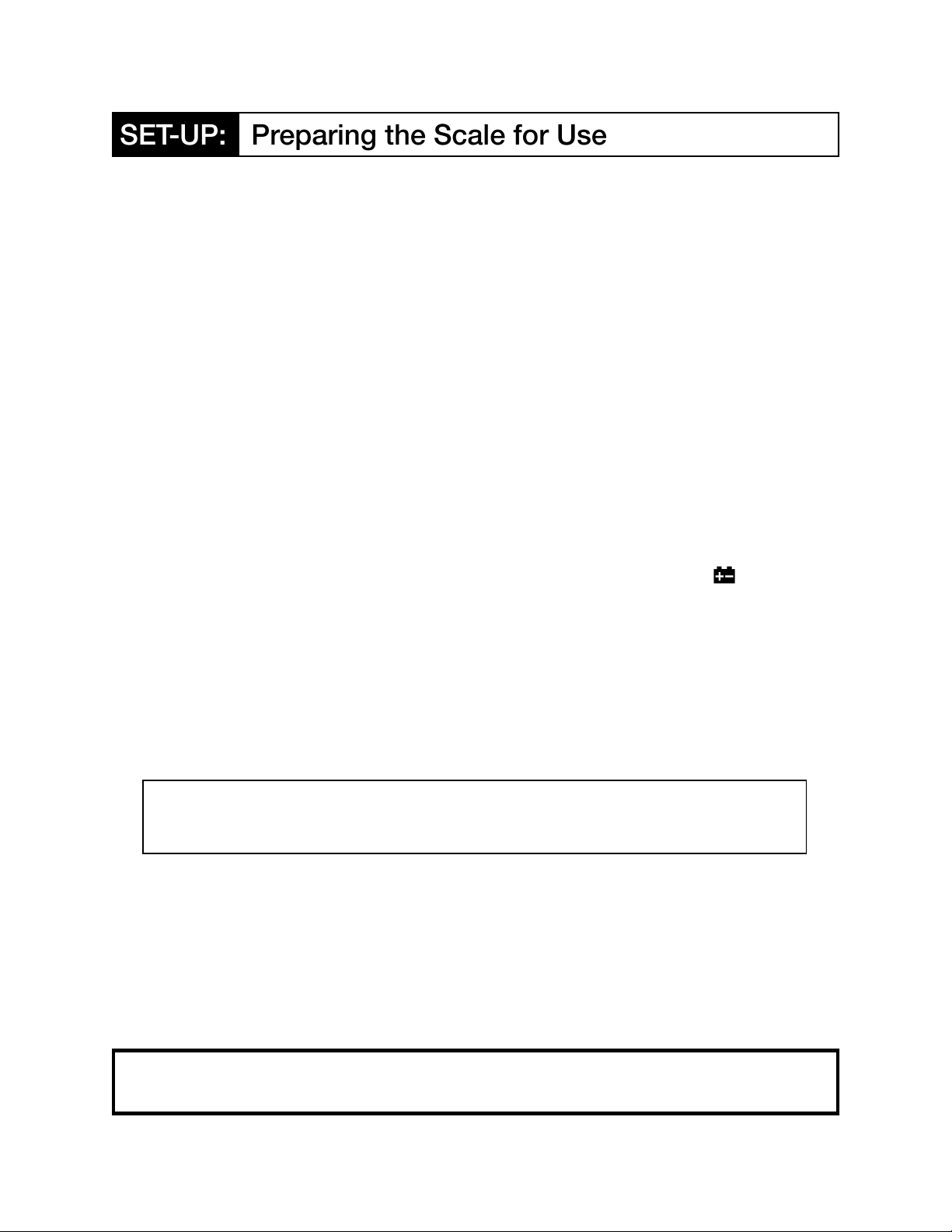
Remove the contents from the carton which includes the scale, platter, and the AC adaptor. The
QCS-3, 6, 15 and 30 models have a locking post on the underside of the console which must be
removed before operation. It is located in a round opening next to the red “” label. Using a
slotted screwdriver remove the post by turning counter clockwise. (Note: The QCS-65 model
does not have a locking post.) Should you ever need to ship the scale, the locking post should
be reinserted and just tightened by hand.
Install the platter by inserting the pins on the underside into the holes on the top of the scale
console. The beveled edge of the platter should face forward. If any of the pins are bent, contact
QTech; inaccurate counts may result.
The scale is battery powered with the AC adapter functioning as the charger. Since the battery
ships with only a partial charge, allow the unit to charge for at least 10 minutes before initial use.
(A full charge takes about 8 to 12 hours.) When charging first insert the plug into the jack on the
left side of the unit and then plug the transformer into a standard 110/120 volt AC outlet. The
power indicator light on the scale will glow red when recharging. As the charge approaches
completion the light will change to yellow and finally green, indicating a full charge. The scale
power switch need not be in the “on” position during charging.
A full battery will hold a charge for about two months providing approximately 200 hours of
continuous use. The scale will require recharging when the battery symbol appears in
the lower right corner of the WEIGHT window. Since the battery can be damaged if it is
discharged too much, the scale will automatically power off if the battery is not recharged within
20 hours of the first appearance of the warning symbol.
Locate your scale on a solid, level work surface free from air drafts and vibrations. Tighten the
two black disks of the leveling feet together, and then hand tighten them as a unit into the base.
If the scale is not steady, loosen and extend only one of the feet to eliminate any imbalance.
While precise leveling of the scale is not required, you may get inaccurate results if all four
adjustable feet are not in contact with the work surface, or are extended too far.
CAUTION: The AC adaptor supplied with the scale is a proprietary design. If it should
ever fail, replace only with a QTech unit. The use of any other adaptor may result in
scale and/or battery damage as well as voiding your warranty.
For Consistent and Accurate Results:
Avoid scale placement near windows, fans, or air conditioning and heating vents. Do
not leave anything on the scale platter when not in use.
Use a surge protector with the AC adaptor to minimize the effects of voltage spikes.
Do not jog paper/parts or drop cartons on the scale platter.
To avoid electronic interference do not operate cell phones within 6 feet of the scale.
Important: Save the shipping carton, locking post and all packing materials should it be necessary to
return the unit to the factory for service. (Tip: tape the locking post to the underside of the scale.)
2
Page 3
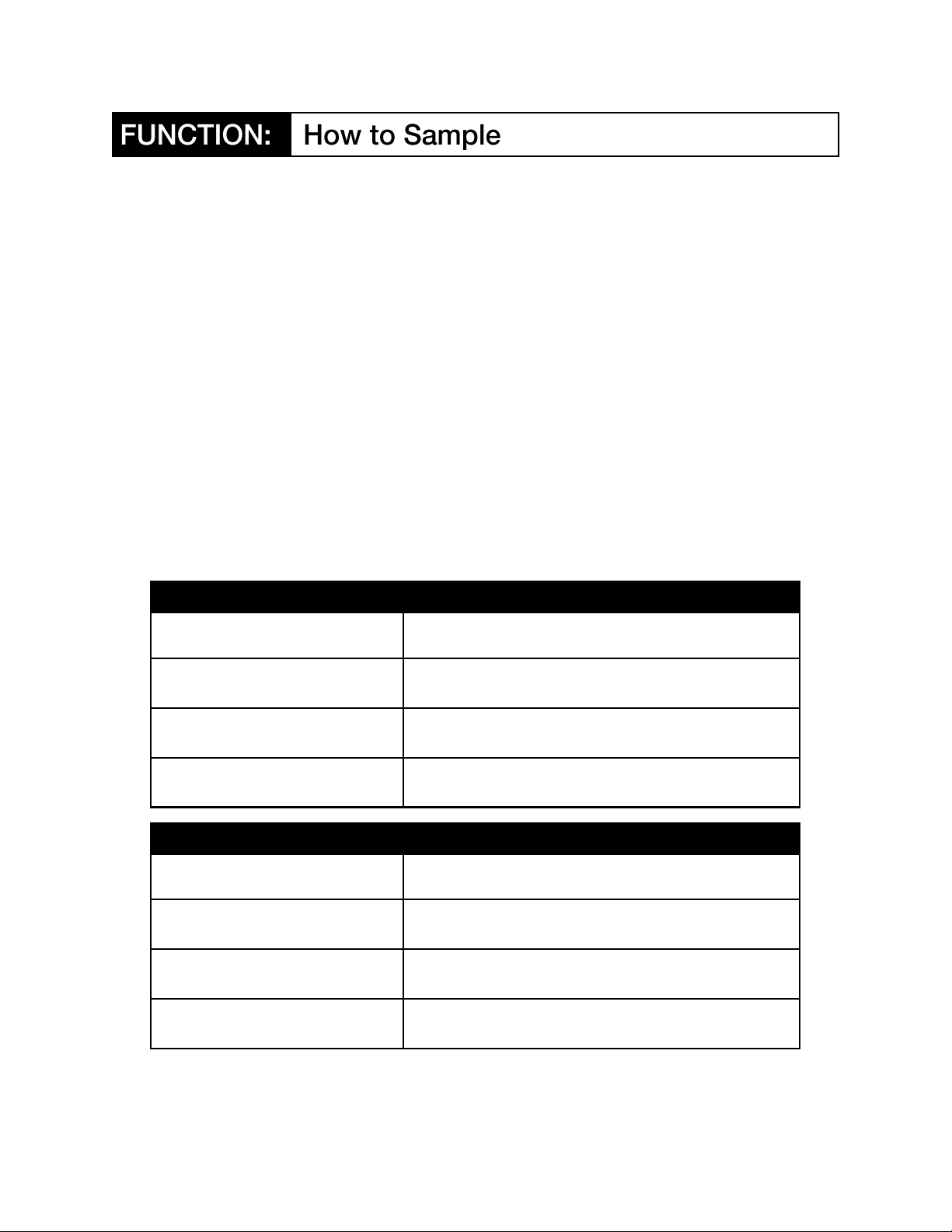
Sampling is the process of “teaching” your scale to calculate a unit weight or “weight per 1000”
pieces. Once the scale knows the unit weight, it can quickly provide a count by dividing the
weight on the scale by the unit weight.
This is the most critical step in the entire counting process. The golden rule of sampling is this:
the larger the initial sample size, the more accurate your counts will be. There is a point,
however, at which an increased sample size will provide little or no additional accuracy. We
suggest you use the sampling sizes listed in the table below as a starting point. You may then
experiment with these values to find a reasonable tradeoff between the time spent sampling and
the resulting accuracy.
Turn the scale on by pressing the ON/OFF rocker switch on the left side of the scale. All the
display windows will temporarily show a series of alphanumeric digits. After about five seconds
the WEIGHT, UNIT WEIGHT, and QUANTITY windows will each display “0”. The scale is now
ready for use.
Select from the following sampling procedures depending on the item you wish to count and the
QCS model/weight capacity:
PAPER SAMPLING: Select Appropriate Table Based on QCS Model
Sheet Size QCS-6 and QCS-15 Sampling Procedure
11 x 17”
8-1/2 x 11”
5-1/2 x 8-1/2”
2 x 3-1/2” or Smaller Sheets
Sheet Size QCS-30 and QCS-65 Sampling Procedure
11 x 17”
8-1/2 x 11”
5-1/2 x 8-1/2”
2 x 3-1/2” or Smaller Sheets
NOTE: If you will be counting fewer than 1000 sheets you may halve these sampling
quantities. Never use fewer than 10 sheets, however, as a sample size.
Put 10 sheets on the scale, key in "10" and then
press the SMPL key within 5 seconds.
Put 20 sheets on the scale, key in "20" and then
press the SMPL key within 5 seconds.
Put 30 sheets on the scale, key in "30" and then
press the SMPL key within 5 seconds.
Put 40 sheets on the scale, key in "40" and then
press the SMPL key within 5 seconds.
Put 10 sheets on the scale, key in "10" and then
press the SMPL key within 5 seconds.
Put 40 sheets on the scale, key in "40" and then
press the SMPL key within 5 seconds.
Put 50 sheets on the scale, key in "50" and then
press the SMPL key within 5 seconds.
Put 60 sheets on the scale, key in "60" and then
press the SMPL key within 5 seconds.
3
Page 4

PARTS SAMPLING:
Item Type Sampling Procedure
Small, light weight items, such
as beads, screws, fittings, etc.
Put 50 pieces on the scale, key in "50" and then
press the SMPL key within 3 seconds.
Medium weight items, such as
fittings, extrusions, etc.
Larger items, such as heavier
castings, finished products, etc.
NOTE: If you will be counting fewer than 1000 pieces you may halve these sampling
quantities. Never use fewer than 10 pieces, however, as a sample size.
Put 30 pieces on the scale, key in "30" and then
press the SMPL key within 3 seconds.
Put 20 pieces on the scale, key in "20" and then
press the SMPL key within 3 seconds.
COIN SAMPLING:
Item Type Sampling Procedure
Coins or Tokens
Put 100 coins/tokens on the scale, key in "100"
and then press the SMPL key within 3 seconds.
ROLL TICKET and PULL TAB SAMPLING:
Item Type Sampling Procedure
Roll Tickets
(Sample size should be a quantity
representative of the approximate
midpoint between the minimum
and maximum number of tickets
typically counted.)
Put the average number of tickets on the scale,
key in "that number" and then press the SMPL
key within 3 seconds.
Pull Tabs and Scratch-Offs
Put 100 pieces on the scale, key in "100" and then
press the SMPL key within 3 seconds.
COUNTING:
Once the Unit Weight has been determined through the sampling process you may begin
adding additional pieces to the scale. The count will be displayed incrementally in the
QUANTITY window. The count will continue to accumulate until the maximum weight capacity of
the scale is reached. If you exceed the rated weight capacity the WEIGHT window will display
the letters “OL” and an audible chirp will be heard. Remove some items from the platter until the
quantity is once again visible.
4
Page 5

SUBTOTALING (Accumulation Memory):
Although the scale’s count capacity is limited by the scale’s maximum weight capacity, it has the
ability to maintain a running subtotal up to a maximum of 999,999 pieces. The scale
accomplishes this by adding the count of each new set of pieces to the total of the previous
ones. Here are step-by-step instructions:
Function Procedure
1. - Start the Subtotal
(Sampling must be completed
first)
Place the initial pieces to be counted on the scale. After the
piece count is visible in the QUANTITY window press the M+
key. An arrow symbol will appear in the upper left hand
corner of the QUANTITY display indicating that subtotaling
has been turned on. The value displayed in the UNIT
WEIGHT window will temporarily change to the number “1”,
indicating that this is the first batch.
2. - Add to the Subtotal
Remove the pieces and add the next lot. Press the M+ key.
The value displayed in the UNIT WEIGHT window will
temporarily change to the number “2”, indicating that this is
the second batch. The value displayed in the QUANTITY
window will be the accumulated subtotal (batch 1 + batch 2).
This value will display for about 3 seconds and then revert to
the quantity of the current batch on the scale. Proceed in this
fashion with each additional lot.
3. - Recall the Subtotal Although the subtotal quantity and batch count will display for
only 3 seconds, you can recall the values at any time. First
remove all pieces from the scale and then press the M+ key.
Both the subtotal and batch count will display again for 3
seconds.
4. - Clear the Subtotal
Remove all pieces from the scale and press the MC key.
NOTE: When in Subtotaling Mode the scale will only accept one “press” of the M+ key, per batch. This
eliminates any chance of duplicating a count by inadvertently pressing the key more than once while
the same lot of items is on the scale.
TARING (Zeroing):
This feature allows you to count paper inside a box or carton by first eliminating the weight of
the container. It also allows for the use of a “expansion” or oversized platter for counting items
which exceed the built-in platter dimensions.
Function Procedure
To Eliminate the Weight of a Box or
Expansion Platter *
To Eliminate a “Negative” Tare
Weight
Place the box or expansion platter on the
scale and press the T (tare) key.
Press T (tare) key with nothing on the platter.
5
Page 6

*If you know the exact weight of a box or container you may enter the value directly. Example:
for a container weighing 2lbs., do the following:
1.) Press the T key once.
2.) Key in “2” and then press the “0” key three times. (You will note that each time you press
the “0” key the numeral 2 display will move one decimal place to the left).
3.) Now press the T key. The weight window will now read “-2”
Changing lbs. to kg.
You may change the display value from “pounds” to “kilograms” if you wish by alternately
pressing the lb/kg key.
Decimal Conversion for 1st Class Postal Mailings:
The QCS scale may also be used for postal weight verification. Since the scale's display is in
decimal format, you will need to refer to the ounce/decimal conversion chart below:
Ounces Decimal
1 .0625 .060 .065
2 .1250
3 .1875 .185 .190
4 .2500
5 .3125 .310 .315
6 .3750
7 .4375 .435
8 .5000
“Under”
Value
“Over”
Value
.440
Ounces Decimal
9 .5625 .560 .565
10 .6250
11 .6875 .685 .690
12 .7500
13 .8125 .810 .815
14 .8750
15 .9375 .935 .940
16 1.000
“Under”
Value
“Over”
Value
NOTE: The QCS-65 model (65 lb capacity) has a display resolution of “.005” (three displayed
decimal places with the last digit always a “0” or a “5”). Since this is not as “fine” as some of the
ounce equivalents, we have provided “under” and “over” values. For example, if a mailing weighs
exactly 3 ounces (“.1875”), the scale will display the closest value, either “.185” (slightly under) or
“190” (slightly over). The QCS 3, 6 15, and 30 lb. models resolve finer than .005 and do not
require the use of the under and over values.
Determining the Individual Weight for Bulk Rate Mailings
Bulk Rate mailings require a piece weight expressed to four decimal positions. Our scales can
provide a four place decimal readout by using the UNIT WEIGHT window instead of the
WEIGHT display. Here’s how: 1.) Do a sampling of at least 20 pieces, 2.) Note the number
shown in the UNIT WEIGHT window, and 3.) Move the decimal point three places to the LEFT.
For example, a weight of “24.135” would become “.0241” lbs. per piece.
6
Page 7

If you should inadvertently press the wrong key and the scale will not respond, turn the scale
off and back on again to clear the problem.
Purchase a quality surge protector for your scale to avoid damage from electrical surges and
spikes. Do not operate cell phones within 6 feet of the scale to avoid interference.
Leaving the scale plugged-in at the outlet (but turned off) will keep the circuitry warm and will
avoid inaccurate counts or weights due to "electronic drift".
If you need to count over-size sheets of paper (12 x 18", 17 x 22", etc.) QTech offers a sturdy
“expansion” (oversized) platter for sale. You can make a temporary expansion platter out of
any suitable material such corrugated cardboard. Tare the weight before sampling and
counting.
Troubleshooting - Incorrect Counts:
When used properly, QTech scales will provide accurate counts. If the sampling instructions are
followed and the item you are counting is uniform in weight, the scale will always display the
correct count, plus-or-minus one or two pieces per thousand. Incorrect counts are most often
the result of one or more of the following factors:
A Miscount During Sampling: The scale is dependent on the operator for the accuracy of the
sampling count. If you set the scale for a 40 piece sampling, but there are actually only 39
pieces, you will get an incorrect count.
Too Small of a Sampling: Example: if the recommended sampling size is 40 pieces, and you
only use 10 or 20 pieces, there is a good chance that you will get an inaccurate count.
Remember: the larger the sampling size, the better the accuracy of the final count.
Operating the Scale in a Draft: An air draft can affect the scale's accuracy. Avoid using the
scale near any source of moving air: fans, air conditioners, heaters; even a cross draft coming
from an open window or door.
Lack of Uniformity of the Item Being Counted: The scale is dependent on the item being
counted to be uniform; every item has to weigh the same. A mixture of different weights will
result in inaccurate counts.
Check the Weight Window Before Operating: The weight window should read 0. If there are
numbers in the WEIGHT window (not the UNIT WEIGHT window), your count will be off. If you
use the tare feature, there will be a negative weight stored in the scale’s memory when you are
finished. This weight must be removed by pressing the T key (with nothing on the scale), or your
count will be incorrect on the next job you process.
7
Page 8

NOTE: The QCS scale does not need to be calibrated for normal use. Calibration is required
only for ISO certification.
Procedure:
Two physical inspections are recommended before calibrating the scale. First, turn the scale off
and remove the platter by lifting straight up and examine the four pins on the underside. Make
sure that none of them are bent or broken off.
Next, turn the scale upside-down. Each of the four leveling feet are comprised of 2 black disks
which should be screwed together as a single unit and then screwed completely in by turning
clockwise. (If the leveling feet are extended too far the scale may wobble, affecting the
calibration as well as the scale's accuracy). Turn the scale right side up and if not steady,
loosen and extend only one of the feet to eliminate any imbalance.
Turn the scale on. Make sure the scale is displaying lbs. in the weight window. Press and hold
down the decimal key (.) with one finger and then with another finger press the lb/kg key,
holding both for a few seconds and then let go. Dotted lines will then appear in the weight
display. Within a couple seconds the weight capacity of the scale will start flashing in the weight
window, and "CAL. -" will appear in the unit weight window.
Place a certified test weight equal to the weight capacity of your model (6lbs for a QCS-6, 15lbs
for a QCS-15, etc.) on the scale. Once the scale weight display stabilizes, a numeric countdown
will begin. This may take a minute or so. Once the scale starts the countdown, remove the
weight from the scale immediately. If the weight is left on the scale past the finish of the
countdown, the scale will consider the weight as a tare (negative) weight. In such case you will
need to turn the scale off and start the recalculation over again.
(Note: you can use a test weight less than the equivalent scale weight, but you will need to
manually enter the weight. Example: if you are calibrating a QCS 15 lb. scale, but have only a
10 lb. test weight, proceed as follows. Place the test weight on the scale and enter its weigh by
pressing the appropriate numeric keys. In the case of a 10 lb. weight, enter “1” “0” “0” “0”.
(Because the scale weight display window resolves to the one-hundredths place (00.00), you
will need to press “1” followed by three zeros).
Require Support?
Call: 1-800-831-4175
8
04-10-10 200
