Page 1

QTS-Linux Combo NAS
TS-x53A Series
Quad-core
N3150 processor
Q
o
Access QTS & Linux with a web browser
Dual Systems
T
a
l
-
u
d
x
u
n
i
L
&
S
m
i
l
n
u
g
n
i
r
e
f
f
HD Station & Linux Station
Dual HDMI
Outputs
s
y
s
t
e
m
N
A
S
t
e
i
d
a
p
p
l
i
c
a
t
Enjoy QNAP services with mobile devices
i
o
n
s
Home
Theatre
Powered by quad-core Intel® Celeron® N3150 processor
QTS & Linux Station, the perfect combination for IoT applications
Two microphone inputs and one Line Out audio output
Dual HDMI outputs for an extended display or mirrored mode
AES-NI hardware acceleration engine for full NAS encryption
Page 2

Overview
More than just reliable data storage, QNAP Network-attached Storage (NAS)
provide applications and services to empower the user with a richer, smarter, more
rewarding experience. QNAP NAS provide data retention and security while enhancing
communication and seamless collaboration.
The emerging and dynamic world of IoT platforms is increasingly making IoT an integral
part of the digital mesh and ambient user experience, preserving continuity across the
boundaries of devices, time, and space.
With this in mind, QNAP is proud to announce the launch of the all-new Linux Station.
Launching in conjunction with the TS-x53A series and based on the “Software-defined
Everything” concept, Linux Station provides a seamless visual design to encourage easy
discovery, exploration, operation, and learning.
Linux Station supports Raspberry Pi 2, Beaglebone Black, amongst the many other popular
IoT development platforms, and is fully able to support the vast array of IoT applications.
QNAP NAS in combination with Linux Station is simply the best remote and data
management center, fostering a complete IoT experience. Join us and embrace a smart
lifestyle with the TS-x53A.
Page 3

Table of Contents
01 QTS with Integrated Linux - The perfect IoT platform
Intel® Celeron® N3150 Quad-Core Processor
05
High performance processor for demanding workloads
07 QTS 4.2 Operating System - Simplifying the NAS experience
[Featured Application] VPN + Proxy Server
10
The best solution for secured communication
13 Qsirch - Search for everything on your QNAP NAS
Comprehensive Backup/Synchronization -
15
Hybrid cloud for a consolidated backup solution
Data Security - Secure your data with six protection mechanisms
19
Local Snapshot and Remote Snapshot Replica -
21
Block-based snapshot technology
25 Virtualization Station 2.0 - Features shared network interfaces
Container Station 1.0 - The new era of virtualization and cloud computing
29
33
Surveillance Station - Build a robust surveillance system
35
Productivity Tools - Maximize the value of your QNAP NAS
Multimedia Center -
43
Enjoy home entertainment with cloud technology
48 App Center - Customize your QNAP NAS for endless possibilities
49 Mobile Apps - Have the power of NAS applications wherever you are
50 Computer Utilities - Boost your productivity
Hardware Specifications and Accessories
53
54
Software Specifications
Page 4

myQNAPcloud
DDNS / Port forwarding
Process
Controll
d-bus
Messaging
System
SATA HDDs
USB Devices
Ethernet
HD Audio
In / Out
4K2K
Video output
NAS
ServicesVMVM
A
P
P
s
A
P
P
s
Control
Panel
KVM
Hypervisor
App
Center
QTS Application Framework
Qsirch Search Engine
IoT
Data
Acuquisition
Applications
Linux
Applications
Ocean
KTV
HD
Station
I/O
Mapper
Shared
Filesystem
Debian
Packaging
System
2D/3D
GFX engine
LXC Container
I/O
Manager
Network
Manager
Resource
Manager
Shared Volumes
Snapshot
Storage Management
RAID / JBOD / Single Disk
Linux
QTS
QTS with Integrated Linux
The perfect IoT platform
QNAP has employed advanced virtualization technologies to seamlessly integrate Linux with QTS, enabling you to
use QTS while simultaneously using the Linux system on an HDMI display. Expand the functionalities of your NAS
with the QTS App Center, and exploit the incredibly popular open source Linux Operating System to leverage your
NAS as a complete development platform.
The all-new open source Linux Station – Keeps you ahead of IoT
The TS-x53A introduces the all-new Linux Station, enabling you to display the Linux desktop on an HDMI external monitor. Simply connect a keyboard
and mouse to the TS-x53A and use your NAS as a PC. Use Linux Station to switch the output resolution freely or enable remote desktop connection to
send the display to a web browser.
Please upgrade to version 4.2.1 to enjoy Linux Station.
Install Linux Station from the QTS App Center. Remote Desktop does not currently support audio output.
1
Page 5
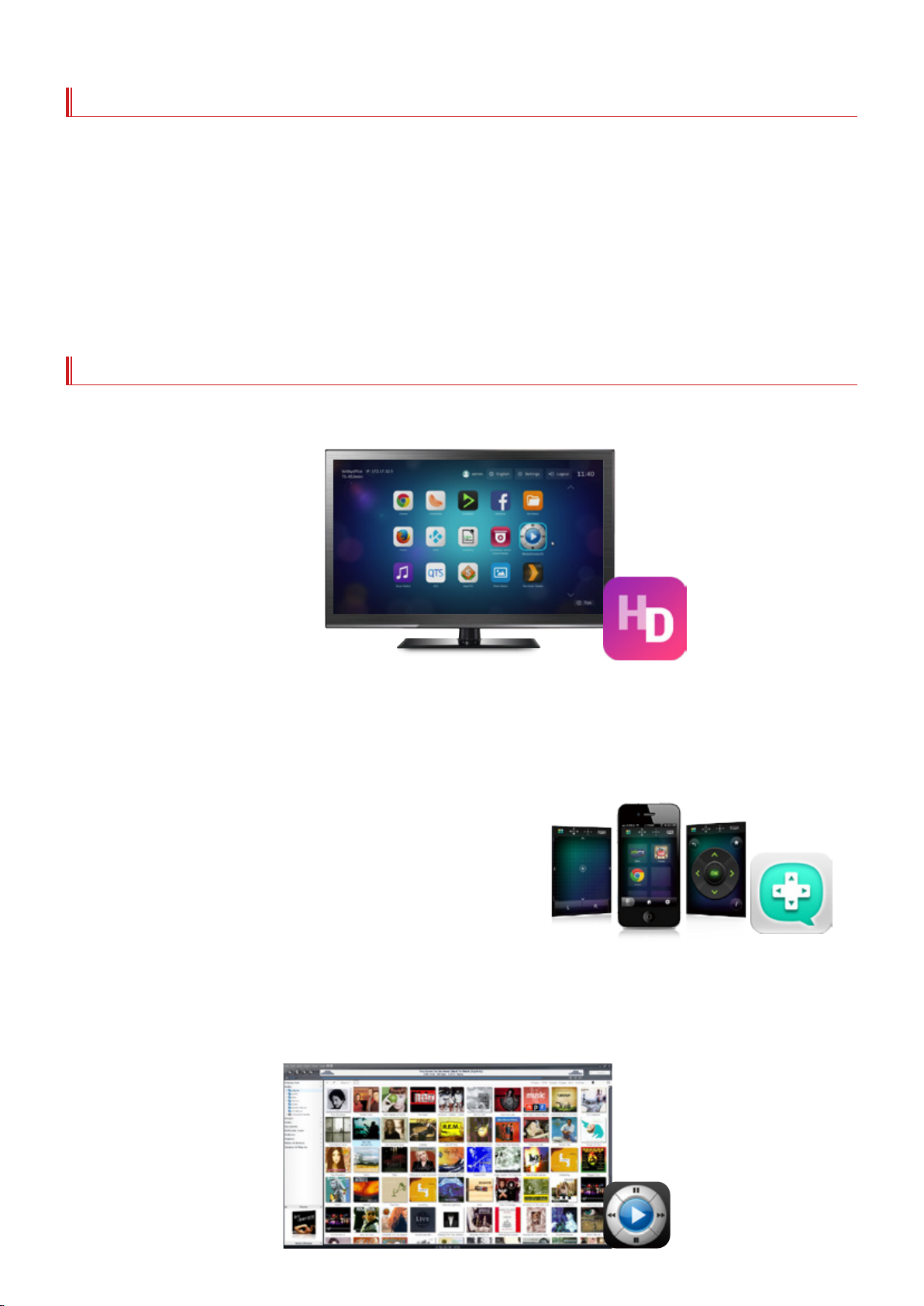
TS-x53A QTS-Linux Combo NAS
Seamlessly switch between HD Station and Linux
Select to output HD Station using the either the simple or the advanced mode. Go to [Control Panel] > [Apps] > [HybridDesk Station] to set the current
display mode and switch the output on your HDMI display.
HD Station simple mode
Enjoy the multitude of supported apps, such as Kodi®, HD Player, YouTube®,
JRiver®, and many more via a simple and intuitive interface. Use your NAS as
a multimedia player and use your smart phone, an infrared remote control,
or connect a keyboard or mouse for completely convenient playback and
control. HD Station V3 supports HDMI for a local display such as a TV. The
local display ensures output of media files without the need for a network
connection for a better and more stable viewing experience.
Linux Station advanced mode
Install various applications on the Linux Station, an open-source
platform. Customize a 3D desktop with thousands of desktop
themes to choose from. It operates just like a PC.
HD Station V3 - Use your QNAP NAS as a home theatre system
Simply plug in an HDMI monitor to your NAS, and you can start playing media files from the NAS. This avoids complicated settings of network media
players and instability of network conditions, allowing you have a better viewing experience with large-screen TVs.
Multilingual input and improved
multitasking
HD Station V3 supports multi-lingual input, enabling you to search
from a web browser in your native language. Additionally, HD Station
V3 now supports multitasking with a desktop PC-like taskbar enabling
you to switch between different applications.
Qremote - Easy to get started
Qremote is QNAP’s exclusive remote control enabling you to control
your HD Station from your mobile devices. Qremote offers four modes:
application shortcuts, simple remote control, touch screen, or keyboard
mode to enter text. Use your smart phone or other mobile device to
download the Qremote App from the App Store or Google Play® Store.
A wealth of apps
In addition QNAP’s native applications, the NAS supports a number of
common multimedia players (Kodi, HD Player, Plex Home Theater®,
DeaDBeeF, Clementine®, JRiver®), browser (Chrome, Firefox), and other
multimedia streaming platforms (YouTube®, Spotify®, TuneIn Radio®)
to provide you with home cinema entertainment.
JRiver® Media Center - Powerful media management and lossless audio playback in HD Station V3
JRiver Media Center is a jukebox style multimedia player capable of managing several large media libraries within the same domain. JRiver® Media
Center supports a variety of multimedia streaming formats and multi-room streaming, and is capable of indexing album covers for a variety of
metadata to provide efficient multimedia management. Additionally, JRiver® Media Center also supports a number of professional music processing
features such as an equalizer, rhythm, pitch, and sampling rate to further meet the needs of video enthusiasts and significantly enhance your QNAP
NAS multimedia streaming experience. For more information, please refer http://www.jriver.com/
2
Page 6

Custom Remote – Use your existing IR remote controls with HD Station
HD Station supports remote control learning enabling you to use your existing IR remote controlswith HD Station. Matching your existing remote
control with HD Station only requires two steps, and helps reduce clutter in your living room.
1
Enter “Settings”>“Preferences” in HD Station. Find “Custom
Remote” and select a slot for the new remote control.
2
Follow the on-screen instructions and press and the button you
want to match. Hold the button until the progress bar is complete.
System requirements
• HD Station 3.1.1 or later
• Supports up to 3 simultaneous custom remote controls
• Some IR remote controllers are not supported
Limitless IoT possibilities - instantly start your open source projects
The explosive popularity of IoT related application means our lives and
devices are increasingly linked across the Internet, creating potential
privacy pitfalls. QNAP NAS provides the best private cloud solutions with an
all-new AES encryption engine capable of encrypting a specific folder or an
entire storage volume. QTS also supports AES encryption of external USB/
eSATA drives to protect against unauthorized access.
Intelligent dog tag DOTT Fitbit® fitness bracelet
Recognizing that there are more than 10 million pets lost each
year, a development team from Los Angeles designed a smart
dog tag. DOTT enables pet owners to better monitor and keep
track of their pets. DOTT can provide valuable information via
instant push notifications in the event a dog ventures too far
away from home or gets lost in an unfamiliar environment.
3
Fitbit's fitness products help you to stay motivated and improve
your health by tracking your activity, exercise, food, weight, and
sleep with activity trackers or wireless-enabled wearable devices.
View progress and analyze your trends with easy-to-read charts
and graphs to empower and inspire you to live a healthier, more
active life. Embrace the Fitbit community with your friends to
share stats, and compete on the leaderboard.
Page 7

TS-x53A QTS-Linux Combo NAS
4K2K
Intel® Celeron® N3150 Quad-Core Processor
High performance processor for demanding workloads
The TS-x53A is equipped with the 14-nm Intel® Celeron® N3150 1.6GHz processor with 4GB or 8GB RAM. With
Intel® Burst Technology built in, the processor dynamically bursts to 2.08GHz, making it possible to handle spiky,
demanding, high-performance workloads. Equipped with a SATA 6Gb/s interface and Gigabit LAN ports, the TS-x53A
delivers up to 409 MB/s performance while still being incredibly energy efficient.
An all-new, built-in, AES encryption
acceleration
The TS-x53A is equipped with an all-new AES encryption engine capable
of encrypting a folder or an entire volume at up to 398 MB/s, providing
data protection on the NAS while maintaining high performance for the
entire system.
Throughput (4x GbE) AES-256 Volume Encryption
450
400
409
350
MB/s
300
0
Read Write
Results may vary depending on the environment.
NAS:
OS: QTS 4.2.0
RAID group: RAID 5; 4 x Seagate 1TB ST1000NM0033 HDDs: Directly connect PCs to the NAS
Data encryption: Volume encryption
Client PC:
Intel® Core ™ i7-4770 340GHz CPU; DDR3L 1600Hz 16GB; WD 1TB WD10EZEX;
Intel Gigabit CT ( MTU 1500 ) ; Windows® 7 Professional 64bit SP1 & Windows 81 Pro 64-bit
IOmeter settings : Connect multiple PCs to the NAS via a switch to transfer a 32GB file for 3 mins. Block
size: 64KB, SMB20
401 398
Throughput (4x GbE)
450
400
350
MB/s
300
0
Read Write
374
Capacity expansion with a 8-bay /
5-bay expansion unit
4K Ultra High-Definition video
playback & transcoding
The TS-x53A is built around the latest 8th generation Intel® processor
with HD Graphics cores that double the performance of the previous
generation processors. The TS-x53A fully supports 4K UHD H.264
hardware transcoding and playback and surround 7.1 audio, for the
ultimate in home theatre entertainment.
QJBOD Express to backup 50TB data
to a remote site
The TS-x53A series is a powerful and scalable NAS solution fully
capable of meeting rapidly growing data storage requirements. The
TS-x53A offers hassle-free, cost-effective scalability with QNAP UX800P/UX-500P expansion units. Connect via USB 3.0 and the TS-x53A
will expand its capacity on the fly with minimal setup required. This is
especially useful for large data applications, such as video surveillance,
data archiving, and TV broadcast.
USB 3.0 connection
NAS UX-800P / UX-500P
The QJBOD Express enables quick backup or migration of large
amounts of data to local or remote sites without using any network
bandwidth. Connect expansion enclosures (UX-800P/UX-500P) to the
QNAP NAS and create an independent RAID group for data backup
in Storage Manager. Then safely remove the expansion unit when
backup is done and transfer the archived data to other NAS devices by
connecting the JBOD unit to them and scanning the drives.
San Francisco to Los Angeles: Initial transfer costs for 50TB data
Method Time Bandwidth cost
100Mbps network About 45 days 50TB
QJBOD Express In one day 0
JBODJBOD
San Francisco Los Angeles
4
Page 8

Dual-HDMI output for an extended display or mirrored mode
The TS-x53A has two HDMI outputs enabling you to increase your productivity by multi-tasking across multiple monitors or to mirror content to a
second screen. The TS-x53A also supports multi-room streaming to stream content to different devices in your home, enabling everyone to watch
what they want.
Automatic background transcoding
Set a NAS folder as an auto-transcoding folder and your NAS will automatically convert your videos to universal formats that can be enjoyed on PCs,
mobile devices, and smart TVs. Having multiple formats and resolutions available enables you to stream, share, and watch your videos using File
Station, Video Station, or a mobile app on any device.
Network
(802.11 ac)
(802.11 a/b/n)
Resolution
Ethernet
Wi-Fi
Wi-Fi
4G (LTE)
3G
240p 360p 480p 720p 1080p 4K2K
Real time, adaptive, on-the-fly transcoding
The TS-x53A is fully capable of transcoding 4K high-resolution videos on-the-fly. The TS-x53A will adapt the oone-the-fly transcoding to meet your
media player’s requirements and bandwidth limits in real time for enabling playback for multiple simultaneous connections.
The highest number of transcoding tasks supported
Source video
files
4K
1080p 720p 360p
2
4
4
1080p
Note: The performance varies depends
Test parameters:
4K (format: mpeg4, bitrate: 50 Mbps, video codec: H.264,
High@L5.1 , width: 3840, height: 2160, framerate: 30, bit depth: 8)
1080p (format: mpeg4, bitrate: 9.7 Mbps, video codec: H264,
Main@L4.1, width: 1920, height: 1080, framerate: 24, bit depth: 8)
-
8 16
Dual microphone input, and high-quality audio output
The TS-x53A has two 6.3mm high-quality, dynamic microphone input/line-out audio jacks for enhanced sound staging, and true signal clarity. The
TS-x53A adopts a stereo analog-to-digital converter (ADC) for recordings that are extremely realistic from the listener’s perspective. In addition, the
TS-x53A adopts a 24-bit digital-to-analog converter (DAC) providing a truly lifelike listening experience.
24-bit digital-to-analog converter (DAC)
Stereo analog-to-digital converter (ADC)
5
Page 9
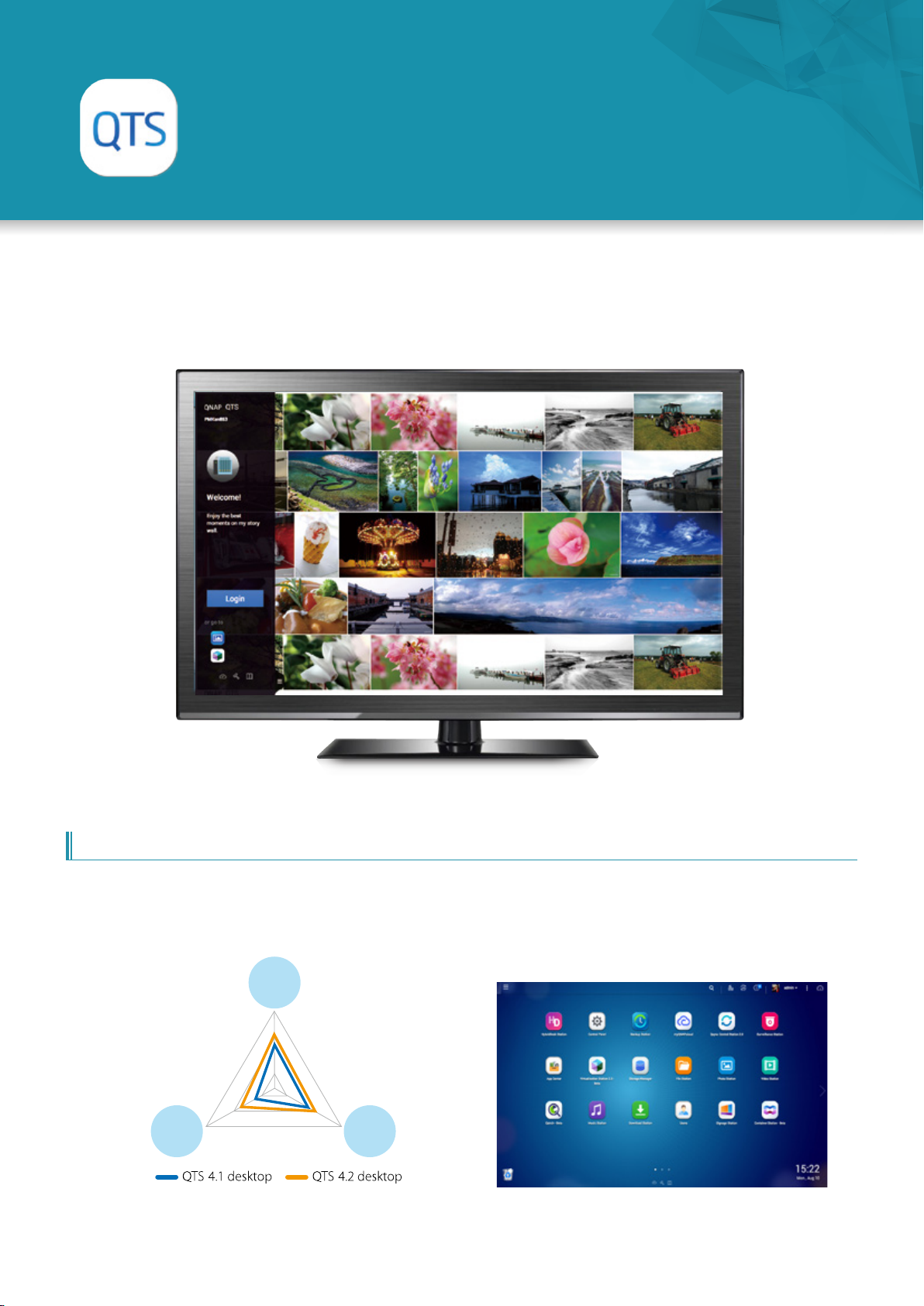
TS-x53A QTS-Linux Combo NAS
QTS 4.2 Operating System
Simplifying your NAS experience
The QNAP operating system, QTS, has been optimized to perform elegantly and simplify the whole NAS experience.
Equipped with a variety of applications, QTS is simply designed to meet all your needs for storage, management,
backup, multimedia, and surveillance.
QTS Desktop - Intuitive and innovative
The completely redesigned QTS combines extensive user feedback, reviews of Human factors engineering, and cognitive ergonomics principles. QTS
now looks beautiful, works seamlessly, and provides an elegant and enjoyable NAS user experience on computers and mobile devices.
Usefulness
Design Usability
Usefulness, Usability and Design of QTS
6
Page 10

Multitasking and customizable desktop Smart dashboard
LUN A
LUN B
LUN C
LUN C
iSCSI
Set as Stack Master
Set as Stack Target
QNAP NAS
LUN A
LUN B
The new QTS operating system dramatically improves your efficiency
with multitasking, multi-window, multi-desktop, and multi-display
modes enabling you to begin new tasks without waiting for the
previous one. Simply and easily minimize running apps onto the task
bar and switch between them. For example, browse photos in Photo
Station while listening to songs played in Music Station and download
files to a local computer. The multi-desktop design of QTS enables
drag-and-drop shortcut icons from the Control Panel or Main Menu
to the desired desktop to suit your preferences. Additionally, drag and
drop a desktop icon on top of another one to group them together to
create a personalized desktop for greater efficiency.
The system status displays immediately with a single click on the
upper-right corner of the desktop. Open the smart dashboard to
obtain a quick view of important information including system health,
disk information and health, resource monitoring, storage space,
scheduled tasks, device information, and firmware information. Drag
and drop dashboard functions to the desktop to monitor them at any
time. Moreover, in the event of a critical NAS system failure (hard disk
corruption, etc.) the smart dashboard will flash and prompt a system
administrator to take immediate action to recover data and to prevent
the loss of important data.
Intelligent Storage Manager—Unified storage management
The QTS Storage Manager neatly presents tools and options for
managing system storage with an intuitive graphical interface. The
Storage Manager if the centralized place for you to view the system
storage allocation, manage volumes, Storage Pools, disks and iSCSI
storage, and expand the size of LUN or volume without interrupting
the system.
Thin provisioning
Over-allocation enables a server to view more storage capacity than
has been allocated in a storage pool. Further, the physical storage
capacity is used only when files are written by the application,
improving utilization rates.
Virtual Disk Drives increase storage
expansion flexibility
Virtual disks provide a flexible way for IT administrators to expand
storage. By using the built-in iSCSI initiator to connect an iSCSI target
of the QNAP NAS, you can create a virtual disk on the local server. The
QNAP NAS can act as a stack master to connect up to 8 virtual disks or
stack targets, aggregating storage space from multiple NAS systems.
NAS users then only need to connect to a single target to access the
space from all of the network storage devices.
Every virtual disk on the local server will be seen as a single drive
of arrayed disks.
7
Page 11
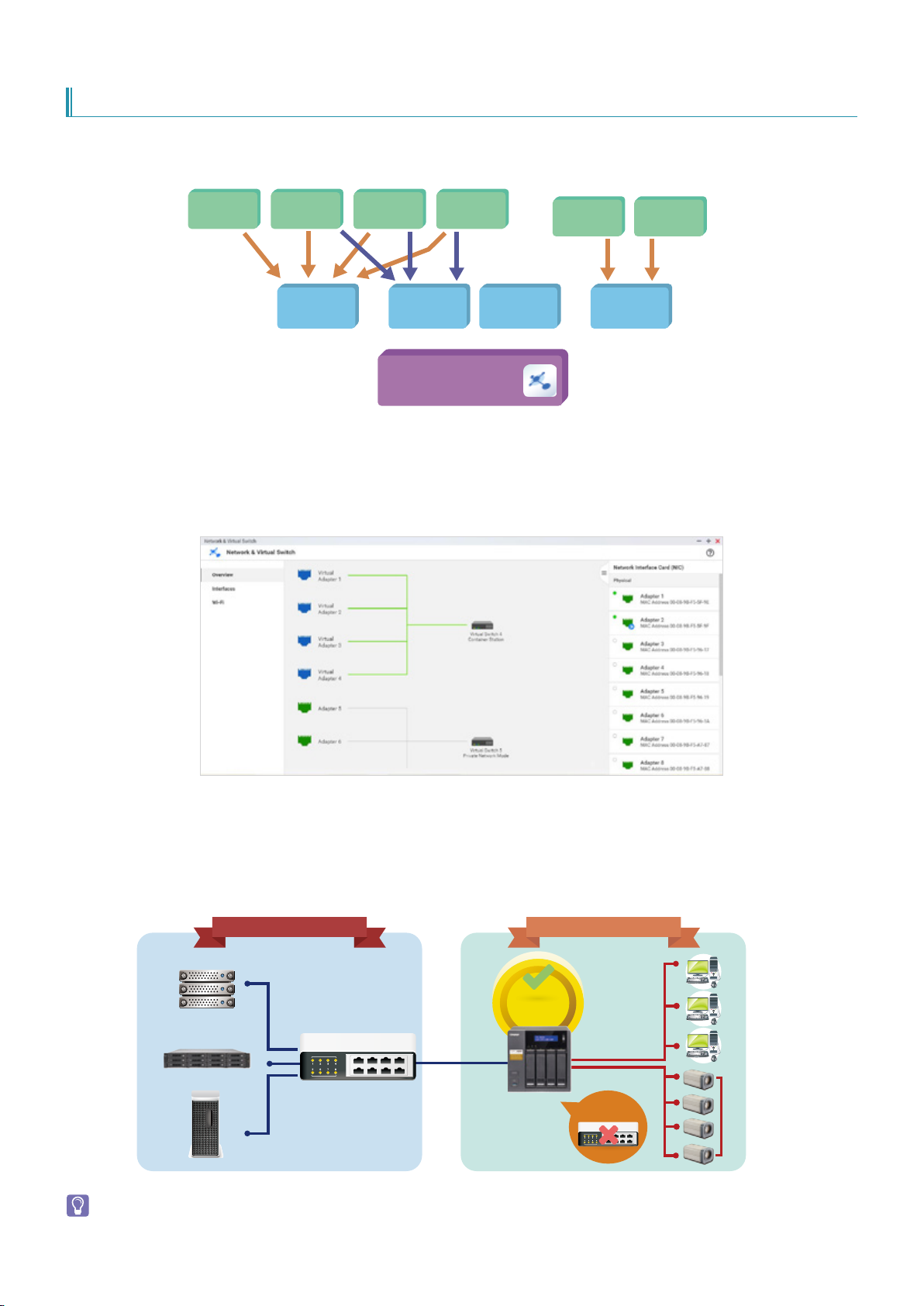
TS-x53A QTS-Linux Combo NAS
Network & Virtual Switch- A complete overview of your network configuration
The all-new Network & Virtual Switch integrates the powerful QTS network management functionality, i.e., TCP/IP, Wi-Fi, and IPv6 to an overview
page incorporating software-designed virtual switch technology. This logically centralized control provides complete visibility across your network
enabling you to responsively provision and intelligently steer traffic to achieve the optimizednetwork configuration.
DHCP Server
DNS Service
Port Trunking VLAN
IPv4 IPv6 Wi-Fi Virtual Swtich
Network & Virtual Switch
Private Mode Switch Mode
The all-new Network Manager Overview page makes complicated networking easier
Thepowerful overview visualization provides you with the most current connection statusregardlessof the complexity of your network infrastructure.
Use the all-new QTS Network & Virtual SwitchOverview page to quickly and easily analyse your entire network for rapid troubleshooting. View realtime
traffic flows and identify bottlenecks to ensure your mission critical applications have the bandwidth they require. This level of oversight helps reduce
both capital expenditure (CapEx) for adapters, switches and cables, and operational expenditure (OpEx) for IT administration.
Decouple hardware and software networking for lower capex, opex, and increased ROI
Virtual Switches enable greater flexibility and agility in deployment configurations with enhanced centralized management control. Deploy Virtual
Switchesto easily bridge Gigabit and 10 Gigabit networks removing the need for expenditure on 1/10Gbps Ethernet switches. Simply connect
10GbE network devices and your NAS will seamlessly bridge your 1GbE and 10GbE networks to unleash super-low latency bandwidth across your
infrastructure. Use a virtual switch to build an isolated LAN environment with the built-in DHCP server for accessing IP camera surveillance footage
with better data security.
OfficeServer Room
Network &
10GbE Switch
10GbE
Please upgrade to version 4.2.1 to enjoy Network & Virtual Switch.
Virtual Switch
Value-Added
Benefits
GbE
DHCP server
Save over
US$ 300!
10GbE Switch
Secured and
independent
8
Page 12

CIFS
Cloud storage
Network
communication
protocols
LAN
File Station—Manage all files from a single management window
Just like a file explorer on your PC, File Station lets you easily carry out common tasks operations such as rename, copy, move, delete and compress/
uncompress. Move files from a local PC/Mac to File Station by drag-and-drop to upload the files to the NAS easily. Moreover, enable mutual sharing
on a shared folder by allowing file upload to the folder.
Three browsing modes are available:
icon, list, and detailed list.
Folders in tree structure:
Presents the locations of data in an easy-toread format.
Remote connection:
View remote connections here.
Features many functions for easier file management.
Remote device connection and cloud storage
File Station supports SMB/CIFS and WebDAV remote networking protocols, so you can carry out file management tasks from remote to local devices
and vice versa from a single management window. In addition, it supports connection to six cloud services: Google Drive™ , Dropbox™ , Microsoft
OneDrive®, Box, Amazon Cloud Drive™, and Yandex Disk™ .
Please install Connect to Cloud Drive from the App Center before connecting to cloud services.
Direct preview and media playback
File Station supports photo browsing and music playing in addition to play back with VLC™ player for online video streaming. Furthermore,
background transcoding enables you to convert video into different resolutions and formats suitable for multiple devices and multiple networks. Use a
Chrome™ browser extension to view or edit Microsoft® Word, Excel, and PowerPoint documents.
Preview Microsoft Office files with a Chrome browser extension (Chrome browser only and with the Office Editing for Docs, Sheets & Slides
Chrome extension installed from Chrome Web Store) in the File Station. Also supports the preview of Microsoft Office files with Office Online and
Google Docs in the File Station.
9
Page 13

TS-x53A QTS-Linux Combo NAS
Internet
Internet
VPN router
VPN IP: 192.168.0.1
VPN client
VPN IP: 192.168.0.2
VPN client
VPN IP: 192.168.0.3
VPN tunnel
application
Featured
VPN + Proxy Server
The best solution for secure communication
Virtual private network (VPN)
VPN Server
A Virtual private network (VPN) enables secure connections to access network resources and services across a public network. A VPN offers
a convenient solution for NAS users to build end-to-end encrypted tunnels to your QNAP NAS. Whether you are an individual user or an
IT administrator, you can use the built-in VPN server (L2TP/IPsec, PPTP, or OpenVPN) or VPN client (PPTP or OpenVPN) on the NAS for such
purposes.
The VPN server also comes with user and connection management to help you manage VPN services. Furthermore, a VPN can help gain
access to resources that may otherwise be restricted by your network environment.
Home computers
Shanghai office
notebooks
VPN Tunnel
Intranet
Internal
resources
Internet
Internet
Mobile devices
VPN server
VPN Client
When the QNAP NAS acts as a VPN client, VPN can better protect your data when you use services like BitTorrent and eMule. By using this
type of configuration, you can set up remote site backup with secure data transmission.
10
Page 14

QTS 4.2.1 introduces full support for multi-connection VPN Clients. A single VPN Client now supports multiple VPN connections to different
VPN servers. For example, a NAS can simultaneously tunnel to a VPN server on both an enterprise and a client site. This enables simplified
backup administration jobs in Backup Station or remote connections using Samba in File Station while ensuring secure data transmission.
Intranet
Offsite NAS for backup
NAS storage for sales data
VPN 1
Internal
resources
VPN 2
VPN server
Internet
NAS storage for client records
VPNclient
QTS 4.2.1 (and later) fully support simultaneous VPN server and VPN client roles. For example, the VPN server can facilitate other devices not
on the local LAN to connect to it, while also enabling the VPN client to connect to other VPN servers.
Intranet
Internal
VPN server & client
VPN client
resources
VPN providers
Internet
VPN
client connection
VPN client
HD Station
11
Page 15
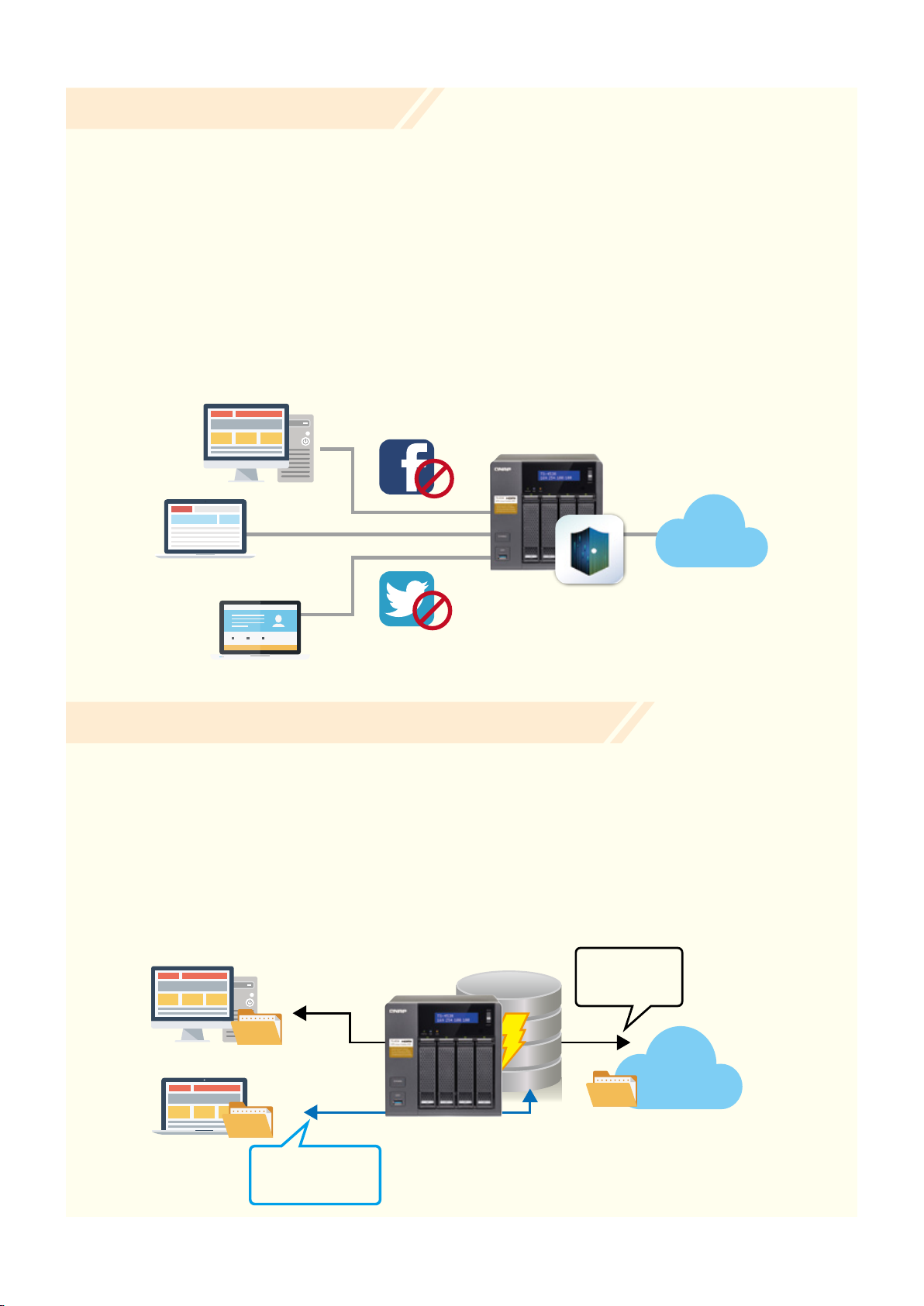
TS-x53A QTS-Linux Combo NAS
Administration
computers
R&D computers
Sales computers
Restricted access
Twitter
Restricted access
Facebook
Proxy server
Internet
Proxy Server
The Proxy Server application provides an intuitive interface to simplify proxy server settings on your NAS, enabling you to operate your own
proxy server in just a few clicks. The proxy server provides cache and connection controls for Internet services. For companies that need a boost
to web response time and security, this application can be leveraged to make your NAS a web proxy server to protect other devices in your
local network from Internet attacks. The following are the highlighted features:
• Caching: Improves response times and saves bandwidth required for web access by caching visited web content and other web resources.
• Access Control: blocks access to certain websites or restricts access for Internet connections.
• Logging: logs visits to web sites for generating statistics to aid in network management.
• Advanced Settings: In addition to the settings available via the graphic user interface, advanced settings are available to fine tune and
customize your proxy server including cache settings, and enabling access without an SSH tool.
• Anti-virus: QNAP NAS integrate SquidClamav, an anti-virus designed exclusively for proxy servers. SquidClamav performs packet inspection
on traffic from the proxy server to ensure non-malicious traffic. SquidClamav also supports white listing of both file types and account names
enabling users to configure allowed content types and trusted connections.
QNAP NAS offers the best Proxy Server implementation
Caching proxies keep local copies of frequently requested resources, enabling large organizations to save upstream bandwidth, increasing
efficiency. A proxy server is a server that acts as an intermediary by retaining copies of popular documents, web pages, or other resources for
requests from its clients.
This is an ideal role for a NAS server since NAS have a tremendous amount of storage space in conjunction with the option of allocating
memory to dedicated cache functions. Moreover, caching proxies can further benefit from typical RAID and/or SSD in a RAID configuration for
very significant performance improvements.
Proxy Caching - bandwidth savings and application acceleration
In a library, a client computer often requests downloads of large-sized published journals and research papers. This consumes a lot of available
bandwidth while taking a lot of time to complete the download. The Proxy Server on a QNAP NAS can solve this problem with its dedicated
cache storage, saving Internet bandwidth while increasing the speed of the download.
PC in library
Laptop
Download the same
material from Proxy
Server afterward
Proxy Cache
Proxy Server in library
Download from
the Internet for
the first time
Internet
12
Page 16

2015/02/14 12:24:05
Qsirch
Simultaneous search on Google
®
Chrome add-on Qsirch Helper
Search for everything on your QNAP NAS
A QNAP NAS is a converged storage solution required to store huge volumes of data and provide users with the tools
and utilities to make use of that data. The first utility users need is the ability to find their data. Qsirch is designed to
simplify and accelerate searching for files on a QNAP NAS. Finding your files couldn't be easier.
NAS
NAS
2015/01/15 17:15:35
NAS
DSCF
Document/pdf
2015/01/15 17:15:35
Document/mp3
NAS
2015/01/15 17:15:35
Document/pdf
NAS
2015/01/15 17:15:35
Document/mp3
DSCF
NAS
NAS
DSCF
NAS
2015/01/15 17:15:35
Document/pdf
2015/01/15 17:15:35
Document/mp3
2015/02/14 12:24:05
Document/vedio
QNAP exclusive, smarter search engine
Qsirch uses fine-grained indexing conditions in combination with its full-text search capabilities to support searching over 6,000 file types. Powered by
TF-IDF algorithm and a near real-time search engine, the Qsirch enables users to search while typing and sort through files faster and more precisely
Qsirch browser add-on for Google Chrome
Install the Qsirch add-on to enable Qsirch from your web browser. Simply click on the Qsirch icon on the right of the address bar to search Google and
your QNAP NAS simultaneously. Your Qsirch and Google search results will appear side-by-side for quick and convenient comparison.
13
Page 17
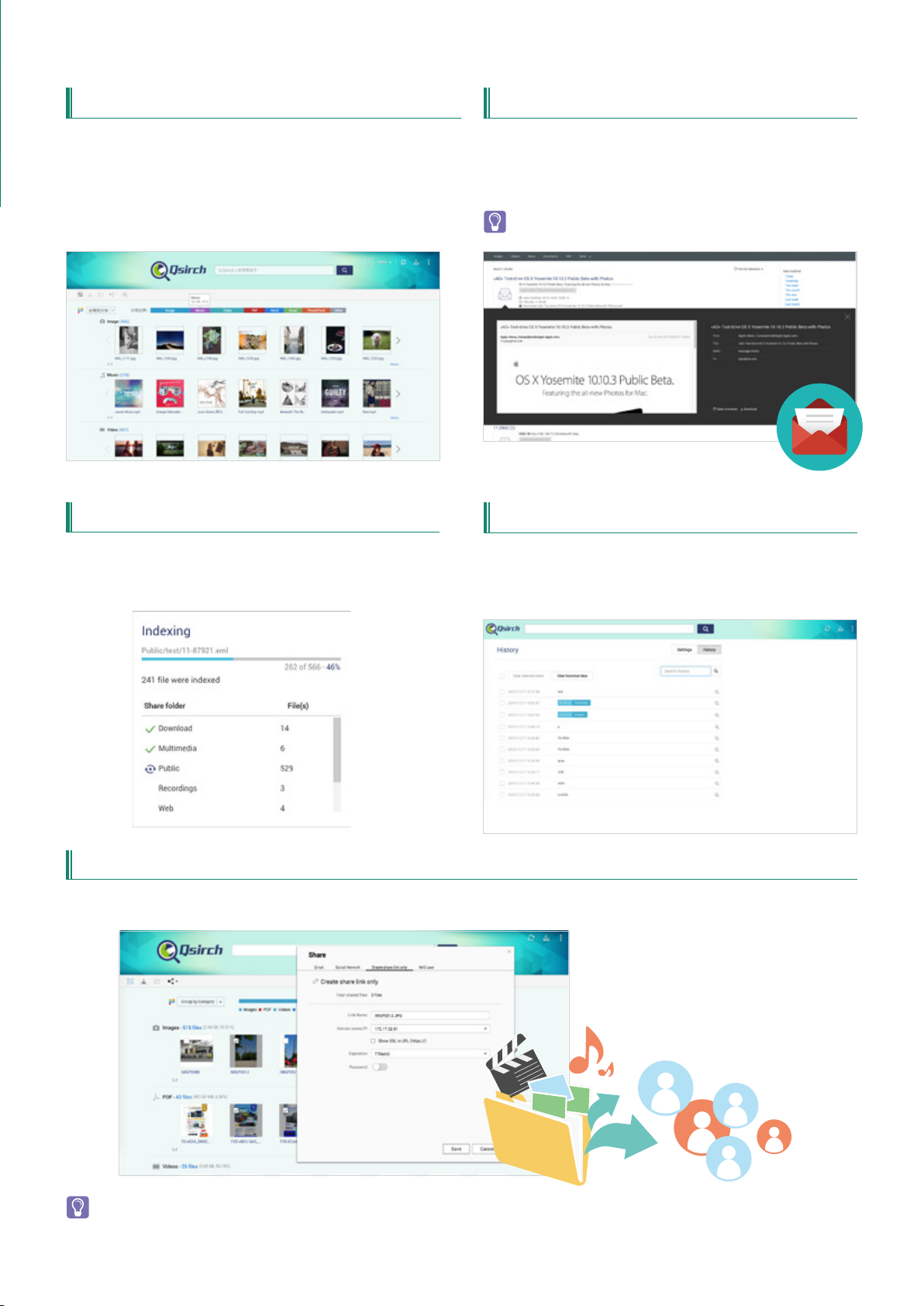
TS-x53A QTS-Linux Combo NAS
Organization of results by type, and other attributes
Your search results can be filtered and organized by various types
including photos, music, videos, and documents. This organization
enables you to locate your desired results faster. Results can also be
organized based on criteria such as date modified, file size, and many
other standard file descriptors.
File indexing runs as a background task, enabling you to oversee
the indexing progress and status. If you’d like to exclude specific
folders, simply go to settings and select which folders to exclude from
indexing.
Content Preview
Thumbnail previews for photo, videos, and PDFs makes searching and
browsing through voluminous data a lot faster, while the highlighted
keywords found within documents further helps you to quickly find
what you’re looking for. Moreover, the Gmail* preview function enables
you to preview emails and your Gmail backup files easily and quickly.
Supports .eml file previewing.
Saved searches for recordsFile Indexing Status
Save your searches and browse through them later to assist your
search. Frequently-used search criteria is saved automatically to
improve the auto-complete giving you more accurate suggestions for
your search terms every time.
Share directly from your search results
Qsirch 2.1 displays previews of your search results. Save time and share the content of your search results, directly from the previews. It could not be
easier!
QTS 4.2.0 or later versions is required for Qsirch 2.1 and the sharing function of Qsirch is only available on QTS 4.2.1.
14
Page 18
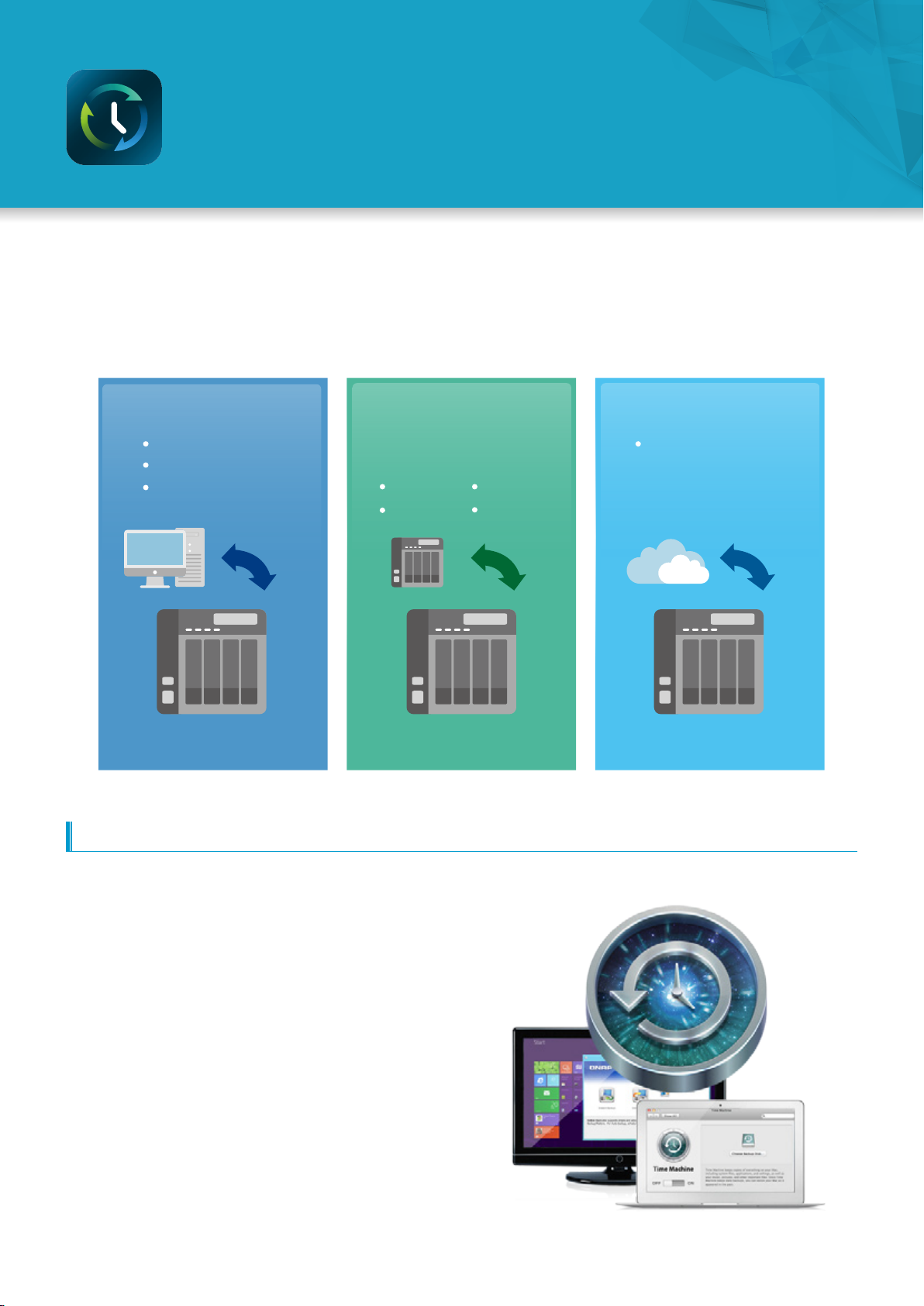
Comprehensive Backup/Synchronization
Hybrid cloud for a consolidated backup solution
Increasingly businesses are warehousing huge volumes of data across disparate storage infrastructure at disparate
locations and across disparate devices. QNAP offer a comprehensive backup and recovery solution to back up all
devices from within the LAN and from remote-site NAS and servers. QNAP NAS solutions consist of applications
and utilities that enable data from PCs, public clouds, virtual machines, and external drives to be backed up and
seamlessly synchronized to the NAS. Additionally, QNAP NAS solutions provide disaster recovery to back up data from
the NAS to external devices or remote servers.
PC to NAS:
NetBak Replicator
Time Machine
3rd-party backup
software
Remote backup and
synchronization on
the NAS:
RTRR FTP
Rsync CIFS/SMB
NAS cloud backup:
Support for a variety
of enterprise-class
cloud storage
PC to NAS NAS to NAS NAS to cloud
Backup from computer to NAS
Windows users can install the free QNAP NetBak Replicator utility to back up files from Windows PC - entire disk drives, documents, pictures, music,
videos, fonts, emails, and more – to one or multiple QNAP units. With simple clicks, you can set up real-time backup, scheduled backup and autobackup. Mac users can use Time Machine to back up files in Mac.
3rd party backup software
QTS is compatible with various renowned backup software such as
Acronis® True Image and Symantec® Backup Exec. Users that have
adopted such backup software can immediately back up data from
other sources to the QNAP NAS.
Local Backup
Use the One Touch Copy button on the front panel of the
NAS to quickly backup data to or from external USB devices or disks.
15
Page 19

TS-x53A QTS-Linux Combo NAS
Remote-site backup
Using the Real-Time Remote Replication (RTRR) service on your QNAP
NAS to back up data to your NAS is a simple and easy process. Your
computer or your NAS can be the source, destination, or relay server
during the backup process. It also gives you the option of (CIFS/SMB)
or FTP service when setting up RTRR remote replication.
RTRR with version control
RTRR enables saving backup files to time based versions. In case of an
incident, files can be restored to earlier backed-up versions specified by
time and date. Smart versioning enables you to create backup versions
hourly, daily, weekly, or monthly. Alternatively, simple versioning
keeps a fixed number of versions for a given period and automatically
rotates stored versions.
Remote backup monitoring Two-way shared folder synchronization
System administrators can now monitor backup jobs from remote
servers with QTS 4.2 Backup Station. The Incoming List displays the
status of backup jobs from other NAS servers that use the current NAS
as a target destination for their backup.
Use the RTRR service to set up real-time or scheduled synchronization
of shared folders between two NAS units. With two-way
synchronization, file backup consistency is improved and is especially
helpful in synchronization and collaboration across departments and
branch offices.
Local jobs Remote jobs
Back up data to a local directory
or external device
Restore data from a local directory
or external device
One-way syn to a local directory
or external device
Back up data to a remote-site NAS
Restore data from a remote NAS
use Rsync, RTRR, FTP or CIF/SMB
for one-way or two-way synchronization
Cloud jobs
Back up data to cloud storage
Restore data from cloud storage
Support one-way or two-way sync
to OneDrive, Dropbox
Cloud Drive and Google® Drive
TM
, Amazon
®
16
Page 20

Cloud sync solutions
HybridCloud Sync supports four leading cloud storage services and synchronization with designated folders. The HybridCloud Sync supports Amazon®
Cloud Drive, Google™ Drive, Dropbox™, and Microsoft® OneDrive® for continuous synchronization between your NAS and cloud storage.
Microsoft® OneDrive for Business
Microsoft® OneDrive synchronizes personal files to their free online storage space while its commercial
counterpart provides online storage space for enterprise users and use of Office Online.
Amazon Cloud Drive's Unlimited Photo Storage Plan
This service can save not only photos but also videos and other files.
Google ™ Drive for Work
This service enables users to save all their work in a secured cloud environment to allow access from
anywhere and at anytime, convenient sharing among colleagues with unlimited storage space.
Google ™ Drive for Work
This service enables editing of Office files directly from Dropbox on the web.
Yandex.Disk for data synchronization across different devices
Yandex.Disk is offered by a Russian Internet company. Supported operating systems include Windows, Mac, iOS and Android.
Box offers secure content and online file sharing for businesses
Box provides flexible and secure file management and collaboration for individuals, teams and businesses, enabling secure file
sharing and online access to your files.
HybridBackup Sync App will be available in Dec, 2015.
A comprehensive backup strategy from anywhere, anytime, on any device
The explosive growth of data brings challenges of data protection and management. Unless an organization has the necessary knowledge and a
disaster recovery strategy to protect and recover data, data integrity and data security will continue to present a problem. Hybrid Backup Restore assists
you in managing and planning backup strategies (including local, remote-site, and cloud backups) with its centralized management capability even in
the most complex data environments.
17
Page 21

Cloud backup made simple
1
Compress
Cloud Backup supports compressed backup files, scheduled file deletion
according to users’ specifications and sparse file detection to avoid backing up
unnecessary files. You can screen files by type, size, and date to ensure only the
required files are saved on the cloud for greater storage and cost efficiencies.
2
Select folder and encrypt
Cloud Backup features an SSL-secured connection and military-grade AES
256-bit data encryption to protect your data in transmission and at rest on the
cloud.
TS-x53A QTS-Linux Combo NAS
3
3 Multi-thread transmission
Cloud Backup supports multi-task processing and multithreaded data transfer*.
The latter improves file transmission speed and enhances work efficiency by
segmenting large files into smaller ones before uploading. You can preview
files in the cloud and download individual files instead of the entire folder.
WebDAV app does not support multi-threaded data transfer.
24 / 7
Cloud Backup
Protecting against potentially disastrous data loss is of paramount importance for all businesses regardless of size. A QNAP NAS is a comprehensive
backup and recovery solution to back up not only files for all devices on the LAN, but also for remote-site NAS units and servers. Furthermore, QNAP
Turbo NAS fully supports backup from the QNAP NAS to online cloud storage services (e.g. Amazon® S3, Amazon® Glacier, Microsoft® Azure, Google®
Cloud Storage, IBM® SoftLayer, HP® Cloud, Rackspace®, and ElephantDrive®). The QTS Backup Station is a powerful and comprehensive tool that makes
backup and recovery simpler for any business's disaster recovery plan.
18
Page 22

......
Data Security
Secure your data with six protection mechanisms
The increasing risks of data breaches and leaks mean both business and personal data such as documents, photos,
and videos need greater protection against unauthorized access. QNAP helps you to minimize risk with our six data
protection mechanisms, enabling you to focus more on using your data rather than worrying about it.
Transmission
encryption
Account security
and system
notifications
QNAP Remote
Snapshot
Replica
1.Network environment protection
Connection management (black/white list)
Allow or deny specific IP addresses or subnets to connect to the NAS.
This increases connection safety by creating lists of allowed and
blocked IP addresses. For example, block an IP address from accessing
the NAS for one hour, one day, or
permanently based on the criteria
that it has over 5 failed login
attempts in the last minute. Servers
of the blocked IP will be unable to
connect to the NAS. Block a user
who has stayed online for too long
or logged in from suspicious IPs to
enhance system security further.
Data
encryption
Network
environment
protection
Data
QNAP
Snapshot
technology
Service binding
QNAP NAS are equipped with multiple Ethernet ports, and can permit
data access through every port. Service binding allows users to bind
network interfaces with certain services
(e.g. critical company data can be accessed
only by specific personnel through specific
protocol or allowed internal IPs) to enhance
system security. In addition to security
protection, service binding with LAN ports
can ensure critical services get dedicated
bandwidth.
SMB
SMB WEB
Web
QTS
SSH
2. Account security and system notifications
Push service
In addition to email and SMS, you can get messages sent to your mobile devices in the event of a system failure or other warning*. This keeps you
updated with the latest system status so that you can take immediate action to rectify the situation and reduce the risk of data loss.
Requires installing Qmanager on your mobile device.
Two-Step Verification
The Two-Step Verification* requires users to log in to the
QNAP NAS with both their passwords and a 6-digit onetime password (OTP) generated by an authenticator app.
To simplify the log in process, trusted devices (e.g. home
computer) can be "remembered" and only the password will
be required from future log in attempts from that device.
This requires the installation of one of the following authenticator apps on your mobile device: Google Authenticator (Android, iOS, BlackBerry) or
Authenticator (Windows Phone).
19
......
......
Page 23

TS-x53A QTS-Linux Combo NAS
3.Protection by transmission encryption
Network transmission encryption
Advanced AES encryption ensures the security of shared folders. Without the key, no one can access the data in encrypted folders or files. Data
transmitted over the Internet can also be encrypted to protect data security when using services such as FTP, WebDAV or in File Station.
QNAP NAS provides SSL connectivity, and SSH encryption to secure data transmission and authentication.
System administrators can restrict access to HTTPS (SSL over HTTP) encrypted connections. SFTP is also
supported for transmission security and file access. The SSH encrypted connection provides another layer of
protection for data transmission overpublic networks.
The following services provide encryption:
rsync backup (SSH encryption), RTRR backup (SSL encryption),
SFTP: FTP (SSH encryption)
FTPS: SSL/ TLS encryption, web server (SSL encryption), share access (SSH encryption)
Virtual Private Network (VPN) VPN Proxy Server
A Virtual private network (VPN) enables secure connections to access
network resources and services across a public network. A VPN offers
a convenient solution for NAS users to build end-to-end encrypted
tunnels to your QNAP NAS. Whether you are an individual user or an IT
administrator, you can use the built-in VPN server (L2TP/IPsec, PPTP, or
OpenVPN) or VPN client (PPTP or OpenVPN) on the NAS for such purposes.
The proxy server provides cache and connection controls for Internet
services such as HTTP and FTP to enhance connection speed and
security.
For detailed information about this function and applications, see: VPN + proxy server - the best solution for secured communication.
4. Data encryption
External hard drive encryption
External storage devices are
convenient for data migration. QTS
also supports AES-256 encryption to
protect against unauthorized access of
external USB/eSATA drives.
AES
Anti-Virus protection
QTS integrates the ClamAV™ antivirus toolkit to defend against the
latest viruses, malware, worms, and Trojan horses with continuous free
virus database updates, ensuring continuous business operation. Email
notification upon task completion or virus detection is built-in.
QTS also supports McAfee™ virus scanner (which is available in the
QTS App Center with a free 30-day trial). You can install McAfee™
to safeguard against the latest viruses or malware with automatic
software and virus database updates.
Folder encryption
Additionally, the NAS also offers folder
encryption— to encrypt data in a specific
folder to protect it from being accessed by
unauthorized users.
Internal hard drive encryption for the
entire system
QTS offers volume encryption to protect
the data stored on the NAS. The system
will ask for the encryption key when
mounting the encrypted volume and
the data is inaccessible without it. This
function effectively protects data from
being accessed if the entire NAS or
individual drives are stolen.
AES
5. QNAP Snapshot Technology
QNAP’s whole volume/ LUN Snapshot offered in Storage Manager employs Copy-on-Write technology to record file state. If system failures occur, you
can immediately revert the system to a specific state earlier in time.
6. Remote Snapshot Replica
By using the Snapshot Replica function in Backup Station, you can also backup snapshots to a remote site.
With so many layers of protection, you will never worry about data loss again.
Please see next chapter for more information on QNAP Snapshot Technology and Remote Snapshot Replica.
20
Page 24

Local Snapshot and Remote Snapshot Replica
Block-based snapshot technology
QNAP's Whole Volume/LUN Snapshot Technology records the status of files using the Copy on Write mechanism.
This helps in recovering files to a previously saved state in case of accidental deletion or modification.
Snapshot advantages
QNAP uses block-based snapshot technology to support up to 256 snapshots for each volume or LUN, up to 1024 snapshots. Schedule snapshots
hourly, daily, weekly, monthly, or yearly to assist in saving space and reserve snapshots for future use. Additionally, Snapshot Agent ensures data
integrity on locked or open files while taking snapshots.
A B C
Block Level
Snapshot 1
Snapshot 2
Only modified data is backed up to
save space and increase efficiency.
A B C
A B C1
C1
File Level
Snapshot Replica RTRR Rsync NAS to NAS
Data backup scope Volume/LUN Shared Folder Shared Folder Shared Folder
Transmission
mode
Backup scheme Transmit only modified blocks Transmit new files Transmit new files but only with modified blocks
Block-based File-Level File-based File-Level block-based File-Level block-based
Whole data backup (higher space
requirement and reduced efficiency)
21
Backup schedule Scheduled Immediate/Scheduled Scheduled Scheduled
Encryption Support Support Support Support
Compression Support Support Support Support
Memory
requirement
Remote system QNAP NAS QNAP NAS Rsync Server QNAP NAS
Application
scenario
Snapshot requires a minimum of 4GB RAM.
At least 4GB RAM Unlimited Unlimited Unlimited
• A large number of files with
various file sizes
• Large files with frequent
modifications such as virtual
machine images or backup
images.
• Real-time file
replication
• File synchronization
• Fast transmission on
local network
• Transmits large files with minor modifications
• Transmit to a remote site over the Internet
Page 25

TS-x53A QTS-Linux Combo NAS
Local Snapshot to provide continuous data protection
File-level recovery
The low-impact, small-sized, and user recoverable snapshots offer more benefits of storage administration compared to traditional file copies, which
are often stored as a single large data file. For instance, you can choose to recover a file in a folder or the entire folder instantly with a few clicks.
High Flexibility
Snapshots can be used with iSCSI LUNs and Volumes in QNAP NAS and expansion units to achieve full protection. On the other hand, Snapshot Replica
allows you to transfer your snapshot to a remote QNAP NAS for backup.
Snapshot
QNAP NAS and JBOD Volume
Volume
Snapshot/Snapshot Clone
iSCSI LUN
Remotely Stored Snapshot
Intuitive and user-friendly interface
The QNAP Snapshot provides tools in Storage Manager to help you find specific files to recover. You can easily view files and folders in a snapshot and
browse through different snapshots displayed in chronological order. In addition, file recovery just takes a few clicks, increasing operational efficiency.
®
Snapshot Clone VMware
Clone a snapshot as a volume or LUN for quick file access, eliminating
long restore times and reserving sizeable space for storing backups.
QNAP Snapshot also supports virtual machine snapshots on VMware®
or deployment with Microsoft® Volume Shadow Copy Service (VSS).
Before taking snapshots, the Snapshot Agent notifies VMware® or
Microsoft® VSS to stop accessing iSCSI LUNs to ensure data integrity
and to reduce system overhead.
/ Microsoft® VSS integration
Rsync/RTRR integration Application Consistent Snapshots
The Rsync/RTRR functions in Backup Station automatically detect
whether the system supports Snapshots. The RTRR/Rsync functions
take snapshots of the volume before starting replication and then back
up snapshots to a remote server. This greatly enhances data integrity.
QNAP Snapshot Agent (used for iSCSI LUN) allows connecting the
QNAP NAS to remote servers (VMware vCenter™ or Windows Server®)
to ensure consistent snapshots. On those remote servers, the running
applications (VMware® virtual machines, Hyper-V® virtual machines,
etc) will write/flush data from memory to the iSCSI LUN prior to the
snapshot being taken. The application will then be consistent and
include all necessary data. In case of snapshot restoration, no data will
be missing.
22
Page 26

VSS Hardware Provider Work Flow
The Backup software sends
1
a snapshot request to Windows
QNAP NAS receives the request and
3
takes a snapshot for iSCSI LUN
Snapshot Agent VSS
hardware provider
Windows VSS flushes the data to the iSCSI LUN
2
TM
iSCSI LUN
Support for backup software such as Netbak Replicator®, Acronis®, and Symantec®.
The system may temporarily halt operations while flushing data to the iSCSI LUN.
and sends the request to VSS hardware provider
QNAP NAS send back the snapshot for Backup software to conduct the backup job
4
Snapshot Agent Work Flow
Snapshot Agent active VSS in
2
windows flushes data to the iSCSI LUN.
TM
Snapshot Agent
Snapshot Agent replay that
3
snapshot can be done
iSCSI LUN
The system may temporarily halt operations while flushing data to the iSCSI LUN.
Alternatively,take a VMware snapshot
of all the VM on the iSCSI LUN.
QNAP NAS need to start a snapshot job
4
QNAP NAS initiates
1
a snapshot job.
Remote Snapshot Replica prevent data loss
Snapshot Replica
Remote Snapshot Replica enables you to replicate Volumes/LUNs between different remote servers using snapshot technology, reducing both
storage and bandwidth usage. Take a snapshot immediately or schedule snapshots to be taken at regular intervals as required. This method is widely
considered to be the most fundamental of strategies for data backup.
23
Page 27

TS-x53A QTS-Linux Combo NAS
Snapshot Vault
Snapshot Vault is the backup center for storing and managing every
snapshot created remotely from another QNAP NAS. It is also capable
of cloning a snapshot (with specified files in a snapshot) as a local
volume for data access.
Replication Settings
To minimize the risk of data breach, Snapshot Replica provides the
option of file encryption. It also provides file compression and transfer
rate adjustment to lower bandwidth consumption.
QNAP NAS backup with Acronis True Image
Backup source
避避避避避避避避避避避避避避避避避避避避避避避避避避避避避避避避避避避避避避避避避避避避避避避避避避避避避避避避避
避避
Windows/Mac
A
Acronis True Image®
.tib backup file
Backup destination Restoration
Managing snapshots remotely from
another NAS
Use the Clone function to clone (or mount) a snapshot from the
Snapshot Vault as a volume or iSCSI LUN on a QNAP NAS. Directly
access these files through File Station or Backup Station. Use an iSCSI
initiator to connect to a cloned iSCSI LUN from another computer.
TS x53A
Data storage
®
Snapshot Replica
Remote scheduled
backup
TS x53A
Remote backup site
Restoration
Use Acronis True Image®
to restore files
As a proven remote backup/restore solution for small and medium businesses, QNAP NAS with Acronis True Image® makes it possible
to save storage and bandwidth consumption for backup and restoration with QNAP's Snapshot Replica (block-level replication) and
scheduled backup.
Select the QNAP NAS as the backup destination
Restoration of remote
snapshot (using a bootable
CD-ROM or USB stick) to
restore .tid files to the source
or other computers
Select files from the
backups
Data is recovered.
The powerful tools provided by Acronis True Image® enable you to recover specific user files, or to recover an entire system. This
ensures all the data on your QNAP NAS is protected while providing flexible approaches to data recovery and reducing total cost of
ownership. For more information on Acronis True Image®, please visit
http://www.acronis.com/en-us/personal/computer-backup/?t=ab.
Acronis True Image® and other names of Acronis True Image® Products are proprietary marks or registered trademarks of Acronis®, Inc.
24
Page 28

Virtualization Station 2.0
Features shared network interfaces
Virtualization Station eliminates the constraints that exist on conventional VMs such as requiring dedicated network
ports. By leveraging Software Defined Network (SDN) architecture, Virtualization Station now has an upgraded
underlying network architecture, effectively improving network speeds.
NAS APP
More..
Security Management
Virtualization Station
Office
®
Linux
VM1 VM2
Storage Management
Linux
®
VM3 VM4
Software-defined Switch
By adopting a Software Defined Network (SDN) approach, VMs can now share the network interface with the QNAP NAS to maintain the best data
transmission speed while allowing users to define their own network mode, potentially enhancing deployment flexibility and network security.
25
Previously,
virtual machines required dedicated network ports.
NAS
VM
Data transmission Data transmission
VM VM
Now,
virtual machines can share network ports with the NAS.
NAS & VM
Switch
Page 29

TS-x53A QTS-Linux Combo NAS
The SDN-based architecture consists of Application Layer, Control Layer and Infrastructure Layer. At the Application layer, the VM orchestrator manages
workload schedules through communication with the Hypervisor. When the VM Orchestrator receives a transmission request from the Hypervisor, the
VM Orchestrator will signal the vSwitch Controller (as the NAS’s network control), and then the vSwitch Controller of the control layer will dynamically
adjust the Hi-speed Virtual Switch so that VMs can connect with the Physical Networks or NAS storage for data communication.
QTS NAS OS
Orchestrator
trigger
Virtual switch
(Controller)
Control Signal
NAS
(Volume)
Applications
VM
Virtual NIC Virtual NIC Virtual NIC
1GbE
NIC
Applications Applications
VM
Hypervisor
Hi-speed Virtual Switch
NAS Network Management
1GbE
10GbE
NIC
NIC
VM
10GbE
NIC
Application
Layer
Control
Layer
Infrastructure
Layer
By employing a high-performance virtual switch, the VMs are no longer confined to the limits of the transmission speed of the physical NICs when
transmitting data between VMs or between VMs and the NAS.
Virtual Switch
Virtual Switches are an efficient and effective network design compared to dedicated network ports. Virtual Switches enable VMs' to share the Ethernet
interfaces removing the need for a dedicated VM network. This bypasses the need to transfer data through the physical network equipment and also
increases the transfer rate between VMs and the NAS. The Virtual Switch is capable of 10 GbE and port-trunking enabling a fast and secure network
environment.
Support Networking modes of Virtual Switch
Bridged Networking
VM
Vir tual S witch
VM
Attaching an Ethernet interface (port-trunking
available) to a Virtual Switch creates a bridged
network. The NAS and the Virtual Switch can share
the same Ethernet interface with fully supported
high-speed data transfer via internal routing.
NAS
Ethernet
NAS
volumes
Internet
External-only Networking Isolated Networking
VM
Vir tual Switch
VM
After attaching an Ethernet interface to a Virtual
Switch, the IP address of the interface will be
changed to 0.0.0.0 so that the VM network traffic
will not go throughout the NAS.
QVM supports 4K displays, audio output
QVM in the HybridDesk Station enables the use of a VM as a PC simply
by connecting an HDMI® monitor, keyboard, and a mouse. QVM offers
4k resolution and virtualized audio output to support a wide variety of
applications. Using a browser with HTML5 is limited to 1080P without
audio. This makes QVM ideal for video applications.
NAS
Ethernet
Internet
VM
Vir tual S witch
VM
Not attaching any Ethernet
interface to a Virtual Switch
creates an isolated network.
Manually setting IP address of
VMs can enable communication
between VMs connected to the
same Virtual Switch.
noVNC is an HTML5-based remote desktop web client that
can communicate with a VM. noVNC does not support audio
transmission. For audio output, use Windows® Remote Desktop
or the SPICE® Client to connect to the VMs.
26
Page 30

Virtual machine import/export
Virtual machines of various formats can be easily imported to and
exported from the Virtualization Station. IT administrators can get VMs
up and running quickly on a QNAP NAS or other Hypervisors.
How do snapshots work (basic)
The Internal Snapshot feature will capture an image of a running
virtual machine and compare the capture to the original virtual
machine image. The differences are recorded as the snapshot, and the
original virtual machine image is marked as read-only.
The most recent virtual machine image will contain the original
virtual machine image in addition to the differential images captured
thereafter. Snapshots are not inter-dependent, enabling you to restore
a virtual machine to any point in time when a snapshot was captured.
VM backup and restore
With Virtualization Station, it is effortless to manage multiple virtual
machines on a QNAP NAS. They can be backed up/restored centrally
using an easy-to-use interface, and users can obtain scheduled tasks/
status, and manually start or stop backup tasks. The online backup
tasks run in the background without interrupting VM operations and/
or powering off the system. Furthermore, you can set the schedule for
backup tasks and maximum number of backup copies. When restoring,
the system will automatically start up the restored VM, simplifying the
whole process and reducing system downtime.
Device management
The Device Management screen provides an overview of all VMs,
keeping you informed of the storage capacity, network interface, and
USB devices of the NAS as well as letting you connect or remove a new
device.
Snapshot 1
2015/09/27 19:27
Snapshot 2
2015/09/30 10:45
Snapshot 3
2015/10/02 12:15
Snapshot 4
2015/10/05 22:40
USB devices (USB Pass-through)
Virtualization Station supports connecting USB devices to virtual
machines. Commonly used USB devices such as storage devices and
card readers can be connected to virtual machines, and you can select
a specific device using Virtualization Station. This can be used together
with QVM Desk just like a PC. You can also connect USB card readers/
scanners to a QNAP NAS via Virtualization Station and store scanned
data directly to the NAS without taking up Internet bandwidth. Further,
with the advent of USB 3.0, higher data transmission can be easily
achieved.
Please note that this function is only available on Windows® 8 or
later.
Seven advantages of QNAP's exclusive virtualization technology
Visibility and direct access to files
Specific file formats cannot be opened directly by the
QNAP NAS, but the Virtualization Station makes it
possible. This saves bandwidth and access time.
Administrators can install Windows®, Linux®, UNIX®,
and Android™ based VMs on the QNAP NAS to run any
supported application or file.
Save bandwidth & time
Downloading a large amount of data to a local PC can
take a long time and use up network bandwidth.
When accessing data on the QNAP NAS through virtual
machines on the Virtualization Station, you can enjoy
secure data transmission and save bandwidth & time as
the data is not transmitted via physical network cables.
27
Page 31

TS-x53A QTS-Linux Combo NAS
Enhanced security
When accessing files & data on a virtual machine they are not transmitted outside of the QNAP NAS. This provides a secure environment that prevents
sensitive data from being intercepted and saves bandwidth and network resources when accessing large files.
Operate VMs as Remote Desktops
Enjoy the convenience of operating Windows®, Linux®, UNIX®, and
Android™ based VMs as remote desktops. A list of buttons is provided
on the left side of each individual VM display, allowing users to
suspend, shutdown, force shutdown, reset, bring up key combinations:
Ctrl +AIt+ Del and function keys, and take snapshots of the VMs.
User-based permissions settings
The Virtualization Station administrator can create users and set
granular permissions for each Virtual Machine (VM), helping to
efficiently manage and allocate VM resources for users with different
needs. With these permissions, users can work independently on their
VM without worrying about their work being interrupted or data being
lost because another user has accidentally powered-off the VM.
User-based permissions include:
Console permissions: Control and View-only
VM controls: Snapshot and Advanced
QNAP QVM Desk
QNAP QVM Desk supports local display for deploying virtual applications on a big screen when connected to an HDMI® monitor, keyboard, and mouse.
Compared to webpage operations, it is smoother, more secure, and worry-free to do on a QNAP NAS. Even when Internet connectivity is limited, you
can still access data and run virtual machines on a QNAP NAS.
28
Page 32

Container Station 1.0
The new era of virtualization and cloud computing
As the Internet of Things (IoT) and Big Data rapily emerge, virtualization is key to maximizing IT resource utilization.
Container Station is developed following the Just enough OS, or JeOS, philosophy. This lightweight virtualization
technology can instantly and truly create a ready-to-use environment on PC’s, QNAP NAS and the Cloud for RD
developers and IT administrators.
Any Application
+45K apps
+50 projects
API
Engine
Open source software at the heart
of the Docker
Any Infrastructure
.Physical Server
.Virtual Cloud
Build a project in Container Station on your home computer. After the completion of each development stage, upload the container to Docker Hub™
or export and save it on the NAS. Your coworkers are then able to download the container and continue with the next development stage. With a
container-based application, on QNAP NAS, VMware, OpenStack, or on the cloud, developers can deploy and share any app on any of these platforms,
quickly and reliably.
®
Platform
API
Cloud-based platform services for
distributed applications
Hub
29
Container Station is available in the App Center.
Docker and the Docker logo are trademarks or registered trademarks of Docker, Inc. in the United States and/or other countries. Docker, Inc. and
other parties may also have trademark rights in other terms used herein. Linux® is the registered trademark of Linus Torvalds in the U.S. and
other countries.
Page 33

HYBRID
CLOUD
App
Loads
App
Loads
App
Loads
Easy to move
Private
Cloud OS
Public
Cloud OS
Benefits of Container Station
TS-x53A QTS-Linux Combo NAS
1. Seamlessly bridge NAS and cloud
applications in a hybrid cloud infrastructure.
With Docker®, applications can be uploaded (pushed) from the NAS to
a public cloud at anytime fromn anywhere, shortening development
cycles and increasing testing speed.
environment
Instead of virtualizing hardware, containers rest on top of a single
lightweight Linux instance. This makes it possible to quickly set up
and run containers from the same host where each guest has a unique
operating environment isolated from its host and with performance
close to that of a physical server.
2. Integrate both virtualization technologies
to bring more value to your NAS
LXC: the lightweight Linux Container enables a high-performance
lightweight virtualized Linux® environment on your NAS. Install
a lightweight version of Linux® as the base for your containered
application with LXC.
Docker®: Facilitates fast and mass application deployment to build
microservices.
Docker
®
LXC
4. Easy cross-platform deployment3. An isolated and portable operating
LXC/Docker® has been widely adopted by many public cloud services.
Containers run on almost any platform, including PC, servers, VMs,
and public and private clouds. Container Station with Docker®
streamlines application deployment and migration on virtualized and
cloud environments. Using QNAP NAS with Container Station enables
seamless integration with major public cloud services.
C
o
n
5. Install shared applications on demand
Use the Docker Hub™ to search for publicly shared applications,
whether they are databases, web servers, programming languages, or
development tools; install it as you would an app on your smartphone.
n
o
i
t
a
i
n
e
r
t
a
t
S
30
Page 34

Seven exclusive and industry-leading functions
1. One-click installation
Forget complicated configuration and simply enjoy the benefits
of software containers. Just click “Create” and the system will
automatically download and install the applications.
3. Automated deployment
Wondering how to set up software containers? QNAP’s exclusive
automated deployment function makes using software containers very
easy, enabling rapid installation and deployment.
2. LXC (Linux Containers)
LXC is now available in Container Station. It features the most common
operating systems including Linux®, Debian®, and Fedora® built-in.
Users can add desired applications after downloading.
4. Easy backup and migration
You can export software containers along with data contained in it to
a given shared folder. You can also import software containers from PC
or shared folders. Employs this function to back up as well as transfer
your containers at ease.
5. A simple way to operate containers 6. Auto start up
The Container Station automatically provides links to web-based
applications to streamline software development throughout the entire
process. In addition, the console provides a familiar development
environment for Linux® experts.
Terminal
URL
Your software container starts automatically after your QNAP NAS
powers on or after Container Station reboots. This eases system
administrators’ workload while improving the system availability.
31
Page 35

TS-x53A QTS-Linux Combo NAS
More functionality to suit your environment
Resource management
Specify host CPU/memory resources allocated to a software container and monitor the host in addition to each container’s performance from a single
screen. The visualized presentation with graphics provides a quick overview of resource consumption and aids in resource management.
Access shared folders
Shared folders mounted in a container (or from other containers) save data to the NAS at comparable access speeds to that of bare metal environment.
Permission control
Access shared folders on the NAS or other containers as well as connect
to other host servers with granular permission control.
Read & write
Read only
Deny access
QNAP customized LXC/Docker
®
images
Share
folders
Share
folders
Share
folders
32
Page 36

NVR dedicated
storage pool
For recording data
NAS dedicated
storage pool
For NAS data
Surveillance Station
Build a robust surveillance system
As surveillance technology evolves, the required system hardware and software have become increasingly affordable.
For all environments, including homes, offices, schools and other organizations, QNAP offers comprehensive support
and solutions that can flexibly meet your schedule and budget constraints.
Monitor videos
in real time
Playback recordings
Manual
Recording
Microphone
Audio
Snapshot
Digital
Zoom
Camera
Configuration
Information
HDMI
ROI
Camera
HDMI output
Remote replication
Supports surveillanceoptimized hard drives
ONVIF compliant and
quick installation
Vmobile and Vcam
Qdewarp
Free 4
video
channels
Before using Surveillance Station, please install the Surveillance Station App from the App Center. For a list of compatible cameras, please refer
to www.qnap.com.
Tiered Storage for Hybrid NAS
and NVR Operations
Network Tap
33
Empowered with a tiered storage architecture, QTS can now separately
store NAS and NVR data in different storage pools that consist of
dedicated hard drives. Additionally, you can designate dedicated
network ports for NVR or NAS traffic to achieve the best data write/
read performance.
In addition to tiered storage, QNAP have also added a “network tap”
capability to Surveillance Station. Activate this function on a QNAP NAS
with more than one network port and easily reroute the monitoring
network flow to other QNAP NAS network ports, optimizing the read/
write performance for NAS and NVR traffic.
LAN port 1 for NVR
recording data traffic
LAN port 2 for NVR
playback data traffic
LAN port 3 for
NAS data traffic
Page 37

Surveillance Station 5.1 supports various monitoring modes to display
1, 2, 3, 4, 6, 8, 9, 10, 12, 16, 20, 25, 36, 49 and 64 channels on a single
screen. Choose to display each channel sequentially, or use dual
displays for a wider view.
TS-x53A QTS-Linux Combo NAS
Granular playback control Customized layout
With the speed-control shuttle bar, users are able to fast forward
and rewind playback by dragging the bar to find the desired capture
quickly.
PTZ Control and ROI
Directly adjust the up/down, left/right panning angles, and zoom in
and out on cameras with compatible PTZ (Pan/Tilt/Zoom) functions.
The ROI (region of interest) enables users to freely enlarge, adjust, or
move the region of interest on any recording channel.
QNAP Qdewarp
Fisheye lenses are ideal for wide-angle scenes. With de-warping
technology, users are able view detailed images without distortion.
Qdewarp is compatible with every fisheye camera that QNAP supports,
and enables users to de-warp images at any time point in a recording.
Qdewarp supports real-time monitoring and recording playback,
ensuring there are no blind spots.
Immediate alerts for events Digital floor plan for camera locations
When cameras detect motion or alerts are triggered, Surveillance
Station will automatically send notifications to up to 5 email addresses.
Uploading a floor plan to Surveillance Station enables users to map out
where cameras are located. Based on alarm settings, the camera icons
will then alert users to assist in decision making for appropriate action
to be taken.
34
Page 38

Productivity Tools
Maximize the value of your QNAP NAS
QNAP NAS features a wide range of value-adding applications and tools for both business and home needs. These
applications and tools help to increaseproductivity by maximizing the IT impact on business and home users.
myQNAPcloud cloud access service - Helps you easily create your NAS cloud
Cloud access is greatly simplified
in QTS 4.2. Following the setup
wizard you can effortlessly create
your personal or private cloud. With
myQNAPcloud, you can always enjoy
the services of your QNAP NAS safely
and conveniently.
myQNAPcloud ID (QID) Manage files and multiple NAS devices
Access your QNAP NAS by signing into your myQNAPcloud portal (www.
myqnapcloud.com), mobile Apps, or the PC utility Qsync with “QID”, a
unique ID for you to access your NAS and securely share your private
data and files.
CloudLink
CloudLink is the best remote access service provided by myQNAPcloud
and allows you to connect to your device via the Internet using the
myQNAPcloud website (www.myqnapcloud.com). No complicated
port forwarding settings on the router are required: just sign in using
your myQNAPcloud ID (QID). Then, you can access files from the
myQNAPcloud website. CloudLink will automatically select the best
connection for you according to your network environment. In addition
to the web-based connection, CloudLink also allows you to connect to
your QNAP device with the QNAP mobile apps Qfile and Qmanager as
well as the PC utility Qsync.
with a web browser
The myQNAPcloud web portal (www.myqnapcloud.com) is a userfriendly interface that allows you to check available and connected
NAS servers. You can download, move, copy and share files stored on
your NAS servers with your web browser and enjoy the convenience of
accessing multiple NAS servers from a central Internet portal.
myQNAPcloud SSL authentication
QNAP offer myQNAPcloud SSL certificates for you to purchase online.
myQNAPcloud SSL certificates are used to provide a secured connection
between the QNAP NAS and web browsers, providing authorization as
well as encrypting the connection to secure data and transactions.
35
Page 39

TS-x53A QTS-Linux Combo NAS
management password
configure Qsync clients
Qsync Central Station 2.0 - Centrally manage and secure your files and devices
Coupled with Qsync Central Station and Qsync Client, QNAP NAS provides a economical file sync solution that resembles Dropbox
syncing and backup service. This allows businesses and organizations to ensure that team members always have the most up-todate files for greater working efficiency.
Synchronization for better and easier file
management
Qsync Central Station 2.0 supports file synchronization between
multiple devices, and you can utilize a smart phone, tablet, computer
or webpage to browse through synchronized files. When your
computer is offline, you can edit the files offline or view the files on the
local Qsync folder, and as soon as the network resumes, online, Qsynch
will resume the data synchronization. You can also choose to keep the
files stored on your QNAP NAS un-deleted to save the storage space of
your local device.
Seamless file sharing for better work
collaboration
Besides the Qsync folder, now you can synchronize shared folders
on a QNAP NAS to the Qsync client on your computer, enabling
synchronization among multiple shared folders on the NAS and
elevating the level of file sync and sharing efficiency to a higher level.
Enhance management efficiency by monitoring equipment settings
The administrator can create default settings on
Qsync Central Station 2.0 and also apply them
to Qsync clients, which helps to not only save
time and effort setting up individual clients,
but also allows administrators to monitor user
settings, thereby strengthening enterprise-wide
IT management and file filtering control and
avoiding the risk of deleting files on a QNAP NAS
by mistake due to synchronization. Also, by using
permission settings, administrators can flexibly
adjust individual user’s equipment settings, where
it not only retains the above advantages, but
further enhances the flexibility and convenience
of the centralized management approach.
Qsync Central Station 2.0
Central conguration
nt
Tom Supervisor Adam
Admin
Central conguration
Customized settings
(for individual devices)
Central conguration
If an administrator is
unavailable, with a
Adam can centrally
on their behalf.
Remotely delete shared folders to prevent
data leaks
In the event where a computer/device is stolen or lost, the Qsync folder
can be remotely erased* to ensure that sensitive or confidential data
is not accessed by unauthorized users or leaked. Once the computer/
device is recovered, Qsync can easily restore the data that was deleted,
ensuring the perfect balance between security and convenience.
The data will still be retained on the QNAP NAS
Advanced system database and algorithms
for enhancing system performance
On QTS 4.2 a brand-new database system and refined algorithms are
incorporated into Qsync Central Station 2.0 to greatly improve the
overall system performance and reduce the burden on the NAS and
computers/devices using it. When accessed by a single user, Qsync
Central Station 2.0’s upload efficiency nearly doubles. With 20 users,
the upload efficiency further increases by nearly 20 times. All the
improvement can maximize collaborative efficiency while minimizing
the wait time for the team.
36
Page 40

Q'center Central Management System - A system administrator's best assistant
Previously, IT administrators needed to log in to QNAP NAS units individually to check their status. The QNAP Q'center CMS (Central
Management System) offers a platform to centrally manage multiple NAS units. The simple setup, cost effective, convenient and
flexible approach that Q’center delivers greatly improves management efficiency for IT administrators.
Central Management Platform
The "Dashboard" screen provides you with tools to conveniently inspect and monitor system status for all connected NAS units and allows you to
efficiently review system logs of selected NAS units. You can customize dashboards to get a quick overview of specific system information or statuses
and alerts.
Q’center Server
RD Department PM DepartmentIT Department
Centralized platform Q'center for VM
Use Q’center as a centralized platform to enable network services and
other settings on a group of NAS units at once or a specific NAS unit.
Q’center can also act as a firmware storage center and be used to store
historical firmware versions or schedule firmware updates for all NAS
units or a specific NAS unit to improve efficiency for IT operations.
QNAP also offers a version of Q’center for VMware® and Windows®
Hyper-V® enabling installation to a virtual machine without needing a
QNAP NAS, adding flexibility to your setup choices.
37
Hyper-V
®
Page 41

TS-x53A QTS-Linux Combo NAS
Customized dashboard
The "Dashboard" screen provides you with tools to conveniently inspect and monitor system status for all connected NAS units and allows you to
efficiently review system logs of selected NAS units. You can customize dashboards to get a quick overview of specific system information or statuses
and alerts.
Visualized Statistics
The visualized statistics and messages allow you to rapidly gain a clear picture on the system status of all QNAP NAS units, including disk usage,
shared folder space usage, HDD IOPS, HDD delays, and CPU usage for use as the basis of your system utilization trend analysis.
Manage QNAP NAS behind firewalls
Forget about compatibility issues or complicated router and VPN setting, Q'center is designed to accommodate various network environments and its
stable firewall traversal technology ensures that the Q'center server and the client QNAP NAS units maintain the connection across different networks .
In addition, with the prevalence of virtualized services, Q'center also has a version for virtual machine. By installing Q'center Assistant, client QNAP NAS
can establish a connection with Q'center server automatically.
Q'center
38
Page 42

Notes Station 2.1 – A handy notepad on your private cloud
QNAP has leveraged its private cloud functionalities to introduce Notes Station 2.1. It provides the convenience of notetaking on cloudbased services but with the privacy and security of QNAP NAS. Users do not have to worry about risks from public storage, and are able
to enjoy easier data access at all times.
mp4
RSS
mp3
Notes Station
Diverse backup styles for peace of mind
Notes Station 2.1 offers several backup options. Users can choose to back up files to their PC or NAS. Additionally, system administrators can use the
backup features of the NAS to periodically and remotely replicate everyone’s notes.
Notebook backup: A user can choose to back up his or her notebook.
Full backup: This feature is for administrators only. Administrators can back up notebooks for all users of the NAS.
NAS to NAS backup: Administrators can back up notebooks to a different NAS for all users.
Snapshots for version control v
Notebook backup v v
Full backup v
NAS to NAS backup v
Notes Station 1.
Notes Station 2.
0
1
Google Calendar Support
An event in the Notes Station Calendar links to the note you created it from. You can update the calendar from Notes Station 2.1 to your Google
Calendar with a single click, so you will be reminded for every event.
39
Page 43

TS-x53A QTS-Linux Combo NAS
Restore notes to a previous version
Notes Station 2.1 features snapshots for version control, which can be used to retain different versions of notes at different time points. You can easily
restore a note to a previous version whenever needed without worrying about frequent changes to notes.
Protect notes with military-grade encryption
Notes Station 2.1 secures your notes using the highly-efficient AES
256-bit encryption specification. By encrypting your notes, you can rest
easy knowing that only authorized users can access confidential and
sensitive information.
Subscribe to RSS live feeds
Notes Station 2.1 includes RSS support that helps gather subscribed
online content from websites and blogs. All of the latest RSS contents
are effortlessly centralized on the Notes Station for easy note-taking.
Share notes for teamwork
Notes Station 2.1 is helpful for communication and teamwork in work
and life. You can create sharing links to share your notes via social
networks and messenger apps on mobile devices, or invite other users
to read and edit notes for productive communication and teamwork.
Back up content from Evernote
Notes Station 2.1 supports backing up your notes from Evernote™,
enabling you to directly import them from the Evernote™ public cloud
to the secure private cloud provided by your QNAP NAS. Further edit
these imported notes with Notes Station’s powerful editing tools and
easily share with others.
RSS
Blogs
KIKI
Blogs
PC home
David
Blogs
40
Page 44

Signage Station 2.1 - Your best design partner
Signage Station is a free app for QNAP NAS. It allows businesses to create attractive menu boards, advertising posters and business
profiles and easily publish them to monitors and tablet devices to attract more customers. For home users, they can edit their own
multimedia content, and publish them to Facebook™ and other websites. There are no complicated steps involved, and by using
simple drag & drop operations you can create content and dynamic resumes with iArtist Lite and publish them using your QNAP NAS.
Drive business growth and increase revenue
Your content can be presented on a web browser and when on the
go, and you can even show your profile, business card and product
catalogs on mobile devices and share on Facebook. A QNAP NAS with
Signage Station is the ideal tool to present creativity and drive business
growth.
Instantly publish and conveniently revise
With iArtist Lite you can save your designs as different projects and
upload them to multiple QNAP NAS with Signage Station installed.
Whenever you want to revise the content, just open iArtist Lite to
update and publish instantly. You can fully control all your content in a
timely way.
Absolutely easy-to-use Collaboration increasing efficiency
iArtist Lite provides a drag-and-drop interface that allows you to
flexibly embed videos, marquees, pictures, and PowerPoint® slides on
the canvas panel. With the layered playlist and timeline features, you
can freely arrange the order of media objects. iArtist Lite also offers
numerous templates for various scenarios, saving you lots of time &
effort. Useful widgets such as audio, clock, RSS are also available to
add to the designed content.
The original content can be saved on a local computer or a QNAP NAS
with the help of the connection wizard. Content saved on a QNAP NAS
is accessible for every authorized user to increase the work efficiency in
projects involving multiple members.
41
Page 45

TS-x53A QTS-Linux Combo NAS
Ready-to-use templates
It offers professional, quality templates that differ from the bland playback effects of most other animated signs. With an animation display mode,
and high-resolution audiovisual playback, you only need to click on your mouse to download free advertisement templates, which will help to create
attractive signs to improve your business.
Selected QNAP template examples
Sports bar
Inform customers about special deals and the TV schedule for sporting
events.
Trendsetter
Allow your customer to get the latest trends and fashion information.
Healthcare center
Advice and notices can be easily shared and broadcasted throughout the
health center to inform patients and staff alike.
Dream hotel
Introduce visitors to an animated walkthrough of available rooms and
facilities.
Easily create ad contents with iArtist Lite (For PC)
You only need to drag and drop media files on the iArtist Lite canvas, where you can quickly produce professional content. First select the device to be
displayed on (tablet, TV, etc) and then resolution and layout (portrait or landscape) depending on how the device will be placed.
42
Page 46

Multimedia Center
Enjoy home entertainment with cloud technology
A QNAP NAS is an ideal way to safely store and search through huge collections of videos, music, and photos. QNAP
provides feature rich applications that enable you to enjoy your digital collections, empowering your NAS as a
multimedia center for you to collect, share, and enjoy. QNAP NAS supports multiple streaming playback protocols and
modes, enabling you to easily stream your content to playback devices for you and your family to enjoy anywhere in
your home.
Multimedia management to assist in
media management
The Media Library service scans for multimedia files, such as photos,
music, and videos from your designated media folder and indexes
them into the media library to make searching for and organizing your
content quick and easy. To manage your content in Photo Station,
Video Station and Music Station, go to “Control Panel” > “Applications”
> “Multimedia Management” > “Media Library” and enable “Activate
Media Library”. Then go to “Media Folder” to add, edit, and scan folders
that contain your media.
Photo Station 5.0 – Record the precious moments in your life
QTS Photo Station helps you archive, easily manage, and share your precious memories. The Photo Station functions as your private
photo hub while safeguarding your memories with the very highest levels of protection.
Background transcoding to accelerate
media playback
Background transcoding enables you to convert video into different
resolutions and formats suitable for multiple devices and multiple
networks. Enable on-the-fly transcoding to watch a video while it is
being converted in real time (please note that on-the-fly transcoding
is only available on certain models) without the need to download the
media files.
Centrally manage all your pictures on your NAS
Whether you upload your photos directly, or by synchronizing with the
Qsync utility, using Photo Station to manage your photos (including
very high-resolution photos) from multiple sources is a very effective
way to organize massive volumes of photos.
43
Share via Sharing Cart
Use the Sharing Cart to add and modify shared content as well as
specify sharing settings such as a validity period. Share by email, social
networks, or create a sharing link.
Page 47

Switch between Gallery and Management
Switch between Gallery and Management mode to view and organize
your photos easily. Photo Station provides three quick configuration
menus to adjust the look and feel of how your photos are displayed.
Switch between display modes, and select the photos to display
Customize the background music in gallery mode. The background
music can be chosen from playlists in the Music Station.
Play your selected photos in a slideshow.
Video Station 2.3 – Entertainment beyond the limits of devices and languages
Video Station features an excellent platform for you to create your personal video website. All of the videos on the QNAP NAS can get
categorized by Video Station and converted into different resolutions and universal formats for smooth viewing across any network
bandwidth or any device.
Easy video categorizing
You can set up video categories including movie, TV series, home video,
and music video then create smart collections in terms of category,
label, ratings, and more. The smart collection folder will gather similar
videos for better management and to make it easier and faster to find
videos you want to watch.
TS-x53A QTS-Linux Combo NAS
Manage Mode
Gallery Mode
Automatically retrieve movie information
The system will automatically gather posters and other movie
information from the Internet (genre, director, actors, etc) to enrich
your collections and viewing experiences.
Comprehensive subtitles support
Subtitles can now be uploaded from a computer or searched for and
downloaded from an Internet database, allowing viewers to enjoy
videos in their native language or a language they are studying.
Supporting .srt, .ssa and .ass subtitles files, and also supporting
more languages, it frees you from worrying about format
incompatibility and display issues.
Subtitles can also be embedded into videos when sharing with
your friends.
Music Station 4.8 – Build your own music cloud
The Music Station allows you to play stored music on the PC and mobile devices via the Internet, acting as your personal music cloud.
With the Internet, you can enjoy all your music on your QNAP NAS anywhere.
Easily organize large music collections Customized album covers
Music lovers often face the problem of organizing and managing huge
music collections. Music Station offers a number of categories and
browsing modes and allows you to create up to 200 playlists. You will
never miss your favorite music again.
Album covers can be automatically found for your music, allowing you
to organize your music better. If an appropriate cover cannot be found,
you can also import your own image to use as the album cover.
44
Page 48

One-to-multiple streaming playback
E
NTER
SELE
CT
– Unleash an intelligent home entertainment lifestyle
QNAP NAS supports multiple streaming playback protocols and modes, enabling users to easily stream files to various multimedia
playback devices.
Remotely control a QNAP NAS using smart devices
installing QNAP mobile apps (Qfile, Qmusic, Qphoto or Qvideo) on your smart phone or tablet PC, you can turn them into a remote control to directly
control the NAS for multimedia playback to supported DLNA®, AirPlay®, or Chromecast™ devices, Bluetooth® speakers, or USB speakers/DAC. Simply
pick up your smart device and select the media to play.
Internet
Supports multiple playback devices and protocols
You can utilize the browser-based File Station, Music Station, Photo Station or Video Station to directly play back a variety of multimedia, or stream
the files via these stations to various devices. You can also utilize your smart phone or tablet to stream video files to DLNA, AirPlay and Chromecast
compatible devices and music files to Bluetooth and USB devices.
The Multimedia Extension Pack must first be installed from the App Center on the NAS.
45
AirPlay DLNA Chromceast USB DAC HDMI Bluetooth
Page 49

TS-x53A QTS-Linux Combo NAS
Download Station 4.2 – Your 24/7 download center
Once you finish managing download tasks, just turn off the computer. The download tasks will keep going until they are finished.
Easy, and power-saving.
Multilingual search engine for BT sites
Download Station has a built-in torrent search engine that supports searching BT sites in a number of languages.
Wide range of download types Online download settings and scheduling
Supports HTTP/HTTPS, FTP/FTPS, BitTorrent®, PT*, Magnet Xunlei®,
FlashGet®, qqdl as well as Baidu® Cloud downloads.
For PT download, supported client applications vary based on
PT sites. If Download Station (libtorrent) is not in the client
application list recommended by your PT sites, please search for
an alternative one (ex. Transmission™) in the App Center.
management
You can set the download/upload speed limits according to your
personal needs with a flexible download schedule, allowing you to
optimize your bandwidth distribution.
RSS subscription and automatic download Sharing by multiple users
You can subscribe to RSS feeds, also set filters and download criteria,
and Download Station will automatically download subjects that
interest you, enabling you to grasp all of the latest information.
Under your control, you, as a system administrator, can grant the
access of Download Station to NAS users*, enabling all your friends
and family members to enjoy the convenience brought by Download
Station.
46
Page 50

Plex Media Server
Video streaming is made easy with Plex Media Server. Use Plex Media Server to enjoy easy management and instant playback of all your
media on your NAS wherever you are. Plex apps for Android, iOS, Windows, and Windows Phone let you browse and enjoy your media on
your choice of device. Plex Media Theater can directly display your media via an HDMI output or via a stream to Plex mobile app clients,
either on the same machine, the same local area network, or over the Internet. Configure Plex Media Server to index and transcode content
in any directory on your NAS to reduce bandwidth and increase playback device compatibility. Plex Media Server can be downloaded and
installed from the App Center. For more information about Plex Media Server, visit https://plex.tv
Qmedia - a player designed for Roku
Qmedia is a customized channel for Roku®, which enables you to browse and play the media stored on your NAS via Roku. Qmedia enables
users to easily stream photos, music, and videos from a QNAP NAS to a TV. With full support for on-the-fly transcoding on your NAS, users
can transcode media files to formats that can be streamed by Roku. Improve transcoding performance by installing CodexPack if your NAS
supports hardware acceleration.
Roku uses DLNA to retrieve media from the NAS. To enable the QNAP DLNA Media Server go to "Control Panel" > "Application" > "DLNA
Media Server" and check "Enable DLNA Media Server". Then add the Qmedia channel on your Roku. Search for it on the menu or go to
"Streaming Channels" > "Personal Media" to find Qmedia and add it to your Roku. Now you can enjoy media content streamed from QNAP
NAS on your TV.
®
47
Page 51

TS-x53A QTS-Linux Combo NAS
App Center
Customize your QNAP NAS for endless possibilities
Search for, install, remove, and update apps through the App Center to extend the functionality of your QNAP NAS. The
QTS App Center provides a wide range of install-on-demand apps for you to deploy. The available applications include
business applications, cloud backup and synchronization tools, home entertainment, surveillance, and many more.
Newly designed App Center interface
The App Center has been redesigned to be simpler and easier for you to use.
Search by category, by keyword, or try a suggested app from the live
scrolling QNAP recommended app ticker.
Alternatively, view the app selection by list to get detailed information about all the available
applications. The App Center now supports multiple languages to suit your language preferences.
App management and upgrade reminder
Click the "My Apps" category on the left to browse, open, start, stop, or
remove and manage all of your installed apps. When there is an update
to any of your installed apps, an upgrade reminder will show on the QTS
desktop to help you keep your NAS applications up-to-date.
1 Click "Volume Info" to view the information about the volume on which
the app is installed.
2 Create and display an app shortcut on the login screen, enabling users to
access the app directly from the login screen.
Functionality expansion without limits
The QTS App Center provides more than 100 add-on apps in several
categories including Backup and Synchronization, Business, Content
Management, Communications, Developer Tools, Download,
Entertainment, Surveillance, and general purpose Utilities. Download
applications from the QTS App Center to customize your NAS to suit
your needs. Alternatively download and deploy apps from public
repositories for use in Container Station or Virtualization Station.
48
Page 52

Mobile Apps
Have the power of NAS applications wherever you are
Nowadays people depend on their mobile device instead of computer for internet access every day. With all these
apps offered by QNAP, you’ll get more done and have more fun, across your day and your devices. You’ll have easy
access to your files, documents, photos, friends, and family through the Internet.
Qfile
Remotely upload/download, share or manage files
from and automatically back up photos and music
on your mobile phone to your QNAP NAS.
Qphoto
Browse, share, or download your photo collection
using a timeline view, thumbnails, detailed list
and folders.
Qmusic
Stream your music collection on your QNAP NAS
by song, artist, album or folder.
Qremote
Use your mobile device as a multimedia control
and application switcher in HD Station.
Qget
Directly upload torrent files by searching the Internet
Qget to create or manage download tasks in Qget.
Qmanager
Monitor your system information, check backup
tasks and system events and manage backup jobs.
49
Qnotes
Jot down and share your ideas wherever you are.
Vmobile
Remotely access Surveillance Station and its
playback function and manage IP cameras.
Qvideo
Download, stream, share videos to other people
from the NAS.
Vcam
Record to your QNAP NAS from your mobile device
anywhere you go without professional IP cameras.
Page 53

TS-x53A QTS-Linux Combo NAS
Computer Utilities
Boost your productivity
QNAP offers many computer utilities for you to connect to your NAS effortlessly. With all these utilities, you’ll be able
to install set up a QNAP NAS quickly, set up backup jobs, upload files to the NAS or synchronize files across all of your
devices.
Qfinder Pro
Qfinder Pro helps you find and access a QNAP NAS in the LAN and can be used to generate thumbnails for media files in advance of file upload,
accelerating media file processing and improving user experience.
Available for Windows®, OS X®, Linux® and the Chrome™ Browser.
Search and set up your QNAP NAS
Qfinder Pro assists in finding, setting up and accessing a QNAP NAS on local network. Install Qfinder on your computer, open it, and double click your
QNAP NAS name, and the login page is ready for you.
Qfinder for Chrome is for Chromebooks & Chrome only.
Easily access the NAS by Storage Plug & Connect
The Windows version of Qfinder Pro provides a convenient way to connect to QNAP NAS and map a network drive or a virtual disk. By creating a
shared folder on the QNAP NAS and mapping it as a network drive, you can use it as an additional drive and store files on it as it is a local drive of the
computer.
Upload multimedia files using Qfinder Pro
Download the install Qfinder Pro, select the device to upload to, and click “Media Upload” from the main menu.
1
Choose a folder or file to be uploaded.
2
3
Check the option “Create photo thumbnails” on the right to create thumbnails in advance.
Click “Setting” for the Video Transcoding option to convert videos into different resolutions. Transcoding provides video conversion
4
for you to play videos smoothly and instantly on different devices via the Internet.
Click “Start Upload” to start uploading the files to the NAS.
5
The system will display the upload progress at the bottom of the screen. You can enjoy your media collections on the NAS after the
6
upload is complete.
1
2
3
4
5
6
50
Page 54

Qsync
With the Qsync utility, you have all the files you want on the computer, server, or mobile devices you use without spending a lot of time copying files
manually.
Available for Windows® and Mac.
Share team folders
with different groups of people
Your life is connected with different groups of people. You can create
sub-folders within the Qsync folder, and share them with different
groups of QNAP NAS users as a file exchange center. Everyone having
the privilege of the same sub-folder will have the most recent versions
of the files .
Sync selective sub-folders
When synchronizing files, you can choose to only sync specific subfolders within the Qsync folder, which is useful if your computers have
limited storage.
Version control Display previous sharing contacts
With Qsync version control, all file revisions (up to 64 versions) are
saved as a copy for future retrieval. With file versioning, there’s no
need to worry about files being overwritten or mistakenly deleted.
Even the files that have been deleted from the recycle bin can be
retrieved.
The new version of Qsync can save contacts from past file sharing to
help you find email addresses to be sent to when you share a new file.
51
Page 55

TS-x53A QTS-Linux Combo NAS
myQNAPcloud Connect
myQNAPcloud Connect is a VPN application designed for all Windows users and supports all VPN options to connect to a QNAP NAS (including L2TP/
IPsec, PPTP and OpenVPN). By installing and setting up myQNAPcloud Connect, you will be able to connect to the QNAP NAS and easily manage files
by drag-and-drop actions.
Available for Windows®.
NetBak Replicator
The QNAP NetBak Replicator is free for anyone with a QNAP NAS and helps you easily back up files from Windows PC - entire disk drives, documents,
pictures, music, videos, fonts, emails, and more - to the QNAP NAS. The operation is very simple. You can set up the backup task in just a few clicks
using NetBak Replicator by the setting real-time synchronization, scheduled backup and auto-backup from multiple PCs to the QNAP NAS. NetBak
Replicator also supports backing up to a remote server via FTP and WebDAV through the Internet.
Available for Windows®.
vSphere Client plug-in
QNAP NAS supports vSphere Client Plug-in that allows managing VMware datastores on the NAS directly from the vSphere client console. In a largescale server virtualization environment, management is centralized and straightforward.
Available for Windows®.
ESXi ESXi
ESXi
vSphere Client
Qsnap
Qsnap is a handy utility that helps you quickly capture screenshots on your PC, and easily edit, save, and share, enabling quick note-taking or
productive communication in your work and life.
Available for Windows®.
52
Page 56

Hardware Specifications and Accessories
Model No.
CPU
Floating Point Unit
Hardware Encryption Engine
Graphics
Pre-installed Memory
Memory Expandable up to
Total Memory Slots
Flash
Max. number of HDDs/SSDs
Compatible Drive Type
LAN Ports
USB Ports
Video Output
Audio Input
Audio Output
LED Indicators
Front LCD Status Panel
Buttons
IR Sensor
Other Connectors
Buzzer
Form Factor
Dimensions
Weight (Net/Gross)
Power Consumption (W)
Operating Temperature
Relative Humidity
Power Supply
System Fans
TS-253A-4G TS-253A-8G TS-453A-4G TS-453A-8G TS-653A-4G TS-653A-8G TS-853A-4G TS-853A-8G
14nm quad-core Intel® Celeron® N3150 1.6 Hz (burst up to 2.08GHz)
√
(AES-NI)
√
8th Generation Intel® HD Graphics
4GB (2 x 2GB) 8GB (2 x 4GB) 4GB (2 x 2GB) 8GB (2 x 4GB) 4GB (2 x 2GB) 8GB (2 x 4GB) 4GB (2 x 2GB) 8GB (2 x 4GB)
8 GB
2, SODIMM DDR3L-1600 (*To install on both DIMM slots, the same type of memory
same size, speed, and manufacturer) should be used for each slot.
512MB
2 4 6 8
Hot-swappable 3.5" SATA 6Gbps / SATA 3Gbps HDD or SSD or 2.5" SATA 6Gbps / SATA 3Gbps HDD or SSD
2 x Gigabit RJ-45 Ethernet ports 4 x Gigabit RJ-45 Ethernet ports
4 x USB 3.0 ports (front: 1, back: 3) to support printers, external drives, and UPS, etc
2 x HDMI to support up to 4K 2160P Ultra HD output
2 x 6.3mm microphone jack ( only supports dynamic microphone)
Line-out jack (to an amplifier)
Status, USB, HDD 1-2 Status, USB, HDD 1-4
×
Power/status, USB One-touch-copy, Reset
, to support QNAP RM-IR002 and RM-IR003 remote control
√
system maintenance port
System alarm
Desktop
150 x 102 x 216 mm
5.91 x 4.02 x 8.5 inch
Net: 1.74 kg (3.84 lbs)
Gross: 2.92 kg (6.44 lbs)
Sleep mode: 1.18W
HDD standby: 8.38W
In operation: 14.43W
65W AC power adapter ,
110-240V
7cm quiet fan (12V DC) 12cm quiet fan (12V DC) 2 x9cm quiet fan (12V DC) 2x 12cm quiet fan (12V DC)
177 x 180 x 235 mm
6.97 x 7.09 x 9.25 inch
Net: 3.65 kg (8.04 lbs)
Gross: 4.65 kg (10.24 lbs)
Sleep mode: 1.61W
HDD standby: 18.86W
In operation: 32.35W
5~95% non-condensing, wet bulb: 27°C.
96W AC power adapter ,
110-240V
0-40˚C
Status, USB, HDD 1-6 Status, USB, HDD 1-8
√
Monochrome, backlit LCD status panel
175 x 257 x 235 mm
6.89 x 10.12 x 9.25 inch
Net: 5.2 kg (11.46 lbs)
Gross: 6.5 kg (14.33 lbs)
Sleep mode: 1.7W
HDD standby: 32.02W
In operation: 51.16W
ATX 240W power adapter , 110-240V AC, 50-60Hz, 5A
185.2 x 298.2 x 235 mm
7.29 x 11.74 x 9.25 inch
Gross: 8.6 kg (18.94 lbs)
Net: 7.3 kg (16.08 lbs)
Sleep mode: 1.91W
HDD standby: 32.71W
In operation: 58.8W
53
Accessories
Expansion
enclosure
Memory
Remote
Control
Category Model No. Product description
QNAP 8-bay expansion enclosures
UX-800P
Size and weight : 185.2 x 298.2 x 235.4 (mm)
( height x width x depth), 7.3 kg
QNAP 5-bay expansion enclosures
UX-500P
Size and weight : 185.2 x 210.6 x 235.4 (mm)
( height x width x depth), 5.1 kg
RAM-2GDR3L-SO-1600 2GB DDR3L RAM, 1600 MHz, SO-DIMM
RAM-4GDR3L-SO-1600 4GB DDR3L RAM, 1600 MHz, SO-DIMM
RAM-8GDR3L-SO-1600 8GB DDR3L RAM, 1600 MHz, SO-DIMM
RM-IR002 QNAP IR Remote Control (shipped with the product)
Page 57

Software Specifications
Operating System
• QTS 4.2 (embedded Linux)
Supported Client OS
• Windows 7 (32/64-bit), Windows 8 (32/64-bit),
Windows Server
• Apple Mac OS X
• Linux & UNIX
Supported Browsers
• Microsoft Internet Explorer 10+
• Mozilla Firefox 8+
• Apple Safari 4+
• Google Chrome
Multilingual Support
• Chinese (Traditional & Simplified), Czech, Danish,
Dutch, English, Finnish, French, German, Greek,
Hungarian, Italian, Japanese, Korean, Norwegian,
Polish, Portuguese (Brazil), Romanian, Russian,
Spanish, Swedish, Thai, Turkish
File System
• Internal Hard Drive: EXT
• External Hard Drive: EXT3, EXT4, NTFS, FAT32, HFS+
Networking
• TCP/IP (IPv4 & IPv6: Dual Stack)
• Gigabit NICs with jumbo frame (failover, multi-IP
settings, port trunking/NIC teaming)
• Service binding based on network interfaces
• Squid Proxy server
• Proxy client
• DHCP client, DHCP server
• Protocols: CIFS/SMB 3.0, AFP (v3.3), NFS(v3), FTP,
FTPS, SFTP, TFTP, HTTP(S), Telnet, SSH, iSCSI, SNMP,
SMTP, and SMSC
• UPnP & Bonjour Discovery
• USB Wi-Fi Adapter Support
Security
• Network access protection with auto-blocking: SSH,
Telnet, HTTP(S), FTP, CIFS/SMB 3.0, AFP
• CIFS host access control for shared folders
• FIPS
shared folder data encryption
• AES
• Importable SSL certificates
• Instant alerts via email, SMS, beep, push service, and
LCD panel
• 2-step verification
Storage Management
• Storage Space Utilization monitoring
• QNAP flexible Volume/LUN with thin provisioning
and space reclamation
• Disk volume types
- 2-Bay: RAID 0, 1, JBOD, single
- 4-Bay: RAID 0, 1, 5, 6, 10, 5 + hot spare, JBOD,
single
- 6- & 8-Bay: RAID 0,1, 5, 6, 10, + hot spare, JBOD single
• Supports storage pools
• Supports volume/LUN snapshots
- Snapshot clone, vault, replica
- Snapshot agent for Microsoft Windows and
VMware vSphere
• Online volume expansion
• Online storage pool expansion
• Online RAID capacity expansion and online RAID
level migration
• SMART data migration
• Storage expansion via a QNAP UXexpansion unit
• JBOD enclosure roaming
• SSD read-only/read-write cache
• Bad block scan and hard drive S.M.A.R.T.
• Bad block recovery & RAID recovery
• Bitmap support
Power Management
• Wake on LAN
• Internal hard drive standby mode
• Scheduled power on/off
• Automatic power on after power recovery
• USB and network UPS support with SNMP
management
• System sleep mode (S3)
Access Right Management
• Batch users creation
• Import/Export users
• User quota management
• Local user access control for CIFS, AFP, FTP, and
WebDAV
• Application access control for Photo Station, Music
Station, Video Station, and File Station
2003/2008 R2/2012/2012R2
4
validated AES
140-2
-bit external drive encryption
256
3
3
1
-bit volume-based and
256
2
2
P/U X-
500
P
800
• Subfolder permissions support for CIFS/SMB 3.0,
AFP, FTP, and File Station
Domain Authentication Integration
• Microsoft Active Directory (AD) & Domain Controller
support
• LDAP server, LDAP client
• Domain users login via CIFS/SMB 3.0, AFP, FTP, and
File Station
myQNAPcloud Service
• Private cloud storage and sharing
• Free host name registration (DDNS)
• Optional myQNAPcloud SSL certificates (DDNS)
• Auto router configuration (via UPnP)
• Web-based file manager with HTTPS
encryption
• CloudLink for remote access without any complicated
router setup
• myQNAPcloud connect for easy VPN connection
(Windows VPN utility)
Qsync
• Sync files across multiple devices with SSL secure
connection
• Selective synchronization for only syncing specific
folders
• Use team folders as a file center for greater team
collaboration (maximum sync tasks: 32)
• Shares files by links via e-mail
• Policy settings for conflicting files and file type filter
support
• Version control: up to 64 versions.
• Unified configuration management
• Supports remote erase/restore
• Supports Windows & Mac OS
Web Administration
• Multi-window, multi-tasking based system
management
• Smart toolbar and dashboard for neat system status
display
• Resource monitor
• Network recycle bin for file deletion via CIFS/SMB 3.0,
AFP, and File Station
- Automatic Cleanup
- File Type Filter
• Comprehensive logs (events & connection)
• Syslog client/server
• System settings backup and restore
• Mobile app: Qmanager for remote system
monitoring & management
File Server
• File sharing across Windows, Mac, and Linux/UNIX
• Windows ACL
• Advanced folder permissions for CIFS/SMB 3.0, AFP,
FTP
• Shared folder aggregation (CIFS/SMB 3.0)
FTP Server
• FTP over SSL/TLS (Explicit)
• FXP support
File Station
• Supports mounting cloud drives (such as Google
Drive, Dropbox, Microsoft OneDrive, Amazon Cloud
Drive, Yandex Disk and Box).
• Supports mounting remote shared folders through
FTP, WebDAV or Microsoft networking (CIFS/SMB 3.0)
• Supports opening documents via Office Online,
Google Docs or Chrome Extension (Edit Office files in
Google Docs, Sheets, and Slides)
• Supports ISO Mounting (Up to
• Supports sharing download links and upload links
• Drag-n-drop Files via Chrome and Firefox Browsers
• Photo, music, and video preview and playback with
hardware-accelerated transcoding
• File Compression (ZIP or 7z)
• Creation of and sending download links for sharing
public files with expiration date and password protection
• Supports displaying subtitles (*.SRT, UTF-8 format)
• Mobile App: Qfile for file browsing and management
Transcode Management
• Transcode video files to
p resolution
1080
• Automatic video transcoding for watched folders
• Hardware accelerated transcoding support
• Embed subtitles into videos for background
transcoding
Backup Station
• Remote replication server (over rsync)
• Real-time remote replication (RTRR) to another
QNAP NAS or FTP server
• Works as both RTRR server & client with bandwidth
p,
240
256
360
2048
ISO Files)
p,
480
-bit
p,
p and
720
control
• Real-time & scheduled backup
• Backup versioning for RTRR
• Snapshot support for RTRR/Rsync
• Encryption, compression, file filter, and transfer rate
limitation
• Desktop backup with QNAP NetBak Replicator for
Windows
• Apple Time Machine backup support
• Data backup to multiple external storage devices
• Synchronizes with cloud storage: Amazon S3,
ElephantDrive, Symform, Dropbox, and Google Drive
• Third party backup software support: Veeam backup
& replication, Acronis True Image, Arcserve backup,
emc retrospect, Symantec Backup Exec, etc.
Print Server
• Max number of printers:
• Supports Internet Printing Protocol
• Print job display and management
• IP-based and domain name-based privilege control
Cloud Backup Station
• Amazon S
3
• Amazon Glacier
• WebDAV-based cloud storage
• Microsoft Azure
• OpenStack
AirPlay & Chromecast
• Streams videos, photos and music from NAS to
Apple TV or Chromecast via File Station, Music
Station, Photo Station, Video Station or mobile app
(Qfile, Qmusic, Qphoto or Qvideo).
Note: The Media Streaming add-on app must be
installed from the QTS App Center.
HD (HybridDesk) Station 3.
• Playback videos, music, photos on TV with Kodi via
HDMI
• Watch various online contents
• Web browsers (Chrome, Firefox)
• Supports international keyboards, input and mouse
• Supports QNAP Qremote app and the official Kodi
remote app
• Supports user login permissions
• A variety of applications are available including
Skype, Plex Home Theater, and more
• Up to 7.1 channel audio passthrough is supported
Note:
- The playback and quality of some video files may
be affected by the system's CPU and GPU decoding
abilities.
Linux Station
- Use your NAS as a Linux Desktop using the NAS
HDMI output
- Supports remote desktop to monitor and access
remotely
- An open source software platform for developers
Virtualization Station
• Supports Virtual Machine (VM) creation to run
operating systems such as Windows, Linux, Unix
and Android
• Supports VM import and export
• Supports VM cloning & snapshots
• Supports VM backup and restore
• VM console can be displayed via HDMI output QVM
• HTML5-based shared remote console
• Supports three different networking modes: Isolated,
External-only and Bridged
Container Station
• Supports LXC and Docker
• Download applications from the built-in Docker Hub
Registry
• Supports one-click installation, container export/
import & console mode
• Supports auto port forwarding
• Supports auto-start containers
• Supports downloading Docker certificates
Qsirch
• Supports full-text search & near real-time search
• Bar chart to show data distribution
• Supports previews for photos, music, videos, Gmail,
PDF .etc
• Show search results using thumbnails or a list
• Supports search Chrome extension
Storage Plug & Connect
• Creating and mapping shared folders by QNAP
Windows Qfinder
• Creation of and connection to iSCSI target/LUN
3
1
iSCSI (IP SAN)
• iSCSI target with multi-LUNs per target (Up to
targets/LUNs combined)
• Supports LUN mapping & masking
• Online LUN capacity expansion
• Supports MPIO & MC/S
• iSCSI LUN backup, one-time snapshot, and
restoration
• iSCSI connection and management by QNAP
Windows Qfinder
• Virtual disk drive (via iSCSI initiator)
• Stack chaining master
• Max No. of virtual disk drives:
Surveillance Station
• Supports over 3,
• Includes 4 free camera licenses, up to 40 camera
channels by purchasing additional licenses
• Instant playback to check recent events
• Visual aid by e-map
• Playback and speed control using the shuttle bar
• Video preview on playback timeline
• Intelligent video analytics (IVA) for advanced video
searching
• Surveillance client for Mac
• Mobile surveillance app: Vmobile (iOS and Android)
• Mobile recording app: Vcam (iOS and Android)
VPN Server
• Secure remote access: PPTP, L2TP/IPsec& OpenVPN
VPN services
• Max number of clients:
VPN Client
• Supported VPN protocols: PPTP & OpenVPN services
• PPTP Authentication: PAP, CHAP, MS-CHAP, MSCHAPv
2
• PPTP Encryption: None, AES 40/
• OpenVPN Encryption: None, AES 40/
bit
• Transmission package monitor
• OpenVPN port control
• OpenVPN link compression
DLNA Server
• Supports DLNA/UPnP TVs and players such as
PlayStation 4 and Xbox One
• Supported audio formats4: AIFF, APE, DSD (DSF, DFF),
FLAC, M4A, M4A Apple Lossless (ALAC), MP3, Ogg
Vorbis, WAV (PCM, LPCM), WMA, WMA PRO, WMA
VBR
• Support CUE indexing file for APE, FLAC audio
format.
• Video and Audio On-the-fly Transcoding
Q'center (NAS CMS)
• Multiple NAS monitoring
• Utilization history reports
• Unified configuration management
• Visual display reports
• Monitor NAS behind NAT routers with Q'center
Assistant
• Virtual appliances supported by Microsoft Hyper-V
and VMware ESXi
OceanKTV
• Use the NAS as a karaoke machine.
• Display songs by artists, languages, and favorites.
• Enhance the experience with effects such as tuning
echo, key, or applause
• Control the playlist with a mobile app.
• Supports keyboard, mouse and remote control (RM-
RF
/ RM-IR
001
Note: Microphone not included.
iTunes Server
• Audio and video sharing for Windows& Mac iTunes
App Center
• Over
1
2
3
4
Designs and specifications are subject to change
without notice.
002
official and community software add-ons
100
such as Photo Station, Music Station, Video Station,
Download Station, Notes Station, Signage Station,
Not all IPv6 services are supported.
Data encryption functions may be unavailable in
accordance with the legislative restrictions of some
countries.
This feature may vary by model.
DRM-protected content is not supported.
000
).
8
IP cameras
30
128
bit, AES
128
3
256
bit, AES
256
bit
256
54
Page 58

An ideal platform to build and run IoT applications
An ideal platform to build and run IoT applications
TS-x53A
TS-x53A
Powered by the QTS - Linux Dual-system NAS
Powered by the QTS - Linux Dual-system NAS
Smart Wristband
Smart Wristband
Series
Series
TS-853A
TS-853A
Health/
Health/
Physical Exam
Physical Exam
Systems, Inc.
Systems, Inc.
TEL : +886-2-2641-2000 FAX : +886-2-2641-0555 Email: qnapsales@qnap.com
TEL : +886-2-2641-2000 FAX : +886-2-2641-0555 Email: qnapsales@qnap.com
Address:3F, No.22, Zhongxing Rd., Xizhi Dist., New Taipei City, 221, Taiwan
Address:3F, No.22, Zhongxing Rd., Xizhi Dist., New Taipei City, 221, Taiwan
QNAP may m ake changes to specification and product d escriptions at any time, without no tice.
QNAP may m ake changes to specification and product d escriptions at any time, without no tice.
Copyright © 2016 QNAP Systems, Inc. All rights reserved.
Copyright © 2016 QNAP Systems, Inc. All rights reserved.
QNAP® and other names of QNAP Products are propr ietary marks or registered trad emarks of QNAP Systems, Inc.
QNAP® and other names of QNAP Products are propr ietary marks or registered trad emarks of QNAP Systems, Inc.
Other products and com pany names mentioned herein are trademarks of their respect ive holders.
Other products and com pany names mentioned herein are trademarks of their respect ive holders.
Celeron is a trademark of Intel Corporation in the U.S. and/or other countries.
Celeron is a trademark of Intel Corporation in the U.S. and/or other countries.
Netherlands (Warehouse Services)
Netherlands (Warehouse Services)
Email
:nlsales@qnap.com
Email
:nlsales@qnap.com
TEL:+31(0)107600830
TEL:+31(0)107600830
India
India
Email:indiasales@qnap.com
Email:indiasales@qnap.com
Germany
Germany
Email:desales@qnap.com
Email:desales@qnap.com
TEL:+49-89-381562991
TEL:+49-89-381562991
US
US
Email:usasales@qnap.com
Email:usasales@qnap.com
TEL:+1-909-595-2782
TEL:+1-909-595-2782
China
China
Email:cnsales@qnap.com.cn
Email:cnsales@qnap.com.cn
TEL:+86-400-628-0079
TEL:+86-400-628-0079
Thailand
Thailand
Email:thsales@qnap.com
Email:thsales@qnap.com
TEL:+66-2-5415988
TEL:+66-2-5415988
Smart Dog Tag
Smart Dog Tag
51000-023944-RS
51000-023944-RS
201512 (ENG) A
201602 (ENG)B
