Page 1

QNAP Turbo NAS
Hardware User Manual
© 2016. QNAP Systems, Inc. All Rights Reserved.
Page 2
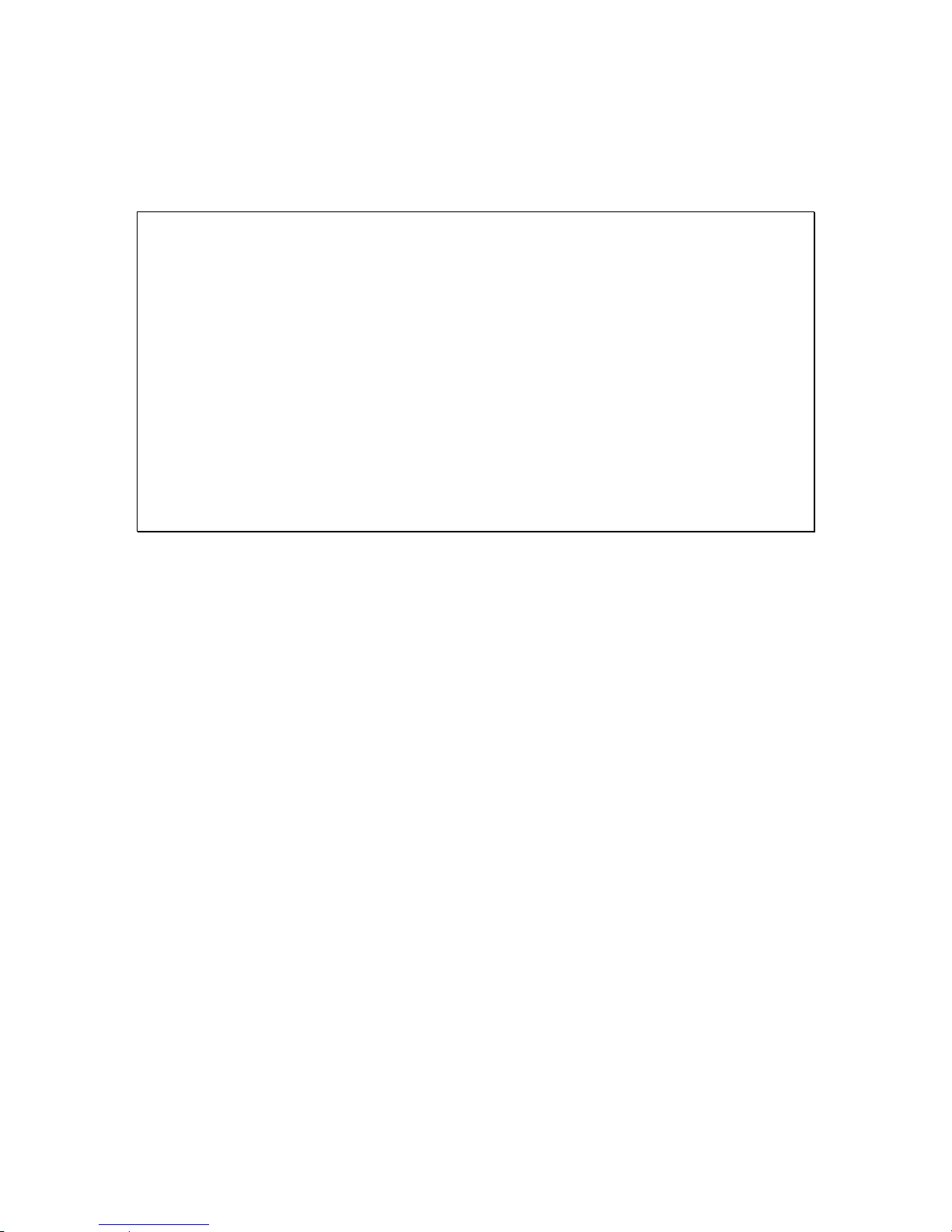
2
Thank you for choosing QNAP products! This user manual provides description of the
hardware of the Turbo NAS and relevant guideline of certain functions. Please read carefully
and strictly adhere to the instructions of the manual.
This user manual is applicable to the following Turbo NAS models:
HS-210, HS-251, HS-251+, TS-112P, TS-131,TS-131P TS-212P, TS-231,TS-231P,
TS-231+, TS-251, TS-251+, TS-251C, TS-251A, TS-253 Pro, TS-431,TS-431P, TS-431+,
TS-431U, TS-451, TS-451+, TS-451S, TS-451U, TS-451A, TS-453 Pro, TS-453S Pro
(formerly SS-453 Pro), TS-453U, TS-453U-RP, TS-463U, TS-463U-RP, TVS-463,
TS-470U-SP/RP, TVS-473, TS-531P, TS-563, TS-651, TS-653 Pro, TVS-663, TS-531X,
TVS-673, TS-831X, TS-851, TS-853 Pro, TS-853S Pro (formerly SS-853 Pro), TS-853U,
TS-853U-RP, TS-863U, TS-863U-RP, TVS-863, TVS-863+, TVS-882ST, TS-870U-RP,
TVS-873, TS-879 Pro, TS-879U-RP, TS-EC879U-RP, TS-1079 Pro, TS-1253U,
TS-1253U-RP, TS-1263U, TS-1263U-RP, TS-1270U-RP, TS-1279U-RP, TS-EC1279U-RP,
TS-1635, TS-1679U-RP, TS-EC1679U-RP, IS-453S, TS-453Bmini, TS-453mini, TAS-168,
TAS-268, TS-253A, TS-453A, TS-653A, TS-853A, TS-128, TS-228, TBS-453A
NOTE
The “Turbo NAS”& “Turbo vNAS” are hereafter referred to as “NAS”.
The product you purchased may not support certain functions dedicated to specific
models.
All features, functionality, and other product specifications are subject to change
without prior notice or obligation.
Information presented is subject to change without notice.
No part of this publication may be reproduced, stored in a retrieval system, or
transmitted, in any form or by any means, mechanical, electronic, photocopying,
recording, or otherwise, without prior written permission of QNAP Systems, Inc.
QNAP and the QNAP logo are registered trademarks of QNAP Systems, Inc. Other
products and company names mentioned herein may be the trademarks of their
respective companies.
Page 3
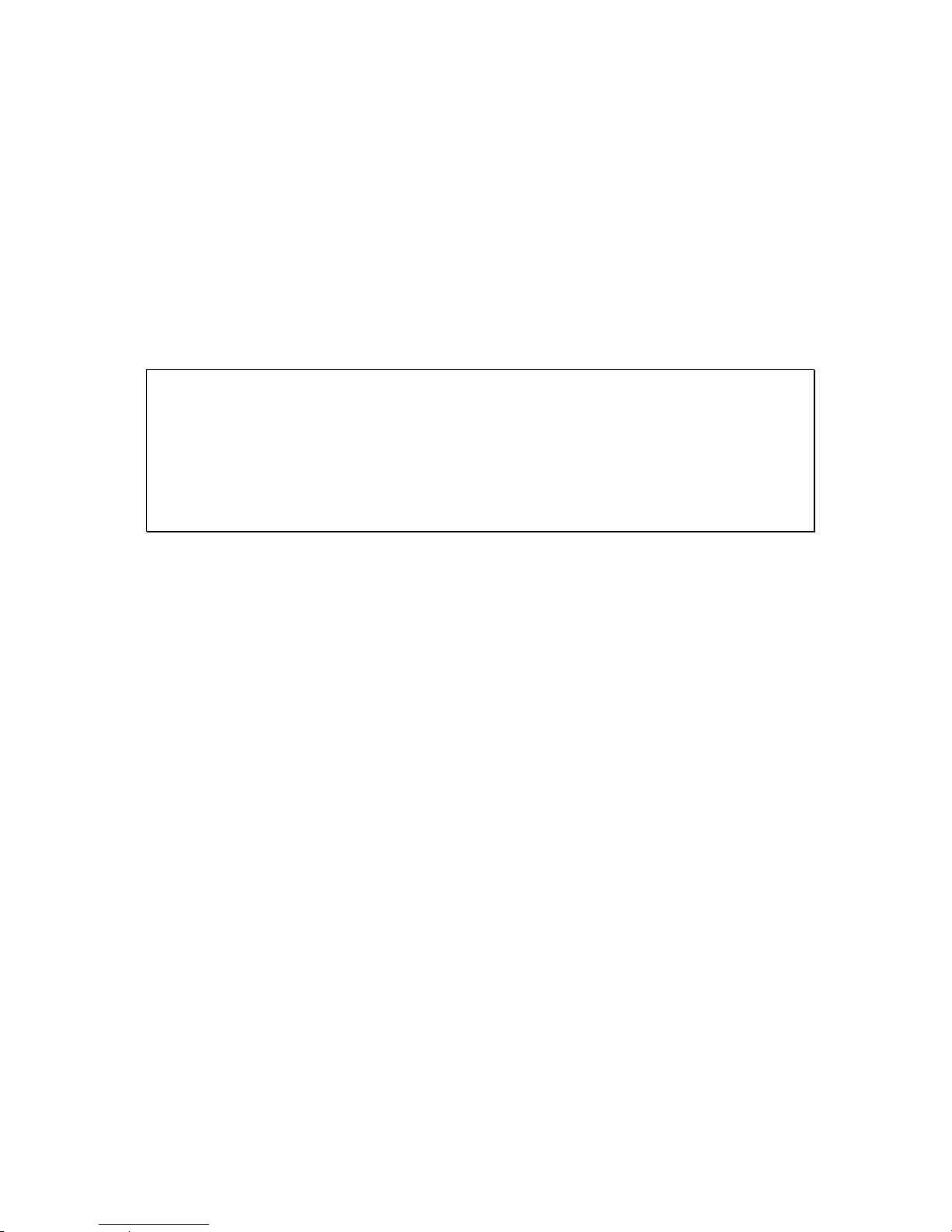
3
DISCLAIMER
In no event shall QNAP Systems, Inc. (QNAP) liability exceed the price paid for the product
from direct, indirect, special, incidental, or consequential damages resulting from the use
of the product, its accompanying software, or its documentation. QNAP makes no warranty
or representation, expressed, implied, or statutory, with respect to its products or the
contents or use of this documentation and all accompanying software, and specifically
disclaims its quality, performance, merchantability, or fitness for any particular purpose.
QNAP reserves the right to revise or update its products, software, or documentation
without obligation to notify any individual or entity.
Note:
Back up your system periodically to avoid any potential data loss. QNAP disclaims any
responsibility of all sorts of data loss or recovery.
Should you return any components of the NAS package for refund or maintenance,
make sure they are carefully packed for shipping. Any form of damages due to
improper packaging will not be compensated.
Page 4

4
Regulatory Notice
FCC Notice
QNAP NAS comply with different FCC compliance classes. Please refer the Appendix for
details. Once the class of the device is determined, refer to the following corresponding
statement.
=======================================================
FCC Class A Notice
This device complies with Part 15 of the FCC Rules. Operation is subject to the following two
conditions:
1. This device may not cause harmful interference.
2. This device must accept any interference received, including interference that may
cause undesired operation.
Note: This equipment has been tested and found to comply with the limits for a Class A
digital device, pursuant to Part 15 of the FCC Rules. These limits are designed to provide
reasonable protection against harmful interference when the equipment is operated in a
commercial environment. This equipment generates, uses, and can radiate radio frequency
energy, and if not installed and used in accordance with the instruction manual, may cause
harmful interference to radio communications. Operation of this equipment in a residential
area is likely to cause harmful interference, in which case the user will be required to
correct the interference at his own expense.
Modifications: Any modifications made to this device that are not approved by QNAP
Systems, Inc. may void the authority granted to the user by the FCC to operate this
equipment.
A 급기기
(업무용정보통신기기)
이기기는업무용으로전자파적합등록을한기기이오니, 판매자또는사용자는이점을주위하시기바라며,
만약잘못판매또는구입하였을때에는가정용으로교환하시기바랍니다.
Page 5

5
FCC Class B Notice
This device complies with Part 15 of the FCC Rules. Operation is subject to the following two
conditions:
1. This device may not cause harmful interference.
2. This device must accept any interference received, including interference that may
cause undesired operation.
Note: This equipment has been tested and found to comply with the limits for a Class B
digital device, pursuant to Part 15 of the FCC Rules. These limits are designed to provide
reasonable protection against harmful interference in a residential installation. This
equipment generates, uses, and can radiate radio frequency energy and, if not installed
and used in accordance with the instructions, may cause harmful interference to radio
communications. However, there is no guarantee that interference will not occur in a
particular installation. If this equipment does cause harmful interference to radio or
television reception, which can be determined by turning the equipment off and on, the
user is encouraged to try to correct the interference by one or more of the following
measures:
Reorient or relocate the receiving antenna.
Increase the separation between the equipment and receiver.
Connect the equipment into an outlet on a circuit different from that to which the
receiver is connected.
Consult the dealer or an experienced radio/television technician for help.
Modifications: Any modifications made to this device that are not approved by QNAP
Systems, Inc. may void the authority granted to the user by the FCC to operate this
equipment.
CE NOTICE
QNAP NAS comply with different CE compliance classes. Please refer to the Appendix for
details.
Page 6
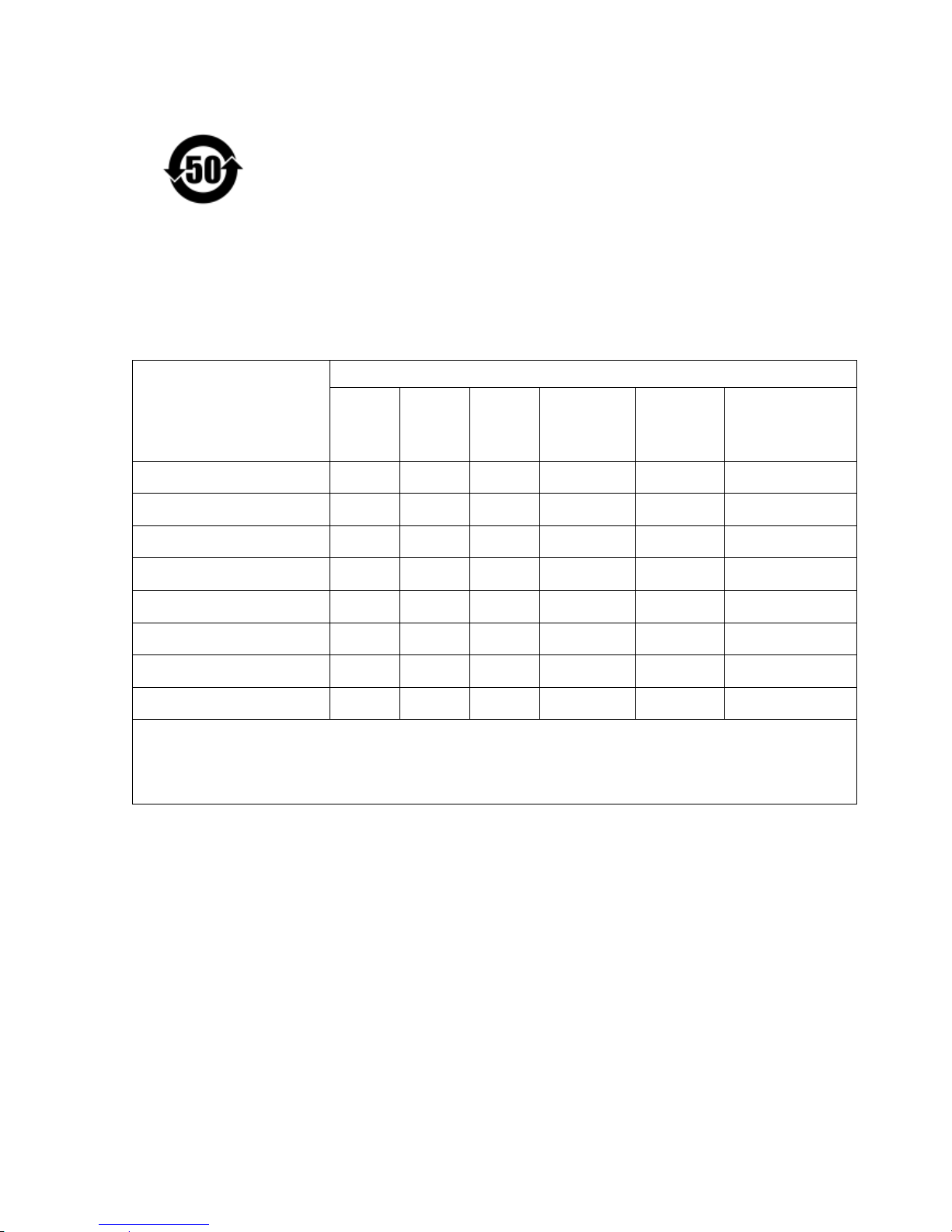
6
SJ/T 11364-2006
本产品符合中国 RoHS 标准。以下表格标示此产品中某有毒物质的含量符合中国 RoHS 标准规定的限量
要求。
本产品上会附有”环境友好使用期限”的标签,此期限是估算这些物质”不会有泄漏或突变”的年限。本产
品可能包含有较短的环境友好使用期限的可替换元件,像是电池或灯管,这些元件将会单独标示出来。
部件名称
有毒有害物质或元素
铅
(Pb)
汞
(Hg)
镉
(Cd)
六价铬
(CR(VI))
多溴联苯
(PBB)
多溴二苯醚
(PBDE)
壳体
O
O O O
O
O
显示
O
O O O
O
O
印刷电路板
O
O O O
O
O
金属螺帽
O
O O O
O
O
电缆组装
O
O O O
O
O
风扇组装
O
O O O
O
O
电力供应组装
O
O O O
O
O
电池
O
O O O O O
O: 表示该有毒有害物质在该部件所有物质材料中的含量均在 SJ/T11363-2006 标准规定的限量要求以下。
X: 表示该有毒有害物质至少在该部件的某一均质材料中的含量超出 SJ/T11363-2006 标准规定的限量要求。
Page 7

7
Symbols in this document
Warning
This icon indicates the instructions must be strictly followed. Failure
to do so could result in injury to human body or death.
Caution
This icon indicates the action may lead to disk clearance or loss OR
failure to follow the instructions could result in data damage, disk
damage, or product damage.
Page 8
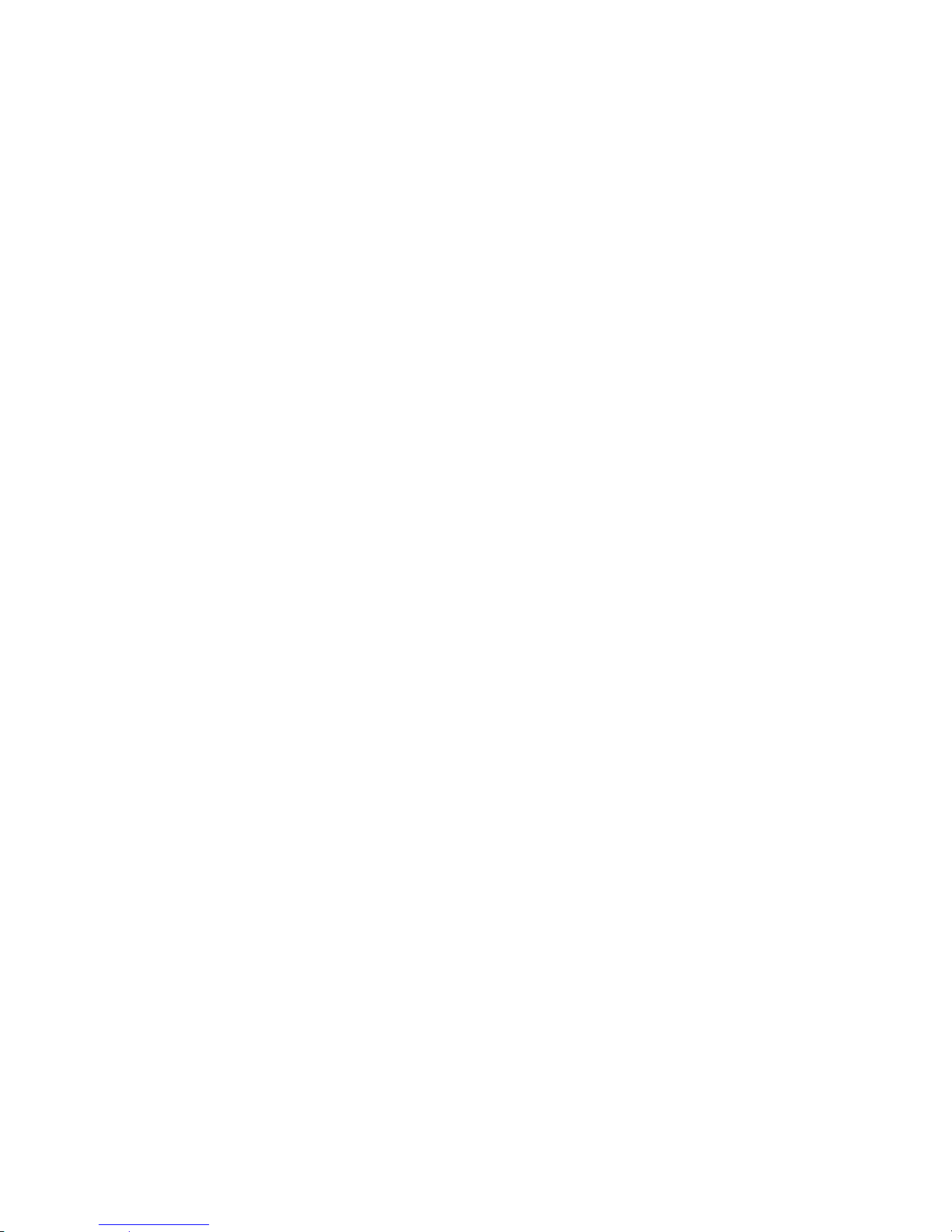
8
Table of Contents
Contents
Table of Contents ............................................................................................... 8
Safety Warnings ............................................................................................... 10
Chapter 1. CPU and Memory Specifications ................................................... 11
Chapter 2. Power Button and Reset Button Behavior .................................... 35
Chapter 3. USB One Touch Copy .................................................................... 36
Chapter 4. LED and Alarm Buzzer Specifications ........................................... 37
Chapter 5. Upgrade Memory on QNAP Turbo NAS (RAM Module Installation) 40
5.1 TS-453BMINI, TS-453MINI (4-BAY) .............................................................. 40
5.2 TBS-453A ............................................................................................. 42
5.3 TS-451S, TS-531P, TS-531X, TS-651, TS-831X, TS-851, TS-X53/X53S PRO,
TS-563, TVS-882S, TVS-882ST, TVS-X63, TS-X53ASERIES (2/4/6/8-BAY) ................... 44
5.4 TS-1635 ............................................................................................... 45
5.5 TVS-473, TVS-673, TVS-873 ................................................................... 49
5.6 TS-431U, TS-451U, TS-X53U, TS-X63USERIES (4/8/12-BAY) ........................... 51
5.7 TS-251+, TS-251, TS-451+, TS-451, TS-251A, TS-451A ............................. 53
5.8 IS-453S ................................................................................................ 56
Chapter 6. Network Expansion Card Installation ........................................... 59
6.1 TVS-463, TS-531P, TS-531X, TVS-663, TS-831X, TVS-863, TS-563, TS-879 PRO,
TS-1079 PRO, TS-463U, TS-463U-RP ................................................................... 59
6.2 TS-1635 ............................................................................................... 63
6.3 TVS-473, TVS-673, TVS-873 ................................................................... 67
6.4 TS-463U, TS-463U-RP, TVS-471U ............................................................. 70
6.5 TS-863U, TS-863U-RP, TS-1263U, TS-1263U-RP ........................................ 74
Chapter 7. Install and Hot-swap Hard Drives ................................................ 77
7.1 INSTALL HARD DRIVES ................................................................................ 77
7.1.1. TS-x51, TS-x51A, TVS-x63, TS-563, TS-x53 Pro, TS-651, TS-831X, TS-851,
TS-531X, TS-531P, TS-x53A, TS-x31P ............................................................ 77
7.1.2. TS-1635 ......................................................................................... 79
7.1.3. TS-453Bmini, TS-453Mini ................................................................. 81
7.1.4. TVS-473, TVS-673, TVS-873 ............................................................ 84
7.1.5. TS-112P, TS-212P and TS-251C ........................................................ 87
Page 9
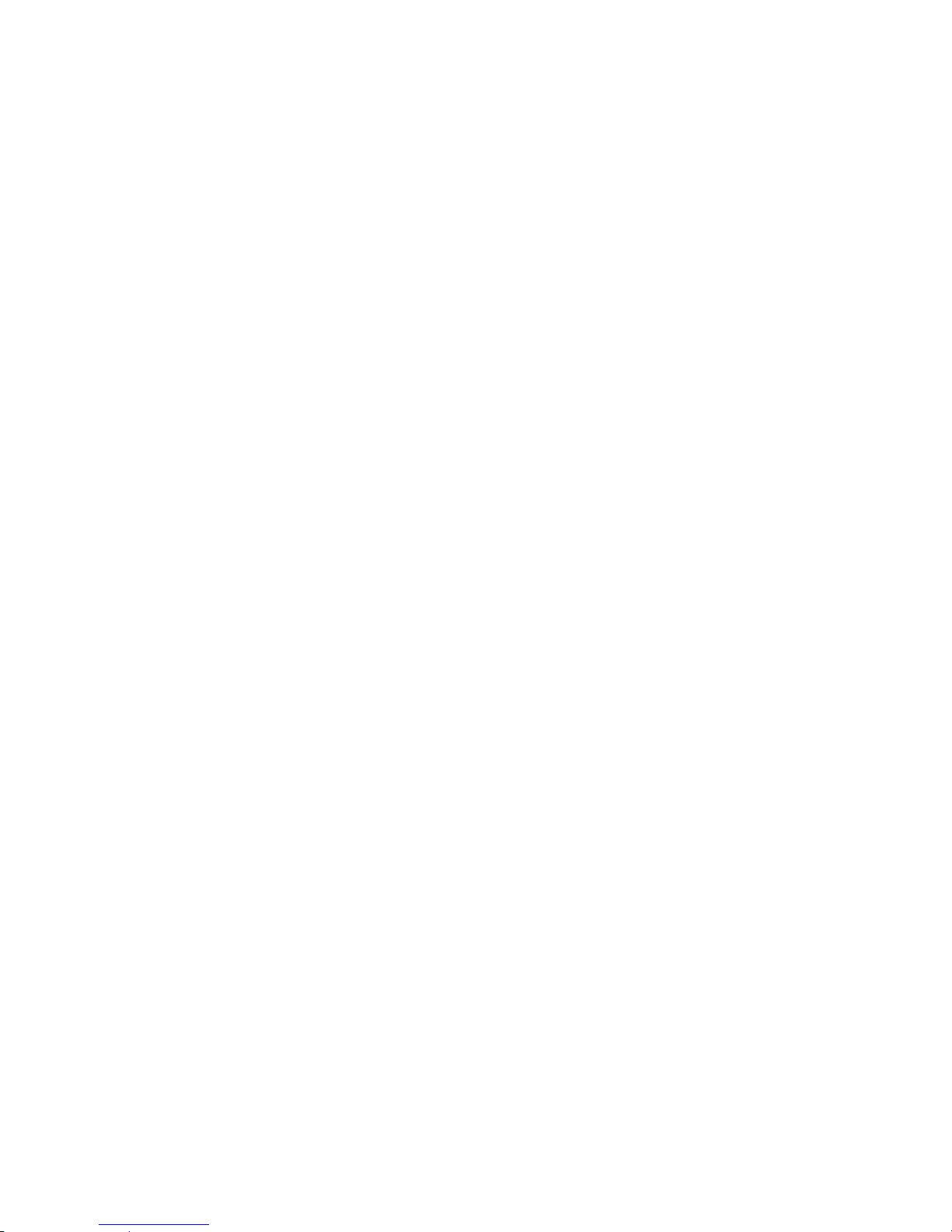
9
7.1.6. TAS-168, TAS-268, TS-128, TS-228 .................................................. 89
7.1.7. IS-453S ......................................................................................... 92
HARD-SWAP HARD DRIVES ..................................................................................... 95
Chapter 8. Install M.2 SSDs ........................................................................... 98
8.1 M.2 SSD HEAT SINK INSTALLATION ................................................................ 98
8.2 M.2 SSD INSTALLATION .............................................................................. 98
8.2.1 TBS-453A ....................................................................................... 99
8.2.2 TVS-473, TVS-673, TVS-873 .......................................................... 100
Chapter 9. RAID Recovery ........................................................................... 104
Chapter 10. Using the LCD Panel ................................................................... 106
Chapter 11. Install Power Supply Unit ........................................................... 112
11.1 1U TURBO NAS WITH HOT-SWAPPABLE PSU .................................................... 112
11.2 2U/3U TURBO NAS (TS-853U-RP, TS-1253U-RP ONLY) .................................. 113
Technical Support .......................................................................................... 116
GNU GENERAL PUBLIC LICENSE ..................................................................... 117
Appendix A: Product Compliance Class ........................................................... 130
Page 10
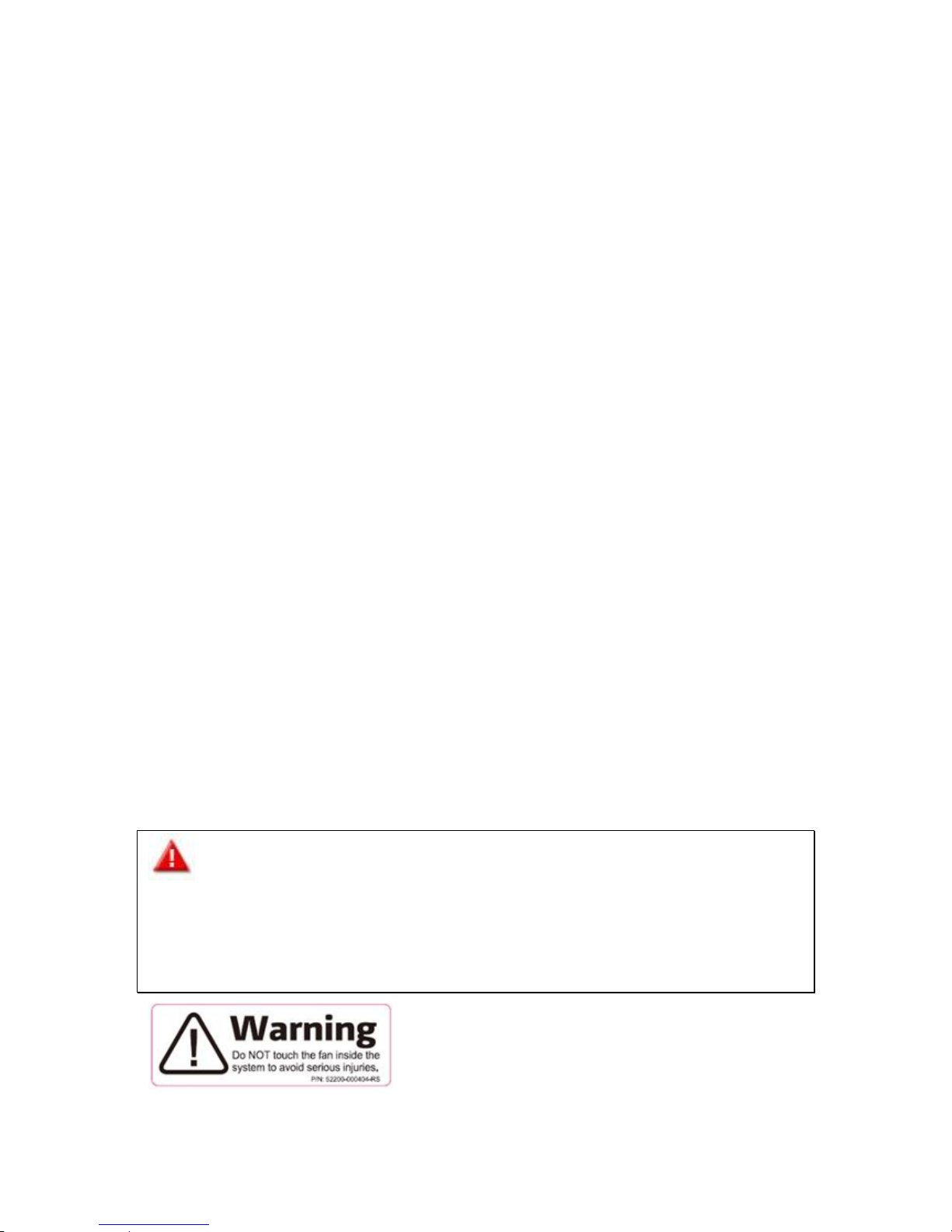
10
Safety Warnings
1. The NAS can operate normally in a temperature range of 0ºC–40ºC (or up to 35ºC
depending on individual product specifications)with relative humidity of 0%–95%.
Please make sure the environment is well-ventilated.
2. The power cord and devices connected to the NAS must provide correct supply voltage
(100W, 90–264V).
3. Do not place the NAS in direct sunlight or near chemicals. Make sure the temperature
and humidity of the environment are in optimized level.
4. Unplug the power cord and all connected cables before cleaning. Wipe the NAS with a
dry towel. Do not use chemical or aerosol to clean the NAS.
5. Do not place any objects on the NAS for the server’s normal operation and to avoid
overheat.
6. Use the flat head screws in the product package to lock the hard disks in the NAS when
installing hard disks for proper operation.
7. Do not place the NAS near any liquid.
8. Do not place the NAS on any uneven surface to avoid falling off and damage.
9. Make sure the voltage is correct in the location where the NAS is installed. Contact the
distributor or the local power supply company for the information.
10. Do not place any object on the power cord.
11. Do not attempt to repair the NAS in any occasions. Improper disassembly of the
product may expose the users to electric shock or other risks. For any enquiries,
please contact the distributor.
12. The chassis NAS models should only be installed in the server room and maintained by
the authorized server manager or IT administrator. The server room is locked by key or
keycard access and only certified staff is allowed to enter the server room.
Warning:
Danger of explosion if battery is incorrectly replaced. Replace only with the same or
equivalent type recommended by the manufacturer. Dispose of used batteries
according to the manufacturer’s instructions.
Do NOT touch the fan inside the system to avoid serious injuries.
Page 11

11
Chapter 1. CPU and Memory Specifications
Caution: Modifying the hardware, software, or firmware of the QNAP products will
void the warranty. QNAP is not responsible for any form of damage or loss of data caused
by modding the QNAP products. Users should bear their own risks of all sorts of possible
data loss or system instabilities due to changing the hardware parts, modifying the default
system firmware or installing any unauthorized third party applications on QNAP products.
System
TS-112P
TS-212P
CPU
Marvell 1.6GHz
Marvell 1.6GHz
Memory
512MB DDR2
512MB DDR2
Flash
16MB
16MB
Memory
replaceable
- - Number of RAM
slots
- - Number of hard
drive slots
1
2
System
TS-128
TS-228
CPU
Dual-core ARM® v7
1.1GHz
Dual-core ARM® v7
1.1GHz
Memory
1GB DDR3
1GB DDR3
Flash
4GB
4GB
Memory
replaceable
-
-
Number of RAM
slots
-
-
Number of hard
drive slots
1 (3.5” HDDs only)
2 (3.5” HDDs only)
Page 12

12
System
TS-131
TS-231
CPU
Dual-core Freescale
TM
1.2GHz
Dual-core Freescale
TM
1.2GHz
Memory
512MB DDR3
512MB DDR3
Flash
512MB
512MB
Memory
replaceable
- - Number of RAM
slots
- - Number of hard
drive slots
1
2
System
TAS-168
TAS-268
CPU
Dual-core Realtek
1.1GHz
Dual-core Realtek
1.1GHz
Memory
2GB DDR3
2GB DDR3
Flash
4GB
4GB
Memory
replaceable
-
-
Number of RAM
slots
-
-
Number of hard
drive slots
1 (3.5” HDDs only)
2 (3.5” HDDs only)
IR sensor
✔(QNAP remote
control: RM-IR003)
✔(QNAP remote
control: RM-IR003)
Page 13

13
System
TS-431
TS-431U
CPU
Dual-core Freescale
TM
1.2GHz
Dual-core Freescale
TM
1.2GHz
Memory
512MB DDR3
1GB DDR3
Flash
512MB
512MB
Memory
replaceable
-
-
Number of RAM
slots
-
-
Number of hard
drive slots
4
4
System
TS-231+
TS-431+
CPU
Annapurna Labs
Alpine AL-212
Dual-core 1.4GHz
Cortex-A15
Annapurna Labs
Alpine AL-212
Dual-core 1.4GHz
Cortex-A15
Memory
1GB DDR3
1GB DDR3
Flash
512MB
512MB
Memory
replaceable
-
-
Number of RAM
slots
-
-
Number of hard
drive slots
2
4
PCI-E expansion
slot
-
-
Built-in 10GbE LAN
ports
-
-
Page 14
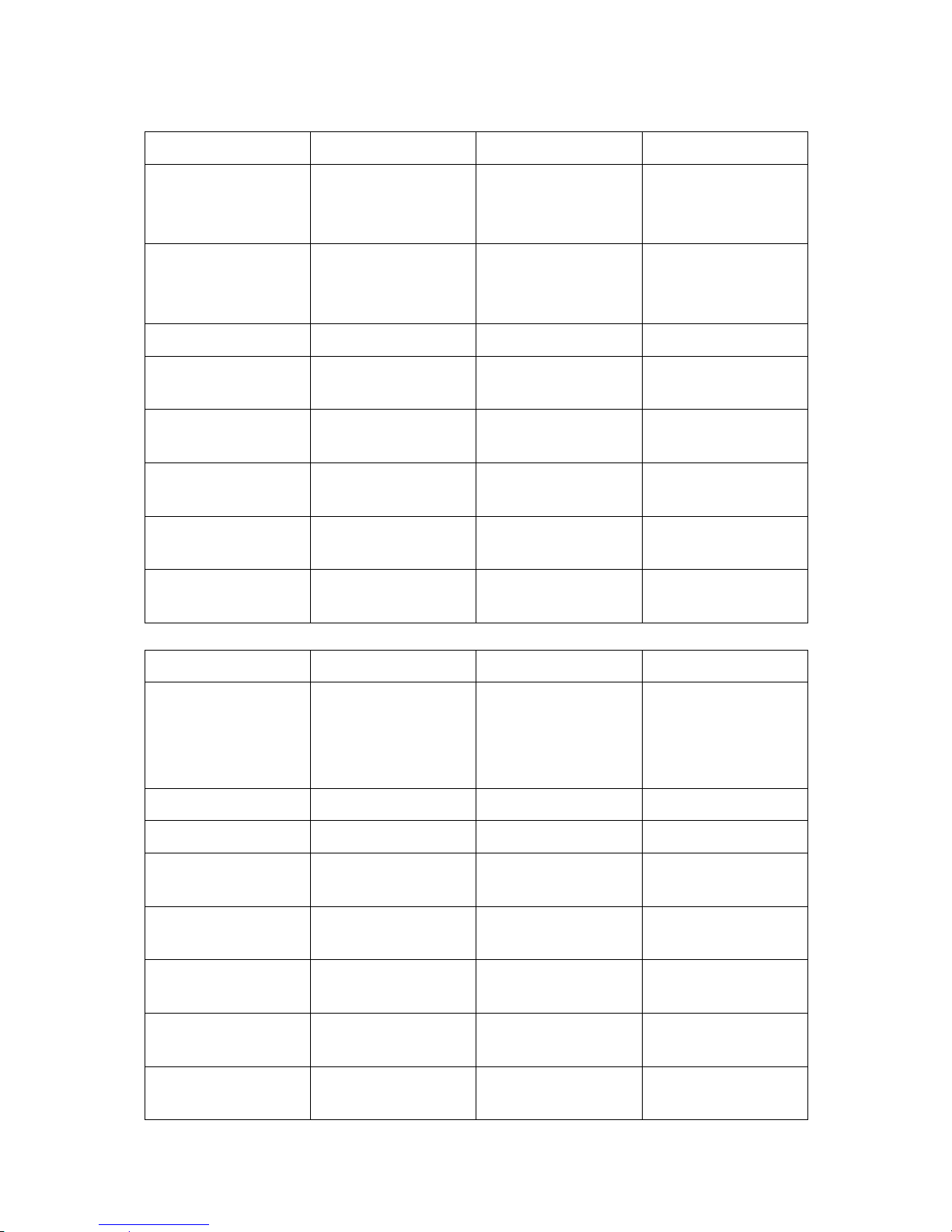
14
System
TS-531P
TS-531X
TS-831X
CPU
Quad-core Annapurna
Labs Alpine AL-314
1.4GHz Cortex-A15
Quad-core Annapurna
Labs Alpine AL-314
1.4GHz Cortex-A15
Quad-core Annapurna
Labs Alpine AL-314
1.4GHz Cortex-A15
Memory
2GB/8GB DDR3
(Expandable RAM, up
to 16GB)
2GB/8GB DDR3
(Expandable RAM, up
to 16GB)
8GB/16GB DDR3
(Expandable RAM, up
to 16GB)
Flash
512MB
512MB
512MB
Memory
replaceable
✔ (Compatible with
DDR3 RAM)
✔ (Compatible with
DDR3 RAM)
✔ (Compatible with
DDR3 RAM)
Number of RAM
slots
2 (SODIMM)
2 (SODIMM)
2 (SODIMM)
Number of hard
drive slots
5 5 8
PCI-E expansion
slot
1 1 1
Built-in 10GbE LAN
ports
-
2 x SFP+
2 x SFP+
System
TS-131P
TS-231P
TS-431P
CPU
Annapurna Labs
Alpine AL-212
Dual-core 1.7GHz
Cortex-A15
Annapurna Labs
Alpine AL-212
Dual-core 1.7GHz
Cortex-A15
Annapurna Labs
Alpine AL-212
Dual-core 1.7GHz
Cortex-A15
Memory
1GB DDR3
1GB DDR3
1GB DDR3
Flash
512MB
512MB
512MB
Memory
replaceable
-
-
Number of RAM
slots
-
-
Number of hard
drive slots
1 2 4
PCI-E expansion
slot
-
-
Built-in 10GbE LAN
ports
-
-
Page 15

15
System
TS-1635
HS-210
CPU
Quad-core Annapurna
Labs Alpine AL-514
1.7GHz Cortex-A15
Marvell 1.6GHz
Memory
8GB/16GB DDR3
(Expandable RAM, up
to 16GB)
512MB DDR3
Flash
512MB
16MB
Memory
replaceable
✔ (Compatible with
DDR3 RAM)
-
Number of RAM
slots
2 (SODIMM)
-
Number of hard
drive slots
16
2
PCI-E expansion
slot
1
Built-in 10GbE LAN
ports
2 x SFP+
System
TS-451U
TS-453U
TS-453U-RP
CPU
Dual-core Intel
®
Celeron™ 2.41GHz
(up to 2.58GHz)
Quad-core Intel
®
Celeron™ 2.0GHz (up
to 2.42GHz)
Quad-core Intel
®
Celeron™ 2.0GHz (up
to 2.42GHz)
Memory
1GB DDR3L
(Expandable RAM, up
to 8GB)
4GB/8GB DDR3L
(Expandable RAM, up
to 8GB)
4GB/8GB DDR3L
(Expandable RAM, up
to 8GB)
Flash
512MB (USB DOM)
512MB (USB DOM)
512MB (USB DOM)
Memory
replaceable
✔ (Compatible with
DDR3L RAM)
✔ (Compatible with
DDR3LRAM)
✔ (Compatible with
DDR3L RAM)
Number of RAM
slots
2 (SODIMM)
2 (SODIMM)
2 (SODIMM)
Number of hard
drive slots
4 4 4
Power supply unit
250W
250W
2 x 250W
Page 16

16
System
TS-853U
TS-853U-RP
CPU
Quad-core Intel
®
Celeron™ 2.0GHz (up
to 2.42GHz)
Quad-core Intel
®
Celeron™ 2.0GHz (up
to 2.42GHz)
Memory
4GB/8GB DDR3L
(Expandable RAM, up
to 8GB)
4GB/8GB DDR3L
(Expandable RAM, up
to 8GB)
Flash
512MB (USB DOM)
512MB (USB DOM)
Memory
replaceable
✔ (Compatible with
DDR3L RAM)
✔ (Compatible with
DDR3L RAM)
Number of RAM
slots
2 (SODIMM)
2 (SODIMM)
Number of hard
drive slots
8
8
Power supply unit
250W
2 x 250W
Page 17

17
System
TS-1253U
TS-1253U-RP
CPU
Quad-core Intel
®
Celeron™ 2.0GHz (up
to 2.42GHz)
Quad-core Intel
®
Celeron™ 2.0GHz (up
to 2.42GHz)
Memory
4GB/8GB DDR3L
(Expandable RAM, up
to 8GB)
4GB/8GB DDR3L
(Expandable RAM, up
to 8GB)
Flash
512MB (USB DOM)
512MB (USB DOM)
Memory
replaceable
✔ (Compatible with
DDR3L RAM)
✔ (Compatible with
DDR3L RAM)
Number of RAM
slots
2 (SODIMM)
2 (SODIMM)
Number of hard
drive slots
12
12
Power supply unit
250W
2 x 250W
System
IS-453S
CPU
Quad-core Intel
®
Atom™ 1.91GHz
Memory
IS-453S-2G: 2GB
DDR3L
IS-453S-8G: 8GB
DDR3L
Flash
512MB (USB DOM)
CPU replaceable
-
Memory
replaceable
✔ (Compatible with
DDR3L-1333/1600S
ODIMM RAM)
Number of RAM
slots
2 (SODIMM)
Number of hard
drive slots
4 (2.5" only)
Page 18

18
System
TS-251C
TS-251/
TS-251-4G
TS-251A-2G /
TS-251A-4G
CPU
Dual-core Intel
®
Celeron™ 2.41GHz
(up to 2.58GHz)
Dual-core Intel
®
Celeron™ 2.41GHz
(up to 2.58GHz)
Dual-core Intel
®
Celeron™ 1.6GHz (up
to 2.48GHz)
Memory
1GB DDR3L
1GB / 4GB DDR3L
(Expandable RAM, up
to 8GB)
2GB / 4GB DDR3L
(Expandable RAM, up
to 8GB)
Flash
512MB
512MB
512MB
Memory
replaceable
-
✔ (Compatible with
DDR3L RAM)
✔ (Compatible with
DDR3L-1600 RAM)
Number of RAM
slots
-
2(SODIMM)
2(SODIMM)
Number of hard
drive slots
2 (3.5” HDDs only)
2 2 IR sensor
✔(QNAP remote
control: RM-IR002)
✔(QNAP remote
control: RM-IR002)
✔(QNAP remote
control: RM-IR002)
System
TS-451 /
TS-451-4G
TS-451A-2G /
TS-451A-4G
TS-451S
CPU
Dual-core Intel
®
Celeron™ 2.41GHz
(up to 2.58GHz)
Dual-core Intel
®
Celeron™ 1.6GHz (up
to 2.48GHz)
Dual-core Intel
®
Celeron™ 2.41GHz
(up to 2.58GHz)
Memory
1GB / 4GB DDR3L
(Expandable RAM, up
to 8GB)
2GB / 4GB DDR3L
(Expandable RAM, up
to 8GB)
1GB DDR3L
(Expandable RAM, up
to 8GB)
Flash
512MB
512MB
512MB
Memory
replaceable
✔ (Compatible with
DDR3L RAM)
✔ (Compatible with
DDR3L-1600 RAM)
✔ (Compatible with
DDR3L RAM)
Number of RAM
slots
2 (SODIMM)
2(SODIMM)
2 (SODIMM)
Number of hard
drive slots
4 2 4 (2.5” only)
IR sensor
✔ (QNAP remote
control: RM-IR002)
✔(QNAP remote
control: RM-IR002)
✔ (QNAP remote
control: RM-IR002)
Page 19

19
System
TS-651 /
TS-651-4G
TS-851 /
TS-851-4G
CPU
Dual-core Intel
®
Celeron™ 2.41GHz
(up to 2.58GHz)
Dual-core Intel
®
Celeron™ 2.41GHz
(up to 2.58GHz)
Memory
1GB / 4GB DDR3L
(Expandable RAM, up
to 8GB)
1GB / 4GB DDR3L
(Expandable RAM, up
to 8GB)
Flash
512MB
512MB
Memory
replaceable
✔ (Compatible with
DDR3L RAM)
✔ (Compatible with
DDR3L RAM)
Number of RAM
slots
2 (SODIMM)
2 (SODIMM)
Number of hard
drive slots
6 8 IR sensor
✔ (QNAP remote
control: RM-IR002)
✔ (QNAP remote
control: RM-IR002)
System
HS-251+
HS-251 /
HS-251-2G
CPU
Quad-core Intel
®
Celeron™ 2.0GHz (up
to 2.42GHz)
Dual-core Intel
®
Celeron™ 2.41GHz
(up to 2.58GHz)
Memory
2GB DDR3L
1GB / 2GB DDR3L
Flash
512MB
512MB
CPU replaceable
-
-
Memory
replaceable
-
-
Number of RAM
slots
-
-
Number of hard
drive slots
2 2 IR sensor
✔ (QNAP remote
control: RM-IR002)
✔ (QNAP remote
control: RM-IR002)
Page 20

20
System
TBS-453A-4G/
TBS-453A-4G-1TB
/TBS-453A-4G-51
2GB
TBS-453A-8G/
TBS-453A-8G-1TB
/TBS-453A-8G-51
2GB
CPU
Quad-core Intel
®
Celeron™ N3150
1.6GHz (up to
2.08GHz)
Quad-core Intel
®
Celeron™ N3150
1.6GHz (up to
2.08GHz)
Memory
4GB DDR3L
8GB DDR3L
Flash
4GB
4GB
CPU replaceable
-
-
Memory
replaceable
✔ (Compatible with
DDR3L RAM)
✔ (Compatible with
DDR3L RAM)
Number of RAM
slots
2 (SODIMM)
2 (SODIMM)
Number of hard
drive slots
4
4
IR sensor
✔ (QNAP remote
control: RM-IR002 &
RM-IR003)
✔ (QNAP remote
control: RM-IR002 &
RM-IR003)
Page 21

21
System
TS-251+-2G / TS-251+-8G
TS-253 Pro /
TS-253 Pro-8G
CPU
Quad-core Intel
®
Celeron™
2.0GHz (up to 2.42GHz)
Quad-core Intel
®
Celeron™ 2.0GHz
(up to 2.42GHz)
Memory
2GB / 8GB DDR3L (Expandable
RAM, up to 8GB)
2GB / 8GB DDR3L (Expandable
RAM, up to 8GB)
Flash
512MB
512MB
Memory
replaceable
✔ (Compatible with
DDR3L-1333/1600 RAM)
✔ (Compatible with
DDR3L-1333/1600 RAM)
Number of
RAM slots
2(SODIMM)
2(SODIMM)
Number of
hard drive
slots
2
2
IR sensor
✔ (QNAP remote control:
RM-IR002)
✔ (QNAP remote control:
RM-IR002)
Page 22

22
System
TS-453Bmini-4G /
TS-453Bmini-8G
TS-453mini-2
G /
TS-453mini-8
G
CPU
Quad-core Intel® Celeron™ J3455 1.5
GHz (up to 2.3 GHz)
Quad-core Intel®
Celeron™ J1900
2.0GHz (up to
2.42GHz)
Memory
4GB / 8GB DDR3L (Expandable
RAM, up to 8GB)
2GB / 8GB
DDR3L
(Expandable
RAM, up to
8GB)
Flash
512MB
512MB
Memory
replaceable
✔ (Compatible with DDR3L RAM)
✔ (Compatible
with
DDR3L-1333/1
600 RAM)
Number of
RAM slots
2 (SODIMM)
2 (SODIMM)
Number of
hard drive
slots
4 4 IR sensor
✔ (QNAP remote control:
RM-IR002)
✔ (QNAP
remote control:
RM-IR002)
Page 23

23
System
TS-451+-2G /
TS-451+-8G
TS-453 Pro /
TS-453 Pro-8G
TS-653 Pro /
TS-653 Pro-8G
CPU
Quad-core Intel
®
Celeron™ 2.0GHz (up
to 2.42GHz)
Quad-core Intel
®
Celeron™ 2.0GHz (up
to 2.42GHz)
Quad-core Intel
®
Celeron™ 2.0GHz (up
to 2.42GHz)
Memory
2GB / 8GB DDR3L
(Expandable RAM, up
to 8GB)
2GB / 8GB DDR3L
(Expandable RAM, up
to 8GB)
2GB / 8GB DDR3L
(Expandable RAM, up
to 8GB)
Flash
512MB
512MB
512MB
Memory
replaceable
✔ (Compatible with
DDR3L RAM)
✔ (Compatible with
DDR3L RAM)
✔ (Compatible with
DDR3L RAM)
Number of RAM
slots
2 (SODIMM)
2 (SODIMM)
2 (SODIMM)
Number of hard
drive slots
4 4 6
LCD panel
-
✔
✔
IR sensor
✔ (QNAP remote
control: RM-IR002)
✔ (QNAP remote
control: RM-IR002)
✔ (QNAP remote
control: RM-IR002)
Page 24

24
System
TS-853 Pro /
TS-853 Pro-8G
TS-453S Pro
(Formerly the
SS-453 Pro)
TS-853S
Pro(Formerly the
SS-853 Pro)
CPU
Quad-core Intel
®
Celeron™ 2.0GHz (up
to 2.42GHz)
Quad-core Intel
®
Celeron™ 2.0GHz (up
to 2.42GHz)
Quad-core Intel
®
Celeron™ 2.0GHz (up
to 2.42GHz)
Memory
2GB / 8GB DDR3L
(Expandable RAM, up
to 8GB)
4GB DDR3L
(Expandable RAM, up
to 8GB)
4GB DDR3L
(Expandable RAM, up
to 8GB)
Flash
512MB
512MB
512MB
Memory
replaceable
✔ (Compatible with
DDR3L RAM)
✔ (Compatible with
DDR3L RAM)
✔ (Compatible with
DDR3L RAM)
Number of RAM
slots
2(SODIMM)
2(SODIMM)
2(SODIMM)
Number of hard
drive slots
8
4 (2.5” only)
8 (2.5” only)
LCD panel
✔ - ✔
IR sensor
✔ (QNAP remote
control: RM-IR002)
✔ (QNAP remote
control: RM-IR002)
✔ (QNAP remote
control: RM-IR002)
Page 25

25
System
TS-563-4G /
TS-563-8G
TVS-463-4G /
TVS-463-8G
TVS-663-4G /
TVS-663-8G
CPU
Quad-core AMD
2.0GHz
Quad-core AMD
2.4GHz
Quad-core AMD
2.4GHz
Memory
4/8 GB DDR3L
(Expandable RAM, up
to 16GB)
4/8 GB DDR3L
(Expandable RAM, up
to 16GB)
4/8 GB DDR3L
(Expandable RAM, up
to 16GB)
Flash
512MB
512MB
512MB
Memory
replaceable
✔ (Compatible with
DDR3L-1600 RAM)
✔ (Compatible with
DDR3L-1600 RAM)
✔ (Compatible with
DDR3L-1600 RAM)
Number of RAM
slots
2(SODIMM)
2(SODIMM)
2(SODIMM)
Number of hard
drive slots
5 4 6
PCI-E expansion
slot
1 1 1
HDMI
-
✔
✔
LCD panel
-
✔
✔
IR sensor
-
✔ (QNAP remote
control: RM-IR002)
✔ (QNAP remote
control: RM-IR002)
Page 26

26
System
TVS-863-4G /
TVS-863-8G
TVS-863+-8G /
TVS-863+-16G
CPU
Quad-core AMD
2.4GHz
Quad-core AMD
2.4GHz
Memory
4/8 GB DDR3L
(Expandable RAM, up to
16GB)
8/16 GB DDR3L
(Expandable RAM, up to
16GB)
Flash
512MB
512MB
Memory
replaceable
✔ (Compatible with
DDR3L-1600 RAM)
✔ (Compatible with
DDR3L-1600 RAM)
Number of RAM
slots
2(SODIMM)
2(SODIMM)
Number of hard
drive slots
8
8
PCI-E expansion
slot
1
1 (Pre-installed 1-port
10GbE NIC)
HDMI
✔
✔
LCD panel
✔
✔
IR sensor
✔(QNAP remote control:
RM-IR002)
✔ (QNAP remote
control: RM-IR002)
Page 27
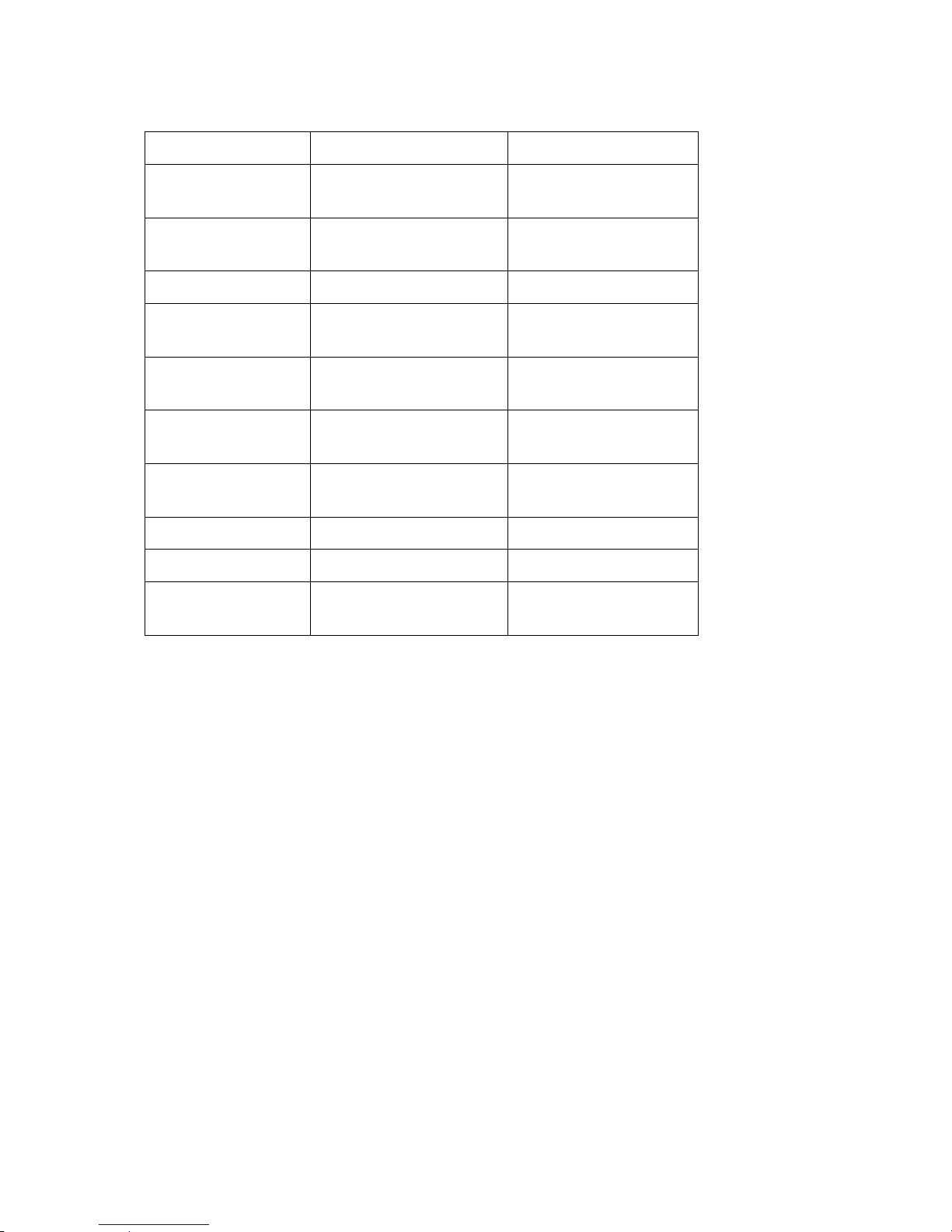
27
System
TVS-882ST-i5-8G
TVS-882ST-i7-16G
CPU
Quad-core Intel® CoreTM
i5 1.9GHz
Quad-core Intel® Core
TM
i7 2.6GHz
Memory
8GB DDR4 (Expandable
RAM, up to 32GB)
16GB DDR4 (Expandable
RAM, up to 32GB)
Flash
512MB
512MB
Memory
replaceable
✔ (Compatible with
DDR3L-1600 RAM)
✔ (Compatible with
DDR3L-1600 RAM)
Number of RAM
slots
2(SODIMM)
2(SODIMM)
Number of hard
drive slots
8
8
PCI-E expansion
slot
1
1 (Pre-installed 1-port
10GbE NIC)
HDMI
✔ ✔ LCD panel
✔
✔
IR sensor
✔(QNAP remote control:
RM-IR002)
✔ (QNAP remote
control: RM-IR002)
Page 28
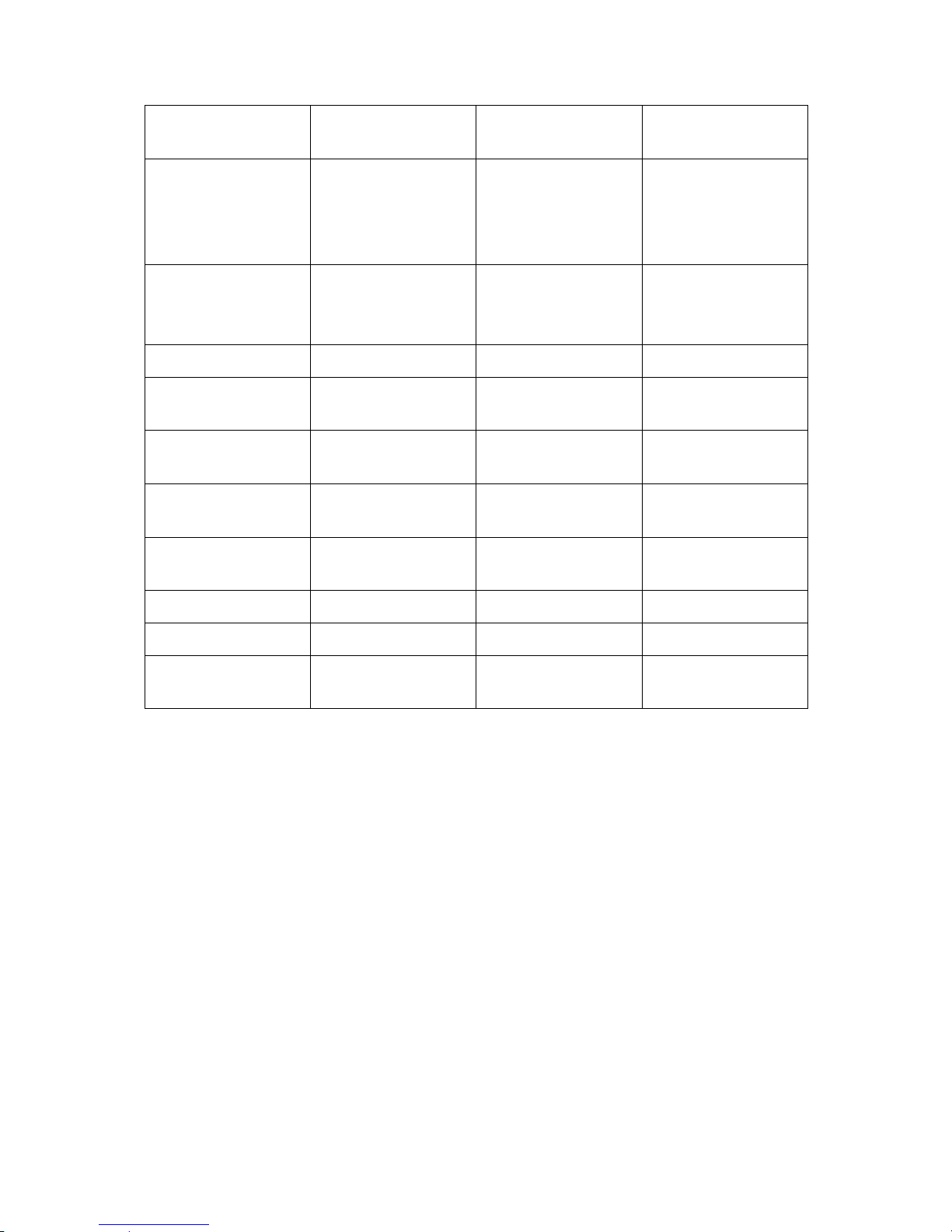
28
System
TS-253A-4G /
TS-253A -8G
TS-453A -4G /
TS-453A -8G
TS-653A -4G /
TS-653A -8G
CPU
Quad-core Intel®
Celeron® N3150
1.6GHz (up to
2.08GHz)
Quad-core Intel®
Celeron® N3150
1.6GHz (up to
2.08GHz)
Quad-core Intel®
Celeron® N3150
1.6GHz (up to
2.08GHz)
Memory
4/8 GB DDR3L
(Expandable RAM, up
to 8GB)
4/8 GB DDR3L
(Expandable RAM, up
to 8GB)
4/8 GB DDR3L
(Expandable RAM, up
to 8GB)
Flash
512MB
512MB
512MB
Memory
replaceable
✔ (Compatible with
DDR3L-1600 RAM)
✔ (Compatible with
DDR3L-1600 RAM)
✔ (Compatible with
DDR3L-1600 RAM)
Number of RAM
slots
2(SODIMM)
2(SODIMM)
2(SODIMM)
Number of hard
drive slots
2 4 6
PCI-E expansion
slot
- - -
HDMI
2 2 2
LCD panel
-
✔
✔
IR sensor
✔ (QNAP remote
control: RM-IR002)
✔ (QNAP remote
control: RM-IR002)
✔ (QNAP remote
control: RM-IR002)
Page 29

29
System
TS-853A -4G /
TS-853A -8G
CPU
Quad-core Intel®
Celeron® N3150
1.6GHz (up to
2.08GHz)
Memory
4/8 GB DDR3L
(Expandable RAM, up
to 8GB)
Flash
512MB
Memory
replaceable
✔ (Compatible with
DDR3L-1600 RAM)
Number of RAM
slots
2(SODIMM)
Number of hard
drive slots
8
PCI-E expansion
slot
-
HDMI
2
LCD panel
✔
IR sensor
✔ (QNAP remote
control: RM-IR002)
Page 30

30
System
TVS-882-i5-8G
TVS-882-i7-16G
CPU
Quad-core Intel®
CoreTM i5 1.9GHz
Quad-core Intel® Core
TM
i7 2.6GHz
Memory
8GB DDR4 (Expandable
RAM, up to 32GB)
16GB DDR4 (Expandable RAM, up to
32GB)
Flash
512MB
Memory
replaceable
✔ (Compatible with DDR4 RAM)
Number of RAM
slots
2(SODIMM)
Number of drive
slots
8 x 2.5” SATA 6Gb/s
PCI-E expansion
slot
1 x PCIe Gen3 (x8) + 1 x PCIe Gen3 (x4)
HDMI
1
LCD panel
✔
IR sensor
✔ (QNAP remote control: RM-IR002)
Thunderbolt
2 x Thunderbolt™ 2 ports
10GbE LAN
2 x 10GbE SFP+ LAN ports
Page 31

31
System
TVS-882ST-i5-8G
TVS-882ST-i7-16G
CPU
Quad-core Intel® CoreTM i5
1.9GHz
Quad-core Intel® Core
TM
i7
2.6GHz
Memory
8GB DDR4 (Expandable RAM,
up to 32GB)
16GB DDR4 (Expandable
RAM, up to 32GB)
Flash
512MB
Memory replaceable
✔ (Compatible with DDR4 RAM)
Number of RAM slots
2(SODIMM)
Number of drive slots
8 x 2.5” SATA 6Gb/s
PCI-E expansion slot
1 x PCIe Gen3 (x8) + 1 x PCIe Gen3 (x4)
Note: 此兩擴充槽已被 Thunderbolt™ 2 及 USB 3.1 擴充卡佔用.
HDMI
1
LCD panel
✔
IR sensor
✔ (QNAP remote control: RM-IR002)
Thunderbolt
2 x Thunderbolt™ 2 ports
10GbE LAN
2 x 10GbE SFP+ LAN ports
Page 32

32
System
TS-463U
TS-463U-RP
TS-863U
CPU
Quad-core AMD
2.0GHz
Quad-core AMD
2.0GHz
Quad-core AMD
2.0GHz
Memory
4 GB DDR3L
(Expandable RAM, up
to 16GB)
4 GB DDR3L
(Expandable RAM, up
to 16GB)
4 GB DDR3L
(Expandable RAM, up
to 16GB)
Flash
512MB
512MB
512MB
Memory
replaceable
✔ (Compatible with
DDR3L-1600 RAM)
✔ (Compatible with
DDR3L-1600 RAM)
✔ (Compatible with
DDR3L-1600 RAM)
Number of RAM
slots
2(SODIMM)
2(SODIMM)
2(SODIMM)
Number of hard
drive slots
4 4 8
PCI-E expansion
slot
1 (Pre-installed
LAN-10G1SR-D NIC)
1 (Pre-installed
LAN-10G1SR-D NIC)
1 (Pre-installed
LAN-10G1SR-U NIC)
HDMI
- - -
LCD panel
-
-
-
Page 33

33
System
TS-863U-RP
TS-1263U
TS-1263U-RP
CPU
Quad-core AMD
2.0GHz
Quad-core AMD
2.0GHz
Quad-core AMD
2.0GHz
Memory
4 GB DDR3L
(Expandable RAM, up
to 16GB)
4 GB DDR3L
(Expandable RAM, up
to 16GB)
4 GB DDR3L
(Expandable RAM, up
to 16GB)
Flash
512MB
512MB
512MB
Memory
replaceable
✔ (Compatible with
DDR3L-1600 RAM)
✔ (Compatible with
DDR3L-1600 RAM)
✔ (Compatible with
DDR3L-1600 RAM)
Number of RAM
slots
2(SODIMM)
2(SODIMM)
2(SODIMM)
Number of hard
drive slots
8
12
12
PCI-E expansion
slot
1 (Pre-installed
LAN-10G1SR-U NIC)
1 (Pre-installed
LAN-10G1SR-U NIC)
1 (Pre-installed
LAN-10G1SR-U NIC)
HDMI
- - -
LCD panel
-
-
-
Page 34

34
System
TVS-473
TVS-673
TVS-873
CPU
AMD R-Series RX-421BD 2.1 GHz APU, Turbo Core up to 3.4 GHz
Memory
8GB DDR4
(Expandable RAM, up
to 64GB)
16GB DDR4
(Expandable RAM, up
to 64GB)
64GB DDR4
(Expandable RAM, up
to 64GB)
Flash
512MB
Memory
replaceable
✔ (Compatible with DDR4 RAM)
Number of
RAM slots
4 (SODIMM)
Number of
drive slots
4 x 3.5”/2.5” SATA
6Gb/s
6 x 3.5”/2.5” SATA
6Gb/s
8 x 3.5”/2.5” SATA
6Gb/s /s
PCI-E
expansion slot
2 x PCIe Gen3 (x4)
*One slot is pre-installed with a dual-port USB 3.1 PCIe card.
HDMI
2
LCD panel
✔
IR sensor
✔ (QNAP remote control: RM-IR004)
USB 3.1
2 x USB 3.1 Gen 2 Ports
Page 35

35
Chapter 2. Power Button and Reset Button Behavior
Power button: Press to turn on or turn off.
System
Power button
(Turn on)
Power button
(Hardware turn
off)
Power button
(Force turn off)
All models
Press once
1.5 sec
5 sec
Reset button: Press to reset the system settings.
System
Basic system reset
(1 beep)
Advanced system reset
(2 beeps)
All models
3 sec
10 sec
Basic system reset (3 sec)
Press the reset button for 3 seconds, a beep sound will be heard. The following settings are
reset to default:
System administration password: admin
TCP/IP configuration: Obtain IP address settings automatically via DHCP
TCP/IP configuration: Disable Jumbo Frame
TCP/IP configuration: If port trunking is enabled (dual LAN models only), the port
trunking mode will be reset to “Active Backup (Failover)”.
System Port: 8080 (system service port)
Security Level: Low (Allow all connections)
LCD panel password: (blank)*
VLAN will be disabled
*This feature is only provided by the NAS models with LCD panels. Please visit
http://www.qnap.comfor details.
Advanced system reset (10 sec)
Press the reset button for 10 seconds; you will hear two beeps at the third and the tenth
seconds. The NAS will reset all the system settings to default as it does by web-based
system reset in “Administration” > “Restore to Factory Default” except all the data are
reserved. The settings such as the users, user groups, and the network share folders
previously created will be cleared. To retrieve the old data after the advanced system reset,
create the same network share folders on the NAS and the data will be accessible again.
Page 36

36
Chapter 3. USB One Touch Copy
System
Number of seconds (press the one touch copy button to
trigger data copy)
All NAS models
0.5 sec
Data Copy by the Front USB Port
The NAS supports instant data copy backup from the external USB device to the NAS or the
other way round by the front one touch copy button. To use this function, follow the steps
below:
1. Make sure a hard drive is installed and formatted on the NAS. The default network
share Qusb or Usb is created.
2. Turn on the NAS.
3. Configure the behavior of the Copy button on “Backup” > “USB one touch copy” page.
4. Connect the USB storage device to the front USB port of the NAS.
5. Press the Copy button. The USB LED will flash. The data will be copied to or from the
USB device according to the NAS settings.
Note:
This feature adopts incremental backup. After the first time data backup, the NAS only
copies the changed files since the last backup.
This feature is only available on certain NAS models. Please refer to the product
specification table for details at www.qnap.com.
Page 37

37
Chapter 4. LED and Alarm Buzzer Specifications
The LED indicators of the NAS indicate the system status and information. When the NAS is
turned on, check the following items to make sure the system status is normal. Note that
the following LED information is applicable only when users have properly installed the hard
drive, and connected the NAS to the network and the power supply.
LED
Color
LED Status
Description
System
Status
Red/
Green
Flashes green
and red
alternately
every 0.5 sec
1. The hard drive on the NAS is being
formatted.
2. The NAS is being initialized.
3. The system firmware is being updated.
4. RAID rebuilding is in process.
5. Online RAID Capacity Expansion is in
process.
6. Online RAID Level Migration is in process.
Red
1. The hard drive is invalid.
2. The disk volume has reached its full
capacity.
3. The disk volume is going to be full.
4. The system fan is out of function.
5. An error occurs when accessing
(read/write) the disk data.
6. A bad sector is detected on the hard
drive.
7. The NAS is in degraded read-only mode
(2 member drives fail in a RAID 5 or RAID
6 configuration, the disk data can still be
read).
8. Hardware self-test error.
Flashes red
every 0.5 sec
The NAS is in degraded mode (one member
drive fails in RAID 1, RAID 5 or RAID 6
configuration).
Flashes green
every 0.5 sec
1. The NAS is starting up.
2. The NAS is not configured.
3. A hard disk drive is not formatted.
Flashes green
every 2
seconds
The NAS is in S3 sleep mode1.
Green
The NAS is ready.
Off
All the hard disk drives on the NAS are in
standby mode.
1
This feature is only available on certain NAS models. Please refer to the product specification table
for details at www.qnap.com.
Page 38

38
LED
Color
LED Status
Description
LAN
Orange
Orange
The disk data is being accessed from the
network and a read/write error occurs during
the process.
Flashes
orange
The NAS is being accessed from the network.
10GbE2
Green
Green
The 10GbE network expansion card is
installed.
Off
No 10GbE network expansion card is installed.
HDD3
Red/
Green
Flashes red
The disk data is being accessed and a
read/write error occurs during the process.
Red
A hard disk drive read/write error occurs.
Flashes green
The disk data is being accessed.
Green
The hard disk drive can be accessed.
USB3
Blue
Flashes blue
every 0.5 sec
1. A USB device (connected to the front USB
port) is being detected.
2. A USB device (connected to the front USB
port) is being removed from the NAS.
3. The USB device (connected to the front
USB port of the NAS) is being accessed.
4. The data is being copied to or from the
external USB or eSATA device.
Blue
A front USB device is detected (after the
device is mounted).
Off
1. No USB device is detected.
2. The NAS has finished copying the data to
or from the USB device connected to the
front USB port.
eSATA3
Orange
Flashes
The eSATA device is being accessed.
Off
No eSATA device can be detected.
2
The 10 GbE network expansion function is only supported certain NAS models. Please refer to the
product specification table for details at www.qnap.com.
3
This feature is only available on certain NAS models. Please refer to the product specification table
for details at www.qnap.com.
Page 39

39
Beep alarm (for all NAS models)
The beep alarm can be disabled in “System Administration” > “Hardware Settings”.
Beep sound
Number of Times
Description
Short beep (0.5 sec)
1
1. The NAS is starting up.
2. The NAS is being shut down
(software shutdown).
3. The user presses the reset button to
reset the NAS.
4. The system firmware has been
updated.
Short beep (0.5 sec)
3
The user tries to copy the NAS data to the
external storage device from the front
USB port, but the data cannot be copied.
Long beep (1.5 sec)
3, every 5 min
The system fan is out of function.
Long beep (1.5 sec)
2
1. The disk volume is going to be full.
2. The disk volume has reached its full
capacity.
3. The hard drives on the NAS are in
degraded mode.
4. The user starts the hard drive
rebuilding process.
5. A hard drive is plugged in or out.
1
1. The NAS is turned off by force
shutdown (hardware shutdown).
2. The NAS has been turned on
successfully and is ready.
Page 40

40
Chapter 5. Upgrade Memory on QNAP Turbo NAS (RAM Module
Installation)
Warning:
The following instructions should only be performed by an authorized and trained
technician.
Strictly adhere to the instructions to install a RAM module on the NAS. Failure to do so
could result in injury to human body or death.
Before starting, please ensure that you turn off the NAS, disconnect the power
adaptor, network cable(s), and also remove any other device/cable that is attached to
the NAS.
Please ensure that you wear an antistatic wrist strap during the entire process to
prevent electrostatic discharge. The crocodile clip should be connected to the ground.
When installing more than one memory module, it is recommended to use the same
size and ideally the same type/model in every slot.
QNAP provides different RAM modules (optional purchase) through its resellers for users to
upgrade the NAS memory. Use of non-QNAP RAM modules may cause system instability.
Follow the below steps to install an extra memory module on the NAS to upgrade the
memory.
Follow the steps below to install a RAM module on the NAS.
5.1 TS-453Bmini, TS-453mini (4-bay)
1. Use a flathead screwdriver to loosen the screw on the memory module compartment
at the bottom of the NAS and lift the compartment cover away.
Page 41

41
2. To remove installed memory modules, pull the retention clips on each side so that the
module tilts up for easy removal.
Note: Always ensure that a memory module is installed in the Primary (red) slot.
If not, then the system will fail to start. The maximum supported memory is 8GB
combined.
3. Slide the memory module to the slot at a 45-degree angle (approximately) and press
the memory module down until it clips into place. Ensure the memory module sits
Page 42

42
properly with the clips in place.
4. Close the NAS cover and fasten the screw. Reconnect the power and network cables
to the NAS.
5.2 TBS-453A
1. Remove the rubber feet and loosen the four hand screws on the bottom of the NAS.
Then lift the compartment cover away.
2. To remove installed memory modules, pull the retention clips on each side so that the
module tilts up for easy removal.
Page 43

43
Note: Always ensure that a memory module is installed in the Primary (red) slot.
If not, then the system will fail to start. The maximum supported memory is 8GB
combined.
3. Slide the memory module to the slot at a 45-degree angle (approximately) and press
the memory module down until it clips into place. Ensure the memory module sits
properly with the clips in place.
4. Close the NAS cover, fasten the four hand screws, and replace the rubber feet.
Reconnect the power and network cables to the NAS.
Page 44

44
5.3 TS-451S, TS-531P, TS-531X, TS-651, TS-831X, TS-851, TS-x53/x53S Pro,
TS-563, TVS-882S, TVS-882ST, TVS-x63, TS-x53Aseries (2/4/6/8-bay)
1. Loosen the three screws on the rear of the NAS.
2. Remove the case cover of the NAS gently.
3. Locate the memory slot. Make sure the slot is empty.
Note: For TS-x53/x53S Pro, TS-451S, TS-531P, TS-651, TS-851 and TS-x53A
models, always ensure that a memory module is installed in the Primary slot
(red). If not, then the system will fail to start. The maximum supported memory is
8GB combined.
4. Grasp the edge of the memory module. Align the notch on the gold edge of the module
Page 45

45
with the notch in the memory slot. Slide the memory module to the slot at a 45-degree
angle (approximately).
5. Gently press the memory module into the slot until it is seated fully.
6. Rotate the memory module towards the motherboard until the securing clips clicks into
place.
7. Close the case cover and fasten the screws. Connect the power adaptor and cables
back to the NAS.
8. To check that the memory module is recognized by the NAS, power up the NAS and
login the web interface as an administrator. Go to “System Status”>“System
Information” and check the total memory in “Hardware Information”.
5.4 TS-1635
1. Loosen the screws on the back of the NAS that are connecting the case cover to the
case.
Page 46

46
2. Gently remove case cover from case.
3. To remove installed memory modules, gently pull the retention clips outwards on each
side so that the module tilts up at a 45-degree angle for easy removal. Remove module.
Page 47

47
4. Hold the memory module by grasping its edges. Align the notch on the RAM
module with the ridge in the memory socket. Slide the memory module into the
socket at a 45-degree angle. Ensure that the module is firmly inserted into slot.
Note: Memory module must be installed in the primary slot (red outline in photo).
System will fail to start if primary slot is empty. The maximum supported memory per
slot is 8GB.
Page 48

48
5. Gently push the memory module towards the motherboard until the retention clips
lock the memory module in place.
6. Close the case cover and fasten the screws. Connect the power adaptor and cables
to the NAS. Power on NAS.
7. To verify that the memory module has been installed correctly and is being
recognized by the operating system, log into QTS as administrator.
a. For QTS 4.3.0 and above: Go to “Control Panel” > “System”> “System
Status”>“Hardware Information” and check for Total memory.
b. For QTS 4.2.2 and below: Go to “Control Panel” > “System Settings”> “System
Status”>“Hardware Information” and check for Total memory.
Page 49

49
5.5 TVS-473, TVS-673, TVS-873
1. Loosen the screws on the back of the NAS that are connecting the case cover to the
case.
2. Gently remove case cover from case.
Page 50

50
3. To remove installed memory modules, gently pull the retention clips outwards on each
side so that the module tilts up at a 30-degree angle for easy removal. Remove module.
4. Hold the memory module by grasping its edges. Align the notch on the RAM module
with the ridge in the memory socket. Slide the memory module into the socket at a
30-degree angle. Ensure that the module is firmly inserted into the socket and that
the retention clamps are secure.
Note: The maximum supported memory is 64GB.
For one SODIMM module, insert memory into slot A2 or B2.
For two SODIMM modules using dual channel, insert memory into A1 and A2, B1 and B2,
or A2 and B2.
For three SODIMM modules, insert memory into A1 and A2 and B2 or B1 and B2 and A2.
Page 51

51
5. Gently push the memory module towards the motherboard until the retention clips
lock the memory module in place.
6. Close the case cover and fasten the screws. Connect the power adaptor and cables
to the NAS. Power on NAS.
7. To verify that the memory module has been installed correctly and is being
recognized by the operating system, log into QTS as administrator and go to
“Control Panel” > “System” > “System Status” > “Hardware Information” and
check for Total memory.
5.6 TS-431U, TS-451U, TS-x53U, TS-x63Useries (4/8/12-bay)
1. Open the NAS.
a. TS-431U, TS-451U, TS-453U, TS-463U series: Loosen all the screws on the top of
the NAS.
Page 52

52
b. TS-853U, TS-863U, TS-1253U, TS-1263U series: Loosen the two screws on the
rear of the NAS.
2. Open the NAS. Pull the retention clips on each side so that the module tilts up for easy
removal. Remove installed memory modules.
Page 53

53
2. Slide the memory module to the slot at a 45-degree angle (approximately).
3. Press the memory module down. Make sure the memory module sits in properly with
the clips in place.
Note: For TS-x53U & TS-451U models, always ensure that a memory module is
installed in the primary slot (red box in the below figure,) or the system will fail to
start. The maximum supported memory is 8GB combined.
4. Close the NAS cover and fasten the screws. Connect the power adaptor and cables back
to the NAS.
5.7 TS-251+, TS-251, TS-451+, TS-451, TS-251A, TS-451A
1. Remove the screws on the rear (top and bottom) of the NAS. If you have a 2-bay NAS,
Page 54

54
it will have two screws. A 4-bay NAS will have four.
2. Gently remove the case cover of the NAS by sliding it apart (see the underside of the
NAS for visual indicators of the NAS case being locked/unlocked)
3. Remove the four inner screws (two on each side) of the hard drive cage.
4. If it is a 4-bay NAS, you will also need to remove two screws on the top of the hard drive
cage.
Page 55

55
5. Gently remove the hard drive cage from the NAS by lifting it out of its slot.
6. Always ensure that a memory module is installed in the Primary slot (red). If
not, then the system will fail to start. When installing two memory modules, please
ensure that they are the same size and ideally use the same type of RAM for both
memory slots. The maximum supported memory is 8GB combined.
TS-251/TS-451
TS-251A/TS-451A
Page 56

56
7. Reattach the hard drive cage to the NAS. Please ensure that it correctly plugs into the
slot.
8. Secure the hard drive cage by fastening the four inner screws (for the 4-bay NAS,
please fasten the two additional top screws.) Then reattach the case cover of the NAS
by gently sliding it back together.
9. Fasten the two/four screws onto the rear of the NAS.
10. Reinsert your hard drives to the NAS.
11. Connect the power adaptor and cables back to the NAS.
12. To check that the memory module is recognized by the NAS, power up the NAS and
login the web interface as an administrator. Go to “System Status”>“System
Information” and check the total memory in “Hardware Information”.
5.8 IS-453S
1. Loosen the four screws on the bottom and the two screws on the rear panel of the NAS
with a Phillips screwdriver and lift the bottom off.
Page 57

57
2. Pull the retention clips on each side so that the module tilts up for easy removal.
Remove installed memory modules.
Note: Always ensure that a memory module is installed in the primary slot that is
on the top (marked with “DIMM1”.) If not, then the system will fail to start. The
maximum supported memory is 8GB combined.
3. Slide the memory module to the slot at a 45-degree angle (approximately) and press
the memory module down until it clips into place. Ensure the memory module sits
Page 58

58
properly with the clips in place.
4. Close the NAS bottom cover and fasten the screws (refer to Step 1 for screw positions.)
Reconnect the power and network cables to the NAS.
Page 59

59
Chapter 6. Network Expansion Card Installation
Warning:
The following instructions should only be performed by an authorized and trained
technician.
Strictly adhere to the instructions to install a network expansion card on the NAS.
Failure to do so could result in injury to human body or death.
Some NAS models provide expansion slots for network expansion. Insert an extra network
expansion card (optional purchase) to the motherboard of the NAS to increase the network
bandwidth. Please refer to the compatibility list at: http://qnap.com/compatibility
6.1 TVS-463, TS-531P, TS-531X, TVS-663, TS-831X, TVS-863, TS-563, TS-879
Pro, TS-1079 Pro, TS-463U, TS-463U-RP
Please refer the compatibility table below and replace a proper bracket for the network
expansion card.
Bracket A
Bracket B
Bracket C
Page 60

60
Network Expansion Card Compatibility
Bracket A (X520-T2)
Intel® Ethernet Server Adapter X520-T2(E10G42B)
Bracket B
(X520-SR2/X520-DA2)
1. Intel
®
Ethernet Server Adapter X520-SR2(E10G42BFSR)
2. Intel
®
Ethernet Server Adapter X520-DA2(E10G42BTDA)
Bracket C (Emulex)
1. Emulex OneConnect 10GbE Network Adapters, SFP+ Direct
attach copper (OCe11102-NX)
2. Emulex OneConnect 10GbE Network Adapters, Short reach
optical (OCe11102-NM)
3. Emulex OneConnect 10GbE Network Adapters, SFP+ Direct
attach copper (OCe11102-IX)
4. Emulex OneConnect 10GbE Network Adapters, Short reach
optical (OCe11102-IM)
1. Turn off the NAS. Disconnect the power adaptor, network cable(s), and any other
connectors or cables from the NAS.
2. Before installing the network expansion card, put on an antistatic wrist strap to prevent
electrostatic discharge. The crocodile clip should be connected to the ground.
3. Loosen the screws on the rear of the NAS.
4. Remove the case cover of the NAS gently.
Page 61

61
For TVS-463 only: Unscrew and remove the power supply unit.
5. Loosen the screws and remove the expansion slot cover.
Page 62

62
6. Grasp the edge of the network expansion card. Align the notch on the gold edge of the
card with the notch in the PCIe slot. Insert the network expansion card to the PCIe slot
until it cannot go any further.
7. Fasten the screws.
Page 63

63
8. Close the case cover and fasten the screws. Connect the power adaptor and cables to
the NAS.
9. To check that the network expansion is recognized by the NAS, power up the NAS and
login the web interface as an administrator. Go to “System
Administration”>“Network”>“TCP/IP” and check the total number of network
interfaces.
6.2 TS-1635
The TS-1635 provides aPCIe2.0x2 expansion slot so that users may choose to install a
network expansion card for added network performance.
To do so, follow the below steps:
1. Turn off the NAS. Disconnect power cord(s), network cable(s), and any other cables
attached to the device.
2. Before opening the NAS, wear an antistatic wrist strap and connect the crocodile
clamp to ground to prevent electrostatic discharge from damaging equipment.
3. Loosen the screws on the back of the NAS that are connecting the case cover to the
case.
Page 64

64
4. Gently remove case cover from case.
5. Loosen the screw of the top full-sized PCIe bracket. Remove bracket.
Page 65

65
6. Hold the network card by grasping the edges. Align the notch on the network card
to the break in the PCIe slot. Fully insert the network expansion card to the
expansion slot.
Page 66

66
7. Fasten screw to lock in card.
8. Close the case cover and fasten the screws. Connect the power adaptor and cables
to the NAS.
9. To verify that the network expansion card has been installed correctly and is being
Page 67

67
recognized by the operating system, log into QTS as administrator and go to
“Control Panel” > “System Settings” > “System Status” > “Network Status” and
check for total number of network interfaces.
6.3 TVS-473, TVS-673, TVS-873
Note:
1. TVS-473 uses low-profile PCIe bracket.
3. TVS-673 and TVS-873 use full height PCIe bracket.
1. Tu rn off the NAS. Disconnect power cord(s), network cable(s), and any other cables
attached to the device.
2. Before opening the NAS, wear an antistatic wrist strap and connect the crocodile
clamp to ground to prevent electrostatic discharge from damaging equipment.
3. Before opening the NAS, wear an antistatic wrist strap and connect the crocodile
clamp to ground to prevent electrostatic discharge from damaging equipment.
4. Loosen and remove the screws on the back of the NAS that are connecting the case
cover to the case.
Page 68

68
5. Gently remove case cover from case.
6. Loosen and remove the 3 screws on the back of the PSU.
Page 69

69
7. Loosen and remove the remaining 2 screws connecting the PSU to the case.
8. Position the PSU so that a screw driver can access the screw of the PCIe bracket.
9. Loosen and remove the screw of the PCIe bracket. Remove bracket.
Page 70

70
10. Hold the network expansion card by grasping the edges. Align the notch on the
network expansion card to the break in the PCIe slot. Fully insert the network
expansion card to the expansion slot.
11. Fasten screw to lock in card.
12. Place PSU back to its original position and fasten the 5 screws that were removed in
steps 6 and 7.
13. Close the case cover and fasten the screws. Connect the power adaptor and cables
to the NAS.
14. To verify that the network expansion card has been installed correctly and is being
recognized by the operating system, log into QTS as administrator and go to
“Control Panel” > “System Settings” > “System Status” > “Network Status” and
check for the total number of network interfaces.
6.4 TS-463U, TS-463U-RP, TVS-471U
1. Turn off the NAS. Disconnect the power adaptor, network cable(s), and any other
connectors or cables from the NAS.
2. Before installing the network expansion card, put on an antistatic wrist strap to
Page 71

71
prevent electrostatic discharge. The crocodile clip should be connected to the ground.
3. Loosen all the screws on the top of the NAS as shown in the illustration.
4. Remove the top cover in both hands.
5. Loosen the screws as shown in the illustration.
6. Grasp the metal edge of the riser card module. Remove the module gently.
Page 72

72
7. Remove the network expansion card/bracket.
a. For TS-463U and TS-463U-RP, loosen the screw and remove the network
expansion card.
b. For TVS-471U, loose the screw and remove the bracket
8. Insert the new network expansion card to the riser card module until it cannot go any
further. Then fasten the screw.
Page 73

73
9. Align the notch on the gold edge of the riser card with the notch in the PCIe slot. Insert
the riser card module to the PCIe slot until it cannot go any further.
10. Fasten the screws. Close the case cover and fasten the screws.
Page 74

74
11. Connect the power adaptor and cables to the NAS.
12. To check that the network expansion is recognized by the NAS, power up the NAS and
login the web interface as an administrator. Go to “System Administration” > “Network”
> “TCP/IP” and check the total number of network interfaces.
6.5 TS-863U, TS-863U-RP, TS-1263U, TS-1263U-RP
1. Turn off the NAS. Disconnect the power adaptor, network cable(s), and any other
connectors or cables from the NAS.
2. Before installing the network expansion card, put on an antistatic wrist strap to
prevent electrostatic discharge. The crocodile clip should be connected to the ground.
3. Loosen the two screws on the rear of the NAS.
4. Hold the notch at the edge of the top cover. Remove the top cover in both hands.
5. Loosen the screw and remove the expansion slot cover.
Page 75

75
6. Grasp the edge of the expansion card. Align the notch on the gold edge of the card with
the notch in the PCIe slot. Insert the network expansion card to the PCIe slot until it
cannot go any further.
7. Fasten the screws.
Page 76

76
8. Close the case cover and fasten the screws. Connect the power adaptor and cables to
the NAS.
9. To check that the network expansion is recognized by the NAS, power up the NAS and
login the web interface as an administrator. Go to “System Administration” > “Network”
> “TCP/IP” and check the total number of network interfaces.
Page 77

77
Chapter 7. Install and Hot-swap Hard Drives
Caution:
Before starting, please ensure that you turn off the NAS, disconnect the power
adaptor, network cable(s), and also remove any other device/cable that is attached to
the NAS.
Please ensure that you wear an antistatic wrist strap during the entire process to
prevent electrostatic discharge. The crocodile clip should be connected to the ground.
7.1 Install Hard Drives
Follow the below steps to install hard drives on the NAS.
7.1.1. TS-x51, TS-x51A, TVS-x63, TS-563, TS-x53 Pro, TS-651, TS-831X,
TS-851, TS-531X, TS-531P, TS-x53A, TS-x31P
1. Lift the hard drive lever and pull the tray out.
2. Install the HDDs
Page 78

78
a. For 3.5” HDDs, secure the four screws in the back of the hard drive tray.
b. For 2.5” HDDs, follow the signs which are marked on the tray then secure the
three screws in the back of the hard drive tray
3. Insert the hard drive trays into the NAS all the way to the rear and push the lever back
until you hear a click.
Page 79

79
7.1.2. TS-1635
1. Remove hard drive tray from NAS:
i. Push the blue lock switch on the tray down to the unlock position.
ii. Push the button below the blue switch to release the lever.
iii. Pull out tray using lever.
2. Install HDD/SDD onto tray.
a. 3.5” HDD:
i. Remove the fastening panels from the sides of the drive tray.
Page 80

80
ii. Place hard drive onto tray so that the side holes of the tray are aligned with the side
holes of the harddrive.
iii. Reinsert fastening panels to lock drive to tray.
b. 2.5” HDD/SSD:
i. Remove the fastening panels from the sides of the drive tray.
ii. Place hard drive onto tray so that the bottom holes of the tray are aligned with the
bottom holes of the harddrive.
iii. Reinsert fastening panels to lock drive to tray.
Page 81

81
3. Load tray back into drive bay.
i. Insert the drive tray into the NAS.Verify that the tray is correctly oriented (top of HDD
facing right) and fully pushed in.
ii. Close the latch, and lock the switch.
7.1.3. TS-453Bmini, TS-453Mini
1. Remove the case cover. Open and remove the hard drive tray.
Page 82

82
2. Install the HDD:
a. For 3.5” HDDs, remove both brackets (pinch the end marked “pull” to pull and
separate the bracket) from the tray. Place the hard drive on the tray and clip-in
both brackets.
Page 83

83
b. For 2.5” HDDs/SSDs, only remove the bracket next to the 2.5” screw holes (they
are marked on the bottom of the tray.) Secure the three screws in the back of the
hard drive tray.
3. Insert the hard drive tray into the Turbo NAS all the way to the bottom and close the
case cover.
Page 84

84
7.1.4. TVS-473, TVS-673, TVS-873
1. Remove hard drive tray from NAS:
i. Push the lock switch on the tray down to the unlock position.
Page 85

85
ii. Push the button below the blue switch to release the lever.
iii. Pull out tray using lever.
2. Install HDD/SDD onto tray.
a. 3.5” HDD:
i. Remove the fastening panels from the sides of the drive tray.
ii. Place hard drive onto tray so that the bottom holes of the tray are aligned with
the bottom holes of the harddrive.
iii. Reinsert fastening panels to lock drive to tray.
Page 86

86
b. 2.5” HDD/SSD:
i. Insert 2.5” drive onto tray so that HDD/SSD connector is perfectly aligned with the
opening at end of the tray.
ii. Secure the three screws in the back of the hard drive tray.
Page 87

87
3. Load tray back into drive bay.
i. Insert the drive tray into the NAS. Verify that the tray is correctly oriented (top of
HDD facing right) and fully pushed in.
ii. Close the latch, and lock the switch.
7.1.5. TS-112P, TS-212P and TS-251C
1. Loosen the screws on the rear (top and bottom) of the NAS. Remove the case cover of
the NAS by sliding it apart (see the underside of the NAS for visual indicators of the NAS
case being locked/unlocked.)
Page 88

88
2. Install the hard drives:
a. For TS-112P:Place the hard drive in the hard drive cradle and slide it forward to
lock it into the connector. Secure the screws on the slides of the hard drive.
b. For TS-212P and TS-251C: Place the first hard drive in the hard drive cradle and
slide it forward to look it into the connector. Place the second hard drive on top of
the first hard drive and secure the screws on the slides of both hard drives.
Connect the SATA cable and power cable to the connectors as shown in the
picture.
Page 89

89
3. After installing the hard drives, cover the NAS with the case cover and fasten the round
head screws. Then, place the NAS vertically on the stands.
7.1.6. TAS-168, TAS-268, TS-128, TS-228
1. Remove the handscrew and the top cover.
Page 90

90
2. Put the hard drive in the hard drive cradle and slide it forwards to lock it into the SATA
connector. Clip in both brackets, slide the bracket into the hole in point 2 before pressing
the bracket towards the HDD (for the TAS-268, repeat the same step for the second
drive.)
3. Align point a on the case cover with point b on the front of the NAS (see figure below).
Push forward the case cover (step 2) and fasten the toolless screw to secure the case
cover.
Page 91

91
Page 92

92
7.1.7. IS-453S
1. Remove all four screws from the front panel.
2. Remove the drive tray.
3. Attach the drive to the tray and secure the four screws in the back of the drive tray.
Page 93

93
4. Insert the drive tray into the NAS all the way to the end.
5. Repeat Step 2 to 4 to install the remaining drives. Please follow the HDD Sequence
shown in Step 2 to do so.
Page 94

94
6. Close the front panel and fasten the screws.
Page 95

95
Hard-swap Hard Drives
QNAP NAS is compatible with 2.5-inch/3.5-inch SATA hard disk drives from major hard disk
brands. For the updated hard drive compatibility list, please visit http://www.qnap.com.
Caution:
QNAP disclaims any responsibility for product damage/malfunction or data
loss/recovery due to misuse or improper installation of hard disks in any occasions for
any reasons.
Note that if a hard drive (new or used) which has never been installed on the NAS
before it is installed, the hard drive will be formatted and partitioned automatically and
all the disk data will be cleared.
System
Support
s
3.5-inch
SATA
Hard
Drives
Support
s
2.5-inch
SATA
Hard
Drives
Suppor
ts 2.5”
SATA
SSD
Supports
M.2 SATA
SSD
Supports
Hot-swappin
g Hard
Drives
(RAID 1 or
above only)
TS-112P, TS-212P,
TS-251C
✔
TAS-168, TAS-268,
TS-128, TS-228
✔
TVS-473, TVS-673,
TVS-873
✔ ✔ ✔
✔ (2280 &
2260)
✔
HS-210, HS-251,
HS-251+, TS-131,
TS-231, TS-231+,
TS-251, TS-251+,
TS-251A, TS-431,
TS-431+, TS-431U,
TS-451, TS-451+,
TS-451A, TS-651,
TS-851, TS-253 Pro,
TS-453 Pro, TS-453S
Pro, TS-563, TS-653
✔ ✔ ✔ ✔
Page 96

96
System
Support
s
3.5-inch
SATA
Hard
Drives
Support
s
2.5-inch
SATA
Hard
Drives
Suppor
ts 2.5”
SATA
SSD
Supports
M.2 SATA
SSD
Supports
Hot-swappin
g Hard
Drives
(RAID 1 or
above only)
Pro, TS-853 Pro,
TS-853S Pro, TS-879
Pro, TS-1079 Pro,
TS-879U-RP,
TS-1279U-RP,
TS-EC879U-RP,
TS-EC1279U-RP,
TS-1679U-RP,
TS-EC1679U-RP,
TS-451U, TS-453U,
TS-453U-RP, TS-853U,
TS-853U-RP,
TS-1253U,
TS-1253U-RP,
TS-870U-RP,
TS-1270U-RP,
TS-470/470 Pro,
TS-670/670 Pro,
TS-870/870 Pro,
TVS-463, TVS-663,
TS-831X, TVS-863,
TVS-863+,
TS-453minI, TS-463U,
TS-463U-RP, TS-863U,
TS-863U-RP,
TS-1263U,
TS-1263U-RP,
TS-531P, TS-253A,
TS-453A, TS-653A,
TS-853A, TS-131P,
TS-231P, TS-431P
TS-451S, TS-453S
✔
✔ ✔
Page 97

97
System
Support
s
3.5-inch
SATA
Hard
Drives
Support
s
2.5-inch
SATA
Hard
Drives
Suppor
ts 2.5”
SATA
SSD
Supports
M.2 SATA
SSD
Supports
Hot-swappin
g Hard
Drives
(RAID 1 or
above only)
Pro, TS-853S Pro,
IS-453S
TBS-453A
✔ (2280,
2260, 2242)
The NAS supports hot-swapping the hard drives when 1 member drive crashes in RAID 1,
1–2 member drives crash in RAID 5 or RAID 6. Follow the steps below to hot-swap the hard
drive when a member drive fails in a RAID configuration.
1. Login the NAS and check the disk volume configuration in “Volume Management”.
2. The volume status should be “in degraded mode”.
3. Prepare a new hard drive to replace the failed one. The capacity of the new hard drive
should be the same as or larger than the failed hard drive.
4. Unplug the failed drive from the NAS. Wait for about 20 seconds or until the server
beeps twice.
5. Remove the failed drive from the drive tray.
6. Install the new hard drive on the drive tray. Insert it to the NAS.
7. The server should beep 1.5 seconds twice.
8. Check the volume status on the web administration page. The volume should be
rebuilding.
Warning: Users are strongly recommended to turn OFF the server before replacing
the hard drive to reduce the risk of electric shock.
Page 98

98
Chapter 8. Install M.2 SSDs
8.1 M.2 SSD Heat Sink Installation
NAS models that support M.2 SSDs are packaged with M.2 SSD heat sinks. For reliable
operation, it is recommended that you install the heat sinks onto the SSD controller.
To install heat sink:
1. Locate the SSD controller on the M.2 SSD. Location of SSD controller varies by model.
Refer to SSD manufacturer for details.
2. Remove any existing stickers or labels on the controller.
3. Remove the release liner from bottom of the heat sink.
4. Stick heat sink onto the controller. No thermal paste required.
8.2 M.2 SSD Installation
Some NAS models have a temperature sensor below the M.2 SSD.
Page 99

99
8.2.1 TBS-453A
1. The system has four M.2 SSD slots that are located on the bottom of the system. The
storage capacity of the system can be upgraded by adding M.2 SSD modules to vacant
M.2 SSD slots or by upgrading existing M.2 SSD modules. The following procedure
demonstrates how to add/replace M.2 SSD modules. To remove the bottom cover, first
remove the rubber feet. Next, unscrew the four screws installed on the four corners of
the bottom cover by turning them counterclockwise.
2. TBS-453A supports 3 different sizes of M.2 SSD (2242, 2260, and 2280). Move and
fasten the riser screw to the appropriate location according your M.2 SSD size. Then
insert the M.2 SSD to the slot and secure it in place with the supplied screws.
Page 100

100
3. Secure the bottom cover back to the system by installing the screws of four corners
(clockwise). Then put the rubber feet back as well.
8.2.2 TVS-473, TVS-673, TVS-873
1. Turn off the NAS. Disconnect power cord(s), network cable(s), and any other cables
attached to the device.
2. Before opening the NAS, wear an antistatic wrist strap and connect the crocodile
