Page 1

User’s Guide
QConvergeConsole CLI
2400, 2500, 2600, 2700 Series Fibre Channel Adapters
3200 Series Intelligent Ethernet Adapters
4000 Series iSCSI Adapters
8100, 8200, 8300 Series Converged Network Adapters
10000 Series FabricCache Adapters
SN0054667-00 Y
Page 2

User’s Guide—QConvergeConsole CLI
2400, 2500, 2600, 2700, 3200, 4000, 8100, 8200, 8300, and 10000 Series Adapters
Document Revision History
Revision A, December 13, 2010
Revision B, March 31, 2011
Revision C, October 19, 2011
Revision D, September 12, 2012
Revision E, November 12, 2012
Revision F, March 19, 2013
Revision G, May 6, 2013
Revision H, October 18, 2013
Revision J, April 17, 2014
Revision K, June 17, 2014
Revision L, July 2, 2014
Revision M, October 10, 2014
Revision N, March 23, 2015
Revision P, August 24, 2015
Revision R, February 23, 2016
Revision T, June 28, 2016
Revision W, September 29, 2016
Revision X, January 13, 2017
Revision Y, September 15, 2017
Changes Sections Affected
Added installation command for Ubuntu (aarch64). “Installing QConvergeConsole CLI in a Linux Envi-
ronment” on page 7
Added uninstallation command for Ubuntu
(aarch64).
Updated the -i command example that shows
how to determine if the adapter port is not online
because the switch port is currently under D_Port
diagnostic mode (loop down).
“Uninstalling QConvergeConsole CLI in a Linux
Environment” on page 13
“-i (FC Adapter Information; FC VPD Information;
FC VFC Information)” on page 100
Added a new -mbiv command example that
shows how to display the adapter flash information
from the last update.
“-mbiv” on page 113
ii SN0054667-00 Y
Page 3

User’s Guide—QConvergeConsole CLI
2400, 2500, 2600, 2700, 3200, 4000, 8100, 8200, 8300, and 10000 Series Adapters
Added a footnote regarding the Adapter Type
Selection option.
Added new option, FC Flash Information, to the
FC Adapter Information menu.
Added new Principal Fabric WWN and
Adjacent Fabric WWN items in the example
output.
Added information for the new FC Flash Informa-
tion option.
Changed the name of the Fibre Channel Adapter
Configuration menu to FC Adapter Configuration.
In the command example, changed the parameter
name from Enable LR to Enable LR Ext.
Credits.
In the menu example, changed the option from
Enable LR to Enable LR Ext. Credits
and added a bullet to the note to indicate that the
Enable LR Ext. Credits options allow you to
enable either 10km or 5km and verify the current
setting.
“Adapter Information” on page 199
“FC Adapter Information (-i)” on page 199
“FC Port Information” on page 200
“FC Flash Information” on page 205
“Adapter Configuration” on page 205
“Display HBA Parameters (-c)” on page 209
“Configure HBA Parameters (-n)” on page 210
Updated the FEC Configuration Menu options. “FEC (-fec)” on page 242
Changed the name of the BB Credit option to BB
Credit Recovery.
Updated the FC Adapter Update menu with new
and changed options.
Changed the name of the FC SerDes Table
Update option to FC Board Config Update.
Removed the note that indicated that the option
was only for blades and mezzanine adapters.
Changed the name of the FC Dump option to FC
Firmware Dump.
Changed the name of the FC Diagnostics menu
to FC Adapter Diagnostics, and added and
changed items on that menu.
Changed the name of the FC Ping Test menu to
Device Ping Test.
“BB Credit Recovery (-bbcr)” on page 243
“Adapter Updates” on page 243
“FC Board Config Update (-sp)” on page 249
“FC Firmware Dump (-fwdump)” on page 249
“Adapter Diagnostics” on page 250
“Device Ping Test (-fcp)” on page 259
iii SN0054667-00 Y
Page 4

User’s Guide—QConvergeConsole CLI
2400, 2500, 2600, 2700, 3200, 4000, 8100, 8200, 8300, and 10000 Series Adapters
Added new options on the FC Adapter Diagnos-
tics menu.
“Diagnostics Port Test” on page 270
“FC Ping Test” on page 271
“(RDP) Read Diagnostics Parameters” on
page 274
iv SN0054667-00 Y
Page 5

Table of Contents
Preface
Intended Audience . . . . . . . . . . . . . . . . . . . . . . . . . . . . . . . . . . . . . . . . . . . . xxvi
What Is in This Guide . . . . . . . . . . . . . . . . . . . . . . . . . . . . . . . . . . . . . . . . . . xxvi
What Is in the Help System . . . . . . . . . . . . . . . . . . . . . . . . . . . . . . . . . . . . . xxviii
Related Materials . . . . . . . . . . . . . . . . . . . . . . . . . . . . . . . . . . . . . . . . . . . . . xxviii
Documentation Conventions . . . . . . . . . . . . . . . . . . . . . . . . . . . . . . . . . . . . xxviii
Command Line Interface Documentation Conventions. . . . . . . . . . . . xxix
Conventions for Interactive Commands . . . . . . . . . . . . . . . . . . . . . . . xxx
License Agreements. . . . . . . . . . . . . . . . . . . . . . . . . . . . . . . . . . . . . . . . . . . xxxi
Technical Support. . . . . . . . . . . . . . . . . . . . . . . . . . . . . . . . . . . . . . . . . . . . . xxxi
Downloading Updates . . . . . . . . . . . . . . . . . . . . . . . . . . . . . . . . . . . . . xxxi
Training . . . . . . . . . . . . . . . . . . . . . . . . . . . . . . . . . . . . . . . . . . . . . . . . xxxii
Contact Information . . . . . . . . . . . . . . . . . . . . . . . . . . . . . . . . . . . . . . . xxxii
Knowledge Database . . . . . . . . . . . . . . . . . . . . . . . . . . . . . . . . . . . . . xxxii
Part I General CLI Information
1 System Requirements
Hardware Requirements . . . . . . . . . . . . . . . . . . . . . . . . . . . . . . . . . . . . . . . 2
Software Requirements . . . . . . . . . . . . . . . . . . . . . . . . . . . . . . . . . . . . . . . . 3
Operating System Requirements . . . . . . . . . . . . . . . . . . . . . . . . . . . . . . . . . 3
Supported QLogic Adapters . . . . . . . . . . . . . . . . . . . . . . . . . . . . . . . . . . . . . 4
2 Installing and Uninstalling QConvergeConsole CLI
Downloading QConvergeConsole CLI . . . . . . . . . . . . . . . . . . . . . . . . . . . . . 5
Installing QConvergeConsole CLI . . . . . . . . . . . . . . . . . . . . . . . . . . . . . . . . 6
Installing QConvergeConsole CLI in a Windows Environment . . . . . . 6
Standard Windows Interactive (CLI) Installation. . . . . . . . . . . . . 6
Quiet or Silent Windows Installation . . . . . . . . . . . . . . . . . . . . . . 7
Passive Windows Installation . . . . . . . . . . . . . . . . . . . . . . . . . . . 7
Installing QConvergeConsole CLI in a Linux Environment . . . . . . . . . 7
Installing QConvergeConsole CLI in a Solaris Environment . . . . . . . . 8
Installation Using Package Files (Solaris 10 or 11) . . . . . . . . . . 8
Installation Using p5p Files (Solaris 11 Only) . . . . . . . . . . . . . . . 10
v SN0054667-00 Y
Page 6

User’s Guide—QConvergeConsole CLI
2400, 2500, 2600, 2700, 3200, 4000, 8100, 8200, 8300, and 10000 Series Adapters
Uninstalling QConvergeConsole CLI . . . . . . . . . . . . . . . . . . . . . . . . . . . . . . 11
Uninstalling QConvergeConsole CLI in a Windows Environment . . . . 11
Start Menu Uninstall . . . . . . . . . . . . . . . . . . . . . . . . . . . . . . . . . . 12
Control Panel Uninstall . . . . . . . . . . . . . . . . . . . . . . . . . . . . . . . . 12
Command Line Uninstall . . . . . . . . . . . . . . . . . . . . . . . . . . . . . . 12
Uninstalling QConvergeConsole CLI in a Linux Environment . . . . . . . 13
Uninstalling QConvergeConsole CLI in a Solaris Environment. . . . . . 13
Uninstalling a Package Installation (Solaris 10 or 11). . . . . . . . . 13
Uninstalling a p5p Installation (Solaris 11 Only) . . . . . . . . . . . . . 14
3 Getting Started
Using Noninteractive Mode . . . . . . . . . . . . . . . . . . . . . . . . . . . . . . . . . . . . . 16
Using Interactive Mode. . . . . . . . . . . . . . . . . . . . . . . . . . . . . . . . . . . . . . . . . 17
Starting QConvergeConsole CLI. . . . . . . . . . . . . . . . . . . . . . . . . . . . . 17
Starting QConvergeConsole CLI in Windows. . . . . . . . . . . . . . . 17
Starting QConvergeConsole CLI in Linux. . . . . . . . . . . . . . . . . . 17
Starting QConvergeConsole CLI in Solaris . . . . . . . . . . . . . . . . 17
Main Menu. . . . . . . . . . . . . . . . . . . . . . . . . . . . . . . . . . . . . . . . . . . . . . 18
Menu Navigation . . . . . . . . . . . . . . . . . . . . . . . . . . . . . . . . . . . . . . . . . 18
Getting Help . . . . . . . . . . . . . . . . . . . . . . . . . . . . . . . . . . . . . . . . . . . . . . . . . 18
Part II Noninteractive Commands
4 General Noninteractive Commands
Viewing General Help. . . . . . . . . . . . . . . . . . . . . . . . . . . . . . . . . . . . . . . . . . 25
Viewing All Inventory . . . . . . . . . . . . . . . . . . . . . . . . . . . . . . . . . . . . . . . . . . 27
Viewing All Flash Image Versions . . . . . . . . . . . . . . . . . . . . . . . . . . . . . . . . 28
Viewing All Matching Flash Image Versions. . . . . . . . . . . . . . . . . . . . . . . . . 29
Viewing All Flash Updates . . . . . . . . . . . . . . . . . . . . . . . . . . . . . . . . . . . . . . 34
5 NIC Noninteractive Commands
Command Format . . . . . . . . . . . . . . . . . . . . . . . . . . . . . . . . . . . . . . . . . . . . 36
Command Support for NIC Teaming and VLAN Configuration . . . . . . . . . . 38
Command Summary . . . . . . . . . . . . . . . . . . . . . . . . . . . . . . . . . . . . . . . . . . 38
-beacon . . . . . . . . . . . . . . . . . . . . . . . . . . . . . . . . . . . . . . . . . . . . . . . . 39
-c (NIC Port Setting Configuration). . . . . . . . . . . . . . . . . . . . . . . . . . . 39
-cardreset . . . . . . . . . . . . . . . . . . . . . . . . . . . . . . . . . . . . . . . . . . . . . . 39
-ch . . . . . . . . . . . . . . . . . . . . . . . . . . . . . . . . . . . . . . . . . . . . . . . . . . . . 39
-d . . . . . . . . . . . . . . . . . . . . . . . . . . . . . . . . . . . . . . . . . . . . . . . . . . . . . 40
-ei. . . . . . . . . . . . . . . . . . . . . . . . . . . . . . . . . . . . . . . . . . . . . . . . . . . . . 40
-extloopback . . . . . . . . . . . . . . . . . . . . . . . . . . . . . . . . . . . . . . . . . . . . 40
vi SN0054667-00 Y
Page 7

User’s Guide—QConvergeConsole CLI
2400, 2500, 2600, 2700, 3200, 4000, 8100, 8200, 8300, and 10000 Series Adapters
NIC Noninteractive Commands (continued)
-flashsupport . . . . . . . . . . . . . . . . . . . . . . . . . . . . . . . . . . . . . . . . . . . . 40
-g . . . . . . . . . . . . . . . . . . . . . . . . . . . . . . . . . . . . . . . . . . . . . . . . . . . . . 43
-h (Help) . . . . . . . . . . . . . . . . . . . . . . . . . . . . . . . . . . . . . . . . . . . . . . . 43
-i. . . . . . . . . . . . . . . . . . . . . . . . . . . . . . . . . . . . . . . . . . . . . . . . . . . . . . 43
-icna (CNA Adapter) . . . . . . . . . . . . . . . . . . . . . . . . . . . . . . . . . . . . . . 44
-idcbx. . . . . . . . . . . . . . . . . . . . . . . . . . . . . . . . . . . . . . . . . . . . . . . . . . 44
-intloopback . . . . . . . . . . . . . . . . . . . . . . . . . . . . . . . . . . . . . . . . . . . . . 45
-iset (Display Configured Port Settings) . . . . . . . . . . . . . . . . . . . . . . . 45
-link . . . . . . . . . . . . . . . . . . . . . . . . . . . . . . . . . . . . . . . . . . . . . . . . . . . 46
-minidump . . . . . . . . . . . . . . . . . . . . . . . . . . . . . . . . . . . . . . . . . . . . . . 46
-n (Change Port Alias Name [NIC Configuration]) . . . . . . . . . . . . . . . 47
-nh (Adapter Alias [NIC Configuration]) . . . . . . . . . . . . . . . . . . . . . . . 47
-pinfo (CNA Port Information) . . . . . . . . . . . . . . . . . . . . . . . . . . . . . . . 47
-ping. . . . . . . . . . . . . . . . . . . . . . . . . . . . . . . . . . . . . . . . . . . . . . . . . . . 48
-rc . . . . . . . . . . . . . . . . . . . . . . . . . . . . . . . . . . . . . . . . . . . . . . . . . . . . 49
-rd . . . . . . . . . . . . . . . . . . . . . . . . . . . . . . . . . . . . . . . . . . . . . . . . . . . . 49
-sreset (Reset NIC Statistics) . . . . . . . . . . . . . . . . . . . . . . . . . . . . . . . 49
-sriov (SR-IOV Capability) . . . . . . . . . . . . . . . . . . . . . . . . . . . . . . . . . 49
-statport (Display NIC Port Statistics) . . . . . . . . . . . . . . . . . . . . . . . . . 54
-sunreset (Undo Reset NIC Statistics) . . . . . . . . . . . . . . . . . . . . . . . . 57
-team_allowCNAsIn8023adTeam (LACP Override) . . . . . . . . . . . . . . 57
-teamdel (Delete Team) . . . . . . . . . . . . . . . . . . . . . . . . . . . . . . . . . . . 57
-teaminfo (Display Team Information). . . . . . . . . . . . . . . . . . . . . . . . . 58
-teamlist (Display Teams List). . . . . . . . . . . . . . . . . . . . . . . . . . . . . . . 59
-teamnew (Configure New Team). . . . . . . . . . . . . . . . . . . . . . . . . . . . 59
-teamnew_portspreview . . . . . . . . . . . . . . . . . . . . . . . . . . . . . . . . . . . 60
-testflash . . . . . . . . . . . . . . . . . . . . . . . . . . . . . . . . . . . . . . . . . . . . . . . 61
-testhw (Hardware Test) . . . . . . . . . . . . . . . . . . . . . . . . . . . . . . . . . . . 61
-testinterrupt (Interrupt Test). . . . . . . . . . . . . . . . . . . . . . . . . . . . . . . . 62
-testled (Beacon/LED Test). . . . . . . . . . . . . . . . . . . . . . . . . . . . . . . . . 62
-testlink (Link Test) . . . . . . . . . . . . . . . . . . . . . . . . . . . . . . . . . . . . . . . 62
-testregister (Register Test) . . . . . . . . . . . . . . . . . . . . . . . . . . . . . . . . 62
-trans (Transceiver Monitoring Interface [DMI]) . . . . . . . . . . . . . . . . . 62
-updimages (Flash Update) . . . . . . . . . . . . . . . . . . . . . . . . . . . . . . . . 62
-updimages_viewver . . . . . . . . . . . . . . . . . . . . . . . . . . . . . . . . . . . . . . 63
-v, -ver (Display Program Version Information). . . . . . . . . . . . . . . . . . 63
-vlanadd (Add VLAN to Port or Team) . . . . . . . . . . . . . . . . . . . . . . . . 63
-vlanadd_preview . . . . . . . . . . . . . . . . . . . . . . . . . . . . . . . . . . . . . . . . 64
vii SN0054667-00 Y
Page 8

User’s Guide—QConvergeConsole CLI
2400, 2500, 2600, 2700, 3200, 4000, 8100, 8200, 8300, and 10000 Series Adapters
NIC Noninteractive Commands (continued)
-vlandel (Remove VLAN from Port or Team) . . . . . . . . . . . . . . . . . . . 65
-vlandel_preview . . . . . . . . . . . . . . . . . . . . . . . . . . . . . . . . . . . . . . . . . 65
-vlaninfo (Display VLAN Information) . . . . . . . . . . . . . . . . . . . . . . . . . 66
-vlanlist (Display VLAN List) . . . . . . . . . . . . . . . . . . . . . . . . . . . . . . . . 66
-vpd (CNA VPD Information) . . . . . . . . . . . . . . . . . . . . . . . . . . . . . . . 67
-vtcfgview. . . . . . . . . . . . . . . . . . . . . . . . . . . . . . . . . . . . . . . . . . . . . . . 67
-vtrestore (Restore VLAN & Teaming Configuration) . . . . . . . . . . . . . 69
-vtsave (Save VLAN & Teaming Configuration) . . . . . . . . . . . . . . . . . 71
-zvt (Display Teams List; Display VLAN List; Displ
ay VLAN
Information) . . . . . . . . . . . . . . . . . . . . . . . . . . . . . . . . . . . . . . . . . . . . 72
6 Fibre Channel Noninteractive Commands
Displaying System Information
(Command Line Options -g, -z) . . . . . . . . . . . . . . . . . . . . . . . . . . . . . . . . . 74
Host Information
(Command Line Option -g) . . . . . . . . . . . . . . . . . . . . . . . . . . . . . . . . 74
Host Configuration
(Command Line Option -z) . . . . . . . . . . . . . . . . . . . . . . . . . . . . . . . . 75
Host Port Configuration . . . . . . . . . . . . . . . . . . . . . . . . . . . . . . . . . . . . 76
Command Format . . . . . . . . . . . . . . . . . . . . . . . . . . . . . . . . . . . . . . . . . . . . 76
Command Summary . . . . . . . . . . . . . . . . . . . . . . . . . . . . . . . . . . . . . . . . . . 78
-a . . . . . . . . . . . . . . . . . . . . . . . . . . . . . . . . . . . . . . . . . . . . . . . . . . . . 79
-b (Flash Update; Save Flash) . . . . . . . . . . . . . . . . . . . . . . . . . . . . . . 80
-bbcr (BB Credit Recovery) . . . . . . . . . . . . . . . . . . . . . . . . . . . . . . . . 82
-c (Display HBA Parameters) . . . . . . . . . . . . . . . . . . . . . . . . . . . . . . . 83
-cna (CNA FCoE Information). . . . . . . . . . . . . . . . . . . . . . . . . . . . . . . 83
-ctp (CT Ping Test) . . . . . . . . . . . . . . . . . . . . . . . . . . . . . . . . . . . . . . . 85
-d (Driver Update). . . . . . . . . . . . . . . . . . . . . . . . . . . . . . . . . . . . . . . . 87
-dm (Transceiver Diagnostics Monitoring Interface [DMI]) . . . . . . . . . 87
-e (Boot Devices Configuration) . . . . . . . . . . . . . . . . . . . . . . . . . . . . . 87
-ei. . . . . . . . . . . . . . . . . . . . . . . . . . . . . . . . . . . . . . . . . . . . . . . . . . . . . 91
-f . . . . . . . . . . . . . . . . . . . . . . . . . . . . . . . . . . . . . . . . . . . . . . . . . . . . . 91
-fcp (Ping Test) . . . . . . . . . . . . . . . . . . . . . . . . . . . . . . . . . . . . . . . . . . 92
-fec (FEC Enable/Disable) . . . . . . . . . . . . . . . . . . . . . . . . . . . . . . . . . 93
-ftr (CT FTR Test) . . . . . . . . . . . . . . . . . . . . . . . . . . . . . . . . . . . . . . . . 94
-fg . . . . . . . . . . . . . . . . . . . . . . . . . . . . . . . . . . . . . . . . . . . . . . . . . . . . 95
-fs (Driver Parameters) . . . . . . . . . . . . . . . . . . . . . . . . . . . . . . . . . . . . 95
-fwdump (Firmware Dump). . . . . . . . . . . . . . . . . . . . . . . . . . . . . . . . . 96
-g . . . . . . . . . . . . . . . . . . . . . . . . . . . . . . . . . . . . . . . . . . . . . . . . . . . . . 97
viii SN0054667-00 Y
Page 9

User’s Guide—QConvergeConsole CLI
2400, 2500, 2600, 2700, 3200, 4000, 8100, 8200, 8300, and 10000 Series Adapters
FC Noninteractive Commands (continued)
-gs (Configure Parameters [Monitoring]) . . . . . . . . . . . . . . . . . . . . . . 97
-h (Help) . . . . . . . . . . . . . . . . . . . . . . . . . . . . . . . . . . . . . . . . . . . . . . . 98
-ha (Adapter Alias [FCoE Configuration]) . . . . . . . . . . . . . . . . . . . . . . 99
-i (FC Adapter Information; FC VPD Information
; FC VFC
Information) . . . . . . . . . . . . . . . . . . . . . . . . . . . . . . . . . . . . . . . . . . . . 100
-kl (Loopback Test) . . . . . . . . . . . . . . . . . . . . . . . . . . . . . . . . . . . . . . . 104
-kr (Read Write Buffer Test) . . . . . . . . . . . . . . . . . . . . . . . . . . . . . . . . 105
Running a Read/Write Buffer Test . . . . . . . . . . . . . . . . . . . . . . . 106
Running an Adapter Diagnostics Read/write Buffer Test . . . . . . 107
-l (FC Target/LUN Information) . . . . . . . . . . . . . . . . . . . . . . . . . . . . . . 109
-ls (Display Parameters [HBA Statistics]; Link Status) . . . . . . . . . . . . 110
-m (Selective LUNs) . . . . . . . . . . . . . . . . . . . . . . . . . . . . . . . . . . . . . . 111
-mbiv . . . . . . . . . . . . . . . . . . . . . . . . . . . . . . . . . . . . . . . . . . . . . . . . . . 113
-n (Configure HBA Parameters) . . . . . . . . . . . . . . . . . . . . . . . . . . . . . 114
-o . . . . . . . . . . . . . . . . . . . . . . . . . . . . . . . . . . . . . . . . . . . . . . . . . . . . . 116
-p (Target Persistent Bindings) . . . . . . . . . . . . . . . . . . . . . . . . . . . . . . 11 7
-pa (Adapter Port Alias [FCoE Configuration]) . . . . . . . . . . . . . . . . . . 119
-pc (Adapter Personality Change) . . . . . . . . . . . . . . . . . . . . . . . . . . . 119
-pl (Persistent Names (udev) – Linux only) . . . . . . . . . . . . . . . . . . . . 120
-q (Target Link Speed [iiDMA]) . . . . . . . . . . . . . . . . . . . . . . . . . . . . . . 121
-qos (Quality of Service [QoS]). . . . . . . . . . . . . . . . . . . . . . . . . . . . . . 122
-r (Parameters Update; Save HBA Parameters). . . . . . . . . . . . . . . . . 124
-s . . . . . . . . . . . . . . . . . . . . . . . . . . . . . . . . . . . . . . . . . . . . . . . . . . . . . 125
-sp (FC Board Config Update). . . . . . . . . . . . . . . . . . . . . . . . . . . . . . 125
-t (FC Target/LUN Information) . . . . . . . . . . . . . . . . . . . . . . . . . . . . . . 126
-tb . . . . . . . . . . . . . . . . . . . . . . . . . . . . . . . . . . . . . . . . . . . . . . . . . . . . 127
-tp . . . . . . . . . . . . . . . . . . . . . . . . . . . . . . . . . . . . . . . . . . . . . . . . . . . . 127
-trace (FCE Trace) . . . . . . . . . . . . . . . . . . . . . . . . . . . . . . . . . . . . . . . 127
-u . . . . . . . . . . . . . . . . . . . . . . . . . . . . . . . . . . . . . . . . . . . . . . . . . . . . . 127
-v . . . . . . . . . . . . . . . . . . . . . . . . . . . . . . . . . . . . . . . . . . . . . . . . . . . . . 128
-vp (Virtual Ports [NPIV]) . . . . . . . . . . . . . . . . . . . . . . . . . . . . . . . . . . 128
-x . . . . . . . . . . . . . . . . . . . . . . . . . . . . . . . . . . . . . . . . . . . . . . . . . . . . . 129
-x2 . . . . . . . . . . . . . . . . . . . . . . . . . . . . . . . . . . . . . . . . . . . . . . . . . . . . 130
-z (All Information) . . . . . . . . . . . . . . . . . . . . . . . . . . . . . . . . . . . . . . . 130
ix SN0054667-00 Y
Page 10

User’s Guide—QConvergeConsole CLI
2400, 2500, 2600, 2700, 3200, 4000, 8100, 8200, 8300, and 10000 Series Adapters
7 iSCSI Noninteractive Commands
Command Format . . . . . . . . . . . . . . . . . . . . . . . . . . . . . . . . . . . . . . . . . . . . 131
Command Summary . . . . . . . . . . . . . . . . . . . . . . . . . . . . . . . . . . . . . . . . . . 133
-acb . . . . . . . . . . . . . . . . . . . . . . . . . . . . . . . . . . . . . . . . . . . . . . . . . . . 135
-addchap (Add a CHAP Entry) . . . . . . . . . . . . . . . . . . . . . . . . . . . . . . 135
-arp (Display ARP Table) . . . . . . . . . . . . . . . . . . . . . . . . . . . . . . . . . . 135
-b (Save Changes and Reset HBA) . . . . . . . . . . . . . . . . . . . . . . . . . . 135
-binfo (Display BIOS/UEFI Information) . . . . . . . . . . . . . . . . . . . . . . . 136
-bootcode. . . . . . . . . . . . . . . . . . . . . . . . . . . . . . . . . . . . . . . . . . . . . . . 136
-c (CNA Port Information—iSCSI) . . . . . . . . . . . . . . . . . . . . . . . . . . . 136
-ch (CNA Adapter Information—iSCSI). . . . . . . . . . . . . . . . . . . . . . . . 136
-chapmap (Display Targets Using CHAP Entries) . . . . . . . . . . . . . . . 136
-cpbootcode (Clear Primary Boot Target Information) . . . . . . . . . . . . 137
-csbootcode (Clear Secondary Boot Target Information) . . . . . . . . . . 137
-d (Drivers Update) . . . . . . . . . . . . . . . . . . . . . . . . . . . . . . . . . . . . . . . 137
-dc (Display Destination Cache [IPv6]). . . . . . . . . . . . . . . . . . . . . . . . 137
-dce (Display Connection Error Log) . . . . . . . . . . . . . . . . . . . . . . . . . 137
-defbidi (Add a Default BIDI CHAP) . . . . . . . . . . . . . . . . . . . . . . . . . . 138
-delchap (Delete a CHAP Entry). . . . . . . . . . . . . . . . . . . . . . . . . . . . . 138
-df . . . . . . . . . . . . . . . . . . . . . . . . . . . . . . . . . . . . . . . . . . . . . . . . . . . . 138
-dp . . . . . . . . . . . . . . . . . . . . . . . . . . . . . . . . . . . . . . . . . . . . . . . . . . . . 138
-dr (Display Default Router List [IPv6]) . . . . . . . . . . . . . . . . . . . . . . . . 139
-dspchap (Display CHAP Table) . . . . . . . . . . . . . . . . . . . . . . . . . . . . . 139
-dtdsp (Display Discovered Targets). . . . . . . . . . . . . . . . . . . . . . . . . . 139
-dtdspa (List Targets) . . . . . . . . . . . . . . . . . . . . . . . . . . . . . . . . . . . . . 139
-dtdupd (Duplicate a Discovered Target) . . . . . . . . . . . . . . . . . . . . . . 139
-dtdupd (Duplicate a Persistent Target) . . . . . . . . . . . . . . . . . . . . . . . 140
-dtli (Login and Persist a Discovered Target) . . . . . . . . . . . . . . . . . . . 140
-dtlia (Login and Persist a Discovered Target) . . . . . . . . . . . . . . . . . . 140
-dtrem (Remove Discovered Target) . . . . . . . . . . . . . . . . . . . . . . . . . 140
-dtrema (Remove Discovered Target) . . . . . . . . . . . . . . . . . . . . . . . . 140
-dumpcore . . . . . . . . . . . . . . . . . . . . . . . . . . . . . . . . . . . . . . . . . . . . . . 140
-dumpnvram (Retrieve FW Flash & NVRAM Record) . . . . . . . . . . . . 141
-dv . . . . . . . . . . . . . . . . . . . . . . . . . . . . . . . . . . . . . . . . . . . . . . . . . . . . 141
-edchap (Edit a CHAP Entry) . . . . . . . . . . . . . . . . . . . . . . . . . . . . . . . 141
-ei. . . . . . . . . . . . . . . . . . . . . . . . . . . . . . . . . . . . . . . . . . . . . . . . . . . . . 141
-f . . . . . . . . . . . . . . . . . . . . . . . . . . . . . . . . . . . . . . . . . . . . . . . . . . . . . 142
-g . . . . . . . . . . . . . . . . . . . . . . . . . . . . . . . . . . . . . . . . . . . . . . . . . . . . . 142
-gcr . . . . . . . . . . . . . . . . . . . . . . . . . . . . . . . . . . . . . . . . . . . . . . . . . . . 142
x SN0054667-00 Y
Page 11

User’s Guide—QConvergeConsole CLI
2400, 2500, 2600, 2700, 3200, 4000, 8100, 8200, 8300, and 10000 Series Adapters
iSCSI Noninteractive Commands (continued)
-h (Help) . . . . . . . . . . . . . . . . . . . . . . . . . . . . . . . . . . . . . . . . . . . . . . . 142
-i. . . . . . . . . . . . . . . . . . . . . . . . . . . . . . . . . . . . . . . . . . . . . . . . . . . . . . 142
-idcbx (Data Center Bridging) . . . . . . . . . . . . . . . . . . . . . . . . . . . . . . . 144
-import (Import HBA Configuration) . . . . . . . . . . . . . . . . . . . . . . . . . . 144
-ipdhcp (Configure IP Settings) . . . . . . . . . . . . . . . . . . . . . . . . . . . . . 145
-l (List LUN Information) . . . . . . . . . . . . . . . . . . . . . . . . . . . . . . . . . . . 145
-lb. . . . . . . . . . . . . . . . . . . . . . . . . . . . . . . . . . . . . . . . . . . . . . . . . . . . . 146
-lcd (Display Configured Link Configuration) . . . . . . . . . . . . . . . . . . . 146
-linkchap (Assign a CHAP Entry to a Target) . . . . . . . . . . . . . . . . . . . 146
-lp (Display Local Prefix List [IPv6]) . . . . . . . . . . . . . . . . . . . . . . . . . . 146
-model . . . . . . . . . . . . . . . . . . . . . . . . . . . . . . . . . . . . . . . . . . . . . . . . . 147
-n (Configure iSCSI Settings) . . . . . . . . . . . . . . . . . . . . . . . . . . . . . . . 147
-nc (Display Neighbor Cache [IPv6]) . . . . . . . . . . . . . . . . . . . . . . . . . 150
-netconf (Configure IPv6 Settings) . . . . . . . . . . . . . . . . . . . . . . . . . . . 150
-netconf6 (Configure IPv6 Settings) . . . . . . . . . . . . . . . . . . . . . . . . . . 150
-nh (Configure iSCSI Settings) . . . . . . . . . . . . . . . . . . . . . . . . . . . . . . 151
-pa (Add a Target). . . . . . . . . . . . . . . . . . . . . . . . . . . . . . . . . . . . . . . . 152
-pad (CNA Port Target/LUN Information–iSCSI). . . . . . . . . . . . . . . . . 152
-pb (Bind Target). . . . . . . . . . . . . . . . . . . . . . . . . . . . . . . . . . . . . . . . . 152
-pbootcode (Set Primary Boot Target Information) . . . . . . . . . . . . . . . 152
-pdt (Disable a Target) . . . . . . . . . . . . . . . . . . . . . . . . . . . . . . . . . . . . 152
-pet (Enable a Target). . . . . . . . . . . . . . . . . . . . . . . . . . . . . . . . . . . . . 152
-pinfo (CNA Port Information—iSCSI) . . . . . . . . . . . . . . . . . . . . . . . . 152
-ping (Ping Target) . . . . . . . . . . . . . . . . . . . . . . . . . . . . . . . . . . . . . . . 153
-ps . . . . . . . . . . . . . . . . . . . . . . . . . . . . . . . . . . . . . . . . . . . . . . . . . . . . 153
-pu . . . . . . . . . . . . . . . . . . . . . . . . . . . . . . . . . . . . . . . . . . . . . . . . . . . . 153
-px . . . . . . . . . . . . . . . . . . . . . . . . . . . . . . . . . . . . . . . . . . . . . . . . . . . . 153
-r . . . . . . . . . . . . . . . . . . . . . . . . . . . . . . . . . . . . . . . . . . . . . . . . . . . . . 154
-rdf . . . . . . . . . . . . . . . . . . . . . . . . . . . . . . . . . . . . . . . . . . . . . . . . . . . . 154
-rdh (Port Restore Factory Defaults) . . . . . . . . . . . . . . . . . . . . . . . . . 154
-rwt (Read Write Buffer Test—iSCSI) . . . . . . . . . . . . . . . . . . . . . . . . . 155
-save (Save Host Configuration) . . . . . . . . . . . . . . . . . . . . . . . . . . . . 156
-sbootcode (Set Secondary Boot Target Information) . . . . . . . . . . . . 156
-sbootcodecid (Set Alternative Client ID) . . . . . . . . . . . . . . . . . . . . . . 157
-sdmrc . . . . . . . . . . . . . . . . . . . . . . . . . . . . . . . . . . . . . . . . . . . . . . . . . 157
-stadd (Add a Send Target) . . . . . . . . . . . . . . . . . . . . . . . . . . . . . . . . 157
-statport (Display iSCSI Port Statistics) . . . . . . . . . . . . . . . . . . . . . . . 158
-stathba . . . . . . . . . . . . . . . . . . . . . . . . . . . . . . . . . . . . . . . . . . . . . . . . 158
xi SN0054667-00 Y
Page 12

User’s Guide—QConvergeConsole CLI
2400, 2500, 2600, 2700, 3200, 4000, 8100, 8200, 8300, and 10000 Series Adapters
iSCSI Noninteractive Commands (continued)
-stdsp (Display Send Targets) . . . . . . . . . . . . . . . . . . . . . . . . . . . . . . 158
-strd (Mark Send Target for re-discovery). . . . . . . . . . . . . . . . . . . . . . 159
-strem (Remove a Send Target) . . . . . . . . . . . . . . . . . . . . . . . . . . . . . 159
-strema . . . . . . . . . . . . . . . . . . . . . . . . . . . . . . . . . . . . . . . . . . . . . . . . 159
-t (Display Target Information) . . . . . . . . . . . . . . . . . . . . . . . . . . . . . . 159
-tc (Configure Target Parameters) . . . . . . . . . . . . . . . . . . . . . . . . . . . 160
-tlvdetails (TLV). . . . . . . . . . . . . . . . . . . . . . . . . . . . . . . . . . . . . . . . . . 160
-tlvraw (TLV) . . . . . . . . . . . . . . . . . . . . . . . . . . . . . . . . . . . . . . . . . . . . 160
-tp . . . . . . . . . . . . . . . . . . . . . . . . . . . . . . . . . . . . . . . . . . . . . . . . . . . . 160
-ts. . . . . . . . . . . . . . . . . . . . . . . . . . . . . . . . . . . . . . . . . . . . . . . . . . . . . 161
-ver . . . . . . . . . . . . . . . . . . . . . . . . . . . . . . . . . . . . . . . . . . . . . . . . . . . 161
-vpd (CNA VPD Information—iSCSI) . . . . . . . . . . . . . . . . . . . . . . . . . 161
8 NIC Partitioning (NPAR) Noninteractive Commands
Command Format . . . . . . . . . . . . . . . . . . . . . . . . . . . . . . . . . . . . . . . . . . . . 162
Command Summary . . . . . . . . . . . . . . . . . . . . . . . . . . . . . . . . . . . . . . . . . . 163
-ainfo (NPAR Adapter Information) . . . . . . . . . . . . . . . . . . . . . . . . . . . 163
-changepersonality (Change PCI Function Personality). . . . . . . . . . . 163
-ei. . . . . . . . . . . . . . . . . . . . . . . . . . . . . . . . . . . . . . . . . . . . . . . . . . . . . 164
-eswitchinfo . . . . . . . . . . . . . . . . . . . . . . . . . . . . . . . . . . . . . . . . . . . . . 164
-eswitchstats (General eSwitch Statistics) . . . . . . . . . . . . . . . . . . . . . 164
-eswitchvportstats (View All eSwitch Statistics) . . . . . . . . . . . . . . . . . 164
-feswitchcfg (Function x ESwitch Configuration) . . . . . . . . . . . . . . . . 164
-finfo. . . . . . . . . . . . . . . . . . . . . . . . . . . . . . . . . . . . . . . . . . . . . . . . . . . 165
-h (Help) . . . . . . . . . . . . . . . . . . . . . . . . . . . . . . . . . . . . . . . . . . . . . . . 165
-ia. . . . . . . . . . . . . . . . . . . . . . . . . . . . . . . . . . . . . . . . . . . . . . . . . . . . . 166
-if . . . . . . . . . . . . . . . . . . . . . . . . . . . . . . . . . . . . . . . . . . . . . . . . . . . . . 166
-ip. . . . . . . . . . . . . . . . . . . . . . . . . . . . . . . . . . . . . . . . . . . . . . . . . . . . . 166
-peswitchcfg. . . . . . . . . . . . . . . . . . . . . . . . . . . . . . . . . . . . . . . . . . . . . 166
-pinfo (NPAR Port Information). . . . . . . . . . . . . . . . . . . . . . . . . . . . . . 166
-restoreeswitchcfg (Restore eSwitch Configuration) . . . . . . . . . . . . . 167
-setmaxbw (Modify Maximum Bandwidth) . . . . . . . . . . . . . . . . . . . . . 167
-setminbw (Modify Minimum Bandwidth) . . . . . . . . . . . . . . . . . . . . . . 167
xii SN0054667-00 Y
Page 13

User’s Guide—QConvergeConsole CLI
2400, 2500, 2600, 2700, 3200, 4000, 8100, 8200, 8300, and 10000 Series Adapters
Part III Interactive Commands
9 NIC Interactive Commands
Adapter Information . . . . . . . . . . . . . . . . . . . . . . . . . . . . . . . . . . . . . . . . . . . 170
CNA Adapter Information (-icna). . . . . . . . . . . . . . . . . . . . . . . . . . . . . 170
CNA Port Information (-pinfo) . . . . . . . . . . . . . . . . . . . . . . . . . . . . . . . 171
CNA VPD Information (-vpd) . . . . . . . . . . . . . . . . . . . . . . . . . . . . . . . 172
CNA NIC Information . . . . . . . . . . . . . . . . . . . . . . . . . . . . . . . . . . . . . . 173
Data Center Bridging . . . . . . . . . . . . . . . . . . . . . . . . . . . . . . . . . 173
TLV . . . . . . . . . . . . . . . . . . . . . . . . . . . . . . . . . . . . . . . . . . . . . . . 174
Adapter Configuration . . . . . . . . . . . . . . . . . . . . . . . . . . . . . . . . . . . . . . . . . 176
Adapter Alias (-nh) . . . . . . . . . . . . . . . . . . . . . . . . . . . . . . . . . . . . . . . 176
NIC Port Setting Configuration (-c). . . . . . . . . . . . . . . . . . . . . . . . . . . 177
Display Configured Port Settings (-iset). . . . . . . . . . . . . . . . . . . 178
Configure Port Settings . . . . . . . . . . . . . . . . . . . . . . . . . . . . . . . 178
Change Port Alias Name (-n). . . . . . . . . . . . . . . . . . . . . . . . . . . 179
Change MAC Alias Name (-n) . . . . . . . . . . . . . . . . . . . . . . . . . . 179
Port Restore Defaults (-rd) . . . . . . . . . . . . . . . . . . . . . . . . . . . . 179
DCBX Port Settings . . . . . . . . . . . . . . . . . . . . . . . . . . . . . . . . . . 179
Save Port Configuration . . . . . . . . . . . . . . . . . . . . . . . . . . . . . . . 181
Refresh . . . . . . . . . . . . . . . . . . . . . . . . . . . . . . . . . . . . . . . . . . . 182
Adapter Updates . . . . . . . . . . . . . . . . . . . . . . . . . . . . . . . . . . . . . . . . . . . . . 182
Flash Update (-updimages) . . . . . . . . . . . . . . . . . . . . . . . . . . . . . . . . 182
FW Mini Dump. . . . . . . . . . . . . . . . . . . . . . . . . . . . . . . . . . . . . . . . . . . 183
Adapter Diagnostics . . . . . . . . . . . . . . . . . . . . . . . . . . . . . . . . . . . . . . . . . . . 183
Register Test (-testregister) . . . . . . . . . . . . . . . . . . . . . . . . . . . . . . . . 183
Hardware Test (-testhw) . . . . . . . . . . . . . . . . . . . . . . . . . . . . . . . . . . . 184
Flash Test . . . . . . . . . . . . . . . . . . . . . . . . . . . . . . . . . . . . . . . . . . . . . . 184
Interrupt Test (-testinterrupt). . . . . . . . . . . . . . . . . . . . . . . . . . . . . . . . 185
Loopback Test . . . . . . . . . . . . . . . . . . . . . . . . . . . . . . . . . . . . . . . . . . . 185
Link Test (-testlink) . . . . . . . . . . . . . . . . . . . . . . . . . . . . . . . . . . . . . . . 185
Beacon (-testled) . . . . . . . . . . . . . . . . . . . . . . . . . . . . . . . . . . . . . . . . 186
Monitoring. . . . . . . . . . . . . . . . . . . . . . . . . . . . . . . . . . . . . . . . . . . . . . . . . . . 186
Display NIC Port Statistics (-statport) . . . . . . . . . . . . . . . . . . . . . . . . . 187
Reset NIC Statistics (-sreset) . . . . . . . . . . . . . . . . . . . . . . . . . . . . . . . 187
Undo Reset NIC Statistics (-sunreset) . . . . . . . . . . . . . . . . . . . . . . . . 188
NIC Partitioning (NPAR) Information . . . . . . . . . . . . . . . . . . . . . . . . . . . . . . 188
NPAR Adapter Information . . . . . . . . . . . . . . . . . . . . . . . . . . . . . . . . . 188
NPAR Port Information . . . . . . . . . . . . . . . . . . . . . . . . . . . . . . . . . . . . 189
xiii SN0054667-00 Y
Page 14

User’s Guide—QConvergeConsole CLI
2400, 2500, 2600, 2700, 3200, 4000, 8100, 8200, 8300, and 10000 Series Adapters
NIC Partitioning (NPAR) Configuration. . . . . . . . . . . . . . . . . . . . . . . . . . . . . 189
Change PCI Function Personality . . . . . . . . . . . . . . . . . . . . . . . . . . . . 190
SR-IOV Capability . . . . . . . . . . . . . . . . . . . . . . . . . . . . . . . . . . . . . . . . . . . . 190
Capability Information . . . . . . . . . . . . . . . . . . . . . . . . . . . . . . . . . . . . . 191
Capability Configuration . . . . . . . . . . . . . . . . . . . . . . . . . . . . . . . . . . . 192
Physical Function Information . . . . . . . . . . . . . . . . . . . . . . . . . . . . . . . 192
Display Virtual Function List . . . . . . . . . . . . . . . . . . . . . . . . . . . . . . . . 193
Display Virtual Function Details. . . . . . . . . . . . . . . . . . . . . . . . . . . . . . 193
Display Virtual Port List . . . . . . . . . . . . . . . . . . . . . . . . . . . . . . . . . . . . 194
Display Virtual Port Details . . . . . . . . . . . . . . . . . . . . . . . . . . . . . . . . . 195
Display Virtual Queue Details . . . . . . . . . . . . . . . . . . . . . . . . . . . . . . . 195
Refresh. . . . . . . . . . . . . . . . . . . . . . . . . . . . . . . . . . . . . . . . . . . . . . . . . . . . . 196
Help (-h) . . . . . . . . . . . . . . . . . . . . . . . . . . . . . . . . . . . . . . . . . . . . . . . . . . . 197
Exit . . . . . . . . . . . . . . . . . . . . . . . . . . . . . . . . . . . . . . . . . . . . . . . . . . . . . . . . 197
10 Fibre Channel Interactive Commands
Adapter Information . . . . . . . . . . . . . . . . . . . . . . . . . . . . . . . . . . . . . . . . . . . 199
FC Adapter Information (-i). . . . . . . . . . . . . . . . . . . . . . . . . . . . . . . . . 199
FC Port Information . . . . . . . . . . . . . . . . . . . . . . . . . . . . . . . . . . . . . . . 200
FC VPD Information (-i) . . . . . . . . . . . . . . . . . . . . . . . . . . . . . . . . . . . 202
FC Target/LUN Information (-t). . . . . . . . . . . . . . . . . . . . . . . . . . . . . . 203
FC VFC Information (-i) . . . . . . . . . . . . . . . . . . . . . . . . . . . . . . . . . . . 204
FC Flash Information. . . . . . . . . . . . . . . . . . . . . . . . . . . . . . . . . . . . . . 205
Adapter Configuration . . . . . . . . . . . . . . . . . . . . . . . . . . . . . . . . . . . . . . . . . 205
Adapter Alias (-ha) . . . . . . . . . . . . . . . . . . . . . . . . . . . . . . . . . . . . . . . 206
Adapter Port Alias (-pa) . . . . . . . . . . . . . . . . . . . . . . . . . . . . . . . . . . . 207
HBA Parameters . . . . . . . . . . . . . . . . . . . . . . . . . . . . . . . . . . . . . . . . . 208
Display HBA Parameters (-c). . . . . . . . . . . . . . . . . . . . . . . . . . . 209
Configure HBA Parameters (-n). . . . . . . . . . . . . . . . . . . . . . . . . 210
Restore Defaults. . . . . . . . . . . . . . . . . . . . . . . . . . . . . . . . . . . . . 211
Target Persistent Binding (-p). . . . . . . . . . . . . . . . . . . . . . . . . . . . . . . 212
Display Configuration . . . . . . . . . . . . . . . . . . . . . . . . . . . . . . . . . 213
Bind Target(s) . . . . . . . . . . . . . . . . . . . . . . . . . . . . . . . . . . . . . . . 213
Unbind Target(s) . . . . . . . . . . . . . . . . . . . . . . . . . . . . . . . . . . . . . 214
Persistent Names (-pl) . . . . . . . . . . . . . . . . . . . . . . . . . . . . . . . . . . . . 215
Information . . . . . . . . . . . . . . . . . . . . . . . . . . . . . . . . . . . . . . . . . 219
Persistent Names . . . . . . . . . . . . . . . . . . . . . . . . . . . . . . . . . . . . 220
Boot Devices Configuration. . . . . . . . . . . . . . . . . . . . . . . . . . . . . . . . . 223
Display Boot Device(s) (-e) . . . . . . . . . . . . . . . . . . . . . . . . . . . . 224
Configure Boot Device(s) (-e) . . . . . . . . . . . . . . . . . . . . . . . . . . 225
xiv SN0054667-00 Y
Page 15

User’s Guide—QConvergeConsole CLI
2400, 2500, 2600, 2700, 3200, 4000, 8100, 8200, 8300, and 10000 Series Adapters
Virtual Ports (NPIV) (-vp) . . . . . . . . . . . . . . . . . . . . . . . . . . . . . . . . . . 228
Target Link Speed (iiDMA)) (-q) . . . . . . . . . . . . . . . . . . . . . . . . . . . . . 229
Basic Configuration . . . . . . . . . . . . . . . . . . . . . . . . . . . . . . . . . . 230
Advanced Configuration . . . . . . . . . . . . . . . . . . . . . . . . . . . . . . . 230
Driver Parameters (-fs) . . . . . . . . . . . . . . . . . . . . . . . . . . . . . . . . . . . . 231
Selective LUNs (-m) . . . . . . . . . . . . . . . . . . . . . . . . . . . . . . . . . . . . . . 232
Display LUN Configuration . . . . . . . . . . . . . . . . . . . . . . . . . . . . . 233
Manual Configure LUNs . . . . . . . . . . . . . . . . . . . . . . . . . . . . . . . 236
Auto Configure LUNs . . . . . . . . . . . . . . . . . . . . . . . . . . . . . . . . . 236
Quality of Service (QoS) (-qos) . . . . . . . . . . . . . . . . . . . . . . . . . . . . . . 236
Export (Save) Configuration . . . . . . . . . . . . . . . . . . . . . . . . . . . . . . . . 237
Save Flash (-b) . . . . . . . . . . . . . . . . . . . . . . . . . . . . . . . . . . . . . 238
Save HBA Parameters (-r). . . . . . . . . . . . . . . . . . . . . . . . . . . . . 238
Generate Reports . . . . . . . . . . . . . . . . . . . . . . . . . . . . . . . . . . . . . . . . 238
Personality (-pc) . . . . . . . . . . . . . . . . . . . . . . . . . . . . . . . . . . . . . . . . . 241
FEC (-fec) . . . . . . . . . . . . . . . . . . . . . . . . . . . . . . . . . . . . . . . . . . . . . . 242
BB Credit Recovery (-bbcr) . . . . . . . . . . . . . . . . . . . . . . . . . . . . . . . . 243
Adapter Updates . . . . . . . . . . . . . . . . . . . . . . . . . . . . . . . . . . . . . . . . . . . . . 243
Flash Update (-b) . . . . . . . . . . . . . . . . . . . . . . . . . . . . . . . . . . . . . . . . 244
Driver Update (-d). . . . . . . . . . . . . . . . . . . . . . . . . . . . . . . . . . . . . . . . 245
Parameters Update (-r). . . . . . . . . . . . . . . . . . . . . . . . . . . . . . . . . . . . 246
Parameters Template Update . . . . . . . . . . . . . . . . . . . . . . . . . . . . . . . 246
Firmware Preload Update (-u) . . . . . . . . . . . . . . . . . . . . . . . . . . . . . . 248
FC Board Config Update (-sp) . . . . . . . . . . . . . . . . . . . . . . . . . . . . . . 249
FC Firmware Dump (-fwdump) . . . . . . . . . . . . . . . . . . . . . . . . . . . . . . 249
Adapter Diagnostics . . . . . . . . . . . . . . . . . . . . . . . . . . . . . . . . . . . . . . . . . . . 250
Loopback Test (-kl) . . . . . . . . . . . . . . . . . . . . . . . . . . . . . . . . . . . . . . . 250
Display Test Parameters. . . . . . . . . . . . . . . . . . . . . . . . . . . . . . . 251
Reset Test Parameters . . . . . . . . . . . . . . . . . . . . . . . . . . . . . . . . 252
Configure Test Parameters . . . . . . . . . . . . . . . . . . . . . . . . . . . . . 252
Start Diagnostics Test . . . . . . . . . . . . . . . . . . . . . . . . . . . . . . . . . 253
Read Write Buffer Test (-kr) . . . . . . . . . . . . . . . . . . . . . . . . . . . . . . . . 253
Display Test Parameters (-kr) . . . . . . . . . . . . . . . . . . . . . . . . . . 254
Reset Test Parameters . . . . . . . . . . . . . . . . . . . . . . . . . . . . . . . . 255
Configure Test Parameters (-kr) . . . . . . . . . . . . . . . . . . . . . . . . 255
Start Diagnostics Test (-kr) . . . . . . . . . . . . . . . . . . . . . . . . . . . . 256
Transceiver Diagnostics Monitoring Interface (DMI) . . . . . . . . . . . . . . 256
General (-dm) . . . . . . . . . . . . . . . . . . . . . . . . . . . . . . . . . . . . . . 256
Details (-dm) . . . . . . . . . . . . . . . . . . . . . . . . . . . . . . . . . . . . . . . 257
xv SN0054667-00 Y
Page 16

User’s Guide—QConvergeConsole CLI
2400, 2500, 2600, 2700, 3200, 4000, 8100, 8200, 8300, and 10000 Series Adapters
Beacon (-a). . . . . . . . . . . . . . . . . . . . . . . . . . . . . . . . . . . . . . . . . . . . . 258
FCE Trace (-trace) . . . . . . . . . . . . . . . . . . . . . . . . . . . . . . . . . . . . . . . 259
Device Ping Test (-fcp) . . . . . . . . . . . . . . . . . . . . . . . . . . . . . . . . . . . . 259
Display Test Parameters. . . . . . . . . . . . . . . . . . . . . . . . . . . . . . . 260
Reset Test Parameters . . . . . . . . . . . . . . . . . . . . . . . . . . . . . . . . 260
Configure Test Parameters . . . . . . . . . . . . . . . . . . . . . . . . . . . . . 261
Start Diagnostics Test . . . . . . . . . . . . . . . . . . . . . . . . . . . . . . . . . 261
CT Ping Test (-ctp) . . . . . . . . . . . . . . . . . . . . . . . . . . . . . . . . . . . . . . . 262
Display Test Parameters. . . . . . . . . . . . . . . . . . . . . . . . . . . . . . . 263
Reset Test Parameters . . . . . . . . . . . . . . . . . . . . . . . . . . . . . . . . 263
Configure Test Parameters . . . . . . . . . . . . . . . . . . . . . . . . . . . . . 264
Start Diagnostics Test . . . . . . . . . . . . . . . . . . . . . . . . . . . . . . . . . 264
CT FTR Test (-ftr) . . . . . . . . . . . . . . . . . . . . . . . . . . . . . . . . . . . . . . . . 265
Display Test Parameters. . . . . . . . . . . . . . . . . . . . . . . . . . . . . . . 266
Reset Test Parameters . . . . . . . . . . . . . . . . . . . . . . . . . . . . . . . . 267
Configure Test Parameters . . . . . . . . . . . . . . . . . . . . . . . . . . . . . 267
Start Diagnostics Test . . . . . . . . . . . . . . . . . . . . . . . . . . . . . . . . . 267
Link Status (-ls) . . . . . . . . . . . . . . . . . . . . . . . . . . . . . . . . . . . . . . . . . . 268
Info . . . . . . . . . . . . . . . . . . . . . . . . . . . . . . . . . . . . . . . . . . . . . . . 268
Configure . . . . . . . . . . . . . . . . . . . . . . . . . . . . . . . . . . . . . . . . . . 269
Hard Reset . . . . . . . . . . . . . . . . . . . . . . . . . . . . . . . . . . . . . . . . . 269
Run . . . . . . . . . . . . . . . . . . . . . . . . . . . . . . . . . . . . . . . . . . . . . . . 270
Diagnostics Port Test. . . . . . . . . . . . . . . . . . . . . . . . . . . . . . . . . . . . . . 270
Configure . . . . . . . . . . . . . . . . . . . . . . . . . . . . . . . . . . . . . . . . . . 270
Run . . . . . . . . . . . . . . . . . . . . . . . . . . . . . . . . . . . . . . . . . . . . . . . 271
FC Ping Test . . . . . . . . . . . . . . . . . . . . . . . . . . . . . . . . . . . . . . . . . . . . 271
Display Test Parameters. . . . . . . . . . . . . . . . . . . . . . . . . . . . . . . 271
Reset Test Parameters . . . . . . . . . . . . . . . . . . . . . . . . . . . . . . . . 272
Configure . . . . . . . . . . . . . . . . . . . . . . . . . . . . . . . . . . . . . . . . . . 272
Run . . . . . . . . . . . . . . . . . . . . . . . . . . . . . . . . . . . . . . . . . . . . . . . 272
(RDP) Read Diagnostics Parameters . . . . . . . . . . . . . . . . . . . . . . . . . 274
Monitoring. . . . . . . . . . . . . . . . . . . . . . . . . . . . . . . . . . . . . . . . . . . . . . . . . . . 276
HBA Statistics . . . . . . . . . . . . . . . . . . . . . . . . . . . . . . . . . . . . . . . . . . . 277
Info . . . . . . . . . . . . . . . . . . . . . . . . . . . . . . . . . . . . . . . . . . . . . . . 277
Default . . . . . . . . . . . . . . . . . . . . . . . . . . . . . . . . . . . . . . . . . . . . 277
Configure (-gs). . . . . . . . . . . . . . . . . . . . . . . . . . . . . . . . . . . . . . 277
Run . . . . . . . . . . . . . . . . . . . . . . . . . . . . . . . . . . . . . . . . . . . . . . . 278
xvi SN0054667-00 Y
Page 17

User’s Guide—QConvergeConsole CLI
2400, 2500, 2600, 2700, 3200, 4000, 8100, 8200, 8300, and 10000 Series Adapters
BB Credit Stats (-bbcr) . . . . . . . . . . . . . . . . . . . . . . . . . . . . . . . . . . . . 278
Info . . . . . . . . . . . . . . . . . . . . . . . . . . . . . . . . . . . . . . . . . . . . . . . 279
Configure . . . . . . . . . . . . . . . . . . . . . . . . . . . . . . . . . . . . . . . . . . 279
Run . . . . . . . . . . . . . . . . . . . . . . . . . . . . . . . . . . . . . . . . . . . . . . . 280
FabricCache CLI . . . . . . . . . . . . . . . . . . . . . . . . . . . . . . . . . . . . . . . . . . . . . 280
Adapter Information. . . . . . . . . . . . . . . . . . . . . . . . . . . . . . . . . . . . . . . 281
Adapter Configuration . . . . . . . . . . . . . . . . . . . . . . . . . . . . . . . . . . . . . 281
Adapter Updates . . . . . . . . . . . . . . . . . . . . . . . . . . . . . . . . . . . . . . . . . 282
Adapter Diagnostics . . . . . . . . . . . . . . . . . . . . . . . . . . . . . . . . . . . . . . 282
Help . . . . . . . . . . . . . . . . . . . . . . . . . . . . . . . . . . . . . . . . . . . . . . . . . . . 282
Exit. . . . . . . . . . . . . . . . . . . . . . . . . . . . . . . . . . . . . . . . . . . . . . . . . . . . 283
Refresh. . . . . . . . . . . . . . . . . . . . . . . . . . . . . . . . . . . . . . . . . . . . . . . . . . . . . 283
Help (-h) . . . . . . . . . . . . . . . . . . . . . . . . . . . . . . . . . . . . . . . . . . . . . . . . . . . 283
Exit . . . . . . . . . . . . . . . . . . . . . . . . . . . . . . . . . . . . . . . . . . . . . . . . . . . . . . . . 283
11 Converged Network Adapter Interactive Commands
Adapter Information . . . . . . . . . . . . . . . . . . . . . . . . . . . . . . . . . . . . . . . . . . . 285
CNA Adapter Information. . . . . . . . . . . . . . . . . . . . . . . . . . . . . . . . . . . 285
NIC . . . . . . . . . . . . . . . . . . . . . . . . . . . . . . . . . . . . . . . . . . . . . . . 286
FCoE . . . . . . . . . . . . . . . . . . . . . . . . . . . . . . . . . . . . . . . . . . . . . 287
iSCSI (-ch) . . . . . . . . . . . . . . . . . . . . . . . . . . . . . . . . . . . . . . . . . 289
CNA Port Information. . . . . . . . . . . . . . . . . . . . . . . . . . . . . . . . . . . . . . 290
Ethernet . . . . . . . . . . . . . . . . . . . . . . . . . . . . . . . . . . . . . . . . . . . 290
FCoE . . . . . . . . . . . . . . . . . . . . . . . . . . . . . . . . . . . . . . . . . . . . . 292
iSCSI (-c; -pinfo) . . . . . . . . . . . . . . . . . . . . . . . . . . . . . . . . . . . . 294
CNA VPD Information . . . . . . . . . . . . . . . . . . . . . . . . . . . . . . . . . . . . . 295
Ethernet . . . . . . . . . . . . . . . . . . . . . . . . . . . . . . . . . . . . . . . . . . . 296
FCoE . . . . . . . . . . . . . . . . . . . . . . . . . . . . . . . . . . . . . . . . . . . . . 297
iSCSI . . . . . . . . . . . . . . . . . . . . . . . . . . . . . . . . . . . . . . . . . . . . . 298
CNA NIC Information . . . . . . . . . . . . . . . . . . . . . . . . . . . . . . . . . . . . . . 299
CNA FCoE Information (-cna). . . . . . . . . . . . . . . . . . . . . . . . . . . . . . . 299
Information . . . . . . . . . . . . . . . . . . . . . . . . . . . . . . . . . . . . . . . . . 300
Data Center Bridging . . . . . . . . . . . . . . . . . . . . . . . . . . . . . . . . . 301
DCE Statistics Menu. . . . . . . . . . . . . . . . . . . . . . . . . . . . . . . . . . 303
TLV . . . . . . . . . . . . . . . . . . . . . . . . . . . . . . . . . . . . . . . . . . . . . . . 307
CNA iSCSI Information . . . . . . . . . . . . . . . . . . . . . . . . . . . . . . . . . . . . 311
Information . . . . . . . . . . . . . . . . . . . . . . . . . . . . . . . . . . . . . . . . . 312
Data Center Bridging . . . . . . . . . . . . . . . . . . . . . . . . . . . . . . . . . 313
TLV . . . . . . . . . . . . . . . . . . . . . . . . . . . . . . . . . . . . . . . . . . . . . . . 313
xvii SN0054667-00 Y
Page 18

User’s Guide—QConvergeConsole CLI
2400, 2500, 2600, 2700, 3200, 4000, 8100, 8200, 8300, and 10000 Series Adapters
CNA Port Target/LUN Information . . . . . . . . . . . . . . . . . . . . . . . . . . . . 322
iSCSI (-pad) . . . . . . . . . . . . . . . . . . . . . . . . . . . . . . . . . . . . . . . . 322
FCoE . . . . . . . . . . . . . . . . . . . . . . . . . . . . . . . . . . . . . . . . . . . . . 323
CNA VFC Information . . . . . . . . . . . . . . . . . . . . . . . . . . . . . . . . . . . . . 325
Adapter Configuration . . . . . . . . . . . . . . . . . . . . . . . . . . . . . . . . . . . . . . . . . 326
CNA FCoE Configuration. . . . . . . . . . . . . . . . . . . . . . . . . . . . . . . . . . . 327
Adapter Alias (-ha). . . . . . . . . . . . . . . . . . . . . . . . . . . . . . . . . . . 327
Adapter Port Alias (-pa) . . . . . . . . . . . . . . . . . . . . . . . . . . . . . . . 330
HBA Parameters. . . . . . . . . . . . . . . . . . . . . . . . . . . . . . . . . . . . . 333
Target Persistent Binding . . . . . . . . . . . . . . . . . . . . . . . . . . . . . . 338
Boot Devices Configuration . . . . . . . . . . . . . . . . . . . . . . . . . . . . 342
Virtual Ports (NPIV) . . . . . . . . . . . . . . . . . . . . . . . . . . . . . . . . . . 345
Target Link Speed (iiDMA) . . . . . . . . . . . . . . . . . . . . . . . . . . . . . 349
Driver Parameters . . . . . . . . . . . . . . . . . . . . . . . . . . . . . . . . . . . 353
Selective LUNs . . . . . . . . . . . . . . . . . . . . . . . . . . . . . . . . . . . . . . 355
QoS (-qos) . . . . . . . . . . . . . . . . . . . . . . . . . . . . . . . . . . . . . . . . . 360
Export (Save) Configuration . . . . . . . . . . . . . . . . . . . . . . . . . . . . 362
Generate Reports . . . . . . . . . . . . . . . . . . . . . . . . . . . . . . . . . . . . 363
Personality . . . . . . . . . . . . . . . . . . . . . . . . . . . . . . . . . . . . . . . . . 365
CNA iSCSI Configuration. . . . . . . . . . . . . . . . . . . . . . . . . . . . . . . . . . . 366
HBA Level Parameter Configuration. . . . . . . . . . . . . . . . . . . . . . 366
Port Configuration. . . . . . . . . . . . . . . . . . . . . . . . . . . . . . . . . . . . 368
Port IP Settings. . . . . . . . . . . . . . . . . . . . . . . . . . . . . . . . . . . . . . 382
Target Configuration . . . . . . . . . . . . . . . . . . . . . . . . . . . . . . . . . . 384
Boot Devices Configuration . . . . . . . . . . . . . . . . . . . . . . . . . . . . 395
Export (Save) Configuration . . . . . . . . . . . . . . . . . . . . . . . . . . . . 398
CNA NIC Configuration . . . . . . . . . . . . . . . . . . . . . . . . . . . . . . . . . . . . 400
Adapter Alias (-nh). . . . . . . . . . . . . . . . . . . . . . . . . . . . . . . . . . . 400
NIC Port Setting Configuration . . . . . . . . . . . . . . . . . . . . . . . . . . 401
VLAN Configuration . . . . . . . . . . . . . . . . . . . . . . . . . . . . . . . . . . 404
Team Configuration . . . . . . . . . . . . . . . . . . . . . . . . . . . . . . . . . . 409
Export (Save) Configuration . . . . . . . . . . . . . . . . . . . . . . . . . . . . 419
Adapter Updates . . . . . . . . . . . . . . . . . . . . . . . . . . . . . . . . . . . . . . . . . . . . . 421
Flash Update . . . . . . . . . . . . . . . . . . . . . . . . . . . . . . . . . . . . . . . . . . . . 421
Parameters Update . . . . . . . . . . . . . . . . . . . . . . . . . . . . . . . . . . . . . . . 422
Drivers Update (-d) . . . . . . . . . . . . . . . . . . . . . . . . . . . . . . . . . . . . . . . 422
MPI Config Table Update. . . . . . . . . . . . . . . . . . . . . . . . . . . . . . . . . . . 423
Firmware Preload Table Update (-u) . . . . . . . . . . . . . . . . . . . . . . . . . 423
Firmware SerDes Table Update (-sp). . . . . . . . . . . . . . . . . . . . . . . . . 424
xviii SN0054667-00 Y
Page 19

User’s Guide—QConvergeConsole CLI
2400, 2500, 2600, 2700, 3200, 4000, 8100, 8200, 8300, and 10000 Series Adapters
Adapter Updates (continued)
FCoE Mini Dump . . . . . . . . . . . . . . . . . . . . . . . . . . . . . . . . . . . . . . . . . 425
FW Mini Dump. . . . . . . . . . . . . . . . . . . . . . . . . . . . . . . . . . . . . . . . . . . 425
iSCSI FW Dump Options. . . . . . . . . . . . . . . . . . . . . . . . . . . . . . . . . . . 426
Adapter Diagnostics . . . . . . . . . . . . . . . . . . . . . . . . . . . . . . . . . . . . . . . . . . . 427
Register Test . . . . . . . . . . . . . . . . . . . . . . . . . . . . . . . . . . . . . . . . . . . . 427
Hardware Test . . . . . . . . . . . . . . . . . . . . . . . . . . . . . . . . . . . . . . . . . . . 428
Flash Test . . . . . . . . . . . . . . . . . . . . . . . . . . . . . . . . . . . . . . . . . . . . . . 429
Interrupt Test . . . . . . . . . . . . . . . . . . . . . . . . . . . . . . . . . . . . . . . . . . . . 429
Link Test . . . . . . . . . . . . . . . . . . . . . . . . . . . . . . . . . . . . . . . . . . . . . . . 430
Loopback Test . . . . . . . . . . . . . . . . . . . . . . . . . . . . . . . . . . . . . . . . . . . 431
NIC . . . . . . . . . . . . . . . . . . . . . . . . . . . . . . . . . . . . . . . . . . . . . . . 431
FCoE . . . . . . . . . . . . . . . . . . . . . . . . . . . . . . . . . . . . . . . . . . . . . 432
iSCSI . . . . . . . . . . . . . . . . . . . . . . . . . . . . . . . . . . . . . . . . . . . . . 434
Read Write Buffer Test. . . . . . . . . . . . . . . . . . . . . . . . . . . . . . . . . . . . . 434
FCoE . . . . . . . . . . . . . . . . . . . . . . . . . . . . . . . . . . . . . . . . . . . . . 435
iSCSI (-rwt) . . . . . . . . . . . . . . . . . . . . . . . . . . . . . . . . . . . . . . . . 437
Beacon Test. . . . . . . . . . . . . . . . . . . . . . . . . . . . . . . . . . . . . . . . . . . . . 437
Transceiver Diagnostics Monitoring Interface (DMI) (-dmi) . . . . . . . . 438
General. . . . . . . . . . . . . . . . . . . . . . . . . . . . . . . . . . . . . . . . . . . . 439
Details. . . . . . . . . . . . . . . . . . . . . . . . . . . . . . . . . . . . . . . . . . . . . 439
iSCSI Adapter Diagnostics (-dumpnvram) . . . . . . . . . . . . . . . . . . . . . 440
iSCSI Port Diagnostics . . . . . . . . . . . . . . . . . . . . . . . . . . . . . . . . . . . . 441
Ping Target (-ping) . . . . . . . . . . . . . . . . . . . . . . . . . . . . . . . . . . . 442
Perform Read/Write Buffer Test . . . . . . . . . . . . . . . . . . . . . . . . . 442
iSCSI Port Logs. . . . . . . . . . . . . . . . . . . . . . . . . . . . . . . . . . . . . . . . . . 443
Display ARP Table (-arp) . . . . . . . . . . . . . . . . . . . . . . . . . . . . . . 444
Display Connection Error Log (-dce) . . . . . . . . . . . . . . . . . . . . . 444
Export Connection Error Log . . . . . . . . . . . . . . . . . . . . . . . . . . . 445
Display Neighbor Cache (IPv6) (-nc) . . . . . . . . . . . . . . . . . . . . . 445
Display Destination Cache (IPv6) (-dc) . . . . . . . . . . . . . . . . . . . 445
Display Default Router List (IPv6) (-dr) . . . . . . . . . . . . . . . . . . . 446
Display Local Prefix List (IPv6) (-lp). . . . . . . . . . . . . . . . . . . . . . 446
Refresh . . . . . . . . . . . . . . . . . . . . . . . . . . . . . . . . . . . . . . . . . . . . 446
Adapter Statistics . . . . . . . . . . . . . . . . . . . . . . . . . . . . . . . . . . . . . . . . . . . . . 447
Display NIC Port Statistics. . . . . . . . . . . . . . . . . . . . . . . . . . . . . . . . . . 447
Reset NIC Statistics. . . . . . . . . . . . . . . . . . . . . . . . . . . . . . . . . . . . . . . 448
Undo Reset NIC Statistics. . . . . . . . . . . . . . . . . . . . . . . . . . . . . . . . . . 449
Display FCoE Port Statistics . . . . . . . . . . . . . . . . . . . . . . . . . . . . . . . . 449
xix SN0054667-00 Y
Page 20

User’s Guide—QConvergeConsole CLI
2400, 2500, 2600, 2700, 3200, 4000, 8100, 8200, 8300, and 10000 Series Adapters
Adapter Statistics (continued)
Display Test Parameters (-gs) . . . . . . . . . . . . . . . . . . . . . . . . . . 450
Reset Test Parameters . . . . . . . . . . . . . . . . . . . . . . . . . . . . . . . . 451
Configure Test Parameters (-gs) . . . . . . . . . . . . . . . . . . . . . . . . 451
Display HBA Statistics (-gs). . . . . . . . . . . . . . . . . . . . . . . . . . . . 451
Display FCoE Port Link Status . . . . . . . . . . . . . . . . . . . . . . . . . . . . . . 452
Display Test Parameters. . . . . . . . . . . . . . . . . . . . . . . . . . . . . . . 453
Reset Test Parameters . . . . . . . . . . . . . . . . . . . . . . . . . . . . . . . . 453
Configure Test Parameters (-ls). . . . . . . . . . . . . . . . . . . . . . . . . 453
Display Link Statistics (-ls). . . . . . . . . . . . . . . . . . . . . . . . . . . . . 454
Display iSCSI HBA Level Statistics . . . . . . . . . . . . . . . . . . . . . . . . . . . 455
Reset iSCSI HBA Level Statistics . . . . . . . . . . . . . . . . . . . . . . . . . . . . 455
Display iSCSI Port Statistics (-stat) . . . . . . . . . . . . . . . . . . . . . . . . . . 456
Reset iSCSI Port Statistics . . . . . . . . . . . . . . . . . . . . . . . . . . . . . . . . . 459
NIC Partitioning (NPAR) Information . . . . . . . . . . . . . . . . . . . . . . . . . . . . . . 459
NPAR Adapter Information (-ainfo) . . . . . . . . . . . . . . . . . . . . . . . . . . . 459
NPAR Port Information (-pinfo) . . . . . . . . . . . . . . . . . . . . . . . . . . . . . . 460
NIC Partitioning (NPAR) Configuration. . . . . . . . . . . . . . . . . . . . . . . . . . . . . 462
Bandwidth Configuration . . . . . . . . . . . . . . . . . . . . . . . . . . . . . . . . . . . 462
Modify Minimum Bandwidth (-setminbw) . . . . . . . . . . . . . . . . . . 463
Modify Maximum Bandwidth (-setmaxbw) . . . . . . . . . . . . . . . . . 463
Change PCI Function Personality (-changepersonality). . . . . . . . . . . 464
ESwitch Configuration . . . . . . . . . . . . . . . . . . . . . . . . . . . . . . . . . . . . . 464
Function 1 ESwitch Configuration (-feswitchcfg) . . . . . . . . . . . . 465
Function 3 ESwitch Configuration (-feswitchcfg) . . . . . . . . . . . . 465
Restore ESwitch Configuration (-restoreeswitchcfg) . . . . . . . . . 465
NIC Partitioning (NPAR) Statistics . . . . . . . . . . . . . . . . . . . . . . . . . . . . . . . . 465
General ESwitch Statistics (-eswitchstats) . . . . . . . . . . . . . . . . . . . . . 466
View All ESwitch Statistics (-eswitchvportstats) . . . . . . . . . . . . . . . . . 466
Function x ESwitch Statistics. . . . . . . . . . . . . . . . . . . . . . . . . . . . . . . . 468
Refresh. . . . . . . . . . . . . . . . . . . . . . . . . . . . . . . . . . . . . . . . . . . . . . . . . . . . . 468
Help (-h) . . . . . . . . . . . . . . . . . . . . . . . . . . . . . . . . . . . . . . . . . . . . . . . . . . . 469
Exit . . . . . . . . . . . . . . . . . . . . . . . . . . . . . . . . . . . . . . . . . . . . . . . . . . . . . . . . 469
12 Setting Up NPAR Using Interactive Commands
Setting Up NIC Partitions . . . . . . . . . . . . . . . . . . . . . . . . . . . . . . . . . . . . . . . 470
xx SN0054667-00 Y
Page 21

User’s Guide—QConvergeConsole CLI
2400, 2500, 2600, 2700, 3200, 4000, 8100, 8200, 8300, and 10000 Series Adapters
Part IV FabricCache Commands
13 Getting Started with FabricCache CLI
Installing FabricCache CLI . . . . . . . . . . . . . . . . . . . . . . . . . . . . . . . . . . . . . . 477
Obtaining Help . . . . . . . . . . . . . . . . . . . . . . . . . . . . . . . . . . . . . . . . . . . . . . . 477
Command Line Scripting . . . . . . . . . . . . . . . . . . . . . . . . . . . . . . . . . . . . . . . 477
CLI Usage . . . . . . . . . . . . . . . . . . . . . . . . . . . . . . . . . . . . . . . . . . . . . . . . . . 478
Command Line Syntax . . . . . . . . . . . . . . . . . . . . . . . . . . . . . . . . . . . . 478
Abbreviation. . . . . . . . . . . . . . . . . . . . . . . . . . . . . . . . . . . . . . . . . . . . . 479
Input Persistence. . . . . . . . . . . . . . . . . . . . . . . . . . . . . . . . . . . . . . . . . 479
14 General FabricCache CLI Keywords
-agent . . . . . . . . . . . . . . . . . . . . . . . . . . . . . . . . . . . . . . . . . . . . . . . . . 480
-fca. . . . . . . . . . . . . . . . . . . . . . . . . . . . . . . . . . . . . . . . . . . . . . . . . . . . 481
-help. . . . . . . . . . . . . . . . . . . . . . . . . . . . . . . . . . . . . . . . . . . . . . . . . . . 481
-quiet . . . . . . . . . . . . . . . . . . . . . . . . . . . . . . . . . . . . . . . . . . . . . . . . . . 481
-result. . . . . . . . . . . . . . . . . . . . . . . . . . . . . . . . . . . . . . . . . . . . . . . . . . 482
-textfile. . . . . . . . . . . . . . . . . . . . . . . . . . . . . . . . . . . . . . . . . . . . . . . . . 482
15 FabricCache CLI Command Reference
?. . . . . . . . . . . . . . . . . . . . . . . . . . . . . . . . . . . . . . . . . . . . . . . . . . . . . . 487
Add Drive. . . . . . . . . . . . . . . . . . . . . . . . . . . . . . . . . . . . . . . . . . . . . . . 488
Add Member . . . . . . . . . . . . . . . . . . . . . . . . . . . . . . . . . . . . . . . . . . . . 490
Clear Display . . . . . . . . . . . . . . . . . . . . . . . . . . . . . . . . . . . . . . . . . . . . 491
Clear Log. . . . . . . . . . . . . . . . . . . . . . . . . . . . . . . . . . . . . . . . . . . . . . . 492
Clear LUN Statistics . . . . . . . . . . . . . . . . . . . . . . . . . . . . . . . . . . . . . . 493
Clear Reservation . . . . . . . . . . . . . . . . . . . . . . . . . . . . . . . . . . . . . . . . 495
Clear Statistics. . . . . . . . . . . . . . . . . . . . . . . . . . . . . . . . . . . . . . . . . . . 497
Create Cluster . . . . . . . . . . . . . . . . . . . . . . . . . . . . . . . . . . . . . . . . . . . 498
Destroy Cluster . . . . . . . . . . . . . . . . . . . . . . . . . . . . . . . . . . . . . . . . . . 499
Disable Beacon . . . . . . . . . . . . . . . . . . . . . . . . . . . . . . . . . . . . . . . . . . 500
Disable Cache . . . . . . . . . . . . . . . . . . . . . . . . . . . . . . . . . . . . . . . . . . . 501
Disable FC Port . . . . . . . . . . . . . . . . . . . . . . . . . . . . . . . . . . . . . . . . . . 503
Dump Cache . . . . . . . . . . . . . . . . . . . . . . . . . . . . . . . . . . . . . . . . . . . . 504
Enable Beacon . . . . . . . . . . . . . . . . . . . . . . . . . . . . . . . . . . . . . . . . . . 505
Enable Cache . . . . . . . . . . . . . . . . . . . . . . . . . . . . . . . . . . . . . . . . . . . 506
Enable FC Port . . . . . . . . . . . . . . . . . . . . . . . . . . . . . . . . . . . . . . . . . . 509
Execute Script . . . . . . . . . . . . . . . . . . . . . . . . . . . . . . . . . . . . . . . . . . . 510
Factory Reset Adapter. . . . . . . . . . . . . . . . . . . . . . . . . . . . . . . . . . . . . 512
Flush Cache . . . . . . . . . . . . . . . . . . . . . . . . . . . . . . . . . . . . . . . . . . . . 513
xxi SN0054667-00 Y
Page 22

User’s Guide—QConvergeConsole CLI
2400, 2500, 2600, 2700, 3200, 4000, 8100, 8200, 8300, and 10000 Series Adapters
FabricCache Commands (continued)
Help . . . . . . . . . . . . . . . . . . . . . . . . . . . . . . . . . . . . . . . . . . . . . . . . . . . 515
Interactive CLI . . . . . . . . . . . . . . . . . . . . . . . . . . . . . . . . . . . . . . . . . . . 517
Invalidate Cache . . . . . . . . . . . . . . . . . . . . . . . . . . . . . . . . . . . . . . . . . 518
List Adapter . . . . . . . . . . . . . . . . . . . . . . . . . . . . . . . . . . . . . . . . . . . . . 520
List Cluster. . . . . . . . . . . . . . . . . . . . . . . . . . . . . . . . . . . . . . . . . . . . . . 521
List Device . . . . . . . . . . . . . . . . . . . . . . . . . . . . . . . . . . . . . . . . . . . . . . 522
List Drive . . . . . . . . . . . . . . . . . . . . . . . . . . . . . . . . . . . . . . . . . . . . . . . 523
List Initiator . . . . . . . . . . . . . . . . . . . . . . . . . . . . . . . . . . . . . . . . . . . . . 524
List Log . . . . . . . . . . . . . . . . . . . . . . . . . . . . . . . . . . . . . . . . . . . . . . . . 525
List LUN. . . . . . . . . . . . . . . . . . . . . . . . . . . . . . . . . . . . . . . . . . . . . . . . 527
List Target . . . . . . . . . . . . . . . . . . . . . . . . . . . . . . . . . . . . . . . . . . . . . . 528
Merge CSV . . . . . . . . . . . . . . . . . . . . . . . . . . . . . . . . . . . . . . . . . . . . . 529
Modify Cache. . . . . . . . . . . . . . . . . . . . . . . . . . . . . . . . . . . . . . . . . . . . 530
Remove Cache Pool . . . . . . . . . . . . . . . . . . . . . . . . . . . . . . . . . . . . . . 533
Remove Drive . . . . . . . . . . . . . . . . . . . . . . . . . . . . . . . . . . . . . . . . . . . 534
Remove Member . . . . . . . . . . . . . . . . . . . . . . . . . . . . . . . . . . . . . . . . . 536
Report Log. . . . . . . . . . . . . . . . . . . . . . . . . . . . . . . . . . . . . . . . . . . . . . 537
Restart Adapter . . . . . . . . . . . . . . . . . . . . . . . . . . . . . . . . . . . . . . . . . . 538
Restore Drive Configuration . . . . . . . . . . . . . . . . . . . . . . . . . . . . . . . . 539
Return Value FCA CLI . . . . . . . . . . . . . . . . . . . . . . . . . . . . . . . . . . . . . 540
Save Capture File . . . . . . . . . . . . . . . . . . . . . . . . . . . . . . . . . . . . . . . . 541
Save Demonstration File . . . . . . . . . . . . . . . . . . . . . . . . . . . . . . . . . . . 542
Save Log . . . . . . . . . . . . . . . . . . . . . . . . . . . . . . . . . . . . . . . . . . . . . . . 543
Save Script . . . . . . . . . . . . . . . . . . . . . . . . . . . . . . . . . . . . . . . . . . . . . 544
Script CSV . . . . . . . . . . . . . . . . . . . . . . . . . . . . . . . . . . . . . . . . . . . . . . 545
Set Adapter . . . . . . . . . . . . . . . . . . . . . . . . . . . . . . . . . . . . . . . . . . . . . 548
Set Append . . . . . . . . . . . . . . . . . . . . . . . . . . . . . . . . . . . . . . . . . . . . . 549
Set FC . . . . . . . . . . . . . . . . . . . . . . . . . . . . . . . . . . . . . . . . . . . . . . . . . 550
Set Pool. . . . . . . . . . . . . . . . . . . . . . . . . . . . . . . . . . . . . . . . . . . . . . . . 551
Set Target . . . . . . . . . . . . . . . . . . . . . . . . . . . . . . . . . . . . . . . . . . . . . . 552
Show Adapter . . . . . . . . . . . . . . . . . . . . . . . . . . . . . . . . . . . . . . . . . . . 553
Show Append . . . . . . . . . . . . . . . . . . . . . . . . . . . . . . . . . . . . . . . . . . . 554
Show Cluster . . . . . . . . . . . . . . . . . . . . . . . . . . . . . . . . . . . . . . . . . . . . 555
Show Device . . . . . . . . . . . . . . . . . . . . . . . . . . . . . . . . . . . . . . . . . . . . 557
Show Drive . . . . . . . . . . . . . . . . . . . . . . . . . . . . . . . . . . . . . . . . . . . . . 558
Show FC . . . . . . . . . . . . . . . . . . . . . . . . . . . . . . . . . . . . . . . . . . . . . . . 559
Show Health . . . . . . . . . . . . . . . . . . . . . . . . . . . . . . . . . . . . . . . . . . . . 560
Show Initiator. . . . . . . . . . . . . . . . . . . . . . . . . . . . . . . . . . . . . . . . . . . . 561
xxii SN0054667-00 Y
Page 23
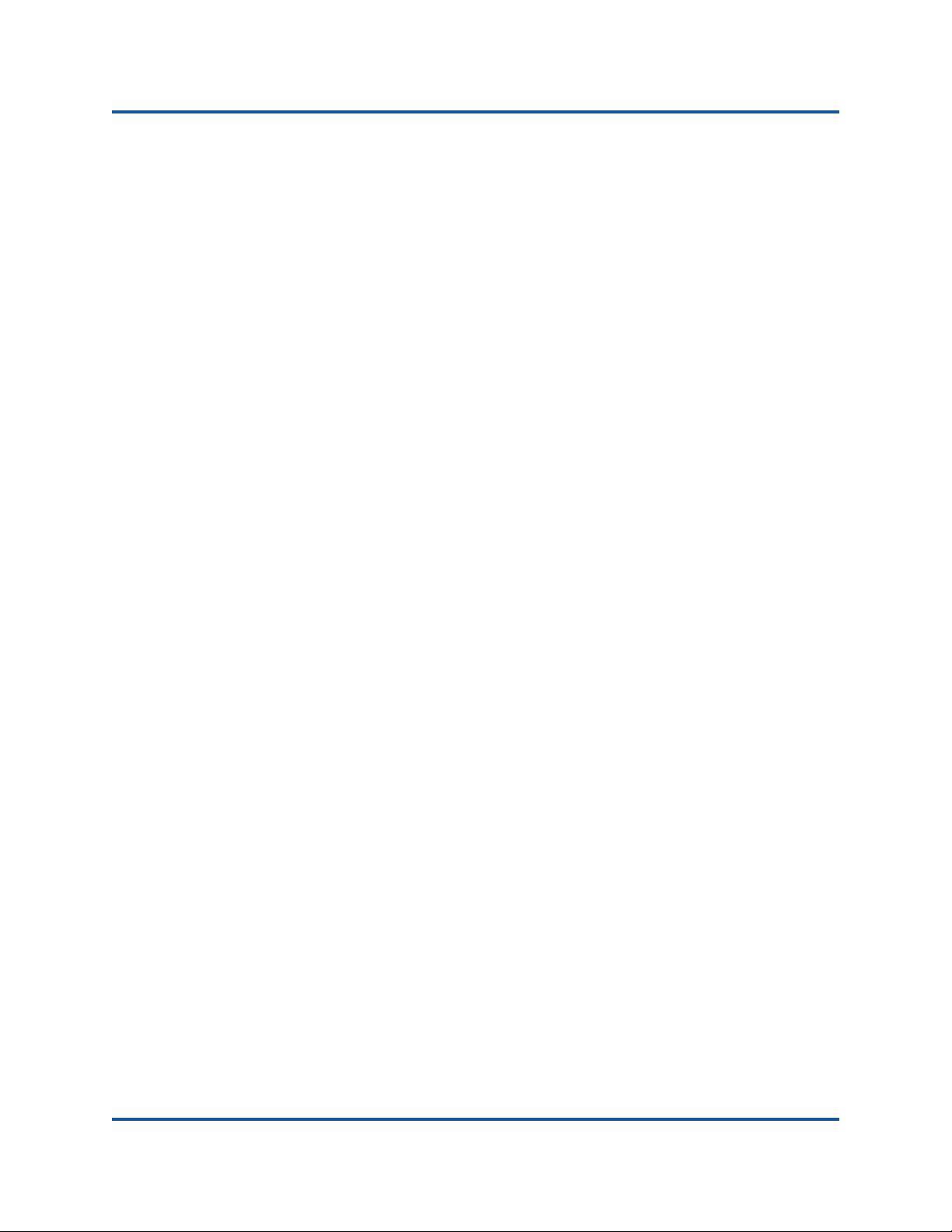
User’s Guide—QConvergeConsole CLI
2400, 2500, 2600, 2700, 3200, 4000, 8100, 8200, 8300, and 10000 Series Adapters
FabricCache Commands (continued)
Show LUN . . . . . . . . . . . . . . . . . . . . . . . . . . . . . . . . . . . . . . . . . . . . . . 562
Show LUN Statistics . . . . . . . . . . . . . . . . . . . . . . . . . . . . . . . . . . . . . . 565
Show Memory . . . . . . . . . . . . . . . . . . . . . . . . . . . . . . . . . . . . . . . . . . . 568
Show Pool . . . . . . . . . . . . . . . . . . . . . . . . . . . . . . . . . . . . . . . . . . . . . . 569
Show Reservation . . . . . . . . . . . . . . . . . . . . . . . . . . . . . . . . . . . . . . . . 570
Show SFP . . . . . . . . . . . . . . . . . . . . . . . . . . . . . . . . . . . . . . . . . . . . . . 572
Show Statistics . . . . . . . . . . . . . . . . . . . . . . . . . . . . . . . . . . . . . . . . . . 573
Show System Capture. . . . . . . . . . . . . . . . . . . . . . . . . . . . . . . . . . . . . 575
Show Target. . . . . . . . . . . . . . . . . . . . . . . . . . . . . . . . . . . . . . . . . . . . . 577
Update Firmware. . . . . . . . . . . . . . . . . . . . . . . . . . . . . . . . . . . . . . . . . 578
Version Adapter . . . . . . . . . . . . . . . . . . . . . . . . . . . . . . . . . . . . . . . . . . 579
Version . . . . . . . . . . . . . . . . . . . . . . . . . . . . . . . . . . . . . . . . . . . . . . . . 580
View Log . . . . . . . . . . . . . . . . . . . . . . . . . . . . . . . . . . . . . . . . . . . . . . . 581
16 FabricCache CLI API Error Codes
A NIC Partitioning (NPAR) Overview
What Is NPAR? . . . . . . . . . . . . . . . . . . . . . . . . . . . . . . . . . . . . . . . . . . . . . . 588
QLogic Adapters That Support NPAR . . . . . . . . . . . . . . . . . . . . . . . . . 589
NIC Partitioning Options. . . . . . . . . . . . . . . . . . . . . . . . . . . . . . . . . . . . . . . . 590
Function Type Changes . . . . . . . . . . . . . . . . . . . . . . . . . . . . . . . . . . . . . . . . 591
Quality of Service . . . . . . . . . . . . . . . . . . . . . . . . . . . . . . . . . . . . . . . . . . . . . 593
eSwitch. . . . . . . . . . . . . . . . . . . . . . . . . . . . . . . . . . . . . . . . . . . . . . . . . . . . . 594
NPAR Setup . . . . . . . . . . . . . . . . . . . . . . . . . . . . . . . . . . . . . . . . . . . . . . . . . 594
Default Settings . . . . . . . . . . . . . . . . . . . . . . . . . . . . . . . . . . . . . . . . . . 595
Configuration Options . . . . . . . . . . . . . . . . . . . . . . . . . . . . . . . . . . . . . 595
NPAR Configuration Parameters and Setup Tools . . . . . . . . . . . . . . . 596
Interoperation of Bandwidth Settings for DCBX and NPAR . . . . . . . . . . . . . 597
Using DCBX and NPAR to Set Bandwidth . . . . . . . . . . . . . . . . . . . . . 597
Glossary
Index
xxiii SN0054667-00 Y
Page 24

User’s Guide—QConvergeConsole CLI
2400, 2500, 2600, 2700, 3200, 4000, 8100, 8200, 8300, and 10000 Series Adapters
List of Figures
Figure Page
7-1 Adapter Port Information . . . . . . . . . . . . . . . . . . . . . . . . . . . . . . . . . . . . . . . . . . . . . 143
12-1 Selecting Function Type on Linux System . . . . . . . . . . . . . . . . . . . . . . . . . . . . . . . . 474
xxiv SN0054667-00 Y
Page 25

User’s Guide—QConvergeConsole CLI
2400, 2500, 2600, 2700, 3200, 4000, 8100, 8200, 8300, and 10000 Series Adapters
List of Tables
Table Page
6-1 Options Shown by -z . . . . . . . . . . . . . . . . . . . . . . . . . . . . . . . . . . . . . . . . . . . . . . . . 76
6-2 Command Variables. . . . . . . . . . . . . . . . . . . . . . . . . . . . . . . . . . . . . . . . . . . . . . . . . 77
6-3 DCE Statistics Parameters. . . . . . . . . . . . . . . . . . . . . . . . . . . . . . . . . . . . . . . . . . . . 85
6-4 Ping Diagnostics Parameters. . . . . . . . . . . . . . . . . . . . . . . . . . . . . . . . . . . . . . . . . . 86
6-5 Driver Settings Parameters . . . . . . . . . . . . . . . . . . . . . . . . . . . . . . . . . . . . . . . . . . . 96
6-6 Adapter Statistics Parameters . . . . . . . . . . . . . . . . . . . . . . . . . . . . . . . . . . . . . . . . . 98
6-7 Diagnostics Parameters . . . . . . . . . . . . . . . . . . . . . . . . . . . . . . . . . . . . . . . . . . . . . . 108
6-8 Data Pattern (DP) Test Patterns. . . . . . . . . . . . . . . . . . . . . . . . . . . . . . . . . . . . . . . . 109
6-9 Link Status Parameters . . . . . . . . . . . . . . . . . . . . . . . . . . . . . . . . . . . . . . . . . . . . . . 110
6-10 Adapter Parameters . . . . . . . . . . . . . . . . . . . . . . . . . . . . . . . . . . . . . . . . . . . . . . . . . 114
7-1 Noninteractive Command Variables. . . . . . . . . . . . . . . . . . . . . . . . . . . . . . . . . . . . . 132
7-2 CHAP Parameters . . . . . . . . . . . . . . . . . . . . . . . . . . . . . . . . . . . . . . . . . . . . . . . . . . 141
7-3 Adapter Configuration Parameters. . . . . . . . . . . . . . . . . . . . . . . . . . . . . . . . . . . . . . 147
8-1 eSwitch Physical Function Options . . . . . . . . . . . . . . . . . . . . . . . . . . . . . . . . . . . . . 165
8-2 eSwitch Physical Port Options . . . . . . . . . . . . . . . . . . . . . . . . . . . . . . . . . . . . . . . . . 166
11-1 Default Loopback Test Parameter Values . . . . . . . . . . . . . . . . . . . . . . . . . . . . . . . . 433
11-2 Default Read Write Buffer Test Parameter Values . . . . . . . . . . . . . . . . . . . . . . . . . . 436
15-1 FabricCache CLI Commands by Category . . . . . . . . . . . . . . . . . . . . . . . . . . . . . . . 483
A-1 Ports and NPAR Configuration. . . . . . . . . . . . . . . . . . . . . . . . . . . . . . . . . . . . . . . . . 592
A-2 Default NPAR Configuration. . . . . . . . . . . . . . . . . . . . . . . . . . . . . . . . . . . . . . . . . . . 595
A-3 NPAR Configuration Options . . . . . . . . . . . . . . . . . . . . . . . . . . . . . . . . . . . . . . . . . . 595
A-4 NPAR Configuration Parameters and Setup Tools. . . . . . . . . . . . . . . . . . . . . . . . . . 596
A-5 NPAR Wake on LAN (WoL) and PXE Boot Support . . . . . . . . . . . . . . . . . . . . . . . . 596
A-6 Using DCBX and NPAR for Bandwidth Settings . . . . . . . . . . . . . . . . . . . . . . . . . . . 598
xxv SN0054667-00 Y
Page 26
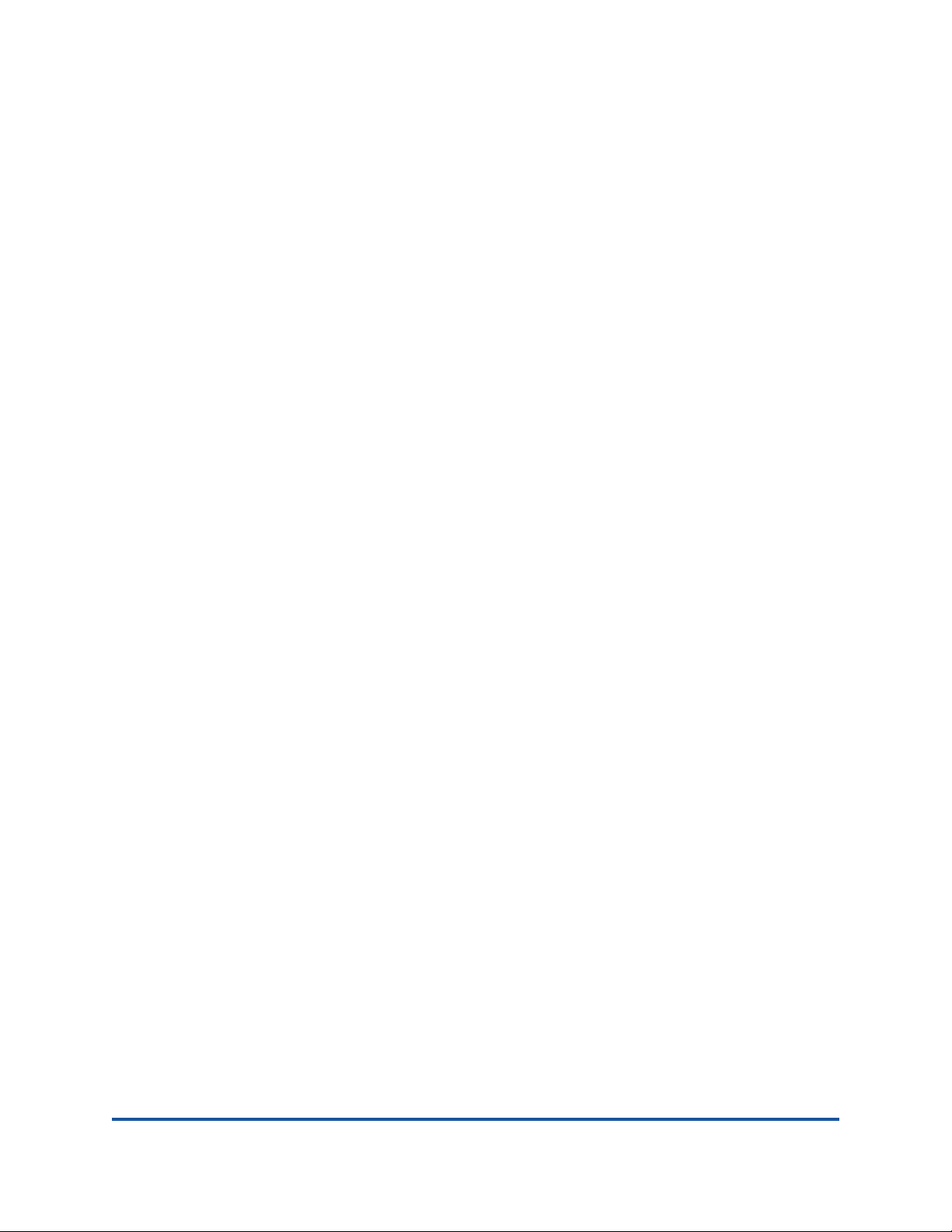
Preface
This guide describes QConvergeConsole® (QCC) CLI, a management tool that is
used to configure and manage QLogic
Ethernet Adapters, iSCSI Adapters, Converged Network Adapters, FastLinQ™
Intelligent Ethernet Adapters, and FabricCache
Intended Audience
This guide is for system administrators who are responsible for installing,
configuring, and managing QLogic adapters using QConvergeConsole CLI.
What Is in This Guide
This guide contains the basic information you need to get started with the
QConvergeConsole CLI tool.
This preface specifies the intended audience, summarizes the contents of this
guide, explains the QConvergeConsole CLI help system, lists related documents,
describes the typographic conventions used in this guide, refers you to the QLogic
license agreements, and provides technical support and contact information.
The remainder of the user’s guide is organized into the following parts and
chapters:
Part I General CLI Information
Chapter 1 System Requirements lists the hardware, software, and operating
system requirements needed for successful operation of the QCC CLI tool.
®
Fibre Channel Adapters, Intelligent
®
Adapters within SANs.
Chapter 2 Installing and Uninstalling QConvergeConsole CLI describes how
to download, install, and uninstall the QCC CLI tool.
Chapter 3 Getting Started describes how to start the QCC CLI tool on
Windows
to view detailed information about command parameters and options.
®
, Linux®, and Solaris® platforms. This chapter also describes how
Part II Noninteractive Commands
Chapter 4 General Noninteractive Commands describes and shows
examples of the general noninteractive commands that apply to protocols
supported by the QCC CLI tool: NIC, Fibre Channel, and iSCSI.
xxvi SN0054667-00 Y
Page 27

Preface
What Is in This Guide
Chapter 5 NIC Noninteractive Commands describes the noninteractive NIC
command synt
ax and parameters.
Chapter 6 Fibre Channel Noninteractive Commands de
no
ninteractive Fibre Channel command syntax and parameters.
Chapter 7 iSCSI Noninteractive Commands describes the noninte
iSCSI command synt
ax and parameters.
Chapter 8 NIC Partitioning (NPAR) Noninteractive Commands de
no
ninteractive NIC Partitioning (NPAR) command syntax and parameters.
scribes the
ractive
scribes the
Part III Interactive Commands
Chapter 9 NIC Interactive Commands contains a description of the QCC CLI
tool’s NIC interactive mode menus.
Chapter 10 Fibre Channel Interactive Commands contains a d
the
QCC CLI Fibre Channel interactive mode menus.
escription of
Chapter 11 Converged Network Adapter Interactive Commands contains a
scription of the QCC CLI tool’s Converged Network Ada
de
mode menus for th
e NIC, iSCSI, Fibre Channel, and NPAR functions.
Chapter 12 Setting Up NPAR Using Interactive Commands contains
for
setting up NIC Partitioning (NPAR) using the intera
pter interactive
steps
ctive mode menus of
the QCC CLI tool.
Part IV FabricCache Commands
Chapter 13 Getting Started with FabricCache CLI provides the general
formation to help you get started using the FabricCache CLI tool,
in
stallation, getting help, scripting, and usage.
in
including
Chapter 14 General FabricCache CLI Keywords provides the de
an
d syntax for each of the general keywords that apply to all commands.
scription
Chapter 15 FabricCache CLI Command Reference provides the description,
syntax, and examples of each of the common FCA CLI commands.
commands are list
ed in alphabetic order by category.
The
Chapter 16 FabricCache CLI API Error Codes lists the error codes that exist
the API and explains the meaning of each.
in
Appendix A NIC Partitioning (NPAR) Overview provides an overview of
pa
rtitioning.
NIC
At the end of this guide is a glossary of terms and an index to help you quickly
locate the information you need.
xxvii SN0054667-00 Y
Page 28

Preface
NOTE
CAUTION
What Is in the Help System
What Is in the Help System
The QConvergeConsole CLI help system (qaucli -h) contains a condensed
version of the NIC, Fibre Channel, iSCSI, and NPAR noninteractive commands
that are described in the following:
Chapter 5 NIC Noninteractive Commands
Chapter 6 Fibre Channel Noninteractive Commands
Chapter 7 iSCSI Noninteractive Commands
Chapter 8 NIC Partitioning (NPAR) Noninteractive Commands
Related Materials
For additional help installing or using QConvergeConsole CLI, refer to the
following related documents posted on the QLogic Web site:
http://driverdownloads.qlogic.com
QConvergeConsole CLI Read Me
For information about the QConvergeConsole GUI tool, refer to the following
document:
Installation Guide—QConvergeConsole GUI (part number SN0054669-00)
For additional information related to 10000 Series Adapters, including caching
and clustering, refer to the following document:
User’s Guide—QLogic FabricCache Adapter, 10000 Series (part number
SN0054680-00)
For information related to supported operating systems and known issues, refer to
the following documents:
QLogic FabricCache 10000 Series Adapter Firmware Read Me and Release
Notes
Host CLI for QLogic 10000 Series Adapter Read Me and Release Notes
Documentation Conventions
This guide uses the following documentation conventions:
provides additional information.
without an alert symbol indicates the presence of a hazard
that could cause damage to equipment or loss of data.
xxviii SN0054667-00 Y
Page 29
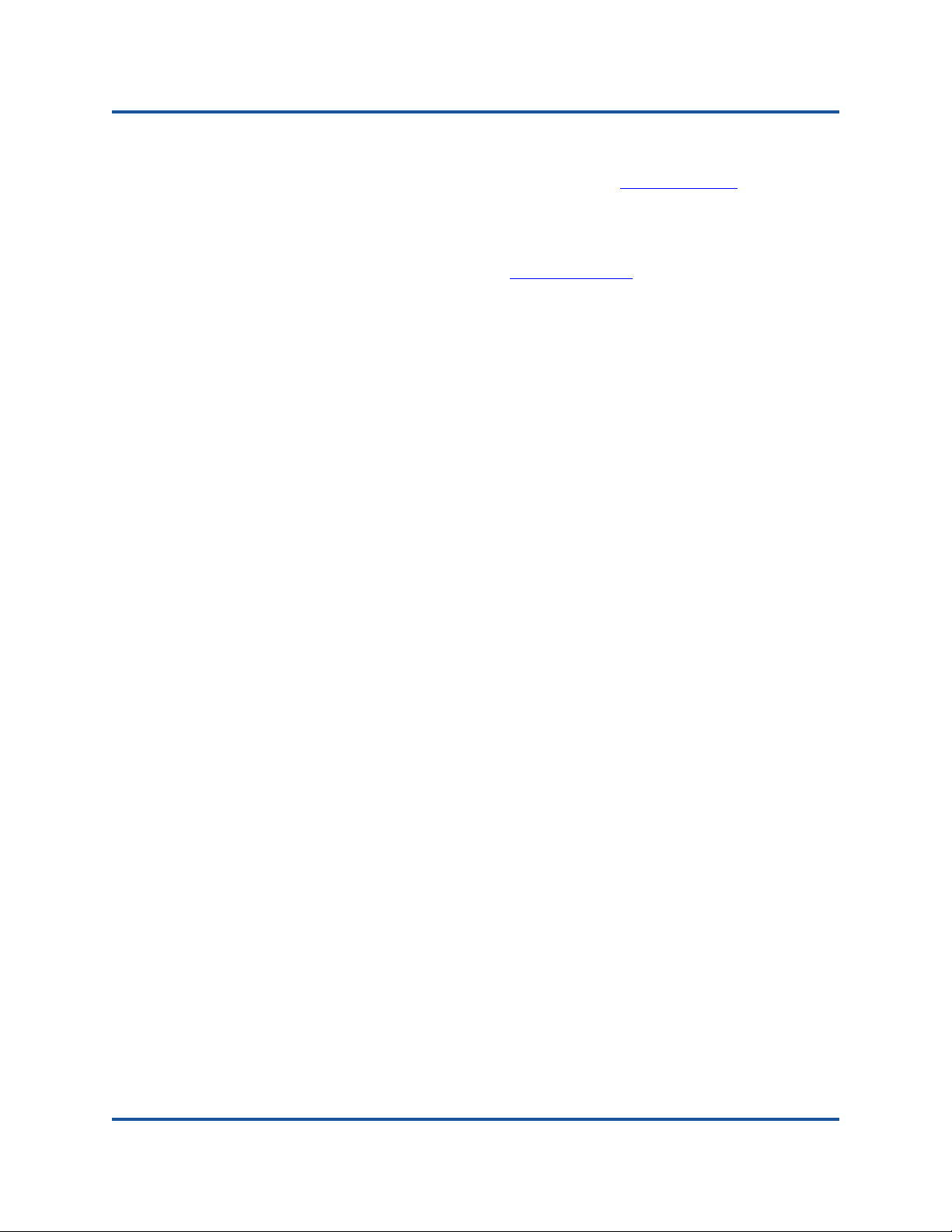
Preface
Documentation Conventions
Te xt in blue font indicates a hyperlink (jump) to a figure, table, or section in
this guide, and links to Web sites are shown in underlined blue
example:
Table 9-2 lists problems related to the user interface and remote agent.
See “Installation Checklist” on page 6.
For more information, visit www.qlogic.com
Te xt in bold font indicates user interface elements such as a menu items,
buttons, check boxes, or column headings. For example:
Click the Start button, point to Programs, point to Accessories, and
Under Notification Options, select the Warning Alarms check box.
Te xt in Courier font indicates a file name, directory path, or command line
text. For example:
To return to the root directory from anywhere in the file structure:
then click Command Prompt.
cd /root and press ENTER.
Type
. For
.
Issue the following command: sh ./install.bin.
Key names and key strokes are indicated with UPPERCASE:
Press CTRL+P.
Press the UP ARROW key.
Te xt in italics indicates terms, emphasis, variables, or document titles. For
example:
For a complete listing of license agreements, refer to the QLogic
Software End User License Agreement.
What are shortcut keys?
To enter the date type mm/dd/yyyy (where mm is the month, dd is the
day, and yyyy is the year).
Topic titles between quotation marks identify related topics either within this
manual or in the online help, which is also referred to as the help system
throughout this document.
Command Line Interface Documentation Conventions
This section discusses documentation conventions that are specific to the
command line interface (CLI).
Plain text indicates items that you must type as shown. For example:
qaucli -pr nic -ei
xxix SN0054667-00 Y
Page 30

Preface
Documentation Conventions
< > (angle brackets) around text indicate a variable whose value you specify.
For example:
<se
[ ] (square brackets) indicate an optional parameter. For example:
[<file_name>] means specify a file name, or omit it to select
| (vertical bar) indicates mutually exclusive options; select one option only
For example:
on|off
1|2|3|4
... (ellipsis) indicates that the preceding item may be repeated. For example:
x... means one or more instances of x.
[x...] means zero or more instances of x.
{ } (braces) denote a parameter group that you can specify one or more
times.
Whe
pa
rameters to avoid logical ambiguity. For example:
a|b c is ambiguous
{(a|b) c} means a or b, followed by c
{a|(b c)} means either a, or
rial_number>
ault file name.
def
n used together, ( ) (parentheses) and { } (braces) indicate g
b c
the
.
rouping of
Conventions for Interactive Commands
Documentation conventions that are specific to the menu-driven CLI commands
include the following:
Breadcrumbs line: Section headings for interactive commands include
bre
adcrumbs line that shows the sequence of menu options from
Menu to the current topic.
at you access the Flash Update option by selecting option 3 (on the Ma
th
enu), option 1 (on the second menu), and option 1 (on the third menu):
M
3. Adapter Updates
Noninteractive command equivalents: Some interactive commands have
ninteractive command equivalents. For such commands, the
no
corresponding noninteractive option is listed at the end of the section
heading in parentheses. For example, the following heading f
in
teractive Fibre Channel command FC Adapter Information indicates that
the noninteractive equivalent is the -i command line optio
the
FC Adapter Information (-i)
1. Converged Network Adapter1. Flash Update
corresponding (Fibre Channel) noninteractive mode chapter:
For example, the following breadcrumbs line shows
a
the Main
in
or the
n, described in
xxx SN0054667-00 Y
Page 31

Preface
License Agreements
License Agreements
Refer to the QLogic Software End User License Agreement for a complete listing
of all license agreements affecting this product.
Technical Support
Customers should contact their authorized maintenance provider for technical
support of their QLogic products. QLogic-direct customers may contact QLogic
Technical Support; others will be redirected to their authorized maintenance
provider. Visit the QLogic support Web site listed in Contact Information for the
latest firmware and software updates.
For details about available service plans, or for information about renewing and
extending your service, visit the Service Program Web page:
http://www.qlogic.com/Support/Pages/ServicePrograms.aspx
Downloading Updates
The QLogic Web site provides periodic updates to product firmware, software,
and documentation.
To download firmware, software, and documentation:
1. Go to the QLogic Downloads and Documentation page:
http://driverdownloads.qlogic.com
2. In the search box, type the name of your QLogic adapter model.
3. In the search results list, locate and select the firmware, software, or
documentation for your product.
4. View the product details Web page to ensure that you have the correct
firmware, software, or documentation. For additional information, click Read
Me and Release Notes under Support Files.
5. Click Download Now.
6. Save the file to your computer.
7. If you have downloaded firmware, software, drivers, or boot code, follow the
installation instructions in the Read Me document.
Instead of typing a model name in the search box, you can perform a guided
search as follows:
1. Click the product type tab: Adapters, Switches, Routers, or ASICs.
2. Click the corresponding button to search by model or operating system.
3. Click an item in each selection column to define the search, and then click
Go.
xxxi SN0054667-00 Y
Page 32

Preface
Technical Support
4. Locate the firmware, software, or document you need, and then click the
item’s name or icon to download or open the item.
Training
QLogic Global Training maintains a Web site at www.qlogictraining.com offering
online and instructor-led training for all QLogic products. In addition, sales and
technical professionals may obtain Associate and Specialist-level certifications to
qualify for additional benefits from QLogic.
Contact Information
QLogic Technical Support for products under warranty is available during local
standard working hours excluding QLogic Observed Holidays. For Support phone
numbers, see the Contact Support link:
support.qlogic.com
Support Headquarters
QLogic Web Site
Technical Support Web Site
Technical Support E-mail
Technical Training E-mail
Knowledge Database
The QLogic knowledge database is an extensive collection of QLogic product
information that you can search for specific solutions. QLogic is constantly adding
to the collection of information in the database to provide answers to your most
urgent questions. Access the database from the QLogic Support Center:
support.qlogic.com
QLogic Corporation
12701 Whitewater Drive
Minnetonka, MN 55343 USA
www.qlogic.com
support.qlogic.com
support@qlogic.com
training@qlogic.com
xxxii SN0054667-00 Y
Page 33

Part I
General CLI Information
Part I of this guide provides general information about QConvergeConsole CLI in
the following chapters:
Chapter 1 System Requirements
Chapter 2 Installing and Uninstalling QConvergeConsole CLI
Chapter 3 Getting Started
1 SN0054667-00 Y
Page 34

1 System Requirements
NOTE
QConvergeConsole CLI is a management tool that centralizes management and
configuration of QLogic adapters within the entire network (LAN and SAN). For
optimum performance, QConvergeConsole CLI requires the hardware, software,
and operating systems listed in this chapter:
Hardware Requirements
“Software Requirements” on page 3
“Operating System Requirements” on page 3
“Supported QLogic Adapters” on page 4
Hardware Requirements
For the latest information on supported hardware, refer to the
QConvergeConsole CLI Read Me and Release Notes.
QConvergeConsole CLI requires the following minimum hardware for the
workstation server:
Server.
“Operating System Requirements” on page 3
Processor. Intel® Core™ or AMD64 processor.
Memory. 256MB of physical RAM to run QConvergeConsole CLI.
Hard disk space. About 110MB disk space.
The minimum hardware requirements for the adapter are as follows:
Adapters. One or more of the QLogic adapters listed under “Supported
QLogic Adapters” on page 4.
Single-processor or multiprocessor server or workstation. See
for a list of operating systems.
2 SN0054667-00 Y
Page 35

1–System Requirements
NOTE
NOTE
NOTE
Software Requirements
The minimum requirements for a SAN environment are as follows
Storage. Fibre Channel or iSCSI devices, such as disks and RAID
subsystems. QConvergeConsole CLI supports most Fibre Channel and
iSCSI devices. For details, see the Interoperability Guide—Storage
Networking, which you can download from the following QLogic Web page:
http://connect.qlogic.com/interopguide/info.asp
Tape devices and backup protection software must support persistent binding
Software Requirements
For the latest information on supported software, refer to the
QConvergeConsole CLI Read Me and Release Notes documents.
QConvergeConsole CLI requires the following software for the server on which
your adapter is physically installed:
:
.
Administrative privileges to perform management functions
QLogic adapter drivers for your operating system
To download QLogic adapter drivers and agents, see the QLogic
Corporation Web site:
http://driverdownloads.qlogic.com
Operating System Requirements
QConvergeConsole CLI runs on the following platforms:
Microsoft
Red Hat
Novell
Oracle
Solaris
Citrix
®
Windows Server®
®
Linux® Advance Server/Enterprise Server
®
SUSE
®
Linux Unbreakable Enterprise Kernel (UEK) R2 (2.6.39-400 kernel)
®
®
XenServer
®
Linux Enterprise Server (SLES®)
SPARC® and Solaris x86
®
3 SN0054667-00 Y
Page 36

1–System Requirements
NOTE
NOTE
Supported QLogic Adapters
For an up-to-date list of supported operating system versions, refer to the
QConvergeConsole CLI Read Me, which can be downloaded from the
QLogic Corporation Web site:
http://driverdownloads.qlogic.com
Supported QLogic Adapters
QConvergeConsole CLI supports the following QLogic-branded adapters:
2400, 2500, 2600, and 2700 Series Fibre Channel Adapters
3200 Series Intelligent Ethernet Adapters
4000 Series iSCSI Adapters
8100, 8200, and 8300 Series Converged Network Adapters
10000 Series FabricCache Adapters
For information about QLogic adapters, refer to the QLogic
Corporation Web site:
http://www.qlogic.com/Products/adapters
To determine support for OEM-branded adapters, please contact your OEM.
4 SN0054667-00 Y
Page 37

2 Installing and Uninstalling
NOTE
QConvergeConsole CLI
This chapter describes how to download, install, and uninstall QConvergeConsole
CLI.
Downloading QConvergeConsole CLI
“Installing QConvergeConsole CLI” on page 6
“Uninstalling QConvergeConsole CLI” on page 11
QConvergeConsole CLI configures QLogic adapters on the local system
(where it is installed) only. It cannot configure adapters on remote systems.
Downloading QConvergeConsole CLI
Follow this procedure to download the QConvergeConsole CLI package file from
the QLogic Web site to your computer.
To download QConvergeConsole CLI from the QLogic Web site:
1. Go to the QLogic Downloads and Documentation page:
http://driverdownloads.qlogic.com
2. In the search box, type the model name of your QLogic adapter.
Alternatively, you can use a guided search, as described in “Downloading
Updates” on page xxxi.
3. In the search results list, locate and select the QConvergeConsole CLI
version for your operating system.
4. View the product details Web page to ensure that you have the correct
QConvergeConsole CLI.
5. (Optional) For additional information, click the Read Me and Release Notes
under Support Files.
5 SN0054667-00 Y
Page 38

2–Installing and Uninstalling QConvergeConsole CLI
NOTE
Installing QConvergeConsole CLI
6. Click Download Now.
7. Save the file to your computer
.
Installing QConvergeConsole CLI
The installation procedures differ depending on the operating system:
Installing QConvergeConsole CLI in a Windows Environment
Installing QConvergeConsole CLI in a Linux Environment
Installing QConvergeConsole CLI in a Solaris Environment
Installing QConvergeConsole CLI in a Windows Environment
You can install QConvergeConsole CLI from the command prompt using the
Microsoft
Standard Windows Interactive (CLI) Installation
Quiet or Silent Windows Installation
Passive Windows Installation
®
Windows Installer (MSI). Use one of the following methods:
You can also configure the installation using MSI commands. To see a
summary of MSI commands, type msiexec at the command prompt.
To obtain more information about MSI, visit the Microsoft Web site.
Standard Windows Interactive (CLI) Installation
To begin a standard installation of QConvergeConsole CLI on a Microsoft
Windows operating system, unzip the file that you saved in Step 7 of
“Downloading QConvergeConsole CLI” on page 5. Then, issue one of the
following commands on a command line:
QConvergeConsoleCLI-<version>_win.msi
or
QConvergeConsoleCLI-<version>_win_x64.msi
where <version> is the version number of the QConvergeConsole CLI.
The default directory for the QConvergeConsole CLI tool is:
Program Files\QLogic Corporation\QConvergeConsoleCLI
6 SN0054667-00 Y
Page 39

2–Installing and Uninstalling QConvergeConsole CLI
Installing QConvergeConsole CLI in a Linux Environment
If you want to install QConvergeConsole CLI in a different directory, enter it in the
command line. For example:
QConvergeConsoleCLI-<version>_win.msi installdir=<directory>
or:
QConvergeConsoleCLI-<version>_win_x64.msi installdir=<directory>
where <directory> is the full path name of the installation directory.
Quiet or Silent Windows Installation
A quiet or silent installation installs using defaults. This mode requires no user
intervention. Issue the following command for a quiet (silent) installation:
Windows 64-bit:
msiexec.exe /qn /package QConvergeConsoleCLI-<version>-win_x64.msi
Windows 32-bit:
msiexec.exe /qn /package QConvergeConsoleCLI-<version>-win.msi
Passive Windows Installation
A passive installation installs using default settings and displays a progress
indication only. This is an unattended mode installation. Issue the following
command for a passive installation:
Windows 64-bit:
msiexec.exe /passive /package QConvergeConsoleCLI-<version>-win_x64.msi
Windows 32-bit:
msiexec.exe /passive /package QConvergeConsoleCLI-<version>-win.msi
Installing QConvergeConsole CLI in a Linux Environment
To install QConvergeConsole CLI on a Linux platform, issue the following
commands from the command line:
Linux 32-bit (i386/i686):
# rpm -ivh QConvergeConsoleCLI-<version>.i386.rpm
Linux 64-bit (x64):
# rpm -ivh QConvergeConsoleCLI-<version>.x86_64.rpm
The default installation directory on Linux is:
/opt/QLogic_Corporation/QConvergeConsoleCLI
Red Hat and SUSE Linux also create a soft link from the /usr/local/bin
directory to the executable, qaucli.
7 SN0054667-00 Y
Page 40

2–Installing and Uninstalling QConvergeConsole CLI
NOTE
Installing QConvergeConsole CLI in a Solaris Environment
By default, the /usr/local/bin directory is in the execution path; you need
not add it.
QConvergeConsole CLI does not support PowerPC® (PPC).
qaucli is already installed on Citrix 6.5 and later. To update
QConvergeConsole CLI to the latest version, issue the following
command:
# rpm -Uhv QConvergeConsoleCLI-Citrix-<version>.rpm
Ubuntu (aarch64):
root@ubuntu:~# dpkg -i qconvergeconsolecli_2.2.00-xx_arm64.deb
Selecting previously unselected package qconvergeconsolecli.
(Reading database ... 73321 files and directories currently
installed.)
Preparing to unpack qconvergeconsolecli_2.2.00-xx_arm64.deb ...
Unpacking qconvergeconsolecli (2.2.00-13) ...
Setting up qconvergeconsolecli (2.2.00-13) ...
Library 2.2 already installed at
/lib/aarch64-linux-gnu/libHBAAPI.so.
Library 6.04 build17 already installed at
/lib/aarch64-linux-gnu/libqlsdm.so.
Processing triggers for libc-bin (2.23-0ubuntu5) ...
Installing QConvergeConsole CLI in a Solaris Environment
You can install QConvergeConsole CLI on Solaris using package files or p5p files,
Refer to the appropriate following section for instructions.
Installation Using Package Files (Solaris 10 or 11)
The following example shows how to install QConvergeConsole CLI on a Solaris
SPARC or Solaris x86 environment using package files:
#gunzip QConvergeConsoleCLI-1.0.03-23-sol8-sol11-x86.pkg.Z
#pkgadd -d QConvergeConsoleCLI-1.0.03-23-sol8-sol11-x86.pkg
The following packages are available:
1 QCCLI QLogic QConvergeConsole CLI (CNA Configuration Utility)
(i386) 1.00.03 Build 23 (Solaris 8-11)
Select package(s) you wish to process (or 'all' to process all packages).
(default: all) [?,??,q]:
8 SN0054667-00 Y
Page 41

2–Installing and Uninstalling QConvergeConsole CLI
Installing QConvergeConsole CLI in a Solaris Environment
Processing package instance <QCCLI> from
</qlogic/QConvergeConsoleCLI-1.0.03-23-sol8-sol11-x86.pkg>
QLogic QConvergeConsole CLI (CNA Configuration Utility)(i386) 1.00.03 Build 23
(Solaris 8-11)
QLogic Corporation
## Executing checkinstall script.
## Processing package information.
## Processing system information.
2 package pathnames are already properly installed.
## Verifying disk space requirements.
## Checking for conflicts with packages already installed.
## Checking for setuid/setgid programs.
This package contains scripts which will be executed with super-user
permission during the process of installing this package.
Do you want to continue with the installation of <QCCLI> [y,n,?] y
Installing QLogic QConvergeConsole CLI (CNA Configuration Utility) as <QCCLI>
## Installing part 1 of 1.
/opt/QLogic_Corporation/QConvergeConsoleCLI/adapters.properties
/opt/QLogic_Corporation/QConvergeConsoleCLI/agent.properties
/opt/QLogic_Corporation/QConvergeConsoleCLI/fc_contents.dat
/opt/QLogic_Corporation/QConvergeConsoleCLI/fcscli-exitcodes.txt
/opt/QLogic_Corporation/QConvergeConsoleCLI/flashcfg.properties
/opt/QLogic_Corporation/QConvergeConsoleCLI/iscli
/opt/QLogic_Corporation/QConvergeConsoleCLI/iscli.cfg
/opt/QLogic_Corporation/QConvergeConsoleCLI/iscsi_contents.dat
/opt/QLogic_Corporation/QConvergeConsoleCLI/libs/libHBAAPI.so
/opt/QLogic_Corporation/QConvergeConsoleCLI/libs/libfcapi.so
/opt/QLogic_Corporation/QConvergeConsoleCLI/libs/libfcapi2.so
/opt/QLogic_Corporation/QConvergeConsoleCLI/libs/libncli2.so
/opt/QLogic_Corporation/QConvergeConsoleCLI/libs/libqlsdm.so
/opt/QLogic_Corporation/QConvergeConsoleCLI/libs/libscixicli2.so
/opt/QLogic_Corporation/QConvergeConsoleCLI/menu.properties
.
.
.
/opt/QLogic_Corporation/QConvergeConsoleCLI/nvramdefs/x8086x34ba/nvram23.dat
/opt/QLogic_Corporation/QConvergeConsoleCLI/qaucli
9 SN0054667-00 Y
Page 42

2–Installing and Uninstalling QConvergeConsole CLI
NOTE
Installing QConvergeConsole CLI in a Solaris Environment
/opt/QLogic_Corporation/QConvergeConsoleCLI/qaucli.cfg
/opt/QLogic_Corporation/QConvergeConsoleCLI/qaucli_contents.dat
/opt/QLogic_Corporation/QConvergeConsoleCLI/scli
/opt/QLogic_Corporation/QConvergeConsoleCLI/sfcli.properties
/opt/QLogic_Corporation/QConvergeConsoleCLI/ucli.sig
[ verifying class <none> ]
## Executing postinstall script.
Installation of <QCCLI> was successful.
Installation Using p5p Files (Solaris 11 Only)
Follow these steps to install QConvergeConsole CLI using p5p files in either a
Solaris 11 SPARC or Solaris 11 x86 environment.
Before you begin, install the p5p installer by issuing the following command:
pkg install –g
QConvergeConsoleCLI-<version>-solaris-<arch>.p5p qaucli
To install QConvergeConsole CLI using p5p files:
1. To set the environment, issue the following command:
export PKGREPO=./pkgrepo-qaucli
2. To create the repository, issue the following command:
pkgrepo create $PKGREPO
3. To receive the package in your repository, issue the following command:
pkgrecv -s QConvergeConsoleCLI-<version>-solaris-<i386|sparc>.p5p -d $PKGREPO
qaucli
4. To set the publisher, issue the following command:
pfexec pkg set-publisher -p $PKGREPO
5. To proceed with the QConvergeConsole CLI installation, issue the following
command:
pkg install qaucli
The following example shows how to install QConvergeConsole CLI in a Solaris
11 x86 environment using p5p files:
# export PKGREPO=./pkgrepo-qaucli
# pkgrepo create $PKGREPO
10 SN0054667-00 Y
Page 43

2–Installing and Uninstalling QConvergeConsole CLI
Uninstalling QConvergeConsole CLI
#
pkgrecv -s /qlogic/QConvergeConsoleCLI-1.0.03-23-solaris-i386.p5p -d $PKGREPO qaucli
Processing packages for publisher qlogic ...
Retrieving and evaluating 1 package(s)...
PROCES
Comple
# pfexec pkg set-publisher -p $PKGREPO
pkg set-publisher:
Updated publisher(s): qlogic
# pkg install qaucli
Create backup boot environment: No
S
ted
Packages to install: 1
Create boot environment: No
Services to ch
ange: 1
ITEMS GET (MB) SEND (MB)
1/1 4.1/4.1 19.3/19.3
DOWNLO
Comple
PHASE ITEMS
Installing new actions 503/503
Updating package state dat
Updati
Creating fast lookup datab
AD PKGS FILES XFER (
ted 1/1 285/285 4.1
abase
ng image state
ase
Done
Done
Done
MB) SPEED
/4.1 0B/s
Uninstalling QConvergeConsole CLI
To remove QConvergeConsole CLI from your system, follow the instructions for
your operating system:
Uninstalling QConvergeConsole CLI in a Windows Environment
Uninstalling QConvergeConsole CLI in a Linux Environment
Uninstalling QConvergeConsole CLI in a Solaris Environment
Uninstalling QConvergeConsole CLI in a Windows Environment
The Windows operating system (OS) offers the following methods of uninstalling
QConvergeConsole CLI:
Start Menu Uninstall
Control Panel Uninstall
Command Line Uninstall
11 SN0054667-00 Y
Page 44

2–Installing and Uninstalling QConvergeConsole CLI
Uninstalling QConvergeConsole CLI in a Windows Environment
Start Menu Uninstall
To uninstall from the Windows Start menu:
1. Go to Start.
2. Point to All Programs, point to QLogic Management Suite, and
Uninstall QConvergeConsole CLI.
Control Panel Uninstall
To uninstall from the Windows Control Panel:
1. Go to Start, and then click Control Panel.
2. Double-click Add/Remove Programs.
3. Select QConvergeConsole CLI.
4. Click Change/Remove.
Command Line Uninstall
You can uninstall QConvergeConsole CLI from the command line in interactive,
passive, or silent (quiet) mode.
To uninstall interactively from the command line:
Issue one of the following commands from a command prompt:
QConvergeConsoleCLI-<version>-win_x64.msi
or
QConvergeConsoleCLI-<version>-win.msi
then click
To uninstall in unattended mode from the command line:
Issue the following command from a command prompt:
msiexec /passive /x QConvergeConsoleCLI-<version>-win_x64.msi
or
msiexec /passive /x QConvergeConsoleCLI-<version>-win.msi
To uninstall in silent mode from the command line:
Issue the following command from a command prompt:
msiexec /q /x QConvergeConsoleCLI-<version>-win_x64.msi
or
msiexec /q /x QConvergeConsoleCLI-<version>-win.msi
12 SN0054667-00 Y
Page 45

2–Installing and Uninstalling QConvergeConsole CLI
Uninstalling QConvergeConsole CLI in a Linux Environment
Uninstalling QConvergeConsole CLI in a Linux Environment
To uninstall QConvergeConsole CLI on a Red Hat or SUSE Linux operating
system, issue the following command:
# rpm -e QConvergeConsoleCLI
To uninstall QConvergeConsole CLI on an Ubuntu system, issue the following
command:
root@ubuntu:~# dpkg -r qconvergeconsolecli
(Reading database ... 73791 files and directories currently
installed.)
Removing qconvergeconsolecli (2.2.00-xx) ...
Uninstalling QConvergeConsole CLI in a Solaris Environment
If QConvergeConsole CLI was installed using p5p files, refer to “Uninstalling a p5p
Installation (Solaris 11 Only)” on page 14. Otherwise, refer to Uninstalling a
Package Installation (Solaris 10 or 11).
Uninstalling a Package Installation (Solaris 10 or 11)
If package files were used to install QConvergeConsole CLI in a Solaris 10 or 11
SPARC or x86 environment (see “Installation Using Package Files (Solaris 10 or
11)” on page 8), issue the pkgrm QCCLI command to uninstall
QConvergeConsole CLI.
For example:
# pkgrm QCCLI
The following package is currently installed:
QCCLI QLogic QConvergeConsole CLI (CNA Configuration Utility)
(i386) 1.00.03 Build 23 (Solaris 8-11)
Do you want to remove this package? [y,n,?,q] y
## Removing installed package instance <QCCLI>
This package contains scripts which will be executed with super-user
permission during the process of removing this package.
Do you want to continue with the removal of this package [y,n,?,q] y
## Verifying package <QCCLI> dependencies in global zone
## Processing package information.
## Executing preremove script.
## Removing pathnames in class <none>
/opt/QLogic_Corporation/QConvergeConsoleCLI/ucli.sig
13 SN0054667-00 Y
Page 46

2–Installing and Uninstalling QConvergeConsole CLI
Uninstalling QConvergeConsole CLI in a Solaris Environment
/opt/QLogic_Corporation/QConvergeConsoleCLI/sfcli.properties
/opt/QLogic_Corporation/QConvergeConsoleCLI/scli
/opt/QLogic_Corporation/QConvergeConsoleCLI/qaucli_contents.dat
/opt/QLogic_Corporation/QConvergeConsoleCLI/qaucli.cfg
/opt/QLogic_Corporation/QConvergeConsoleCLI/qaucli
/opt/QLogic_Corporation/QConvergeConsoleCLI/nvramdefs/x8086x34ba/nvram23.dat
/opt/QLogic_Corporation/QConvergeConsoleCLI/nvramdefs/x8086x34ba
/opt/QLogic_Corporation/QConvergeConsoleCLI/nvramdefs/x8086x34a0/nvram23.dat
.
.
.
/opt/QLogic_Corporation/QConvergeConsoleCLI/agent.properties
/opt/QLogic_Corporation/QConvergeConsoleCLI/adapters.properties
/opt/QLogic_Corporation/QConvergeConsoleCLI
/opt/QLogic_Corporation <shared pathname not removed>
/opt <shared pathname not removed>
## Executing postremove script.
## Updating system information.
Removal of <QCCLI> was successful.
Uninstalling a p5p Installation (Solaris 11 Only)
If p5p files were used to install QConvergeConsole CLI in a Solaris 11 SPARC or
x86 environment (see “Installation Using p5p Files (Solaris 11 Only)” on page 10),
issue the pkg uninstall qaucli command to uninstall QConvergeConsole
CLI.
For example:
# pkg uninstall qaucli
Packages to remove: 1
Create boot environment: No
Create backup boot environment: No
Services to change: 1
PHASE ITEMS
Removin
Updating package state data
Updating package cache 1/1
Updating image state Done
Creating fast lookup databa
g old actions 70
base
se
9/709
Done
Done
14 SN0054667-00 Y
Page 47

2–Installing and Uninstalling QConvergeConsole CLI
Uninstalling QConvergeConsole CLI in a Solaris Environment
## Executing postremove script.
## Updating system information.
Removal of <QCCLI> was successful.
15 SN0054667-00 Y
Page 48

3 Getting Started
QConvergeConsole CLI manages iSCSI, Ethernet, and Fibre Channel functions
on QLogic Fibre Channel Adapters, Intelligent Ethernet Adapters, and Converged
Network Adapters. This chapter describes how to start the QConvergeConsole
CLI using the noninteractive mode (command line interface) and the interactive
mode (menu-driven interface), as well as how to get help.
Using Noninteractive Mode
“Using Interactive Mode” on page 17
“Getting Help” on page 18
Using Noninteractive Mode
Noninteractive mode is a command line interface that executes a command and
its parameters, and then terminates. Use the noninteractive mode to run
QConvergeConsole CLI from a script file or when you want to perform a single
operation. This guide describes the noninteractive mode commands by function in
the following chapters:
Chapter 5 NIC Noninteractive Commands
Chapter 6 Fibre Channel Noninteractive Commands
Chapter 7 iSCSI Noninteractive Commands
Chapter 8 NIC Partitioning (NPAR) Noninteractive Commands
To start the noninteractive QConvergeConsole CLI in Windows
operating system shell, and then type a command with one or more command line
switches. For specific command formats, refer to the chapter for the
corresponding adapter function. For example, to discover iSCSI ports on a
Converged Network Adapter, issue the following command:
qaucli -pr iscsi -i
QConvergeConsole CLI is case-sensitive. In addition, file names in some
operating systems are case-sensitive; in this case, QConvergeConsole CLI is
case-sensitive for that specific file.
1
For Windows 2008 or later, use administrator mode.
16 SN0054667-00 Y
1
or Linux, open an
Page 49

3–Getting Started
Using Interactive Mode
Using Interactive Mode
Interactive mode is a menu-driven interface that manages QLogic Ethernet
Adapters, QLogic Fibre Channel Adapters, and all functions of QLogic Converged
Network Adapters, including NIC, Fibre Channel, iSCSI and NPAR. The interface
for each adapter type is described in its own separate chapter:
Chapter 9 NIC Interactive Commands
Chapter 10 Fibre Channel Interactive Commands
Chapter 11 Converged Network Adapter Interactive Commands
Chapter 12 Setting Up NPAR Using Interactive Commands
Starting QConvergeConsole CLI
Start the CLI using the method specified for your operating system: Windows,
Linux, or Solaris.
Starting QConvergeConsole CLI in Windows
To start QConvergeConsole CLI in interactive mode in Windows, do one of the
following:
Double-click the QConvergeConsole CLI icon on the desktop.
Click Start, point to All Programs, point to QLogic Management Suite,
and then click QConvergeConsole CLI.
Open a command prompt in the installation directory (the default is
C:\Program Files\QLogic Corporation\QConvergeConsoleCLI),
and then issue the following command:
qaucli
Starting QConvergeConsole CLI in Linux
To start QConvergeConsole CLI in interactive mode in Linux, issue the following
command:
qaucli
Starting QConvergeConsole CLI in Solaris
To start QConvergeConsole CLI in interactive mode in Solaris, issue the following
command:
#qaucli
17 SN0054667-00 Y
Page 50

3–Getting Started
Main Menu
Main Menu
When you start QConvergeConsole CLI in interactive mode, the Main Menu
appears as follows:
Main Menu
1: Adapter Information
2: Adapter Configuration
3: Adapter Updates
4: Adapter Diagnostics
5: Monitoring
6: Refresh
7: FabricCache CLI
8: Help
9: Exit
Please Enter Selection:
Menu Navigation
From any menu, type:
p or 0 (zero) to return to the previous menu
m or 98 to return to the Main Menu
ex or 99 to end the QConvergeConsole CLI session
Getting Help
To view help in interactive mode:
Select the Help option.
To view help in noninteractive mode:
Use the -h switch. For example, to list all of the available command line
parameters, issue the following command:
qaucli -h
18 SN0054667-00 Y
Page 51

3–Getting Started
Getting Help
To list available online switches, issue the following commands for their respective
adapter types:
iSCSI:
NIC:
Fibre Channel:
FabricCache:
qaucli -pr iscsi -h
qaucli -pr nic -h
qaucli -pr fc -h
qaucli -pr fca -h
The following shows an example of noninteractive help output for iSCSI, NIC,
Fibre Channel, and FabricCache adapters:
QConvergeConsole
Version 1.1.3 (Build 14)
Copyright (C) 2014 QLogic Corporation
Build Type: Release
Build Date: Jun 3 2014 18:24:49
NAME: qaucli
SYNOSYS:
qaucli [ -pr <nic|iscsi|fc|fca> ] [options]
qaucli [ -nic | -fc | -iscsi | -fca ] [options]
DESCRIPTION:
qaucli is a unified command line application, which can be
used to manage all QLogic adapter models.
The overall option (i.e.: -pr <protocol> allows user to start
the application with a specific protocol type (NIC/iSCSI/FC)
If no protocol is specified, then all protocols will be enabled
by default.
OPTIONS:
Menu Mode
qaucli - Start in interactive mode
qaucli -pr nic [options] - Launch application with NIC discovery only
qaucli -pr iscsi [options] - Launch application with iSCSI discovery only
qaucli -pr fc [options] - Launch application with FC discovery only
qaucli -pr fca [options] - Launch application with FabricCache
discovery only
Command Line Mode
qaucli [options] - Execute command line options
19 SN0054667-00 Y
Page 52

3–Getting Started
Getting Help
qaucli -npar [options] - Execute NPAR command line options
Legacy Modes (Command line mode only):
qaucli -nic [options] - Use NIC legacy command line
qaucli -iscsi [options] - Use iSCSI legacy command line
qaucli -fc [options] - Use FC legacy command line
qaucli -fca [options] - Use FabricCache legacy command line
Additional options:
-h - Display built-in command line syntax
Help about commands, and command options available for each specific
protocol are available by specifying "-h" to the protocol of interest:
qaucli -pr nic | -nic -h - Display NIC protocol usage
qaucli -pr fc | -fc -h - Display FC/FCoE protocol usage
qaucli -pr iscsi | -iscsi -h - Display iSCSI protocol usage
qaucli -pr fca | -fca -h - Display FabricCache protocol usage
qaucli -pr all -h - Display non-interactive command usage
for all protocols
qaucli -npar -h - Display NPAR command usage
qaucli -h - Display this usage
Miscellaneous options:
qaucli -v - Display application version
qaucli -beacon <all|port_num|mac|wwpn|wwnn|iSCSI name> <on|off|status>
- Enable/Disable/Status for Port Beacon
- Use qaucli -iport to view port_num
The following shows an example of noninteractive help output in debug mode:
D:\BUILD\WINDOWS\unified-release-AUTO\uclibuild\ucli\src\windows_x64\Debug_x64
>
"When the following command is executed: qaucli.exe -pr all -h, the help is
printed below
.\qaucli.exe -pr all -h
QConvergeConsole
Version 1.0.1 (Build 28)
Copyright (C) 2012 QLogic Corporation
Build Type: Release
Build Date: Jan 26 2012 17:58:07
20 SN0054667-00 Y
Page 53

3–Getting Started
Getting Help
Usage: qaucli [options]
The following is a simplified help for extension
of non-interactive commands for all protocols (NIC/FC/iSCSI).
Non-interactive mode syntax:
qaucli -pr all -switch [options]
where switch is one of the following command line switches:
-help // Display help info
-h // Same as -help
-? // Same as -help
? // Same as -help
-ei // List errors codes for -pr all switches
-svmtool [svm-options] // SVM FW Update Tool
where [svm-options] are:
mode=[version|ver|inventory|update]
// mode of execution
fwup=fw_file_name
output=[stdout|stderr|output_file_name]
// output in xml format; can be repeated
mac=[11:22:33:44:55:66|11-22-33-44-55-66]
//limit update to device with physical mac
NOTE: mac,wwnn and wwpn switches are exclusive
wwpn=[11-22-33-44-55-66-77-88]
//limit update to device with WWN
NOTE: mac,wwnn and wwpn switches are exclusive
fwdump=fwdump_file_name // NOT implemented yet
comment=[on|true|yes|y|1]
// inserts comments into xml output
// on mac of the device
// and other info if available
discoverall=[on|true|yes|y|1]
21 SN0054667-00 Y
Page 54

3–Getting Started
Getting Help
// discover all adapters; if not set,
// only adapters specified in svmtool.cfg
// will be discovered.
NOTE: discoverall is applicable only for mode=inventory
and mode=update
-all // same as discoverall=[on|true|yes|y|1]
all // same as discoverall=[on|true|yes|y|1]
-suppress_version_match // suppress match check
// for version of flash file
// and version in svmtool.cfg
-supvermatch // same as -suppress_version_match
Example 1 - Display vesion only
qaucli -pr all -svmtool mode=version
Example 2 - Update FW from file and produce xml
output to stdout and to a file;
add comments to xml on mac of the device
qaucli -pr all -svmtool mode=update
fwup=c:/fw/fw1.bin
output=stdout output=c:/xmloutput/1.xml
comment=on
Example 3 - Inventory
qaucli -pr all -svmtool mode=update output=stdout
-updimages_viewver <flash_file> // Displays list of IDs that
// the flash file supports
-updimages_matcher <flash_file> // Displays matches between
// flash file and discovered devices
The following shows a truncated example of noninteractive help output for
FabricCache CLI:
QConvergeConsole
Version 1.1.3 (Build 8)
Copyright (C) 2014 QLogic Corporation
Build Type: Release
Build Date: Apr 22 2014 16:21:19
22 SN0054667-00 Y
Page 55

3–Getting Started
Getting Help
Usage:
? cli
add drive
-drive=<WWULN of a san ssd lun or ssd drive>
[-lun_serial=<LUN Page 0x80 serial number>]
[-lun_wwuln=<WWULN>]
[-lun_any_wwuln=<LUN WWULN, or Page 0x80 serial number designator>]
[-lun_number=<logical unit number>]
[-fc_target=<Fibre Channel target name>]
add member
-clusterid=<cluster ID>
-member=<locally connected device instance>
clear display
clear log
clear lun_statistics
[-lun_serial=<LUN Page 0x80 serial number>]
[-lun_wwuln=<WWULN>]
[-lun_any_wwuln=<LUN WWULN, or Page 0x80 serial number designator>]
[-lun_number=<logical unit number>]
[-fc_target=<Fibre Channel target name>]
.
.
.
For more detail on any of these commands start CLI with
the action and item followed by -help or -?
23 SN0054667-00 Y
Page 56

Part II
NOTE
Noninteractive Commands
Part II of this guide provides details about the noninteractive commands of
QConvergeConsole CLI in the following chapters:
Chapter 4 General Noninteractive Commands
Chapter 5 NIC Noninteractive Commands
Chapter 6 Fibre Channel Noninteractive Commands
Chapter 7 iSCSI Noninteractive Commands
Chapter 8 NIC Partitioning (NPAR) Noninteractive Commands
Noninteractive commands for the 10000 Series Adapter are covered in Part
IV FabricCache Commands, Chapter 15 FabricCache CLI Command
Reference.
24 SN0054667-00 Y
Page 57

4 General Noninteractive
Commands
This chapter describes and shows examples of the general noninteractive
commands that apply to all QConvergeConsole CLI supported protocols: NIC,
Fibre Channel, and iSCSI. The general commands include the all switch.
Use the general noninteractive commands for:
Viewing General Help
“Viewing All Inventory” on page 27
“Viewing All Flash Image Versions” on page 28
“Viewing All Matching Flash Image Versions” on page 29
“Viewing All Flash Updates” on page 34
Viewing General Help
To view the general help for all protocols, issue the -pr all -h command as
follows:
qaucli.exe -pr all -h
QConvergeConsole
Version 1.0.1 (Build 28)
Copyright (C) 2012 QLogic Corporation
Build Type: Release
Build Date: Jan 26 2012 17:58:07
Usage: qaucli [options]
The following is a simplified help for extension
of non-interactive commands for all protocols (NIC/FC/iSCSI).
Non-interactive mode syntax:
qaucli -pr all -switch [options]
25 SN0054667-00 Y
Page 58

4–General Noninteractive Commands
Viewing General Help
where switch is one of the following command line switches:
-help // Display help info
-h // Same as -help
-? // Same as -help
? // Same as -help
-ei // List errors codes for -pr all switches
-svmtool [svm-options] // SVM FW Update Tool
where [svm-options] are:
mode=[version|ver|inventory|update]
// mode of execution
fwup=fw_file_name
output=[stdout|stderr|output_file_name]
// output in xml format; can be repeated
mac=[11:22:33:44:55:66|11-22-33-44-55-66]
//limit update to device with physical mac
NOTE: mac,wwnn and wwpn switches are exclusive
wwpn=[11-22-33-44-55-66-77-88]
//limit update to device with WWN
NOTE: mac,wwnn and wwpn switches are exclusive
fwdump=fwdump_file_name // NOT implemented yet
comment=[on|true|yes|y|1]
// inserts comments into xml output
// on mac of the device
// and other info if available
discoverall=[on|true|yes|y|1]
// discover all adapters; if not set,
// only adapters specified in svmtool.cfg
// will be discovered.
NOTE: discoverall is applicable only for mode=inventory
and mode=update
-all // same as discoverall=[on|true|yes|y|1]
26 SN0054667-00 Y
Page 59

4–General Noninteractive Commands
Viewing All Inventory
all // same as discoverall=[on|true|yes|y|1]
-suppress_version_match // suppress match check
// for version of flash file
// and version in svmtool.cfg
-supvermatch // same as -suppress_version_match
Example 1 - Display vesion only
qaucli -pr all -svmtool mode=version
Example 2 - Update FW from file and produce xml
output to stdout and to a file;
add comments to xml on mac of the device
qaucli -pr all -svmtool mode=update
fwup=c:/fw/fw1.bin
output=stdout output=c:/xmloutput/1.xml
comment=on
Example 3 - Inventory
qaucli -pr all -svmtool mode=update output=stdout
-updimages_viewver <flash_file> // Displays list of IDs that
// the flash file supports
-updimages_matcher <flash_file> // Displays matches between
// flash file and discovered devices
Viewing All Inventory
To view the inventory for all protocols, issue the -pr all -svmtool command
as follows:
qaucli.exe -pr all -svmtool mode=inventory output=stdout fwup=.\p3p10929.bin
comment=on
<?xml version="1.0" encoding="UTF-8"?>
<!-- Pecos AP (svmtool) version="1.0.01.28" -->
<!-- Content of "svmtool.cfg" -->
<!-- vendorID=1077 subVendorID=1077 deviceID=8020 subDeviceID=0210
version=1.9.29 (line:00) -->
<SVMInventory lang="en">
27 SN0054667-00 Y
Page 60

4–General Noninteractive Commands
Viewing All Flash Image Versions
<Device vendorID="1077" subVendorID="1077" deviceID="8020"
subDeviceID="0210" bus="0" device="0" function="1" display="QLogic QME8242
Adapter" >
<!-- SerialNumber="AFE1020C03193" Protocol="nic" ISIP="19" -->
<!-- MAC: 00:0e:1e:04:88:59 WWPN: NA WWNN: NA -->
<Application componentType="FRMW" version="04.09.46"
display="QLogic QME8242 Adapter"/>
</Device>
<Device vendorID="1077" subVendorID="1077" deviceID="8020"
subDeviceID="0210" bus="0" device="0" function="3" display="QLogic QME8242
Adapter" >
<!-- SerialNumber="AFE1020C03193" Protocol="nic" ISIP="19" -->
<!-- MAC: 00:0e:1e:04:88:5b WWPN: NA WWNN: NA -->
<Application componentType="FRMW" version="04.09.46"
display="QLogic QME8242 Adapter"/>
</Device>
<Device vendorID="1077" subVendorID="1077" deviceID="8020"
subDeviceID="0210" bus="0" device="0" function="0" display="QLogic QME8242
Adapter" >
<!-- SerialNumber="AFE1020C03193" Protocol="nic" ISIP="19" -->
<!-- MAC: 00:0e:1e:04:88:58 WWPN: NA WWNN: NA -->
<Application componentType="FRMW" version="04.09.46"
display="QLogic QME8242 Adapter"/>
</Device>
<Device vendorID="1077" subVendorID="1077" deviceID="8020"
subDeviceID="0210" bus="0" device="0" function="2" display="QLogic QME8242
Adapter" >
<!-- SerialNumber="AFE1020C03193" Protocol="nic" ISIP="19" -->
<!-- MAC: 00:0e:1e:04:88:5a WWPN: NA WWNN: NA -->
<Application componentType="FRMW" version="04.09.46"
display="QLogic QME8242 Adapter"/>
</Device>
</SVMInventory>
Viewing All Flash Image Versions
To view the Flash image versions for all protocols, issue the -pr all
-updimages_viewver command as follows:
qaucli.exe -pr all -updimages_viewver p3p10929.bin
Using File : p3p10929.bin
Flash Image Version : 1.9.29
28 SN0054667-00 Y
Page 61

4–General Noninteractive Commands
Viewing All Matching Flash Image Versions
Supported ChipIDs: B0, C0
Found 13 entries for supported card types in file: p3p10929.bin
00 - venid=1077 subvenid=ffff devid=0001 subdevid=ffff
01 - venid=1077 subvenid=1077 devid=8020 subdevid=0233
02 - venid=1077 subvenid=1077 devid=8021 subdevid=0234
03 - venid=1077 subvenid=1077 devid=8022 subdevid=0235
04 - venid=1077 subvenid=1077 devid=8020 subdevid=0210
05 - venid=1077 subvenid=1077 devid=8021 subdevid=0211
06 - venid=1077 subvenid=1077 devid=8022 subdevid=0212
07 - venid=1077 subvenid=1028 devid=8020 subdevid=1f64
08 - venid=1077 subvenid=1028 devid=8021 subdevid=1f64
09 - venid=1077 subvenid=1028 devid=8022 subdevid=1f64
10 - venid=1077 subvenid=1077 devid=8020 subdevid=0228
11 - venid=1077 subvenid=1077 devid=8021 subdevid=0229
12 - venid=1077 subvenid=1077 devid=8022 subdevid=0230
Matching svmtool.cfg with p3p10929.bin
1077 1077 8020 0210 = 1.9.29 - IDs: MATCH (04); Versions: MATCH Overall:
MATCH
=====================
MATCH FOUND
=====================
Viewing All Matching Flash Image Versions
To view the Flash image versions that match all protocols, issue the -pr all
-updimages_matcher command as follows:
qaucli.exe -pr all -updimages_matcher p3p10929.bin
Loading CNA Data ...
Loading: 1. CNA ... adapters, please wait...
Loading: 1. CNA Physical Port : 1 (Index : 1) ...
Loading: 2. CNA ... adapters, please wait...
Loading: 2. CNA Physical Port : 2 (Index : 1) ...
Loading: 2. CNA Physical Port : 2 (Index : 2) ...
Loading: 2. CNA Physical Port : 1 (Index : 3) ...
Loading: 2. CNA Physical Port : 1 (Index : 4) ...
Loading: 3. CNA ... adapters, please wait...
Loading: 3. CNA Physical Port : 1 (Index : 1) ...
Loading: 3. CNA Physical Port : 2 (Index : 2) ...
29 SN0054667-00 Y
Page 62

4–General Noninteractive Commands
Viewing All Matching Flash Image Versions
Refreshing interfaces ... Please wait ......
Scanning for QLogic adapters, please wait...
Using config file:
D:\dan\BUILD\WINDOWS\unified-release-AUTO\uclibuild\ucli\src\windows_x64\Debug
_x64\iscli.cfg
Loading iSCSI Data ...
Loading iSCSI Instance: 1 HBA: 1 Physical Port: 1 (CN1000Q , 78-E7-D1-F4-E8-4E)
...
Loading iSCSI Instance: 2 HBA: 1 Physical Port: 2 (CN1000Q , 78-E7-D1-F4-E8-4A)
...
Loading iSCSI Instance: 3 HBA: 2 Physical Port: 1 (QME8242 , 00-0E-1E-04-88-5D)
...
Loading iSCSI Instance: 4 HBA: 2 Physical Port: 2 (QME8242 , 00-0E-1E-04-88-5C)
...
Scanning for QLogic adapters, please wait...
Using File : p3p10929.bin
Flash Image Version : 1.9.29
Supported ChipIDs: B0, C0
Found 13 entries for supported card types in file: p3p10929.bin
00 - venid=1077 subvenid=ffff devid=0001 subdevid=ffff
01 - venid=1077 subvenid=1077 devid=8020 subdevid=0233
02 - venid=1077 subvenid=1077 devid=8021 subdevid=0234
03 - venid=1077 subvenid=1077 devid=8022 subdevid=0235
04 - venid=1077 subvenid=1077 devid=8020 subdevid=0210
05 - venid=1077 subvenid=1077 devid=8021 subdevid=0211
06 - venid=1077 subvenid=1077 devid=8022 subdevid=0212
07 - venid=1077 subvenid=1028 devid=8020 subdevid=1f64
08 - venid=1077 subvenid=1028 devid=8021 subdevid=1f64
09 - venid=1077 subvenid=1028 devid=8022 subdevid=1f64
10 - venid=1077 subvenid=1077 devid=8020 subdevid=0228
11 - venid=1077 subvenid=1077 devid=8021 subdevid=0229
12 - venid=1077 subvenid=1077 devid=8022 subdevid=0230
Searching for match between image file and detected devices ...
==============================================================================
Adapter: SerialNumber=3U702950ET ProtocolType=nic/fcoe/iscsi IsNPARAdapter=0
==============================================================================
NO MATCH Device: vendorID="1077" subVendorID="103c" deviceID="8020"
subDeviceID="3346" (ln:-1;chipMatch:1)
bus="0" device="0" function="0" ISP=19 (CNA NIC) display="QLogic
CN1000Q Adapter"
30 SN0054667-00 Y
Page 63

4–General Noninteractive Commands
Viewing All Matching Flash Image Versions
ChipVersion="B0" versionFlashInBinFile=""
MAC="78:e7:d1:f4:e8:48" WWPN="NA" WWNN="NA"
NO MATCH Device: vendorID="103c" subVendorID="103c" deviceID="8021"
subDeviceID="3348" (ln:-1;chipMatch:1)
bus="0" device="0" function="0" ISP=20 (CNA FCoE) display="QLogic
CN1000Q Adapter"
ChipVersion="B0" versionFlashInBinFile=""
MAC="78:e7:d1:f4:e8:4b" WWPN="21-00-78-E7-D1-F4-E8-4B"
WWNN="20-00-78-E7-D1-F4-E8-4B"
NO MATCH Device: vendorID="1077" subVendorID="103c" deviceID="8022"
subDeviceID="3347" (ln:-1;chipMatch:1)
bus="0" device="0" function="0" ISP=21 (CNA iSCSI) display="QLogic
CN1000Q Adapter"
ChipVersion="B0" versionFlashInBinFile=""
MAC="78:e7:d1:f4:e8:4a" WWPN="NA" WWNN="NA"
NO MATCH Device: vendorID="103c" subVendorID="103c" deviceID="8021"
subDeviceID="3348" (ln:-1;chipMatch:1)
bus="0" device="0" function="0" ISP=20 (CNA FCoE) display="QLogic
CN1000Q Adapter"
ChipVersion="B0" versionFlashInBinFile=""
MAC="78:e7:d1:f4:e8:4f" WWPN="21-00-78-E7-D1-F4-E8-4F"
WWNN="20-00-78-E7-D1-F4-E8-4F"
NO MATCH Device: vendorID="1077" subVendorID="103c" deviceID="8022"
subDeviceID="3347" (ln:-1;chipMatch:1)
bus="0" device="0" function="0" ISP=21 (CNA iSCSI) display="QLogic
CN1000Q Adapter"
ChipVersion="B0" versionFlashInBinFile=""
MAC="78:e7:d1:f4:e8:4e" WWPN="NA" WWNN="NA"
==============================================================================
Adapter: SerialNumber=AFE1020C03193 ProtocolType=nic IsNPARAdapter=1
==============================================================================
MATCH Device: vendorID="1077" subVendorID="1077" deviceID="8020"
subDeviceID="0210" (ln:04;chipMatch:1)
bus="0" device="0" function="1" ISP=19 (CNA NIC) display="QLogic
QME8242 Adapter"
ChipVersion="B0" versionFlashInBinFile=""
MAC="00:0e:1e:04:88:59" WWPN="NA" WWNN="NA"
MATCH Device: vendorID="1077" subVendorID="1077" deviceID="8020"
subDeviceID="0210" (ln:04;chipMatch:1)
bus="0" device="0" function="3" ISP=19 (CNA NIC) display="QLogic
QME8242 Adapter"
ChipVersion="B0" versionFlashInBinFile=""
31 SN0054667-00 Y
Page 64

4–General Noninteractive Commands
Viewing All Matching Flash Image Versions
MAC="00:0e:1e:04:88:5b" WWPN="NA" WWNN="NA"
MATCH Device: vendorID="1077" subVendorID="1077" deviceID="8022"
subDeviceID="0212" (ln:06;chipMatch:1)
bus="0" device="0" function="0" ISP=21 (CNA iSCSI) display="QLogic
QME8242 Adapter"
ChipVersion="B0" versionFlashInBinFile=""
MAC="00:0e:1e:04:88:5d" WWPN="NA" WWNN="NA"
MATCH Device: vendorID="1077" subVendorID="1077" deviceID="8021"
subDeviceID="0211" (ln:05;chipMatch:1)
bus="0" device="0" function="0" ISP=20 (CNA FCoE) display="QLogic
QME8242 Adapter"
ChipVersion="B0" versionFlashInBinFile=""
MAC="00:0e:1e:04:88:5f" WWPN="20-01-00-0E-1E-04-88-5F"
WWNN="20-00-00-0E-1E-04-88-5F"
MATCH Device: vendorID="1077" subVendorID="1077" deviceID="8020"
subDeviceID="0210" (ln:04;chipMatch:1)
bus="0" device="0" function="0" ISP=19 (CNA NIC) display="QLogic
QME8242 Adapter"
ChipVersion="B0" versionFlashInBinFile=""
MAC="00:0e:1e:04:88:58" WWPN="NA" WWNN="NA"
MATCH Device: vendorID="1077" subVendorID="1077" deviceID="8020"
subDeviceID="0210" (ln:04;chipMatch:1)
bus="0" device="0" function="2" ISP=19 (CNA NIC) display="QLogic
QME8242 Adapter"
ChipVersion="B0" versionFlashInBinFile=""
MAC="00:0e:1e:04:88:5a" WWPN="NA" WWNN="NA"
MATCH Device: vendorID="1077" subVendorID="1077" deviceID="8022"
subDeviceID="0212" (ln:06;chipMatch:1)
bus="0" device="0" function="0" ISP=21 (CNA iSCSI) display="QLogic
QME8242 Adapter"
ChipVersion="B0" versionFlashInBinFile=""
MAC="00:0e:1e:04:88:5c" WWPN="NA" WWNN="NA"
MATCH Device: vendorID="1077" subVendorID="1077" deviceID="8021"
subDeviceID="0211" (ln:05;chipMatch:1)
bus="0" device="0" function="0" ISP=20 (CNA FCoE) display="QLogic
QME8242 Adapter"
ChipVersion="B0" versionFlashInBinFile=""
MAC="00:0e:1e:04:88:5e" WWPN="20-01-00-0E-1E-04-88-5E"
WWNN="20-00-00-0E-1E-04-88-5E"
==============================================================================
Adapter: SerialNumber=AFC0902A04501 ProtocolType=nic/fcoe IsNPARAdapter=0
==============================================================================
32 SN0054667-00 Y
Page 65

4–General Noninteractive Commands
Viewing All Matching Flash Image Versions
NO MATCH Device: vendorID="1077" subVendorID="1077" deviceID="8000"
subDeviceID="0179" (ln:-1;chipMatch:0)
bus="0" device="0" function="0" ISP=17 (CNA NIC) display="QLogic
QLE8142 Adapter"
ChipVersion="A0" versionFlashInBinFile=""
MAC="00:c0:dd:0a:b4:78" WWPN="NA" WWNN="NA"
NO MATCH Device: vendorID="1077" subVendorID="1077" deviceID="8001"
subDeviceID="0179" (ln:-1;chipMatch:0)
bus="0" device="0" function="0" ISP=18 (CNA FCoE) display="QLogic
QLE8142 Adapter"
ChipVersion="A0" versionFlashInBinFile=""
MAC="00:c0:dd:0a:b4:7a" WWPN="21-00-00-C0-DD-0A-B4-7A"
WWNN="20-00-00-C0-DD-0A-B4-7A"
NO MATCH Device: vendorID="1077" subVendorID="1077" deviceID="8000"
subDeviceID="0179" (ln:-1;chipMatch:0)
bus="0" device="0" function="1" ISP=17 (CNA NIC) display="QLogic
QLE8142 Adapter"
ChipVersion="A0" versionFlashInBinFile=""
MAC="00:c0:dd:0a:b4:79" WWPN="NA" WWNN="NA"
NO MATCH Device: vendorID="1077" subVendorID="1077" deviceID="8001"
subDeviceID="0179" (ln:-1;chipMatch:0)
bus="0" device="0" function="0" ISP=18 (CNA FCoE) display="QLogic
QLE8142 Adapter"
ChipVersion="A0" versionFlashInBinFile=""
MAC="00:c0:dd:0a:b4:7b" WWPN="21-00-00-C0-DD-0A-B4-7B"
WWNN="20-00-00-C0-DD-0A-B4-7B"
=====================
MATCH FOUND
=====================
Matching svmtool.cfg with p3p10929.bin
1077 1077 8020 0210 = 1.9.29 - IDs: MATCH (04); Versions: MATCH Overall:
MATCH
=====================
MATCH FOUND
=====================
33 SN0054667-00 Y
Page 66

4–General Noninteractive Commands
Viewing All Flash Updates
Viewing All Flash Updates
To view the Flash update for all protocols, issue the -pr all -svmtool
command as follows:
qaucli.exe -pr all -svmtool mode=update output=stdout fwup=.\p3p10929.bin
comment=on
<?xml version="1.0" encoding="UTF-8"?>
<!-- Pecos AP (svmtool) version="1.0.01.28" -->
<!-- Content of "svmtool.cfg" -->
<!-- vendorID=1077 subVendorID=1077 deviceID=8020 subDeviceID=0210
version=1.9.29 (line:00) -->
<SVMExecution lang="en">
<Device vendorID="1077" subVendorID="1077" deviceID="8020"
subDeviceID="0210" bus="0" device="0" function="1" display="QLogic QME8242
Adapter" >
<!-- SerialNumber="AFE1020C03193" Protocol="nic" ISIP="19" -->
<!-- MAC: 00:0e:1e:04:88:59 WWPN: NA WWNN: NA -->
<Application componentType="FRMW" version="01.09.29"
display="QLogic QME8242 Adapter" >
<Package version="01.09.29"/>
<!-- Updating flash ... -->
<!-- Updated flash with nic protocol rc=0 -->
<SPStatus result="true">
<Message id="0">Update success.</Message>
</SPStatus>
</Application>
</Device>
<Device vendorID="1077" subVendorID="1077" deviceID="8020"
subDeviceID="0210" bus="0" device="0" function="3" display="QLogic QME8242
Adapter" >
<!-- SerialNumber="AFE1020C03193" Protocol="nic" ISIP="19" -->
<!-- MAC: 00:0e:1e:04:88:5b WWPN: NA WWNN: NA -->
<Application componentType="FRMW" version="01.09.29"
display="QLogic QME8242 Adapter" >
<Package version="01.09.29"/>
<SPStatus result="true">
<Message id="0">Update success.</Message>
</SPStatus>
</Application>
</Device>
34 SN0054667-00 Y
Page 67

4–General Noninteractive Commands
Viewing All Flash Updates
<Device vendorID="1077" subVendorID="1077" deviceID="8020"
subDeviceID="0210" bus="0" device="0" function="0" display="QLogic QME8242
Adapter" >
<!-- SerialNumber="AFE1020C03193" Protocol="nic" ISIP="19" -->
<!-- MAC: 00:0e:1e:04:88:58 WWPN: NA WWNN: NA -->
<Application componentType="FRMW" version="01.09.29"
display="QLogic QME8242 Adapter" >
<Package version="01.09.29"/>
<SPStatus result="true">
<Message id="0">Update success.</Message>
</SPStatus>
</Application>
</Device>
<Device vendorID="1077" subVendorID="1077" deviceID="8020"
subDeviceID="0210" bus="0" device="0" function="2" display="QLogic QME8242
Adapter" >
<!-- SerialNumber="AFE1020C03193" Protocol="nic" ISIP="19" -->
<!-- MAC: 00:0e:1e:04:88:5a WWPN: NA WWNN: NA -->
<Application componentType="FRMW" version="01.09.29"
display="QLogic QME8242 Adapter" >
<Package version="01.09.29"/>
<SPStatus result="true">
<Message id="0">Update success.</Message>
</SPStatus>
</Application>
</Device>
<RebootRequired>1</RebootRequired>
</SVMExecution>
35 SN0054667-00 Y
Page 68

5 NIC Noninteractive
NOTE
Commands
This chapter describes the noninteractive NIC command format and parameters
of QConvergeConsole CLI.
To view the help, issue the -h command.
Command Format
NIC noninteractive commands have the following format:
qaucli -pr nic <command_option> [positional_parameters]
Where <command_option> is one of the command options, and
<positional_parameters> includes all required or optional parameters, as
defined in the Command Summary section of this chapter.
or
qaucli -pr nic -<command> [<cna_port_inst>]
Where <cna_port_inst> is an adapter port instance and <command> is one
of the following, described in detail in the Command Summary section of this
chapter:
-beacon
-c (NIC Port Setting Configuration)
-cardreset
-ch
-d
-ei
-extloopback
-flashsupport
-g
-h (Help), -?, ?
-i
-icna (CNA Adapter)
36 SN0054667-00 Y
Page 69

5–NIC Noninteractive Commands
Command Format
-idcbx
-intloopback
-iset (Display Configured Port Settings)
-link
-minidump
-n (Change Port Alias Name [NIC Configuration])
-nh (Adapter Alias [NIC Configuration])
-pinfo (CNA Port Information)
-ping
-rc
-sreset (Reset NIC Statistics)
-sriov (SR-IOV Capability)
-statport (Display NIC Port Statistics)
-sunreset (Undo Reset NIC Statistics)
-team_allowCNAsIn8023adTeam (LACP Override)
-teamdel (Delete Team)
-teaminfo (Display Team Information)
-teamlist (Display Teams List)
-teamnew (Configure New Team)
-teamnew_portspreview
-testflash
-testhw (Hardware Test)
-testinterrupt (Interrupt Test)
-testled (Beacon/LED Test)
-testlink (Link Test)
-testregister (Register Test)
-trans (Transceiver Monitoring Interface [DMI])
-updimages (Flash Update)
-updimages_viewver
-v, -ver (Display Program Version Information)
-vlanadd (Add VLAN to Port or Team)
-vlanadd_preview
-vlandel (Remove VLAN from Port or Team)
-vlandel_preview
-vlaninfo (Display VLAN Information)
-vlanlist (Display VLAN List)
-vpd (CNA VPD Information)
-vtcfgview
-vtrestore (Restore VLAN & Teaming Configuration)
-vtsave (Save VLAN & Teaming Configuration)
-zvt (Display Teams List; Display VLAN List; Display VLAN Information)
37 SN0054667-00 Y
Page 70

5–NIC Noninteractive Commands
NOTE
NOTE
Command Support for NIC Teaming and VLAN Configuration
When you issue a command, QConvergeConsole CLI loads the adapter
information, executes the command, and then returns you to the
command prompt.
When the optional parameter cna_port_inst
action applies to all adapters detected by QConvergeConsole CLI.
Ensure that you issue only one command at a time.
is omitted, the command
Command Support for NIC Teaming and VLAN
Configuration
The following conditions apply to configuring teaming and VLAN using the
QConvergeConsole CLI
Windows Server 2012 and later:
QConvergeConsole CLI
Use the native Windows teaming interface instead of
.
CLI
:
does not support teaming and VLAN configuration.
QConvergeConsole
Windows Server 2008, Windows Server 2008 R2:
QConvergeConsole CLI
QLogic 3200 Series Intelligent Ethernet Adapters and 8100 Series and 8200
Series Converged Network Adapters. For 8300 Series Converged Network
Adapters, use the native Windows teaming interface instead of
QConvergeConsole CLI
Command Summary
This section lists and describes all NIC noninteractive commands in alphabetical
order.
A parenthetical phrase after a command indicates the equivalent interactive
menu option. For example, -c
that the -c command has an equivalent NIC Port Setting Configuration
menu option described in Chapter 9 NIC Interactive Commands.
Not all noninteractive commands have equivalent interactive menu options.
supports teaming and VLAN configuration only for
.
(NIC Port Setting Configuration) indicates
38 SN0054667-00 Y
Page 71

5–NIC Noninteractive Commands
-beacon
-beacon
To toggle on and off the port beacon (LED), issue the -beacon command as
follows:
qaucli -pr nic -beacon <cna_port_inst> on|off
For example:
> qaucli -pr nic -beacon 2 on
Loading: 1. CNA . . .
Loading: 1. CNA Port index : 1 ...
Loading: 1. CNA Port index : 2 ...
Successfully set Beacon to: Enabled
-c (NIC Port Setting Configuration)
To view the adapter port configuration, issue the -c command as follows:
qaucli -pr nic -c <cna_port_inst>
-cardreset
-ch
For example:
> qaucli -pr nic -c 1
=== Displaying CNA Port config info for 1. CNA Port Index ===
Port_Alias : None
Port_Physical_MAC_Alias : john
Port_LLA_MAC_Alias : paul
To activate changes made to the Flash, issue the -cardreset command as
follows:
qaucli -pr nic -cardreset <cna_port_inst>
To view the adapter configuration, issue the -ch command as follows:
qaucli -pr nic -ch <cna_port_inst>
For example:
> qaucli -pr nic -ch 1
=== Displaying CNA config info for 1. CNA Port Index ===
CNA_Alias : CNA X54
39 SN0054667-00 Y
Page 72

5–NIC Noninteractive Commands
NOTE
-d
-d
To generate Extensible Markup Language (XML) discovery output, issue the -d
command as follows:
qaucli -pr nic -d <flash_file> [<xml_output_file>]
Where <flash_file> is the Flash file and <xml_output_file> is the XML
discovery output. If you omit <xml_output_file>, XML discovery output is
written to stdout.xml.
-ei
To view error and exit code information for noninteractive mode, issue the -ei
command as follows:
qaucli -pr nic -ei
Exit codes are also listed in the fcscli-exitcodes.txt file located
here:
C:\Program Files\QLogic Corporation\QConvergeConsoleCLI
-extloopback
To configure external loopback test parameters before you run the test, issue the
-extloopback command as follows:
qaucli -pr nic -extloopback <cna_port_inst> <tests_num> <on_error>
Where <tests_num> specifies the number of tests to run (a value between 1
and 65,535) and <on_error> specifies the action to take if an error is
encountered in the test (0 = ignore the error; 1 = abort the test).
To determine <cna_port_inst>, issue the following command:
qaucli -nic -i
-flashsupport
This command lets you use the Flash Support Tool to manage the Flash memory.
To use the Flash Support Tool, issue the -flashsupport command as follows:
qaucli -pr nic -flashsupport [<option>]
Where <option> is one of the following options:
-d option:
To discover the Converged Network Adapters and generate an XML report,
issue the following command:
40 SN0054667-00 Y
Page 73

5–NIC Noninteractive Commands
-flashsupport
qaucli -pr nic -flashsupport -d <flash_file> <out_xml_file>
Where <flash_file> is the name of the Flash file to use to update the
adapter, and <out_xml_file> is the name of the output XML file.
-u option:
To update the Flash and generate an XML report, issue the following
command:
qaucli -pr nic -flashsupport -u <flash_file> <input_xml_file>
<out_xml_file>
Where <flash_file> is the name of the Flash file to use to update the
adapter, <input_xml_file> is the name of the input XML file, and
<out_xml_file> is the name of the output XML file.
-asn option:
To activate an adapter with a specified serial number, issue the following
command:
qaucli -pr nic -flashsupport -asn --activate <serial_number>
Where <serial_number> is the adapter’s serial number.
-v option:
To display version information, issue the following command:
qaucli -pr nic -flashsupport -v --version
-h
option:
To display help information, issue the following command:
qaucli -pr nic -flashsupport -h --help
-vi
option:
To view all available interfaces, issue the following command:
qaucli -pr nic -flashsupport -vi --view-all-interfaces
-s
option:
To display supported adapters, issue the following command:
qaucli -pr nic -flashsupport -s --supported <flash_file>
Where <flash_file> is the name of the Flash file that will be used to
update the adapter.
41 SN0054667-00 Y
Page 74

5–NIC Noninteractive Commands
NOTE
-flashsupport
-i option:
To set the adapter interface, issue the following command:
qaucli -pr nic -flashsupport -i --interface <interface_id>
Where <interface_id> is an interface ID value displayed by the -vi
switch.
You must use the -i command to specify the adapter interface before
using any of the following options: -a, -info, -w0, -w1, -p0, or -p1.
-a option:
To burn or update all Flash regions for the interface specified by the previous
-i command, issue the following command:
qaucli -pr nic -flashsupport -a --all [<ql_romimage>]
Where <ql_romimage> is the name of the name of the Flash file that will be
used to update the adapter. If the file is not specified, the default file (named
ql_romimage) in the working directory is used.
-info option:
To display information for the interface specified by the previous -i
command (or all discovered adapters when the interface not specified),
issue the following command:
qaucli -pr nic -flashsupport -info --information
-w0
option:
To disable wake on LAN (WoL) for the interface specified by the previous
-i command, issue the following command:
qaucli -pr nic -flashsupport -w0 --wol-off
-w1
option:
To enable WoL for the interface specified by the previous -i command,
issue the following command:
qaucli -pr nic -flashsupport -w1 --wol-on
-p0
option:
To disable pre-eXecution environment (PXE) LAN for the interface specified
by the previous -i command, issue the following command:
qaucli -pr nic -flashsupport -p0 --pxe-off
42 SN0054667-00 Y
Page 75

5–NIC Noninteractive Commands
-g
-p1 option:
To enable PXE LAN for the interface specified by the previous -i
command, issue the following command:
qaucli -pr nic -flashsupport -p1 --pxe-on
-g
To view general system information for the host, issue the -g command as
follows:
qaucli -pr nic -g [<cna_port_inst>]
For example:
> qaucli -pr nic -g
Using config file: G:\Program Files\QLogic Corporation\
QConvergeConsoleCLI\qaucli.cfg
Installation directory: G:\Program Files\QLogic Corporation\
QConvergeConsoleCLI
Working dir: G:\Documents and Settings\user1
Using config file: G:\Program Files\QLogic Corporation\
QConvergeConsoleCLI\netscli.cfg
Host Name : APPCRUSHER
Host Version: Service Pack 2 (Build 3790)
Host Type : Microsoft Windows Server 2003 R2 x64
User Type : Privileged; CNA setup allowed
-h (Help)
To view the help file, issue the -h command as follows:
qaucli -pr nic -h
The QConvergeConsole CLI help file contains a condensed version of the
contents of this chapter.
-i
To view a list of all QLogic adapter ports detected, issue the -i command as
follows:
qaucli -pr nic -i [<cna_port_inst>]
For example:
> qaucli -pr nic -i 1
1. CNA: 1 CNA Port: 1 CNA Model: QLE8142 PortID: 0
43 SN0054667-00 Y
Page 76

5–NIC Noninteractive Commands
-icna (CNA Adapter)
Mac Phys. Address: 00:c0:dd:12:0f:f4 Loc. Mac: 00:c0:dd:12:0f:f4
CNA Serial Number: AFC0916A07152 MPI FW Version: 1.35.00 Adapter Alias: None
Port Alias: CNA X54
IPv4 Address: 192.168.204.201
IPv6 Addresses: fe80::2c0:ddff:fe12:ff4
-icna (CNA Adapter)
To view adapter information, issue the -icna command as follows:
qaucli -pr nic -icna [<cna_port_inst>]
For example:
> qaucli -pr nic -icna 2
=== CNA Information for 2. CNA Port Index ===
Hostname : WIN-4ZKSPMU5N5L
Adapter Model : QLE8142
Chip Model : 8001
Chip Version : A1
Adapter Alias : None
Serial Number : RFC0916K61116
MAC Address : 00:c0:dd:10:27:60
MAC Address : 00:c0:dd:10:27:62
Driver Information : Ndis 6.x 10GbE driver (X86)
Driver Name : qlge.sys
Driver Version : 1.0.1.0
MPI Firmware Version : 1.35.06
PXE Boot Version : NA
VLAN & Team Driver Name :
VLAN & Team Driver Version :
FCoE Driver Version : 9.1.8.17
FCoE Firmware Version : 5.01.03
FCoE SDMAPI Version : 01.28.00.75
-idcbx
To display port data center bridging exchange protocol (DCBX) information, issue
the -idcbx command as follows:
qaucli -pr nic -idcbx [<cna_port_inst>]
44 SN0054667-00 Y
Page 77

5–NIC Noninteractive Commands
NOTE
NOTE
-intloopback
-intloopback
An external loopback test requires the installation of a loopback plug in the
port SFP.
To configure loopback test parameters before you run the test, issue the
intloopback command as follows:
qaucli -pr nic -intloopback <cna_port_inst> <tests_num> <on_error>
Where <tests_num> specifies the number of tests to run (a value between 1
and 65,535) and <on_error> specifies the action to take if an error is
encountered during the test (0 = ignore the error; 1 = abort the test).
-iset (Display Configured Port Settings)
To view configured port settings, issue the -iset command as follows:
qaucli -pr nic -iset [<cna_port_inst>]
For Linux and Solaris, the configured port settings and their values are
different from what is shown in the following example.
For example:
> qaucli -pr nic -iset 1
=== Configured Port Settings for 1. CNA Port Index ===
Header_Data_Split_Enable : off
IPv4_Large_Send_Offload_v1_Enable : on
IPv4_Large_Send_Offload_v2_Enable : on
IPv6_Large_Send_Offload_v2_Enable : on
IPv4_TCP_Checksum_Offload_Enable : RxTx
IPv6_TCP_Checksum_Offload_Enable : RxTx
IPv4_UDP_Checksum_Offload_Enable : RxTx
IPv6_UDP_Checksum_Offload_Enable : RxTx
Jumbo_Frames_MTU_9000_Enable_Rx : off
Jumbo_Frames_MTU_9000_Enable_Tx : off
LOCAL_Administered_Address_MAC : 00:c0:dd:12:0f:f4
MAC_Address_Alias : paul
Receive_Side_Scaling_Enable : on
45 SN0054667-00 Y
Page 78

5–NIC Noninteractive Commands
NOTE
-link
Receive_Ring_Size : 0
Transmit_Ring_Size : 0
PromiscuousModeEnabled : off
Linux does not support the Receive_Side_Scaling_Enable option.
-link
To view the status of the physical link, including the port speed, issue the -link
command as follows:
qaucli -pr nic -link [<cna_port_inst>]
For example:
> qaucli -pr nic -link 1
=== Physical Link Status for 1. CNA Port Index ===
Link Status : Up
Port Speed : 10 Gbps
-minidump
To dump a firmware core dump into a file for a specific cna_port_inst, issue
the -minidump command as follows:
qaucli -pr nic -minidump <cna_port_inst> <minidump_file>
Where:
For example:
> qaucli -pr nic -minidump 1 mini.dump
Using config file:
/opt/QLogic_Corporation/QConvergeConsoleCLI/qaucli.cfg
Installation directory:
/opt/QLogic_Corporation/QConvergeConsoleCLI
Working dir: /root
Using config file:
/opt/QLogic_Corporation/QConvergeConsoleCLI/netscli.cfg
[force | noforce]
minidump_file = The name of the dump file
force = Create new core dump and dump into specified file
noforce = Dump existing core dump (if available) into specified file
46 SN0054667-00 Y
Page 79

5–NIC Noninteractive Commands
-n (Change Port Alias Name [NIC Configuration])
Successfully created FW minidump file: mini.dump.gz
-n (Change Port Alias Name [NIC Configuration])
To change a port alias name, issue the -n command as follows:
qaucli -pr nic -n <cna_port_inst> <config_name>|<config_alias>
<value> [<config_name>|<config_alias> <value>]
You can set the following properties:
Port_Alias
Port_Physical_MAC_Alias
Port_LLA_MAC_Alias
For example:
> qaucli -pr nic -n 1 Port_Alias jwm614
Port_Alias : jwm614
-nh (Adapter Alias [NIC Configuration])
To configure the adapter, issue the -nh command as follows:
qaucli -pr nic -nh <cna_port_inst> <config_name>|<config_alias>
<value> [<config_name|config_alias> <value>]
For this release, you can only set the CNA_Alias property.
For example:
> qaucli -pr nic -nh 1 CNA_Alias george
CNA_Alias : george
-pinfo (CNA Port Information)
To view port information, issue the -pinfo command as follows:
qaucli -pr nic -pinfo [<cna_port_inst>]
For example:
> qaucli -pr nic -pinfo
=== Port Information for 1. CNA Port Index ===
Hostname : STARBLAZER
Adapter Model : QLE8142
Port Alias : None
Physical MAC Address : 00:c0:dd:12:0f:f4
Physical MAC Address Alias : paul
47 SN0054667-00 Y
Page 80

5–NIC Noninteractive Commands
-ping
Configured (LLA) MAC Address: 00:c0:dd:12:0f:f4
LAA MAC Address Alias : paul
IPv4 Address : 192.168.204.201
IPv4 Subnet Mask : 255.255.255.0
IPv4 Default Gateway : 255.255.255.255
IPv4 DHCP Enabled : No
DNS Servers : fec0:0:0:ffff::1
: fec0:0:0:ffff::2
: fec0:0:0:ffff::3
IPv6 Addresses : fe80::2c0:ddff:fe12:ff4
: fec0:0:0:ffff::1
: fec0:0:0:ffff::2
IPv6 Default Router : fe80::2c0:ddff:fe12:ff4
Link Status : Up
MTU : 1514
Interface Scope ID : 91
Interface Speed : 10 Gbps
Interface Description : QLogic 10Gb PCI Ethernet Adapter Network Load Balancing Filter Device
-ping
=== Port Information for 2. CNA Port Index ===
. . .
To run a ping diagnostic, issue the -ping command as follows:
qaucli -pr nic -ping <cna_port_inst> <hostname_or_IPv4> [<count>
<packet size> <timeout_ms> <TTL>]
Where the default parameter values are as follows:
<count> = 5
<packet size> = 525
<timeout_ms> = 1000
<TTL> = 30
For example:
> qaucli -pr nic -ping 1 starblazer
Loading: 1. CNA ...
Loading: 1. CNA Port index : 1 ...
Loading: 1. CNA Port index : 2 ...
Got IP: 192.168.104.142 for starblazer
------------------
48 SN0054667-00 Y
Page 81

5–NIC Noninteractive Commands
-rc
ping IPv4
------------------
Got IP: 192.168.104.142 for starblazer
Pinging 192.168.104.142 ...
Ping Response Received, roundtrip=0 ms, hops=0
Ping Response Received, roundtrip=0 ms, hops=0
Ping Response Received, roundtrip=0 ms, hops=0
Ping Response Received, roundtrip=0 ms, hops=0
Ping Response Received, roundtrip=16 ms, hops=0
Summary: ping failed 0, ping success 5 ping timeout 0
-rc
To view a list of error codes and their descriptions, issue the -rc command as
follows:
qaucli -pr nic -rc
-rd
To restore the default parameters on an Ethernet port, issue the -rd command
as follows:
qaucli –pr nic -rd [<cna_port_inst>]
-sreset (Reset NIC Statistics)
To reset the Ethernet statistics counters, issue the -sreset command as
follows:
qaucli -pr nic -sreset [<cna_port_inst>]
For example:
> qaucli -pr nic -sreset 1
Port statistics reset for 1. CNA Port Index
-sriov (SR-IOV Capability)
On an 8300 Series Converged Network Adapter only, to view or configure SR-IOV
settings, issue the -sriov command as follows:
qaucli -pr nic -sriov <cna_port_inst|mac|SerialNumber|all>
<on|off|x|x1,x2|status|pfstatus|ranges>
49 SN0054667-00 Y
Page 82

5–NIC Noninteractive Commands
-sriov (SR-IOV Capability)
Where:
<cna_port_inst> = Specific port instance (for example, as displayed by -i
<serialnumber> = Serial number of the adapter
<x1>,<x2> = Set number of VFs to x1 on physical port 1 and to x2 on
pfstatus = Display physical function information
vfstatus = Display the status of the VF
vf_instance = Instance displayed by the qaucli -pr nic -sriov all
vmqstatus = Display virtual machine queue status details
vmqinfo = Display virtual machine queue information details
vmq_instance = Instance displayed by the qaucli -pr nic -sriov all
option)
<mac> = MAC address of the port
all = All port instances
on = Enable SR-IOV (set number of virtual functions [VFs] to default
value 8)
off = Disable SR-IOV (set number of VFs to 0)
<x> = Set same number of VFs to x for both ports
physical port 2
status = Display SR-IOV status
ranges = Display SR-IOV available numbers of VFs for x, x1, x2
vflist = Display a list of VFs
vfinfo = Display information about the VF
all vflist option
all vmqinfo option
The following example shows the SR-IOV status:
qaucli -pr nic -sriov all status
1. Adapter Serial Number: AFE1226F05754 Model: QLE8362 Chip Revision: B0
Physical Function 0
Adapter supports SR-IOV : Yes
SR-IOV Adapter Status : Enabled
SR-IOV Driver Status : Enabled
Number of VFs on Port 1 : 8
Number of VFs on Port 2 : 8
Maximum Physical Functions per Port : 4
Maximum Virtual Functions per Port : 64
Maximum Number of VPorts per Port 1 : 121
Maximum Number of MAC Addresses per Port 1: 256 Maximum Number of Queue Pairs
per Port 1 : 121 Successfully got SR-IOV info.
50 SN0054667-00 Y
Page 83

5–NIC Noninteractive Commands
-sriov (SR-IOV Capability)
The following example shows SR-IOV physical function information:
qaucli -pr nic -sriov all pfstatus
1. Adapter Serial Number: AFE1226F05754 Model: QLE8362 Chip Revision: B0
Physical Function 0
Physical Port 1 Physical Function 0
Number of VFs : 4
Number of VFs Assigned to VMs : 4
Total VPs used : 5
Physical Port 2 Physical Function 1
Number of VFs : NA
Number of VFs Assigned to VMs : NA
Total VPs used : NA
Successfully got SR-IOV info.
The following example shows SR-IOV detailed virtual machine queue information:
qaucli -pr nic -sriov all all vmqinfo
1. Adapter Serial Number: AFE1226F05754 Model: QLE8362 Chip Revision: B0
Physical Function 0
Virtual Machine Queue for CNA Model: QLE8362 SN: AFE1226F05754 Physical
Port 0 Physical Function 0 CNA Port Instance 1
No VMQ support for this port/adapter
Virtual Machine Queue for CNA Model: QLE8362 SN: AFE1226F05754 Physical
Port 1 Physical Function 1 CNA Port Instance 2
( 1) Virtual Queue ID: 0
Virtual Machine State : Unknown
Virtual Machine Name : WIN-OFSEVEMOR55
Number of Filters : 0
( 2) Virtual Queue ID: 1
Virtual Machine State : Unknown
Virtual Machine Name : WIN-OFSEVEMOR55
Number of Filters : 1
( 3) Virtual Queue ID: 2
Virtual Machine State : Unknown
Virtual Machine Name : 3
Number of Filters : 1
( 4) Virtual Queue ID: 3
Virtual Machine State : Unknown
51 SN0054667-00 Y
Page 84

5–NIC Noninteractive Commands
-sriov (SR-IOV Capability)
Virtual Machine Name : 3
Number of Filters : 1
( 5) Virtual Queue ID: 4
Virtual Machine State : Unknown
Virtual Machine Name : 4
Number of Filters : 1
( 6) Virtual Queue ID: 5
Virtual Machine State : Unknown
Virtual Machine Name : 4
Number of Filters : 1
The following examples show SR-IOV VF list and VF status output:
qaucli -pr nic -sriov all all vplist
1. Adapter Serial Number: AFE1226F05754 Model: QLE8362 Chip Revision: B0
Physical Function 0
Virtual Port List for CNA Model: QLE8362 SN: AFE1226F05754 Physical Port
0 Physical Function 0 CNA Port Instance 1
( 1) VF Port ID 0 Attached Function ID: Default VPort State: Active
( 2) VF Port ID 1 Attached Function ID: 0 State: Active
( 3) VF Port ID 2 Attached Function ID: 1 State: Active
( 4) VF Port ID 3 Attached Function ID: 2 State: Active
( 5) VF Port ID 4 Attached Function ID: 3 State: Active
Virtual Port List for CNA Model: QLE8362 SN: AFE1226F05754 Physical Port
1 Physical Function 1 CNA Port Instance 2
No Virtual Ports to display
qaucli -pr nic -sriov all all vpstatus
1. Adapter Serial Number: AFE1226F05754 Model: QLE8362 Chip Revision: B0
Physical Function 0
Virtual Port List for CNA Model: QLE8362 SN: AFE1226F05754 Physical Port
0 Physical Function 0 CNA Port Instance 1
( 1) VF Port ID 0 Attached Function ID: Default VPort State: Active
Virtual Port ID: 0
Type Virtual Port : Default
Attached Function ID : Default VPort
Number of Queue Pairs : 1
52 SN0054667-00 Y
Page 85

5–NIC Noninteractive Commands
-sriov (SR-IOV Capability)
State : Active
( 2) VF Port ID 1 Attached Function ID: 0 State: Active
Virtual Port ID: 1
Type Virtual Port : Non-default
Attached Function ID : 0
Number of Queue Pairs : 1
State : Active
( 3) VF Port ID 2 Attached Function ID: 1 State: Active
Virtual Port ID: 2
Type Virtual Port : Non-default
Attached Function ID : 1
Number of Queue Pairs : 1
State : Active
( 4) VF Port ID 3 Attached Function ID: 2 State: Active
Virtual Port ID: 3
Type Virtual Port : Non-default
Attached Function ID : 2
Number of Queue Pairs : 1
State : Active
( 5) VF Port ID 4 Attached Function ID: 3 State: Active
Virtual Port ID: 4
Type Virtual Port : Non-default
Attached Function ID : 3
Number of Queue Pairs : 1
State : Active
Virtual Port List for CNA Model: QLE8362 SN: AFE1226F05754 Physical Port
1 Physical Function 1 CNA Port Instance 2
No Virtual Ports to display
The following examples shows the virtual machine queue information details:
qaucli -pr nic -sriov all all vmqinfo
1. Adapter Serial Number: AFE1226F05754 Model: QLE8362 Chip Revision: B0
Physical Function 0
53 SN0054667-00 Y
Page 86

5–NIC Noninteractive Commands
-statport (Display NIC Port Statistics)
Virtual Machine Queue for CNA Model: QLE8362 SN: AFE1226F05754 Physical
Port 0 Physical Function 0 CNA Port Instance 1
No VMQ support for this port/adapter
Virtual Machine Queue for CNA Model: QLE8362 SN: AFE1226F05754 Physical
Port 1 Physical Function 1 CNA Port Instance 2
( 1) Virtual Queue ID: 0
Virtual Machine State : Unknown
Virtual Machine Name : WIN-OFSEVEMOR55
Number of Filters : 0
( 2) Virtual Queue ID: 1
Virtual Machine State : Unknown
Virtual Machine Name : WIN-OFSEVEMOR55
Number of Filters : 1
( 3) Virtual Queue ID: 2
Virtual Machine State : Unknown
Virtual Machine Name : 3
Number of Filters : 1
( 4) Virtual Queue ID: 3
Virtual Machine State : Unknown
Virtual Machine Name : 3
Number of Filters : 1
( 5) Virtual Queue ID: 4
Virtual Machine State : Unknown
Virtual Machine Name : 4
Number of Filters : 1
( 6) Virtual Queue ID: 5
Virtual Machine State : Unknown
Virtual Machine Name : 4
Number of Filters : 1
-statport (Display NIC Port Statistics)
To view the Ethernet port statistics, issue the -statport command as follows:
qaucli -pr nic -statport [<cna_port_inst>]
For example:
> qaucli -pr nic -statport 1
Port statistics for 1. CNA Port Index
54 SN0054667-00 Y
Page 87

5–NIC Noninteractive Commands
-statport (Display NIC Port Statistics)
txPkts : 12989
txOctets : 2302620
txMulticastPkts : 8444
txBroadcastPkts : 4195
txUnicastPkts : 350
txControlPkts : 0
txPausePkts : 0
txPkts64Octets : 1013
txPkts65to127Octets : 8746
txPkts128to255Octets : 422
txPkts256to511Octets : 2458
txPkts512to1023Octets : 0
txPkts1024to1518Octets : 350
txPkts1519toMaxOctets : 0
txUndersizePkts : 0
txOversizePkts : 0
rxOctets : 3051428
rxPkts : 18724
rxBroadcastPkts : 5728
rxMulticastPkts : 12646
rxUnicastPkts : 350
rxUndersizePkts : 0
rxOversizePkts : 0
rxJabberPkts : 0
rxUndersizeFCSerrorPkts : 0
rxPkts64Octets : 417
rxPkts65to127Octets : 9351
rxPkts128to255Octets : 8252
rxPkts256to511Octets : 354
rxPkts512to1023Octets : 0
rxPkts1024to1518Octets : 350
rxPkts1519toMaxOctets : 0
rxControlPkts : 0
rxPausePkts : 0
txCBFCPauseFrames0 : 0
txCBFCPauseFrames1 : 0
txCBFCPauseFrames2 : 0
txCBFCPauseFrames3 : 0
txCBFCPauseFrames4 : 0
55 SN0054667-00 Y
Page 88

5–NIC Noninteractive Commands
-statport (Display NIC Port Statistics)
txCBFCPauseFrames5 : 0
txCBFCPauseFrames6 : 0
txCBFCPauseFrames7 : 0
txFCoEPkts : 306
txMgmtPkts : 7921
rxCBFCPauseFrames0 : 0
rxCBFCPauseFrames1 : 0
rxCBFCPauseFrames2 : 0
rxCBFCPauseFrames3 : 0
rxCBFCPauseFrames4 : 0
rxCBFCPauseFrames5 : 0
rxCBFCPauseFrames6 : 0
rxCBFCPauseFrames7 : 0
rxFCoEPkts : 0
rxMgmtPkts : 7912
rxPktsPriority0 : 0
rxPktsPriority1 : 0
rxPktsPriority2 : 0
rxPktsPriority3 : 306
rxPktsPriority4 : 0
rxPktsPriority5 : 0
rxPktsPriority6 : 0
rxPktsPriority7 : 0
txPktsPriority0 : 0
txPktsPriority1 : 0
txPktsPriority2 : 0
txPktsPriority3 : 306
txPktsPriority4 : 0
txPktsPriority5 : 0
txPktsPriority6 : 0
txPktsPriority7 : 4762
rxPktsDiscardPriority0 : 0
rxPktsDiscardPriority1 : 0
rxPktsDiscardPriority2 : 0
rxPktsDiscardPriority3 : 0
rxPktsDiscardPriority4 : 0
rxPktsDiscardPriority5 : 0
rxPktsDiscardPriority6 : 0
rxPktsDiscardPriority7 : 0
56 SN0054667-00 Y
Page 89

5–NIC Noninteractive Commands
NOTE
NOTE
-sunreset (Undo Reset NIC Statistics)
-sunreset (Undo Reset NIC Statistics)
To undo the resetting of Ethernet statistics counters, issue the -sunreset
command as follows:
qaucli -pr nic -sunreset [<cna_port_inst>]
For example:
> qaucli -pr nic -sunreset 1
Port statistics undo reset for 1. CNA Port Index
-team_allowCNAsIn8023adTeam (LACP Override)
For detailed information on support for this command, refer to “Command
Support for NIC Teaming and VLAN Configuration” on page 38.
To allow Converged Network Adapters in 802.3 teams, issue the
-team_allowCNAsIn8023adTeam command as follows:
qaucli -pr nic -team_allowCNAsIn8023adTeam on|off
Where on enables the link aggregation control protocol (LACP) override and
off disables the LACP override. For example:
> qaucli -pr nic -team_allowCNAsIn8023adTeam on
...
Successfully configured the Team Settings...
> qaucli -pr nic -team_allowCNAsIn8023adTeam off
...
Successfully configured the Team Settings...
-teamdel (Delete Team)
For detailed information on support for this command, refer to “Command
Support for NIC Teaming and VLAN Configuration” on page 38.
To delete a team, issue the -teamdel command as follows:
qaucli -pr nic -teamdel <team_inst>|ALL
57 SN0054667-00 Y
Page 90

5–NIC Noninteractive Commands
NOTE
-teaminfo (Display Team Information)
For example:
> qaucli -pr nic -teamdel 3
About to delete team: 1 (QLogic VT-IM Miniport Driver #2). Please
wait ...
Successfully deleted team: 1 ()
-teaminfo (Display Team Information)
For detailed information on support for this command, refer to “Command
Support for NIC Teaming and VLAN Configuration” on page 38.
To view information about a team, issue the -teaminfo command as follows:
qaucli -pr nic -teaminfo <team_inst>|ALL
For example:
> qaucli -pr nic -teaminfo ALL
***** Team: QLogic VT-IM Miniport Driver #2 ******
Team Description: QLogic VT-IM Miniport Driver #2
Team Type : Fail Over
Driver Name : qlvtid.sys
Driver Version : 1.0.0.2
Driver Date : 05/26/2009
VLAN Enabled : Disabled
VLAN ID : None
MAC Address : 00:c0:dd:0a:b1:a9
MTU : 1500
IPv4 Address : 169.254.27.115
Subnet Mask : 255.255.0.0
IPv6 Address : fe80::2c0:ddff:fe0a:b1a9
Link Status : Unknown
58 SN0054667-00 Y
Page 91

5–NIC Noninteractive Commands
NOTE
NOTE
-teamlist (Display Teams List)
-teamlist (Display Teams List)
For detailed information on support for this command, refer to “Command
Support for NIC Teaming and VLAN Configuration” on page 38.
To view a list of all previously configured teams (if any), issue the -teamlist
command as follows:
qaucli -pr nic -teamlist
For example:
> qaucli -pr nic -teamlist
Using config file: .\netscli.cfg
Loading: 1. CNA ...
Loading: 1. CNA Port index : 1 ...
Loading: 1. CNA Port index : 2 ...
Team: 1 Team Description: QLogic VT-IM Miniport Driver #2 VLAN ID: None
Team Type: Fail Over
Team Members:
CNA: 1 CNA Port: 1 MAC: 00:c0:dd:0a:b1:a8 Description: QLogic 10Gb PCI
Ethernet Adapter
CNA: 1 CNA Port: 2 MAC: 00:c0:dd:0a:b1:a9 Description: QLogic 10Gb PCI
Ethernet Adapter #2
-teamnew (Configure New Team)
For detailed information on support for this command, refer to “Command
Support for NIC Teaming and VLAN Configuration” on page 38.
To configure a new team, issue the -teamnew command as follows:
qaucli -pr nic -teamnew <team_type> <port_insts>|ALL
[<user_assigned_name>]
Where <team_type> specifies a numeric team type value, <port_insts>
specifies a list of comma-separated port indices (such as 1,2), and
<user_assigned_name> is an optional user-specified team name.
59 SN0054667-00 Y
Page 92

5–NIC Noninteractive Commands
NOTE
-teamnew_portspreview
The team_type variable can have the following values:
1=Fail-safe team
2=Switch independent load balancing
3=802.3ad static team
4=802.3ad dynamic team —
5=802.3ad dynamic team — passive LACP
active link aggregation control protocol (LACP)
For example:
> qaucli -pr nic -teamnew 1 ALL
User selected CNA Port Indices: ALL
Attempting to create new team:
Team Description:
Team Type: Fail Over
Selected ports : 1, 2
CNA: 1 CNA Port: 1 MAC: 00:c0:dd:0a:b1:a8 Description: QLogic 10Gb PCI
Ethernet Adapter - Network Load Balancing Filter Device
QLogic 10Gb PCI Ethernet Adapter - Network Load Balancing Filter Device
CNA: 1 CNA Port: 2 MAC: 00:c0:dd:0a:b1:a9 Description: QLogic 10Gb PCI
Ethernet Adapter #2 - Network Load Balancing Filter Device
QLogic 10Gb PCI Ethernet Adapter #2 - Network Load Balancing Filter Device
About to create the team. Please wait ...
Successfully created team with interface description: QLogic VT-IM Miniport
Driver #2
-teamnew_portspreview
For detailed information on support for this command, refer to “Command
Support for NIC Teaming and VLAN Configuration” on page 38.
To preview ports before you configure a new team, issue the
-teamnew_portspreview command as follows:
qaucli -pr nic -teamnew_portspreview
60 SN0054667-00 Y
Page 93

5–NIC Noninteractive Commands
NOTE
-testflash
For example:
> qaucli -pr nic -teamnew_portspreview
1. CNA: 1 CNA Port: 1 CNA Model: QLE8142 PortID: 0
Mac Phys. Address: 00:c0:dd:12:0f:f4 Loc. Mac: 00:c0:dd:12:0f:f4
CNA Serial Number: AFC0916A07152 MPI FW Version: 1.35.02 Adapter Alias: None
Port Alias: None
IPv4 Address: 192.168.204.201
IPv6 Addresses: fe80::2c0:ddff:fe12:ff4
2. CNA: 1 CNA Port: 2 CNA Model: QLE8142 PortID: 1
Mac Phys. Address: 00:c0:dd:12:0f:f6 Loc. Mac: 00:c0:dd:12:0f:f6
CNA Serial Number: AFC0916A07152 MPI FW Version: 1.35.02 Adapter Alias: None
Port Alias: None
IPv4 Address: 192.168.205.200
IPv6 Addresses: fe80::2c0:ddff:fe12:ff6
-testflash
To test the Flash memory, issue the -testflash command as follows:
qaucli -pr nic -testflash [<cna_port_inst>]
To stop an active diagnostic test, press ENTER. To use an alternate key to
stop tests, modify this line in the sfcli.properties configuration file:
Default: node.app.diag.ascii.abortkey=CR
Custom: node.app.diag.ascii.abortkey=<stop key>
Where <stop key> is a–z or A–Z (press SHIFT for uppercase)
Example 1: To set the stop key to S (press SHIFT+S to stop the test):
node.app.diag.ascii.abortkey=S
Example 2: To set the stop key to s (press S to stop the test):
node.app.diag.ascii.abortkey=s
-testhw (Hardware Test)
To test the hardware, issue the -testhw command as follows:
qaucli -pr nic -testhw [<cna_port_inst>]
61 SN0054667-00 Y
Page 94

5–NIC Noninteractive Commands
-testinterrupt (Interrupt Test)
-testinterrupt (Interrupt Test)
To test the interrupt, issue the -testinterrupt command as follows:
qaucli -pr nic -testinterrupt [<cna_port_inst>]
-testled (Beacon/LED Test)
To test the LED, issue the -testled command as follows:
qaucli -pr nic -testled [<cna_port_inst>]
-testlink (Link Test)
To test the link, issue the -testlink command as follows:
qaucli -pr nic -testlink [<cna_port_inst>]
-testregister (Register Test)
To test the register, issue the -testregister command as follows:
qaucli -pr nic -testregister [<cna_port_inst>]
-trans (Transceiver Monitoring Interface [DMI])
To display transceiver diagnostics monitoring interface (DMI) data, issue the
-trans command as follows:
qaucli -pr nic -trans [<cna_port_inst>]
-updimages (Flash Update)
To update the Flash (boot and firmware) images, issue the -updimages
command as follows:
qaucli -pr nic -updimages [<cna_port_inst>] <image_file>
For example:
> qaucli -pr nic -updimages 1 "c:\my dir\valid-image-file"
netscli -updimages c:\temp\temp1
Loading: 1. CNA ...
Loading: 1. CNA Port index : 1 ...
Loading: 1. CNA Port index : 2 ...
=== Updating images for 1. CNA Port Index ===
Loading, please wait ...
Successfully updated Flash (Boot & Firmware images) for 1. Port
Index from file: c:\temp\temp1
62 SN0054667-00 Y
Page 95

5–NIC Noninteractive Commands
NOTE
-updimages_viewver
=== Updating images for 2. CNA Port Index ===
Loading, please wait ...
Successfully updated Flash (Boot & Firmware images) for 2. Port
Index from file: c:\temp\temp1
-updimages_viewver
To view the Flash version, issue the -updimages_viewver command as
follows:
qaucli -pr nic -updimages_viewver <image_file>
-v, -ver (Display Program Version Information)
To view the version number of QConvergeConsole CLI, issue the -v or -ver
command as follows:
qaucli -pr nic -v
qaucli -pr nic -ver
For example:
> qaucli -pr nic -ver
Using config file: G:\Program Files\QLogicCorporation\
QConvergeConsoleCLI\qaucli.cfg
Installation directory: G:\Program Files\QLogic Corporation\
QConvergeConsoleCLI
Working dir: G:\Documents and Settings\user1
Using config file: G:\Program Files\QLogic Corporation\
QConvergeConsoleCLI\netscli.cfg
SANsurfer CNA Networking CLI
ncli version : 1.0.00.59
netSDMAPI : 01.01.05
Copyright 1999-2015 QLogic Corp.
-vlanadd (Add VLAN to Port or Team)
For detailed information on support for this command, refer to “Command
Support for NIC Teaming and VLAN Configuration” on page 38.
To add a VLAN to a port or team, issue the -vlanadd command as follows:
qaucli -pr nic -vlanadd <port_insts> <vlan_id>
63 SN0054667-00 Y
Page 96

5–NIC Noninteractive Commands
NOTE
-vlanadd_preview
Where <port_insts> specifies a list of comma-separated port indices (for
example, 1,2) and <vlan_id> specifies a numeric value 1–4095.
For example:
> qaucli -pr nic -vlanadd 2 120
Using config file: .\netscli.cfg
Loading: 1. CNA ...
Loading: 1. CNA Port index : 1 ...
Loading: 1. CNA Port index : 2 ...
VLAN List:
ListIndex: 1 CNA: 1 CNA Port: 1 VLAN ID: None MAC:
00:c0:dd:0a:b1:a8 Description: QLogic 10Gb PCI Ethernet Adapter Network Load Balancing Filter Device
ListIndex: 2 CNA: 1 CNA Port: 2 VLAN ID: None MAC:
00:c0:dd:0a:b1:a9 Description: QLogic 10Gb PCI Ethernet Adapter #2
- Network Load Balancing Filter Device
User entered ListIndices: 2
User entered VLAN ID: 120
About to set VLAN ID: 120 for ListIndex: 2
Successfully set.
-vlanadd_preview
For detailed information on support for this command, refer to “Command
Support for NIC Teaming and VLAN Configuration” on page 38.
To preview the VLAN, port, and team information before you add a VLAN to a port
or team, issue the -vlanadd_preview command as follows:
qaucli -pr nic -vlanadd_preview
For example:
> qaucli -pr nic -vlanadd_preview
VLAN List:
ListIndex: 1 CNA: 1 CNA Port: 1 VLAN ID: None MAC:
00:c0:dd:0a:b1:a8 Description: QLogic 10Gb PCI Ethernet Adapter Network Load Balancing Filter Device
ListIndex: 2 CNA: 1 CNA Port: 2 VLAN ID: None MAC:
00:c0:dd:0a:b1:a9 Description: QLogic 10Gb PCI Ethernet Adapter #2
- Network Load Balancing Filter Device
64 SN0054667-00 Y
Page 97

5–NIC Noninteractive Commands
NOTE
NOTE
-vlandel (Remove VLAN from Port or Team)
-vlandel (Remove VLAN from Port or Team)
For detailed information on support for this command, refer to “Command
Support for NIC Teaming and VLAN Configuration” on page 38.
To remove all VLANs from a port or team, issue the -vlandel command as
follows:
qaucli -pr nic -vlandel <port_insts>|ALL <vlan_id>|ALL
Where <port_insts> specifies the port’s indices, comma separated (for
example, 1,2) and <vlan_id> specifies a numeric value 1–4095.
For example:
> qaucli -pr nic -vlandel ALL ALL
VLAN List:
ListIndex: 1 CNA: 1 CNA Port: 2 VLAN ID: 120 MAC:
00:c0:dd:0a:b1:a9 Description: QLogic 10Gb PCI Ethernet Adapter #2
User entered ListIndices: ALL
User entered VLAN ID: ALL
About to remove VLAN ID(s) for ListIndex: 1. (QLogic 10Gb PCI
Ethernet Adapter #2) Please wait ...
Successfully removed VLAN ID.
-vlandel_preview
For detailed information on support for this command, refer to “Command
Support for NIC Teaming and VLAN Configuration” on page 38.
To preview the virtual LAN, port, and team information before you delete a VLAN
from a port or team, issue the -vlandel_preview command as follows:
qaucli -pr nic -vlandel_preview
For example:
> qaucli -pr nic -vlandel_preview
VLAN List:
65 SN0054667-00 Y
Page 98

5–NIC Noninteractive Commands
NOTE
NOTE
-vlaninfo (Display VLAN Information)
ListIndex: 1 CNA: 1 CNA Port: 1 VLAN ID: 453 MAC:
00:c0:dd:12:0f:f4 Description: QLogic 10Gb PCI Ethernet Adapter
-vlaninfo (Display VLAN Information)
For detailed information on support for this command, refer to “Command
Support for NIC Teaming and VLAN Configuration” on page 38.
To view information about the VLAN, issue the -vlaninfo command as follows:
qaucli -pr nic -vlaninfo <vlan_inst>|ALL
For example:
> qaucli -pr nic -vlaninfo 1
VLAN(s) Information:
Updating VLANs info ...
Done ...
No VLANs to display.
-vlanlist (Display VLAN List)
For detailed information on support for this command, refer to “Command
Support for NIC Teaming and VLAN Configuration” on page 38.
To view the adapters, ports, teams, VLAN IDs, and descriptions, issue the
-vlanlist command as follows:
qaucli -pr nic -vlanlist
For example:
> qaucli -pr nic -vlanlist
VLAN List:
CNA: 1 CNA Port: 2 VLAN ID: 120 MAC: 00:c0:dd:0a:b1:a9
Description: QLogic VT-IM Miniport Driver #2
66 SN0054667-00 Y
Page 99

5–NIC Noninteractive Commands
NOTE
NOTE
-vpd (CNA VPD Information)
-vpd (CNA VPD Information)
To display vital product data (VPD) information, issue the -vpd command as
follows:
qaucli -pr nic -vpd [<cna_port_inst>]
-vtcfgview
For detailed information on support for this command, refer to “Command
Support for NIC Teaming and VLAN Configuration” on page 38.
To view the contents of the previously saved VLAN and teaming configuration
settings file (see -vtsave (Save VLAN & Teaming Configuration)), issue the
-vtcfgview command as follows:
qaucli -pr nic -vtcfgview [<state_cfg_file>]
If you do not specify a file name, QConvergeConsole CLI reads the default
file (vtstate.cfg) in the installation directory.
For example:
> qaucli -pr nic -vtcfgview c:/system_1.cfg
Using config file: E:\Program Files\QLogic\Corporation\QConvergeConsoleCLI\
netscli.cfg
Accessing file: c:/system_1.cfg
Number of Teams: 1
----------------
type=Fail Over MAC: 00:c0:dd:0a:b4:61 00:c0:dd:0a:b4:60 (VLAN IDs: 555)
Number of Ports: 3
----------------
MAC :00:c0:dd:0a:b4:34 (VLAN IDs: 35)
MAC :00:c0:dd:0a:b4:35 (VLAN IDs: 777)
MAC :None (VLAN IDs:)
Number of VLANS: 3
----------------
............................
VLAN ID : 35
67 SN0054667-00 Y
Page 100

5–NIC Noninteractive Commands
-vtcfgview
............................
IPv4Address : 169.254.132.7
IPv4SubnetMask : 0.0.0.0
IPv4GatewayAddr : 0.0.0.0
DHCPServerCount : 0
IPv6GatewayAddr :
IPv6AddressCount : 1
pDHCPServers[ 0] : fe80::e9ba:1d3e:8584:8407
DNSServerCount : 3
pDNSServers[ 0] : fec0:0:0:ffff::1
pDNSServers[ 1] : fec0:0:0:ffff::2
pDNSServers[ 2] : fec0:0:0:ffff::3
............................
VLAN ID : 777
............................
IPv4Address : 169.254.202.39
IPv4SubnetMask : 0.0.0.0
IPv4GatewayAddr : 0.0.0.0
DHCPServerCount : 0
IPv6GatewayAddr :
IPv6AddressCount : 1
pDHCPServers[ 0] : fe80::d079:f594:8e03:ca27
DNSServerCount : 3
pDNSServers[ 0] : fec0:0:0:ffff::1
pDNSServers[ 1] : fec0:0:0:ffff::2
pDNSServers[ 2] : fec0:0:0:ffff::3
............................
VLAN ID : 555
............................
IPv4Address :
IPv4SubnetMask :
IPv4GatewayAddr :
DHCPServerCount : 0
IPv6GatewayAddr :
IPv6AddressCount : 0
DNSServerCount : 0
68 SN0054667-00 Y
