Page 1

[]
User’s Guide
User’s Guide
FIBRE CHANNEL HBA INSTALLATION P
QLA200 Family
Covers the following operating systems:
❑ Windows 2000
❑ Windows Server 2003
❑ Red Hat Linux
❑ SuSE Linux
❑ NetWare
Page 2

Technical Support
Customers should contact their authorized maintenance provider for technical support of
their QLogic products. QLogic-direct customers may contact QLogic Technical Support;
others will be redirected to their authorized maintenance provider.
Visit the QLogic support Web site listed in Contact Information section for the latest firmware
and software updates.
Availability
QLogic Technical Support is available from 7:00 AM to 7:00 PM Central Standard Time,
Monday through Friday, excluding QLogic-observed holidays.
Training
QLogic offers certification training for the technical professional for both the SANblade™
HBAs and the SANbox switches. From the training link at www.qlogic.com
Electronic-Based Training or schedule an intensive "hands-on" Certification course.
Technical Certification courses include installation, maintenance and troubleshooting
QLogic SAN products. Upon demonstrating knowledge using live equipment, QLogic awards
a certificate identifying the student as a Certified Professional. The training professionals
at QLogic may be reached by email at tech.training@qlogic.com.
Contact Information
Address: QLogic Corporation
, you may choose
6321 Bury Drive
Eden Prairie, Minnesota 55346
USA
Telephone: +1 952-932-4040
Fax: +1 952-932-4018
Email:
Technical Support
Technical Training
HBA support web site: support.qlogic.com
support@qlogic.com
tech.training@qlogic.com
Use the following table to write down the serial numbers of your QLA200 HBAs. This
information is useful for QLogic technical support and for your HBA warranty.
HBA Serial Number HBA Serial Number
1 5
2 6
3 7
4 8
Page 3

QLA200 User’s Guide
2-Gbps Fibre Channel to PCI-X Host Bus Adapter
FL0054601-00 B Page i
Page 4

QLA200 User’s Guide
2-Gb Fibre Channel to PCI-X Host Bus Adapter
Information furnished in this manual is believed to be accurate and reliable. However, QLogic Corporation
assumes no responsibility for its use; nor for any infringements of patents or other rights of third parties which
may result from its use. QLogic Corporation reserves the right to change product specifications at any time
without notice. Applications described in this document for any of these products are for illustrative purposes
only. QLogic Corporation makes no representation nor warranty that such applications are suitable for the
specified use without further testing or modification. QLogic Corporation assumes no responsibility for any
errors that may appear in this document.
No part of this document may be copied nor reproduced by any means, nor translated nor transmitted to
any magnetic medium without the express written consent of QLogic Corporation.
Linux is a registered trademark of Linus Torvalds.
Microsoft, Windows NT, Windows Server, Windows 2000, and Windows Server 2003, are trademarks or registered
trademarks of Microsoft Corporation.
QLA, QLogic, and the QLogic logo are registered trademarks of QLogic Corporation.
Red Hat and all Red Hat-based trademarks are trademarks or registered trademarks of Red Hat, Inc.
Solaris is a registered trademark of Sun Microsystems, Inc.
SuSE is a registered trademark of SuSE Linux AG.
WinZip is a registered trademark of WinZip Computing, Inc.
All other brand and product names are trademarks or registered trademarks of their respective owners.
Document Revision History
Rev A release, 1/20/04
Rev B update, 4/9/04
Changes Document Sections Affected
Re-format/re-design guide All
Updated QLA200 information. 1
Updated HBA installation instructions 2
Updated instructions for driver installation in Windows operating systems 3
Updated instructions for driver installation in Red Hat/SuSE Linux operating
systems
Added instructions for driver installation in NetWare operating systems 5
Revised hardware troubleshooting information. 6.1.1
Updated Fast!UTIL information. 7
4
© 2003–2004 QLogic Corporation. All rights reserved worldwide.
First Printed: November 2003
Printed in U.S.A.
QLogic Corporation, 26650 Aliso Viejo Parkway, Aliso Viejo, CA 92656, (800) 662-4471 or (949) 389-6000
Page ii FL0054601-00 B
Page 5

Table of Contents
Section 1 Introducing the QLA200
1.1 QLA200 HBA Highlights . . . . . . . . . . . . . . . . . . . . . . . . . . . . . . . . . . . . . . 1-1
1.2 What’s in the Box? . . . . . . . . . . . . . . . . . . . . . . . . . . . . . . . . . . . . . . . . . . 1-2
1.3 QLA200 HBA Components. . . . . . . . . . . . . . . . . . . . . . . . . . . . . . . . . . . . 1-3
1.4 System Requirements . . . . . . . . . . . . . . . . . . . . . . . . . . . . . . . . . . . . . . . 1-4
1.5 Installing the QLA200 HBA and Driver . . . . . . . . . . . . . . . . . . . . . . . . . . . 1-4
Section 2 HBA Installation
2.1 Installing the QLA200 HBA . . . . . . . . . . . . . . . . . . . . . . . . . . . . . . . . . . . . 2-1
Section 3 SANsurfer HBA Install Wizard (Windows 2000/Server 2003)
3.1 Introduction . . . . . . . . . . . . . . . . . . . . . . . . . . . . . . . . . . . . . . . . . . . . . . . . 3-1
3.2 Installing the Driver . . . . . . . . . . . . . . . . . . . . . . . . . . . . . . . . . . . . . . . . . . 3-1
3.3 Updating the Driver. . . . . . . . . . . . . . . . . . . . . . . . . . . . . . . . . . . . . . . . . . 3-7
3.4 Removing the Driver . . . . . . . . . . . . . . . . . . . . . . . . . . . . . . . . . . . . . . . . . 3-8
3.5 Performing Diagnostics. . . . . . . . . . . . . . . . . . . . . . . . . . . . . . . . . . . . . . . 3-8
Section 4 Red Hat/SuSE Linux Driver Installation
4.1 Introduction . . . . . . . . . . . . . . . . . . . . . . . . . . . . . . . . . . . . . . . . . . . . . . . . 4-1
4.2 Installing and Uninstalling the Driver with the Source RPM Package. . . . 4-1
4.2.1 Installing the Source RPM Package . . . . . . . . . . . . . . . . . . . . . . . . . . 4-2
4.2.2 Installing Only the Driver Source from the Source RPM Package . . . . 4-2
4.2.3 Uninstalling the Source RPM Package . . . . . . . . . . . . . . . . . . . . . . . . 4-2
4.3 System Driver Parameter max_scsi_luns. . . . . . . . . . . . . . . . . . . . . . . . . 4-2
4.3.1 Multiple LUN Support Through the Kernel . . . . . . . . . . . . . . . . . . . . . . 4-3
4.3.2 Multiple LUN Support when the SCSI Mid-Layer is Compiled
in the Kernel . . . . . . . . . . . . . . . . . . . . . . . . . . . . . . . . . . . . . . . . . . . . . 4-3
4.3.3 Multiple LUN Support when the SCSI Mid-Layer is Compiled
as a Module . . . . . . . . . . . . . . . . . . . . . . . . . . . . . . . . . . . . . . . . . . . . . 4-4
4.4 Proc Filesystem Support. . . . . . . . . . . . . . . . . . . . . . . . . . . . . . . . . . . . . . 4-4
Section 5 NetWare Driver Installation
5.1 Introduction . . . . . . . . . . . . . . . . . . . . . . . . . . . . . . . . . . . . . . . . . . . . . . . . 5-1
5.2 Finding the Driver Files. . . . . . . . . . . . . . . . . . . . . . . . . . . . . . . . . . . . . . . 5-1
FL0054601-00 B Page iii
Page 6

QLA200 User’s Guide
2-Gbps Fibre Channel to PCI-X Host Bus Adapter
5.3 Installing the Driver . . . . . . . . . . . . . . . . . . . . . . . . . . . . . . . . . . . . . . . . . . 5-2
5.3.1 Installing the Driver During Installation of the NetWare Operating
System . . . . . . . . . . . . . . . . . . . . . . . . . . . . . . . . . . . . . . . . . . . . . . . . . 5-2
5.3.2 Installing the Driver on an Existing NetWare Server . . . . . . . . . . . . . . 5-3
5.3.3 Updating the Existing Driver on a NetWare Server . . . . . . . . . . . . . . . 5-3
5.4 Removing the Driver . . . . . . . . . . . . . . . . . . . . . . . . . . . . . . . . . . . . . . . . . 5-4
5.4.1 Removing the QLA200 HBA and the NetWare Driver . . . . . . . . . . . . . 5-5
5.4.2 Removing the NetWare Driver . . . . . . . . . . . . . . . . . . . . . . . . . . . . . . . 5-5
5.5 Driver Parameters. . . . . . . . . . . . . . . . . . . . . . . . . . . . . . . . . . . . . . . . . . . 5-6
5.5.1 System Parameters . . . . . . . . . . . . . . . . . . . . . . . . . . . . . . . . . . . . . . . 5-6
5.5.2 NVRAM Parameters . . . . . . . . . . . . . . . . . . . . . . . . . . . . . . . . . . . . . . 5-10
Section 6 Troubleshooting
6.1 Problems After Installation . . . . . . . . . . . . . . . . . . . . . . . . . . . . . . . . . . . . 6-1
6.1.1 Hardware Problems . . . . . . . . . . . . . . . . . . . . . . . . . . . . . . . . . . . . . . . 6-1
6.1.2 System Configuration Problems . . . . . . . . . . . . . . . . . . . . . . . . . . . . . 6-2
6.1.3 Fibre Channel Problems . . . . . . . . . . . . . . . . . . . . . . . . . . . . . . . . . . . 6-2
Section 7 Software Applications and Utilities
7.1 Introduction . . . . . . . . . . . . . . . . . . . . . . . . . . . . . . . . . . . . . . . . . . . . . . . . 7-1
7.2 Configuration Settings . . . . . . . . . . . . . . . . . . . . . . . . . . . . . . . . . . . . . . . 7-2
7.2.1 Adapter Settings . . . . . . . . . . . . . . . . . . . . . . . . . . . . . . . . . . . . . . . . . 7-2
7.2.2 Selectable Boot Settings . . . . . . . . . . . . . . . . . . . . . . . . . . . . . . . . . . . 7-2
7.2.3 Restore Default Settings . . . . . . . . . . . . . . . . . . . . . . . . . . . . . . . . . . . 7-3
7.3 Scan Fibre Channel Devices . . . . . . . . . . . . . . . . . . . . . . . . . . . . . . . . . . 7-3
7.4 Fibre Disk Utility . . . . . . . . . . . . . . . . . . . . . . . . . . . . . . . . . . . . . . . . . . . . 7-4
7.5 Loopback Data Test . . . . . . . . . . . . . . . . . . . . . . . . . . . . . . . . . . . . . . . . . 7-4
7.6 Select Host Adapter . . . . . . . . . . . . . . . . . . . . . . . . . . . . . . . . . . . . . . . . . 7-4
Appendix A Compliance, Specifications, and Agency Certification
A.1 Compliance . . . . . . . . . . . . . . . . . . . . . . . . . . . . . . . . . . . . . . . . . . . . . . . A-1
A.2 Specifications . . . . . . . . . . . . . . . . . . . . . . . . . . . . . . . . . . . . . . . . . . . . . . A-1
A.3 Transceiver Label . . . . . . . . . . . . . . . . . . . . . . . . . . . . . . . . . . . . . . . . . . A-2
A.4 Agency Certification . . . . . . . . . . . . . . . . . . . . . . . . . . . . . . . . . . . . . . . . . A-3
A.4.1 EMI and EMC Requirements (Preliminary) . . . . . . . . . . . . . . . . . . . . . A-3
A.4.2 Product Safety Requirements (Preliminary) . . . . . . . . . . . . . . . . . . . . . A-3
Page iv FL0054601-00 B
Page 7

QLA200 User’s Guide
2-Gbps Fibre Channel to PCI-X Host Bus Adapter
Figures
Figure Page
1-1 QLA200 HBA Kit . . . . . . . . . . . . . . . . . . . . . . . . . . . . . . . . . . . . . . . . . . . . . . . . . . . . 1-2
1-2 QLA200 HBA Layout . . . . . . . . . . . . . . . . . . . . . . . . . . . . . . . . . . . . . . . . . . . . . . . . . 1-3
2-1 Low-Profile Bracket Installation . . . . . . . . . . . . . . . . . . . . . . . . . . . . . . . . . . . . . . . . . 2-2
2-2 QLA200 HBA Installation. . . . . . . . . . . . . . . . . . . . . . . . . . . . . . . . . . . . . . . . . . . . . . 2-3
2-3 Connecting the Cable . . . . . . . . . . . . . . . . . . . . . . . . . . . . . . . . . . . . . . . . . . . . . . . . 2-3
3-1 Found New Hardware Wizard Dialog Box . . . . . . . . . . . . . . . . . . . . . . . . . . . . . . . . . 3-1
3-2 SANsurfer Fibre Channel HBA Software Screen . . . . . . . . . . . . . . . . . . . . . . . . . . . 3-2
3-3 SANsurfer HBA Software Screen . . . . . . . . . . . . . . . . . . . . . . . . . . . . . . . . . . . . . . . 3-2
3-4 SANblade Fibre Channel HBA Management Software and Drivers Screen . . . . . . . 3-3
3-5 File Download Dialog Box (Sample) . . . . . . . . . . . . . . . . . . . . . . . . . . . . . . . . . . . . . 3-3
3-6 Initial Driver Installation Dialog Box . . . . . . . . . . . . . . . . . . . . . . . . . . . . . . . . . . . . . . 3-4
3-7 Select Driver Dialog Box . . . . . . . . . . . . . . . . . . . . . . . . . . . . . . . . . . . . . . . . . . . . . . 3-4
3-8 Driver Server Proxy Settings Dialog Box. . . . . . . . . . . . . . . . . . . . . . . . . . . . . . . . . . 3-5
3-9 Driver Update Screen . . . . . . . . . . . . . . . . . . . . . . . . . . . . . . . . . . . . . . . . . . . . . . . . 3-5
3-10 Install Status (Successful) Dialog Box. . . . . . . . . . . . . . . . . . . . . . . . . . . . . . . . . . . . 3-5
3-11 Install Status (Unsuccessful) Dialog Box. . . . . . . . . . . . . . . . . . . . . . . . . . . . . . . . . . 3-6
3-12 Driver Install Completed Dialog Box . . . . . . . . . . . . . . . . . . . . . . . . . . . . . . . . . . . . . 3-6
3-13 Driver Update Completed Dialog Box . . . . . . . . . . . . . . . . . . . . . . . . . . . . . . . . . . . . 3-8
3-14 Select HBAs to Test Dialog Box . . . . . . . . . . . . . . . . . . . . . . . . . . . . . . . . . . . . . . . . 3-10
3-15 Diagnostic Test Results. . . . . . . . . . . . . . . . . . . . . . . . . . . . . . . . . . . . . . . . . . . . . . . 3-10
3-16 Diagnostic Test Results, Detailed . . . . . . . . . . . . . . . . . . . . . . . . . . . . . . . . . . . . . . . 3-11
Tables
Table Page
3-1 Driver Versions that Do Not Require a Loopback Connector . . . . . . . . . . . . . . . . . . 3-9
5-1 QL2300.HAM Driver Parameters . . . . . . . . . . . . . . . . . . . . . . . . . . . . . . . . . . . . . . . 5-6
5-2 NVRAM Parameters . . . . . . . . . . . . . . . . . . . . . . . . . . . . . . . . . . . . . . . . . . . . . . . . . 5-10
7-1 Adapter Settings . . . . . . . . . . . . . . . . . . . . . . . . . . . . . . . . . . . . . . . . . . . . . . . . . . . . 7-2
A-1 QLA200 Board Specifications . . . . . . . . . . . . . . . . . . . . . . . . . . . . . . . . . . . . . . . . . . A-1
A-2 QLA200 Board Operating Environment. . . . . . . . . . . . . . . . . . . . . . . . . . . . . . . . . . . A-2
FL0054601-00 B Page v
Page 8

QLA200 User’s Guide
2-Gbps Fibre Channel to PCI-X Host Bus Adapter
Notes
Page vi FL0054601-00 B
Page 9

Introducing the QLA200
1.1
QLA200 HBA Highlights
The following QLogic host bus adapter (HBA) is supported in this document:
■ QLA
The QLA200 is 32-bit, 133-MHz PCI-X 1.0 to Fibre Channel optical media.
The QLA200 HBA is a robust, dependable addition to your storage area network
(SAN). The features and performance are optimized for small and medium
enterprise (SME) markets. With auto-install software, plug-and-play features, and
an enhanced level of technical support, the QLA200 HBA makes expanding your
SAN easy and affordable.
The QLA200 HBA has the following features:
■ 2-Gbps Fibre Channel
■ 133 MHz, 32-bit PCI-X support
200 (single channel, full-height bracket, optical media)
Section 1
■ Integrated single-chip solution
■ Enhanced reliability
■ Support for bus master DMA
■ Fast!UTIL BIOS utility to enable the BIOS, set the spinup delay, and enable
extended error logging on the QLA200 HBA and attached drives
■ Supports Fibre Channel protocol-SCSI (FCP-SCSI)
■ Supports point-to-point fabric connection (F-PORT FABRIC LOGIN)
FL0054601-00 B 1-1
Page 10

1 – Introducing the QLA200
What’s in the Box?
1.2
What’s in the Box?
Make sure you have everything you need to install the QLA200 HBA (see figure 1-1).
SYSTEM SERVICE AND
WARRANTY BROCHURE
QUICK START GUIDE AND
USER’S GUIDE
SANsurfer Fibre Channel HBA
Software CD
Not all of these items are included in
a bulk box.
SANblade™ QLA200 HBA
LOW PROFILE BRACKET
(NOT AVAILABLE IN ALL MODELS)
Figure 1-1. QLA200 HBA Kit
1-2 FL0054601-00 B
Page 11

1.3
QLA200 HBA Components
The QLA200 HBA contains parts that can be damaged by
electrostatic discharge (ESD). Before handling the QLA200 HBA,
use standard methods to discharge static electricity. Keep the
CAUTION!
Figure 1-2 identifies the QLA200 HBA components referenced throughout this
section.
Each QLA200 HBA has a unique serial number; its location on the HBA is noted in
figure 1-2. Take a minute to write down the serial number of the QLA200 HBA on
the inside cover of this document. The serial number is required for QLogic technical
support and for your HBA warranty.
QLA200 HBA in the antistatic bag until you are ready to install it.
Place the board on the bag when you examine or configure it. Retain
the bag for future use.
1 – Introducing the QLA200
QLA200 HBA Components
Green
LED
❍
● ● Power
● ❍ Online
❍ ● Link established
❍ Flashing
Green and Yellow LEDs
flashing alternately twice per
second
Yellow
LED
❍ Power off
Loss of
twice per
second
synchronization
Firmware error
Activity
LEDs
TRANSCEIVER
SERIAL
NUMBER
Figure 1-2. QLA200 HBA Layout
FL0054601-00 B 1-3
Page 12

1 – Introducing the QLA200
System Requirements
1.4
System Requirements
Your system must have the following functionality to support the QLA200 HBA:
■ One of the following:
❑ PCI 32-bit data and 33/66 MHz clock frequency
❑ PCI-X and 66/100/133 MHz clock frequency
■ 3.3-volt signaling (5-volt tolerant)
■ The correct media (short wave 50µm fiber or 62.5µm fiber) and connectors
(LC duplex)
1.5
Installing the QLA200 HBA and Driver
Installing your QLA200 HBA is quick and easy:
First, install the QLA200 HBA according to the directions in section 2.
Second, install the software driver according to the directions in the section that
corresponds to your computer’s operating system:
Operating System Section
Windows 2000/Windows Server 2003
Red Hat/SuSE Linux
Novell NetWare
3
4
5
1-4 FL0054601-00 B
Page 13

2.1
Installing the QLA200 HBA
Perform the following steps to install the QLA200 HBA in your PC:
Step 1. Prepare the system for the QLA200 HBA.
❑ Power down the peripherals, then the computer.
❑ Remove the computer cover and save the screws.
❑ Check the motherboard and make any configuration changes
necessary to accommodate the QLA200 HBA.
The QLA200 HBA is self-configuring; however, some motherboards
require manual configuration. For example, some systems have a PCI
Device Configuration menu in the motherboard setup BIOS where
you must enable HBAs, bus master slots, and IRQ levels. If the
motherboard supports triggering, use level triggering for the QLA200
HBA. See the documentation supplied with your computer, or contact
your computer dealer to determine if your motherboard requires
configuration.
Section 2
HBA Installation
❑ Choose any PCI bus slot that supports bus mastering.
Most motherboards automatically assign an IRQ level and interrupt line;
if your motherboard does not, you must assign the IRQ level and use
interrupt line A for this slot.
❑ Remove the slot cover for the slot in which you will install the QLA200
HBA.
FL0054601-00 B 2-1
Page 14

2 – HBA Installation
Installing the QLA200 HBA
Step 2. Install the low-profile bracket (optional).
❑ Remove the two screws that attach the current bracket to the HBA.
Retain the screws to re-attach the new bracket (see figure 2-1).
BRACKET
SCREW
SCREW
Figure 2-1. Low-Profile Bracket Installation
❑ Remove the current bracket by sliding it off the transceiver housings.
Set the bracket aside.
❑ Position the new bracket over the transceiver housings. Gently press
the bracket into position. Make sure the mounting tabs with the threaded
holes are positioned on the far side (the side opposite the transceiver)
of the QLA200 HBA.
❑ Align the screw holes of the QLA200 HBA and the bracket, then insert
and tighten the screws. Correct torque is 3.6-in/lbs.
2-2 FL0054601-00 B
Page 15

Step 3. Install the QLA200 HBA (see figure 2-2).
QLA200 HBA
LEVER
SCREW
HBA RETAINING
BRACKET
SLOT COVERS
SYSTEM
CHASSIS
2 – HBA Installation
Installing the QLA200 HBA
64-BIT PCI BUS
OR
32-BIT PCI BUS
Figure 2-2. QLA200 HBA Installation
❑ Place the QLA200 HBA into the slot. Carefully press the HBA into the
slot until it seats firmly.
❑ Secure the QLA200 HBA to the chassis. Follow the PC manufacturer’s
instructions.
❑ Connect the Fibre Channel connectors to the QLA200 HBA; follow the
instructions provided by your storage vendor (RAID box) (see
figure 2-3).
Cable Type Max. Length Min. Length
62.5/125 µm
(LC, multimode)
50/125 µm
(LC, multimode)
150 meters at 2.125 Gpbs 2 meters
300 meters at 2.125 Gpbs 2 meters
Figure 2-3. Connecting the Cable
❑ Carefully reinstall the computer cover. Insert and tighten the computer
cover screws.
FL0054601-00 B 2-3
Page 16

2 – HBA Installation
Installing the QLA200 HBA
Step 4. Power up all external FC devices, then power up the PC and observe the
monitor.
By default, the BIOS is disabled. Therefore, the devices attached to the
QLA200 HBA are not displayed when the PC is powered up. For example:
QLogic Corporation
QLA200 PCI Fibre Channel ROM BIOS Version x.xx
Copyright (C) QLogic Corporation 2004 All rights reserved.
www.qlogic.com
Press <CNTRL-Q> for Fast!UTIL
BIOS for Adapter 0 is disabled
ROM BIOS not installed
Enable the BIOS only if the boot device is attached to the
QLA200 HBA. This allows the system to boot faster.
NOTE
For more information about enabling the QLA200 HBA
BIOS, see section 7.
Congratulations! You have successfully installed your QLogic HBA! You are now
ready to install the HBA driver.
See the appropriate section for detailed instructions on how to install the software
drivers.
Operating System Section
Windows 2000/Windows Server 2003
Red Hat/SuSE Linux
Novell NetWare
3
4
5
If the information displayed is not correct and you have checked the QLA200 HBA’s
configuration, see section 6 for troubleshooting information.
See section 7 for detailed instructions on how to customize the QLA200 HBA and
its attached devices using the Fast!UTIL BIOS utility.
2-4 FL0054601-00 B
Page 17

Section 3
SANsurfer HBA Install Wizard (Windows 2000/Server 2003)
3.1
Introduction
The SANsurfer HBA Install Wizard does the following:
■ Installs the QLA200 HBA driver for Windows 2000/Server 2003 operating
systems (see section 3.2)
■ Updates the QLA200 HBA driver for Windows 2000/Server 2003 operating
systems (see section 3.3). (To remove the driver, see section 3.4.)
■ Performs diagnostics on the QLA200 HBA and its attached devices (see
section 3.5)
The SANsurfer HBA Install Wizard is on the SANsurfer Fibre Channel HBA Software
CD-ROM (CD), and can be run from the CD at any time. To run the wizard from the
server (optional), see the instructions in section 3.2.
3.2
Installing the Driver
If you have installed the QLA200 HBA in a Windows 2000/Server 2003 operating
system, follow these instructions to launch the SANsurfer HBA Install Wizard, which
installs the HBA driver automatically.
When the system is powered on, the Microsoft Found New
Hardware Wizard dialog box (plug-and-play installation process)
may display (see figure 3-1). Click Cancel. You may have multiple
NOTE
Figure 3-1. Found New Hardware Wizard Dialog Box
dialog boxes if more than one QLA200 HBA is installed in the
system. Click Cancel in each dialog box.
FL0054601-00 B 3-1
Page 18

3 – SANsurfer HBA Install Wizard (Windows 2000/Server 2003)
Installing the Driver
Step 1. Insert the SANsurfer Fibre Channel HBA Software CD in an appropriate
drive. The SANsurfer Fibre Channel HBA Software screen displays (see
figure 3-2).
Figure 3-2. SANsurfer Fibre Channel HBA Software Screen
If the SANsurfer Fibre Channel HBA Software screen does not display,
do the following:
❑ Select the drive where the SANsurfer Fibre Channel HBA Software CD
is located.
❑ Locate and double-click the Start_Here.htm file.
Step 2. Click Drivers and Application. The SANsurfer HBA Software screen
displays (see figure 3-3).
Figure 3-3. SANsurfer HBA Software Screen
3-2 FL0054601-00 B
Page 19

3 – SANsurfer HBA Install Wizard (Windows 2000/Server 2003)
Installing the Driver
Step 3. In the table titled 2Gb FC - QLA200 Series, click the appropriate operating
system: Windows 2000 or Windows Server 2003. The SANblade Fibre
Channel HBA Management Software and Drivers screen displays (see
figure 3-4).
Figure 3-4. SANblade Fibre Channel HBA Management Software and Drivers Screen
Step 4. In the table titled 2Gb FC - QLA200 Series, click Click Here to Install.
The File Download dialog box displays (see figure 3-5).
Figure 3-5. File Download Dialog Box (Sample)
Step 5. You can run the SANsurfer HBA Install Wizard from the CD. Optionally,
you can download the wizard to the server and run it from there. Do one
of the following:
❑ Click Open or Run to run the SANsurfer HBA Install Wizard from the CD.
❑ Click Save to download the application to the computer’s hard disk. The
Save As dialog box displays. Specify a location on the hard disk, then
click Save. From that location, double-click the installation file
qlflzip.exe.
The SANsurfer HBA Install Wizard starts automatically. If the wizard does
not start and you are running the wizard from the CD, do the following:
❑ Select the drive where the SANsurfer Fibre Channel HBA Software CD
is located.
❑ In the \data\files\windows directory, double-click the installation file
qlflinst.exe.
FL0054601-00 B 3-3
Page 20

3 – SANsurfer HBA Install Wizard (Windows 2000/Server 2003)
Installing the Driver
Step 6. The Initial Driver Installation dialog box displays (see figure 3-6). Click
Install Driver to continue with the driver installation.
Figure 3-6. Initial Driver Installation Dialog Box
Step 7. The Select Driver dialog box displays (see figure 3-7).
Figure 3-7. Select Driver Dialog Box
Select the driver location by selecting one the following radio buttons:
Default Driver (provided with wizard), From the Qlogic website, or
Browse.
If your system has internet access, QLogic recommends
selecting the From the QLogic website radio button.
NOTE
Select Browse if you previously downloaded the driver to
your hard disk.
3-4 FL0054601-00 B
Page 21

3 – SANsurfer HBA Install Wizard (Windows 2000/Server 2003)
Installing the Driver
❑ If you select the From the QLogic website button and your system
has a proxy server, select the Specify Proxy Settings check box. The
Server Proxy Settings dialog box displays (see figure 3-8).
Figure 3-8. Driver Server Proxy Settings Dialog Box
❑ Select the Use the following HTTP proxy setting check box.
❑ Enter the server name and address in the Address box. For
example:
proxy.mylan.com or
10.0.2.1
❑ Enter the port number where the server software is monitoring. Valid
values are in the range 0–65535.
❑ Click Continue to proceed with the driver installation. The Driver
Update screen displays while the system installs the driver (see
figure 3-9).
Figure 3-9. Driver Update Screen
Step 8. One of the following dialog boxes displays:
If the driver is installed successfully, the following Update Status dialog
box displays (see figure 3-10). Click OK.
Figure 3-10. Install Status (Successful) Dialog Box
FL0054601-00 B 3-5
Page 22

3 – SANsurfer HBA Install Wizard (Windows 2000/Server 2003)
Installing the Driver
If the driver does not install successfully, the following Install Status dialog
box displays (see figure 3-11). Click OK.
Figure 3-11. Install Status (Unsuccessful) Dialog Box
There are three reasons why the driver installation can fail:
❑ The OS cannot find the QLA200 HBA. Make sure that the QLA200 HBA
is seated properly (be sure to power down the computer before checking
the HBA). Next, use the Device Manager to verify that the OS sees the
QLA200 HBA. If the HBA does not display, use the Scan for Hardware
wizard from the Device Manager.
❑ Internet problems. If you selected the From the Qlogic website radio
button in the Select Driver dialog box and the your PC did not connect
to the QLogic web site, the problem may be with the internet connection.
Install the default driver (select the Default Driver (provided with
wizard) radio button in the Select Driver dialog box). If this installation
works, the internet connection is not working. If this installation does
not work, the problem could be a software bug (see the next paragraph).
❑ Software problems. If the driver cannot install successfully, there may
be a problem with the driver or the SANsurfer HBA Install Wizard.
Contact QLogic Technical Support.
Step 9. If the operating system determines that a reboot is necessary, the Driver
Install Completed dialog box displays (see figure 3-12). Wait for the
system to reboot in 30 seconds, or click Reboot now.
Figure 3-12. Driver Install Completed Dialog Box
Step 10.After the driver is installed, the SANsurfer HBA Install Wizard automatically
exits.
3-6 FL0054601-00 B
Page 23

3.3
Updating the Driver
Perform the following steps if a Windows 2000/Server 2003 driver is already installed
and you want to install an updated version of the driver:
NOTE
Step 1. Insert the SANsurfer Fibre Channel HBA Software CD in an appropriate
drive. The SANsurfer Fibre Channel HBA Software screen displays.
Step 2. Click Drivers and Application. The SANsurfer HBA Software screen
displays.
Step 3. In the table titled 2Gb FC - QLA200 Series, click the appropriate operating
system: Windows 2000 or Windows Server 2003. The SANblade Fibre
Channel HBA Management Software and Drivers screen displays.
3 – SANsurfer HBA Install Wizard (Windows 2000/Server 2003)
Updating the Driver
You must have internet access if you want to update the driver from
the QLogic web site.
Step 4. In the table titled 2Gb FC - QLA200 Series, click Click Here to Install.
The File Download dialog box displays.
Step 5. You can run the SANsurfer HBA Install Wizard from the CD. Optionally,
you can download the wizard to the server and run it from there. Do one
of the following:
❑ Click Open or Run to run the SANsurfer HBA Install Wizard from the CD.
❑ Click Save to download the application to the computer’s hard disk. The
Save As dialog box displays. Specify a location on the hard disk, then
click Save. From that location, double-click the installation file
qlflzip.exe.
The SANsurfer HBA Install Wizard starts automatically. If the wizard does
not start and you are running the wizard from the CD, do the following:
❑ Select the drive where the SANsurfer Fibre Channel HBA Software CD
is located.
❑ In the \data\files\windows directory, double-click the installation file
qlflinst.exe.
Step 6. The HBA Configuration Update dialog box displays.
Step 7. Click Update Driver. Continue with step 7 in section 3.2.
FL0054601-00 B 3-7
Page 24

3 – SANsurfer HBA Install Wizard (Windows 2000/Server 2003)
Removing the Driver
After the driver is updated, you may need to reboot the system. If so, the Driver
Update Completed dialog box displays (see figure 3-13). Wait for the system to
reboot in 30 seconds, or click Reboot now. If the PC has applications running in
the background and you want to close them, click Cancel Reboot. However, the
installation will not be complete until the system is rebooted.
Figure 3-13. Driver Update Completed Dialog Box
3.4
Removing the Driver
Power down your computer and remove the HBA from your computer according to
the manufacturer’s instructions; the HBA removal also removes the driver.
NOTE
Alternately, you can use the Device Manager to remove the driver, which
disconnects the QLA200 HBA from its attached devices. However, this procedure
is not recommended for other QLogic HBAs, because the Windows 2000/Server
2003 OS will substitute its own driver when the system is powered up. The OS driver
may not be the latest version of the driver.
3.5
Performing Diagnostics
The SANsurfer HBA Install Wizard performs the following diagnostic tests on the
QLA200 HBA and its attached devices:
■ Loopback. This test uses the Diagnostic Loopback mailbox command to send
and receive data. Before running this test, the loop in the Fibre Channel port
must be up or a loopback connector must be installed.
The test evaluates the ports (transmit and receive transceivers) on the QLA200
HBA. More specifically, the loopback test transmits and receives (loopback) the
data and checks for the frame CRC, disparity, and length errors.
You do not have to use the Device Manager, Hardware Wizard,
or SANsurfer HBA Install Wizard to uninstall the QLA200 HBA. After
you have removed the HBA and restarted your computer, Windows
2000/Server 2003 recognizes that the HBA has been removed.
3-8 FL0054601-00 B
Page 25

3 – SANsurfer HBA Install Wizard (Windows 2000/Server 2003)
Performing Diagnostics
A loopback connector is not required if your operating system has one of the
driver versions listed in table 3-1.
Table 3-1. Driver Versions that Do Not Require a Loopback Connector
Operating System Driver Version
Windows 2000/Server 2003 with SCSI miniport driver 8.2.3.11
Windows Server 2003 with STORport miniport driver 8.2.3.16
Tab le N o t es
a
All subsequent versions also apply.
■ Read/Write Buffer. The read/write buffer test sends specified data through the
a
SCSI Write Buffer command to a target device or tape. It then reads the data
back through the SCSI Read Buffer command and compares the data for errors.
The test also compares the link status of the device or tape before and after the
read/write buffer test. If errors occur, the test indicates a broken or unreliable link
between the adapter and the device/tape.
Perform the following steps to run a loopback test and a read/write buffer test on
the QLA200 HBA and its attached devices:
Step 1. Insert the SANsurfer Fibre Channel HBA Software CD in an appropriate
drive. The SANsurfer Fibre Channel HBA Software screen displays.
Step 2. Click Drivers and Application. The SANsurfer HBA Software screen
displays.
Step 3. In the table titled 2Gb FC - QLA200 Series, click the appropriate operating
system: Windows 2000 or Windows Server 2003. The SANblade Fibre
Channel HBA Management Software and Drivers screen displays.
Step 4. In the table titled 2Gb FC - QLA200 Series, click Click Here to Install.
The File Download dialog box displays.
Step 5. You can run the SANsurfer HBA Install Wizard from the CD. Optionally,
you can download the wizard to the server and run it from there. Do one
of the following:
❑ Click Open or Run to run the SANsurfer HBA Install Wizard from the CD.
❑ Click Save to download the application to the computer’s hard disk. The
Save As dialog box displays. Specify a location on the hard disk, then
click Save. From that location, double-click the installation file
qlflzip.exe.
FL0054601-00 B 3-9
Page 26

3 – SANsurfer HBA Install Wizard (Windows 2000/Server 2003)
Performing Diagnostics
The SANsurfer HBA Install Wizard starts automatically. If the wizard does
not start and you are running the wizard from the CD, do the following:
❑ Select the drive where the SANsurfer Fibre Channel HBA Software CD
is located.
❑ In the \data\files\windows directory, double-click the installation file
qlflinst.exe.
Step 6. The HBA Configuration Update dialog box displays.
Step 7. Click Diagnostics. The select HBAs to test dialog box displays (see
figure 3-14). The QLA200 HBAs are listed by port number.
Figure 3-14. Select HBAs to Test Dialog Box
Step 8. Choose the HBAs you want to test by clicking the appropriate box in the
Select column. Click Next.
Step 9. A loopback test and a read/write buffer test are run on the selected HBAs.
The results are displayed (see figure 3-15).
Figure 3-15. Diagnostic Test Results
3-10 FL0054601-00 B
Page 27

3 – SANsurfer HBA Install Wizard (Windows 2000/Server 2003)
Performing Diagnostics
For more information, right-click the port number in the Adapter column.
More detailed diagnostic results are displayed (see figure 3-16).
Figure 3-16. Diagnostic Test Results, Detailed
Click Close.
Be sure to remove the loopback connector when you are done
running diagnostic tests.
NOTE
FL0054601-00 B 3-11
Page 28
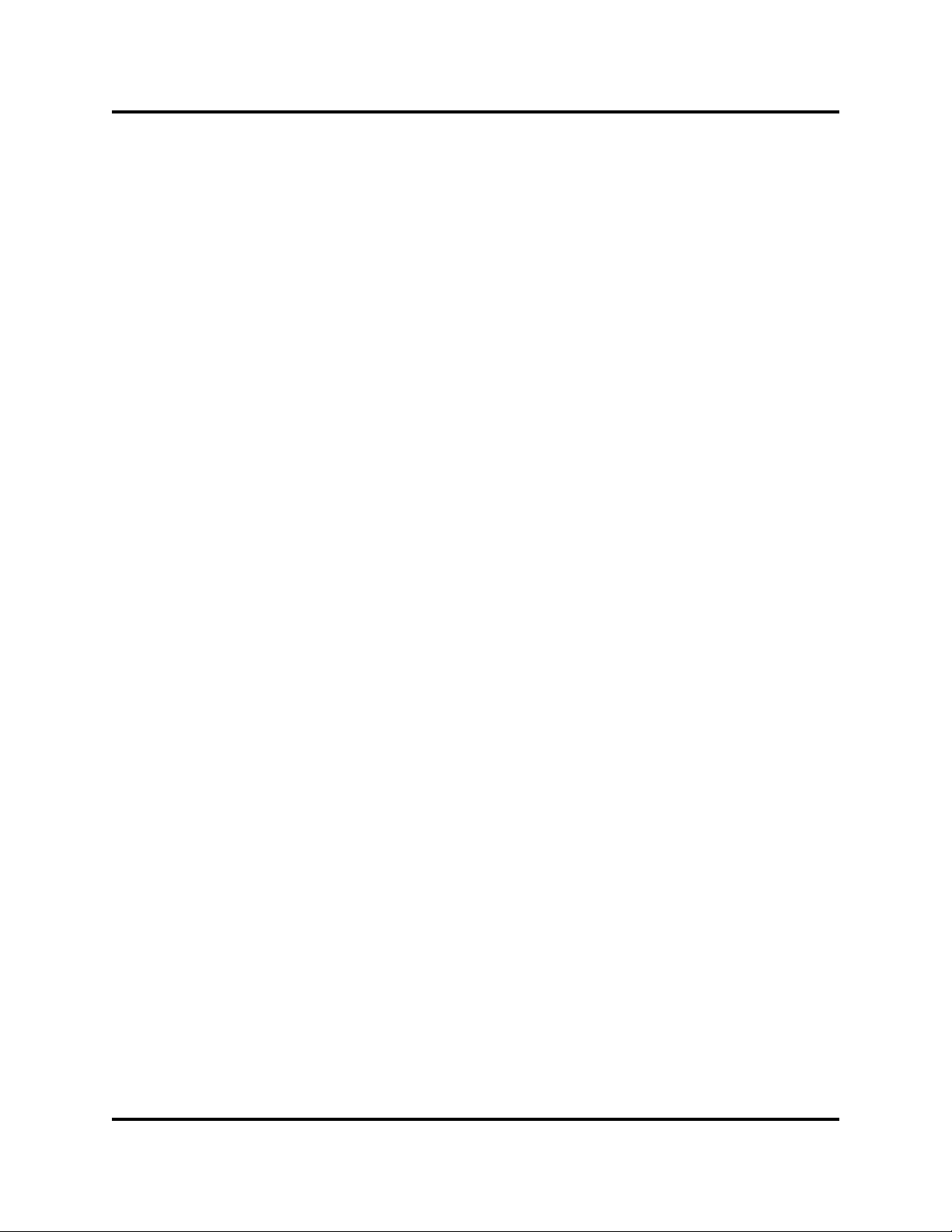
3 – SANsurfer HBA Install Wizard (Windows 2000/Server 2003)
Performing Diagnostics
Notes
3-12 FL0054601-00 B
Page 29

4.1
Introduction
This section provides instructions for installing QLogic drivers on the following Linux
operating systems:
■ Red Hat Linux Advanced Server 2.1 and Enterprise Linux 3.0. Earlier or later
■ SuSE Linux enterprise server (SLES) (version 8). Earlier or later SuSE SLES
The latest version of the software drivers and documentation for Red Hat Linux are
available on the SANsurfer Fibre Channel HBA Software CD and the QLogic Web
site, support.qlogic.com
files for both new and changed information.
To install the Red Hat/SuSE Linux driver, first mount the source RPM package, then
build the driver from the package, as described in the following sections.
Section 4
Red Hat/SuSE Linux Driver Installation
versions of Red Hat Linux are not currently supported.
versions are not supported.
. Be sure to review the README.qla2x00 and release.txt
4.2
Installing and Uninstalling the Driver with the Source RPM Package
Install and build the QLogic Linux driver from the source RPM package. The only
requirement for the RPM is the kernel-source, which is usually installed when the
kernel is installed on the system.
The driver source is installed in the /usr/src/qla2x00 path when the
source RPM is installed.
NOTE
If the kernel-source is missing, see the instructions in the
README.qla2x00 file.
FL0054601-00 B 4-1
Page 30
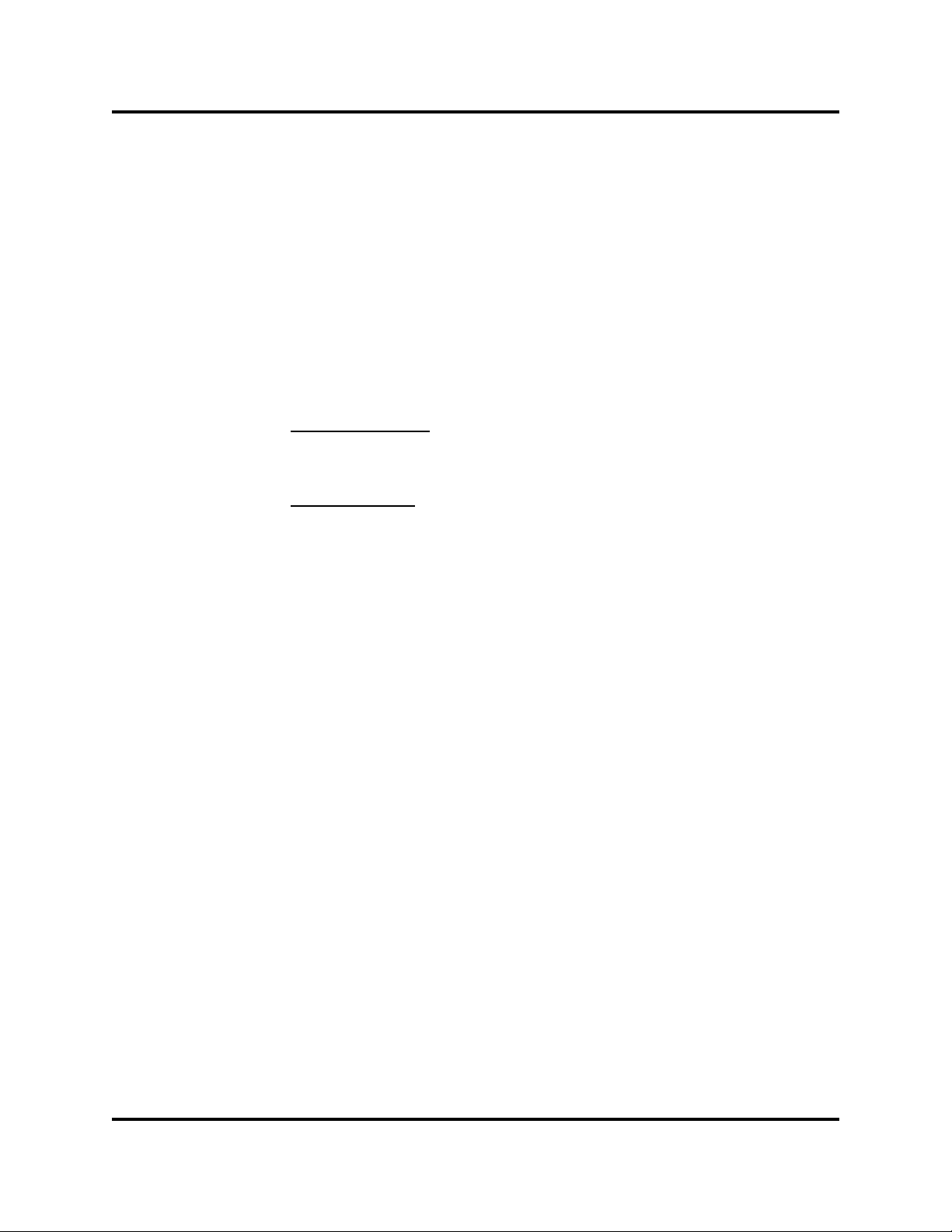
4 – Red Hat/SuSE Linux Driver Installation
System Driver Parameter max_scsi_luns
4.2.1
Installing the Source RPM Package
Perform the following steps to mount the source RPM package and install the driver
source:
Step 1. Insert the SANsurfer Fibre Channel HBA Software CD in an appropriate
drive.
Step 2. Type the following command to mount the SANsurfer Fibre Channel HBA
Software CD:
# mount /dev/cdrom
Step 3. Type the following command:
For RedHat Linux:
# cd /mnt/cdrom/data/files/linux
# ls
For SuSE Linux:
# cd /media/cdrom/data/files/linux
# ls
Step 4. To install the source RPM package, type the following command:
# rpm -i qla2x00-vX.XX.XXbXX-Y.ZZZZ.rpm
4.2.2
Installing Only the Driver Source from the Source RPM Package
Type the following command to install only the driver source from the source RPM
package:
# rpm -i --noscripts qla2x00-vX.XX.XXbXX-Y.ZZZ.rpm
4.2.3
Uninstalling the Source RPM Package
Uninstall the source RPM package by typing the following command:
# rpm -e qla2x00-vX.XX.XXbXX-Y
4.3
System Driver Parameter max_scsi_luns
Support for multiple LUNs can be configured as follows:
■ Through the kernel (see section 4.3.1)
■ When the SCSI Mid-Layer is compiled in the kernel (see section 4.3.2)
■ When the SCSI Mid-Layer is compiled as a module (see section 4.3.3)
Currently, the maximum number of LUNs that can be scanned for each device is 128.
4-2 FL0054601-00 B
Page 31

4 – Red Hat/SuSE Linux Driver Installation
System Driver Parameter max_scsi_luns
4.3.1
Multiple LUN Support Through the Kernel
The kernel must be configured to enable multiple LUN support so that nonzero
LUNs can be configured and accessible. Use the make menuconfig command
to build a kernel that has the option under SCSI Support enabled to probe all LUNs
on SCSI devices.
If you have multiple HBAs, set max_scsi_luns to the largest number
of LUNs supported by any one of these HBAs.
NOTE
4.3.2
Multiple LUN Support when the SCSI Mid-Layer is Compiled in the Kernel
If the SCSI Mid-Layer is compiled in the kernel, the boot loader can be configured
to scan for multiple LUNs each time the system boots.
For LILO IA-32 systems, perform the following steps:
Step 1. Add the following line to each of the kernel images listed in the /etc/lilo.conf
file:
append="max_scsi_luns=128"
Step 2. Type the following command:
# lilo
Step 3. Reboot the system.
For GRUB IA-32 Red Hat systems, perform the following steps:
Step 1. Append the max_scsi_luns parameter to each of the kernel images listed
in the /etc/grub.conf file. For example:
kernel /vmlinux-2.4.7-10 ro root=/dev/hda2 max_scsi_luns=128
Step 2. Reboot the system.
For GRUB IA-32 SuSE systems, perform the following steps:
Step 1. Append the max_scsi_luns parameter to each of the kernel images listed
in the /boot/grub/menu.lst file. For example:
kernel (hd0,1)/boot/vmlinuz root=/dev/hda2 max_scsi_luns=128
Step 2. Reboot the system.
FL0054601-00 B 4-3
Page 32

4 – Red Hat/SuSE Linux Driver Installation
Proc Filesystem Support
For an IA-64 Red Hat system, perform the following steps:
Step 1. Add the following line to each of the kernel images listed in the
/boot/efi/efi/redhat/elilo.conf file:
append="max_scsi_luns=128"
Step 2. Reboot the system.
For an IA-64 SuSE system, perform the following steps:
Step 1. Add the following line to each of the kernel images listed in the
/boot/efi/SuSE/elilo.conf file:
append="max_scsi_luns=128"
Step 2. Reboot the system.
4.3.3
Multiple LUN Support when the SCSI Mid-Layer is Compiled as a Module
If the SCSI Mid-Layer is compiled as a module, perform the following steps:
Step 1. Add the following line to the /etc/modules.conf file to scan for multiple LUNs
when the system boots:
options scsi_mod max_scsi_luns=128
Step 2. Rebuild the RAMDISK image.
4.4
Proc Filesystem Support
The /proc filesystem for the driver can be found in the /proc/scsi/qla2300/ directory.
This directory contains a file for each QLogic Fibre Channel HBA in the system.
Each file presents information about the adapter and transfer statistics for each
discovered LUN.
4-4 FL0054601-00 B
Page 33

NetWare Driver Installation
5.1
Introduction
This section provides instructions for installing QLogic drivers on a NetWare 5.x or
6.x operating system (OS).
5.2
Finding the Driver Files
The NetWare driver files are located on the SANsurfer QLA200 (CD) and on the
QLogic web site. Be sure to check the QLogic web site for the most up-to-date
version of the driver. This section describes how to download the driver from the
QLogic web page or the SANsurfer Fibre Channel HBA Software CD to a floppy
disk (disk).
NOTE
Follow these steps to download the driver from the QLogic web page or the
SANsurfer Fibre Channel HBA Software CD to a disk for installation:
Section 5
During Netware OS installation, the driver must be on a disk, since
you cannot swap CDs during the installation.
Step 1. Do one of the following:
❑ Locate the driver you want on the QLogic web site (support.qlogic.com)
and click Download.
❑ From the SANsurfer Fibre Channel HBA Software CD home page, click
Driver and Application. In the table titled 2Gb FC - QLA200 Series,
locate the Operating System column. Click NetWare. The SANblade
Fibre Channel HBA Software and Drivers screen displays. Click
Download.
Step 2. If prompted Would you like to open the file or save it to your computer?,
click Save. Specify a temporary location on the hard drive and download
the self-extracting file.
Step 3. Insert a disk in an appropriate drive.
Step 4. Run the self-extracting file you just downloaded. Extract the files to the
following directory on the disk:
A:\NWUPDATE\DRIVERS
After the file has extracted, verify that the QL2300.HAM and QL2300.DDI
files are in the \NWUPDATE\DRIVERS directory.
Step 5. Remove the disk and take it to the NetWare server.
FL0054601-00 B 5-1
Page 34

5 – NetWare Driver Installation
Installing the Driver
5.3
Installing the Driver
This section describes four NetWare driver installation options:
■ Installing the driver during installation of the NetWare operating system (see
section 5.3.1)
■ Installing the driver on an existing NetWare server (see section 5.3.2)
■ Updating the existing driver on a NetWare server (see section 5.3.3)
5.3.1
Installing the Driver During Installation of the NetWare Operating System
Perform the following steps to initially install the NetWare OS and the NetWare
driver:
Step 1. If you have not already done so, install the QLA200 HBA (see section 2).
Step 2. Insert the driver disk (created in section 5.2) and the NetWare OS install
CD into the NetWare server. Power up the server.
Step 3. Follow the standard NetWare instructions to begin the installation.
Step 4. Do one of the following:
If the server will be booting from a device attached to the QLA200 HBA,
perform the following steps to enable the BIOS and specify the boot device:
a. Start Fast!UTIl (see section 7.1).
b. Enable the BIOS (see section 7.2.1).
c. Specify the boot device (see section 7.2.2).
d. Exit Fast!UTIL.
If the server is booting from a device that is not attached to the QLA200
HBA, perform the following steps to disable the BIOS:
a. Start Fast!UTIl (see section 7.1).
b. Disable the BIOS (see section 7.2.1).
c. Exit Fast!UTIL.
Step 5. After the Netware OS installation is complete, restart the server.
5-2 FL0054601-00 B
Page 35

5.3.2
Installing the Driver on an Existing NetWare Server
Perform the following steps to add the NetWare driver to the existing NetWare
system:
Step 1. If you have not already done so, install the QLA200 HBA (see section 2).
Step 2. Insert the driver disk (created in section 5.2) into the NetWare server.
Power up the server.
The HWDETECT or NWCONFIG program automatically detects the
QLA200 HBA, and locates and loads the driver. If the programs do not find
the driver (the QL2300.HAM file is missing from the Storage adapters:
field of the drivers page), follow the instructions in section 5.3.3 to manually
install the driver files.
5.3.3
Updating the Existing Driver on a NetWare Server
The HWDETECT or NWCONFIG program should find and prompt you to install the
updated driver. If the programs do not find the driver (the QL2300.HAM file is missing
from the Storage adapters: field of the drivers page), perform the following steps
to manually install the driver files:
5 – NetWare Driver Installation
Installing the Driver
Step 1. Insert the driver disk created in section 5.2.
Step 2. Use either the NetWare Remote Manager or the DOS copy command to
copy the files from the driver disk to the NetWare server.
NetWare Remote Manager:
a. Start the NetWare Remote Manager from the NetWare GUI (execute
STARTX).
b. Copy the QL2300.HAM and QL2300.DDI files (drag and drop) from the
disk to the following directories on the server:
C:\NWSERVER\DRIVERS (NetWare 6.x)
C:\NWSERVER (NetWare 5.x)
DOS Copy Command:
a. Start at the DOS prompt. If your server does not stop at the DOS prompt,
press the F8 key when the Starting DOS or Starting Caldera DR-DOS
message displays during a hardware boot. If you miss the message,
press CTRL+ALT+DELETE, then wait for the message to re-display.
FL0054601-00 B 5-3
Page 36

5 – NetWare Driver Installation
Removing the Driver
b. Copy the QL2300.HAM and QL2300.DDI files from the disk to the
C:\NWSERVER\DRIVERS (NetWare 6.x)
C:\NWSERVER (NetWare 5.x)
Make sure the QL2300.HAM and QL2300.DDI files are in the C: directory.
Step 3. Start the server and manually load the driver once for each QLA200 HBA
in the system. Each time you load the driver, note the slot number for future
reference.
Step 4. Start NWCONFIG. Select NCF Files Options. Select Edit STARTUP.NCF
File to edit the file STARTUP.NCF.
Step 5. At the end of the STARTUP.NVF file, append the following load line once
for each QLA200 HBA in the system, using the slot number written down
from step 3:
When prompted, press Y in answer to all questions except SERVER
(Y/N)?. When prompted SERVER (Y/N)?, press N.
following directories on the server:
LOAD QL2300.HAM SLOT=n /LUNS /ALLPATHS /PORTNAMES /QUALIFIED
For example, if you have two QLA200 HBAs in slots 2 and 3, add the
following lines:
LOAD QL2300.HAM SLOT=2 /LUNS /ALLPATHS /PORTNAMES /QUALIFIED
LOAD QL2300.HAM SLOT=3 /LUNS /ALLPATHS /PORTNAMES /QUALIFIED
Step 6. Exit the editor (save the changes you made).
Step 7. Exit NWCONFIG.
Step 8. Restart the NetWare server.
5.4
Removing the Driver
There are two ways to remove the NetWare driver:
■ Removing the QLA200 HBA and the NetWare driver (see section 5.4.1)
■ Removing the NetWare driver (see section 5.4.2)
5-4 FL0054601-00 B
Page 37

5 – NetWare Driver Installation
5.4.1
Removing the QLA200 HBA and the NetWare Driver
If you are removing the QLA200 HBA from the server, perform the following steps:
Step 1. Remove the QLA200 HBA from the server hardware.
Step 2. Power on the server. Start the NetWare server if it does not start
automatically.
Step 3. The HWDETECT program automatically detects that the QLA200 HBA has
been removed, and consequently removes the driver load instance. If
HWDETECT does not remove the driver, perform the steps in
section 5.4.2.
5.4.2
Removing the NetWare Driver
If you are not removing the QLA200 HBA from the server, or you removed the
QLA200 HBA and HWDETECT did not remove the driver load instance, perform
the following steps:
Removing the Driver
Step 1. Start NWCONFIG. Select NCF Files Options. Select Edit STARTUP.NCF
File to edit the file STARTUP.NCF.
Step 2. At the start of each line that loads the QL2300.HAM file (there is one line
for each QLA200 HBA in the server), insert a pound sign (#) to comment
out that line. Spaces are allowed after the pound character; be sure to add
the space on all lines that load the NetWare driver.
The following example lists the load lines for two driver instances
commented out with the pound sign (#):
# LOAD QL2300.HAM SLOT=2 /LUNS
# LOAD QL2300.HAM SLOT=3 /LUNS
Step 3. Exit the editor (save the changes you made).
Step 4. Exit NWCONFIG.
Step 5. Restart the NetWare server.
When you want to reload the QLogic driver, use NWCONFIG (see step 1) to edit
the STARTUP.NCF file. Remove the pound sign (#) that you inserted in step 1. Exit
the editor (save any changes you made), exit NWCONFIG, and restart the server.
FL0054601-00 B 5-5
Page 38

5 – NetWare Driver Installation
Driver Parameters
5.5
Driver Parameters
The NetWare driver has two types of optional parameters:
■ System parameters (specified when the driver is loaded) (see section 5.5.1)
■ NVRAM parameters (stored in the HBA’s NVRAM) (see section 5.5.2)
5.5.1
System Parameters
The optional system parameters are specified on the driver load line. There are two
types of system parameters:
■ Global. The parameter applies to all driver instances; the value specified in the
first instance is used globally for all instances.
■ Instance. The parameter applies only to the individual driver instance specified
by the load line.
The system parameters are described in table 5-1.
Table 5-1. QL2300.HAM Driver Parameters
Parameter Type Description
SLOT = n Instance This parameters tells NetWare the PCI slot number (n) of
the HBA on which to load this driver instance.
SLOT=n parameter example:
LOAD QL2300.HAM SLOT=3
/LUNS Instance This parameter tells NetWare to scan for all LUNs when
this driver is loaded. Otherwise, NetWare scans only for
LUN zero devices. The scanned LUN number range is 0
to (n –1), where n is specified by the /MAXLUNS=n option.
/LUNS parameter example:
LOAD QL2300.HAM SLOT=3 /LUNS
/GANXT Instance This parameter queries the fabric name server; it is used
instead of a single GNNFT parameter. /GANXT is used
for compatibility with name servers that do not support
GNNFT.
/GANXT parameter example:
LOAD QL2300.HAM SLOT=3 /LUNS /GANXT
/ALLPATHS Global This parameter disables failover and reports to NetWare
all devices on all HBA paths, which allows upper layer
modules to do failover across a Netware server's multiple
HBAs.
/ALLPATHS parameter example:
LOAD QL2300.HAM SLOT=3 /LUNS /ALLPATHS
5-6 FL0054601-00 B
Page 39

5 – NetWare Driver Installation
Driver Parameters
Table 5-1. QL2300.HAM Driver Parameters (Continued)
Parameter Type Description
/PORTNAMES Global This parameter internally tracks devices by port name
rather than node name, which is required when storage
LUNs do not have a 1:1 correspondence across
port names. Tracking devices by port name allows upper
layer modules to do failover across a storage subsystem's
multiple ports.
/PORTNAMES parameter example:
LOAD QL2300.HAM SLOT=3 /LUNS /PORTNAMES
/PORTDOWN=n Global This parameter sets the port down timeout period to
n seconds, which is the timeout period for storage port
down. When the timeout expires, failover is triggered if
multiple ports are available.
/PORTDOWN=n parameter example:
LOAD QL2300.HAM SLOT=3 /LUNS /PORTDOWN=n
/LINKDOWN=n Global This parameter sets the link down timeout period to
n seconds, which is the timeout period for adapter link
down. When this timeout expires, adapter path failover is
enabled if multiple ports are available.
/LINKDOWN=n parameter example:
LOAD QL2300.HAM SLOT=3 /LUNS /LINKDOWN=n
/FAILBACK=n Global This parameter sets the failback delay time period to
n seconds. This is the time period that elapses when a
port update event has occurred before any attempt is
made to failback paths/ports.
/FAILBACK parameter example:
LOAD QL2300.HAM SLOT=3 /LUNS /FAILBACK=n
/BACKOFF Global This parameter disables failback of I/O after a broken link
or a broken port has been restored and made operational.
/BACKOFF parameter example:
LOAD QL2300.HAM SLOT=3 /LUNS/BACKOFF
/IGNCFG Global This parameter avoids reading the configuration file
QL2X00.CFG, and allows all devices to be reported to
NetWare. The QL2X00.CFG file is located in the default
DOS directory (C:\NWSERVER); this file is written by
QLogic SANsurfer software or the CFG.NLM test tool.
/IGNCFG parameter example:
LOAD QL2300.HAM SLOT=3 /LUNS /IGNCFG
FL0054601-00 B 5-7
Page 40

5 – NetWare Driver Installation
Driver Parameters
Parameter Type Description
/REQCFG Global This parameter requires reading the configuration file
/CONSOLE Global This parameter sends system alerts to the server console
/MAXLUNS=n Global This parameter sets the maximum number of LUNs
/SKIPREPORT Instance This parameter avoids executing the SCSI Report LUNs
/INQUIRY Instance This parameter forces the use of SCSI Inquiry commands
/STARTUNIT Instance This parameter sends the SCSI Start Unit command to
Table 5-1. QL2300.HAM Driver Parameters (Continued)
QL2X00.CFG. All devices not specified in this file are
ignored. If this file does not exist, all devices are ignored.
The QL2X00.CFG file is located in the default DOS
directory (C:\NWSERVER); this file is written by QLogic
SANsurfer software or the CFG.NLM test tool.
/REQCFG parameter example:
LOAD QL2300.HAM SLOT=3 /LUNS /REQCFG
when failover and failback events occur.
/CONSOLE parameter example:
LOAD QL2300.HAM SLOT=3 /LUNS /CONSOLE
allowed during the LUN scan. The range of LUNs
searched is 0 to (n – 1).
/MAXLUNS parameter example:
LOAD QL2300.HAM SLOT=3 /LUNS /MAXLUNS=256
command during LUN scanning. Omitting this parameter
allows the driver to use the response from the SCSI
Report LUNS command to optimize the LUN scan by
performing SCSI Inquiry commands only to LUNs listed
in the response.
/SKIPREPORT parameter example:
LOAD QL2300.HAM SLOT=3 /LUNS /SKIPREPORT
during the LUN scan regardless of the LUNs listed by the
response to the SCSI Report LUNs command. The
existence of a particular LUN is determined by the results
of the SCSI Inquiry command to that LUN.
/INQUIRY parameter example:
LOAD QL2300.HAM SLOT=3 /LUNS /INQUIRY
each LUN during the LUN scan. On some multiple port
RAID subsystems, this parameter may cause LUN
ownership to transfer across ports.
/STARTUNIT parameter example:
LOAD QL2300.HAM SLOT=3 /LUNS /STARTUNIT
5-8 FL0054601-00 B
Page 41
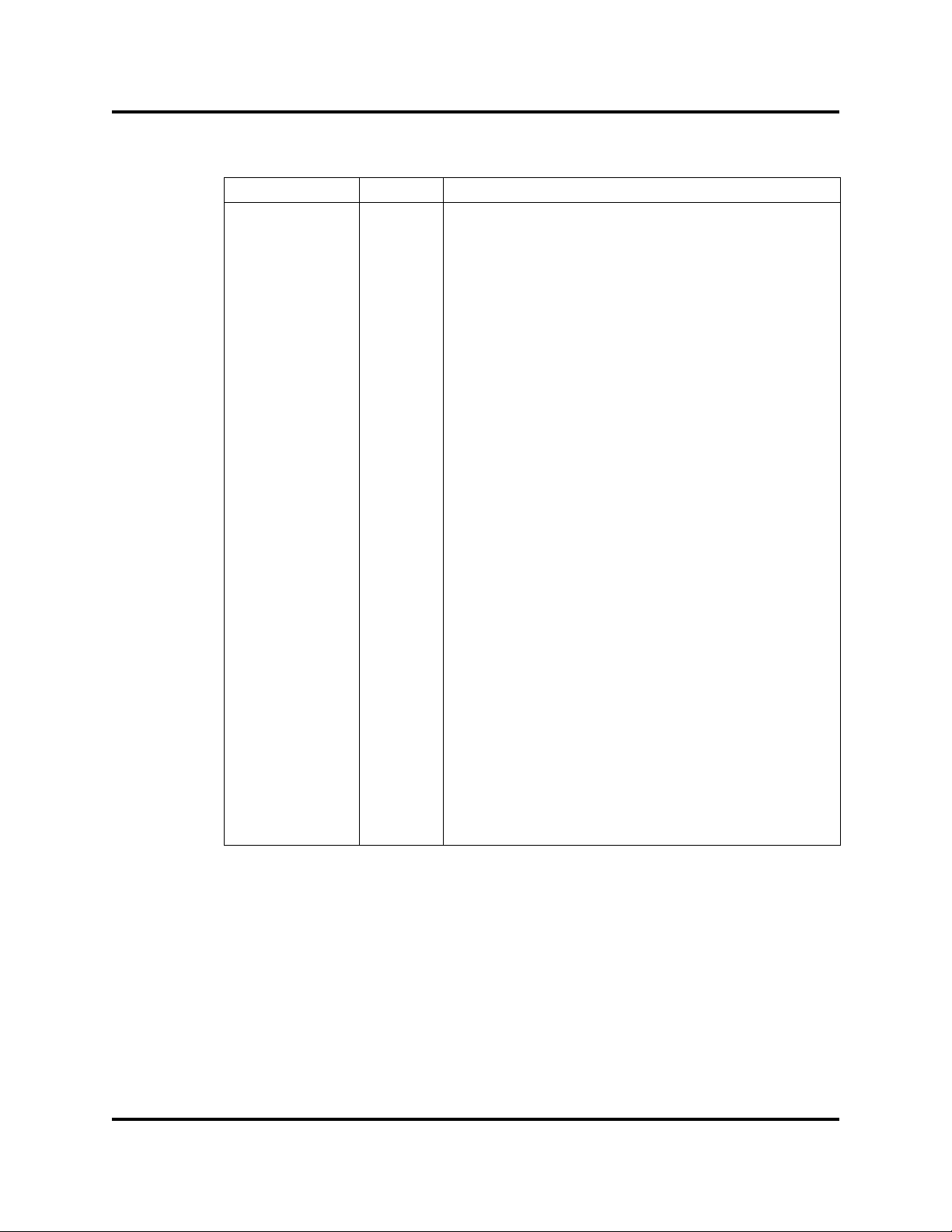
5 – NetWare Driver Installation
Driver Parameters
Table 5-1. QL2300.HAM Driver Parameters (Continued)
Parameter Type Description
/COMPLEXTAG Instance This parameter enables SCSI complex tag queuing.
Complex tag queuing works as follows: the HACB
preserve order control flag enables ordered queuing, and
the HACB priority control flag enables head of queueing.
Otherwise, simple queuing is used.
/COMPLEXTAG parameter example:
LOAD QL2300.HAM SLOT=3 /LUNS /COMPLEXTAG
/XRETRY=n Instance This parameter extends the retry count to n for any I/O
command that fails with the SCSI sense info
SK/ASC/ASCQ code in this list: 2/04/01, 6/8B/02.
/XRETRY=n parameter example:
LOAD QL2300.HAM SLOT=3 /LUNS /XRETRY=10
/XTIMEOUT=n Instance This parameter extends the timeout value to n seconds
for any I/O command that times out (for example, the
command is held by the storage device for a long period
of time).
/XTIMEOUT=n parameter example:
LOAD QL2300.HAM SLOT=3 /LUNS /XTIMEOUT=120
/QUALIFIED Instance This parameter extends the inquiry data LUN present test
to allow RAID subsystem LUNs to be filtered as follows:
LUNs returning 20 XX (where XX is nonzero) are
reported; LUNs returning 20 00 are ignored.
/QUALIFIED parameter example:
LOAD QL2300.HAM SLOT=3 /LUNS /QUALIFIED
/LUNZERO Instance This parameter reports LUN 0 to NetWare, even if there
was no response to the SCSI Inquiry command (as long
as the port was logged in). This parameter is used for
RAID subsystems that do not report any LUNs on a port
until the subsystem is configured for the first time.
/LUNZERO parameter example:
LOAD QL2300.HAM SLOT=3 /ALLPATHS /LUNZERO
FL0054601-00 B 5-9
Page 42

5 – NetWare Driver Installation
Driver Parameters
5.5.2
NVRAM Parameters
The QLogic HBA NVRAM settings are modified by entering Fast!UTIL during the
QLA200 HBA BIOS initialization. Table 5-2 lists the settings and how they affect the
NetWare driver.
Setting Used by Driver
Host Adapter BIOS ✔
Spin Up Delay ✔
Extended Error Logging ✔
Table 5-2. NVRAM Parameters
Default Values
(Do Not Change)
Adapter Settings
Not Used by
Driver (Change
Has No Effect)
5-10 FL0054601-00 B
Page 43

6.1
Problems After Installation
The following sections summarize some of the installation problems that can cause
your QLA200 HBA to function incorrectly.
Section 6
Troubleshooting
For more information, see the QLogic support web site at support.qlogic.com
you can also find the QLogic Troubleshooting Guide (FC0056702-00).
6.1.1
Hardware Problems
■ Why won’t the system boot from the QLA200 HBA?
Under the following conditions, your system will not boot from the QLA200
HBA:
❑ Your system has other disks installed.
❑ You have enabled the QLA200 HBA selectable boot option to boot from
the QLA200 HBA.
In this case, you may need to enter your system BIOS setup utility to select
the FC disk attached to the QLA200 to be the boot device.
■ Are all of the circuit cards installed securely in the system?
■ Are all of the cables securely connected to the correct transceivers?
Be sure that the FC cables that attach from the QLA200 HBA transceivers to
the device are connected correctly. For example, the optical transceiver on
the HBA must be connected to the optical receive transceiver on the device.
Some transceivers require a firm push to ensure proper seating. An easy way
to check for correct seating is to switch the transceivers on either the QLA200
HBA or the device, then restart your system. If the BIOS is enabled, devices
attached to the QLA200 HBA are displayed on the screen.
, where
■ Is the QLA200 HBA installed correctly in the PCI slot? Is it seated firmly in the slot?
PCI and PCI-X slots look the same. If the PC contains both PCI and PCI-X
slots, refer to the PC manufacturer’s instructions to determine the slot type.
■ Are all external peripherals properly powered up?
See section 7.3 for information about displaying attached devices.
FL0054601-00 B 6-1
Page 44

6 – Troubleshooting
Problems After Installation
6.1.2
System Configuration Problems
■ Is the motherboard configured properly?
All PCI-compliant and PCI-X-compliant systems automatically detect 32-bit
HBAs and set the appropriate bus speed (for example, 33 MHz or 133 MHz).
Check the motherboard for proper configuration (see section 2). Also see the
documentation supplied with your computer, or contact your computer dealer
to determine if your motherboard requires special configuration.
6.1.3
Fibre Channel Problems
■ Were all of the FC devices powered up before you powered up the PC?
■ Are all the cables properly connected?
■ Have you configured your RAID controller using the utilities provided by the
manufacturer?
■ Is your switch configured correctly?
Some Fibre Channel switches support zoning. Make sure that your switch is
configured correctly.
■ Is the data rate setting correct?
Make sure that data rate setting on the QLA200 (2 Gbps) matches the target
device setting.
6-2 FL0054601-00 B
Page 45

7.1
Introduction
This appendix describes the Fast!UTIL BIOS utility, which allows advanced users
to customize the configuration of the QLA200 HBA and the connected devices.
The QLA200 HBA can be configured using Fast!UTIL, QLogic’s BIOS-resident
configuration tool. Access Fast!UTIL by pressing CTRL+Q during power-up (it may
take a few seconds for the Fast!UTIL Options menu to display). If you have more
than one QLA200 HBA, Fast!UTIL asks you to select the QLA200 HBA you want
to configure. After changing the settings for each QLA200 HBA and exiting the utility,
Fast!UTIL reboots your system to load the new parameters.
The following selections are available from the Fast!UTIL Options menu:
Section 7
Software Applications and Utilities
If the configuration settings are incorrect, your QLA200 HBA may
not function properly.
CAUTION!
■ Configuration Settings (see section 7.2). These setting configure the Fibre
Channel (FC) devices attached to the QLA200 HBA.
■ Scan Fibre Channel Devices (see section 7.3). This option scans the FC loop
and displays a list of all the devices attached to the QLA200 HBA.
■ Fibre Disk Utility (see section 7.4). This option performs maintenance functions
(for example, verifying the disk data) on FC devices attached to the QLA200.
■ Loopback Data Test (see section 7.5). This option performs a diagnostic
loopback test.
■ Select Host Adapter (see section 7.6). This option selects which QLA200 HBA
to configure (if you have multiple QLA200 HBAs in your system).
■ Exit Fast!UTIL
NOTE: Optionally, see the SANsurfer Applications User’s Guide (FS0054601-00)
for more information about SANsurfer HBA Manager, a local and remote
HBA configuration and management GUI.
FL0054601-00 B 7-1
Page 46

7 – Software Applications and Utilities
Configuration Settings
7.2
Configuration Settings
The first selection on the Fast!UTIL Options menu is Configuration Settings.
These settings configure the FC devices and the QLA200 HBA to which they are
attached.
7.2.1
Adapter Settings
From the Configuration Settings menu in Fast!UTIL, select Adapter Settings.
The default settings for the QLA200 HBA are listed in table 7-1 and described in
the following paragraphs.
Setting Options Default
Host Adapter BIOS Enabled, Disabled Disabled
Spinup Delay Enabled, Disabled Disabled
Extended Error Logging Enabled, Disabled Disabled
Table 7-1. Adapter Settings
■ Host Adapter BIOS. When this setting is Disabled, the ROM BIOS on the
QLA200 HBA is disabled, freeing space in upper memory. This setting must be
enabled if you are booting from an FC hard disk attached to the QLA200 HBA.
The default is Disabled.
■ Spinup Delay. When this setting is enabled, the BIOS waits for up to five minutes
for a device to become ready. The default is Disabled.
■ Extended Error Logging. This setting provides additional error and debug
information to the operating system. The default is Disabled.
7.2.2
Selectable Boot Settings
The Selectable Boot Settings option is accessed from the Configuration Settings
menu. From the Selectable Boot Settings menu, enable the selectable boot option
and insert a device into the primary boot device location, as described in this section.
Only a single device can be inserted in the Selectable Boot Settings menu.
NOTE: The QLA200 HBA BIOS must be enabled (in additional to enabling the
Selectable Boot option) to boot from the selected device.
7-2 FL0054601-00 B
Page 47

7 – Software Applications and Utilities
Scan Fibre Channel Devices
Follow these steps to enable the Selectable Boot option and select the boot device:
1. From the Configuration Settings menu, use the arrow keys to choose Adapter
Settings. Enable the HBA BIOS, then press ESC to return to the Configuration
Settings menu.
2. From the Configuration Settings menu, use the arrow keys to choose
Selectable Boot Settings.
3. Press ENTER to enable or disable (toggle) the Selectable Boot option. Use
the down arrow key to select the device location.
4. Press ENTER to see a list of accessible devices (these are the devices in the
Select Fibre Channel Device menu).
5. Select a drive by using the arrow keys to scroll down to the device you want to
put into your Selectable Boot menu list. Press ENTER.
This step selects the requested device and loads it into the Selectable Boot
menu, then returns you to the Selectable Boot menu from the Select Fibre
Channel Device menu. The selected device displays in the Selectable Boot
menu.
If your system has other disks installed and you enabled the QLA200 Selectable
Boot option to boot from the QLA200, and your system does not boot from the
QLA200 HBA, you may need to enter your system BIOS setup utility to select the
Fibre Channel disk attached to the QLA200 HBA to be the boot device.
NOTE: This option applies only to hard disks; it does not apply to tape drives and
other nondisk devices.
7.2.3
Restore Default Settings
The Restore Defaults option from the Configuration Settings menu restores the
QLA200 HBA default settings.
7.3
Scan Fibre Channel Devices
This option scans the FC loop and lists all the connected devices by loop ID.
Information about each device is listed, for example, vendor name, product name,
and revision. This information is useful when configuring your QLA200 HBA and
attached devices.
FL0054601-00 B 7-3
Page 48

7 – Software Applications and Utilities
Fibre Disk Utility
7.4
Fibre Disk Utility
This option scans the FC loop and lists all the connected devices by loop ID. You
can select a hard disk and do one or more of the following:
■ Perform a low-level format
■ Verify the disk media
■ Verify the disk data
■ Select the next drive
CAUTION!
7.5
Loopback Data Test
This test uses the Diagnostic Loopback mailbox command to send and receive data.
Before running this test, the loop in the Fibre Channel port must be up or a loopback
connector must be installed.
The test evaluates the ports (transmit and receive transceivers) on the QLA200
HBA. More specifically, the loopback test transmits and receives (loopback) the data
and checks for the frame CRC, disparity, and length errors.
7.6
Select Host Adapter
If you have multiple QLA200 HBAs in your system, use this setting to select and
then configure or view the settings of a specific QLA200 HBA.
Performing a low-level format destroys all data on the hard disk.
7-4 FL0054601-00 B
Page 49

Appendix A
Compliance, Specifications, and Agency Certification
A.1
Compliance
■ PCI-X Addendum (revision 1.0a) to the PCI Local Bus Specification revision 2.2
■ PCI Hot Plug Specification revision 1.0
■ PCI Bus Power Management Interface Specification rev 1.1
■ Second Generation FC Generic Services Definition (FC-GS-2)
■ Third Generation FC Generic Services Definition (FC-GS-3)
■ Fibre Channel-Physical and Signaling Interface (FC-PH)
■ SCSI-3 Fibre Channel Protocol (SCSI-FCP)
■ Fibre Channel-Arbitrated Loop-2 (FC-AL-2)
■ Fibre Channel-Private Loop Direct Attach Technical Report (FC-PLDA)
■ Fibre Channel Framing and Signaling (FC-FS)
■ Compliance with U.S. and international safety and emissions standards
A.2
Specifications
Tables A-1 and A-2 define the QLA200 specifications.
Table A-1. QLA200 Board Specifications
Typ e Specification
Host bus Conforms to PCI Local Bus Specification, revision 2.2 and the
PCI-X Addendum, revision 1.0a
PCI/PCI-X signaling
environment
PCI/PCI-X transfer
rate
Fibre Channel
specifications
CPU Single-chip design that includes a QLogic RISC processor, Fibre
RAM 256 KB of sync SRAM supporting parity protection
BIOS ROM 128 KB of flash ROM in two 64-KB, software selectable banks.
3.3 V and 5.0 V buses supported
132 MBps maximum burst rate for 32-bit PCI operation at 33 MHz
264 MBps maximum burst rate for 32-bit PCI/PCI-X operation at
66 MHz
Bus type: Multimode fibre optic media
Bus transfer rate: 200 MBps maximum at half-duplex
400 MBps maximum at full-duplex, 2-Gbps
Channel protocol manager, PCI/PCI-X DMA controller, and
integrated serializer/deserializer (SERDES) and electrical
transceivers that operate at a fixed data rate of 2 Gbps
The flash is field programmable.
FL0054601-00 B A-1
Page 50

A – Compliance, Specifications, and Agency Certification
Transceiver Label
Table A-1. QLA200 Board Specifications (Continued)
Typ e Specification
NVRAM 256 bytes, field programmable
Onboard DMA Five-channel DMA controller: two data, one command, one
auto-DMA request, and one auto-DMA response
Frame buffer FIFO Integrated 4-KB transmit and 6-KB receive frame buffer FIFO for
each data channel
Transceivers LC-style connector that supports non-OFC, multimode fibre optic
cabling using a small form factor optical transceiver module
Form factor 11.99 cm × 6.44 cm (4.721" × 2.536")
Operating power Approximately 5 watts
Table A-2. QLA200 Board Operating Environment
Environment Minimum Maximum
Operating temperature 0°C/32°F 55°C/131°F
Storage temperature –20°C/–4°F 70°C/158°F
Relative humidity (noncondensing) 10% 90%
Storage humidity (noncondensing) 5% 95%
A.3
Transceiver Label
The transceiver on the QLA200 HBA is a Class I laser product. It complies with
IEC 825-1 and FDA 21 CFR 1040.10 and 1040.11. The transceiver must be
operated under recommended operating conditions.
CLASS I LASER PRODUCT
A-2 FL0054601-00 B
Page 51

A – Compliance, Specifications, and Agency Certification
A.4
Agency Certification
The following sections contain a summary of EMC/EMI test specifications performed
on QLA200 (FL0110403) to comply with radiated emission, radiated immunity and
product safety standards.
A.4.1
EMI and EMC Requirements (Preliminary)
The QLA200 conforms to the following requirements:
■ FCC Part 15, Class A
❑ Radiated Emission Class A
❑ Conducted Emission Class A
■ 89/336/EEC EMC Directive CE
❑ EN55022:1998/CISPR22:1997 Class A
❑ EN55024:1998
❑ EN61000-3-2:1995 Harmonic Current Emission
❑ EN61000-3-3:1994 Voltage Fluctuation and Flicker
Agency Certification
■ VCCI, Class A
■ CNS 13438 Class A
■ AS/NZS 3548 Class A
■ MIC
A.4.2
Product Safety Requirements (Preliminary)
■ UL, cUL
❑ UL60950
❑ CSA C22.2 No.6950
❑ Class 1 Laser Product per DHHS21CFR(J)
■ 73/23/EEC Low Voltage Directive
❑ TUV:
❑ EN60950:1992+A1,2,3,4,11
❑ EN60825-1:1994+A11
❑ EN60825-2:1994
FL0054601-00 B A-3
Page 52

A – Compliance, Specifications, and Agency Certification
Agency Certification
Notes
A-4 FL0054601-00 B
Page 53

Page 54

FL0054601-00 B
