Page 1

Q
Simplify
SANblade 2300 Series User’s Guide
2-Gb Fibre Channel to cPCI and SBus Host Bus
Adapters
CF2351102-00 F Page i
Page 2

SANblade 2300 Series User’s Guide
0
2-Gb Fibre Channel to cPCI and SBus Host Bus Adapters
Information furnished in this manual is believed to be accurate and reliable. However, QLogic Corporation assumes no
responsibility for its use, nor for any infringements of patents or other rights of third parties which may result from its
use. QLogic Corporation reserves the right to change product specifications at any time without notice. Applications
described in this document for any of these products are for illustrative purposes only. QLogic Corporation makes no
representation nor warranty that such applications are suitable for the specified use without further testing or modification.
QLogic Corporation assumes no responsibility for any errors that may appear in this document.
No part of this document may be copied nor reproduced by any means, nor translated nor transmitted to any magnetic
medium without the express written consent of QLogic Corporation.
Microsoft, Windows NT, and Windows 2000 are trademarks or registered trademarks of Microsoft Corporation.
QLogic is a trademark of QLogic Corporation.
Solaris is a registered trademark of Sun Microsystems, Inc.
SPARC is a registered trademark of SPARC International, Inc. Products bearing SPARC trademarks are based on
an architecture developed by Sun Microsystems, Inc.
All other brand and product names are trademarks or registered trademarks of their respective owners.
Document Revision History
Rev. A release, 4/23/02
Rev. B update, 5/2/02
Rev. C update, 9/17/02
Rev. D update, 2/14/03
Rev. E update, 8/22/03
Rev. F update, 9/29/03
Changes Document Sections Affected
Added FDMI support 1.4
Added FC-SP support 1.4
Q
© 2002–2003 QLogic Corporation. All rights reserved worldwide.
First Published: March 2002
Printed in U.S.A.
QLogic Corporation, 26650 Aliso Viejo Parkway, Aliso Viejo, CA 92656, (800) 662-4471 or (949) 389-600
Page ii CF2351102-00 F
Page 3

Table of Contents
Section 1 Introduction
1.1 How to Use this Guide . . . . . . . . . . . . . . . . . . . . . . . . . . . . . . . . . . . . . . . 1-1
1.2 General Description . . . . . . . . . . . . . . . . . . . . . . . . . . . . . . . . . . . . . . . . . 1-1
1.3 What is Fibre Channel? . . . . . . . . . . . . . . . . . . . . . . . . . . . . . . . . . . . . . . 1-1
1.4 Features . . . . . . . . . . . . . . . . . . . . . . . . . . . . . . . . . . . . . . . . . . . . . . . . . . 1-2
Part I Hardware
Section 2 QCP2330/2332
2.1 QCP2330/2332 HBA Components . . . . . . . . . . . . . . . . . . . . . . . . . . . . . . 2-1
2.1.1 LEDs . . . . . . . . . . . . . . . . . . . . . . . . . . . . . . . . . . . . . . . . . . . . . . . . . . 2-1
2.1.2 Jumpers . . . . . . . . . . . . . . . . . . . . . . . . . . . . . . . . . . . . . . . . . . . . . . . . 2-2
2.2 Installation and Removal . . . . . . . . . . . . . . . . . . . . . . . . . . . . . . . . . . . . . 2-2
2.2.1 Installation in the Computer (Standard) . . . . . . . . . . . . . . . . . . . . . . . . 2-2
2.2.2 Installation in the Computer (Hot Swap) . . . . . . . . . . . . . . . . . . . . . . . 2-3
2.3 Removing the QCP2330/2332 HBA . . . . . . . . . . . . . . . . . . . . . . . . . . . . . 2-5
2.4 FCode . . . . . . . . . . . . . . . . . . . . . . . . . . . . . . . . . . . . . . . . . . . . . . . . . . . . 2-5
2.4.1 Updating FCode on the QCP2330/2332 HBA . . . . . . . . . . . . . . . . . . . 2-6
2.4.2 Setting the QCP2330/2332 HBA Connection Mode . . . . . . . . . . . . . . 2-6
2.4.3 Setting the QCP2330/2332 HBA Loop ID . . . . . . . . . . . . . . . . . . . . . . 2-7
2.4.4 Selecting the Boot Device . . . . . . . . . . . . . . . . . . . . . . . . . . . . . . . . . . 2-7
2.4.5 Building the Bootable Disk . . . . . . . . . . . . . . . . . . . . . . . . . . . . . . . . . . 2-8
2.4.6 Setting and Viewing the Fibre Channel Data Rate . . . . . . . . . . . . . . . 2-11
2.5 Specifications . . . . . . . . . . . . . . . . . . . . . . . . . . . . . . . . . . . . . . . . . . . . . . 2-12
2.6 Label . . . . . . . . . . . . . . . . . . . . . . . . . . . . . . . . . . . . . . . . . . . . . . . . . . . . . 2-13
2.7 Agency Certification . . . . . . . . . . . . . . . . . . . . . . . . . . . . . . . . . . . . . . . . . 2-13
2.7.1 EMC/EMI Test Requirements . . . . . . . . . . . . . . . . . . . . . . . . . . . . . . . 2-13
2.7.2 Product Safety Requirements . . . . . . . . . . . . . . . . . . . . . . . . . . . . . . . 2-14
Section 3 QCP2340/2342
3.1 QCP2340/2342 HBA Components . . . . . . . . . . . . . . . . . . . . . . . . . . . . . . 3-1
3.1.1 LEDs . . . . . . . . . . . . . . . . . . . . . . . . . . . . . . . . . . . . . . . . . . . . . . . . . . 3-2
3.1.2 Jumpers . . . . . . . . . . . . . . . . . . . . . . . . . . . . . . . . . . . . . . . . . . . . . . . . 3-2
3.2 Installation and Removal . . . . . . . . . . . . . . . . . . . . . . . . . . . . . . . . . . . . . 3-2
3.2.1 Installation in the Computer (Standard) . . . . . . . . . . . . . . . . . . . . . . . . 3-2
3.2.2 Installation in the Computer (Hot Swap) . . . . . . . . . . . . . . . . . . . . . . . 3-3
CF2351102-00 F Page iii
Page 4

SANblade 2300 User’s Guide
2-Gb Fibre Channel to cPCI and SBus Host Bus Adapters
3.3 Removing the QCP2340/2342 HBA . . . . . . . . . . . . . . . . . . . . . . . . . . . . . 3-6
3.4 FCode . . . . . . . . . . . . . . . . . . . . . . . . . . . . . . . . . . . . . . . . . . . . . . . . . . . . 3-6
3.4.1 Updating FCode on the QCP2340/2342 HBA . . . . . . . . . . . . . . . . . . . 3-7
3.4.2 Setting the QCP2340/2342 HBA Connection Mode . . . . . . . . . . . . . . 3-7
3.4.3 Setting the QCP2340/2342 HBA Loop ID . . . . . . . . . . . . . . . . . . . . . . 3-8
3.4.4 Selecting the Boot Device . . . . . . . . . . . . . . . . . . . . . . . . . . . . . . . . . . 3-9
3.4.5 Building the Bootable Disk . . . . . . . . . . . . . . . . . . . . . . . . . . . . . . . . . . 3-10
3.4.6 Setting and Viewing the Fibre Channel Data Rate . . . . . . . . . . . . . . . 3-13
3.5 Specifications . . . . . . . . . . . . . . . . . . . . . . . . . . . . . . . . . . . . . . . . . . . . . . 3-13
3.6 Label . . . . . . . . . . . . . . . . . . . . . . . . . . . . . . . . . . . . . . . . . . . . . . . . . . . . . 3-14
3.7 Agency Certification . . . . . . . . . . . . . . . . . . . . . . . . . . . . . . . . . . . . . . . . . 3-14
3.7.1 EMI and EMC Requirements . . . . . . . . . . . . . . . . . . . . . . . . . . . . . . . . 3-14
3.7.2 Product Safety Requirements . . . . . . . . . . . . . . . . . . . . . . . . . . . . . . . 3-15
Q
Section 4 QSB2340/2342
4.1 QSB2340/2342 HBA Components . . . . . . . . . . . . . . . . . . . . . . . . . . . . . . 4-1
4.1.1 LEDs . . . . . . . . . . . . . . . . . . . . . . . . . . . . . . . . . . . . . . . . . . . . . . . . . . 4-2
4.1.2 Jumpers . . . . . . . . . . . . . . . . . . . . . . . . . . . . . . . . . . . . . . . . . . . . . . . . 4-2
4.2 Installation in the Computer . . . . . . . . . . . . . . . . . . . . . . . . . . . . . . . . . . . 4-2
4.3 FCode . . . . . . . . . . . . . . . . . . . . . . . . . . . . . . . . . . . . . . . . . . . . . . . . . . . . 4-3
4.3.1 Updating FCode on the QSB2340/2342 HBA . . . . . . . . . . . . . . . . . . . 4-3
4.3.2 Setting the QSB2340/2342 HBA Connection Mode . . . . . . . . . . . . . . 4-4
4.3.3 Setting the QSB2340/2342 HBA Loop ID . . . . . . . . . . . . . . . . . . . . . . 4-4
4.3.4 Selecting the Boot Device . . . . . . . . . . . . . . . . . . . . . . . . . . . . . . . . . . 4-5
4.3.5 Building the Bootable Disk . . . . . . . . . . . . . . . . . . . . . . . . . . . . . . . . . . 4-6
4.4 Specifications . . . . . . . . . . . . . . . . . . . . . . . . . . . . . . . . . . . . . . . . . . . . . . 4-9
4.5 Label . . . . . . . . . . . . . . . . . . . . . . . . . . . . . . . . . . . . . . . . . . . . . . . . . . . . . 4-10
4.6 Agency Certification . . . . . . . . . . . . . . . . . . . . . . . . . . . . . . . . . . . . . . . . . 4-10
4.6.1 EMI and EMC Requirements . . . . . . . . . . . . . . . . . . . . . . . . . . . . . . . . 4-10
4.6.2 Product Safety Requirements . . . . . . . . . . . . . . . . . . . . . . . . . . . . . . . 4-11
Section 5 Troubleshooting
5.1 Problems After Installation . . . . . . . . . . . . . . . . . . . . . . . . . . . . . . . . . . . . 5-1
5.2 Hardware Problem Checklist . . . . . . . . . . . . . . . . . . . . . . . . . . . . . . . . . . 5-1
5.3 Fibre Channel Problem Checklist . . . . . . . . . . . . . . . . . . . . . . . . . . . . . . . 5-1
Page iv CF2351102-00 F
Page 5

SANblade 2300 User’s Guide
Q
2-Gb Fibre Channel to cPCI and SBus Host Bus Adapters
Part II Software
Section 6 Solaris SPARC Driver Installation
6.1 Introduction . . . . . . . . . . . . . . . . . . . . . . . . . . . . . . . . . . . . . . . . . . . . . . . . 6-1
6.2 Pre-installation Requirements. . . . . . . . . . . . . . . . . . . . . . . . . . . . . . . . . . 6-1
6.3 Installing the Solaris SPARC Driver from a CD-ROM. . . . . . . . . . . . . . . . 6-2
6.4 Installing the Solaris SPARC Driver from the QLogic Web Site . . . . . . . . 6-2
6.5 FCode . . . . . . . . . . . . . . . . . . . . . . . . . . . . . . . . . . . . . . . . . . . . . . . . . . . . 6-5
Figures
Figure Page
2-1 QCP2330/2332 HBA Layout . . . . . . . . . . . . . . . . . . . . . . . . . . . . . . . . . . . . . . . . . . . 2-1
3-1 QCP2340/2342 HBA Layout . . . . . . . . . . . . . . . . . . . . . . . . . . . . . . . . . . . . . . . . . . . 3-1
4-1 QSB2340/2342 HBA Layout . . . . . . . . . . . . . . . . . . . . . . . . . . . . . . . . . . . . . . . . . . . 4-1
Tables
Table Page
2-1 Fibre Channel Data Rates. . . . . . . . . . . . . . . . . . . . . . . . . . . . . . . . . . . . . . . . . . . . . 2-12
2-2 QCP2330/2332 Board Operating Environment . . . . . . . . . . . . . . . . . . . . . . . . . . . . . 2-12
2-3 QCP2330/2332 Board Specifications . . . . . . . . . . . . . . . . . . . . . . . . . . . . . . . . . . . . 2-12
3-1 LED1 and LED2 (QCP2342) Activity . . . . . . . . . . . . . . . . . . . . . . . . . . . . . . . . . . . . . 3-2
3-2 Fibre Channel Data Rates. . . . . . . . . . . . . . . . . . . . . . . . . . . . . . . . . . . . . . . . . . . . . 3-13
3-3 QCP2340/2342 Board Operating Environment . . . . . . . . . . . . . . . . . . . . . . . . . . . . . 3-13
3-4 QCP2340/2342 Board Specifications . . . . . . . . . . . . . . . . . . . . . . . . . . . . . . . . . . . . 3-13
4-1 LED1 and LED2 (QCP2342) Activity . . . . . . . . . . . . . . . . . . . . . . . . . . . . . . . . . . . . . 4-2
4-2 QSB2340/2342 Board Operating Environment . . . . . . . . . . . . . . . . . . . . . . . . . . . . . 4-9
4-3 QSB2340/2342 Board Specifications . . . . . . . . . . . . . . . . . . . . . . . . . . . . . . . . . . . . 4-9
CF2351102-00 F Page v
Page 6

SANblade 2300 User’s Guide
2-Gb Fibre Channel to cPCI and SBus Host Bus Adapters
Notes
Q
Page vi CF2351102-00 F
Page 7

1.1
How to Use this Guide
The SANblade QLogic host bus adapters (HBAs) supported in this document are
described in the following paragraphs. They are collectively referred to as the
QCP/QSB23xx HBA unless otherwise noted. The QCP23xx HBAs are all 64-bit
PCI to Fibre Channel optical media. The QSB23xx HBAs are all 64-bit SBus to Fibre
Channel optical media.
■ QCP2330 (cPCI to single-channel)
■ QCP2332 (cPCI to dual-channel)
■ QCP2340 (cPCI to single-channel)
■ QCP2342 (cPCI to dual-channel)
■ QSB2340 (SBus to single-channel)
■ QSB2342 (SBus to dual-channel)
First, install the QCP/QSB23xx HBA according to the directions in the appropriate
hardware installation section. Second, install the Solaris driver. If the device
attached to the HBA is the boot device, install the FCode.
Section 1
Introduction
1.2
General Description
Thank you for selecting the QCP/QSB23xx Fibre Channel (FC) HBA. The
QCP/QSB23xx HBA is a single- or dual-channel, intelligent, high-performance,
DMA bus master host adapter designed for high-end systems. The intelligence and
performance are derived from the ISP23xx controller, making the QCP/QSB23xx
HBA a leading-edge host adapter. The ISP23xx combines a powerful RISC
processor and a fibre protocol module (FPM) with one 2-Gb Fibre Channel
transceiver in a single-chip solution. The QCP/QSB23xx HBA supports all FC
peripherals that support private loop direct attach (PLDA) and fabric loop attach
(FLA). Installation of the QCP/QSB23xx board is quick and easy.
1.3
What is Fibre Channel?
Fibre channel technology is outlined in the SCSI-3 Fibre Channel Protocol
(SCSI-FCP) standard. Fibre Channel is a high-speed data transport technology
used for mass storage and networking. It connects mainframes, super computers,
workstations, storage devices, and servers.
Two-gigabit Fibre Channel supports data transfer rates of 200 MBps half-duplex
and 400 MBps full-duplex. The QCP/QSB23xx HBA uses a multimode optical
CF2351102-00 F 1-1
Page 8

1 – Introduction
Features
1.4
Features
Q
interface for intermediate distances (less than 500 meters at the data rate of 1 Gbps;
less than 300 meters at the data rate of 2 Gbps).
With increased connectivity and performance, Fibre Channel is the technology
preferred and used by system designers.
■ Compliance with the following PCI standards (QCP HBAs):
❑ PCI Local Bus Specification, revision 2.1
❑ PCI Hot Plug Specification, revision 1.0
❑ PCI Power Management Interface Specification, revision 1.0
❑ PICMG 2.0 Compact PCI Specification, revision 2.1
❑ CompactPCI Hot Swap Specification, revision 2.1
■ Compliance with SBus Specification, IEEE std 1496-1993 (QSB HBAs)
■ Compliance with the following Fibre Channel standards:
❑ Second Generation Fibre Channel Physical and Signaling Interface
(FC-PH-2), revision 7.4
❑ Third Generation Fibre Channel Physical and Signaling Interface (FC-PH-3),
revision 9.2
❑ Fibre Channel-Arbitrated Loop (FC-AL-2), revision 5.4
❑ Fibre Channel Fabric Loop Attachment (FC-FLA), revision 2.7
❑ Fibre Channel Generic Services 2 (FC-GS-2), revision 5.3
❑ Fibre Channel Switched Fabric (FC-SW), revision 3.3
■ Compliance with U.S. and international safety and emissions standards
■ Support for bus master DMA
■ Supports Fibre Channel SCSI (FCP-SCSI) protocol
■ Supports point-to-point fabric connection (F-PORT FABRIC LOGIN)
■ Supports Fibre Channel security protocol (FC-SP) using DH-CHAP
■ Supports fabric device management interface (FDMI)
Using FDMI, storage area network (SAN) administrators can view device-specific
information (for example, driver version, firmware version, and model number)
from a central console, regardless of the device manufacturer. This information
is kept at the FC switch and viewed through the switch's management application
or third party SAN management applications.
1-2 CF2351102-00 F
Page 9

Part I
Hardware
This part of the SANblade 2300 User’s Guide describes the host bus adapters
(HBAs) and how to install and configure them. See the section that corresponds to
your HBA. Section 5 contains troubleshooting information.
HBA Section
QCP2330/2332 2
QCP2340/2342 3
QSB2340/2342 4
CF2351102-00 F I-1
Page 10

I – Hardware
Q
Notes
I-2 CF2351102-00 F
Page 11

Section 2
QCP2330/2332
2.1
QCP2330/2332 HBA Components
Figure 2-1 identifies the QCP2330/2332 HBA components referenced throughout
this section.
Each QCP2330/2332 HBA has a unique serial number, located on the back of the
HBA. Take a minute to write down the serial number of the QCP2330/2332 HBA in
the unlikely event that the NVRAM is corrupted.
2.1.1
LEDs
J1
1
3
J5
J6
J2
1
3
LED1
RELEASE SWITCH
NOTE: THE SERIAL NUMBER IS ON THE OTHER SIDE
OF THE HBA.
J5 and J1
QCP2332
ONLY
ISP CHIP
ISP CHIP
QCP2332
ONLY
Figure 2-1. QCP2330/2332 HBA Layout
In a standard installation, LED1 is off, indicating that the HBA is active.
In a hot swap installation, LED1 turns blue while the HBA is inserted. If the LED
turns off, the HBA is inserted and has been configured.
CF2351102-00 F 2-1
Page 12

2 – QCP2330/2332
Installation and Removal
2.1.2
Jumpers
Jumpers J1 (QCP2332) and J2 on the QCP2330/2332 HBA determine the default
state of connectors J5 (QCP2332) and J6, respectively. The jumpers are set at the
factory with a jumper plug on pins 2–3, which enables the connectors.
Q
CAUTION!
2.2
Changing the jumper settings can result in the HBA being inoperable.
Installation and Removal
The following sections describe how to install the QCP2330/2332 HBA (standard
and hot swap installations) as well as how to remove the HBA.
Before you install the QCP2330/2332 HBA in your computer, you need the following:
■ A screwdriver (usually a Phillips #1)
■ An optical, multimode cable with an LC-style duplex connector
2.2.1
Installation in the Computer (Standard)
Perform the following steps to install the QCP2330/2332 HBA in your system. These
instructions are for a standard installation (the computer is shut down). See
section 2.2.2 for hot swap instructions.
1. Shut down the system.
2. Choose any available cPCI slot. (Check the indicator lights next to (or above)
the available slots. The top two lights are off; the bottom light is amber.)
3. Place the QCP2330/2332 HBA into the slot. Carefully press the HBA into the
slot until it seats firmly (the switch clicks into a locked position when the HBA
is seated).
4. Connect the appropriate cables from the devices to the J5 (QCP2332) and J6
connectors.
5. Power up all external FC devices, then power up the system and observe the
monitor. The HBA will not appear as part of the system components unless the
driver has been installed; in which case, the HBA and corresponding driver are
listed.
6. Check the QCP2330/2332 HBA hot swap LED1; it should be off, indicating that
the HBA is active. The bottom indicator light next to the slot should be green
(in some systems, the lights are above the slots).
See section 6 for detailed instructions on how to install the software driver.
If you need FCode, see section 2.4 for instructions on how to install or update the
FCode on the QCP2330/2332 HBA.
2-2 CF2351102-00 F
Page 13

Q
2.2.2
Installation in the Computer (Hot Swap)
Perform the following steps to install the QCP2330/2332 HBA without shutting down
the system (hot swap). See section 2.2.1 for standard installation instructions.
1. Log on to the system as a superuser.
2. At the prompt (#), type the following command to find an available slot for the
QCP2330/2332 HBA:
cfgadm
A list of the system’s processors, memory, and I/O boats appears, as in the
following example. In this example, cPCI slots 0, 1, 3, and 4 are available.
Ap_Id Typ e Receptacle Occupant Condition
N0.IB6 cPCI_I/O_bo connected configured ok
N0.IB8 unknown empty unconfigured unknown
N0.SB0 CPU_Board connected configured ok
N0.SB2 CPU_Board connected configured ok
c0 scsi-bus connected configured unknown
pcisch0:sg6slot2 stpcipci/fhs connected configured ok
pcisch0:sg6slot3 unknown empty unconfigured unknown
pcisc1:sg6slot0 unknown empty unconfigured unknown
pcisch2:sg6slot4 unknown empty unconfigured unknown
pcisch2:sg6slot5 unknown connected unconfigured unknown
pcisch3:sg6slot1 unknown empty unconfigured unknown
2 – QCP2330/2332
Installation and Removal
NOTE: If the cPCI slots are not displayed, add the following line to the
etc/system file:
set sghsc:cpci_enable=1
Check the indicator lights next to the available slots (in some systems, the lights
are above the slots). The top two lights are off; the bottom light is amber. This
is another way to verify an available slot.
3. Place the QCP2330/2332 HBA into the slot. Carefully press the HBA into the
slot until it seats firmly (the switch clicks into a locked position when the HBA
is seated). The bottom indicator light next to (or above) the slot changes from
amber to off. The top indicator light turns green.
The hot swap LED1 on the QCP2330/2332 HBA turns blue while the HBA is
inserted. If LED1 turns off, the HBA is inserted and has been configured;
continue with step 6. If LED1 stays blue after the HBA is inserted, continue with
step 4.
CF2351102-00 F 2-3
Page 14

2 – QCP2330/2332
Installation and Removal
4. Type the cfgadm command (see step 2) to verify that the system recognizes
the QCP2330/2332 HBA and that the HBA is not configured. In the following
example, the QCP2330/2332 HBA has been installed in slot 4 and is not
configured.
N0.IB6 cPCI_I/O_bo connected configured ok
N0.IB8 unknown empty unconfigured unknown
N0.SB0 CPU_Board connected configured ok
N0.SB2 CPU_Board connected configured ok
c0 scsi-bus connected configured unknown
pcisch0:sg6slot2 stpcipci/fhs connected configured ok
pcisch0:sg6slot3 unknown empty unconfigured unknown
pcisc1:sg6slot0 unknown empty unconfigured unknown
pcisch2:sg6slot4 unknown disconnected unconfigured unknown
pcisch2:sg6slot5 unknown connected unconfigured unknown
pcisch3:sg6slot1 unknown empty unconfigured unknown
Q
Ap_Id Typ e Receptacle Occupant Condition
5. Type the following commands to configure the QCP2330/2332 HBA:
cfgadm -c configure slot path
For example, type the following commands to configure the QCP2330/2332
HBA in slot 4, as shown in step 4:
cfgadm -c configure pcisch2:sg6slot4
The system configuration is as follows:
Ap_Id Typ e Receptacle Occupant Condition
N0.IB6 cPCI_I/O_bo connected configured ok
N0.IB8 unknown empty unconfigured unknown
N0.SB0 CPU_Board connected configured ok
N0.SB2 CPU_Board connected configured ok
c0 scsi-bus connected configured unknown
pcisch0:sg6slot2 stpcipci/fhs connected configured ok
pcisch0:sg6slot3 unknown empty unconfigured unknown
pcisc1:sg6slot0 unknown empty unconfigured unknown
pcisch2:sg6slot4 stpcipci/fhs connected configured ok
pcisch2:sg6slot5 unknown connected unconfigured unknown
pcisch3:sg6slot1 unknown empty unconfigured unknown
2-4 CF2351102-00 F
Page 15

Q
6. Connect the appropriate cables from the devices to the J5 (QCP2332) and J6
connectors.
7. Check the QCP2330/2332 HBA hot swap LED1; it should be off, indicating that
the HBA is active.
See section 6 for detailed instructions on how to install the software driver.
If you need FCode, see section 2.4 for instructions on how to install or update the
FCode on the QCP2330/2332 HBA.
2.3
Removing the QCP2330/2332 HBA
Follow these steps to unconfigure and remove the QCP2330/2332 HBA.
1. Type the following commands to unconfigure the QCP2330/2332 HBA:
cfgadm -c unconfigure slot path
For example, type the following commands to unconfigure the QCP2330/2332
HBA in slot 4, as shown in section 2.2.2:
2 – QCP2330/2332
FCode
2.4
FCode
cfgadm -c unconfigure pcisch2:sg6slot4
2. When the QCP2330/2332 HBA hot swap LED1 is blue, remove the cables from
the J5 (QCP2332) and/or J6 connectors.
3. Remove the HBA by pressing the release button, then gently pull the HBA out
of the slot.
This section provides instructions for installing FCode on a QCP2330/2332 HBA
installed in a Solaris SPARC system. A QCP2330/2332 HBA with FCode loaded in
its flash ROM provides boot capability to its attached devices.
The following files are included. Be sure to review the Readme.txt file for both new
and changed information. The naming convention for the associated files and
messages is QLA; however, the FCode supports standard QLogic PCI HBAs
(QLAxxxx) and cPCI HBAs (QCPxxxx).
■ ifp2300.prom—FCode code binary file
■ readme.txt—FCode readme file
■ qla2x00flash — Solaris flash utility
■ readme — readme for qla2x00flash
The procedure for installing FCode flash is summarized in the following steps and
explained in detail in the following sections.
1. Update FCode on the QCP2330/2332 HBA (see section 2.4.1).
2. Set the QCP2330/2332 HBA connection mode (see section 2.4.2).
CF2351102-00 F 2-5
Page 16

2 – QCP2330/2332
FCode
3. Set the QCP2330/2332 HBA loop ID (see section 2.4.3).
4. Select the boot device (see section 2.4.4).
5. Build the bootable disk (see section 2.4.5).
2.4.1
Updating FCode on the QCP2330/2332 HBA
If you need to update the FCode on the QCP2330/2332 HBA, use the QLogic
qla2x00 flash utility. A QLogic Solaris SPARC driver revision 3.06 or later must be
installed before the flash utility can be run.
Q
WARNING!!
Perform the following steps to run the flash utility:
1. Copy the qla2x00flash file and the ifp2300.prom file to the desired directory.
2. At the command line, enter the appropriate path. Use the information obtained
with the show-devs command (see step 1 in section 2.4.4). For example:
./qla2x00flash -l /devices/pci@1f,0/pci@1/QLGC,qla@4:
devctl ifp2300.prom
2.4.2
Be very careful when changing flash contents; incorrect data may
render the QCP2330/2332 HBA unusable to the point that the
operating system may no longer function.
Setting the QCP2330/2332 HBA Connection Mode
Perform the following steps to view the current QCP2330/2332 HBA connection
mode and change it if necessary:
1. To view the current connection mode, type the show-connection-mode
command:
ok show-connection-mode
The connection mode and options display. For example:
Current HBA connection mode: 1 - Point-to-point only
Possible connection mode choices:
0 - Loop Only
1 - Point-to-point only
2 - Loop preferred, otherwise point-to-point
2. If the connection mode is not correct based on the devices connected to the
QCP2330/2332 HBA, change it using the set-connection-mode command.
For example:
ok 0 set-connection-mode
2-6 CF2351102-00 F
Page 17

Q
The new connection mode displays. For example:
Calculating NVRAM checksum, please wait...
Current HBA connection mode: 0 - Loop Only
Possible connection mode choices:
0 - Loop Only
1 - Point-to-point only
2 - Loop preferred, otherwise point-to-point
2.4.3
Setting the QCP2330/2332 HBA Loop ID
When the QCP2330/2332 HBA is currently operating in loop mode (through
connection mode 0 or connection mode 2), perform the following steps to view its
loop ID and change it if necessary:
1. To view the loop ID, type the show-adapter-loopid command.
ok show-adapter-loopid
The loop ID displays. For example:
2 – QCP2330/2332
FCode
Adapter loopid - 7c
2. If the loop ID is not correct, change it using the set-adapter-loopid command.
For example:
ok 0 set-adapter-loopid
The new loop ID displays. For example:
Adapter loopid - 0
2.4.4
Selecting the Boot Device
Perform the following steps to select a Fibre Channel device that is attached to the
QCP2330/2332 HBA as the boot device:
1. Use the show-devs command to display the device tree for all devices attached
to the machine.
ok show-devs
The device tree displays. The QCP2330/2332 HBAs with FCode are referenced
with QLGC,qla@. For example:
ok show-devs
.
.
/pci@1f,0/pci@1/QLGC,qla@4
CF2351102-00 F 2-7
Page 18

2 – QCP2330/2332
FCode
Q
2. Select the QCP2330/2332 HBA attached to the Fibre Channel device from
which you want to boot. For example, type the following at the ok prompt:
ok " /pci@1f,0/pci@1/QLGC,qla@4" select-dev
3. Use the show-children command to view the devices attached to the
QCP2330/2332 HBA. For example:
ok show-children
4. The list of devices displays. Write down the boot device’s world wide name
(WWN), loop ID, and logical unit number (LUN).
5. Save the boot device information to the QCP2330/2332 HBA’s NVRAM. Use
the set-boot-id command. Include the selected QCP2330/2332 HBA’s WWN,
loop ID, and LUN. For example:
ok 2200002037009eeb 82 0 set-boot-id
The following displays:
Calculating NVRAM checksum, please wait.... done
Boot device login successful
Boot WWN - 20000020 37009eeb WWPN - 22000020 37009eeb
Id - 82 Lun - 0
ok
6. To boot the QCP2330/2332 HBA, type the complete boot path, including the
loop ID and LUN. The loop ID and LUN must match those entered in step 5.
For example:
ok boot /pci@1f,0/pci@1/QLGC,qla@4/sd@82,0
NOTE: Enter the reset command before attempting to boot if the boot was
interrupted or any of the QLogic FCode commands were executed.
2.4.5
Building the Bootable Disk
This procedure assumes that the system is already booted from an existing system
hard disk, and that you have already performed a full system backup.
The device path on each system differs, depending on the PCI bus slot, target ID,
LUN, etc. The device name shown in this example is for a device on the third PCI
bus slot, target ID 130, LUN 0, slice 0.
You must have already completed the steps in the previous sections before
attempting to create a bootable disk.
2-8 CF2351102-00 F
Page 19

Q
2 – QCP2330/2332
FCode
To build a bootable disk, perform the following steps:
1. Determine the amount of disk space used/available on your current boot disk.
Use the df command for a listing. For example:
/usr/bin/df -k -l
Filesystem
/dev/dsk/c0t0d0s0
/proc
fd
mnttab
swap
swap
/dev/dsk/c0t0d0s7
This df example shows that the current boot disk is /dev/dsk/c0t0d0s(x). There
are two partitions of interest, slice 0 (/) and slice 7 (/home). Slice 0 uses 1.65 GB
and has 875 MB free. Slice 7 uses 114 MB and has 5 GB free. Therefore, slice 7
(/home) contains enough disk space to store the temporary saveset files.
If there were not at least 1.7 GB free on this disk, you would need to create a
partition on the new bootable disk large enough to hold the largest temporary
saveset files plus the largest used space on a partition. In this example, it would
be a 3.2 GB (1.6 GB+1.6 GB) partition.
2. Use the format command to create, label, and format partitions on the new
bootable disk. These partitions must be able to contain the contents of your
temporary saveset files. If you are not familiar with the format command, refer
to the Solaris documentation.
kbytes
2577118
1310480
1311344
5135326
used
1650245
0
0
0
864
114
avail
0
0
0
0
1310480
1310480
5083859
875331
capacity
0
0
0
66%
0%
0%
0%
0%
1%
1%
Mounted on
/
/proc
/dev/fd
/etc/mnttab
/var/run
/tmp
/home
WARNING!!
Misusing the format command can destroy the data on your
current disk drives.
a. At the root prompt, type format.
b. A list of available hard disks displays. Specify the disk.
c. At the format prompt, type partition.
CF2351102-00 F 2-9
Page 20

2 – QCP2330/2332
FCode
Q
d. At the partition prompt, type print. The partition table displays, as in the
following example.
Part
0
1
2
3
4
5
6
7
Tag
root
swap
backup
unassigned
unassigned
unassigned
unassigned
unassigned
Flag
wm
wu
wu
wm
wm
wm
wm
wm
Cylinders
0 - 8738
8739 - 9188
0 - 9201
0
0
0
0
0
Size
4.00GB
210.94MB
4.21GB
Blocks
(8739/0/0) 8389440
(450/0/0) 432000
(9202/0/0) 8833920
0
(0/0/0) 0
0
(0/0/0) 0
0
(0/0/0) 0
0
(0/0/0) 0
0
(0/0/0) 0
e. At the partition prompt, type label. Enter the label.
f. At the label prompt, type quit.
g. Type quit until the system prompt displays.
3. To create the file system, use the newfs command. For example:
newfs -v /dev/rdsk/c3t130d0s0
NOTE: The target device ID (t130) is in decimal. The hexadecimal value for
the target ID is used in the boot command line shown in step 11.
4. Mount the boot partition to the /mnt mount point. For example:
mount /dev/dsk/c3t130d0s0 /mnt
5. Change to the root partition mount point directory. For example:
cd /mnt
6. Use the ufsdump utility to copy the root partition to the new book disk. For
example:
ufsdump 0f - / | ufsrestore rf -
7. Use the rm command to delete the restoresymtable file:
rm restoresymtable
8. Install the boot block on the new boot disk. For example:
installboot /usr/platform/`uname -i`
/lib/fs/ufs/bootblk /dev/rdsk/c3t130d0s0
9. Edit the new vfstab file to properly mount the new partitions during boot. In this
case, each reference to c0t0d0s0 is changed to c3t130d0s0. For example:
vi /mnt/etc/vfstab
2-10 CF2351102-00 F
Page 21

Q
2 – QCP2330/2332
FCode
10. Shut down the system. Type the following:
/sbin/init 0
11. Boot from the newly created boot disk. For example:
boot /pci@1f,0/pci@1/QLGC,qla@4/sd@82,0
NOTE: The target device ID (sd@82) is in hexadecimal. The decimal value
is used in step 3.
12. View the current dump device setting. For example:
# dumpadm
Dump content: kernel pages
Dump device: /dev/dsk/c0t0d0s1 (swap)
Savecore directory: /var/crash/saturn
Savecore enabled: yes
13. Change the dump device to the swap area of the new boot drive. For example:
# dumpadm -d /dev/dsk/c3t130d0s1
NOTE: Steps 14 and 15 set the newly created boot disk as the default boot
disk. These steps are performed at the system OBP (ok) prompt.
14. Create an alias entry for the new boot device (optional). For example:
ok nvalias fibredisk /pci@1f,0/pci@1/QLGC,qla@4/sd@82,0
15. Set default boot device to be the new boot device (optional). For example:
ok setenv boot-disk fibredisk
2.4.6
Setting and Viewing the Fibre Channel Data Rate
Use the show-data-rate command to view the current QCP2330/2332 Fibre Channel
data rate. For example:
ok show-data-rate
Current HBA data rate: One Gigabit rate
Use the set-data-rate command to change the current QCP2330/2332 Fibre
Channel data rate. For example:
ok 1 set-data-rate
Calculating NVRAM checksum, please wait...
Current HBA data rate: Two Gigabit rate
CF2351102-00 F 2-11
Page 22

2 – QCP2330/2332
Specifications
Table 2-1 lists the values to enter and their corresponding data rates.
2.5
Specifications
Tables 2-2 and 2-3 define the QCP2330/2332 specifications.
Operating temperature 0°C/32°F 55°C/131°F
Storage temperature –20°C/–4°F 70°C/158°F
Relative humidity (noncondensing) 10% 90%
Storage humidity (noncondensing) 5% 95%
Q
Table 2-1. Fibre Channel Data Rates
Value Data Rate
0 One gigabit
1 Two gigabits
2 Auto-negotiated rate
Table 2-2. QCP2330/2332 Board Operating Environment
Environment Minimum Maximum
Table 2-3. QCP2330/2332 Board Specifications
Typ e Specification
Host bus Conforms to PCI Local Bus Specification, revision 2.1
Fibre Channel
specifications
Central
processing unit
(CPU)
RAM 256K bytes of synchronous SRAM (SSRAM) for each ISP2310
NVRAM 256 bytes for each ISP2310, field programmable
Flash 128K bytes of flash ROM in each ISP2310, field programmable
On-board DMA Three independent DMA channels: two data and one command.
Connectors LC-style connector that supports non-OFC, multimode fibre optic
Form factor 16.0 cm × 10.0 cm (6.3" × 3.9")
Operating power Less than 15 watts
Bus type: fibre optic media
Bus transfer rate: 200 MBps maximum at half duplex
400 MBps maximum at full duplex
Interface chip: ISP2310 (one in QCP2330; two in QCP2332)
Single-chip design that includes a RISC processor, Fibre Channel
protocol manager, DMA controller, and 1-Gb transceivers.
Integrated frame buffer FIFOs (6K-byte receive and 4K-byte transmit)
for each data channel.
cabling using 2× 5 fibre optic transceiver module.
2-12 CF2351102-00 F
Page 23

Q
2.6
Label
The transceiver on the QCP2330/2332 HBA is a Class I laser product. It complies
with IEC 825-1 and FDA 21 CFR 1040.10 and 1040.11. The transceiver must be
operated under recommended operating conditions.
CLASS I LASER PRODUCT
2.7
Agency Certification
The following sections contain a summary of EMC/EMI test specifications performed
on the QCP2330/2332 (CF2310401) to comply with emission, immunity and product
safety standards.
2.7.1
EMC/EMI Test Requirements
2 – QCP2330/2332
Agency Certification
The QCP2330/2332 conform to the following requirements:
■ FCC Part 15, Class A
❑ Radiated Emission Class A
❑ Conducted Emission Class A
■ CNS 13438 Class A
■ ICES-003, Class A
■ 89/336/EEC EMC Directive CE
❑ EN55022:1995 Class A
❑ Radiated Emission Class A
❑ Conducted Emission Class A
❑ EN55024:1998
❑ Immunity Standards
❑ EN61000-4-2:1995 ESD
❑ EN61000-4-3:1995 RF Electro Magnetic Field
❑ EN61000-4-4:1995 Fast Transient/Burst
❑ EN61000-4-5:1995 Fast Surge Common/Differential
❑ EN61000-4-6:1996 RF Conducted Susceptibility
❑ EN61000-4-8:1994 Power Frequency Magnetic Filed
❑ EN61000-4-11: 1994 Voltage Dips and Interrupt
CF2351102-00 F 2-13
Page 24

2 – QCP2330/2332
Agency Certification
❑ EN61000-3-2:1995 Harmonic Current Emission
❑ EN61000-3-3:1994 Voltage Fluctuation and Flicker
■ VCCI, Class A
■ AS/NZS 3548, Class AC-tick
2.7.2
Product Safety Requirements
■ UL, cUL
❑ UL 6095050
❑ CSA C22.2 No 60950
❑ Class 1 Laser Product per DHHS 21CFR (J)
■ 73/23/EEC Low Voltage Directive
❑ TUV EN60950:1992 +A1,2,3,4,11
❑ TUV EN 60825-1/A11:1996 EN 60825-2
Q
2-14 CF2351102-00 F
Page 25

Section 3
QCP2340/2342
3.1
QCP2340/2342 HBA Components
Figure 3-1 identifies the QCP2340/2342 HBA components referenced throughout
this section.
Each QCP2340/2342 HBA has a unique serial number, located on the back of the
HBA. Take a minute to write down the serial number of the QCP2340/2342 HBA in
the unlikely event that the NVRAM is corrupted.
J5
3
1
LED1 LED2
J1
PORT 1
J2 PORT 2
J2, J4, and LED2
J4
1
3
LED3
RELEASE SWITCH
NOTE: THE SERIAL NUMBER IS ON THE OTHER SIDE
OF THE HBA.
QCP2342 ONLY
ISP CHIP
Figure 3-1. QCP2340/2342 HBA Layout
CF2351102-00 F 3-1
Page 26

3 – QCP2340/2342
Installation and Removal
3.1.1
LEDs
The QCP2340/2342 LED1 and LED2 (QCP2342) function as shown in table 3-1.
Green LED Amber LED Activity
Flashing Flashing Firmware error
In a standard installation, LED3 is off, indicating that the HBA is active. In a hot
swap installation, LED3 turns blue while the HBA is inserted. If the LED turns off,
the HBA is inserted and has been configured.
3.1.2
Jumpers
Q
Table 3-1. LED1 and LED2 (QCP2342) Activity
On On Power
On Off Online
Off On Signal acquired
Off Flashing Loss of synchronization
Jumpers J4 (QCP2342) and J5 on the QCP2340/2322 HBA determine the default
state of connectors J2 (QCP2342) and J1, respectively. The jumpers are set at the
factory with a jumper plug on pins 2–3, which enables the connectors.
CAUTION!
3.2
Changing the jumper settings can result in the HBA being inoperable.
Installation and Removal
The following sections describe how to install the QCP2340/2342 HBA (standard
and hot swap installations) as well as how to remove the HBA.
Before you install the QCP2340/2342 HBA in your computer, you need the following:
■ A screwdriver (usually a Phillips #1)
■ An optical, multimode cable with an LC-style duplex connector
3.2.1
Installation in the Computer (Standard)
Perform the following steps to install the QCP2340/2342 HBA in your system. These
instructions are for a standard installation (the computer is shut down). See
section 3.2.2 for hot swap instructions.
1. Shut down the system.
2. Choose any available cPCI slot. (Check the indicator lights next to (or above)
the available slots. The top two lights are off; the bottom light is amber.)
3-2 CF2351102-00 F
Page 27

Q
3 – QCP2340/2342
Installation and Removal
3. Place the QCP2340/2342 HBA into the slot. Carefully press the HBA into the
slot until it seats firmly (the switch clicks into a locked position when the HBA
is seated).
4. Connect the appropriate cables from the devices to the J2 (QCP2342) and J1
connectors.
5. Power up all external FC devices, then power up the system and observe the
monitor. The HBA will not appear as part of the system components unless the
driver has been installed; in which case, the HBA and corresponding driver are
listed.
6. Check the QCP2340/2342 HBA hot swap LED3; it should be off, indicating that
the HBA is active. The bottom indicator light next to the slot should be green
(in some systems, the lights are above the slots).
See section 6 for detailed instructions on how to install the software driver.
If you need FCode, see section 3.4 for instructions on how to install or update the
FCode on the QCP2340/2342 HBA.
3.2.2
Installation in the Computer (Hot Swap)
Perform the following steps to install the QCP2340/2342 HBA without shutting down
the system (hot swap). See section 3.2.1 for standard installation instructions.
1. Log on to the system as a superuser.
2. At the prompt (#), type the following command to find an available slot for the
QCP2340/2342 HBA:
cfgadm
CF2351102-00 F 3-3
Page 28

3 – QCP2340/2342
Installation and Removal
A list of the system’s processors, memory, and I/O boats appears, as in the
following example. In this example, cPCI slots 0, 1, 3, and 4 are available.
N0.IB6 cPCI_I/O_bo connected configured ok
N0.IB8 unknown empty unconfigured unknown
N0.SB0 CPU_Board connected configured ok
N0.SB2 CPU_Board connected configured ok
c0 scsi-bus connected configured unknown
pcisch0:sg6slot2 stpcipci/fhs connected configured ok
pcisch0:sg6slot3 unknown empty unconfigured unknown
pcisc1:sg6slot0 unknown empty unconfigured unknown
pcisch2:sg6slot4 unknown empty unconfigured unknown
pcisch2:sg6slot5 unknown connected unconfigured unknown
pcisch3:sg6slot1 unknown empty unconfigured unknown
Q
Ap_Id Typ e Receptacle Occupant Condition
NOTE: If the cPCI slots are not displayed, add the following line to the
etc/system file:
set sghsc:cpci_enable=1
Check the indicator lights next to the available slots (in some systems, the lights
are above the slots). The top two lights are off; the bottom light is amber. This
is another way to verify an available slot.
3. Place the QCP2340/2342 HBA into the slot. Carefully press the HBA into the
slot until it seats firmly (the switch clicks into a locked position when the HBA
is seated). The bottom indicator light next to (or above) the slot changes from
amber to off. The top indicator light turns green.
The hot swap LED3 on the QCP2340/2342 HBA turns blue while the HBA is
inserted. If LED3 turns off, the HBA is inserted and has been configured;
continue with step 6. If LED3 stays blue after the HBA is inserted, continue with
step 4.
3-4 CF2351102-00 F
Page 29

Q
3 – QCP2340/2342
Installation and Removal
4. Type the cfgadm command (see step 2) to verify that the system recognizes
the QCP2340/2342 HBA and that the HBA is not configured. In the following
example, the QCP2340/2342 HBA has been installed in slot 4 and is not
configured.
Ap_Id Typ e Receptacle Occupant Condition
N0.IB6 cPCI_I/O_bo connected configured ok
N0.IB8 unknown empty unconfigured unknown
N0.SB0 CPU_Board connected configured ok
N0.SB2 CPU_Board connected configured ok
c0 scsi-bus connected configured unknown
pcisch0:sg6slot2 stpcipci/fhs connected configured ok
pcisch0:sg6slot3 unknown empty unconfigured unknown
pcisc1:sg6slot0 unknown empty unconfigured unknown
pcisch2:sg6slot4 unknown disconnected unconfigured unknown
pcisch2:sg6slot5 unknown connected unconfigured unknown
pcisch3:sg6slot1 unknown empty unconfigured unknown
5. Type the following commands to configure the QCP2340/2342 HBA:
cfgadm -c configure slot path
For example, type the following commands to configure the QCP2340/2342
HBA in slot 4, as shown in step 4:
cfgadm -c configure pcisch2:sg6slot4
The system configuration is as follows:
Ap_Id Typ e Receptacle Occupant Condition
N0.IB6 cPCI_I/O_bo connected configured ok
N0.IB8 unknown empty unconfigured unknown
N0.SB0 CPU_Board connected configured ok
N0.SB2 CPU_Board connected configured ok
c0 scsi-bus connected configured unknown
pcisch0:sg6slot2 stpcipci/fhs connected configured ok
pcisch0:sg6slot3 unknown empty unconfigured unknown
pcisc1:sg6slot0 unknown empty unconfigured unknown
pcisch2:sg6slot4 stpcipci/fhs connected configured ok
pcisch2:sg6slot5 unknown connected unconfigured unknown
pcisch3:sg6slot1 unknown empty unconfigured unknown
CF2351102-00 F 3-5
Page 30

3 – QCP2340/2342
Removing the QCP2340/2342 HBA
6. Connect the appropriate cables from the devices to the J2 (QCP2342) and J1
connectors.
7. Check the QCP2340/2342 HBA hot swap LED3; it should be off, indicating that
the HBA is active.
See section 6 for detailed instructions on how to install the software driver.
If you need FCode, see section 3.4 for instructions on how to install or update the
FCode on the QCP2340/2342 HBA.
3.3
Removing the QCP2340/2342 HBA
Follow these steps to unconfigure and remove the QCP2340/2342 HBA.
1. Type the following commands to unconfigure the QCP2340/2342 HBA:
cfgadm -c unconfigure slot path
For example, type the following commands to unconfigure the QCP2340/2342
HBA in slot 4, as shown in section 3.2.2:
Q
3.4
FCode
cfgadm -c unconfigure pcisch2:sg6slot4
2. When the QCP2340/2342 HBA hot swap LED3 is blue, remove the cables from
the J2 (QCP2342) and/or J1 connectors.
3. Remove the HBA by pressing the release button, then gently pull the HBA out
of the slot.
This section provides instructions for installing FCode on a QCP2340/2342 HBA
installed in a Solaris SPARC system. A QCP2340/2342 HBA with FCode loaded in
its flash ROM provides boot capability to its attached devices.
The following files are included. Be sure to review the Readme.txt file for both new
and changed information. The naming convention for the associated files and
messages is QLA; however, the FCode supports standard QLogic PCI HBAs
(QLAxxxx) and cPCI HBAs (QCPxxxx).
■ ifp2312.prom—FCode binary file
■ readme.txt—FCode readme file
■ qla2x00flash — Solaris flash utility
■ readme — readme for qla2x00flash
The procedure for installing FCode flash is summarized in the following steps and
explained in detail in the following sections.
1. Update FCode on the QCP2340/2342 HBA (see section 3.4.1).
2. Set the QCP2340/2342 HBA connection mode (see section 3.4.2).
3-6 CF2351102-00 F
Page 31

Q
3. Set the QCP2340/2342 HBA loop ID (see section 3.4.3).
4. Select the boot device (see section 3.4.4).
5. Build the bootable disk (see section 3.4.5).
The QCP2340 has one channel; the QCP2342 has two channels. The code
distinguishes between the channels as follows:
■ qla@4 (QCP2340 and QCP2342 (first channel))
■ qla@4,1 (QCP2342 second channel)
Throughout the FCode sections, the examples use qla@4;substitute qla@4,1 for
the example to apply to the QCP2342’s second channel.
3.4.1
Updating FCode on the QCP2340/2342 HBA
If you need to update the FCode on the QCP2340/2342 HBA, use the QLogic
qla2x00 flash utility. A QLogic Solaris SPARC driver revision 3.06 or later must be
installed before the flash utility can be run.
3 – QCP2340/2342
FCode
WARNING!!
Perform the following steps to run the flash utility:
1. Copy the qla2x00flash file and the ifp2312.prom file to the desired directory.
2. At the command line, enter the appropriate path. Use the information obtained
with the show-devs command (see step 1 in section 3.4.4). For example:
./qla2x00flash -l /devices/pci@1f,0/pci@1/QLGC,qla@4:
devctl ifp2312.prom
For the QCP2342, the second channel must be run as well, for example:
./qla2x00flash -l /devices/pci@1f,0/pci@1/QLGC,qla@4,1:
devctl ifp2312.prom
3.4.2
Be very careful when changing flash contents; incorrect data may
render the QCP2340/2342 HBA unusable to the point that the
operating system may no longer function.
Setting the QCP2340/2342 HBA Connection Mode
Perform the following steps to view the current QCP2340/2342 HBA connection
mode and change it if necessary.
1. To view the current connection mode, type the show-connection-mode
command:
ok show-connection-mode
CF2351102-00 F 3-7
Page 32

3 – QCP2340/2342
FCode
Q
The connection mode and options display. For example:
Current HBA connection mode: 2 - Point-to-point only
Possible connection mode choices:
0 - Loop Only
1 - Point-to-point only
2 - Loop preferred, otherwise point-to-point
2. If the connection mode is not correct based on the devices connected to the
QCP2340/2342 HBA, change it using the set-connection-mode command.
For example:
ok 0 set-connection-mode
The new connection mode displays. For example:
Calculating NVRAM checksum, please wait...
Current HBA connection mode: 0 - Loop Only
Possible connection mode choices:
0 - Loop Only
1 - Point-to-point only
2 - Loop preferred, otherwise point-to-point
3.4.3
Setting the QCP2340/2342 HBA Loop ID
When the QCP2340/2342 HBA is currently operating in loop mode (through
connection mode 0 or connection mode 2), perform the following steps to view its
loop ID and change it if necessary:
1. To view the loop ID, type the show-adapter-loopid command.
ok show-adapter-loopid
The loop ID displays. For example:
Adapter loopid - 7c
2. If the loop ID is not correct, change it using the set-adapter-loopid command.
For example:
ok 0 set-adapter-loopid
The new loop ID displays. For example:
Adapter loopid - 0
3-8 CF2351102-00 F
Page 33

Q
3.4.4
Selecting the Boot Device
Perform the following steps to select a Fibre Channel device that is attached to the
QCP2340/2342 HBA as the boot device:
1. Use the show-devs command to display the device tree for all devices attached
to the machine.
ok show-devs
The device tree displays. The QCP2340/2342 HBAs with FCode are referenced
with QLGC,qla@. For example:
ok show-devs
.
.
/pci@1f,0/pci@1/QLGC,qla@4 (QCP2340, QCP2342 first channel)
/pci@1f,0/pci@1/QLGC,qla@4,1 (QCP2342, second channel)
2. Select the QCP2340/2342 HBA attached to the Fibre Channel device from
which you want to boot. For example, type the following at the ok prompt:
3 – QCP2340/2342
FCode
ok " /pci@1f,0/pci@1/QLGC,qla@4" select-dev
3. Use the show-children command to view the devices attached to the
QCP2340/2342 HBA. For example:
ok show-children
4. The list of devices displays. Write down the boot device’s world wide name
(WWN), loop ID, and logical unit number (LUN).
5. Save the boot device information to the QCP2340/2342 HBA’s NVRAM. Use
the set-boot-id command. Include the selected QCP2340/2342 HBA’s WWN,
loop ID, and LUN. For example:
ok 2200002037009eeb 82 0 set-boot-id
The following displays:
Calculating NVRAM checksum, please wait.... done
Boot device login successful
Boot WWN - 20000020 37009eeb WWPN - 22000020 37009eeb
Id - 82 Lun - 0
ok
6. To boot the QCP2340/2342 HBA, type the complete boot path, including the
loop ID and LUN. The loop ID and LUN must match those entered in step 5.
For example:
ok boot /pci@1f,0/pci@1/QLGC,qla@4/sd@82,0
NOTE: Enter the reset command before attempting to boot if the boot was
interrupted or any of the QLogic FCode commands were executed.
CF2351102-00 F 3-9
Page 34

3 – QCP2340/2342
FCode
3.4.5
Building the Bootable Disk
This procedure assumes that the system is already booted from an existing system
hard disk, and that you have already performed a full system backup.
The device path on each system differs, depending on the PCI bus slot, target ID,
LUN, etc. The device name shown in this example is for a device on the third PCI
bus slot, target ID 130, LUN 0, slice 0.
You must have already completed the steps in the previous sections before
attempting to create a bootable disk.
To build a bootable disk, perform the following steps:
1. Determine the amount of disk space used/available on your current boot disk.
Use the df command for a listing. For example:
/usr/bin/df -k -l
Q
Filesystem
/dev/dsk/c0t0d0s0
/proc
fd
mnttab
swap
swap
/dev/dsk/c0t0d0s7
This df example shows that the current boot disk is /dev/dsk/c0t0d0s(x). There
are two partitions of interest, slice 0 (/) and slice 7 (/home). Slice 0 uses 1.65 GB
and has 875 MB free. Slice 7 uses 114 MB and has 5 GB free. Therefore, slice 7
(/home) contains enough disk space to store the temporary saveset files.
If there were not at least 1.7 GB free on this disk, you would need to create a
partition on the new bootable disk large enough to hold the largest temporary
saveset files plus the largest used space on a partition. In this example, it would
be a 3.2 GB (1.6 GB+1.6 GB) partition.
2. Use the format command to create, label, and format partitions on the new
bootable disk. These partitions must be able to contain the contents of your
temporary saveset files. If you are not familiar with the format command, refer
to the Solaris documentation.
kbytes
2577118
1310480
1311344
5135326
used
1650245
0
0
0
864
114
avail
0
0
0
0
1310480
1310480
5083859
875331
capacity
0
0
0
66%
0%
0%
0%
0%
1%
1%
Mounted on
/
/proc
/dev/fd
/etc/mnttab
/var/run
/tmp
/home
WARNING!!
Misusing the format command can destroy the data on your
current disk drives.
3-10 CF2351102-00 F
Page 35

Q
3 – QCP2340/2342
FCode
a. At the root prompt, type format.
b. A list of available hard disks displays. Specify the disk.
c. At the format prompt, type partition.
d. At the partition prompt, type print. The partition table displays, as in the
following example.
Part
0
1
2
3
4
5
6
7
Tag
root
swap
backup
unassigned
unassigned
unassigned
unassigned
unassigned
Flag
wm
wu
wu
wm
wm
wm
wm
wm
Cylinders
0 - 8738
8739 - 9188
0 - 9201
0
0
0
0
0
Size
4.00GB
210.94MB
4.21GB
Blocks
(8739/0/0) 8389440
(450/0/0) 432000
(9202/0/0) 8833920
0
(0/0/0) 0
0
(0/0/0) 0
0
(0/0/0) 0
0
(0/0/0) 0
0
(0/0/0) 0
e. At the partition prompt, type label. Enter the label.
f. At the label prompt, type quit.
g. Type quit until the system prompt displays.
3. To create the file system, use the newfs command. For example:
newfs -v /dev/rdsk/c3t130d0s0
NOTE: The target device ID (t130) is in decimal. The hexadecimal value for
the target ID is used in the boot command line shown in step 11.
4. Mount the boot partition to the /mnt mount point. For example:
mount /dev/dsk/c3t130d0s0 /mnt
5. Change to the root partition mount point directory. For example:
cd /mnt
6. Use the ufsdump utility to copy the root partition to the new book disk. For
example:
ufsdump 0f - / | ufsrestore rf -
7. Use the rm command to delete the restoresymtable file:
rm restoresymtable
8. Install the boot block on the new boot disk. For example:
installboot /usr/platform/`uname -i`
/lib/fs/ufs/bootblk /dev/rdsk/c3t130d0s0
CF2351102-00 F 3-11
Page 36

3 – QCP2340/2342
FCode
10. Shut down the system. Type the following:
11. Boot from the newly created boot disk. For example:
12. View the current dump device setting. For example:
Q
9. Edit the new vfstab file to properly mount the new partitions during boot. In this
case, each reference to c0t0d0s0 is changed to c3t130d0s0. For example:
vi /mnt/etc/vfstab
/sbin/init 0
boot /pci@1f,0/pci@1/QLGC,qla@4/sd@82,0
NOTE: The target device ID (sd@82) is in hexadecimal. The decimal value
is used in step 3.
# dumpadm
Dump content: kernel pages
Dump device: /dev/dsk/c0t0d0s1 (swap)
Savecore directory: /var/crash/saturn
Savecore enabled: yes
13. Change the dump device to the swap area of the new boot drive. For example:
# dumpadm -d /dev/dsk/c3t130d0s1
NOTE: Steps 14 and 15 set the newly created boot disk as the default boot
disk. These steps are performed at the system OBP (ok) prompt.
14. Create an alias entry for the new boot device (optional). For example:
ok nvalias fibredisk /pci@1f,0/pci@1/QLGC,qla@4/sd@82,0
15. Set default boot device to be the new boot device (optional). For example:
ok setenv boot-disk fibredisk
3-12 CF2351102-00 F
Page 37

Q
3.4.6
Setting and Viewing the Fibre Channel Data Rate
Use the show-data-rate command to view the current QCP2340/2342 Fibre Channel
data rate. For example:
ok show-data-rate
Current HBA data rate: One Gigabit rate
Use the set-data-rate command to change the current QCP2340/2342 Fibre
Channel data rate. For example:
ok 1 set-data-rate
Calculating NVRAM checksum, please wait...
Current HBA data rate: Two Gigabit rate
Table 3-2 lists the values to enter and their corresponding data rates.
Table 3-2. Fibre Channel Data Rates
Value Data Rate
0 One gigabit
1 Two gigabits
2 Auto-negotiated rate
3 – QCP2340/2342
Specifications
3.5
Specifications
Tables 3-3 and 3-4 define the QCP2340/2342 specifications.
Operating temperature 0°C/32°F 55°C/131°F
Storage temperature –20°C/–4°F 70°C/158°F
Relative humidity (noncondensing) 10% 90%
Storage humidity (noncondensing) 5% 95%
Host bus Conforms to PCI Local Bus Specification, revision 2.1
Fibre Channel
specifications
Central
processing
unit (CPU)
Table 3-3. QCP2340/2342 Board Operating Environment
Environment Minimum Maximum
Table 3-4. QCP2340/2342 Board Specifications
Typ e Specification
Bus type: fibre optic media
Bus transfer rate: 200 MBps maximum at half duplex
400 MBps maximum at full duplex
Interface chip: ISP2312
Single-chip design that includes a RISC processor, Fibre Channel
protocol manager, DMA controller, and 2-Gb transceivers
CF2351102-00 F 3-13
Page 38

3 – QCP2340/2342
Label
RAM 256K bytes of synchronous SRAM (SSRAM) per RISC
NVRAM 256 bytes, field programmable
Flash 512K bytes of flash ROM, field programmable
On-board
DMA
Connectors LC-style connector that supports non-OFC, multimode fibre optic cabling
Form factor 16.0 cm × 10.0 cm (6.3" × 3.9")
Operating
power
3.6
Label
Q
Table 3-4. QCP2340/2342 Board Specifications (Continued)
Typ e Specification
Three independent DMA channels: two data and one command.
Integrated frame buffer FIFOs (6K-byte receive and 4K-byte transmit)
for each data channel.
using 2×5 fibre optic transceiver module.
Less than 15 watts
The transceiver on the QCP2340/2342 HBA is a Class I laser product. It complies
with IEC 825-1 and FDA 21 CFR 1040.10 and 1040.11. The transceiver must be
operated under recommended operating conditions.
CLASS I LASER PRODUCT
3.7
Agency Certification
The following sections contain a summary of the EMC/EMI test specifications
performed on the QCP2340/2342 (CF2310402) to comply with radiated emission,
radiated immunity, and product safety standards.
3.7.1
EMI and EMC Requirements
The QCP2340/2342 conforms to the following requirements:
■ FCC Part 15, Class A
❑ Radiated Emission Class A
❑ Conducted Emission Class A
■ ICES-003, Class A, Industry Canada
■ 89/336/EEC EMC Directive CE
3-14 CF2351102-00 F
Page 39
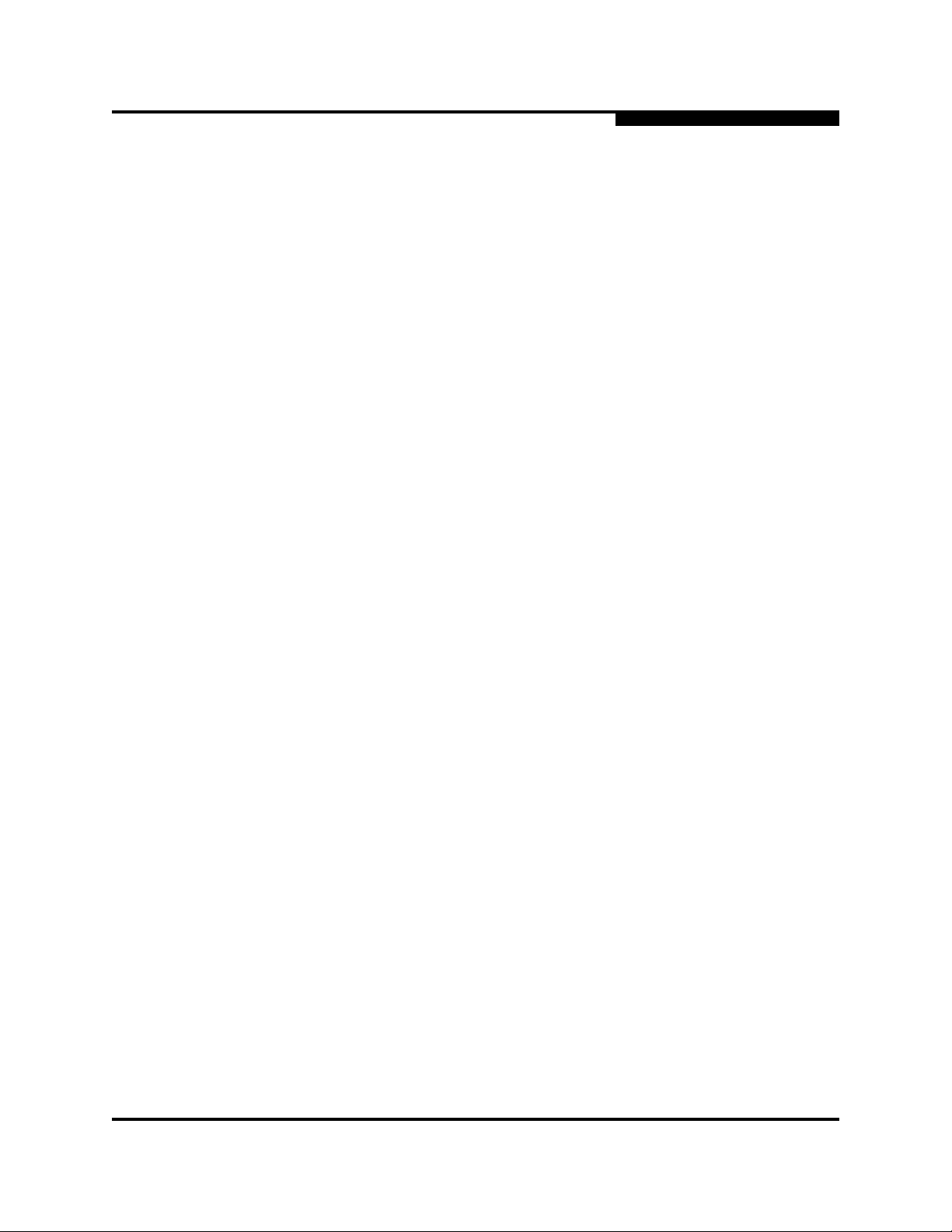
Q
3 – QCP2340/2342
Agency Certification
❑ EN55022:1995 Class A
❑ Radiated Emission Class A
❑ Conducted Emission Class A
❑ EN55024:1998
❑ Immunity Standards
❑ EN61000-4-2 :1995 ESD
❑ EN61000-4-3 :1995 RF Electro Magnetic Field
❑ EN61000-4-4 :1995 Fast Transient/Burst
❑ EN61000-4-5 :1995 Fast Surge Common/Differential
❑ EN61000-4-6 :1996 RF Conducted Susceptibility
❑ EN61000-4-8 : 1994 Power Frequency Magnetic Filed
❑ EN61000-4-11: 1994 Voltage Dips and Interrupt
❑ EN61000-3-2:1995 Harmonic Current Emission
❑ EN61000-3-3:1994 Voltage Fluctuation and Flicker
■ VCCI, Class A certified
■ AS/NZS 3548 Class A C-tick
■ CNS 13438 Class A BMSI
3.7.2
Product Safety Requirements
■ UL, cUL
❑ UL6095050
❑ CSA C22.2 No 60950
❑ Class 1 Laser Product per DHHS 21CFR (J)
■ 73/23/EEC Low Voltage Directive
❑ TUV: EN60950:2000
❑ TUV: EN 60825-1/A11:1996 EN 60825-1:1994+A11
CF2351102-00 F 3-15
Page 40

3 – QCP2340/2342
Agency Certification
Notes
Q
3-16 CF2351102-00 F
Page 41

Section 4
QSB2340/2342
4.1
QSB2340/2342 HBA Components
Figure 4-1 identifies the QSB2340/2342 HBA components referenced throughout
this section.
Each QSB2340/2342 HBA has a unique serial number, located on the back of the
HBA. Take a minute to write down the serial number of the QSB2340/2342 HBA in
the unlikely event that the NVRAM is corrupted.
SERIAL NUMBER
J10, J7, LED2
QSB2342
ONLY
ISP CHIP
J7
J8
13
PORT 1
PORT 2
PORT 1 PORT 2
LED2
J10
J9
J1
NOTE: The QLOGIC FPGA is on the back.
Figure 4-1. QSB2340/2342 HBA Layout
LED1
CF2351102-00 F 4-1
Page 42

4 – QSB2340/2342
Installation in the Computer
4.1.1
LEDs
The QSB2340/2342 LED1 and LED2 (QSB2342) function as shown in table 4-1.
Green LED Amber LED Activity
On On Power
On Off Online
Off On Signal acquired
Off Flashing Loss of synchronization
Flashing Flashing Firmware error
4.1.2
Jumpers
Jumpers J7 (QSB2342) and J8 on the QSB2340/2342 HBA determine the default
state of connectors J10 (QSB2342) and J9, respectively. The jumpers are set at the
factory with a jumper plug on pins 2–3, which enables the connectors.
Q
Table 4-1. LED1 and LED2 (QCP2342) Activity
CAUTION!
4.2
Changing the jumper settings can result in the HBA being inoperable.
Installation in the Computer
Before you install the QSB2340/2342 HBA in your computer, you need the following:
■ A screwdriver (usually a Phillips #1)
■ An optical, multimode cable with an LC-style duplex connector
Perform the following steps to install the QSB2340/2342 HBA in your system:
1. Shut down the computer.
2. Remove the computer cover and save the screws.
3. Choose any available SBus slot.
4. Remove the slot cover.
5. Place the QSB2340/2342 HBA into the slot. Carefully press the HBA into the
slot until it seats firmly.
6. Connect the appropriate cable from the devices to the J1 and J2 connectors.
7. Carefully reinstall the computer cover. Insert and tighten the computer cover
screws.
8. Power up all external FC devices, then power up the system and observe the
monitor.
NOTE: SunSPARC systems do not display the BIOS banner.
4-2 CF2351102-00 F
Page 43

Q
4.3
FCode
4 – QSB2340/2342
FCode
See section 6 for detailed instructions on how to install the software driver.
If you need FCode, see section 4.3 for instructions on how to install or update the
FCode on the QSB2340/2342 HBA.
This section provides instructions for installing FCode on a QSB2340/2342 HBA
installed in a Solaris SPARC system. A QSB2340/2342 HBA with FCode loaded in
its flash ROM provides boot capability to its attached devices.
The following files are included. Be sure to review the readme.txt file for both new
and changed information.
■ 2312fs.prom— FCode binary file
■ readme.txt—FCode readme file
■ qla2x00fcode — Solaris flash utility
■ readme — readme for qla2x00FCode
The procedure for installing FCode flash is summarized in the following steps and
explained in detail in the following sections.
1. Update FCode on the QSB2340/2342 HBA (see section 4.3.1).
2. Set the QSB2340/2342 HBA connection mode (see section 4.3.2).
3. Set the QSB2340/2342 HBA loop ID (see section 4.3.3).
4. Select the boot device (see section 4.3.4).
5. Build the bootable disk (see section 4.3.5).
4.3.1
Updating FCode on the QSB2340/2342 HBA
If you need to update the FCode on the QSB2340/2342 HBA, use the QLogic
qla2x00 flash utility. A QLogic Solaris SPARC driver revision 3.07 or later must be
installed before this flash utility can be run.
WARNING!!
Perform the following steps to run the utility.
1. Copy the qla2x00fcode file and the 2312fs.prom file to the desired directory.
2. At the command line, enter the appropriate path. Use the information obtained
using the show-devs command (see section 4.3.4). For example:
qla2x00fcode -l /devices/sbus@1f,0/QLGC,qla@1,30000:
devctl 2312fs.prom
Be very careful when changing flash contents; incorrect data may
render the QSB2340/2342 HBA unusable to the point that the
operating system may no longer function.
CF2351102-00 F 4-3
Page 44

4 – QSB2340/2342
FCode
4.3.2
Setting the QSB2340/2342 HBA Connection Mode
Perform the following steps to view the current QSB2340/2342 HBA connection
mode and change it if necessary:
1. Perform steps 1 and 2 in section 4.3.4.
2. To view the current connection mode, type the show-connection-mode
command.
ok show-connection-mode
The connection mode and options display. For example:
Current HBA connection mode: 2 - Point-to-point only
Possible connection mode choices:
0 - Loop Only
1 - Point-to-point only
2 - Loop preferred, otherwise point-to-point
3. If the connection mode is not correct based on the devices connected to the
QSB2340/2342 HBA, change it using the set-connection-mode command.
For example:
Q
ok 0 set-connection-mode
The new connection mode displays. For example:
Calculating NVRAM checksum, please wait...
Current HBA connection mode: 0 - Loop Only
Possible connection mode choices:
0 - Loop Only
1 - Point-to-point only
2 - Loop preferred, otherwise point-to-point
4.3.3
Setting the QSB2340/2342 HBA Loop ID
When the QSB2340/2342 HBA is currently operating in loop mode (through
connection mode 0 or connection mode 2), perform the following steps to view its
loop ID and change it if necessary.
1. Perform steps 1 and 2 in section 4.3.4.
2. To view the loop ID, type the show-adapter-loopid command.
ok show-adapter-loopid
The loop ID displays. For example:
Adapter loopid - 7c
4-4 CF2351102-00 F
Page 45

Q
3. If the loop ID is not correct, change it using the set-adapter-loopid command.
For example:
ok 0 set-adapter-loopid
The new loop ID displays. For example:
Adapter loopid - 0
4.3.4
Selecting the Boot Device
Perform the following steps to select a Fibre Channel device that is attached to the
QSB2340/2342 HBA as the boot device.
1. Use the show-devs command to display the device tree for all devices attached
to the machine.
ok show-devs
The device tree displays. The QSB2340/2342 HBAs are referenced with
/sbus@ and QLGC,qla@n,xxxxx, where:
4 – QSB2340/2342
FCode
n
= SBus slot number
xxxxx
= port number
30000 denotes port 0
30400 denotes port 1
For example:
ok show-devs
.
.
/sbus@1f,0/QLGC,qla@0,30000
/sbus@1f,0/QLGC,qla@0,30400
/sbus@1f,0/QLGC,qla@1,30000
/sbus@1f,0/QLGC,qla@1,30400
2. Select the port on the QSB2340/2342 HBA attached to the Fibre Channel device
from which you want to boot. For example, type the following at the ok prompt
to specify port 0 of the QSB2340/2342 HBA in SBus slot 1.
ok select /sbus@1f,0/QLGC,qla@1,30000
3. Use the show-children command to view the devices attached to the
QSB2340/2342 HBA port specified in step 2. For example:
ok show-children
4. The list of devices displays. Write down the boot device’s world wide name
(WWN), loop ID, and logical unit number (LUN).
CF2351102-00 F 4-5
Page 46

4 – QSB2340/2342
FCode
Q
5. Save the boot device information to the QSB2340/2342 HBA’s NVRAM. Use
the set-boot-id command. Include the selected QSB2340/2342 HBA’s WWN,
loop ID, and LUN. For example:
ok 2200002037009eeb 82 0 set-boot-id
The following displays:
Calculating NVRAM checksum, please wait.... done
Boot device login successful
Boot WWN - 20000020 37009eeb WWPN - 22000020 37009eeb
Id - 82 Lun - 0
ok
To boot the QSB2340/2342 HBA, type the complete boot path,
including the loop ID and LUN. The loop ID and LUN must match
those entered in step 5. For example:
ok boot /sbus@1f,0/QLGC,qla@1,30000/sd@82,0
NOTE: Enter the reset command before attempting to boot if the boot was
interrupted or any of the QLogic FCode commands were executed.
4.3.5
Building the Bootable Disk
This procedure assumes that the system is already booted from an existing system
disk, and that you have already performed a full system backup.
The device path on each system differs, depending on the SBus slot, target ID,
LUN, etc. The device name shown in this example is for a device on the third SBus
slot, target ID 130, LUN 0, slice 0.
You must have already completed the steps in the previous sections before
attempting to create a bootable disk.
This procedure involves using the Solaris ufsdump command to create temporary
saveset files for each partition on your current boot disk. For this method to be
successful, you must have enough extra disk space to create the saveset files, or
your Solaris machine must have a high-capacity tape drive attached.
4-6 CF2351102-00 F
Page 47

Q
4 – QSB2340/2342
FCode
To build a bootable disk, perform the following steps:
1. Determine the amount of disk space used/available on your current boot disk.
Use the df command for a listing. For example:
/usr/bin/df -k -l
Filesystem
/dev/dsk/c0t0d0s0
/proc
fd
mnttab
swap
swap
/dev/dsk/c0t0d0s7
This df example shows that the current boot disk is /dev/dsk/c0t0d0s(x). There
are two partitions of interest, slice 0 (/) and slice 7 (/home). Slice 0 uses 1.65 GB
and has 875 MB free. Slice 7 uses 114 MB and has 5 GB free. Therefore, slice 7
(/home) contains enough disk space to store the temporary saveset files.
If there were not at least 1.7 GB free on this disk, you would need to create a
partition on the new bootable disk large enough to hold the largest temporary
saveset files plus the largest used space on a partition. In this example, it would
be a 3.4 GB (1.7 GB+1.7 GB) partition.
2. Use the format command to create, label, and format partitions on the new
bootable disk. These partitions must be able to contain the contents of your
temporary saveset files. If you are not familiar with the format command, refer
to the Solaris documentation.
kbytes
2577118
0
0
0
1310480
1311344
5135326
used
1650245
0
0
0
0
864
114
avail
875331
0
0
0
1310480
1310480
5083859
capacity
66%
0%
0%
0%
0%
1%
1%
Mounted on
/
/proc
/dev/fd
/etc/mnttab
/var/run
/tmp
/home
WARNING!!
Misusing the format command can destroy the data on your
current disk drives.
CF2351102-00 F 4-7
Page 48

4 – QSB2340/2342
FCode
Q
a. At the root prompt, type format.
b. A list of available hard disks displays. Specify the disk.
c. At the format prompt, type partition.
d. At the partition prompt, type print. The partition table displays, as in the
following example.
Part
0
1
2
3
4
5
6
7
Tag
root
swap
backup
unassigned
unassigned
unassigned
unassigned
unassigned
Flag
wm
wu
wu
wm
wm
wm
wm
wm
Cylinders
0 - 8738
8739 - 9188
0 - 9201
0
0
0
0
0
Size
4.00GB
210.94MB
4.21GB
Blocks
(8739/0/0) 8389440
(450/0/0) 432000
(9202/0/0) 8833920
0
(0/0/0) 0
0
(0/0/0) 0
0
(0/0/0) 0
0
(0/0/0) 0
0
(0/0/0) 0
e. At the partition prompt, type label. Enter the label.
f. At the label prompt, type quit.
g. Type quit until the system prompt displays.
3. To create the file system, use the newfs command. For example:
newfs -v /dev/rdsk/c3t130d0s0
NOTE: The target device ID (t130) is in decimal. The hexadecimal value for
the target ID is used in the boot command line shown in step 11.
4. Mount the boot partition to the /mnt mount point. For example:
mount /dev/dsk/c3t130d0s0 /mnt
5. Change to the root partition mount point directory. For example:
cd /mnt
6. Use the ufsdump utility to copy the root partition to a dump file and copy the
dump file to the new boot device. For example:
-ufsdump 0f - /|ufstestore rf -
7. Use the rm command to delete the restoresymtable file.
rm restoresymtable
8. Install the boot block on the new boot disk. For example:
installboot /usr/platform/`uname -i`/lib/fs/ufs/
bootblk /dev/rdsk/c3t130d0s0
4-8 CF2351102-00 F
Page 49

Q
9. Edit the new vfstab file to properly mount the new partitions during boot. In this
10. Shutdown the system. Type the following:
11. Boot from the newly created boot disk. For example:
4.4
Specifications
Tables 4-2 and 4-3 define the QSB2340/2342 specifications.
Operating temperature 0°C/32°F 55°C/131°F
Storage temperature –20°C/–4°F 70°C/158°F
Relative humidity (noncondensing) 10% 90%
Storage humidity (noncondensing) 5% 95%
4 – QSB2340/2342
Specifications
case, each reference to c0t0d0s0 is changed to c3t130d0s0. For example:
vi /mnt/etc/vfstab
/sbin/init 0
boot /sbus@1f,0/QLGC,qla@1,30000/sd@82,0
NOTE: The target device ID (sd@82) is in hexadecimal. The decimal value
is used in step 3.
Table 4-2. QSB2340/2342 Board Operating Environment
Environment Minimum Maximum
Table 4-3. QSB2340/2342 Board Specifications
Typ e Specification
Host bus Conforms to SBus Specification, IEEE std 1496-1993
Fibre Channel
specifications
Central
processing
unit (CPU)
RAM 256K bytes of SRAM per RISC
NVRAM 256 bytes, field programmable
Flash 512K bytes of flash ROM, field programmable
Onboard DMA Three independent DMA channels: two data and one command.
Connectors LC-style duplex connector that supports non-OFC, multimode fibre optic
Bus type: fibre optic media
Bus transfer rate: 200 MBps maximum at half duplex
400 MBps maximum at full duplex
Interface chip: ISP2312
Single-chip design that includes a RISC processor, Fibre Channel
protocol manager, DMA controller, and 2-Gb transceivers
Integrated frame buffer FIFOs (4K-byte receive and 4K-byte transmit)
for each data channel.
cabling using 2×5 fibre optic transceiver module.
CF2351102-00 F 4-9
Page 50

4 – QSB2340/2342
Label
4.5
Label
The transceiver on the QSB2340/2342 HBA is a Class I laser product. It complies
with IEC 825-1 and FDA 21 CFR 1040.10 and 1040.11. The transceiver must be
operated under recommended operating conditions.
Table 4-3. QSB2340/2342 Board Specifications (Continued)
Typ e Specification
Form factor 14.7 cm× 8.4cm (5.8"× 8.4")
Operating
power
Less than 15 watts
CLASS I LASER PRODUCT
Q
4.6
Agency Certification
The following sections contain a summary of the EMC/EMI test specifications
performed on the QSB2340/2342 (SF0310401) to comply with radiated emission,
radiated immunity, and product safety standards.
4.6.1
EMI and EMC Requirements
The QSB2340/2342 conforms to the following requirements:
■ FCC Part 15, Class B
❑ Radiated Emission Class B
❑ Conducted Emission Class B
■ ICES-003 Class B, Industry Canada
■ 89/336/EEC EMC Directive CE
❑ EN55022:1995 CISPR 22:1997 Class B
❑ Radiated Emission Class B
❑ Conducted Emission Class B
❑ EN55024:1998
❑ Immunity Standards
❑ EN61000-4-2 :1995 ESD
❑ EN61000-4-3 :1995 RF Electro Magnetic Field
❑ EN61000-4-4 :1995 Fast Transient/Burst
4-10 CF2351102-00 F
Page 51

Q
❑ EN61000-4-5 :1995 Fast Surge Common/Differential
❑ EN61000-4-6 :1996 RF Conducted Susceptibility
❑ EN61000-4-8 : 1993 Power Frequency Magnetic Filed
❑ EN61000-4-11: 1994 Voltage Dips and Interrupt
❑ EN61000-3-2:1995 Harmonic Current Emission
❑ EN61000-3-3:1995 Voltage Fluctuation and Flicker
■ VCCI, Class B
■ AS/NZS 3548 Class B
4.6.2
Product Safety Requirements
■ UL, cUL
❑ UL60950
❑ CSA C22.2 No 60950
❑ Class 1 Laser Product per DHHS 21CFR (J)
4 – QSB2340/2342
Agency Certification
CF2351102-00 F 4-11
Page 52

4 – QSB2340/2342
Agency Certification
Notes
Q
4-12 CF2351102-00 F
Page 53

Troubleshooting
5.1
Problems After Installation
There are two basic types of installation problems that can cause your
QCP/QSB23xx HBA to function incorrectly: hardware problems and Fibre Channel
problems. The following section provides itemized checklists to help you determine
why your QCP/QSB23xx HBA is not functioning.
5.2
Hardware Problem Checklist
■ Are all of the circuit cards installed securely in the system?
■ Are all of the cables securely connected to the correct connectors? Be sure that
the FC cables that attach from the QCP/QSB23xx HBA connectors to the device
are connected correctly. For example, the optical transmit connector on the
QCP/QSB23xx HBA must be connected to the optical receive connector on the
device. Some connectors require a firm push to ensure proper seating. An easy
way to check for correct seating is to switch the connectors on either the
QCP/QSB23xx HBA or the device, then restart your system.
Section 5
■ Is the QCP/QSB23xx HBA installed correctly? Is it seated firmly in the slot?
■ Check for interference due to nonstandard PCI connectors.
■ Are all external peripherals properly powered up?
5.3
Fibre Channel Problem Checklist
■ Were all of the FC devices powered up before you powered up the PC?
■ Check that all cables are properly connected.
■ Some Fibre Channel switches support zoning. Make sure that your switch is
configured correctly.
■ Make sure that the data rate of the QCP/QSB23xx HBA matches the target
device. For example, if the QCP/QSB23xx HBA data rate is 2 Gb, the target
device must also be set to 2 Gb.
CF2351102-00 F 5-1
Page 54

5 – Troubleshooting
Fibre Channel Problem Checklist
Notes
Q
5-2 CF2351102-00 F
Page 55

Part II
Software
This part of the SANblade 2300 User’s Guide describes how to install the software
drivers for the supported operating systems. See the section that corresponds to
your computer’s operating system:
Operating System Section
Solaris SPARC 6
Before you install the software drivers, you need to locate and download the
appropriate drivers for your operating system. The latest version of the QLA23xx
drivers are located on the QLogic Web site, www.qlogic.com
QLogic drivers are self-extracting and meant to be downloaded onto disks. The
installation instructions in this guide assume that the QLogic drivers reside on disks.
.
CF2351102-00 F II-1
Page 56

II – Software
Q
Notes
II-2 CF2351102-00 F
Page 57

6.1
Introduction
This section provides instructions for installing the Solaris SPARC driver in an
already installed Solaris SPARC operating system. The naming convention for the
drivers, associated files, and messages is QLA; however, the Solaris SPARC driver
supports standard QLogic PCI HBAs (QLAxxxx), cPCI HBAs (QCPxxxx), and SBus
HBAs (QSBxxxx).
The latest version of the Solaris SPARC driver package is available on the QLogic
web site (www.qlogic.com
installed from a DOS environment. Be sure to review the Readme.txt file for both
new and changed information.
To install the driver from a CD-ROM, see section 6.3. To install the driver from the
QLogic Web site, see section 6.4. If you are installing the driver from another media,
for example, a floppy disk, transfer the qla2300.Z file to a temporary directory on
the machine where the driver will be installed, then continue with step 4 in
section 6.4.
Section 6
Solaris SPARC Driver Installation
(QL2300)
). The files in the driver package cannot be read nor
6.2
Pre-installation Requirements
Before you install the Solaris driver, uninstall any existing QLA2300 driver using the
pkgrm utility.
NOTE:
■ If you are uninstalling Solaris driver version 4.07 or later, the Solaris pkgrm
utility creates a backup copy of the qla2300.conf configuration file in the
/kernel/drv directory.
■ If you are uninstalling a driver version before 4.07, QLogic recommends
that you manually create a backup copy of the qla2300.conf configuration
file.
■ To upgrade from qla2300 driver version 4.11 (and earlier) to qla2300 driver
version 4.12 (and above), you must remove the appropriate qla2300 driver
package before installing the new one, even though the package name
has been changed and may not appear to be conflicting.
CF2351102-00 F 6-1
Page 58

6 – Solaris SPARC Driver Installation
Installing the Solaris SPARC Driver from a CD-ROM
qla2300 driver versions 4.11 (and earlier) have the following package
names:
❑ QLA2300-1 (Solaris 2.6)
❑ QLA2300-2 (Solaris 2.7)
❑ QLA2300-3 (Solaris 2.8 and 9)
Checks within the package installation will terminate the new driver
installation if a pervious version of the driver package is found.
For additional information, please review the latest Solaris README.TXT file,
available on the QLogic web site (www.qlogic.com
6.3
).
Installing the Solaris SPARC Driver from a CD-ROM
Perform the following steps to install the Solaris SPARC driver from a CD-ROM to
your system.
NOTE: To install the QLA2300 driver, you must have superuser privileges.
Q
1. Log on to the system as superuser.
2. Create a temporary directory where you can copy the driver.
3. Change the directory (cd) to the CD-ROM mount point (usually /cdrom, but the
location varies. Ask your system administrator for the specific directory).
4. Change the directory (cd) to the Solaris directory.
5. Copy (cp) the qla2300_pkg.Z file from the CD-ROM to the temporary directory
created in step 2.
6. Change the directory (cd) to the temporary directory created in step 2.
7. At the command prompt, type:
uncompress ./qla2300_pkg.Z
8. Step 7 produces a file in the same directory called qla2300_pkg.
9. At the command prompt, type:
pkgadd -d ./qla2300_pkg
10. Continue with step 7 in section 6.4.
6.4
Installing the Solaris SPARC Driver from the QLogic Web Site
Perform the following steps to download the Solaris SPARC driver from the web to
your hard disk, then install the driver on your system.
NOTE: To install the QLA2300 driver, you must have superuser privileges.
6-2 CF2351102-00 F
Page 59

Q
6 – Solaris SPARC Driver Installation
Installing the Solaris SPARC Driver from the QLogic Web Site
1. Log on to the system as a superuser.
2. Download the driver package from the QLogic Web site (www.qlogic.com
directory on the Solaris machine’s hard disk.
3. At the command prompt, change the directory (cd) to the directory where the
file was downloaded.
4. At the command prompt, type:
uncompress ./qla2300_pkg.Z
5. Step 4 produces a file in the same directory called qla2300_pkg.
6. At the command prompt in the directory where the file was uncompressed, type:
pkgadd -d ./qla2300_pkg
7. You are prompted to select a driver package. For example:
The following packages are available:
1 QLA2300 QLogic QLA2300 driver
(sparc) Solaris, Rev=X.XX
2 QLSDMLIB QLogic SDM Library
(sparc) Solaris 7-8-9, Rev=X.XX
3 QLSDMLIB6 QLogic SDM Library
(sparc) Solaris 2.6, Rev=X.XX
Select package(s) you wish to process (or ’all’
to process all packages). (default: all)
[?,??,q]:
) to a
NOTE: The revision number, X.XX, indicates the version of the driver.
8. Type the number associated with the Solaris SPARC version on your system.
Separate the numbers by pressing the SPACEBAR.
a. Type 1 to install the driver package.
b. If you are installing the storage networking industry association (SNIA)
application programming interface (API) libraries, type 2 or 3.
For example, type the following to install the driver and SDM library for a
Solaris 8 system:
Select package(s) you wish to process (or ’all’
to process all packages). (default: all)
[?,??,q]: 1 2
Press ENTER to continue.
CF2351102-00 F 6-3
Page 60

6 – Solaris SPARC Driver Installation
Installing the Solaris SPARC Driver from the QLogic Web Site
9. You are prompted to select the directory where the driver will be installed. For
example:
Processing package instance <QLA2300> from
</tmpdir/qla2300_pkg>
QLogic QLA2300 driver
(sparc) Solaris, Rev=X.XX
Copyright (c) 1996-2003, by QLogic Corporation. All rights
reserved.
Where do you want the driver object installed
(default=/kernel/drv):
10. Press ENTER to accept the default.
11. The pkgadd program performs a series of checks, then posts a script warning
and asks whether to continue the installation. For example:
Using </> as the package base directory.
## Processing package information.
## Processing system information.
## Verifying disk space requirements.
## Checking for conflicts with packages already installed.
## Checking for setuid/setgid programs.
This package contains scripts which will be executed with
super-user permission during the process of installing this
package.
Do you want to continue with the installation of <QLA2300>
[y,n,?]
Q
12. Type y and press ENTER to continue the driver installation. The pkgadd
program notifies you when the driver installation is complete. For example:
Installing QLogic QLA2300 driver as <QLA2300>
## Installing part 1 of 1.
/kernel/drv/q2ip
/kernel/drv/q2ip.conf
/kernel/drv/q2ip_v9
/kernel/drv/qla2300
/kernel/drv/qla2300.conf
/kernel/drv/qla2300_v9
[ verifying class <none> ]
## Executing postinstall script
Installation of <QLA2300> was successful.
If you are not installing an SDM API library, continue with step 15.
6-4 CF2351102-00 F
Page 61

Q
6 – Solaris SPARC Driver Installation
FCode
13. The pkgadd program then installs the SDM library, if selected in step 8. A script
warning is posted, asking whether to continue the installation. For example:
Processing package instance <QLSDMLIB> from
</tmpdir/qla2300_pkg>
QLogic SDM Library
(sparc) Solaris 7-8-9, Rev=X.XX
Copyright (c) 2003, by QLogic Corporation. All rights reserved.
## Processing package information.
## Processing system information.
## Verifying disk space requirements.
## Checking for conflicts with packages already installed.
## Checking for setuid/setgid programs.
This package contains scripts which will be executed with
super-user permission during the process of installing this
package.
Do you want to continue with the installation of <QLSDMLIB>
[y,n,?] y
6.5
FCode
14. Type y and press ENTER to continue the driver installation. The pkgadd
program notifies you when the SDM library installation is complete. For
example:
Installing QLogic SDM Library as <QLSDMLIB>
## Installing part 1 of 1.
/tmp/hba.conf
/usr/lib/libqlsdm.a
/usr/lib/libqlsdm.so
[ verifying class <none> ]
## Executing postinstall script.
Setting up QLSDM library...
Installation of <QLSDMLIB> was successful.
15. Type the following text to reboot and reconfigure the system:
reboot -- -r
16. See the README.TXT file in the Solaris directory (on the SANsurfer
Management Suite CD-ROM or the QLogic web site (www.qlogic.com
)) for
possible modifications to the qla2300.conf, sd.conf, and st.conf files. These
modifications include configuring devices and driver parameters.
If you need FCode, see the appropriate section for instructions on how to install or
update the FCode on the QCP/QSB23xx board.
CF2351102-00 F 6-5
Page 62

6 – Solaris SPARC Driver Installation
FCode
Notes
Q
6-6 CF2351102-00 F
