Page 1

QLogic HCA and InfiniPath® Software
Install Guide
Version 2.2
IB0056101-00 G
Page 2

QLogic HCA and InfiniPath® Software Install Guide
Version 2.2
Information furnished in this manual is believed to be accurate and reliable. However, QLogic Corporation assumes no
responsibility for its use, nor for any infringements of patents or other rights of third parties which may result from its
use. QLogic Corporation reserves the right to change product specifications at any time without notice. Applications
described in this document for any of these products are for illustrative purposes only. QLogic Corporation makes no
representation nor warranty that such applications are suitable for the specified use without further testing or
modification. QLogic Corporation assumes no responsibility for any errors that may appear in this document.
No part of this document may be copied nor reproduced by any means, nor translated nor transmitted to any magnetic
medium without the express written consent of QLogic Corporation. In accordance with the terms of their valid QLogic
agreements, customers are permitted to make electronic and paper copies of this document for their own exclusive
use.
The QHT7040, QHT7140, QLE7140, QLE7240, and QLE7280 QLogic Host Channel Adapters are covered by the
following patent: 7308535.
S
Document Revision History
Rev. 1.0, 8/20/2005
Rev. 1.1, 11/15/05
Rev. 1.2, 02/15/06
Rev. 1.3, Beta 1, 4/15/06
Rev 1.3, 6/15/06
Rev. 2.0 Beta, 8/15/06, QLogic Version Number IB0056101-00 A
Rev. 2.0 Beta 2 10/15/06, QLogic Version Number IB0056101-00 B
Rev. 2.0 11/30/06, QLogic Version Number IB0056101-00 C
Rev. 2.0 3/23/07, QLogic Version Number IB0056101-00 D
Rev. 2.1 8/24/07, QLogic Version Number IB0056101-00 E
Rev. 2.2 5/27/08, QLogic Version Number IB0056101-00 F
Rev. 2.2 9/5/08, QLogic Version Number IB0056101-00 G
Changes Sections Affected
Re-format to new template (no change to content) All
Page ii IB0056101-00 G
Page 3

Table of Contents
1 Introduction
Who Should Read this Guide. . . . . . . . . . . . . . . . . . . . . . . . . . . . . . . . . . . . 1-1
How this Guide is Organized . . . . . . . . . . . . . . . . . . . . . . . . . . . . . . . . . . . . 1-1
Overview . . . . . . . . . . . . . . . . . . . . . . . . . . . . . . . . . . . . . . . . . . . . . . . . . . . 1-2
Interoperability . . . . . . . . . . . . . . . . . . . . . . . . . . . . . . . . . . . . . . . . . . . . . . . 1-3
Conventions Used in this Guide . . . . . . . . . . . . . . . . . . . . . . . . . . . . . . . . . . 1-3
Documentation . . . . . . . . . . . . . . . . . . . . . . . . . . . . . . . . . . . . . . . . . . . . . . . 1-4
Contact Information . . . . . . . . . . . . . . . . . . . . . . . . . . . . . . . . . . . . . . . . . . . 1-5
2 Feature Overview
What’s New in this Release . . . . . . . . . . . . . . . . . . . . . . . . . . . . . . . . . . . . . 2-1
New Features. . . . . . . . . . . . . . . . . . . . . . . . . . . . . . . . . . . . . . . . . . . . . . . . 2-2
Supported Distributions and Kernels . . . . . . . . . . . . . . . . . . . . . . . . . . . . . . 2-3
Compiler Support . . . . . . . . . . . . . . . . . . . . . . . . . . . . . . . . . . . . . . . . . . . . . 2-4
Software Components . . . . . . . . . . . . . . . . . . . . . . . . . . . . . . . . . . . . . . . . . 2-4
3 Step-by-Step Installation Checklist
Hardware Installation . . . . . . . . . . . . . . . . . . . . . . . . . . . . . . . . . . . . . . . . . . 3-1
Software Installation. . . . . . . . . . . . . . . . . . . . . . . . . . . . . . . . . . . . . . . . . . . 3-2
4 Hardware Installation
Hardware Installation Requirements . . . . . . . . . . . . . . . . . . . . . . . . . . . . . . 4-1
Hardware. . . . . . . . . . . . . . . . . . . . . . . . . . . . . . . . . . . . . . . . . . . . . . . 4-1
Form Factors . . . . . . . . . . . . . . . . . . . . . . . . . . . . . . . . . . . . . . . 4-2
Cabling and Switches . . . . . . . . . . . . . . . . . . . . . . . . . . . . . . . . . . . . . 4-3
Optical Fibre Option . . . . . . . . . . . . . . . . . . . . . . . . . . . . . . . . . . 4-4
Configuring the BIOS. . . . . . . . . . . . . . . . . . . . . . . . . . . . . . . . . . . . . . 4-4
Safety with Electricity . . . . . . . . . . . . . . . . . . . . . . . . . . . . . . . . . . . . . . . . . . 4-5
Unpacking Information . . . . . . . . . . . . . . . . . . . . . . . . . . . . . . . . . . . . . . . . . 4-5
Verify the Package Contents . . . . . . . . . . . . . . . . . . . . . . . . . . . . . . . . 4-5
List of the Package Contents. . . . . . . . . . . . . . . . . . . . . . . . . . . . . . . . 4-5
Unpacking the QLogic Adapter . . . . . . . . . . . . . . . . . . . . . . . . . . . . . . 4-8
Hardware Installation . . . . . . . . . . . . . . . . . . . . . . . . . . . . . . . . . . . . . . . . . . 4-9
IB0056101-00 G Page iii
Page 4

QLogic HCA and InfiniPath® Software Install Guide
Version 2.2
Hardware Installation for QLE7240, QLE7280, or QLE7140 with PCI
Express Riser . . . . . . . . . . . . . . . . . . . . . . . . . . . . . . . . . . . . . . . . . . 4-9
Dual Adapter Installation. . . . . . . . . . . . . . . . . . . . . . . . . . . . . . . 4-9
Installation Steps. . . . . . . . . . . . . . . . . . . . . . . . . . . . . . . . . . . . . 4-9
Hardware Installation for QHT7140 with HTX Riser . . . . . . . . . . . . . . 4-12
Hardware Installation for QLE7240, QLE7280, and QLE7140 Without a PCI
Express Riser . . . . . . . . . . . . . . . . . . . . . . . . . . . . . . . . . . . . . . . . . . 4-15
Hardware Installation for the QHT7140 Without an HTX Riser . . . . . . 4-16
Switch Configuration and Monitoring . . . . . . . . . . . . . . . . . . . . . . . . . . . . . . 4-17
Cabling the Adapter to the InfiniBand Switch. . . . . . . . . . . . . . . . . . . . . . . . 4-17
Completing the Installation . . . . . . . . . . . . . . . . . . . . . . . . . . . . . . . . . . . . . . 4-18
5 Software Installation
Cluster Setup . . . . . . . . . . . . . . . . . . . . . . . . . . . . . . . . . . . . . . . . . . . . . . . . 5-1
Types of Nodes in a Cluster Environment . . . . . . . . . . . . . . . . . . . . . . 5-1
Supported Linux Distributions . . . . . . . . . . . . . . . . . . . . . . . . . . . . . . . 5-2
Setting Up Your Environment . . . . . . . . . . . . . . . . . . . . . . . . . . . . . . . 5-2
Downloading and Unpacking the InfiniPath and OpenFabrics Software . . . 5-3
Choosing the Appropriate Download Files . . . . . . . . . . . . . . . . . . . . . 5-3
Unpacking the InfiniPath tar File . . . . . . . . . . . . . . . . . . . . . . . . . . . . 5-4
Check for Missing Files or RPMs . . . . . . . . . . . . . . . . . . . . . . . . . . . . 5-5
Installing the InfiniPath and OpenFabrics RPMs . . . . . . . . . . . . . . . . . . . . . 5-6
Choosing the RPMs to Install . . . . . . . . . . . . . . . . . . . . . . . . . . . . . . . 5-7
Using rpm to Install InfiniPath and OpenFabrics. . . . . . . . . . . . . . . . . 5-8
Installed Layout . . . . . . . . . . . . . . . . . . . . . . . . . . . . . . . . . . . . . . . . . . . . . . 5-9
Starting the InfiniPath Service . . . . . . . . . . . . . . . . . . . . . . . . . . . . . . . . . . . 5-10
InfiniPath and OpenFabrics Driver Overview . . . . . . . . . . . . . . . . . . . . . . . . 5-11
Configuring the InfiniPath Drivers. . . . . . . . . . . . . . . . . . . . . . . . . . . . . . . . . 5-11
Configuring the ib_ipath Driver . . . . . . . . . . . . . . . . . . . . . . . . . . . . 5-12
Configuring the ipath_ether Network Interface . . . . . . . . . . . . . . . 5-12
ipath_ether Configuration on Red Hat . . . . . . . . . . . . . . . . . 5-12
ipath_ether Configuration on SLES . . . . . . . . . . . . . . . . . . . 5-14
OpenFabrics Drivers and Services Configuration and Startup. . . . . . . . . . . 5-16
Configuring the IPoIB Network Interface . . . . . . . . . . . . . . . . . . . . . . . 5-17
Configuring and Administering the VNIC Interface . . . . . . . . . . . . . . . 5-18
OpenSM . . . . . . . . . . . . . . . . . . . . . . . . . . . . . . . . . . . . . . . . . . . . . . . 5-23
SRP . . . . . . . . . . . . . . . . . . . . . . . . . . . . . . . . . . . . . . . . . . . . . . . . . . . 5-24
Using OFED SRP . . . . . . . . . . . . . . . . . . . . . . . . . . . . . . . . . . . . 5-24
MPI over uDAPL . . . . . . . . . . . . . . . . . . . . . . . . . . . . . . . . . . . . . . . . . 5-26
Other Configuration: Changing the MTU Size . . . . . . . . . . . . . . . . . . . . . . . 5-26
S
Page iv IB0056101-00 G
Page 5

A
QLogic HCA and InfiniPath® Software Install Guide
Version 2.2
Starting and Stopping the InfiniPath Software . . . . . . . . . . . . . . . . . . . . . . . 5-26
Rebuilding or Reinstalling Drivers After a Kernel Upgrade . . . . . . . . . . . . . 5-28
Rebuilding or Reinstalling Drivers if a Different Kernel is Installed. . . . . . . . 5-29
Further Information on Configuring and Loading Drivers . . . . . . . . . . . . . . . 5-29
LED Link and Data Indicators. . . . . . . . . . . . . . . . . . . . . . . . . . . . . . . . . . . . 5-29
Adapter Settings. . . . . . . . . . . . . . . . . . . . . . . . . . . . . . . . . . . . . . . . . . . . . . 5-30
Customer Acceptance Utility . . . . . . . . . . . . . . . . . . . . . . . . . . . . . . . . . . . . 5-31
Removing Software Packages . . . . . . . . . . . . . . . . . . . . . . . . . . . . . . . . . . . 5-33
Uninstalling InfiniPath and OpenFabrics RPMs. . . . . . . . . . . . . . . . . . 5-33
Uninstalling OFED 1.3 Software . . . . . . . . . . . . . . . . . . . . . . . . . . . . . 5-33
Downgrading RPMs. . . . . . . . . . . . . . . . . . . . . . . . . . . . . . . . . . . . . . . 5-33
Additional Installation Instructions . . . . . . . . . . . . . . . . . . . . . . . . . . . . . . . . 5-33
Installing Lustre . . . . . . . . . . . . . . . . . . . . . . . . . . . . . . . . . . . . . . . . . . 5-34
Installing QLogic MPI in an Alternate Location . . . . . . . . . . . . . . . . . . 5-34
Installing on an Unsupported Distribution . . . . . . . . . . . . . . . . . . . . . . 5-35
Managing and Installing Software Using Rocks . . . . . . . . . . . . . . . . . 5-36
Installing Rocks and InfiniPath RPMs. . . . . . . . . . . . . . . . . . . . . 5-37
Further Information on Rocks and kickstart . . . . . . . . . . . . . . . . 5-41
A Installation Troubleshooting
Hardware Issues . . . . . . . . . . . . . . . . . . . . . . . . . . . . . . . . . . . . . . . . . . . . . A-1
Node Spontaneously Reboots. . . . . . . . . . . . . . . . . . . . . . . . . . . . . . . A-1
Some HTX Motherboards May Need Two or More CPUs in Use . . . . A-1
BIOS Settings. . . . . . . . . . . . . . . . . . . . . . . . . . . . . . . . . . . . . . . . . . . . . . . . A-1
MTRR Mapping and Write Combining. . . . . . . . . . . . . . . . . . . . . . . . . A-2
Edit BIOS Settings to Fix MTRR Issues . . . . . . . . . . . . . . . . . . . A-2
Use the ipath_mtrr Script to Fix MTRR Issues . . . . . . . . . . . A-3
Issue with Supermicro® H8DCE-HTe and QHT7040 . . . . . . . . . . . . . A-3
Software Installation Issues . . . . . . . . . . . . . . . . . . . . . . . . . . . . . . . . . . . . . A-3
Version Number Conflict with opensm-* on RHEL5 Systems. . . . . . . . . . . A-4
OpenFabrics Dependencies . . . . . . . . . . . . . . . . . . . . . . . . . . . . . . . . A-4
OpenFabrics Library Dependencies . . . . . . . . . . . . . . . . . . . . . . . . . . A-4
Missing Kernel RPM Errors . . . . . . . . . . . . . . . . . . . . . . . . . . . . . . . . . A-5
Resolving Conflicts . . . . . . . . . . . . . . . . . . . . . . . . . . . . . . . . . . . . . . . A-6
mpirun Installation Requires 32-bit Support . . . . . . . . . . . . . . . . . . . A-6
ifup on ipath_ether on SLES 10 Reports "unknown device". . . . A-7
Lockable Memory Error on Initial Installation of InfiniPath. . . . . . . . . . A-7
IB0056101-00 G Page v
Page 6

QLogic HCA and InfiniPath® Software Install Guide
Version 2.2
B Configuration Files
C RPM Descriptions
InfiniPath and OpenFabrics RPMs. . . . . . . . . . . . . . . . . . . . . . . . . . . . . . . . C-1
Different Nodes May Use Different RPMs . . . . . . . . . . . . . . . . . . . . . . . . . . C-1
RPM Version Numbers and Identifiers . . . . . . . . . . . . . . . . . . . . . . . . . . . . . C-1
RPM Organization . . . . . . . . . . . . . . . . . . . . . . . . . . . . . . . . . . . . . . . . . . . . C-2
Documentation and InfiniPath RPMs . . . . . . . . . . . . . . . . . . . . . . . . . . . . . . C-2
OpenFabrics RPMs . . . . . . . . . . . . . . . . . . . . . . . . . . . . . . . . . . . . . . . . . . . C-4
S
Page vi IB0056101-00 G
Page 7

QLogic HCA and InfiniPath® Software Install Guide
A
Version 2.2
List of Figures
Figure Page
4-1 QLogic QLE7280 with IBA7220 ASIC . . . . . . . . . . . . . . . . . . . . . . . . . . . . . . . . . . . 4-7
4-2 QLogic QLE7140 Card with Riser, Top View . . . . . . . . . . . . . . . . . . . . . . . . . . . . . . 4-7
4-3 QLogic QHT7040/QHT7140 Full and Low Profile Cards with Riser, Top View . . . . 4-8
4-4 PCIe Slot in a Typical Motherboard . . . . . . . . . . . . . . . . . . . . . . . . . . . . . . . . . . . . . 4-10
4-5 QLogic PCIe HCA Assembly with Riser Card . . . . . . . . . . . . . . . . . . . . . . . . . . . . . 4-11
4-6 Assembled PCIe HCA with Riser . . . . . . . . . . . . . . . . . . . . . . . . . . . . . . . . . . . . . . . 4-12
4-7 HTX Slot. . . . . . . . . . . . . . . . . . . . . . . . . . . . . . . . . . . . . . . . . . . . . . . . . . . . . . . . . . 4-13
4-8 QLogic QHT7140 Adapter with Riser Card . . . . . . . . . . . . . . . . . . . . . . . . . . . . . . . 4-14
4-9 Assembled QHT7140 with Riser . . . . . . . . . . . . . . . . . . . . . . . . . . . . . . . . . . . . . . . 4-15
4-10 QHT7140 Without Riser Installed in a 3U Chassis . . . . . . . . . . . . . . . . . . . . . . . . . 4-17
5-1 Relationship Between InfiniPath and OpenFabrics Software. . . . . . . . . . . . . . . . . . 5-11
List of Tables
Table Page
1-1 Typographical Conventions . . . . . . . . . . . . . . . . . . . . . . . . . . . . . . . . . . . . . . . . . . . 1-3
2-1 QLogic Adapter Model Numbers . . . . . . . . . . . . . . . . . . . . . . . . . . . . . . . . . . . . . . . 2-1
2-2 InfiniPath/OpenFabrics Supported Distributions and Kernels . . . . . . . . . . . . . . . . . 2-3
4-1 Adapter Models and Related Platforms . . . . . . . . . . . . . . . . . . . . . . . . . . . . . . . . . . 4-1
4-2 QLogic InfiniBand Cables. . . . . . . . . . . . . . . . . . . . . . . . . . . . . . . . . . . . . . . . . . . . . 4-3
5-1 InfiniPath/OpenFabrics Supported Distributions and Kernels . . . . . . . . . . . . . . . . . 5-2
5-2 Available Packages . . . . . . . . . . . . . . . . . . . . . . . . . . . . . . . . . . . . . . . . . . . . . . . . . 5-3
5-3 InfiniPath and OpenFabrics RPMs to Use for Each Node in a Cluster . . . . . . . . . . 5-6
5-4 RPMS to Install . . . . . . . . . . . . . . . . . . . . . . . . . . . . . . . . . . . . . . . . . . . . . . . . . . . . 5-7
5-5 LED Link and Data Indicators . . . . . . . . . . . . . . . . . . . . . . . . . . . . . . . . . . . . . . . . . 5-29
5-6 ipath_checkout Options . . . . . . . . . . . . . . . . . . . . . . . . . . . . . . . . . . . . . . . . . . . 5-32
B-1 Configuration Files . . . . . . . . . . . . . . . . . . . . . . . . . . . . . . . . . . . . . . . . . . . . . . . . . . B-1
C-1 InfiniPath Documentation/RPMs . . . . . . . . . . . . . . . . . . . . . . . . . . . . . . . . . . . . . . . C-2
C-2 InfiniPath/RPMs . . . . . . . . . . . . . . . . . . . . . . . . . . . . . . . . . . . . . . . . . . . . . . . . . . . . C-3
C-3 InfiniPath-Devel/RPMs . . . . . . . . . . . . . . . . . . . . . . . . . . . . . . . . . . . . . . . . . . . . . . . C-3
C-4 InfiniPath-MPI/RPMs . . . . . . . . . . . . . . . . . . . . . . . . . . . . . . . . . . . . . . . . . . . . . . . . C-4
C-5 OpenFabrics Documentation/RPMs . . . . . . . . . . . . . . . . . . . . . . . . . . . . . . . . . . . . C-4
C-6 OpenFabrics/RPMs . . . . . . . . . . . . . . . . . . . . . . . . . . . . . . . . . . . . . . . . . . . . . . . . . C-4
C-7 OpenFabrics-Devel/RPMs . . . . . . . . . . . . . . . . . . . . . . . . . . . . . . . . . . . . . . . . . . . . C-7
C-8 OpenSM/RPMs . . . . . . . . . . . . . . . . . . . . . . . . . . . . . . . . . . . . . . . . . . . . . . . . . . . . C-8
C-9 Other HCAs/RPMs . . . . . . . . . . . . . . . . . . . . . . . . . . . . . . . . . . . . . . . . . . . . . . . . . . C-8
C-10 Other HCAs-Devel/RPMs. . . . . . . . . . . . . . . . . . . . . . . . . . . . . . . . . . . . . . . . . . . . . C-9
C-11 OtherMPIs/RPMs . . . . . . . . . . . . . . . . . . . . . . . . . . . . . . . . . . . . . . . . . . . . . . . . . . . C-9
IB0056101-00 G Page vii
Page 8

QLogic HCA and InfiniPath® Software Install Guide
Version 2.2
Notes
S
Page viii IB0056101-00 G
Page 9

1 Introduction
This chapter describes the contents, intended audience, and organization of the
QLogic HCA and InfiniPath Software Install Guide.
The QLogic HCA and InfiniPath Software Install Guide contains instructions for
installing the QLogic Host Channel Adapters (HCAs) and the InfiniPath and
OpenFabrics software. The following adapters are covered in this guide:
QLE7140 PCI Express
QLE7240 PCI Express
QLE7280 PCI Express
QHT7040/QHT7140 HyperTransport Expansion (HTX™)
Who Should Read this Guide
This installation guide is intended for cluster administrators responsible for
installing the QLogic QLE7140, QLE7240, QLE7280 or QHT7040/QHT7140
adapter and InfiniPath software on their Linux
installation information and instructions for administering the QLogic cluster can
be found in the QLogic HCA and InfiniPath Software User Guide.
®
(PCIe)
®
cluster. Additional detailed
The QLogic HCA and InfiniPath Software Install Guide assumes that you are
familiar with both cluster networking and the specific hardware that you plan to
use. Before installing the HCA, you should have basic knowledge of your host and
target operating systems, and working knowledge of message passing concepts.
This document does not contain all the information you need to use basic Linux
commands or to perform all system administration tasks. For this information, see
the software documentation you received with your system.
How this Guide is Organized
The QLogic HCA and InfiniPath Software Install Guide is organized into these
sections:
Section 1, Introduction, contains an overview of the HCAs and software,
describes interoperability with other products, lists all related documentation,
and provides QLogic contact information.
Section 2, Feature Overview, contains features for this release, the
supported QLogic adapter models, supported distributions and kernels, and
a list of the software components.
IB0056101-00 G 1-1
Page 10

1 – Introduction
Overview
S
Section 3, Step-by-Step Installation Checklist, provides a high-level
overview of the hardware and software installation procedures.
Section 4, Hardware Installation, includes instructions for installing the
QLogic QLE7140, QLE7240, QLE7280, QHT7040, and QHT7140 HCAs.
Section 5, Software Installation, includes instructions for installing the
QLogic InfiniPath and OpenFabrics software.
Appendix A, Installation Troubleshooting, contains information about issues
that may occur during installation.
Appendix B, Configuration Files, contains descriptions of the configuration
and configuration template files used by the InfiniPath and OpenFabrics
software.
Appendix C, RPM Descriptions
Index, lists major subjects and concepts with page numbers for easy
reference.
Overview
The material in this documentation pertains to an InfiniPath cluster. A cluster is
defined as a collection of nodes, each attached to an InfiniBand™-based fabric
through the QLogic interconnect. The nodes are Linux-based computers, each
having up to 16 processors.
The QLogic HCAs are InfiniBand 4X. The Double Data Rate (DDR) QLE7240 and
QLE7280 adapters have a raw data rate of 20Gbps (data rate of 16Gbps). For the
Single Data Rate (SDR) adapters, the QLE7140 and QHT7140, the raw data rate
is 10Gbps (data rate of 8Gbps). The QLE7240 and QLE7280 can also run in SDR
mode.
The QLogic adapters utilize standard, off-the-shelf InfiniBand 4X switches and
cabling. The QLogic interconnect is designed to work with all InfiniBand-compliant
switches.
NOTE:
If you are using the QLE7240 or QLE7280, and want to use DDR mode,
then DDR-capable switches must be used.
1-2 IB0056101-00 G
Page 11

A
InfiniPath OpenFabrics software is interoperable with other vendors’ InfiniBand
Host Channel Adapters (HCAs) running compatible OpenFabrics releases. There
are several options for subnet management in your cluster:
Use the embedded Subnet Manager (SM) in one or more managed switches
supplied by your InfiniBand switch vendor.
Use the Open source Subnet Manager (OpenSM) component of
OpenFabrics.
Use a host-based Subnet Manager.
Interoperability
QLogic InfiniPath participates in the standard InfiniBand subnet management
protocols for configuration and monitoring. Note that:
InfiniPath OpenFabrics (including Internet Protocol over InfiniBand (IPoIB))
is interoperable with other vendors’ InfiniBand HCAs running compatible
OpenFabrics releases.
1 – Introduction
Interoperability
The QLogic MPI and Ethernet emulation stacks (
interoperable with other InfiniBand HCAs and Target Channel Adapters
(TCAs). Instead, InfiniPath uses an InfiniBand-compliant, vendor-specific
protocol that is highly optimized for MPI and Transmission Control Protocol
(TCP) between InfiniPath-equipped hosts.
NOTE:
See the OpenFabrics web site at www.openfabrics.org
on the OpenFabrics Alliance.
Conventions Used in this Guide
This guide uses the typographical conventions listed in Tab le 1- 1.
Table 1-1. Typographical Conventions
Convention Meaning
command Fixed-space font is used for literal items such as commands, func-
tions, programs, files and pathnames, and program output.
variable Italic fixed-space font is used for variable names in programs and
command lines.
ipath_ether) are not
for more information
concept Italic font is used for emphasis and concepts, as well as for docu-
mentation names/titles.
IB0056101-00 G 1-3
Page 12

1 – Introduction
Documentation
S
Table 1-1. Typographical Conventions (Continued)
Convention Meaning
user input Bold fixed-space font is used for literal items in commands or con-
structs that you type.
$ Indicates a command line prompt.
# Indicates a command line prompt as root when using bash or sh.
[ ] Brackets enclose optional elements of a command or program con-
struct.
... Ellipses indicate that a preceding element can be repeated.
> A right caret identifies the cascading path of menu commands used
in a procedure.
2.2 The current version number of the software is included in the RPM
names and within this documentation.
NOTE: Indicates important information.
Documentation
The product documentation includes:
The QLogic HCA and InfiniPath Software Install Guide
The QLogic HCA and InfiniPath Software User Guide
The QLogic FastFabric Users Guide (for information on QLogic InfiniServ Tools)
The OFED+ Users Guide (for information on QLogic VNIC and QLogic SRP)
Release Notes
Quick Start Guide
Readme file
For more information on system administration, using the QLogic
Message-Passing Interface (MPI), and troubleshooting adapter hardware and
software, see the QLogic HCA and InfiniPath Software User Guide.
1-4 IB0056101-00 G
Page 13

A
Contact Information
Support Headquarters QLogic Corporation
QLogic Web Site www.qlogic.com
Technical Support Web Site support.qlogic.com
Technical Support Email support@qlogic.com
Technical Training Email tech.training@qlogic.com
North American Region
Email support@qlogic.com
Phone +1-952-932-4040
1 – Introduction
Contact Information
4601 Dean Lakes Blvd
Shakopee, MN 55379
USA
Fax +1 952-974-4910
All other regions of the world
QLogic Web Site www.qlogic.com
IB0056101-00 G 1-5
Page 14

1 – Introduction
Contact Information
Notes
S
1-6 IB0056101-00 G
Page 15

2 Feature Overview
This section contains the features for this release, the supported QLogic adapter
models, supported distributions and kernels, and a list of the software
components.
What’s New in this Release
This release adds support for the QLE7240 and QLE7280 InfiniBand DDR Host
Channel Adapters (HCAs), which offer twice the link bandwidth of SDR HCAs.
The extra bandwidth improves performance for both latency-sensitive and
bandwidth-intensive applications.
This version of the InfiniPath software provides support for all of the QLogic HCAs
in Ta bl e 2- 1.
Table 2-1. QLogic Adapter Model Numbers
QLogic Model
Number
QHT7040 Single port 10Gbps SDR 4X InfiniBand to HTX adapter. For
systems with HTX expansion slots.
QHT7140
QLE7140 Single port 10Gbps SDR 4X InfiniBand to PCI Express x8
QLE7240 Single port 20Gbps DDR 4X InfiniBand to PCI Express x8
a
Single port 10Gbps SDR 4X InfiniBand to HTX adapter. For
systems with HTX expansion slots.
adapter. Supported on systems with PCI Express (PCIe) x8 or
x16 slots.
adapter. Supported on systems with PCI Express x8 or
x16 slots.
Description
IB0056101-00 G 2-1
Page 16

2 – Feature Overview
New Features
S
Table 2-1. QLogic Adapter Model Numbers (Continued)
QLogic Model
Number
QLE7280 Single port 20Gbps DDR 4X InfiniBand to PCI Express x16
Table Notes
PCIe is Gen 1
a
The QHT7140 has a smaller form factor than the QHT7040, but is otherwise the same. Throughout
this document, the QHT7040 and QHT7140 will be collectively referred to as the QHT7140 unless
otherwise noted.
New Features
The following features are new to the 2.2 release:
Expanded MPI scalability enhancements for PCI Express have been added.
On the QLE7240 and QLE7280, up to 16 dedicated hardware contexts per
node are available. The QHT7140 has eight per node. The QLE7140 has
four per node.
A total of 64 processes on the QLE7240 and QLE7280 are supported when
context sharing is enabled. The QHT7040 and QHT7140 support a total of
32 processes per adapter. The QLE7140 supports a total of 16 processes
per adapter.
Description
adapter. Supported on systems with PCI Express x16 slots.
The QLE7280 is backward compatible; it can also be used with
PCIe adapters that connect to x8 slots.
This release continues support for multiple high-performance native PSM
Message Passing Interface (MPI) implementations added in the 2.1 release.
(PSM is QLogic’s accelerated library for high performance MPIs). In addition
to QLogic MPI, the currently supported MPI implementations are HP-MPI,
Open MPI, MVAPICH, and Scali. Open MPI provides MPI-2 functionality,
including one-sided operations and dynamic processes. These all offer the
same high performance as QLogic MPI.
Dual PCIe QLogic adapters per node are supported.
Driver support for the QLogic Virtual Network Interface Controller (VNIC) is
provided in this release. The VNIC Upper Layer Protocol (ULP) works in
concert with firmware running on Virtual Input/Output (VIO) hardware such
as the SilverStorm™ Ethernet Virtual I/O Controller (EVIC), providing virtual
Ethernet connectivity for Linux operating systems.
The QLogic InfiniBand Fabric Suite CD is available separately for purchase.
The CD includes FastFabric, the QLogic Subnet Manager (SM), and the
Fabric Viewer GUI for the QLogic SM.
2-2 IB0056101-00 G
Page 17

A
2 – Feature Overview
Supported Distributions and Kernels
A subset of the QLogic InfiniBand Fabric Suite, the enablement tools, are
offered with this release.
Two separate SCSI RDMA Protocol (SRP) modules are provided: the
standard OpenFabrics (OFED) SRP, and QLogic SRP.
QLogic MPI supports running exclusively on a single node without the
installation of the HCA hardware.
OpenMPI and MVAPICH libraries built with the GNU, PGI, PathScale™, and
4K Maximum Transfer Unit (MTU) is supported and is on by default. To take
The Lustre
Additional up-to-date information can be found on the QLogic web site,
specifically:
The high performance computing page at
The InfiniBand HCA page at
®
Intel
compilers are available, with corresponding mpitests RPMs. You
can use mpi-selector to choose which MPI you want. These all run over
PSM.
advantage of 4KB MTU, use a switch that supports 4KB MTU. QLogic also
supports 2KB switches, and 4KB MTU switches configured for 2KB MTU.
QLogic switches with firmware version 4.1 or later are recommended.
®
cluster filesystem is supported.
www.qlogic.com/Products/HPC_products_landingpage.aspx
www.qlogic.com/Products/HPC_products_infipathhcas.aspx
Supported Distributions and Kernels
The QLogic interconnect runs on AMD™ Opteron™ and Intel EM64T systems
running Linux
versions for InfiniPath and OpenFabrics are listed in Table 2-2. The kernels are
the ones that shipped with the distributions.
®
. The currently supported distributions and associated Linux kernel
Table 2-2. InfiniPath/OpenFabrics Supported Distributions
and Kernels
Distribution
Fedora Core 6 (FC6) 2.6.22 (x86_64)
Red Hat
(RHEL4.4, 4.5, 4.6)
CentOS 4.4, 4.5 (Rocks 4.4, 4.5, 4.6) 2.6.9-42, 2.6.9.55, 2.6.9-67 (x86_64)
Scientific Linux 4.4, 4.5, 4.6 2.6.9-42, 2.6.9.55, 2.6.9-67 (x86_64)
IB0056101-00 G 2-3
®
Enterprise Linux® 4.4, 4.5, 4.6
InfiniPath/OpenFabrics Supported
Kernels
2.6.9-42 (U4), 2.6.9-55 (U5)
2.6.9-67 (U6) (x86_64)
Page 18

2 – Feature Overview
Compiler Support
S
Table 2-2. InfiniPath/OpenFabrics Supported Distributions
and Kernels (Continued)
Distribution
Red Hat Enterprise Linux 5.0 (RHEL 5.0),
RHEL 5.1
CentOS 5.0, 5.1 (Rocks 5.0, 5.1) 2.6.18, 2.6.18-53 (x86_64)
Scientific Linux 5.0, 5.1 2.6.18, 2.6.18-53 (x86_64)
®
SUSE
(SLES 10 GM, SP 1)
NOTE:
Linux Enterprise Server
Fedora Core 4 and Fedora Core 5 are not supported in the InfiniPath 2.2
release.
Compiler Support
QLogic MPI supports a number of compilers. These include:
PathScale Compiler Suite 3.0 and 3.1
PGI 5.2 , 6.0, and 7.1
Intel 9.x and 10.1
GNU gcc 3.3.x, 3.4.x, 4.0 and 4.1 compiler suites
gfortran
InfiniPath/OpenFabrics Supported
Kernels
2.6.18-8, 2.6.18-53 (x86_64)
2.6.16.21, 2.6.16.46 (x86_64)
The PathScale Compiler Suite Version 3.x is now supported on systems that have
the GNU 4.0 and 4.1 compilers and compiler environment (header files and
libraries).
Please check the QLogic web site for updated information on supported
compilers.
Software Components
The software includes the InfiniPath HCA driver, QLogic MPI, standard networking
over Ethernet emulation, InfiniPath Subnet Management Agent and associated
utilities, and OFED for InfiniPath.
This release includes a full set of OFED 1.3 usermode RPMs, with some
enhancements, including a new version of the VNIC tools and driver, and support
for the QLE7240 and QLE7280 adapters.
2-4 IB0056101-00 G
Page 19

A
2 – Feature Overview
Software Components
Included components are:
InfiniPath driver
InfiniPath Ethernet emulation (ipath_ether)
InfiniPath libraries
InfiniPath utilities, configuration, and support tools, including
ipath_checkout, ipath_control, ipath_pkt_test, and
ipathstats
QLogic MPI
QLogic MPI benchmarks and utilities
OpenMPI and MVAPICH libraries built with the GNU, PGI, PathScale, and
Intel compilers, with corresponding mpitests RPMs and mpi-selector
OpenFabrics protocols, including Subnet Management Agent
OpenFabrics libraries and utilities
QLogic VNIC module
Enablement tools
This release provides support for the following protocols and transport services:
IPoIB (TCP/IP networking in either Connected or Datagram mode)
Sockets Direct Protocol (SDP)
Open source Subnet Manager (OpenSM)
Unreliable Datagram (UD)
Reliable Connection (RC)
Unreliable Connection (UC)
Shared Receive Queue (SRQ)
Reliable Datagram Sockets (RDS)
iSCSI Extensions for RDMA (iSER)
This release supports two versions of SCSI RDMA Protocol (SRP):
OFED SRP
QLogic SRP
No support is provided for Reliable Datagram (RD).
NOTE:
OpenFabrics programs (32-bit) using the verbs interfaces are not supported
in this InfiniPath release, but may be supported in a future release.
IB0056101-00 G 2-5
Page 20

2 – Feature Overview
Software Components
More details about the hardware and software can be found in Section 4 and
Section 5.
S
2-6 IB0056101-00 G
Page 21

3 Step-by-Step
Installation Checklist
This section provides an overview of the hardware and software installation
procedures. Detailed steps are found in Section 4 “Hardware Installation” and
Section 5 “Software Installation”.
Hardware Installation
The following steps summarize the basic hardware installation procedure:
1. Check that the adapter hardware is appropriate for your platform. See
Table 4-1.
2. Check to see that you have the appropriate cables and switches, as
described in “Cabling and Switches” on page 4-3.
3. Check to see that you are running a supported Linux distribution/kernel. See
Table 2-2 or Table 5-1.
4. Verify that the BIOS for your system is configured for use with the QLogic
adapter. See “Configuring the BIOS” on page 4-4.
5. Following the safety instructions in “Safety with Electricity” on page 4-5.
Unpack the adapter (“Unpacking Information” on page 4-5) and verify the
package contents.
6. Install the adapter by following the instructions in “Hardware Installation” on
page 4-9.
7. Cable the adapter to the switch, as described in “Cabling the Adapter to the
InfiniBand Switch” on page 4-17. Check that all InfiniBand switches are
configured.
8. Follow the steps in “Completing the Installation” on page 4-18 to finish the
installation.
IB0056101-00 G 3-1
Page 22

3 – Step-by-Step Installation Checklist
Software Installation
Software Installation
The following steps summarize the basic InfiniPath and OpenFabrics software
installation and startup. These steps must be performed on each node in the
cluster:
1. Make sure that the HCA hardware installation has been completed
according to the instructions in “Hardware Installation” on page 4-1.
2. Verify that the Linux kernel software is installed on each node in the cluster.
The required kernels and supported Linux distributions for both InfiniPath
and OpenFabrics are defined in Table 5-1.
3. Make sure that your environment has been set up as described in “Setting
Up Your Environment” on page 5-2.
4. Download your version of the InfiniPath/OpenFabrics software from the
QLogic web site to a local server directory. See “Choosing the Appropriate
Download Files” on page 5-3.
5. Unpack the tar file and check for any missing files or RPMs. See
“Unpacking the InfiniPath tar File” on page 5-4 and “Check for Missing Files
or RPMs” on page 5-5.
S
6. Install the appropriate packages on each cluster node as described in
“Installing the InfiniPath and OpenFabrics RPMs” on page 5-6. Also see
Table 5-4 for a list of RPMs to install.
NOTE:
Rocks may be used as a cluster install method. See “Managing and
Installing Software Using Rocks” on page 5-36.
7. Under the following circumstances, the system needs to be rebooted:
If this is the first InfiniPath installation OR
If you have installed VNIC with the OpenFabrics RPM set
The system can be rebooted after all the software has been installed. If you
are only upgrading from a prior InfiniPath software installation, drivers can
be restarted manually. See “Starting the InfiniPath Service” on page 5-10.
8. If you want to use the optional InfiniPath (ipath_ether) and OpenFabrics
drivers (ipoib) and services (opensm, srp), configure them as described in
“Configuring the InfiniPath Drivers” on page 5-11 and “OpenFabrics Drivers
and Services Configuration and Startup” on page 5-16.
9. Check the system state by observing the LEDs. See “LED Link and Data
Indicators” on page 5-29.
3-2 IB0056101-00 G
Page 23

A
3 – Step-by-Step Installation Checklist
Software Installation
10. Optimize your adapter for the best performance. See “Adapter Settings” on
page 5-30. Also see the Performance and Management Tips section in the
QLogic HCA and InfiniPath Software User Guide.
11. Perform the recommended health checks. See “Customer Acceptance
Utility” on page 5-31.
12. After installing the InfiniPath and OpenFabrics software, refer to the QLogic
HCA and InfiniPath Software User Guide for more information about using
InfiniPath, QLogic MPI, and OpenFabrics products.
IB0056101-00 G 3-3
Page 24

3 – Step-by-Step Installation Checklist
Software Installation
Notes
S
3-4 IB0056101-00 G
Page 25

4 Hardware Installation
This section lists the requirements and provides instructions for installing the
QLogic InfiniPath Interconnect adapters. Instructions are included for the QLogic
DDR PCI Express adapters, the QLE7240 and QLE7280; the QLogic InfiniPath
PCIe adapter and PCIe riser card, QLE7140; and the QHT7040 or QHT7140
adapter hardware and HTX riser card. These components are collectively referred
to as the adapter and the riser card in the remainder of this document.
The adapter is a low-latency, high-bandwidth, high message rate cluster
interconnect for InfiniBand. The QLogic interconnect is InfiniBand 4X, with a raw
data rate of 20Gbps (data rate of 16Gbps) for the QLE7240 and QLE7280; and
10Gbps (data rate of 8Gbps) for the QLE7140, QHT7040, and QHT7140.
OpenFabrics is interoperable with other vendors’ InfiniBand Host Channel
Adapters (HCAs) running compatible OpenFabrics releases.
Hardware Installation Requirements
This section lists hardware and software environment requirements for installing
the QLogic QLE7240, QLE7280, QLE7140, QHT7040, or QHT7140.
Hardware
QLogic interconnect adapters are for use with UL listed computers. The following
statement is true for all the adapters:
This device complies with part 15 of the FCC Rules. Operation is subject to
the following two conditions: (1) This device may not cause harmful
interference, and (2) this device must accept any interference received,
including interference that may cause undesired operations.
Different adapter cards work on different platforms. Tab le 4 -1 shows the
relationship between the adapter model and different types of motherboards.
Table 4-1. Adapter Models and Related Platforms
QLogic
Model
Number
QLE7240 PCI Express systems Standard PCI Express x8 or x16 slot
QLE7280 PCI Express systems Standard PCI Express x16 slot
Platform Plugs Into
IB0056101-00 G 4-1
Page 26

4 – Hardware Installation
Hardware Installation Requirements
Table 4-1. Adapter Models and Related Platforms (Continued)
QLogic
Model
Number
QLE7140 PCI Express systems Standard PCI Express x8 or x16 slot
S
Platform Plugs Into
Form Factors
QHT7040
QHT7140
Installation of the QLE7240, QLE7280, QLE7140, QHT7040, or QHT7140 in a 1U
or 2U chassis requires the use of a riser card. See Figure 4-4 for an illustration of
a PCI Express (PCIe) slot in a typical motherboard. See Figure 4-7 for an
illustration of an HTX slot for a typical Opteron motherboard.
The motherboard vendor is the optimal source for information on the layout and
use of HyperTransport and PCI Express-enabled expansion slots on supported
motherboards.
The QLE7240, QLE7280, and QLE7140 are the model numbers for the adapters
that ship in the standard PCI Express half-height, short-form factor. These
adapters can be used with either full-height or low-profile face plates.
The QHT7040 is the model number for the adapter that shipped in the HTX
full-height factor. The HTX low-profile form factor is referred to as the QHT7140. It
is the same as the QHT7040, except for its more compact size. In either case, the
adapter is backward and forward compatible for the motherboards in which it is
supported. The QHT7040 and QHT7140 HTX adapters are collectively referred to
as the QHT7140 unless otherwise stated.
Motherboards with HTX connectors
Motherboards with HTX connectors
HyperTransport HTX slot
HyperTransport HTX slot
When the QHT7040 or QHT7140 adapter is installed with the riser card, it may
prevent some or all of the other PCI expansion slots from being used, depending
on the form factor of the adapter and motherboard.
Run i
path_control -i to see information on which form adapter is installed.
The file
same information. For more information, see the Troubleshooting appendix in the
QLogic HCA and InfiniPath Software User Guide.
4-2 IB0056101-00 G
/sys/bus/pci/drivers/ib_ipath/00/boardversion contains the
Page 27

A
Cabling and Switches
The cable installation uses a standard InfiniBand (IB) 4X cable. Any InfiniBand
cable that has been qualified by the vendor should work. For SDR, the longest
passive copper IB cable that QLogic has currently qualified is 20 meters. For
DDR-capable adapters and switches, the DDR-capable passive copper cables
cannot be longer than 10 meters. Active cables can eliminate some of the cable
length restrictions.
InfiniBand switches are available through QLogic.
NOTE:
If you are using the QLE7240 or QLE7280 and want to use DDR mode, then
DDR-capable switches must be used.
The copper cables listed in Table 4-2 are available from QLogic:
4 – Hardware Installation
Hardware Installation Requirements
Table 4-2. QLogic InfiniBand Cables
Product Number Description
7104-1M-Cable 4x-4x cable— 1 meter
7104-2M-Cable 4x-4x cable— 2 meters
7104-3M-Cable 4x-4x cable— 3 meters
7104-4M-Cable 4x-4x cable— 4 meters
7104-5M-Cable 4x-4x cable— 5 meters
7104-6M-Cable 4x-4x cable— 6 meters
7104-7M-Cable 4x-4x cable— 7 meters
7104-8M-Cable 4x-4x cable— 8 meters
7104-9M-Cable 4x-4x Cable— 9 meters
7104-10M-Cable 4x-4x cable—10 meters
7104-12M-Cable 4x-4x cable—12 meters (SDR only)
7104-14M-Cable 4x-4x cable—14 meters (SDR only)
7104-16M-Cable 4x-4x cable—16 meters (SDR only)
7104-18M-Cable 4x-4x cable—18 meters (SDR only)
For cabling instructions, see “Cabling the Adapter to the InfiniBand Switch” on
page 4-17.
IB0056101-00 G 4-3
Page 28

4 – Hardware Installation
Hardware Installation Requirements
Optical Fibre Option
The QLogic adapter also supports connection to the switch by means of optical
fibres through optical media converters such as the EMCORE™ QT2400. Not all
switches support these types of convertors. For more information on the
EMCORE convertor, see www.emcore.com
®
Intel
and Zarlink™ also offer optical cable solutions. See www.intel.com and
www.zarlink.com
for more information.
Configuring the BIOS
To achieve the best performance with QLogic adapters, you need to configure
your BIOS with specific settings. The BIOS settings, which are stored in
non-volatile memory, contain certain parameters characterizing the system. These
parameters may include date and time, configuration settings, and information
about the installed hardware.
There are two issues concerning BIOS settings of which you need to be aware:
Advanced Configuration and Power Interface (ACPI) needs to be enabled.
S
.
Memory Type Range Registers (MTRR) mapping needs to be set to
“Discrete”.
MTRR is used by the InfiniPath driver to enable write combining to the on-chip
transmit buffers. This option improves write bandwidth to the QLogic chip by
writing multiple words in a single bus transaction (typically 64 bytes). This option
applies only to x86_64 systems.
However, some BIOS’ do not have the MTRR mapping option. It may have a
different name, depending on the chipset, vendor, BIOS, or other factors. For
example, it is sometimes referred to as 32 bit memory hole, which must be
enabled.
You can check and adjust these BIOS settings using the BIOS Setup utility. For
specific instructions, follow the hardware documentation that came with your
system.
QLogic also provides a script, ipath_mtrr, which sets the MTRR registers.
These registers enable maximum performance from the InfiniPath driver. This
script can be run after the InfiniPath software has been installed. It needs to be
run after each system reboot.
For more details, see “BIOS Settings” on page A-1.
4-4 IB0056101-00 G
Page 29
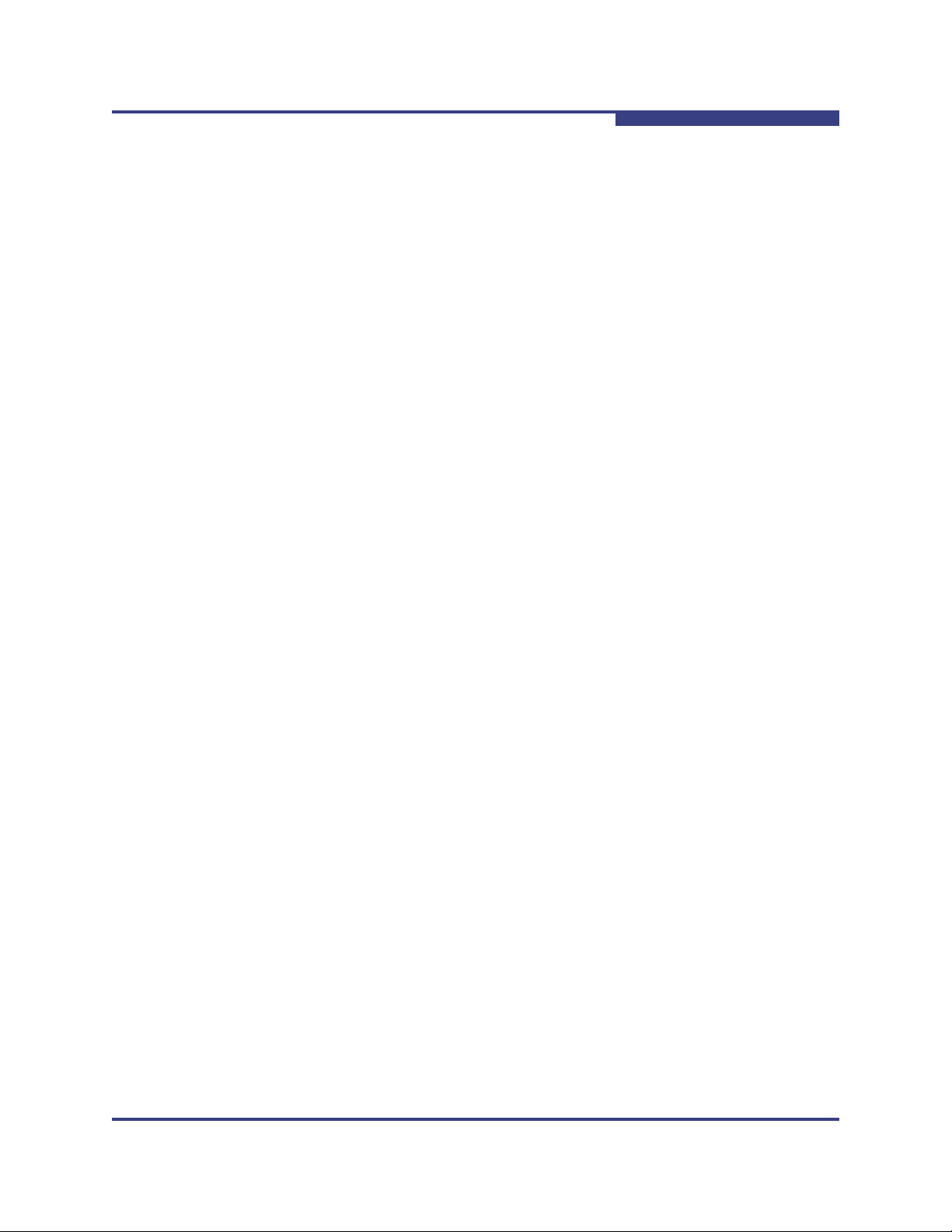
A
Safety with Electricity
Observe these guidelines and safety precautions when working around computer
hardware and electrical equipment:
Locate the power source shutoff for the computer room or lab where you are
working. This is where you will turn OFF the power in the event of an
emergency or accident. Never assume that power has been disconnected
for a circuit; always check first.
Do not wear loose clothing. Fasten your tie or scarf, remove jewelry, and roll
up your sleeves. Wear safety glasses when working under any conditions
that might be hazardous to your eyes.
Shut down and disconnect the system’s power supply from AC service
before you begin work, to insure that standby power is not active. Power off
all attached devices such as monitors, printers, and external components.
Note that many motherboards and power supplies maintain standby power
at all times. Inserting or removing components while standby is active can
damage them.
4 – Hardware Installation
Safety with Electricity
Use normal precautions to prevent electrostatic discharge, which can
damage integrated circuits.
Unpacking Information
This section provides instructions for safely unpacking and handling the QLogic
adapter. To avoid damaging the adapter, always take normal precautions to avoid
electrostatic discharge.
Verify the Package Contents
The QLogic adapter system should arrive in good condition. Before unpacking,
check for any obvious damage to the packaging. If you find any obvious damage
to the packaging or to the contents, please notify your reseller immediately.
List of the Package Contents
The package contents for the QLE7240 adapter are:
QLogic QLE7240
Additional short bracket
Quick Start Guide
Standard PCIe risers can be used, typically supplied by your system or
motherboard vendor.
IB0056101-00 G 4-5
Page 30

4 – Hardware Installation
Unpacking Information
The package contents for the QLE7280 adapter are:
QLogic QLE7280
Additional short bracket
Quick Start Guide
Standard PCIe risers can be used, typically supplied by your system or
motherboard vendor.
The package contents for the QLE7140 adapter are:
QLogic QLE7140
Quick Start Guide
Standard PCIe risers can be used, typically supplied by your system or
motherboard vendor. The contents are illustrated in Figure 4-2.
The package contents for the QHT7140 adapter are:
QLogic QHT7140
HTX riser card for use in 1U or 2U chassis
Quick Start Guide
S
The contents are illustrated in Figure 4-3.
The IBA6120, IBA6110, and IBA7220 are the QLogic ASICs, which are the central
components of the interconnect. The location of the IBA7220 ASIC on the adapter
is shown in Figure 4-1. The location of the IBA6120 ASIC on the adapter is shown
in Figure 4-2. The location of the IBA6110 ASIC on the adapter is shown in
Figure 4-3.
4-6 IB0056101-00 G
Page 31

A
InfiniBand
Connector
Face Plate
IBA7220 ASIC
PCI Express
Edge Connectors
PCI Express
Edge Connectors
InfiniBand
Connector
Face Plate
IBA6120 ASIC
PCI Express Riser Card. Not
supplied; shown for reference.
4 – Hardware Installation
Unpacking Information
Figure 4-1. QLogic QLE7280 with IBA7220 ASIC
Figure 4-2. QLogic QLE7140 Card with Riser, Top View
IB0056101-00 G 4-7
Page 32

4 – Hardware Installation
HTX Riser Card
InfiniBand
Connector
QHT7040 Full Height
Short Card
Face Plate
IBA6110 ASIC
HTX Edge
Connectors
InfiniBand
Connector
Face Plate
QHT7140 Low
Profile Card
Unpacking Information
S
PathScale
PathScale
Figure 4-3. QLogic QHT7040/QHT7140 Full and Low Profile Cards with Riser, Top
View
Unpacking the QLogic Adapter
Follow these steps when unpacking the QLogic adapter:
1. When unpacking, ground yourself before removing the QLogic adapter from
the anti-static bag.
2. Grasping the QLogic adapter by its face plate, pull the adapter out of the
anti-static bag. Handle the adapter only by its edges or the face plate. Do not
allow the adapter or any of its components to touch any metal parts.
3. After checking for visual damage, store the adapter and the riser card in their
anti-static bags until you are ready to install them.
4-8 IB0056101-00 G
Page 33

4 – Hardware Installation
A
Hardware Installation
Hardware Installation
This section contains hardware installation instructions for the QLE7240,
QLE7280, QLE7140, QHT7040, and QHT7140.
Hardware Installation for QLE7240, QLE7280, or QLE7140 with PCI Express Riser
Installation for the QLE7240, QLE7280, and QLE7140 is similar. The following
instructions are for the QLE7140, but can be used for any of these three adapters.
Most installations will be in 1U and 2U chassis, using a PCIe right angle riser card.
This results in an installation of the adapter that is parallel to the motherboard.
This type of installation is described first. Installation in a 3U chassis is described
in “Hardware Installation for the QHT7140 Without an HTX Riser” on page 4-16.
Installing the QLogic QLE7140 in a 1U or 2U chassis requires a PCIe right angle
riser card.
A taller riser card can be used if necessary. The QLE7140 can connect to any of
the standard compatible PCI Express riser cards.
Dual Adapter Installation
If you have a motherboard with dual PCIe slots, dual adapters can be installed.
The adapters must match. For example, on a motherboard with two x16 slots,
dual QLE7280 adapters can be installed, but not a QLE7240 adapter and a
QLE7280 adapter. Check the design of your motherboard to see how riser cards
can be used.
Follow the instructions in “Installation Steps” on page 4-9.
See the Using MPI section in the QLogic HCA and InfiniPath Software User Guide
for information on using the IPATH_UNIT environment variable to control which
HCA to use.
Installation Steps
To install the QLogic adapter with a PCIe riser card:
1. The BIOS should already be configured properly by the motherboard
manufacturer. However, if any additional BIOS configuration is required, it
will usually need to be done before installing the QLogic adapter. See
“Configuring the BIOS” on page 4-4.
2. Shut down the power supply to the system into which you will install the
QLogic adapter.
3. Take precautions to avoid electrostatic damage (ESD) to the cards by
properly grounding yourself or touching the metal chassis to discharge static
electricity before handling the cards.
IB0056101-00 G 4-9
Page 34

4 – Hardware Installation
PCIe slot in
typical motherboard
Hardware Installation
4. Remove the cover screws and cover plate to expose the system’s
motherboard. For specific instructions on how to do this, follow the hardware
documentation that came with your system.
5. Locate the PCIe slot on your motherboard. Note that the PCIe slot has two
separate sections, with the smaller slot opening located towards the front
(see Figure 4-4). These two sections correspond to the shorter and longer
connector edges of the adapter and riser.
S
Figure 4-4. PCIe Slot in a Typical Motherboard
6. Determine if a blanking panel is installed in your chassis. If it is, remove it so
that the InfiniBand connector will be accessible. Refer to your system vendor
instructions for how to remove the blanking panel.
7. Remove the QLogic adapter from the anti-static bag.
8. Locate the face plate on the connector edge of the card.
4-10 IB0056101-00 G
Page 35

A
PCIe Riser Card
QLogic Adapter
LEDs
Face Plate
InfiniBand connector
4 – Hardware Installation
Hardware Installation
9. Connect the QLogic adapter and PCIe riser card together, forming the
assembly that you will insert into your motherboard. First, visually line up the
adapter slot connector edge with the edge connector of the PCIe riser card
(see Figure 4-5).
.
Figure 4-5. QLogic PCIe HCA Assembly with Riser Card
10. Holding the QLogic adapter by its edges, carefully insert the card slot
connector into the PCIe riser card edge connector, as show in Figure 4-5.
The result is a combined L-shaped assembly of the PCIe riser card and
QLogic adapter. This assembly is what you will insert into the PCIe slot on
the motherboard in the next step.
11. Turn the assembly so that the riser card connector edge is facing the PCIe
slot on the motherboard, and the face plate is toward the front of the chassis.
12. Holding this assembly above the motherboard at about a 45 degree angle,
slowly lower it so that the connector on the face plate clears the blanking
panel opening of the chassis from the inside. Slowly align the connector
edge of the riser card with the motherboard’s PCIe slot. The short section of
the connector must align with the short section of the slot.
IB0056101-00 G 4-11
Page 36

4 – Hardware Installation
Hardware Installation
13. Insert the riser assembly into the motherboard’s PCIe slot, ensuring good
contact. The QLogic adapter should now be parallel to the motherboard and
about one inch above it (see Figure 4-6).
S
Figure 4-6. Assembled PCIe HCA with Riser
14. Secure the face plate to the chassis. The QLogic adapter has a screw hole
on the side of the face plate that can be attached to the chassis with a
retention screw. The securing method may vary depending on the chassis
manufacturer. Refer to the system documentation for information about
mounting details such as mounting holes, screws to secure the card, or
other brackets.
The QLogic PCIe HCA with PCIe riser card is now installed. Next, install the
cables as described in “Cabling the Adapter to the InfiniBand Switch” on
page 4-17. Then test your installation by powering up and verifying link status (see
“Completing the Installation” on page 4-18).
Hardware Installation for QHT7140 with HTX Riser
Most installations will be in 1U and 2U chassis, using the HTX riser card. This
results in a horizontal installation of the QHT7140. This type of installation is
described in this section. Installation in a 3U chassis is described in “Hardware
Installation for the QHT7140 Without an HTX Riser” on page 4-16.
Installation of QLogic QHT7140 in a 1U or 2U chassis requires an HTX riser card.
NOTE:
The illustrations in this section are shown for the full height short form factor.
Installation of the HTX low profile form factor follows the same steps.
4-12 IB0056101-00 G
Page 37

A
HTX Slot in a Typical Opteron Motherboard
4 – Hardware Installation
Hardware Installation
To install the QLogic adapter with an HTX riser card:
1. The BIOS should be already be configured properly by the motherboard
manufacturer. However, if any additional BIOS configuration is required, it
will usually need to be done before installing the QLogic adapter. See
“Configuring the BIOS” on page 4-4.
2. Shut down the power supply to the system into which you will install the
QLogic adapter.
3. Take precautions to avoid electrostatic discharge (ESD) damage to the
cards by properly grounding yourself or touching the metal chassis to
discharge static electricity before handling the cards.
4. Remove the cover screws and cover plate to expose the system’s
motherboard. For specific instructions on how to do this, follow the hardware
documentation that came with your system.
5. Locate the HTX slot on your motherboard. Note that the HTX slot has two
separate connectors, corresponding to the connector edges of the adapter.
See Figure 4-7.
Figure 4-7. HTX Slot
6. Determine if a blanking panel is installed in your chassis. If it is, remove it so
that the InfiniBand connector will be accessible. Refer to your system vendor
instructions for how to remove the blanking panel.
IB0056101-00 G 4-13
Page 38

4 – Hardware Installation
HTX Riser Card
InfiniBand Connector
LEDs
Face Plate
QLogic Adapter
Hardware Installation
7. Remove the QLogic QHT7140 from the anti-static bag.
NOTE:
8. Locate the face plate on the connector edge of the card.
9. Connect the QLogic adapter and HTX riser card together, forming the
assembly that you will insert into your motherboard. First, visually line up the
adapter slot connector edge with the edge connector of the HTX riser card
(see Figure 4-8).
S
Be careful not to touch any of the components on the printed circuit
board during these steps. You can hold the adapter by its face plate or
edges.
Figure 4-8. QLogic QHT7140 Adapter with Riser Card
10. Holding the QLogic adapter by its edges, carefully insert the card slot
connector into the HTX riser card edge connector, as show in Figure 4-8.
The result is a combined L-shaped assembly of the HTX riser card and
QLogic adapter. This assembly is what you will insert into the HTX slot on
the motherboard in the next step.
11. Turn the assembly so that the riser card connector edge is facing the HTX
slot on the motherboard, and the face plate is toward the front of the chassis.
12. Holding this assembly above the motherboard at about a 45 degree angle,
slowly lower it so that the connector on the face plate clears the blanking
panel opening of the chassis from the inside. Slowly align the connector
edge of the HTX riser card with the motherboard’s HTX slot. The HTX riser
and HTX slot must line up perfectly.
4-14 IB0056101-00 G
Page 39

A
4 – Hardware Installation
Hardware Installation
13. Insert the HT riser assembly into the motherboard’s HTX slot, ensuring good
contact. The QLogic adapter should now be parallel to the motherboard and
about one inch above it, as shown in Figure 4-9.
Figure 4-9. Assembled QHT7140 with Riser
14. Secure the face plate to the chassis. The QLogic adapter has a screw hole
on the side of the face plate that can be attached to the chassis with a
retention screw. The securing method may vary depending on the chassis
manufacturer. Refer to the system documentation for information about
mounting details such as mounting holes, screws to secure the card, or
other brackets.
The QLogic QHT7140 with HTX riser card is now installed. Next, install the cables
as described in “Cabling the Adapter to the InfiniBand Switch” on page 4-17. Then
test your installation by powering up and verifying link status (see “Completing the
Installation” on page 4-18).
Hardware Installation for QLE7240, QLE7280, and QLE7140 Without a PCI Express Riser
Installing the QLogic QLE7240, QLE7280, or QLE7140 without a PCI Express
riser card requires a 3U or larger chassis.
Installation is similar to the QHT7140 HTX adapter, except that the card slot
connectors on these adapters fit into the PCIe slot rather than the HTX slot.
Follow the instructions in “Hardware Installation for the QHT7140 Without an HTX
Riser” on page 4-16, substituting the PCIe slot for the HTX slot.
IB0056101-00 G 4-15
Page 40

4 – Hardware Installation
Hardware Installation
S
Hardware Installation for the QHT7140 Without an HTX Riser
Installing the QLogic QHT7140 without an HTX riser card requires a 3U or larger
chassis. The card slot connectors on the QHT7140 fit into the HTX slot in a
vertical installation.
To install the QLogic adapter without the HTX riser card:
1. The BIOS should already be configured properly by the motherboard
manufacturer. However, if any additional BIOS configuration is required, it
will usually need to be done before installing the QLogic adapter. See
“Configuring the BIOS” on page 4-4.
2. Shut down the power supply to the system into which you will install the
QLogic adapter.
3. Take precautions to avoid electrostatic discharge (ESD) damage to the
cards by properly grounding yourself or touching the metal chassis to
discharge static electricity before handling the cards.
4. If you are installing the QLogic adapter into a covered system, remove the
cover screws and cover plate to expose the system’s motherboard. For
specific instructions on how to do this, follow the hardware documentation
that came with your system.
5. Locate the HTX slot on your motherboard (see Figure 4-7).
6. Remove the QLogic adapter from the anti-static bag. Hold the card by the
top horizontal section of the bracket, and the top rear corner of the card. Be
careful not to touch any of the components on the printed circuit card.
7. Without fully inserting, gently align and rest the HTX card’s gold fingers on
top of the motherboard’s HTX slot.
4-16 IB0056101-00 G
Page 41

A
4 – Hardware Installation
Switch Configuration and Monitoring
8. Insert the card by pressing firmly and evenly on the top of the horizontal
bracket and the top rear corner of the card simultaneously. The card should
insert evenly into the slot. Be careful not to push, grab, or put pressure on
any other part of the card, and avoid touching any of the components. See
Figure 4-10.
Figure 4-10. QHT7140 Without Riser Installed in a 3U Chassis
9. Secure the face plate to the chassis. The QLogic adapter has a screw hole
on the side of the face plate that can be attached to the chassis with a
retention screw. The securing method may vary depending on the chassis
manufacturer. Refer to the system documentation for information about
mounting details such as mounting holes, and screws to secure the card, or
other brackets.
Next, install the cables, as described in “Cabling the Adapter to the InfiniBand
Switch” on page 4-17. Then test your installation by powering up the system (see
“Completing the Installation” on page 4-18).
Switch Configuration and Monitoring
The QLogic interconnect is designed to work with all InfiniBand-compliant
switches. Follow the vendor documentation for installing and configuring your
switches.
Cabling the Adapter to the InfiniBand Switch
Follow the recommendations of your cable vendor for cable management and
proper bend radius.
IB0056101-00 G 4-17
Page 42

4 – Hardware Installation
Completing the Installation
The QLE7240, QLE7280, QLE7140, QHT7040, and QHT7140 adapters are all
cabled the same way.
To install the InfiniBand cables:
1. Check that you have removed the protector plugs from the cable connector
ends.
2. Different vendor cables might have different latch mechanisms. Determine if
your cable has a spring-loaded latch mechanism.
If your cable is spring-loaded, grasp the metal shell and pull on the
If your cable latch mechanism is not spring-loaded, push on the metal
3. The InfiniBand cables are symmetric; either end can be plugged into the
switch. Connect the InfiniBand cable to the connector on the QLogic
QLE7240, QLE7280, QLE7140 or QHT7140. Depress the side latches of the
cable when connecting. (On some cables, this latch is located at the top of
the cable connector.) Make sure the lanyard handle on the cable connector
is slid forward toward the card connector until fully engaged.
S
plastic latch to release the cable. To insert, push and the cable snaps
into place. You will hear a short “click” sound from the cable connector
when it snaps in.
case, then push the plastic latch to lock the cable in place.
4. Connect the other end of the cable to the InfiniBand switch.
Completing the Installation
To complete the hardware installation:
1. Complete any other installation steps for other components.
2. Replace the cover plate and back panel.
3. Verify that the power cable is properly connected.
4. Turn on the power supply and boot the system normally.
5. Watch the LED indicators. The LEDs will flash only once, briefly, at
power-up. The LEDs are functional only after the InfiniPath software has
been installed, the driver has been loaded, and the system is connected to
an InfiniBand switch. To use the LEDs to check the state of the adapter, see
“LED Link and Data Indicators” on page 5-29.
4-18 IB0056101-00 G
Page 43

5 Software Installation
This section provides instructions for installing the InfiniPath and OpenFabrics
software. The InfiniPath software includes drivers, protocol libraries, QLogic’s
implementation of the MPI message passing standard, and example programs,
including benchmarks. A complete list of the provided software is in “Software
Components” on page 2-4.
Cluster Setup
Information on clusters, supported distributions and kernels, and environment
setup is provided in “Types of Nodes in a Cluster Environment” on page 5-1,
“Supported Linux Distributions” on page 5-2, and “Setting Up Your Environment”
on page 5-2.
Types of Nodes in a Cluster Environment
In a cluster environment, different nodes can be used for different functions, such
as launching jobs, developing software, or running jobs. The nodes are defined as
follows:
Front end node. This node launches jobs.
Compute node. This node runs jobs.
Development or build node. These are the machines on which examples
or benchmarks can be compiled.
Any machine can serve any combination of these three purposes, but a typical
cluster has many compute nodes and just a few (or only one) front end nodes.
The number of nodes used for development will vary. These node names are
used throughout this guide.
IB0056101-00 G 5-1
Page 44

5 – Software Installation
Cluster Setup
Supported Linux Distributions
The currently supported distributions and associated Linux kernel versions for
InfiniPath and OpenFabrics are listed in Table 5-1. The kernels are the ones that
shipped with the distributions.
Table 5-1. InfiniPath/OpenFabrics Supported Distributions and Kernels
S
Distribution
Fedora 6 2.6.22 (x86_64)
Red Hat
(RHEL4.4, 4.5, 4.6)
CentOS 4.4, 4.5 (Rocks 4.4, 4.5, 4.6) 2.6.9-42, 2.6.9.55, 2.6.9-67 (x86_64)
Scientific Linux 4.4, 4.5, 4.6 2.6.9-42, 2.6.9.55, 2.6.9-67 (x86_64)
Red Hat Enterprise Linux 5.0 (RHEL5.0),
RHEL 5.1
CentOS 5.0, 5.1 (Rocks 5.0, 5.1) 2.6.18, 2.6.18-53 (x86_64)
Scientific Linux 5.0, 5.1 2.6.18, 2.6.18-53 (x86_64)
SUSE
(SLES 10 GM, SP 1)
NOTE:
®
Enterprise Linux® 4.4, 4.5, 4.6
®
Linux Enterprise Server
Fedora Core 4 and Fedora Core 5 are not supported in the InfiniPath 2.2
release.
InfiniPath/OpenFabrics Supported
Kernels
2.6.9-42 (U4), 2.6.9-55 (U5)
2.6.9-67 (U6) (x86_64)
2.6.18-8, 2.6.18-53 (x86_64)
2.6.16.21, 2.6.16.46 (x86_64)
Setting Up Your Environment
Keep the following in mind when setting up the environment:
The kernel-devel (for Red Hat and Red Hat-derived kernels) RPM or
kernel-source (for SLES) RPM for your distribution/kernel must be
installed.
The runtime and build environments must be the same. Compatibility
between executables built on different Linux distributions cannot be
guaranteed.
Install sysfsutils for your distribution before installing the OpenFabrics
RPMs, as there are dependencies. Check your distribution’s documentation
for information about sysfsutils. This package is called udev on
SLES 10.
5-2 IB0056101-00 G
Page 45

A
5 – Software Installation
Downloading and Unpacking the InfiniPath and OpenFabrics Software
Make sure that all previously existing (stock) OpenFabrics RPMs are
uninstalled. See “Removing Software Packages” on page 5-33 for more
information on uninstalling. If you are using RHEL5, make sure that
opensm-* is manually uninstalled. See “Version Number Conflict with
opensm-* on RHEL5 Systems” on page A-4 for more information.
Among the many optional packages that each distribution offers, the
InfiniPath software requires openssh and openssh-server and, if the
Multi-Purpose Daemon (MPD) job launcher or the ipath_mtrr script is to
be used, python. These packages must be on every node. Note that in the
SLES 10 distribution, openssh-server is a part of the openssh package.
It is possible to have a cluster running with different kernel versions.
However, QLogic recommends and supports clusters where all nodes run
equivalent software.
Different distributions require different versions of the InfiniPath software
distribution, as described in “Installing the InfiniPath and OpenFabrics
RPMs” on page 5-6.
Downloading and Unpacking the InfiniPath and
OpenFabrics Software
This section assumes that the correct Linux kernel, a supported distribution, and
suggested packages (see “Setting Up Your Environment” on page 5-2) have been
installed on every node.
Choosing the Appropriate Download Files
Several components are available as separate downloads, as noted in Tab le 5 -2 .
All files are available from the QLogic web site: http://www.qlogic.com
Table 5-2. Available Packages
Package Description Comments
InfiniPath 2.2
software
QLogic SRP QLogic’s version of SRP.
Multiple interdependent RPM
packages make up the InfiniPath
and OpenFabrics software.
Includes QLogic VNIC.
Available as a separate download.
Associated documentation
includes Readme and Release
Notes for InfiniPath, and the
QLogic HCA and InfiniPath software installation and user’s
guides.
Has associated Readme,
Release Notes, and documentation.
.
IB0056101-00 G 5-3
Page 46

5 – Software Installation
Downloading and Unpacking the InfiniPath and OpenFabrics Software
Table 5-2. Available Packages (Continued)
Package Description Comments
S
Enablement
tools
QLogic Fabric
Suite
OFED 1.3
source
Subset of QLogic InfiniBand Fabric Suite.
Available as a separate download.
The QLogic Fabric Suite CD is
available separately for purchase. This CD provides management tools and the QLogic
host-based SM.
Optional source for the Open Fabrics Enterprise Distribution
(OFED 1.3) libraries and utilities
as built and shipped with the
InfiniPath 2.2 release. Packaged
as a single tar file.
Has associated Readme,
Release Notes, and documentation.
CD may be purchased separately. Follow the links on the
QLogic download page. Documentation is included.
Documentation is included in
the tar file.
Follow the links for your distribution to the desired download, then follow the
instructions on the web page for downloading the files to a convenient directory.
Instructions for installing the InfiniPath and OpenFabrics software are provided in
the following sections.
QLogic SRP and the enablement tools have separate instructions that are
available from the download page on the QLogic web site.
NOTE:
Installation information for the QLogic Fabric Suite and the OFED 1.3 source
packages is included with the packages.
Unpacking the InfiniPath tar File
After downloading the InfiniPath 2.2 tar file, type:
$ tar zxvf InfiniPath2.2-xxx-yyy.tgz
In this command, xxx is the distribution identifier (RHEL4 or SLES10), and yyy is
the platform architecture,
on the
5-4 IB0056101-00 G
tar file name and places the RPMs and other files in this directory.
x86_64. The tar command creates a directory based
Page 47

A
5 – Software Installation
Downloading and Unpacking the InfiniPath and OpenFabrics Software
NOTE:
The files can be downloaded to any directory. The install process will create
and install the files in the correct directories. The locations of the directories
after installation are listed in “Installed Layout” on page 5-9.
The RPMs are organized as follows:
InfiniPath_license.txt,LEGAL.txt (top level)
Documentation/
InfiniPath/
InfiniPath-Devel/
InfiniPath-MPI/
OpenFabrics/
OpenFabrics-Devel/
OpenSM/
OtherHCAs/
OtherHCAs-Devel/
OtherMPIs/
A complete list of RPMs is in “RPM Descriptions” on page C-1.
Check for Missing Files or RPMs
Run the rpm command with the --verify option to check if there are files
missing from the RPMs. For example:
$ rpm -a --verify ’InfiniPath-MPI/mpi*’ ’InfiniPath/infinipath*’
In the case of OpenFabrics RPMs, the verification command is slightly different,
since these RPMs have many different prefixes:
$ rpm --verify rpm_name_pre
rpm_name_pre is the descriptive name that precedes the version and repository
identifiers in an RPM. For example:
$ rpm --verify libibverbs
This command verifies the contents of:
libibverbs-2.2-xxx.1_1.yyy.x86_64.rpm
The rpm command cannot check for missing RPMs. Use ipath_checkout after
installation to flag missing RPMs. See “Adapter Settings” on page 5-30 for more
information.
IB0056101-00 G 5-5
Page 48

5 – Software Installation
Installing the InfiniPath and OpenFabrics RPMs
S
Installing the InfiniPath and OpenFabrics RPMs
Linux distributions of InfiniPath and OpenFabrics software are installed from
binary RPMs. RPM is a Linux packaging and installation tool used by Red Hat,
SUSE, and CentOS. There are multiple interdependent RPM packages that make
up the InfiniPath and OpenFabrics software.
The OpenFabrics kernel module support is now part of the InfiniPath RPMs. This
kernel module includes support for kernel-based protocols such as IPoIB, SRP,
the multicast communications manager, and the subnet administration agent.
Programs that incorporate the user IB verbs interfaces, such as diagnostics,
benchmarks, verbs-based MPIs (for example, Intel MPI Version 3.0), and SDP
sockets must have RPMs installed in the OpenFabrics directories. See
Appendix C “RPM Descriptions” for a complete description of the RPMs’ contents.
Each set of RPMs uses a build identifier xxx and a distribution identifier yyy.
The distribution identifiers for this release are
distribution identifiers are listed in Table 5-3 with the associated operating
systems.
rhel4 and sles10. The RPM
Table 5-3. InfiniPath and OpenFabrics RPMs to Use for Each Node in a
Cluster
Distribution
Identifier
rhel4 Fedora 6, Red Hat Enterprise Linux 4.4 (RHEL4.4), RHEL4.5,
RHEL 4.6, CentOS 4.4-4.6 (Rocks 4.4-4.6), Scientific Linux 4.4-4.6,
RHEL5.0-5.1, CentOS 5.0-5.1, Scientific Linux 5.0-5.1, for x86_64
systems
sles10 SLES 10 and SLES 10 SP1 for x86_64 systems
NOTE:
RPMs contain config files. Your current config files will not be
overwritten when the new RPMs are installed. New config files contain the
suffix .rpmnew and can be found in the /etc/sysconfig directory.
Check the new files to see if there is anything you want to add to your
standard config files.
Used On
5-6 IB0056101-00 G
Page 49

A
Choosing the RPMs to Install
Although QLogic recommends that all RPMs are installed on all nodes, some are
optional depending on which type of node is being used. To see which RPMs are
required or optional for each type of node, according to its function as a compute
node, front end node, development machine, or Subnet Manager (SM), see
Appendix C “RPM Descriptions”.
Installing all the RPMs (except for OpenSM) on all nodes is easiest.
If you do not plan to run all of the available programs, you can install a
subset of the RPMs. See Tab le 5 -4 .
5 – Software Installation
Installing the InfiniPath and OpenFabrics RPMs
Install the
host-based SM. The
OpenSM RPM only if you do not plan to use a switch-based or
OpenSM RPM is normally installed on the node on which
it will be used. If installed, it is on by default. This behavior can be modified.
See “OpenSM” on page 5-23 for more information.
Install the infinipath RPM on the all nodes where you install the
mpi-frontend RPM.
Table 5-4. RPMS to Install
If you want to: Then install:
Use InfiniPath, QLogic MPI, and basic
OpenFabrics protocols such as IPoIB
and SRP
Run OpenFabrics programs that use the
IB verbs interfaces, such as diagnostics,
benchmarks, verbs-based MPI, VNIC,
and SDP sockets
Use all of the above programs The RPM sets in the InfiniPath*,
Add OpenSM as a your subnet manager The RPM sets in the OpenFabrics and
The RPM sets in the InfiniPath* and
InfiniPath-MPI directories
The RPM sets in the InfiniPath* and the
OpenFabrics* directories
InfiniPath-MPI, and the OpenFabrics* directories
OpenSM directories. (OpenSM has depen-
dencies on OpenFabrics.)
Use other MPIs (MVAPICH and Open
MPI) that have been compiled with PathScale, GNU, PGI, and Intel compilers.
Includes test files.
Use other HCAs with OpenFabrics The RPM sets in the OpenFabrics* and
IB0056101-00 G 5-7
The RPM sets in the InfiniPath*,
InfiniPath-MPI, and OtherMPIs directories
OtherHCAs* directories
Page 50

5 – Software Installation
Installing the InfiniPath and OpenFabrics RPMs
Using rpm to Install InfiniPath and OpenFabrics
The RPMs need to be available on each node on which they will be used. One
way to do this is to copy the RPMs to a directory on each node that will need
them. Another way is to put the RPMs in a directory that is accessible (e.g., via
Network File System (NFS)) to every node. After making sure the RPMs are
available on each node, login as root and, for the
InfiniPath-MPI RPMs, run the command:
# rpm -Uvh InfiniPath/*.rpm InfiniPath-MPI/*.rpm \
InfiniPath-Devel/*.rpm
The output during the install process will be similar to the following. It will vary
depending on which kernel you are using:
Preparing...
########################################### [100%]
/usr/src/infinipath/drivers/drivers-2.6.22_FC6
/usr/src/infinipath/drivers
/usr/src/infinipath/drivers
1:infinipath-kernel
########################################### [100%]
Building and installing InfiniPath modules for 2.6.22_FC6
2.6.22.9-61.fc6 kernel...
InfiniPath and
S
Check that all older stock OFED RPMs have been uninstalled (“Uninstalling
OFED 1.3 Software” on page 5-33), then, for the OpenFabrics RPMs (including
VNIC), run the command:
# rpm -Uvh OpenFabrics/*.rpm OpenFabrics-Devel/*.rpm
Install the OpenSM RPM only if you do not plan to use a switch-based or
host-based SM. The
be used. If installed, it is on by default. This behavior can be modified. See
“OpenSM” on page 5-23 for more information.
# rpm -Uvh OpenSM/*.rpm
The opensm-devel RPM is located with the other OpenFabrics-Devel RPMs.
If you want to use other MPIs, run the command:
# rpm -Uvh InfiniPath/*.rpm InfiniPath-MPI/*.rpm \
InfiniPath-Devel/*.rpm OpenFabrics/*.rpm OpenFabrics-Devel/*.rpm \
OtherMPIs/*.rpm
If you want to use other HCAs, run the command:
# rpm -Uvh OpenFabrics/*.rpm OpenFabrics-Devel/*.rpm \
OtherHCAs/*.rpm OtherHCAs-Devel/*.rpm
OpenSM RPM is normally installed on the node where it will
5-8 IB0056101-00 G
Page 51

A
NOTE:
Parallel command starters can be used for installation on multiple nodes, but
this subject is beyond the scope of this document.
Installed Layout
The default installed layout for the InfiniPath software is described in the following
paragraphs.
The InfiniPath shared libraries are installed in:
/usr/lib for 32-bit applications
/usr/lib64 for 64-bit applications
MPI include files are in:
/usr/include
MPI programming examples and the source for several MPI benchmarks are in:
5 – Software Installation
Installed Layout
/usr/share/mpich/examples
InfiniPath utility programs, as well as MPI utilities and benchmarks, are installed
in:
/usr/bin
Documentation is found in:
/usr/share/man
/usr/share/doc/infinipath
/usr/share/doc/mpich-infinipath
Configuration files are found in:
/etc/sysconfig
Init scripts are found in:
/etc/init.d
The InfiniPath kernel modules in this release are installed in:
/lib/modules/‘uname -r‘/updates
Putting the modules in this directory avoids replacing kernel modules that may be
provided by your Linux distribution; you may want to use these modules if the
InfiniPath software is removed. Modules are renamed if they can cause conflicts.
For example, the module
ib_ipath.ko, but conflicts can arise if ipath_core.ko is still present. If it is found
during installation of the infinipath-kernel RPM,
ipath_core.ko.bak.
ipath_core.ko was previously renamed to
ipath_core.ko is renamed
IB0056101-00 G 5-9
Page 52

5 – Software Installation
Starting the InfiniPath Service
Other OFED-installed modules may also be in this directory; these are also
renamed if found during the install process.
Starting the InfiniPath Service
If this is the initial installation of InfiniPath (see “Lockable Memory Error on Initial
Installation of InfiniPath” on page A-7), or if you have installed VNIC with the
OpenFabrics RPM set, reboot after installing.
If this is an upgrade, you can restart the InfiniPath service without rebooting. To
enable the driver, run the command (as root):
# chkconfig infinipath on 2345
Then start the InfiniPath support (as root) by typing:
# /etc/init.d/infinipath start
Complete information about starting, stopping, and restarting the services are in
“Starting and Stopping the InfiniPath Software” on page 5-26.
S
When all of the InfiniPath and OpenFabrics software has been installed correctly,
the default settings at startup are as follows:
InfiniPath
InfiniPath
the ipath_ether Network Interface” on page 5-12 for configuration
instructions.
OpenFabrics IPoIB is not running until it is configured. Once enabled, IPoIB
is running in connected mode. See “Configuring the IPoIB Network
Interface” on page 5-17 for configuration instructions.
OFED SRP is not running until the module is loaded and the SRP devices
on the fabric have been discovered.
VNIC is not running until it is configured.
OpenSM is enabled on startup. Either install it on only one node, or disable it
on all nodes except where it will be used as an SM.
Other optional drivers can now be configured and enabled, as described in
“InfiniPath and OpenFabrics Driver Overview” on page 5-11, “Configuring the
InfiniPath Drivers” on page 5-11, and “OpenFabrics Drivers and Services
Configuration and Startup” on page 5-16.
ib_ipath is enabled.
ipath_ether is not running until it is configured. See “Configuring
5-10 IB0056101-00 G
Page 53

5 – Software Installation
InfiniPath
components
TCP/IP
ipath_ether
OpenS
IPoIB
OpenFabrics
components
ib_ipath
A
InfiniPath and OpenFabrics Driver Overview
InfiniPath and OpenFabrics Driver Overview
The InfiniPath ib_ipath module provides low level QLogic hardware support, and
is the base driver for both the InfiniPath and OpenFabrics software components.
The
ib_ipath module does hardware initialization, handles InfiniPath-specific
memory management, and provides services to other InfiniPath and OpenFabrics
modules.
It provides the hardware and hardware management functions for MPI/PSM
programs, the
protocols such as IPoIB and SDP. The module also contains a subnet
management agent.
Figure 5-1 shows the relationship between the InfiniPath and OpenFabrics
software. Not all components are shown.
ipath_ether Ethernet emulation, and general OpenFabrics
Figure 5-1. Relationship Between InfiniPath and OpenFabrics Software
If you want to enable Transmission Control Protocol-Internet Protocol (TCP/IP)
networking for running Ethernet traffic over the InfiniPath link, you can configure
the optional
NOTE:
It is not necessary to configure the
Optional configurable OpenFabrics components are:
IPoIB network interface
VNIC
OpenSM
SRP (OFED and QLogic modules)
MPI over uDAPL (can be used by Intel MPI or HP-MPI)
ipath_ether network interface files.
ipath_ether driver to run MPI jobs.
Configuring the InfiniPath Drivers
This section provides information on InfiniPath driver configuration.
IB0056101-00 G 5-11
Page 54

5 – Software Installation
Configuring the InfiniPath Drivers
Configuring the ib_ipath Driver
The ib_ipath module provides both low-level InfiniPath support and
management functions for OpenFabrics protocols. The ib_ipath driver has
several configuration variables that set reserved buffers for the software, define
events to create trace records, and set the debug level.The startup script for
ib_ipath is installed automatically as part of the software installation, and
normally does not need to be changed.
The primary configuration file for the InfiniPath drivers ib_ipath and
ipath_ether, and other modules and associated daemons, is:
/etc/sysconfig/infinipath
Normally, this configuration file is set up correctly at installation and the drivers are
loaded automatically during system boot once the RPMs have been installed. If
you are upgrading, your existing configuration files will not be overwritten.
The device files are:
/dev/ipath
/dev/ipath0, /dev/ipath1, ...
S
The numbered device files allow access to a specific InfiniPath unit.
See the
ib_ipath man page for more details.
Configuring the ipath_ether Network Interface
These instructions are for enabling TCP/IP networking over the InfiniPath link. To
enable IPoIB networking, see “Configuring the IPoIB Network Interface” on
page 5-17.
You must create a network device configuration file for the layered Ethernet
device on the QLogic adapter. This configuration file will resemble the
configuration files for the other Ethernet devices on the nodes.
Two slightly different procedures are given in the following sections for the ipath
configuration; one for Fedora/RHEL (see “ipath_ether Configuration on Red Hat”
on page 5-12) and one for SLES 10 (see “ipath_ether Configuration on SLES” on
page 5-14).
Many of the entries that are used in the configuration directions are explained in
the file
/usr/share/doc/initscripts-*/sysconfig.txt
ipath_ether Configuration on Red Hat
The following procedure will cause the ipath_ether network interfaces to be
automatically configured the next time you reboot the system. These instructions
are for the Fedora 6, Red Hat Enterprise Linux 4 (RHEL4), and RHEL5
distributions.
sysconfig.txt, located in the following directory:
5-12 IB0056101-00 G
Page 55

A
5 – Software Installation
Configuring the InfiniPath Drivers
Servers typically have two Ethernet devices present, numbered as 0 (eth0) and
1(
eth1). This example creates a third device, eth2.
NOTE:
When multiple QLogic HCAs are present, the configuration for
and so on follow the same format as for adding
eth2 in the following
eth3, eth4,
example.
1. Check for the number of Ethernet drivers you currently have by typing either
one of the following two commands:
$ ifconfig -a
$ ls /sys/class/net
It is assumed that two Ethernet devices (numbered 0 and 1) are already
present.
2. Edit the file
alias eth2 ipath_ether
/etc/modprobe.conf (as root); add the following line:
3. Create or edit the following file (as root):
/etc/sysconfig/network-scripts/ifcfg-eth2
If you are using Dynamic Host Configuration Protocol (DHCP), add the
following lines to
# QLogic Interconnect Ethernet
DEVICE=eth2
ONBOOT=yes
BOOTPROTO=dhcp
ifcfg-eth2:
If you are using static IP addresses, use the following lines instead,
substituting your own IP address for the one in the example. The normal
matching netmask is shown.
# QLogic Interconnect Ethernet
DEVICE=eth2
BOOTPROTO=static
ONBOOT=YES
IPADDR=192.168.5.101 #Substitute your IP address here
NETMASK="255.255.255.0"#Normal matching netmask
TYPE=Ethernet
This change causes the ipath_ether Ethernet driver to be loaded and
configured during system startup. To check your configuration, and make the
ipath_ether Ethernet driver available immediately, type the following
command (as root):
# /sbin/ifup eth2
IB0056101-00 G 5-13
Page 56

5 – Software Installation
Configuring the InfiniPath Drivers
4. Check whether the Ethernet driver has been loaded with:
$ lsmod | grep ipath_ether
5. Verify that the driver is up with:
$ ifconfig -a
ipath_ether Configuration on SLES
The following procedure causes the ipath_ether network interfaces to be
automatically configured the next time you reboot the system. These instructions
are for the
SLES 10 distribution.
S
Servers typically have two Ethernet devices present, numbered as 0 (
and1(
NOTE:
As the root user, perform the following steps:
1. Be sure that the ipath_ether module is loaded:
2. Determine the MAC address that will be used:
eth1). This example creates a third device, eth2.
When multiple QLogic HCAs are present, the configuration for
eth4, and so on follow the same format as for adding eth2 in the
following example. Similarly, in Step 2, add one to the unit number
(replace
and so on.
The Media Access Control (MAC) address is a unique identifier attached
to most forms of networking equipment. Step 2 determines the MAC
address to use, and will be referred to as $MAC in the subsequent steps.
$MAC must be replaced in each case with the string printed in Step 2.
# lsmod | grep -q ipath_ether || modprobe ipath_ether
# sed ’s/^\(..:..:..\):..:../\1/’ \
/sys/bus/pci/drivers/ib_ipath/00/guid
.../00/guid with /01/guid for the second QLogic interface),
eth0)
eth3,
NOTE:
When cutting and pasting commands such as the above from PDF
documents, the quotes are special characters and may not be
translated correctly.
The output should appear similar to this (six hex digit pairs, separated by
colons):
00:11:75:04:e0:11
5-14 IB0056101-00 G
Page 57

A
5 – Software Installation
Configuring the InfiniPath Drivers
The Globally Unique IDentifer (GUID) can also be returned by running:
# ipath_control -i
$Id: QLogic Release2.2 $ $Date: 2007-09-05-04:16 $
00: Version: ChipABI 2.0, InfiniPath_QHT7140, InfiniPath1 3.2,
PCI 2, SW Compat 2
00: Status: 0xe1 Initted Present IB_link_up IB_configured
00: LID=0x30 MLID=0x0 GUID=00:11:75:00:00:04:e0:11 Serial:
1236070407
Removing the middle two 00:00 octets from the GUID in the above output
will form the MAC address.
If either Step 1 or Step 2 fails, the problem must be found and corrected
before continuing. Verify that the RPMs are installed correctly, and that
infinipath has started correctly. If problems continue, run
ipathbug-helper and report the results to your reseller or InfiniPath
support organization.
3. Edit the file:
/etc/udev/rules.d/30-net_persistent_names.rules
If this file does not exist, skip to Step 4.
Check each of the lines, starting with
numbered interface. (For standard motherboards, the highest numbered
interface will typically be 1.)
Add a new line at the end of the file, incrementing the interface number by
one. In this example, it becomes
SUBSYSTEM=="net", ACTION=="add", SYSFS{address}=="$MAC",
IMPORT="/lib/udev/rename_netiface %k eth2"
This will appear as a single line in the file. $MAC is replaced by the string
from Step 2.
4. Create the network module file:
/etc/sysconfig/hardware/hwcfg-eth-id-$MAC
Add the following lines to the file:
MODULE=ipath_ether
STARTMODE=auto
This step will cause the ipath_ether Ethernet driver to be loaded and
configured during system startup.
SUBSYSTEM=, to find the highest
eth2. The new line will look like this:
5. Create the network configuration file:
/etc/sysconfig/network/ifcfg-eth2
IB0056101-00 G 5-15
Page 58

5 – Software Installation
OpenFabrics Drivers and Services Configuration and Startup
If you are using Dynamic Host Configuration Protocol (DHCP), add these
lines to the file:
STARTMODE=onboot
BOOTPROTO=dhcp
NAME=’InfiniPath Network Card’
_nm_name=eth-id-$MAC
Proceed to Step 6.
If you are you are using static IP addresses (not DHCP), add these lines to
the file:
STARTMODE=onboot
BOOTPROTO=static
NAME=’InfiniPath Network Card’
NETWORK=192.168.5.0
NETMASK=255.255.255.0
BROADCAST=192.168.5.255
IPADDR=192.168.5.211
_nm_name=eth-id-$MAC
S
Make sure that you substitute your own IP address for the IPADDR in the
example. The
your network.
6. To verify that the configuration files are correct, run the commands:
# ifup eth2
# ifconfig eth2
You may have to reboot the system for the configuration changes to take
effect.
BROADCAST, NETMASK, and NETWORK lines need to match for
OpenFabrics Drivers and Services Configuration and Startup
The IPoIB network interface, VNIC interface, and OpenSM components of
OpenFabrics can be configured to be on or off. IPoIB is off by default; VNIC is off
by default; OpenSM is on by default.
IPoIB, VNIC, OpenSM, SRP, and MPI over uDAPL configuration and startup is
explained in more detail in the following sections.
NOTE:
The following instructions work for all supported distributions.
5-16 IB0056101-00 G
Page 59

A
OpenFabrics Drivers and Services Configuration and Startup
Configuring the IPoIB Network Interface
The following instructions show you how to manually configure your OpenFabrics
IPoIB network interface. This example assumes that you are using
your shell, all required InfiniPath and OpenFabrics RPMs are installed, and your
startup scripts have been run (either manually or at system boot).
For this example, the IPoIB network is 10.1.17.0 (one of the networks reserved for
private use, and thus not routable on the Internet), with a /8 host portion, and
therefore requires that the netmask be specified.
This example assumes that no hosts files exist, the host being configured has the
IP address 10.1.17.3, and DHCP is not used.
NOTE:
Instructions are only for this static IP address case. Configuration methods
for using DHCP will be supplied in a later release.
1. Type the following commands (as root):
5 – Software Installation
sh or bash as
# ifconfig ib0 10.1.17.3 netmask 0xffffff00
2. To verify the configuration, type:
# ifconfig ib0
The output from this command will be similar to this:
ib0 Link encap:InfiniBand HWaddr
00:00:00:02:FE:80:00:00:00:00:00:00:00:00:00:00:00:00:00:00
inet addr:10.1.17.3 Bcast:10.1.17.255 Mask:255.255.255.0
UP BROADCAST RUNNING MULTICAST MTU:4096 Metric:1
RX packets:0 errors:0 dropped:0 overruns:0 frame:0
TX packets:0 errors:0 dropped:0 overruns:0 carrier:0
collisions:0 txqueuelen:128
RX bytes:0 (0.0 b) TX bytes:0 (0.0 b)
3. Type:
# ping -c 2 -b 10.1.17.255
The output of the ping command will be similar to the following, with a line
for each host already configured and connected:
WARNING: pinging broadcast address
PING 10.1.17.255 (10.1.17.255) 517(84) bytes of data.
174 bytes from 10.1.17.3: icmp_seq=0 ttl=174 time=0.022 ms
64 bytes from 10.1.17.1: icmp_seq=0 ttl=64 time=0.070 ms (DUP!)
64 bytes from 10.1.17.7: icmp_seq=0 ttl=64 time=0.073 ms (DUP!)
The IPoIB network interface is now configured.
IB0056101-00 G 5-17
Page 60

5 – Software Installation
OpenFabrics Drivers and Services Configuration and Startup
NOTE:
The configuration must be repeated each time the system is rebooted.
IPoIB-CM (Connected Mode) is enabled by default. If you want to
change this to datagram mode, edit the file
/etc/sysconfig/infinipath. Change this line to:
IPOIB_MODE="datagram"
S
Restart
# /etc/init.d/infinipath restart
The default IPOIB_MODE setting is "
infinipath (as root) by typing:
CM" for Connected Mode.
Configuring and Administering the VNIC Interface
The VirtualNIC (VNIC) Upper Layer Protocol (ULP) works in conjunction with
firmware running on Virtual Input/Output (VIO) hardware such as the SilverStorm
Ethernet Virtual I/O Controller (EVIC™) or the InfiniBand/Ethernet Bridge Module
for IBM
The VNIC interface must be configured before it can be used. To do so, perform
the following steps:
1. Discover EVIC/VEx Input/Output Controllers (IOCs) present on the fabric
®
BladeCenter®, providing virtual Ethernet connectivity.
using
ib_qlgc_vnic_query. For writing the configuration file, you need
information about the EVIC/VEx IOCs present on the fabric, for example,
their IOCGUID, IOCSTRING, etc. Use the
this information.
When
detailed information about all the EVIC/VEx IOCs present on the fabric. For
example:
ib_qlgc_vnic_query is executed without any options, it displays
ib_qlgc_vnic_query tool to get
# ib_qlgc_vnic_query
IO Unit Info:
port LID: 0003
port GID: fe8000000000000000066a0258000001
change ID: 0009
max controllers: 0x03
controller[ 1]
GUID: 00066a0130000001
vendor ID: 00066a
device ID: 000030
IO class : 2000
ID: Chassis 0x00066A00010003F2, Slot 1, IOC 1
service entries: 2
service[ 0]: 1000066a00000001
InfiniNIC.InfiniConSys.Control:01
5-18 IB0056101-00 G
Page 61

A
5 – Software Installation
OpenFabrics Drivers and Services Configuration and Startup
service[ 1]: 1000066a00000101
InfiniNIC.InfiniConSys.Data:01
.
.
.
NOTE:
A VIO hardware card can contain up to six IOCs (and therefore up to six
IOCGUIDs); one for each Ethernet port on the VIO hardware card. Each VIO
hardware card contains a unique set of IOCGUIDs: (e.g., IOC 1 maps to
Ethernet Port 1, IOC 2 maps to Ethernet Port 2, IOC 3 maps to Ethernet
Port 3, etc.).
2. Create the VNIC interfaces using the configuration file
/etc/infiniband/qlgc_vnic.cfg.
Look at the qlgcvnictools/qlgc_vnic.cfg sample to see how VNIC
configuration files are written. You can use this configuration file as the basis
for creating a configuration file by replacing the Destination Global Identifier
(DGID), IOCGUID, and IOCSTRING values with those of the EVIC/VEx
IOCs present on your fabric.
QLogic recommends using the DGID of the EVIC/VEx IOC, as it ensures the
quickest startup of the VNIC service. When DGID is specified, the IOCGUID
must also be specified. For more details, see the qlgc_vnic.cfg sample
file.
3. Edit the VirtualNIC configuration file,
/etc/infiniband/qlogic_vnic.cfg. For each IOC connection, add a
CREATE block to the file using the following format:
{CREATE; NAME="eioc2";
PRIMARY={IOCGUID=0x66A0130000105; INSTANCE=0; PORT=1; }
SECONDARY={IOCGUID=0x66A013000010C; INSTANCE=0; PORT=2;}
# }
NOTE:
The qlgc_vnic.cfg file is case and format sensitive.
IB0056101-00 G 5-19
Page 62

5 – Software Installation
OpenFabrics Drivers and Services Configuration and Startup
a. Format 1: Defining an IOC using the IOCGUID. Use the following
format to allow the host to connect to a specific VIO hardware card,
regardless of which chassis and/or slot the VIO hardware card resides:
{CREATE;
NAME="eioc1";
IOCGUID=0x66A0137FFFFE7;}
The following is an example of VIO hardware failover:
{CREATE; NAME="eioc1";
PRIMARY={IOCGUID=0x66a01de000003; INSTANCE=1; PORT=1; }
SECONDARY={IOCGUID=0x66a02de000003; INSTANCE=1; PORT=1;}
NOTE:
Do not create EIOC names with similar character strings (e.g.,
eioc3 and eioc30). There is a limitation with certain Linux
operating systems that cannot recognize the subtle differences.
The result is that the user will be unable to ping across the
network.
S
b. Format 2: Defining an IOC using the IOCSTRING. Defining the IOC
using the IOCSTRING allows VIO hardware to be hot-swapped in and
out of a specific slot. The host attempts to connect to the specified IOC
(1, 2, or 3) on the VIO hardware that currently resides in the specified
slot of the specified chassis. Use the following format to allow the host
to connect to a VIO hardware that resides in a specific slot of a specific
chassis:
{CREATE;
NAME="eioc1";
IOCSTRING="Chassis 0x00066A0005000001, Slot 1, IOC 1";
# RX_CSUM=TRUE;
# HEARTBEAT=100; }
NOTE:
The IOCSTRING field is a literal, case-sensitive string. Its syntax
must be exactly in the format shown in the previous example,
including the placement of commas. to reduce the likelihood to
syntax error, use the command ib_qlgc_vnic_query -es.
Note that the chassis serial number must match the chassis Ox
(Hex) value. The slot serial number is specific to the line card as
well.
5-20 IB0056101-00 G
Page 63

A
5 – Software Installation
OpenFabrics Drivers and Services Configuration and Startup
Each CREATE block must specify a unique NAME. The NAME
represents the Ethernet interface name that will be registered with the
Linux operating system.
c. Format 3: Starting VNIC using DGID. Following is an example of a
DGID and IOCGUID VNIC configuration. This configuration allows for
the quickest start up of VNIC service:
{CREATE; NAME="eioc1";
DGID=0xfe8000000000000000066a0258000001;IOCGUID=0x66a0130
000001;
}
This example uses DGID, IOCGUID and IOCSTRING:
{CREATE; NAME="eioc1";
DGID=0xfe8000000000000000066a0258000001;
IOCGUID=0x66a0130000001;
IOCSTRING="Chassis 0x00066A00010003F2, Slot 1, IOC 1";
}
4. Create VirtualNIC interface configuration files. For each Ethernet interface
defined in the /etc/sysconfig/ics_inic.cfg file, create an interface
configuration file, /etc/sysconfig/network-scripts/ifcfg-<NAME>
(or /etc/sysconfig/network/ifcfg-<NAME> on Linux 2.6 kernels),
where <NAME> is the value of the NAME field specified in the CREATE
block.
Following is an example of an ifcfg-eiocx setup for Red Hat systems:
DEVICE=eioc1
BOOTPROTO=static
IPADDR=172.26.48.132
BROADCAST=172.26.63.130
NETMASK=255.255.240.0
NETWORK=172.26.48.0
ONBOOT=yes
TYPE=Ethernet
Following is an example of an ifcfg-eiocx setup for SuSE and SLES
systems:
BOOTPROTO=’static’
IPADDR=’172.26.48.130’
BROADCAST=’172.26.63.255’
NETMASK=’255.255.240.0’
NETWORK=’172.26.48.0’
STARTMODE=’hotplug’
TYPE=’Ethernet’
IB0056101-00 G 5-21
Page 64

5 – Software Installation
OpenFabrics Drivers and Services Configuration and Startup
5. Start the QLogic VNIC driver and the QLogic VNIC interfaces. Once you
have created a configuration file, you can start the VNIC driver and create
the VNIC interfaces specified in the configuration file by running the
following command:
# /etc/init.d/qlgc_vnic start
You can stop the VNIC driver and bring down the VNIC interfaces by running
the following command:
# /etc/init.d/qlgc_vnic stop
To restart the QLogic VNIC driver, run the following command:
# /etc/init.d/qlgc_vnic restart
If you have not started the InfiniBand network stack (infinipath or
OFED), then running the
starts the InfiniBand network stack, since the QLogic VNIC service requires
the InfiniBand stack.
If you start the InfiniBand network stack separately, then the correct starting
order is:
/etc/init.d/qlgc_vnic start command also
S
Start the InfiniBand stack.
Start QLogic VNIC service.
For example, if you use infinipath, the correct starting order is:
# /etc/init.d/infinipath start
# /etc/init.d/qlgc_vnic start
Correct stopping order is:
Stop QLogic VNIC service.
Stop the InfiniBand stack.
For example, if you use infinipath, the correct stopping order is:
# /etc/init.d/qlgc_vnic stop
# /etc/init.d/infinipath stop
If you try to stop the InfiniBand stack when the QLogic VNIC service is
running, an error message displays, indicating that some of the modules of
the InfiniBand stack are in use by the QLogic VNIC service. Also, any
QLogic VNIC interfaces that you created are removed (because stopping
the InfiniBand network stack unloads the HCA driver, which is required for
the VNIC interfaces to be present).
In this case, do the following:
Stop the QLogic VNIC service with
Stop the InfiniBand stack again.
/etc/init.d/qlgc_vnic stop
.
5-22 IB0056101-00 G
Page 65

A
5 – Software Installation
OpenFabrics Drivers and Services Configuration and Startup
If you want to restart the QLogic VNIC interfaces, run the following
command:
# /etc/init.d/qlgc_vnic restart
You can get information about the QLogic VNIC interfaces by using the following
script:
# ib_qlgc_vnic_info
This information is collected from the
/sys/class/infiniband_qlgc_vnic/interfaces/ directory, under which
there is a separate directory corresponding to each VNIC interface.
VNIC interfaces can be deleted by writing the name of the interface to the
/sys/class/infiniband_qlgc_vnic/interfaces/delete_vnic file. For
example, to delete interface veth0, run the following command:
# echo -n veth0 >
/sys/class/infiniband_qlgc_vnic/interfaces/delete_vnic
More information for configuration, starting and stopping the interface, and basic
troubleshooting is available in the QLogic OFED+ User Guide.
OpenSM
OpenSM is an optional component of the OpenFabrics project that provides a
subnet manager for InfiniBand networks. You do not need to use OpenSM if any
of your InfiniBand switches provide a subnet manager, or if you are running a
host-based SM.
After installing the opensm package, OpenSM is configured to be on after the next
machine reboot. Install OpenSM on the machine that will act as a subnet manager
in your cluster, or if it has been installed on more than one machine, use the
chkconfig command (as root) to disable it on all the nodes except for the one on
which it will be used. Use this method:
# chkconfig opensmd off
The command to enable it on reboot is:
# chkconfig opensmd on
You can start opensmd without rebooting your machine by typing:
# /etc/init.d/opensmd start
You can stop opensmd again like this:
# /etc/init.d/opensmd stop
If you want to pass any arguments to the OpenSM program, modify the following
file, and add the arguments to the
OPTIONS variable:
/etc/init.d/opensmd
IB0056101-00 G 5-23
Page 66

5 – Software Installation
OpenFabrics Drivers and Services Configuration and Startup
For example:
# Use the UPDN algorithm instead of the Min Hop algorithm.
OPTIONS="-R updn"
SRP
SRP stands for SCSI RDMA Protocol. It was originally intended to allow the SCSI
protocol to run over InfiniBand for Storage Area Network (SAN) usage. SRP
interfaces directly to the Linux file system through the SRP Upper Layer Protocol.
SRP storage can be treated as another device.
In this release, two versions of SRP are available: QLogic SRP and OFED SRP.
QLogic SRP is available as a separate download, and has its own installation and
configuration instructions.
SRP has been tested on targets from Engenio™ (now LSI Logic
Networks™.
NOTE:
Before using SRP, the SRP targets must already be set up by your system
administrator.
S
®
) and DataDirect
Using OFED SRP
To use OFED SRP, follow these steps:
1. Add ib_srp to the module list in /etc/sysconfig/infinipath to have
2. Discover the SRP devices on your fabric by running this command (as root):
it automatically loaded.
# ibsrpdm
In the output, look for lines similar to these:
GUID: 0002c90200402c04
ID: LSI Storage Systems SRP Driver 200400a0b8114527
service entries: 1
service[ 0]: 200400a0b8114527 / SRP.T10:200400A0B8114527
GUID: 0002c90200402c0c
ID: LSI Storage Systems SRP Driver 200500a0b8114527
service entries: 1
service[ 0]: 200500a0b8114527 / SRP.T10:200500A0B8114527
GUID: 21000001ff040bf6
5-24 IB0056101-00 G
Page 67

A
5 – Software Installation
OpenFabrics Drivers and Services Configuration and Startup
ID: Data Direct Networks SRP Target System
service entries: 1
service[ 0]: f60b04ff01000021 / SRP.T10:21000001ff040bf6
Note that not all the output is shown here; key elements are expected to
show the match in Step 3.
3. Choose the device you want to use, and run the command again with the
-c
option (as root):
# ibsrpdm -c
id_ext=200400A0B8114527,ioc_guid=0002c90200402c04,dgid=fe8000
00000000000002c90200402c05,pkey=ffff,service_id=200400a0b8114
527
id_ext=200500A0B8114527,ioc_guid=0002c90200402c0c,dgid=fe8000
00000000000002c90200402c0d,pkey=ffff,service_id=200500a0b8114
527
id_ext=21000001ff040bf6,ioc_guid=21000001ff040bf6,dgid=fe8000
000000000021000001ff040bf6,pkey=ffff,service_id=f60b04ff01000
021
4. Find the result that corresponds to the target you want, and echo it into the
add_target file:
# echo
"id_ext=21000001ff040bf6,ioc_guid=21000001ff040bf6,dgid=fe800
0000000000021000001ff040bf6,pkey=ffff,service_id=f60b04ff0100
0021" > /sys/class/infiniband_srp/srp-ipath0-1/add_target
5. You can look for the newly created devices in the /proc/partitions file.
The file will look similar to this example (the partition names may vary):
# cat /proc/partitions
major minor #blocks name
8 64 142325760 sde
8 65 142319834 sde1
8 80 71162880 sdf
8 81 71159917 sdf1
8 96 20480 sdg
8 97 20479 sdg1
6. Create a mount point (as root) where you will mount the SRP device. For
example:
# mkdir /mnt/targetname
# mount /dev/sde1 /mnt/targetname
IB0056101-00 G 5-25
Page 68

5 – Software Installation
Other Configuration: Changing the MTU Size
NOTE:
Use sde1 rather than sde. See the mount(8) man page for more
information on creating mount points.
MPI over uDAPL
Some MPI implementations, such as Intel MPI and HP-MPI, can be run over
uDAPL. uDAPL is the user mode version of the Direct Access Provider Library
(DAPL). Examples of these types of MPI implementations are Intel MPI and one
option on Open MPI.
S
If you are running this type of MPI implementation, the
modules will need to be loaded. To load these modules, use these commands (as
root):
# modprobe rdma_cm
# modprobe rdma_ucm
To ensure that the modules are loaded whenever the driver is loaded, add
rdma_cm and rdma_ucm to the OPENFABRICS_MODULES assignment in
/etc/sysconfig/infinipath.
rdma_cm and rdma_ucm
Other Configuration: Changing the MTU Size
The Maximum Transfer Unit (MTU) is set to 4K and enabled in the driver by
default. To change the driver default back to 2K MTU, add this line (as root) in
/etc/modprobe.conf (or in /etc/modprobe.conf.local on SLES):
options ib_ipath mtu4096=0
Restart the driver as described in “Starting and Stopping the InfiniPath Software”
on page 5-26.
NOTE:
The switch must also have the default set to 4K.
Starting and Stopping the InfiniPath Software
The InfiniPath driver software runs as a system service, usually started at system
startup. Normally, you will not need to restart the software, but you may want to
after installing a new InfiniPath release, after changing driver options, or when you
are doing manual testing.
Use the following commands to check or configure the state. These methods will
not reboot the system.
5-26 IB0056101-00 G
Page 69

A
5 – Software Installation
Starting and Stopping the InfiniPath Software
To check the configuration state, use the command:
$ chkconfig --list infinipath
To enable the driver, use the command (as root):
# chkconfig infinipath on 2345
To disable the driver on the next system boot, use the command (as root):
# chkconfig infinipath off
NOTE:
This command does not stop and unload the driver if the driver is already
loaded.
You can start, stop, or restart (as root) the InfiniPath support with:
# /etc/init.d/infinipath [start | stop | restart]
This method will not reboot the system. The following set of commands shows
how to use this script. Note the following:
If OpenSM is configured and running, it must be stopped before the
infinipath stop command, and must be started after the infinipath
start
command. Omit the commands to start/stop opensmd if you are not
running it on that node.
Omit the ifdown and ifup step if you are not using ipath_ether on that
node.
The sequence of commands to restart infinipath are as follows. Note that this
example assumes that ipath_ether is configured as eth2.
# /etc/init.d/opensmd stop
# ifdown eth2
# /etc/init.d/infinipath stop
...
# /etc/init.d/infinipath start
# ifup eth2
# /etc/init.d/opensmd start
The ... represents whatever activity you are engaged in after InfiniPath is
stopped.
IB0056101-00 G 5-27
Page 70

5 – Software Installation
Rebuilding or Reinstalling Drivers After a Kernel Upgrade
An equivalent way to restart infinipath this is to use same sequence as above,
except use the restart command instead of start and stop:
# /etc/init.d/opensmd stop
# ifdown eth2
# /etc/init.d/infinipath restart
# ifup eth2
# /etc/init.d/opensmd start
NOTE:
Stopping or restarting InfiniPath terminates any QLogic MPI processes, as
well as any OpenFabrics processes that are running at the time. Processes
using networking over
You can check to see if opensmd is running by using the following command; if
there is no output, opensmd is not configured to run:
# /sbin/chkconfig --list opensmd | grep -w on
ipath_ether will return errors.
S
You can check to see if ipath_ether is running by using the following command.
If it prints no output, it is not running.
$ /sbin/lsmod | grep ipath_ether
If there is output, look at the output from this command to determine if it is
configured:
$ /sbin/ifconfig -a
When you need to determine which InfiniPath and OpenFabrics modules are
running, use the following command:
$ lsmod | egrep ’ipath_|ib_|rdma_|findex’
Rebuilding or Reinstalling Drivers After a Kernel Upgrade
If you upgrade the kernel, then you must reboot and then rebuild or reinstall the
InfiniPath kernel modules (drivers).
To rebuild the drivers, do the following (as root):
# cd /usr/src/infinipath/drivers
# ./make-install.sh
# /etc/init.d/infinipath restart
To reinstall the InfiniPath kernel modules, do the following (as root):
# rpm -U --replacepkgs infinipath-kernel-*
# /etc/init.d/infinipath restart
5-28 IB0056101-00 G
Page 71

5 – Software Installation
A
Rebuilding or Reinstalling Drivers if a Different Kernel is Installed
Rebuilding or Reinstalling Drivers if a Different
Kernel is Installed
Installation of the InfiniPath driver RPM (infinipath-kernel-2.2-xxx-yyy)
builds kernel modules for the currently running kernel version. These InfiniPath
modules will work only with that kernel. If a different kernel is booted, then you
must reboot and then re-install or rebuild the InfiniPath driver RPM.
Here is an example. These commands must be done as root:
# export IPATH_DISTRO=2.6.18_EL5.1 KVER=2.6.18-53.1.14.el5
# cd /usr/src/infinipath/drivers
# ./make-install.sh
# /etc/init.d/infinipath restart
Reinstallation instructions for the InfiniPath kernel modules are provided in
“Rebuilding or Reinstalling Drivers After a Kernel Upgrade” on page 5-28.
Further Information on Configuring and Loading Drivers
See the modprobe(8), modprobe.conf(5), and lsmod(8) man pages for more
information. Also see the file:
/usr/share/doc/initscripts-*/sysconfig.txt
LED Link and Data Indicators
The LEDs function as link and data indicators once the InfiniPath software has
been installed, the driver has been loaded, and the fabric is being actively
managed by a subnet manager.
Table 5-5 describes the LED states. The green LED indicates the physical link
signal; the amber LED indicates the link. The green LED will normally illuminate
first. The normal state is Green On, Amber On for adapters other than the
QLE7240 and QLE7280, which have an additional state, as shown in Tabl e 5- 5.
Table 5-5. LED Link and Data Indicators
LED States Indication
Green OFF
Amber OFF
The switch is not powered up. The software is neither
installed nor started. Loss of signal.
Verify that the software is installed and configured with
ipath_control -i. If correct, check both cable connectors.
IB0056101-00 G 5-29
Page 72

5 – Software Installation
Adapter Settings
S
Table 5-5. LED Link and Data Indicators (Continued)
LED States Indication
Green ON
Amber OFF
Green ON
Amber ON
Green BLINKING (quickly)
Amber ON
Green BLINKING
Amber BLINKING
Table Notes
a
This feature is available only on the QLE7240 and QLE7280 adapters.
a
Signal detected and the physical link is up. Ready to talk
to SM to bring the link fully up.
If this state persists, the SM may be missing or the link
may not be configured.
Use ipath_control -i to verify the software state. If
all HCAs are in this state, then the SM is not running.
Check the SM configuration, or install and run opensmd.
The link is configured, properly connected, and ready.
Signal detected. Ready to talk to an SM to bring the link
fully up.
The link is configured. Properly connected and ready to
receive data and link packets.
Indicates traffic
Locates the adapter
This feature is controlled by ipath_control -b [On
| Off]
Adapter Settings
The following adapter settings can be adjusted for better performance.
Use taskset to tune CPU affinity on Opteron systems with the
QLE7240, QLE7280, and QLE7140. Latency will be slightly lower for the
Opteron socket that is closest to the PCI Express bridge. On some chipsets,
bandwidth may be higher on this socket. See the QLogic HCA and InfiniPath
Software User Guide for more information on using taskset. Also see the
taskset(1) man page.
Use an IB MTU of 4096 bytes instead of 2048 bytes, if available, with
the QLE7240, QLE7280, and QLE7140. 4K MTU is enabled in the
InfiniPath driver by default. A switch that supports and is configured for 4KB
MTU is also required to use this setting. To change this setting, see “Other
Configuration: Changing the MTU Size” on page 5-26.
5-30 IB0056101-00 G
Page 73

A
Use a PCIe MaxReadRequest size of at least 512 bytes with the
QLE7240 and QLE7280. QLE7240 and QLE7280 adapters can support
sizes from 128 bytes to 4096 byte in powers of two. This value is typically
set by the BIOS.
Use the largest available PCIe MaxPayload size with the QLE7240 and
QLE7280. The QLE7240 and QLE7280 adapters can support 128, 256, or
512 bytes. This value is typically set by the BIOS as the minimum value
supported both by the PCIe card and the PCIe root complex.
Adjust the MTRR setting. Check that the BIOS setting for MTRR is
Discrete. For more information, see “MTRR Mapping and Write
Combining” on page A-2.
Customer Acceptance Utility
ipath_checkout is a bash script that verifies that the installation is correct and
that all the nodes of the network are functioning and mutually connected by the
InfiniPath fabric. It must be run on a front end node, and requires specification of a
nodefile. For example:
5 – Software Installation
Customer Acceptance Utility
$ ipath_checkout [options] nodefile
The nodefile lists the hostnames of the nodes of the cluster, one hostname per
line. The format of
hostname1
hostname2
...
NOTE:
The hostnames in the nodefile are Ethernet hostnames, not IPv4 addresses.
ipath_checkout
1. Executes the
from the front end.
2. Executes the
ssh.
3. Gathers and analyzes system configuration from the nodes.
4. Gathers and analyzes RPMs installed on the nodes.
5. Verifies QLogic hardware and software status and configuration. Includes
tests for link speed, PIO bandwidth (incorrect MTRR settings), and MTU
size.
nodefile is as follows:
performs the following seven tests on the cluster:
ping command to all nodes to verify that they all are reachable
ssh command to each node to verify correct configuration of
IB0056101-00 G 5-31
Page 74

5 – Software Installation
Customer Acceptance Utility
6. Verifies the ability to mpirun jobs on the nodes.
7. Runs a bandwidth and latency test on every pair of nodes and analyzes the
results.
S
The options available with
ipath_checkout are shown in Table 5-6.
Table 5-6.
ipath_checkout Options
Command Meaning
-h, --help These options display help messages describing how a command is used.
-v, --verbose
-vv, --vverbose
-vvv, --vvver-
bose
-c, --continue When this option is not specified, the test terminates when
-k, --keep This option keeps intermediate files that were created while
--workdir=DIR Use DIR to hold intermediate files created while running
These options specify three successively higher levels of
detail in reporting test results. There are four levels of detail
in all, including the case where none of these options are
given.
any test fails. When specified, the tests continue after a failure, with failing nodes excluded from subsequent tests.
performing tests and compiling reports. Results will be saved
in a directory created by mktemp and named
infinipath_XXXXXX or in the directory name given to
--workdir.
tests. DIR must not already exist.
--run=LIST This option runs only the tests in LIST. See the seven tests
listed previously. For example, --run=123 will run only
tests 1, 2, and 3.
--skip=LIST This option skips the tests in LIST. See the seven tests listed
previously. For example, --skip=2457 will skip tests 2, 4, 5,
and 7.
-d, --debug This option turns on the -x and -v flags in bash(1).
In most cases of failure, the script suggests recommended actions. Please see
ipath_checkout man page for more information and updates.
the
Also refer to the Troubleshooting appendix in the QLogic HCA and InfiniPath
Software User Guide.
5-32 IB0056101-00 G
Page 75

A
Removing Software Packages
Removing Software Packages
This section provides instructions for uninstalling or downgrading the InfiniPath
and OpenFabrics software.
Uninstalling InfiniPath and OpenFabrics RPMs
To uninstall the InfiniPath software packages on any node, type the following
command (as root) using a
# rpm -e $(rpm -qa ’InfiniPath-MPI/mpi*’ ’InfiniPath/infinipath*’)
This command uninstalls the InfiniPath and MPI software RPMs on that node.
To uninstall the OpenFabrics software packages on any node, type the following
command (as root) using a
# rpm -e rpm_name_pre
rpm_name_pre is the descriptive name that precedes the version and repository
identifiers in an RPM. For example:
bash shell:
bash shell:
5 – Software Installation
# rpm -e libibverbs
This command uninstalls libibverbs-2.2-*.rpm on that node.
For both InfiniPath and OpenFabrics, QLogic recommends that you remove all the
packages at the same time.
For a list of OpenFabrics RPMs, see “OpenFabrics RPMs” on page C-4.
Uninstalling OFED 1.3 Software
Use the script ofed_uninstall.sh to uninstall the OFED software that was
installed from the OFED 1.3 tarball.
Downgrading RPMs
If you want to downgrade, remove both the InfiniPath and OpenFabrics RPMs,
then install the older bits. QLogic has determined that rpm flags like
--oldpackage" will not generate a correct downgrade.
"
Additional Installation Instructions
This section contains instructions for additional and alternative software
installation.
IB0056101-00 G 5-33
Page 76
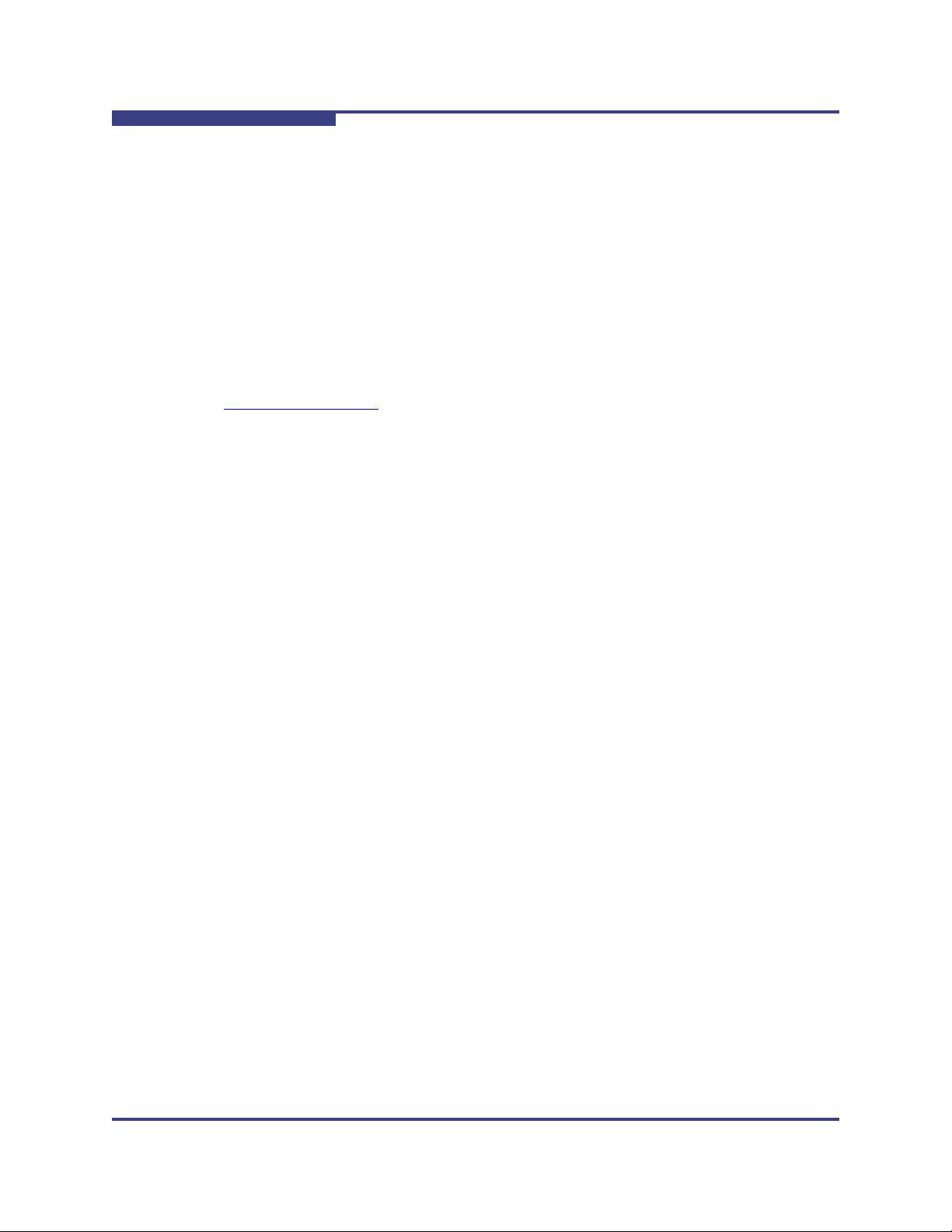
5 – Software Installation
Additional Installation Instructions
Installing Lustre
This InfiniPath release supports Lustre. Lustre is a fast, scalable Linux cluster file
system that interoperates with InfiniBand. To use Lustre, you need:
A Linux kernel that is one of the supported kernels for this release, patched
with Lustre-specific patches
Lustre modules compiled for the above kernel
Lustre utilities required for configuration
The InfiniPath Release Notes provide information about the Lustre patches. For
general instructions on downloading, installing, and using Lustre, go to:
http://www.lustre.org
.
Installing QLogic MPI in an Alternate Location
QLogic MPI can be installed in an alternate installation location by using the
--prefix option with rpm. This option is useful for installations that support
multiple concurrent MPIs, for other site-specific requirements, or for smooth
integration of QLogic MPI with mpi-selector.
S
The mpi-selector utility and QLogic MPI mpi-selector registration are
provided by RPMs in the OtherMPIs directory.
When this option is used, the argument passed to --prefix replaces the default
/usr prefix: QLogic MPI binaries, documentation, and libraries are installed under
that prefix. However, a few configuration files are installed in /etc regardless of
the desired --prefix.
Additionally, installations that are maintained in alternate locations must ensure
that the environment variable $MPICH_ROOT is always set to the same prefix that
was used to install the RPMs with the --prefix option. When set, the
$MPICH_ROOT variable allows QLogic MPI to correctly locate header and library
files for MPI compilation and running parallel jobs.
NOTE:
In InfiniPath 2.2, $MPICH_ROOT replaces the environment variable
$INFINIPATH_ROOT, which is now deprecated. In InfiniPath 2.1,
$INFINIPATH_ROOT assumed an RPM install --prefix of
$INFINIPATH_ROOT/usr.
5-34 IB0056101-00 G
Page 77

A
5 – Software Installation
Additional Installation Instructions
For example, install all RPMs that relate to QLogic MPI in /usr/mpi/qlogic.
Leave all remaining InfiniPath libraries and tools in their default installation
location (/usr). This approach leaves InfiniPath libraries (such as
libpsm_infinipath.so and libinfinipath.so) in standard system
directories so that other MPIs can easily find them in their expected location. Also,
this scenario leaves InfiniPath-specific utilities such as ipath_checkout and
ipath_control in standard system search paths.
For this example, unpack the InfiniPath tarball as shown in “Unpacking the
InfiniPath tar File” on page 5-4. Then move all RPMs that will be prefixed to a new
directory called InfiniPath-MPI-prefixed. This includes all QLogic MPI
development headers, libraries, runtime and documentation RPMs, as well as
mpi-selector registration scripts. For example:
% mkdir InfiniPath-MPI-prefixed
% mv InfiniPath-MPI/mpi-{frontend,benchmark,libs}*
InfiniPath-Devel/mpi-devel* \
OtherMPIs/qlogic-mpi-register* \
Documentation/mpi-doc* InfiniPath-MPI-prefixed/
Next, install all non-prefixed RPMs as explained in “Using rpm to Install InfiniPath
and OpenFabrics” on page 5-8:
% rpm -Uvh InfiniPath/*.rpm InfiniPath-Devel/*.rpm \
OpenFabrics/*.rpm OpenFabrics-Devel/*.rpm
Finally, install the prefixed InfiniPath-MPI RPMs in /usr/mpi/qlogic:
% rpm -Uvh --prefix /usr/mpi/qlogic InfiniPath-MPI-prefixed/*.rpm
The desired prefix should be made available in the $MPICH_ROOT environment
variable, either by global shell configuration files or through third-party
environment management utilities such as mpi-selector or the Environment
Modules.
See the Using QLogic MPI section in the QLogic HCA and InfiniPath Software
User Guide for more information on setting $MPICH_ROOT and using the
mpi-selector utility.
Installing on an Unsupported Distribution
If you are running a kernel that does not match a supported kernel/distribution
pair, you may need to provide an override during the install of the
infinipath-kernel RPM. This override may be needed if you have a completely
unsupported distribution, or if you have upgraded the kernel without upgrading the
rest of the distribution. The InfiniPath install determines the distribution from either
the
/etc/redhat-release file or the /etc/SuSE-release file.
IB0056101-00 G 5-35
Page 78

5 – Software Installation
Additional Installation Instructions
NOTE:
Using the override may not result in a buildable or working driver if your
distribution/kernel combination is not similar enough to a tested and
supported distribution/kernel pair.
The following example installation is for a Red Hat Enterprise Linux 4 Update 4
compatible kernel, where the
distribution. If you are a
# export IPATH_DISTRO=2.6.9_U4
Follow this with your normal rpm install commands, or run (as root):
# /usr/src/infinipath/drivers/make-install.sh
You can examine the list of supported distributions for this InfiniPath release by
looking at this script:
/usr/src/infinipath/drivers/build-guards.sh
S
/etc/redhat-release file indicates another
bash or sh user, type:
This is the current list of strings that can be passed to IPATH_DISTRO. The
distributions to which each string is applied are shown in brackets:
2.6.22_FC6 [Fedora Core 6, 2.6.22 kernel]
2.6.18_EL5 [RHEL5, Scientific Linux 5.0, CentOS 5.0]
2.6.18_EL5.1 [RHEL5.1, Scientific Linux 5.1, CentOS 5.1]
2.6.16_sles10 [SLES10 GM]
2.6.16_sles10_sp1 [SLES10 SP1]
2.6.9_U4 [RHEL4 U4, CentOS 4.4, Scientific Linux 4.4]
2.6.9_U5 [RHEL4 U5, CentOS 4.5, Scientific Linux 4.5]
2.6.9_U6 [RHEL4 U6, CentOS 4.6, Scientific Linux 4.6]
If you try to install on an unsupported distribution or an unsupported
distribution/kernel pair, you will see an error message. This example shows a
case where 4.3 is still in
Linux 4.4:
# rpm -Uv infinipath-kernel-2.2-3187.376_rhel4_psc.x86_64.rpm
Preparing packages for installation...
infinipath-kernel-2.2-3187.376_rhel4_psc
*** 2.6.9-42.0.10.ELsmp Scientific Linux SL release 4.3
(Beryllium) is not a supported InfiniPath distribution
error: %post(infinipath-kernel-2.2-3187.376_rhel4_psc.x86_64)
scriptlet failed, exit status 1
/etc/redhat-release, although the kernel is Scientific
Managing and Installing Software Using Rocks
Rocks is a distribution designed for managing clusters from the San Diego
Supercomputer center (SDSC).
5-36 IB0056101-00 G
Page 79

A
5 – Software Installation
Additional Installation Instructions
Rocks is a way to manage the kickstart automated installation method created by
Red Hat. By using the Rocks conventions, the installation process can be
automated for clusters of any size. A Roll is an extension to the Rocks base
distribution that supports different cluster types or provides extra functionality.
QLogic extends the normal Rocks compute node appliance xml file by adding two
functions: one function installs the QLogic InfiniPath software, and the other
function loads the drivers after kickstart reboots the machine.
This section provides an overview of one way of building a Rocks cluster using the
recommend rolls, and a sample xml file that describes the contents of a kickstart
config file. By reading this section and following the instructions on the Rocks web
site, you can then install the InfiniPath RPMs on the required cluster nodes.
NOTE:
There are many ways to use Rocks to manage clusters. Familiarize yourself
first with kickstart and then Rocks before using this method to install the
InfiniPath RPMs.
Installing Rocks and InfiniPath RPMs
The following instructions are for building a Rocks 4.2.1 cluster, and then for
installing InfiniPath. These instructions are only guidelines; see the material on the
Rocks web site to complete an installation. If you want to use later versions of
Rocks, these instructions will serve as general procedural steps.
1. Download the required rolls from the Rocks web site:
http://www.rocksclusters.org/
Follow the Downloads link to the following CDs:
Core Roll: Rocks 4.2.1 X86_64 ISO
(Area51+Base+Ganglia+grid+hpc+java+sge+web-server)
OS Roll - Disk 1
OS Roll - Disk 2
You may also need updates; look for the latest files with the service-pack
prefix.
2. Build the front end node with the above CDs. For more details, see the
Rocks installation documentation on the Rocks web site.
3. After building the front end node, make sure that the Rocks tools work. Add
users and reload nodes. For more details, see the Rocks installation
documentation on the Rocks web site.
4. In the directory
file:
extend-compute.xml
IB0056101-00 G 5-37
/home/install/site-profiles/4.2.1/nodes, create the
Page 80

5 – Software Installation
Additional Installation Instructions
Use the following contents:
<?xml version="1.0" standalone="no"?>
<kickstart>
<description>
A skeleton XML node file. This file is only a template
and is intended as an example of how to customize your
Rocks cluster and use InfiniPath InfiniBand software and
MPI.
We want to extend....
</description>
<changelog>
</changelog>
S
<main>
<!-- kickstart ’main’ commands go here, -->
<!--e.g., partitioning info -->
</main>
<!-!!!!!!!!!!!!!!!!!!!!!!!!!!!!!!!!!!!!!!!!!!!!!!!!!!!!!!!!! -->
<!-- Many older OFED packages may be included -->
<!-- with CentOS/RHEL. We don’t want to mix these -->
<!-- packages with QLogic packages -->
<!-- About 26 of them could cause collisions. -->
<!-- The - in front of the package name causes kickstart -->
<!-- to ignore them, so we negate the following and -->
<!-- install the QLogic package set in the -->
<!-- post-97-infinipath script. -->
<!-- This list is from CentOS; RedHat packages may be -->
<!-- slightly different. -->
<package>-dapl-devel</package>
<package>-dapl</package>
<package>-kernel-ib</package>
<package>-libibcm</package>
<package>-libibcommon-devel</package>
<package>-libibcommon</package>
<package>-libibmad-devel</package>
<package>-libibmad</package>
<package>-libibumad-devel</package>
<package>-libibumad</package>
<package>-libibverbs-devel</package>
<package>-libibverbs</package>
<package>-libibverbs-utils</package>
5-38 IB0056101-00 G
Page 81

A
5 – Software Installation
Additional Installation Instructions
<package>-libipathverbs-devel</package>
<package>-libipathverbs</package>
<package>-libmthca</package>
<package>-librdmacm</package>
<package>-libsdp</package>
<package>-mstflint</package>
<package>-openib-diags</package>
<package>-opensm-devel</package>
<package>-opensm-libs</package>
<package>-opensm</package>
<package>-srptools</package>
<package>-tvflash</package>
<!-- skip lam -->
<package>-lam-gnu</package>
<post>
set -x
IPLOG=/root/InfiniPathextend-bash-compute.log
touch $IPLOG
echo ======InfiniPath-messages=================== >> $IPLOG
echo ’# INFINIPATH_ULIMIT_INSTALL_COMMENT; used by InfiniPath
install, do not remove’ >> /etc/initscript
echo ’# This allows locking of up to 128MB of memory per
process. It only’ >> /etc/initscript
echo ’# takes effect after a reboot, or "init 1", followed by
"init 3"’ >> /etc/initscript
echo "ulimit -l 131072" >> /etc/initscript
echo ’eval exec "$4"’ >> /etc/initscript
# the kernel must match the smp kernel you give below.
uname -r
export KVER="2.6.9-42.0.2.ELsmp"
/usr/src/infinipath/drivers/make-install.sh >> $IPLOG
chkconfig --level 123456 cpuspeed off
<!--
Inserting a post installation script here. This
code will be executed on the destination node AFTER the
packages have been installed.
-->
<file name="/etc/rc.d/rocksconfig.d/post-97-infinipath"
IB0056101-00 G 5-39
Page 82

5 – Software Installation
Additional Installation Instructions
mode="create" perms="a+rx">
#!/bin/sh
cd /home/install/contrib/4.2.1/x86_64/RPMS
rpm -Uvh --force infinipath*.rpm ‘ls mpi*rpm | grep -v
openmpi‘
# If and Only IF OpenSM is needed and then please enable
OpenSM
# only on one node.
rpm -Uvh --force opensm-2.2-*_qlc.x86_64.rpm \
libibcommon-2.2-*_qlc.x86_64.rpm \
libibmad-2.2-*_qlc.x86_64.rpm \
libibumad-2.2-*_qlc.x86_64.rpm \
opensm-devel-2.2-*_qlc.x86_64.rpm \
opensm-libs-2.2-*_qlc.x86_64.rpm
# Install any other OpenFabrics (OFED) packages that you want,
# then restart
/etc/init.d/infinipath restart
#Either move this file or remove it
mv /etc/rc.d/rocksconfig.d/post-97-infinipath /tmp
#rm /etc/rc.d/rocksconfig.d/post-97-infinipath
</file>
S
</post>
</kickstart>
In this file, the installation of the InfiniPath drivers is done in the <post>
section, as it is a live install. This file can be used as a guideline: it may be
cut and pasted, then modified to suit your needs.
5. On the front end node, download the InfiniPath 2.2 tarball for your
distribution,
After downloading the tarball, type the following, where
RHEL4 or SLES10.
xxx is the
distribution identifier, and yyy is the platform architecture:
$ tar zxvf InfiniPath2.2-xxx-yyy.tgz
The tar command will create a directory based on the tar file name and
place the RPMs there. Next, copy the RPMs you want to install to the
directory:
/home/install/contrib/4.2.1/x86_64/RPMS
It is easiest to copy all of the RPMs to this directory, then use the commands
in the extend-compute.xml file to install the desired packages.
5-40 IB0056101-00 G
Page 83

A
NOTE:
If you intend to use OpenFabrics and are using RHEL4 or RHEL5, make
sure you install
rhel4-ofed-fixup-2.2-4081.772.rhel4_psc.noarch.rpm, which is in
OpenFabrics directory. This RPM will fix two conflicts. See
the
“OpenFabrics Library Dependencies” on page A-4 for more information.
6. The completion of the installation is done using the extend-compute.xml
file. More specific instructions for completing the install process can be
found under the Documentation link on the Rocks web site:
http://www.rocksclusters.org/
Further Information on Rocks and kickstart
QLogic recommends checking the Rocks web site for updates. Extensive
documentation on installing Rocks and custom rolls is on the Rocks web site. For
more information on Rocks, see:
http://www.rocksclusters.org/
5 – Software Installation
Additional Installation Instructions
To find more information on Red Hat Enterprise Linux 4, and on using kickstart,
see:
http://www.redhat.com/
IB0056101-00 G 5-41
Page 84

5 – Software Installation
Additional Installation Instructions
Notes
S
5-42 IB0056101-00 G
Page 85

A
Installation Troubleshooting
The following sections contain information about issues that may occur during
installation. Some of this material is repeated in the Troubleshooting appendix of
the QLogic HCA and InfiniPath Software User Guide.
Many programs and files are available that gather information about the cluster,
and can be helpful for debugging. See appendix D, Useful Programs and Files, in
the QLogic HCA and InfiniPath Software User Guide.
Hardware Issues
Some of the hardware issues that may occur during installation are described in
the following sections. Use the LEDs, as described in “LED Link and Data
Indicators” on page 5-29, to help diagnose problems.
Node Spontaneously Reboots
If a node repeatedly and spontaneously reboots when attempting to load the
InfiniPath driver, it may be because the QLogic adapter is not installed correctly in
the HTX or PCI Express slot.
Some HTX Motherboards May Need Two or More CPUs in Use
Some HTX motherboards may require that two or more CPUs be in use for the
QLogic adapter to be recognized. This is most evident in four-socket
motherboards.
BIOS Settings
This section covers issues related to BIOS settings.The two most important
settings are:
Advanced Configuration and Power Interface (ACPI). This setting must be
enabled. If ACPI is disabled, it may cause initialization problems, as
described in the Troubleshooting section of the QLogic HCA and InfiniPath
Software User Guide.
Memory Type Range Registers (MTRR) mapping must be set to Discrete.
Using a different setting may result in reduced performance. See “MTRR
Mapping and Write Combining” on page A-2 for details.
IB0056101-00 G A-1
Page 86

A – Installation Troubleshooting
BIOS Settings
MTRR Mapping and Write Combining
MTRR is used by the InfiniPath driver to enable write combining to the QLogic
on-chip transmit buffers. Write combining improves write bandwidth to the QLogic
chip by writing multiple words in a single bus transaction (typically 64 bytes). Write
combining applies only to x86_64 systems. To see if write combining is working
correctly and to check the bandwidth, run the following command:
$ ipath_pkt_test -B
With write combining enabled, the QLE7140 and QLE7240 report in the range
of 1150–1500 MBps; the QLE7280 reports in the range of 1950–2960 MBps. The
QHT7040/7140 adapters normally report in the range of 2300–2650 MBps.
S
You can also use
In some cases, the InfiniPath driver cannot configure the CPU write combining
attributes for QLogic InfiniPath. This case is normally seen with a new system, or
after the system’s BIOS has been upgraded or reconfigured.
If this error occurs, the interconnect operates, but in a degraded performance
mode. The latency typically increases to several microseconds, and the
bandwidth may decrease to as little as 200 MBps.
Upon driver startup, you may see these errors:
ib_ipath 0000:04:01.0: infinipath0: Performance problem: bandwidth
to PIO buffers is only 273 MiB/sec
infinipath: mtrr_add(feb00000,0x100000,WC,0) failed (-22)
infinipath: probe of 0000:04:01.0 failed with error -22
If you do not see any of these messages on your console, but suspect this
problem, check the /var/log/messages file. Some systems suppress driver
load messages but still output them to the log file.
Two suggestions for fixing this problem are described in “Edit BIOS Settings to Fix
MTRR Issues” on page A-2 and “Use the ipath_mtrr Script to Fix MTRR Issues”
on page A-3.
See the Troubleshooting section of the QLogic HCA and InfiniPath Software User
Guide for more details on a related performance issue.
ipath_checkout (use option 5) to check bandwidth.
Edit BIOS Settings to Fix MTRR Issues
You can edit the BIOS setting for MTRR Mapping. The BIOS setting looks similar
to:
MTRR Mapping [Discrete]
For systems with very large amounts of memory (32GB or more), it may also be
necessary to adjust the BIOS setting for the PCI hole granularity to 2GB. This
setting allows the memory to be mapped with fewer MTRRs, so that there will be
one or more unused MTRRs for the InfiniPath driver.
A-2 IB0056101-00 G
Page 87

A
Some BIOS’ do not have the MTRR mapping option. It may have a different
name, depending on the chipset, vendor, BIOS, or other factors. For example, it is
sometimes referred to as 32 bit memory hole. This setting must be enabled.
If there is no setting for MTRR mapping or 32 bit memory hole, and you have
problems with degraded performance, contact your system or motherboard
vendor and ask how to enable write combining.
Use the ipath_mtrr Script to Fix MTRR Issues
QLogic also provides a script, ipath_mtrr, which sets the MTRR registers,
enabling maximum performance from the InfiniPath driver. This Python script is
available as a part of the InfiniPath software download, and is contained in the
infinipath* RPM. It is installed in /bin.
To diagnose the machine, run it with no arguments (as root):
# ipath_mtrr
The test results will list any problems, if they exist, and provide suggestions on
what to do.
A – Installation Troubleshooting
Software Installation Issues
To fix the MTRR registers, use:
# ipath_mtrr -w
Restart the driver after fixing the registers.
This script needs to be run after each system reboot.
See the ipath_mtrr(8) man page for more information on other options.
Issue with Supermicro® H8DCE-HTe and QHT7040
The QLogic adapter may not be recognized at startup when using the Supermicro
H8DCE-HT-e and the QHT7040 adapter. To fix this problem, set the operating
system selector option in the BIOS for Linux. The option will look like:
OS Installation [Linux]
Software Installation Issues
Some problems can be found by running ipath_checkout. Run
ipath_checkout before contacting technical support.
IB0056101-00 G A-3
Page 88

A – Installation Troubleshooting
Version Number Conflict with opensm-* on RHEL5 Systems
Version Number Conflict with opensm-* on RHEL5 Systems
The older opensm-* packages that come with the RHEL5 distribution have a
version number (3) that is greater the InfiniPath version number (2.2). This
prevents the newer InfiniPath packages from being installed. You may see an
error message similar to this when trying to install:
Preparing packages for installation...
package opensm-3.1.8-0.1.ofed20080130 (which is newer than
opensm-2.2-33596.832.3_1_10.rhel4_qlc) is already installed
package opensm-devel-3.1.8-0.1.ofed20080130 (which is newer than
opensm-devel-2.2-33596.832.3_1_10.rhel4_qlc) is already installed
These older packages should be manually uninstalled before installing the
InfiniPath and OpenFabrics 2.2 packages. Run the following command (as root):
# rpm -qa opensm\* | xargs rpm -e --nodeps --allmatches
If a package was not installed, you may see a warning message similar to:
S
rpm: no packages given for erase
OpenFabrics Dependencies
Install sysfsutils for your distribution before installing the OpenFabrics RPMs,
as there are dependencies. If
error messages like this:
error: Failed dependencies:
libsysfs.so.1()(64bit) is needed by
libipathverbs-2.2-28581.811.1_1.rhel4_psc.x86_64
libsysfs.so.1()(64bit) is needed by
libibverbs-utils-2.2-28581.811.1_1.rhel4_psc.x86_64
/usr/include/sysfs/libsysfs.h is needed by
libibverbs-devel-2.2-28581.811.1_1.rhel4_psc.x86_64
Check your distribution’s documentation for information about sysfsutils.
sysfsutils has not been installed, you will see
OpenFabrics Library Dependencies
There are two issues with OpenFabrics on RHEL4 and RHEL5 distributions.
Some of the OpenFabrics RPMs (most notably
dependencies that are distribution-specific. Additionally, the OpenFabrics
packages contained in this release are newer than the ones that are distributed
with RHEL4 U5 and RHEL5, and can cause conflicts during installation. An RPM,
rhel4-ofed-fixup-2.2-xxx.rhel4_psc.noarch.rpm (where xxx is the build
identifier), has been added to the RHEL tarball to work around the conflicts
problem. It is contained in the OpenFabrics directory, and is installed when the
other OpenFabrics RPMs are installed. Installation of this RPM will not affect FC6
users.
ibutils) have library
A-4 IB0056101-00 G
Page 89

A
Missing Kernel RPM Errors
Install the kernel-source, kernel-devel, and, if using an older release,
kernel-smp-devel RPMs for your distribution before installing the InfiniPath
RPMs, as there are dependencies. Use uname -a to find out which kernel is
currently running, to make sure that you install the version with which it matches.
If these RPMs have not been installed, you will see error messages like this when
installing InfiniPath:
Building and installing InfiniPath modules for 2.6.16_sles10
2.6.16.21-0.8-debug kernel
*** ERROR: /lib/modules/2.6.16.21-0.8-debug/build/.config is
missing.
*** Is the kernel-source rpm for 2.6.16.21-0.8-debug
installed?
================
================
Building and installing InfiniPath modules for 2.6.9_U4
2.6.9-42.ELsmp kernel
*** ERROR: /lib/modules/2.6.9-42.ELsmp/build/.config is missing.
*** Is the kernel-smp-devel rpm for 2.6.9-42.ELsmp
installed?
================
.
.
.
A – Installation Troubleshooting
Version Number Conflict with opensm-* on RHEL5 Systems
Install the correct RPMs by using the yum or yast commands, for example:
# yum install kernel-devel
NOTE:
Check your distribution’s documentation for more information on installing
these RPMs, and for usage of yum or yast.
Next, the infinipath-kernel package must be re-installed, with the
--replacepkgs option included. Then InfiniPath can be restarted. To do so,
type the following (as root):
# rpm -U --replacepkgs infinipath-kernel-*
# /etc/init.d/infinipath restart
IB0056101-00 G A-5
Page 90

A – Installation Troubleshooting
Version Number Conflict with opensm-* on RHEL5 Systems
Resolving Conflicts
Occasionally, conflicts may arise when trying to install "on top of" an existing set of
files that may come from a different set of RPMs. For example, if you install the
QLogic MPI RPMs after having previously installed Local Area Multicomputer
(LAM)/MPI, there will be conflicts, since both installations have versions of some
of the same programs and documentation. You would see an error message
similar to the following:
# rpm -Uvh Documentation/*rpm InfiniPath/*rpm
InfiniPath-Devel/*rpm InfiniPath-MPI/*rpm OpenFabrics/*rpm
OpenFabrics-Devel/*rpm OpenSM/*rpm
Preparing...
########################################### [100%]
file /usr/share/man/man3/MPIO_Request_c2f.3.gz from install of
mpi-doc-2.2-4321.776_rhel4_psc conflicts with file from package
lam-7.1.2-8.fc6
Use the following command to remove previously installed conflicting packages.
This command will remove all the available LAM packages:
S
# rpm -e --allmatches lam lam-devel lam-libs
After the packages have been removed, continue with the InfiniPath installation.
You can also use the
install directory of any packages that you need to move. See “Installing QLogic
MPI in an Alternate Location” on page 5-34 for more information.
--prefix option with the rpm command to relocate the
mpirun Installation Requires 32-bit Support
On a 64-bit system, 32-bit glibc must be installed before installing the
mpi-frontend-* RPM. mpirun, which is part of the mpi-frontend-* RPM,
requires 32-bit support.
If 32-bit
installing
# rpm -Uv ~/tmp/mpi-frontend-2.2-14729.802_rhel4_qlc.i386.rpm
error: Failed dependencies:
/lib/libc.so.6 is needed by mpi-frontend-2.2
-14729.802_rhel4_qlc.i386
In older distributions, such as RHEL4, the 32-bit glibc is contained in the libgcc
RPM. The RPM will be named similarly to:
libgcc-3.4.3-9.EL4.i386.rpm
glibc is not installed on a 64-bit system, an error like this displays when
mpi-frontend:
A-6 IB0056101-00 G
Page 91

A – Installation Troubleshooting
A
In newer distributions, glibc is an RPM name. The 32-bit glibc is named
similarly to:
glibc-2.3.4-2.i686.rpm OR
glibc-2.3.4-2.i386.rpm
Check your distribution for the exact RPM name.
Version Number Conflict with opensm-* on RHEL5 Systems
ifup on ipath_ether on SLES 10 Reports "unknown device"
SLES 10 does not have all of the QLogic (formerly PathScale) hardware listed in
pciutils database. You may see error messages similar to the following after
its
running the ifup command:
# ifup eth3
eth3 device: QLogic Corp Unknown device 0010 (rev 02)
This has no effect on ipath_ether, so this error message can be safely ignored.
Lockable Memory Error on Initial Installation of InfiniPath
During the first installation of InfiniPath software, /etc/initscript is created or
modified to increase the amount of lockable memory (up to 128 MB) for normal
users. This change will not take effect until the system is rebooted, and jobs may
fail with error messages about locking memory or failing mmap. This error is
described in the QLogic MPI Troubleshooting section Lock Enough Memory on
Nodes When Using a Batch Queuing System
Software User Guide.
This is not an issue when upgrading to a newer version of InfiniPath software.
in the QLogic HCA and InfiniPath
IB0056101-00 G A-7
Page 92

A – Installation Troubleshooting
Version Number Conflict with opensm-* on RHEL5 Systems
Notes
S
A-8 IB0056101-00 G
Page 93

B Configuration Files
Table B-1 contains descriptions of the configuration and configuration template
files used by the InfiniPath and OpenFabrics software.
Table B-1. Configuration Files
Configuration File Name Description
/etc/infiniband/qlogic_vnic.cfg VirtualNIC configuration file
/etc/modprobe.conf Specifies options for modules when added
or removed by the modprobe command.
Also used for creating aliases.
For Red Hat systems
/etc/modprobe.conf.local Specifies options for modules when added
or removed by the modprobe command.
Also used for creating aliases.
For SLES systems
/etc/sysconfig/hardware/hwcfgeth-id-$MAC
/etc/sysconfig/ics_inic.cfg File where VNIC Ethernet interfaces are
/etc/sysconfig/infinipath The primary configuration file for Infini-
/etc/sysconfig/network/ifcfg<NAME>
Network module file for ipath_ether
network interface on SLES systems. $MAC
is replaced by the MAC address.
defined
Path, OFED modules, and other modules
and associated daemons. Automatically
loads additional modules or changes IPoIB
transport type.
Network configuration file for network interfaces. When used for ipath_ether,
<NAME> is in the form ethX, where X is
the number of the device, typically, 2, 3,
etc.
If used for VNIC configuration, name is in
the form
of the device.
configuration file for each interface defined
in /etc/sysconfig/ics_inic.cfg.
For SLES systems
eiocX, where X is the number
There will be one interface
IB0056101-00 G B-1
Page 94

B – Configuration Files
S
Table B-1. Configuration Files (Continued)
Configuration File Name Description
/etc/sysconfig/network-scripts/ifcfg-<NAME>
Network configuration file for network interfaces. When used for ipath_ether,
<NAME> is in the form ethX, where X is
the number of the device, typically, 2, 3,
etc.
When used for VNIC configuration, the
name is in the form
the number of the device.
one interface configuration file for each
interface defined in /etc/syscon-
fig/ics_inic.cfg.
For Red Hat systems
eiocX, where X is
Sample and Template Files Description
/etc/sysconfig/network/ifcfg.template
qlgcvnictools/qlgc_vnic.cfg Sample VNIC config file
/usr/share/doc/initscripts-*/sysconfig.txt
Template for the ifcfg-ethX files on
SLES systems
File that explains many of the entries in the
configuration files
There will be
B-2 IB0056101-00 G
Page 95

C RPM Descriptions
The following sections contain detailed descriptions of the RPMs for InfiniPath and
OpenFabrics software.
InfiniPath and OpenFabrics RPMs
For ease of installation, QLogic recommends that all RPMs are installed on all
nodes. However, some RPMs are optional. Since cluster nodes can be used for
different functions, it is possible to selectively install RPMs. For example, you can
install the opensm package for use on the node that will act as a subnet manager.
If you want to selectively install the RPMs, see the following tables for a
comparison of required and optional packages.
Different Nodes May Use Different RPMs
In a cluster environment, different nodes may be used for different functions, such
as launching jobs, software development, or running jobs. These nodes are
defined as follows:
Front end node. This node launches jobs. It is referred to as the front end
node throughout this document.
Compute node. These nodes run jobs.
Development or build node. These are the machines on which examples
or benchmarks can be compiled.
Any machine can serve any combination of these three purposes, but a typical
cluster has many compute nodes and just a few (or only one) front end nodes.
The number of nodes used for development will vary. Although QLogic
recommends installing all RPMs on all nodes, not all InfiniPath software is
required on all nodes. See Tab le C- 1, Table C-2, Table C-3, or Ta bl e C- 4 for
information on installation of software RPMs on specific types of nodes.
RPM Version Numbers and Identifiers
The InfiniPath RPMs that are shipped have the InfiniPath release number and the
build versions contained in the RPM name. The architecture is designated by
x86_64, noarch, or i386, and is dependent upon the distribution. For example:
infinipath-2.2-33597.832_rhel4_qlc.x86_64.rpm
In this RPM, 2.2 is the InfiniPath release, and 33597.832 are the build versions.
IB0056101-00 G C-1
Page 96

C – RPM Descriptions
RPM Organization
Non-InfiniPath components may also have their own version number:
mvapich_gcc-2.2-33597.832.1_0_0.sles10_qlc.x86_64.rpm
1_0_0 is the 1.0.0 build for mvapich.
In all of the tables in this appendix, the build identifier is xxx and the distribution
identifier is yyy. Using this convention, the previous RPMs would be listed as:
infinipath-2.2-xxx_yyy.x86_64.rpm
mvapich_gcc-2.2-xxx.1_0_0.yyy.x86_64.rpm
RPM Organization
The RPMs are organized as follows:
InfiniPath_license.txt, LEGAL.txt (top level)
Documentation/
InfiniPath/
InfiniPath-Devel/
InfiniPath-MPI/
OpenFabrics/
OpenFabrics-Devel/
OpenSM/
OtherHCAs/
OtherMPIs/
S
The tables in the following sections show the sample contents of each of the
above directories.
To generate a list of the InfiniPath software package contents on each RPM, type:
$ rpm -qlp rpm_file_name
Documentation and InfiniPath RPMs
The documentation/RPMs for InfiniPath are listed in Tab le C -1 .
Table C-1. InfiniPath Documentation/RPMs
RPM Name Front End Compute Development
infinipath-doc-2.2-xxx_yyy.noarch.rpm
InfiniPath man pages and other documents
mpi-doc-2.2-xxx_yyy.noarch.rpm
Man pages for MPI functions and other
MPI documents
Optional Optional Optional
Optional Optional Optional
C-2 IB0056101-00 G
Page 97

A
C – RPM Descriptions
Documentation and InfiniPath RPMs
The InfiniPath/RPMs are listed in Tab le C -2 .
Table C-2. InfiniPath/RPMs
RPM Name Front End Compute Development
infinipath-2.2-xxx_yyy.x86_64.rpm
Utilities and source code
InfiniPath configuration files
Contains ipath_checkout and
ipathbug-helper
infinipath-kernel-2.2-xxx_yyy.x86_64.rpm
InfiniPath drivers, OpenFabrics kernel
modules
infinipath-libs-2.2-xxx_yyy.i386.rpm
InfiniPath protocol shared libraries for
32-bit and 64-bit systems
Table Notes
a
If you want to use ipath_checkout and ipathbug-helper, install this RPM wherever
you install mpi-frontend.
a
Optional Required Optional
Optional Required Optional
Optional Required Optional
The InfiniPath-Devel/RPMs are listed in Tab le C -3 .
Table C-3. InfiniPath-Devel/RPMs
RPM Name Front End Compute Development
infinipath-devel-2.2-xxx_yyy.x86_64.rpm
Development files for InfiniPath
mpi-devel-2.2-xxx_yyy.noarch.rpm
Source code for the MPI development
environment, including headers and
libs, MPI examples and benchmarks.
Use to build the examples or rebuild the
benchmarks.
IB0056101-00 G C-3
Optional Optional Optional
Optional Optional Required
Page 98

C – RPM Descriptions
OpenFabrics RPMs
The InfiniPath-MPI/RPMs are listed in Table C-4.
S
Table C-4. InfiniPath-MPI/RPMs
RPM Name Front End Compute Development
mpi-benchmark-2.2-xxx_yyy.x86_64.rpm
MPI benchmark binaries
mpi-frontend-2.2-xxx_yyy.i386.rpm
MPI job launch scripts and binaries,
including mpirun and MPD
mpi-libs-2.2-xxx_yyy.i386.rpm
Shared libraries for MPI
OpenFabrics RPMs
OpenFabrics and OpenSM are optional components. For ease of installation,
QLogic recommends that all of the OpenFabrics RPMs listed in Table C-5 and
Table C-6 be installed on all nodes. The development RPMs in Table C-7 are only
needed on the nodes where OFED programs are compiled. The opensm package
in Ta bl e C -8 should be installed only on the node that will be used as a subnet
manager. The packages in Tab le C- 9 should be installed only if other HCAs are
used. The packages in Table C-11 should be installed if other MPI
implementations are desired.
Table C-5. OpenFabrics Documentation/RPMs
Optional Required Optional
Required Required Optional
Optional Required Required
RPM Name Comments
ofed-docs-2.2-xxx.1_3.yyy.x86_64.rpm
OpenFabrics documentation
Table Notes
OpenFabrics documentation is installed in the same directory as the InfiniPath documentation.
Optional for
OpenFabrics
Table C-6. OpenFabrics/RPMs
RPM Name Comments
dapl-2.2-xxx.1_2_5.yyy.x86_64.rpm
uDAPL 1.2 support
dapl-2.2-xxx.2_0_7.yyy.x86_64.rpm
uDAPL 2.0 support
C-4 IB0056101-00 G
Optional for
OpenFabrics
Optional for
OpenFabrics
Page 99

A
C – RPM Descriptions
OpenFabrics RPMs
Table C-6. OpenFabrics/RPMs (Continued)
RPM Name Comments
dapl-utils-2.2-xxx.2_0_7.yyy.x86_64.rpm
uDAPL support
ib-bonding-2.2-xxx.0_9_0.yyy.x86_64.rpm
Utilities to manage and control the driver operation
ibsim-2.2-xxx.0_4.yyy.x86_64.rpm
Voltaire InfiniBand Fabric Simulator
ibutils-2.2-xxx.1_2.yyy.x86_64.rpm
ibutils provides InfiniBand (IB) network and path diagnostics.
ibvexdmtools-2.2-xxx.0_0_1.yyy.x86_64.rpm
Discover and use QLogic Virtual NIC devices via VNIC protocol over
InfiniBand
infiniband-diags-2.2-xxx.1_3_6.yyy.x86_64.rpm
Diagnostic tools
iscsi-initiator-utils-2.2-xxx.2_0.yyy.x86_64.rpm
Server daemon and utility programs for iSCSI. Also iSER support
For Red Hat systems
libibcm-2.2-xxx.1_0_2.yyy.x86_64.rpm
Along with the OpenFabrics kernel drivers, libibcm provides a userspace IB connection management API.
a
Optional for
OpenFabrics
Optional for
OpenFabrics
Optional for
OpenFabrics
Optional for
OpenFabrics
Optional for
OpenFabrics
Optional for
OpenFabrics
Optional for
OpenFabrics
Optional for
OpenFabrics
libibcommon-2.2-xxx.1_0_8.yyy.x86_64.rpm
Common utility functions for IB diagnostic and management tools
libibmad-2.2-xxx.1_1_6.yyy.x86_64.rpm
Low-layer IB functions for use by the IB diagnostic and management
programs. These include management datagrams (MADs), SA, SMP,
and other basic IB functions.
libibumad-2.2-xxx.1_1_7.yyy.x86_64.rpm
Provides the user MAD library functions that sit on top of the user MAD
modules in the kernel. These functions are used by IB diagnostic and
management tools, including OpenSM.
IB0056101-00 G C-5
Required for
OpenSM
Required for
OpenSM
Required for
OpenSM
Page 100

C – RPM Descriptions
OpenFabrics RPMs
S
Table C-6. OpenFabrics/RPMs (Continued)
RPM Name Comments
libibverbs-2.2-xxx.1_1_1.yyy.x86_64.rpm
Library that allows userspace processes to use InfiniBand verbs as
described in the InfiniBand Architecture Specification. This library
includes direct hardware access for fast path operations. For this
library to be useful, a device-specific plug-in module must also be
installed.
libibverbs-utils-2.2-xxx.1_1_1.yyy.x86_64.rpm
Useful libibverbs example programs such as ibv_devinfo, which
displays information about IB devices
libipathverbs-2.2-xxx.1_1.yyy.x86_64.rpm
Provides device-specific userspace driver for QLogic HCAs
librdmacm-2.2-xxx.1_0_6.yyy.x86_64.rpm
Support for the new connection manager
librdmacm-utils-2.2-xxx.1_0_6.yyy.x86_64.rpm
Utilities for the new connection manager
libsdp-2.2-xxx.1_1_99.yyy.x86_64.rpm
Can be LD_PRELOAD-ed to have a sockets application use IB Sockets Direct Protocol (SDP) instead of TCP, transparently and without
recompiling the application
Required for
OpenFabrics
Required for
OpenFabrics
Required for
OpenFabrics
Optional for
OpenFabrics
Optional for
OpenFabrics
Required for
OpenFabrics
ofed-scripts-2.2-xxx.1_3.yyy.x86_64.rpm
OpenFabrics scripts
openib-diags-2.2-xxx.1_2_7.yyy.x86_64.rpm
Useful programs for troubleshooting and checking the state of the
adapter, IB fabric, and its components
open-iscsi-2.2-xxx.2_0.yyy.x86_64.rpm
Transport independent, multi-platform implementation of RFC3720
iSCSI with iSER support
For SLES systems
opensm-libs-2.2-xxx.3_1_10.yyy.x86_64.rpm
Provides the library for OpenSM
perftest-2.2-xxx.1_2.yyy.x86_64.rpm
IB performance tests
C-6 IB0056101-00 G
a
Optional for
OpenFabrics
Optional for
OpenFabrics
Optional for
OpenFabrics
Required for
OpenSM
Optional for
OpenFabrics
