Page 1

Page 2
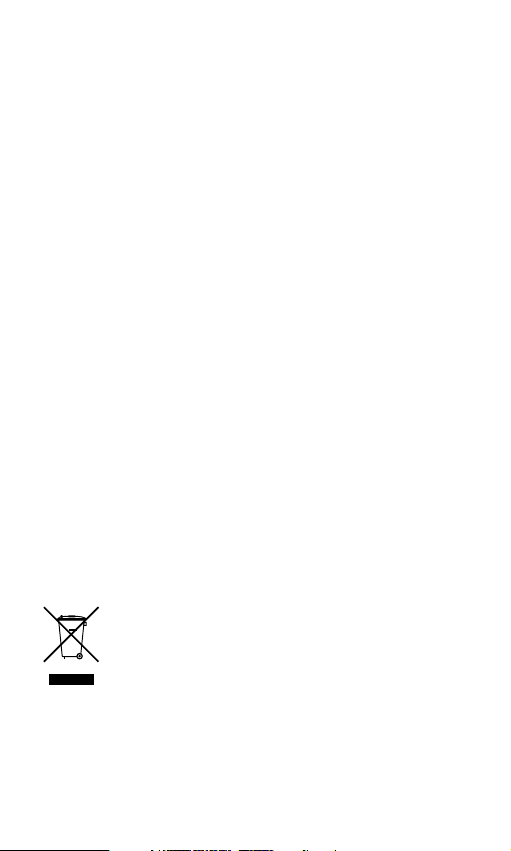
Safety Instructions
1. Keep the radio away from heat sources.
2. Do not use the radio near water.
3. Avoid objects or liquids getting into the radio.
4. Do not remove screws from or open the radio casing.
5. Fit the mains adapter to an easily accessible socket, located near the radio
and ONLY use the mains power adapter supplied.
Warranty information
Imagin ation Techn ologie s Ltd. warra nts to the en d user tha t this prod uct will
be free f rom defects in materials an d workm anship i n the cour se of normal
use for a pe riod of t wo years f rom the date of purcha se. This g uarante e covers
breakd owns due to manufac turing o r desig n faults ; it does n ot apply i n cases
such as acciden tal dam age, howeve r cause d, wear and tear, neglig ence,
adjustment, modification or repair not authorised by us. Should you have a
problem with your unit please contact your supplier or contact Pure Support at
http://support.pure.com.
Disclaimer
Imagination Technologies Limited makes no representation or warranties with
respect to the content of this document and specifically disclaims any implied
warranties of merchantability or fitness for any particular purpose. Further,
Imagination Technologies Limited reserves the right to revise this publication
and to make changes in it from time to time without obligation of Imagination
Technologies Limited to notify any person or organization of such revisions or
changes.
Trademarks
Siesta Mi Series 2, Pure, the Pure logo, Imagination Technologies, and the
Imagination Technologies logo are trademarks or registered trademarks of
Imagination Technologies Limited.
Copyright
Copyright © 2012 Imagination Technologies Limited. All rights reserved. No part
of this publication may be copied or distributed, transmitted, transcribed, stored
in a retrieval system, or translated into any human or computer language, in any
form or by any means, electronic, mechanical, magnetic, manual or otherwise, or
disclosed to third parties without the express written permission of Imagination
Technologies Limited. Version 2 March 2012.
Disposal of Waste Electrical & Electronic Equipment
This symbol on the product or on its packaging indicates that this
product should not be treated as household waste. Instead it should
be handed over to a suitable collection point for the recycling of electrical and electronic equipment. By ensuring this product is disposed
of correctly, you will help prevent potential negative consequences
for the environment and human health, which could otherwise be
caused by inappropriate waste handling of this product. The recycling of materials will help to conserve natural resources. For more
detailed information about recycling of this product, please contact
your local council office, your household waste disposal service or
the shop where you purchased the product.
Page 3
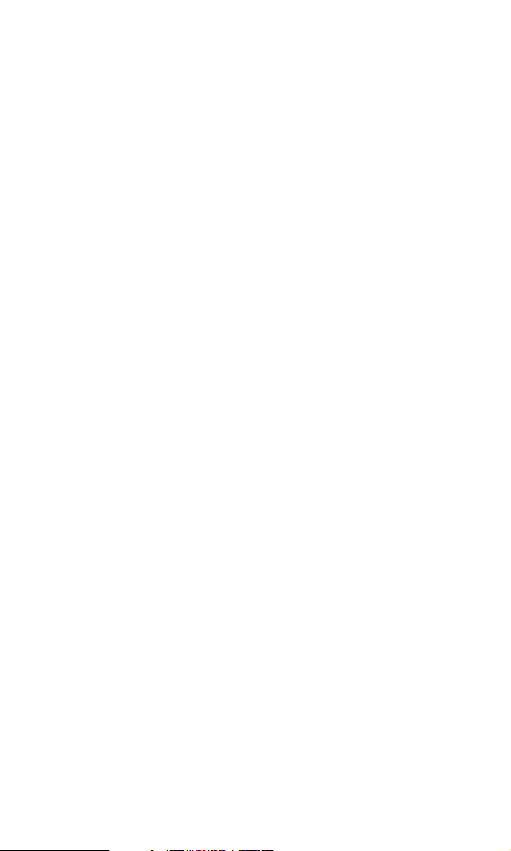
Contents
2 Getting started
2 Position aerial and connect power
3 Select language
3 Autotune
3 Navigating menus and options
3 Adjusting the volume
4 Overview of the controls and display
5 Listening to radio
6 Using radio presets
7 Using the alarms
7 Setting a radio alarm
8 Setting a tone alarm
9 Switching an alarm on/off
9 Snoozing a sounding alarm
9 Cancelling a sounding alarm
10 Using the sleep timer
11 Basic options
11 Changing the information shown on screen
11 Autotune
12 Setting the time and date
13 Changing the time format
13 Changing the snooze time
13 Changing the language
14 Advanced options
14 Version
14 Upgrade
14 Reset
15 Technical specifications
1
Page 4
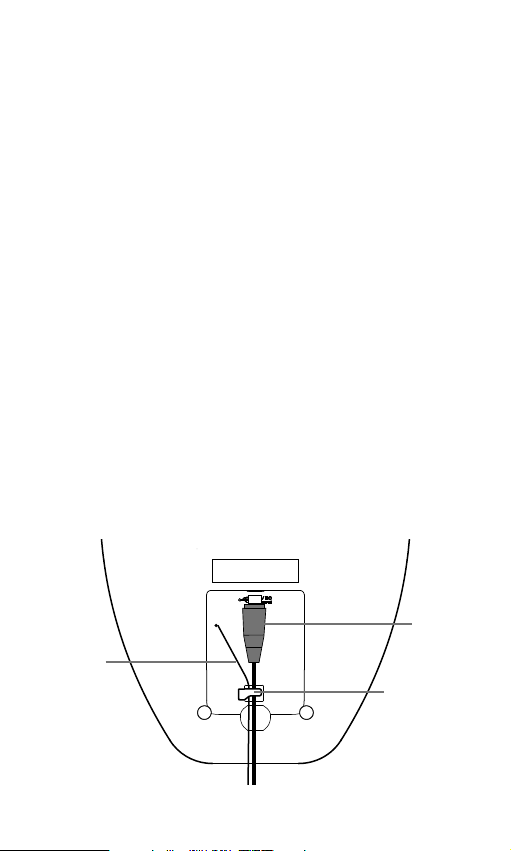
Getting started
Thank you for purchasing Siesta Mi Series 2. This manual should help
you get your product up and running in no time and tells you how to
use all the great features. If you need any further assistance, please
visit the support pages on our website at www.pure.com.
Position aerial and connect power
1. Fully uncoil the aerial wire.
2. Hook the aerial wire underneath the cable guide on the base.
3. Connect the small end of the supplied mains cable into the Micro
USB socket on the base.
4. Hook the mains cable underneath the cable guide on the base.
5. Position the aerial wire vertically.
6. Plug the mains adaptor into a live mains socket.
7. Siesta Mi will switch on.
Note: If ‘Time not set’ is displayed on the screen after Siesta Mi initially
switches on, press Standby.
Mains
cable
Aerial wire
Cable guide
2
Page 5
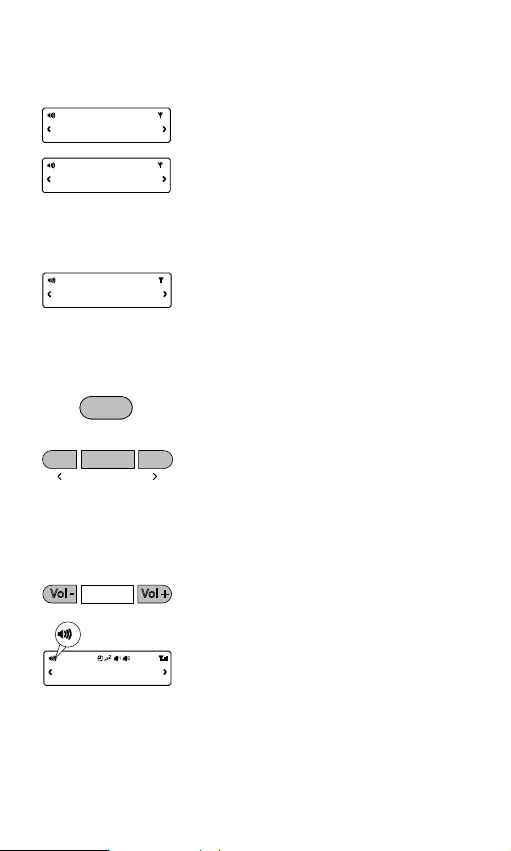
DR
LANGUAGE
DR
ENGLISH
Select language
1. Press Select.
2. Use the scroll < > buttons to view the
different language options.
3. Press Select to choose the language
shown.
DR
FM
SCAN 35
Menu
Stations/Select
DR
VOL 11
Autotune
Siesta Mi will perform an autotune for digital
stations and tune to a station when complete.
The number of stations found is displayed
during an autotune.
Navigating menus and options
To navigate and select menu options:
1. Press Menu.
2. Use the scroll < > buttons to scroll to
the required option and press Select to
access the option.
3. Press Menu again to exit all menus.
Adjusting the volume
Use Vol + and Vol - to adjust the
volume level.
3
Page 6
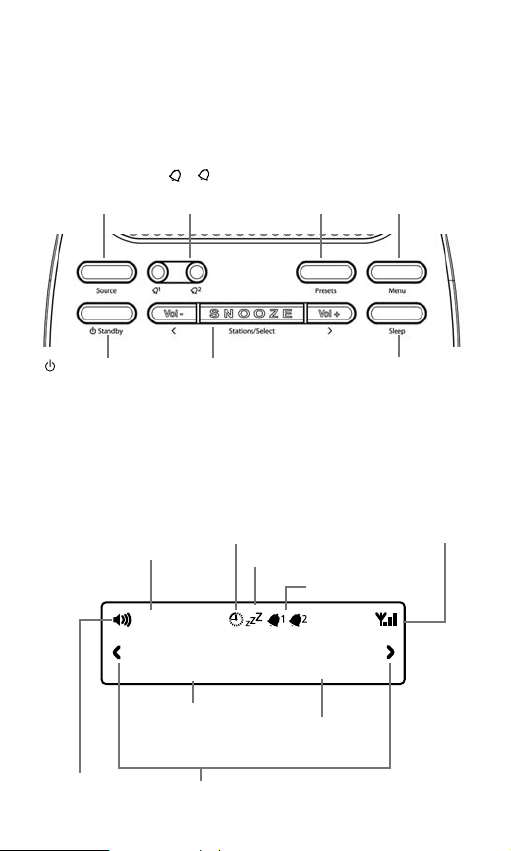
Overview of the controls
and display
Controls
Source
Switch between
Digital and FM radio
Standby
Switch between
standby and on
Display
Source indicator
Displays the current radio
source:
DR indicates digital radio
FM indicates FM
Volume/mute
Volume level
4
2
1/
Set or cancel
individual alarms
< Stations/Select >
Browse and select radio stations
Scroll, change and confirm menu options
SNOOZE
Snooze an alarm
Vol +/-
Adjust the volume
Sleep timer
Displayed when the
sleep timer is set
Presets
Store and select
preset stations
Snooze indicator
Alarm indicators
DR
:
1136 AM
Text area
Displays menus,
settings, station
information and clock
Scroll left/right
Displayed when scrolling is possible
AM/PM indicator
Menu
Enter/exit
options menu
Sleep
Set the sleep
timer
Signal strength
Indicates the current
signal strength
Page 7

Listening to radio
DR
DIGITAL
DIGITAL
DR
ABSOLUTE
Stations/Select
DR
BBC R6M
FM
FM
FM
\
88 88
Stations/Select
FM
\
93 25
Selecting digital radio
Press Source until ‘Digital’ is displayed on
the screen.
Changing stations
1. Press Stations so that the < > symbols
are shown on the display.
2. Scroll < > to the desired station.
3. Press Select to tune into the station.
Selecting FM radio
Press Source until ‘FM’ is displayed on the
screen.
Seek tuning
1. Press Stations so that the < > symbols
are shown on the display.
2. Hold either the scroll up or scroll down
< > button until Siesta Mi starts to
automatically scan for the next station.
The scan will stop when a station with a
strong signal is found.
Manual tuning
1. Press Stations so that the < > symbols
are shown on the display.
2. Scroll < > to the required frequency.
5
Page 8

Using radio presets
Store up to 8 digital and 8 FM radio stations for quick access and for
use as options as radio alarms.
DR
ABSOLUTE
Presets
DR
ABSOLUTE
DR
EMPTY 1
Presets
DR
ABSOLUTE
Storing a radio preset
1. Tune into the station that you want to
store.
2. Press Presets so that the < > symbols
are shown on the display.
3. Scroll < > to the required Preset (1-8).
4. Press and hold Presets or Select to
store the radio station as a preset.
Note
To overwrite a radio preset, tune into the
station that you want to store and follow the
above steps.
Selecting a radio preset
1. Press the Presets button.
2. Scroll < > to the station that you want to
listen to.
3. Press Select to tune to the station.
6
Page 9

Using the alarms
Siesta Mi has two alarms. The alarms switch the radio on (if in
standby) and tune to a digital or FM radio station or sound a tone.
DR
AL1 ON
DR
:
1215
DR
:
:
1215
DR
DAILY
DR
DIGITAL
DR
LAST USE
DR
VOL 11
1
DR
SAVED
Setting a radio alarm
1. Press the 1or 2 button.
2. Scroll < > to ‘On’ and press Select.
3. Scroll < > to set the hour for the alarm
and press Select.
4. Scroll < > to set the minute for the alarm
and press Select.
5. Scroll < > to specify one of the following
alarm frequency options: ‘Daily’, ‘Once’,
‘Weekends’ and ‘Weekdays’ and press
Select to confirm.
6. Scroll < > to specify ‘FM’ or ‘Digital’ and
press Select to confirm.
7. Scroll < > to specify which station should
be played when the alarm goes off. You
have the option of selecting one of your
preset stations or you can select ‘Last
Used’ to select the station that you were
last listening to. Press Select to confirm.
8. Use Vol + and Vol - to set the volume the
radio will play at when the alarm sounds
and press Select to confirm.
9. One of the alarm icons will appear on the
display to show that an alarm is set.
7
Page 10

DR
AL1 ON
DR
:
1215
DR
:
:
1215
DR
DAILY
DR
TONE
DR
SAVED
Setting a tone alarm
1. Press the 1or 2 button.
2. Scroll < > to ‘On’ and press Select.
3. Scroll < > to set the hour for the alarm
and press Select.
4. Scroll < > to set the minute for the alarm
and press Select.
5. Scroll < > to specify the alarm frequency
and press Select to confirm. The
1
available options are:
•Daily
•Once
•Weekends
•Weekdays
6. Scroll < > to specify ‘Tone’ and press
Select to save the alarm. One of the
alarm icons will appear on the display to
show that an alarm is set.
8
Page 11

:
1215
1
AL1 OFF
Switching an alarm on/off
1. Press the button of the alarm ( 1/ 2)
to toggle the alarm on/off.
2. Press Select when the screen displays
the option that you want to set.
3. One of the alarm icons will appear when
an alarm is set.
Snoozing a sounding alarm
1. Press the Snooze button to snooze a
sounding alarm for the specified time
(default 9 mins). See page 13 for
more information on setting the snooze
time.The snooze icon will display on the
screen.
2. The alarm will reactivate after the snooze
time has expired.
Cancelling a sounding alarm
1. Press Standby or the 1or 2 button.
2. The screen will display ‘AL1 OFF‘ or ’AL2
OFF’ to indicate that the alarm has been
cancelled.
Note
If you do not cancel or snooze a sounding
alarm, the alarm will automatically switch off
after sixty minutes.
9
Page 12

Using the sleep timer
You can use the sleep timer to switch off the radio after a specified
period of time.
DR
15 MIN
DR
ABSOLUTE
1. Press Sleep until the time you want to
set the sleep timer to (15-90 minutes) is
displayed on the screen.
2. Press Select to set the sleep timer
screen.
3. The sleep timer icon will appear when a
sleep timer is set.
Note
To cancel the sleep timer function, scroll until
‘SLP OFF’ is displayed on the screen using
the above steps.
10
Page 13

Basic options
DR
DISPLAY
DR
STATION
DR
TEXT
DR
TIME
DR
AUTOTUNE
DR
SCAN 43
Changing the information
shown on screen
1. Press Menu.
2. Scroll < > to ‘Display’ and press Select.
3. View the options using the scroll buttons:
Station Displays the station name.
Text Displays the scrolling text from
the radio station.
Time Displays the time.
Autotune
You can use the autotune function to
automatically scan for new digital radio
stations and remove inactive ones.
Note
Autotune is only visible when you have
selected ‘Digital’ as the radio source.
1. Press Menu.
2. Scroll < > to ‘ ‘Autotune’ and press
Select.
3. The number of stations found will be
displayed during the autotune.
4. When the autotune has finished, Siesta Mi
will tune to the last station that you were
listening to.
11
Page 14

DR
CLOCK
DR
SET TIME
DR
:
:
1115
:
DR
:
:
1115
:
:
:
DR
DR
DATE 1
DR
MNTH 12
DR
YEAR 11
Setting the time and date
The time and date on Siesta Mi are
automatically set by the FM or digital radio
signal. If the time/date does not update
automatically, you can manually set it using
this option.
Note
Any time or date updates received by an FM
or a digital broadcast will override manual
settings.
To set the time/date manually:
1. Press Menu.
2. Scroll < > to ‘Clock’.and press Select.
3. Scroll < > to ‘Set Time’ and press Select.
4. Scroll < > to set the hour and press
Select.
5. Scroll < > to set the minute and press
Select.
6. Scroll < > to set the day of the month and
press Select.
7. Scroll < > to set the month and press
Select.
8. Scroll < > to set the year and press
Select to save your changes.
12
Page 15

DR
CLOCK
DR
12/24 HR
DR
24 HOUR
Changing the time format
1. Press Menu.
2. Scroll < > to ‘Clock’ and press Select.
3. Scroll < > to ‘12/24 Hr’ and press Select.
4. Scroll < > to the required time format and
press Select.
DR
CLOCK
DR
SNOOZE
DR
LANGUAGE
DR
ENGLISH
DR
FRANCAIS
DR
DEUTSCH
DR
ITALIANO
Changing the snooze time
1. Press Menu.
2. Scroll < > to ‘Clock’ and press Select.
3. Scroll < > to ‘Snooze’ and press Select.
4. Scroll < > to adjust the Snooze time and
press Select to save your changes.
Changing the language
1. Press Menu.
2. Scroll < > to ‘Language’ and press
Select.
3. Scroll < > to the required language and
press Select to save your changes.
13
Page 16

Advanced options
DR
DR
V6 \ 0
V1 \ 0
Version
Press and hold Menu to display the software
version on the screen.
DR
UPGRADE
UPGRADE
DR
V1
\ 0
DR
RESET
DR
CONFIRM
Upgrade
Contact Pure technical support
(http://support.pure.com) for more
information on how to update Siesta Mi to the
latest software version.
Reset
Resetting your Siesta Mi removes all presets,
stored stations and alarm/timer settings and
resets all other options to default settings.
To reset Siesta Mi to default settings:
1. Ensure your aerial is fully extended and
vertical.
2. Press and hold Menu until you see the
firmware version number on screen.
3. Scroll < > to ‘Reset’ and press Select.
4. Press Select again to confirm that you
want to reset the Siesta Mi to default
settings.
14
Page 17

Technical specifications
Radio Digital and FM. UK products receive DAB and
FM; non-UK products receive DAB/DAB+/
DMB-Radio/FM depending on region
Audio 1W RMS Full-range 2.5” drive unit
Connectors 5V Mini USB power adapter socket (also
Dimensions (mm) 50 high x 145 wide x 146 deep
Power 100-240V AC to 5V (800mA) DC Mini USB
Power Consumption Standby:<1W
Approvals CE marked. Compliant with the EMC and
for software updates)
external power adapter
Low Voltage Directives (2004/108/EC and
2006/95/EC) ETSI EN 300 401 compliant
15
Page 18

Pure Warranty Statement for Australia
This statement replaces any reference to warranty which may be contained
elsewhere within this manual.
What do you need to do now?
Option 1: You can register your purchase on-line at https://www.pure.com/au/
register/register.asp
Option 2: Or you can do nothing other than keep your proof of purchase as
evidence of your purchase date. This proof of purchase would need to be
presented if warranty service was ever required.
If you have any questions about your warranty you can call us toll free:
1800 988 268
What’s covered by this warranty?
• Pure agrees to refund, repair or replace, at your election, without charge to
you, any part found to be defective during the warranty period.
• If equipment has been used according to its accompanying instruction
manual and is used in a domestic situation, a two year warranty period
applies.
How do you make your claim?
Call 1800 988 268 for instructions on how to return your Pure product for warranty
service or go to: http://support.pure.com/au/ and complete the contact us form.
What’s NOT covered by this warranty?
Under this express warranty Pure will not be liable for loss or damage of any kind
whatsoever, whether direct, indirect, incidental, consequential or otherwise.
• Replacement of parts due to normal wear and tear
• Products with serial number defacement, modification or removal
• Water damage or corrosion caused by dampness
• Any damage or deterioration due to shipments
• Any damage or deterioration due to shipment
• Any product which has been subjected to misuse, abuse or accident
Australian consumers — The benefits to the consumer given by this express
warranty are in addition to other rights and remedies of the consumer under a law
in relation to the goods or services to which this warranty relates. Our goods
come with guarantees that cannot be excluded under the Australian Consumer
Law, You are entitled to a replacement or refund for a major failure and for
compensation for any other reasonably foreseeable loss or damage. You are also
entitled to have the goods repaired or replaced if the goods fail to be of acceptable
quality and the failure does not amount to a major failure.
Pure is distributed and supported in Australia by PIONEER ELECTRONICS
AUSTRALIA PTY LTD, 5 ARCO LANE, HEATHERTON, VICTORIA, 3202
16
Page 19

Pure
Imagination Technologies Ltd
Home Park Estate
Kings Langley
Herts, WD4 8LZ
United Kingdom
http://support.pure.com
Pure Australasia Pty Ltd
PO Box 5049
Wonga Park
Victoria 3115
Australia
sales.au@pure.com
http://support.pure.com/au
Page 20

Printed on 100%
100%
recycled paper
www.pure.com
www.thelounge.com
www.facebook.com/pure
103JP
