Page 1

DiscovR
User Guide
107ZD_02
Page 2

User Guide
DiscovR is the powerful, portable Alexa smart speaker that lets you enjoy more of the music
and radio you love. Its intuitive design combines cutting-edge voice technology and
connectivity with enhanced privacy, Music Discovery and touch controls. Smart speakers just
got smarter.
Some features may not be available in all regions or languages.
2 DiscovR User Guide
Page 3

Overview
What's in the box
1. DiscovR
2. USB-C cable
When choosing where to place your DiscovR, your listening experience can be affected
by several factors. For example, physical location of your speaker within a room, the
distance from any surfaces, e.g. walls or floors, or the type of materials in the
surrounding area can all affect your listening experience.
Controls
Control your DiscovR by using the buttons on the top of the speaker.
When you move your hand towards the top of your DiscovR, the buttons light up to help
you see them.
DiscovR User Guide 3
Page 4

Button Description
1. Source
2. Music
Discovery
3. Mic Mute Press to mute the microphones.
4. Action Press to speak to Alexa, without saying the keyword. You can also press to cancel
5. Pure Multifunctional button:
6. Volume Slide your finger clockwise or anti-clockwise to increase or decrease the volume.
Press to change the source. See "Changing the source".
Press and hold for 3 seconds to check the battery status.
Press to identify the current song and add it to the Pure Discovery playlist in your
Spotify streaming account. See "Music Discovery".
You can also physically disconnect and turn off the microphones by using Mic
Drop. See "Mic Drop"
alarms and notifications.
Alternatively, you can just say "Alexa", without pressing the Action button, followed
by a voice command.
• Press to play or pause songs.
• Press x2 to skip to the next song.
• Press x3 to go to the previous song.
See "Changing the volume".
4 DiscovR User Guide
Page 5

7. Quick
Corner
preset
Press to use a Quick Corner preset.
Press and hold to store a new Quick Corner preset. See "Quick Corners".
Light ring
The light ring around the top of your DiscovR displays the status of the speaker.
Light ring Meaning
Solid blue and cyan
spinning sequence
Alternating solid
blue and cyan
Solid red Mic Drop mode has been enabled (all microphones are turned
Amazon Alexa is listening or thinking.
Amazon Alexa is responding to your request.
off). This only occurs when the speaker is plugged in. See "Mic
Drop".
Pulsing yellow Notification from Amazon Alexa.
Ask Amazon Alexa: "Read my notifications."
Green and white
spinning sequence
Solid white Software update is in progress.
Music Discovery is in progress. See "Music Discovery".
• If the light ring blinks green twice, the song has been identified
and added to your Pure Discovery playlist.
• If the light ring blinks red twice, Music Discovery didn't work.
DiscovR User Guide 5
Page 6

Intermittently
blinking red
Low battery.
This is triggered when the battery level drops to 15%. Connect
your DiscovR to a power outlet.
Connections
Your DiscovR has the following connections.
1. Auxiliary input to connect external devices and music players
2. USB-C port for charging
Getting started
To get started with your DiscovR, you'll need the following;
• USB power adapter or socket. This lets you charge your DiscovR before you continue
the setup.
• Wi-Fi. Have your network name and password ready. You'll need a high-speed DSL/
cable modem or fibre-to-the-home broadband connection, together with a 2.4GHz
802.11b/g/n wireless home network.
• Mobile device. Ensure that it is connected to the same Wi-Fi network that you want to
connect your DiscovR to.
• Pure Home app. This takes you through the rest of the setup process.
Charging your DiscovR 7
Switching your DiscovR on 7
6 DiscovR Use r Guide
Page 7

Downloading the Pure Home app 8
Connecting your DiscovR to a Wi-Fi network 9
Charging your DiscovR
Your DiscovR can run on battery, or by connection to USB power through a power adapter
or socket.
1. Connect the supplied USB-Ccable to the USB socket on your DiscovR.
2. Connect the other end of the USB-C cable to a USB power socket.
In the interests of the environment, we at Pure are committed to a low electrical waste
policy. Due to the proliferation of high power USBplug adaptors in most households, we
recommend you charge your speaker using an existing USBplug adaptor or buy a
compatible charger.
Switching your DiscovR on
Press down on the top of your DiscovR using your palm.
The speaker rises up out of its base.
DiscovR User Guide 7
Page 8

Downloading the Pure Home app
The Pure Home app takes you through the setup process and gives you tips on how to use
your speaker.
After you have set up and connected your DiscovR to a Wi-Fi network, you can use the
following features:
• Amazon Alexa
• Spotify Connect
• Quick Corners
• Music Discovery
To download the Pure Home app, visit the app store for your iOS or Android mobile device.
To quickly open the app store on your mobile device, scan the QR code below.
8 DiscovR Use r Guide
Page 9

Connecting your DiscovR to a Wi-Fi network
1. The first time you switch on your DiscovR, the light ring on the top of the speaker
starts spinning to indicate its looking for a Wi-Fi network.
If the light ring is not spinning on the top of your DiscovR, press and hold the Action
button for 6seconds to enter Wi-Fi setup mode.
2. Open the Pure Home app and follow the setup process.
Controlling your DiscovR with voice commands
Amazon Alexa allows you to ask questions and control your DiscovR using just your voice.
After setting up your Alexa account in the Pure Home app, you can access Alexa by saying
the wake word "Alexa" or by tapping the Action button , followed by your command.
Alexa voice control requires a Wi-Fi connection. Alexa isn’t available in all languages and
countries.
DiscovR User Guide 9
Page 10

Actions Example of voice command
Play audio "Alexa, play BBC Radio 2."
Play on a specific speaker "Alexa, play dance music in the kitchen."
Skip to the next song "Alexa, next song."
Control volume "Alexa, turn the volume down."
Ask a question "Alexa, what's the weather like?"
Stop audio "Alexa, stop."
Amazon Music is set as the default music service. To change the default music service,
use the Amazon Alexa app.
Mic Drop
Mic Drop offers an enhanced level of privacy over using the Mic Mute button , by physically
disconnecting the speaker's microphones.
When Mic Drop has been enabled, you can still control your DiscovR and hear alarms and
notifications, provided that the speaker is plugged in.
You can also quickly mute or unmute the microphones by pressing the Mic Mute button
on the top of your DiscovR. When the microphones are muted, Quick Corners and Music
Discovery are still available.
• To enable Mic Drop mode, press down on the top of the speaker.
The speaker's microphones turn off. The Action button and Quick Corners are
disabled.
10 DiscovR User Guide
Page 11

• To disable Mic Drop mode, press down on the top of the speaker so that the speaker
rises out of its base.
When the speaker is running on battery, enabling Mic Drop mode switches the speaker
off. If you do this by accident, the speaker remains on for 30seconds so you can easily
disable Mic Drop mode again.
Adding additional speakers
After you have set up your DiscovR on your Wi-Fi network, it's easy to then add additional
compatible speakers using the Pure Home app.
DiscovR User Guide 11
Page 12

1. Open the Pure Home app.
2. Select My Products.
3. Select DiscovR.
4. Follow the setup process in the app.
Apple Airplay 2
Apple Airplay 2 features include multi-room support as well as Siri voice control and
wireless music streaming from Apple devices.
You can connect your DiscovR to any speakers compatible with Apple Airplay2.
For more information, see https://www.apple.com/airplay
Listening to music using Apple Airplay 2
1. Ensure your iOS device and DiscovR are connected to the same Wi-Fi network.
2. Swipe up from the bottom of the screen on your iOS device to access the Control
Center.
3. Tap the AirPlay icon and then select your DiscovR.
Changing the source
To change the source, press the Source button .
The colour of the Source button indicates the current source mode.
12 DiscovR User Guide
Page 13

Colour Current source
White
Blue
Amber
Wi-Fi connection
Bluetooth connection
Auxiliary input
Changing the volume
To increase the volume, slide your finger clockwise on the volume wheel.
To decrease the volume, slide your finger anti-clockwise on the volume wheel.
Quick Corners
Quick Corners allow you to preset any Alexa command or routine to the touch of a button.
You can set up routines in the Amazon Alexa app.
For example, you can use one of the four Quick Corners to quickly listen to BBC Radio 2, by
storing the voice command "Alexa, play BBC Radio 2" to that Quick Corner.
Storing Quick Corners
When your DiscovR is in Mic Drop mode, you can't store Quick Corners.
DiscovR User Guide 13
Page 14

1. Press and hold a Quick Corner button.
2. After two seconds, still holding the Quick Corner button, record an Alexa voice
command.
While you are recording your command, the light ring spins in the colour of the chosen
Quick Corner. The maximum length of the command is 12 seconds.
3. When you have finished recording your command, release the Quick Corner button.
If the Quick Corner already has a command stored to it, the new command overwrites
it.
Selecting Quick Corners
To launch a Quick Corner preset, tap a Quick Corner button.
Deleting Quick Corners
To delete a Quick Corner preset, press and hold a Quick Corner button until the light ring
begins to spin.
14 DiscovR Use r Guide
Page 15
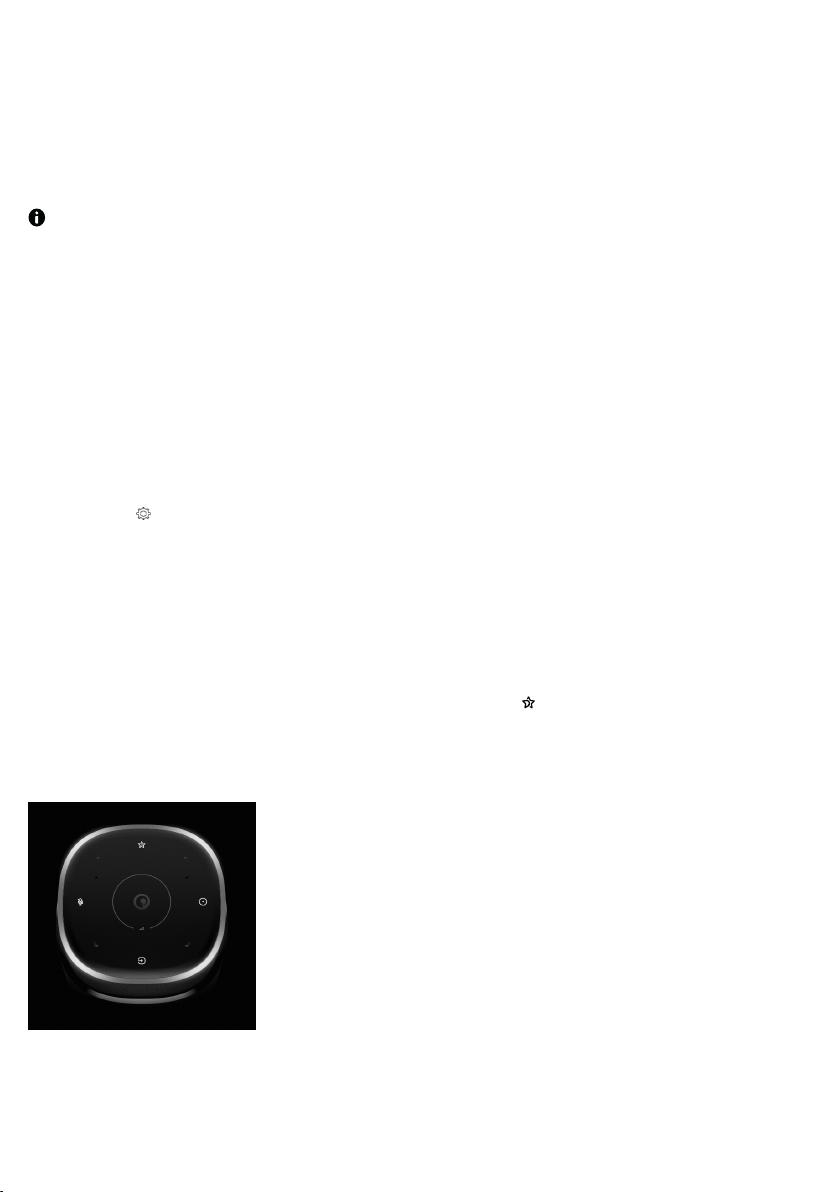
Music Discovery
Music Discovery identifies the current song and adds it to the Pure Discovery playlist in your
music streaming service account.
Music Discovery requires a Wi-Fi connection and for you to be logged into your music
account. Music Discovery is currently only supported on Spotify.
Setting up Music Discovery
To enable Music Discovery, you need to link your DiscovR to your Spotify music account.
1. Open the Pure Home app.
2. Select My Products.
3. Select DiscovR.
4. Select next to the speaker you want to set up.
5. Select Music Discovery.
6. Log in to your music streaming service account.
Using Music Discovery to add songs to your playlist
To use Music Discovery, press the Music Discovery button when listening to a song that
you want to add to your playlist.
The light ring spins green-and-white when your DiscovR is identifying the song.
If the light ring flashes green twice, the song has been identified successfully and added to
the Pure Discovery playlist in your music streaming service account.
DiscovR User Guide 15
Page 16

If the light ring flashes red twice, Music Discovery didn't work because of one of the
following reasons:
• The song was not recognised
• The song was not found in the music streaming service catalogue
• You DiscovR is not connected to Wi-Fi or the Wi-Fi signal is too weak.
• Your DiscovR is not linked to your music streaming service account
SpotifyConnect
Use your phone, tablet or computer as a remote control for Spotify. Go to
spotify.com/connect to learn how.
Bluetooth
No Wi-Fi? No problem. Set up your mobile device to stream music using Bluetooth.
Connecting a Bluetooth device
To connect a new Bluetooth device:
1. Enable Bluetooth on your mobile device.
2. Press the Source button to change to Bluetooth, indicated by the button turning blue.
3. Press the Bluetooth pairing button at the back of the speaker.
The Source button flashes blue, to indicate that your DiscovR is in Bluetooth pairing
mode.
16 DiscovR User Guide
Page 17
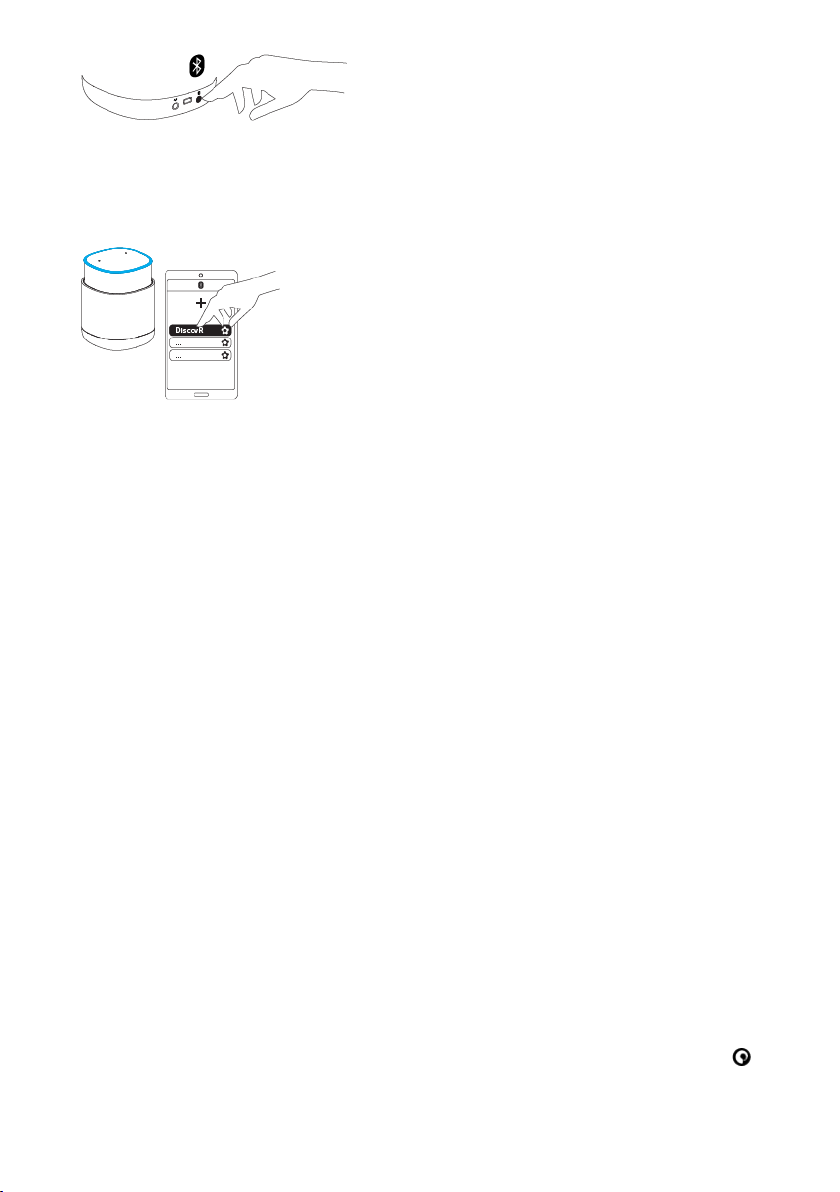
4. On your mobile device, select your DiscovR from the list of available Bluetooth
devices.
If you've renamed your speaker, the speaker's name is displayed instead of DiscovR.
When your mobile device is connected to your DiscovR, your speaker plays a
confirmation tone.
To connect to a previously paired mobile device:
1. Enable Bluetooth on your mobile device.
2. On your mobile device, select your DiscovR from the list of available Bluetooth
devices.
When your mobile device is connected to your DiscovR, your speaker plays a
confirmation tone.
Disconnecting a Bluetooth device
To disconnect a mobile device, do one of the following:
• On your mobile device, go to Bluetooth settings and disconnect from your DiscovR.
• On your DiscovR, press the Bluetooth pairing button at the back of the speaker. Your
DiscovR is now ready to be paired to another mobile device.
Controlling music
You can control music played on your DiscovR with the multifunctional Pure button on the
top of the speaker.
DiscovR User Guide 17
Page 18
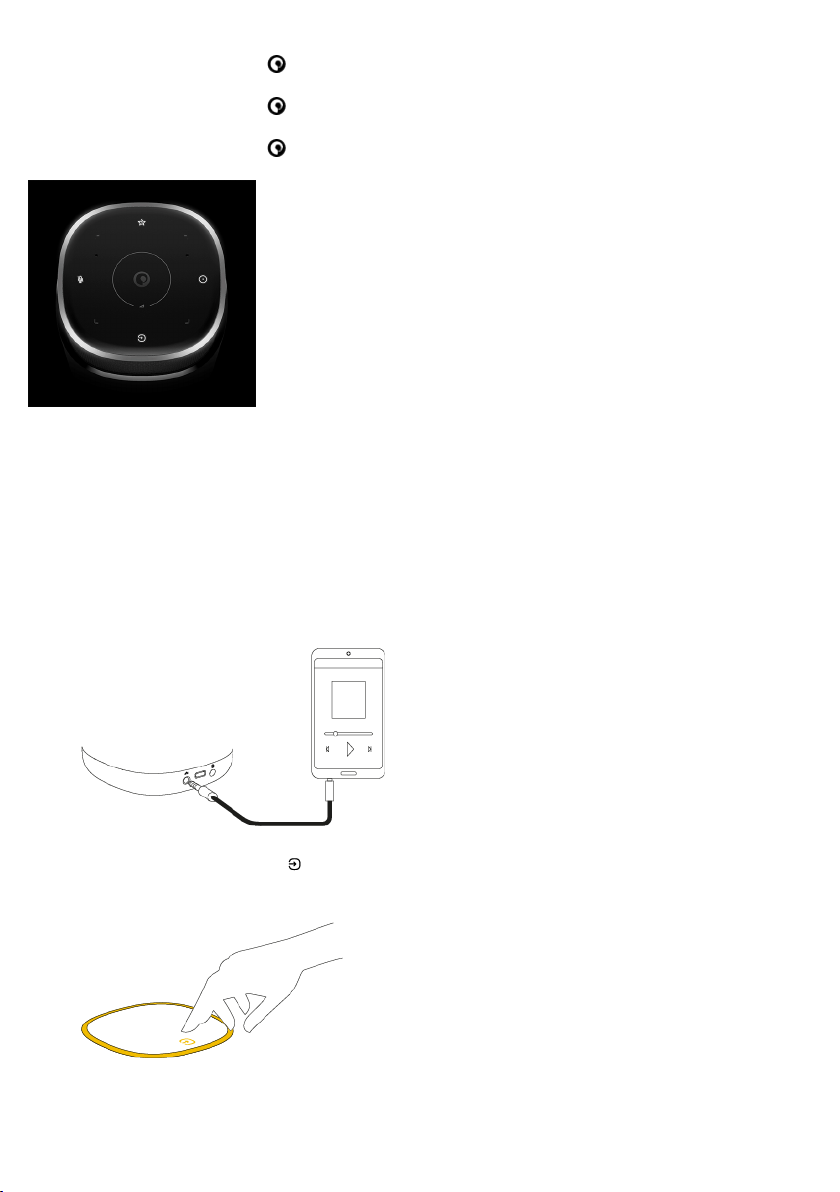
• Pressthe Pure button to play or pause songs.
• Pressthe Pure button x2 to skip to the next song.
• Pressthe Pure button x3 to go to the previous song.
Connecting an auxiliary device
You can connect your DiscovR to a mobile phone, tablet or computer, using a 3.5 mm
auxiliary cable.
1. Connect the 3.5mm auxiliary cable to the input at the back of the speaker.
2. Press the Source button to change to Auxiliary input, indicated by the button turning
amber.
18 DiscovR User Guide
Page 19
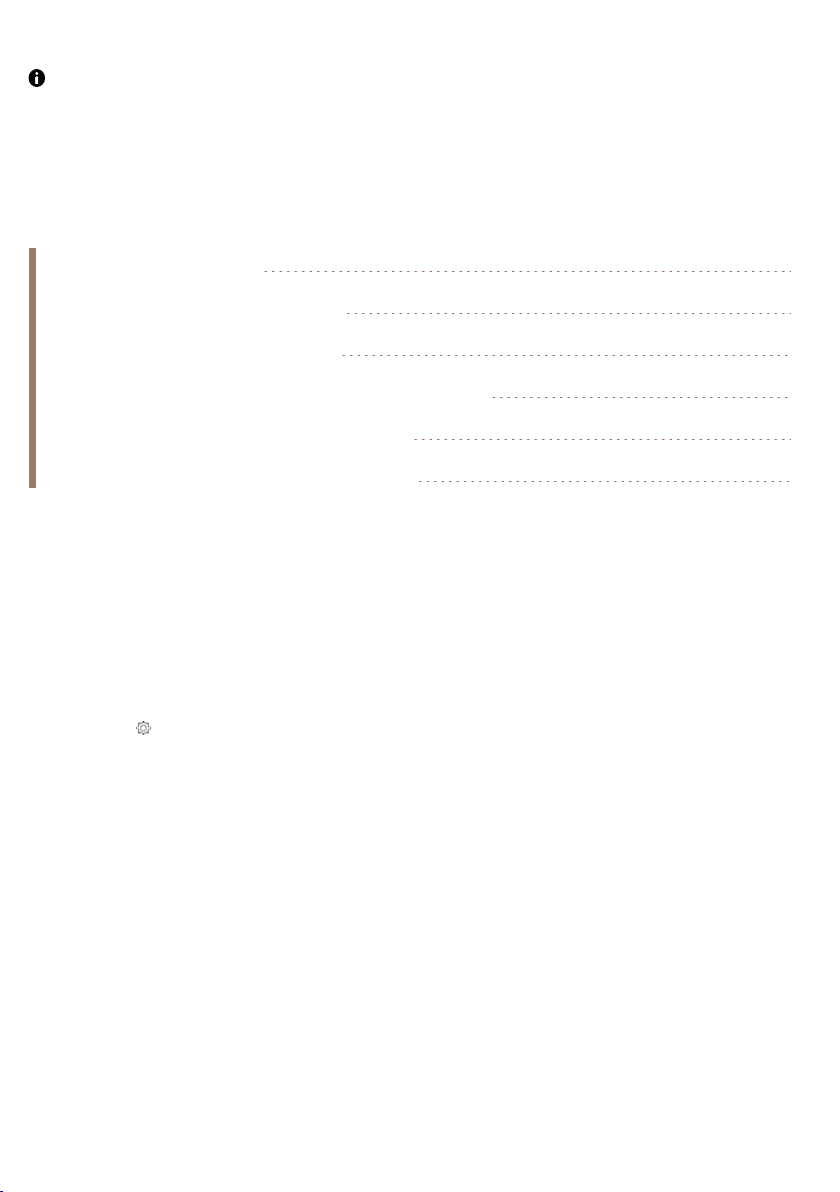
When your DiscovR is connected to an auxiliary device, Music Discovery and track
controls are disabled.
Settings
Renaming your speaker 19
Configuring battery-saving mode 19
Configuring energy-saving mode 20
Linking an Amazon Alexa account to your speaker 21
Changing the language for Amazon Alexa 21
Configuring Amazon Alexa audio prompts 21
Renaming your speaker
You can rename your DiscovR to make it easier to find when you have multiple speakers.
1. Open the Pure Home app.
2. Select My Products.
3. Select DiscovR.
4. Select next to the speaker you want to rename.
5. Select Rename speaker.
6. Choose a preset name for the speaker, or define a custom name.
Configuring battery-saving mode
To help conserve battery life, you can choose whether your speaker switches off
automatically when it’s open, running on battery power and not in use.
DiscovR User Guide 19
Page 20
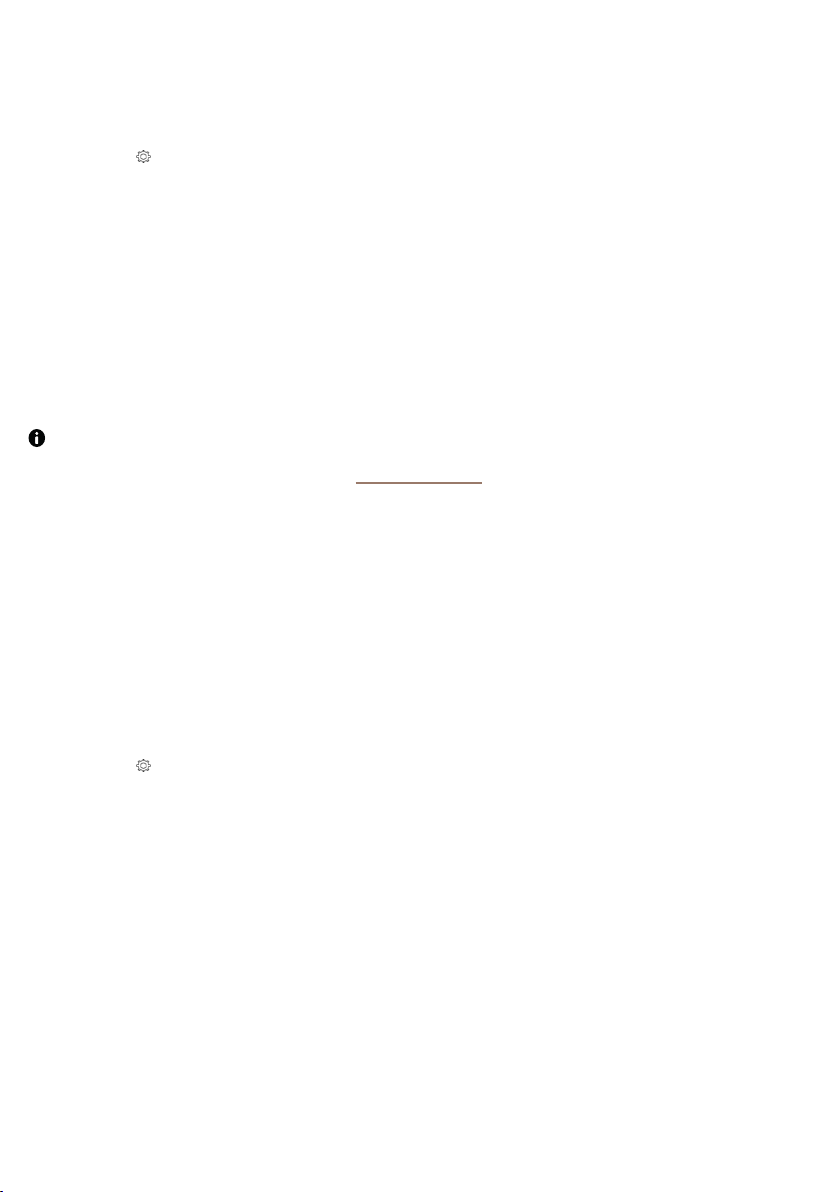
1. Open the Pure Home app.
2. Select My Products.
3. Select DiscovR.
4. Select next to the speaker you want to change settings for.
5. Select Battery-saving mode.
6. Select one of the battery-saving settings.
The following options are available:
• Speaker is always on (default)
• Auto-off after 15 minutes
• Auto-off after 30 minutes
If you close your speaker when it's running on battery power, it will switch off after 30
seconds, regardless of this setting. See "Mic Drop"
Configuring energy-saving mode
To help save energy, you can set your speaker to switch off automatically when it’s plugged
in and not in use.
1. Open the Pure Home app.
2. Select My Products.
3. Select DiscovR.
4. Select next to the speaker you want to change settings for.
5. Select Energy-saving mode.
6. Select one of the energy-saving settings.
The following options are available:
• Speaker is always on (default)
• Auto-off after 15 minutes
• Auto-off after 30 minutes
When the product is set to turn off after 15 minutes in both battery and energy management
modes, the product meets CEC requirements.
20 DiscovR User Guide
Page 21
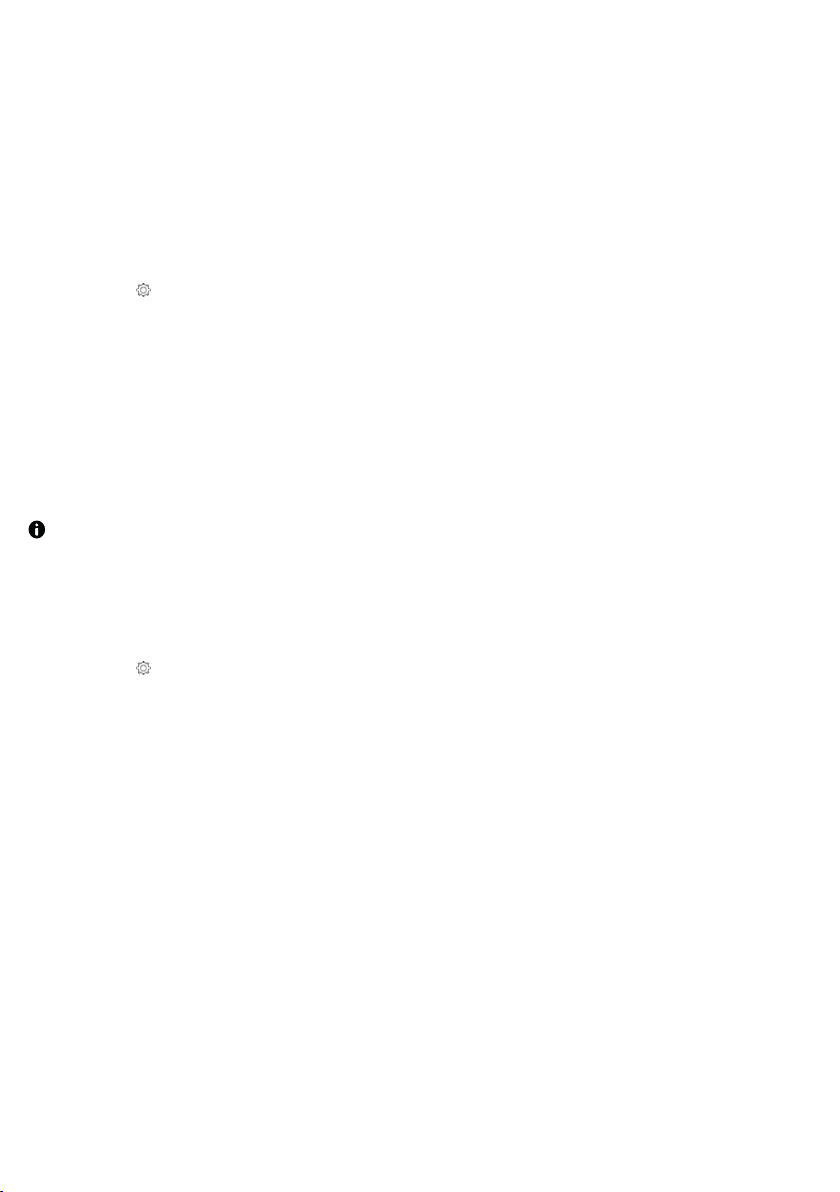
Linking an Amazon Alexa account to your speaker
To use Amazon Alexa voice control and associated features, you need to link an Amazon
Alexa account to your speaker.
1. Open the Pure Home app.
2. Select My Products.
3. Select DiscovR.
4. Select next to the speaker you want to change settings for.
5. Select Amazon Alexa account.
6. Sign in to your Amazon Alexa account.
Changing the language for Amazon Alexa
You can use Amazon Alexa in another language.
Alexa isn't available in all languages.
1. Open the Pure Home app.
2. Select My Products.
3. Select DiscovR.
4. Select next to the speaker you want to change settings for.
5. Select Alexa language.
6. Select one of the available languages.
Configuring Amazon Alexa audio prompts
You can choose whether your speaker plays a sound when Amazon Alexa starts and stops
listening to you.
DiscovR User Guide 21
Page 22

1. Open the Pure Home app.
2. Select My Products.
3. Select DiscovR.
4. Select next to the speaker you want to change settings for.
5. Select Alexa audio prompts.
6. Select the preferred setting.
Viewing information about your speaker
1. Open the Pure Home app.
2. Select My Products.
3. Select DiscovR.
4. Select next to the speaker you want to view information for.
5. Select Speaker info.
Viewing getting started tips
The Pure Home app features introductory tips that can help you get started with your
DiscovR.
1. Open the Pure Home app.
2. Select My Products.
3. Select DiscovR.
4. Select next to the speaker you want to view tips for.
5. Select Getting Started tips.
6. Swipe left in the app to view more tips.
Rebooting your DiscovR
If your DiscovR is not responding, you can physically reboot the speaker.
• To reboot your DiscovR, insert a paperclip into the reset hole on the bottom of your
speaker, until you make contact with the reset button. Then press the reset button.
22 DiscovR User Guide
Page 23
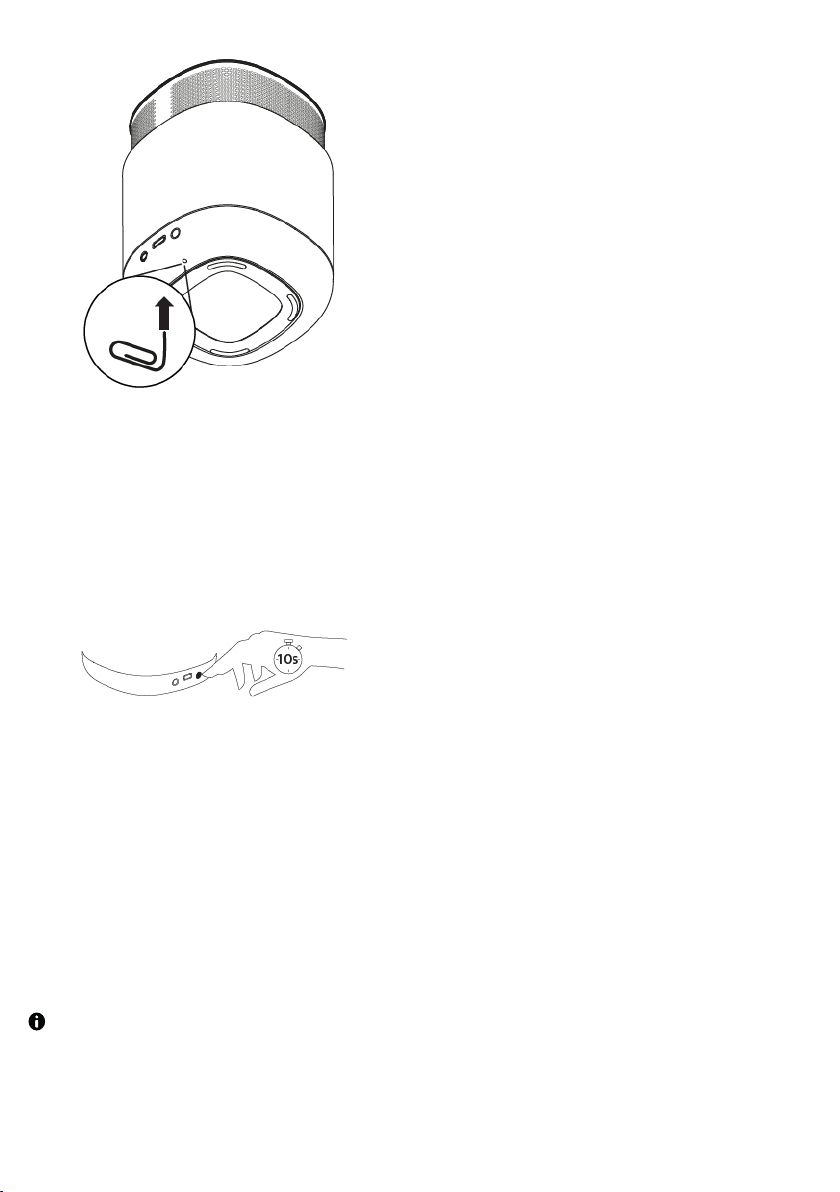
Restoring to factory conditions
To clear all source, volume, and network settings, restore your DiscovR to factory
conditions.
1. Press and hold the Bluetooth pairing button for 10 seconds.
The light ring turns orange and you hear an audio prompt.
2. Wait for the light ring to turn off and on again.
Your DiscovR is restored to factory conditions.
Updating the software
When your DiscovR is connected to Wi-Fi and plugged in, software updates are downloaded
and installed automatically.
While software updates are in progress, ensure your DiscovR is plugged in and charging.
If you are prompted in the app to update the software on your DiscovR, plug the speaker in
before starting the update.
DiscovR User Guide 23
Page 24
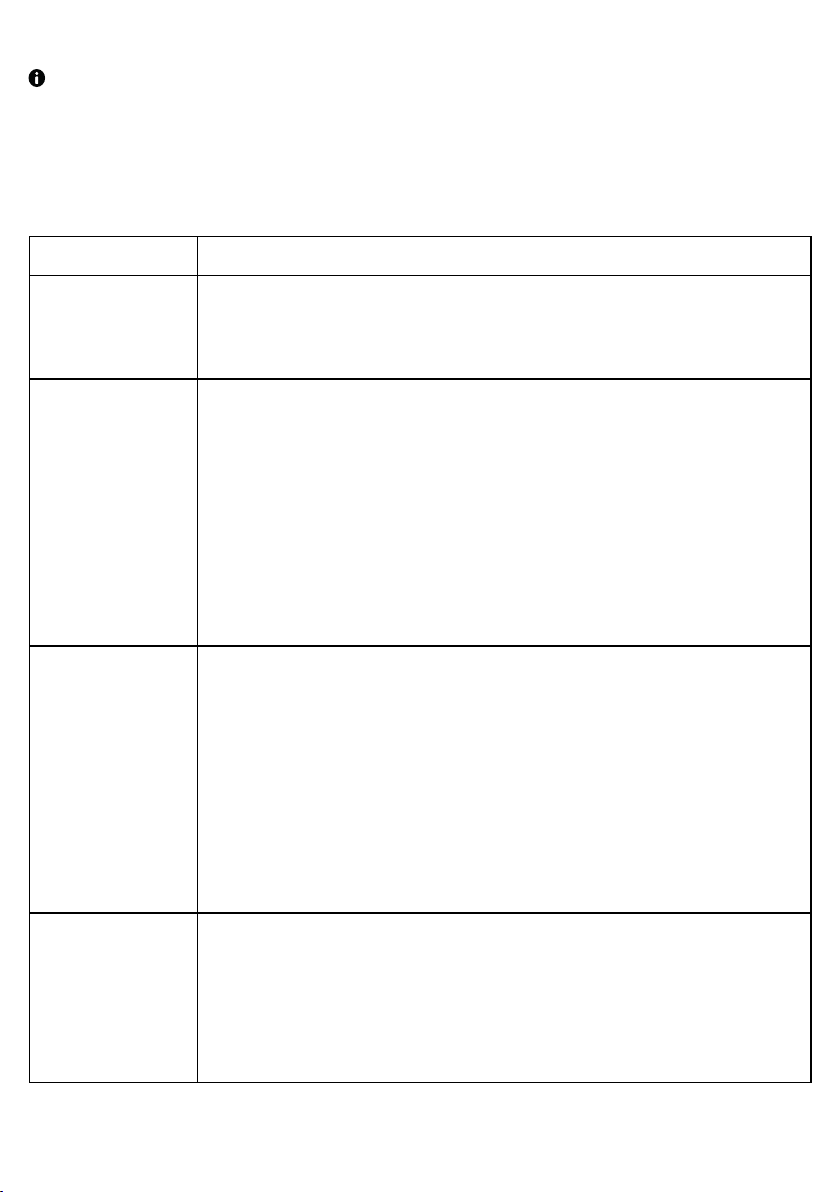
During software updates, the status light on your DiscovR turns white. Your DiscovR may
stop playing audio until the update is complete.
Troubleshooting
Problem Solution
Speaker doesn't
switch on
Speaker is not
connecting to the
Wi-Fi network
Speaker is not
connecting over
Bluetooth
• Connect your speaker to another USB power outlet.
• If there is no indication of power to the speaker, try testing another USB
cable.
• Check your speaker and mobile/controlling device are connected to the
same network.
• If your router supports both 2.4GHz and 5GHz, ensure both are connecting
to the same band.
• Check to see if other devices are able to connect to the router.
• Reset the router.
• Move your DiscovR away from possible sources of interference (for
example, microwaves, TV sets or cordless phones)
• On your mobile/controlling device, turn the Bluetooth feature off, then back
on again.
• Make sure you're using a compatible Bluetooth device.
• Remove/ forget the speaker from the list of paired devices on your mobile/
controlling device, then go through the setup process again.
• Ensure your mobile/controlling device are within Bluetooth connection
range.
• Restart your mobile device.
There's no sound • Check the volume on your DiscovR.
• Check the volume on your mobile device.
• Make sure your DiscovR has sufficient power, or is properly connected to a
USB socket. You can check the current battery level by pressing and holding
the Source button for 3seconds.
24 DiscovR Use r Guide
Page 25
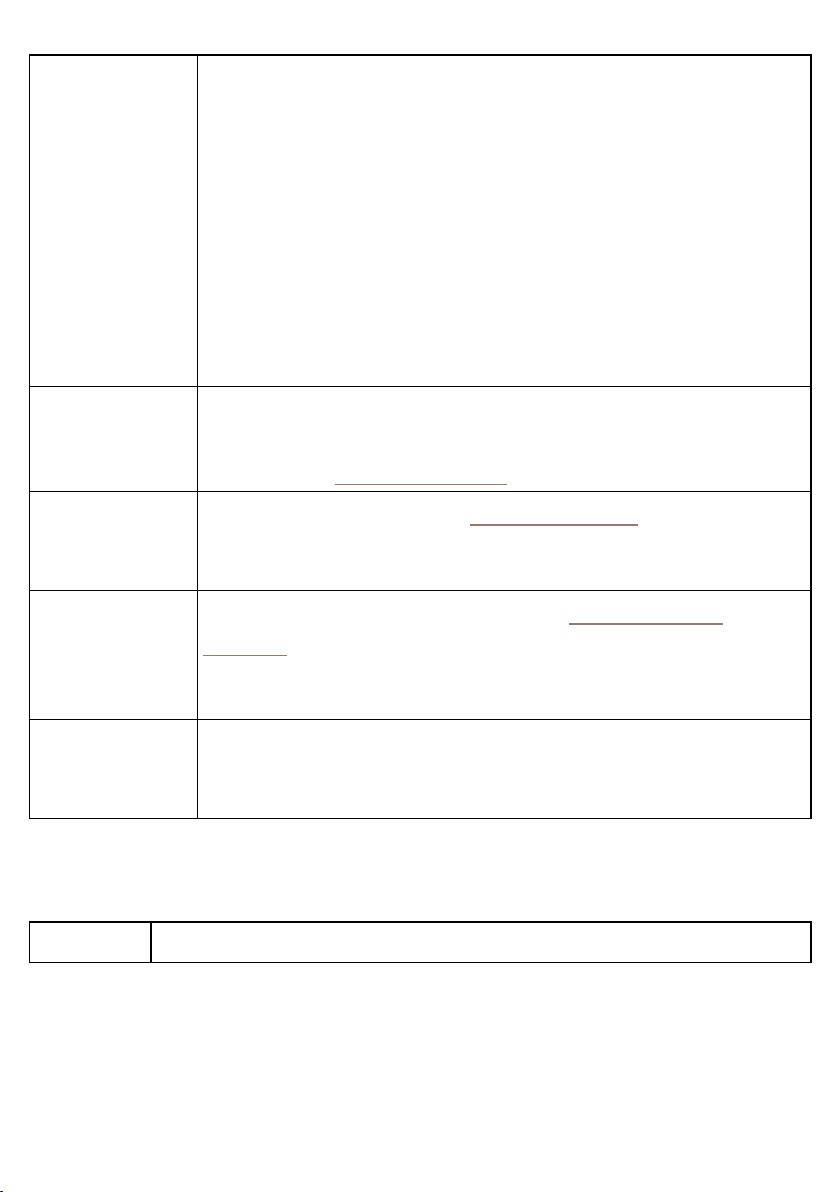
Alexa doesn't
respond
• Make sure your DiscovR is connecting and within range of your Wi-Fi
network/ router.
• Make sure you have set up your Amazon Alexa account in the Pure Home
app.
• Check that Alexa is available in your country.
• Check your speaker and wireless router are within range of each other.
• Make sure the Mic Mute has not been enabled and that the Mic Mute
button on the top of the speaker is not red.
• If the speaker is in Mic Drop mode, push down on the top until the speaker
rises out of its base.
Music Discovery
didn't work
A Quick Corner
doesn't work as
expected
Audio suddenly
stopped and the
light ring turned
white
Volume is low and
can't be changed
• Make sure your DiscovR is connected to Wi-Fi.
• Open the Pure Home app and make sure your DiscovR is linked to your
Spotify account. See "Getting started"
Configure the Quick Corner again. See "Quick Corners"
Note: Quick Corners requires Amazon Alexa account setup and a Wi-Fi
connection.
Your DiscovR is performing a software update. See "Updating the
software"
The battery of your DiscovR was fully discharged. While the battery gains a
sufficient level of charge, the speaker caps the volume. After charging for
1minute, you can continue to use your DiscovR as normal.
Specifications
Voice
Alexa Voice Service (AVS)
DiscovR User Guide 25
Page 26

Presets
4 Quick Corner presets
• Smart voice commands
• Stations
• Playlists
• Home control
• Alexa skills
Audio
Top-panel
features
Wireless
2.4G Wi-Fi
frequency
range
• 45W RMS
• 1 x 3" Woofer
• 2 x 1 ¼” Tweeters
• Far-field microphone array for voice recognition
Capacitive touch sensitive control - radio volume up/down, microphone mute,
Alexa action button (tap-to-talk), source switching, Music Discovery(Track
Identification), Quick Corner presets
Music Control:
• Press to play or pause songs.
• Press x2 to skip to the next song.
• Press x3 to go to the previous song.
LED/Light ring illumination to indicate feedback status (including the above)
Proximity sensor - Illuminates controls when motion detected within 2cm of top
panel surface.
802.11b/g/n/ac (2.4Ghz/5GHz) Dual-band Wi-Fi support
Bluetooth® v4.2
2.412-2.472 GHz, Maximum power: 18.85 dBm / 76.73 mW (EIRP)
Exact operating frequency range is region dependant.
5G Wi-Fi
frequency
range
5.180-5.350 GHz, Maximum power: 17.95 dBm / 62.37 mW (EIRP); 5.500-5.700 GHz,
Maximum power: 16.83 dBm / 48.19 mW (EIRP); 5.745-5.825 GHz, Maximum power:
13.24 dBm / 21.08 mW (EIRP)
Exact operating frequency range is region dependant.
26 DiscovR User Guide
Page 27
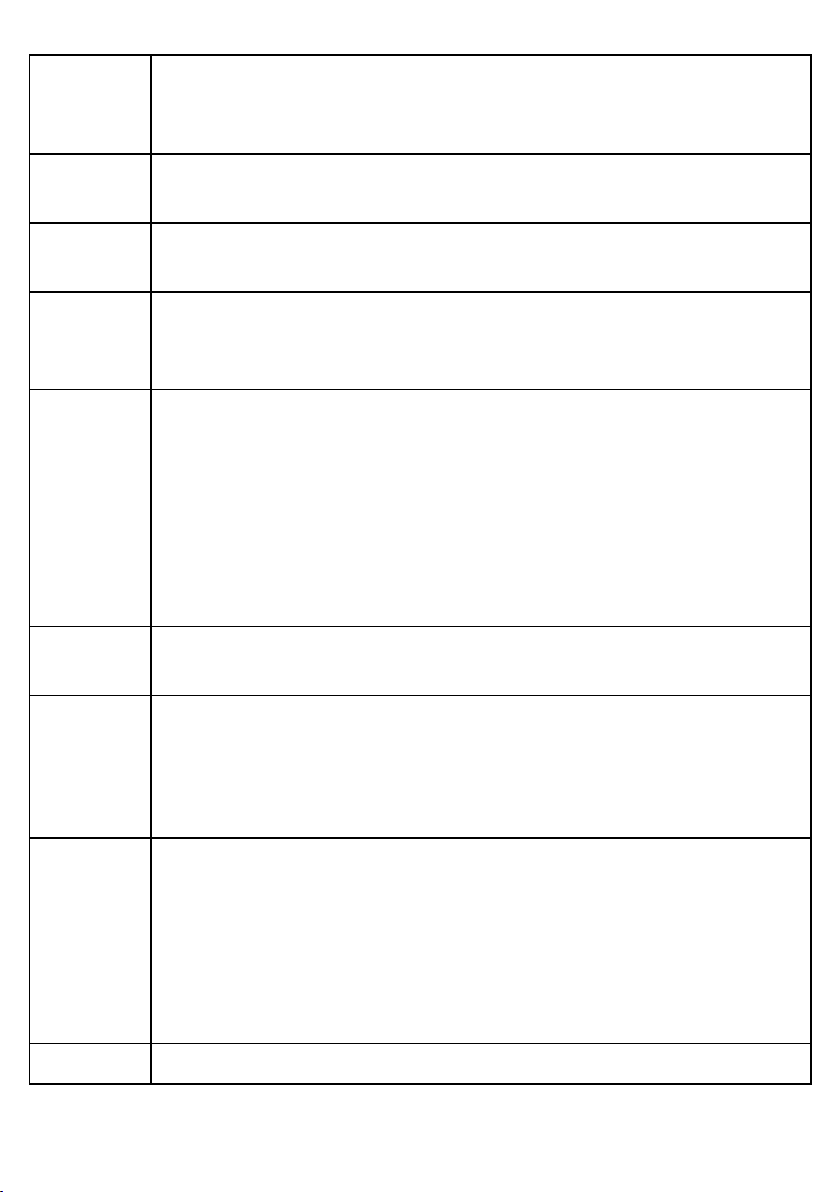
Bluetooth
frequency
range
2.402-2.480 GHz (BLE), Maximum power: 6.74 dBm / 4.72 mW (EIRP); 2.402-2.480
GHz (EDR); Maximum power: 10.28 dBm / 10.66 mW (EIRP)
Exact operating frequency range is region dependant.
Software
version
Input
connectors
Battery
Energy and
battery
management
Operational
temperature
Materials
R01
3.5mm Auxiliary input for audio playback
USB-C port for charging/power (up to 3A charging supported)
1 x 7.4 V, 2500 mAh Rechargeable Lithium-ion battery (Not user replaceable)
Up to 15 hours runtime, depending on the chosen volume level and battery-saving
mode
You can adjust energy and battery management settings for the product in the app
settings. The following options are available:
• Speaker is always on (default)
• Auto-off after 15 minutes
• Auto-off after 30 minutes
When the product is set to turn off after 15 minutes in both battery and energy
management modes, the product meets CEC requirements.
0°C to +40°C
• Enclosure: Aluminium
• Grill: Steel
• Base: Non-slip Polymer
• Top panel surface: ABS Polymer
Dimensions
Open state:
• 140 (H) x 110 (W) x 110 (D) mm
• 5.5 (H) x 4.3 (W) x 4.3 (D) inches
Closed state:
• 105 (H) x 110 (W) x 110 (D) mm
• 4.1 (H) x 4.3 (W) x 4.3 (D) inches
Weight
DiscovR User Guide 27
0.97kg (2.14lbs)
Page 28

Service &
Support
2 year warranty
Safety information
1. Read all the safety information and instructions before using the product. When
passing this product to someone, include all documents.
2. If you do not follow the operating instructions provided, it may compromise the safety
of your product and this may invalidate the warranty.
3. Only use attachments / accessories specified by Pure for use with this product.
4. This product is intended for indoor use only.
5. Do not expose the product to dripping or splashing. Do not place objects filled with
liquids, such as vases, on the product. If liquid spills onto the product, switch it off at
the mains immediately, disconnect the mains plug and contact your dealer. Never
touch the plug or the product with wet hands.
6. Using the product in rooms or climates with high humidity and temperatures may
cause condensation to form inside the product, which can damage the product. Use
the product in moderate climates only.
7. Do not use your product in extremely hot or cold temperatures. Keep the product
away from heat sources, such as radiators or gas/electric fires. Do not expose your
product to naked flames, such as lighted candles.
8. To charge your product, only connect it to a supply source that meets the safety
isolation requirements of EN 60065, EN 62368-1 or EN 60950-1 for an accessible
safety extra low voltage circuit. Use either the supplied USB-A to USB-C cable, or a
suitably CE approved external power adapter with the correct USB-C output rating (5V
DC, 3A max protected by an internal circuit).
9. Before charging your product, ensure that the available supply voltage corresponds
with the required operational voltage of the product (see above).
10. Before you use your product, ensure that the available supply voltage corresponds
with the required operational voltage of the product.
28 DiscovR User Guide
Page 29
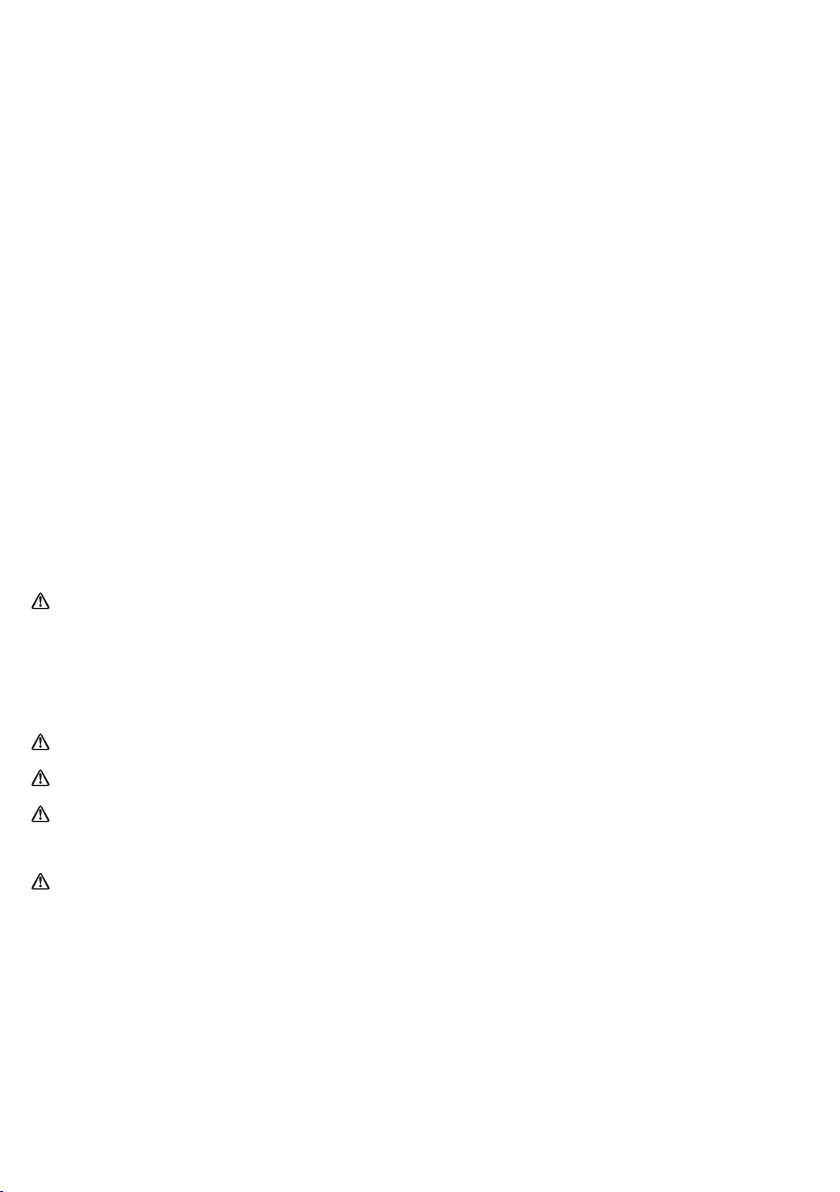
11. Install the product in a location where the power cable will not be trampled or
pinched.
12. Dispose of the product in accordance with local environmental rules.
13. Disconnect your product from the power supply during lightning storms or if you will
not use your product for a long period of time (for example, if you are going on
holiday).
14. Always unplug your product from the charging power supply before cleaning. When
cleaning the product, do not use any type of abrasive pad or abrasive cleaning
solutions as these may damage the product's surface.
15. To reduce the risk of electric shock, do not remove any screws. The product does not
contain any user-serviceable parts inside. Product repairs should only be carried out
by authorised personnel.
16. When exposed to electrostatic discharge, the device may malfunction. Reset the
device to enable full recovery. If interference occurs, reorient or relocate the product.
Increase the separation between devices causing and receiving interference.
User: Do not attempt to replace the internal battery in the product. Keep batteries away
from children.
Service Personnel only: Danger of explosion if battery is incorrectly replaced. Replace
only with the same or equivalent type.
To prevent possibly injury, do not charge the product in direct sunlight.
Ensure adequate ventilation and airflow around the product, particularly when charging.
Cease to use the product if there are any abnormalities during operation, such as high
temperature, discoloration, bulging, leakage, and so on.
Medical device interference: The product contains a radio and other components that
emit electromagnetic fields and magnets. These electromagnetic fields and magnets may
interfere with pacemakers, defibrillators or other medical devices. Maintain a safe
distance of separation between your medical device and the product. Consult your
doctor and medical device manufacturer for information specific to your medical device.
Stop using the product if you suspect it is interfering with your pacemaker, defibrillator
or any other medical device.
DiscovR User Guide 29
Page 30

Hearing impairment: High sound volumes may permanently damage your hearing.
Background noise, as well as continued exposure to high sound levels, can make sounds
seem quieter than the actual exposure level.
Symbols used on this product:
Potentially serious risk to your personal safety. To avoid possible injury or death, obey all
safety notices with this symbol.
Caution. Read the user manual before use.
5V DC 3A power supply.
Compliance
CE marked. Hereby Pure International Limited declares that this BT WiFi speaker, model
DiscovR, is in compliance with the essential requirements of RED 2014/53/EU.
The full text of the EU Declaration of Conformity is available at the following internet
address: pure.com/about/red
Restrictions of use
5.15 - 5.35 GHz band is restricted to indoor operations only in the following countries:
AT, BE, BG, CZ, DK, EE, FR, DE, IS, IE, IT, EL, ES, CY, LV, LI, LT, LU, HU, AT, MT, NL, NO, PL, PT,
RO, SI, SK, TR, FI, SE, CH, UK, HR
RF Exposure Information - This device has been designed and manufactured to comply with
the limits set by the European Union. This device should be operated with a minimum
separation distance of 20cm (8 inches) between the equipment and a person’s body.
30 DiscovR User Guide
Page 31
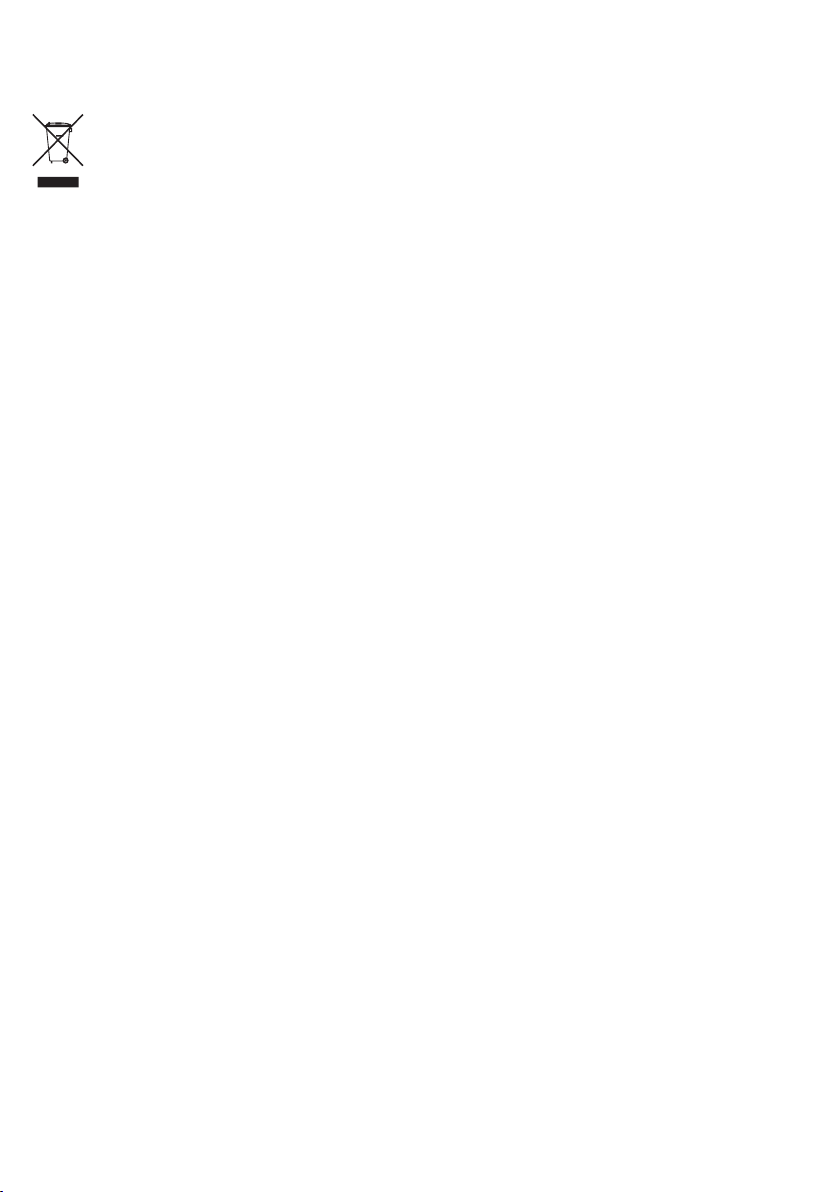
Disposal of Waste Electrical & Electronic Equipment
This marking indicates that this product should not be disposed with other household waste
throughout the EU. To prevent possible harm to the environment or human health from
uncontrolled waste disposal recycle it responsibly to promote the sustainable reuse of
material resources. To return your used device, please use the return and collection system
or contact the retailer where the product was purchased. They can take this product for
environmental safe recycling.
USA (FCC) and Canada (IC)
FCC compliance statement
This device complies with Part 15 of the FCC Rules. Operation is subject to the following two
conditions: 1. This device may not cause harmful interference, and 2. This device must accept
any interference received, including interference that may cause undesired operation.
Warning - Changes or modifications not expressly approved by the party responsible for
compliance could void the user’s authority to operate the equipment.
This product has demonstrated EMC compliance under conditions that included the use of
compliant peripheral devices and shielded cables between system components. It is
important that you use compliant peripheral devices and shielded cables between system
components to reduce the possibility of causing interference to radios, televisions and other
electronic devices.
NOTE - This equipment has been tested and found to comply with the limits for a Class B
digital device, pursuant to Part 15 of the FCC Rules. These limits are designed to provide
reasonable protection against harmful interference in a residential installation. This
equipment generates, uses, and can radiate radio frequency energy and, if not installed and
used in accordance with the instructions, may cause harmful interference to radio
communications.
DiscovR User Guide 31
Page 32
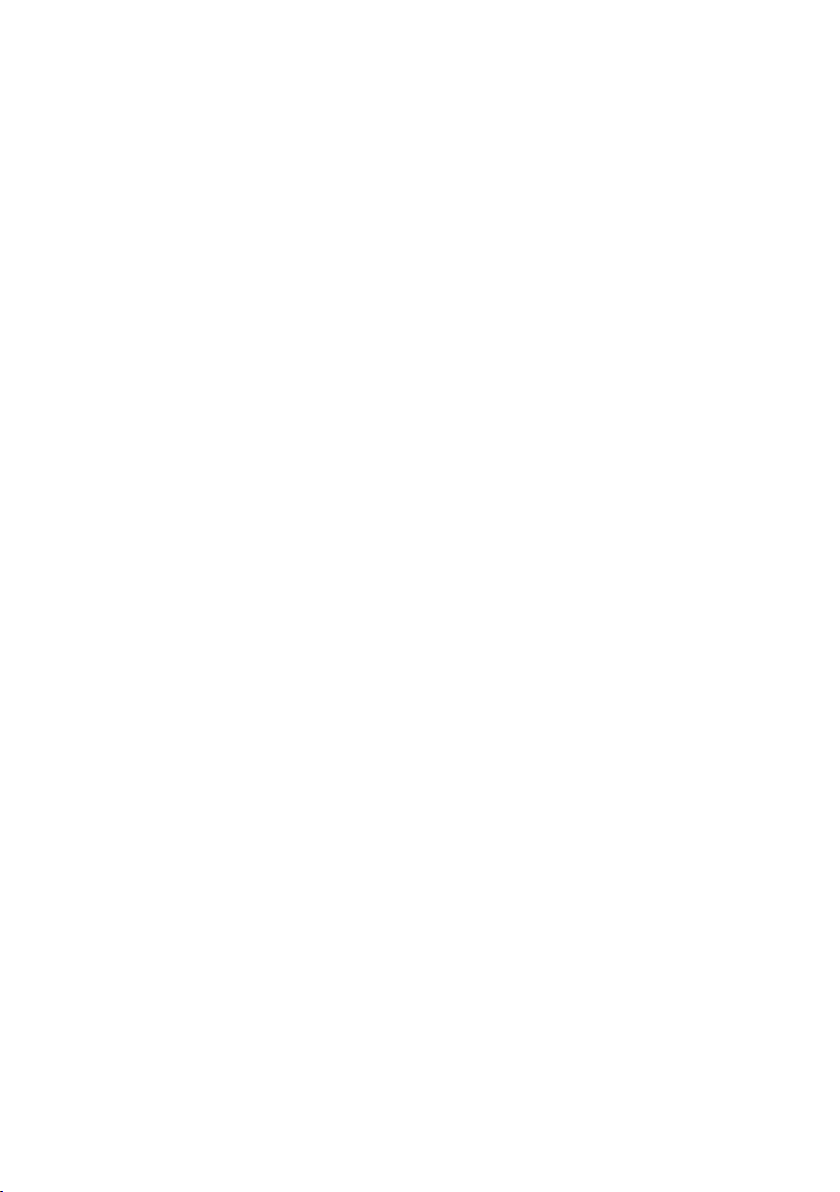
However, there is no guarantee that interference will not occur in a particular installation. If
this equipment does cause harmful interference to radio or television reception, which can
be determined by turning the equipment off and on, the user is encouraged to try to correct
the interference by one of the following measures:
• Reorient or relocate the receiving antenna.
• Increase the separation between the equipment and receiver.
• Connect the equipment into an outlet on a circuit different from that to which the
receiver is connected.
• Consult the dealer or an experienced radio/ TV technician for help.
5 GHz operation - High power radars are allocated as primary users of the 5.25 to 5.35 GHz
and 5.65 to 5.85 GHz bands. These radar stations can cause interference with and/or
damage this device. No configuration controls are provided for this wireless equipment
allowing any change in the frequency of operations outside the FCC grant of authorization
for US operation according to Part 15.407 of the FCC rules.
RF exposure information
Caution – The radiated output power of this device meets the limits of FCC/IC radio
frequency exposure limits. This device should be operated with a minimum separation
distance of 20cm (8 inches) between the equipment and a person’s body.
The device must not be co-located or operating in conjunction with any other antenna or
transmitter.
ISED Canada compliance statement
This device complies with Innovation, Science and Economic Development Canada licence-
exempt RSS standard(s). Operation is subject to the following two conditions: (1) this device
may not cause interference, and (2) this device must accept any interference, including
interference that may cause undesired operation of the device.
Operation in the band 5150–5250 MHz is only for indoor use to reduce the potential for
harmful interference to co-channel mobile satellite systems.
Le present appareil est conforme aux CNR d'Innovation, Sciences et Développement
économique Canada applicables aux appareils radio exempts de licence. L’exploitation est
32 DiscovR User Guide
Page 33
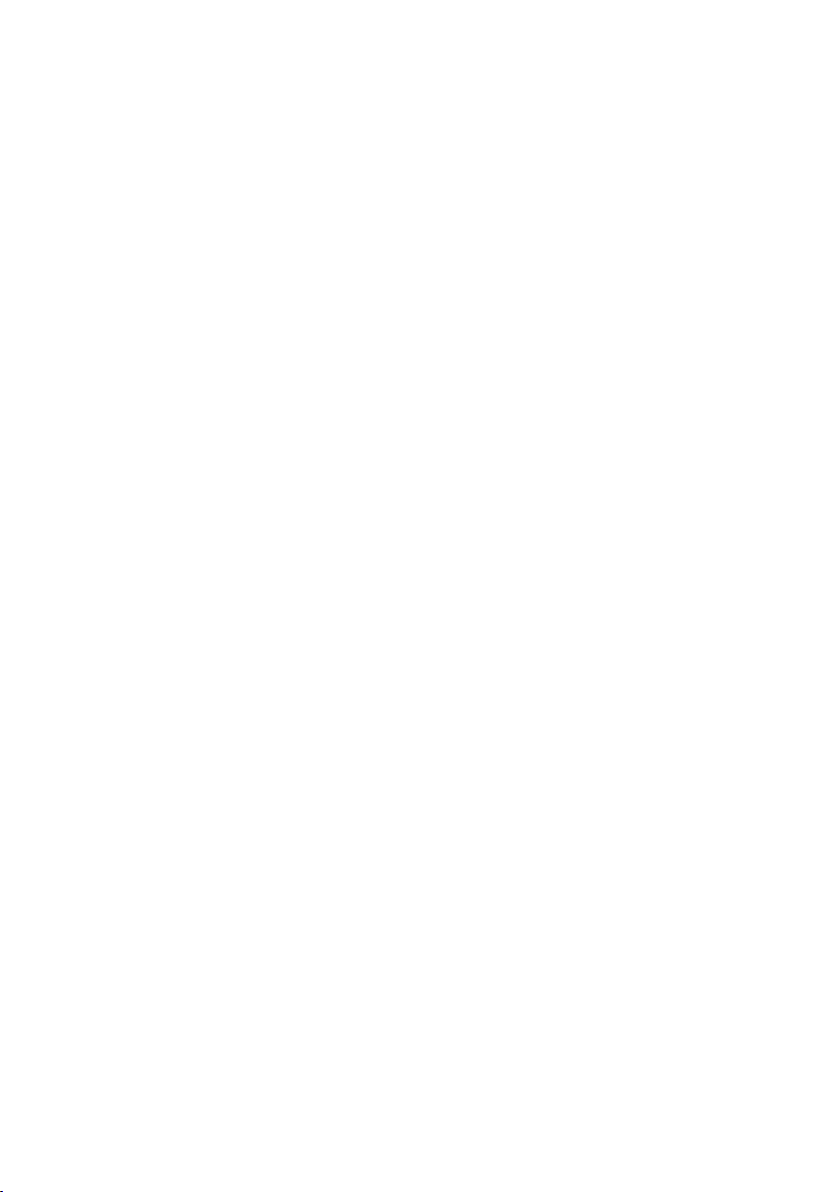
autorisée aux deux conditions suivantes : (1) l’appareil ne doit pas produire de brouillage, et
(2) l’utilisateur de l’appareil doit accepter tout brouillage radioélectrique subi, même si le
brouillage est susceptible d’en compromettre le fonctionnement.
La bande 5150–5250 MHz est réservée uniquement pour une utilisation à l’intérieur afin de
réduire les risques de brouillage préjudiciable aux systèmes de satellites mobiles utilisant les
mêmes canaux.
L'exposition à l'énergie radiofréquence
La puissance de sortie rayonné e cet appareil est conforme aux limites de la FCC/IC limites
d'exposition aux fréquences radio. Cet appareil doit être utilisé avec une distance minimale
de séparation de 20 cm entre l'appareil et le corps d'une personne.
CAN ICES-3 (B)/NMB-3(B)
Responsible Party – U.S. Contact Information
Company Name: TianHeng Consulting, LLC
Address: 392 Andover Street, Wilmington, MA 01887, United States
Phone: +1 (617) 997-4010
Trademarks
DiscovR, Pure, and the Pure Logo are trademarks or registered trademarks of Pure
International Limited.
Amazon, Amazon Alexa and the Amazon Alexa logo are trademarks of Amazon.com, Inc. or
its affiliates.
The Bluetooth® word mark and logos are registered trademarks owned by Bluetooth SIG,
Inc. and any use of such marks by Pure International Limited is under license.
Android and Google Play are trademarks of Google Inc.
Apple, the Apple logo and Apple AirPlay 2 are trademarks of Apple Inc., registered in the U.S.
and other countries. App Store is a service mark of Apple Inc.
DiscovR User Guide 33
Page 34
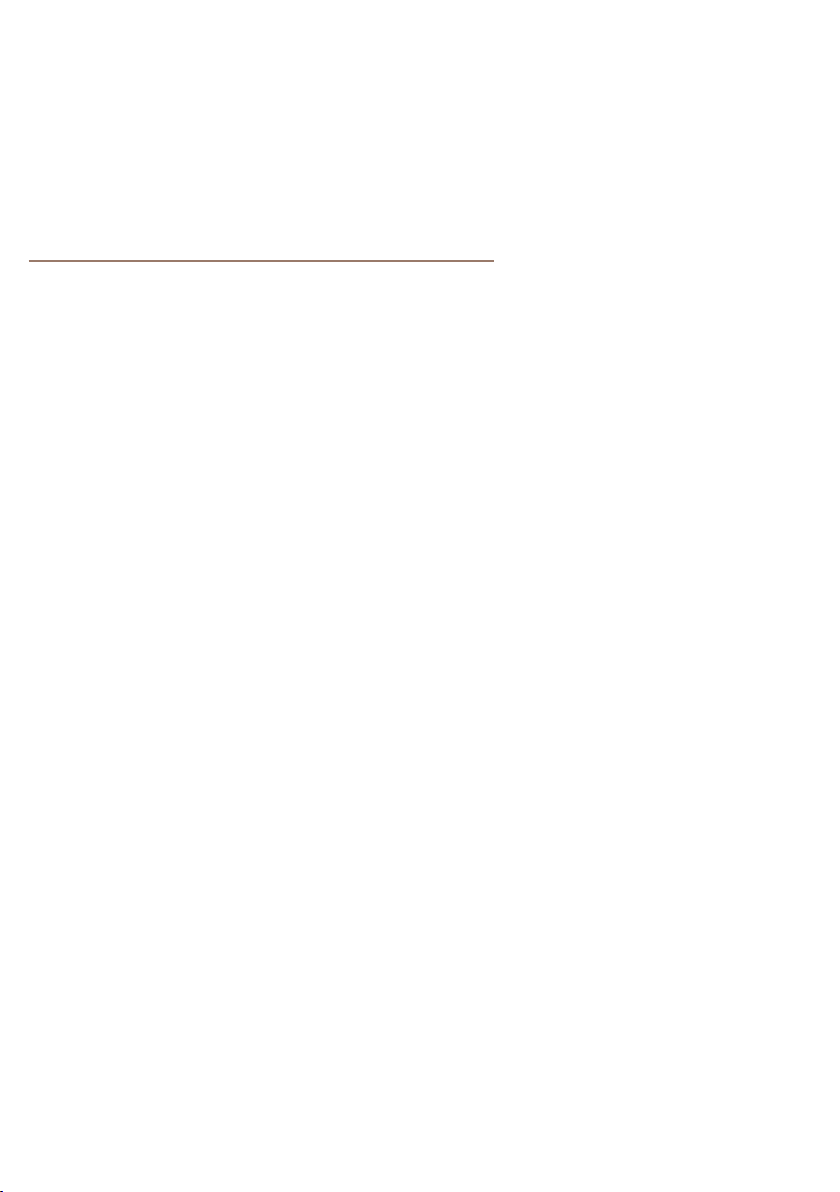
Use of the Works with Apple badge means that an accessory has been designed to work
specifically with the technology identified in the badge and has been certified by the
developer to meet Apple performance standards.
Wi-Fi is a registered trademark of Wi-Fi Alliance®.
The Spotify Software is subject to third-party licenses found here:
https://www.spotify.com/connect/third-party-licenses
All other product names are trademarks of their respective owners.
Copyright
Copyright 2019 by Pure International Limited. All rights reserved.
No part of this publication may be copied or distributed, transmitted, transcribed, stored in a
retrieval system, or translated into any human or computer language, in any form or by any
means, electronic, mechanical, magnetic, manual or otherwise, or disclosed to third parties
without the express written permission of Pure International Limited. For disclaimer
information, visit pure.com.
Warranty
Pure International Limited warrants to the end user that this product will be free from
defects in materials and workmanship in the course of normal use for a period of two years
from the date of purchase.
This guarantee covers breakdowns due to manufacturing or design faults; it does not apply
in cases such as accidental damage, however caused, wear and tear, negligence,
adjustment, modification or repair not authorised by us.
Visit pure.com/register to register your product with us. If you have a problem with your
product, contact your supplier or Pure Support.
For Australia, see separate Warranty statement.
34 DiscovR Use r Guide
Page 35
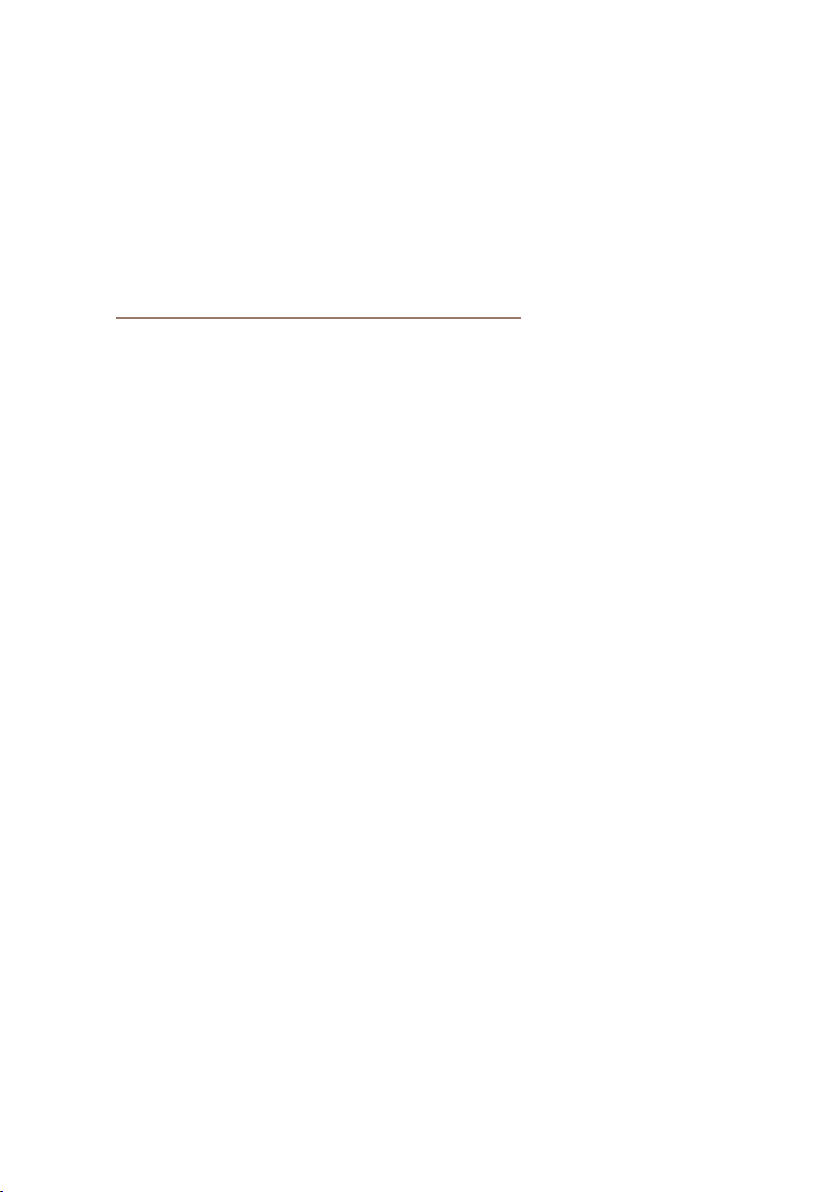
Warranty statement for Australia
This statement replaces any reference to warranty which may be contained within the box
or owner’s manual.
What do you need to do now?
Keep your proof of purchase as evidence of your purchase date. This proof of purchase
would need to be presented if warranty service was ever required. Register your purchase
on-line at http://www.pure.com/au/product-registration/ for free technical support.
If you have any questions about your warranty you can contact us by phone on 03 8780
6800 or by email info@aqipa.com.au
What’s covered by this warranty?
Pure agrees to repair or replace, at your election, without charge to you, any part found to
be defective during the warranty period. If equipment has been used according to its
accompanying instruction manual and is used in a domestic situation, a two-year warranty
period applies (excludes rechargeable ChargePAK where fitted. A one-year warranty period
applies to all ChargePAKs.)
How do you make your claim?
Call 03 8780 6800 for instructions on how to return your Pure product for warranty service
or e-mail returns@aqipa.com.au
What’s NOT covered by this warranty?
Under this express warranty Pure will not be liable for loss or damage of any kind
whatsoever, whether direct, indirect, incidental, consequential or otherwise.
Replacement of parts due to normal wear and tear
Products with serial number defacement, modification or removal
Water damage or corrosion caused by dampness
Any damage or deterioration due to shipment
Any product which has been subjected to misuse, abuse or accident
DiscovR User Guide 35
Page 36
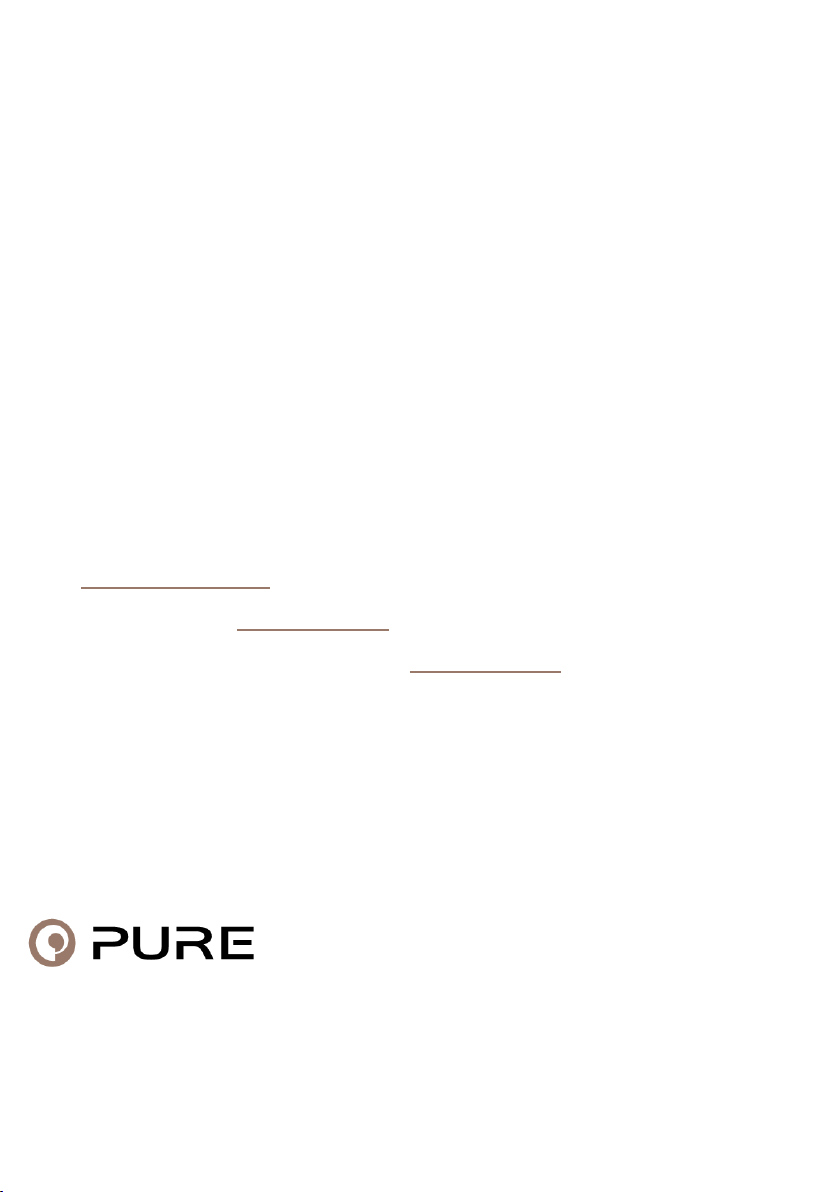
Australian consumers
The benefits to the consumer given by this express warranty are in addition to other rights
and remedies of the consumer under a law in relation to the goods or services to which this
warranty relates. Our goods come with guarantees that cannot be excluded under the
Australian Consumer Law. You are entitled to a replacement for a major failure and for
compensation for any other reasonably foreseeable loss or damage. You are also entitled
to have the goods repaired or replaced if the goods fail to be of acceptable quality and the
failure does not amount to a major failure.
Pure is proudly distributed and supported in Australia by Aqipa Australia PTY LTD,
49 Babbage Drive, Dandenong South, VIC 3175, Australia
Support
Do you need help with your DiscovR? Try the following:
• See "Troubleshooting"
• View the FAQs on support.pure.com
• Contact our customer support team at support.pure.com
Contact addresses
Pure International Limited, Concept House, Home Park Road, Kings Langley, Herts, WD4
8UD, UK
Pure Europe GmbH, Möslbichl 78, 6250 Kundl, Austria
36 DiscovR User Guide
