Page 1

Quickstart Guide
Kurzanleitung
Mise en service rapide
Guida rapida
Guía de inicio rápido
Kvikstart
Oasis_Flow_ML_QSb.indb 1 22/06/2010 14:23:06
Page 2
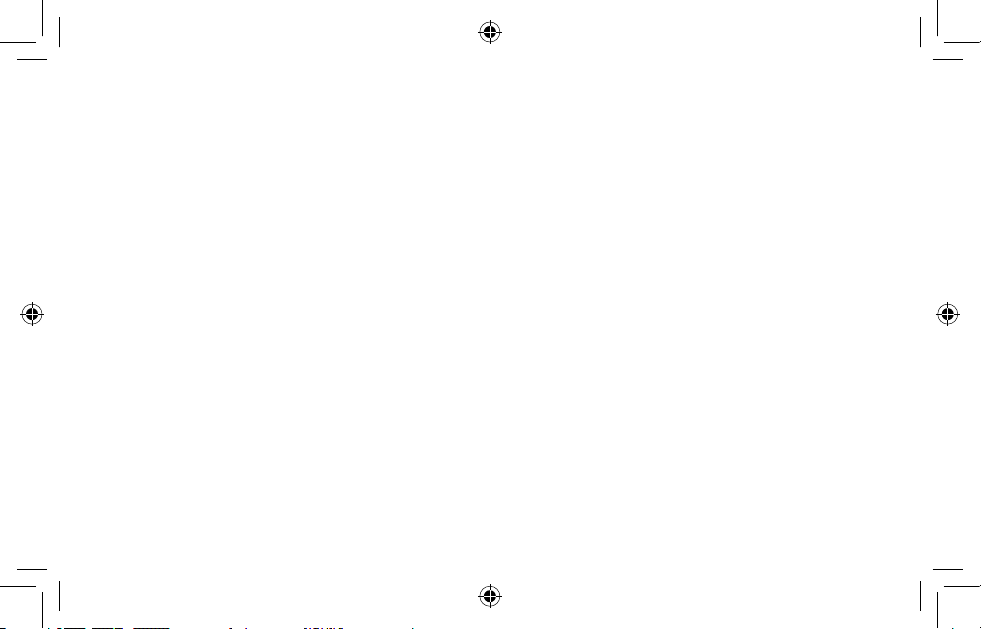
Contents
This Quickstart will familiarize
you with the basic controls and
functions of your Oasis Flow.
For in-depth functions, please
refer to the Owner’s Manual at
support.pure.com.
Getting started 3
Using the controls 4
About the icon bar 5
Listening to digital radio 6
Listening to FM radio 7
Connecting to the internet 8
Listening to internet radio 9
Listening to other internet content 10
The Lounge 11
FlowSongs 12
Using FlowSongs 13
Streaming music from your computer 14
Connecting an iPod or auxiliary device 16
Options 17
Safety instructions 19
2
Oasis_Flow_ML_QSb.indb 2 22/06/2010 14:23:06
Page 3
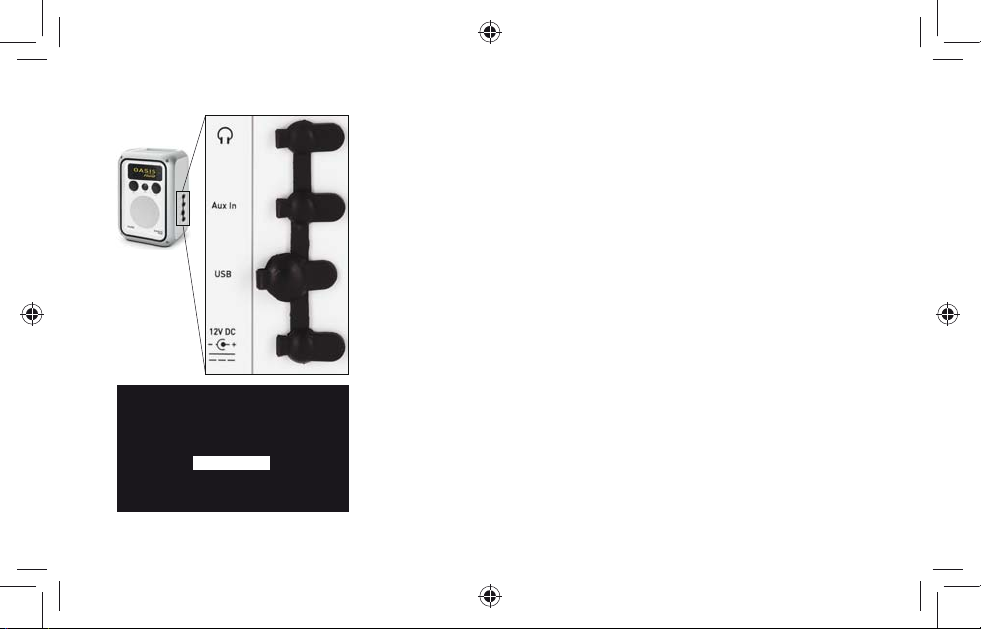
Getting started
Screw the aerial into the socket on the top panel of your Oasis Flow.
Insert the connector of the supplied mains adapter into the 12V DC
To keep
Oasis Flow
weatherproof,
push connectors
in firmly and
ensure that the
rubber covers on
unused sockets
are closed.
Digital radio
The Lounge
Media player
FM radio
Auxiliary input
The audio source screen
Oasis_Flow_ML_QSb.indb 3 22/06/2010 14:23:11
input on the side of the radio. Plug the adapter into the mains supply
and switch on. Oasis Flow is displayed briefly.
Choose your on-screen language (English, French, or German) by
turning the Select dial to scroll to and highlight the language you want.
Push the Select dial in to confirm your choice. Repeat this process to
select the time zone and region closest to you.
The audio source screen is displayed, showing the following options:
Digital radio See page 6
The Lounge (internet content) See pages 8-11
Media player See pages 14-15
FM radio See page 7
Auxiliary input See page 16
3
Page 4

Using the controls
1. Volume dial
3
5
Turn to adjust volume. Push to
mute and un-mute.
2. Select dial
1
4
2
Turn to browse/highlight
stations or options, push to
select. Push to pause a media
5. Touch area
Oasis Flow has a touch
sensitive area at the bottom
of the display. Tap the word or
icon that corresponds to the
function you want to use. For
example:
track or podcast.
3. Back
Tap to go back one screen.
Repeat to return to the audio
source screen.
4. Standby button
Meet Me In The Sky
BTNH
The World’s Enemy
Track 03
Options
Press to switch the radio on or
into standby (off if not attached
4
Oasis_Flow_ML_QSb.indb 4 22/06/2010 14:23:12
to mains power supply).
Page 5
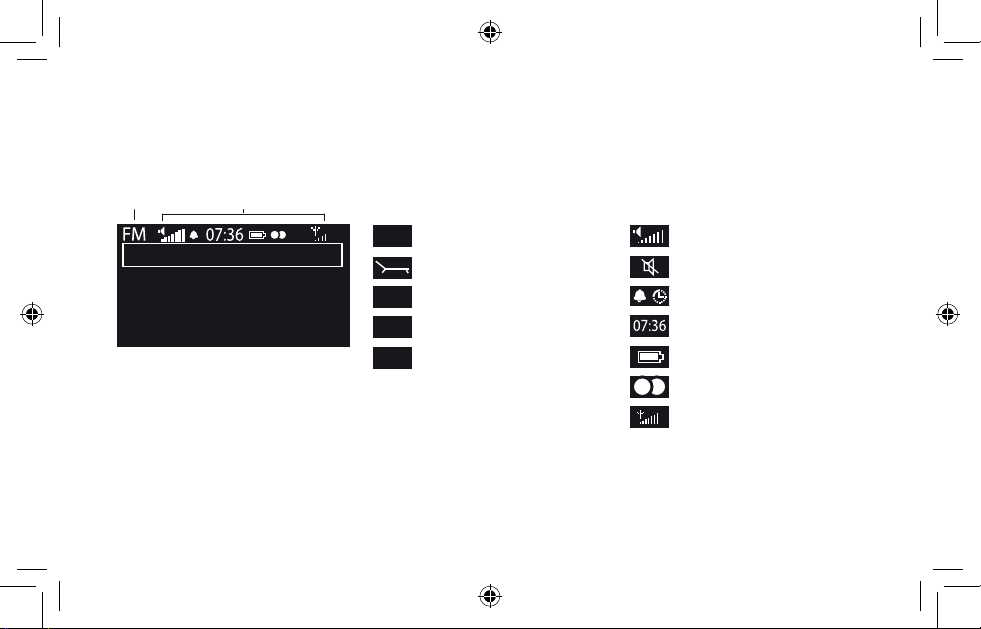
About the icon bar
Source Icons
Buzz FM
Live from The Hive!
OKPresets Options
Source Icons
DR
Digital radio
The Lounge (internet content)
MP
Media player
FM
FM radio
AUX
Auxiliary input
Volume level
Mute
Alarm/timer set indicators
Clock
ChargePAK battery level*
Stereo signal (Digital/FM)
Signal strength
(Digital/FM/Wi-Fi)
* Oasis Flow has a built-in ChargePAK rechargeable battery. When
plugged into a mains supply the battery icon will be animated to show
that ChargePAK is charging.
5
Oasis_Flow_ML_QSb.indb 5 22/06/2010 14:23:14
Page 6
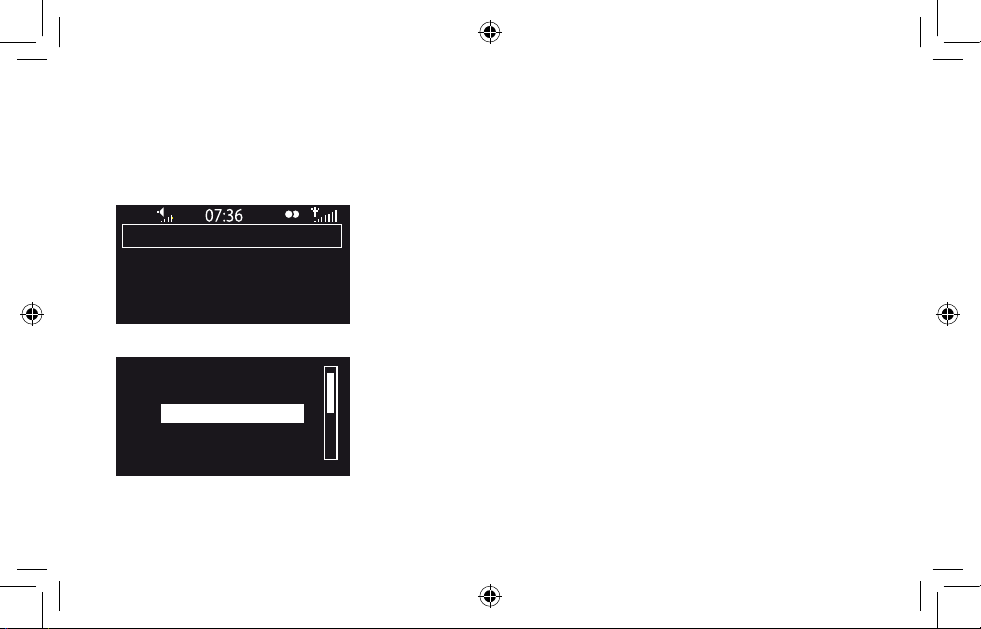
Listening to digital radio
DR
BBC Radio 6Music
Now playing: Juicy Fruit
by Mtume
Presets Options
Empty 1
Empty 2
BBC Radio 6Music
Empty 4
Empty 5
Store
6
Oasis_Flow_ML_QSb.indb 6 22/06/2010 14:23:15
OK
Extend the aerial for optimum reception and select Digital radio from
the audio source screen. The first time you select Digital radio, Oasis
Flow will perform an autotune to find all available stations and will
tune into one when finished. To change station, turn the Select dial to
browse the list of stations and push to tune in to the highlighted station.
To store a digital station as a preset
Tune to the station you want to store as a preset and tap Presets. Turn
the Select dial to highlight a preset number between 1 and 30. Tap
Store to store the preset. (You can replace existing presets.)
Page 7
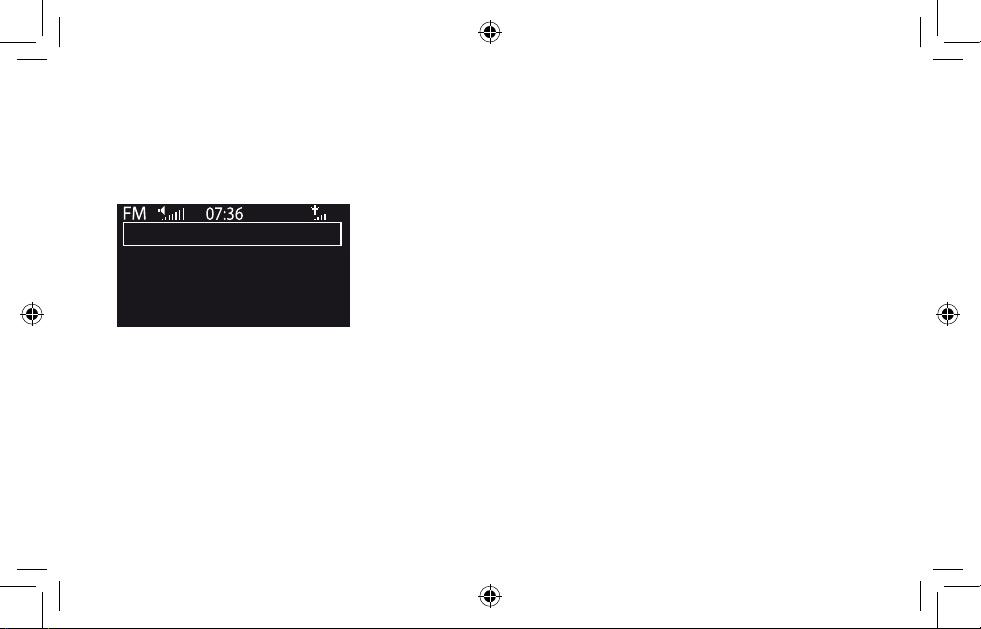
Listening to FM radio
Extend the aerial for optimum FM reception and Select FM radio from
Seek tune
the audio source screen. Turn the Select dial to seek to the next or
previous FM station. You can also store up to ten presets in the same
way as digital radio presets (see page 6).
103.30
OKPresets Options
7
Oasis_Flow_ML_QSb.indb 7 22/06/2010 14:23:15
Page 8

Connecting to the internet
- No network selected Select wireless network
(3)BT Home Hub A102
(9)SmithFamily
Manual
6578616D706C
Enter key or password
Select The Lounge from the audio source screen.
Your Oasis Flow will scan for wireless networks and show them in a
list. Select your network. Enter your network key or password by using
the Select dial to highlight and select characters. Select sp to insert a
space. Tap More... for lower-case and tap Delete to remove the last
character. Tap
At this point, you can register and connect your radio with the Lounge. (See
the full Owner’s Manual at support.pure.com.)
Save to finish, your Oasis Flow will connect.
ABC DEFGHIJKLM
NOPQRSTUVWXYZ
sp0123456789
Delete Save More...
8
Oasis_Flow_ML_QSb.indb 8 22/06/2010 14:23:15
Page 9
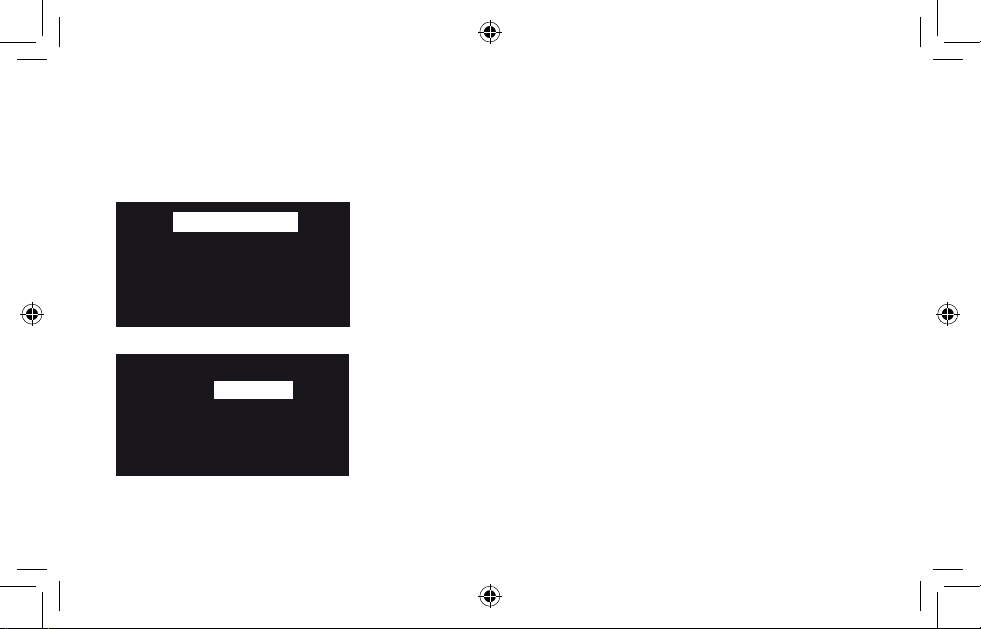
Listening to internet radio
My favourites♥
Stations
Listen again
Podcasts
PURE sounds
The Lounge home screen
Name [All]
Genre [Classical]
Country [Netherlands]
Language [Dutch]
Quality [All]
Clear all
Oasis_Flow_ML_QSb.indb 9 22/06/2010 14:23:15
Go Lounge
Station search screen
Clear
Thousands of radio stations around the world also broadcast online.
To listen, select The Lounge (internet content) from the audio source
screen. Your Oasis Flow will tune to an available station. Turn the Select
dial to enter the Lounge home screen. Select Stations to see a list of
currently available internet stations. Use the Select dial to browse the
list and push to tune in. You can add a station to your favourites by
tapping Add ♥.
Search for a station
Tap Search when browsing the station list to search for stations by
Name, Genre, Country, Language, Quality (reliability/bit rate), or any
combination of these. Use the Select dial to set your options and tap
Go to see the list of results.
9
Page 10
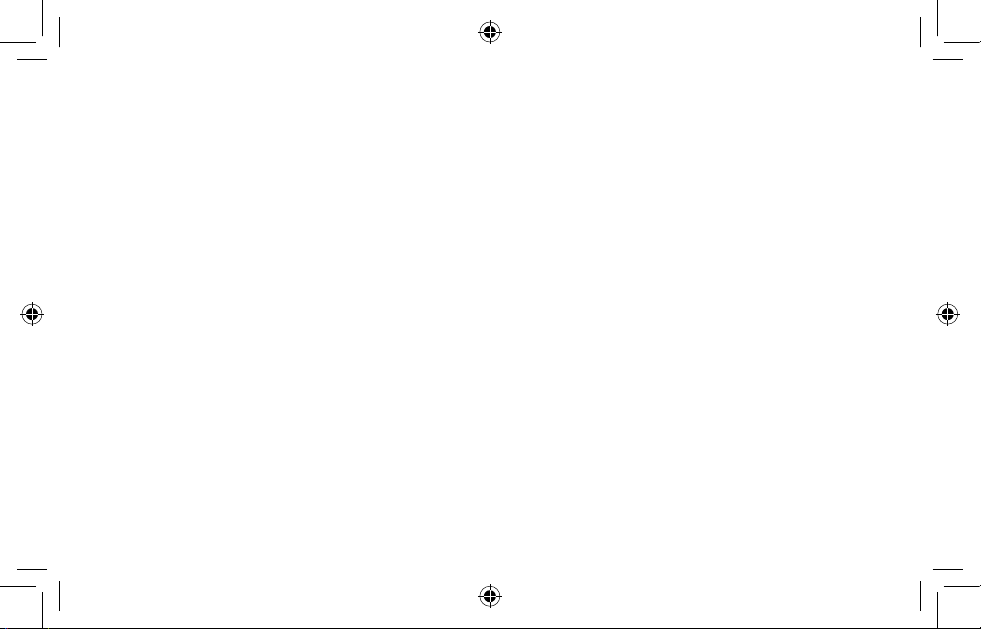
Listening to other internet content
Select The Lounge from the audio source screen, then one of the
following content types:
Listen again
Some stations offer a ‘listen again’ facility, letting you catch up with
anything you might have missed. These archived radio programmes are
available to listen to for a set period of time after the live broadcast.
Podcasts
Podcasts are pre-recorded audio shows on a wide variety of subjects
such as comedy, arts, business, and culture, for you to enjoy anytime.
PURE Sounds
Our library of sounds, from birdsong to cityscapes, rolling thunder to
sports cars.
10
Oasis_Flow_ML_QSb.indb 10 22/06/2010 14:23:16
Page 11

The Lounge
Your radio’s companion website, the PURE Lounge, provides you with
another way to manage your internet listening. Use it to explore the
thousands of radio stations, listen again programs, podcasts and PURE
Sounds that are also available on any radio with Flow technology.
Connect your radio to the Lounge and make this wealth of content
more manageable by saving and organizing favourites into folders,
which appear on all your Lounge-connected radios, making it simple to
www.thelounge.com
Oasis_Flow_ML_QSb.indb 11 22/06/2010 14:23:16
switch from ‘Dad’s Jazz’ to ‘Mum’s Motown’!
11
Page 12
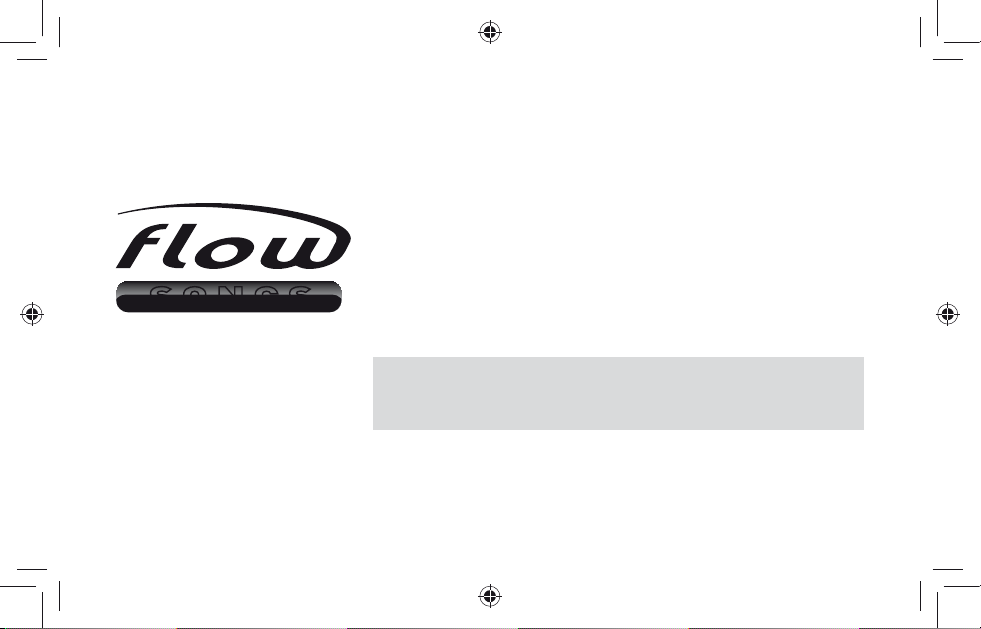
FlowSongs
Open a Lounge Account at www.thelounge.com and we’ll give you a
free 90-day trial subscription to FlowSongs. FlowSongs lets you identify
tracks being played by any station, then buy them directly from your
radio. Purchased tracks are stored on the Lounge, ready to be listened
SONGS
12
Oasis_Flow_ML_QSb.indb 12 22/06/2010 14:23:16
to immediately on your radio, or downloaded to your computer as a
high-quality MP3 file.
Please note: FlowSongs is a Beta release currently only available
in the UK, and may not feature all of the functionality of the final
service.
Page 13
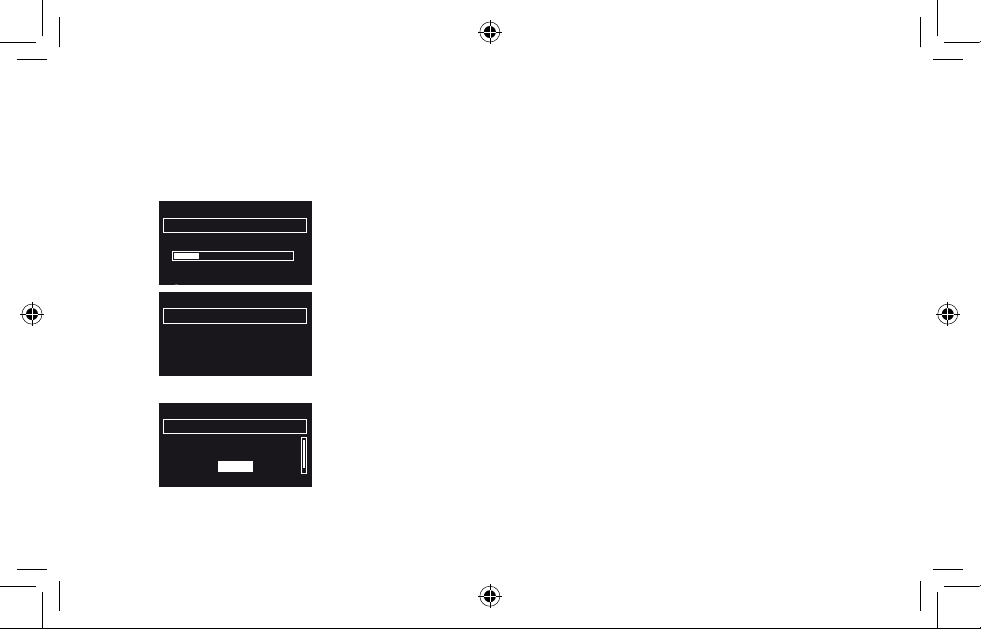
Using FlowSongs
With Shazam
Identifying track
Buering audio 30%
Cancel
Track match found
Price: £0.79
Title: I’d rather be with you
Artist: Bootsy Collins
BalanceCancel Buy
Select required amount
Lounge Account top-up
£5.00
£10.00
£15.00
OKCancel
Oasis_Flow_ML_QSb.indb 13 22/06/2010 14:23:16
Identify a track
When listening to a digital, internet or FM station you can identify a
track by tapping Flow. The track will be analysed and a list of possible
matches will be displayed. Use the select dial to choose a match.
Purchase a track
If you wish to buy the track, and you have sufficient credit (check your
account balance by tapping Balance), tap Buy. You will be asked to
enter the PIN you set up when you created your account. Purchased
tracks appear under My tracks on both your radio and the Lounge.
Top-up your Lounge Account
If you do not have sufficient credit: tap
Top-up, use the Select dial or
tap OK to select the amount to add to your account and enter your
PIN. The new balance of your account will be displayed. You can also
top-up your account online at any time by logging in to the Lounge.
13
Page 14
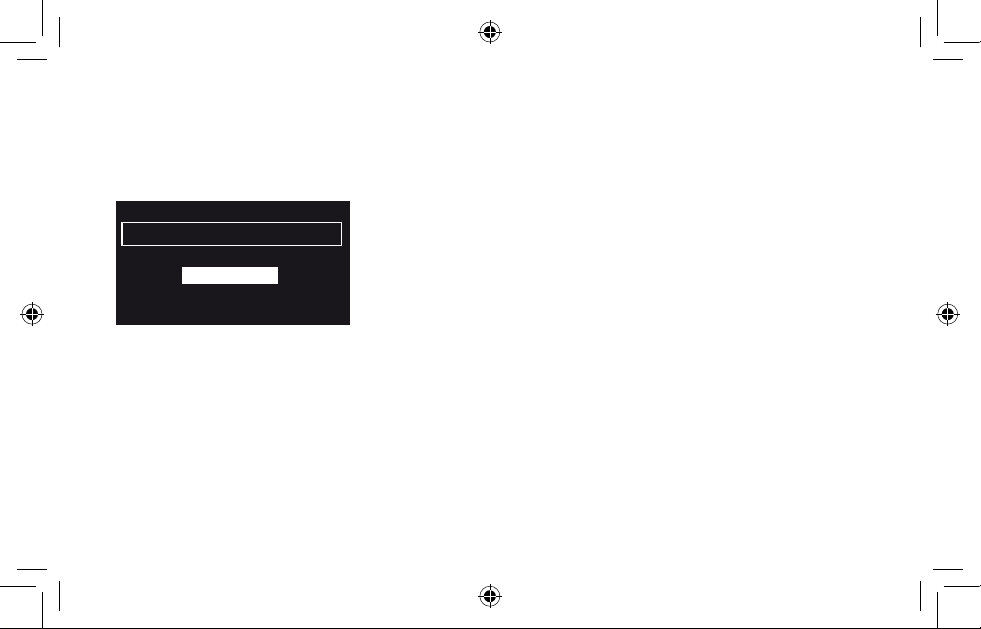
Streaming music from your computer
–Select a server–
Media servers
Music box
Flowserver
My NAS
OK
To stream the music stored on your computer or UPnP-compatible
Network Attached Storage Device to your Oasis Flow, you will need to
install media server software.
We recommend that you download our PURE Flowserver software
from www.thelounge.com. Alternatively, you can use another media
server, such as Windows
®
Media Player 11.
For full instructions on downloading and installing Flowserver, for both
Mac and PC, or on setting up Windows Media Player as a server,
follow our step-by-step guides at support.pure.com.
When your server is set up, select Media player from the audio source
screen, wait while servers are found, then select the server you want to
connect to.
14
Oasis_Flow_ML_QSb.indb 14 22/06/2010 14:23:17
Page 15
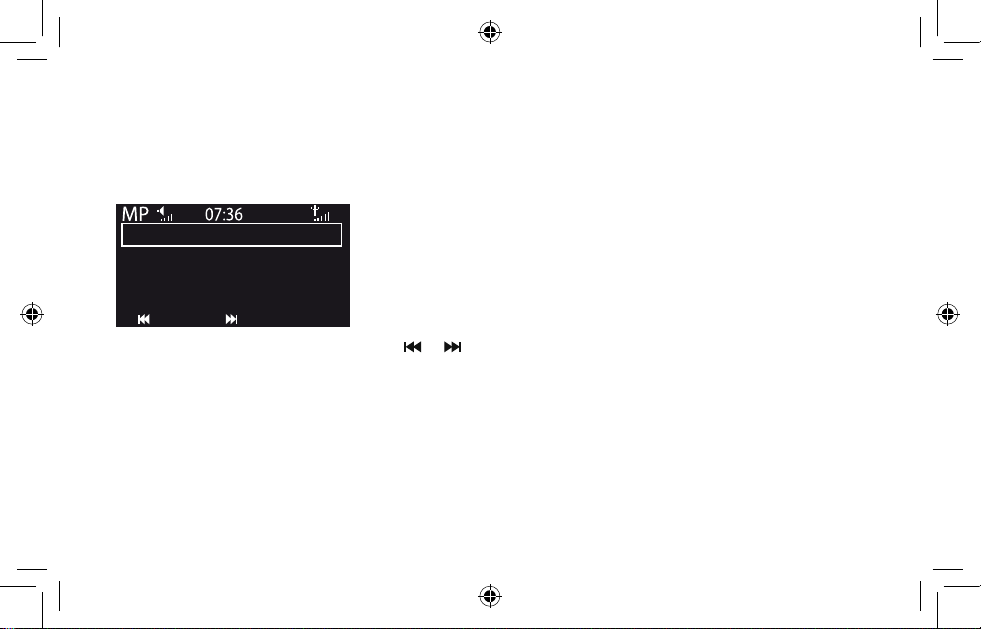
Navigating and playing streamed music
Meet Me In The Sky
BTNH
The World’s Enemy
Track 03
Options
Oasis_Flow_ML_QSb.indb 15 22/06/2010 14:23:17
Use the Select dial to navigate the list of media server contents. Items
with a plus symbol next to them can be opened further. For example,
+Albums could contain a list of available albums.
Tap Play or push the Select dial to listen to a track or album. When
playing, push again to pause a track.
Tap or to skip to the previous or next track, or hold to rewind or
fast forward.
15
Page 16
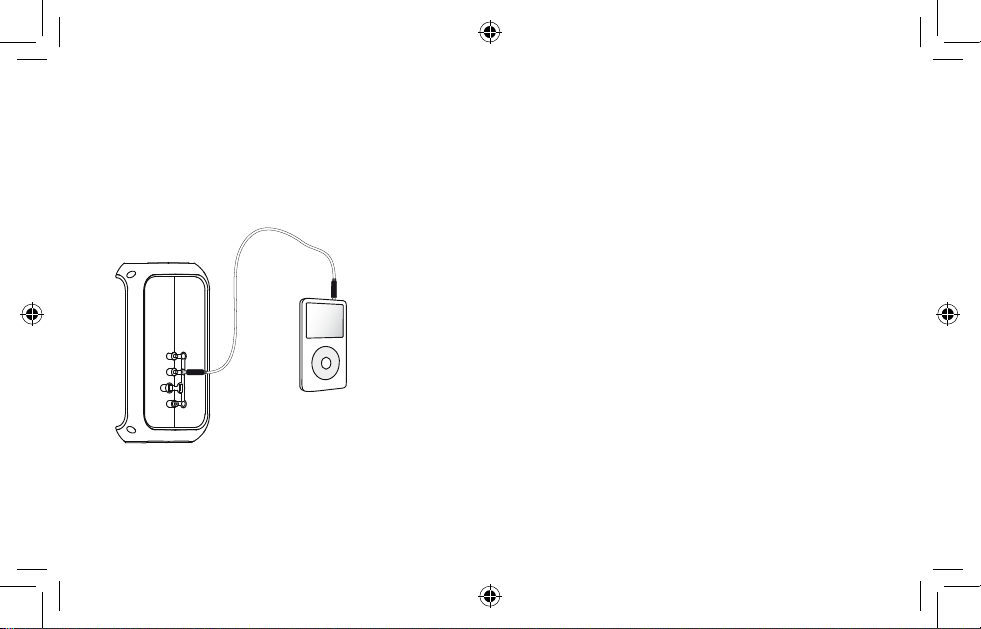
Connecting an iPod or auxiliary device
You can use Oasis Flow to play the music stored on an iPod or other
portable music player. You will need a suitable auxiliary lead (not
supplied).
Connect an Auxiliary device
Connect one end of the auxiliary lead into the Headphone or Line out
connector on the iPod or portable music player. Connect the other end
into the Aux In connector on the side of Oasis Flow (see connectors
illustration on page 3).
Play an auxiliary device
Select Auxiliary input from the audio source screen. Press play on
the auxiliary device and adjust the volume on both your radio and the
device to a comfortable level.
16
Oasis_Flow_ML_QSb.indb 16 22/06/2010 14:23:17
Page 17
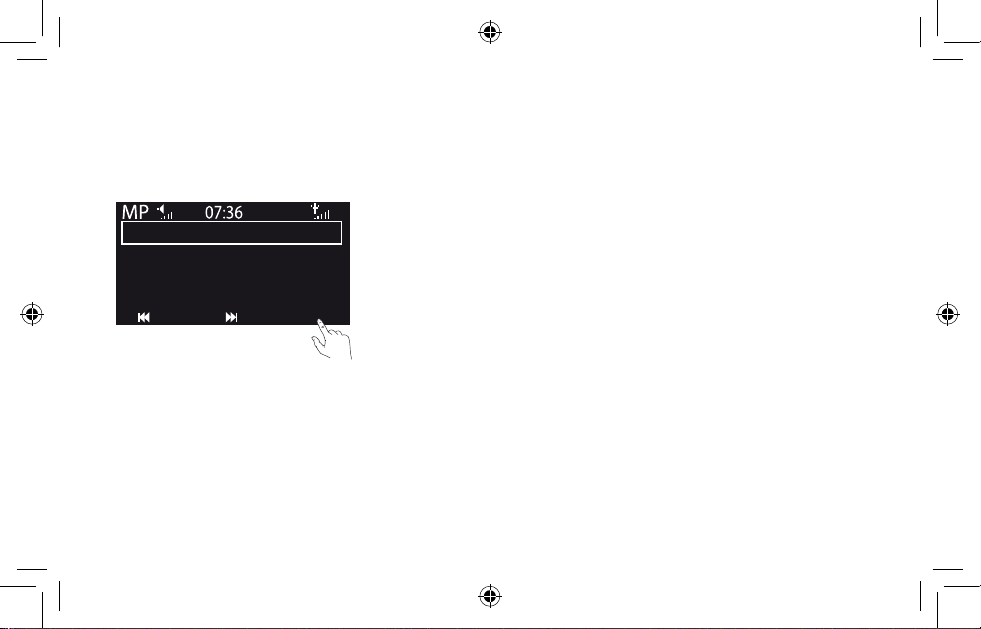
Options
Tap Options to enter the options menu. From here you can set alarms
Meet Me In The Sky
BTNH
The World’s Enemy
Track 03
Options
Oasis_Flow_ML_QSb.indb 17 22/06/2010 14:23:17
and timers or edit the following:
Display settings (screen brightness, information displayed)
Source-specific settings
Network settings
Additional settings (Software update, Language, Energy Saving mode)
17
Page 18
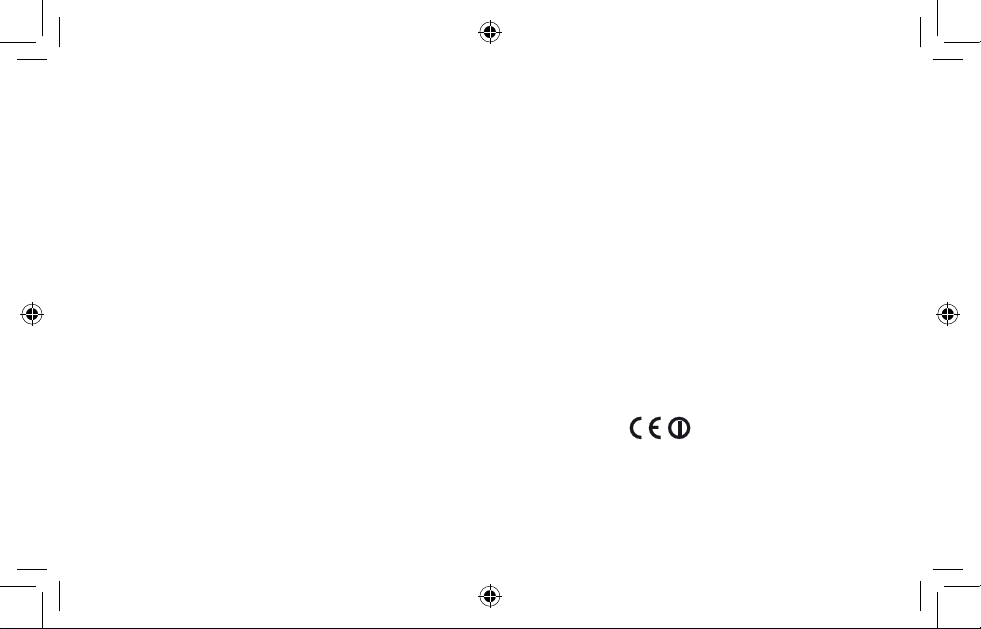
Safety instructions
1. Read these instructions – All the safety and operating
instructions should be read before this product is
operated.
2. Keep these instructions – The safety and operating
instructions should be retained for future reference.
3. Heed all warnings – All warnings on the appliance
and in the o peratin g instru ctions sh ould be
adhered to.
4. Follow all instructions – All operating and use
instructions should be followed.
5. WARNING: Oasis Flow is weatherproof, but do not
immerse in water.
6. Clean only with dry cloth.
7. Do not block any ventilation openings. Install in
accordance with the manufacturer’s instructions.
8. Do not install near any heat sources such as
radiators, stoves, or other apparatus that produce
heat.
9. Only use attachments and accessories specified by
the manufacturer.
10. Unplug the apparatus during lightning storms or
when unused for long periods of time.
11. Do not use the mains adapter outdoors.
12. Be aware of volume levels when using headphones,
excessive volume can damage your hearing.
13. Cease use immediately if apparatus exhibits any
signs of mechanical damage, excessive temperature,
swelling or splitting.
14. To reduce the risk of electric shock, do not remove
cover (or back) as there are no user-serviceable parts
inside. Refer servicing to qualified personnel.
15. Servicing is required when the apparatus has been
damaged in any way, such as power supply cord or
plug is damaged, or the apparatus does not operate
normally, or has been dropped.
Trademarks
Oasis Flow, the Oasis Flow logo, ChargePAK, PURE, the PURE
Lounge, PURE sounds, PURE Flowserver, FlowSongs, the PURE
logo, Imagination Technologies, and the Imagination Technologies logo
are trademarks or registered trademarks of Imagination Technologies
Limited. Windows Media is either a registered trademark or trademark
of Microsoft Corporation in the United States and/or other countries.
iPod is a trademark of Apple Inc., registered in the U.S. and other
countries. Shazam is a trademark of Shazam Entertainment Limited’.
All other product names are trademarks of their respective companies.
Version 1 June 2010.
Copyright
Copyright © 2010 Imagination Technologies Limited. All rights
reserved. No part of this publication may be copied or distributed,
transmitted, transcribed, stored in a retrieval system, or translated
into any human or computer language, in any form or by any means,
electronic, mechanical, magnetic, manual or otherwise, or disclosed
to third parties without the express written permission of Imagination
Technologies Limited.
Declaration of Conformity
Hereby, PURE declares that this Oasis Flow is in compliance with the
essential requirements and other relevant provisions of the Directive
1999/5/EC, in conformity with the following standards:- EN60065,
EN55013, EN55022, EN61000-3-2, EN61000-3-2, EN301489-1,
EN301489-17 and EN300328.
18
Oasis_Flow_ML_QSb.indb 18 22/06/2010 14:23:17
Page 19
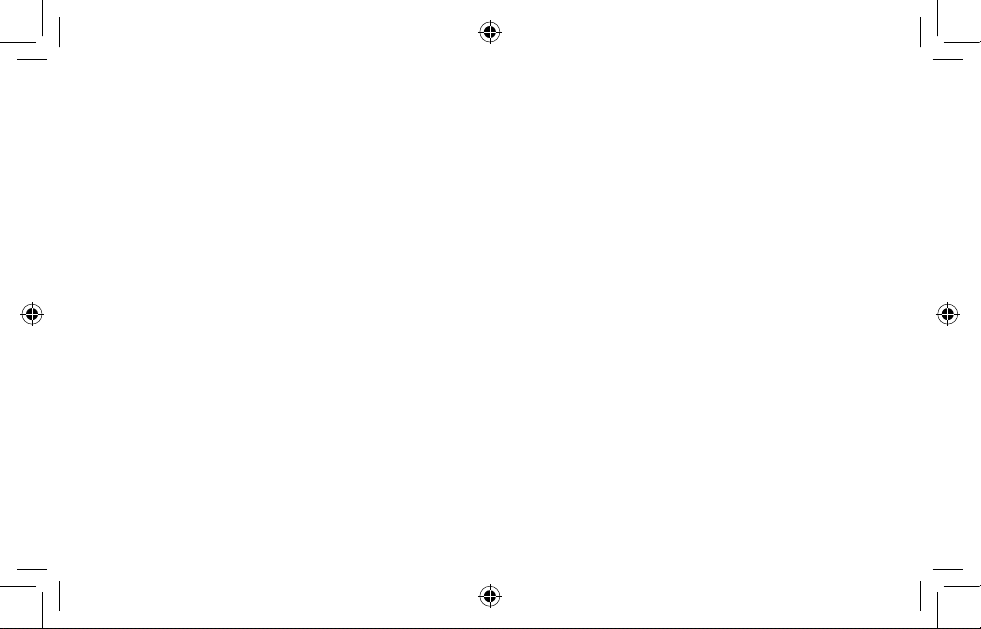
19
Oasis_Flow_ML_QSb.indb 19 22/06/2010 14:23:17
Page 20
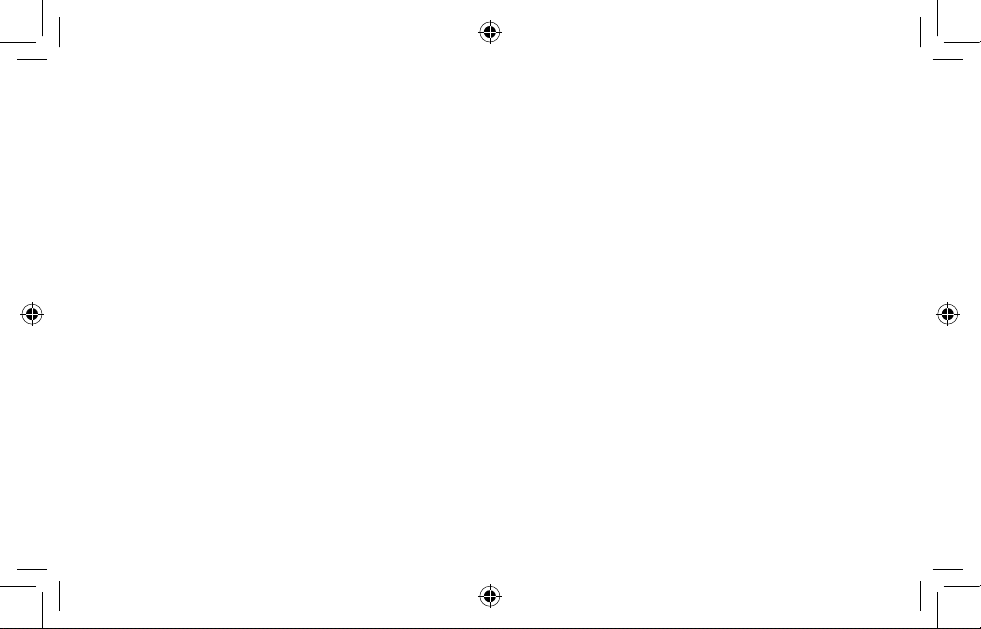
Table des matières
Le présent guide de démarrage
rapide est destiné à vous
familiariser avec les commandes
et fonctions de base de votre
Oasis Flow.
Pour les fonctions détaillées,
veuillez vous référer au manuel
du propriétaire disponible sur
support.pure.com.
Pour commencer 21
Utilisation des commandes 22
À propos de la barre d'icônes 23
Écoute de la radio numérique 24
Écoute des stations radio FM 25
Connexion à Internet 26
Écoute des stations de radio Internet 27
Écoute d'autres contenus Internet 28
The Lounge 29
Musique depuis votre ordinateur 30
Connexion d'un dispositif auxiliaire 32
Prescriptions de sécurité 33
20
Oasis_Flow_ML_QSb.indb 20 22/06/2010 14:23:17
Page 21
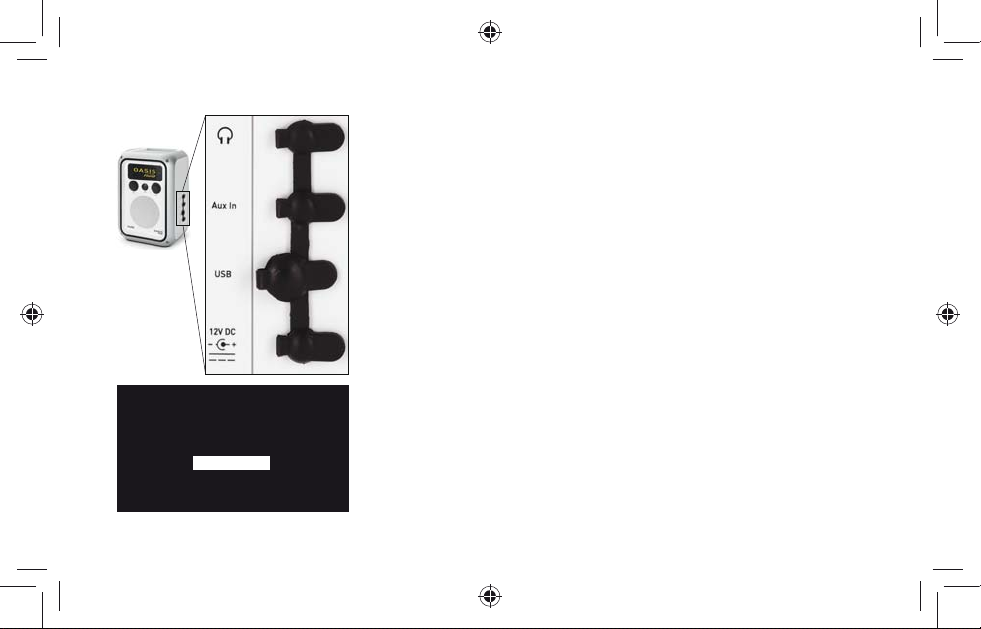
Pour commencer
Vissez l'antenne à la prise située sur la face supérieure de votre Oasis
Flow. Branchez le connecteur du transformateur secteur fourni dans
Pour garantir
l'étanchéité
de l'Oasis
Flow, enfoncez
fermement les
connecteurs et
assurez-vous que
les protections en
caoutchouc sur les
prises inutilisées
sont bien fermées.
Digital radio
The Lounge
Media player
FM radio
Auxiliary input
L'écran de la source audio
Oasis_Flow_ML_QSb.indb 21 22/06/2010 14:23:19
l'entrée indiquée 12V DC en face arrière de l'appareil. Branchez le
transformateur sur le secteur et mettez-le sous tension. Oasis Flow
s'affiche brièvement.
Choisissez la langue d'affichage (anglais, français ou allemand) en
faisant tourner le bouton Select. Appuyez sur le bouton Select pour
confirmer votre choix. Répétez ce processus pour sélectionner le
fuseau horaire et le lieu le plus proche de chez vous.
L'écran de la source audio apparaît, affichant les options suivantes :
Digital radio (radio numérique) Cf. page 24
The Lounge (contenu Internet) Cf. pages 26 a 29
Lecteur multimédia Cf. pages 30 et31
Radio FM Cf. page 25
Entrée auxiliaire Cf. page 32
21
Page 22

Utilisation des commandes
1. Bouton de volume
3
5
Tournez le bouton pour régler le
volume. Appuyez sur le bouton
pour activer ou désactiver le mode
silence.
1
4
2
2. Bouton Select
Tournez le bouton pour naviguer/
mettre en surbrillance, appuyez
sur le bouton pour sélectionner.
Appuyez sur le bouton pour mettre
en pause un morceau multimédia
ou un podcast.
3. Retour
Touchez l'écran pour revenir à
l'écran ou au menu précédent.
22
Oasis_Flow_ML_QSb.indb 22 22/06/2010 14:23:20
4. Bouton veille
Appuyez sur ce bouton pour mettre
l'appareil sous tension ou en mode
veille (ce mode est désactivé si
l'appareil n'est pas connecté au
secteur).
5. Zone tactile
L'Oasis Flow présente une zone
tactile en bas de l'affichage.
Touchez le mot ou l'icône
correspondant à la fonction
que vous souhaitez utiliser. Par
exemple :
Meet Me In The Sky
BTNH
The World’s Enemy
Track 03
Options
Page 23
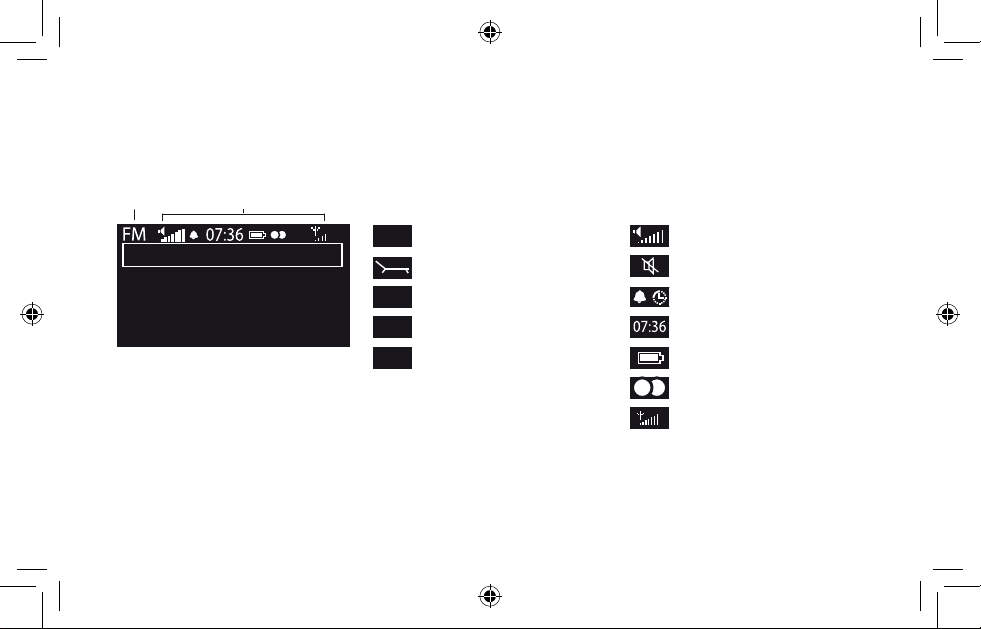
À propos de la barre d'icônes
Source
Live from The Hive!
Icônes
Buzz FM
OKPresets Options
Source Icônes
RNT
Radio numérique terrestre
The Lounge (contenu Internet)
MP
Lecteur multimédia
FM
Radio FM
AUX
Entrée auxiliaire
Réglage du volume
Mode silence
Témoins d'alarme/minuteur
Horloge
Niveau de charge de la batterie*
Témoin stéréo
Puissance du signal
(numérique/FM/Wi-Fi)
* L'Oasis Flow intègre une batterie rechargeable ChargePAK. Lorsque
l'appareil est connecté au secteur, l'icône de la batterie s'affiche pour
indiquer que la batterie ChargePAK est en cours de chargement.
Oasis_Flow_ML_QSb.indb 23 22/06/2010 14:23:21
23
Page 24
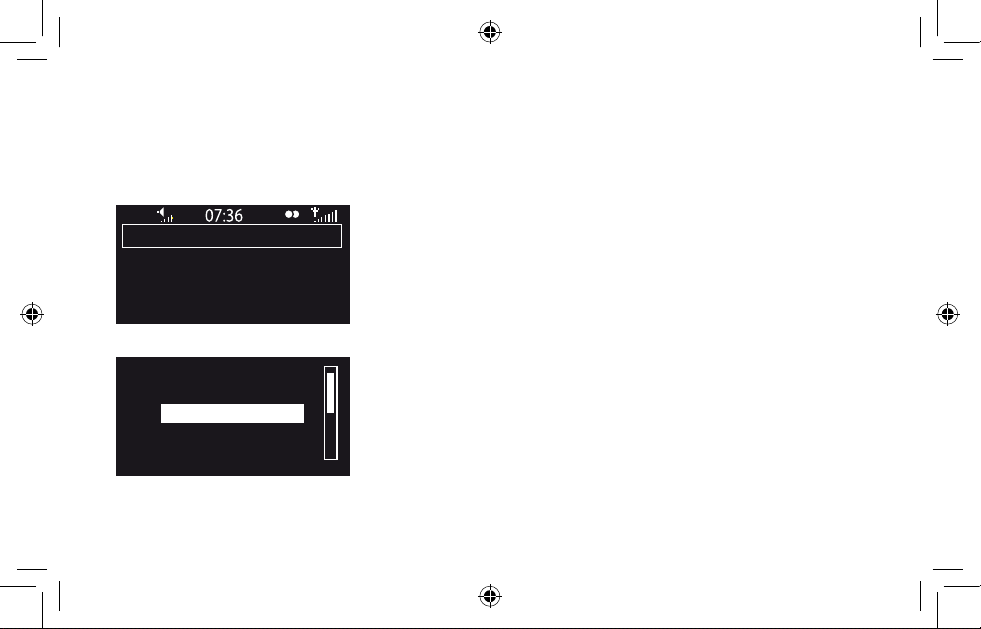
Écoute de la radio numérique
DR
BBC Radio 6Music
Now playing: Juicy Fruit
by Mtume
Presets Options
Empty 1
Empty 2
BBC Radio 6Music
Empty 4
Empty 5
Store
24
Oasis_Flow_ML_QSb.indb 24 22/06/2010 14:23:22
OK
Allongez l'antenne pour optimiser la réception, puis sélectionnez
Digital radio (radio numerique) depuis l'écran de la source audio.
La première fois que vous sélectionnez une station de radio DAB,
l'Oasis Flow exécute une syntonisation automatique pour rechercher
toutes les stations disponibles, puis se règle sur une station une fois
la syntonisation terminée. Pour changer de station de radio, tournez
le bouton Select pour parcourir la liste des stations et appuyez sur la
station en surbrillance pour la sélectionner.
Pour mémoriser en présélection une station
Syntonisez sur la fréquence que vous souhaitez mémoriser en
présélection et touchez Favoris. Tournez le bouton Select pour
mettre en surbrillance un numéro de présélection, entre 1 et 30.
Touchez Enreg. pour enregistrer la présélection. (Une présélection
déjà mémorisée peut être directement remplacée par une nouvelle
fréquence.)
Page 25
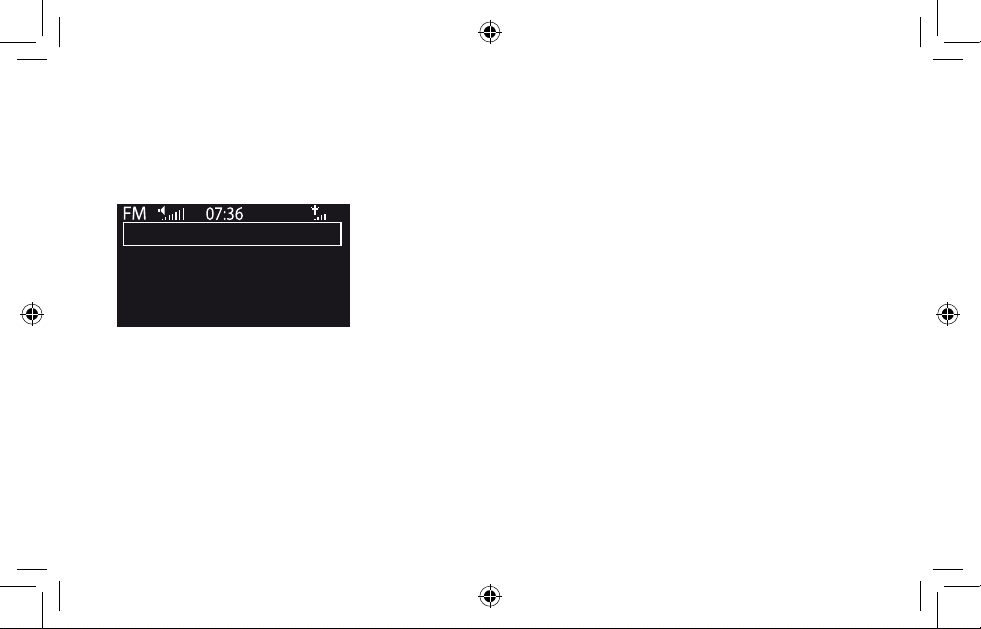
Écoute des stations radio FM
Allongez l'antenne pour optimiser la réception FM, puis sélectionnez
Seek tune
103.30
OKPresets Options
Oasis_Flow_ML_QSb.indb 25 22/06/2010 14:23:22
Radio FM depuis l'écran de la source audio. Tournez le bouton Select
pour rechercher la station FM suivante ou précédente. Vous pouvez
également enregistrer jusqu'à 10 présélections tout comme les
présélections de radio (cf. page 24).
25
Page 26
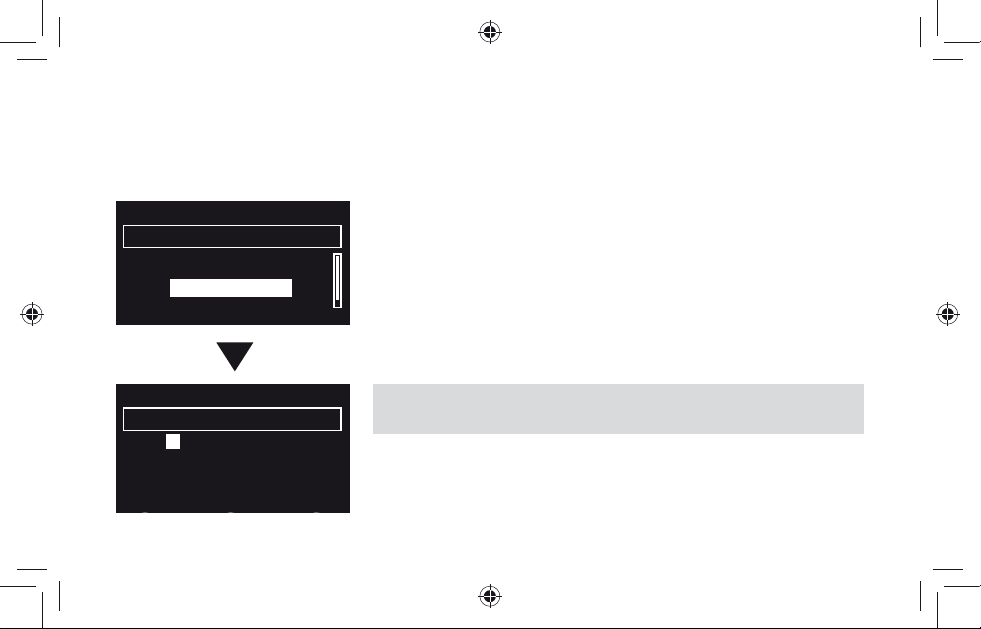
Connexion à Internet
- No network selected Select wireless network
(3)BT Home Hub A102
(9)SmithFamily
Manual
6578616D706C
Enter key or password
Sélectionnez The Lounge depuis l'écran de la source audio.
Votre Oasis Flow recherche les réseaux sans fil et les affiche dans
une liste. Sélectionnez votre réseau. Pour entrer votre clé réseau ou
mot de passe, utilisez le bouton Select pour mettre en surbrillance et
sélectionner les caractères. Sélectionnez sp pour insérer un espace.
Touchez Suite pour afficher les lettres minuscules et touchez Effacer
pour effacer le dernier caractère. Touchez
votre Oasis Flow se connecte ensuite.
A ce stade, vous pouvez enregistrer et connecter votre radio au Lounge. (Voir
le manuel du propriétaire complet sur support.pure.com.)
Enregistrer pour terminer,
ABC DEFGHIJKLM
NOPQRSTUVWXYZ
sp0123456789
Delete Save More...
26
Oasis_Flow_ML_QSb.indb 26 22/06/2010 14:23:22
Page 27
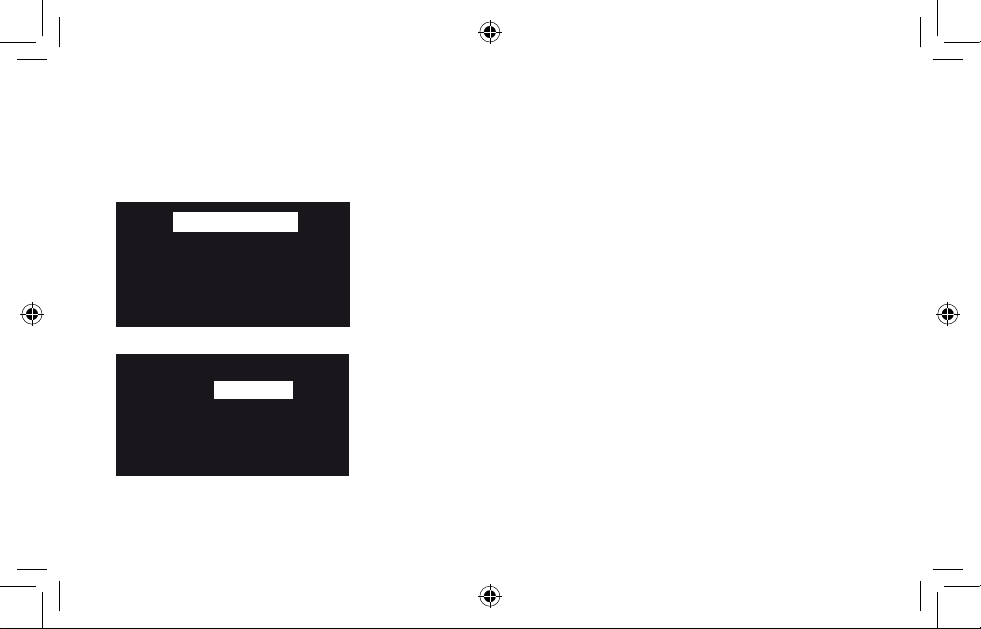
Écoute des stations de radio Internet
My favourites♥
Stations
Listen again
Podcasts
PURE sounds
Name [All]
Genre [Classical]
Country [Netherlands]
Language [Dutch]
Quality [All]
Clear all
Oasis_Flow_ML_QSb.indb 27 22/06/2010 14:23:22
Go Lounge
Clear
Des milliers de stations de radio à travers le monde diffusent aussi
en ligne.Pour écouter une station, sélectionnez The Lounge (contenu
Internet) depuis l'écran de la source audio. Votre Oasis Flow
syntonisera sur une station disponible. Tournez le bouton Select pour
activer l'écran d'accueil Lounge. Sélectionnez Stations pour visualiser
une liste des stations Internet actuellement disponibles. Utilisez le
bouton Select pour parcourir la liste des stations et appuyez dessus
pour en sélectionner une. Vous pouvez ajouter une station à vos favoris
en touchant Ajouter ♥.
Recherche d'une station
Vous pouvez effectuer la recherche de stations par Nom, Genre,
Pays, Langue, Qualité (fiabilité/débit binaire), ou en combinant ces
critères. Définissez vos options à l'aide du bouton Select, puis touchez
Rechercher pour visualiser la liste des résultats.
27
Page 28
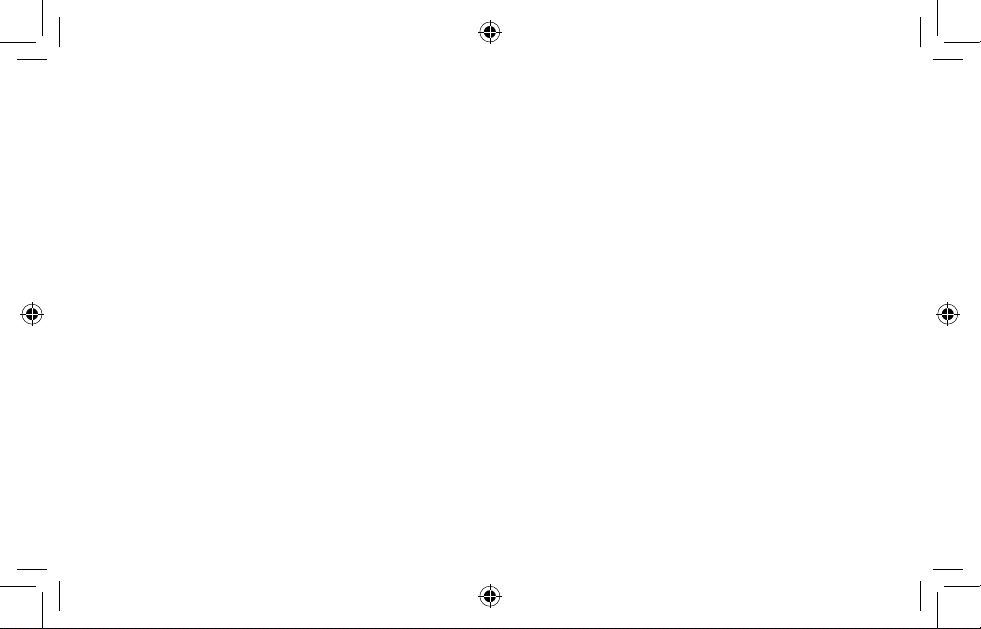
Écoute d'autres contenus Internet
Contenus à la demande
Certaines stations offrent la possibilité d'écouter des « Contenus à la
demande », vous permettant d'écouter ce que vous avez manqué. Ces
programmes radio archivés peuvent être écoutés pendant une période
déterminée après la diffusion en live.
Podcasts
Les podcasts sont des émissions audio pré-enregistrées portant sur
une large palette de sujets, tels que les comédies, l'art, les affaires et la
culture, dont vous pouvez profiter à tout moment.
PURE Sounds
Notre bibliothèque de sons, du chant des oiseaux aux bruits de la ville,
du tonnerre grondant aux voitures de sport.
28
Oasis_Flow_ML_QSb.indb 28 22/06/2010 14:23:22
Page 29

The Lounge
Le site Internet compagnon de votre radio Flow, PURE Lounge, vous
permet de gérer autrement l'écoute d'Internet. Utilisez ce site pour
explorer les milliers de stations radio, pour réécouter des programmes,
podcasts et PURE Sounds, également disponibles depuis votre Flow.
Connectez votre radio Flow au Lounge et, pour gérer plus facilement
ce riche contenu, sauvegardez et organisez vos favoris dans des
dossiers qui apparaîtront sur toutes vos radios Flow connectées
www.thelounge.com
Oasis_Flow_ML_QSb.indb 29 22/06/2010 14:23:22
au Lounge, facilitant ainsi la sélection entre le "Jazz de papa" et le
"Motown de maman" !
29
Page 30

Musique depuis votre ordinateur
–Select a server–
Media servers
Music box
Flowserver
My NAS
OK
Pour transmettre en continu la musique enregistrée sur votre ordinateur
ou sur un périphérique de stockage en réseau NAS compatible UPnP
vers votre Oasis Flow, vous devez installer un logiciel serveur de média.
Nous vous recommandons de télécharger notre logiciel PURE
Flowserver
également utiliser une autre passerelle multimédia, telle que Windows
Media Player 11.
TM
depuis le site www.thelounge.com. Vous pouvez
®
Pour obtenir des instructions complètes sur le téléchargement et
l'installation de Flowserver, pour Mac et PC, ou sur l'installation de
Windows Media Player comme passerelle, veuillez suivre notre guide
étape par étape sur support.pure.com.
Une fois votre serveur installé, sélectionnez Media player depuis l'écran
de la source audio, patientez pendant la recherche de serveurs, puis
sélectionnez le serveur auquel vous souhaitez vous connecter.
30
Oasis_Flow_ML_QSb.indb 30 22/06/2010 14:23:22
Page 31

Navigation et écoute de musique en continu
Meet Me In The Sky
BTNH
The World’s Enemy
Track 03
Options
Oasis_Flow_ML_QSb.indb 31 22/06/2010 14:23:22
À l'aide du bouton Select, naviguez dans la liste des contenus de la
passerelle multimédia. Les éléments portant le signe plus peuvent être
ouverts pour visualiser les détails. Par exemple, +Albums ouvre une
liste d'albums disponibles.
Touchez Écoute ou appuyez sur le bouton Select pour écouter un
morceau ou un album. Pendant l'écoute, appuyez à nouveau pour
mettre en pause un morceau.
Touchez ou pour passer au morceau précédent ou suivant, ou
maintenez votre doigt appuyé pour rembobiner ou avancer rapidement.
31
Page 32

Connexion d'un dispositif auxiliaire
Vous pouvez utiliser votre Oasis Flow en guise d'amplificateur auquel
vous connectez un iPod® ou lecteur portable, pour en écouter la
musique. Pour cela, vous devez disposer d'un câble auxiliaire au format
mini-jack (3,5 mm, non fourni).
Connexion d'un dispositif auxiliaire
Branchez l'une des deux extrémités du câble auxiliaire à la sortie
« Headphone »» ou « Line out » du lecteur portable ou iPod. Connectez
l'autre extrémité du câble à l'entrée « Aux In » située sur le côté de
votre Oasis Flow (voir l'illustration des connecteurs à la page 21).
Lecture d'un dispositif auxiliaire
Sélectionnez Entrée auxiliaire depuis l'écran de la source audio.
Appuyez sur Play sur le dispositif auxiliaire, puis réglez le volume au
niveau souhaité à la fois sur votre radio et sur le dispositif.
32
Oasis_Flow_ML_QSb.indb 32 22/06/2010 14:23:23
Page 33

Prescriptions de sécurité
1. Veuillez lire les présentes instructions – Il faut lire toutes
les instructions de sécurité et d'utilisation avant d'utiliser
le présent produit.
2. Veuillez conserver les présentes instructions – Il faut
conserver les instructions de sécurité et d'utilisation en
lieu sûr pour toute référence ultérieure.
3. Veuillez observer tous les avertissements – Il faut
obser ver tous les averti ssements figurant s ur l'appareil
ou dans le mode d'emploi.
4. Veuillez suivre toutes les instructions – Il faut suivre
toutes les instructions d'utilisation.
5. N'utilisez pas cet appareil à proximité d'une source d'eau
ou d'humidité
6. Nettoyez l'appareil uniquement avec un chiffon sec.
7. Les orifices d'aération ne doivent pas être obstrués.
Installez l'appareil conformément aux instructions du
fabricant.
8. N'installez pas l'appareil à proximité de sources
de chaleur, telles que les radiateurs, registres de
chaleur, poêles, ou tout autre appareil (y compris des
amplificateurs) produisant de la chaleur.
9. Ne détruisez pas le dispositif de sécurité de la fiche
polarisée ou de mise à la terre. Une fiche polarisée est
constituée de deux lames dont l'une est plus large que
l'autre. Une prise de mise à la terre est constituée de
deux lames et d'une troisième broche de mise à la terre.
La lame large ou la troisième broche sont fournies pour
votre sécurité. Si la fiche fournie ne passe pas dans votre
prise, veuillez consulter un électricien qui se chargera de
remplacer la prise obsolète.
10. N'utilisez que des fixations/accessoires spécifiés par
le fabricant.
11. Débranchez l'appareil en cas d'orages ou avant toute
inutilisation prolongée.
12. Tous les travaux d'entretien doivent être exécutés par
un personnel qualifié. Il est nécessaire de procéder à
un entretien quand l'appareil a subi des dommages de
quelque manière que ce soit, par ex. si une fiche ou un
cordon électrique est endommagé, ou si l'appareil a été
exposé à la pluie ou à l'humidité, s'il ne fonctionne pas
correctement ou s'il est tombé.
13. N'installez pas l'appareil dans un espace clos. Ne
couvrez pas les orifices d'aération, cela risque d'entraver
l'aération.
14. AVERTISSEMENT : Afin de réduire le risque d'incendie
ou de choc électrique, n'exposez pas l'appareil à la
pluie ou à l'humidité. L'appareil ne doit pas être exposé
aux égouttements ou éclaboussements ; les objets
contenant des liquides, tels que les vases ne doivent
pas être placés sur l'appareil.
15. AVERTISSEMENT : L'adaptateur directement enfichable
est utilisé comme appareil de sectionnement, l'appareil
de sectionnement doit être prêt à fonctionner à tout
moment.
16. Afin de réduire le risque de choc électrique, n'ôtez
pas le couvercle (ou la partie arrière) car il ne renferme
pas de pièces devant faire l'objet d'un entretien.
Les travaux d'entretien doivent être exécutés par un
personnel qualifié.
17. Cet appareil est de classe 2 ou dispose d'un
équipement à double isolation électrique. Il a été conçu
de sorte à ne requérir aucune connexion de sécurité
pour la mise à la terre.
Marques déposées
Oasis Flow, le logo Oasis Flow, ChargePAK, SnoozeHandle, PURE,
PURE Lounge, PURE sounds, PURE Flowserver, le logo PURE,
Imagination Technologies, et le logo Imagination Technologies sont des
marques commerciales ou des marques déposées de Imagination
Technologies Limited. Tous les noms des autres produits sont des
marques commerciales appartenant à leurs entreprises respectives.
Version 1 2010.
Copyright
Copyright © 2010 Imagination Technologies Limited. Tous droits réservés.
Cette publication ne saurait être copiée, distribuée, transmise, transcrite,
stockée dans un système de restauration ou traduite dans un langage
humain ou informatique, en tout ou partie, sous quelque forme et par
quelque moyen que ce soit, électronique, mécanique, magnétique,
manuel ou autre, ou divulguée à de tierces parties, sans l'autorisation
écrite de Imagination Technologies Limited.
33
Oasis_Flow_ML_QSb.indb 33 22/06/2010 14:23:23
Page 34

Inhalt
Diese Kurzbedienungsanleitung
macht Sie mit den grundlegenden
Bedienelementen und Funktionen
Ihres Oasis Flow vertraut.
Weiterführende Funktionen sind
in der Bedieungsanleitung unter
support.pure.com beschrieben.
Erste Schritte 35
Die einzelnen Bedienelemente 36
Symbolleiste 37
Digitalradio hören 38
UKW-Radiobetrieb 39
Verbindung mit dem Internet herstellen 40
Internet-Radio hören 41
Weiteren Internet-Content hören 42
Lounge 43
Musik streamen 44
iPod oder externes Gerät anschließen 46
Wichtige Sicherheitsanweisungen 47
34
Oasis_Flow_ML_QSb.indb 34 22/06/2010 14:23:23
Page 35

Erste Schritte
Schrauben Sie die Antenne in die Buchse auf der oberen Blende
Ihres Oasis Flow Gerätes. Stecken Sie den Stecker des mitgelieferten
Sie schützen
Oasis Flow vor
Wettereinflüssen,
indem Sie die
Steckverbinder
fest einsetzen
und freie
Buchsen mit den
Gummikappen
verschließen.
Digital radio
The Lounge
Media player
FM radio
Auxiliary input
Die Anzeige mit den Audioquellen
Oasis_Flow_ML_QSb.indb 35 22/06/2010 14:23:24
Netzkabels in den 12V DC-Eingang an der Seite des Radios. Verbinden
Sie den Netzadapter mit der Netzsteckdose und schalten Sie das Gerät
ein. Oasis Flow wird kurz eingeblendet.
Wählen Sie die Display-Sprache aus (Deutsch, Englisch oder
Französisch), indem Sie das Wählrad drehen und die gewünschte
Sprache markieren. Drücken Sie das Wählrad, um Ihre Auswahl zu
bestätigen. Wiederholen Sie diesen Vorgang, um Ihre Zeitzone und
Region auszuwählen.
Die Anzeige mit den Audioquellen erscheint und bietet folgende
Optionen:
DAB-Radio (Digitalradio) Siehe Seite 38
The Lounge (Internet-Content) Siehe Seite 40-43
Media-Player Siehe Seite 44-45
UKW-Radio Siehe Seite 39
Zusatzeingang Siehe Seite 46
35
Page 36

Die einzelnen Bedienelemente
1. Lautstärkeregler
3
5
1
36
Oasis_Flow_ML_QSb.indb 36 22/06/2010 14:23:25
4
2
Drehen Sie den Regler, um die
Lautstärke einzustellen. Drücken Sie
auf den Regler, um die Lautstärke
stummzuschalten oder wieder
einzuschalten.
2. Wählrad
Drehen Sie das Wählrad, um das
Angebot zu durchsuchen oder zu
markieren, drücken Sie das Wählrad,
um Ihre Auswahl zu bestätigen. Durch
Drücken des Wählrads können Sie
auch Medientitel oder Podcasts
anhalten.
3.
Zurück
Durch Tippen auf diese Taste gelangen
Sie zurück zur vorherigen Anzeige.
4. Standby-Taste
Durch Drücken dieser Taste schalten
Sie das Radio ein oder versetzen
es in den Standby-Zustand (oder
schalten es aus, wenn es nicht an die
Stromversorgung angeschlossen ist).
5. Berührungsfeld
Oasis Flow verfügt im unteren
Bereich der Anzeige über ein
berührungsempfindliches Feld. Tippen
Sie auf das Wort oder Symbol der
Funktion, die Sie verwenden möchten.
Beispiel:
Meet Me In The Sky
BTNH
The World’s Enemy
Track 03
Options
Page 37

Symbolleiste
Quelle Symbole
UKW
Buzz FM
Live from The Hive!
OKPresets Options
Quelle Symbole
DR
Digitalradio
The Lounge (Internet-Content)
MP
Media-Player
UKW
UKW-Radio
AUX
Zusatzeingang
Lautstärke
Stumm
Wecker-/Timereinstellungen
Uhr
ChargePAK Batterieanzeige*
Stereo-Anzeige
Signalstärke
(Digital/UKW/WLAN)
* Oasis Flow verfügt über eine eingebaute wiederaufladbare
ChargePAK-Batterie. Wenn das Radio an das Stromnetz
angeschlossen ist, zeigt das Batteriesymbol durch Blinken an, dass
ChargePAK geladen wird.
Oasis_Flow_ML_QSb.indb 37 22/06/2010 14:23:26
37
Page 38

Digitalradio hören
DR
BBC Radio 6Music
Now playing: Juicy Fruit
by Mtume
Presets Options
Empty 1
Empty 2
BBC Radio 6Music
Empty 4
Empty 5
Store
38
Oasis_Flow_ML_QSb.indb 38 22/06/2010 14:23:26
OK
Ziehen Sie für optimalen Empfang die Antenne aus und wählen
Sie Digitalradio als Audioquelle. Wenn Sie digital-radio zum ersten
Mal auswählen, führt Oasis Flow eine automatische Sendersuche
durch, um die verfügbaren Radiosender zu finden und schaltet nach
Abschluss des Vorgangs einen Sender ein. Zum Wechseln des Senders
durchsuchen Sie die Senderliste durch Drehen des Wählrads. Drücken
Sie das Wählrad, um den markierten Sender auszuwählen.
Einen digitalen Sender als Preset speichern
Stellen Sie den Sender ein, den Sie speichern möchten und tippen Sie
auf Speicherplätze. Drehen Sie das Wählrad, um einen Speicherplatz
zwischen 1 und 30 zu markieren. Tippen Sie auf Speichern, um
den Speicherplatz zu bestätigen. (Sie können bereits vorhandene
Speicherplätze überschreiben.)
Page 39

UKW-Radiobetrieb
UKW
Seek tune
103.30
OKPresets Options
Oasis_Flow_ML_QSb.indb 39 22/06/2010 14:23:27
Ziehen Sie für einen optimalen UKW-Radio die Antenne heraus und
wählen Sie in der Audioquellenanzeige den Eintrag UKW Radio. Drehen
Sie das Wählrad, um den vorigen oder nächsten Sender zu suchen.
Sie können bis zu zehn Speicherplätze auf dieselbe Weise wie beim
Digitalradio speichern (siehe Seite 38).
39
Page 40

Verbindung mit dem Internet herstellen
- No network selected Select wireless network
(3)BT Home Hub A102
(9)SmithFamily
Manual
Wählen Sie in der Audioquellenanzeige den Eintrag The Lounge.
Ihr Oasis Flow sucht nach drahtlosen Netzwerken und zeigt diese
in einer Liste an. Wählen Sie das gewünschte Netzwerk aus. Geben
Sie den Netzwerkschlüssel oder Ihr Kennwort ein, indem Sie die
Zeichen mit dem Wählrad markieren und auswählen. Wählen Sie
sp, um ein Leerzeichen einzugeben. Tippen Sie auf Weitere..., um
Kleinbuchstaben einzugeben und auf Löschen, um das letzte Zeichen
zu entfernen. Tippen Sie auf
Oasis Flow stellt die Verbindung her.
Speichern, um die Eingabe zu sichern. Ihr
6578616D706C
Enter key or password
ABC DEFGHIJKLM
Nun können Sie Ihr Radio registrieren und mit der Lounge verbinden. (Siehe
ausführliche Bedienungsanleitung unter support.pure.com.)
NOPQRSTUVWXYZ
sp0123456789
Delete Save More...
40
Oasis_Flow_ML_QSb.indb 40 22/06/2010 14:23:27
Page 41

Internet-Radio hören
My favourites♥
Stations
Listen again
Podcasts
PURE sounds
Name [All]
Genre [Classical]
Country [Netherlands]
Language [Dutch]
Quality [All]
Clear all
Oasis_Flow_ML_QSb.indb 41 22/06/2010 14:23:27
Go Lounge
Clear
Sie können tausende Radiosender weltweit online empfangen.
Wählen Sie in der Audioquellenanzeige den Eintrag The Lounge
(Internet-Content), um einen Sender einzustellen. Ihr Oasis Flow wählt
einen verfügbaren Sender aus. Drehen Sie das Wählrad, um die
Lounge-Anzeige aufzurufen. Wählen Sie Sender, um die Liste mit den
derzeit verfügbaren Internet-Radiosendern anzuzeigen. Durchsuchen
Sie die Liste mit dem Wählrad und drücken Sie es, um einen Sender
auszuwählen. Führen Sie Ihren Favoriten einen Sender hinzu, indem Sie
auf hinzufügen tippen.
Radiosender suchen
Sie können Radiosender nach Namen, Genre, Land, Sprache, Qualität
(Zuverlässigkeit/Bitrate) oder einer Kombination aus diesen Kriterien
suchen. Stellen Sie Ihre Optionen mit dem Wählrad ein und tippen Sie
Los, um die Ergebnisliste einzublenden.
41
Page 42

Weiteren Internet-Content hören
Listen again
Manche Sender bieten die Möglichkeit, Sendungen nochmals
anzuhören, falls Sie diese verpassen. Diese archivierten
Radiosendungen sind für einen bestimmten Zeitraum nach der LiveÜbertragung verfügbar.
Podcasts
Podcasts sind bereits aufgenommene Radiosendungen zu einer breiten
Auswahl an Themen, wie z.B. Comedy, Kunst, Geschäftswelt oder
Kultur, die Sie zu einer beliebigen Zeit anhören können.
PURE Sounds
Unsere Bibliothek mit Geräuschkulissen, vom Vogelzwitschern bis zur
Stadtlandschaft, vom Donnergrollen bis zum Sportwagen.
42
Oasis_Flow_ML_QSb.indb 42 22/06/2010 14:23:27
Page 43

Lounge
Die Website Ihres Flow-Radios, die PURE Lounge, bietet
Ihnen eine weitere Art und Weise, Ihre Internet-Sendungen
zu verwalten. Sie können damit tausende von Radiosendern
hören, Sendungen nochmals abspielen, Podcasts und PURE
Geräuschkulissen anhören, die auch auf Ihrem Flow-Radio verfügbar
sind.
Verbinden Sie das Flow-Radio mit der Lounge und gestalten Sie die
www.thelounge.com
Oasis_Flow_ML_QSb.indb 43 22/06/2010 14:23:27
vielfältigen Inhalte übersichtlicher, indem Sie Favoriten in Verzeichnissen
speichern und organisieren. Diese erscheinen anschließend auf allen
Flow-Radios, die Sie mit der Lounge verbunden haben. So können Sie
leicht von 'Papas Jazz' auf 'Mamas Motown’ umschalten!
43
Page 44

Musik streamen
–Select a server–
Media servers
Music box
Flowserver
My NAS
OK
Zum Streamen der auf Ihrem Computer oder auf einem UPnPkompatiblen Network Attached Storage gespeicherten Musik auf Ihr
Oasis Flow müssen Sie eine Medienserver-Software installieren.
Wir empfehlen, unsere Software PURE Flowserver unter
www.thelounge.com herunterzuladen. Alternativ können Sie einen
anderen Medienserver verwenden, z.B. Windows
®
Media Player 11.
Die vollständige Anleitung zum Herunterladen und Installieren von
Flowserver für Mac und PC oder zum Einrichten des Windows Media
Player als Server finden Sie in der ausführlichen Bedienungsanleitung
unter support.pure.com.
Wenn Ihr Server eingerichtet ist, wählen Sie in der Audioquellenanzeige
den Eintrag Media-Player, warten Sie, bis die verfügbaren Server
gefunden werden und wählen Sie den Server aus, mit dem Sie sich
verbinden möchten.
44
Oasis_Flow_ML_QSb.indb 44 22/06/2010 14:23:27
Page 45

Gestreamte Musik durchsuchen und abspielen
Meet Me In The Sky
BTNH
The World’s Enemy
Track 03
Options
Oasis_Flow_ML_QSb.indb 45 22/06/2010 14:23:27
Navigieren Sie mithilfe des Wählrads durch die Liste mit den Inhalten
des Mediaservers. Elemente mit einem Plus-Symbol können expandiert
werden. Der Eintrag +Alben kann z.B. geöffnet werden und es
erscheint eine Liste mit den verfügbaren Alben.
Tippen Sie auf Play oder drücken Sie das Wählrad, um einen Titel oder
ein Album anzuhören. Tippen Sie während der Wiedergabe erneut auf
das Symbol, um den Titel zu unterbrechen.
Tippen Sie auf das Symbol oder um zum vorherigen oder
nächsten Titel zu springen, oder halten Sie das Symbol gedrückt, um
zurück- oder vorzuspulen.
45
Page 46

iPod oder externes Gerät anschließen
Sie können mit dem Oasis Flow Musik abspielen, die auf Ihrem iPod
oder einem anderen tragbaren Music Player gespeichert ist. Hierfür
benötigen Sie ein 3,5mm/3,5mm-Zusatzkabel (nicht im Lieferumfang
enthalten).
Externes Gerät anschließen
Stecken Sie ein Kabelende des externen Geräts in die Kopfhörer oder
den Netzanschluss Ihres iPod oder tragbaren Music Players. Das
andere Kabelende verbinden Sie mit dem AUX-Eingang seitlich am
Oasis Flow (siehe Anschlussbild auf Seite 35).
Externes Gerät abspielen
Wählen Sie in der Audioquellenanzeige den Eintrag
Drücken Sie auf dem externen Gerät Play und stellen Sie die Lautstärke
sowohl am Radio als auch an dem Gerät entsprechend ein.
46
Oasis_Flow_ML_QSb.indb 46 22/06/2010 14:23:28
Zusatzeingang.
Page 47

Wichtige Sicherheitsanweisungen
1 Anweisungen lesen – Alle Sicherheits- und
Bedienungsanweisungen müssen gelesen
werden, bevor dieses Produkt in Betrieb
genommen wird.
2 Anweisungen aufbewahren – Die
Sicherheits- und Bedienungsanweisungen
sind zum späteren Nachlesen
aufzubewahren.
3 Alle Anweisungen befolgen – Alle
Sicherheits- und Bedienungsanweisungen
müssen beachtet werden.
4 Nur mit einem trockenen Tuch reinigen.
5 Die Belüftungsöffnungen nicht verdecken.
Beim Einbau diese Anweisungen
beachten.
6 Nicht in der Nähe von Wärmequellen
wie Heizkörpern oder anderen Wärme
erzeugenden Geräten verwenden.
Oasis_Flow_ML_QSb.indb 47 22/06/2010 14:23:28
7 Das häuse nicht öffnen: Es enthält
keine vom Benutzer zu wartenden
Teile. Reparaturarbeiten müssen von
entsprechend qualifizierten Fachkräften
durchgeführt werden.
Copyright
Copyright 2010 by Imagination Technologies
Limited. Alle Rechte vorbehalten. Kein Teil
dieser Publikation darf ohne ausdrückliche
und schriftliche Zustimmung von Imagination
Technologies Limited in irgendeiner Form (elektronisch, mechanisch, magnetisch, manuell
oder auf andere Weise) kopiert, verteilt, übermittelt, überschrieben, in einem Suchsystem
gespeichert, in eine andere natürliche oder
Computersprache übersetzt oder Dritten
zugänglich gemacht werden.
Warenzeichen
Oasis Flow, das Oasis Flow Logo, Intellitext,
textSCAN, ChargePAK, PURE, das PURE
Logo, EcoPlus, das EcoPlus logo, Imagination
Technologies und das Imagination Technologies Logo sind Warenzeichen oder eingetragene Warenzeichen von Imagination Technologies Limited. Alle anderen Produktnamen
sind Warenzeichen ihrer jeweiligen Besitzer.
Version 1. Juni 2010
47
Page 48

Sommario
Questa Guida rapida illustra i
controlli e le funzioni di base di
Oasis Flow.
Per conoscere le funzioni più
approfondite, fare riferimento al
Manuale dell'utente disponibile
all'indirizzo support.pure.com.
Per iniziare 49
Utilizzo dei controlli 50
Informazioni sulla barra delle icone 51
Ascolto della radio digitale 52
Ascolto di radio FM 53
Connessione a Internet 54
Ascolto della radio su Internet 55
Ascolto di altro contenuto su Internet 56
The Lounge 57
Streaming musicale 58
Collegamento di un dispositivo ausiliario 60
Importanti prescrizioni di sicurezza 61
48
Oasis_Flow_ML_QSb.indb 48 22/06/2010 14:23:28
Page 49

Per iniziare
Avvitare l'antenna nell'ingresso sul pannello superiore di Oasis Flow.
Inserire il connettore dell'adattatore di rete (in dotazione) nell'ingresso
Affinché Oasis Flow
conservi le proprie
caratteristiche
di resistenza alle
intemperie, inserire
correttamente
i connettori e
verificare che le
protezioni in gomma
sugli ingressi non
utilizzati siano
chiuse.
Digital radio
The Lounge
Media player
FM radio
Auxiliary input
la schermata della sorgente audio
Oasis_Flow_ML_QSb.indb 49 22/06/2010 14:23:32
12V CC sulla parte laterale della radio. Collegare l'adattatore
all'alimentazione di rete e accendere il dispositivo. La scritta Oasis Flow
viene visualizzata per un breve periodo.
Scegliere la lingua di visualizzazione (inglese, francese o tedesco)
ruotando la manopola Select per scorrere l'elenco ed evidenziare
la lingua desiderata. Premere la manopola Select per confermare la
scelta. Ripetere questo processo per selezionare il fuso orario e la
regione più vicina. Viene visualizzata la schermata della sorgente audio,
con le seguenti opzioni:
Radio DAB (radio digitale) Vedere pagina 52
The Lounge (contenuto Internet) Vedere pagine 54-57
Media player Vedere pagine 58-59
Radio FM Vedere pagina 53
Ingresso ausiliario Vedere pagina 60
49
Page 50

Utilizzo dei controlli
1. Manopola Volume
3
5
1
50
Oasis_Flow_ML_QSb.indb 50 22/06/2010 14:23:34
4
2
Ruotare per regolare il volume.
Premere per attivare e disattivare
l'audio.
Manopola Select
2.
Ruotare per scegliere/evidenziare le
opzioni, premere per selezionarle.
Premere per mettere in pausa una
traccia o un podcast.
3. Back
Toccare per tornare alla schermata
o al menu precedente.
4. Pulsante Standby
Premere per accendere la radio o
per attivare la modalità standby (la
radio si spegne se non è collegata
all'alimentazione elettrica).
5. Area sensibile allo sfioramento
Oasis Flow dispone di un'area
sensibile allo sfioramento nella parte
inferiore del display. Toccare la
parola o l'icona corrispondente alla
funzione che si desidera utilizzare.
Meet Me In The Sky
BTNH
The World’s Enemy
Track 03
Options
Page 51

Informazioni sulla barra delle icone
Sorgente Icone
Buzz FM
Live from The Hive!
OKPresets Options
Sorgente Icone
DR
Radio digitale
The Lounge
(contenuto Internet)
MP
Media player
FM
Radio FM
AUX
Ingresso ausiliario
Livello volume
disattivazione audio
Indicatori sveglia/timer
Orologio
Livello batteria ChargePAK*
Indicatore stereo
Intensità segnale
(Digitale/FM/Wi-Fi)
* Oasis Flow dispone di una batteria ricaricabile ChargePAK integrata.
Quando si collega il dispositivo all'alimentazione di rete, l'icona della
batteria si accenderà per indicare che il ChargePAK è in carica.
51
Oasis_Flow_ML_QSb.indb 51 22/06/2010 14:23:36
Page 52

Ascolto della radio digitale
DR
BBC Radio 6Music
Now playing: Juicy Fruit
by Mtume
Presets Options
Empty 1
Empty 2
BBC Radio 6Music
Empty 4
Empty 5
Store
52
Oasis_Flow_ML_QSb.indb 52 22/06/2010 14:23:36
OK
Estendere l'antenna per una ricezione ottimale e selezionare Digital
radio dalla schermata della sorgente audio. La prima volta che si
seleziona digital radio, Oasis Flow eseguirà una regolazione automatica
per rilevare tutte le stazioni disponibili e si sintonizzerà su una di esse
al termine del processo. Per cambiare stazione, ruotare la manopola
Select per scorrere l'elenco di stazioni e premerla per sintonizzarsi sulla
stazione evidenziata.
Per memorizzare una stazione digitale come preselezione
Sintonizzare la radio sulla stazione da memorizzare come preselezione
e toccare Presets (preselezioni). Ruotare la manopola Select per
evidenziare un numero di preselezione, tra 1 e 30. Toccare Store
(Memorizza) per memorizzare la preselezione. (È possibile sostituire le
preselezioni esistenti.)
Page 53

Ascolto di radio FM
Estendere l'antenna per una ricezione FM ottimale e selezionare
Seek tune
103.30
OKPresets Options
Oasis_Flow_ML_QSb.indb 53 22/06/2010 14:23:36
Radio FM dalla schermata della sorgente audio. Ruotare la manopola
Select per ricercare la stazione FM precedente o successiva. È anche
possibile memorizzare un massimo di dieci preselezioni seguendo
la stessa procedura descritta per le preselezioni della radio digitale
(vedere pagina 52).
53
Page 54

Connessione a Internet
- No network selected Select wireless network
(3)BT Home Hub A102
(9)SmithFamily
Manual
Selezionare The Lounge dalla schermata della sorgente audio.
Oasis Flow eseguirà una ricerca delle reti wireless e visualizzerà
i risultati in un elenco. Selezionare la rete appropriata. Immettere
la chiave di rete o la password utilizzando la manopola Select per
evidenziare e selezionare i caratteri. Selezionare sp per inserire uno
spazio. Toccare l'opzione More... (Altro) per inserire lettere minuscole
e Delete (Elimina) per rimuovere l'ultimo carattere. Toccare l'opzione
Save (Salva) per terminare la procedura; Oasis Flow eseguirà la
connessione.
6578616D706C
Enter key or password
ABC DEFGHIJKLM
A questo punto, è possibile registrare e connettere la radio a the Lounge.
(Fare riferimento al Manuale dell'utente completo su support.pure.com.)
NOPQRSTUVWXYZ
sp0123456789
Delete Save More...
54
Oasis_Flow_ML_QSb.indb 54 22/06/2010 14:23:36
Page 55

Ascolto della radio su Internet
My favourites♥
Stations
Listen again
Podcasts
PURE sounds
Name [All]
Genre [Classical]
Country [Netherlands]
Language [Dutch]
Quality [All]
Clear all
Oasis_Flow_ML_QSb.indb 55 22/06/2010 14:23:36
Go Lounge
Clear
Migliaia di stazioni radio in tutto il mondo trasmettono anche online.
Per ascoltarle, selezionare The Lounge (contenuto Internet ) dalla
schermata della sorgente audio. Oasis Flow si sintonizzerà su una
stazione disponibile. Ruotare la manopola Select per accedere alla
schermata principale di Lounge. Selezionare Stations (Stazioni)
per visualizzare un elenco di stazioni Internet disponibili. Utilizzare la
manopola Select per scorrere l'elenco e premerla per sintonizzarsi. È
possibile aggiungere una stazione ai preferiti toccando l'opzione Add ♥
(Aggiungi).
Ricerca di una stazione
È possibile cercare le stazioni per nome, genere, paese, lingua, qualità
(affidabilità/velocità in bit) o una combinazione di questi criteri. Utilizzare
la manopola Select per impostare le opzioni desiderate e toccare Go
(Vai) per visualizzare l'elenco dei risultati.
55
Page 56

Ascolto di altro contenuto su Internet
Riascolta
Alcune stazioni offrono una funzionalità "Riascolta", che consente di
riascoltare tutti i programmi eventualmente persi. Questi programmi
radio memorizzati possono essere ascoltati per un periodo di tempo
stabilito dopo la trasmissione in diretta.
Podcast
I podcast sono costituiti da contenuti audio preregistrati relativi
a un'ampia gamma di argomenti, che spaziano dalla commedia
all'arte, dall'economia alla cultura, disponibili per l'ascolto in qualsiasi
momento.
PURE Sounds
La nostra libreria di suoni, dal canto degli uccelli ai rumori della città, dal
rombo dei tuoni alle macchine sportive.
56
Oasis_Flow_ML_QSb.indb 56 22/06/2010 14:23:36
Page 57

The Lounge
Il sito Web associato alla radio Flow, PURE Lounge, offre
un'altra possibilità per la gestione dell'ascolto di contenuto Internet.
Utilizzare il sito per scoprire migliaia di stazioni radio, riascoltare
programmi, podcast e PURE Sounds disponibili anche sulla radio Flow.
Connettere la radio Flow a the Lounge e migliorare la gestione di
questa ricchissima fonte di contenuti salvando e organizzando i favoriti
in cartelle, che compaiono su tutte le radio Flow connesse a the
www.thelounge.com
Oasis_Flow_ML_QSb.indb 57 22/06/2010 14:23:37
Lounge, semplificando il passaggio dal "Jazz di papà" alla "Motown di
mamma"!
57
Page 58

Streaming musicale
–Select a server–
Media servers
Music box
Flowserver
My NAS
OK
Per riprodurre in streaming la musica archiviata nel computer o in un
dispositivo NAS (Network Attached Storage) compatibile con UPnP su
Oasis Flow, è necessario installare il software per server multimediale.
Si consiglia di scaricare il software PURE Flowserver da www.
thelounge.com. In alternativa, è possibile utilizzare un altro server
multimediale, ad esempio Windows
®
Media Player 11.
Per istruzioni complete sul download e sull'installazione di Flowserver
(per Mac e PC) o sulla configurazione di Windows Media Player come
server, fare riferimento alla nostra guida passo passo disponibile
all'indirizzo support.pure.com.
Dopo aver configurato il server, selezionare Media player dalla
schermata della sorgente audio, attendere il rilevamento dei server,
quindi selezionare il server a cui ci si desidera collegare.
58
Oasis_Flow_ML_QSb.indb 58 22/06/2010 14:23:37
Page 59

Esplorazione e riproduzione della musica in streaming
Meet Me In The Sky
BTNH
The World’s Enemy
Track 03
Options
Oasis_Flow_ML_QSb.indb 59 22/06/2010 14:23:37
Utilizzare la manopola Select per scorrere l'elenco dei contenuti del
server multimediale. Gli elementi accanto a cui è presente il simbolo più
possono essere ulteriormente aperti. Ad esempio, scegliendo +Album
verrà aperto un elenco di album disponibili.
Toccare l'opzione Play (Riproduci) o premere la manopola Select per
ascoltare una traccia o un album. Nel corso della riproduzione, premere
nuovamente per mettere in pausa una traccia.
Toccare o per passare alla traccia precedente o successiva,
oppure tenere premuto per tornare indietro o avanzare velocemente.
59
Page 60

Collegamento di un dispositivo ausiliario
È possibile usare Oasis Flow per amplificare la musica memorizzata
su un iPod
®
o su un lettore musicale portatile. A questo scopo, è
necessario disporre di un cavo ausiliario da 3,5 mm (non fornito).
Collegamento di un dispositivo ausiliario
Collegare un'estremità del cavo ausiliario all'uscita Headphone (Cuffie)
o Line out (Uscita linea) dell'iPod o del lettore portatile. Collegare l'altra
estremità all'ingresso Aux In sulla parte laterale di Oasis Flow (vedere
l'illustrazione degli ingressi a pagina 49).
Riproduzione da un dispositivo ausiliario
Selezionare Auxiliary Input (Ingresso ausiliario) dalla schermata della
sorgente audio. Premere Play sul dispositivo ausiliario e regolare il
volume sulla radio e sul dispositivo a un livello adeguato.
60
Oasis_Flow_ML_QSb.indb 60 22/06/2010 14:23:37
Page 61

Importanti prescrizioni di sicurezza
1 Leggere queste istruzioni – Prima
di utilizzare il prodotto, è opportuno
leggere tutte le prescrizioni di sicurezza
e le istruzioni d'uso.
2 Conservare queste istruzioni – Le
prescrizioni di sicurezza e le istruzioni
d'uso dovrebbero essere conservate
per eventuale futura consultazione.
3 Attenersi alle istruzioni – È importante
rispettare tutte le prescrizioni di
sicurezza e seguire le istruzioni d'uso.
4 Pulire solo con un panno asciutto.
5 Non ostruire le aperture di ventilazione.
Installare seguendo le presenti
istruzioni.
6 Non utilizzare vicino a fonti di calore
come
radiatori o altri apparecchi che
producono calore.
Oasis_Flow_ML_QSb.indb 61 22/06/2010 14:23:37
7 Non aprire la scatola; al suo interno
non ci sono parti sostituibili dell'utente.
Affidare le riparazioni a personale
qualificato.
Copyright
Copyright 2010 by Imagination Technologies
Limited. Tutti i diritti riservati. Nessuna parte
della presente pubblicazi può essere copiata
o distribuita, trasmessa, trascritta, memorizzata in un sistema di archiviazi, o tradotta in
un formato normalmente comprensibile, in
qualsiasi forma o con qualsiasi mezzo, elettronico, meccanico, magnetico, manuale o altro, o divulgata a terze parti senza il permesso
scritto di Imagination Technologies Limited.
Marchi
Oasis Flow, il logo Oasis Flow, Intellitext,
textSCAN, ChargePAK, PURE, il logo PURE,
EcoPlus, il logo EcoPlus, Imagination Technologies e il logo Imagination Technologies
sono marchi o marchi registrati di Imagination
Technologies Limited. Tutti gli altri nomi di prodotti sono marchi di proprietà delle rispettive
società. Version 1. Giugno 2010.
61
Page 62

Indhold
I denne kvikguide kan du lære
de grundlæggende knapper og
funktioner i din Oasis Flow at
kende.
Du kan finde mere detaljere
anvisninger i brugsanvisningen på
support.pure.com.
Sådan kommer du i gang 63
Brug af knapperne 64
Om ikonbjælken 65
Afspilning af digitalradio 66
Afspilning af FM-radio 67
Oprettelse af forbindelse til internettet 68
Afspilning af internetradio 69
Afspilning af andet internetindhold 70
The Lounge 71
Streaming af musik 72
Forbindelse af en iPod eller AUX-enhed 74
Vigtige sikkerhedsanvisninger 75
62
Oasis_Flow_ML_QSb.indb 62 22/06/2010 14:23:37
Page 63

Sådan kommer du i gang
Skru antennen i stikket på toppanelet på din Oasis Flow. Sæt stikket
fra den medfølgende strømforsyningsadapter i 12V DC-indgangen på
Hvis du vil holde
Oasis Flow beskyttet
mod vejrliget, skal
du trykke stikkene
godt fast og sikre, at
gummiafdækningerne er
lukket på stikkene, når
de ikke er i brug.
Digital radio
The Lounge
Media player
FM radio
Auxiliary input
Skærmen med lydkilde
Oasis_Flow_ML_QSb.indb 63 22/06/2010 14:23:42
siden af radioen. Slut adapteren til hovedstrømforsyningen, og tænd.
Oasis Flow vises kort.
Vælg skærmsproget (engelsk, fransk eller tysk) ved at dreje
valgdrejeknappen og rulle til og fremhæve det sprog, du ønsker. Tryk
på valgdrejeknappen for at bekræfte dit valg. Gentag denne proces for
at vælg den tidszone og region, der passer.
Skærmen med lydkilde vises med følgende valgmuligheder:
DAB-radio (digitalradio) Se side 66
The Lounge (internetindhold) Se side 68-71
Medieafspiller Se side 72-73
FM-radio Se side 67
AUX-indgang Se side 74
63
Page 64

Brug af knapperne
1. Drejeknap til lydstyrke
3
5
1
64
Oasis_Flow_ML_QSb.indb 64 22/06/2010 14:23:43
4
2
Drej for at indstille lydstyrken. Tryk
for at deaktivere eller genaktivere
lyden.
Valgdrejeknap
2.
Drej for at søge/fremhæve, og
tryk for at vælge. Tryk for at pause
afspilningen af en sang eller en
podcast
3. Tilbage
Tryk for at vende tilbage til det
forrige skærmbillede eller den forrige
menu.
4. Standby-knap
Tryk for at tænde for radioen eller
skifte til standby (slukket, hvis den
ikke er sluttet til strømforsyning).
5. Berøringsområde
Oasis Flow har et berøringsfølsomt
område i bunden af displayet. Tast
et ord, eller tryk på et ikon, der
svarer til den funktion, du vil bruge.
For eksempel:
Meet Me In The Sky
BTNH
The World’s Enemy
Track 03
Options
Page 65

Om ikonbjælken
Source Ikoner
Buzz FM
Live from The Hive!
OKPresets Options
Source Ikoner
DR
Digitalradio
The Lounge (internetindhold)
MP
Medieafspiller
FM
FM-radio
AUX
AUX-indgang
Lydstyrkeniveau
Mute
Alarm/timer-indikatorer.
Ur
ChargePAK-batteriniveau*
Stereoindikator
Signal strength
(Digital/FM/Wi-Fi)
* Oasis Flow har et indbygget genopladeligt ChargePAK-batteri. Når
enheden er sluttet til strømforsyningen, skifter batteriikonet, så du kan
se, at ChargePAK oplader.
65
Oasis_Flow_ML_QSb.indb 65 22/06/2010 14:23:44
Page 66

Afspilning af digitalradio
DR
BBC Radio 6Music
Now playing: Juicy Fruit
by Mtume
Presets Options
Empty 1
Empty 2
BBC Radio 6Music
Empty 4
Empty 5
Store
66
Oasis_Flow_ML_QSb.indb 66 22/06/2010 14:23:45
OK
Træk antennen helt ud for at sikre optimal modtagelse, og vælg
DAB radio fra skærmen med lydkilder. Første gang du vælger DAB-
radio, foretager Oasis Flow en automatisk søgning for at finde alle
tilgængelige stationer, hvorefter der indstilles en station, når søgningen
er færdig. Hvis du vil skifte station, skal du dreje valgdrejeknappen
for at søge gennem listen af stationer og trykke for at indstille den
fremhævede station.
Sådan gemmer du en digitalstation som en forudindstillet station
Indstil den station, du vil gemme som forudindstillet station, og tryk på
Presets. Drej valgdrejeknappen for at markere en forudindstillet position
mellem 1 og 30. Tryk på Store for at gemme end forudindstillet station.
(Du kan overskrive eksisterende forudindstillinger).
Page 67

Afspilning af FM-radio
Træk antennen helt ud for at sikre optimal FM-modtagelse, og vælg
Seek tune
103.30
OKPresets Options
Oasis_Flow_ML_QSb.indb 67 22/06/2010 14:23:45
FM radio fra skærmen med lydkilder. Drej på valgdrejeknappen for at
søge til næste eller forrige FM-station. Du kan også gemme op til ti
forudindstillede stationer på samme måde som under forudindstillede
digitalradiostationer (se side 66).
67
Page 68

Oprettelse af forbindelse til internettet
- No network selected Select wireless network
(3)BT Home Hub A102
(9)SmithFamily
Manual
6578616D706C
Enter key or password
Vælg the Lounge fra skærmen med lydkilder.
Din Oasis Flow søger efter trådløse netværk og viser dem på en liste.
Vælg dit netværk. Indtast din netværksnøgle eller adgangskode ved at
bruge valgdrejeknappen til at fremhæve og vælge tegn. Vælg sp for at
indsætte et mellemrum. Tryk på More... for at vælge små bogstaver,
og tryk på Delete for at skifte til det sidste tegn. Tryk på
afslutte, hvorefter din Oasis Flow opretter forbindelse.
Du kan nu registrere din radio og oprette forbindelse til PURE Lounge. (Du
kan finde den komplette brugsanvisning på adressen support.pure.com).
Save for at
ABC DEFGHIJKLM
NOPQRSTUVWXYZ
sp0123456789
Delete Save More...
68
Oasis_Flow_ML_QSb.indb 68 22/06/2010 14:23:45
Page 69

Afspilning af internetradio
My favourites♥
Stations
Listen again
Podcasts
PURE sounds
Name [All]
Genre [Classical]
Country [Netherlands]
Language [Dutch]
Quality [All]
Clear all
Oasis_Flow_ML_QSb.indb 69 22/06/2010 14:23:45
Go Lounge
Clear
Tusindvis af radiostationer i hele verden sender også online.
Hvis du vil afspille, skal du vælge The Lounge (internetindhold) fra
skærmen med lydkilder. Din Oasis Flow indstiller en tilgængelige
station. Drej på valgdrejeknappen for at åbne hjemmesiden med the
Lounge. Vælg Stations for at få vist en liste med aktuelt tilgængelige
internetstationer. Brug på valgdrejeknappen til at søge på listen og tryk
for at indstille. Du kan føje en station til Foretrukne ved at trykke på
Add ♥.
Søgning efter en station
Du kan søge efter stationer efter navn, genre, land, sprog,
kvalitet (driftssikkerhed/bit-rate) eller en kombination heraf. Brug
valgdrejeknappen til at indstille dine valg, og tryk på Go for at få vist
listen med resultater.
69
Page 70

Afspilning af andet internetindhold
Gentaget afspilning
Nogle stationer tilbyder en funktion til ‘genafspilning’, så du kan
blive opdateret på alt det, du måtte være gået glip af. Disse gemte
radioprogrammer kan du lytte til i en bestemt periode efter liveudsendelsen.
Podcast
Podcasts er forudoptagede lydudsendelsen inden for en lang række
emner som for eksempel komedie, kunst, forretning og kultur, som du
til enhver tid kan vælge.
PURE Sounds
Vores lydbibliotek med lyde som fuglesang, bysummen, torden og
racerbiler.
70
Oasis_Flow_ML_QSb.indb 70 22/06/2010 14:23:45
Page 71

The Lounge
På din Flow radios hjemmeside, the PURE Lounge, finder du
flere metoder til at administrere din internetafspilning. Brug den til at
udforske de tusindvis af radiostationer, programmer til genafspilning,
podcasts og PURE Sounds, som du også kan nyde godt af på din
Flow-radio.
Slut din Flow-radio til the Lounge og gør det lettere at administrere
indholdet ved at gemme og organisere dine Foretrukne i mapper, som
www.thelounge.com
Oasis_Flow_ML_QSb.indb 71 22/06/2010 14:23:45
vises på alle dine Flow-radioer, der har forbindelse til Pure Lounge.
Dermed kan du let skifte fra ‘Fars jazz’ til ‘Mors motown’!
71
Page 72

Streaming af musik
–Select a server–
Media servers
Music box
Flowserver
My NAS
OK
Hvis du vil streame musik, som er gemt på din pc eller din UPnPkompatible NAS-boks (Network Attached Storage), på din Oasis Flow,
skal du installere medieserversoftware.
Vi anbefaler, at du downloader vores PURE Flowserver-program fra
www.thelounge.com. Alternativt kan du bruge en anden medieserver
som for eksempel Windows
®
Media Player 11
.
Hvis du vil have en komplet vejledning til download og installation af
Flowserver, til både Mac og pc, eller til opsætning af Windows Media
Player som server, kan du følge vores trinvise vejledning på adressen
support.pure.com.
Når serveren er sat op, skal du vælge Media player fra skærmen med
lydkilder, vente, mens serverne findes, og derefter vælge den server, du
vil oprette forbindelse til.
72
Oasis_Flow_ML_QSb.indb 72 22/06/2010 14:23:45
Page 73

Navigering og afspilning af streamet musik
Meet Me In The Sky
BTNH
The World’s Enemy
Track 03
Options
Oasis_Flow_ML_QSb.indb 73 22/06/2010 14:23:46
Brug valgdrejeknappen til at navigere på listen over
medieserverindhold. Emner med et plussymbol ud for sig kan åbnes
yderligere. For eksempel kan du udvide +Albums til en liste med
tilgængelige albummer.
Tryk på Play, eller tryk på valgdrejeknappen for at afspille en sang eller
et album. Når en sange spilles, kan du trykke igen for at pause.
Tryk på eller for at springe til forrige eller næste sang, eller hold
fingeren fast for at spole hurtigt tilbage eller frem.
73
Page 74

Forbindelse af en iPod eller AUX-enhed
Du kan bruge Oasis Flow til at forstærke den musik, der er gemt på din
iPod eller en bærbar musikafspiller. Det eneste, du skal bruge, er en
3,5:3,5 mm AUX-ledning (medfølger ikke).
Sådan tilslutter du en AUX-enhed
Slut den ene ende af AUX-kablet til stikket til hovedtelefoner eller
linjeudgangsstikket på din iPod eller bærbare musikafspiller. Slut den
anden ende af kablet til Aux In-stikket på siden af Oasis Flow (se
stikoversigten på side 63).
Afspilning af en AUX-enhed
Vælg
AUX-indgang fra skærmen med lydkilder. Tryk på Play på AUX-
enheden, og indstil lydstyrken på både radio og enhed til et behageligt
niveau.
74
Oasis_Flow_ML_QSb.indb 74 22/06/2010 14:23:46
Page 75

Vigtige sikkerhedsanvisninger
1 Læs disse anvisninger – Alle
sikkerheds- og driftsanvisninger skal
læses, før produktet tages i brug.
2 Gem anvisningerne – Sikkerheds- og
driftsanvisningerne skal gemmes til
fremtidig brug.
3 Følg alle anvisninger – Alle sikkerheds-
og driftsanvisninger skal følges.
4 Rengør kun med en tør klud.
5 Bloker ikke ventilationsåbningerne.
Installer i henhold til disse anvisninger.
6 Må ikke bruges i nærheden af
varmekilder som for eksempel
radiatorer eller andre apparater, der
producerer varme.
7 Åbn aldrig adapterkabinettet. Der
er ingen dele, der kan serviceres af
brugeren. Send apparatet til service
hos kvalificeret personale.
Oasis_Flow_ML_QSb.indb 75 22/06/2010 14:23:46
Copyright
Copyright 2010 tilhører Imagination Technologies Limited. Alle rettigheder forbeholdes.
Ingen dele af denne publikation må kopieres
eller distribueres, transmitteres, omskrives,
gemmes i et system, hvor den kan hentes,
eller oversættes til menneskeligt forståeligt
sprog eller computersprog, i nogen som
helst form eller med nogen som helst midler,
det være sig elektroniske, mekaniske, magnetiske, manuelle eller på anden måde, eller
fremvises til tredje parter uden udtrykkelig,
skriftlig tilladelse fra Imagination Technologies
Limited.
Varemærker
Oasis, Oasis-logoet, Intellitext, textSCAN,
ChargePAK, PURE, PURE-logoet, EcoPlus,
EcoPlus-logoet, Imagination Technologies og
Imagination Technologies-logoet er varemærker eller registrerede varemærker, der tilhører
Imagination Technologies Limited. Alle andre
produktnavne er varemærker, der tilhører deres respektive virksomheder. Version 1. Juni
2010.
75
Page 76

Índice
Esta guía de inicio rápido le
permite familiarizarse con los
controles básicos y funciones de
su Oasis Flow.
Consulte el Manual del propietario
disponible en support.pure.
com para obtener información
detallada acerca de las funciones.
Primeros pasos 77
Uso de los controles 78
Acerca de la barra de iconos 79
Audición de radio digital 80
Audición de radio FM 81
Conexión a Internet 82
Audición de radio en Internet 83
Audición de otro contenido de Internet 84
The Lounge 85
Streaming de música 86
Conexión de un iPod o un dispositivo auxiliar 88
Instrucciones de seguridad 89
76
Oasis_Flow_ML_QSb.indb 76 22/06/2010 14:23:46
Page 77

Primeros pasos
Enrosque la antena en la toma situada en el panel superior de su Oasis
Flow. Introduzca el conector del adaptador de alimentación eléctrica
Para que el Oasis
Flow se mantenga
resistente al
agua, presione
firmemente
los conectores
hacia dentro y
asegúrese de que
las tapas de goma
de las tomas libres
estén cerradas.
Digital radio
The Lounge
Media player
FM radio
Auxiliary input
la pantalla de fuente de audio
Oasis_Flow_ML_QSb.indb 77 22/06/2010 14:23:47
suministrado en la entrada de 12 V CC del lateral de la radio. Enchufe
el adaptador a la toma de alimentación eléctrica y conéctelo. Se
visualiza brevemente Oasis Flow .
Seleccione el idioma de pantalla (inglés, francés o alemán) girando
el control Seleccionar para desplazarse hasta el idioma deseado y
resaltarlo. Pulse el control Seleccionar para confirmar la elección.
Repita este proceso para seleccionar la zona horaria y la región más
cercana.
Por último, seleccione el tipo de conexión a la red: Wi-Fi o
USB ethernet. (El adaptador Mini USB Ethernet está disponible como
accesorio.)
Se muestra la pantalla de fuente de audio con las siguientes opciones:
The Lounge (contenido Internet) Véanse las páginas 82-85
Reproductor de medios Véanse las páginas 86-87
Radio FM Véase la página 81
Entrada auxiliar Véase la página 88
77
Page 78

Uso de los controles
1. Control Volumen
3
5
1
78
Oasis_Flow_ML_QSb.indb 78 22/06/2010 14:23:49
4
2
Gírelo para ajustar el volumen.
Púlselo para silenciar y para dejar
de silenciar.
2. Control Seleccionar
Gírelo para explorar/resaltar; púlselo
para seleccionar. Pulse para poner
en pausa una pista de medio o
podcast.
3. Atrás
Pulse para retroceder a la pantalla o
menú anterior.
4. Botón En espera
Púlselo para conectar la radio
o para ponerla en espera (está
desconectada si no está enchufada
a la toma de alimentación eléctrica).
5. Zona táctil
El Oasis Flow dispone de una
zona táctil en la parte inferior de la
pantalla. Pulse la palabra o el icono
correspondiente a la función que
desee utilizar. Por ejemplo:
Meet Me In The Sky
BTNH
The World’s Enemy
Track 03
Options
Page 79

Acerca de la barra de iconos
Fuente Iconos
Buzz FM
Live from The Hive!
OKPresets Options
Fuente Iconos
DR
Radio digital
The Lounge
(contenido Internet)
MP
Reproductor de medios
FM
Radio FM
AUX
Entrada auxiliar
Nivel de volumen
Silenciar
Alarma/temporizador
Reloj
Nivel de la batería*
Indicador Estéreo
Potencia de señal
(Digital/FM/Wi-Fi)
* El Oasis Flow dispone de una batería recargable ChargePAK
integrada. Cuando está conectado a una toma de alimentación
eléctrica, el icono de la batería se mostrará activo indicando que la
batería ChargePAK se está cargando.
Oasis_Flow_ML_QSb.indb 79 22/06/2010 14:23:51
79
Page 80

Audición de radio digital
DR
BBC Radio 6Music
Now playing: Juicy Fruit
by Mtume
Presets Options
Empty 1
Empty 2
BBC Radio 6Music
Empty 4
Empty 5
Store
80
Oasis_Flow_ML_QSb.indb 80 22/06/2010 14:23:51
OK
Extienda la antena para lograr una recepción óptima y seleccione
Radio DAB en la pantalla de fuentes de audio. La primera vez que
seleccione la radio DAB, el Oasis Flow efectuará una sintonización
automática para localizar todas las emisoras disponibles y sintonizará
una de ellas una vez la sintonización haya concluido. Para cambiar de
emisora, gire el control Seleccionar para explorar la lista de emisoras y
presiónelo para sintonizar la emisora resaltada.
Para guardar una emisora digital como emisora preconfigurada
Sintonice la emisora que desee guardar como emisora predeterminada
y presione Ajustes predeterminados. Gire el control Seleccionar para
resaltar un número de emisora preconfigurada entre 1 y 30. Pulse
Guardar para guardar la emisora preconfigurada. (Puede sustituir los
ajustes predeterminados que haya.)
Page 81

Audición de radio FM
Extienda la antena para lograr una recepción de FM óptima y
Seek tune
103.30
OKPresets Options
Oasis_Flow_ML_QSb.indb 81 22/06/2010 14:23:51
seleccione Radio FM en la pantalla de fuentes de audio. Gire
el control Seleccionar para buscar la siguiente emisora FM o la
emisora FM precedente. También puede guardar hasta diez ajustes
predeterminados de igual forma que con los ajustes predeterminados
de la radio digital (véase página 80).
81
Page 82

Conexión a Internet
- No network selected Select wireless network
(3)BT Home Hub A102
(9)SmithFamily
Manual
6578616D706C
Enter key or password
Seleccione The Lounge en la pantalla de fuentes de audio.
Su Oasis Flow busca redes inalámbricas y las presenta en una lista.
Seleccione una red. Escriba la clave o contraseña de red utilizando
el control Seleccionar para resaltar y seleccionar los caracteres.
Seleccione sp para insertar un espacio. Pulse Más... para escribir en
minúsculas y pulse Borrar para borrar el último carácter. Pulse
para terminar; a continuación, su Oasis Flow se conectará.
A partir de este momento podrá registrar y conectar su radio con el Lounge.
En support.pure.com puede consultar el Manual completo del usuario.
Guardar
ABC DEFGHIJKLM
NOPQRSTUVWXYZ
sp0123456789
Delete Save More...
82
Oasis_Flow_ML_QSb.indb 82 22/06/2010 14:23:51
Page 83

Audición de radio en Internet
My favourites♥
Stations
Listen again
Podcasts
PURE sounds
Name [All]
Genre [Classical]
Country [Netherlands]
Language [Dutch]
Quality [All]
Clear all
Oasis_Flow_ML_QSb.indb 83 22/06/2010 14:23:52
Go Lounge
Clear
Hay miles de emisoras de radio en el mundo que emiten en línea.
Para escucharlas, seleccione The Lounge (contenido de Internet) en la
pantalla de fuentes de audio. Su Oasis Flow sintonizará una emisora
disponible. Gire el control Seleccionar para entrar en la pantalla inicial
de The Lounge. Seleccione Emisoras para ver una lista de las emisoras
de Internet que están disponibles. Utilice el control Seleccionar para
explorar la lista y púlselo para sintonizar una emisora. Puede agregar
una emisora a sus favoritos pulsando Agregar ♥.
Búsqueda de una emisoras
Puede buscar emisoras por nombre, género, país, idioma, calidad
(fiabilidad/velocidad de bits) o por cualquier combinación de estos
criterios. Utilice el control Seleccionar para fijar las opciones y pulse Ir
para ver la lista de resultados.
83
Page 84

Audición de otro contenido de Internet
Volver a escuchar
Algunas emisoras ofrecen la función ‘volver a escuchar’, que permite
retroceder en el audio para escuchar fragmentos que se hayan pasado
por alto. Estos programas de radio archivados están disponibles
durante un tiempo preestablecido después de la emisión en vivo.
Podcasts
Los podcasts son programas de radio grabados previamente con
temáticas muy diversas como humor, arte, negocios y cultura y que se
pueden escuchar en cualquier momento.
PURE Sounds
Nuestra biblioteca de sonidos, desde el trino de los pájaros hasta
paisajes urbanos, desde truenos hasta coches deportivos.
84
Oasis_Flow_ML_QSb.indb 84 22/06/2010 14:23:52
Page 85

The Lounge
El sitio web hermano de su radio Flow, el PURE Lounge, le ofrece
otra forma de organizar sus audiciones de Internet. Utilícelo para
explorar las miles de emisoras de radio, volver a escuchar programas,
podcasts y PURE Sounds que también estén disponibles en su radio
Flow.
Conecte su radio Flow al Lounge y tendrá pleno control sobre la gran
variedad de contenidos guardando y organizando sus favoritos en
www.thelounge.com
Oasis_Flow_ML_QSb.indb 85 22/06/2010 14:23:52
carpetas que se muestran en todas sus radios Flow conectadas al
Lounge. Así será muy fácil cambiar del "Jazz de papá" a las "Baladas
85
Page 86

Streaming de música
–Select a server–
Media servers
Music box
Flowserver
My NAS
OK
Para producir un stream de la música almacenada en su ordenador o
dispositivo de almacenamiento NAS compatible con UPnP hacia su
Oasis Flow, tiene que instalar un software de servidor de medios.
Le recomendamos que descargue nuestro software PURE Flowserver
desde www.thelounge.com. Puede usar otro servidor de medios
alternativo, como Windows
®
Media Player 11
.
Si desea obtener las instrucciones completas sobre cómo descargar e
instalar Flowserver en Mac y PC, o cómo establecer Windows Media
Player como servidor, siga nuestra guía paso a paso disponible en
support.pure.com.
Una vez esté configurado su servidor, seleccione Media player en la
pantalla de fuentes de audio, espere a que se encuentren servidores y
luego seleccione el servidor al que se desee conectar.
86
Oasis_Flow_ML_QSb.indb 86 22/06/2010 14:23:52
Page 87

Exploración y reproducción de música de streaming
Meet Me In The Sky
BTNH
The World’s Enemy
Track 03
Options
Oasis_Flow_ML_QSb.indb 87 22/06/2010 14:23:52
Utilice el control Seleccionar para explorar la lista de contenidos del
servidor de medios. Los elementos que presentan un signo más junto
a ellos se pueden expandir adicionalmente. Por ejemplo, +Albums
abrirá una lista de álbumes disponibles.
Pulse Reproducir o pulse el control Seleccionar para escuchar una
pista o un álbum. Con la reproducción en curso, pulse nuevamente
para detener una pista.
Pulse o para saltar a la pista anterior o siguiente o no retire el
dedo para rebobinar o avanzar rápidamente.
87
Page 88

Conexión de un iPod o un dispositivo auxiliar
Puede usar Oasis Flow para amplificar la música almacenada en un
iPod o en otro reproductor de música portátil. Para ello necesitará un
cable auxiliar de 3,5 mm a 3,5 mm (no se suministra).
Conexión de un dispositivo auxiliar
Conecte uno de los extremos del cable auxiliar al conector de salida
para auriculares o de línea del iPod o del reproductor de música
portátil. Enchufe el otro extremo al conector de la entrada Aux ubicado
en el lateral del Oasis Flow (véase la ilustración de los conectores en la
página 77).
Reproducción de un dispositivo auxiliar
Seleccione Entrada auxiliar en la pantalla de fuentes de audio. Inicie la
reproducción en el dispositivo auxiliar y ajuste el volumen en la radio y
en el dispositivo hasta un nivel confortable.
88
Oasis_Flow_ML_QSb.indb 88 22/06/2010 14:23:52
Page 89

Instrucciones de seguridad
1. Lea estas instrucciones – Antes de utilizar este
producto se deben leer todas las instrucciones de
seguridad y de funcionamiento.
2. Conserve estas instrucciones – Conserve las
instrucciones de seguridad y de funcionamiento para
consultarlas más adelante.
3. Respete todas las advertencias – Siga to das las
adver tenc ias que figuran en el ap arato y en las
instrucciones de funcionamiento.
4. Siga todas las instrucciones – Se deben seguir todas
las instrucciones de funcionamiento y de uso.
5. No utilice este aparato cerca del agua o en ambientes
húmedos
6. Límpielo solamente con un paño seco.
7. No bloquee ninguna de las aberturas de ventilación.
Instale el aparato conforme a las instrucciones del
fabricante.
8. No instale el aparato cerca de fuentes de calor como
radiadores, registros de calor, estufas u otros aparatos
(incluidos amplificadores) que produzcan calor.
9. No omita el propósito de seguridad de la clavija
polarizada o de toma a tierra. Una clavija polarizada
tiene dos hojas, una más ancha que la otra. Una clavija
de toma a tierra tiene dos hojas y una tercera patilla.
La hoja ancha o la tercera patilla se suministran para
su seguridad. Si la clavija suministrada no encaja en la
toma de alimentación eléctrica, pida a un electricista
que sustituya la toma de alimentación obsoleta.
10. Utilice solamente complementos/accesorios
especificados por el fabricante.
11. Desconecte el aparato cuando haya tormentas
eléctricas o si prevé que no lo utilizará durante un
período de tiempo prolongado.
12. Acuda a personal cualificado para realizar cualquier
reparación. Es necesario realizar reparaciones si el
aparato ha sufrido algún daño como, por ejemplo, que
el cable o el conector de alimentación eléctrica esté
dañado o si el aparato ha estado expuesto a la lluvia
o a la humedad, si no funciona normalmente o si ha
sufrido una caída.
13. No instale este equipo en un espacio confinado.
No obstruya la ventilación tapando las aberturas de
ventilación.
14. ADVERTENCIA: Para reducir el riesgo de incendio o
de descarga eléctrica, no exponga este aparato a la
lluvia o a fuentes de humedad. No exponga el aparato
a fuentes de goteo o de salpicaduras. Asimismo, no
coloque encima del aparato recipientes que contengan
líquido como, por ejemplo, un jarrón.
15. ADVERTENCIA: Si el adaptador de conexión de directa
se usa como dispositivo de desconexión, éste seguirá
estando operativo.
17. Para reducir el riesgo de descargas eléctricas, no retire
la tapa (o parte trasera), ya que en el interior no hay
piezas que puedan ser reparadas por el usuario. Acuda
a personal cualificado para realizar cualquier reparación.
18. Este equipo es un aparato eléctrico de Clase II o con
aislamiento doble. Está diseñado de tal modo que
no requiere una conexión de seguridad a la masa
eléctrica.
Marcas comerciales
Siesta Flow, el logotipo Siesta Flow, ChargePAK, SnoozeHandle,
PURE, el PURE Lounge, PURE sounds, PURE Flowserver, el
logotipo PURE, Imagination Technologies y el logotipo de Imagination
Technologies son marcas comerciales o marcas comerciales
registradas de Imagination Technologies Limited. El logotipo Wi-Fi
CERTIFIED es una marca de certificación de la Wi-Fi Alliance.
Windows Media es una marca comercial registrada o una marca
comercial de Microsoft Corporation en los Estados Unidos de
América o en otros países. Todos los demás nombres de productos
son marcas comerciales de sus empresas respectivas.
Versión 1 2010.
Copyright
Copyright © 2010 Imagination Technologies Limited. Reservados
todos los derechos. Ninguna parte de esta publicación puede
copiarse o distribuirse, transmitirse, transcribirse, almacenarse en
un sistema de recuperación, o traducirse a ningún idioma humano o
informático, de ninguna forma o por ningún medio, ya sea electrónico,
mecánico, magnético, manual o de otro tipo, ni revelarse a terceras
partes sin el consentimiento explícito por escrito de Imagination
Technologies Limited.
89
Oasis_Flow_ML_QSb.indb 89 22/06/2010 14:23:52
Page 90

90
Oasis_Flow_ML_QSb.indb 90 22/06/2010 14:23:52
Page 91

91
Oasis_Flow_ML_QSb.indb 91 22/06/2010 14:23:52
Page 92

www.pure.com
PURE
Imagination Technologies Ltd.
Home Park Estate
Kings Langley
Herts, WD4 8LZ
United Kingdom
http://support.pure.com
sales@pure.com
PURE
Karl-Marx Strasse 6
64589 Stockstadt/Rhein
Germany
sales_gmbh@pure.com
Oasis_Flow_ML_QSb.indb 92 22/06/2010 14:23:53
PURE - Vertrieb über:
TELANOR AG
Unterhaltungselektronik
Bachstrasse 42
4654 Lostorf
Schweiz/Switzerland
info@telanor.ch
www.telanor.ch
PURE Australasia Pty Ltd
http://support.pure.com/au
sales.au@pure.com
102HD
