Page 1

Owner’s Manual
&
H
U
W
L
I
L
H
G
I
R
U
E
D
W
K
U
R
R
P
X
V
H
Z
K
H
Q
S
R
Z
H
U
H
G
E
\
&
K
D
U
J
H
3
$
.
This is the Owner’s Manual for your
Oasis Flow. It expands on the Quickstart
provided with the radio and covers more
functions.
You can click on any section in the
bookmarks list on the left to jump to
that page, or use PDF search to find a
specific word or phrase in the manual.
Page 2
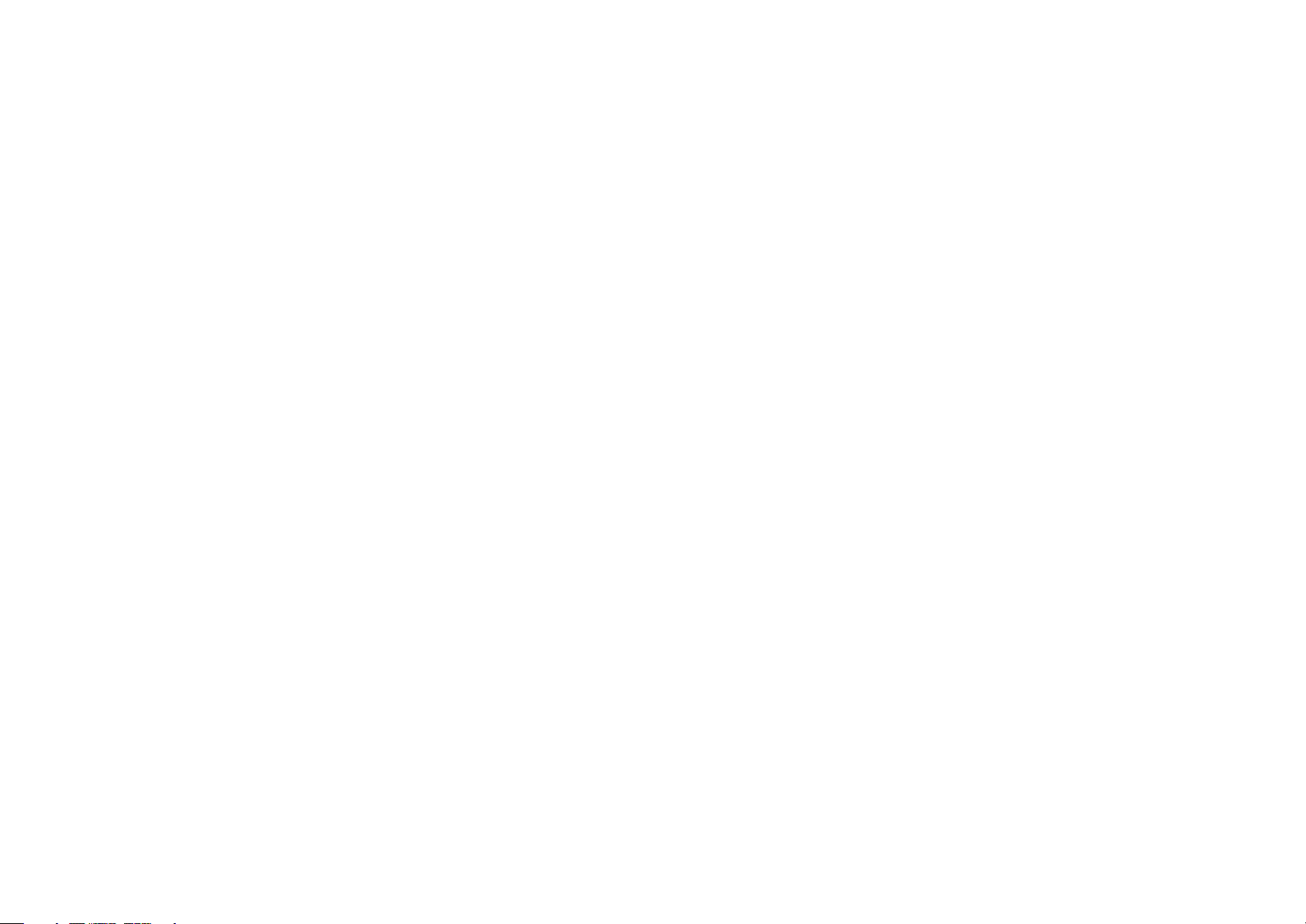
2
Important Safety Instructions
1. Read these instructions – All the safety and operating instructions should be read before this product is operated.
2. Keep these instructions – The safety and operating instructions should be retained for future reference.
3. Heed all warnings – All warnings on the appliance and in the operating instructions should be adhered to.
4. Follow all instructions – All operating and use instructions should be followed.
5. Clean only with dry cloth.
6. Do not block any ventilation openings. Install in accordance with the manufacturer’s instructions.
7. Do not install near any heat sources such as radiators, heat registers, stoves, or other apparatus (including amplifiers) that produce heat.
8. If the provided plug does not fit into your outlet, consult an electrician for replacement of the obsolete outlet.
9. Only use attachments/accessories specified by the manufacturer.
10. Unplug the apparatus during lightning storms or when unused for long periods of time.
11. Refer all servicing to qualified personnel. Servicing is required when the apparatus has been damaged in any way, such as power supply cord or
plug is damaged, does not operate normally, or has been dropped.
12. Do not install this equipment in a confined space. The ventilation should not be impeded by covering the ventilation openings.
13. To reduce the risk of electric shock, do not remove cover as there are no user-serviceable parts inside. Refer servicing to qualified personnel.
14. This equipment is a Class II or double insulated electrical appliance. It has been designed in such a way that it does not require a safety
connection to electrical earth.
Page 3
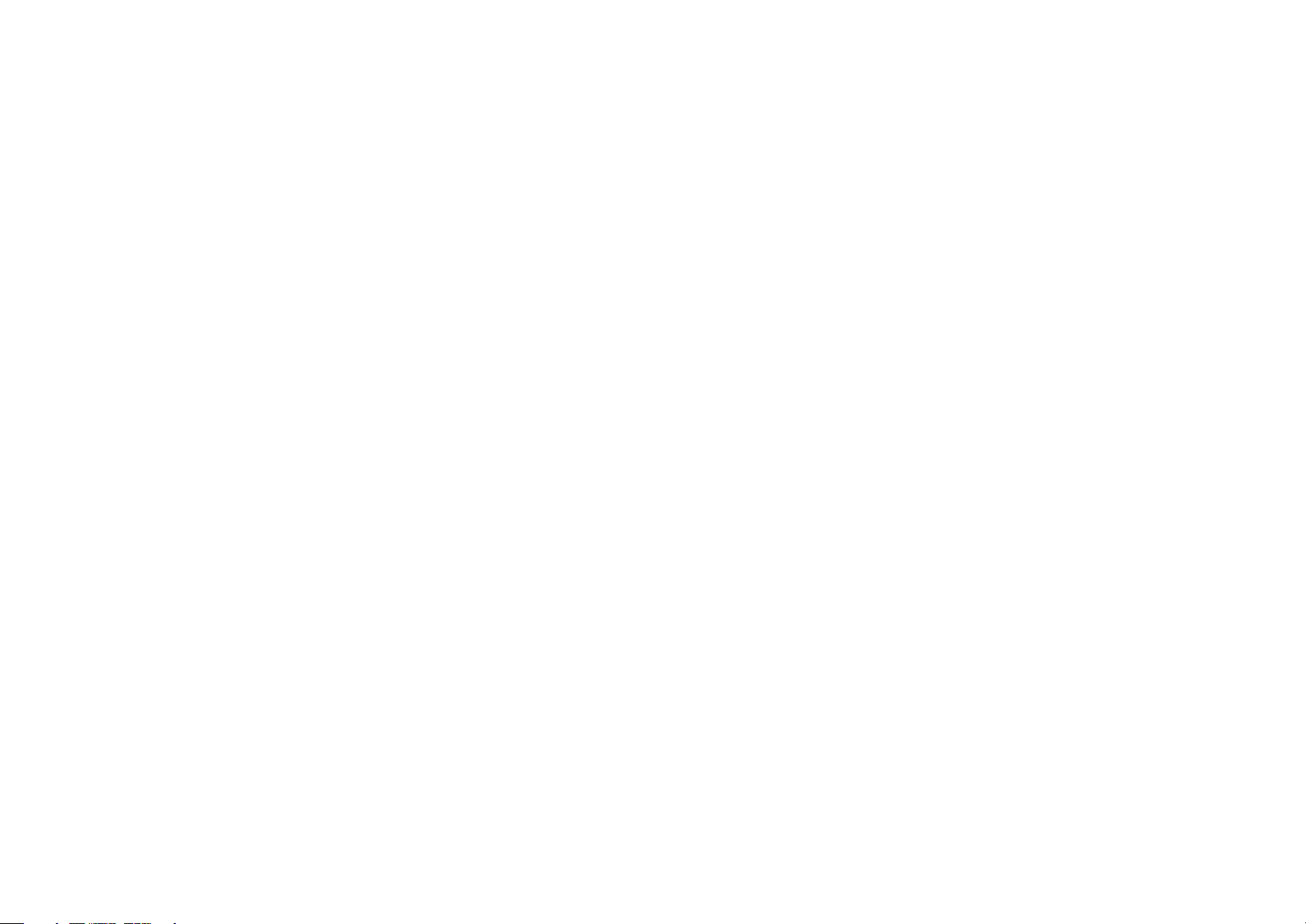
3
Contents
Connectors and features 4
Join the Lounge 5
Connecting your radio to the Lounge 5
The Lounge settings 6
Using the alarm and timers 7
Setting the clock 8
Display settings 9
Additional settings 11
FM settings 12
Digital radio settings 13
PURE Flowserver 14
Media player settings 15
Wi-Fi settings 16
Help and advice 17
Technical Specifications 18
Page 4
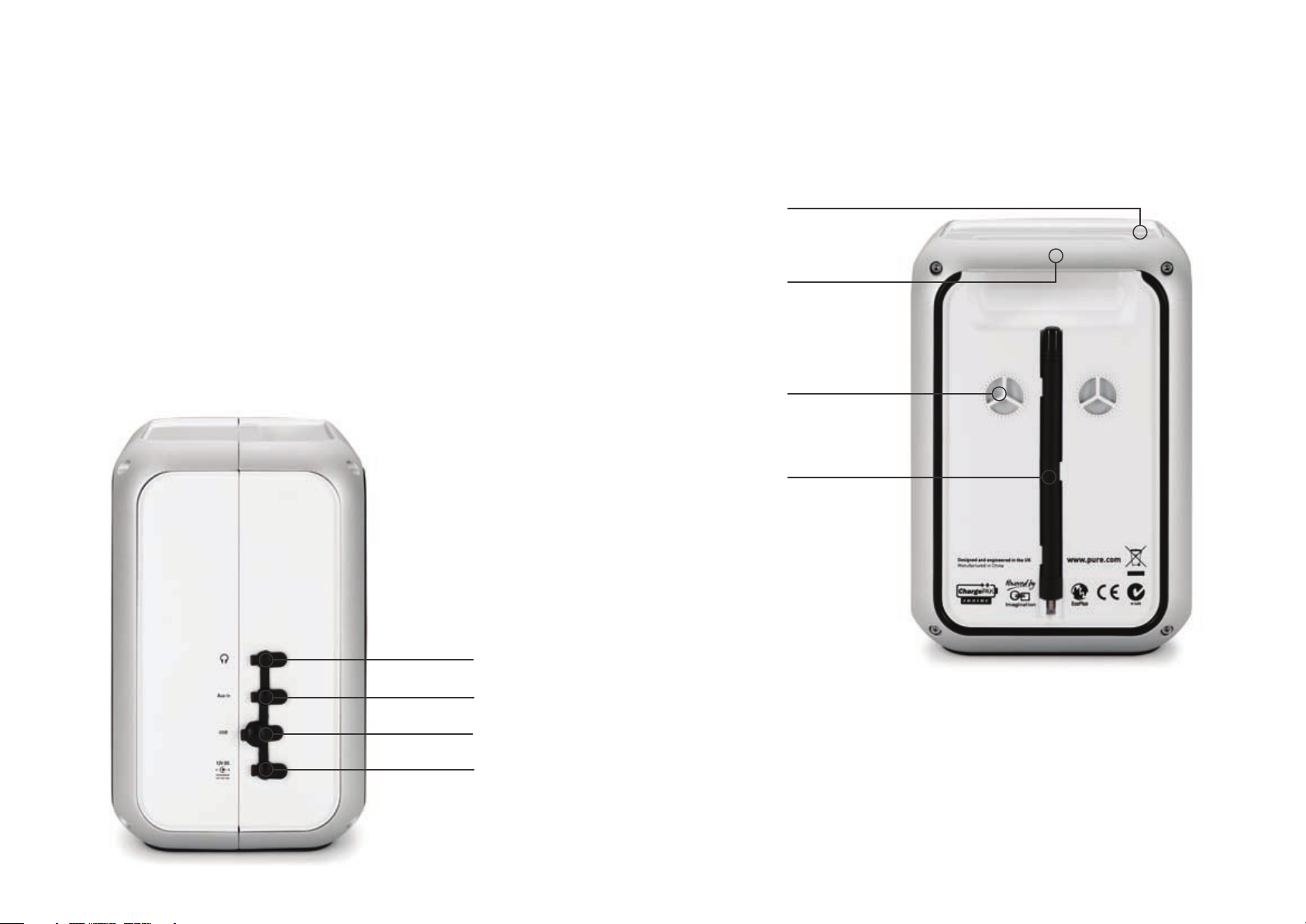
4
Connectors and features
Aerial screw-in socket
Handle
Rear view
Side view
Air vents
(do not cover)
Aerial storage
3.5mm stereo headphone socket
3.5mm input for auxiliary devices
Mini USB socket for software updates
12V DC mains adapter input
Page 5
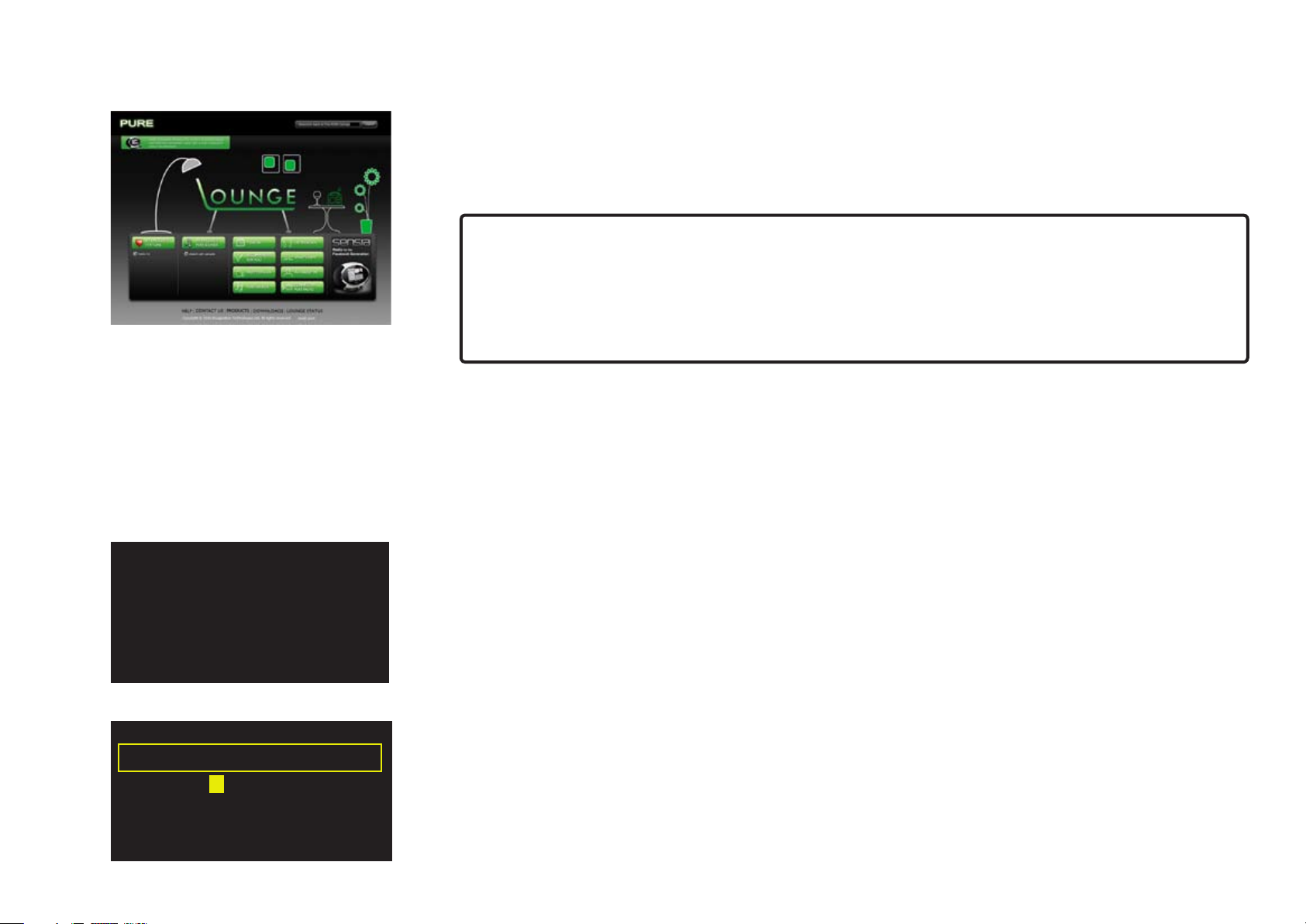
5
Join the Lounge
Optional registration at
www.thelounge.com adds
advanced features to your
radio. Register now?
Yes NeverLater
A BCDE FGHIJKLM
NOPQRSTUVWXYZ
sp0123456789
Enter registration code
Del Save More...
–YOUR CODE –
Join and connect your Flow radio to the Lounge and you can make the wealth of content more
manageable by saving as many favourites as you like and organizing them in folders however you
choose – these favourites and folders are synchronized with all of your Lounge-connected radios.
If you are already a member of the Lounge, see ‘Connecting your radio to the Lounge’ below.
To join the Lounge and connect your radio you will need:
1. A valid personal e-mail address. We will send you a couple of e-mails during the
membership and connection process to enable you to activate your Lounge membership
and connect your radio. You won’t be able to complete the process without these e-mails.
2. Your radio’s unique serial number. You can find this on the bottom of your radio.
Open your internet browser, go to www.thelounge.com and click the 'Join' button. When you
have filled in your details, the Lounge website will automatically send you an e-mail containing a
membership activation link. Click this and a new browser window will open confirming that your
membership has been activated. You are now a Lounge member and are ready to log in.
Connecting your radio to the Lounge
1. Log in to the Lounge and click the ‘My Radios’ > ‘Connect my radio’ > ‘Start’. When you have
filled in your details, you will receive an e-mail with your radio’s connection code.
2. From Lounge settings on your radio, select Register with the Lounge to enter your code. Use
the Select dial to highlight and select characters; tap Delete to erase characters; and tap Save
to finish.
You now have a registered radio. Any favourites you have already stored on your radio will now be
visible on the Lounge and you can organize them however you wish. Any changes will be reflected
on your radio, and changes you make on your radio will also apply on the Lounge.
Page 6
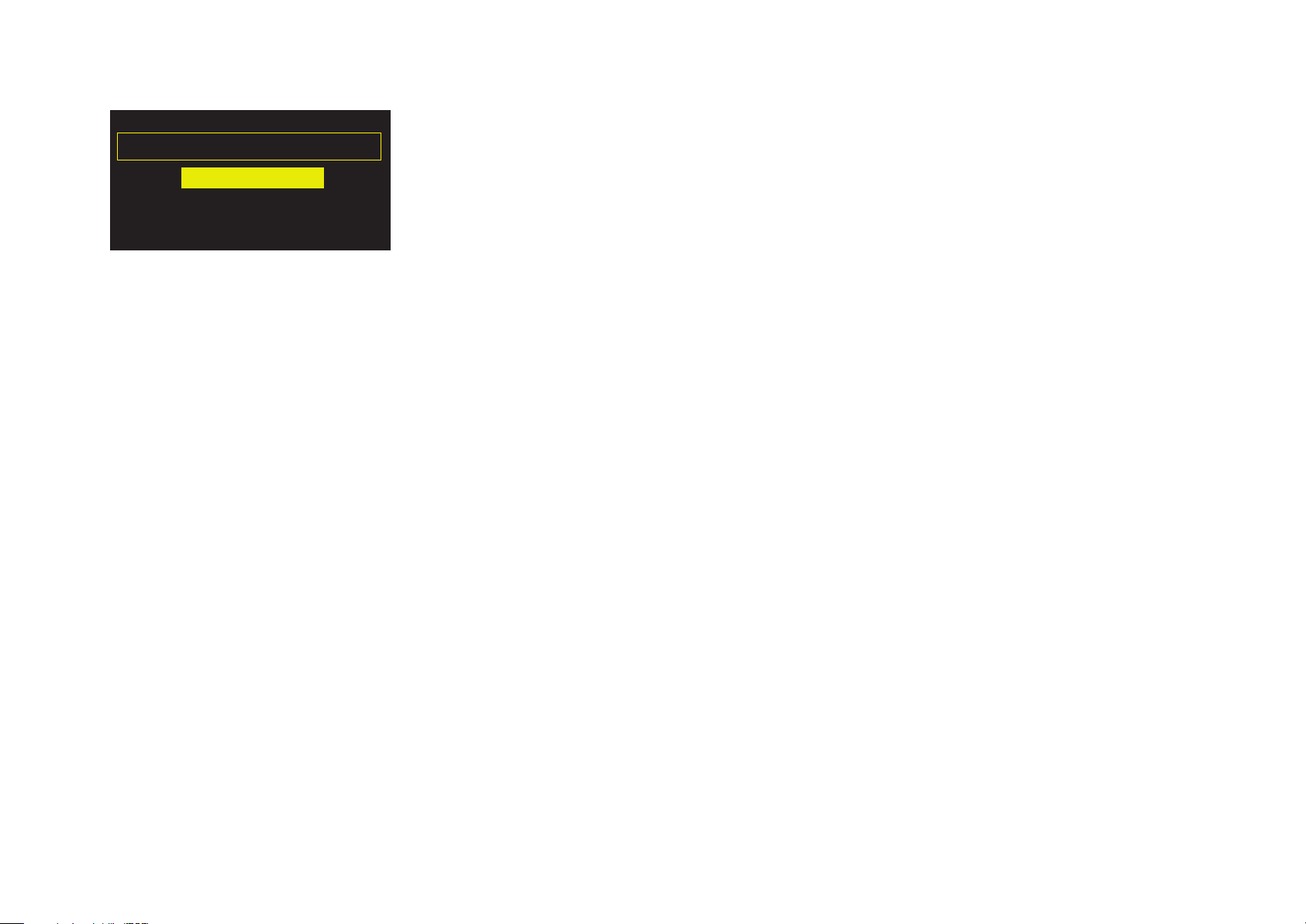
The Lounge settings
The Lounge settings
Clear favourites
View/change radio name
Register with the Lounge
Clear favourites
Select Clear favourites to remove all stations/podcasts/PURE Sounds from your favourites list, as
well as from the Lounge if your radio is connected.
Change radio name
So that you can find your radio easily when using the Lounge website to manage your listening,
your Oasis Flow has a name. By default this name is ‘My Oasis Flow’, but here you can change
this to anything you like to make it more memorable. Select View/Change radio name. The current
name is at the top of the screen. Enter a new name and tap Save to confirm.
Register with the Lounge
Enter your Lounge registration code if you have not already done so.
6
Page 7

Using the alarm and timers
Alarm 1 On
Edit
07:00 DR
Last tuned
Daily (Mon-Sun)
Oasis Flow has two alarms, a kitchen timer and sleep timer. To access the alarm and timers, tap
Options and select Alarm or timer.
Setting an alarm
1. Select Alarm 1 or Alarm 2. The current settings for that alarm will be displayed.
2. Tap Edit to adjust the alarm settings.
3. Use the Select dial to change settings. Push the dial in to confirm and move to the next screen,
or tap the arrows at the bottom of the screen to move forward or back through the settings.
4 . To save settings and exit at any time, tap Save (this is useful if you want to change a single
setting, such as the alarm time).
Setting an alarm step-by-step
1. Select On to switch the alarm on or Off to switch the alarm off. The current status is displayed
on the top line of the screen.
2. Adjust the hours and minutes for your alarm time.
3. Select when you want the alarm to sound: Once, Daily, Weekdays, Weekends, Every saturday
or Every sunday
4. Choose either Lounge station, Digital radio, FM or Tone for your alarm:
Lounge station Select a station from your Lounge favourites, or choose Last tuned and the
alarm will tune to the most recent Lounge station you listened to.
Digital radio Select a station or Last tuned to tune to the most recent digital station
you listened to.
FM Plays the last FM station that your radio was tuned to.
Tone Sounds a beeping tone.
5. Tap Save – your alarm is now set.
The
standby.
An alarm will sound for a maximum of one hour before cancelling automatically.
icon is displayed when an alarm is set. The alarm time(s) are displayed on-screen in
7
Page 8

00:15
Sleep timer (hh:mm)
OKClear Save Menu
00:45
Kitchen timer: set mins
Clear Save Hours
Using the alarm and timers
Snoozing or cancelling a sounding alarm
Cancel the alarm by pushing the Standby button, or snooze the alarm for 9 minutes by tapping
Snooze.
Adjusting the Snooze timer
From the Alarm or timer menu, select Snooze time. Use the Select dial to adjust the duration of
the snooze from 5 to 15, then either 20/25/30/40 minutes, or 1 hour.
Setting the sleep timer
The sleep timer switches your radio into standby after a set period of time. From the Alarm or timer
menu, select Sleep timer. Use the Select dial to adjust the length of the sleep timer in 15 minute
steps from 15 mins to 1 hour 30 mins.
A set sleep timer is indicated by in the icon bar.
Setting the kitchen timer
The kitchen timer sounds a beeping tone after a set period of time.
From the Alarm or timer menu select Kitchen timer and use the Select dial to adjust the length of
time. Tap mins to toggle between minutes and hours. Tap Save to confirm.
A set kitchen timer is indicated by in the icon bar.
8
Cancelling a sounding timer
To cancel a sounding alarm or timer, push either the Select or Volume dial. A sounding alarm will
automatically cancel after 1 hour.
Warning: when not powered by mains power, pressing Standby switches the radio off and any
set alarm or timer will not sound.
Setting the clock
The clock will automatically set itself using a Wi-Fi or digital radio signal. However, if you cannot
receive an updated time signal, or see the message ‘Time not available’, the time and date can
be manually set by selecting Set Clock from the Alarm or timer menu. Use the select dial to adjust
the time and date. Tap or to move to the previous or next setting.
Page 9

Display settings
Adjust display options, such as screen duration, brightness and the information displayed while
you are listening to each source. Tap Options then Display to open the menu.
Information
Different information displays are available for each audio source:
Digital radio
Scrolling text Text information broadcast by the current station. May include song titles,
programme details, news, etc.
Broadcast info The Multiplex to which the station belongs, a description of the station’s
content (e.g., ‘Pop music’), the bit rate (audio quality) of the broadcast in
kbps and a Stereo/Mono indicator.
Reception info The current channel and frequency, signal quality and signal strength.
Time and date Displays the date with a full-screen clock (as in standby mode).
The Lounge
Description Broadcast by the current station. May include song titles and programme
details.
Location and Genre Information about the current station, e.g., UK Gospel.
Time offset Most stations will be live streams, but otherwise displays how far into a
broadcast the station is.
Wi-Fi signal strength Displays a bar indicating the current Wi-Fi signal strength.
Station URL Displays the URL address of the current station.
Time and date Displays the date with a full-screen clock (as in standby mode).
Media player
Track info Displays artist and album information (id3 tags).
Time offset/duration Displays a progress bar and timers indicating the current track position.
Wi-Fi signal strength Displays a bar indicating the current Wi-Fi signal strength.
Time and date Displays the date with a full-screen clock (as in standby mode).
9
Page 10

FM
Scrolling text Text information broadcast by the current station. May include song titles,
programme details, news, etc.
Reception info Displays the current frequency and signal strength.
There are no Information options for the AUX audio source.
Active and Standby operation
You can adjust the brightness level and the duration that the screen is illuminated when switched
on or in standby. Select Active operation to adjust the display settings that apply when the radio
is switched on or Standby operation to adjust the display settings that apply when your radio is in
standby.
Brightness By default, the display brightness is set to ‘Automatic’ in active and standby
modes, which means that the brightness adjusts to suit the lighting level
around your radio. If you want to change this setting, Tap Manual and use
the Select dial to adjust the brightness from 1 (low) to 10 (high). Push to
confirm, or tap OK. You can switch back to automatic brightness by tapping
Automatic.
10
Screen duration The length of time the screen is illuminated after a dial is turned, the screen
is tapped or a button is pushed. Choose between Always on (default) or Off
after 7 seconds.
Page 11

Additional settings
Additional settings
Upgrade
Language
Energy saving
Upgrade
Software updates may be issued in the future to provide new features and functions.
To upgrade over your wireless network (recommended)
1. Tap Options, select Additional settings > Upgrade > Wi-Fi
2. Your radio will search for any available upgrades. If an update is available the message ‘New
version available: vX.X’ will appear on screen (X.X is the version number, i.e. v2.1).
3. Tap OK to download and install the new software. This can take up to 5 minutes.
To upgrade using a USB cable (when a wireless network is not available)
1. Visit support.pure.com to check if an update is available for your radio.
2. If updates are listed on the website, download the most recent update to your computer.
3. Connect your radio to your PC’s USB port using a USB cable (not supplied). Run the update
software on your computer and follow the on-screen instructions.
Warning: do not switch off your radio while it is updating.
Language
Switch the display language between English, French and German.
Energy saving
Turn the energy saving standby mode on or off. Energy saving standby mode switches off any
nonessential functions, such as Wi-Fi, to conserve power. When energy saving standby is enabled,
your radio will take a little longer to turn on as it switches these functions back on.
11
Page 12

FM settings
FM settings
FM tuning
FM stereo
These settings are only available when listening to FM radio. Tap Options, then select FM settings.
FM tuning
Switch between Seek tune and Manual tune.
Seek tune Turning the Select dial automatically tunes to the next station with a strong signal.
Manual tune Turning the Select dial tunes up or down in steps of 0.5MHz.
FM stereo
Switch between receiving FM stations in Mono (default) or Stereo. If listening with headphones,
you may want to change this setting to stereo.
12
Page 13

Digital radio settings
Digital radio settings
Autotune
Station order
Trim station list
These settings are only available when listening to Digital radio Tap Options, then select Digital
radio settings.
Autotune
Search for new digital radio stations and remove inactive stations. You can stop an autotune before
it has finished by tapping Cancel. When an autotune has finished your radio will tune to the last
station you listened to.
Station order
Change the order in which digital radio stations are displayed:
Alphanumeric Alphanumeric order (0-9, then A-Z).
Active station Stations that are active (currently broadcasting) appear at the top of the
station list.
Multiplex Displays stations in groups according to their Multiplex (a group of national or
local stations broadcast by the same operator).
Trim station list
Quickly remove inactive stations (marked with ?) from the station list.
Dynamic Range Control
Change the Dynamic Range Control (DRC) settings. DRC makes the quieter sounds in a digital
broadcast easier to hear at a low volume or in a noisy environment.
Off (default) Any DRC broadcast sent by the station is ignored
Half DRC level is set to half that sent with the broadcast
Full DRC level is applied as sent with the broadcast
Please note that not all stations broadcast DRC information.
13
Page 14

PURE Flowserver
Flowserver is our PURE media server software that enables you to play music streamed from your
computer through your Flow radio. It is available for the following operating systems:
Microsoft® Windows XP, Windows Vista, Windows 7
Apple Mac OS X Leopard, Snow Leopard
To download a copy of Flowserver, go to the Lounge website, www.thelounge.com, click ‘Tune in’,
then ‘Downloads’.
Entering your license key
During installation, or on first start up (depending on your operating system) you will be asked to
enter a Flowserver license key. You can find your key by logging into the Lounge and clicking on
‘My radios > View my radios’. Your key will be listed in the table alongside your radio.
For a step-by-step guide to installing and setting up Flowserver, visit our support website at
support.pure.com
14
Page 15

Media player settings
Media player settings
Repeat
Shue
Media server
These settings are only available when listening to the Media player source. Tap Options, then
select Media player settings.
Repeat
Select the repeat type:
Off (default) Tracks are played until the end of the current album, folder, playlist or search results.
All Continuously repeats the current album, folder, playlist, or your search results.
Track Repeats the current track.
Shuffle
Select the order that tracks in the current album, folder, playlist or search results are played:
Off (default) Tracks play in the order that they are displayed on-screen.
On Tracks play in random order.
When Shuffle is on, tapping or selects a random track from the current album, folder,
playlist or search results.
Media server
View technical details about your media server or re-scan for alternative servers.
Current details The name of your media server.
The name of the server software you are currently using, e.g., Flowserver.
The software version of the server software you are currently using.
The IP address and port of your media server.
A web address for further information or software updates.
Scan for servers Scans for all available media servers.
Wi-Fi settings
The Wi-Fi settings menu, which allows you to configure your wireless network, is available when
listening to Media player or The Lounge (see page 16).
15
Page 16

Wi-Fi settings
Wi-Fi settings
Connection wizard
View details
Manual setup
Tap Options from either The Lounge or Media player, then select Wi-Fi settings to view options for
configuring your wireless network.
Connection wizard
Scan for wireless networks to connect to. See your radio’s Quickstart Guide for instructions.
View details
Displays the configuration of the wireless network that your radio is connected to:
Network name The Network Name (SSID) is shown at the top of the screen.
Encryption The encryption method is listed (WEP, WPA or WPA2).
IP address IP address of the radio.
Net mask The configured network mask.
DNS Domain Name Server IP address.
Router Gateway router IP address.
Radio Name Name of the radio (see page 6).
MAC address MAC address of the radio (a fixed address that identifies your radio).
Access point MAC address of the wireless router that the radio is connected to.
16
Manual setup
Manually configure your wireless network settings (for advanced users only).
Retry connection Attempts to reconnect to the selected network.
Network name Scan for networks or Enter SSID manually to specify a new SSID for your
wireless network.
Encryption mode Change the encryption mode between WEP, WPA (PSK), WPA2 (PSK) or
None. Oasis Flow automatically detects the mode for your network. Only
change this setting if you think the encryption mode is incorrect.
Key or password Enter a new encryption key or password.
IP address Choose between DHCP (dynamic) or Static.
Clear network settings
Oasis Flow will delete all previous Wi-Fi connections, passwords and settings and perform a fresh
scan for available networks.
Page 17

Help and advice
I am having trouble connecting to my network
Your radio cannot connect to wireless networks that are hidden or access controlled, such as •
office networks, without a WEP, WPA or WPA2 key or password (see Quickstart Guide for more
information).
Your radio needs to be positioned within the range of your wireless network, which will be •
reduced if there are walls between your router and radio. Although Oasis Flow is very good at
picking up wireless networks, the strength of the Wi-Fi signal will vary depending on your router
and the surrounding environment. If Oasis Flow fails to find your wireless network, or the signal
drops off, move the radio closer to the router.
Unless your network is ‘open’ (this is generally not recommended due to the risk of •
unauthorized access), make sure you have your WEP, WPA or WPA2 key to hand.
Screen displays ‘Station not available’
• Ifastationwillnotplay,tellusabouttheproblematthe‘Contactus’pageatTheLounge,or
visit support.pure.com for more help.
Media player is not working
To share your music files with your radio you need to download and install Flowserver from •
www.thelounge.com (available as a free download when you become a member of the Lounge,
see page 5).
Make sure that your computer is switched on.•
Your radio cannot play files which are restricted by Digital Rights Management (DRM).•
Make sure your music files are saved as a supported file format: MP2, MP3, WMA4, WMA7, •
WMA8, WMA9, AAC (including .m4a) or Real Audio.
Visit support.pure.com for further help, step-by-step guides, and downloads.
17
Page 18

Technical Specifications
Radio: Digital (DAB/DAB+/DMB-R), FM and internet (Wi-Fi).
Wi-Fi: 802.11b and 802.11g supported with WEP and WPA/WPA2 encryption.
Media Streaming: Audio codecs supported include WMA (Standard V9), AAC, MP3, MP2, Real
Audio (cook). Media streaming requires UPnP server or PC/MAC running UPnP server software
(supplied upon membership to www.thelounge.com).
Speaker: Full-range 4" drive unit.
Audio power output: 10W RMS, 4 Ohm.
Input connectors: 12V DC power adaptor socket (adapter supplied). 3.5mm Line-in for auxiliary
devices. USB (mini-B type) for product upgrades (also available over Wi-Fi).
Output connectors: 3.5mm headphone (16-32 Ohm).
Controls: Touch-sensitive screen. Rotary volume, rotary navigate/select.
Presets: 30 digital, 10 FM and unlimited internet radio favourites (requires registration).
Display: Large high-contrast yellow-on-black graphical 128 x 64 pixel OLED display.
Power adapter: 100-240V, 50/60Hz. Output 12V DC, 2.0A.
Internal ChargePAK: 7.4V, 2200 mA.
Approvals: Compliant with the EMC and Low Voltage Directives (2004/108/EC and 2006/95/EC).
ETSI EN 300 401 compliant.
18
Dimensions: 155 mm wide x 230 mm high x 140 mm deep.
Weight: 2.2kg.
Aerial: Detachable telescopic aerial, internal Wi-Fi aerial.
Warranty: Comprehensive two year warranty for Oasis Flow, one year for built-in ChargePAK. In
the event that your ChargePAK needs replacing, contact us at support.pure.com to arrange this.
Page 19

Trademarks
Oasis Flow, the Oasis Flow logo, ChargePAK, PURE, the PURE Lounge, PURE sounds, PURE
Flowserver, the PURE logo, Imagination Technologies, and the Imagination Technologies logo are
trademarks or registered trademarks of Imagination Technologies Limited. Windows Media is either
a registered trademark or trademark of Microsoft Corporation in the United States and/or other
countries All other product names are trademarks of their respective companies. Version 1 2010.
Copyright
Copyright © 2010 Imagination Technologies Limited. All rights reserved. No part of this publication
may be copied or distributed, transmitted, transcribed, stored in a retrieval system, or translated
into any human or computer language, in any form or by any means, electronic, mechanical,
magnetic, manual or otherwise, or disclosed to third parties without the express written permission
of Imagination Technologies Limited.
Warranty information
Imagination Technologies Ltd. warrants to the end user that this product will be free from defects
in materials and workmanship in the course of normal use for a period of two years from the date
of purchase. This guarantee covers breakdowns due to manufacturing or design faults; it does
not apply in cases such as accidental damage, however caused, wear and tear, negligence,
adjustment, modification or repair not authorised by us. Should you have a problem with your unit
please contact your supplier or contact PURE Support at support.pure.com. If you need to return
your product please use the original packaging and include all parts and accessories. We reserve
the right to refuse incomplete or badly packaged returns.
Disclaimer
Imagination Technologies Limited makes no representation or warranties with respect to the
content of this document and specifically disclaims any implied warranties of merchantability or
fitness for any particular purpose. Further, Imagination Technologies Limited reserves the right to
revise this publication and to make changes in it from time to time without obligation of Imagination
Technologies Limited to notify any person or organization of such revisions or changes.
Acknowledgement of License Agreements
Portions of the code used in Oasis Flow are subject to the following licenses and copyright:
GNU General Public License Version 2 (GPLv2). For the full text of the license agreement go to
www.gnu.org/licenses/gpl-2.0.txt
GNU Lesser General Public License Version 2.1 (LGPLv2.1). For the full text of the license
agreement go to www.gnu.org/licenses/lgpl-2.1.txt
19
Page 20

www.pure.com
United Kingdom
PURE (headquarters)
Imagination Technologies Ltd.
Home Park Estate,
Kings Langley
Herts, WD4 8LZ
United Kingdom
+44 (0)845 148 9001
support.pure.com
Deutschland
PURE
Karl-Marx Strasse 6,
64589 Stockstadt/Rhein
Germany
www.pure.com/de
support.pure.com
Australia
PURE Australasia Pty Ltd
PO Box 5049
Wonga Park
VIC 3115
Australia
www.pure.com/au
support.pure.com/au
Schweiz
PURE - Vertrieb über: TELANOR AG
Unterhaltungselektronik
Bachstrasse 42
4654 Lostorf
Schweiz/Switzerland
www.telanor.ch
info@telanor.ch
America
PURE North America
2269 Chestnut Street, Suite 455
San Francisco
CA 94123-2600
USA
www.pure.com/us
support.pure.com
Oasis Flow is a member of the PURE EcoPlus™ product family. All EcoPlus products are designed and
manufactured to minimize their environmental impact.
This manual is supplied as a PDF download to save paper.
The accompanying Quickstart Guide is printed on 100% recycled paper using soya-based ink.
The retail carton protecting your product is printed on at least 70% recycled card finished using a water-based
varnish and sized for maximum transport efficiency.
For more information please visit www.pure.com/ecoplus
102HX
