Page 1
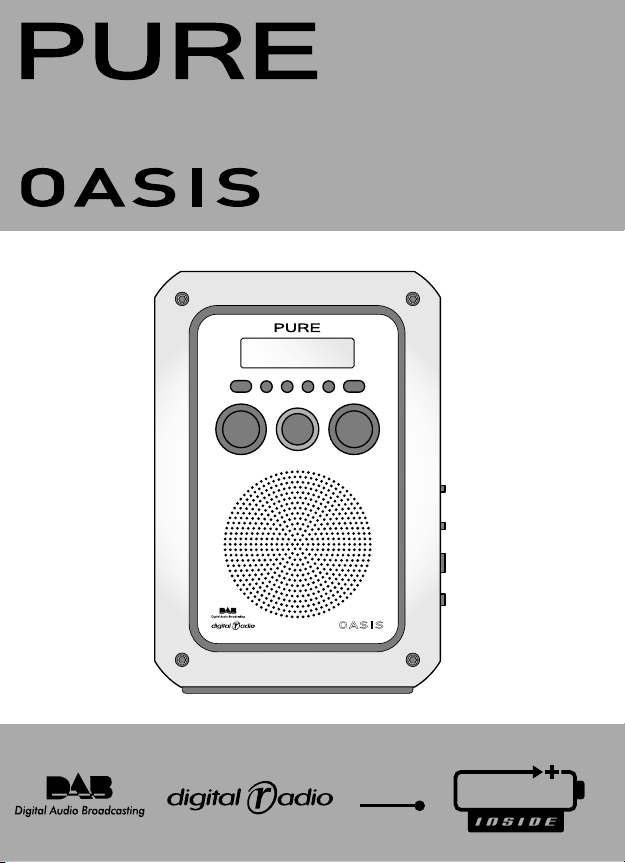
Info 1 2 3 4 Menu
Power
Tu
neVolume
OA SI S
ChargePAK
USB
UPGRADEABLE
Page 2
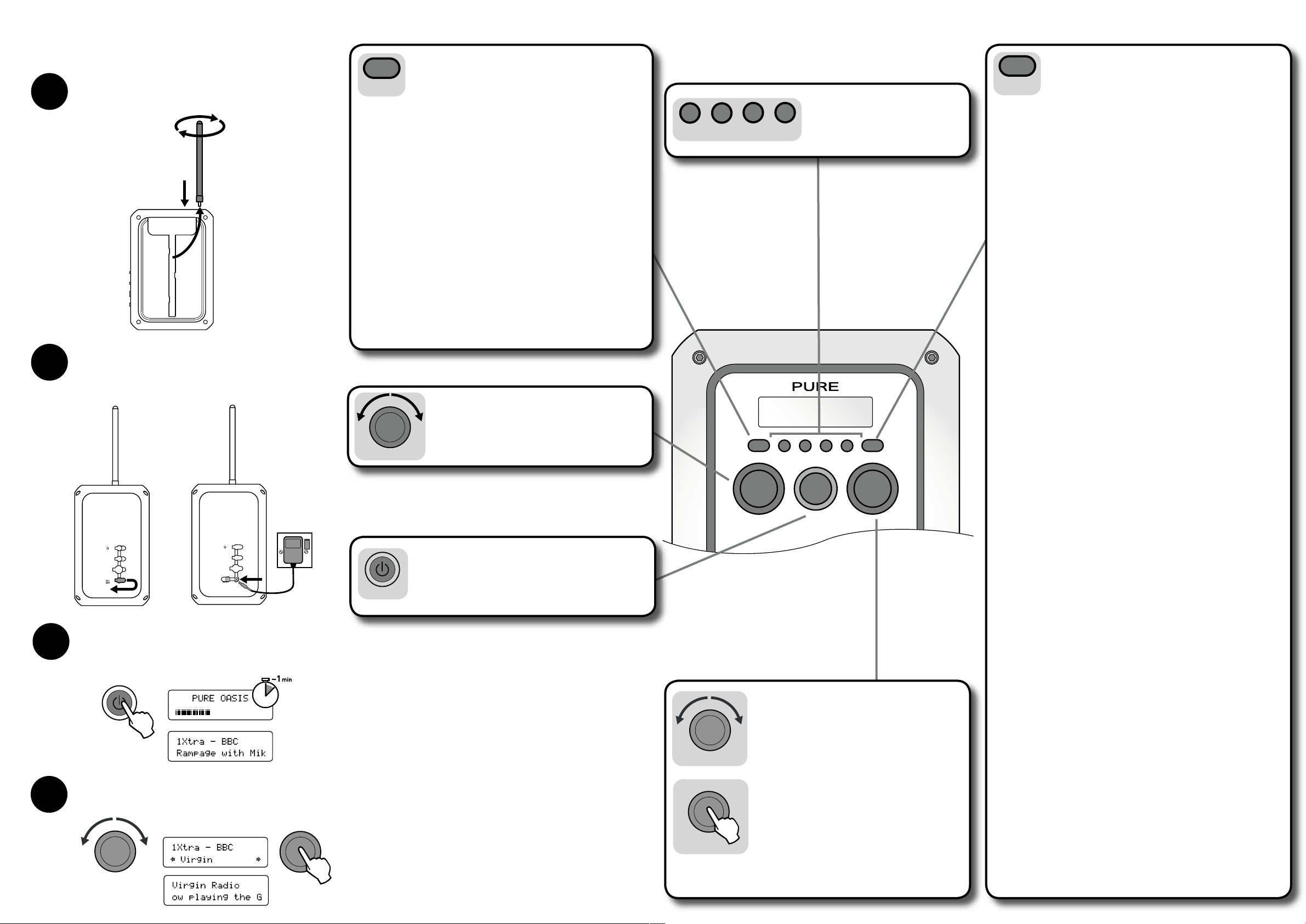
Info 1 2 3 4 Menu
Power
TuneVolume
Aux In
USB
9V DC
Power
1
2
3
Tune
Tune
Getting started Controls
Attach aerial
Remove the aerial from its storage slot on the rear of your unit
and screw into the Aerial socket on the top panel.
Connect power
Open the Power socket cover on the side panel, insert the adapter
plug and connect to the mains supply. The light on the front panel
will start flashing indicating that the battery is being charged.
Aux In
USB
9V DC
Switch on
Press the Power button to switch your Oasis on. An autotune is
performed to find all the stations available in your area, this may
take around a minute. Once finished your Oasis will tune to the
first station alphabetically.
4
Change station
Turn the Tune knob to show all of the stations available and push
Tune when you see the name of the station you want to tune to.
Each press of the Info button changes the text shown on the
bottom of the screen between:
Info
Scrolling text
The default mode, broadcast by most stations.
Program type Type of content being broadcast.
Multiplex Multiplex the current station belongs to. Multiplexes are
groups of stations broadcast by an operator.
Time and date Time and date updated regularly from the current multiplex.
Channel Multiplex channel and frequency.
Mode Stereo or mono indicator and signal data rate. This rate is
set by the broadcaster to suit the type of material. Higher
data rates generally mean higher quality.
Signal quality From 85 to 100 indicates good reception,
70 to 84 borderline reception and 0 to 69 poor reception.
Power state Shows if running from an External supply (mains adapter
or car charger) or indicates state of battery charge from
Battery high, to Battery medium and Battery low.
When battery power gets low enough to start affecting
reception you see ‘Battery very low’ flashing on the screen
and the unit will eventually switch off. Connect an external
supply to begin battery charging and resume listening.
Press and hold a numbered preset button
for around three seconds to store a station
to that button.
Press and release to select and listen to a
preset.
1
2
3
4
1. Turn the Tune knob to browse through stations or
press the Menu button first to browse through menu
options on the bottom line of the screen.
The current station or option selected is shown on
the top line of the screen as you browse.
2. Push the Tune knob while looking at the station list
or in a menu to select the station or menu option
shown on the bottom line of the screen.
Tune
Tune
Push the Tune knob while listening to a station to
display the signal strength for the multiplex that the
current station belongs to.
Press Menu and turn the Tune control to browse the following
six setup menu options. Push the Tune knob to select an
option.
Menu
Station order
Changes the order of stations on your station list. Turn the Tune knob
to scroll through the following options and push to select one:
Alphanumeric Displays all stations in alphanumeric order.
Fav station Displays your ten most listened to stations at
the top of the station list and the rest below, in
alphanumeric order. Your favourite stations are
displayed with a ♥ next to their names.
Active station Displays active stations at the top of the station list
and inactive ones at the bottom in alphanumeric
order. Inactive stations are those on the station list
but not currently available, marked with a ’?’.
Multiplex Lists stations in groups according to their
multiplex. Multiplexes are groups of stations
broadcast by an operator.
Trim stn. list Removes inactive stations from the station list.
LCD backlight
Controls the screen backlight. Turn the Tune knob to scroll through
the following options and push to select one:
On Backlight on all the time. (Decreases battery life)
Off Backlight off.
Timed off Backlight will turn on when a button is pressed and off
again after no button pressed for around five seconds.
Autotune
Scans the full range of digital frequencies in Band III and updates
the station list with any new stations found.
Manual tune
Provides a signal level display which you can use to try and find the
best position for your radio to receive a particular multiplex.
1. Turn the Tune knob to scroll through different channels and push
to select one (UK stations are in the range 11B to 12D). You see
a signal level display. The empty block shows the minimum level
for reception and the filled blocks show the current level.
2. Move your radio and to try to raise the level to the empty block
or beyond. Once you have a good signal the display will show the
multiplex name and add any new stations to the station list.
3. Push the Menu button to exit manual tuning or turn the Tune
knob and push to select another channel.
Note You can also display the signal level at any time for a station
you are listening to by pushing the Tune knob.
DRC value
DRC (Dynamic Range Control) value makes the quieter sounds in a
broadcast easier to hear. The DRC level of a broadcast is set by the
station and sent with the signal. At the time of writing in the UK only
BBC Radio 3 and 4 regularly use DRC. Turn the Tune knob to scroll
through and push to switch DRC between off, half or full.
Sw upgrade
Displays the version number of the software installed in your radio
and enables you to upgrade the software in your Oasis using a
PC connected to the USB socket. To install an upgrade follow the
instructions provided with the software. Upgrades may be issued to
provide enhanced functions or improve performance. Register your
product and include an e-mail address to receive notification of
software updates or visit our website at www.pure.com/support. To
exit the Software upgrade menu press the Menu button again.
Resetting your radio
Resetting your
Oasis removes all presets, stored stations and favourite station
settings and resets all options to defaults. To reset:
1. Press and hold the Menu button for three seconds. The screen shows
‘Press Tune to confirm reset’.
2. Push the Tune knob to confirm the reset or press no buttons to cancel
the reset.
Press the Power button to switch your radio on or off.
If connected to the mains the green power light around the
power button will light up.
The power light will flash if the battery is being charged and
stop flashing when fully charged.
Power
Turn the Volume knob to adjust the volume from the
speaker or headphone socket.
Volume
Page 3

Aux In
USB
9V DC
Safety
Sicherheit
.
Sécurité . Sicurezza . Seguridad . Veiligheid
.
Säkerhet
.
Sikkerhed
LCD Key
Below is a key to some of the symbols or messages you may see on the screen.
<< >>
Secondary services accompany some stations, providing
extra information or alternative content and may only be
broadcast at certain times. If a station has secondary services
available, the station shows ‘>>’ next to its name in the station
list and the secondary service appears next to the station in
the list. A secondary service has a ‘<<’ before its name.
?
Inactive or unavailable stations are those which appear
on the station list but are not currently available because
either you are outside the broadcast area, have lost reception
or the station is not currently broadcasting. Unavailable
stations have a ‘?’ before their name on the station list. If
you select a station which has this symbol and it is still not
available, you return to the last station you were listening to.
♥
Favourite stations are the ten stations you listen to most.
Favourite stations have a
next to their names on the station list.
1,2,3,4
Preset stations saved to the four preset buttons show a
number next to their names on the station list.
Battery very low Flashes on screen when the battery power is getting low. Press
the Info button to temporarily remove the message from the
screen. Connect the power adapter to recharge the battery.
Bei Öffnen des Gehäuses erlischt die Garantie
Regen- und Spritzwassergeschützt – nicht in Wasser tauchen
Nur das mitgelieferte Netzteil verwenden
Wenden Sie sich zum Austausch der Batterie an Ihren Händler oder direkt
an PURE Digital unter +44 (0) 1923 277477
Warranty void if casing is opened
Weather and splash proof - do not immerse in water
Use only the supplied mains adapter
To replace the battery pack, contact your local dealer or PURE Digital
directly on +44 (0) 1923 277477
La garantie est annulée si le boîtier est ouvert.
Résiste aux intempéries et aux éclaboussures ; ne pas immerger dans l’eau.
Utiliser uniquement l’adaptateur secteur fourni.
Pour remplacer le pack de batteries, contactez votre revendeur ou appelez
PURE Digital en formant le +44 (0) 1923 277477.
La garanzia decade in caso di apertura del telaio
Protezione contro gli agenti atmosferici e gli spruzzi - non immergere in acqua
Utilizzare solo l’adattatore di rete fornito
Per sostituire il gruppo batteria, contattare il rivenditore locale o PURE
Digital al numero +44 (0) 1923 277477
La apertura del chasis anula la garantía
Resistente a la intemperie y a las salpicaduras. No sumergir en agua
Utilizar únicamente el adaptador de corriente suministrado
Para cambiar la batería, póngase en contacto con su distribuidor local o
directamente con PURE Digital llamando al +44 (0) 1923 277477
De garantie vervalt als de behuizing wordt geopend.
Weerbestendig en spatwaterdicht - niet onderdompelen in water.
Gebruik alleen de bijgeleverde netstroomadapter.
Voor het vervangen van de batterij neemt u contact op met uw lokale verkoper
of rechtstreeks met PURE Digital op het nummer +44 (0) 1923 277477.
Garantin blir ogiltig om höljet öppnas
Vind- och regntät samt stänktät – får ej nedsänkas i vatten
Använd endast den medföljande nätadaptern
När du behöver byta batteripack kontaktar du din lokala återförsäljare eller
PURE Digital direkt på +44 (0) 1923 277477
Garantien bliver ugyldig, hvis kabinettet åbnes
Vind- og regntæt samt stænktæt – må ikke nedsænkes i vand
Må kun bruges med den medfølgende lysnetadapter
Kontakt den lokale forhandler eller PURE Digital direkte på nummer +44 (0)
1923 277477, når batteripakken skal udskiftes.
Warranty information
Imagination Technologie s Ltd. warrant s to the end user that this product will be f ree from de fects in mat erials and
workmanship in the course of normal use for a period of two years from the date of purchase (one year for the ChargePAK).
This guarantee covers breakdowns due to manufacturing or design faults; it does not apply in cases such as accidental
damage, however caused, wear and tear, negligence, adjustment, modification or repair not authorised by us. Please
visit www.pure.com/register or return your
warranty card to register your product with us. Should you have a problem
with your unit please contact your supplier or contact PURE Support at the address shown on the rear of this manual.
Copyright
Copyright 2005 by Imagination Technologies Limited. All rights reserved. No part of this publication may be copied or distributed,
transmitted, transcribed, stored in a retrieval system, or translated into any human or computer language, in any form or by
any means, electronic, mechanical, magnetic, manual or otherwise, or disclosed to third parties without the express written
permission of Imagination Technologies Limited.
Connectors
Open the rubber cover and connect a pair of stereo
headphones to this 3.5mm socket.
The speaker will be muted when headphones are connected.
(Headphones not included)
9V DC
Open the rubber cover and connect the supplied power
adapter to use mains power or the optional car power
adaptor. When power is connected to this socket the
internal battery will be charged.
/ AUDIO OUT
Aux In
Open the rubber cover and connect an auxiliary source
such as an iPod to this 3.5mm socket. When connected the
auxiliary source will be heard through the speaker.
Set the volume high on your auxiliary device then adjust
volume on your Oasis as required.
(Auxiliary device not included)
(Car charger available separately)
USB
Open the rubber cover and connect a suitable A-to-B
USB cable to this Type B USB socket. This enables you to
upgrade the software in your radio by connecting to a PC.
(Cable not included)
(PC required)
Page 4

Info 1 2 3 4 Menu
Power
Tu
neVolume
OA SI S
ChargePAK
www
USB
UPGRADEABLE
USB
UPGRADEABLE
.pure.com
12M87
Imagination Technologies Ltd.
+44 (0) 1923 277477 suppor t
+44 (0) 1923 277488 sales
sales@pure.com
PURE Digital
Imagination House
Home Park Estate
Kings Langley
Herts
WD4 8LZ, UK
+44 (0) 1923 270188
support@pure.com
