PTZOptics PT-JOY-G3, PT30X-SDI-G2 Users Manual

Please check PTZOPTICS.com for the most up to date version of this document Rev 1.2 5/18
PTZ Optics 30x SDI (Gen 2)
User Manual
Model Nos: PT30X-SDI-GY-G2 & PT30X-SDI-WH-G2
V1.2
(English)
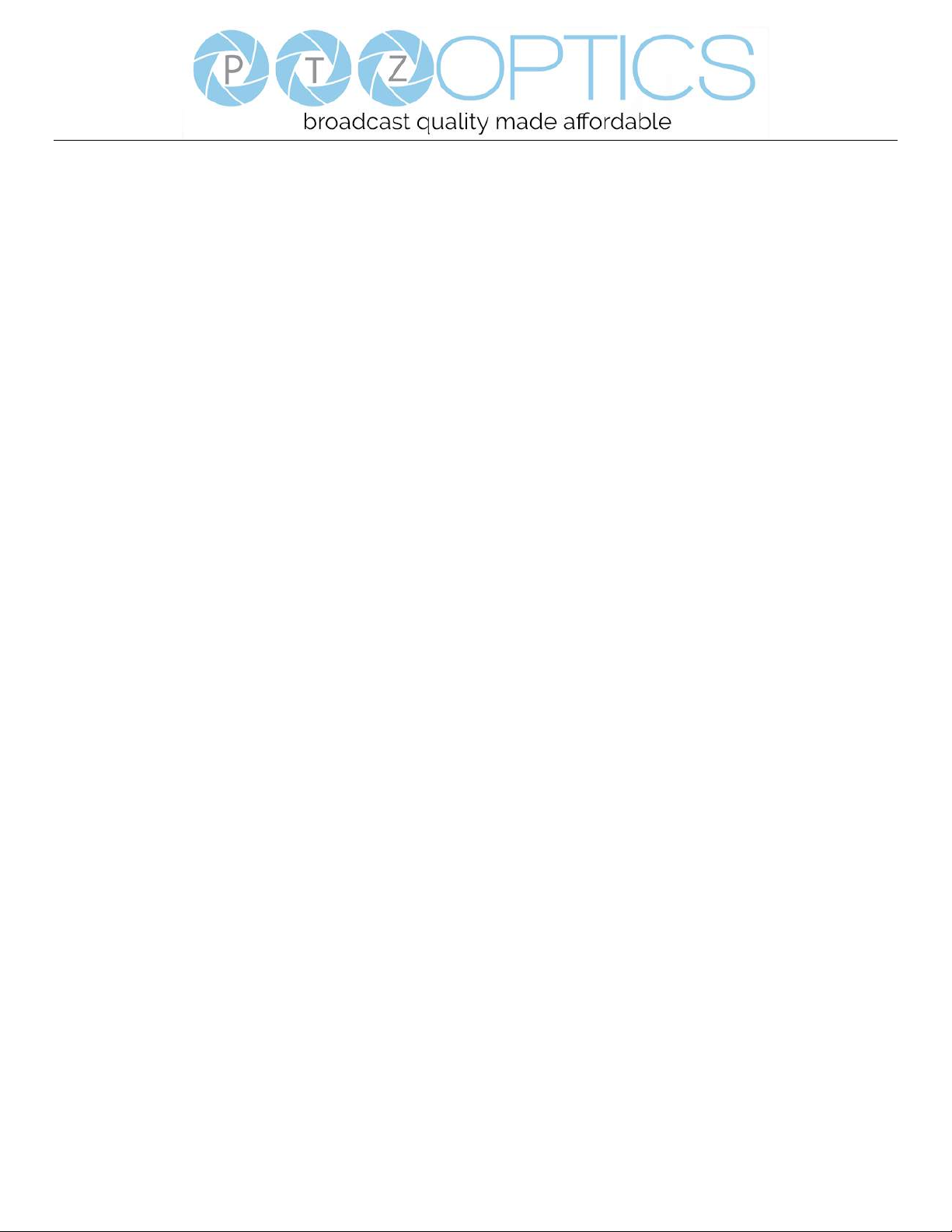
Page i of 46
Rev 1.2 5/18
Preface
Thank you for using the HD Professional Video Conferencing Camera. This manual introduces the function, installation and
operation of the HD camera. Prior to installation and usage, please read the manual thoroughly.
Precautions
This product can only be used in the specified conditions in order to avoid any damage to the camera:
• Don’t subject the camera to rain or moisture.
• Don’t remove the cover. Removal of the cover may result in an electric shock, in addition to voiding the warranty.
In case of abnormal operation, contact the manufacturer.
• Never operate outside of the specified operating temperature range, humidity, or with any other power supply
than the one originally provided with the camera.
• Please use a soft dry cloth to clean the camera. If the camera is very dirty, clean it with diluted neutral detergent;
do not use any type of solvents, which may damage the surface.
Note
This is an FCC Class A Digital device. As such, unintentional electromagnetic radiation may affect the image quality of TV in a
home environment.
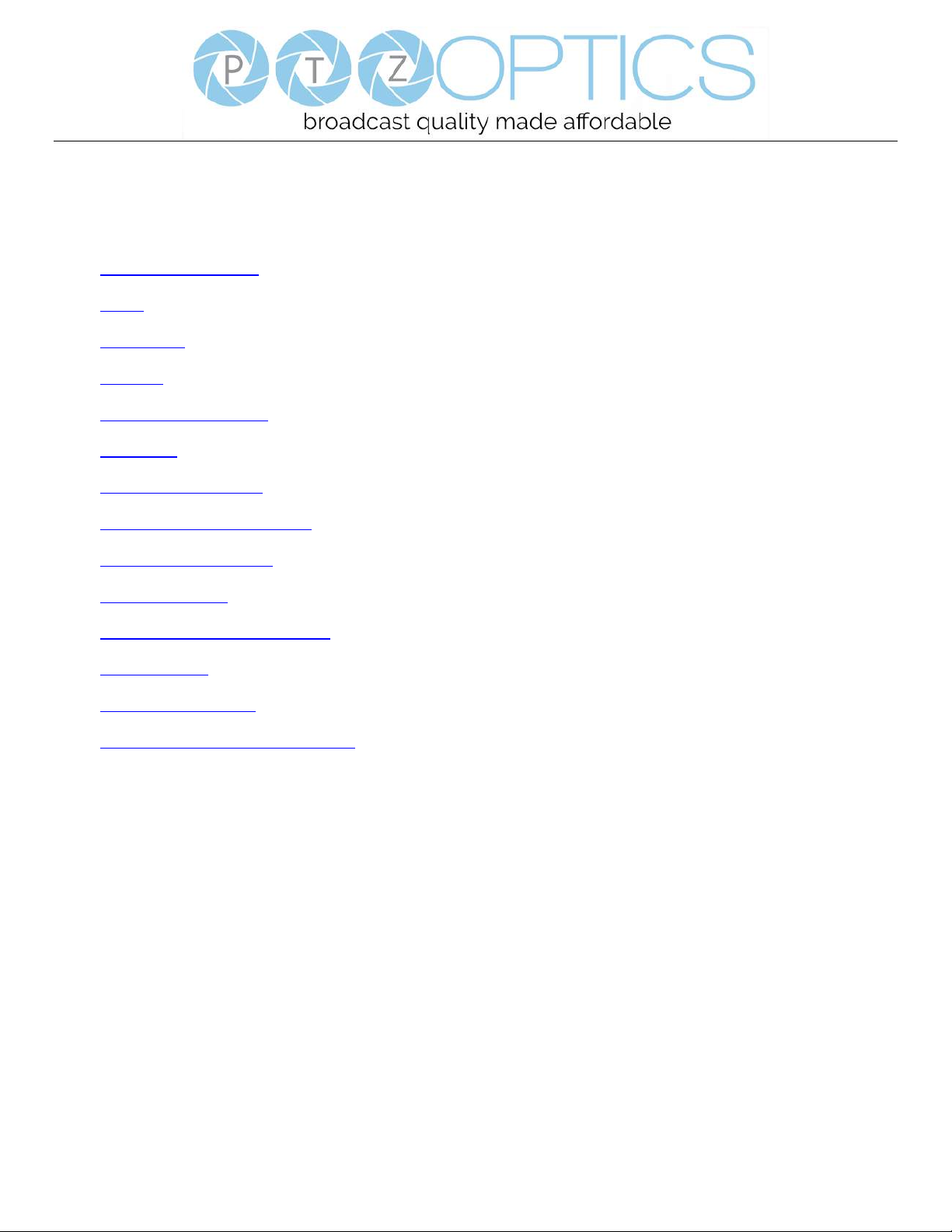
Page ii of 46
Rev 1.2 5/18
Table of Contents
1 Supplied Accessories ··································································································· 1
2 Notes ······················································································································ 1
3 Quick Start ··············································································································· 2
4 Features ··················································································································· 4
5 Product Specifications ·································································································· 5
6 Main Unit ················································································································· 7
7 IR Remote Controller ··································································································· 8
8 Using IR Remote Controller ·························································································· 10
9 Dimensional Drawings ································································································ 13
10 RS-232 Interface ······································································································· 14
11 Serial Communication Control ······················································································· 15
12 Menu Settings ··········································································································· 27
13 Network Connection ··································································································· 32
14 Maintenance and Troubleshooting ··················································································· 45
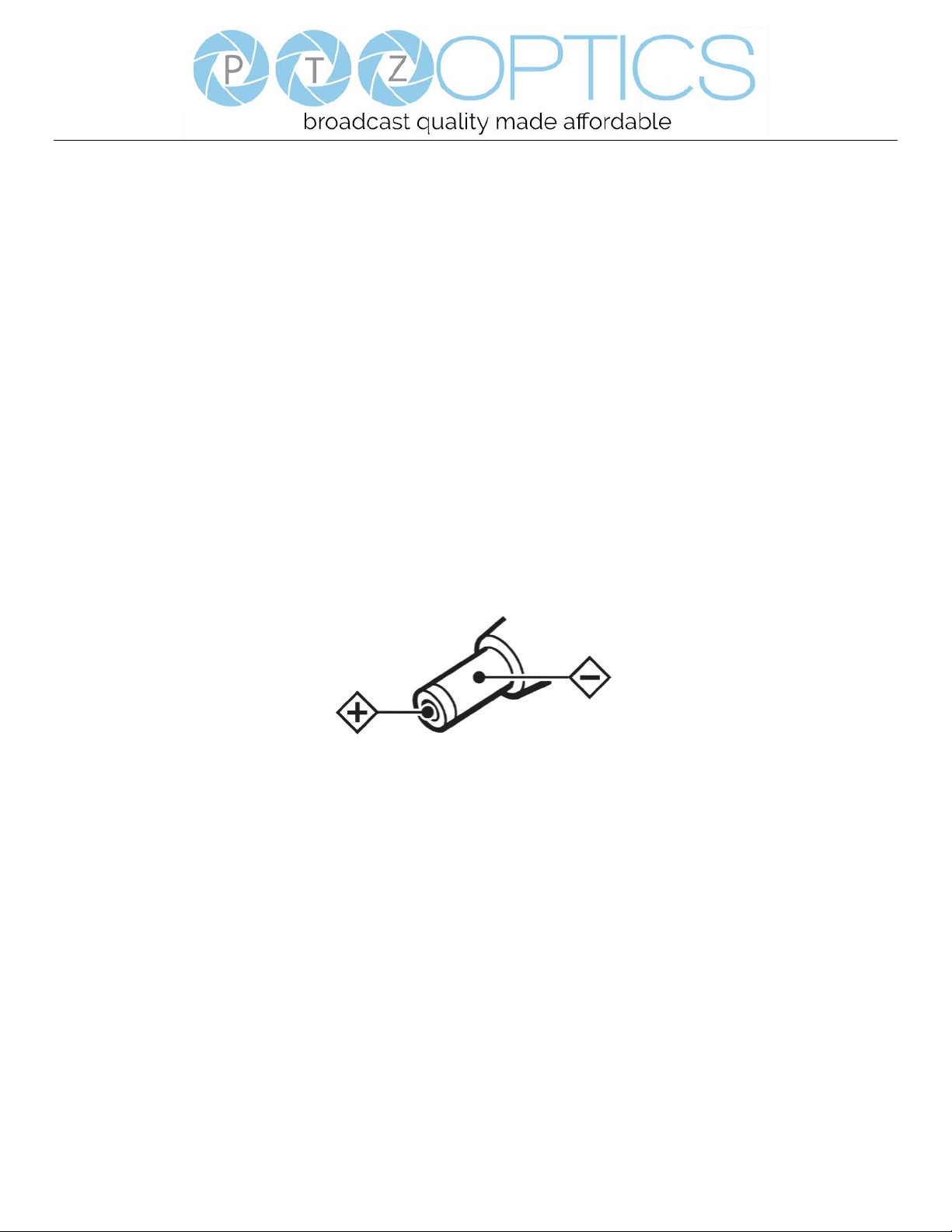
Page 1 of 46
Rev 1.2 5/18
Supplied Accessories
When you unpack your camera, check that all the supplied accessories are included:
⚫ Camera .................................. 1
⚫ AC Power Adaptor ................ 1
⚫ Power Cord ........................... 1
⚫ RS232 Cable ......................... 1
⚫ IR Remote Controller ........... 1
⚫ User Manual ......................... 1
Notes
⚫ Electrical Safety
Installation and operation must be in accordance with national and local electric safety standards. Do not use any power
supply other than the one originally supplied with this camera.
⚫ Polarity of power supply
The power supply output for this product is 12VDC with a maximum current supply of 2A. Polarity of the power supply
plug is critical and is as follows.
⚫ Handling
◼ Avoid any stress, vibration, or moisture during transportation, storage, installation and operation.
◼ Do not lift or move the camera by grasping the camera head. Do not turn the camera head by hand. Doing so may
result in mechanical damage.
◼ Do not expose camera to any corrosive solid, liquid, or gas to avoid damage to the cover which is made of a plastic
material.
◼ Ensure that there are no obstacles in the tilt or pan ranges of the camera lens.
◼ Never power camera on before installation is complete.
◼ DO NOT DISMANTLE THE CAMERA – The manufacturer is not responsible for any unauthorized
modification or dismantling.
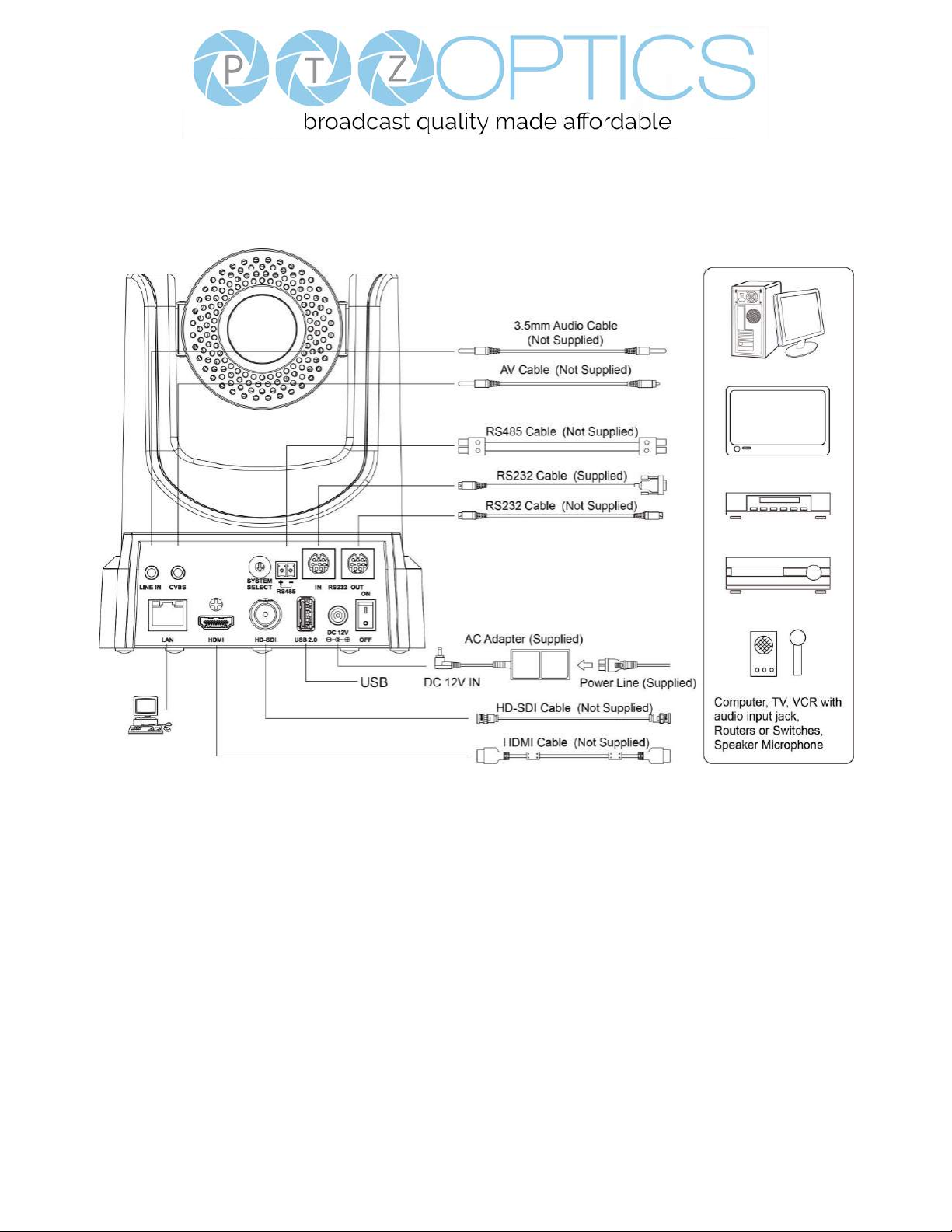
Page 2 of 46
Rev 1.2 5/18
Quick Start
Step1. Please check that all connections are correct before powering on the camera.

Page 3 of 46
Rev 1.2 5/18
Step2. Set the system select switch for your desired video output resolution and frame rate.
For many applications, setting 0 (1080p-60) will provide the best overall performance.
For highest possible resolution, use setting 0 (1080p-60) or 6 (1080p-30), however your actual realized frame rate may
be limited to a lower value than 60 fps by your software and/or network connection.
NOTE: After changing this dial, you need to restart the camera to see the effect. Turn the camera off.
VIDEO SYSTEM
0
1080p60
8
720p30
1
1080p50
9
720p25
2
1080i60
A - 3
1080i50
B - 4
720p60
C - 5
720p50
D
576i
6
1080p30
E
480i
7
1080p25
F
-
CAUTION: After changing the system (rotary) switch, you need to restart the camera to take effect.
Step3. Press the Switch ON button on the rear of the camera, the power lamp will illuminate.
Step4. The Pan-Tilt mechanism will rotate the lens to the maximum position of top right after the camera starts, then it will
return to the “center”. The process of initialization is now complete.
(Note: If the position preset 0 has been stored, the position preset 0 will be called up after initialization in lieu of “home”)
Step5. (Optional) If you want to restore the factory default settings, press [MENU] button to display the OSD menu. Select
the item [MENU] -> [RESTORE DEFAULT] -> [Restore].Set the value [Yes], press [HOME] button to restore the factory
default settings.
RESTORE DEFAULT
Restore Yes
Change Value
[Home] OK
[Menu] Back
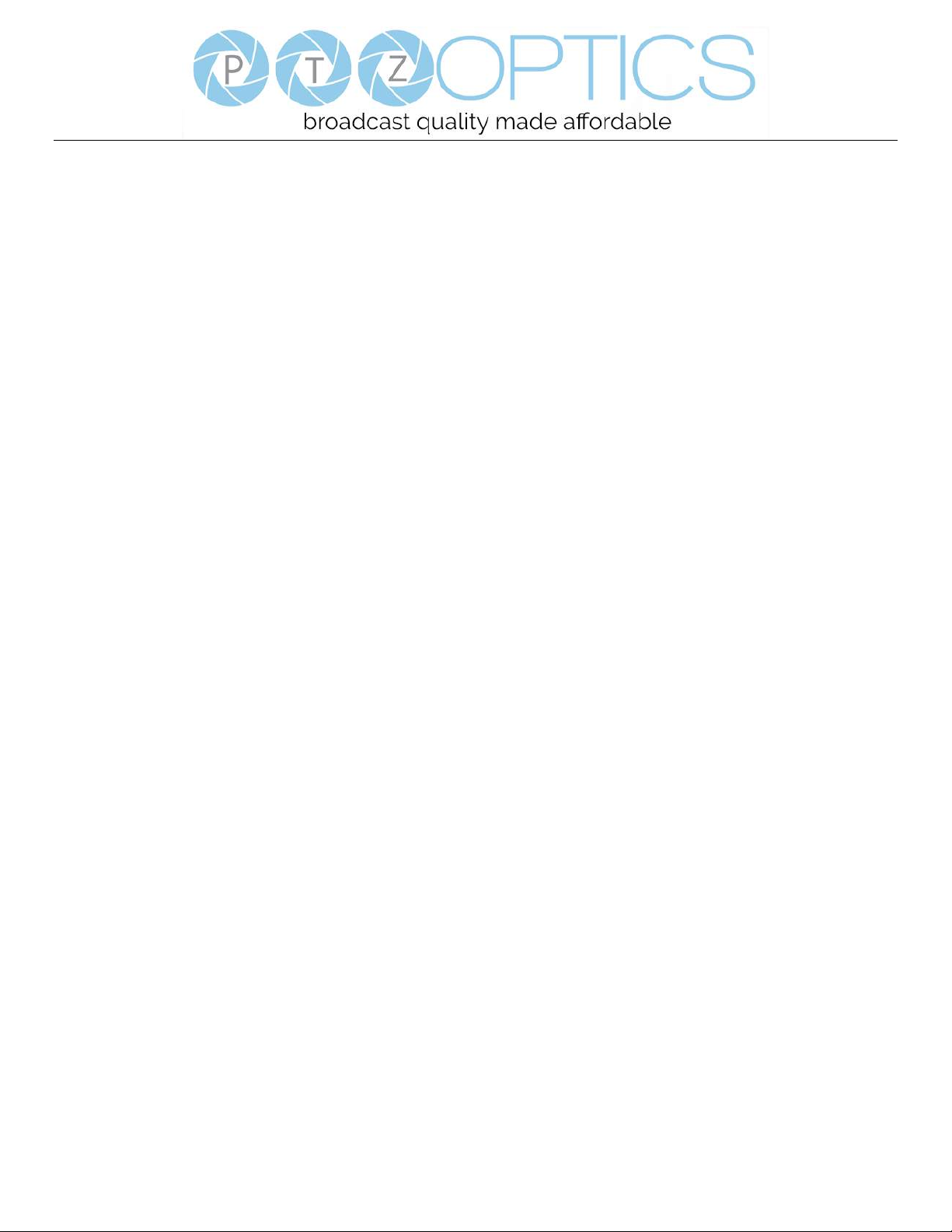
Page 4 of 46
Rev 1.2 5/18
Features
1. Supports simultaneous 3G-SDI, HDMI and IP network streaming for up to 1080P@60*.
2. Supports non-simultaneous CVBS (composite video) output via RCA connector (480i or 576i).
3. Includes Panasonic's high quality, 1/2.7 inch, 2.07 million effective pixels, HD CMOS sensor, which can produce a
maximum 1920 x 1080 image with a high quality, maximum output frame rate of 60 fps (frames per second).
4. Ultra-high frame rate 60fps for HDMI and SDI and up to 720@120fps for IP Streaming.
5. Supports IP streaming via RTSP and RTMP and using H.264, H.265and MJPEG.
6. Microphone & AAC Audio Stream Encoding for IP stream & HDMI – Use line-level microphone for line in input. Uses
AAC audio encoding for better sound quality and smaller bandwidth usage.
7. Includes a Tamron, high-quality, telephoto lens, supporting 30x optical zoom and optional 16x digital zoom with wide
angle 60.7 degree horizontal field of view in widest zoom setting.
8. The high SNR (signal to noise ratio) of the CMOS sensor (≥55dB), combined with 2D and 3D noise reduction algorithms,
effectively reduces noise, even under low illumination conditions.
9. Includes DRC (dynamic range control), allowing for greater image quality and detail across images that are both well-lit
and shadowed in the same frame.
10. Includes RS232 and RS485 interfaces for wired remote control. All of the parameters of the camera can be remotely
controlled by high-speed communications for joystick and central control system applications.
11. Includes web-based IP remote control interface.
12. Freeze - Allows freezing of video image on all outputs to allow for calling next preset without showing camera motion.
13. Power over Ethernet – Supports PoE 802.3af.
*Please note: The camera is unable to perform 1080@60 over IP stream & SDI/HDMI simultaneously
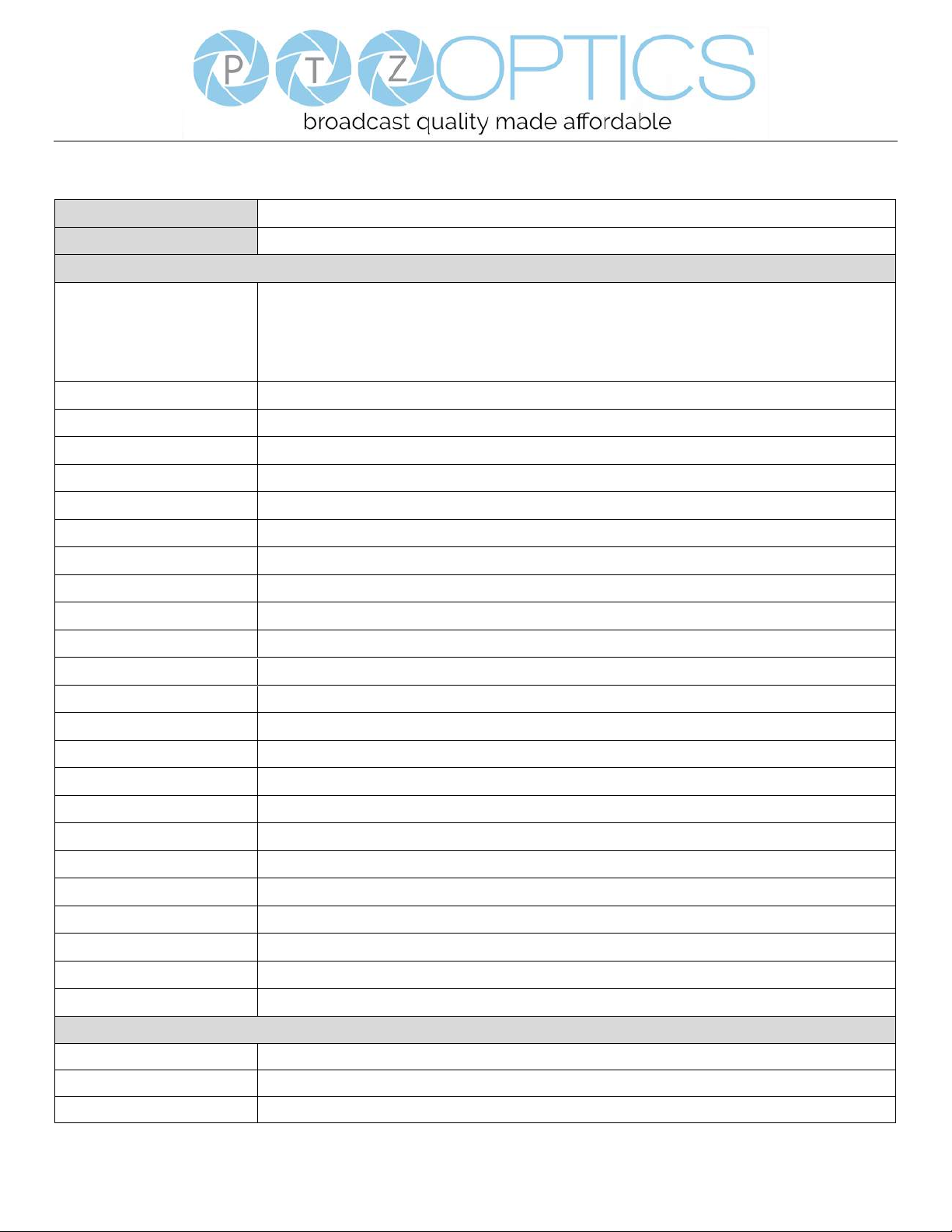
Page 5 of 46
Rev 1.2 5/18
Product Specifications
Model
PT30X-SDI-GY-G2 and PT30X-SDI-WH-G2
Type
PTZOptics SDI HD 1080p Color Video Camera
Camera
Video System
HD: 1080p/60, 1080p/50, 1080i/60, 1080i/50, 1080p/30, 1080p/25, 720p/60, 720p/50, 720p30,
720p25 SD: NTSC, PAL
*Please note: The camera is unable to perform 1080@60 over IP stream & SDI/HDMI
simultaneously
Sensor
1/2.7", CMOS, Effective Pixel: 2.07M
Scanning Mode
Progressive
Lens
30x, f4.42mm ~ 88.5mm, F1.8 ~ F2.8
Digital Zoom
16x
Minimal Illumination
0.05 Lux @ (F1.8, AGC ON)
Shutter
1/30s ~ 1/10000s
White Balance
Auto, Indoor, Outdoor, One Push, Manual, VAR
Backlight Compensation
Support
Digital Noise Reduction
2D&3D Digital Noise Reduction
Video S/N
≥55dB
Horizontal Angle of View
3.36° ~ 60.7°
Vertical Angle of View
1.89° ~ 34.1°
Horizontal Rotation Range
±170°
Vertical Rotation Range
-30° ~ +90°
Pan Speed Range
1.7° ~ 100°/s
Tilt Speed Range
1.7° ~ 69.9°/s
H & V flip
Support
Image Freeze
Support
PoE
Support (802.3af)
Face Detection
Not Supported
Local Storage
Not Supported
Number of Preset
255
Preset Accuracy
0.1°
IPC Features
Video Coding Standard
H.264/H.265/MJPEG
Video Stream
First stream, Second stream
First Stream Resolution
1920x1080, 1280x720, 1024x576, 960x540, 640x480, 640x360
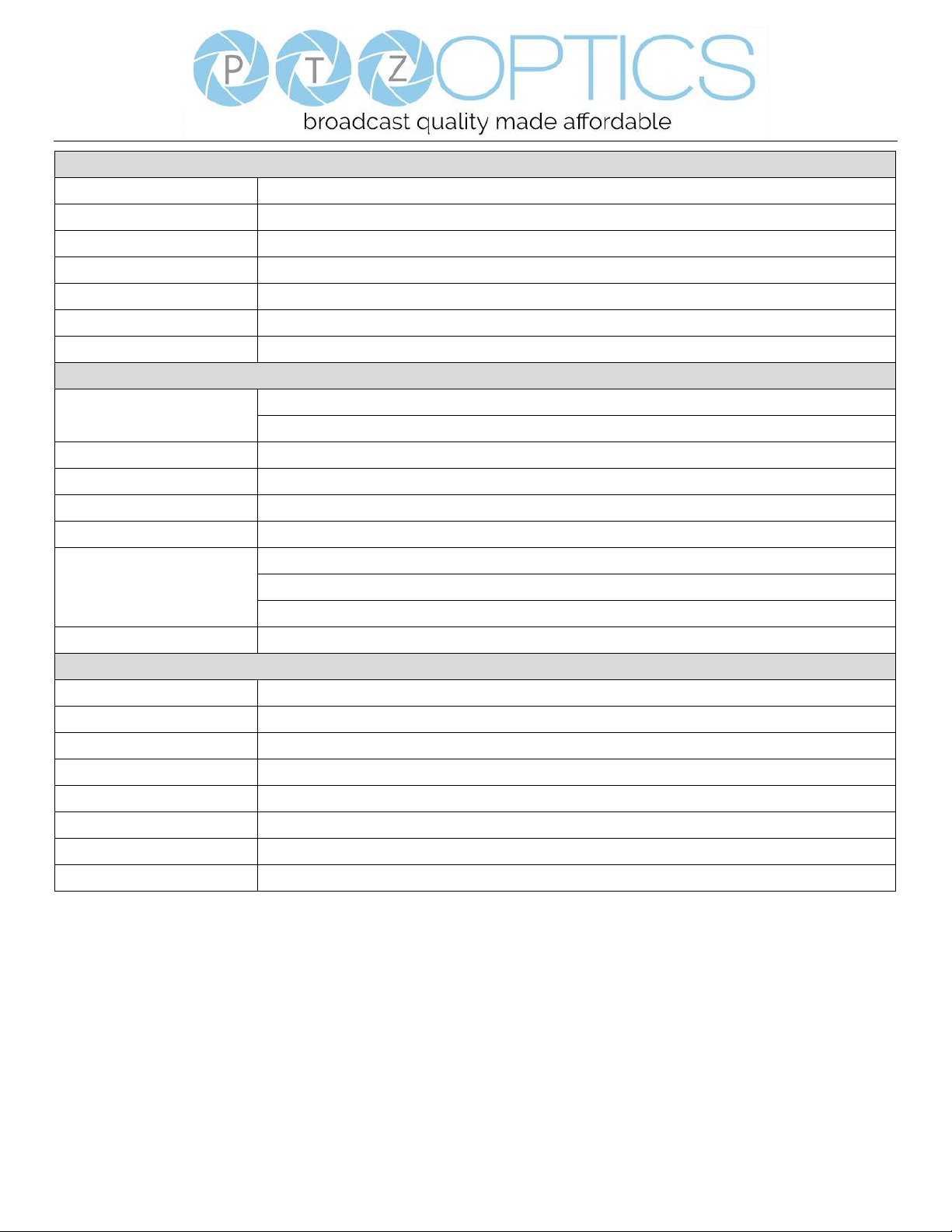
Page 6 of 46
Rev 1.2 5/18
IPC Features
Second Stream Resolution
1280x720, 1024x576, 720x576, 720x408, 640x360, 480x270, 320x240, 320x180
Bit Rate
128Kbps ~ 8192Kbps
Bit Rate Type
Variable rate, fixed rate
Frame Rate
50Hz: 1fps ~ 50fps, 60Hz: 1fps ~ 60fps, 720p120: 120fps, 640x480p240: 240fps
Audio Standard
AAC
Audio Rate
96K, 128K, 256K
Support Protocols
TCP/IP, HTTP, RTSP, RTMP, Multicast, DHCP, ONVIF etc
Input/Output Interface
HD Output
1 x HDMI: Version 1.3
1 x HD-SDI: BNC type, 800mVp-p, 75Ω, Along to SMPTE 424M standard
SD Output
1 x CVBS: RCA jack, 1Vp-p, 75Ω
Network Interface
1 x RJ45: 10/100/1000M Adaptive Ethernet ports
Audio Input
1-ch 3.5mm audio interface, Line In
USB
1 x USB2.0: type A jack
Communication Interface
1 x RS-232 IN: 8pin Min DIN, Max Distance: 30m, Protocol: VISCA/Pelco-D/Pelco-P
1 x RS-232 OUT: 8pin Min DIN, Max Distance: 30m, Protocol: VISCA network use only
1 x RS-485: 2pin Phoenix port, Max Distance: 1200m, Protocol: VISCA/Pelco-D/Pelco-P
Power Jack
JEITA type (DC IN 12V)
Generic Specification
Input Voltage
DC 12V / PoE (802.3af) (optional)
Current Consumption
1.0A (Max)
Operating Temperature
-10°C ~ 40°C (14°F ~ 104°F)
Storage Temperature
-40°C ~ 60°C (-40°F ~ 140°F)
Power Consumption
12W (Max)
MTBF
>30000h
Size
169mm x 142mm x 164mm
Net Weight
1.35 Kg
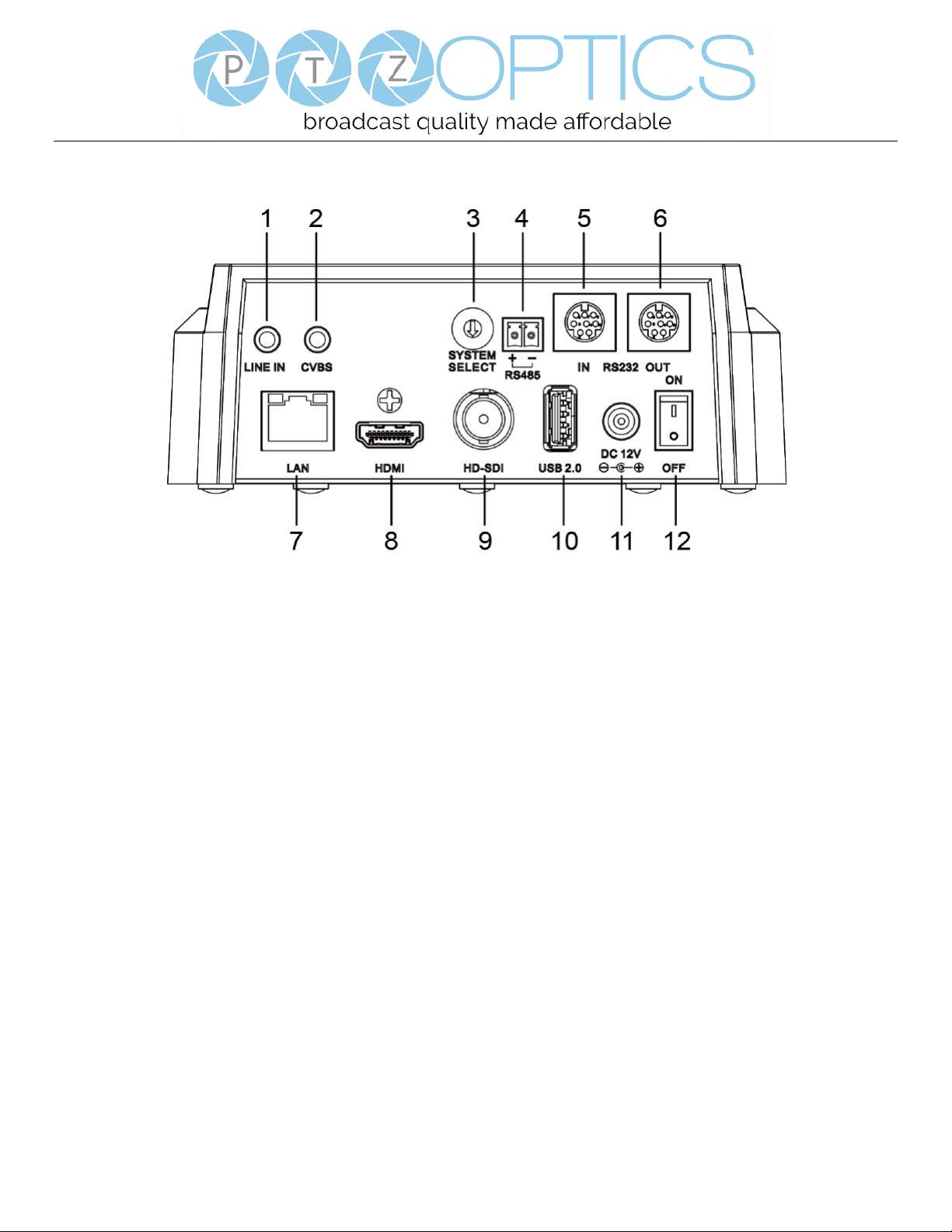
Page 7 of 46
Rev 1.2 5/18
Main Unit
1.Audio LINE IN Interface (HDMI & IP) 7.Network (IP streaming & control)
2.CVBS (composite video SD) Interface 8.HDMI (Digital Video Output)
3.System select dial (resolution) 9.HD-SDI (Serial Digital Video Output)
4.RS485 jack 10.USB 2.0 (USB Storage)
5.RS232 IN jack 11.DC 12V power jack
6.RS232 OUT jack (pass through for daisy chain) 12.Power switch
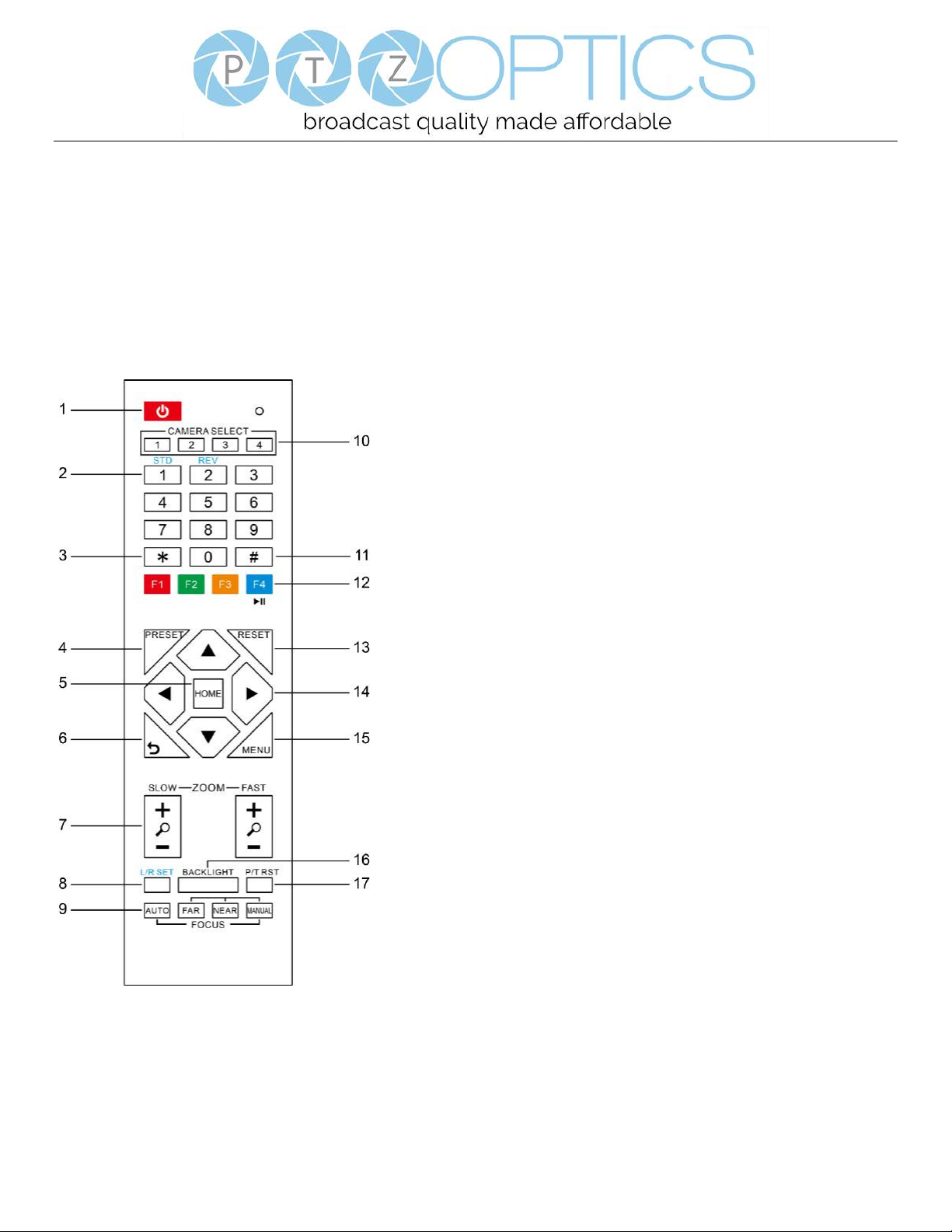
Page 8 of 46
Rev 1.2 5/18
IR Remote Controller
1. Standby Button
Press this button to enter standby mode. Press it again to enter normal mode.
NOTE: Power consumption in standby mode is approximately half of the normal mode.
2. Position Buttons
To set preset or call preset.
3. * Button
For multiple function.
4&13. Set/Clear Preset Buttons
Set preset: Store a preset position
[PRESET] + Numeric button (0-9): Setting a corresponding numeric key
preset position
NOTE: Preset 0 - 9 via remote control and the rest from web, keyboard and
the serial port.
Clear preset: Erase a preset position [RESET] + Numeric button (0-9), or: [*]
+ [#] + [RESET]: Erase all presets
5&14. Pan/Tilt Control Buttons
Press the arrow buttons to perform panning and tilting. Press the [HOME]
button to face the camera back to front.
6. Return Button
Press the button to back previous menu.
7. Zoom Buttons
Zoom+: Zoom In (Slow and fast speed)
Zoom-: Zoom Out (Slow and fast speed)
8. L/R Set Button
Set the left & right direction of the remote control.
Simultaneously press [L/R Set] + [1]: Normal direction.
Simultaneously press [L/R Set] + [2]: Left and right direction will be
reversed.
9. Focus Buttons
Used for focus adjustment.
Press [AUTO] to adjust the focus on the center of the object automatically. To
adjust the focus manually, press the [MANUAL] button, and adjust it with
[Far] (focus on far object) and [Near] (focus on near object).
10. Camera Address Select Buttons
Press the button corresponding to the camera which you want to operate with the remote controller.
11. # Button
For multiple function.
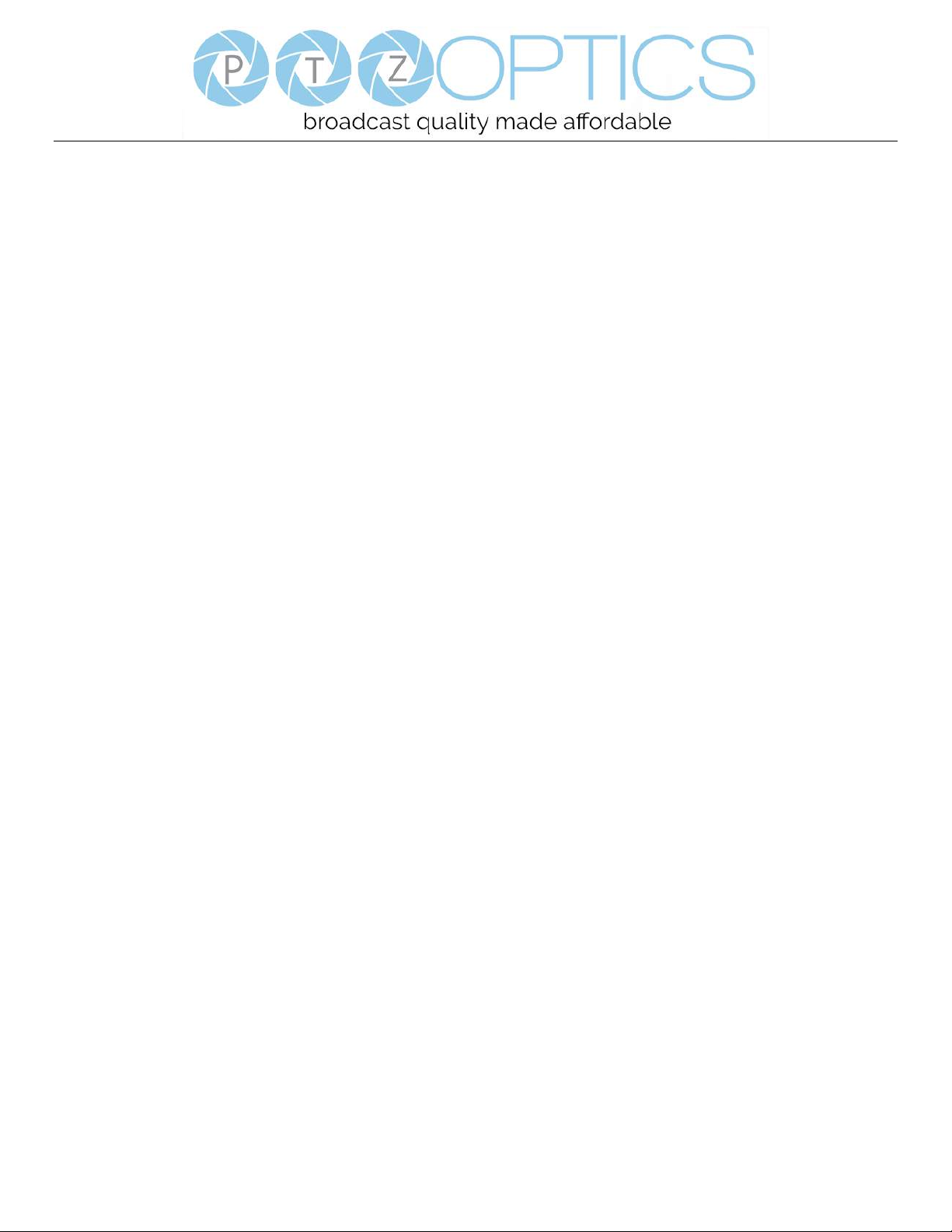
Page 9 of 46
Rev 1.2 5/18
12. Multiple Function Buttons
Function 1. Set camera IR address
Press 3 keys contiguously can set camera IR address as follow:
[*] + [#] + [F1]: Address 1
[*] + [#] + [F2]: Address 2
[*] + [#] + [F3]: Address 3
[*] + [#] + [F4]: Address 4
Function 2. Image freezing function
Press [F4] to start the freeze function. The word "Freeze" displays on the upper left corner. After five seconds, the display
disappears automatically (though the freeze feature continues). To cancel the freeze, press the [F4] key the word "Unfreeze"
displays on the upper left corner. After five seconds, the display disappears automatically.
15. Menu Button
Menu button: Press this button to enter or exit the OSD menu.
16. Backlight Button
Backlight button: Press this button to enable the backlight compensation. Press it again to disable the backlight compensation.
NOTE: Effective only in auto exposure mode.
NOTE: If there is a light behind the subject, the subject will appear dark. In this case, press the backlight ON / OFF button. To
cancel this function, press the backlight ON / OFF button.
17. P/T RST Button
Press the button to self-calibrate pan and tilt once again.
Shortcuts for some ‘Set’ Functions
[*] + [#] + [1]: Display OSD menu in English
[*] + [#] + [3]: Display OSD menu in Chinese
[*] + [#] + [4]: Show IP address
[*] + [#] + [6]: Quickly restore the default settings
[*] + [#] + [8]: Show the camera version
[*] + [#] + [9]: Quickly set mount mode (flip / normal) 1. Standby Button
Press this button to enter standby mode. Press it again to enter normal mode.
NOTE: Power consumption in standby mode is approximately half of the normal mode.
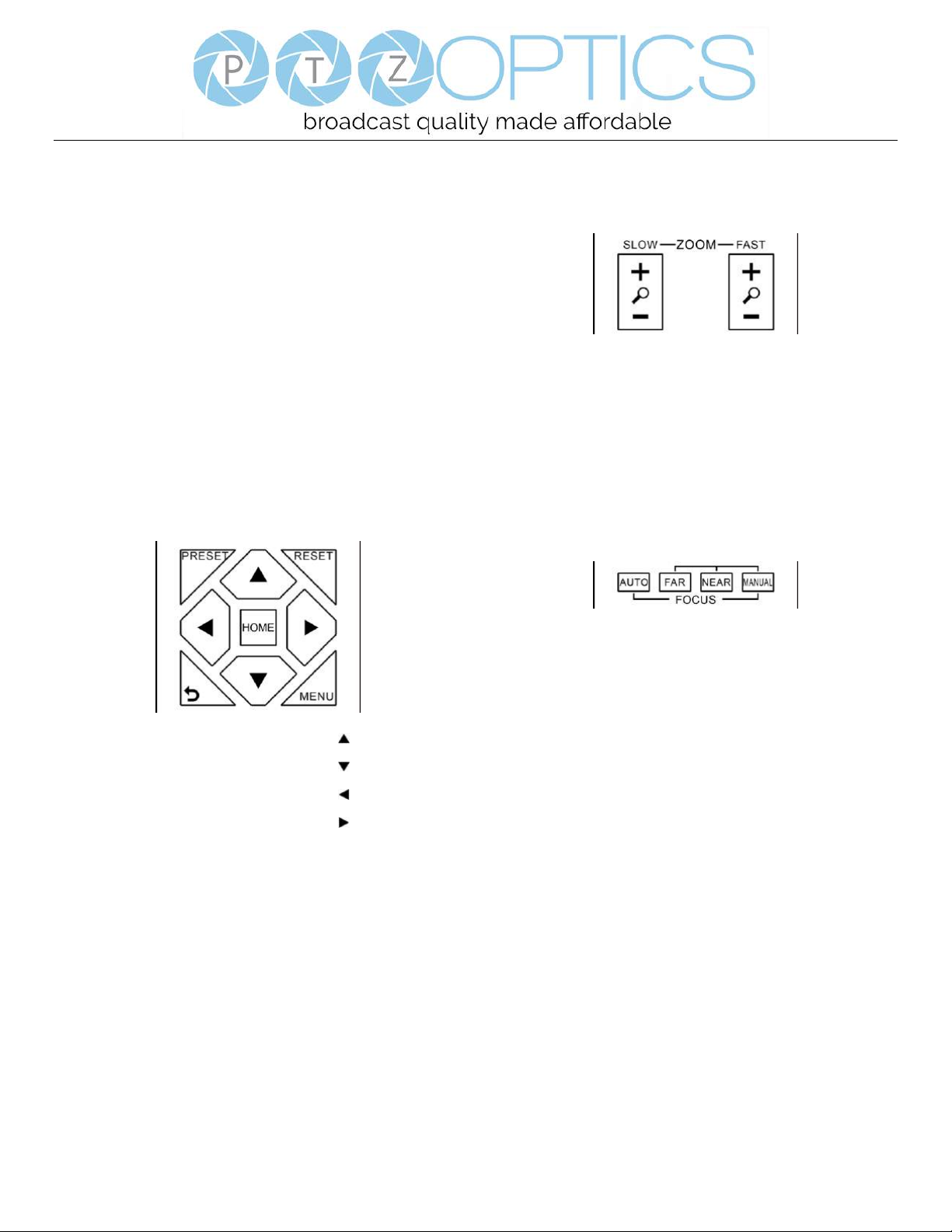
Page 10 of 46
Rev 1.2 5/18
Using IR Remote Controller
When the camera is operational, you can use the remote
controller to perform panning, tilting, zooming and
focusing, as well as store and call back preset positions.
Button Instructions:
1. In these instructions, ‘press the button’ means to
press and release. A special note will be given if holding a
button down for more than one second is required.
2. When a button-combination is required, do it in
sequence (not simultaneously). For example, ‘[*] + [#] +
[F1]’means press [*] first and then press [#] and then
press [F1].
1. Pan/Tilt Control
Tilt up: Press [ ]
Tilt down: Press [ ]
Pan left: Press [ ]
Pan right: Press [ ]
Face the camera back to front: Press [HOME]
Press and hold the up/down/left/right buttons, to keep
panning or tilting from slow to fast, (until the camera
reaches the mechanical limit). The camera stops as soon
as the button is released.
2. Zoom Control
Zoom Out: press [+] button under FAST or SLOW
Zoom In: press [-] button under FAST or SLOW
Press and hold the button, to keep zooming in or out
(until the lens reaches the mechanical limit). The lens
stops as soon as the button is released.
3. Focus Control
AUTO: Change focus mode to AF, which allows the
camera to adjust the focus automatically on the center of
the image.
MANUAL: Change focus mode to MF, which allows the
user to adjust the focus manually (see FOCUS FAR &
FOCUSNEAR).
FOCUS FAR: Press [FAR] button(NOTE: Effective only
in MANUAL focus mode)
FOCUS NEAR: Press [NEAR] button(NOTE: Effective
only in MANUAL focus mode)
Press and hold the FOCUS [FAR] or FOCUS [NEAR]
button, allows for continuous adjustment, stopping as
soon as the button is released.

Page 11 of 46
Rev 1.2 5/18
4. BACKLIGHT. L/R SET and P/T RST Controls
Reverse Pan controls direction: Press and hold [L/R SET]
button while pressing [1] aka [STD] button for normal
pan controls. Press and hold [L/R SET] button while
pressing [2] aka [REV] button for reversed pan controls.
Backlight Compensation Control: Press [BACKLIGHT]
button to enable backlight compensation. Press it again to
disable backlight compensation. (Note: Backlight is only
effective in full auto exposure mode)
Pan Tilt Control Self Calibration: Press [P/T RST] button
to recalibrate the Pan and Tilt limits.
5. Standby Control
Press [ ] button to put camera in ‘standby’ mode. In
standby mode the camera will provide no image, respond
to no commands and use less than half its normal power.
Press [ ] button again to put camera in normal mode.
6. Presets - Setting and Clearing
1. To store a preset position: The user should manually
setup the desired shot using the Pan Tilt and Zoom
controls. Press the [PRESET] button first and then press
the numeric button [0-9] to which you want to assign the
shot. Ten total preset positions (0-9) are available from
the IR remote control (255 available via RS232/RS485/IP
Interfaces).
2. To erase the memory content of a preset position: The
user should press the [RESET] button first and then press
the numeric button 0-9 associated with that preset.
Note:
Pressing [*]+[#]+[RESET]in sequence will erase all
presets in the memory.

Page 12 of 46
Rev 1.2 5/18
7. Recalling Presets
Pressing any of the numeric buttons [0-9] directly will
recall a stored preset position and settings.
Note:
No action will be executed if a specific numeric preset
position has not yet been saved.
Note:
Presets assigned via the IP interface do not correlate to
presets set via the IR remote control.
8. Camera Selection
Press the [1-4] button corresponding to the camera with
the IR address that you want to operate. This allows for
up to 4 cameras to be operated via the same IR remote in
the same room.
9. Camera IR Address Set
Press 3 buttons in the sequence shown below to
set/change the camera’s IR address. This allows up to 4
cameras to be controlled from the same IR remote control.
Be sure that only one camera is picking up the IR signal
when you perform this function. If multiple cameras
receive the command, they will all change to the new
address.
Address1: [*]+[#]+[F1]
Address 2: [*]+[#]+[F2]
Address 3: [*]+[#]+[F3]
Address 4: [*]+[#]+[F4]
10. Image Freeze
Press the [ ] button to freeze or unfreeze the video
image. This can be useful while recalling presets to hide
camera motion from your viewers.
