Page 1

9800 Martel Road
Lenoir City, TN 37772
www.ps-engineering.com
PAR200A
PAR200A
Audio Selector Panel
High-fidelity Stereo Intercom System
VHF Communications Transceiver Controller
Flying Never Sounded So Good! ®
Pilot’s Guide
Pilot’s Guide
and
and
Operation Manual
Operation Manual
202-228-0200 July 2014
FAA-TSO Approved
Covered under one or more of the following Patents
No. 4,941,187, 5,903,227, 6,160,496, 6,493,450
July 2014 PAR200A Pilot Guide
202-228-0200 Page 1
Page 2
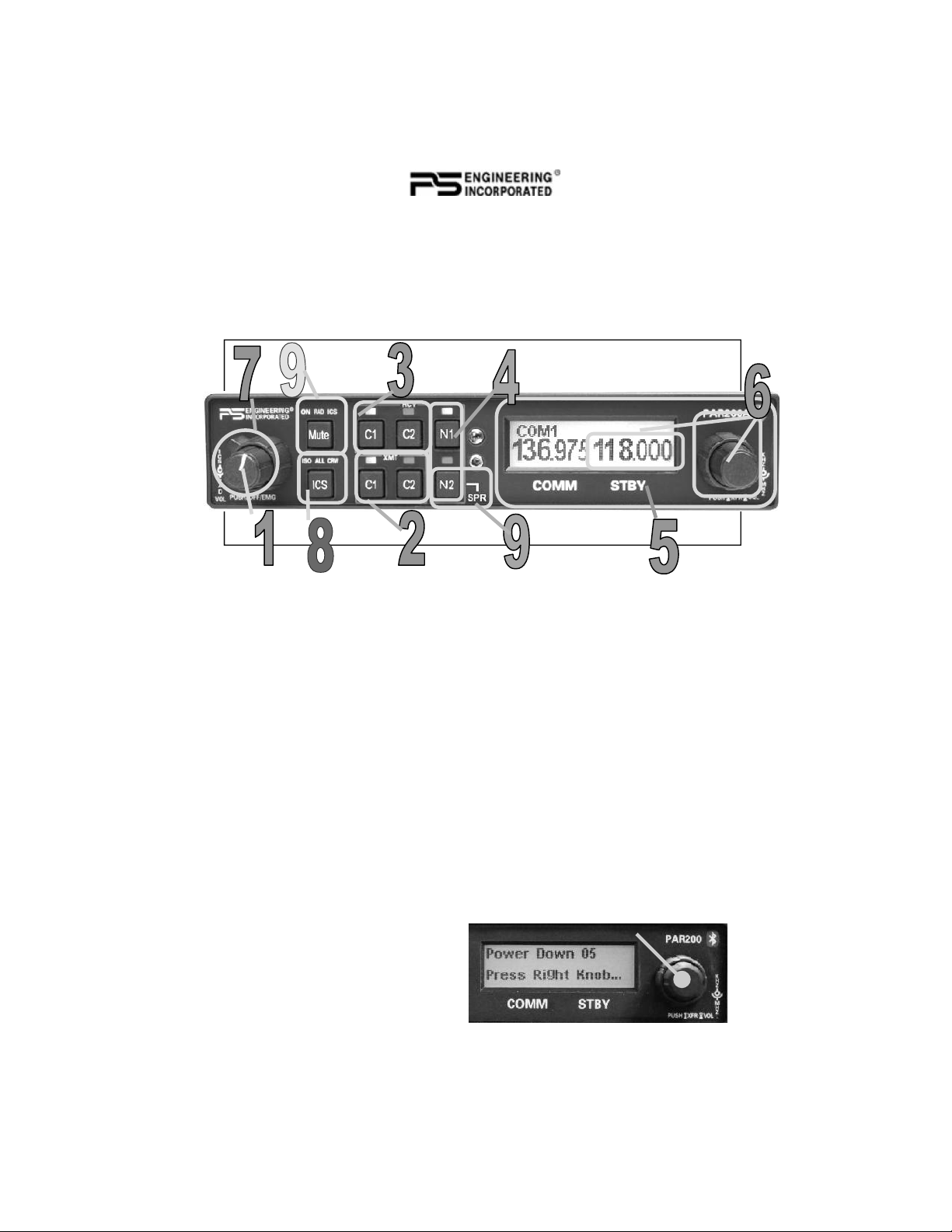
This section provides detailed operating instructions for the PS Engineering
PAR200A, Audio Selector Panel/Intercom/VHF Communication Control
Systems. Please read it carefully before using the equipment so that you can
take full advantage of its capabilities.
This section is divided into sections covering the basic operating areas of the
PAR200A systems. They are Communications Transceiver Selection, Audio
Selector, Intercom, VHF COM, entertainment, telephone, and display.
Power and Fail Safe (1)
Unit power is turned on and off by pushing the volume (left) knob. In the
OFF or "EMG" position, the pilot headset is connected directly to Com 1 as
well as unswitched input #1. This allows communication capability regardless of unit condition. Any time power is removed or turned OFF, the audio
selector portion will revert to fail-safe mode.
The power switch controls all audio selector panel functions and the intercom. All pushbutton selections and menu modes (except Bluetooth telephone
association) will be remembered and return to the last state when turned on.
Radio power (as COM 1)
The power supply for the remote communication transceiver is separate from
the audio panel power and control. When the TY91L is installed as COM 1,
it can be controlled separately in the event of a problem in the audio panel
portion, or audio panel power loss.
If the audio panel is turned off by the left knob (or the audio panel breaker is
opened), the display will indicate “Push radio knob within 6 (counts
down) seconds to keep radio on” If the knob is not pushed, the com radio
will also turn off, but if the data knob is pushed within 5 seconds, the radio
frequency display, volume and
frequency control will remain active.
Page 2 202-228-0200 PAR200A Pilot Guide
Page 3

Communications Transmit (XMT) Selection (2)
The two buttons C1 and C2 (# 2) in the XMT section control which communications radio is selected for transmit. The top row of pushbuttons (# 3)
allows selection of the receiver audio. Push the lower button to select the
desired COM transmitter. A green LED above the button illuminates to indicate that the audio is selected.
The PAR200A has an automatic com receiver selector system. Audio from
the selected transceiver is automatically heard in the headsets and speaker (if
selected). You can check this function by switching from Com 1 transmitter
to Com 2 transmitter by pressing the COM 2 transmitter selector pushbutton.
See that the associated Com 2 receive pushbutton indicator light that is located immediately above the Com 2 transmitter pushbutton turns green. This
guarantees that the pilot will always hear the audio from the transceiver selected for transmit.
The PAR200A “remembers” the receiver selection, so that when switching
transmitters from COM 1 to COM 2, if COM 2 audio was previously selected,
COM 1 audio will continue to be heard. This eliminates the pilot having to
switch Com 1 audio back on, after changing transmitters.
When switching from COM 1 to COM 2 while Com 2 was not previously selected, COM 1 audio will be switched off. In essence, switching the mic selector will not override prior selection of COM receiver audio.
Split Mode
The split mode can be activated at any time by pressing the C1 and C2 XMT buttons at the same time.
This places the pilot on COM 1 and the copilot on
COM 2.
Pilot on COM 2 and Copilot on COM 1 is not possible.
In the split mode, the intercom between pilot and
copilot is inhibited to avoid confusion. To restore
intercom if desired, press the “ICS” button.
NOTE
Due to the nature of VHF communications signals, and the size of general
aviation aircraft, it is probable that there will be some bleed-over in the Split
mode, particularly on adjacent frequencies. PS Engineering makes no
guarantee of the suitability of Split Mode in all aircraft conditions.
Swap Mode (Switch from Com 1 to Com 2 remotely)
With an optional yoke mounted, normally open momentary switch, the pilot
can change from the current Com transceiver to the other by depressing this
switch (C1 to C2). To cancel "Swap Mode," the pilot may either press the
yoke mounted switch again, or select a different Com with the XMT buttons.
This does NOT flip-flop the PAR200A Active and Standby frequencies.
July 2014 PAR200A Pilot Guide
202-228-0200 Page 3
Page 4
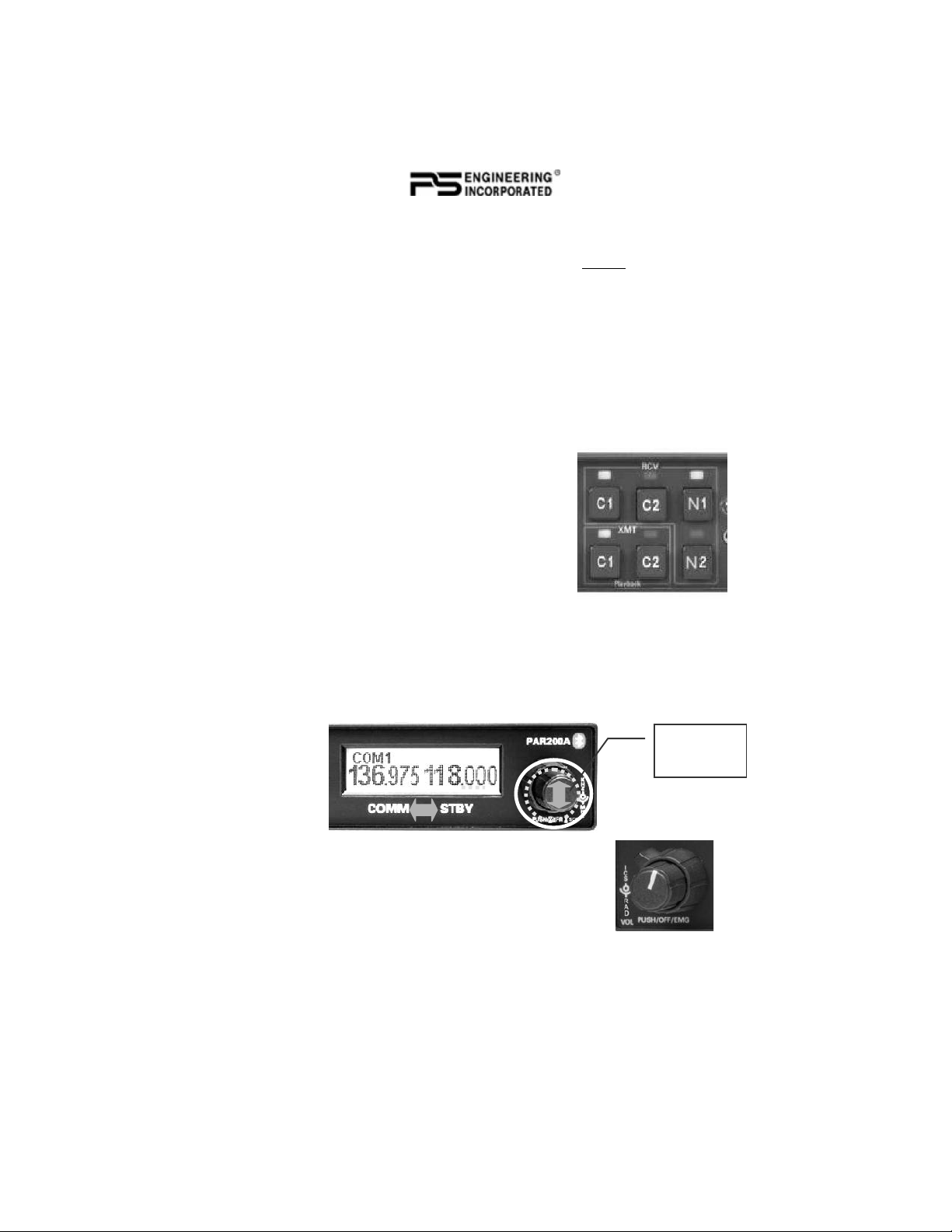
COM Audio Selector (3)
Communication audio from the other radio, not selected for transmit, can be
heard by pressing the associated RCV button. You will always hear the audio from the selected transceiver.
In SPLIT mode, only the pilot will hear selected navigation audio (N1 &
N2).
Navaid Audio selection (4)
VHF Navigation receiver audio is selected through two momentary, pushbutton, backlit switches.
The users can identify which receivers are selected by noting which green
LEDs are lit above the button. Navigation aid audio push buttons are labeled
N1 and N2.
Any additional installed receiver audio (Marker,
ADF, etc) is interfaced through an unswitched input.
VHF Transceiver control (5)
The right side of the PAR200A is dedicated to control of the VHF communications transceiver. Frequency selection is always directed to the
STANDBY side of the display.
Frequency Selection (6)
Turn the large (outer) knob to change the frequency whole MHz, and the
smaller, inner knob to change the .100 MHz frequency. It takes two clicks to
change the digit one increment.
Push and release the small knob to transfer standby frequency to the active
frequency.
Click and
release
Radio Volume (7)
The larger outer knob on the left side controls the volume
of the remote TY91L radio.
Radio Squelch
To defeat the radio squelch, push and hold the frequency
knob , until the top of the display changes to ASQ, and release. The display will then switch to ASQ OFF, which defeats the squelch to hear any
weak signals. The next time the small right knob is pushed, the ASQ ON
Page 4 202-228-0200 PAR200A Pilot Guide
Page 5

with receiver static quieted by automatic
squelch. Power cycle and radio transmit
(PTT) will reset ASQ to “on.”
Frequency Storage
The PAR200A will store five frequencies for future recall.
To store frequencies:
1. Enter the desired frequency into the STBY frequency.
2. Press and hold the C1 RCV button until the display changes FREQ SE-
LECT, to show only the STBY side.
3. Momentarily push the small (kHz) knob to display the list of locations.
4. Turn the small knob to select the location (1 through 5, two clicks for
each increment).
5. Either momentarily push the small knob again, or do nothing; the display
will revert and the frequency is stored in that location.
To recall stored frequencies:
1. Press and Hold the C2 RCV button until the
display changes to FREQ RECALL.
2. Using the small knob, select the desired loca-
tion in MEM field.
3. Push the small knob to accept this as STBY
frequency.
NOTE: If you do not push the small knob the
frequency will not change to the stored, and
reverts to last STBY frequency.
Tuning 8.33 kHz channel Spacing
Hold the “MUTE” button on the left side for 3 sec-
onds, which will toggle between either 25 kHz spacing or 8.33 kHz spacing. This will be displayed on the
LCD screen.
Monitor Mode
When interfaced with the TY91L
VHF COM radio, the standby frequency can be monitored by holding
the N1 button for more than one second (or until the MON indicator becomes active).
Both active and standby frequencies are monitored at the same time for a
signal. A signal can be received on either the active or the standby frequency.
July 2014 PAR200A Pilot Guide
202-228-0200 Page 5
Page 6

While receiving a signal on the active frequency - the standby channel is
NOT monitored.
While receiving a signal on the standby frequency - the active channel is
periodically monitored. If a signal is found on the active frequency the TY91
will revert to the active frequency. After a signal has been received, the
TY91L will return to monitoring both frequencies.
It will be important to remember which station is active and which is
standby, to avoid answering a transmission on the standby frequency
by transmitting a response on the active frequency. You may no-
tice a slight “ticking” in the audio as the frequencies are being
scanned in Monitor Mode.
If the active and standby frequencies are transferred, the Monitor mode is
canceled.
Cockpit Speaker
When the cockpit speaker is turned on,
any receiver audio selected will be
heard in the speaker. Any unswitched
audio will always be present in the
cockpit speaker.
To activate the cockpit speaker, push and hold the N2 for about 1 second or
until the display shows SPR. Repeat to turn the speaker off.
Radio Sidetone & Radio Squelch Adjustment
To change the automatic squelch threshold and sidetone level for the Trig TY91
transceiver: Enter the Radio Volume
mode by pressing the ICS button until
the setup screen appears
Turn the rights side outer knob to set the
squelch threshold to low (weak signals
open), medium (normal operation) or
high (blocks RF noise, requires stronger signals to open).
Turn the right side smaller inner knob to increase or decrease the radio sidetone. Typically, the radio sidetone is adjusted slightly lower volume than he
received radio signals.
Intercom Operation (8)
IntelliVox® VOX-Squelch
No manual adjustment of the IntelliVox® squelch control is possible.
Through individual signal processors, the ambient noise appearing in all four
microphones is constantly being sampled. Non-voice signals are blocked.
Page 6 202-228-0200 PAR200A Pilot Guide
Page 7

When someone speaks, only their microphone circuit opens, placing their
voice on the intercom.
The system is designed to block continuous tones; therefore people humming
or whistling in monotone may be blocked after a few moments.
For consistent performance, any headset microphone must be placed within
¼-inch of your lips, preferably against them. (ref: RTCA/DO-214, 1.3.1.1
(a)).
NOTE
It is also a good idea to keep the microphone out of a direct wind path. Moving your head through a vent air stream may cause the IntelliVox® to open
momentarily. This is normal.
The IntelliVox® is designed to work with normal aircraft cabin noise levels
(70 dB and above). It loves airplane noise! Therefore, it may not recognize
speech and clip syllables in a quiet cabin, such as in the hangar, or without
the engine running. This is normal.
Manufacturer Model Mic Muff™ Part Number
Bose Dynamic
David Clark H10-30
Lightspeed All 90015
Peltor 7003
Pilot 11-20 & 11-90 90015
Sennheiser 90015
Telex Airman 750, Echelon
Electret
M87 Dynamic
H10-20, H10-40
H10-13.4
7004
AIR3000
90010
90015
90020
90010
90015
90015
90010
90015
90015
90010
Mic Muff ™ Part Numbers
For optimum microphone performance, PS Engineering recommends installation of a Microphone Muff Kit from Oregon Aero (1-800-888-6910). This
will not only optimize VOX performance, but will improve the overall clarity of all your communications.
Intercom Volume Control (7)
The left side, smaller, inner volume control knob adjusts the loudness of the
intercom for the pilot copilot and passengers. It has no effect on selected
radio levels, or music levels.
The larger, outer volume control knob controls TY91L radio volume.
July 2014 PAR200A Pilot Guide
202-228-0200 Page 7
Page 8

Adjust the radios and intercom volume for a comfortable listening level.
Most general aviation headsets today have built-in volume controls; therefore, volume also can be further adjusted at the individual headset.
Intercom Modes (8)
The “ICS” pushbutton switch on the lower left side of
the panel provides the selection of the three intercom
modes. The description of the intercom mode function is valid only when the
unit is not in the "Split" mode.
This button cycles through the intercom modes, from left to right, then right
to left as: ISO, ALL CRW and CRW, ALL, ISO. A green LED behind the
text shows which mode is currently active.
ISO: The pilot is isolated from the intercom and is connected only to the aircraft radio system. He will hear the aircraft radio reception (and sidetone
during radio transmissions). Copilot will hear passengers’ intercom and en-
tertainment, while passengers will hear copilot intercom and entertainment.
Neither will hear aircraft radio receptions or pilot transmissions.
ALL: All parties will hear the aircraft radio and intercom. Crew and passengers will hear selected entertainment. During any radio or intercom communications, the music volume automatically decreases. The music volume
increases gradually back to the original level after communications have
been completed.
CREW: Pilot and copilot are connected on one intercom channel and have
exclusive access to the aircraft radios. They may also listen to Entertainment
1. Passengers can continue to communicate with themselves without interrupting the Crew and may listen to entertainment #2.
Mono headsets in Stereo Installation
The pilot and copilot positions work with stereo or mono headsets. All passenger headsets are connected in parallel. Therefore, if a monaural headset is
plugged in to a PAR200A Stereo installation, one channel will be shorted.
Although no damage to the unit will occur, passengers with stereo headsets
will only hear in one ear, unless they switch to the “MONO” mode on their
headset.
Bluetooth® Telephone Connection
Before the PAR200A can be used in TELEPHONE mode with a wireless
Bluetooth connection, the unit must be associated with a specific phone.
Activate the “seek device” function on the cell phone, and then enter the
access code “0000” (if necessary) when the phone detects the “PAR200A”
on the list of available devices.
This process will be necessary for any phone to be used, and only one cell
phone can be associated with the audio panel at a time. If the additional
Page 8 202-228-0200 PAR200A Pilot Guide
Page 9

phones are associated with the PAR200A at the same time, only the first
phone will transfer audio to the panel.
Telephone Operation
When the Bluetooth-enabled phone receives an incoming call, the PAR200A
will play a ring tone. Answer the call from your telephone handset On some
Bluetooth devices you will have to select PAR200A manually as an audio
source on the phone.
The PAR200A exits the telephone mode automatically when the cellular
phone hangs up.
In TELEPHONE mode, the PAR200A intercom is connected to the cell
phone, acting as another person on the airplane.
The pilot PTT will switch the pilot mic to the selected com transceiver, and
allow aircraft communications to continue normally.
The copilot will also be able to transmit on the selected radio with his PTT
as well.
Entering the TEL mode connects the telephone to the users as follows:
In ALL intercom mode, all crew and passengers will be heard on the
phone when they speak. Com and other selected radio audio is also heard
in the headsets. If the pilot or copilot pushes the radio PTT, their mic will
be transferred to the selected Com radio. The telephone party will not hear
ATC communications, and vice versa.
In CREW mode, only the pilot and copilot are connected to the telephone.
Passengers will not hear the telephone. The pilot and copilot will also have
transmit capability on the other selected transceiver.
In ISO intercom mode, when the PAR200A is connected to the Bluetooth
telephone, the pilot position is in the "Phone Booth." Only the pilot will
hear the telephone, and only he will be heard. He will also have access to
Com 1 or 2, and will transmit on that radio using the PTT. All selected
audio is provided to the pilot.
NOTE
Because the cell-phone uses an intercom circuit, all stations on that circuit will lose intercom capability when the cell phone is in use. There
will not be any cell sidetone or telephone for passengers in split mode.
WARNING
US Federal Communications Commission regulation 47 CFR 22.925 prohibits the use of 800MHz Cellular handsets in any aircraft that is airborne. Violation of this rule could result in suspension of service and/or a fine.
Music Distribution
Music input 1 from the rear connector, or Bluetooth music, is presented to
the pilot and copilot positions. Music 2 from the rear connector is ONLY
July 2014 PAR200A Pilot Guide
202-228-0200 Page 9
Page 10

presented to the passenger positions.
Music 1 can be presented to all aircraft occupants in All or ISO if the Music
1 all headset switch (optional) is used at the rear connector control pin.
Music Muting (9)
There are two SoftMute™ muting circuits. The front panel
"Mute" button has four modes, and controls the Mute function for music 1. Music 2 muting is controlled by an external switch, and has two modes.
The SoftMute™ circuit will cut the music out whenever
there is conversation on the radio, the intercom, or both,
depending on the “Mute” mode selected. When that conversation stops, the
music returns to the previous level comfortably, over a second or so.
The mute mode functions are controlled through sequential pushes of the
Mute button, and include LED indication of the mode selected.
MUTE ON: Music will mute with either intercom or radio – MUTE ON
button is lit.
RADIO MUTE: Intercom will not mute music, radio will mute music. RAD
LED indicator is on
INTERCOM MUTE: Radio will not mute music, intercom will mute music
- MUTE ICS LED is ON.
MUTE OFF: “Karaoke” mode - music will not mute except during outgoing
transmissions.- All Indicators off.
Mode LED Intercom Radio
Mute On ON Muted Muted
Radio Mute RAD
Intercom Mute ICS Muted
Mute Off
None
♫
♫ ♫
Muted
♫
Music 2 Mute Control
The passengers’ intercom also has a SoftMute™ circuit. If the passengers
hear the radio, or talk on the intercom, the music will mute. If the audio
panel is in CREW mode, then the radio reception will not affect the passenger music.
Passengers also have a Karaoke Mode. When the passengers are listening to
the music 2 input, their Karaoke Mode is activated by an external switch.
Page 10 202-228-0200 PAR200A Pilot Guide
Page 11

Liquid Crystal Display Control
The intensity of the LCD is automatically controlled by the photo sensor. In
low light, the display contrast automatically inverts for easy viewing.
Contrast on the LCD display can be controlled by using a service adjustment
inside the unit. See installation Manual for details.
July 2014 PAR200A Pilot Guide
202-228-0200 Page 11
Page 12

PAR200A Serial Number:_____________________
TY91 COM Serial Number: ___________________
Installed by:________________________________
Installation date: ____________________________
Copyrighted information in this manual is subject to change without notice. PS Engineering reserves the right to
improve or change the products or contents of this manual, without notification of any person or agency. The
contents of this pilot’s guide may be downloaded, stored and reprinted for personal use provided that this
copyright information is included. Commercial use is strictly prohibited. For further information contact the
Publications Manager at PS Engineering, Inc., 9800 Martel Road, Lenoir City, TN 37772. Phone (865) 9889800
PS Engineering, Inc. 2014 © Copyright Notice
Page 12 202-228-0200 PAR200A Pilot Guide
