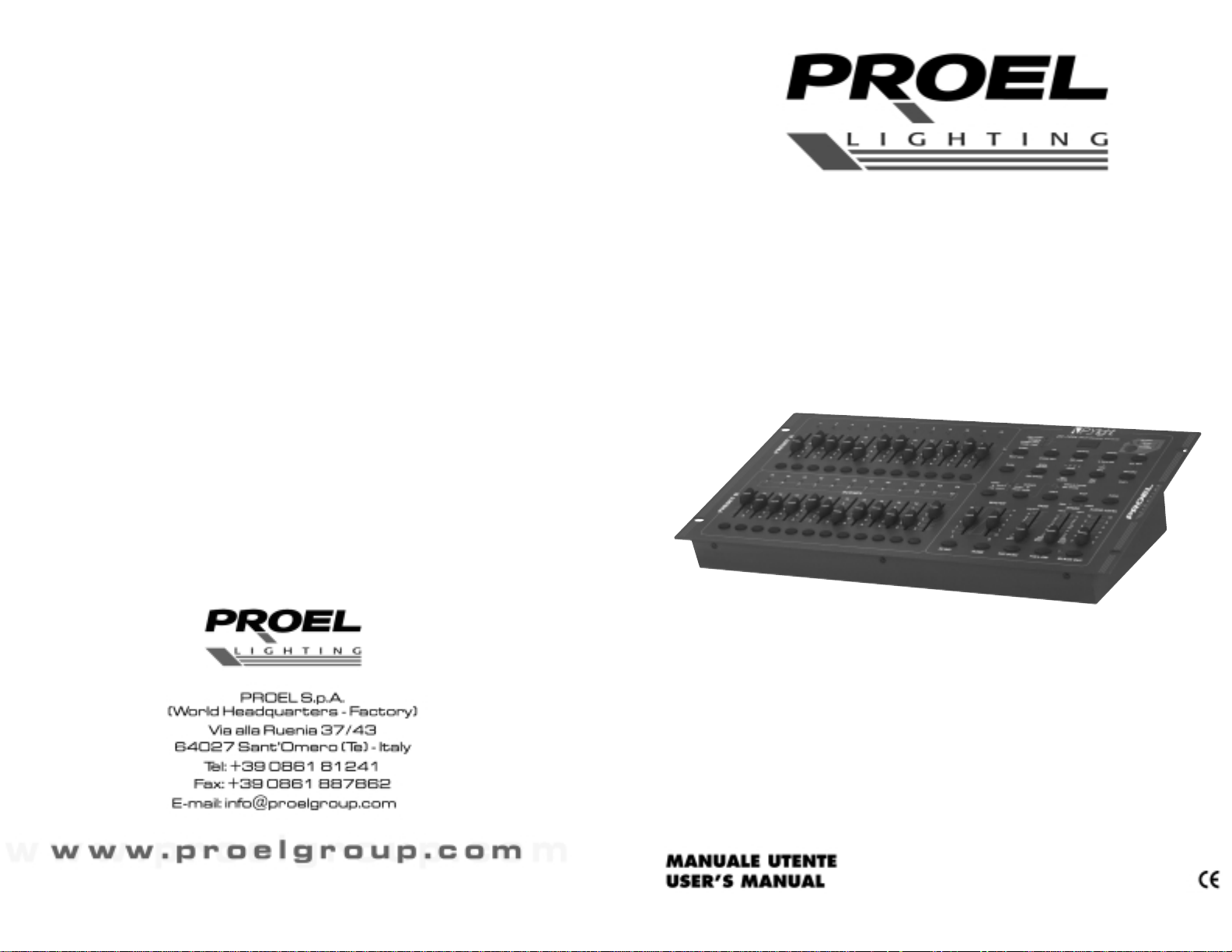
REGIA LIGHT 12/24
LIGHT MIXER 12/24
PLBR12
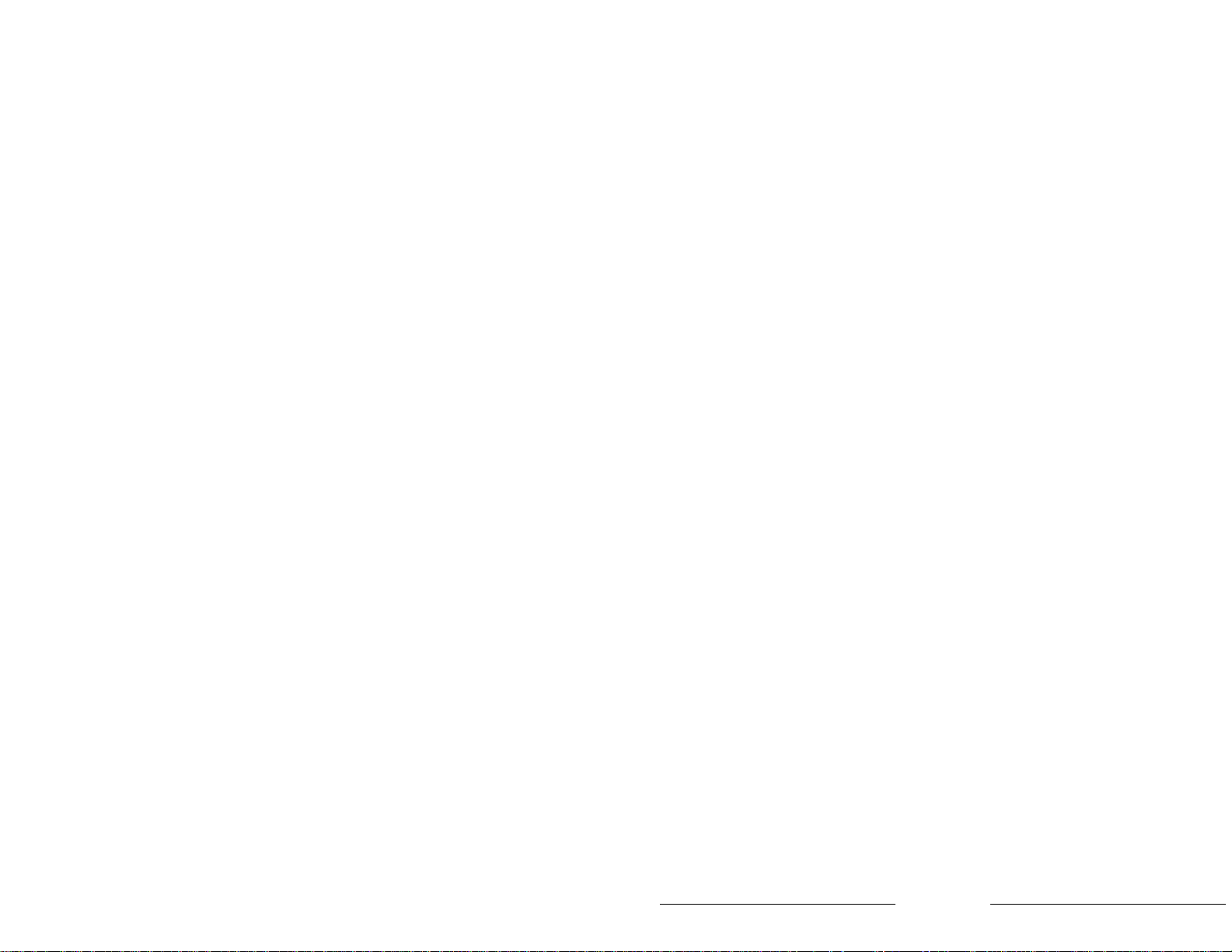
43
Park
1. In CHNS SCENES Mode, press down the button you can change the chasing mode of programs
between Single Mode and Mix Mode.
2.In Double Preset Mode, pressing down this button is equal to pushing Master Slider B to the
top.
3.In Single Preset Mode, this button could temporally record current output, with Master Slider
B to adjust.
Add and Kill
The ADD/KILL Button changes the mode of the flash buttons. Normally the flash buttons are in
Add mode, whereas pressing any flash button will not kill other scenes, allowing multiple scenes
to be on at a time.
The Kill mode is activated by pressing the Add/Kill button and illuminating the LED above it. Pressing any flash button will kill other active SCENE or Program.
In Kill Mode, the killed program does not stop running but can not output.
Double Preset
1. Press Mode Select Button to enter A Double Preset Mode.
2. In this mode, Channel Sliders 1-12 and channel sliders 13-24 both control Channel 1-12
3. Master A controls channel Slider 1-12 while Master B controls Channel Sliders 13-24.
4. In this Mode, no scene could be recorded.
Example
1. Enter the Double Preset Mode.
2. Push Channel Sliders 1 to 6 to the top and move Channel Sliders 19 to 24 to the maximum.
3. Move Master A and B to the same level and push them to the same direction, you will get a
scene.
TECHNICAL SPECIFICATIONS
Power Input DC 12~20V, 500 mA min.
DMX Output 3 pin female XLR
MIDI Signal 5 pin standard interface
Audio Input 100 mV~1Vpp
Fuse(internal) F0.5A 250V 5x20mm
Dimensions 482x264x85mm
Weight(appro.) 4.6 kg
Attention!
1. T o retain your programs from loss, this unit must be powered not less than two hour every month.
2. The Segment Display shows "LOP" if the voltage is too low.
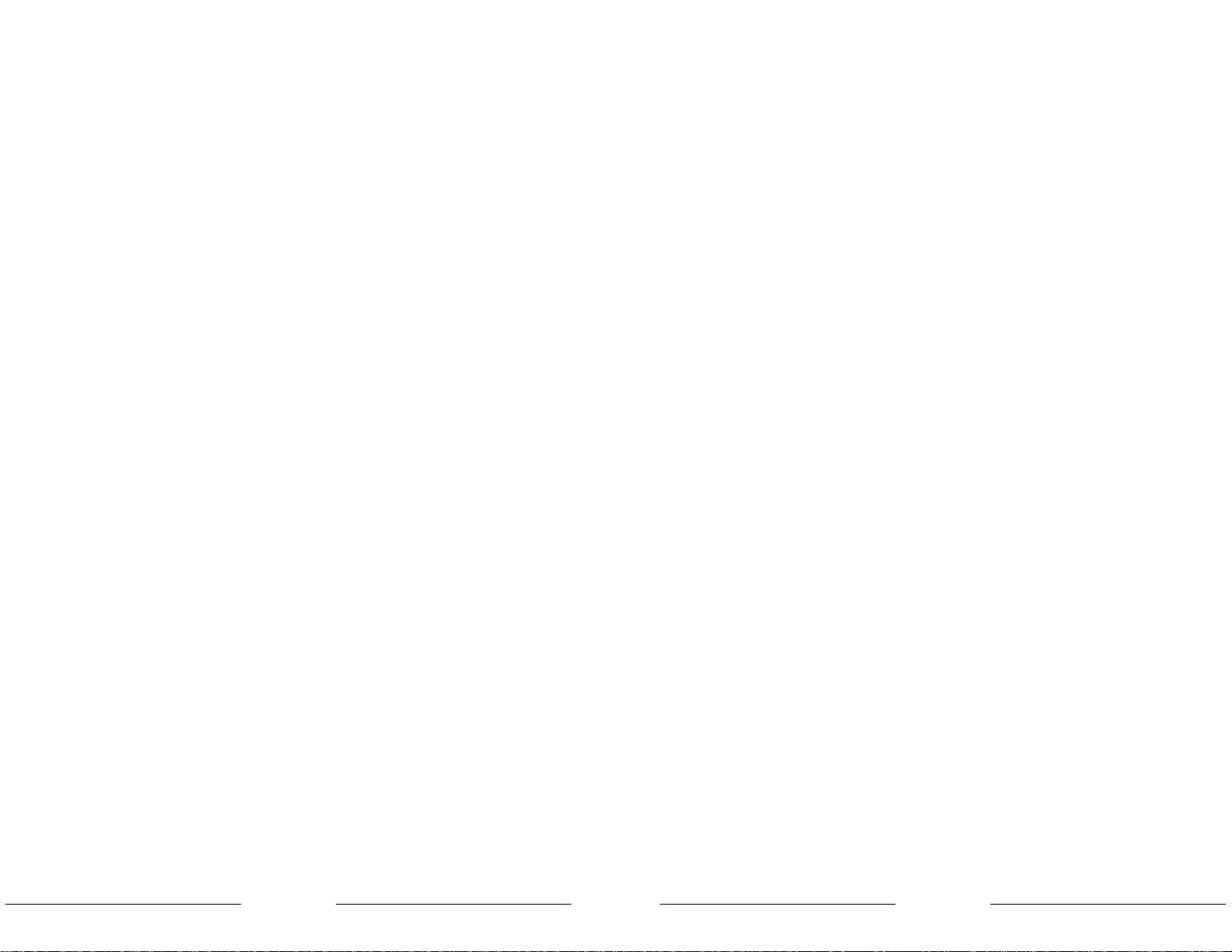
3
INDICE
Caratteristiche
……………………………………………………………………………………………………………………………… 5
Istruzioni Generali
……………………………………………………………………………………………………………………… 5
1. Presentazione
………………………………………………………………………………………………………………………… 7
1.1 Pannello frontale
…………………………………………………………………………………………………………… 7
1.2 Pannello posteriore
………………………………………………………………………………………………………… 9
2. Guida al funzionamento
………………………………………………………………………………………………………… 10
2.1 Inizio programmazione
……………………………………………………………………………………………………
10
2.1.1 Attivazione di record
……………………………………………………………………………………………… 10
2.1.2 Sicurezza dei programmi
……………………………………………………………………………………… 10
2.1.3 Programmazione scene
………………………………………………………………………………………… 11
2.2 Editing
……………………………………………………………………………………………………………………………… 12
2.2.1 Attivazione di edit
…………………………………………………………………………………………………… 12
2.2.2 Cancellazione di un programma
…………………………………………………………………………… 13
2.2.3 Cancellazione di tutti i programmi
………………………………………………………………………… 13
2.2.4 Annullamento di una scena o di più scene
…………………………………………………………… 13
2.2.5 Cancellazione di un passo o di più passi
……………………………………………………………… 13
2.2.6 Inserimento di un passo o di più passi
………………………………………………………………… 14
2.2.7 Modifica di un passo o di più passi
……………………………………………………………………… 15
2.3 Funzionamento
……………………………………………………………………………………………………………… 15
2.3.1 Funzionamento di programmi chase
……………………………………………………………………
15
2.3.2 Funzionamento di un programma in Audio
………………………………………………………… 16
2.3.3 Funzionamento di un programma con lo slider SPEED
………………………………………… 17
2.3.4 Funzionamento di un programma beat standard
…………………………………………………
17
2.4 Cambiamento della modalità SPEED tra 5 minuti e 10 minuti
……………………………………… 18
3. Funzionamento MIDI
……………………………………………………………………………………………………………… 18
3.1 Impostazione MIDI IN
…………………………………………………………………………………………………… 18
3.2 Impostazione MIDI OUT
………………………………………………………………………………………………… 19
3.3 Uscita dall’impostazione MIDI
……………………………………………………………………………………… 19
3.4 Ricezione del dump del file MIDI
………………………………………………………………………………… 19
3.5 Invio del dump del file MIDI
…………………………………………………………………………………………… 20
3.6 Installazione
…………………………………………………………………………………………………………………… 20
Sommario delle Funzioni Principali
………………………………………………………………………………………… 21
Caratteristiche Tecniche
…………………………………………………………………………………………………………… 23
42
e Mode
programs will run in sequential order starting in the order of program number.
e Segment Display will read the running program number.
programs will be controlled by the same Speed Slider .
ss the MODE SELECT BUTTON and select " CHNS SCENES".
ss the PARK BUTTON to select SINGLE CHASE MODE. A red LED will indicate this selec-
Mode
l run all programs synchronously.
programs can be controlled by the same SLIDER SPEED, or each programs speed may be
olled individually. (See Speed Setting ).
ss the MODE SELECT BUTTON and select "CHNS SCENES".
ss the PARK BUTTON to select MIX CHASE MODE. A yellow LED will indicate this selec-
er Display
e 3-Digit Segment Display is used to display intensity percentage or absolute DMX value.
change between percentage and absolute value:
and hold the Shift Button. While holding down the Shift button press the % or 0-255 Button
itch between percentage and absolute values.
he Segment Display reads, for example, "076", it means a percentage value 76%.
Segment Display reads "076.", it means the DMX value 76.
and Home
nd function takes channels temporally out from a chase, when the chase is running, and gi-
ou manual control over the channel.
ss and hold the Blind Button and tap the relative Flash Button you want to temporarily take
the chase.
return to normal chase again press and hold the Home Button and push the Flash Button
want to return to normal chase.
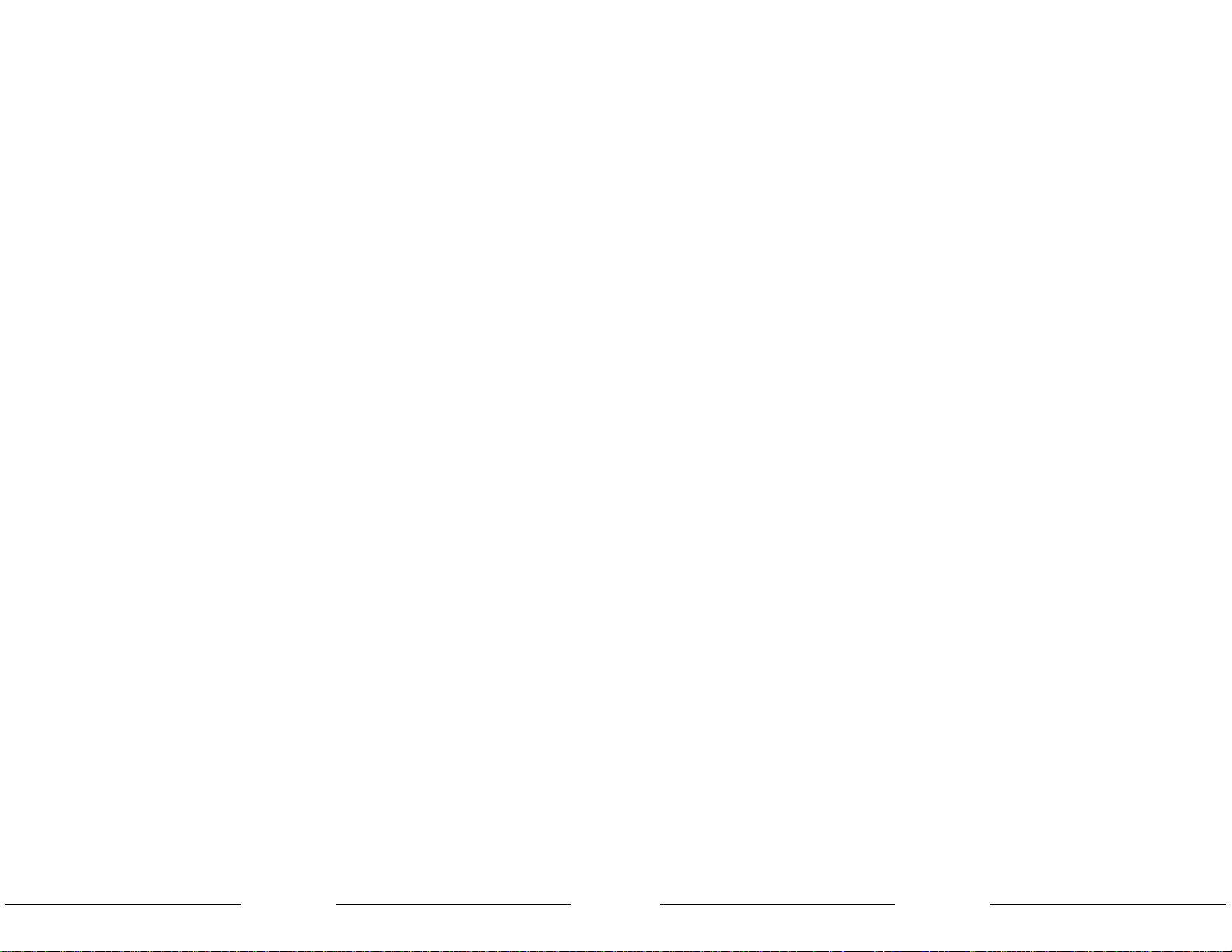
41
4. BRIEF OF MAIN FUNCTIONS
Tap Sync Button:
1. Reverse the direction of all the scenes:
Press the ALL REV Button, all the scenes should change their directions.
2. Reverse the chasing direction of all the programs with speed control.
Press the Chase Rev Button.
3. Reverse the chasing direction of all the programs with standard beat:
Press the Beat Rev Button.
4. Revers chasing direction of any program:
Press and hold down the Rec One Button, then press down the Flash Button corresponding to
your desired program and release together.
Fade Time
1. The amount of time it will take for the dimmer to go from zero output to maximum
output, a nd vice verse.
2. Fade time is adjusted through the Fade Time Slider, which varies from instant to
10 minutes.
Tap Sync button
1. The Tap Sync button is used to set and synchronize the chase rate (the rate at which
all scenes will sequence) by taping the button several times. The chase rate will synchronize
to the time of the last two taps. The LED above the Step Button will flash at the new chase
rate. The chase rate may be set anytime whether or not a program is running.
2. Tap Sync will override any previous setting of the speed slider control until the slider is
moved again.
3. Use of Tap Sync in setting a standard beat is the same with speed control slider.
Master Slider
Master Slider control provides proportional level control over all channels and scenes
with the exception of the Flash Buttons. For example:
Whenever the Master slider control is at minimum all stage outputs will be at zero except
for any resulting from a Flash Button or FULL ON Button.
If the Master is at 50%, all outputs will be at only 50% of the setting of current channel
or scenes except for any resulting from a Flash Button or FULL ON Button.
If the Master is at full all outputs will follow the unit setting.
Master A always controls outputs of channels. Master B controls the program or a scene except
in Double Preset Mode.
ATTERISTICHE
e per l’acquisto. Questo prodotto ha le seguenti caratteristiche:
anali DMX in output
sibilità di creare scene tramite l’uso manuale di 24 fader
gine di programmi, ognuna capace di contenere fino a 12 programmi
programma consiste di max 4600 passi (i passi compongono le scene registrate)
ogrammi possono essere attivati da A
UDIO / SPEED SLIDER / STANDARD BEAT, ecc.
zionare uno o più programmi per volta
o dump del file MIDI e ricezione del dump del file MIDI
kout master
dice di registrazione permette di proteggere il programma da atti intenzionali
rità DMX selezionabile per il cavo DMX
trollo MIDI su 24 canali, 48 programmi, F
ULL ON
, BLACKOUT, ecc.
moria in caso di mancanza di alimentazione
: È richiesta la conoscenza di MIDI e DMX per utilizzare al meglio questa unità.
UZIONI GENERALI
ere attentamente le istruzioni contenute nel presente manuale in quanto forniscono infor-
ni importanti relative alla sicurezza durante l’utilizzo e la manutenzione. Conservare il pre manuale insieme all’unità allo scopo di poterlo consultare in futuro.
nità viene venduta o ceduta ad un altro operatore, accertarsi che includa sempre il relativo
ale affinché il nuovo proprietario possa leggerne il funzionamento e le relative istruzioni.
NZIONE
are che nell’apparecchio penetrino liquidi infiammabili, acqua o oggetti metallici.
aso di penetrazione di liquido nell’apparecchio, staccare immediatamente la presa di ali-
tazione.
aso di problemi di funzionamento di una certa entità, cessare immediatamente l’utilizzo e ri-
ersi al proprio rivenditore per un controllo oppure contattare direttamente PROEL. La mano-
sione del prodotto prevede la decadenza immediata della garanzia.
aprire l’apparecchio. Nessun componente può essere riparato dall’utente.
are di eseguirne la riparazione. Eventuali interventi da parte di personale non qualificato ne
ocherebbe danni o il funzionamento difettoso. Contattare il rivenditore più vicino.
RTENZE
parecchio non è stato ideato per uso domestico.
curarsi che l’apparecchio sia intatto, dopo aver tolto l’imballo. In caso di dubbio, evitare di
zzare lo stesso e rivolgersi ad un rivenditore autorizzato.
re i materiali per l’imballaggio (plastica, schiumogeni, chiodi etc.) fuori dalla portata dei bambini.
lasciare l’apparecchio incustodito; evitare che i bambini giochino o manomettano lo stesso.
utilizzare l’apparecchio nei seguenti casi:
uoghi soggetti ad eccessiva umidità.
uoghi soggetti a vibrazioni o a possibili urti.
uoghi dove la temperatura sia superiore a 45°C/113°F o inferiore a 2° C/35.6°F.
eggere l’apparecchio da condizioni di eccessiva umidità o aridità (le condizioni ideali sono
35% e 80%).
smontare e apportare modifiche all’apparecchio.
4
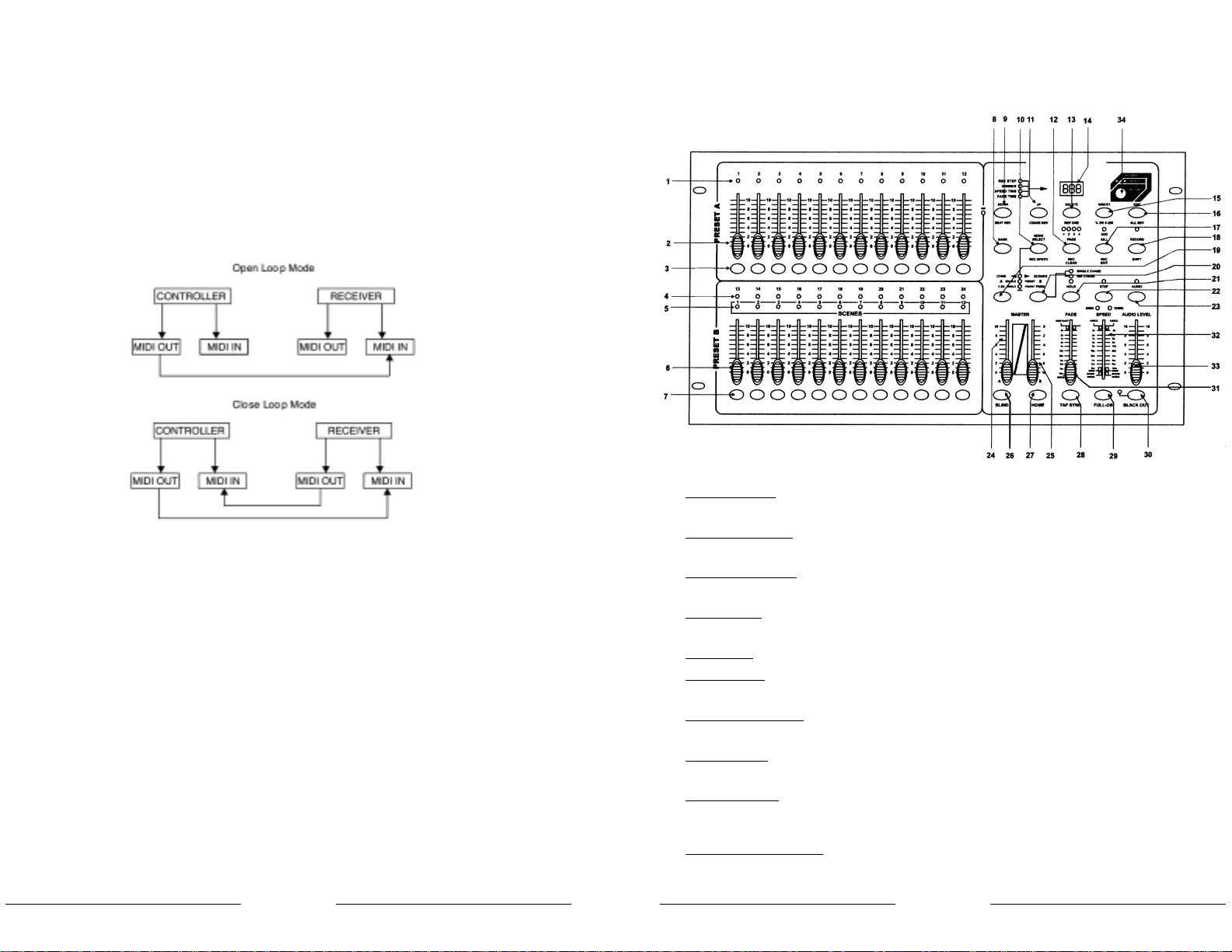
mplementation
ing receiving and sending MIDI data, all MIDI scenes and channels being run will automa-
y paused if there is no response within 10 minutes.
ng receiving and sending file dump, the controller will automatically search for or send DeD of 55H(85), a file named DC1224 with an extension of "BIN(SPACE)".
dump allows this controller to send its MIDI data to next unit or other MIDI devices.
ere are two types of file dump mode described as below:
e controller will send and receive Note On and Note Off data via the Flash buttons.
NO. Velocity Functions
Program master Select or deselect of program 1-48
3 Channel intensity activate Channel 1-24
FULL -ON
DARK
HOLD
AUDIO enable or disable
CHNS SCENES
DOUBLE PRESET Mode
SINGLE PRESET Mode
Step
BLACK OUT
40 5
1. PRESENTAZIONE
1.1 Pannello Frontale
1. LED
IN PRESET
A Mostrano l’intensità luminosa del canale attinente numerato da 1
a 12.
2. S
LIDERS
CANALI 1-12 Questi 12 sliders vengono utilizzati per controllare e/o programma-
re l’intensità dei canali 1-12.
3. P
ULSANTI FLASH 1-12 Questi 12 pulsanti vengono utilizzati per portare un singolo canale
alla massima intensità.
4. LED P
RESET B Mostrano l’intensità luminosa del canale attinente numerato da 13
a 24.
5. LED SCENE
Si accendono quando le scene attinenti sono attive.
6. S
LIDERS CANALI Questi 12 sliders vengono utilizzati per controllare e/o programma-
re l’intensità dei canali 13-24.
7. P
ULSANTI FLASH 13-24 Questi 12 pulsanti vengono utilizzati per portare un singolo canale
alla massima intensità. Vengono anche utilizzati per programmare.
8. P
ULSANTE DARK Questo pulsante viene utilizzato per interrompere momentanea-
mente l’output generale.
9. D
OWN / BEAT REV DOWN serve a modificare una scena nella modalità EDIT. BEA T REV
viene utilizzato per invertire la direzione del chasing di un programma con pulsazione regolare.
10. M
ODE SELECT / REC SPEED Ogni pressione attiverà la modalità di funzionamento nel seguente or-
dine: CHNS/SCENES, D
OUBLE PRESET ESINGLE PRESET. REC SPEED: impo-
sta la velocità di qualunque gioco programmato nella modalità Mix.
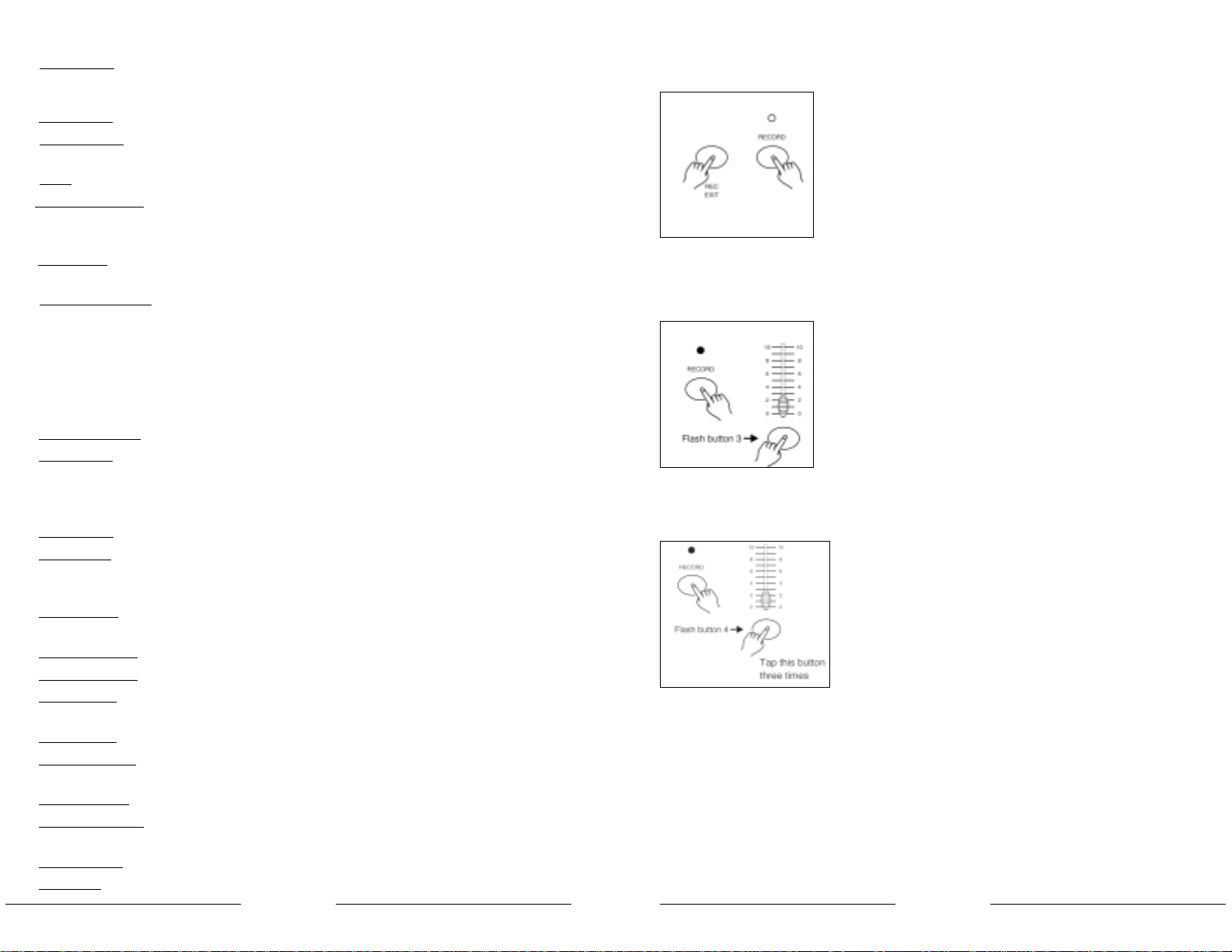
3.3 Exit MIDI Setting
Press and hold down the Record button. While holding down the Record button tap the Rec Exit button to exit MIDI setting.
3.4 Receiving MIDI File Dump
Tap the Flash button 3 three times while holding down the Record
button, the Segment Display reads "IN" indicating the controller is
ready to receive MIDI file dump.
3.5 Sending MIDI File Dump
T ap the Flash button 4 three times while holding down the Record
button, the Segment Display reads "OUT" indicating the controller is ready to send a file.
NOTE:
1. During file dump, all other operations will not function. Functions will automatically
return when the file dump is completed.
2. File dump will be interrupted and stop if errors occur or power failure.
396
P / CHASE REV Up viene utilizzato per modificare una scena nella modalità EDIT.
C
HASE REV serve a invertire la direzione del chasing di una scena
sotto il controllo slider SPEED.
ULSANTE PAGE Premere per selezionare le pagine delle scene da Pagina 1 a 4.
ELETE / REV ONE Cancella un qualunque passo di una scena oppure inverte la dire-
zione del chasing di un qualunque programma.
ISPLAY Mostra l’attività corrente o lo stato di programmazione.
NSERT / % OR 0-255 Insert serve ad aggiungere un passo o più passi in una scena.
% OR 0-255 viene utilizzato per cambiare il valore del ciclo sul display da % a 0-255.
DIT / ALL REV EDIT viene utilizzato per attivare la modalità EDIT.ALL REV serve ad
invertire la direzione del chasing di tutti i programmi.
DD OR
KILL / REC E
XIT In modalità ADD, scene multiple o pulsanti FLASH saranno accesi al-
lo stesso tempo. Nella modalità K
ILL, premendo qualsiasi pulsante
F
LASH verrà neutralizzata qualunque altra scena o programma. REC
EXIT viene utilizzato per uscire da P
ROGRAM o EDIT
.
ECORD / SHIFT RECORD viene utilizzato per attivare la modalità RECORD o per pro-
grammare un passo. Le funzioni Shift vengono utilizzate solo con
altri pulsanti.
ULSANTE
MASTER A Porta i canali 1-12 al massimo dell’impostazione attuale.
ULSANTE PARK Serve a selezionare SINGLE / MIX CHASE, porta i canali 13-24 al mas-
simo dell’impostazione attuale, oppure programma momentaneamente una scena nello slider M
ASTER B, a seconda della modalità
corrente.
ULSANTE HOLD Questo pulsante viene utilizzato per mantenere la scena corrente.
ULSANTE STEP Questo pulsante viene utilizzato per andare al successivo passo
quando lo slider S
PEED viene regolato completamente verso il bas-
so o in modalità E
DIT.
ULSANTE AUDIO Attiva la sincronizzazione audio di chase e gli effetti di intensità mu-
sicale.
LIDER A DI MASTER Questo slider controlla l’output globale di tutti i canali.
LIDER B DI MASTER Questo slider controlla il chase di tutti i programmi.
ULSANTE BLIND Questa funzione porta il canale fuori dal chase di un programma in
modalità CHNS / SCENE.
ULSANTE HOME Questo pulsante serve a disattivare il BLIND.
ULSANTE TAP SYNC Premendo ripetutamente questo pulsante si stabilisce la velocità di
chase.
ULSANTE
FULL ON Questa funzione porta l’output totale alla massima intensità.
ULSANTE BLACK OUT Questo pulsante serve a neutralizzare tutto l’output ad eccezione
di quello risultante da F
LASH e FULL ON.
LIDER FADE TIME Serve a regolare il tempo di FADE.
LIDER SPEED Serve a regolare la velocità di chase.
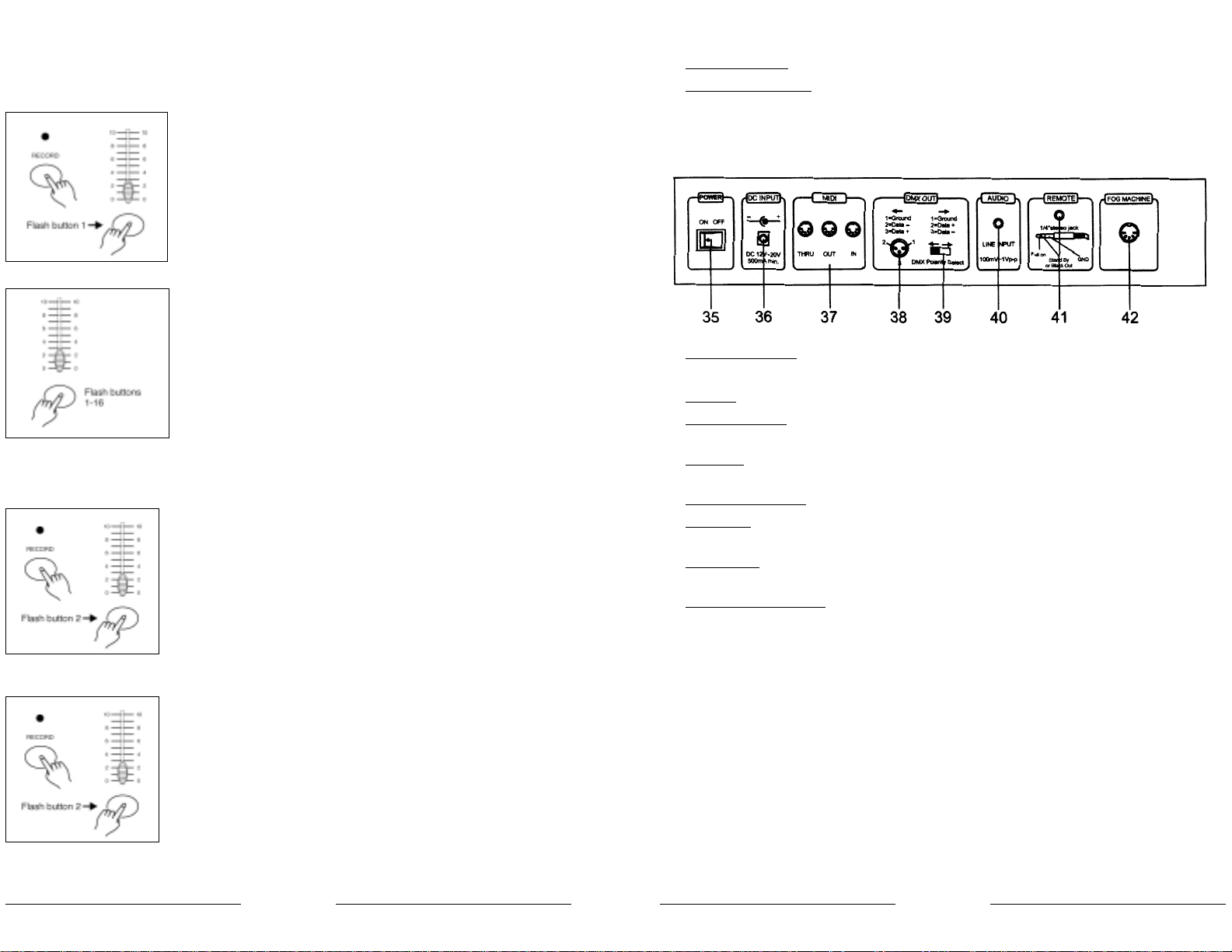
DI OPERATION
etting MIDI IN
1. Tap the Flash button 1 three times while holding down the Record button, the Segment Display reads "CHI" indicating MIDI IN
channel setup is available.
2. Tap the Flash button numbered from 1-16 to assign MIDI IN
channel 1-16, the relevant channel LED lights indicating MIDI IN
channel is set.
etting MIDI OUT
1. Tap the Flash button 2 three times while holding down the Record
button, the Segment Display reads "CHO" indicating MIDI OUT channel setup is available.
2. T ap the Flash button numbered from 1-16 to assign MIDI OUT channel 1-16, the relevant channel LED lights indicating MIDI OUT
channel is set.
38 7
33. SLIDER AUDIO LEVEL Questo slider controlla la sensibilità dell’input Audio.
34. P
ULSANTE FOG MACHINE Serve ad attivare a distanza macchine del fumo che abbiano input
DMX.
1.2 Pannello posteriore
35. I
NTERRUTTORE POWER Questo interruttore controlla l’accensione o lo spegnimento dell’a-
limentazione.
36. DC I
NPUT
DC 12-20V, 500 mA Min.
37. MIDI T
HRU/O
UT/IN Porta MIDI per la connessione ad un sequenziale o ad un disposi-
tivo MIDI.
38. DMX OUT
Questo connettore manda il valore DMX all’apparecchio DMX o al
DMX pack.
39. DMX P
OLARITÀ SELECT Serve a selezionare la polarità DMX.
40. I
NPUT AUDIO Questo jack accetta un segnale del livello audio in input che va da
100mV a 1Vpp.
41. I
NPUT REMOTE
BLACK OUT e FULL ON possono essere controllati tramite un telecomando utilizzando un jack stereo standard da 1/4".
42. C
ONNETTORE FOG MACHINE Questo connettore prevede l’input del comando DMX della mac-
china del fumo.

37
2.3.4 Running a Program With the Standard Beat
1. Be sure the Audio is disengaged. Tap the Mode Select button to
select CHNS SCENE mode.
2. Tap the Park button to select Mix Chase mode, the LED lights indicating this selection.
3. Select your program as described above.
4. Move the Speed slider until the Segment Display reads your desired value.
You may tapthe Tap Sync button twice to define your beat time.
5. While pressing and holding down the Rec Speed button, tap the
Flash button(13-24) that stores the program.
6. The program will then run with the set time or beat when engaged.
7. Repeat steps 4 and 5 to set a new beat time.
2.4 Change the Speed Mode between 5 Minutes and 10 Minutes
1. Press and hold the Record button.
2. Tap the Flash button 5 or 10 three times while holding down the
Record button.
3. The 5MIN or 10MIN should light up indicating the Speed slider is
set to run in the 5 or 10 minute mode.
8
UIDA AL FUNZIONAMENTO
izio Programmazione
Attivazione di Record
mere e mantenere premuto il pulsante R
ECORD.
ntenendo premuto il pulsante R
ECORD, premere i pulsanti FLASH 1, 6, 6 e 8 in sequenza.
ciare il pulsante Record, il LED R
ECORD si accende e a questo punto si può iniziare la pro-
mmazione dei modelli chase.
: La prima volta che l’unità viene accesa, l’impostazione di default del R
ECORD
CODE è data
dai pulsanti Flash 1, 6, 6 e 8.
sibile cambiare il Record Code per proteggere i propri programmi.
Sicurezza dei programmi
roteggere i propri programmi da input dati da altre persone, è possibile cambiare il Record
erire l’attuale Record Code (Pulsanti F
LASH 1, 6, 6 e 8).
mere e mantenere premuti i pulsanti R
ECORD ed EDIT allo stesso tempo.
ntenendo premuti i pulsanti R
ECORD ed E
DIT, premere il pulsante FLASH desiderato ed inseri-
un nuovo Record Code. Il Record Code consiste in 4 pulsanti F
LASH (lo stesso pulsante o pul-
nti diversi). Assicurarsi che il nuovo Record Code consista in 4 pulsanti F
LASH.
erire il nuovo Record Code una seconda volta, tutti i LED canali e i LED scene lampegge-
no 3 volte. A questo punto il Record Code è cambiato.
cita dalla modalità Record. Premere il pulsante R
EC EXIT premendo e mantenendo premuto il
sante R
ECORD, lasciare i 2 pulsanti simultaneamente. A questo punto la modalità Record è
attivata.
RT ANTE: Ricordare sempre di abbandonare la modalità Record quando non si intende con-
e la programmazione, altrimenti non si potrà entrare in modalità Record a causa del cam-
el Record Code.
: Se la seconda volta che viene inserito il nuovo Record Code, differente da quello inserito
la prima volta, i LED non lampeggeranno, significa che il tentativo di cambiare il Record
Code non è andato a buon fine.
do si inserisce un nuovo Record Code per la prima volta e poi si desidera cancellare il nuo-
cord Code si può premere e mantenere premuti i pulsanti R
ECORD ed EXIT simultaneamente
scire.

36
Running a Program To Audio
1. Use built-in microphone or plug the audio source into the RCA Audio jack.
2. Select your program as described above.
3. Tap the Audio button until its LED lights, indicating Audio mode is
active.
4. Use the Audio Level slider to adjust the music sensitivity.
5. T o return to normal mode, tap the Audio button a second time causing its LED goes out, the Audio mode is disengaged.
Running a Program With the Speed Slider
1. Be sure the Audio mode is disengaged, that is, the Audio LED goes
out.
2. Select your program as described above.
3. Move the Speed slider to the SHOW MODE position(the bottom),
then tap the Flash button (13-24) while pressing and holding down
the Rec Speed button, the corresponding program will not run with
the Standard beat any longer.
4. Now you may move the Speed Slider to select your desired speed.
NOTE: The step 3 is not necessary if the selected program is not re-
corded with the Standard Beat.
AUDIOAUDIO
C SPIN
2.1.3 Programmazione scene
1. Attivare Record.
2. Selezionare la modalità 1-24 Single premendo il pulsante Mode Select. Questo garantirà il controllo di tutti i 24 canali durante la programmazione. Assicurarsi che Master A e B siano entrambi impostati al massimo (Master A è al massimo quando posizionato
completamente in alto, mentre Master B è al massimo quando posizionato completamente in basso).
3. Creazione di una scena desiderata utilizzando gli slider canale 1-
24. Allo 0% o a DMX 0, questi slider dovrebbero essere in posizione
0, e al 100% o a DMX 255, questi slider dovrebbero essere in posizione 10.
4. Una volta che la scena sia soddisfacente, premere il pulsante Record per programmare la scena come un passo nella memoria.
5. Ripetere il passo 3 e il passo 4 fino a che tutti i passi desiderati
non siano stati programmati nella memoria. Si possono programmare fino a 1000 passi nella memoria.
6. Selezionare un chase bank o scene master per archiviare i propri
programmi. Premere il pulsante Page per selezionare una pagina
(Page 1-4) per memorizzare le scene.
7. Premere il pulsante Flash tra 13-24 mantenendo premuto il pulsante Record. Tutti i LED lampeggeranno indicando che le scene
sono state programmate nella memoria.
8. Si può continuare a programmare oppure uscire. Per uscire dalla modalità Program, premere il pulsante Exit mantenendo premuto
il pulsante Record. Il LED Record dovrebbe spegnersi.
9

2.3 Running
2.3.1 Running Chase Programs
1. Tap the Mode Select button to select CHNS SCENE mode indica-
ted by the red LED.
2. Tap the Page button to select the correct page the program you
wish to run is located.
3. Push Master Slider B to its maximum position(fully down).
4. Move the desired Channel slider (13-24) to its maximum position
to trigger the program, and the program will fade in depending upon
current fade time.
You may press and hold down the relevant Flash button(13-24) to trigger the program.
5. Move the Channel slider to adjust the output of the current pro-
gram.
35
MPIO: Programmazione di un chase a 16 passi con i canali 1-16 al completo in sequenza nel
nte Flash 15 della Pagina 1.
Attivare R
ECORD.
Portare Master A e B nella posizione massima e lo slider F
ADE verso l’alto.
Premere il pulsante M
ODE SELECT
per selezionare la modalità 1-24 Single.
Portare lo slider del canale 1 in alto, il suo LED si accende alla massima intensità.
Premere il pulsante R
ECORD per programmare questo passo nella memoria.
Ripetere i passi 4 e 5 fino a che gli slider canali 1-16 non saranno stati programmati.
Premere il pulsante P
AGE in modo che si accenda il LED PAGE 1.
Premere il pulsante F
LASH15 mantenendo premuto il pulsante RECORD. Tutti i LED lampegge-
ranno indicando che il chase è stato programmato nella memoria.
diting
Attivazione di Edit
1. Attivare RECORD.
2. Utilizzare il pulsante P
AGE
per selezionare la pagina del program-
ma che si desidera editare.
3. Premere il pulsante M
ODE SELECT
per selezionare CHNS / SCENES.
4. Premere e mantenere premuto il pulsante E
DIT.
5. Mantenendo premuto il pulsante E
DIT, premere il pulsante FLASH
che corrisponde al programma che si desidera editare.
6. Lasciare il pulsante E
DIT, il LED della scena attinente dovrebbe ac-
cendersi indicando che la modalità Edit è attivata.
EDIT
10

4. Tap the Insert button to insert the step you've created before, all
LEDs will flash, indicating the step is inserted.
5. Exit Edit mode.
EXAMPLE: Insert a step with channels 1-12 fully on at a time between step
step 5 of program 35.
cord enable.
sh Channel sliders 1-12 to the top and record the scene as a step.
the Mode Select button to select CHNS SCENE mode.
the Page button until Page 3 LED lights.
the Flash button 23 while holding down the Edit button, the corresponding scene LED lights.
the Step button to scroll to the step 4.
the Insert button to insert the scene you've created before .
Modify a Step or Steps
1. Enter Edit mode.
2. Tap the Step button to scroll to the step you wish to modify.
3. Press and hold the Up button if you want to raise the intensity.
If you want to lower the intensity, press and hold down the Down
button.
4. While holding down the Up or Down button, tap the Flash button
corresponding to the DMX channel of the scene you wish to modify
until you reach the desired intensity value read from the Segment Display. Then you may tap the Flash buttons until you are satisfied with
the new scene.
5. Repeat steps 2, 3 and 4 until all the steps have been modified.
6. Exit Edit mode.
INSERT
UP
STEP
UP
34
2.2.2 Cancellazione di un programma
1. Attivare R
ECORD.
2. Usare il pulsante P
AGE per selezionare la pagina del programma
che si desidera cancellare.
3. Mantenendo premuto il pulsante E
DIT, premere il pulsante FLASH
(13-24) due volte.
4. Lasciare i due pulsanti, tutti i LED lampeggeranno indicando che
il programma è stato cancellato.
2.2.3 Cancellazione di tutti i programmi
1. Premere e mantenere premuto il pulsante R
ECORD.
2. Premere in sequenza i pulsanti F
LASH 1, 4, 2 e 3 mantenendo premuto il pulsante RECORD. Tutti i
LED lampeggeranno indicando che tutti i programmi memorizzati sono stati cancellati.
2.2.4 Annullamento di una scena o di più scene
1. Attivare R
ECORD.
2. Registrare una scena o più scene.
3. Se non si è soddisfatti della scena o delle scene, è possibile premere il pulsante R
EC CLEAR mantenendo premuto il pulsante RECORD,
tutti i LED lampeggeranno indicando che le scene sono state annullate.
2.2.5 Cancellazione di uno o più passi
1. Entrare in modalità E
DIT.
2. Premere il pulsante S
TEP per scorrere fino al passo che si desidera
cancellare.
EDIT
tap this button twice
11
REC
CLEAR
STEP

2.2.5 Delete a Step or Steps
1. Enter the Edit mode.
2. Tap the Step button to scroll to the step you wish to delete.
3. Tap the Delete button when you reach to the step you wish to de-
lete, all LEDs will flash briefly indicating the deletion of the step.
4. Continue steps 2 and 3 until all the unwanted steps have been de-
leted.
5. Tap the Rec Exit button while pressing and holding down the Re-
cord button, the Scene LED goes out, indicating the exit of Edit mode.
EXAMPLE: Delete the third step of the program on Flash button 15 on Page 2
1. Record enable.
2. Tap the Mode Select button to select CHNS SCENE mode.
3. Tap the Page button until Page 2 LED lights.
4. Tap the Flash button 15 while pressing and holding down the Edit button, the Scene LED lights.
5. Tap the Step button to scroll to the third step.
6. Tap the Delete button to delete the step.
7. Tap the Rec Exit button while pressing and holding down the Record button to exit Edit mode..
2.2.6 Insert a Step or Steps
1. Record a scene or scenes you wish to insert.
2. Be sure you're in CHNS SCENE and Enter the Edit mode.
3. Tap the Step button to scroll to the step which you wish to insert
before. You may read the step from the Segment Display.
DELETE
STEP
STEP
3312
3. Premere il pulsante DELETE quando viene raggiunto il passo che
si desidera cancellare, tutti i LED lampeggeranno brevemente indicando la cancellazione del passo.
4. Continuare allo stesso modo con il passo 2 e 3 fino a quando tutti i passi indesiderati non saranno stati cancellati.
5. Premere il pulsante R
EC
EXIT premendo e mantenendo premuto il
pulsante R
ECORD, il LED SCENE si spegne indicando l’uscita dalla mo-
dalità E
DIT.
MPIO: Cancellazione del terzo passo del programma sul pulsante F
LASH 15 della Page 2.
Attivare R
ECORD
Premere il pulsante MODE SELECT per selezionare la modalità CHNS tu SCENE.
Premere il pulsante P
AGE fino a quando il LED di Page 2 non lampeggerà.
Premere il pulsante F
LASH 15 premendo e mantenendo premuto il pulsante EDIT, il LED Sce-
ne si accenderà.
Premere il pulsante S
TEP per scorrere fino al terzo passo.
Premere il pulsante Delete per cancellare il passo.
Premere il pulsante Rec Exit premendo e mantenendo premuto il pulsante Record per uscire dalla modalità Edit.
nserimento di uno o più passi
1. Registrare la scena (o più scene) che si desidera inserire.
2. Assicurarsi di essere in CHNS / SCENE ed entrare in modalità E
DIT.
3. Premere il pulsante S
TEP per scorrere fino al passo che si desidera
inserire prima. È possibile leggere il passo dal Display.
4. Premere il pulsante I
NSERT per inserire il passo creato preceden-
temente, tutti i LED lampeggeranno indicando che il passo è stato inserito.
5. Uscire dalla modalità E
DIT.
MPIO: Inserimento di un passo con i canali 1-12 totalmente attivi allo stesso tempo tra il pas-
e il passo 5 del programma 35.
Attivare R
ECORD.
Portare gli slider C
ANALI 1-12 completamente in alto e registrare la scena come un passo.
Premere il pulsante M
ODE SELECT per selezionare la modalità CHNS / SCENE.
Premere il pulsante P
AGE fino a quando il LED Page 3 non si accenderà.
DELETE
INSERT
STEP

32
Erase a Program
1. Record enable.
2. Use the Page button to select the page the program you wish to
erase is on.
3. While holding down the Edit button, tap the Flash button(13-24)
twice.
4. Release the two buttons ,all LEDs flash, indicating the program is
erased.
Erase All Programs
ss and hold the Record button.
the Flash buttons 1, 4, 2 and 3 in sequence while holding the Record button. All LEDs will
indicating all programs stored in memory have been erased
Clear a Scene or Scenes
1. Record enable.
2. Record a scene or scenes.
3. If you are not satisfied with the scene or scenes, you may tap the
Rec Clear button while pressing and holding the Record button, all
LEDs will flash, indicating the scenes have been cleared.
EDIT
ap this button twice
5. Premere il pulsante FLASH 23 mantenendo premuto il pulsante EDIT, il LED della scena corrispondente si accenderà.
6. Premere il pulsante S
TEP per scorrere fino al passo 4.
7. Premere il pulsante Insert per inserire la scena creata precedentemente.
2.2.7 Modifica di uno o più passi
1. Entrare in modalità E
DIT.
2. Premere il pulsante S
TEP per scorrere fino al passo che si desidera
modificare.
3. Premere e mantenere premuto il pulsante U
P se si desidera ele-
vare l’intensità. Se si desidera abbassare l’intensità, premere e
mantenere premuto il pulsante D
OWN.
4. Mantenendo premuto il pulsante U
P o il pulsante DOWN, premere
il pulsante F
LASH corrispondente al canale DMX della scena che
si desidera modificare fino a raggiungere il valore d’intensità desiderato leggibile dal D
ISPLAY. Quindi, è possibile premere i pulsanti
F
LASH fino a che non si è soddisfatti della nuova scena.
5. Ripetere i passi 2, 3, e 4 fino a quando tutti i passi non saranno stati modificati.
6. Uscire dalla modalità E
DIT.
2.3 Funzionamento
2.3.1 Funzionamento di programmi chase
1. Premere il pulsante M
ODE SELECT per selezionare la modalità CHNS
/ SCENE indicata dal LED rosso.
2. Premere il pulsante P
AGE per selezionare la giusta pagina dove si
trova il programma che si desidera far funzionare.
UP
STEP
UP
13

EXAMPLE: Program a 16 steps chase with channel 1-16 at full in sequence into Flash button 15
of Page 1.
1. Record enable.
2. Push Master A & B to maximum position and Fade slider to top.
3. Tap the Mode Select button to select 1-24 Single mode.
4. Push Channel slider 1 to the top position, its LED light at full intensity.
5. Tap the Record button to program this step into memory.
6. Repeat steps 4 and 5 until you've programmed Channel sliders 1-16.
7. Tap the Page button causing Page 1 LED lights.
8. Tap the Flash button 15 while holding down the Record button, all LEDs will flash indicating
you've programmed the chase into memory.
2.2 Editing
2.2.1 Edit Enable
1. Record enable.
2. Use the Page button to select the page the program you wish to
edit is on.
3. Tap the Mode Select button to select CHNS SCENES.
4. Press and hold down the Edit button.
5. While holding down the Edit button, tap the Flash button that corresponds to the program you wish to edit.
6. Release the Edit button, the relevant scene LED should light indicating you are in the Edit mode.
EDIT
3114
3. Portare il MASTER SLIDER B al massimo (completamente verso il basso).
4. Portare lo slider del canale desiderato (13-24) al massimo per avviare il programma, e il programma dissolverà in base all’attuale
tempo di dissolvenza. È possibile premere e mantenere premuto
il pulsante F
LASH (13-24) attinente per dare l’avvio al programma.
5. Manovrare lo slider del canale per regolarne l’output del programma corrente.
Funzionamento di un programma in Audio
1. Utilizzare il microfono interno o collegare la fonte audio al jack A
U-
DIO RCA.
2. Selezionare il proprio programma come descritto sopra.
3. Premere il pulsante A
UDIO fino a quando il relativo LED non si ac-
cenderà, indicando che la modalità Audio è attiva.
4. Utilizzare lo slider AUDIO LEVEL per regolare la sensibilità della mu-
sica.
5. Per tornare alla modalità normale, premere il pulsante A
UDIO una
seconda volta in modo che il relativo LED si spenga e la modalità
A
UDIO venga disattivata.
AUDIOAUDIO

Program Scenes
1. Record Enable.
2. Select the 1-24 Single mode by tapping the the Mode Select but-
ton. This will give you control of all 24 channels as you program.
Be sure that Master A & B are both set at maximum.
(Master A is at its maximum in the fully up position , while Master B
is at its maximum in the fully down position.)
3. Create a desired scene using Channel Sliders
1-24. At 0% or DMX 0, these sliders should be
at 0 position, and at 100% or DMX 255, these
sliders should be at 10 position.
4. Once the scene is satisfactory, tap the Record
button to program the scene as a step into the
memory.
5. Repeat step 3 and step 4 until all desired steps
have been programmed into memory.
You may program up to 1000 steps into memory.
6. Select a chase bank or scene master to store
your program. Tap the Page button to select a
page(Page 1-4) to store your scenes.
7. Press a Flash button between 13-24 while
holding down the Record button. All LED
will flash indicating the scenes have been
programmed into memory.
8. You can continue programming or exit.
To exit Program mode, tap the Exit button
while holding down the Record button, the
Record LED should go out.
30 15
2.3.3 Funzionamento di un programma con lo slider Speed
1. Assicurarsi che la modalità A
UDIO sia disattivata, ovvero, che il LED
A
UDIO sia spento.
2. Selezionare il proprio programma come descritto sopra.
3. Posizionare lo slider S
PEED su SHOW MODE (completamente ver-
so il basso), quindi premere il pulsante F
LASH (13-24) premendo e
mantenendo premuto il pulsante R
EC SPEED, il programma corri-
spondente non funzionerà più al beat S
TANDARD.
4. A questo punto è possibile muovere lo slider S
PEED per seleziona-
re la velocità desiderata.
NOTA: il passo 3 non è necessario se il programma selezionato non
è registrato al beat S
TANDARD.
2.3.4 Funzionamento di un programma al beat standard
1. Assicurarsi che A
UDIO
sia disattivato. Premere il pulsante MODE SE-
LECT per selezionare la modalità CHNS / SCENE.
2. Premere il pulsante P
ARK per selezionare la modalità MIX CHASE, il
LED si accende indicando questa selezione.
3. Selezionare il proprio programma come descritto sopra.
4. Regolare lo slider S
PEED fino a che il DISPLAY non legga il valore de-
siderato. È possibile premere il pulsante T
AP SYNC due volte per de-
finire il tempo di pulsazione.
5. Premendo e mantenendo premuto il pulsante R
EC SPEED, premere
il pulsante F
LASH (13-24) che memorizza il programma.
6. Il programma funzionerà dunque al tempo o alla pulsazione impostata quando attivato.
7. Ripetere i passi 4 e 5 per impostare un nuovo tempo di pulsazione.
REC SPIN

29
2. OPERAION GUIDE
2.1 Begin Programming
2.1.1 Record Enable
1. Press and hold down the Record button.
2. While holding down the Record button, tap the Flash buttons 1, 6, 6 and 8
in sequence.
3. Release the Record button, the Record LED lights up, now you can begin
programming your chase patterns.
NOTE:
The first time you turn on your unit, the default setting of the Record Code is
Flash buttons 1, 6, 6 and 8.
You may change the Record Code to protect your programs.
2.1.2 Security for Your Programs
To protect your programs from any editing by others, you may change the
Record Code.
1. Enter current Record Code(Flash buttons 1, 6, 6 and 8).
2. Press and hold down the Record and Edit buttons at a time.
3. While holding the Record and Edit buttons, tap the desired Flash button to
enter a new Record Code
The Record Code consists of 4 Flash buttons(the same button or different buttons),
be sure your new Record Code consists of 4 Flash buttons.
4. Enter your new Record Code a second time, all channel LEDs and scene LEDs
will flash three times, now the Record Code is changed.
5. Exit Record mode. Tap the Rec Exit button while pressing and holding down the
Record button, release the two buttons at a time, the Record mode is disengaged.
IMPORTANT!!!
Always remember to exit Record mode when you won't continue
your programming, otherwise you may lose control of your unit.
NOTE:
The second time you enter your new Record Code different from that of the
first time, the LEDs will not flash, which means you've failed to change the
Record Code.
When you've entered a new Record Code the first time, and now you want to
cancel the new Record Code, you may press and hold down the Record and
Exit buttons at a time to exit.
16
ambiamento della modalità SPEED tra 5 minuti e 10 minuti
1. Premere e mantenere premuto il pulsante R
ECORD.
2. Premere il pulsante 5 o 10 per 3 volte mantenendo premuto
il pulsante R
ECORD.
3. Il 5MIN o il 10MIN dovrebbe accendersi indicando che lo slider S
PEED è impostato per funzionare nella modalità 5 o 10 mi-
nuti.
NZIONAMENTO MIDI
3.1 Impostazione MIDI IN
1. Premere il pulsante F
LASH 1 per 3 volte mantenendo premuto
il pulsante R
ECORD, il display leggerà “CHI” indicando che l’im-
postazione del canale MIDI IN è disponibile.
2. Premere il pulsante F
LASH numerato da 1 a 16 per assegnare i ca-
nali MIDI IN 1-16, il LED del canale attinente si accende indicando che il canale MIDI IN è impostato.

ome Button This button is used to deactivate the Blind.
p Sync Button Repeatedly tapping this button establish the chase speed.
ll On Button This function bring overall output to full intensity.
ack Out Button This button is used to kill all output with exception for that
resulting from Flash and Full On.
de Time Slider Used to adjust the Fade Time.
peed Slider Used to adjust the chase speed.
udio Level Slider This slider controls the sensitivity of the Audio input.
g Machine button
ower Switch This switch controls turning on or off of the power.
C Input DC 12-20V, 500 mAMin.
IDI Thru/Out/In MIDI ports for connection to a sequencer or MIDI device.
MX Out This connector sends your DMX value to the DMX fixture
or DMX pack.
MX Polarity Select Used to select DMX polarity.
udio Input This jack accepts a line level audio input signal ranged
from 100mV to 1Vpp.
emote Input Black Out and Full On may be controlled by a remote
control using a standard 1/4"stereo jack.
g Machine Connector
ear View
28 17
3.2 Impostazione MIDI OUT
1. Premere il pulsante F
LASH 2 per 3 volte mantenendo premuto
il pulsante R
ECORD, il display legge “CHO” indicando che l’im-
postazione del canale MIDI OUT è disponibile.
2. Premere il pulsante F
LASH numerato da 1 a 16 per assegnare i ca-
nali 1-16 MIDI OUT, il LED del canale attinente si accende indicando che il canale MIDI OUT è impostato.
3.3 Uscita dall’impostazione MIDI
Premere e mantenere premuto il pulsante R
ECORD. Mantenendo pre-
muto il pulsante R
ECORD, premere il pulsante REC EXIT per uscire dal-
l’impostazione MIDI.
3.4 Ricezione del dump del file MIDI
Premere il pulsante F
LASH 3 per 3 volte mantenendo premuto il
pulsante R
ECORD. Il display legge “IN” indicando che questa
centralina sta ricevendo il dump del file MIDI.

27
in Mix mode.
11. Up/Chase Rev Up is used to modify a scene in Edit mode.
Chase Rev is to reverse the chasing direction of a scene
under Speed Slider control.
12. Page Button Tap to select pages of scenes from Page 1-4.
13. Delete/ Rev One Delete any step of a scene or reverse the chasing direction
of any program.
14. Segment Display Shows the current activity or programming state.
15. Insert / % or 0-255 Insert is to add one step or steps into a scene.
% or 0-255 is used to change display value cycle between
% and 0-255.
16. Edit / All Rev Edit is used to activate Edit mode.
All Rev is to reverse the chasing direction of all programs.
17. Add or Kill/ Rec Exit
In Add mode, multiple scenes or Flash buttons will be onat a time.
In Kill mode, pressing any Flash button will kill any other
scenes or programs.
Rec Exit is used to exit from Program or Edit mode.
18. Record/ Shift Record is used to activate Record mode or program a step.
Shift functions only used with other buttons.
19. Master AButton Brings channel 1-12 to full of current setting.
20. Park Button Used to select Single/Mix Chase, bring Channel 13-24 to
full of current setting, or momentarily program a scene into
Master B slider, depending on the current mode.
21. Hold Button This button is used to maintain current scene.
22. Step Button This button is used to go to next step when the Speed Slider
is pushed to the bottom or in Edit mode.
23. Audio Button Activates audio sync of chase and audio intensity effects.
24. Master Slider A This slider controls overall output of all channels.
25. Master Slider B This slider controlsthe chase of all programs.
26. Blind Button This function takes the channel out of the chase of a program
resulting from Flash and Full On.
18
3.5 Invio del dump del file MIDI
Premere il pulsante F
LASH 4 per 3 volte mantenendo premuto il
pulsante R
ECORD, il display legge “OUT” indicando che questa
centralina sta inviando il dump del file MIDI.
Suggerimento: nel corso dell’invio o della ricezione, ogni altra
operazione non funziona fino a quando l’invio o la ricezione non
sia stata completata.
stallazione
ntre si ricevono o si inviano dati MIDI, tutte le scene MIDI e i canali installati saranno ter-
nati automaticamente se non vi sono risposte entro 10 minuti.
ntre si ricevono e si inviano dump di file, la centralina cercherà automaticamente o invierà
spositivo ID di 55H(85), un file chiamato DC1224 con un’estensione di “BIN(SPACE)”.
ump del file permette a questa centralina di inviare i suoi dati MIDI all’unità successiva o
altri dispositivi MIDI.
sono due tipi di modalità di dump di file, descritti qui di seguito:
centralina invierà e riceverà dati N
OTE ON e NOTE OFF tramite i pulsanti FLASH.
ota N. Velocità Funzioni
22-69 Programma Master Selezione o deselezione di programmi 1-48
70-93 Intensità canale Attivazione canale 1-24
94 FULL-ON
95 DARK
96 HOLD
97 Attivazione o disattivazione AUDIO
98 CHNS / SCENES
99 Modalità DOUBLE PRESET
100 Modalità SINGLE PRESET
101 Step
102 BLACK OUT

26
VIEW
ont View
set A LEDs
Show the current intensity of the relevant channel numberedfrom 1 to 12.
annel Sliders 1-12 These 12 sliders are used to control and /or program theintensities
of channels 1-12.
sh Buttons 1-12
These 12 buttons are used to bring an individual channel to full intensity.
set B LEDs
Show the current intensity of the relevant channel numberedfrom 13-24.
ENE LEDs Light when relevant scenes are active.
annel Sliders 13-24 These 12 sliders are used to control and /or program the intensities
of channels 13-24.
sh Buttons 13-24 These 12 buttons are used to bring an individual channel,
to full intensity. They also are used for programming.
rk Button This button is used to momentarily black out overall output.
wn/Beat Rev DOWN functions to modify a scene in Edit mode;BEA T REV is used
to reverse the chasing direction of aprogram with regular beat.
ode Select/Rec Speed Each tap will activate the operating mode in the order:
CHNS /SCENES, Double Preset and Single Preset.
Rec Speed: Set the speed of any of the programs chasing
19
4. SOMMARIO DELLE FUNZIONI PRINCIPALI
• Inversione della direzione della scena
1. Inversione della direzione di tutte le scene: Premere il pulsante ALL REV, tutte le scene dovrebbero cambiare direzione.
2. Inversione della direzione del chasing di tutti i programmi con controllo della velocità. Premere il pulsante Chase Rev.
3. Inversione della direzione del chasing di tutti i programmi con pulsazione standard: Premere il pulsante Beat Rev.
4. Inversione della direzione del chasing di qualunque programma: Premere e mantenere premuto il pulsante Rec One, quindi premere il pulsante Flash corrispondente al programma desiderato e lasciarli insieme.
• Tempo di dissolvenza
1. La quantità di tempo che il dimmer impiegherà per passare da un output zero all’output massimo, e viceversa.
2. Il tempo di dissolvenza viene regolato tramite lo slider Fade Time, che varia da un istante a
10 minuti.
• Pulsante Tap Sync
1. Il pulsante Tap Sync viene utilizzato per impostare e sincronizzare l’indice di chase (l’indice
a cui tutte le scene si sistemeranno in sequenza) premendo il pulsante diverse volte. L’indice
di chase si sincronizzerà al tempo delle ultime due pressioni. Il LED che si trova sopra il pulsante Step lampeggerà al nuovo indice di chase. L’indice di chase può essere impostato in
qualunque momento sia che un programma stia funzionando, sia che non stia funzionando.
2. Tap Sync non terrà conto di qualunque impostazione precedente del controllo slider della velocità fino a che lo slider non venga mosso di nuovo.
3. Utilizzare Tap Sync nell’impostazione di un beat standard è lo stesso con il controllo slider
della velocità.
• Slider Master
- Il controllo slider Master fornisce il controllo del livello proporzionale su tutti i canali e le sce-
ne ad eccezione di pulsanti Flash. Ad esempio:
- Ogni volta che lo slider Master è al minimo, gli output a tutti gli stadi saranno a zero ad ecce-
zione di ogni risultante da un pulsante Flash o dal pulsante FULL ON.
- Se il Master è al 50%, tutti gli output saranno solo al 50% dell’impostazione dell’attuale cana-
le o delle attuali scene ad eccezione di ogni risultante da un pulsante Flash o dal pulsante FULL
ON.
- Se il Master è al massimo, tutti gli output seguiranno l’impostazione dell’unità. Il Master A con-
trolla sempre gli output del canale. Il Master B controlla il programma o la scena eccetto in
modalità Double Preset.

25
GENERAL INSTRUCTIONS
Read the instruction in this manual carefully and thoroughly, as they give important
information regarding safety during use and maintenance. Keep this manual with
the unit, in order to consult it in the future. If the unit is sold or given to another
operator, make certain that it always has its manual, to enable the new owner to
read about its operation and re lative instructions.
Warnings
DO NOT make any inflammable liquids, water or metal objects enter the unit.
Should any liquid be spilled on the unit, DISCONNECT the power supply to the unit
immediately.
STOP using the unit immediately In the event of serious operation problems and
either contact your local dealer for a check or contact us directly.
DO NOT open the unit--there are no user serviceable parts inside.
NEVER try to repair the unit yourself. Repairs by unqualified people could cause
damage or faulty operation. Contact your nearest dealer.
Cautions
This unit is NOT intended for home use.
After having removed the packaging check that the unit is NOT damaged in any way.
If in doubt, DON'T use it and contact an authorized dealer.
Packaging material (plastic bags, polystyrene foam, nails, etc.) MUST NOT be left
within children's reach, as it can be dangerous.
This unit must only be operated by adults. DO NOT allow children to tamper or play
with it.
NEVER use the unit under the following conditions:
In places subject to excessive humidity.
In places subject to vibrations or bumps.
In places with a temperature of over 45 C or less than 2 C/35.6 F.
Protect the unit from excessive dryness or humidity (ideal conditions are between
35% and 80%).
DO NOT dismantle or modify the unit.
20
gle Mode
utti i programmi funzioneranno in ordine sequenziale partendo nell’ordine del numero del pro-
ramma.
Display leggerà il numero del programma avviato.
utti i programmi saranno controllati dallo stesso Slider Speed.
remere il pulsante MODE SELECT e selezionare “CHNS tu SCENES”.
remere il pulsante PARK per selezionare la modalità SINGLE CHASE. Un LED rosso indicherà
ale selezione.
Mode
vvierà tutti i programmi in modo sincronico.
utti i programmi possono essere controllati dallo stesso SLIDER SPEED, o la velocità di ogni
rogramma può essere controllata individualmente (Vedere Impostazione Velocità).
remere il pulsante MODE SELECT e selezionare “CHNS tu SCENES”.
remere il pulsante PARK per selezionare la modalità MIX CHASE. Un LED giallo indicherà
ale selezione.
play Dimmer
Display a 3 cifre viene utilizzato per mostrare la percentuale di intensità o il valore DMX as-
oluto.
er cambiare tra percentuale e valore assoluto: premere e mantenere premuto il pulsante
hift. Mantenendo premuto il pulsante Shift, premere il pulsante % o il pulsante 0-255 per pasare dalla percentuale ai valori assoluti.
e il Display legge, ad esempio, “076”, significa un valore in percentuale del 76%. Se il Diplay legge “076.”, significa che il valore DMX è 76.
d e Home
a funzione Blind tira fuori temporaneamente dei canali da un chase, mentre il chase sta fun-
onando, e conferisce il controllo manuale sul canale.
remere e mantenere premuto il pulsante Blind e premere il relativo pulsante Flash che si
esidera tirare fuori temporaneamente dal chase.
er tornare di nuovo al chase normale, premere e mantenere premuto il pulsante Home e pre-
mere il pulsante Flash che si desidera far tornare al chase normale.
k
ella modalità CHNS tu SCENES, premere il pulsante per cambiare la modalità chasing dei
rogrammi tra Single Mode e Mix Mode.
ella modalità Double Preset, premendo questo pulsante equivale a portare lo Slider del Ma-
ter B completamente in alto.
ella modalità Single Preset, questo pulsante potrebbe registrare temporaneamente l’output
ttuale, con lo Slider del Master B da regolare.

24
URES
k you for your purchase. This product features include:
l Technology Adopted.
stage light controller, the unit can control intelligent unit and ordinary light.
r Failure Memory.
matically recover to the last condition when you turn on the machine.
ard MIDI and DMX ports.
eniently connect with other units and machines.
rful Program Edit.
ould edit different program according to your needs. The program
contain 4600 steps utmost and 48 programs could be stored.
us Running Type.
an run the SCENE with Audio, Speed Slider, Standard beat etc.
programs can run synchronously.
an run more programs in Single Mode or Mix Mode simultaneously
21
• Add e Kill
- Il pulsante ADD/KILL cambia la modalità dei pulsanti Flash. Normalmente i pulsanti Flash sono in modalità Add, laddove premendo qualsiasi pulsante Flash non si neutralizzeranno altre
scene, permettendo il funzionamento simultaneo di scene multiple.
- La modalità Kill viene attivata premendo il pulsante Add/Kill e illuminando il LED sopra di esso. Premendo qualsiasi pulsante Flash si neutralizzerà un’altra scena attiva o programma.
- Nella modalità Kill, il programma neutralizzato non smette di funzionare ma non può essere
utilizzato in output.
• Double Preset
1. Premere il pulsante Mode Select per entrare in modalità Double Preset A.
2. In questa modalità, sia gli Slider Canale 1-12 sia gli Slider Canale 13-24 controllano i Canali
1-12.
3. Il Master A controlla gli Slider Canale 1-12 mentre il Master B controlla gli Slider Canale 13-24.
4. In questa modalità, non può essere registrata alcuna scena.
ESEMPIO
1. Entrare in modalità Double Preset.
2. Portare gli Slider Canale 1-6 completamente verso l’alto e portare gli Slider Canale 19-24 al
massimo.
3. Portare il Master A e il B allo stesso livello e spingerli nella stessa direzione, si otterrà una
scena.
CARATTERISTICHE TECNICHE
Input alimentazione
………………………………………………………………………………DC 12~20V, 500 mA min.
Output DMX
…………………………………………………………………………………………………XLR femmina a 3 pin
Segnale MIDI
…………………………………………………………………………………
interfaccia standard a 5 pin
Input Audio
……………………………………………………………………………………………………………100 mV~1Vpp
Fusibile (interno)
……………………………………………………………………………………… F0.5A 250V - 5x20mm
Dimensioni (mm)
………………………………………………………………………………………………………
482x264x85
Peso (approssimativo)
……………………………………………………………………………………………………… 4.6 Kg
ATTENZIONE
1. Per prevenire la perdita dei programmi, la presente unità deve essere collegata a rete per non
meno di 2 ore ogni mese.
2. Il Display mostra “LOP” se il voltaggio è troppo basso.

23
CONTENTS
FEATURES
. . . . . . . . . . . . . . . . . . . . . . . . . . . . . . . . . . . . . . . . . . . . . . . . . . . . . . . . . . . . . . . . . . . . . . . . . . . . . . . . . . . . . . . . . . . . . . . . . . . . . . . . . . . 25
GENERAL INSTRUCTIONS . . . . . . . . . . . . . . . . . . . . . . . . . . . . . . . . . . . . . . . . . . . . . . . . . . . . . . . . . . . . . . . . . . . . . . . . . . . . . . . . . . . . . 26
1. OVERVIEW . . . . . . . . . . . . . . . . . . . . . . . . . . . . . . . . . . . . . . . . . . . . . . . . . . . . . . . . . . . . . . . . . . . . . . . . . . . . . . . . . . . . . . . . . . . . . . . . . . . . . . . 27
1.1 Front View . . . . . . . . . . . . . . . . . . . . . . . . . . . . . . . . . . . . . . . . . . . . . . . . . . . . . . . . . . . . . . . . . . . . . . . . . . . . . . . . . . . . . . . . . . . . . . . .
27
1.2 Rear View
. . . . . . . . . . . . . . . . . . . . . . . . . . . . . . . . . . . . . . . . . . . . . . . . . . . . . . . . . . . . . . . . . . . . . . . . . . . . . . . . . . . . . . . . . . . . . . . . . 29
2. OPERATION GUIDE
. . . . . . . . . . . . . . . . . . . . . . . . . . . . . . . . . . . . . . . . . . . . . . . . . . . . . . . . . . . . . . . . . . . . . . . . . . . . . . . . . . . . . . . . . . . . 30
2.1 Begin Programming . . . . . . . . . . . . . . . . . . . . . . . . . . . . . . . . . . . . . . . . . . . . . . . . . . . . . . . . . . . . . . . . . . . . . . . . . . . . . . . . . . . . 30
2.1.1 Record Enable
. . . . . . . . . . . . . . . . . . . . . . . . . . . . . . . . . . . . . . . . . . . . . . . . . . . . . . . . . . . . . . . . . . . . . . . . . . . . . . . . . . . . 30
2.1.2 Security for Your Programs
. . . . . . . . . . . . . . . . . . . . . . . . . . . . . . . . . . . . . . . . . . . . . . . . . . . . . . . . . . . . . . . . . . . 30
2.1.3 Program Scenes
. . . . . . . . . . . . . . . . . . . . . . . . . . . . . . . . . . . . . . . . . . . . . . . . . . . . . . . . . . . . . . . . . . . . . . . . . . . . . . . . . 31
2.2 Editing
. . . . . . . . . . . . . . . . . . . . . . . . . . . . . . . . . . . . . . . . . . . . . . . . . . . . . . . . . . . . . . . . . . . . . . . . . . . . . . . . . . . . . . . . . . . . . . . . . . . . . . 32
2.2.1 Edit Enable
. . . . . . . . . . . . . . . . . . . . . . . . . . . . . . . . . . . . . . . . . . . . . . . . . . . . . . . . . . . . . . . . . . . . . . . . . . . . . . . . . . . . . . . . . 32
2.2.2 Erase a Program
. . . . . . . . . . . . . . . . . . . . . . . . . . . . . . . . . . . . . . . . . . . . . . . . . . . . . . . . . . . . . . . . . . . . . . . . . . . . . . . . . 33
2.2.3 Erase all Programs
. . . . . . . . . . . . . . . . . . . . . . . . . . . . . . . . . . . . . . . . . . . . . . . . . . . . . . . . . . . . . . . . . . . . . . . . . . . . . . 33
2.2.4 Clear a Scene or Scenes
. . . . . . . . . . . . . . . . . . . . . . . . . . . . . . . . . . . . . . . . . . . . . . . . . . . . . . . . . . . . . . . . . . . . . . 33
2.2.5 Delete a Step or Steps
. . . . . . . . . . . . . . . . . . . . . . . . . . . . . . . . . . . . . . . . . . . . . . . . . . . . . . . . . . . . . . . . . . . . . . . . . 34
2.2.6 Insert a Step or Steps
. . . . . . . . . . . . . . . . . . . . . . . . . . . . . . . . . . . . . . . . . . . . . . . . . . . . . . . . . . . . . . . . . . . . . . . . . .
34
2.2.7 Modify a Step or Steps
. . . . . . . . . . . . . . . . . . . . . . . . . . . . . . . . . . . . . . . . . . . . . . . . . . . . . . . . . . . . . . . . . . . . . . . . . 35
2.3 Running
. . . . . . . . . . . . . . . . . . . . . . . . . . . . . . . . . . . . . . . . . . . . . . . . . . . . . . . . . . . . . . . . . . . . . . . . . . . . . . . . . . . . . . . . . . . . . . . . . . . . 36
2.3.1 Running Chase Programs
. . . . . . . . . . . . . . . . . . . . . . . . . . . . . . . . . . . . . . . . . . . . . . . . . . . . . . . . . . . . . . . . . . . . .
36
2.3.2 Running a Program To Audio
. . . . . . . . . . . . . . . . . . . . . . . . . . . . . . . . . . . . . . . . . . . . . . . . . . . . . . . . . . . . . . . . . 37
2.3.3 Running a Program With theSpeed Slider
. . . . . . . . . . . . . . . . . . . . . . . . . . . . . . . . . . . . . . . . . . . . . . . . 37
2.3.4 Running a Program With theStandard Beat
. . . . . . . . . . . . . . . . . . . . . . . . . . . . . . . . . . . . . . . . . . . . . .
38
2.4 Change the Speed Mode between5 Minutes and 10 Minutes
. . . . . . . . . . . . . . . . . . . . . . . . . . . . . 38
3. MIDI OPERATION
. . . . . . . . . . . . . . . . . . . . . . . . . . . . . . . . . . . . . . . . . . . . . . . . . . . . . . . . . . . . . . . . . . . . . . . . . . . . . . . . . . . . . . . . . . . . . . 39
3.1 Setting MIDI IN . . . . . . . . . . . . . . . . . . . . . . . . . . . . . . . . . . . . . . . . . . . . . . . . . . . . . . . . . . . . . . . . . . . . . . . . . . . . . . . . . . . . . . . . . 39
3.2 Setting MIDI OUT
. . . . . . . . . . . . . . . . . . . . . . . . . . . . . . . . . . . . . . . . . . . . . . . . . . . . . . . . . . . . . . . . . . . . . . . . . . . . . . . . . . . . . . . 39
3.3 Exit MIDI Setting
. . . . . . . . . . . . . . . . . . . . . . . . . . . . . . . . . . . . . . . . . . . . . . . . . . . . . . . . . . . . . . . . . . . . . . . . . . . . . . . . . . . . . . . . 40
3.4 Receiving MIDI File Dump
. . . . . . . . . . . . . . . . . . . . . . . . . . . . . . . . . . . . . . . . . . . . . . . . . . . . . . . . . . . . . . . . . . . . . . . . . . . 40
3.5 Sending MIDI File Dump
. . . . . . . . . . . . . . . . . . . . . . . . . . . . . . . . . . . . . . . . . . . . . . . . . . . . . . . . . . . . . . . . . . . . . . . . . . . . . . 40
3.6 Implementation
. . . . . . . . . . . . . . . . . . . . . . . . . . . . . . . . . . . . . . . . . . . . . . . . . . . . . . . . . . . . . . . . . . . . . . . . . . . . . . . . . . . . . . . . . . 41
BRIEF OF MAIN FUNCTIONS
. . . . . . . . . . . . . . . . . . . . . . . . . . . . . . . . . . . . . . . . . . . . . . . . . . . . . . . . . . . . . . . . . . . . . . . . . . . . . . . . . . 42
TECHNICAL SPECIFICATIONS . . . . . . . . . . . . . . . . . . . . . . . . . . . . . . . . . . . . . . . . . . . . . . . . . . . . . . . . . . . . . . . . . . . . . . . . . . . . . . . . . 44
22
