Prima PDP TV Operating Manual

Before connecting, operating or adjusting this product, please read the manual
PDP TV
Operating Manual

Table of Contents
Important Information....................................................................................................1
Important Safety Precautions..........................................................................................2
Preparations...................................................................................................................5
Using the Remote Control .......................................................................................5
Batteries for the Remote Control .............................................................................5
Power connection ....................................................................................................6
Speaker connection .................................................................................................6
Antenna Connection................................................................................................7
Main unit (front view) ..............................................................................................8
Main unit (rear view)................................................................................................9
Remote Control ......................................................................................................
10
Cautions before connecting....................................................................................
12
Connect a VCR .......................................................................................................
12
Connect a Camcorder .............................................................................................
13
Connect a DVD player.............................................................................................
14
Connect a DTV receiver ..........................................................................................
15
Connect a PC..........................................................................................................
16
Connect a VCR (for recording) or external amplifier................................................
17
Selecting the Signal Source.....................................................................................
19
Storing Channels in Memory Automatically.............................................................
19
Setting Auto Fine Tune (AFT) ..................................................................................
20
Manual Fine Tuning................................................................................................
20
Adding and Erasing Channels .................................................................................
20
Changing Channels ................................................................................................
21
Adjusting the Volume.............................................................................................
21
Identification of Controls ...............................................................................................8
Connections..................................................................................................................
12
Turning the Unit On and Off..........................................................................................
18
Memorizing the Channels..............................................................................................
19
Basic Operations ...........................................................................................................
21
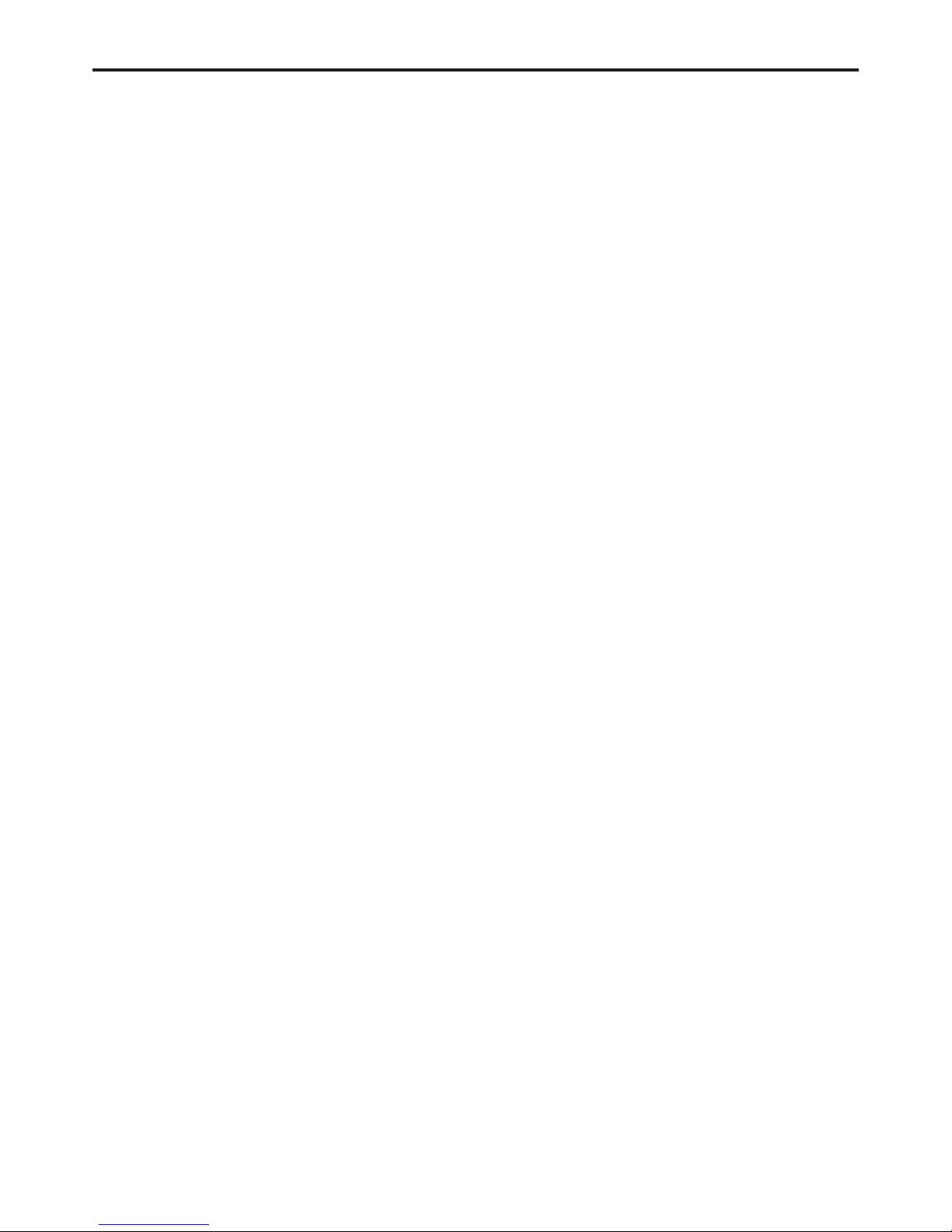
Setting Sound ...............................................................................................................
28
Using the Preset Audio Mode .................................................................................
28
Customizing the Sound..........................................................................................
28
Adjusting the Headphone Volume ..........................................................................
28
Choosing a Multi-Channel Sound (MTS) Soundtrack ................................................
29
Using the Auto Volume ..........................................................................................
29
Changing Screen Layout ...............................................................................................
30
Selecting Screen Layout..........................................................................................
30
PIP .........................................................................................................................
31
Split Screen ............................................................................................................
31
POP3......................................................................................................................
31
Grid .......................................................................................................................
31
PIP Operations ..............................................................................................................
32
Viewing the Picture-in-Picture.................................................................................
32
Adjusting the Size of PIP Frame .............................................................................
32
Changing the Position of the PIP Frame ..................................................................
33
Adjustment in PC (VGA) Mode.......................................................................................
34
Adjusting Picture ..................................................................................................
34
Adjusting the Phase and Frequency........................................................................
Table of Contents
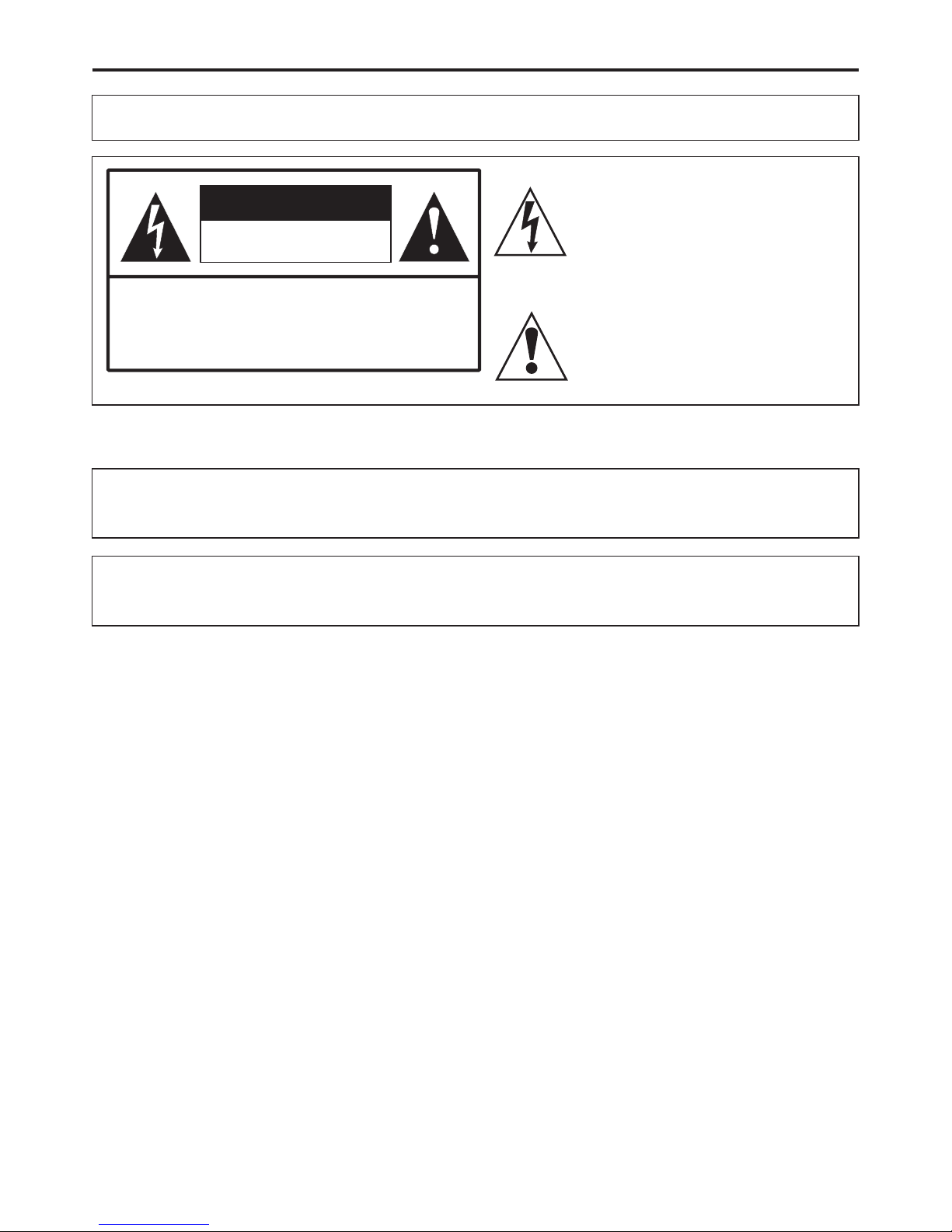
Important Information
WARNING:
TO REDUCE THE RISK OF FIRE OR ELECTRIC SHOCK, DO NOT EXPOSE THIS APPARATUS TO
RAIN OR MOISTURE.
The lightning flash with arrowhead
symbol,
within an equilateral triangle is
intended to
alert the user to the presence of
uninsulated
The exclamation point within an
equilateral
triangle is intended to alert the user to
the
presence of important operating and
RISK OF ELECTRIC SHOCK
DO NOT OPEN
CAUTION
CAUTION-To reduce the risk of electric shock, do
not perform any servicing other than that
contained in the operating instructions
unless you are qualifiedto do so.
"Note to CATV system installer: This reminder is provided to call the CATV system installer's attention to
Article 820-40 of the National Electrical Code that provides guidelines for proper grounding and, in
particular, specifies that the cable ground shall be connected to the grounding system of the building, as
This product utilizes tin-lead solder, and fluorescent lamp containing a small amount of mercury. Disposal of
these materials may be regulated due to environmental considerations. For disposal or recycling
information, please contact yourlocal authorities or the Electronic Industries Alliance: www.eia.org
FCC STATEMENT
FCC Notice
PDP TV: A CLASS B digital device
This equipment has been tested and found to comply with the limits for a Class B digital device,
pursuant to part 15 of the FCC Rules. These limits are designed to provide reasonable protection
against harmful interference when the equipment is operated in a commercial environment.
This equipment generates, uses, and can radiate radio frequency energy and, if not installed and used
in accordance with the instruction manual, may cause harmful interference to radio communications.
Operation of this equipment in a residential area is likely to cause harmful interference in which case the
user will be required to correct the interference at his own expense.
FCC CAUTION:
Pursuant to 47CFR, Part 15.21 of the FCC rules, any changes or modifications to this monitor not expressly
approved by the manufacturer could cause harmful interference and would void the user's authority to
WARNING: This is a CLASS B product. In a domestic environment this product may cause
radio interference in which case the user may be required to take adequate
1
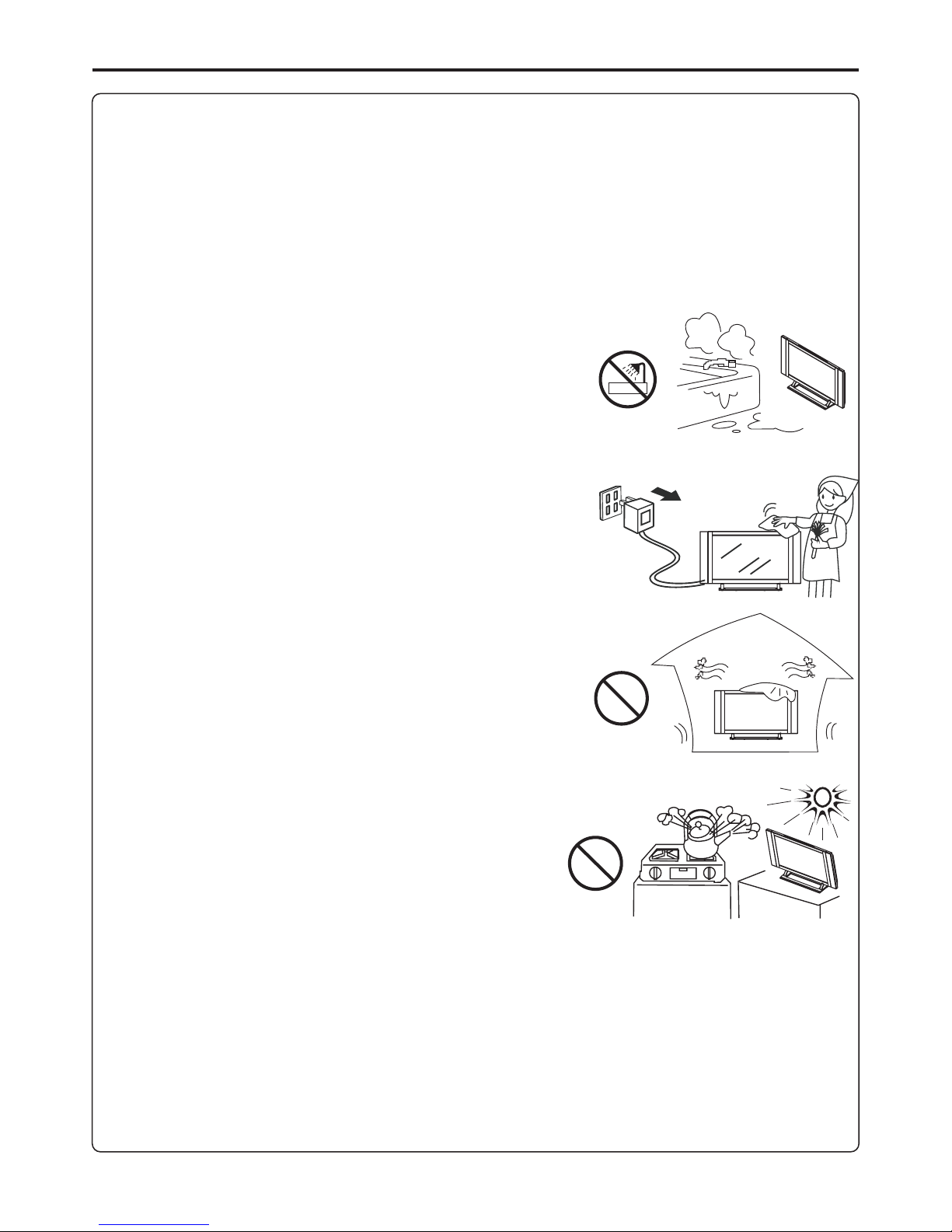
Important Safety Precautions
Electrical energy can perform many useful functions, but it can also cause personal injuries and
property damage if improperly handled. This product has been engineered and manufactured with the
highest priority on safety. But IMPROPER USE CAN RESULT IN POTENTIAL ELECTRICAL SHOCK OR FIRE
HAZARD. In order to prevent potential danger, please observe the following instructions when
installing, operating and cleaning the product. To ensure your safety and prolong the service life of your
5. Do not use this apparatus near water---for example, near a
bathtub, washbowl, kitchen sink, or laundry tub, in a wet
basement, or near a swimming pool, and the like.
Do not use immediately after moving from a low temperature to
high temperature environment, as this causes condensation,
which may result in fire, electric shock, or other hazards.
6. Clean only with dry cloth---Unplug this product from the wall
outlet before cleaning. Do not use liquid cleaners or aerosol
cleaners. Use a damp cloth for cleaning.
7. Do not block any ventilation openings. Install in
accordance with the manufacturer instructions. The vents and
other openings in the cabinet are designed for ventilation. Do not
cover or block these vents and openings since insufficient
ventilation can cause overheating and/or shorten the life of the
product. Do not place the product on a bed, sofa, rug or other
similar surface, since they can block ventilation openings. This
product is not designed for built-in installation; do not place the
product in an enclosed place such as a bookcase or rack, unless
Ventilation---
8.Heat sources---Do not install near any heat sources such as
radiators, heat registers, stoves, or other apparatus (including
9.Grounding or Polarization---Do not defeat the safety purpose of the polarized or grounding-type plug.
A polarized plug has two blades with one wider than the other. A grounding type plug has two blades
and a third grounding prong. The wide blade or the third prong are provided for your safety. If the
provided plug does not fit into your outlet, consult an electrician for replacement of the obsolete outlet.
10.Power cord protection---Protect the power cord from being walked on or pinched particularly at
plugs, convenience receptacles, and the point where they exit from the apparatus.
11. Only use attachments/accessories specified by the manufacturer. Do not use
attachments not recommended by the manufacturer. Use of improper attachments can result in
Attachments---
2
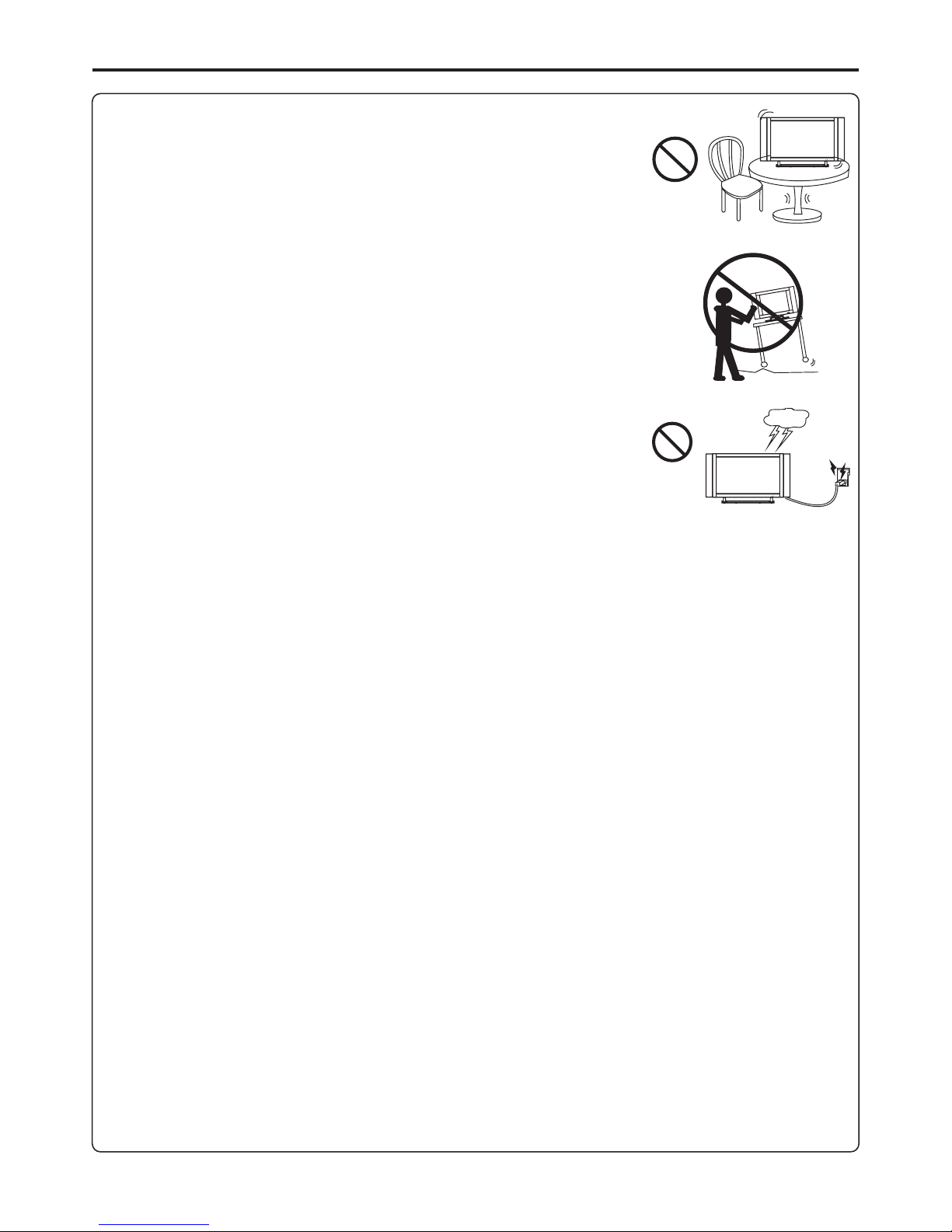
Important Safety Precautions (continued)
12. Stand Use only with the cart, stand, tripod, bracket, or table specified
by the manufacturer, or sold with the apparatus. Do not place the product
on an unstable trolley, stand, tripod or table. Placing the product on an
unstable base can cause the product to fall, resulting inserious personal
injuries as well as damage to the product. When mounting the product on
a wall, be sure to follow the manufacturer’s instructions. Use only the
---
13. When a cart is used, use caution when moving the
cart/apparatus combination to avoid injury from tip-over. Sudden stops,
excessive force and uneven floor surfaces can cause the product to fall
Move carefully---
14. Lightning---Unplug this apparatus during lightning storms or when
unused for long periods of time.
For added protection for this television equipment during a lightning
storm, or when it is left unattended and unused for long periods of time,
unplug it from the wall outlet and disconnect the antenna. This will
prevent damage to the equipment due to lightning and power-line surges.
15. Servicing---Refer all servicing to qualified service personnel. Servicing is required when the
apparatus has been damaged in any way, such as power-supply cord or plug is damaged, liquid has
been spilled or objects have fallen into the apparatus, the apparatus has been exposed to rain or
16. Replacement parts---In case the product needs replacement parts, make sure that the service
person uses
replacement parts specified by the manufacturer, or those with the same characteristics and
17.Overloading---Do not overload wall outlets, extension cords, or convenience receptacles on other
equipment as this can result in a risk of fire or electric shock.
18.Entering of objects and liquids---Never insert an object into the product through vents or openings.
High voltage flows in the product, and inserting an object can cause electric shock and/or short internal
parts. For the same reason, do not spill water or liquid on the product.
19.Damage requiring service---If any of the following conditions occurs, unplug the power cord from
the AC outlet, and request a qualified service person to perform repairs.
a. When the power cord or plug is damaged.
b. When a liquid is spilled on the product or when objects have fallen into the product.
c. When the product has been exposed to rain or water.
d. When the product does not operate properly as described in the operating instructions.
Do not touch the controls other than those described in the operating instructions. Improper
adjustment of controls not described in the instructions can cause damage, which often requires
extensive adjustment work by a qualified technician.
e. If the product has been dropped or the cabinet has been damaged in any way.
f. When the product displays an abnormal condition or exhibits a distinct change in performance. Any
20.Safety checks---Upon completion of service or repair work, request the service technician to perform
safety
21.Wall or ceiling mounting---When mounting the product on a wall or ceiling, be sure to install the
product according to the method recommended by the manufacturer. This is a safety feature.
3
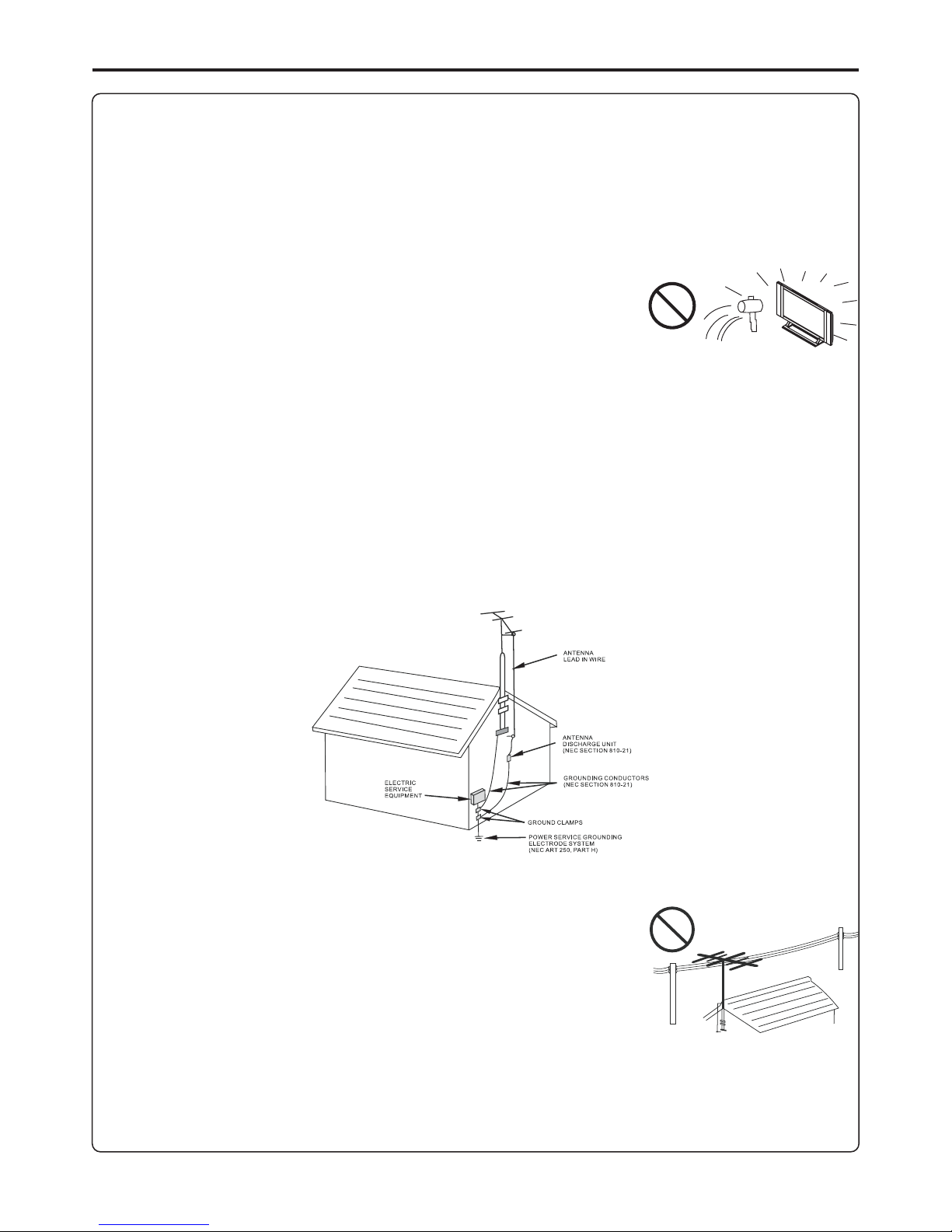
23.Panel protection---The PDP panel used in this product is made of glass.
Therefore, it can break when the product is dropped or impacted upon by
other objects. Be careful not to be injured by broken glass pieces in case
24.Pixel defect---The PDP panel is a very high technology product, giving you finely detailed pictures.
Occasionally, a few non-active pixels may appear on the screen as a fixed point of blue, green or red.
Please note that this does not affect the performance of your product.
Important Safety Precautions (continued)
EXAMPLE OF ANTENNA GROUNDING AS PER
<If an outside antenna is connected to the television equipment, be sure the antenna system is
grounded so as to provide some protection against voltage surges and built-up static charges. Section
810 of the National Electrical Code provides information with respect to proper grounding of the
mast and supporting structure, grounding of the lead-in wire to an antenna discharge unit, size of
grounding conductors, location of antenna-discharge unit, connection to grounding electrodes, and
<An outside antenna system should not be located in the vicinity of
overhead power lines or other electric light or power circuits, or where
it can collide with such power lines or circuits. When installing an
outside antenna system, extreme care should be taken to keep from
touching such power lines or circuits, as contact with them might be
22. Power source---This product is intended to be supplied by a listed power supply indicated on the
marking label. If you are not sure of the type of power supply to your home, consult your product dealer
or local power company. For added protection for this product during a lightning storm, or when it is
left unattended and unused for long periods of time, unplug it from the wall outlet and disconnect the
cable system. This will prevent damage to the product due to lightning and power line surges. When the
unit has to be used with another power supply voltage, the power cable must be changed. Consult your
product dealer. The socket outlet should be installed near the equipment and easily accessible. Use only
the power cord designated by our dealer to ensure safety and EMC. When connecting other products
4
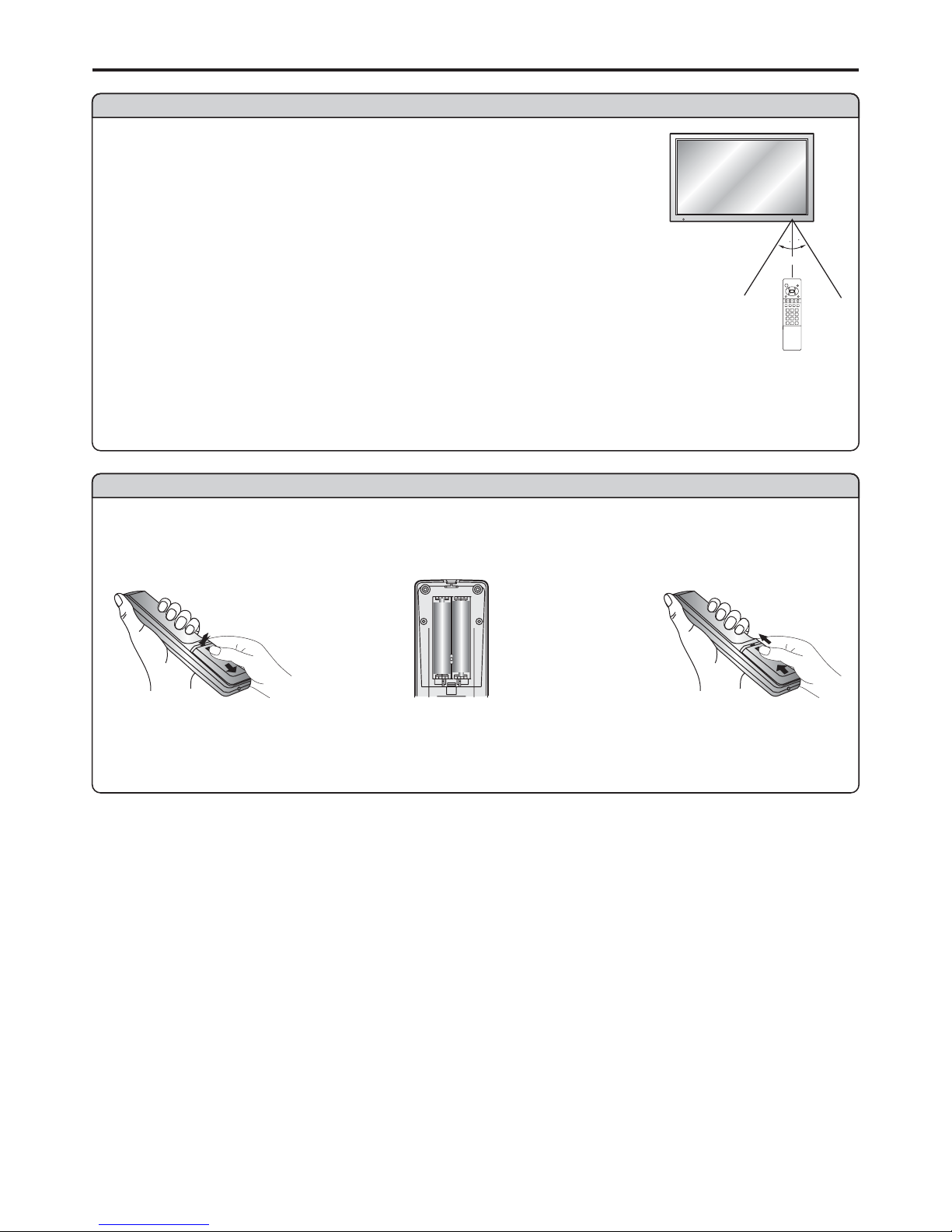
Preparations
Using the Remote Control
<Use the remote control by pointing it towards the remote sensor window
of the set. Objects between the remote control and sensor window may
Cautions regarding use of remote control
<Do not expose the remote control to shock. In addition, do not expose the
remote control to liquids, and do not place in an area with high humidity.
<Do not install or place the remote control under direct sunlight. The heat may cause deformation of
<The remote control may not work properly if the remote sensor window of the main unit is under
direct sunlight or strong lighting. In such a case, change the angle of the lighting or PDP TV set, or
operate the remote control closer to the remote sensor window.
30
30
5m
Batteries for the Remote Control
Note: This illustration is for reference only. The remote sensor may be in
different locations on different models.
If the remote control fails to operate the PDP TV functions, replace the batteries in the remote control.
<(Slide the cover while
pressing down.)
<(Place the batteries with their
terminals corresponding to the
(+) and (–) indications in the
Improper use of batteries can result in a leakage of chemicals and/or explosion. Be sure to follow the
<
<
<
<
<
<
Place batteries with their terminals corresponding to the (+) and (–) indications.
Different types of batteries have different characteristics. Do not mix batteries of different types.
Do not mix old and new batteries. Mixing old and new batteries can shorten the life of new batteries
and/or cause old batteries to leak chemicals.
Remove batteries as soon as they are non-operable. Chemicals that leak from batteries can cause a
rash. If chemical leakage is found, wipe with a cloth.
The batteries supplied with the product may have a shorter life expectancy due to storage conditions.
If the remote control is not used for an extended period of time, remove the batteries from the remote
Open the battery
1
Insert two size-AAA
2
Replace the cover and
slide in reverse until the
3
5
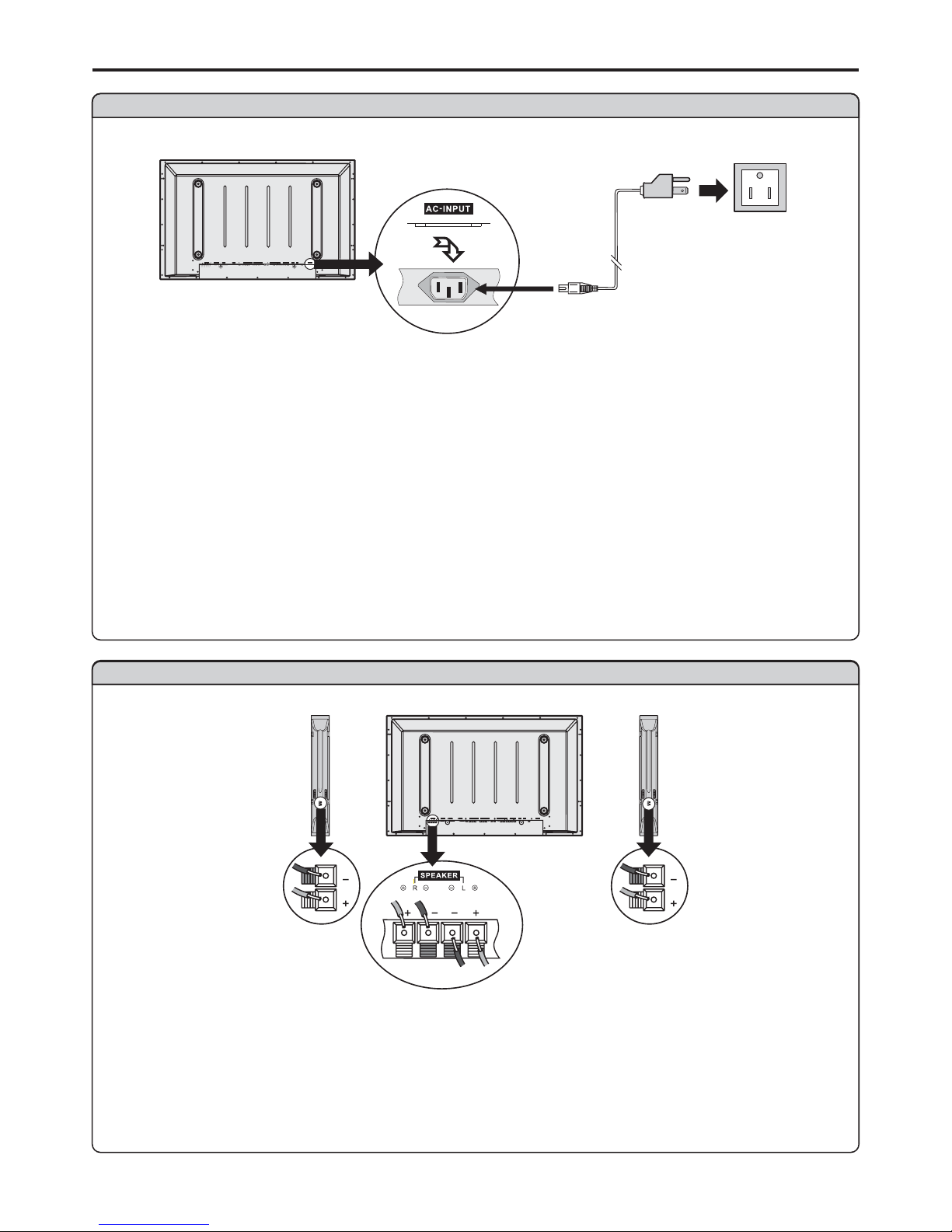
Preparations (continued)
Speaker connection
Connect the speaker audio
cable to the external
speaker output jack on the
unit matching the "+" and "-"
ends of the cable with color.
SVHS
HEADPHONE
RF
R
L
PIC
AUDIO
PIC
AUDIO
SPEAKER DVI AVOUTPUT
AVINPUT
CONTROL
COMPONENTINPUT1COMPONENTINPUT2
D-SUB
AUDIO
AUDIO
C/P
rr
C/P
rr
C/PbbC/P
bb
Y
Y
VIDEO VIDEO
AC-INPUT
RLAUDIO RLAUDIO
ラメマ
Power connection
SVHSSVHS
HEADPHONEHEADPHONE
RF
R
L
PIC
AUDIO
PIC
AUDIO
SPEAKERSP EAKER DVIDVI AVOUTPUTAVOUTPUT
AVINPUTAVINPUT
CONTROLCONTROL
COMPONENTINPUT1COMPONENTINPUT1 COMPONENT INP UT2COMPONENTINPUT2
D-SUBD-SUB
AUDIO
AUDIO
C/PrrC/PrrC/PrrC/P
rr
C/PbbC/PbbC/PbbC/P
bb
Y
Y
VIDEO VIDEO
AC-INPUT
RLAUDIO RLAUDIO
1. Connecting the female plug to the AC socket on the unit.
2. Connecting the male plug to the wall outlet as illustrated.
Note:
<
<
This product should be operated only from the type of power source indicated on the marking label.
Always unplug the AC cord from power outlet when not using for a long period of time.
Plug into AC outlet.
AC cord
Household
power
6
(Black)
(Red)
(Black)
(Red)
Right
speaker
Left
speaker
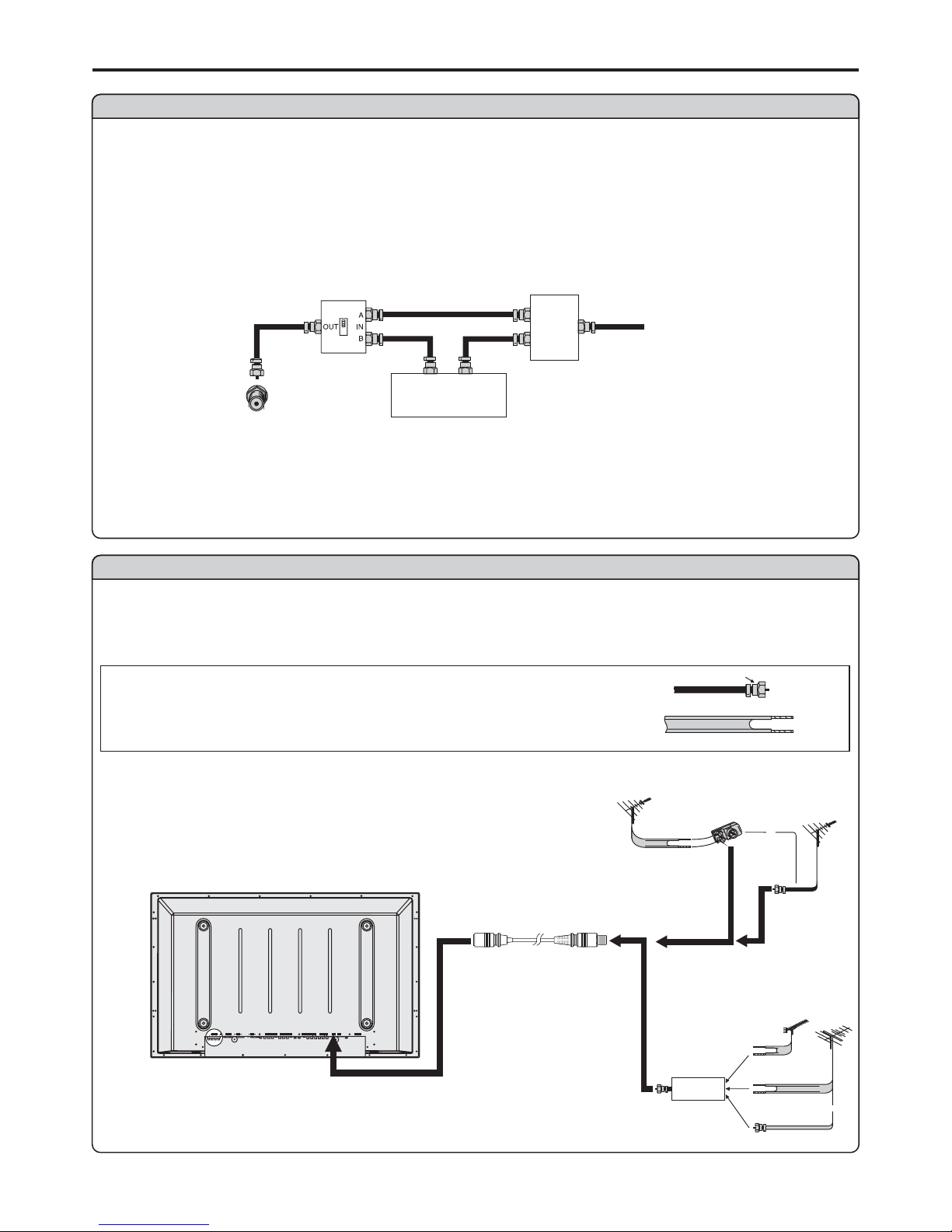
Preparations (continued)
CABLE TV (CATV) CONNECTION
A 75-ohm coaxial cable connector is built into the set for easy hookup. When connecting the 75- ohm
coaxial cable to the set, screw the 75-ohm cable to the ANT. Terminal.
Some cable TV companies offer “premium pay channels”. Since the signals of these premium pay
channels are scrambled, a cable TV converter/descrambler is generally provided to the subscriber by
the cable TV company.
This converter/descrambler is necessary for normal viewing of the scrambled channels. For more
specific instructions on installing cable TV, consult your cable TV company. One possible method of
utilizing the converter/descrambler provided by your cable TV company is explained below. Please
“A” position on the RF switch (not supplied) : You can view all unscrambled channels by using the TV’s
channel keys.
“B” position on the RF switch (not supplied) : You can view the scrambled channels via the
Antenna Connection
Consult your Dealer or Service Center for the type of splitter, RF switch or combiner that
Cable TV converter/
descrambler
(not supplied)
Two-set
signal
splitter
(not
supplied)
Cable TV Line
RF switch (not supplied)
OUT
IN
Antenna connection
(Continued)
ANTENNAS
The antenna requirements for good color television reception are more important than those for black
& white television reception. For this reason, a good quality outdoor antenna is strongly recommended.
The following is a brief explanation of the type of connections that are provided with the various
1. A 75-ohm system is generally a round cable with F-type
connector that can easily be attached to a terminal without
tools (not supplied).
2. A 300-ohm system is a flat “twin-lead” cable that can be
OUTDOOR ANTENNA CONNECTION
Use one of the following two diagrams if you connect an
outdoor antenna.
A: Using a VHF/UHF combination outdoor antenna.
B: Using separate VHF and/or UHF outdoor antennas.
Connect the outdoor antenna cable lead-in to the ANT.
F-type connector
75-ohm coaxial cable (round)
300-ohm twin-lead cable (flat)
A. CombinationVHF/UHF Antenna
B. Separate VHFand/or
UHF Antennas
Antenna cable
75-ohm
coaxial cable
300-ohm
twin-lead
VHF/UHF
antenna
VHF/UHF
antenna
300/75-ohm
adapter
(not supplied)
300-ohm
twin-lead
300-ohm
twin-lead
75-ohm
coaxial cable
OUT IN
VHF
antenna
UHF
antenna
Combiner
(not supplied)
or
or
SVHS
HEADPHONE
RF
R
L
PIC
AUDIO
PIC
AUDIO
SPEAKER DVI AVOUTPUT
AVINPUT
CONTROL
COMPONENTINPUT1COMPONENTINPU T 2
D-SUB
AUDIO
AUDIO
C/P
rr
C/P
rr
C/PbbC/P
bb
Y
Y
VIDEO VIDEO
AC-INPUT
RLAUDIO RLAUDIO
7
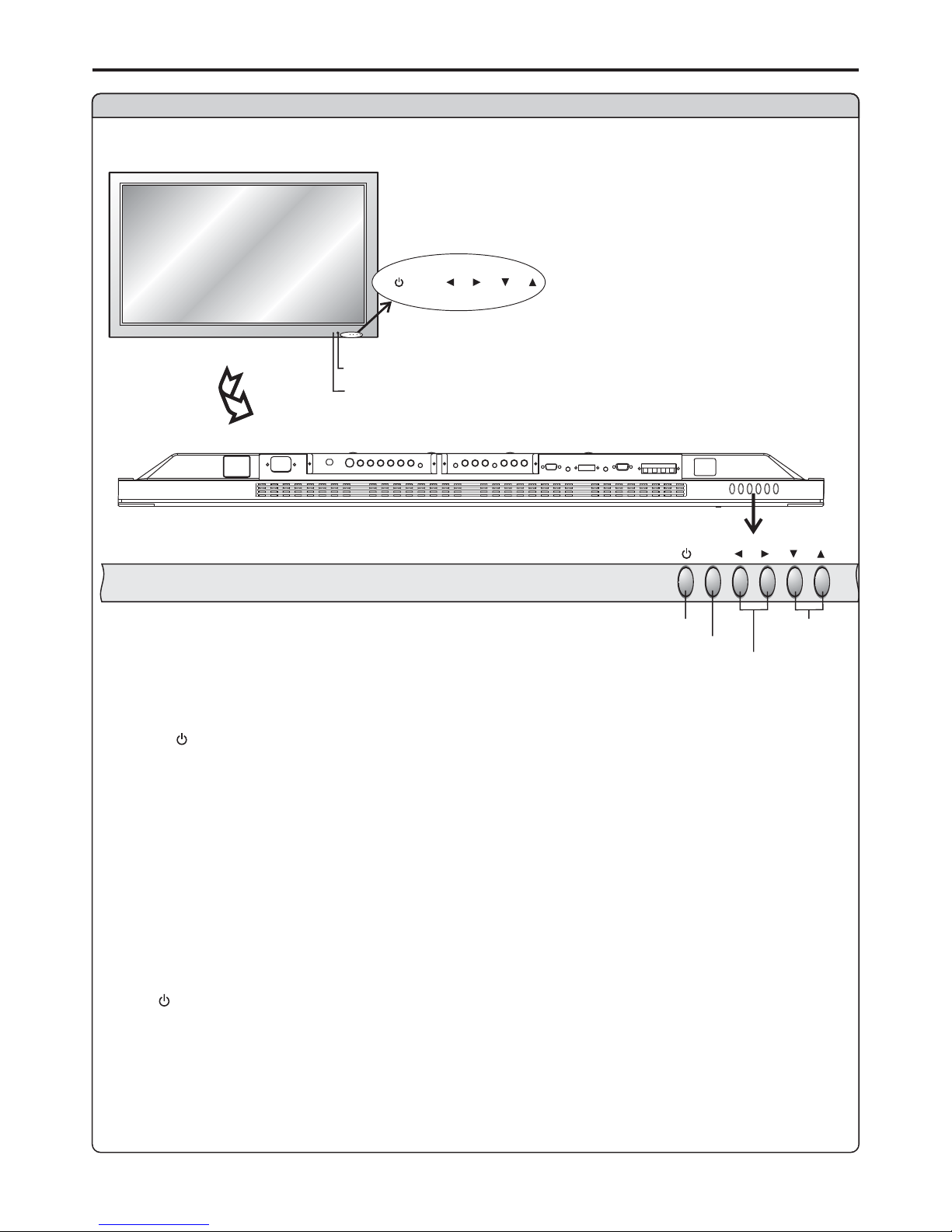
Identification of Controls
SOURCE
MENU
VOL
CH
MENU
VOL
CH
Main unit (front view)
MENU
VOL
CH
POWER INDICATOR
REMOTE SENSOR
A blue indicator lights when the power is
on and a red indicator lights when in the
POWER ON/STANDBY
MENU
VOLUME DOWN/UP
CHANNEL
DOWN/UP
1. POWER
2. MENU
3. Volume /
4. Channel /
Press this button to access the MENU main page.
Press the VOL or VOL button to directly increase or decrease the sound volume level.
In OSD Menu, press these buttons to adjust the value or setting of each item
Press these two buttons to directly change the TV channel.
34
43
56
Press this button to turn the unit ON from STANDBY mode. Press it again to turn the set back to
STANDBY.
BOTTOM VIEW
8
POWER VOL / CH / MENU, , and on the main unit have the same functions as the
corresponding buttons on the remote control.
This operation manual provides a description based on operating functions with the remote control.
34 56
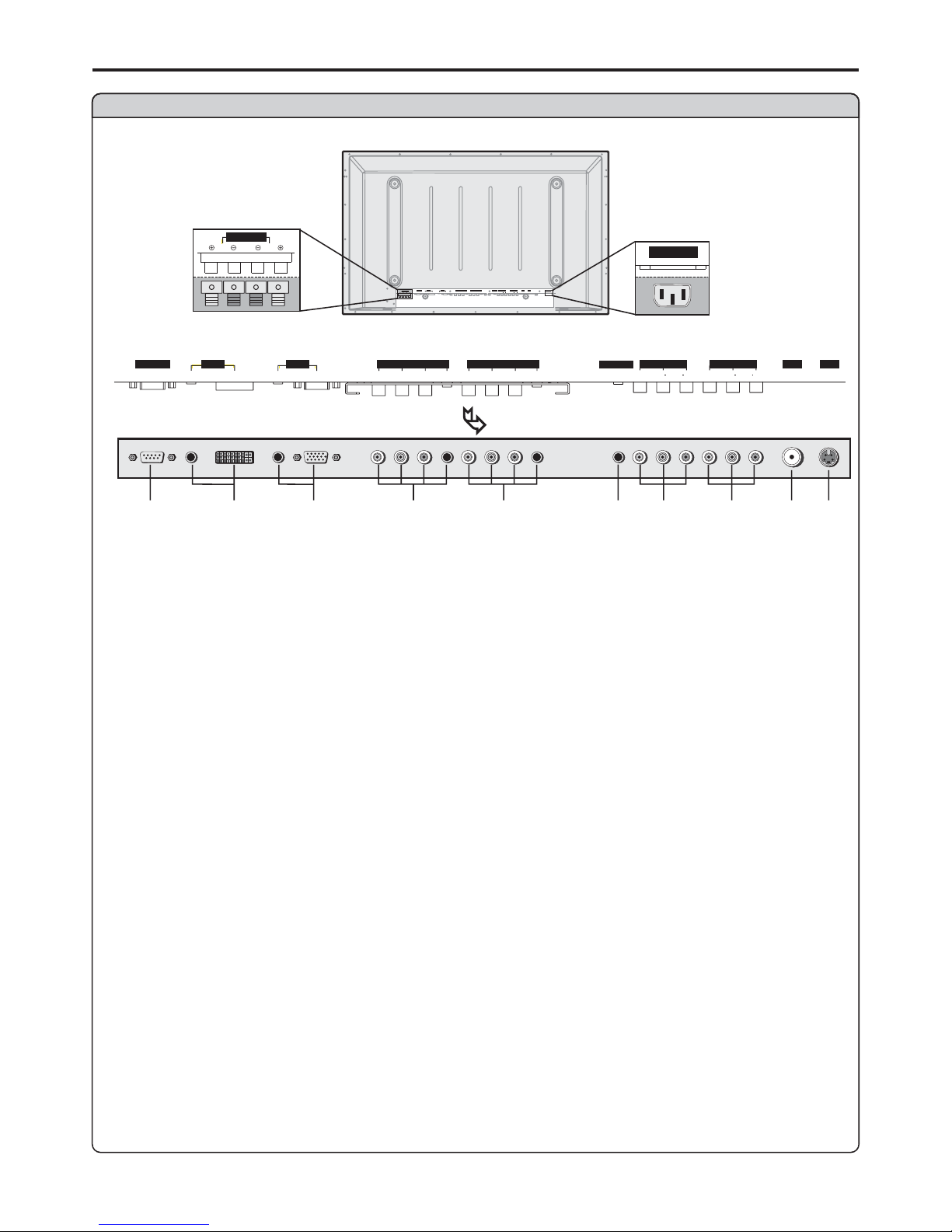
Identification of Controls (continued)
Main unit (rear view)
1. RS232 terminals
2. DVI input /Audio in
3. VGA input /Audio in
4. Component inputs 1
5.
8. AV inputs
Receives the digital video/audio signals from a set top box or PC.
Connect to the audio and component output jacks of a DVD player or Set-Top Box.
Connect to the audio and component output jacks of a DVD player or Set-Top Box.
(
Connect to the VCR input jacks to record programs.
Receive video/audio signals from external sources such as VCR or DVD player.
Allows you to connect cable or outdoor antenna.
Receive a S-Video signal from external source such as VCR or DVD player.
Connect to the VGA/audio output jacks on your PC.
(Y, Pb/Cb, Pr/Cr, Audio)
Video, Audio L, R)
(Video, Audio L, R)
Component inputs 2 (Y, Pb/Cb, Pr/Cr, Audio)
6. Headphone jack
7. AV outputs
9. Antenna input
10. S-Video input
For service use only. The user cannot operate the unit through the RS232 terminals.
SVHS
HEADPHONE
RF
PIC
AUDIO
PIC
AUDIO
DVI AVOUTPUT
AVINPUT
CONTROL
COMPONENTINPUT1COMPONENTINPU T 2
D-SUB
AUDIO
AUDIO
C/P
rr
C/P
rr
C/PbbC/P
bb
Y
Y
VIDEO VIDEO
RLAUDIO RLAUDIO
R
L
SPEAKER
R
L
SPEAKER
Speaker output jacks
AC-INPUT
AC-INPUT
D-SUB
SVHS
HEADPHONE
RF
PIC
AUDIO
PIC
AUDIO
DVI AVOUTPUT
AV INP UT
CONT ROL
COMPONENT INPUT 1COMPONENT INP UT 2
D-SUB
AUDIO
AUDIO
C/P
rr
C/P
rr
C/P
bb
C/P
bb
Y
Y
VIDEO VIDEO
RL AUDIO RL AUDIO
BOTTOM VIEW
AC power
input socket
1
2
3
4
5
6
7
8
9
10
9

Remote Control
Flip the cover, open in
the direction of the
1
3
4
5
6
7
8
9
10
12
13
14
15
2
11
1. POWER
Turn the unit on or off
2. CH / ,VOL+/-
Use to switch channels;
In MENU operation, use CH to select menu item and
VOL+ to adjust selected item
3. MENU
To access the MENU main page
4. STILL
To freeze current picture
5. ZOOM
To go into ZOOM or PAN mode
6. S.M
To access sound mode select menu
7. P.M
56
CH / --VOL+/----Use to adjust volume;
/
/-
To access picture mode select menu
8. 0~9 digit buttons
Direct channel select
9. SOURCE
To access source select menu
10. MUTE
Sound mute
11. ENTER
To confirm your operation or setting or access the
submenu
12. SLP
To access Sleep timer setting menu
13. CLK
To access Current time setting menu
14. RETURN
To quickly jump between current channel and last
selected channel.
15. DSP
To display channel status or signal information
16. MTS
56
56
Identification of Controls (continued)
+
-
CLK SLP
ZOOM
STILL
16
10
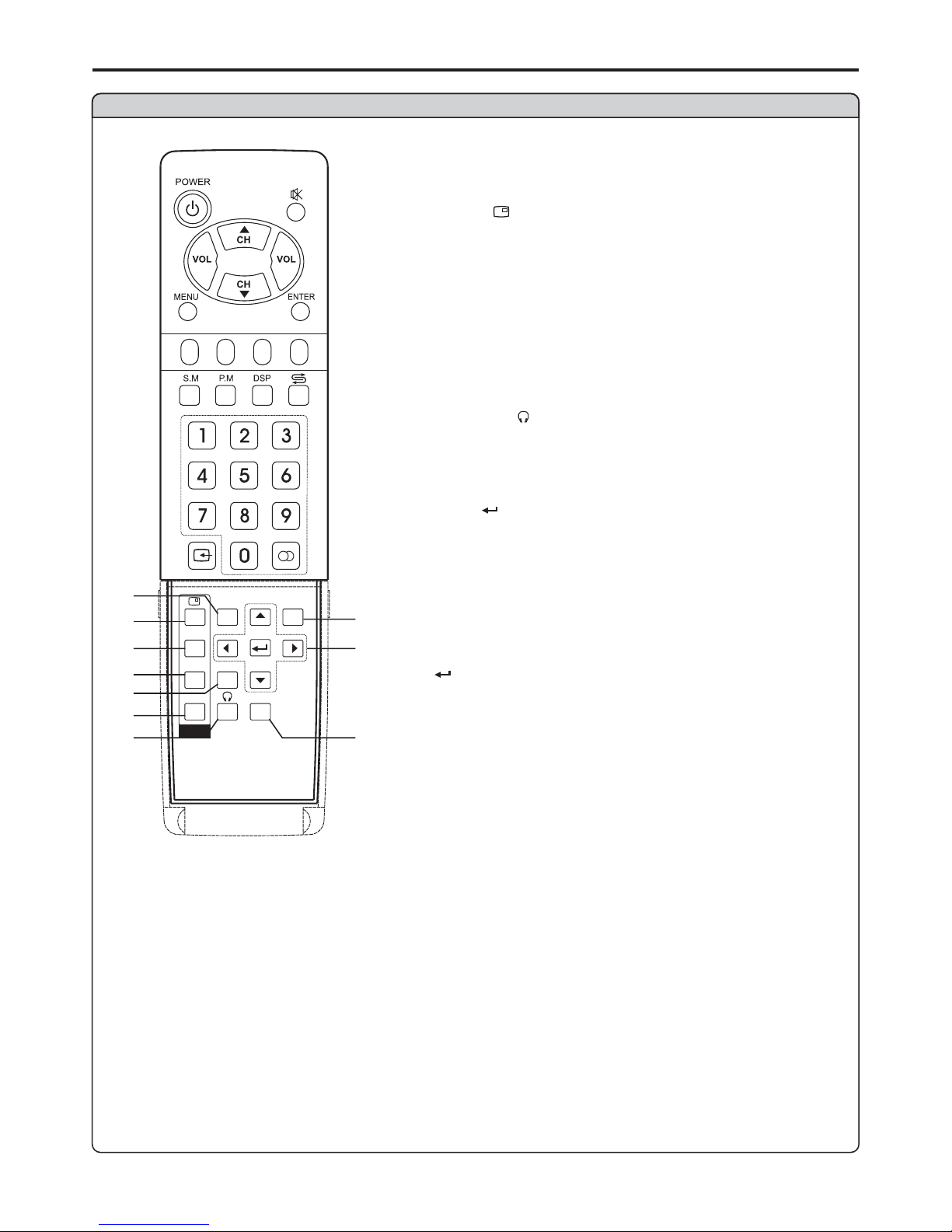
Remote Control
17
19
20
25
21
17. MODE
To access screen layout select menu
18. PIP display
To
19. POS
To access PIP frame position select menu
20. SIZE
To access PIP frame size adjusting menu
21. SPEAKER
o output the
sound of the selected picture frame from speaker
activate picture in picture
In multi-picture mode, press this button t
22. SWAP
23. HEADPHONE
In multi-picture mode, press this button to output the
sound of the selected picture frame from headphone
24. MENU
To access the MENU main page
25.
: To move upward or downward in menu operation;
To adjust zoom rate in ZOOM mode and pan
picture in PAN mode;
To select picture frame in multi-picture mode, the
selected picture frame displays with a green
border;
: To move left or right in menu operation;
To adjust selected menu item in menu operation;
To pan picture in PAN mode;
: To confirm your operation or setting or to access
a submenu.
26. AUTO
The SWAP button does not work in this model.
5634
56
34
Identification of Controls (continued)
PIP
POS
SIZE
AUTO
SWAP
MENU
MODE
SPEAKER
+
-
CLK SLP
ZOOM
STILL
22
26
24
18
23
11
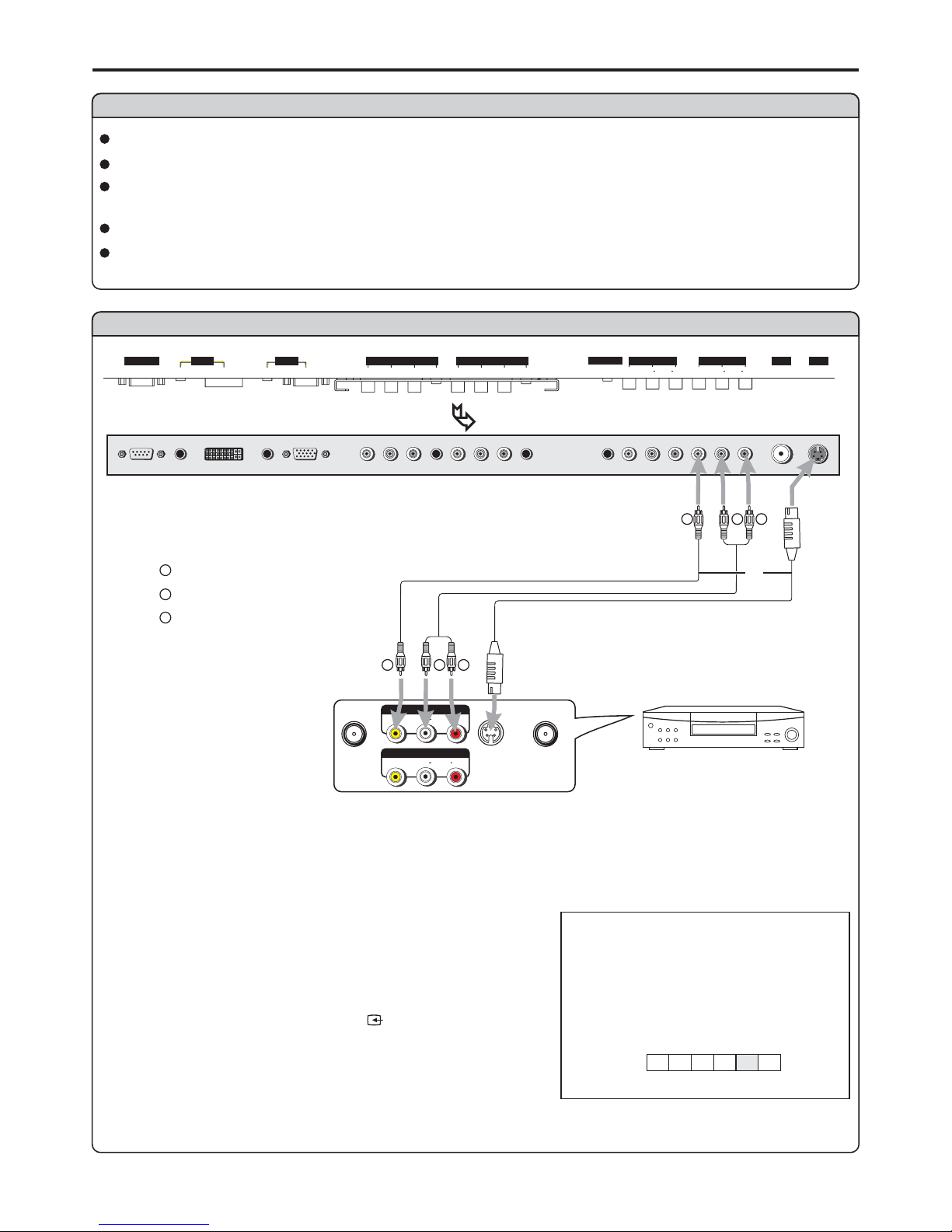
Connections
Connect a VCR
W
Y
R
W
Y
R
Yellow (VIDEO)
White (AUDIO L)
Red (AUDIO R )
W
Y
R
AVOUT
RL
VIDEO
AUDIO
S-VIDEO
ANT INANT OUT
AV IN
Rear of the VCR
S-video
cable
or
Connect the / cables between the Audio (L/R)/Video jacks on the unit and VCR.Audio Video
Note:
For better video, you can use the S-video terminal if your source supports it.
When you use S-video terminal, the source menu displays instead of .SV AV
The S-Video is prior to Video terminal when they are connected at the same time.
How to connect:
1. Turn on your PDP TV , press button on the
remote control.
2. Press to select (VIDEO) and press to
confirm.
SOURCE
VOL+/- AV ENTER
To play VCR
Audio
cable
source
VIDEO
A
D
C1C2
TV
Cautions before connecting
Carefully check the terminals for position and type before making any connections.
The illustration of the external equipment may be different depending on your model.
Loose connectors can result in image or color problems. Make sure that all connectors are securely
inserted into their terminals.
Refer to the user manual of the external device as well.
When connecting an external device, turn the power off on the panel to avoid any issues.
D-SUB
SVHS
HEADPHONE
RF
PIC
AUDIO
PIC
AUDIO
DVI AVOUTPUT
AV INP UT
CONT ROL
COMPONENT INPUT 1COMPONENT INP UT 2
D-SUB
AUDIO
AUDIO
C/P
rr
C/P
rr
C/P
bb
C/P
bb
Y
Y
VIDEO VIDEO
RL AUDIO RL AUDIO
BOTTOM VIEW
VCR
Video
cable
AV
RL
VIDEO
AUDIO
12
