Page 1

R65 and R80
Active AMT Studio Monitors
Owner’s Manual
®
www.presonus.com
Page 2
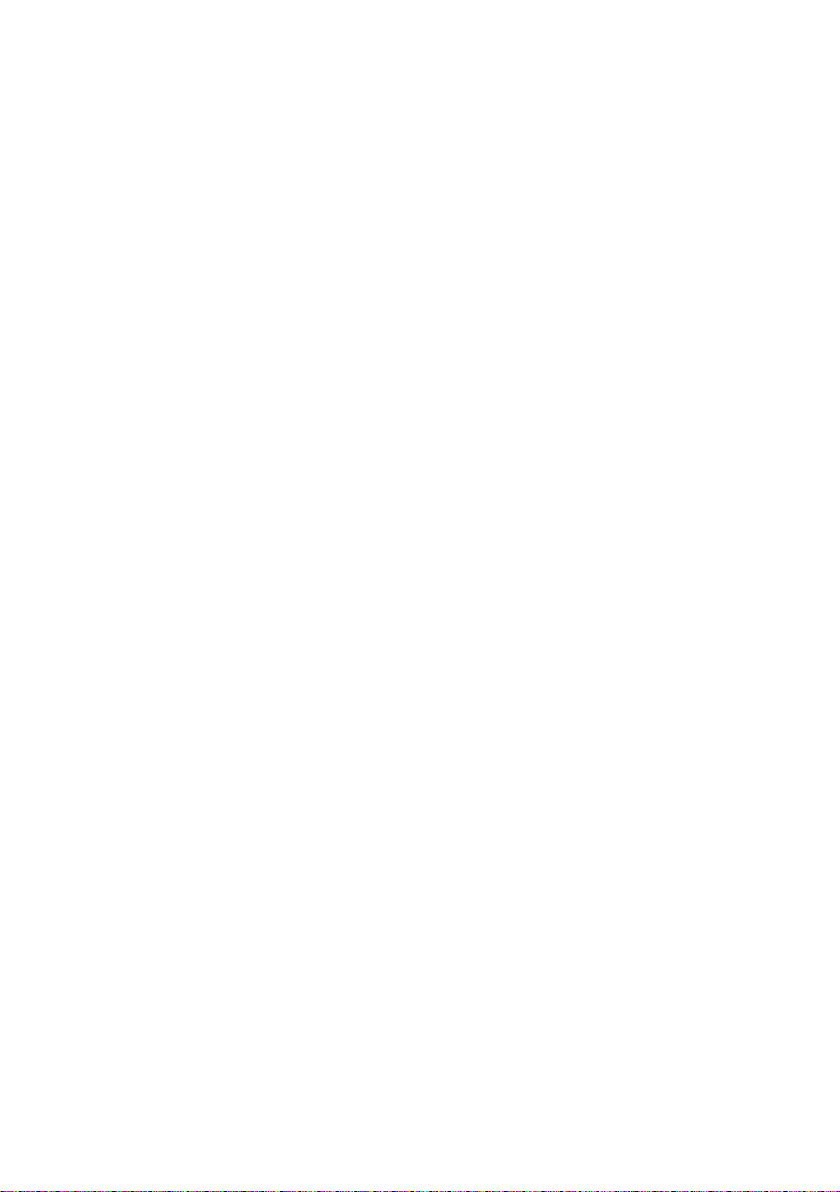
Page 3
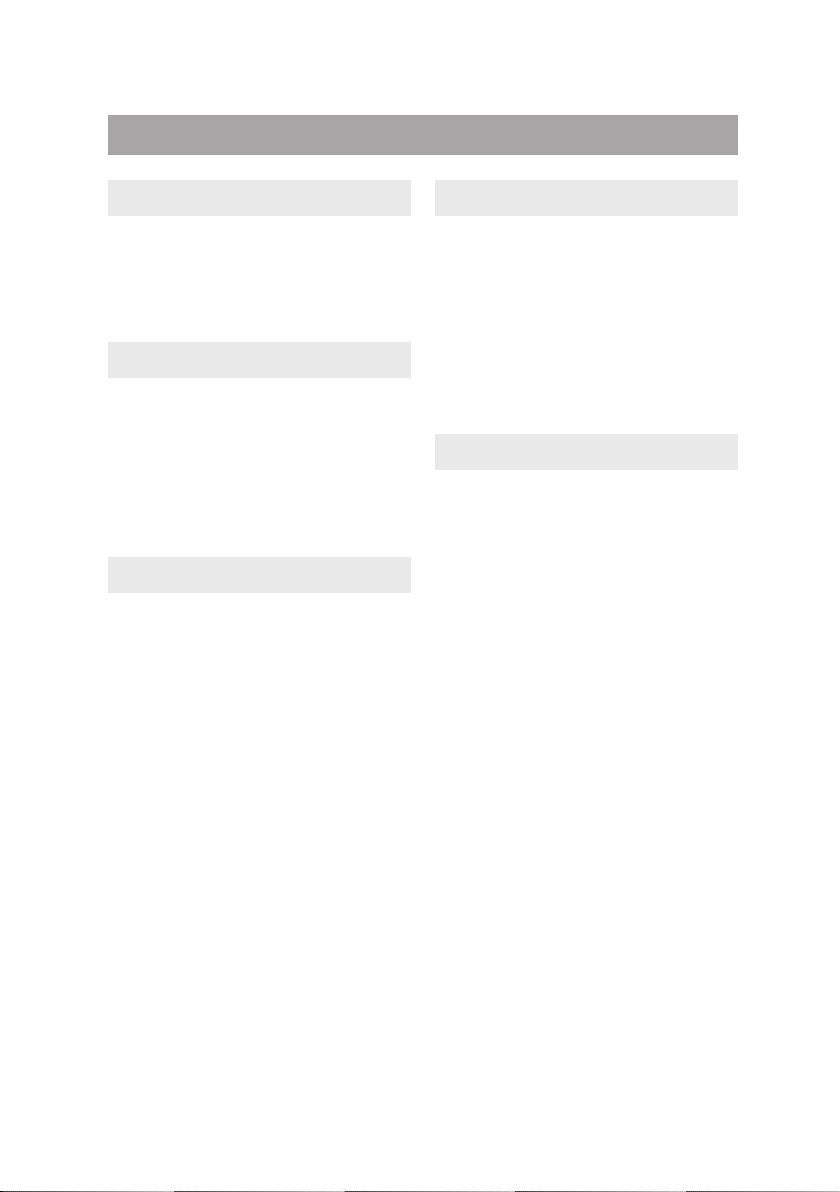
Table of Contents
1.0 Overview — 1
1.1 Introduction — 1
1.2 Summary of R65/R80
Features — 2
1.3 What is in the Box — 2
2 Hookup — 3
2.1 Rear Panel Connections and
Controls — 3
2.1.1 Inputs — 3
2.1.2 Power — 4
2.1.3 Acoustic Tuning
Controls — 4
2.2 Hookup Diagrams — 5
2.2.1 Basic Setup — 5
2.2.2 Advanced Setup with Speaker
Switching — 6
3 Tutorials — 7
3.1 Monitor Placement — 7
3.2 Connections — 8
3.3 Input Level Setting — 8
3.4 Equalizer Setting Suggestions — 9
3.5 Acoustic Space Setting
Suggestions — 10
3.6 Energy Conservation Mode — 11
4 Resources — 12
4.1 Technical Specifications — 12
4.1 Troubleshooting — 14
4.2. Warranty — 14
Page 4
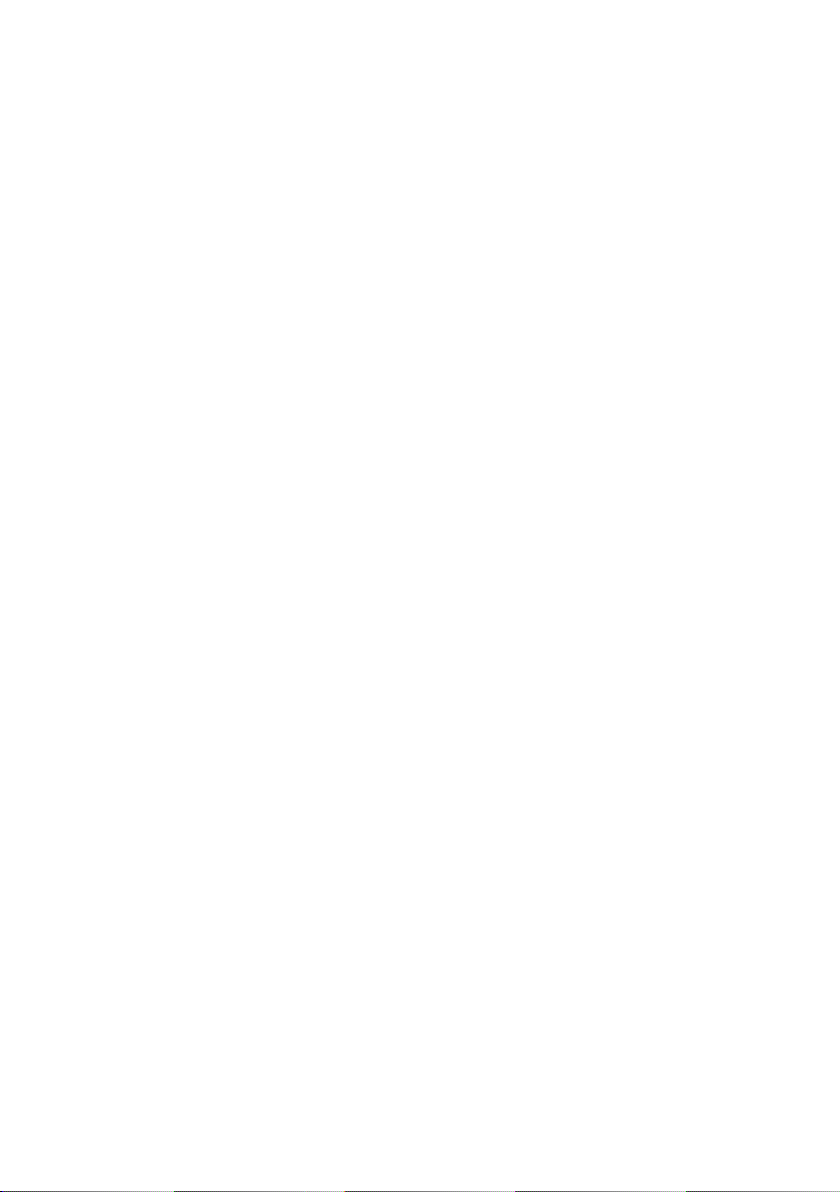
Page 5
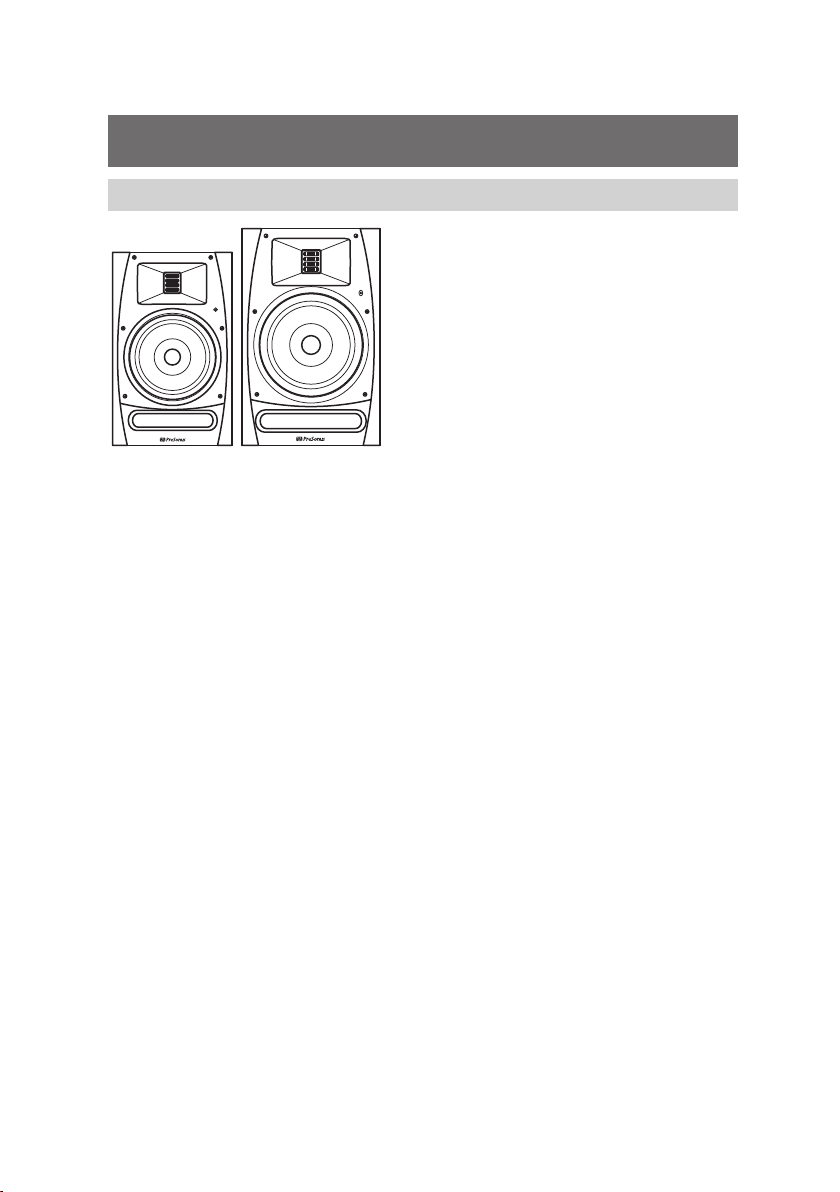
1.0 Overview
1.1 Introduction
This design affords an ultra-fast transient response and
consistent high-frequency response. The 6.8-inch AMT
tweeter reproduces subtle ultra-high harmonics, adding
air and sense of space not possible with traditional
dome tweeters. The result is that you hear every nuance
of your mix with astonishing clarity and coherence.
We encourage you to contact us at +1-225-216-7887
(9 a.m. to 5 p.m. Central Time) with questions or
comments regarding your PreSonus R65/R80. PreSonus
Audio Electronics is committed to constant product
improvement, and we value your suggestions highly.
We believe the best way to achieve our goal of constant
product improvement is by listening to the real experts:
our valued customers. We appreciate the support you
have shown us through the purchase of this product
and are confident that you will enjoy your R65/R80!
ABOUT THIS MANUAL: We suggest that you use this manual
to familiarize yourself with the features, applications, and
correct connection procedures for your R65/R80 before
connecting it to the rest of your studio gear. This will help
you avoid problems during installation and setup.
In addition to all the basic info you’ll need to
connect and operate your R65/R80, this manual
also provides several tutorials that cover monitor
placement and connections, as well as how to set
the Input Level, EQ, and Acoustic Space controls.
R65 and R80 Owner’s Manual
Thank you for purchasing the PreSonus®
R65 or R80 active AMT studio monitor.
PreSonus Audio Electronics has designed
the R65 and R80 utilizing high-grade
components to ensure optimum
performance that will last a lifetime.
The R65 and R80 self-powered near-field
monitors differ in cabinet and driver
size, crossover frequency, low-frequency
extension, and maximum sound-pressure
level; all other specs are identical. Both
models utilize a custom AMT tweeter.
1
Page 6

1.2 Summary of R65/R80 Features
1.2 Summary of R65/R80 Features
• 2-way active AMT studio monitor with DSP
• 6.8-inch AMT Tweeter (equivalent to a 3” diaphragm)
• Class D biamped power configuration: 100W LF, 50W HF
• Power-conservation mode
• Balanced XLR and 1/4” TRS, and Unbalanced RCA inputs
• Input-level control with 10 dB of gain above unity
• High-frequency driver adjust (linear, +1
dB, -1.5 dB, -4 dB) above 2 kHz
• High-pass filter switch (linear, 60 Hz, 80 Hz,
100 Hz) with -24 dB/octave slope
• Acoustic Space switch (linear, -1.5 dB, -3 dB, -6
dB) to compensate for bass boost near a wall
1.3 What is in the Box
In addition to this manual, your R65/R80
package contains the following:
• (1) PreSonus R65 or R80 active studio monitor
• (1) IEC power cable
• (4) Foam feet to be placed on the bottom of
the speaker to improve isolation
2
Page 7
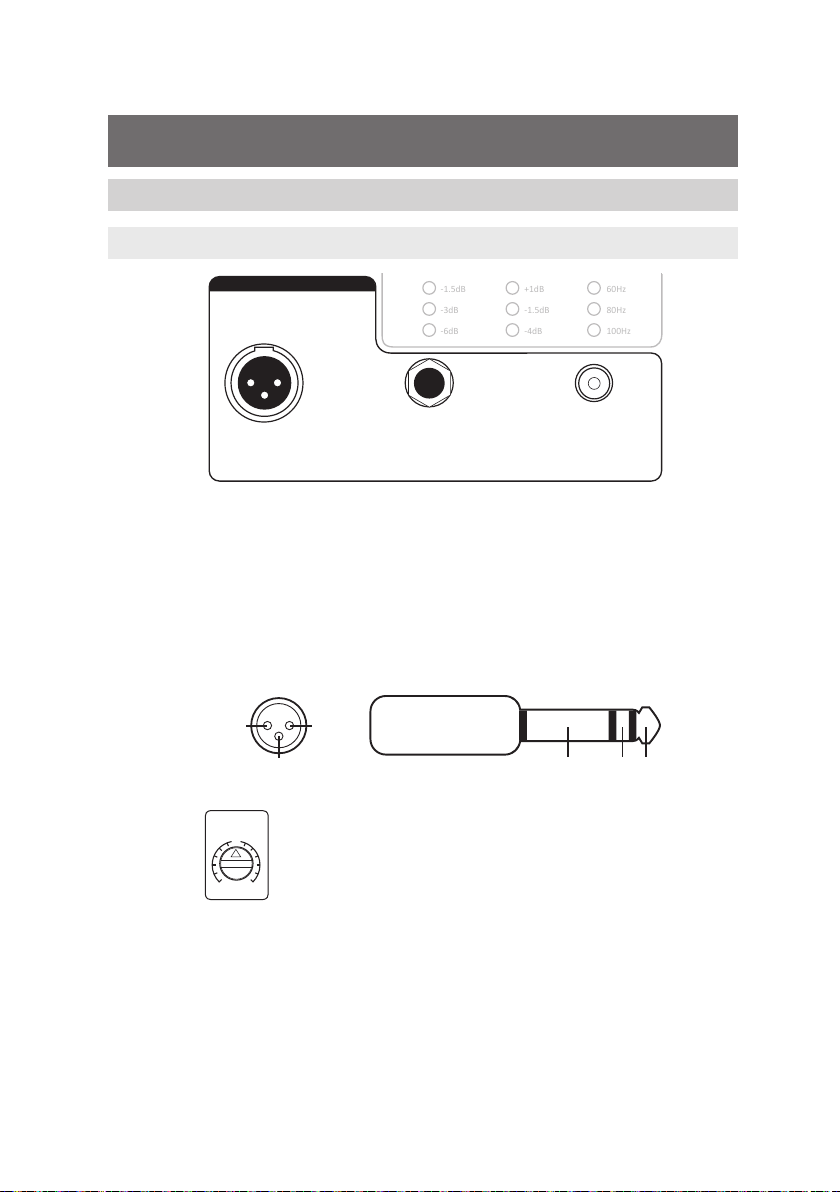
R65 and R80 Owner’s Manual
-1.5dB
-3dB
-6dB
+1dB
-1.5dB
-4dB
60Hz
80Hz
100Hz
Balanced Unbalanced
INPUT
RCA
TRSXLR
Sleeve:
Ground
Ring:
[-]
Tip:
[+]
12
3
Ground
XLR TRS
[-]
[+]
Acousc
Space
HF Driver
HP Filter
Linear
Linear
Linear
ACOUSTIC TUNING
INPUT
GAIN
MINUMAX
2 Hookup
2.1 Rear Panel Connections and Controls
2.1.1 Inputs
Line-level Inputs. The R65/R80 provides a choice of
three inputs: two balanced (XLR and 1/4” TRS) and one
unbalanced (RCA). These inputs accept a line-level signal
from your audio source and feed that signal to the monitor’s
built-in power amplifiers. When both balanced connections
are in use, the TRS input supersedes the XLR input.
Note: Make sure your audio source’s XLR or ¼” TRS
wiring corresponds to that of the R65/R80.
Input Level: Sets the amount of gain applied to the
input signal. This is not a volume control in the traditional
sense; instead, it sets the level of the input signal before
it is amplified.
3
Page 8
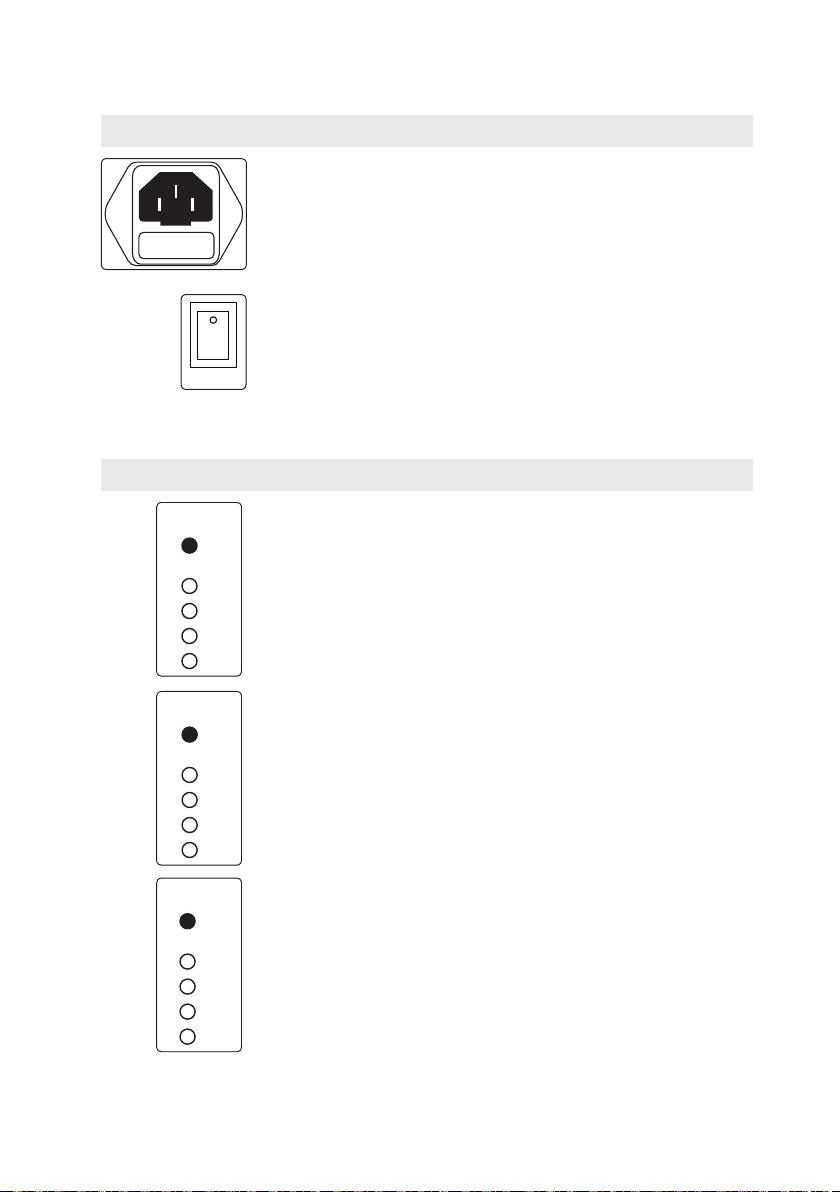
2.1 Rear Panel Connections and Controls
HP Filter
+1dB
-1.5dB
-4dB
Linear
60Hz
80Hz
100Hz
Linear
RCA
Acousc
Space
HF Driver
HP Filter
-1.5dB
-3dB
-6dB
Linear
+1dB
-1.5dB
-4dB
Linear
60Hz
80Hz
100Hz
Linear
ACOUSTIC TUNING
Balanced Unbalanced
POWER
RCA
TRS
R80
Acousc
Space
HF Driver
HP Filter
-1.5dB
-3dB
-6dB
Linear
+1dB
-1.5dB
-4dB
Linear
60Hz
80Hz
100Hz
Linear
ACOUSTIC TUNING
HF Driver
HP Filter
+1dB
-1.5dB
-4dB
Linear
60Hz
80Hz
100Hz
Linear
HP Filter
60Hz
80Hz
100Hz
Linear
2.1.2 Power
2.1.3 Acoustic Tuning Controls
IEC Power Connection: Your R65/R80
accepts a standard IEC power cord.
Warning: Do not remove the center grounding prong or use a
ground-lift adapter, as this could result in electric shock.
Power Switch: This is the On/Off switch. The power status is
indicated by an LED on the front of the cabinet.
Note: The input-power voltage is set internally at the
factory to correspond with the country to which your
monitor was shipped. Do not use your monitor in a country
that uses a different standard voltage than is used in
the country where you purchased your R65/R80.
Acoustic Space: Cuts the level of all frequencies below 250 Hz
by the specified amount (-1.5, -3, or -6 dB) to compensate for
the bass boost that occurs when the monitor is placed near a
wall or corner. Can be defeated by setting it to Linear.
Repeatedly pushing the corresponding button cycles through
the available settings.
4
HF Driver: Boosts or cuts all frequencies above 2 kHz by the
specified amount (+1, -1.5, or -4 dB). Can be defeated by
setting it to Linear. Repeatedly pushing the corresponding
button cycles through the available settings.
HP Filter: Rolls off the level of all frequencies below the
specified frequency (60, 80, or 100 Hz), with a slope of -24 dB/
octave. Can be defeated by setting it to Linear, in which case,
the monitor’s natural rolloff takes over (45 Hz for R65,
40 Hz for R80). Repeatedly pushing the corresponding button
cycles through the available settings.
Page 9

2.2 Hookup Diagrams
R65 R65
345678
OUT
IN
12V
+
OUT IN
19-26 48kHz 11-18
15-18
96kHz
11-14
25-32 48kHz 17-24
21-24
96kHz
17-20
L
R
Main Out Mic/Line Inputs
IN
OUT
1234567
8
SS
Studio 192
2.2.1 Basic Setup
R65 and R80 Owner’s Manual
5
Page 10

2.2.2 Advanced Setup with Speaker Switching
0
345678
OUT
IN
12V
+
OUT IN
19-26 48kHz 11-18
15-18
96kHz
11-14
25-32 48kHz 17-24
21-24
96kHz
17-20
L
R
Main Out Mic/Line Inputs
IN
OUT
1234567
8
SS
Studio 192
Temblor T10
R80R80
E5 E5
2.2.2 Advanced Setup with Speaker Switching
6
Page 11

3 Tutorials
60˚ 60˚
3.1 Monitor Placement
Ideally, near-field monitors should be placed
so that the tweeters are at the same height
as your ears when you are mixing.
NOTE: The unique design of the R65 and R80 monitors
requires that they be placed vertically. Positioning
R65 or R80 monitors horizontally will result in
reduced fidelity and potential phase problems.
R65 and R80 Owner’s Manual
The speakers should be separated so that the AMT
tweeters form an equilateral triangle with your head.
The monitors should be “toed in,” or angled, so that
they are pointed at you, not pointed straight ahead.
7
Page 12

3.2 Connections
Sleeve:
Ground
Ring:
[-]
Tip:
[+]
12
3
Ground
XLR TRS
[-]
[+]
Acousc
Space
HF Driver
HP Filter
Linear
Linear
Linear
ACOUSTIC TUNING
INPUT
GAIN
MINUMAX
3.2 Connections
If your audio source has balanced XLR or ¼” TRS outputs, make
sure the wiring of those outputs corresponds with the wiring
of the R65/R80’s inputs as illustrated below. If it doesn’t, you’ll
need “crossover” cables that reverse the two signal conductors.
It is recommended that you use the shortest possible
cables in order to minimize the chance of picking up
electromagnetic or radio-frequency interference (EMI or RFI).
3.3 Input Level Setting
The Input Gain control determines the level of the
input signal before it is sent to the built-in power
amp. This lets you attenuate or amplify the signal’s
level at the monitor’s input, providing the flexibility
to adapt to various audio source output levels.
Set the Input Gain so that all other level controls in
the system needn’t be turned way up or way down to
achieve a comfortable listening volume. If you set it
too low, you’ll have to crank your audio source’s output
level way up, which will increase the audible noise from
the source signal. If you set it too high, any noise in the
signal will be amplified, which you don’t want, either!
The best place to start is to set the control at its 12 o’clock
position, which is labeled “U” for “unity gain.” That means the
level of the signal reaching the amplifier is the same as the
level of the signal entering the monitor’s input. This ensures a
good, strong signal level without amplifying any noise that
might be in the signal. Of course, you should make sure that
the gain controls in your audio source have been optimized for
maximum signal level and minimum noise. This process is
called “gain staging,” and you can learn about it from many
online sources.
8
Page 13

Acousc
Space
HF Driver
HP Filter
-1.5dB
-3dB
-6dB
Linear
+1dB
-1.5dB
-4dB
Linear
60Hz
80Hz
100Hz
Linear
ACOUSTIC TUNING
If setting the input gain to Unity is unsatisfactory, you
can try different settings, but remember that it’s better
to avoid settings above U if possible. If the volume is too
loud at unity gain, feel free to turn the Input Level control
down a bit—but not so far that you have to crank your
audio source’s output level to its maximum setting. Again,
if you properly gain-stage your audio source, setting
Input Level to U or slightly lower should work fine.
Once the monitor’s Input Level control is set, leave it
alone; don’t use it as a system-volume control. Leave
that job to the source signal’s output-level control.
3.4 Equalizer Setting Suggestions
control to fine-tune the reproduction of high frequencies,
depending on your room’s acoustic characteristics.
In general, setting the HF Driver control to Linear (no
boost or cut) will produce the best results. However, if
the sound is generally too bright or shrill, try the -1.5
dB setting or, in extreme cases, the -4 dB setting; if the
sound is too dull and lifeless, try the +1 dB setting. (In
either case, check your source signal’s EQ settings to see if
anything’s amiss.) Keep in mind that the +1 dB setting will
also emphasize any high-frequency noise in the signal. It’s
always better to cut than to boost, if possible, and it’s best
to use the least cut or boost needed to get the job done.
The HP Filter control rolls off the low frequencies below the
specified frequency (60, 80, or 100 Hz) at a slope of -24 dB/
octave. Engage this control if you are using a subwoofer
in conjunction with the R65/R80 monitors, and set it to
the same frequency as the crossover to the subwoofer. If
you’re not using a subwoofer, set the control to Linear.
R65 and R80 Owner’s Manual
The R65/R80 provides two EQ
controls in its Acoustic Tuning
section: HF Driver and HP Filter.
(There’s also an Acoustic Space
control, which is covered in the
next section.) The HF Driver
control is a high-frequency
shelving filter that boosts or cuts
all frequencies above 2 kHz by
+1 dB, -1.5 dB, or -4 dB. Use this
9
Page 14

3.5 Acoustic Space Setting Suggestions
3.5 Acoustic Space Setting Suggestions
When a monitor is placed close to a wall, or in a corner,
the low frequencies tend to be emphasized more than
if the monitor is far from any room boundary; this effect
is called “boundary bass boost.” It is most pronounced
if the monitor is in a corner and less pronounced,
but still present, if the monitor is near one wall.
To compensate for this bass boost, the R65/R80
provides an Acoustic Space switch that cuts all
frequencies below 250 Hz by a fixed amount.
If the monitors are close to the
corners of the room, start by
setting the Acoustic Space switch
to -6 dB, which provides the most
bass attenuation.
If the monitors are close to the
back wall, try setting the Acoustic
Space switch to -3 dB or -1.5 dB for
less attenuation.
10
If the monitors are far from any
wall, there will be no bass boost, so
set the switch to 0 dB.
These are merely starting suggestions; use
your ears, experiment, and go with what works
best for your listening environment.
Page 15

3.6 Energy Conservation Mode
Acousc
Space
HF Driver
HP Filter
ACOUSTIC TUNING
Press
and hold
Press
and hold
HF Driver
HP Filter
+1dB
-1.5dB
-4dB
Linear
60Hz
80Hz
100Hz
Linear
(Green)(Green)(Red)(Red)
Acousc
Space
HF Driver
HP Filter
-1.5dB
-3dB
-6dB
Linear
+1dB
-1.5dB
-4dB
Linear
60Hz
80Hz
100Hz
Linear
ACOUSTIC TUNING
(Green)(Green)(Red)(Red)
Your R65/R80 features an Energy Conservation mode.
When Energy Conservation mode is active, the onboard
amplifier will enter low-power mode after thirty minutes
of inactivity. Once signal is detected again, the amplifier
will take three seconds to return to full power.
By default, this mode is disabled but can be enabled
by pressing and holding the Acoustic Space and HF
Driver buttons simultaneously for 3 seconds. The
mode can be disabled by repeating this procedure.
When Energy Conservation mode is active, all four HF Driver
LEDs will illuminate green.
R65 and R80 Owner’s Manual
When Energy Conservation mode is disabled, all four
Acoustic Space LEDs will illuminate red.
The Energy Conservation mode status can be
querried by simply pressing the Acoustic Space
and HF Driver buttons simultaneously.
Power User Tip: Because querying or changing Energy
Conservation Mode may inadvertently change your
Acoustic Space or HF Driver setting, it is recommended
that you double-check these settings afterwards.
11
Page 16

4.1 Technical Specifications
4 Resources
4.1 Technical Specifications
INPUTS (R65 and R80)
1 - Balanced XLR
1 - Balanced ¼” TRS
1 - Unbalanced RCA
PERFORMANCE
Frequency Response (-3 dB)
R65 45 Hz – 22 kHz
R80 40 Hz – 22 kHz
Crossover Frequency
R65 2.7 kHz
R80 2.6 kHz
LF Amplifier Power
R65 and R80 Class D, 100W
HF Amplifier Power
R65 and R80 Class D, 50W
Peak SPL at 1M
R65 104 dB
R80 107 dB
LF Driver
R65 6.5” Kevlar®
R80 8” Kevlar®
HF Driver (R65 and R80)
Type AMT
Diaphragm 6.8 in (4400 mm)
Equivalent Diaphragm ø 3” (76 mm)
Input Impedance (R65 and R80)
Balanced 20 kΩ
Unbalanced 10 kΩ
12
Page 17

R65 and R80 Owner’s Manual
USER CONTROLS (R65 and R80)
Volume Range
Type A-type taper
HF Control
Settings Linear,+1, -3, -6 dB
Low Cut
Settings Linear, 60 Hz, 80 Hz, 100 Hz
Acoustic Space
Settings Linear, -1.5, -3, -6 dB
PROTECTION (R65 and R80)
RF interference
Output-current limiting
Over-temperature
Turn-on/off transient
Subsonic filter
Internal mains fuse
POWER
R65 and R80 100-120V ~50/60 Hz or 220-240V ~50/60 Hz
Energy Conservation Mode <0.5W
CABINET
R65 and R80 Vinyl-laminated MDF
PHYSICAL
(Width/Height/Depth)
R65 8” (203 mm)/ 13” (328 mm)/ 10.3” (261 mm)
R80 9.5” (241 mm)/ 15” (379 mm)/ 12” (309 mm)
Weight
R65 14.7 lbs (6.65 kg)
R80 19.8 lbs (9 kg)
13
Page 18

4.1 Troubleshooting
4.1 Troubleshooting
No power. First ensure that your R65/R80 is plugged in. If
it’s connected to a power conditioner, verify that the power
conditioner is turned on and functioning. If so, yet there is
still no power to the monitor, contact PreSonus for a repair.
No audio. If your R65/R80 appears to power on but you
hear no sound when playing audio from the source signal
(the lights are on but nobody’s home), first make sure that
the cable connecting the source signal to the monitor is
working correctly. Also, verify that the Input Gain control
is set to provide enough amplitude for the signal.
Hum. Usually, hum is caused by a ground loop. Verify
that all audio equipment is connected to the same
power source. If you are not using a power conditioner,
we highly recommend that you add one. Not only will
this help to minimize hum, it will better protect your
equipment from power surges, brownouts, etc.
Use balanced cables whenever possible. If your audio
device does not offer a balanced output, you can
connect it to a DI (direct-injection) box, which will
provide a ground-lift switch and a balanced output.
Finally, make sure that your audio cables are not run near
power cables, and use cables that are the appropriate length
for your application. Using cables that are too long not
only increases the risk of noise, it increases the likelihood
that the cables are coiled, which will essentially create an
antenna that picks up all kinds of audio interference.
4.2. Warranty
PreSonus’s warranty obligations for this hardware
product are limited to the terms set forth below:
How Consumer Law Relates To This Warranty:
THIS WARRANTY GIVES YOU SPECIFIC LEGAL RIGHTS, AND YOU
MAY HAVE OTHER RIGHTS THAT VARY FROM STATE TO STATE
(OR BY COUNTRY OR PROVINCE). OTHER THAN AS PERMITTED
BY LAW, PRESONUS DOES NOT EXCLUDE, LIMIT OR SUSPEND
OTHER RIGHTS YOU MAY HAVE, INCLUDING THOSE THAT MAY
ARISE FROM THE NONCONFORMITY OF A SALES CONTRACT.
FOR A FULL UNDERSTANDING OF YOUR RIGHTS YOU SHOULD
CONSULT THE LAWS OF YOUR COUNTRY PROVINCE OR STATE.
14
Page 19

R65 and R80 Owner’s Manual
PreSonus Products And EU Statutory Warranty:
When you purchase PreSonus products, European Union
consumer law provides statutory warranty rights in
addition to the coverage you receive from the PreSonus
limited warranty. A summary of the EU Statutory
Warranty and the PreSonus Limited Warranty is below:
EU Consumer Law PreSonus Limited Warranty
Repair or Replacement
Coverage For
Warranty Period
Cost of Coverage Provided at no additional cost Included at no additional cost
Who to contact to
make a claim
Defects present when customer
takes delivery
2 years (minimum) from
original date of purchase (unless
superseded by PreSonus)
The seller PreSonus technical support for your region
Defects arising after customer takes delivery
1 year from original date of purchase (unless superseded
by PreSonus)
What This Warranty Covers:
PreSonus Audio Electronics, Inc., (“PreSonus”) warrants
defects in material and workmanship in PreSonus-branded
products under normal use. This Limited Warranty
applies only to hardware products manufactured by
or for PreSonus that can be identified by the PreSonus
trademark, trade name, or logo affixed to them.
Exclusions and Limitations:
This warranty does not cover the following:
1. Damage caused by accident, abuse,
2. Damage from improper grounding, faulty
3. Damage to drivers or diaphragm assemblies
4. Damage occurring during shipment
improper installation, failure to follow
instructions in the applicable owner’s manual
or improper operation, rental, product
modification, alteration, or neglect.
wiring (AC and signal), faulty equipment, or
connection to a voltage range outside published
specifications (see applicable owner’s manual).
found to have burnt voice coils from over/under
driving or signal surge from another device.
or improper handling.
15
Page 20

4.2. Warranty
5. Damage caused by repair or service performed
by persons not authorized by PreSonus.
6. Products on which the serial number has
been altered, defaced, or removed.
7. Products purchased from an un-authorized
PreSonus dealer (products that have
transferable warranties are excluded from
this provision provided the customer and the
product are registered with PreSonus).
Who This Warranty Protects:
This Warranty protects only the original retail purchaser of
the product (products that have transferable warranties
are excluded from this provision provided the customer
and the product are registered with PreSonus)
How Long This Warranty Lasts:
The Warranty begins on the original date of purchase
from the retail purchaser and the duration is as follows:
1-Year Limited Warranty
Product Category Model Transferable
Recording Interfaces
Pre-amplifiers
StudioLive Mixers SL-1642, SL-2442, SL-1602, SLM16.4.2 AI, SLM24.4.2 AI, SLM32.4.2AI No
Monitoring & Controlling
Signal Processing ACP88 No
Accessories Covers, Dolly, PRM1 mic, Sub Pole, Breakout Cables, Power Supplies, M10 Kit No
3-Years Limited Warranty
Product Category Model Transferable
Live Sound StudioLive AI 328, 312, 315, 18S Yes
AudioBox iOne, AudioBox iTwo, AudioBox Stereo, AudioBox Studio, AudioBox
USB, AudioBox VSL (1818, 44, 22), FireStudio Project, FireStudio Mobile,
FireStudio Mobile Studio, Music Creation Suite
ADL600, ADL700, BlueTube DP V2, DigiMax D8, Eureka, RC500, StudioChannel,
TubePre V2
Eris, Central Station Plus, FaderPort, HP4, HP60, Monitor Station, Monitor
Station V2, R65, R80, Sceptre, Temblor
No
No
No
16
Page 21

What PreSonus Will Do:
PreSonus will repair or replace, at our sole and
absolute option, products covered by this warranty
at no charge for labor or materials. If the product
must be shipped to PreSonus for warranty service,
the customer must pay the initial shipping charges.
PreSonus will pay the return shipping charges.
How to Get Warranty Service (USA):
1. You must have an active user account
with PreSonus and your hardware must
be on file with your account. If you do
not have an account, please go to: http://
www.presonus.com/registration and
complete the registration process.
2. Contact our Technical Support Department
at (225) 216-7887 or log a support ticket at:
http://support.presonus.com. TO AVOID THE
POSSIBILITY OF SENDING IN A PRODUCT
THAT DOES NOT HAVE A PROBLEM, ALL
SERVICE REQUESTS SHALL BE CONFIRMED
BY OUR TECH SUPPORT DEPARTMENT.
3. The return authorization number as well as
shipping instructions shall be provided after
your service request is reviewed and confirmed.
R65 and R80 Owner’s Manual
4. The product should be returned for service in
the original product packaging. Products may be
shipped in a manufactured “flight” or “road” style
cases but PreSonus will NOT cover any shipping
damage to these cases. Products that are not
shipped in the original product package or a
manufactured case may not receive a warranty
repair, at PreSonus’s sole discretion. Depending
on the product model and the condition of
your original packaging, your product may not
be returned to you in the original packaging.
The return shipping box may be a generic
box that has been fitted for that model tested
if the original gift box is not available.
17
Page 22

4.2. Warranty
How to Get Warranty Service (outside of USA):
1. You must have an active user account with PreSonus
and your hardware must be on file with your
account. If you do not have an account, please
go to: http://www.presonus.com/registration
and complete the registration process.
2. Contact the Technical Support/Service Department
for your region at http://www.presonus.com/
buy/international_distributors and follow
procedures provided by your PreSonus contact.
Limitation of Implied Warranties:
ANY IMPLIED WARRANTIES, INCLUDING WARRANTIES
OF MERCHANTABILITY AND FITNESS FOR A
PARTICULAR PURPOSE, ARE LIMITED IN DURATION
TO THE LENGTH OF THIS WARRANTY.
Some states, countries, or provinces do not allow
limitations on how long an implied warranty lasts,
so the above limitation may not apply to you.
Exclusion of Damages:
PRESONUS’S LIABILITY FOR ANY DEFECTIVE PRODUCT IS
LIMITED TO THE REPAIR OR REPLACEMENT OF THE PRODUCT,
AT PRESONUS’S SOLE OPTION. IF PRESONUS ELECTS TO
REPLACE THE PRODUCT, THE REPLACEMENT MAY BE A
RECONDITIONED UNIT. IN NO EVENT WILL PRESONUS BE
LIABLE FOR DAMAGES BASED ON INCONVENIENCE, LOSS OF
USE, LOST PROFITS, LOST SAVINGS, DAMAGE TO ANY OTHER
EQUIPMENT OR OTHER ITEMS AT THE SITE OF USE, AND, TO
THE EXTENT PERMITTED BY LAW, DAMAGES FOR PERSONAL
INJURY, OR ANY OTHER DAMAGES WHETHER INCIDENTAL,
CONSEQUENTIAL OR OTHERWISE, EVEN IF PRESONUS HAS
BEEN ADVISED OF THE POSSIBILITY OF SUCH DAMAGES.
Some states, countries, or provinces do not allow
limitations on how long an implied warranty lasts,
so the above limitation may not apply to you.
If you have any questions about this warranty or service
received, please contact PreSonus (USA) at (225) 216-7887
or one of our authorized international distributors at: http://
www.presonus.com/buy/international_distributors.
Product features, design, and specifications
are subject to change without notice.
18
Page 23

Dinner is Served
Added bonus: PreSonus’ previously Top Secret recipe for…
Rice Dressing
Ingredients:
• 1lb ground beef
• 1 lb chopped chicken liver
• 1 onion (diced)
• 2 green peppers (diced)
• 4-6 celery stalks (diced)
• 2 garlic cloves (minced)
• ¼ C. chopped fresh parsley
• 3 C. chicken stock
• 6 C. cooked rice
• 1 Tbs. oil
• Salt and pepper to taste
• Cayenne pepper to taste
Cooking Instructions:
1. In a large pot, heat oil on medium high and add meat, salt, and pepper to taste.
Stir until meat begins to brown.
2. Lower heat and add all vegetables. Cook until onions are transparent and celery
is very tender. Add stock as necessary to prevent burning.
3. Stir in cooked rice. Add remaining stock and simmer on low until ready to serve.
© 2015 PreSonus Audio Electronics, Inc. All Rights Reserved. AudioBox, CoActual, DigiMax, Eris, FireStudio, Nimbit,
PreSonus, QMix, Riff to Release, Sceptre, StudioLive, and XMAX are trademarks or registered trademarks of PreSonus Audio
Electronics, Inc. Capture, Impact, Mixverb Presence, RedLightDist, SampleOne, Studio One, and Tricomp are trademarks
or registered trademarks of PreSonus Software Ltd. Mac and Mac OS are registered trademarks of Apple, Inc., in the U.S.
and other countries. Windows is a registered trademark of Microsoft, Inc., in the U.S. and other countries. Temporal EQ and
TQ are trademarks of Fulcrum Acoustic. Other product names mentioned herein may be trademarks of their respective
companies. All specifications subject to change without notice...except the recipe, which is a classic.
19
Page 24

R65 and R80
Active AMT Studio Monitors
Owner’s Manual
18011 Grand Bay Ct. • Baton Rouge,
Louisiana 70809 USA• 1-225-216-7887
®
www.presonus.com
Part# 70-52000023-C
