Presonus MULTI-FIREPOD FOR WINDOWS, FIREPOD User Manual
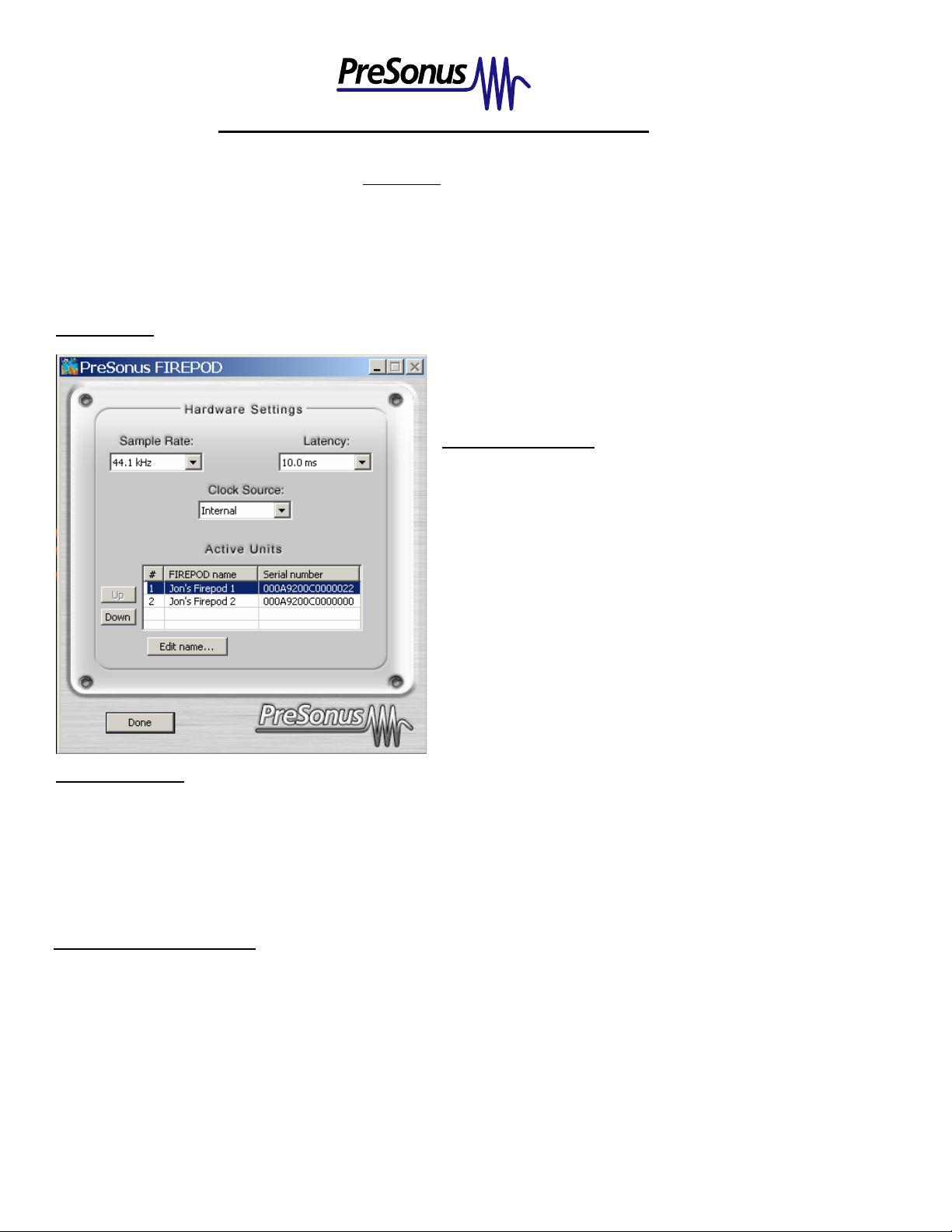
How to use up to three FIREPOD’s with Windows XP
You can use up to three Firepods on the same system over a single Firewire connection. In order to use multiple Firepods
together you must first download and install the latest driver, and run the firmware updater included with that driver for
each Firepod. Once the drivers and firmware are up to date, using multiple Firepod’s is easy.
Note:
- Multi-FIrepod operation is limited to sample rates of 24-bit/44.1k or 24-bit/48k.
- SPDIF is disabled in any multi-FIREPOD system
Control Panel:
The control panel includes drop down menus to select
samplerate, latency, and clock source, as well as an Active
Units Panel.
Which Unit is Which?:
To determine which position each Firepod is in, you will
need to switch the clock source to SPDIF 1, SPDIF 2, or
SPDIF 3 and look at the Firepods to see which one has a
sync light that is flashing red/blue, indicating that it is
searching for SPDIF sync (make sure no SPDIF
connections are made yet). The number behind each
SPDIF selection refers to the position of the unit in the
Active Units Panel. The position of each unit will
determine which set of inputs/outputs the unit provides in
your DAW software (ex; position #1 = inputs/outputs 1-
10).
Active Units Panel:
The Active Units Panel can be used to change the name of the units for easy recognition (click on the unit you wish to
rename, and click on ‘Edit name’), and to change the order in which the units will appear in your software. For instance,
if you have one Firepod in a rack above another one and you would like it to appear first in the chain (inputs/outputs 110 in your DAW software), you can move it to position #1 in the Active Units Panel if it is not already there. To change
the position of any Firepod, click on it in the Active Units Panel and click on ‘Up’ or ‘Down’.
guide you through a single install screen. Once the new Firepod is installed, disconnect all Firepods except for the
Add a Third Firepod anytime:
If you already have two Firepods, you can very easily add another to your system. Just chain the new Firepod to the open
Firewire port on your existing Firepod and turn it on. The new driver will automatically install the new unit, and will
newest Firepod, wait until you see a blue sync light, and then run the Firmware updater from the Programs list (PreSonus
1394 Audio Driver V.2.14.0 (Firepod)/Firmware Updater). When the firmware updater is finished, reconnect all
Firepods and turn them on. Once all are in sync, you should see them listed in the Active Units Panel in the Control
Panel, as well as in your DAW software.
:
PreSonus Audio | T. 225-216-7887 | www.presonus.com
